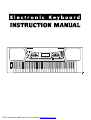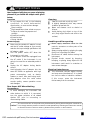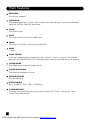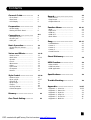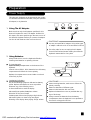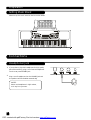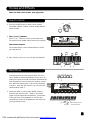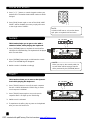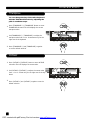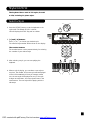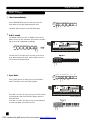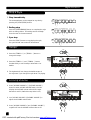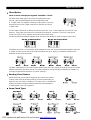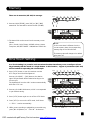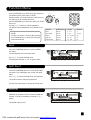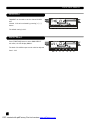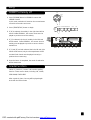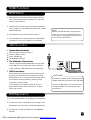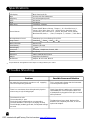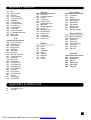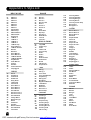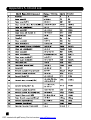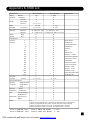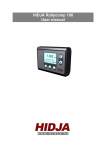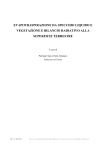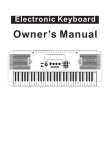Download Medeli M-30 Instruction manual
Transcript
PDF created with pdfFactory Pro trial version www.pdffactory.com Congratulations Congratulations on your purchase of this electronic keyboard! This keyboard is easy-to-use, with advanced functions especially suitable for self-learning beginners. No matter you are adult or children, you will enjoy playing the keyboard as it provides amazing styles for accompaniment, expressive tones, and real time record. Other features such as numbered musical notation display chord dictionary, variety of songs will help you better master the playing skill. You are recommended to study this manual carefully before using the unit. Inside This Package Please make sure the package completely contains the following: The Instrument Music Stand 12V Adaptor Instruction Manual 2 PDF created with pdfFactory Pro trial version www.pdffactory.com Important Notes Your keyboard will give you years of playing pleasure if you follow the simple rules given below: Location Do not expose the unit to the following con dit ion s to avo i d defo rmat i on, discoloration, or more serious damage. Direct sunlight. High temperature (near a heat source,or inside a car under long exposure of sunlight. Excessive humidity Excessive dust Strong vibration Power Supp ly Make sure the suitable AC adaptor is used, and the AC outlet voltage at your country matches the input voltage specified on the AC adaptor' s label. Turn the power switch OFF when the instrument is not in use. An AC adaptor should be unplugged from the AC outlet if the instrument is not going to be used for an extended period of time. Unplug the AC adaptor during electric storms. Avoid plugging the AC adaptor into the same AC outlets as appliances with high power consumption, such as electric heaters or ovens. Also avoid using multiplug adaptors since this could reduce sound's quality, causes operation errors and damages. Cleaning Clean the unit with a soft dry cloth. A slightly dampened cloth may remove stubborn grime and dirt. Never use cleaners such as alcohol or thinner. Avoid placing vinyl object on top of the unit (vinyl might discolor and stick to the surface). Handling a nd Transporting Never apply excessive force to the controls, connectors or other parts of the instrument. Always unplug cables by gripping the plug firmly, but not pulling the cables. Disconnect all cables before moving the instrument. Physical shocks caused by dropping, bumping, or placing heavy objects on the instrument could result in scratches or even severe damages. Electrical Interference This instrument contains digital circuitry and may cause interference if it is placed too close to radio or television receivers. If this occurs, move the instrument further away from the receivers. Turn Power OFF When Making Connections To avoid damaging the instrument and other devices to which it is connected, turn the power switches of all related devices OFF prior to connecting or disconnecting cables. The normal function of the product may be disturbed by Strong Electro Magnetic Interference. Caution! If so, simply reset the product to resume normal operation by following the instruction manual. In case the function could not resume, please use the product in other location. 3 PDF created with pdfFactory Pro trial version www.pdffactory.com Main Features KEYBOARD 61-key touch keyboard OPERATION Use numeric keypad and [+/YES] [-/NO] to select voice, style and song,Function including Beat, Split point, MIDI IN,MIDI OUT, Bank select. VOICE 395 voices in total. STYLE 150 styles in total, including 10 PIANO styles. SONG 100 songs in total. Each song has its learning mode. DEMO 2 demos. SONG LESSON There are 3 different ways to practise the songs. Lesson1、Lesson2、Lesson3. This keyboard also offers the GRADE function in all 3 learning modes to help you know well about your progress. CHORD MODE Both Single finger chords and Fingers chords. CHORD DICTIONARY Provide chord information for users. RECORD FEATURE One recorded song. STYLE CONTROL Sync,Start/Stop,Fill/A,Fill/B,Intro/Ending OTHER FEATURES Transpose, Octave, Accomp volume, Piano, Dual, Memory, O.T.S, Touch,Metronome,Demo, Sustain, Pitch wheel and etc. 4 PDF created with pdfFactory Pro trial version www.pdffactory.com Contents 6 General Guide.............................. 22 Record.................................................... 6 *Front Panel................................................. *Rear Panel................................................... 6 *LCD Display................................................... 6 *Start Record............................................................. 22 *Stop Record.........................................................22 *Playback Record................................................ 22 Preparation................................... 7-8 Function Menu................................23-24 *Power Supply................................................... 7 *Setting the Music Stand................................. 8 8-9 Connections....................................... *Headphones Jack........................................ 8 *Sustain Jack......................................... 9 *USB Jack................................................. 9 Basic Operation................................. 10 *Power Switch & Volume.............................10 *Demo...................................................... 10 *Beat................................................ 23 *Split Point............................................................. 23 *MIDI IN........................................................ 23 *MIDI OUT................................................ 24 *Bank Select............................................. 24 Song..................................................... 25-27 *LESSON Mode............................................. *Lesson 1................................................ *Lesson 2................................................ *Lesson 3............................................. *Grade Function............................................. 25 26 26 27 27 11-13 Voices and Effects............................ *Select a Voice............................................11 *Dual Voice..................................................... 11-12 *Sustain................................................... 12 *Touch............................................................ 12 *Metronome................................................... 13 *Piano............................................................ 13 *Pitch Bend........................................... 13 *Transpose........................................... 14 *Octave......................................... 14 Style Control....................................... 15-20 *Select a Style.............................................. 15 *Start a Style.............................................16-17 *Fill A/Fill B.......................................... 17 *Stop a Style.......................................... 18 *Tempo....................................................... 18 *Accomp Volume................................... 18 *Chord Recognize.................................... 19-20 Memory...........................................21 One Touch Setting.......................... 21 Chord Dictionary..................................28 MIDI Function................................. 29 *What is MIDI.......................................................28 29 *USB Connection...................................................... 29 *MIDI Application............................................. 29 Specifications.......................................... 30 Trouble Shooting.................................... 30 Appendix..........................................31-37 *Appendix *Appendix *Appendix *Appendix *Appendix *Appendix 1 - Voice List............................................ 31-33 2 - Demo List................................................ 33 3 - Style List..........................................34 4 - Song List..........................................35 5 - Chord List........................................... 36 6 - MIDI List..........................................7 37 5 PDF created with pdfFactory Pro trial version www.pdffactory.com General Guide Front Panel 100 SONGS 150 STYLES 00 1-014 01 5-040 04 1-066 06 7-080 08 1-085 08 6-100 001-03 1 BEAT & P OP 032-05 3 RO CK 054-06 7 DA NCE 068-08 0 SOUL & FUNK 081-09 3 JAZ Z 094-10 9 CO UNTRY CLA SSIC FAVO RITE FOL K KID S SONG BAL LROO M PIAN O & KEYBOARD 395 VOICES 00 1-055 05 6-102 10 3-129 13 0-153 15 4-178 17 9-196 110 -128 LATIN 129 -139 TRAD ITIONAL 140 -150 PIAN O PIAN O MA LLET ORG AN GUI TAR BAS S STR INGS 2 DEMOS 197- 224 S TRIN G EN SEMB LE 225- 258 B RASS 259- 284 R EED 285- 296 P IPE 297- 327 L EAD 328- 349 PAD 350-364 365-372 373-381 382-389 390-395 001 LITTER BROWN JUG 002 CHA CH A EFFECTS ETH NIC PERCUSSIVE SOUND EFFECTS DRU M SET POWER ON 1 OFF ACCOMP VOL VOLUME L&R 5 3 CHO RD DICT. 6 FUNCTION TEMPO 4 2 LESSON 1 LESSON 2 LESSON 3 A.B.C. 9 OCTAVE 10 O.T.S. M1 M2 M3 M4 M5 14 12 11 8 7 LESSON TR ANSPOSE VOICE STYLE RIGHT LEFT DUAL TOUCH 13 M6 15 SONG 28 PIANO 16 START/STOP SYNC INTRO/ENDING FILL A FILL B STYLE STORE M2 M3 M4 M5 M6 O.T.S. 18 SONG 17 A.B.C. M1 REPEAT A/B 20 METRO D UAL 22 23 21 TOUCH SUSTA IN 24 25 PLAY 26 27 ONE TOUCH SETTING 19 POWER ON/OFF MASTER VOLUME ACCOMP. VOLUME -/+ TEMPO -/+ LEFT/RIGHT HAND CHORD DICTIONARY LESSON FUNCTION LCD DISPLAY DEMO STYLE VOICE SONG TRANSPOSE +/- OCTAVE +/STYLE CONTROL -START/STOP -SYNC -INTRO/ENDING -FILL A -FILL B -AUTO BASS CHORD SONG CONTROL -START/STOP -PAUSE -REW -FF -REPEAT A/B STORE PANEL MEMORY -M1-M6 ONE TOUCH SETTING PIANO METRONOME DUAL TOUCH SUSTAIN RECORD PLAY 29 NUMERIC KEYS PITCH BEND LCD Display LESSON 1 LESSON 2 LESSON 3 A.B.C. BEAT VOLUEM CHORD STYLE/SONG/VOICE ONE TOUCH SETTING STORE M1-M6 RIGHT LEFT DUAL TOUCH BASS CLEF TREBLE CLEF 61 KEYBOARD 1 LESSON 1 2 3 LESSON 2 4 A.B.C. RIGHT 16 LESSON 3 LEFT DUAL 15 TOUCH 17 O.T.S. M1 M2 9 M3 M4 M5 M6 10 Rear Panel USB JACK PHONES JACK SUSTAIN JACK 12V JACK 1 6 PDF created with pdfFactory Pro trial version www.pdffactory.com 2 3 4 11 12 13 14 Preparation Power Supply This electronic keyboard can be powered by the current of a standard household wall outlet (using the specified AC adaptor) or by batteries. 1. Using The AC Adaptor Make sure that only the AC adaptor specified for this electronic keyboard is used. The adaptor shall be 12V DC output, and center positive type. Be sure to turn off the electronic keyboard before you connect the adaptor into the AC wall outlet and the cord into the unit. CAUTIONS! Use only the specified AC adaptor. Using other types of adaptor creates the risk of fire and electrical shock. For safety sake, be sure to unplug the AC adaptor from the wall outlet whenever leaving the electronic keyboard unattended for a long time. 2. Using Batteries Always make sure to turn the keyboard off before inserting new batteries or replacing old ones. To insert batteries Open the battery compartment on the bottom of the keyboard. Insert 6 D-size (SUM-1, R-20) batteries into the battery compartment and follow the correct polarity. Replace the compartment cover and make sure that it locks firmly in place. Low battery indications Any of the following symptoms indicate low battery power. Replace the batteries as soon as possible whenever any of the following occurs. A dim and difficult-to-read LCD display. Abnormally low speaker/headphone volume. Distortion of the sound output. Sudden power failure when playing at high volume. Abnormal rhythms or demo songs are played. Dimming of the display when playing at high volume. CAUTIONS! When inserting batteries, make sure to follow the polarity marking. Never use batteries of different types. Never mix old batteries with new ones. Replace the batteries as soon as possible after any sign of discharge. Always remove the batteries from the battery compartment when the keyboard is not expected to be used for a long period of time. 7 PDF created with pdfFactory Pro trial version www.pdffactory.com Preparation Setting Music Stand Please set up the music stand as the instruction below: Connections Headphones Jack 1. If you prefer to play with headphones for high quality personal monitoring, plug a set of stereo headphones into the rear panel PHONES jack. 2. Plug a set of headphones into the PHONES jack and the speakers will be disabled automatically. NOTE: Never use headphones in high volume, as it may hurt your ears. 8 PDF created with pdfFactory Pro trial version www.pdffactory.com Connections Sustain Jack 1. An optional footswitch can be plugged into the SUSTAIN jack for sustain control. 2. The footswitch functions like the damper pedal of a piano. Press for sustain, release for normal sound. USB Jack 1. Connect PC or other USB host devices that support USB Audio. 2. For devices with USB cable, after the driver is installed and initialization is finished, you can choose USB Audio Device in the device menu of the software to transfer midi data. WARNING To avoid damages, turn the power switches of this keyboard and all related devices OFF if you want to plug in or unplug between this instrument with all related devices. 9 PDF created with pdfFactory Pro trial version www.pdffactory.com Basic Operation Power Switch & Volume POWER 1. First, please ensure the correct connection has been made based on the previous instruction. ON OFF VOLUME 2. Turn the [POWER] switch on. The LCD display lights up. NOTE: If the LCD display does not light up after you turned on the keyboard, please check the power supply. POWER 3. Rotate [VOLUME] button to adjust the volume. ON OFF VOLUME NOTE: If the keyboard is silent, that means the volume has adjusted to its minimum level. Demo STYLE This keyboard includes 2 classic demo songs. VOICE DEMO 1. Press [DEMO] key to enter the DEMO mode. 2. Select a demo song with [+], [-] or number buttons [1] [2] . 3. Press [START/STOP] or [DEMO] key again to exit the demo mode. NOTE: In the demo mode, all function keys except DEMO, START/STOP, TEMPO, +, -, No 1, No 2, MASTER VOLUME will be disabled. 10 PDF created with pdfFactory Pro trial version www.pdffactory.com SONG Voices and Effects There are 395 voices in total (See appendix). Select a Voice 1. Press the [VOICE] button to enter the voice mode. The default VOICE 1 is NO:01; LCD will display VOICE 1 and its number. VOICE STYLE DEMO SONG 2. The [+] and [-] buttons: Press [+] or [- button to choose your desired voice. The selected voice number will be shown on the display. The number buttons: The number buttons can be pressed directly to select your desired voice. 3. After selecting a voice, you can now play the keyboard. Dual Voice This keyboard has the "dual voice" function. This function is capable to enhance the delicacy of your music by playing two voices of musical instruments simultaneously; new combinations of voices and music could be created then. When the dual function is off, the voice indicated is VOICE 1, when the dual function is on, the voice indicated would be VOICE 2. 1. During the VOICE 1 status, press [DUAL] button to enter the dual voice function. "VOICE 2" and "DUAL" signal would be lightened simultaneously. The number of the dual voice will be displayed on the LCD. Now, two different sounds will be appeared at the same time just by pressing one key. DUAL TOU CH SUSTAIN Eg. Piano Eg. Cello PLAY Two voice will sound at the same time. 11 PDF created with pdfFactory Pro trial version www.pdffactory.com Voices and Effects 2. Press [+] / [-] button or numeric keypad to select your desired voice. The default DUAL VOICE number is NO.50 Strings2. 3. Press [DUAL] button again to turn off the DUAL VOICE. VOICE 2 will be disabled, the notes you play will return to the single voice of VOICE 1. NOTE: In DUAL VOICE status, only section above split point on keyboard has dual voice. Sustain DUAL TOUCH SUSTAIN PLAY This function helps you to get a voice with a sustained effect, while playing the keyboard. 1. Press [SUSTAIN] button to activate the sustain effect. LCD lights the SUSTAIN flag. The keyboard will be played with a sustain effect. 2. Press [SUSTAIN] button again to eliminate the sustain effect. The SUSTAIN flag will disappear. 3. Default sustain is disabled accordingly. NOTE: When you step on the sustain pedal, the sustain effect will be stronger than the effect produced by the [SUSTAIN] button. Touch This function allows you to turn on the dynamic level while playing the keyboard. 1. Press [TOUCH] button to turn off the touch response function. LCD will eliminate the TOUCH flag, it means touch response is disabled. 2. Press [TOUCH] button again to turn on the touch response effect. LCD lights up the TOUCH flag. 3. Default touch is activated. 4. To experience the effect, play any note on the keyboard after you turn this function on. 12 PDF created with pdfFactory Pro trial version www.pdffactory.com DUAL TOUCH SUSTAIN PLAY Voices and Effects Metronome PIANO METRO 1. Press [METRO] button to enable to the metronome. 2. Press [METRO] button again to disable it. 3. Metronome could not be played in SONG/CHORD DICT mode. NOTE: Metronome can be played along with the tempo as accompaniment whenever you turn on a style. Metronome could be played in the recording mode, but it would not be recorded. Piano 1. Press [PIANO] button to enter to the piano mode. The LCD displays PIANO, and the voice changes to piano immediately. In this mode, A.B.C. will be disabled. 2. Press [PIANO] button again to exit the PIANO mode. PIANO METRO 3. If any of the [FUNCTION] / [DEMO] / [VOICE] / [SONG] / [STYLE] buttons has been pressed to recall the memory the piano mode will be quit. Pitch Bend Wheel The PITCH BEND wheel can be used to bend the note lower or higher, ranges between +/- 2 semitone. When the wheel is released, the note will be return back to the normal status. hi gher (+2 )cen t l ower (-2 )cent 13 PDF created with pdfFactory Pro trial version www.pdffactory.com Voices and Effects Transpose You can change the key of the entire keyboard with the TRANSPOSE function by adjusting the pitch in semitones steps. TRANSPOSE 1. Press [TRANSPOSE+] / [TRANSPOSE-]button to enter TRANSPOSE sub-menu.The LCD displays the current transpose value. 2. Use [TRANSPOSE+] / [TRANSPOSE-] to adjust the transpose value from +6 to -6 semitones only for the right area of the keyboard. TRANSPOSE 3. Press [TRANSPOSE+] and [TRANSPOSE-] together to set the default value:00. Octave OCTAVE 1. Press [OCTAVE+]/[OCTAVE-] button to enter OCTAVE sub-menu.The LCD displays the octave value. 2. Use [OCTAVE+]/[OCTAVE-] to adjust the octave value from +1 to -1 octaves only for the right area of the keyboard. 3. Press [OCTAVE+] and [OCTAVE-] together to set the default value:00. 14 PDF created with pdfFactory Pro trial version www.pdffactory.com OCTAVE Style Control The keyboard has a total of 150 styles, from 01 to 150, including 10 piano styles. Select a Style STYLE 1. Press the [STYLE] button to set the keyboard to the style mode. The default STYLE 1 is NO:01; LCD will display the STYLE flag and its number. VOICE DEMO SONG 2. [+] and [-O] buttons: Press [+] or [-] to choose your desired style. The selected style number will be shown on the display. The number buttons: The number buttons can be pressed directly for selecting the number of your desired style. 3. After selecting a style, you can start playing the keyboard. 4. When a style is playing, you can select a new style at any time. The number of the new style will be displayed on the LCD immediately. If the style changes at beat one, the new style will be played at once; if the style changes at other beats, the new style will start in the next measure. The new style will be playing with the old tempo. 15 PDF created with pdfFactory Pro trial version www.pdffactory.com Style Control Start a Style 1. Start immediately: Press [START/STOP] button to start the style, the drum beats of the style will be played at once. START/STOP SYNC INTRO/ENDING FILL A FILL B A.B .C. STYLE SONG REPEAT A/B The beats will be shown on the LCD alternately. 2. A.B.C. mode The default setting of A.B.C. is disable. Press [A.B.C.] button to turn on this auto bass chord mode; the A.B.C. flag on the LCD is lightened accordingly. START/STOP SYNC INTRO/ENDING FIL L A FILL B A.B.C. STYLE SO NG REPEAT A/B The left side of the split point is known as the chord area. When playing the chord, both the bass and the chord voices will be performed. 3. Sync Start START/STOP SYNC INTRO/ENDING FILL A FILL B A.B .C. STYLE SONG Press [SYNC] button to enter the sync start waiting mode. The beats on the LCD flash together. If the A.B.C. mode is on, play any key on the left section of the keyboard and the style starts playing with the bass and chord. If the A.B.C. mode is off, play any key on the keyboard, and the style plays only the drum voice. 16 PDF created with pdfFactory Pro trial version www.pdffactory.com REPEAT A/B Flash together Style Control 4. Intro Start: Press [INTRO/ENDING] button when the style is not playing, NOR or VAR flag will flash on the LCD, indicating the intro section is ready to play. Length of the intro varies in different styles. Press [START/STOP] button, then the style starts with an intro section, followed by the main section. STAR T/STOP SYNC INTRO/EN DING FILL A FILL B A.B.C. STYLE SONG REPEAT A/B STAR T/STOP SYNC INTRO/EN DING FILL A FILL B A.B.C. STYLE SONG REPEAT A/B Fill A/ Fill B STAR T/STOP 1. Press [FILL A] button to insert 1 or 2 measure fill and LCD flashes 'NOR'. After one measure is over, NORMAL style will be returned. 2. Press [FILL B] button to insert 1 ot 2 measure fill and LCD flashes 'VAR', After one measure is over, VIRIATION style will be returned. SYNC INTRO/EN DING FILL A FILL B A.B.C. STYLE SONG REPEAT A/B STAR T/STOP SYNC INTRO/EN DING FILL A FILL B A.B.C. STYLE SONG REPEAT A/B 3. Press and hold down the [FILL A] or [FILL B] button, when the style is playing, the fill section will be played repeatedly. START/STOP SYNC INT RO/ENDIN G FILL A FILL B A.B.C. STYLE SONG REPEAT A/B Press and hold down Flashing until button is released 17 PDF created with pdfFactory Pro trial version www.pdffactory.com Style Control Stop a Style 1. Stop immediately The accompaniment can be stopped at any time by pressing the [START/STOP] button. START/STOP SYNC INTRO/ENDING FILL A FILL B A.B.C. STYLE SONG R EPEAT A/B 2. Ending stop Press the [INTRO/ENDING] button to complete the style with an ending section. The ending section will begin from the start of the next measure. START/STOP SYNC INTRO/ENDING FILL A FILL B A.B.C. STYLE SONG R EPEAT A/B 3. Sync stop START/STOP Press the [SYNC] button to stop playing the style; the synchronized start mode will be activated. SYNC INTRO/ENDING FILL A FILL B STYLE SONG R EPEAT A/B Tempo TEM PO 1. Press the [TEMPO +] or [TEMPO - ] button to change the tempo. 2. Press the [TEMPO +] and [TEMPO - ] button simultaneously to set the tempo value back to its default. TEM PO 3. The keyboard will not change the default tempo of the style even if you change the style when it is playing. Accomp Volume ACCOMP VOL 1. Press [ACCOMP VOLUME+] / [ACCOMP VOLUME-] button to enter ACCOMP VOLUME menu, the LCD displays the ACCOMP volume value which ranges between 0 and 31.(Default Accomp Value is 24.) 2. Use [ACCOMP VOLUME+]/[ACCOMP VOLUME-] to adjust the ACCOMP volume value . ACCOMP VOL 3. Press [ACCOMP VOLUME+] and [ACCOMP VOLUME-] together will set the ACCOMP volume value to off. 18 PDF created with pdfFactory Pro trial version www.pdffactory.com A.B.C. Style Control Chord Recognize START/STOP "A.B.C." is disabled during the default setting. Press [A.B.C.] button to turn on this "auto bass chord" function; the A.B.C. flag on the LCD is lightened. The left section of the keyboard is known as the "chord area", while playing the chord, both the bass and the chord voices phonate. SYNC INTRO/ENDING FILL A FILL B A.B.C. STYLE SONG REPEAT A/B NOTE: Since the chord detection of A.B.C. is based on the Chord Root priority, some chords that could be played under the Chord Dictionary may not be recognised by A.B.C. though, eg. B6、bB6、Baug、bBm6、 Bm6、bBdim7、Bdim7. There are 2 ways to detect a chord: "single finger detect" and "multi fingers detect". If the chord played is based on "multi fingers detect", it is recognized as the "multi fingers chord". If not, "single finger chord" will be recognized. Single Finger Chords Multi Finger Chords This method allows you to play chords easily within the accompaniment range of the keyboard using only one, two, or three fingers. Examples of Single Finger Chord are "C, Cm, C7 and Cm7 ", shown as below: This method allows you to produce an accompaniment by playing chords with normal fingerings within the accompaniment range of the keyboard. To play Multi Chords ( Example for C chords) A total of 16 chords are provided as below: To play a major chord Press the root note of the chord To play a minor chord Press the root note together with the nearest black key to the left of it . To play a seventh chord Press the root note together with the nearest white key to the left of it . To play a minor seventh chord Press the root notes together with the nearest white and black keys to the left of it (three keys altogether) . Notes enclosed in parentheses are optional; the chords could be recognized without them. NOTE: When A.B.C. is on, press the keys on the left of the split point. The chord will be recognized as single finger chords. 19 PDF created with pdfFactory Pro trial version www.pdffactory.com Style Control Chord Basics Three or more notes played together constitute a "chord". The most basic chord type is the "triad" consisting three notes: the root, third, and fifth degrees of the corresponding scale. A "C major triad", for example, is made up of the notes C (the root), E(the third note of the C major scale),and G (the fifth note of the C major scale). In the C major triad shown as above, the lowest note is the " root" of the chord(this is the chord's "root position"...using other chord notes for the lowest note results in "inversion"). The root is the central sound of the chord, which supports and anchors other chord notes. The distance(interval) between adjacent notes of triad in root position is either a major or minor third. The lowest interval in our root-position triad (between the root and the third) determines whether the triad is a major or minor chord, and we can shift the highest note up or down by a semitone to produce two additional chords, as shown below. The basic characteristics of the chord sound remain intact even if we change the order of the notes to create different inversions. Successive chords in a chord progression can be smoothly connected, for example, by choosing the appropriate inversions (or chord "voicings "). Reading Chord Names Chord names tell you just about everything you need to know about a chord (other than the inversion/voicing). The chord name tells you what the root of a chord is, whether it is a major, minor, or diminished, whether it requires a major or flatted seventh and what alterations or tension does it use...all at a glance. Some Chord Types 20 PDF created with pdfFactory Pro trial version www.pdffactory.com Memory There are 6 memories (M1-M6) for storage. STORE M1 M2 M3 M4 M5 M6 O.T.S. ONE TOUCH SETTING 1. Press and hold [STORE], press [M1](or [M2]-[M6]) meanwhile. The data will be stored into M1 (M2-M6). 2. The data which can be stored into the memory are as follows: Voice , Sustain, Style, Tempo, ACCOMP volume ,Octave, Transpose ,ABC,SPLIT POINT、VAR/NOR and TOUCH etc. NOTE: If the current data is different from the current memory data, the corresponding memory flag on the LCD will flash. The memory data will change to its default after power off. One Touch Setting One Touch Setting is a powerful and convenient function that allows you to reconfigure all settings instantly with the touch of a single button. In this function, 4 types of parameters (M1~M4) will be loaded for operating the current style. 1. Press [O.T.S.] button to turn this mode on and the O.T.S. flag on the LCD will be lightened. Press any of the[M1] ~ [M4] buttons, the relative type of the parameter will be loaded according to the current style. The keyboard will turn the A.B.C. mode on automatically while the O.T.S. is on. 2. Press any of the M1-M4 buttons, which is corresponded to your desired setting. STORE M1 M2 M3 M4 M5 M6 M4 M5 M6 O.T.S. ONE TOUCH SETTING STORE M1 M2 M3 O.T.S. ONE TOUCH SETTING 3. Press [O.T.S.] button again to turn off the O.T.S. Mode. 4. Press [O.T.S] to turn on the O.T.S mode, it will insert a “Fill in” section automatically. 5. While you are recording or playbacking a recorded song, press [M1~M4]button, no “ FILL IN ”be inserted . 21 PDF created with pdfFactory Pro trial version www.pdffactory.com Record Start Recording DUAL TOUCH SUSTAIN PLAY 1. Press the [RECORD] button, the four-beat on the LCD will flash simultaneity, indicating the "record waiting status". A voice, style and memory can be selected in this status. The ACCOMP track and MELODY track can be recorded together. 2. After all the settings in the "record waiting status" have been selected, play the keyboard (the chord area when recording ACCOMP) or press the [START/STOP] button; it will start recording and the beat will be displayed according to the current tempo. Flash together M3 NOTE: Once the recording of one track is started, the original data in the track will be overwritten. START/STOP SYNC INTRO/ENDING FILL A SO NG REPEAT A/B Stop Recording 1. STOP AUTOMATICALLY While recording, once the capability is full, the recording will be stopped automatically. "FULL" will be displayed on the LCD. 2. STOP MANUALLY Press [RECORD] button again to stop the recording immediately. When a style is playing, press the [INTRO/END] button, it will stop recording automatically after "ending". DUAL TOUCH SUSTAIN PLAY DUAL TOUCH SUSTAIN PLAY Playback the Recording Press [PLAY] button, the recorded data will be played. FILL B STYLE NOTE: The record data can be saved when the keyboard turn off power. 22 PDF created with pdfFactory Pro trial version www.pdffactory.com A.B.C. Function Menu Press [FUNCTION] key to enter the menu of function. The default option of the menu is "BEAT". Everytime when you enter the menu, it will return to the option that you selected last time. Press [FUNCTION] key to select the option you would like to set. Use the [+] / [-] button to set the parameter. The option and the parameters are indicated on the right: NOTE: If there is no action 5 seconds after pressing the [FUNCTION] key ,it will quit the function menu automatically. L&R CHORD DICT. FUNCTION LESSON Option LCD Display Range Default BEAT BET 04 0, 2...9 4 SPLIT POINT SPT 19 1...61 19(#F3) MIDI IN CHI ALL 01...16, ALL ALL MIDI OUT BANK SELECT CHO 01 BAK 01 01...16 01...128 01 01 Beat Press the [FUNCTION] button to enter the BEAT sub-menu. The LCD displays the current beat value. Use [+] / [-] to select the beat value. The beat value includes: 0, 2-9, 9 types of value. Split Point Press the [FUNCTION] button to enter SPLIT POINT sub-menu. The LCD displays the current split point value. Use [+] / [-] to select the beat value. The keyboard can be also used to change the split point. The key of the split point is the part of the left area. MIDI IN RECEIVE can be used to set the channel of MIDI IN. Channel 1-16 can be selected by pressing [+] /[-] button. The default setting is ALL. 23 PDF created with pdfFactory Pro trial version www.pdffactory.com Function Menu MIDI OUT TRANSMIT can be used to set the channel of MIDI OUT. Channel 1-16 can be selected by pressing [+] / [-] button. The default setting is 001. Bank Select Press [FUNCTION] button to enter BANK SELECT sub-menu, the LCD display BNK 01. The bank of the MIDI output sound could be adjusted from 1-128. 24 PDF created with pdfFactory Pro trial version www.pdffactory.com Song There are total 100 songs in this keyboard (see Appendix). Each song can be practised in the MELODY OFF mode. 1. START/STOP the song Press [SONG] button to enter the "song mode", the song flag on the LCD will show up. All songs will be played in a loop. VOICE STYLE SONG Press [START/STOP] button to stop playing the song, but it will not quit the song mode. 2. LOOP: The second time you start playing the song by pressing [START/STOP] button, it will play the current song repeatedly. START/STOP SYNC INTRO/ENDING FILL A FILL B A.B.C. STYLE SONG R EPEAT A/B 3. SELECT the song: Use [+] / [] button or numeric keypad to select your desired song. 4. REW, FF and PAUSE When a song is playing, press [FF] button to fast forward the song; Press [REW] to rewind the song (base on the measure); Press [PAUSE] to pause the song. When the song is stopped, press [STYLE], [VOICE], [DUAL] to exit the song mode. START/STOP SYNC INTRO/ENDING FILL A FILL B A.B.C. STYLE SONG R EPEAT A/B PAUSE FF REW Lesson Mode L&R Learning a new song primarily involves with the timing of the piece and the accuracy of a note. Thus the song learning function focuses on these two elements to help you better play a song. L& R CHORD DICT. LESSON CHORD DICT. LESSON 1. In song mode (when a song is not playing), press [LESSON] button to enter the Lesson mode. 2. There are 3 levels to score the performance of your playing. You can use [R] or [L] button to select which hand to practice. If neither hand is selected, the keyboard will choose the right hand automatically. If [L] and [R] are both selected, you can use two hands to do the lesson togther. NOTE: The contents for practising with left hand varied according to different types of songs. If you choose a chord song, the left hand practices the chord, otherwise, the left hand will be used to practise the melody. When a song is playing, the notes and keyboard displayed on the LCD indicate the melody and chord position, the numbered musical notation displayed on the LCD shows the last note played by the RIGHT track, and it will be convenient for you to practice . 25 PDF created with pdfFactory Pro trial version www.pdffactory.com Song Lesson 1-Practice an timing 1. Press [LESSON] button to enter the LESSON 1 mode, the lesson 1 flag is lightened on the LCD. Evaluation is based on the accuracy of the time value, and the accuracy of note playing will not be graded. L&R CHORD DICT. LESSON 2. Press [START/STOP] to begin. 3. If [R] is selected; it will mute the melody of the right hand position and you will have to follow the timing of the right hand. As long as the timing is correct, the melody will be sounded. START/STOP SYNC INTRO/ENDING FILL A FILL B A.B.C. STYLE SONG REPEAT A/B 4. If [L] is selected ; it will mute the changing chord and melody by the left hand. You will have to follow the timing of the left hand. As long as the timing is correct, the chord / melody will be sounded. 5. If [L] and [R] are both selected, the melody on both hands will be muted. You will have to follow the timing of both the left and right hands, and the song will then play accordingly. 6. Once the lesson is completed, the result of evaluation will be announced. Lesson 2-Practice a note accuracy 1. Press [LESSON] button again to enter the LESSON 2 mode. Evaluation is based on the accuracy of notes playing. Accuracy of time value will not be considered as the song could keep going only if the correct note is played. L&R CHORD DICT. LESSON 2. Press [START/STOP ] button to begin. START/STOP SYNC INTRO/ENDING FILL A FILL B STYLE 3. If [R] is selected, only the left hand will be played automatically until the first note on the right hand is played. The song will not proceed until the correct note is played. SONG 4. If [L] is selected, only the right hand will be played. The song will not proceed until the notes of the left hand are played correctly. 5. If [L] and [R] are both selected, the song will proceed only when the notes of both hands are played correctly. 6. Once the lesson is completed, the result of evaluation will be announced. 26 PDF created with pdfFactory Pro trial version www.pdffactory.com REPEAT A/B A.B.C. Song Lesson 3-Melody off L&R CHORD DICT. 1. Press [LESSON] button in LESSON 2 to enter the LESSON 3 mode. In this mode, evaluation is based on the correctiveness of both the time value and notes. 2. Press [START/STOP ] button to begin. LESSON START/STOP SYNC INTRO/ENDING FILL A FILL B A.B.C. STYLE SONG 3. If [R] is selected, the melody in the right hand will be muted. Unlike LESSON 1, the correct notes must be played to produce correct the melody. REPEAT A/B 4. If [L] is selected, the chord / melody in the left hand will be muted. Unlike LESSON 1, the correct chord or melody must be played to produce a correct chord or melodic line. 5. If [L] and [R] are both selected, both the left and right hands will be muted, only the accompaniment will be sounded. Both hands must be played correctly to produce the accurate song. 6. Once the lesson is completed, the result of evaluation will be announced. Grade Function Lesson 1 / Lesson 2 / Lesson 3 all have the grading function. There are four levels, including: OK , GOOD, VERY GOOD, EXCELLENT. After a grade is given, the song will be played again and retain the lesson mode. 27 PDF created with pdfFactory Pro trial version www.pdffactory.com Chord Dictionary Chord Dictionary is essentially a built-in "chord book" showing you the individual notes of the chords. It is ideal for you to learn the name of certain chords and to learn how to play them instantly. 1. Press [CHORD DICT./R] button to enter the DICT mode. The LCD shows " dict ". In this mode, the keyboard notes in the right area can be played to assign the Chord Type and the Chord Root. 2. For example, if we want to play a Cm7 Chord. Press the C key in the section of the keyboard labeled Chord Root. (The note does not sound) the root note you set will be shown on the display. Press the m7 key in the section of the keyboard which has labeled Chord Type (The note does not sound).The notes you should play for the specified chord (root note and chord type) are shown on the display as the notation and also in the keyboard diagram. 3. When the Chord Type and Chord Root are confirmed, the LCD will display the Chord and its keyboard position. A bell sound will be heard if you play it correctly. 4. Press [CHORD DICT./R] button again to exit the Chord Dictionary mode. L&R CHORD DICT. LESSON Individual notes of chord(keyboard) Chord name Notation of chord (root and type) Specify and play the Chord Type and the Chord Root that you would like to play on the keyboard as shown below: 5. Some fingerings may be recognised as different chords by A.B.C. , eg. B6、bB6、Baug、bBm6、 Bm6、bBdim7 、Bdim7. NOTE: The notes you played in order to assign as the Chord Type / Chord Root could not be heard. If you play the chord correctly, you could hear the applause sound. If the chords are not be played correctly, a bass sound would be heard. The chord should be played below the split point(chord area). 28 PDF created with pdfFactory Pro trial version www.pdffactory.com MIDI Function What is MIDI 1. MIDI stands for "Musical Instrument Digital Interface", that is the standard interface between a PC and other electronic instrument(s). 2. USB connection can be used for midi data transference with a computer or other USB host devices that support USB audio devices. 3. The keyboard can only be connected to the PC. 4. Use the keyboard as a tone generator, the data (MIDI) recorded on the PC can be played on the keyboard. NOTE: While a recorded data and a style are being played, you can not use the MIDI IN function, or the song you are playing will have an error occurs for the same channel. USB Connection 1. System Requirements CPU: 300 MHz or higher, Pentium 2 Memory: 64MB or more Driver: CDROM 24X OS: WINDOWS 2000/XP 2. The Method of Connection Connect a standard USB cable between the rear-panel of the USB jack of this instrument and the USB jack of your computer (USB cable will be sold separately). 3. USB Precautions Please observe the following precautions while connecting the instrument with the a computer via a USB cable.Failure to do, so can cause the instrument and/or the computer to hang up(freeze), possibly causing corruption or losing the data. If the instrument or computer hangs up, turn the power of both devices off and then turn it on again after a few seconds. CAUTIONS! Activate the computer from a sleep/suspended/ standby mode before connecting the USB cable. Connect the USB cable to the instrument and a computer before turning the power of the instrument on. MIDI Application 1. PC recorded data (MIDI) can be played on the keyboard. 2. In order to transfer songs between your computer and the keyboard, you will need to install other applications. 3. You need not to install the USB Driver for WINDOWS 2000/XP. 29 PDF created with pdfFactory Pro trial version www.pdffactory.com Specifications LCD display Keys Polyphony Multi-functional LCD 61 keys with Touch Response 32-note polyphony(max) Voice Style Demo Song 395 Voices 150 Styles 100 Songs; 2 Demos Control button Power ON/OFF, Master Volume,Tempo +/-, R / Chord Dictionary, L , Lesson, Voice, Style, Song, O.T.S. , M1-M6, Store, Start/Stop, Sync, Intro/Ending, Fill A, Fill B A.B.C. , Record, Play, Dual, Touch, Sustain, Metromonme, Demo, +, -, Piano, Transpose +/-, Octave +/-, Pitch Bend Accompaniment Control Start/Stop, Sync, Intro/Ending, Fill A, Fill B Song Control Start/Stop Record Function Panel Memory Record, Play 6 Memory Storage Power Supply Connectors Speaker 12V AC Power, Headphones, Sustain, USB 4Ω 5w x 2 Dimension Weight 986(L)x348(W)x142(H)mm 6kg(without batteries) Attachment Adaptor, Music stand, Manual , Pause , Rew , FF All specifications and appearances are subject to change without prior notice. Trouble Shooting Problem No matter the instrument is turned on or off, a popping sound has temporarily produced. There is no sound even when the keyboard is played or when a song or style is being played. The volume is too soft. The sound quality is poor. The rhythm stops unexpectedly or not responding. The recorded data of the song is not playing correctly. The LCD display suddenly goes dark, and all panel settings are reset. Possible Cause and Solution This is normal and indicates that the instrument is receiving electrical power. Check if any cable or headphone is connected to the PHONES jack on the rear panel. When a set of headphones is plugged into this jack, no sound will be produced. The batteries are low or dead. Replace all six batteries with completely new ones, or use the optional AC adaptor. 30 PDF created with pdfFactory Pro trial version www.pdffactory.com Appendix 1- Voice List PIANO 01 02 03 04 05 06 07 08 09 10 11 12 13 14 15 16 17 18 19 20 21 22 23 24 25 26 27 28 29 30 31 32 33 34 35 36 37 38 39 40 41 42 43 44 45 46 47 48 49 50 51 52 53 54 55 Stereo Grand Piano Stereo Piano Dark Acous tic Grand Piano Grand Piano / W Octave Pi ano 1 Octave Pi ano 2 Pi ano & S trings Pi ano & S tereo Strings Dream sca pe Pi ano & C hoir Sy nth Piano Bright Piano 1 Bright Piano?2 Bright Piano / W Stereo Bri ght Piano Detuned P iano Chorus Piano Ve loci ty C rossfad e Piano Pi ano Pad Pi ano & Vibraphone El ectric Grand Piano 1 El ectric Grand Piano 2 El ectric Grand Piano / W Honky -Tonk Honky -Tonk / W Stereo Honk-Tonk Honky -Tonk D ark E Pian o 1 E Pian o 2 E Pian o 3 So ft E.P. Hard E .P. E. Pian o 1 / W E. Pian o 2 / W Detuned E .P. 1 Detuned E .P. 2 Stereo Hard E.P. Ve loci ty C rossfad e E.P. 1 Ve loci ty C rossfad e E.P. 2 Warm E.P. Cloudy E. P. Deep E.P. Nylon E.P. La yered E.P. 1 La yered E.P. 2 Harpsichord 1 Harpsichord 2 Grand Harpsichord Harpsichord 1 / W Harpsichord 2 / W Harpsichord / R Harpsichord / O Harpsichord O ctave 1 Harpsichord O ctave 2 Pi ano & H arps ichord Mallet 56 57 58 59 60 61 62 63 64 65 66 67 68 69 70 71 72 73 74 75 76 77 78 79 80 81 82 83 84 85 86 87 88 89 90 91 92 93 94 95 96 97 98 99 100 101 102 Clavichord 1 Clavichord 2 Stereo Clavichord Clavichord 1 / W Clavichord 2 / W Pu nch y Clavichord Clavichord Wah Celesta 1 Celesta 2 Bri ght Celesta Gamel an Reecho Bell Celesta & Music Box Celesta & Sine Glockenspiel 1 Glockenspiel?2 Glockenspiel? & Sine Glockenspiel? & Celes ta Music Box 1 Music Box 2 Music Box 3 Music Box & H arp Toy Box Vib raphone 1 Vib raphone 2 Vib raphone 3 Vib raphone 1 / W Vib raphone 2 / W Stereo Vibraphone Rigid Vibraphone Vib raphone & Bell Vib raphone & Harpsichord Marimba 1 Marimba 2 Marimba? / W Stereo Marimba Sine M arimba Marimba & Vibraphone Wo od Drum Xy lophone Xy lophone / W Dark X ylophone Tubular Be lls 1 Tubular Be lls 2 Tubular Be lls 3 Dulcim er 1 Dulcim er 2 Organ PIANO 108 109 110 111 112 113 114 115 116 117 118 119 120 121 122 123 124 125 126 127 128 129 Mellow Drawbar Organ 1960 Drawbar Organ Percussive Organ Percussive Organ Detuned 1970 Percussive Organ Light Click Organ Percussive Organ Rock Organ Rotary Organ Stereo Rotary Organ Slow Rotary Organ Church Organ 1 Church Organ 2 Detuned Church Organ Pureness Octave Church Organ Reed Organ Accordion Accord It Solo Harmonica Detuned Harmonica Tango Accordion Guitar 130 131 132 133 134 135 136 137 138 139 140 141 142 143 144 145 146 147 148 149 150 151 152 153 Nylon G.T. 1 Nylon G.T. 2 Bright Nylon G.T. Nylon G.T. / R Detuned Nylon G.T. Chorus Nylon G.T. Steel G.T. Nylon & Steel G.T. Jazz G.T. Mellow G.T. Clean G.T. Chorus Clean G.T. Muted G.T. Muted Steel Guitar Overdriven G.T. Distortion G.T. 1 Distortion G.T. 2 Feedback G.T. 1 Feedback G.T. 2 Stereo Distorted G.T. Distortion G.T. Octave Distorted Rhythm G.T. 5th Distortion G.T. Harmonics Bass 103 104 105 106 107 Drawb ar O rgan Drawb ar O rgan Detuned Drawb ar O rgan Stereo So ft Stereo Drawbar O rgan Bri ght Dra wbar Organ 154 155 156 157 158 Acoustic Bass Jazz Style Wah Bass Finger Bass 1 Finger Bass 2 31 PDF created with pdfFactory Pro trial version www.pdffactory.com Appendix 1- Voice List PIANO 159 160 161 162 163 164 165 166 167 168 169 170 171 172 173 174 175 176 177 178 Finger Bass Dark Finger Slap Bass Bass & Distorted Elec Guitar Pick Bass Muted Pick Bass Fretless Bass Fretless Bass Detu ned 1 Fretless Bass Detu ned 2 Fretless Bass Detu ned 3 Fretless Bass & Sine Slap Bass 1 Slap Bass 2 Resonant S lap Bas s Synth Bass 1 Synth Bass 2 Synth Bass 3 Synth Bass 4 Super Synth Bass Tech Synth Bass Dark Synth Bass Strings 179 180 181 182 183 184 185 186 187 188 189 190 191 192 193 194 195 196 Violin Viola 1 Viola 2 Viola 3 Viola 4 Dark Viola Cello 1 Cello 2 Cello 3 Celloen 16' Contrabass Tremolo Strings 1 Tremolo Strings 2 Slow Tremolo Strings Pizzicato Strings Orchestral Harp Africa Timpani Bass 197 198 199 200 201 202 203 204 205 206 207 208 209 210 Strings Ensemble 1 Strings Ensemble 2 Slow Strings Legato Strings Arco Strings Stereo Slow Strings Sforzato Strings Orchestra The Strings Strings Solo Resonant Strings 1960 Strings 1970 Strings Synth Strings 1 211 212 213 214 215 216 217 218 219 220 221 222 223 224 Synth Stri ngs 2 Synth Stri ngs 3 Synth Stri ngs 4 Synth Stri ngs 5 C hoir Aah s 1 C hoir Aah s 2 C hoir Aah s 3 Stereo Choir Aahs M ellow Choir Strings Choir Voice Oohs O ohs & St ring s Synth Voice O rchestra Hit Brass 225 226 227 228 229 230 231 232 233 234 235 236 237 238 239 240 241 242 243 244 245 246 247 248 249 250 251 252 253 254 255 256 257 258 Trumpet 1 Trumpet 2 Trumpet 3 D ark Trumpet Swee t Trumpet Trumpet & Strings Trombone 1 Trombone 2 D ark Trombone Strings & Trombone Tuba 1 Tuba 2 M uted Trumpet French Horn 5th Horn Orch estr Brass Section 1 Brass Section 2 Brass Swell Bright Brass Secti on D ark Brass Brass Section Oct ave Brassband Sforzato Brass Stereo Brass & Strings Synth Bra ss 1 Synth Bra ss 2 Synth Bra ss 3 Synth Bra ss 4 Synth Bra ss 5 Leap Brass O ctave Synth Brass Synth Bra ss & Stri ngs 1 Synth Bra ss & Stri ngs 2 Sooth Brass Reed 259 260 261 Soprano Sax 1 Soprano Sax 2 Swee t Soprano Sax 32 PDF created with pdfFactory Pro trial version www.pdffactory.com 262 263 264 265 266 267 268 269 270 271 272 273 274 275 276 277 278 279 280 281 282 283 284 Slow Soprano Sax Soprano Sax Soft Alto Sax Super Alto Sax Alto Sax & Breath Sax Band Tenor Sax 1 Tenor Sax 2 Baritone Sax Baritone Sax & Breath Oboe 1 Oboe 2 Oboe 3 Sweet Oboe English Horn 1 English Horn 2 Analog Horns Woodwinds Bassoon 1 Bassoon 2 Clarinet 1 Clarinet 2 Clarinet 3 Pipe 285 286 287 288 289 290 291 292 293 294 295 296 Piccolo Flute 1 Flute 2 Recorder 1 Recorder 2 Pan Flute Sweet Pan Flute Blown Bottle Shakuhachi Whistle 1 Whistle 2 Ocarina Lead 297 298 299 300 301 302 303 304 305 306 307 308 309 310 311 312 Lead 1 (square) Lead Sine Square Lead 1 Square Lead 2 Slow Square Lead Square Corrie Thick Square 2 Oscillators Lead Quint Sine Solo Lead 2 (sawtooth) 1 Lead 2 (sawtooth) 2 Slow Saw Heavy Sawtooth Wavy Sawtooth Appendix 1- Voice List 313 314 315 316 317 318 319 320 321 322 323 324 325 326 327 Ea d Baubl e Lead Sy nther Su per Analog Le ad 3 (ca lliope) PW M 4th Le ad 4 (ch iff) Le ad 5 (ch arang) Le ad 6 (vo ice) Le ad 7 (fifths) Fi fth L ead Fi fths Lead Soft Le ad 8 (Bass & Lead) Bass Lead Massiness Pad 328 329 330 331 332 333 334 335 336 337 338 339 340 341 342 343 344 345 346 347 348 349 Pa d 1 (new age) Sl ow Square Pa d2 (warm) Warm ly Pa d PW M Pad Horn Pad Si ne P ad Pa d 3 (Polysynth) Po ly S ynth Pad Po ly P ad Click Pad Analog Pa d Pa d 4 (cho ir) 1 Pa d 4 (cho ir) 2 Pa d 5 (bowed) Pa d 6 (metalli c) Pa n P ad Pa d 7 (hal o) Pa d 8 (sweep) Rising Congregate Dipolar Pad Effects 350 351 352 353 354 355 356 357 358 359 360 361 362 363 364 FX 1 (rain) FX 2 (soundtra ck) Prelude Progenitor FX 3 (crystal) FX 4 (atmsphere) Warm Air FX 5 (b righ tness) Sm og FX 6 (g obl ins) FX 7 (echoes) Reech o Pan La rge Pan Fa ntasyland FX 8 (sci-fi) Ethnic 365 366 367 368 369 370 371 372 Si tar Banjo Sh amisen Koto Kalimba Bagpi pe Fi ddle Sh ana i Percussive 373 374 375 376 377 378 379 380 381 Tin kle B ell Agogo Detune Ago go Steel Drums Wo od Block Taik o D rum Mel odic Tom Synth Drum Reverse Cymba Sound Effects 382 383 384 385 386 387 388 389 Gui tar Fret Noise Bre ath Noise Seashore Bird Tw eet Tele pho ne Ring Helicopter Applause Gunshot Drum Kit 390 391 392 393 394 395 tandard Kit Power Kit Dance Analog Kit Brush Kit Jazz Kit Appendix 2- Demo List 01 02 Li ttle Brown Jug Cha Cha 33 PDF created with pdfFactory Pro trial version www.pdffactory.com Appendix 3- Style List BEAT & POP 01 20 03 04 05 06 07 08 09 10 11 12 13 14 15 16 17 18 19 20 21 22 23 24 25 26 27 28 29 30 31 8 Beat 1 8 Beat 2 8 Beat 3 8 Beat 4 8 Beat 5 8 Beat 6 8 Beat 7 60's 8 Beat 8 Beat Pop 8 Beat Ballad 8 Beat Rock Po p Funk 16 Beat 1 16 Beat 2 16 Beat 3 16 Beat 4 16 Beat Pop Po p 16 Beat 1 16 Beat Shuffle Ballad Ballad 1 Sl ow Ball ad Sl ow Ball ad 1 16 Beat Ballad 16 Beat Ballad 1 Po p Ballad Fu nk Ball ad Fu sion Sh uffle Fu sion Shuffl e Unplugged ROCK 32 33 34 35 36 37 38 39 40 41 42 43 44 45 46 47 48 49 50 51 52 53 Rock Po p Rock Fl ok R ock So ft Rock Ea sy Rock Jazz R ock Fa st R ock Sl ow Rock 1 Sl ow Rock 2 Sl ow Rock 3 Rock & Ro ll Rock 'N' Roll 1 Rock 'N' Roll 2 Rock Shuffle Heavy Metal Blues Boo gie Blues 4/ 4 Bl ues Sh uffle Blues Shu ffle Rock Shuffle Charl ston DANCE 54 55 56 57 58 59 60 61 62 63 64 65 66 67 Disco 1 Disco 2 Disco 3 Disco Funk Dance House 1 House 2 Rap Euro Beat Hip Hop Hip Hop 1 Down Beat Techno Techno 1 SOUL & FUNK 68 69 70 71 72 73 74 75 76 77 78 79 80 Jay R&B Funky Po p Funk Jazz Funk Cool Funky Soul 1 Soul 2 Soul 3 Soul Shuffle Soul Blues R&B 6/8 Gospel Pop Groo ve JAZZ 81 82 83 84 85 86 87 88 89 90 91 92 93 Swing Swing 1 Cool Jazz Cool Jazz Ballad Pop Swin g Swing Fo x Big Band Big Band Meduim Jazz Wal tz Ragtime Dixeland Dixeland 1 Quick Step COU NTRY 94 95 96 97 98 99 100 101 102 Coun try 1 Coun try 2 Coun try 3 Pop Country Coun try Pop 1 Coun try Rock Coun try Rock 1 Coun try Folk 3/4 Country 34 PDF created with pdfFactory Pro trial version www.pdffactory.com 103 104 105 106 107 108 109 C ountry Waltz C ountry Shuffle C ountry Boogie C ountry Blues C ountry Qui ck Step B luegrass B luegrass 1 LATIN 110 111 112 113 114 115 116 117 118 119 120 121 122 123 124 125 126 127 128 B ossa Nova 1 B ossa Nova 2 B ossa Nova 3 R humba Pop Rhumba C ha Cha C ha Cha 1 Pop Cha Cha Pop Cha Cha 1 Tango Tango 1 B eguine Samba Jazz Sam ba D isco Samba R eggae R eggae 1 Pop Reggae Pop Reggae 1 TRAD ITIONAL 129 130 131 132 133 134 135 136 137 138 139 1-Mar 2-Mar G erm an March 6/8 March Polka Pop Polka Waltz Slow Waltz Vienna Waltz O rchestra Waltz M usette PIANO 140 141 142 143 144 145 146 147 148 149 150 8 Beat B allad B oogie Jazz Swing Jazz Waltz Twist M arch 6/8 March Waltz Slow Rock Appendix 4- Song List CLASSIC 01 02 03 04 05 06 07 08 09 10 11 12 13 14 Canno n Th ais Meditati on Old France Minuet Ode To Joy Wiegenlied “he Surprise” Symph ony Sw an Lake Sp ring From “The Fou r Seasons” Haban era From “Carm en” Joy To The World Toy Symph ony Humoreske Ku ckuckswalzer 51 52 53 54 55 56 57 58 59 60 61 62 63 64 65 66 FAVORITE 15 16 17 18 19 20 21 22 23 24 25 26 27 28 29 30 31 32 33 34 35 36 37 38 39 40 Long, Long Ago Old Folks At Home Oh! Su sanna Jeannie With The Light Brown Hair Bi ll Bailey Won't You Come Home An nie Laurie From The New World Th e Yellow Rose Of Texas Ave Maria My Old Kentucky Home Turkey In The Straw Deck The Halls Grandfather's Clock Am eri ca The Beautiful Th e Sideway Th e Entertaine r Th e Old Gray M are Al oha Oe So lveig's S ong Camptown Races Carry Me B ack To O ld Viginia Th e Blue-Bells Of Scot land O'Solo Mio Jingle Bells Ba ttle Hymne Of The Republic Si lent Night FOLK 41 42 43 44 45 46 47 48 49 50 Orohek Au la Lee House Of The Rising Son Danny Boy I've Be en Working On The Railroad In The Rain Sh e Wore A Yellow Ribbon My Bonnie Yankee Doodle Red River Valley Auld Lang Syne When The Saints Go Marching In Twinkle Twinkle Little Star Happy Birthday To You Little Brown Jug Michael Row The Boat Ashore Old King Cole Jamaica Farewell Τ ро йка Cielito Lindo If You're Happy And You Know It, Clap Your Hands American Patrol When Johnny Comes Marching Home Green Sleeves Santa Lucia Szla Dzieweczka KID'S SONG 67 68 69 70 71 72 73 74 75 76 77 78 79 80 Angels We Have Heard On High Skip To My Lou London Bridge Is Falling Down Humpty Dumpty Home On The Range This Old Man Butterfly Ten Little Indians Polly-Wolly-Doodle Santa Claus Is Coming To Town Sippin Cider Through A Straw La Cucaracha Home Sweet Home Up On The House Top BALLROOM 81 82 83 84 85 ExamineOneGramOFDance MusicsInTheStorehouse Samba Tango Of Cuba Russian Polka PIANO & KEYBOARD 86 87 88 89 90 91 92 93 94 95 96 97 98 99 100 Four Little Swans Did You Ever See a Lassie Spring Impromptu Gavotte Nocturne Pizzicato Polka Musical Moments Reggae All Kind Of My Everything Valse No.6 “etit Chien ” Rondeau Chrysanf Invention a 2 Voix Jesus,Saviour Pilot me 35 PDF created with pdfFactory Pro trial version www.pdffactory.com Appendix 5- Chord List C Madd9 36 PDF created with pdfFactory Pro trial version www.pdffactory.com Appendix 6- MIDI List Function Basic Channel Mode Note Number Velocity : After Touch Default Changed De fault Messages Alt ered True voice Note on Noteoff Keys Chs Transmitted 1ch X X X *********** Program Change : 0 1 5 6 7 10 11 64 65 66 67 80 81 91 93 120 121 123 true # O O O X O X X X X X X X X X X O O O O O O O O O O O O O O O O O O O O *********** Aux :LOCAL ON/OFF :All Notes Off Messages :Active sense :Reset Mode 1: OMNI ON , POLY Mode 3: OMNI OFF , POLY O X X X :Clock :Comm ands Note: 3 X X System Exclusive System Song Position Common Song Select : Tun e System Real Time Remarks 1-16ch X X 12-120 0...127 *********** 0...127 O NH,V=1-127 O 9nH,V=1-127 X (9nH,V=0) X (9nH,V=0; 8nH,V=0-127 X X X X Pitch B end Control Change Recog nized *1 W hen W hen W hen W hen Bank Selec t Modulation Portamento Time Data Entry Volume Pan Expression Sustain Pedal Portamento ON/OFF Sostenuto Pedal Soft Pedal Reverb Program Chorus Program Reverb Level Chorus Level A ll Sound Off Reset All C ontrollers All Notes O ff 0...127 X O X X X X X X X X X X X X X O X O X O the accompaniment is started , an FAH messag e is tran smitted. accomp anim ent is stoped , an FCH me ssag e is transmit ted. an FAH message is received, a ccompaniment is sta rted . an F CH m essage is received, acco mpa niment is stoped . Mode 2 : OMNI ON , MONO Mode 4 : OMNI OFF , MONO O : YES X : NO 37 PDF created with pdfFactory Pro trial version www.pdffactory.com