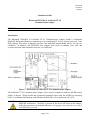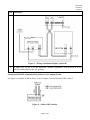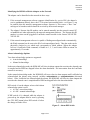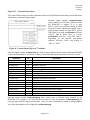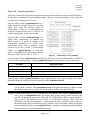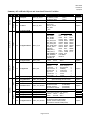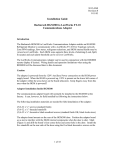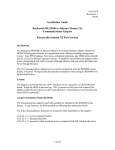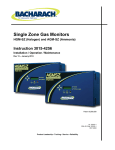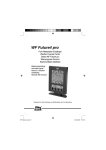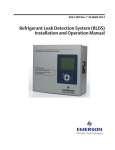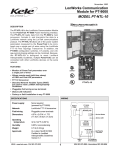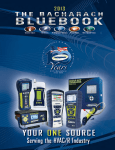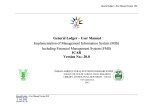Download Bacharach LonWorks FT-10 Installation guide
Transcript
3015‐5543 Revision 0 12/14/10 Installation Guide Bacharach HGM-MZ to LonWorks FT-10 Communications Adapter NOTE: User resource files are available for download on the Bacharach web site. Introduction The Bacharach HGM-MZ to LonWorks FT-10 Communications Adapter enables a Bacharach HGM-MZ Refrigerant Monitor to communicate with a LonWorks FT-10 Free Topology network. Zone PPM readings, flow status, refrigerant selections, and HGM-MZ internal health may be viewed over LonWorks. In addition, each HGM-MZ zone supports three levels of alarming (leak, spill, and evacuate) and each alarm threshold can be set over LonWorks. Figure 1 – HGM-MZ-to-LonWorks FT-10 Communications Adapter The LonWorks FT-10 Communications Adapter can be used in conjunction with the MZ-RD remote display if desired. Wiring details and operational limitations when using the MZ-RD are discussed below. For additional information on the Bacharach HGM-MZ, refer to document 3015-5074. CAUTION: The adapter is powered from the 120/240V universal power supply connection on the HGM-MZ main board. 120/240V is present on the lower left corner of this adapter within the area shown on the board silkscreen. Keep fingers away from this area when the HGM-MZ is powered. Page 1 of 13 3015‐5543 Revision 0 12/14/10 Adapter Installation inside the HGM-MZ The communications adapter board is typically installed in the HGM-MZ at the factory. however, be field installed by following the instructions below. Step 1. It can, Instruction The following installation materials are needed for field installation of the adapter. Five (5) 6-32 × ¼″ screws 2. The adapter board mounts on the rear of the HGM-MZ enclosure door. Position the adapter board over the five standoffs on the door and install with the 6-32 × ¼″ screws through the board and into the standoffs. 3. Connect power wiring from the HGM-MZ’s 120/240V universal power supply terminal block to the adapter board’s AC IN terminal block. Use UL approved wire. Wire polarity does not matter. 4. If an HGM-RD remote display is NOT used with the adapter, refer to Figure 2 for wiring details. In this case, all wiring is between the HGM-MZ. The only external cable is the LonWorks FT-10 communications cable as shown below. Figure 2 – Wiring without Remote Display (Option A) 5. If an MZ-RD remote display IS to be used with the adapter, refer to Figure 3 for wiring details. Note that when the MZ-RD is used, TWO RS-485 cables must be run between the HGM-MZ and MZ-RD, so plan accordingly. Page 2 of 13 3015‐5543 Revision 0 12/14/10 Step Instruction Figure 3 – Wiring with Remote Display (Option B) 6. In either case, be sure to set the HGM-MZ’s internal “terminator” slide switch next to the RS-485 terminal block to the “In” position. Setting the HGM-MZ Communications Address on the Adapter Board See Figure 4 for details of DIP switch A. Refer to Figure 1 for the location of DIP switch A. Figure 4 – Address DIP Switches Page 3 of 13 3015‐5543 Revision 0 12/14/10 Switches 5-8 on DIP switch A of the Adapter Board are used to match the node address set on the HGM-MZ’s address DIP switch (on the HGM-MZ main board). Values from 0-15 are possible, as shown in the table below. DIP Switch A HGM-MZ Address Binary Equivalent A5 A6 A7 A8 0 1 2 3 4 5 6 7 8 9 10 11 12 13 14 15 0000 0001 0010 0011 0100 0101 0110 0111 1000 1001 1010 1011 1100 1101 1110 1111 Off Off Off Off Off Off Off Off On On On On On On On On Off Off Off Off On On On On Off Off Off Off On On On On Off Off On On Off Off On On Off Off On On Off Off On On Off On Off On Off On Off On Off On Off On Off On Off On Since the HGM-MZ is the only node on the adapter-to-HGM interface, address 1 is normally used. Be sure to set the same address on the adapter and the HGM-MZ main board DIP switches. Configuring the HGM-MZ with the MZ-RD or a Laptop PC The only HGM-MZ parameters that are changeable through LonWorks are the alarm thresholds. Configuring the HGM-MZ for refrigerant type and length of tubing for each zone (zero length to disable a zone) must be done with the MZ-RD remote display or a laptop PC. Refer to the appropriate Bacharach instructions for configuring these items. HGM-MZ’s are commonly custom-configured at the factory per the customer’s needs, so field configuring these parameters may not be necessary. If configuring the HGM-MZ with an MZ-RD, the communications adapter’s presence will not affect the standard configuration procedure. If configuring with a laptop PC, temporarily disconnect the HGM-MZ’s RS-485 cable from the adapter until configuration is complete and the laptop is disconnected. External Interface (XIF) and User Resource Files Each adapter comes with a disk containing an External Interface (XIF) and user resource files. The files contain documentation about the network variables contained in the adapter and how they are used. Most network management software will accept XIF files. Echelon LonMaker (and possibly others) will accept user resource files. A subset of the information in these files is permanently stored in the adapter itself and may be queried over the network once the network management software is aware of the node’s presence. Page 4 of 13 3015‐5543 Revision 0 12/14/10 Identifying the HGM-LonWorks Adapter on the Network The adapter can be identified on the network in three ways: 1. If the network management software supports identification by service PIN, the adapter’s service pushbutton (directly above the FT-10 twisted pair terminal block—see Figure 1) can be pushed when the network management software requests it. This causes a “here I am” message to be broadcast which should be received by the network manager. 2. The adapter’s Neuron chip ID number can be entered manually into the network control PC or handheld tool when requested by the network management software. The Neuron chip ID number is written on the piggyback LonWorks control module in the format XX-XX-XXXX-XX-XX. 3. If the network management software is capable of finding unconfigured nodes automatically, the Wink command can be sent to the ID of each unconfigured node. Then the nodes can be physically checked to see which node corresponds to which address. When the adapter receives a LonWorks Wink command, it flashes its 1, 2, 3, and 4 status LEDs in unison for approximately 15 seconds. Alarm Acknowledge Options Two alarm acknowledge options are supported: Auto Acknowledge Manual Acknowledge. In the auto acknowledge mode, the HGM-MZ will clear its alarm outputs the next time the alarmed zone is sampled and its PPM has dropped below the alarm thresholds. No intervention from the LonWorks network is necessary. In the manual acknowledge mode, the HGM-MZ will never clear its alarm outputs until LonWorks has acknowledged the alarms using network variables nviHgmAlmAck or nviHgmAlmAckSw (discussed below). Once LonWorks has acknowledged the alarms, the HGM-MZ will clear its alarm outputs the next time the alarmed zone is sampled and its PPM has dropped below the alarm thresholds. DIP switch A1 on the adapter selects which alarm acknowledge option is used: A1 On = auto acknowledge A1 Off = manual acknowledge. If DIP switch A1 is changed while the adapter is powered up, the adapter must be reset by pressing the CPU RST button below DIP switch A before the change will take effect. Figure 5 – Alarm DIP Switch Page 5 of 13 3015‐5543 Revision 0 12/14/10 LonWorks Objects and Network Variables The adapter contains: 1 Node Object 16 Zone Objects (one Zone Object for each refrigerant sampling zone) 1 General Status Object 1 Alarm Control Object. Object #0 – The Node Object Network input variable nviRequest allows the user to request information from different objects in the node. The nviRequest contains an object ID field that specifies which object receives the request. The following request types are supported. Figure 6 – Node Object #0 Variables 1. RQ_NORMAL (value 0) – This request is accepted by any of the objects for compatibility with LonMark requirements, but the request does not cause any change in the objects whatsoever. It does cause the status of the specified object to be reported through nvoStatus (works identically to RQ_UPDATE_STATUS). 2. RQ_UPDATE_STATUS (value 2) – Requests the status of the object specified in the object ID field. If sent to the Object Node (node 0), the status response contains the status bits of all the node objects logically ORed together. The status response is returned through nvoStatus. 3. RQ_REPORT_MASK (value 5) – Requests the object to report which status bits it supports. All objects support the same status bits, thus the report mask returns the same value no matter which object is requested. The following status bits are supported: mechanical_fault for no flow or excessive HGM-MZ internal temperatures electrical_fault for HGM-MZ internal electrical faults unable_to_measure any time the device can’t get HGM-MZ data for whatever reason comm_failure HGM-to-adapter failure or adapter internal failure in_alarm when sampled PPM exceeds an alarm threshold on any zone Network output variable nvoStatus returns the information requested by nviRequest. The status response will indicate the status of the object that received the request. The status bits supported are listed above under RQ_REPORT_MASK. One nvoStatus response will be returned for each nviRequest. The configuration variable nciMaxStsSendT can also be used to automatically send out status updates periodically. If nciMaxStsSendT is set to a nonzero time value, the node sends out a status update on each expiration of that amount of time. It rotates through the objects on the node in round-robin fashion when timed updates are sent in this manner. Any zone which is disabled or not installed will have its zone object skipped in this automatic round-robin reporting. Page 6 of 13 3015‐5543 Revision 0 12/14/10 Setting nciMaxStsSendT to a very small value will cause unnecessary traffic on the LonWorks network. A value of less than 500 milliseconds will, in fact, be ignored. A suggested value for nciMaxStsSendT is in the range of 10-60 seconds. If timed, automatic status updates are not desired, set nciMaxStsSendT to zero. Then status updates will only be sent in response to nviRequest updates. Objects #1-16 – Zone Objects There is one Zone Object for each sampling zone in the HGM-MZ (16 total). Network output variable nvoHgmZonePPM shows the measured gas concentration for a particular zone. The value range is 0-65535 PPM. Network output variable nvoHgmZoneStatus is a text string that displays information about the zone status and the refrigerant type being sensed. Network output variable nvoHgmZoneStatus is a text string that displays information about the zone status and the refrigerant type being sensed. Figure 7 – Zone Object #1-16 Variables Possible zone status values are listed below. Zone Status Value Description ZONE NORMAL LEAK ALARM SPILL ALARM EVAC ALARM ACKD LEAK ALM ACKD SPILL ALM ACKD EVAC ALM ZONE FLOW FAULT CRITICAL FAULT HGM BUSY COMM FAULT 1 COMM FAULT 2 HGM WARMING UP ZONE DISABLED NOT_INSTALLED STARTING UP No alarms, no faults, HGM-MZ in normal operating mode. Leak alarm active for this zone. Spill alarm active for this zone. Evacuate alarm active for this zone. Acknowledged Leak alarm active for this zone. Acknowledged Spill alarm active for this zone. Acknowledged Evacuate alarm active for this zone. This zone has a flow fault (other zones not affected). Critical fault prevents normal zone PPM measurement. See nvoHgmFaults for fault type details. Occurs with RDM800 installed when certain screens are displayed. Communications failure between HGM-MZ and adapter. Communications failure between adapter internal processors. HGM-MZ must go through warm-up cycle after powerup before measuring. This zone has tubing length set to 0 (disabled). This zone does not have hardware installed in HGM-MZ. Start-up delay after powerup before data available. Possible refrigerant type values are listed below. R11 R113 R134a R402a R408a R427a R508b FA188 FUTURE3 NEW1 R12 R114 R227 R402b R409a R500 R717 FC72 FUTURE4 NEW2 R21 R123 R236fa R404a R410a R502 H1301 N1230 FUTURE5 NEW3 Page 7 of 13 R22 R124 R245fa R407a R422a R503 H2402 HFP FUTURE6 R23 R125 R401a R407c R422d R507 H1211 FUTURE2 FUTURE7 3015‐5543 Revision 0 12/14/10 Object #17 – General Status Object The General Status Object provides information about any HGM-MZ internal faults present and shows which zone is currently being sampled. Network output variable nvoHgmFaultAlert reports whenever ANY fault is detected within the HGM-MZ or adapter. It is of type SNVT_switch. It is useful for binding to a fault lamp on a remote annunciation panel using a network input variable of type SNVT_switch. When there is no fault, nvoFaultAlert will have value=0, state=0. When there is a fault, nvoFaultAlert will have value=200, state=1. Depending on the network presentation software, full-scale “value” may display as “200” or “100.0”. Figure 8 – General Status Object #17 Variables Network output variable nvoHgmFaults (bit field structure) reports various faults within the HGM-MZ or the LonWorks adapter. It contains 14 faults (1-bit fields) that may be reported (0=no fault, 1=fault). Fault Name Bit Clipping Fault Zero Fault No Flow Fault Purge Flow Fault Zone Flow Fault Trigger Fault No Zones Fault mA Loop Fault Pressure Fault Bench Temp Fault Box Temp Fault HGM Busy Comm Fault 1 Comm Fault 2 Unused Unused 15 14 13 12 11 10 9 8 7 6 5 4 3 2 1 0 Description Internal HGM-MZ measurement fault (most significant bit) Internal HGM-MZ measurement fault No flow on any zone No flow during purge cycle No flow on a particular zone Internal HGM-MZ measurement fault No zones enabled in HGM-MZ mA loop output [option] is open circuited HGM-MZ bench pressure abnormal HGM-MZ bench temp abnormal HGM-MZ box temp abnormal If RDM800 attached and showing certain screens Communications failed between HGM-MZ and adapter Internal communications failed within adapter Unused Unused (least significant bit) Network output variable nvoZoneSampling shows which zone is currently being sampled by the HGM-MZ. It is a number 1-16. Note that if fewer than 16 zones are installed, nvoZoneSampling will never go larger than the largest zone installed. Also, if a zone is disabled (by setting its tubing length to zero), that zone number will be skipped by nvoZoneSampling. Page 8 of 13 3015‐5543 Revision 0 12/14/10 Object #18 – Alarm Control Object The Alarm Control Object provides information about any alarms which are present in the HGM-MZ. It also provides mechanisms for acknowledging alarms, and for viewing and setting the leak, spill, and evacuate alarm thresholds for each zone. Network input variable nviHgmAlarmAck has a single parameter (unsigned short) that specifies which zone alarm the operator wishes to acknowledge. A value of 1-16 acknowledges the alarm for a single specified zone. A value of 0 is a global acknowledge for all zones in alarm. Network input variable nviHgmAlmAckSw is a global alarm acknowledge of standard type SNVT_switch. It is useful for binding to an acknowledge pushbutton on a remote alarm annunciation panel using a network output variable of type SNVT_switch. To acknowledge alarms, set nviHgmAlmAckSw to value=200, state=1. Depending on the presentation software, full-scale “value” may be “200” or “100.0”. Figure 9 – Alarm Object #18 Variables Network input variable nviSetZoneThresh allows leak, spill, and evacuate alarm thresholds (in PPM) to be set for each monitoring zone. Variable nviSetZoneThresh has four parameters to be set by the user. Parameter Range/Description Zone Specifier 1-16 (specifies which zone is having its thresholds changed) Leak Alarm Threshold 0–65535 PPM Spill Alarm Threshold 0-65535 PPM (larger than leak threshold) Evacuate Alarm Threshold 0-65535 PPM (larger than spill threshold) Network input variable nviGetZoneThresh accepts a single number 1-16 to specify which zone’s alarm thresholds should be displayed on network output variable nvoHgmZoneThresh. NOTE: Before changing alarm thresholds through nviSetZoneThresh, set nviGetZoneThresh to the zone you are about to modify. Then nvoHgmZoneThresh will update automatically with the current thresholds for that zone every time new information is available from the HGM-MZ. NOTE: It could take as much as 30-40 seconds before the changes made through nviSetZoneThresh can be seen on nvoHgmZoneThresh. The adapter must get the changes from LonWorks and pass the new thresholds down to the HGM-MZ. The HGM-MZ then takes a certain amount of time to process the changes and store them in its nonvolatile memory. Then, since the HGM-MZ is not polled continuously, a certain amount of time is needed to pick up the new threshold settings and pass them back up to LonWorks. Please be patient waiting for changed alarm thresholds to show up in nvoHgmZoneThresh. Fortunately, changing alarm thresholds is done infrequently after initial installation and setup. Page 9 of 13 3015‐5543 Revision 0 12/14/10 Network output variable nvoHgmAlarmAlert reports whenever ANY gas concentration alarm (leak, spill, or evacuate) is generated by the HGM-MZ. It is of type SNVT_switch. It is useful for binding to an alarm lamp on a remote annunciation panel using a network input variable of type SNVT_switch. When there are no alarms, nvoAlarmAlert will have value=0, state=0. When there is any alarm, nvoAlarmAlert will have value=200, state=1. Depending on presentation software, the full-scale “value” may show as either “200” or “100.0”. Network output variable nvoHgmLeakAlert reports whenever any leak alarm is generated by the HGM-MZ. It is of type SNVT_switch. It is useful for binding to a leak alarm lamp on a remote annunciation panel using a network input variable of type SNVT_switch. When there are no leak alarms, nvoLeakAlert will have value=0, state=0. When there are any leak alarms, nvoLeakAlert will have value=200, state=1. Network output variable nvoHgmSpillAlert reports whenever any spill alarm is generated by the HGM-MZ. It is of type SNVT_switch. It is useful for binding to a spill alarm lamp on a remote annunciation panel using a network input variable of type SNVT_switch. When there are no spill alarms, nvoSpillAlert will have value=0, state=0. When there are any spill alarms, nvoSpillAlert will have value=200, state=1. Network output variable nvoHgmEvacAlert reports whenever any evacuate alarm is generated by the HGM-MZ. It is of type SNVT_switch. It is useful for binding to an evacuate alarm lamp on a remote annunciation panel using a network input variable of type SNVT_switch. When there are no Evacuate alarms, nvoEvacAlert will have value=0, state=0. When there are any evacuate alarms, nvoEvacAlert will have value=200, state=1. Network output variable nvoHgmZoneThresh displays the following information for the zone specified by nviGetZoneThresh: 1. Zone (1-16) whose alarm thresholds are being displayed 2. Leak Alarm Threshold in PPM (0-65535) 3. Spill Alarm Threshold in PPM (0-65535) 4. Evacuate Alarm Threshold in PPM (0-65535) To change the leak, spill, or evacuate alarm thresholds for a zone, use the nviSetZoneThresh input network variable as described earlier. Page 10 of 13 3015‐5543 Revision 0 12/14/10 # nv1 nviRequest SNVT_obj_request nc22 nciMaxStsSendT SCPTmaxSndT nv2 nvoStatus SNVT_obj_status nv1 nvoHgmZonePPM SNVT_ppm nv5 nvoHgmZoneStatus SNVT_str_asc nv1 nvoHgmFaultAlert SNVT_switch nv2 nvoHgmFaults SNVT_state nv3 nvoZoneSampling UNVT_zone_specifier nv1 nviHgmAlarmAck UNVT_zone_specificer nv4 nviHgmAlmAckSw SNVT_switch nv5 nviSetZoneThresh UNVT_zone_thresholds nv2 nv6 nv7 nv8 nv9 nviGetZoneThresh nvoHgmAlarmAlert nvoHgmLeakAlert nvoHgmSpillAlert nvoHgmEvacAlert UNVT_zone_specifier SNVT_switch SNVT_switch SNVT_switch SNVT_switch Output Output Output I/O Output Alarm (#18) Input Status (#17) Zone (#1-16) Node (#0) Obj Input Summary of LonWorks Objects and Associated Network Variables nv3 Variable Name nvoHgmZoneThresh Variable Type UNVT_zone_thresholds Supported Sub Types, Values, Parameters RQ_NORMAL (value 0) RQ_UPDATE_STATUS (value 2) RQ_REPORT_MASK (value 5) time value, 0=disabled mechanical_fault electrical_fault unable_to_measure comm_failure in_alarm 0-65535 PPM REFIGERANT TYPES ZONE STATUS ZONE_NORMAL R12 R21 R22 LEAK_ALARM R23 R113 R114 SPILL_ALARM R123 R124 R125 EVAC_ALARM R134a R227 R236fa ACKD_LEAK_ALM R245fa R401a R402a ACKD_SPILL_ALM R402b R404a R407a ACKD_EVAC_ALM R407c R408a R409a ZONE_FLOW_FAULT R410a R422a R422d CRITICAL_FAULT R427a R500 R502 HGM_BUSY R503 R507 R508b COMM_FAULT_1 R717 H1301 H2402 COMM_FAULT_2 H1211 FA188 FC72 HGM_WARMING_UP N1230 HFP ZONE_DISABLED FUTURE2-7 NOT_INSTALLED NEW1-3 STARTING_UP Fault: value=200, state=1 No Fault: value=0, state=0 FAULT NAME BIT FAULT NAME BIT Clipping fault 15 Pressure Fault 7 Zero Fault 14 Bench Temp Fault 6 No Flow Fault 13 Box Temp Fault 5 Purge Flow Fault 12 HGM Busy 4 Zone Flow Fault 11 Comm Fault 1 3 Trigger Fault 10 Comm Fault 2 2 No Zones Fault 9 Unused 1 mA Loop Fault 8 Unused 0 1-16 Shows which zone is sampling 1-16 Acknowledges corresponding zone’s alarm 0 global acknowledge (all zones in alarm) To Ack, set as follows: value=200, state=1 Zone Specifier (1-16) Leak Alarm Threshold (0–65535 PPM) Spill Alarm Threshold (0-65535 PPM) Evacuate Alarm Threshold (0-65535 PPM) 1-16 For each type of alert (Any, Leak, Spill, Evac): No Alarm: value=0, state=0 In Alarm: value=200, state=1 Zone (1-16) whose alarm thresholds are displayed Leak Alarm Threshold in PPM (0-65535) Spill Alarm Threshold in PPM (0-65535) Evacuate Alarm Threshold in PPM (0-65535) Page 11 of 13 M/O Mandatory Mandatory Optional Mandatory Optional Optional Optional Optional Optional Optional Optional Optional Optional Optional Optional Optional Optional 3015‐5543 Revision 0 12/14/10 Operating Limitations When Using MZ-RD Remote Display When an MZ-RD remote display is used, the FT-10 network will have access to the HGM-MZ as long as the MZ-RD is in either the SYSTEM or ZONE VIEW screen. If the MZ-RD is set to display any other screen, it will respond to polls from the FT-10 adapter with an HGM BUSY exception code. The LonWorks adapter will handle the exception by marking most points as “Unavailable” and setting the Unavailable Reason point to “HGM Busy”. When the MZ-RD is returned to the SYSTEM or ZONE VIEW screen, normal FT-10 network monitoring will resume. If the operator leaves the MZ-RD in a screen other than SYSTEM or ZONE VIEW for an extended period of time (10 minutes by default), the MZ-RD times out and automatically returns to either the SYSTEM or ZONE VIEW screen. This will restore normal FT-10 network monitoring. Communications LED Indicators The communications adapter board has four LED communications status indicators numbered 1-4. See Figure 10 for the locations of these LEDs. The meanings of these indicators are explained below. LED 1 ON: Adapter is transmitting a poll/command to the HGM-MZ LED 2 ON: Adapter is receiving a response from the HGM-MZ LED 3 ON: Adapter internal communications (response from RCM CPU to Neuron CPU) LED 4 ON: Adapter internal communications (poll/command from Neuron CPU to RCM CPU) Figure 10 – Communications LEDs Under normal conditions, LEDs 3 and 4 will show a burst of alternating blinks about every 8 seconds. This indicates that the two processors internal to the LonWorks adapter are communicating with each other normally. Occasionally, LEDs 3 and 4 will blink more frequently if commands (to change alarm thresholds, for example) are coming in from the LonWorks network. LED 1 and LED 2 will normally show activity about every 15 seconds. Since the refrigerant monitoring process is fairly slow and new data is only available every 15 seconds or so, the adapter polls the HGM-MZ at a slow rate to reduce the communications burden on the HGM-MZ main processor. Again, commands coming in from LonWorks might occasionally cause LEDs 1 and 2 to blink more frequently. NOTE: When the adapter software first starts, it attempts to establish communications with the HGM-MZ before attempting to communicate on the FT-10 network port. Do not be concerned after cycling power or pressing CPU RST that no FT-10 network activity is shown on the LEDs immediately. The software delays about 20 seconds after a restart before attempting to establish FT-10 network communications. Page 12 of 13 3015‐5543 Revision 0 12/14/10 NOTE: The LEDs are driven by adapter software states, not by the RS-485 hardware. If an RS-485 connection stops working in the middle of receiving a message, the RX LED may stay on indefinitely until the connection starts working again. Troubleshooting If the adapter seems not to be functioning correctly, it can be restarted without restarting the HGM-MZ simply by pressing the CPU RST button just below the “A” DIP switch. If you restart the adapter by cycling the HGM-MZ’s power, you will have to wait for the HGM-MZ’s 15-minute warm-up cycle to end before PPM readings are available. If restarting the adapter alone doesn’t help, try cycling power to the entire HGM-MZ. If the adapter is moved to a new LonWorks network where the old addressing information would be invalid, the adapter can be set back to its initial unconfigured state. This is accomplished by holding the service button down, powering up the adapter, and continuing to hold the Service button down for 10 seconds. When the service button is released, the service LED will flash, showing that the LonWorks portion of the adapter is now unconfigured. This is the desired state for installing the adapter on a new LonWorks network. Page 13 of 13