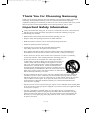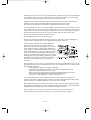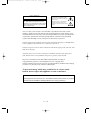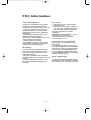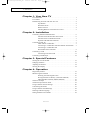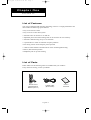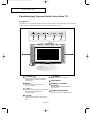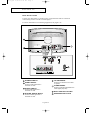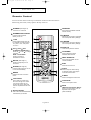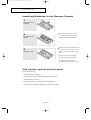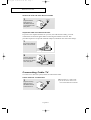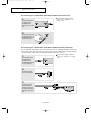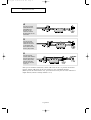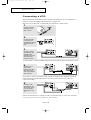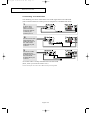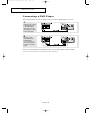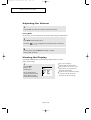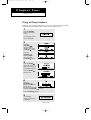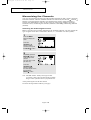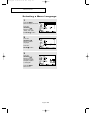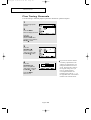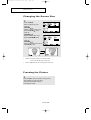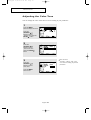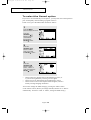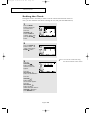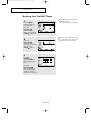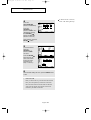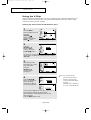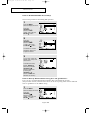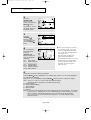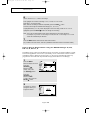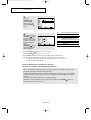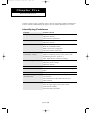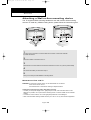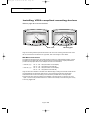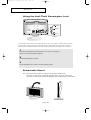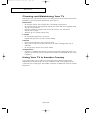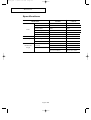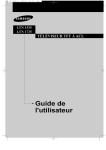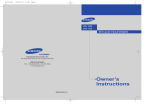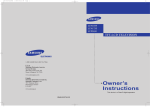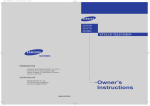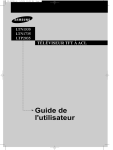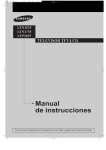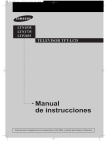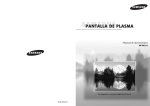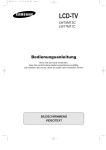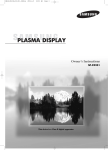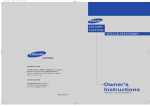Download Samsung LTN1535 Operating instructions
Transcript
00.COVER_EN-02 6/26/03 6:32 PM Page 1 LTN 1535 LTN 1735 BN68-00501A-02 00.Safety+Contents_EN 6/26/03 2:40 PM Page 1 Thank You for Choosing Samsung Thank you for choosing Samsung! Your new Samsung TV represents the latest in television technology. We designed it with easy-to-use on-screen menus and closed captioning capabilities, making it one of the best products in its class. We are proud to offer you a product that will provide convenient, dependable service and enjoyment for years to come. Important Safety Information Always be careful when using your TV receiver. To reduce the risk of fire, electrical shock, and other injuries, keep these safety precautions in mind when installing, using, and maintaining your machine. • Read all safety and operating instructions before operating your TV. • Keep the safety and operating instructions for future reference. • Heed all warnings on the TV receiver and in the operating instructions. • Follow all operating and use instructions. • Unplug the TV receiver from the wall outlet before cleaning. Use a damp cloth; do not use liquid or aerosol cleaners. • Never add any attachments and/or equipment without approval of the manufacturer. Such additions can increase the risk of fire, electric shock, or other personal injury. • Do not use the TV receiver where contact with or immersion in water is a possibility, such as near bath tubs, sinks, washing machines, swimming pools, etc. • Do not place the TV on an unstable cart, stand, tripod, bracket, or table where it can fall. A falling TV can cause serious injury to a child or adult, and serious damage to the appliance. Use only with a cart, stand, tripod, bracket, or table recommended by the manufacturer or sold with the TV. Follow the manufacturer’s instructions when mounting the unit, and use a mounting accessory recommended by the manufacturer. Move the TV and cart with care. Quick stops, excessive force, and uneven surfaces can make the unit and cart unsteady and likely to overturn. • Provide ventilation for the TV receiver. The unit is designed with slots in the cabinet for ventilation to protect it from overheating. Do not block these openings with any object, and do not place the TV receiver on a bed, sofa, rug, or other similar surface. Do not place it near a radiator or heat register. If you place the TV receiver on a rack or bookcase, ensure that there is adequate ventilation and that you’ve followed the manufacturer’s instructions for mounting. • Operate your TV receiver only from the type of power source indicated on the marking label. If you are not sure of the type of power supplied to your home, consult your appliance dealer or local power company. • Use only a grounded or polarized outlet. For your safety, this TV is equipped with a polarized alternating current line plug having one blade wider than the other. This plug will fit into the power outlet only one way. If you are unable to insert the plug fully into the outlet, try reversing the plug. If the plug still does not fit, contact your electrician to replace your outlet. SAFETY 1 00.Safety+Contents_EN 6/26/03 2:40 PM Page 2 • Protect the power cord. Power supply cords should be routed so that they won’t be walked on or pinched by objects placed on or against them. Pay particular attention to cords at plugs, convenience receptacles, and the point where they exit from the unit. • Unplug the TV from the wall outlet and disconnect the antenna or cable system during a lightning storm or when left unattended and unused for long periods of time. This will prevent damage to the unit due to lightning and power-line surges. • Avoid overhead power lines. An outside antenna system should not be placed in the vicinity of overhead power lines or other electric light or power circuits or where it can fall into such power lines or circuits. When installing an outside antenna system, be extremely careful to keep from touching the power lines or circuits. Contact with such lines can be fatal. • Do not overload the wall outlet or extension cords. Overloading can result in fire or electric shock. • Do not insert anything through the openings in the unit, where they can touch dangerous voltage points or damage parts. Never spill liquid of any kind on the TV. • Ground outdoor antennas. If an outside antenna or cable system is connected to the TV, be sure the antenna or cable system is grounded so as to provide some protection against voltage surges and built-up static charges. Section 810 of the National Electrical Code, ANSI/NFPA No.70-1984, provides information about proper grounding of the mast and supporting structure, grounding of the lead-in wire to an antenna discharge unit, size of grounding conductors, location of antenna discharge unit, connection to grounding electrodes, and requirements for the grounding electrode. • Do not attempt to service the TV yourself. Refer all servicing to qualified service personnel. Unplug the unit from the wall outlet and refer servicing to qualified service personnel under the following conditions: - when the power-supply cord or plug is damaged - if liquid has been spilled on the unit or if objects have fallen into the unit - if the TV has been exposed to rain or water - if the TV does not operate normally by following the operating instructions - if the TV has been dropped or the cabinet has been damaged - when the TV exhibits a distinct change in performance • If you make adjustments yourself, adjust only those controls that are covered by the operating instructions. Adjusting other controls may result in damage and will often require extensive work by a qualified technician to restore the TV to normal. • When replacement parts are required, be sure the service technician uses replacement parts specified by the manufacturer or those that have the same characteristics as the original part. Unauthorized substitutions may result in additional damage to the unit. • Upon completion of any service or repairs to this TV, ask the service technician to perform safety checks to determine that the TV is in a safe operating condition. 2 SAFETY 00.Safety+Contents_EN 6/26/03 2:40 PM Page 3 CAUTION RISK OF ELECTRIC SHOCK DO NOT OPEN CAUTION: TO REDUCE THE RISK OF ELEC TRIC SHOCK, DO NOT REMOVE COVER (OR BACK). NO USER SERVICEABLE PARTS INSIDE. REFER SERVICING TO QUALIFIED SERVICE PERSONNEL. This symbol indicates high voltage is present inside. It is dangerous to make any kind of contact with any inside part of this product. This symbol alerts you that important literature concerning operation and maintenance has been included with this product. Note to CATV system installer: This reminder is provided to call CATV system installer’s attention to Article 820-40 of the National Electrical Code (Section 54 of Canadian Electrical Code, Part I), that provides guidelines for proper grounding and, in particular, specifies that the cable ground shall be connected to the grounding system of the building as close to the point of cable entry as practical. Caution: FCC/CSA regulations state that any unauthorized changes or modifications to this equipment may void the user’s authority to operate it. Caution: To prevent electric shock, match the wide blade of plug to the wide slot, and fully insert the plug. Attention: pour eviter les chocs electriques, introduire la lame le plus large de la fiche dans la borne correspondante de la prise et pousser jusqu’au fond. Important: One Federal Court has held that unauthorized recording of copyrighted TV programs is an infringement of U.S. copyright laws. Certain Canadian programs may also be copyrighted and any unauthorized recording in whole or in part may be in violation of these rights. To prevent damage which may result in fire or electric shock hazard, do not expose this appliance to rain or moisture. As an ENERGY STAR Partner. Samsung Electronics America, Inc. has determined that this product or product model meets the ENERGY STAR guidelines for energy efficiency. SAFETY 3 00.Safety+Contents_EN 6/26/03 2:40 PM Page 4 FCC Information User Information Changes or modifications not expressly approved by the party responsible for compliance could void the user’s authority to operate the equipment. If necessary, consult your dealer or an experi-enced radio/television technician for additional suggestions. You may find the booklet called How to Identify and Resolve Radio/TV Interference Problems helpful. This booklet was prepared by the Federal Communications Commission. It is available from the U.S. Government Printing Office, Washington, DC 20402, Stock Number 004-000-00345-4 . Warning In a domestic environment this product may cause radio interference in which case the user may be required to take adequate measures. User must use shielded signal interface cables to maintain FCC compliance for the product. This device complies with Part 15 of the FCC Rules. Operation is subject to the following 4 SAFETY two conditions: (1) this device may not cause harmful interference, and (2) this device must accept any interfer ence received, including interference that may cause undesired operation. The party responsible for product compliance: SAMSUNG ELECTRONICS CO., LTD America QA Lab of Samsung 3351 Michelson Drive, Suite #290, Irvine, CA 92612, U.S.A Provided with this TV is a detachable power supply cord with IEC320 style terminations. For 110 Volt applications, use only UL Listed detachable power cord with NEMA configuration 5-15P type (parallel blades) plug cap. For 230 Volt applications use only UL Listed Detachable power supply cord with NEMA configuration 6015P type (tandem blades) plug cap. FCC captioning This television receiver provides display of television closed captioning in accorda nce with Section 15.119 of the FCC rules. 00.Safety+Contents_EN 6/26/03 2:40 PM Page 5 CONTENTS Chapter 1: Your New TV List of Features . . . . . . . . . . . . . . . . . . . . . . . . . . . . . . . . . . . . . . . . . . . .1 List of Parts . . . . . . . . . . . . . . . . . . . . . . . . . . . . . . . . . . . . . . . . . . . . . . .1 Familiarizing Yourself with Your New TV . . . . . . . . . . . . . . . . . . . . . . .2 Top Buttons . . . . . . . . . . . . . . . . . . . . . . . . . . . . . . . . . . . . . . . .2 Rear Panel Jacks . . . . . . . . . . . . . . . . . . . . . . . . . . . . . . . . . . . .3 Remote Control . . . . . . . . . . . . . . . . . . . . . . . . . . . . . . . . . . . . .4 Installing Batteries in the Remote Control . . . . . . . . . . . . . . . .5 Chapter 2: Installation Connecting VHF and UHF Antennas . . . . . . . . . . . . . . . . . . . . . . . . . . .6 Antennas with 300-ohm Flat Twin Leads . . . . . . . . . . . . . . . . .6 Antennas with 75-ohm Round Leads . . . . . . . . . . . . . . . . . . . .7 Separate VHF and UHF Antennas . . . . . . . . . . . . . . . . . . . . . .7 Connecting Cable TV . . . . . . . . . . . . . . . . . . . . . . . . . . . . . . . . . . . . . . .7 Cable without a Cable Box . . . . . . . . . . . . . . . . . . . . . . . . . . . .7 Connecting to a Cable Box that Descrambles All Channels . . .7 Connecting to a Cable Box that Descrambles Some Channels . . . . . . . . . . . . . . . . . . . . . . . . . .9 Connecting a VCR . . . . . . . . . . . . . . . . . . . . . . . . . . . . . . . . . . . . . . . . .10 Connecting an S-VHS VCR . . . . . . . . . . . . . . . . . . . . . . . . . .11 Connecting a DVD Player . . . . . . . . . . . . . . . . . . . . . . . . . . . . . . . . . . .12 Chapter 3: Special Features Turning the TV On and Off . . . . . . . . . . . . . . . . . . . . . . . . . . . . . . . . . .13 Changing Channels . . . . . . . . . . . . . . . . . . . . . . . . . . . . . . . . . . . . . . . .13 Adjusting the Volume . . . . . . . . . . . . . . . . . . . . . . . . . . . . . . . . . . . . . .14 Viewing the Display . . . . . . . . . . . . . . . . . . . . . . . . . . . . . . . . . . . . . . .14 Chapter 4: Operation Plug & Play Feature . . . . . . . . . . . . . . . . . . . . . . . . . . . . . . . . . . . . . . . .15 Memorizing the Channels . . . . . . . . . . . . . . . . . . . . . . . . . . . . . . . . . . .16 Selecting the Video Signal-source . . . . . . . . . . . . . . . . . . . . .16 Storing Channels in Memory (Automatic Method) . . . . . . . .17 ADD and DEL Channels (Manual Method) . . . . . . . . . . . . . .18 To Select TV/Input . . . . . . . . . . . . . . . . . . . . . . . . . . . . . . . . . . . . . . . .18 To Edit the Input Source Name . . . . . . . . . . . . . . . . . . . . . . . . . . . . . . .19 Using Automatic Picture Settings . . . . . . . . . . . . . . . . . . . . . . . . . . . . .20 Customizing the Picture . . . . . . . . . . . . . . . . . . . . . . . . . . . . . . . . . . . .21 Using Automatic Sound Settings . . . . . . . . . . . . . . . . . . . . . . . . . . . . . .22 Selecting a Menu Language . . . . . . . . . . . . . . . . . . . . . . . . . . . . . . . . .23 Setting the Blue Screen Mode . . . . . . . . . . . . . . . . . . . . . . . . . . . . . . . .24 1 CONTENTS 00.Safety+Contents_EN 6/26/03 2:40 PM Page 6 CONTENTS Fine Tuning Channels . . . . . . . . . . . . . . . . . . . . . . . . . . . . . . . . . . . . . .25 Changing the Screen Size . . . . . . . . . . . . . . . . . . . . . . . . . . . . . . . . . . .26 Freezing the Picture . . . . . . . . . . . . . . . . . . . . . . . . . . . . . . . . . . . . . . . .26 Adjusting the Color Tone . . . . . . . . . . . . . . . . . . . . . . . . . . . . . . . . . . .27 To select the Sound option. . . . . . . . . . . . . . . . . . . . . . . . . . . . . . . . . . .28 Setting the Clock . . . . . . . . . . . . . . . . . . . . . . . . . . . . . . . . . . . . . . . . .29 Setting the On/Off Timer . . . . . . . . . . . . . . . . . . . . . . . . . . . . . . . . . . .30 Setting the Sleep Timer . . . . . . . . . . . . . . . . . . . . . . . . . . . . . . . . . . . .32 Using the V-Chip . . . . . . . . . . . . . . . . . . . . . . . . . . . . . . . . . . . . . . . . . .33 Setting Up Your Personal ID Number (PIN) . . . . . . . . . . . . .33 How to Enable/Disable the V-Chip . . . . . . . . . . . . . . . . . . . . .34 How to Set up Restrictions Using the “TV guidelines” . . . . .34 How to Set up Restrictions using the MPAA Ratings: G, PG, PG-13, R, NC-17, X . . . . . . . . . . . . . . . . . . . . . . . . . .36 How to Reset the TV after the V-Chip Blocks a Channel (“Emergency Escape”) . . . . . . . . . . . . . . .37 Chapter 5: Troubleshooting Identifying Problems . . . . . . . . . . . . . . . . . . . . . . . . . . . . . . . . . . . . . . .38 Appendix Attaching a Wall or Arm mounting device . . . . . . . . . . . . . . . . . . . . . .39 Installing VESA compliant mounting devices . . . . . . . . . . . . . . . . . . . .40 Using the Anti-Theft Kensington Lock . . . . . . . . . . . . . . . . . . . . . . . .41 Retractable Stand . . . . . . . . . . . . . . . . . . . . . . . . . . . . . . . . . . . . . . . . . .41 Cleaning and Maintaining Your TV . . . . . . . . . . . . . . . . . . . . . . . . . . .42 Specifications . . . . . . . . . . . . . . . . . . . . . . . . . . . . . . . . . . . . . . . . . . . .43 CONTENTS 2 01-12_EN 6/26/03 2:41 PM Page 1 Chapter One Y O U R N E W TV List of Features Your TV was designed with the latest technology. This TV is a high-performance unit that includes the following special features: • Easy-to-use remote control • Easy-to-use on-screen menu system • Automatic timer to turn the TV on and off • Adjustable picture and sound settings that can be stored in the TV’s memory • Automatic channel tuning for up to 181 channels • A special filter to reduce or eliminate reception problems • Fine tuning control for the sharpest picture possible • A built-in multi-channel sound decoder for stereo and bilingual listening • Built-in, dual channel speakers • Headphone jack for private listening List of Parts Please make sure the following items are included with your LCD TV. If any items are missing, contact your dealer. Remote Control (BN59-00376B) & Batteries (AAA x 2) POWER CORD (BH39-10339X) English-1 Owner’s Instructions 01-12_EN 6/28/03 10:43 AM Page 2 Y O U R N E W TV Familiarizing Yourself with Your New TV Top Buttons The buttons on the top panel control your TV’s basic features, including the on-screen menu. To use the more advanced features, you must use the remote control. TV/VIDEO POWER Displays a menu of all of the available input sources ( TV, VIDEO, S-VIDEO, Component ). MENU Press to see an on-screen menu of your TV’s features. – VOL + Press to increase or decrease the volume. Also used to select items on the on-screen menu. CH Press to change channels. Also press to highlight various items on the on-screen menu. English-2 Press to turn the TV on and off. SPEAKERS REMOTE CONTROL SENSOR Aim the remote control towards this spot on the TV. POWER INDICATOR Lights up when you turn the power off. 01-12_EN 6/26/03 2:41 PM Page 3 Y O U R N E W TV Rear Panel Jacks Use the rear panel jacks to connect an A/V component that will be connected continuously, such as a VCR or a DVD player. For more information on connecting equipment, see pages 6-12. POWER INPUT TV ANTENNA VIDEO INPUT Connect to an antenna or to a cable TV system. Connect a video signal from a camcorder or VCR. COMPONENT Connect component video/audio from a DVD player.(only 480i) AUDIO INPUT Connect audio signal from a camcorder or VCR. WALL MOUNT HOLES SUPER VIDEO INPUT KENSINGTON LOCK Connect S-Video signal from a camcorder or VCR. English-3 01-12_EN 6/26/03 2:41 PM Page 4 Y O U R N E W TV Remote Control You can use the remote control up to a distance of about 23 feet from the TV. When using the remote, always point it directly at the TV. POWER (See Page 13) ADD/DEL Turns the TV on and off. Use to store and delete channels to/from memory. NUMBER BUTTONS P.MODE Press to select channels directly on the TV. Adjusts the TV picture by selecting one of the preset factory settings. 1 +100 Press to select channels over 100. For example, to select channel 121, press “+100,” then press “2” and “1.” 3 Press CH channels. 4 to change VOL+ and VOLPress to increase or decrease the volume. MUTE (See Page 14) Press to temporarily cut off the sound. Adjust the TV sound by selecting one of the preset factory settings. PRE-CH CH and CH (Channel Up/Down) or CH S.MODE 2 13 Tunes to the previous channel. TV/VIDEO 5 14 Press to display all of the available video sources. 6 15 INFO DISPLAY 7 16 Use to see information on the current broadcast. EXIT 8 Press the menu to exit. SLEEP(See Page 32) Press to select a time for the TV to turn off automatically. MENU Displays the main on-screen menu. STILL 9 10 11 12 17 18 19 20 Press to stop the action during a particular scene. Press again to resume normal video. P.SIZE Press to change the screen size. JOYSTICK Use to select on-screen menu items and change menu values. (The remote control will only function with VCR or DVD units that are compatible with the LCD TV.) CAPTION Press to set caption on/off. MTS (Multichannel Television Stereo) Press to choose stereo, mono or Separate Audio Program (SAP broadcast). AUTO PROG. Use to store the broadcast/cable channels that you receive. English-4 01-12_EN 6/26/03 2:41 PM Page 5 Y O U R N E W TV Installing Batteries in the Remote Control 1 Slide the cover out completely. Make sure to match the “+” and 2 “–” ends of the batteries with the diagram inside the compartment. Install two AAA size batteries. Remove the batteries and store them in a cool, dry place if you won’t be using the remote control for a long time. 3 Replace the cover. The remote control can be used up to about 23 feet from the TV. (Assuming typical TV usage, the batteries last for about one year.) The remote control doesn’t work! Check the following: 1. Is the TV power switch on? 2. Are the plus and minus ends of the batteries reversed? 3. Did the battery run out? 4. Is the power out, or is the power cord unplugged? 5. Is there a special fluorescent light or a neon sign nearby? English-5 01-12_EN 6/26/03 2:41 PM Page 6 C h a p t e r Tw o I N S TA L L AT I O N Connecting VHF and UHF Antennas If your antenna has a set of leads that look like this, see “Antennas with 300-ohm Flat Twin Leads”, below. If your antenna has one lead that looks like this, see “Antennas with 75-ohm Round Leads”, on page 7. If you have two antennas, see “Separate VHF and UHF Antennas”, on page 7. Antennas with 300-ohm Flat Twin Leads If you are using an off-air antenna (such as a roof antenna or “rabbit ears”) that has 300-ohm twin flat leads, follow the directions below. 1 Place the wires from the twin leads under the screws on a 30075 ohm adaptor (not supplied). Use a screwdriver to tighten the screws. 2 Plug the adaptor into the TV ANTENNA terminal on the bottom of the back panel. English-6 01-12_EN 6/26/03 2:41 PM Page 7 I N S TA L L AT I O N Antennas with 75-ohm Round Leads 1 Plug the antenna lead into the TV ANTENNA terminal on the bottom of the back panel. Separate VHF and UHF Antennas If you have two separate antennas for your TV (one VHF and one UHF), you must combine the two antenna signals before connecting the antennas to the TV. This procedure requires a an optional combiner-adaptor (available at most electronics shops). 1 Connect both antenna leads to the combiner. 2 Plug the combiner into the TV ANTENNA terminal on the bottom of the rear panel. Connecting Cable TV To connect to a cable TV system, follow the instructions below. Cable without a Cable Box Because this TV is cable-ready, you do not need a cable box to view unscrambled cable channels. 1 Plug the incoming cable into the TV ANTENNA terminal on back of the TV. English-7 01-12_EN 6/26/03 2:41 PM Page 8 I N S TA L L AT I O N Connecting to a Cable Box that Descrambles All Channels This terminal might be labeled “ANT OUT”, “VHF OUT”, or simply, “OUT”. 1 Find the cable that is connected to the ANTENNA OUT terminal on your cable box. 2 Connect the other end of this cable to the TV ANTENNA terminal on the back of the TV. Connecting to a Cable Box that Descrambles Some Channels If your cable box descrambles only some channels (such as premium channels), follow the instructions below. You will need a two-way splitter, an RF (A/B) switch, and four lengths of coaxial cable. (These items are available at most electronics stores.) This terminal might be labeled “ANT IN”, “VHF IN”, or simply, “IN”. 1 Find and disconnect the cable that is connected to the ANTENNA IN terminal on your cable box. 2 Connect this cable to a two-way splitter. 3 Connect a coaxial cable between an OUTPUT terminal on the splitter and the IN terminal on the cable box. English-8 01-12_EN 6/26/03 2:41 PM Page 9 I N S TA L L AT I O N 4 Connect a coaxial cable between the ANTENNA OUT terminal on the cable box and the B–IN terminal on the A/B switch. 5 Connect another cable between the other OUT terminal on the splitter and the A–IN terminal on the RF (A/B) switch. 6 Connect the last coaxial cable between the OUT terminal on the RF (A/B) switch and the VHF/UHF terminal on the rear of the TV. After you’ve made this connection, set the A/B switch to the “A” position for normal viewing. Set the A/B switch to the “B” position to view scrambled channels. (When you set the A/B switch to “B,” you will need to tune your TV to the cable box’s output channel, which is usually channel 3 or 4.) English-9 01-12_EN 6/26/03 2:41 PM Page 10 I N S TA L L AT I O N Connecting a VCR These instructions assume that you have already connected your TV to an antenna or a cable TV system (according to the instructions on pages 6-8). Skip step 1 if you have not yet connected to an antenna or a cable system. 1 Unplug the cable or antenna from the back of the TV. 2 Connect the cable or antenna to the ANTENNA IN terminal on the back of the VCR. 3 Connect a coaxial cable between the ANTENNA OUT terminal on the VCR and the antenna terminal on the TV. A coaxial cable is usually included with a VCR. (If not, check your local electronics store). 4 Connect a set of audio cables between the AUDIO OUT jacks on the VCR and the AUDIO jacks on the TV. If you have a “mono” (non-stereo) VCR, use the Y-connector (not supplied) to hook up to the left and right audio input jacks of the TV. If your VCR is stereo, you must connect two cables. 5 Connect a video cable between the VIDEO OUT jack on the VCR and the VIDEO jack on the TV. Follow the instructions in “Viewing a VCR or Camcorder Tape” to view your VCR tape. # Each external input source device has a different back panel configuration. English-10 01-12_EN 6/26/03 2:41 PM Page 11 I N S TA L L AT I O N Connecting an S-VHS VCR Your Samsung TV can be connected to an S-Video signal from an S-VHS VCR. (This connection delivers a better picture as compared to a standard VHS VCR.) 1 To begin, follow steps 1–3 in the previous section to connect the antenna or cable to your VCR and your TV. 2 Connect a set of audio cables between the AUDIO OUT jacks on the VCR and the AUDIO INPUT jacks on the TV. 3 Connect an S-video cable between the S-VIDEO OUT jack on the VCR and the S-VIDEO INPUT jack on the TV. An S-video cable is usually included with an S-VHS VCR. (If not, check your local electronics store.) # Each external input source device has a different back panel configuration. English-11 01-12_EN 6/26/03 2:41 PM Page 12 I N S TA L L AT I O N Connecting a DVD Player The rear panel jacks on your TV make it easy to connect a DVD player to your TV. 1 Connect a set of audio cables between the L, R AUDIO INPUT jacks on the TV and the AUDIO OUT jacks on the DVD player. 2 Connect a video cable between the COMPONENT (Y, Pb, Pr) jacks on the TV and the Y, Pb, Pr jacks on the DVD player. Note: For an explanation of Component video, see your DVD player owner's manual. # Each external input source device has a different back panel configuration. English-12 13-29_EN 6/26/03 2:41 PM Page 13 Chapter Three S P E C I A L F E AT U R E S Turning the TV On and Off Press the POWER button. You can also use the Power button on the top panel. Changing Channels Using the Channel Buttons 1 Press the CH / buttons to change channels. When you press the CH / buttons, the TV changes channels in sequence. You will see all the channels that the TV has memorized. (The TV must have memorized at least three channels.) You will not see channels that were either erased or not memorized. Using the PRE-CH Button to select the Previous Channel 1 Press the PRE-CH button. The TV will switch to the last channel viewed. To quickly switch between two channels that are far apart, tune to one channel, then use the number button to select the second channel. Then, use the PRE-CH button to quickly alternate between them. English-13 13-29_EN 6/26/03 2:41 PM Page 14 S P E C I A L F E AT U R E S Adjusting the Volume 1 Press the VOL +/- buttons to increase or decrease the volume. Using Mute At any time, you can temporarily cut off the sound using the Mute button. 1 Press MUTE and the sound cuts off. The word “ ” will appear in the lower-left corner of the screen. 2 To turn mute off, press the MUTE button again, or simply press the VOL +/- buttons. Viewing the Display The display identifies the current channel and the status of certain audio-video settings. The on-screen displays disappear after about ten seconds. Press the button once more or wait approximately 10 seconds and it disappears automatically. Allows the user to adjust the settings according to his/her preference and shows the current settings. 1 Press the INFO button on the remote control. The TV will display the channel, the type of sound, and the status of certain picture and sound settings. English-14 13-29_EN 6/26/03 2:41 PM Page 15 Chapter Four O P E R AT I O N Plug & Play Feature When the TV is initially powered On, two basic customer settings proceed automatically and subsequently: Setting Auto program, Clock. 1 Press the POWER button on the remote control. The message “Plug & Play” is displayed. 2 Press the UP/DOWN buttons to select “English”, then press the ENTER button. Press the UP/DOWN buttons to select “Air”, then press the ENTER button. 3 Press the ENTER button.The TV will begin memorizing all of the available channels. Press the ENTER button to stop. 4 Press the LEFT/RIGHT buttons to move to the hour or minute. Set the hour or minute by pressing the UP/DOWN Press the ENTER buttons. button. 5 The message “Enjoy your watching.” is displayed. English-15 13-29_EN 6/26/03 2:41 PM Page 16 O P E R AT I O N Memorizing the Channels Your TV can memorize and store all of the available channels for both “off-air” (antenna) and cable channels. After the available channels are memorized, use the CH and CH buttons to scan through the channels. This eliminates the need to change channels by entering the channel digits. There are three steps for memorizing channels: selecting a broadcast source, memorizing the channels (automatic) and adding and deleting channels (manual). Selecting the Video Signal-source Before your television can begin memorizing the available channels, you must specify the type of signal source that is connected to the TV (i.e., an antenna or a cable system). 1 Press the MENU button to display the menu. Press the UP/DOWN buttons to select “Channel”, then press the ENTER button. 2 Repeatedly press the ENTER button to cycle through these choices: Air, STD, HRC or IRC (all cable TV). Press the UP/DOWN buttons to select the Video signal source, then press the ENTER button. Note : STD, HRC and IRC identify various types of cable TV systems. Contact your local cable company to identify the type of cable system that exists in your particular area. At this point the signal source has been selected. Proceed to “Storing Channels in Memory” (next page). English-16 13-29_EN 6/26/03 2:41 PM Page 17 O P E R AT I O N Storing Channels in Memory (Automatic Method) 1 First, select the correct signal source (Air, STD, HRC, IRC). See steps 1~2 on previous page. Press the MENU button. Press the UP/DOWN buttons to select “Channel”, then press the ENTER button. 2 Press the UP/DOWN buttons to select “Auto Program”. 3 The TV automatically cycles through all of the available channels and stores them in memory. This takes about one to two minutes. Press ENTER at any time to interrupt the memorization process and return to the CHANNEL menu. Press the ENTER button. The TV will begin memorizing all of the available channels. 4 After all the available channels are stored, the Auto Program menu reappears. Press the EXIT button. To check the channels stored in memory Press the CH( / )button. Only the channels stored in memory are selected. To select channels over 100 Ex) Press to select channel 108. English-17 13-29_EN 6/26/03 2:41 PM Page 18 O P E R AT I O N ADD and DEL Channels (Manual Method) 1 Use the number buttons to directly select the channel to Add or Delete. Press the MENU button to display the menu. Press the UP/DOWN buttons to select “Channel”, then press the ENTER button. Press the UP/DOWN buttons to select “Add/Delete”. Press the ENTER button. Press the LEFT/RIGHT buttons to select “Add" or "Delete”. Press the ENTER button. Press the EXIT button. 2(Alternate method) Press the ADD/DEL button. Repeatedly pressing ENTER will alternate between “Add”and“Delete”. Press the LEFT/RIGHT buttons to select Exit, then press ENTER to exit. You can view any channel (including an erased channel) by using the number buttons on the remote control. To Select TV/Input Use to select TV or other external input sources connected to the TV. Use to select the screen of your choice. 1 Press the MENU button to display the on-screen menu. Press the ENTER button. 2 Press the ENTER button to select “TV”, then press the ENTER button. 3 Press the UP/DOWN buttons to select the Input source, then press ENTER . English-18 13-29_EN 6/26/03 2:41 PM Page 19 O P E R AT I O N To Edit the Input Source Name Name the input device connected to the input jacks to make your input source selection easier. 1 Press the MENU button to display the on-screen menu. Press ENTER . 2 Press the UP/DOWN buttons to select “Edit Name”, then press the ENTER button. Press the UP/DOWN buttons to select “Video”, “S-Video” or “Component”, depending on what you have connected. Press the ENTER button. 3 Press the UP/DOWN buttons repeatedly to select the correct input source name, then press ENTER . English-19 13-29_EN 6/30/03 7:25 PM Page 20 O P E R AT I O N Using Automatic Picture Settings Your TV has five automatic picture settings (“Dynamic”, “Standard”, “Movie”, “Custom”and “Auto”) that are preset at the factory. You can activate either Dynamic, Standard, or Movie by pressing P.MODE (or by making a selection from the menu). Or, you can select “Custom” which automatically recalls your personalized picture settings. 1 Press the MENU button to display the menu. Press the UP/DOWN buttons to select “Picture”, then press the ENTER button. Press the UP/DOWN buttons to select “Picture mode”, then press the ENTER button. 2 Press the UP/DOWN buttons to select the “Dynamic”, “Standard”, “Movie”, “Custom” or “Auto” picture setting. Press ENTER . Press MENU twice to exit. Alternate method: Simply press the P.MODE button on the remote control to select one of the standard picture settings. • • • • • Choose Dynamic to increase the clarity and sharpness of the picture. Choose Standard for the standard factory settings. Choose Movie when viewing the movie. Choose Custom if you want to adjust the settings according to personal preference (see “Customizing the Picture, page 21). Choose Auto if you want to automatically change contrast and brightness according to channel variety. English-20 13-29_EN 6/30/03 7:26 PM Page 21 O P E R AT I O N Customizing the Picture You can use the on-screen menus to change the contrast, brightness, sharpness, color and tint according to personal preference. (Alternatively, you can use one of the “automatic” settings. See previous page.) 1 Press the MENU button to display the menu. Press the UP/DOWN buttons to select “Picture”, then press the ENTER button. Press the UP/DOWN buttons to select “Custom picture”, then press the ENTER button. 2 Press the UP/DOWN buttons to select a particular item, then press ENTER . 3 Press the LEFT/RIGHT buttons to increase or decrease the value of a particular item. For example, if you select “Contrast”, pressing RIGHT increases it. Press the MENU button to exit. English-21 13-29_EN 6/26/03 2:41 PM Page 22 O P E R AT I O N Using Automatic Sound Settings Your TV has two automatic sound settings (“Standard”, “Speech”) that are preset at the factory. You can activate any of them by pressing the S.MODE button (or by making a selection from the on-screen menu). 1 Press the MENU button to display the menu. Press the UP/DOWN buttons to select “Sound”, then press the ENTER button. Press the UP/DOWN buttons to select “Sound mode”, then press the ENTER button. 2 Press the UP/DOWN buttons repeatedly to select the “Standard” or “Speech” sound settings. Press MENU to exit. Alternate method: Simply press the the S.MODE button on the remote control to select one of the standard sound settings. • • Choose Standard for the standard factory settings. Choose Speech when watching a show that is mostly dialogue (i.e., news). English-22 13-29_EN 6/26/03 2:41 PM Page 23 O P E R AT I O N Selecting a Menu Language 1 Press the MENU button to display the menu. Press the UP/DOWN buttons to select “Setup”, then press the ENTER button. 2 Press the UP/DOWN buttons to select Language. Press the ENTER button. 3 Press the UP/DOWN buttons to select Language; English, Français, Español or Português. Press the MENU button to exit. English-23 13-29_EN 6/26/03 2:41 PM Page 24 O P E R AT I O N Setting the Blue Screen Mode If no signal is being received or the signal is very weak, a blue screen automatically replaces the noisy picture background. If you wish to continue viewing the poor picture, you must set the “Blue screen” mode to “Off”. 1 Press the MENU button to display the menu. Press the UP/DOWN buttons to select "Setup", then press the ENTER button. 2 Press the UP/DOWN buttons to select "Blue Screen", then press the ENTER button. Pressing the UP/DOWN buttons will alternate between “On” and “Off”. 3 Press the UP/DOWN buttons to set Blue Screen “Off” or "On". Press the MENU button to exit. English-24 13-29_EN 6/26/03 2:41 PM Page 25 O P E R AT I O N Fine Tuning Channels Use fine tuning to manually adjust a particular channel for optimal reception. 1 Select the appropriate channel. 2 Press the MENU button to display the menu. Press the UP/DOWN buttons twice to select “Channel”, then press the ENTER button. 3 Press the UP/DOWN buttons to select “Fine Tune” then press the ENTER button. If you do not store the channel in memory, adjustments to the settings are applied before you change the channel but are not saved. Therefore they return to the original settings once you move to another channel. User-adjusted channels are marked with an asterisk “ * ” on the right-hand side of the channel number in the channel banner. 4 Press the LEFT/RIGHT buttons to adjust the “Fine tuning” and press the ENTER button. Press the MENU button to exit. English-25 13-29_EN 6/26/03 2:41 PM Page 26 O P E R AT I O N Changing the Screen Size 1 Press the MENU button to display the menu. Press the UP/DOWN buttons to select "Picture", then press the ENTER button. Press the UP/DOWN buttons to select "Size", then press the ENTER button. Press the UP/DOWN buttons to select Normal or Zoom. Press MENU to exit. • • Normal : Sets the picture to 4:3 normal mode. This is the standard TV screen size. Zoom : Magnifies the size of the picture on screen. Freezing the Picture 1 Press the STILL button to freeze a moving picture. • Not available if V-Chip is turned on. • Normal sound will still be heard. Press again to cancel. English-26 13-29_EN 6/26/03 2:41 PM Page 27 O P E R AT I O N Adjusting the Color Tone You can change the color of the entire screen according to your preference. 1 Press the MENU button to display the menu. Press the UP/DOWN buttons to select “Picture”, then press the ENTER button. 2 Press the UP/DOWN buttons to select “Color Tone”, then press the ENTER button. You can select “Normal”, “Warm”, and “Cool” color tones according to personal preference. 3 Press the UP/DOWN buttons to select Color Tone. Press the MENU button to exit. English-27 13-29_EN 6/26/03 2:41 PM Page 28 O P E R AT I O N To select the Sound option If you live in an area that has poor reception , you may hear noise and experience poor sound quality when watching a program in Stereo. If this occurs, press the MTS button and select "Mono". 1 Press the MENU button to display the menu. Press the UP/DOWN buttons to select “Sound Mode”, then press the ENTER button. 2 Press the UP/DOWN buttons to select “MTS”, then press the ENTER button. 3 Press the UP/DOWN buttons to select “Mono”, “Stereo” or “SAP”, then press the ENTER button. • • • Choose Mono for channels that are broadcasting in mono, or if you are having difficulty receiving a stereo signal. Choose Stereo for channels that are broadcasting in stereo. Choose SAP to listen to the Separate Audio Program, which is usually a foreign-language translation. You can also change the MTS setting by pressing the “MTS” button on the remote control. (When you change channels, MTS is set to “Stereo” automatically. To listen in ‘SAP’ or ‘Mono’, change the MTS setting.) English-28 13-29_EN 6/26/03 2:41 PM Page 29 O P E R AT I O N Setting the Clock Setting the clock is necessary in order to use the various timer features of the TV. Also, you can check the time while watching the TV. (Just press the INFO button.) 1 Press the MENU button to display the on-screen menu. Press the UP/DOWN buttons three times to select “Setup”, then press the ENTER button. 2 Press the ENTER button to select “Clock” and press the ENTER button. Note : You can also set the time using the numeric buttons on the remote. 3 Press the UP/DOWN buttons repeatedly until the correct hour appears. Press the LEFT/ RIGHT buttons to select "Minute". Press the UP/DOWN buttons until the correct minute appears. Press the LEFT/ RIGHT buttons to select AM/PM and adjust with the UP/DOWN buttons. Press MENU to exit. English-29 30-38_EN 6/26/03 2:42 PM Page 30 O P E R AT I O N Setting the On/Off Timer Before using the timer, you must set the TV’s clock. (See “Setting the Clock” on page 29) 1 Press the MENU button to display the on-screen menu. Press the UP/DOWN buttons to select “Setup”, then press the ENTER button twice. When you set the hours, make sure the correct time of day (am or pm) appears to the right of the time. 2 Press the UP/DOWN buttons to select “On Time” or "Off Time", then press the ENTER button. 3 Press the UP/DOWN buttons repeatedly to select the appropriate hour. Press the LEFT/ RIGHT buttons repeatedly to select the appropriate minute (i.e., the time when the TV will turn on). English-30 30-38_EN 6/30/03 7:27 PM Page 31 O P E R AT I O N To deactivate the “On time,” select “Off” during this step. 4 Press the LEFT/ RIGHT buttons to select Setup. Press the UP/DOWN buttons to on-timer “On”. (Repeatedly pressing the UP/DOWN buttons will alternate between on and off.) When finished, press the ENTER button. 5 To set the Off time, press the UP/DOWN buttons to select “Off Time”. Press the ENTER button and set the hours and minutes. (Follow the same procedure as in steps 1~4 above.) 6 When finished setting the timer, press the MENU button to exit. • Auto Power Off When you set the timer on, your television will be turned off if you do not operate any controls for 3 hours after the TV has been turned on with the 'Timer On function. 'Auto power off' operates only when the TV has been turned on by the 'Timer on' function. English-31 30-38_EN 6/26/03 2:42 PM Page 32 O P E R AT I O N Setting the Sleep Timer Set the timer for the TV to turn off at the preset time automatically. Setting the On/Off Timer Using the Menu The time must be set before using the Sleep timer. See page 29. 1 Press the MENU button to display the on-screen menu. Press the UP/DOWN buttons to select “Setup”, then press the ENTER button twice. 2 Press the UP/DOWN buttons to select “Sleep”, then press the ENTER button. 3 Press the UP/DOWN buttons repeatedly until the correct time appears. Press the MENU button to exit. • Easy Way to Set the Sleep Timer Press the button on the remote. The number on the screen changes from Off • 30 • 60 • 90 • 120 • 150 • 180 English-32 30-38_EN 6/26/03 2:42 PM Page 33 O P E R AT I O N Using the V-Chip The V-Chip feature automatically locks out programming that is deemed inappropriate for children. The user must first enter a Pin (personal ID number) before any of the V-Chip restrictions can be set up or changed. Setting Up Your Personal ID Number (Pin) 1 Press the MENU button to display the menu. Press the UP/DOWN buttons to select “Setup”, then press the ENTER button. 2 Press the UP/DOWN buttons to select “V-Chip”, then press the ENTER button. The “Enter Pin” screen will appear. Enter your 4-digit Pin number. Note: The default Pin number for a new TV set is “0-0-0-0.” 3 After entering a valid PIN number, the “V-Chip” screen will appear. Press the UP/DOWN buttons to select “Change Pin.” 4 ➜ Press the RIGHT button. The Change pin screen will appear. Choose any 4-digits for your Pin and enter them. As soon as the 4 digits are entered, the “Confirm new Pin” screen appears. Re-enter the same 4 digits. When the Confirm screen disappears, your Pin has been memorized. Press the MENU button to exit. English-33 Note: If you forget the Pin, press the remote-control buttons in the following sequence,which resets the pin to 0-0-0-0: POWER OFF ➔ MUTE ➔ 8 ➔ 2 ➔ 4 ➔ POWER ON. 30-38_EN 6/26/03 2:42 PM Page 34 O P E R AT I O N How to Enable/Disable the V-Chip Note: V-Chip cannot be used during PIP operation. 1 Press the MENU button to display the menu. Press the UP/DOWN buttons to select “Setup”, then press the ENTER button. 2 Press the UP/DOWN buttons to select “V-Chip”, then press the ENTER button. The “Enter Pin” screen will appear. Enter your 4-digit Pin number. 3 The “V-Chip” screen will appear, and “V-Chip Lock” will be select. To enable the V-Chip feature, ENTER button and press the UP/DOWN buttons to select On. (Pressing the UP/DOWN buttons will alternate between On and Off.) How to Set up Restrictions Using the “TV guidelines” First, set up a personal identification number (Pin), and enable the V-Chip. (See previous section.) Parental restrictions can be set up using either of two methods: The TV guidelines or the MPAA rating. 1 Press the MENU button to display the menu. Press the UP/DOWN buttons to select “Setup”, then press the ENTER button. English-34 30-38_EN 6/26/03 2:42 PM Page 35 O P E R AT I O N 2 Press the UP/DOWN buttons to select “V-chip”, then press the ENTER button. The “Enter pin” screen will appear. Enter your 4-digit PIN number. 3 Press the UP/DOWN buttons to select “TV Guidelines”, then press the ENTER button. Note: These categories consist of two separate groups : TV-Y and TV-Y7 (young children through age 7), and TV-G through TV-MA (everybody else). The restrictions for these two groups work independently: If a household includes very young children as well as young adults, the TV guidelines must be set up separately for each age group. (See next step.) 4 The “TV guidelines” screen will appear. Press the UP/DOWN buttons to select one of the six age-based categories: TV-Y Young children TV-Y7 Children 7 and over -------------------------------------TV-G General audience TV-PG Parental guidance TV-14 Viewers 14 and over TV-MA Mature audience 5 At this point, one of the TV-Ratings is selected. Press the RIGHT button: Depending on your existing setup, a letter “U” or “B” will be highlighted. (U= Unblocked, B= Blocked) While the “U” or ”B” is highlighted, press the ENTER buttons to block or unblock the category. Note 1: The TV-Y7, TV-PG, TV-14 and TV-MA have additional options. See the next step to change any of the following sub-ratings: FV: Fantasy Violence D: Sexual suggestive Dialog L: Adult Language S: Sexual situation V: Violence Note 2: The V-Chip will automatically block certain categories that are “more restrictive.” For example, if you block “TV-Y” category, then TV-Y7 will automatically be blocked. Similarly, if you block the TV-G category, then all the categories in the “young adult” group will be blocked (TV-G, TV-PG, TV-14 and TV-MA). The sub-ratings (D, L, S, V) work together similarly. (See next section.) English-35 30-38_EN 6/26/03 2:42 PM Page 36 O P E R AT I O N 6 How to set the FV, D, L, S and V sub-ratings. First, highlight one of these TV-Ratings: TV-Y7, TV-PG, TV-14 or TV-MA (See Step 4, on previous page). Next, while the TV-Rating is selected, repeatedly press the RIGHT button. This will cycle through the available sub-ratings (FV,L, S, D or V). A highlighted letter (“U” or “B”) will be displayed for each sub-rating. While the “U” or “B” is highlighted, press the ENTER buttons to change the sub-rating. Note: The V-chip will automatically block certain categories that are “More restrictive”. For example, if you block “L” sub-rating in TV-PG, then the “L” sub-ratings in TV-14 and TV-MA will automatically be blocked. 7 Press the MENU button three times to clear all the screens. (Or proceed to the next section, and set up additional restrictions based on the MPAA codes). How to Set up Restrictions using the MPAA Ratings: G, PG, PG-13, R, NC-17, X The MPAA rating system uses the Motion Picture Association of America (MPAA) system, and its main application is for movies. (Eventually, movie videocassettes will be encoded with MPAA ratings.) When the V-Chip lock is on, the TV will automatically block any programs that are coded with objectionable ratings (either MPAA or TV-Ratings). 1 Press the MENU button to display the menu. Press the UP/DOWN buttons to select “Setup”, then press the ENTER button. Press the UP/DOWN buttons to select “V-Chip”, then press the ENTER button. 2 The “Enter pin” screen will appear. Enter your 4-digit Pin number. English-36 30-38_EN 6/26/03 2:42 PM Page 37 O P E R AT I O N 3 Press the UP/DOWN buttons to select “MPAA rating”, then press the ENTER button. 4 Repeatedly press the UP/DOWN buttons to select a particular MPAA category. (When a category is selected, its color changes to blue.) Pressing the UP/DOWN buttons will cycle through the MPAA categories: G General audience (no restrictions). PG Parental guidance suggested. PG-13 PG-13 (Parents strongly cautioned). R R (Restricted. Children under 17 should be accompanied by an adult). NC-17 No children under age 17. X X (Adults only). NR Not rated. Press the UP/DOWN buttons to select a category. Press the ENTER button to select “U” or “B”. Press the MENU button three times to save the settings and to clear all screens. Note: The V-Chip will automatically block any category that is “more restrictive”. For example, if you block the “PG-13” category, then “R”, “NC-17” and “X” will automatically be blocked also. How to Reset the TV after the V-Chip Blocks a Channel (“Emergency Escape”) If the TV is tuned to a restricted channel, the V-Chip will block it. The screen will go blank and the following message will appear: “Excessive rating”. To resume normal viewing, tune to a different channel using the number buttons. Under certain conditions (depending on the rating of the local TV programs) the V-Chip might lock out all the channels. In this case, use the Menu button for an “emergency escape”: Select the V-Chip on the Menu. Enter your PIN number, and press the ENTER temporarily disable the V-Chip Lock. English-37 button to 30-38_EN 6/26/03 2:42 PM Page 38 Chapter Five TROUBLESHOOTING If the TV seems to have a problem, first try this list of possible problems and solutions. If none of these troubleshooting tips apply, call your nearest Samsung service center. Identifying Problems Possible Solution Try another channel. Adjust the antenna. Check all wire connections. Try another channel. Poor sound quality. Adjust the antenna. Try another channel. No picture or sound. Press the TV/VIDEO button. Make sure the TV is plugged in. Check the antenna connections. No sound or sound is too low First, check the volume of units connected to your TV (digital broadcasting receiver, DTV, DVD, cable at maximum volume. broadcasting receiver, VCR, etc.). Then, adjust the TV volume accordingly. No color, wrong colors or tints. Make sure the program is broadcast in color. Adjust the picture settings. Adjust the antenna. Check all wire connections. Picture rolls vertically. Unplug the TV for 30 seconds, then try operating it The TV operates erratically. again. The TV won’t turn on. Make sure the wall outlet is working. Blurred or snowy picture, Check the direction, location and connections of your antenna. distorted sound. This interference is often due to the use of an indoor antenna. Remote control malfunctions Replace the remote control batteries. Clean the upper edge of the remote control (transmission window). Check the battery terminals. Problem Poor picture English-38 39-43_EN 6/26/03 2:42 PM Page 39 APPENDIX Attaching a Wall or Arm mounting device The TV supports VESA mounting standard for use with various VESA mounting devices. To install any VESA mounting device, please follow the instructions given. <A> <B> 1 Lay the LCD TV face-down on a flat surface with a cushion or other soft materials to protect the screen. 2 Remove all cables connected on the TV. 3 Remove the four screws and then remove the Stand from the LCD TV. (refer to pictures A&B). 4 Re-connect all cables you removed in step 2. 5 Now you are ready to install Wall/Arm mounting device . Maintenance of Your LCD TV WARNING: To avoid risk of electric shock, do not disassemble the TV cabinet. Users cannot service the TV. User maintenance is restricted to cleaning as explained below: Unplug the monitor from the power outlet before cleaning. • To clean your flat panel display screen, lightly dampen a soft, clean cloth with water or mild detergent. If possible, use a special screen cleaning tissue or solution suitable for the antistatic coating. • To clean the monitor cabinet, use a cloth lightly dampened with a mild detergent. • Never use flammable cleaning material to clean your LCD TV or any other electrical apparatus. English-39 39-43_EN 6/26/03 2:42 PM Page 40 A PPENDIX Installing VESA compliant mounting devices Refer to page 39 to remove the base. Rear cover Mounting pad Align the mounting interface pad with the holes in the rear cover mounting pad and secure it with the four screws that come with the arm-type base, wall mount hanger or other bases. Wall Mount Instructions The following instructions apply to a hollow sheet-rock wall only. Tools/Hardware needed - Philips screwdriver, four toggle bolts, 5/8in dia. Drill bit and drill. Contact Ergotron at (800) 888-8458 to purchase the triple pivot direct mount adapter and wall mount bracket kit. • LTN1535 (15") : • LTN1735 (17") : No. No. No. No. 47 97 47 97 - 007 101 007 101 - 099 003 099 003 (Pivot direct mount adapter) (Wall mount bracket kit) (Pivot direct mount adapter) (Wall mount bracket kit) Align the wall mount bracket on the wall at the desired height, making sure that the bracket will be mounted between the wall studs. Mark the four corner openings and drill four 5/8-dia holes. Assemble the wall mount kit according to the instructions provided with it. Securely attach Ergotron’s flat panel, triple pivot direct mount adapter to the back of the TV using the four 4mm, .7 pitch x 10mm screws provided with the arm. Secure the assembly to the wall using four 3/16 by 3-inch long toggle bolts. English-40 39-43_EN 6/26/03 2:42 PM Page 41 APPENDIX Using the Anti-Theft Kensington Lock Cable Figure 2 Figure 1 <Optional> The Kensington lock is a device used to physically fix the system when using it in a public place. The locking device has to be purchased separately. The appearance and locking method may differ from the illustration depending on the manufacturer. Please refer to the manual provided with the Kensington lock for proper use. 1 Insert the locking device into the Kensington slot on the LCD TV (Figure 1), and turn it in the locking direction (Figure 2). 2 Connect the Kensington lock cable. 3 Fix the Kensington lock to a desk or a heavy stationary object. Retractable Stand Note: The maximum tilt angle is 13 degrees in the backward direction. Please do not tilt the TV outside the specified range. Using excessive force to tilt the TV may cause permanent damage to the mechanical part of the stand. English-41 39-43_EN 6/26/03 2:42 PM Page 42 APPENDIX Cleaning and Maintaining Your TV With proper care, your TV unit will give you many years of service. Please follow these guidelines to get the maximum performance from your TV. Placement • • • • Do not place the TV near extremely hot, cold, humid or dusty places. Do not place the TV near appliances with electric motors that create magnetic fields, such as vacuum cleaners. Keep the ventilation openings clear; do not place the TV on a soft surface, such as cloth or paper. Place the TV in a vertical position only. Liquids • Do not handle liquids near or on the TV. Liquids that spill into it can cause serious damage. Cabinet • • • Never open the cabinet or touch the parts inside. Wipe your TV with a clean, dry cloth. Never use water, cleaning fluids, wax, or chemicals. Do not put heavy objects on top of the cabinet. Temperature • If your TV is suddenly moved from a cold to a warm place, unplug the power cord, and allow at least two hours for moisture that may have formed inside the unit to dry completely. Using Your TV in Another Country If you plan to take your TV with you to a foreign country, please be aware of the different television systems that are in use around the world. A TV designed for one system may not work properly with another system due to differences in the TV channel frequencies. English-42 39-43_EN 7/4/03 3:47 PM Page 43 APPENDIX Specifications Model Name LTN1535 TN PVA Brightness (Max. cd/m ) 450 500 Contrast Ratio 400:1 450:1 Viewing Angle(LR/UD) 140/110 170/170 Response Time(ms) 25 25 Panel 2 Panel LTN1735 Resoultion 1024 X 768(XGA) 640 X 480(VGA) Sound Power Output 2W * 2 2W * 2 Power dissipation On Working 40W 62W Stand-By < 2W < 2W Unit(W x D x H) : 470x57x313.7mm/4kg 520x61.5x359mm/5kg TV body 18.5x2.24x12.35inch/8.8lbs 20.5x2.42x14.13inch/11lbs With stand 470x182.2x367.8mm 520x182.2x409.5mm 18.5x7.17x14.48inch 20.5x7.18x16.12inch Dimensions/ Weight English-43