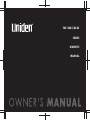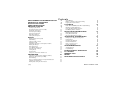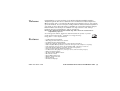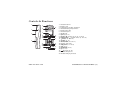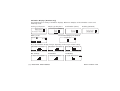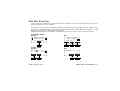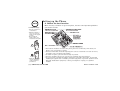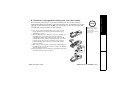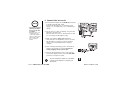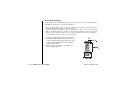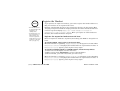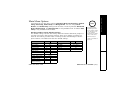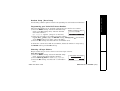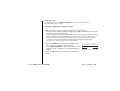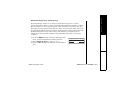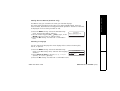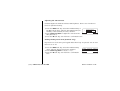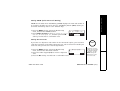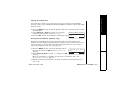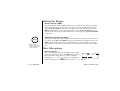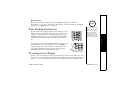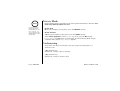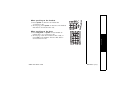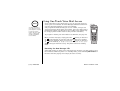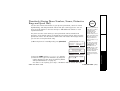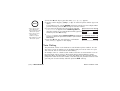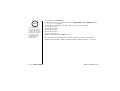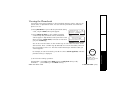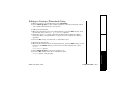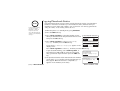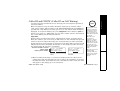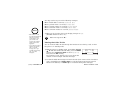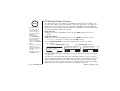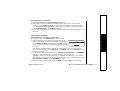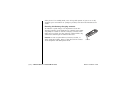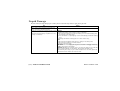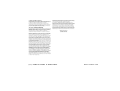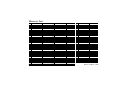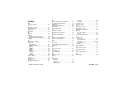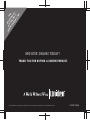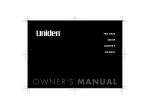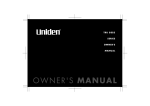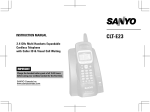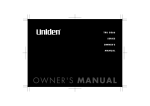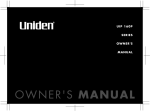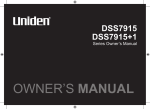Download Uniden TRU 440 Series Owner`s manual
Transcript
TRU 8065/8865
SERIES
OWNER'S
MANUAL
WELCOME/FEATURES/TERMINOLOGY
CONTROLS & FUNCTIONS
DISPLAY AND ICONS
SOFT KEY FUNCTION
GETTING STARTED
Setting up the Phone
Mounting the Base Unit on a Wall
Expanding Your Phone
Connecting the Charger
Register the Handset
Main Menu Options
Setting Menu Options
BASICS
Making and Receiving Calls
Call Waiting
Placing a Call on Hold
Redialing a Call
Adjusting the Earpiece and Speaker Volume
Muting the Ringer
Mute Microphone
Tone Dialing Switch-over
Traveling Out of Range
Privacy Mode
Conferencing
Using One Touch Voice Mail Access
PHONEBOOK
Phonebook (Storing Phone Numbers, Names,
Distinctive Rings and Speed Dial)
Chain Dialing
Steps for Entering Names and Special Characters
Viewing the Phonebook
Making Calls Using the Phonebook
[1]
Contents
2
4
6
8
9
9
12
14
14
15
16
17
31
31
32
32
33
34
35
35
36
36
37
37
39
40
40
41
42
44
45
Speed Dialing
Editing or Erasing a Phonebook Entry
Copying Phonebook Entries
CALLER ID
45
46
47
48
Caller ID and CIDCW (Caller ID on Call Waiting)
Deleting a Caller ID Message
Using the Caller ID Message List
Call Waiting Deluxe Features
MULTI-HANDSET FEATURES
Multi-Handset Features
Using DirectLink Mode
Intercom/Call Transfer Feature
48
50
51
53
54
54
54
55
ADDITIONAL INFORMATION
Changing the Digital Security Code
Find Handset
Installing the Beltclip
Headset Installation
Note on Power Sources
General Information
58
58
58
59
59
60
62
TROUBLESHOOTING
63
Troubleshooting
Liquid Damage
63
65
PRECAUTIONS & WARRANTY
I.C. NOTICE
MEMORY LIST
INDEX
MAIN MENU FLOW CHART
66
68
69
70
71
www.uniden.com
Welcome
Congratulations on your purchase of the Uniden Digital Expandable Cordless
Telephone System! This unit is different from conventional cordless telephones.
When the base unit is connected to AC power and a telephone line, it can support
up to 10 handsets. You can now place a fully-featured cordless handset anywhere in
your home or office where AC power is available to connect the handset chargers.
Extra handsets also allow you to establish a 4-way conference call among 2
handsets, the base speakerphone, and an outside line.
Note: Some illustrations in this manual may differ from the actual unit for
explanation purposes.
As an Energy Star® Partner, Uniden has determined that this product or product
models meets the Energy Star® guidelines for energy efficiency.
Energy Star® is a U.S. registered mark.
Features
5.8GHz Digital Expandable
Dual Keypad and LCD Screen at Base
10 Multi-Handset Expandability
Hands-Free Duplex Speakerphone in the Handset and Base
Caller ID/Call Waiting Deluxe (subscribe through local telephone company)
100 (handset) and 50 (base) Programmable CID or Memory Locations
Trilingual Display Options (English, French and Spanish)
Intercom/Call Transfer Between Handsets
20 Distinctive Ring Options (10 ringer tones and 10 melody ringers)
Mute and Hold Features
Do Not Disturb (DND) Feature
DirectLink™ Mode
Room/Baby Monitoring
Battery Level Indicator
Clock Display
Animation Displays
WELCOME/FEATURES/TERMINOLOGY [2]
WELCOME/
FEATURES/
www.uniden.com
•
•
•
•
•
•
•
•
•
•
•
•
•
•
•
•
This series features AutoTalk ™ and AutoStandby ™. AutoTalk allows you to answer a call by just removing
the handset from the cradle so you don't have to waste time pushing buttons. AutoStandby allows you to
hang up by simply returning the handset to the cradle.
To protect you against mis-billed calls that might result from your phone being activated by other
equipment, this series has Random Code ™ digital security, which automatically selects one of more than
10,000,000 digital security codes for the handset and base.
Digital Spread Spectrum Technology uses a wider frequency band than standard digital transmissions. The
result is a more secure conversation with the clarity of digital sound, extended range, and minimal
interference from other cordless phones.
IntegriSound™ Built in sound quality which provides life-like conversations.
With DirectLink™ mode, you can use 2 or more handsets as radio transceivers (walkie-talkies).
Be sure to visit our web site: www.uniden.com
Uniden® is a registered trademark of Uniden America Corporation.
AutoTalk, AutoStandby, DirectLink, IntegriSound and Random Code are trademarks of Uniden America.
Terminology
[3] WELCOME/FEATURES/TERMINOLOGY
www.uniden.com
WELCOME/
FEATURES/
•Standby Mode - The handset is not in use, and talk/flash or speaker has not been pressed. No dial tone is
present.
•Talk Mode The handset is not in the cradle, and talk/flash or speaker has been pressed, enabling a dial tone.
Ta l k appears on the display.
Controls & Functions
1
5
6
14
2
7
3
8
9
10
15
16
17
11
12
13
18
19
4
20
21
1. Handset Antenna
2. Beltclip Hole
3. Speakerphone Speaker and Ringer
4. Handset Battery Compartment
5. New Message LED
6. Handset Earpiece
7. LCD Display
8. soft Keys (P. 8)
9. cid/vol/ (volume up) (P. 49, 34 & 17)
10.redial/p/vol/
(volume down) (P. 34 & 31)
11. */tone/< (P. 36 & 42)
12.speaker (P. 31)
13.intcom/hold (P. 55 & 32)
14.Headset Jack Cover
15.talk/flash (P. 31 & 32)
16.end (P. 31)
17.phonebook (P. 40)
18.#/> (P. 42)
19.
(Message) (P. 39)
20.Handset Microphone
21.Handset Charging Contacts
CONTROLS &
FUNCTIONS
www.uniden.com
CONTROLS & FUNCTIONS [4]
22
23 24
32
41
42
43
33
34
25
35
26
36
37
38
27
28
29 30
40
39
30. do not disturb (P. 35)/DND LED
31. / tone / < (P. 36)
32. LCD Display
33. soft Keys (P. 8)
34. Base Speaker
35. speaker/speaker LED (P. 31)
36. flash (P. 32)
37. mute (P. 35)
[5] CONTROLS & FUNCTIONS
38. exit (P. 44)
39. /volume /
(P. 34 & 17)
40. # / > (P. 42)
41. DC IN 9V Jack
42. TEL LINE Jack
43. Base Antenna
(volume up/down)
www.uniden.com
CONTROLS &
FUNCTIONS
22. In use LED
23. phonebook (P. 40)
24. cid (P. 49)
25. Charge LED
26. Base Charging Contacts
27. intercom/hold (P. 55 & 32)
28. mic (microphone)
29. find handset (P. 58)
31
Display and Icons
Example of the standby mode display
•Handset
Ringer off icon (when the ringer is off)/ day of the week and time / battery icon
Handset ID and Banner
Number of new Caller ID calls received (If there are no new Caller ID messages,
the Handset ID appears here.)
570#
*CPFUGV
0GY%+&
/'07
•Base
Day of the week and time
envelope icon
Number of new Caller ID calls received
*
Ringer Volume Level
*
This icon changes depending on ringer volume level (High, low and off)
ICON
Appears During
DESCRIPTION
Battery icons indicate the handset battery status. This icon changes depending on
Standby/Talk
the battery status (empty, low, medium and full).
Standby
The Mute icon appears when you mute the handset or base.
Talk
The Speaker icon appears when the handset speaker phone is used (handset only).
Standby
The Privacy icon appears when the Privacy Mode is turned on.
When a new message is received, an envelope icon is displayed on the LCD screen
(base only).
DISPLAY AND ICONS [6]
D I S P L AY A N D I C O N S
Talk
Talk
www.uniden.com
The Ringer off icon indicates that ringer is turned off.
Animation Displays (Handset only)
The handsets have a variety of animation displays. Below are examples of the animation screens and
what they mean:
Turning on the phone
Hanging up the phone
9GNEQOG
2NGCUG9CKV
'PF
Confirmation (Done!)
Deleting (Deleted!)
&QPG
&GNGVGF
/'07
Making a call
Find Handset/Paging the Handset
6CNM
/76'
2CIKPI
/'07
Also, the animation display changes depending on the ringer volume setting.
4KPIGT8QNWOG
4KPIGT8QNWOG
4KPIGT8QNWOG
?
$#%-
1-
$#%-
1-
$#%-
Unavailable
Low Battery
1WV1H4CPIG
7PCXCKNCDNG
.QY$CVVGT[
/'07
[7] DISPLAY AND ICONS
/'07
www.uniden.com
D I S P L AY A N D I C O N S
Out of Range
1-
Soft Key Function
"Soft" keys are keys that change function during the operation of the phone. There are three soft keys on
the base and three on each handset.
The function of each soft key is determined by the icon that appears directly above it. For example, when
the base is in standby mode, pressing soft key 1 will redial the last number. When the handset is in talk
mode, pressing soft key 1 will mute the microphone.
Complete information on the features controlled by the soft keys can be found under each feature.
In standby mode
Handset
570#
*CPFUGV
0GY%+&
/'07
Base
570#
0GY%+&
4'&+#.
Soft key 2
Soft key 1
In talk mode
Handset
/'07
Soft key 2
Soft key 3
Base
6CNM
522JQPG
/76'
/'07
%9&:
24+8#%;
Soft key 1
Soft key 2
Soft key 2
Soft key 3
www.uniden.com
SOFT KEY FUNCTION [8]
S O F T KE Y F U NC TI ON
note
For maximum range:
A. Choose the best location
When choosing a location for your new phone, here are some important guidelines
you should consider:
•Keep the antenna free
of obstruction.
•When the handset is
not in use place the
handset in an upright
position.
•Do not hold the
handset where you
would block the signal.
Correct
Incorrect
•Metal and reinforced
concrete may affect
cordless telephone
performance.
• The location should be close to both a phone jack and a continuous power outlet (one
which is not connected to a switch).
• The base and handset should be kept away from sources of electrical noise such as motors,
microwave ovens, and fluorescent lighting.
• For better reception, place the base as high as possible.
• The base should be placed in an open area for optimum range and reception.
• If your home has specially wired alarm equipment connected to phone line, be sure that
installing the system does not disable your alarm equipment. If you have questions about
what will disable alarm equipment, contact your telephone company or a qualified
installer.
[9] GETTING STARTED
www.uniden.com
GETTING STARTED
Setting up the Phone
The handset is powered by a rechargeable battery pack. The battery recharges
automatically when the handset is placed in the base unit. To maximize the charge
capacity of your battery pack, DO NOT plug the telephone cord into the base unit
and wall jack until the battery is fully charged.
1) Press down on the handset battery case cover (use the
finger indention for a better grip) and slide the cover
downward to remove.
2) Turn the battery pack so that the connector with the red
and black wires is near the jack inside the battery
compartment. Match the connector's wire colors to the
polarity label in the battery compartment (the connector
notches fit into the grooves of the jack only one way).
Push the battery pack connector into the jack until it
clicks into place.
3) Make sure you have a good connection by gently pulling on
the battery wires. If the connection is secure, the battery
jack will remain in place.
4) Place the battery case cover back on the handset and slide
it upwards until it clicks into place.
www.uniden.com
note
The battery may be
purchased by calling
Uniden's Parts
Department (see back
cover page).
GETTING STARTED [10]
G E T T I N G S TA RT E D
B. Install the rechargeable battery pack into the handset
GETTING STARTED
C. Connect the base unit
note
•Use only the supplied
[AD-830] AC adapter.
Do not use any other
AC adapter.
•Place the power cord
so that it does not
create a trip hazard or
where it could become
chafed and create a
fire or electrical
hazard.
1) Connect the AC adapter to the DC IN 9V jack and to
a standard 120V AC wall outlet.
Connect the AC adapter to a continuous power
supply (i.e., an outlet that is not controlled by a
switch).
2) Set the base on a desk or tabletop, and place the
handset in the base unit.
Place the base unit close to the AC outlet so that
you can unplug the AC adapter easily.
3) Make sure that the charge LED illuminates.
If the LED does not illuminate, check to see that
the AC adapter is plugged in and the handset
makes good contact with the base charging
contacts.
4) After installing the battery pack in the handset,
charge your handset for at least 15-20 hours
before plugging into the phone line.
5) Once the handset battery pack is fully charged,
connect the telephone line cord to the TEL LINE
jack and to a telephone outlet.
If your telephone outlet isn't modular,
contact your telephone company for
assistance.
[11] GETTING STARTED
www.uniden.com
!
Standard wall plate mounting
This phone can be mounted on any standard wall plate.
DO NOT use an AC outlet
controlled by a wall
switch.
1) Make the AC adapter and the telephone line cord
through the hole on the wall mount adapter.
2) Plug the AC adapter into the DC IN 9V jack.
3) Plug the telephone line cord into the TEL LINE
jack.
4) Slide the wall mount adapter into the notches on
the base.
5) Plug the AC adapter into a standard 120V AC wall
outlet. Hook the cord on the notch of the wall
mount adapter.
6) Plug the telephone line cord into the telephone
outlet. Hook the cord on the notch of the wall
mount adapter.
7) Align the mounting slots on the base with the
mounting posts on the wall. Then push in and
down until the phone is firmly seated.
To remove, push up
a tab on the wall
mount adapter as
shown.
www.uniden.com
GETTING STARTED [12]
G E T T I N G S TA RT E D
Mounting the Base Unit on a Wall
If you don't have a standard wall plate, you can mount your phone directly to the
wall. Before doing this, consider the following:
• Avoid electrical cables, pipes, or other items behind the mounting location that could
cause a hazard when inserting screws into the wall.
• Try to mount your phone within 5 feet of a working phone jack to avoid excessive lengths.
• Make sure the wall material is capable of supporting the weight of the base and handset.
• Use #10 screws (minimum length of 1 & 3/8 inches) with anchoring devices suitable for
the wall material where the base unit will be placed.
1) Insert two mounting screws into the wall
(with their appropriate anchoring device), 3
& 15/16 inches apart. Allow about 1/8 of an
inch between the wall and screw heads for
mounting the phone.
2) Refer to steps 1 through 7 on page 12 to
mount the telephone.
[13] GETTING STARTED
www.uniden.com
GETTING STARTED
Direct wall mounting
note
10 Handset Expandability
Your phone supports up to 10 handsets,
including any handsets supplied with your
phone. You can now place a fully-featured
cordless handset anywhere AC power is
available to connect the handset charger.
Up to 2 handsets can be used in DirectLink
Mode or on an intercom call without interfering with incoming calls. It is possible
to have a 4-way conference among the base, 2 handsets, and one outside line.
All of the handsets ring when a call is received.
Backwards/Forwards Compatibility
•If you have any trouble
with your phone, visit
our web site at
www.uniden.com or call
our Customer Hotline at
1- 800-297-1023 (Mon Fri 7 am to 7pm, Sat/
Sun 9 am to 5pm, CST).
(The Customer Service
Hotline is closed on
holidays.)
Your phone is compatible with other Uniden 5.8GHz Digital
Expandable Handsets. Compatible models include the
TCX400, TCX440, and ELX500. (Please check
www.uniden.com for an updated list of expansion handsets
compatible with this series.)
•Charge the handset
battery pack for at
least 15-20 hours
before using your new
cordless telephone for
the first time.
Connecting the Charger
1) Connect the AC adapter to the DC IN 9V jack
and to a standard 120V AC wall outlet.
2) Set the charger on a desk or tabletop, and
place the handset in the charger with the
keypad facing forward. (See “B. Install the
rechargeable battery pack into the handset”
on page 10.)
www.uniden.com
GETTING STARTED [14]
G E T T I N G S TA RT E D
Expanding Your Phone
•An extra handset can
be registered when the
main base is in
standby mode.
•If a handset has ever
been registered to a
different base, you
must de-register the
handset before you can
register it to the new
base (see page 30).
Register the Handset
If you purchase an expansion handset, you need to register the handset before use.
Only one handset can be registered at a time.
Handsets supplied with the phone are registered to the base by the factory. When
charged, pre-registered handsets display a handset ID number. Handsets that have
not been registered display Mo d el s v a ry ! C ha r ge ha n ds et on th e b as e f o r
r e gi s tr at i on or re fe r t o O w ne r' s M a nu a l . When you register an extra handset to
the base, the handset ID will be assigned.
Register the expansion handset to main base
Before an expansion handset is registered, the battery pack MUST be charged for 15
hours.
To register TCX805, simply place it in the main base.
While the handset is registering, Ha n ds et R eg is t er i ng will appear in the LCD. When
Reg istration complete. is displayed, the handset has been registered to the base. If
R e gi s tr at i on fa i le d. appears, please try these steps again.
To register a ELX500, TCX440, or TCX400 handset, follow the steps below:
1) Disconnect the AC adapter from the main base.
2) While pressing down find handset, reconnect the AC adapter.
3) On the handset, press and hold # until you hear a beep.
While the handset is registering, H a nd se t R e gi s te r in g will appear in the LCD. When
Reg istration complete. is displayed, the handset has been registered to the base. If
R e gi s tr at i on fa i le d. appears, please try these steps again.
[15] GETTING STARTED
www.uniden.com
GETTING STARTED
note
Your phone has six main menu options: DirectLink Mode, Room Monitor, Handset
Setup, Base Setup, Global Setup and Deregister HS. You can change Room
Monitor, and Global Setup settings from the base or from any handset. DirectLink
Mode, Handset Setup, and Deregister HS are only available from a handset. Base
Setup is only available from the base.
Handset and Base Setup Default Settings
The default settings set from the factory match the features that most people use.
You may not need to change them. However, there are a number of options you
must set and entries you must make in memory to take full advantage of all the
phone features. The table below lists the default settings.
Function
Edit Voice Mail
Ringer Volume
Ringer Tones
Distinctive Ring
Auto Talk
Anykey Answer
Banner
Language
Contrast (LCD Contrast)
Key Touch Tone
Animation Screen
Room Monitor
(allow monitoring)
www.uniden.com
Handset
Base
None
High
Flicker
-
On
-
Off
-
Off
-
“ “
Function
Day & Time
CW / CWDX
Area Code
Dial Mode
Voice Mail Tone
Handset
note
• For Global Setup,
and Deregister HS
menu options, make
sure the line is not
in use and the
handsets are within
range of the base.
• Main menu flow
chart is provided on
page 71.
Base
SUN 12:00 AM
CW on/CWDX off
None
Tone
On
English
Level 5
On
-
On
-
On
-
GETTING STARTED [16]
G E T T I N G S TA RT E D
Main Menu Options
Using the interface
Below are some tips for using the software interface on your phone.
• Press the MENU soft key to access the main menu.
• Use volume up/down to scroll through options.
• Press the OK soft key to make a selection.
• Press the BACK soft key to return to the previous
screen.
• Press end or exit to exit the menu.
•Handset
&KTGEV.KPM/QFG
4QQO/QPKVQT
*CPFUGV5GVWR
$#%-
$#%-
1-
•Base
4QQO/QPKVQT
$CUG5GVWR
)NQDCN5GVWR
$#%-
[17] GETTING STARTED
$#%-
1-
www.uniden.com
G E T T I N G S TA RT E D
Setting Menu Options
In DirectLink mode, a pair of handsets can function as two-way radios. DirectLink
Mode allows two handsets to communicate with each other without the base unit or
a telephone line. Use them at sporting events or while shopping to stay in contact
with family members or friends. You must set both handsets to DirectLink Mode to
activate this feature.
Using DirectLink Mode
1) Press the MENU soft key and select the DirectLink Mode
menu. T o en t er Di re c tL i nk mo de pr e ss [ E NT E R] appears.
2) Press the ENTER soft key to enter the DirectLink mode.
You will hear a confirmation tone, and Di re c tL i nk M od e
C o mp l et e appears.
3) To return back to the normal mode, press the CANCEL
soft key and then the OK soft key, or return the handset
to the cradle.
www.uniden.com
note
You must have at least
two handsets to use
Direct Link Mode.
6QGPVGT
&KTGEV.KPMOQFG
RTGUU='06'4?
$#%-
$#%-
'06'4
GETTING STARTED [18]
G E T T I N G S TA RT E D
DirectLink Mode (Handset only)
G E T T I N G S TA RT E D
Room/Baby Monitor
note
This feature only works
when the handset(s) is
within the range of the
base.
This feature allows you to monitor
sounds in another room. Place the base
or a handset in the room you wish to
monitor; it will function as a
microphone. A second handset can be
set to function as a remote speaker,
allowing you to monitor sounds in the
room.
Monitor using
handset or
base unit
Using Room/Baby Monitor
1) Press the MENU soft key and select
Room Monitor menu.
2) Select the handset or base you want
to monitor by using volume up/
down.
3) Press the OK soft key.
/QPKVQTKPI
M o ni to r in g appears, and you hear sounds in the room
㨭㨭*CPFUGV
where the handset or the base is installed.
'0&
4) To turn off the Room Monitor, press the END soft key,
or end.
If you want to prevent other handsets or the base from monitoring this handset,
press the MENU soft key. Select the Handset Setup menu, and then the Room
Monitor submenu. Select Of f and press the OK soft key.
[19] GETTING STARTED
www.uniden.com
The following submenu options must be set separately for each handset and the base.
Programming your Voice Mail Access Number
Edit voice Mail allows you to program or delete the voice mail access number.
1) Press the MENU soft key. Select the Handset Setup
'FKV8AOCKN0Q
menu or the Base Setup menu, and then the Edit
㨫
Voice Mail submenu.
&2#75'
'.'6'
1&'.'6'
E d it V_ m ai l N o. appears. (Image is for the base)
2) Enter your personal access number using the number
keypad (0-9),*/tone/<, #/>, the DELETE soft key, redial/p/vol/ (for handset)
or the PAUSE soft key (for base) (up to 20 digits).
3) Press the OK soft key. You will hear the confirmation tone.
To delete the current Voice Mail Access Number, delete all numbers in step2 using
the DELETE soft key and the OK soft key.
Selecting a Ringer Volume
Ringer volume lets you choose from one of three ringer volumes.
From the handset
1) Press the MENU soft key. Select the Handset Setup
4KPIGT8QNWOG
menu, and then the Ringer Volume submenu.
2) Press volume up/down to select HI GH , L O W, or O F F.
*KIJ
$#%&'.'6'
13) Press the OK soft key. You will hear a confirmation
tone.
www.uniden.com
GETTING STARTED [20]
G E T T I N G S TA RT E D
Handset Setup / Base Setup
Selecting a Ringer Tone (Handset only)
Ringer tone lets you choose from 10 ringer tones or 10 melodies:
- Ringers (Flicker, Clatter, Soft Alert, Wake Up, Light Bug, Beep Boop, Tone Board,
Chip Chop, Party Clap, Reminder)
- Melodies (Beethoven's Symphony #9 [Beethoven9], For Elise [Elise], We Wish You A Merry
Christmas [Merry- Xmas], Home Sweet Home [Hm Swt Hm], Lorri Song #6 [Lorri Song],
When the Irish Eyes Are Smiling [Irish Eyes], Aura Lee, Let Me Call You Sweet Heart
[Sweetheart], Star Spangled Banner [Star Spngl], Old MacDonald [Old MacDld])
You must set a separate ringer tone on each handset.
1) Press the MENU soft key. Select the Handset Setup
menu, and then the Ringer Tones submenu.
2) Press volume up/down to move the pointer. You will
hear the ringer or melody as you scroll through the
options.
3) Press the OK soft key. You will hear a confirmation
tone.
[21] GETTING STARTED
4KPIGT6QPGU
(NKEMGT
%NCVVGT
$#%-
&'.'6'
1-
www.uniden.com
G E T T I N G S TA RT E D
From the base
In standby mode, press volume up/down to select one of three ringer
volumes (Off, Low, or High).
Distinctive Ringer allows you to assign a designated ring tone to a stored
phonebook number. When a call is received and the Caller ID information matches
the information in one of the phonebook memory locations, the phone uses the
distinctive ring assigned to that particular caller. You can assign distinctive rings
to multiple phonebook memory locations. Switching the setting to Distinctive Off
disables distinctive ringing: all incoming calls will have a normal ring tone.
Switching to Distinctive On activates all programmed distinctive ring memory
locations.
1) Press the MENU soft key. Select the Handset Setup
menu, and then the Distinctive Ring submenu.
2) Press volume up/down to select On or Of f .
3) Press the OK soft key. You will hear a confirmation
tone.
www.uniden.com
&KUVKPEVKXG4KPI
1P
1HH
$#%-
&'.'6'
1-
GETTING STARTED [22]
G E T T I N G S TA RT E D
Distinctive Ringer Setup (Handset only)
Autotalk allows you to answer the phone simply by removing the handset from the
cradle. You do not have to press any buttons to answer the call.
1) Press the MENU soft key. Select the Handset Setup
menu, and then the AutoTalk submenu.
2) Press volume up/down to select O n or O f f .
3) Press the OK soft key. You will hear a confirmation
tone.
#WVQ6CNM
1P
1HH
$#%-
&'.'6'
1-
Setting Anykey Answer (Handset only)
Anykey Answer allows you to answer the phone by pressing any number key,
*/tone/<, or #/> on the handset.
1) Press the MENU soft key. Select the Handset Setup
menu, and then the Anykey Answer submenu.
2) Press volume up/down to select O n or O f f .
3) Press the OK soft key. You will hear a confirmation tone.
[23] GETTING STARTED
#P[MG[#PUYGT
1P
1HH
$#%-
&'.'6'
1-
www.uniden.com
G E T T I N G S TA RT E D
Setting AutoTalk (Handset Only)
True Banner lets you customize the name your handset displays.
The name will be displayed on the LCD screen during Standby Mode, Intercom,
Intercom Hold, Room Monitor and Copy Phonebook operation. The banner name will
be displayed on the receiving handset as well.
1) Press the MENU soft key. Select the Handset Setup
menu, and then the Banner submenu.
2) Use the number keypad (0-9), */tone/<, #/>, or the
DELETE soft key to enter or edit the name.
3) Press the OK soft key. You will hear a confirmation
tone.
$CPPGT
/
AQ
AO
A
AU
A2
AJ
AQ
AP
AG
A
$#%-
&'.'6'
&'.'6'
1-
Selecting a Language
You can change the language the menu display will use. Choose from English,
French, or Spanish.
1) Press the MENU soft key. Select the Handset Setup
.CPIWCIG
menu or the Base Setup menu, and then the Language ' P I N K U J
submenu.
(TCP㩟CKU
$#%2) Press volume up/down to choose En g li s h , Français
(French), or Español (Spanish).
3) Press the OK soft key. You will hear a confirmation tone.
www.uniden.com
1-
GETTING STARTED [24]
G E T T I N G S TA RT E D
Setting the True Banner (Handset only)
Contrast adjusts the handset and base LCD brightness. Choose one from the 10
levels for optimum viewing.
1) Press the MENU soft key. Select the Handset Setup or % Q P V T C U V
the Base Setup menu, and then the LCD Contrast (for handset) or the Contrast (for base) submenu.
$#%12) Press volume up/down to adjust the contrast of the
LCD (10 levels.)
3) Press the OK soft key. You will hear a confirmation tone.
Setting the Key Touch Tone (Handset only)
Key Touch Tone is the tone your keypad makes when keys are pressed. You can turn
this tone on or off.
1) Press the MENU soft key. Select the Handset Setup
menu, and then the Key Touch Tone submenu.
2) Press volume up/down to select O n or O f f .
3) Press the OK soft key. You will hear a confirmation
tone.
[25] GETTING STARTED
-G[6QWEJ6QPG
1P
1HH
$#%-
&'.'6'
1-
www.uniden.com
G E T T I N G S TA RT E D
Adjusting the LCD Contrast
The Animation Screen displays animation on the handset
LCD. The animations will be displayed on the LCD screen
during a call, ringer volume setting, paging operation,
when you hang up and so on.
4KPIGT8QNWOG
$#%-
1-
1) Press the MENU soft key. Select the Handset Setup
#PKOCVKQP5ETGGP
menu, and then the Animation Screen submenu.
1P
1HH
2) Press volume up/down to select On or Of f .
$#%&'.'6'
13) Press the OK soft key. You will hear a confirmation
tone.
See "Animation Displays (Handset only)" on page 7 for all the available screens.
www.uniden.com
GETTING STARTED [26]
G E T T I N G S TA RT E D
Setting the Animation Screen (Handset Only)
note
For setting the Day and
Time, the idle time-out
is extended to 2
minutes.
If you change one of the global settings, you change that setting for all registered
handsets and the base. Only one handset can change global settings at a time.
Setting Day and Time
Day & Time sets the day and time of your display.
1) Press the MENU soft key. Select the Global Setup
&C[6KOG
menu, and then the Day & Time submenu option
/10#/
=?
(image is for the handset).
$#%5#8'
2) Press volume up/down to select the day of the week,
and then the → soft key.
3) Press volume up/down to set hour, and then press the → soft key.
4) Press volume up/down to set minute, and then press the → soft key.
5) Press volume up/down to choose A M or PM , and then press the SAVE soft key. You
will hear a confirmation tone.
[27] GETTING STARTED
www.uniden.com
G E T T I N G S TA RT E D
Global Setup
G E T T I N G S TA RT E D
Setting CIDCW (Caller ID on Call Waiting)
CIDCW sets the Caller ID on Call Waiting (CIDCW) displays the name and number of
an incoming call while you are on the line. Call Waiting Deluxe (CWDX) allows you
to handle call waiting calls in seven different ways.
1) Press the MENU soft key. Select the Global Setup
menu, and then the CIDCW submenu.
2) Press volume up/down to select C W O n /CW DX On , CW On /
C W DX Of f , or C W Of f /C WD X O ff , and then press the OK
soft key. You will hear a confirmation tone.
%+&%9
%91P%9&:1P
%91P%9&:1HH
$#%-
&'.'6'
1-
Setting the Area Code
If you enter a 3-digit area code number in the "Area Code" option, your local area
code does not appear in the Caller ID message. For calls received from outside your
local area code, you will see a full 10-digit number.
1) Press the MENU soft key. Select the Global Setup
#TGC%QFG
menu, and then the Area Code submenu.
㨫AA
2) Press the number keypad (0-9) to enter a 3-digit area
$#%&'.'6'
code.
3) Press the OK soft key. You will hear a confirmation tone.
www.uniden.com
1-
note
If the area code has
already been stored in
memory, the stored area
code will be displayed.
To change it, use the
DELETE soft key and
number keys to enter
the new area code.
GETTING STARTED [28]
Dial Mode sets the dial mode to tone or pulse. Most phone systems use tone dialing;
the default setting is tone dialing. Set the dialing mode to match the dialing
system used by your local phone service.
• If you are not sure of your dialing system, set the unit to tone dialing. Make a trial call. If
the call connects, leave the setting as is; otherwise set the unit to pulse dialing.
• If your phone system requires pulse dialing and you need to send DTMF tones in certain
situations during a call, you may switch over to tone dialing (refer to "Tone Dialing
Switch-over" on page 36).
1) Press the MENU soft key. Select the Global Setup menu, & K C N / Q F G
and then the Dial Mode submenu.
6QPG
2WNUG
2) Press volume up/down to select T o ne or Pu l se (the
$#%&'.'6'
initial setting is Tone).
3) Press the OK soft key. You will hear a confirmation tone.
[29] GETTING STARTED
1-
www.uniden.com
G E T T I N G S TA RT E D
Setting the Dial Mode
Voice Mail Tone sets the voice mail tone. If your service does not support SDT
message signal, set your VMWI (Visual Message Waiting Indicator) not to detect SDT
message signal.
1) Press the MENU soft key. Select the Global Setup menu, and then the Voice Mail
Tone Submenu.
2) Press volume up / down to set the voice message
8QKEG/CKN6QPG
indication (SDT message signal) to O n or O f f .
1P
3) Press the OK soft key. You will hear a confirmation tone. 1 H H
$#%-
&'.'6'
1-
De-register the Handset (Handset only)
Deregister the handset's ID from the main base unit or the base ID from the
handset. You will usually only deregister the handset if you are moving it from one
base to another, if you are having a problem with your phone or if you need to
change the digital security code (see page 58).
1) Press the MENU soft key. Select the Deregister HS in
>GIKUVGT*5!
the menu and press the OK soft key. De r eg is t er HS ?
;GU
0Q
appears.
$#%&'.'6'
12) Press volume up/down to select Ye s and then the OK
soft key.
When de-registration is complete you will hear a confirmation tone, and
D e re g is t ra ti o n C om p le te appears.
3) After de-registering the handset, you must re-register the handset before you
can use it.
www.uniden.com
GETTING STARTED [30]
G E T T I N G S TA RT E D
Setting Voice Mail Tone
Making and Receiving Calls
note
•To set "AutoTalk", see
page 23 or to set
"Anykey Answer" see
page 23.
•If the line is in use by
another handset(s),
"L i ne In U s e "
appears in the base's
display, and "In Us e "
appears in the display
of all registered
handset's display that
are not in use.
•For the location of the
base microphone, see
"Controls and
Functions" on page 5.
Position yourself as
near to the base as
possible.
[31] BASICS
You can easily switch a call from
normal conversation to hands-free
conversation. To switch a call,
press speaker during the call.
6CNM
/76'
/'07
From the Handset
From the Base
Normal conversation
Hands-free conversation
Press speaker.
Handset On the Cradle
Pick up the handset (AutoTalk is:
on) or pick up the handset and press
talk/flash (AutoTalk is: off).
To answer a call
Handset Off the Cradle
Handset Off the Cradle
Press speaker.
Press any number key, /tone/<, or
#/> (Any Key Answer), or press
talk/flash.
*
Handset Off the Cradle
1) Press speaker.
2) Listen for the dial tone.
3) Dial the number.
OR
Dial the number, and then press
speaker.
To make a call
Handset Off the Cradle
1) Press talk/flash.
2) Listen for the dial tone.
3) Dial the number.
OR
Dial the number, and then press
talk/flash.
To hang up
Press end or return the handset to the cradle (AutoStandby).
To enter a pause
within the dialing When you dial the number in standby mode, press redial/p/vol
P appears in the display, which represents a pause.
sequence
1) Press speaker.
2) Listen for the dial tone.
3) Dial the number.
OR
Dial the number, and then press
speaker.
Press speaker.
When you dial the number in
standby mode, press the PAUSE
soft key.
www.uniden.com
BASICS
•The handset
microphone is located
at the bottom of the
handset (see "Controls
and Functions" on
page 4). Position
yourself as near to the
handset as possible
and speak clearly.
This handset has a built-in speakerphone that allows you to
have a hands-free conversation. This feature allows you to easily
communicate while performing other tasks, such as cooking.
icon appears on the display during hands-free conversations.
Call Waiting
note
If you have Call Waiting service and a call waiting
tone sounds while you are on a call, press talk/flash
on the handset or flash on the base to accept the
waiting call. There is a short pause, and then you will
hear the new caller. To return to the original caller,
press talk/flash on the handset or flash on the base
again.
•You must subscribe
through your local
telephone company to
receive Call Waiting or
Caller ID on call
waiting service.
1) During a call, press intcom/hold on the handset or
intercom/hold on the base. The call will be put on
hold.
*QNFVQVTCPUHGT
*CPFUGV
*CPFUGV
1-
If you leave a call on hold for more than 10 seconds, the
base display screen will read, Li n e On Ho l d and handset display screen will read H o ld .
•You can place a call on
hold for 5 minutes.
When 5 minutes has
passed, the call is
disconnected, and the
phone returns to
standby mode.
•While a call is on hold,
CIDCW can not be
received.
2) To talk to the caller, press talk/flash or speaker on a handset (or speaker on the
base). The phone will return back to the call.
www.uniden.com
BASICS [32]
BASICS
Placing a Call on Hold
Redialing a Call
note
•If the number exceeds
32 digits, only the first
32 digits are retained
in redial memory.
•If the redial memory is
empty, you will hear a
beep.
You can also display the redial list for redial number with the handset in talk mode.
Press the MENU soft key, then select the Redial menu. Press volume up/down to
select the number you want to dial. Press the DIAL soft key to redial the number.
Deleting a Redial Record (Handset only)
&GNGVG4GFKCN!
1) Press redial/p/vol/
in standby mode.
;GU
2) Press volume up/down repeatedly to display the
0Q
$#%$#%number to be deleted.
3) Press the EDIT soft key.
4) Press volume up/down to choose De le t e? and then press the OK soft key.
5) Press volume up/down to choose Ye s .
6) Press the OK soft key. The redialed number is deleted.
[33] BASICS
1-
www.uniden.com
BASICS
•Redial numbers stored
in the handset and the
base are independent
from each other.
The last three phone numbers dialed can be quickly redialed from the handset or base.
1) With the phone in standby mode, press redial/p/vol/
on the handset or the
REDIAL soft key on the base.
2) Press volume up/down. Each press of volume up/down will display one of the
last three number redialed.
3) Press talk/flash or speaker on the handset (or speaker on the base). The
selected number is dialed.
4) To hang up, press end (or speaker on the base).
Storing a Redial Record (from the handset only)
1) Press redial/p/vol/
in standby mode.
2) Press volume up/down repeatedly to display the number to be stored.
3) Press the EDIT soft key, then select S to r e in t o P B? , and then OK soft key.
4) To complete the setting, follow the steps 3-8 in "Phonebook (Storing Phone
Numbers, Names, Distinctive Rings, and Speed Dial)" on pages 40-41.
Adjusting the Earpiece and Speaker Volume
BASICS
Earpiece and Speaker Volume
You can select from among six volume levels on the
handset and ten levels on the base. Pressing volume
up/down on the handset or base during a call will
change the earpiece or speaker volume. This setting
will remain in effect after the telephone call has
ended.
If you press volume up when the earpiece is at the
maximum volume level, an error tone sounds.
The error tone also sounds if you press volume down
at the lowest volume.
www.uniden.com
BASICS [34]
Muting the Ringer
Do Not Disturb (DND)
The do not disturb feature (DND) allows you to mute the ringer, the base, and any
registered handsets at the same time. The phone must be in standby mode. Press
and hold do not disturb on the base. You will hear a confirmation tone, and the
DND LED illuminates. To cancel the DND feature, press do not disturb again. You
can also mute the ringer tone while the phone is ringing by pressing do not disturb
on the base.
Temporarily Muting the Ringer
While charging a
handset, you can not
mute the ringer tone
for the handset.
To mute the ringer tone temporarily for each handset or the base, when the phone
is ringing, press end or the MUTE soft key on the handset you want to mute or the
MUTE soft key on the base. The mute will last for the current incoming call only.
The ringer tone will return to the previous setting starting with the next incoming
call.
Mute Microphone
With the handset
You can temporarily mute the microphone so that the
6CNMߦ
caller cannot hear you. Press the MUTE soft key during
/WVG1P
talk mode (while the phone is in use) to mute the
/76'
/'07
microphone. Mu t e O n and
appear in the display. To
cancel muting, press the MUTE soft key again. M u te O f f appears.
[35] BASICS
www.uniden.com
BASICS
note
With the base
While using the base speakerphone, press mute on the base to mute the
appear in the display. To cancel muting, press mute
microphone. M ut e O n and
again or press speaker. M ut e O f f appears.
Tone Dialing Switch-over
•The tone feature only
applies when the dial
mode is set to pulse.
•This special number
can be stored in a
memory location. This
is referred to as Chain
Dialing (see page 41).
BASICS
If your telephone company requires pulse dialing, you can
switch-over to tone dialing after the call connects. This
feature is useful when you need tone dialing to use any
automated menu systems, such as telephone bank tellers,
telephone prescription refills, customer support menus,
etc.
note
If your phone is set to pulse dialing mode, make your call
normally. Once your call connects, press the */tone/<
key. Any digits you enter from then on will be sent as
tone digits. When this particular call ends, the phone
automatically returns to pulse dialing mode.
Traveling Out of Range
During a call, as you begin to move your handset too far from your base unit, noise
may increase. If you pass the range limits of the base unit, you will hear a beep and
see O ut of Ra n ge on the display, and then the handset returns to standby mode.
www.uniden.com
BASICS [36]
Privacy Mode
note
If someone is using
another handset in
Privacy Mode, S y st em
B us y P l ea s e t ry
l at e r appears in the
display when you try to
join the call.
Privacy Mode prevents interruption from other registered handsets or the base. This
works only when the phone is in use.
On the base
While you are talking on the phone, press the PRIVACY soft key.
Conferencing
If you have more than one handset, up to four people can participate in a
conference call.
3-Way Conferencing
•Outside line + Handset + Base (or Handset)
4-Way Conferencing
•Outside line + Handset + Handset + Base
[37] BASICS
www.uniden.com
BASICS
On the handset
1)While you are talking on the phone, press the MENU soft key.
2)Use volume up/down to select Pr i va cy Mo d e , then press the OK soft key.
P r iv a cy M o de On and
appear in the display. To exit the Privacy Mode, simply
repeat the same steps. P r iv a cy Mo d e Of f appears.
When speaking on the handset
1) Press speaker on the base to initiate the
3-conference call.
2) To hang up, press speaker on the base. The handset
will still be connected to the call.
When speaking on the base
www.uniden.com
BASICS
1) Press talk/flash or speaker on the handset to
initiate the 3 or 4-conference call.
2) To hang up, return the handset to the cradle, or
press end on the handset. The base will still be
connected to the call.
BASICS [38]
Using One Touch Voice Mail Access
note
You must subscribe to
voice mail service from
your telephone company
in order to use this
feature. The voice mail
service company will
provide you with the
access number.
If you subscribe to voice mail service, you can use your phone to
access your voice mailbox. The New Message LED flashes whenever
you have messages waiting in your voice mailbox.
Just program the handset with your access number, and you can
get your messages at the touch of a button. (The voice mail service
provider will supply you with the access number. This number may
be simply a phone number. Refer to the provider's literature.)
To program or delete your Voice Mail Access Number, See page 20.
Resetting the New Message LED
If the LED remains on after you’ve retrieved your messages, you may need to reset
the indicators. With the phone is in standby mode, press and hold find handset on
the base until the paging sound stops (about 5 seconds).
[39] BASICS
www.uniden.com
BASICS
When you have messages, simply press the
soft key on the base
or
on the handset. If you have not entered the access number
or it has been deleted, when you press the
soft key on the base
or
on the handset, No N um ber St ore d S tor e n umb er in M enu Se tup
appears and you will hear a beep. The phone returns to standby
mode.
Phonebook (Storing Phone Numbers, Names, Distinctive
Rings and Speed Dial)
You can store names and numbers in your phone’s phonebook, search for names
alphabetically, and dial phonebook entries with just a few key presses. You can
store up to 50 numbers in the base and up to 100 additional numbers in each
registered handset.
The phone uses the same memory to store phonebook entries and Caller ID
messages. If the shared memory is already full, the phone will not store any more
phonebook entries. You will have to delete some of the Caller ID messages before
you can store a new phonebook entry.
1) When the phone is in standby mode, press phonebook.
2JQPGDQQM
5GCTEJ=#<㨲㨱?
5VQTG=5614'?
$#%-
%12;
5614'
•Base
2 J Q P G D Q Q M
6 Q V C N 5GCTEJ=#<㨲㨱?
%12;
5614'
&'.'6'
•Selecting a phonebook
entry where a number
is already stored
overwrites the old
number. The new
number will be stored
in the phonebook entry.
•When the memory is
full, you will hear a
beep and Memory Full
appears.
•The pause key counts
as one digit. Pressing
on
redial/p/vol/
the handset or the
PAUSE soft key on the
base more than once
increases the length of
the pause between
numbers. Each pause
represents a 2-second
delay.
2) Press the STORE soft key, S t or e /E di t N a me appears.
5VQTG'FKV0COG
3) Enter the name (up to 16 characters) by using the
/QXKGU㨫
number keypad (see the "Steps for Entering Names
$#%&'.'6'
1and Special Characters" on page 42).
If a name is not required, go to step 4. <No Name> will be used as the name.
www.uniden.com
PHONEBOOK [40]
PHONEBOOK
•Handset
note
4) Press the OK soft key to store the name; St o re / Ed i t No . appears.
5) Use the number keypad, */tone/<, or #/> to enter the phone number (up to 20
digits).
If you make an error, use the DELETE soft key to erase the incorrect digits. When
you are finished, press the OK soft key to store the number.
6) If you store the phonebook entry from the handset,
&KUVKPEVKXG4KPI
D i st in c ti v e R in g appears. Press volume up/down to
0Q5GNGEVP
move the pointer to one of the Distinctive Ring options ( N K E M G T
$#%&'.'6'
1and then press the OK soft key.
note
•If you choose not to
store a Distinctive
Ring, simply select the
"No Selectn" option.
•If you choose not to
store the name/
number as a Speed
Dial, simply choose the
"No Selectn" option.
7) Speed Dial appears. Press volume up/down to move the
pointer to select the Speed dial location (10 locations:
SPD1-SPD0).
8) Press the OK soft key. You will hear a confirmation
tone, and D on e! appears in the display.
5RGGF&KCN
0Q5GNGEVP
52&'ORV[
$#%-
&'.'6'
1-
Chain Dialing
[41] PHONEBOOK
www.uniden.com
PHONEBOOK
The phonebook entries in the handset are not limited to phone numbers. You can
also store a group of numbers (up to 20 digits) that you need to enter once your
call connects. This is referred to as Chain Dialing.
An example of this is a bank account number. Store the account number in one of
the phonebook entries (refer to "Phonebook (Storing Phone Numbers, Names,
Distinctive Rings and Speed Dial)" on page 40). When you call your bank and are
prompted to enter the account number, scroll through your phonebook entries until
you find your account number, and then press the DIAL soft key.
Steps for Entering Names and Special Characters
Refer to the letters on the number keys to select the desired characters. With each press
of a number key (0-9), the displayed character appears in the following order: Upper case
letters first, lower case letters next and finally the number corresponding to the key.
Number of times key is pressed
www.uniden.com
PHONEBOOK [42]
PHONEBOOK
If you make a mistake while entering a name
Use */tone/< or #/> to move the cursor to the incorrect character.
Press the DELETE soft key to erase the wrong character, and then enter the correct
character. To delete all characters press and hold the DELETE soft key.
note
If the next character
uses the same number
key, you must press #/ >
to move the cursor over.
Otherwise the next time
you press the number
key, it changes the
character that was
previously set.
For example, to enter Movies:
1) When the phone is in standby mode, press Phonebook and the STORE soft key.
S t or e/ E di t N a me appears.
2) Press 6 once, and then press #/> to move the cursor to the right.
3) Press 6 six times.
4) Press 8 six times.
5) Press 4 six times.
6) Press 3 five times.
7) Press 7 eight times.
8) When finished, press the OK soft key.
To continue to store the telephone number, proceed to step 5 in "Phonebook
(Storing Phone Numbers, Names, Distinctive Rings, and Speed Dial)" on page 41.
PHONEBOOK
[43] PHONEBOOK
www.uniden.com
Viewing the Phonebook
Your phone stores names/numbers in the phonebook memory entries, and you can
search names in alphabetical order. You can view the phonebook even while the
phone is in use.
1) Press phonebook. If you recall the phonebook during
a call, only the BACK soft key will appear.
2) Press volume up/down, or the number keypad to
scroll through the phonebook entries. Phonebook
entries appear in alphabetical order (from first to last
when you press volume down, from last to first when
you press volume up).
2JQPGDQQM
5GCTEJ=#<㨲㨱?
5VQTG=5614'?
$#%-
%12;
5614'
•Base
2 J Q P G D Q Q M
6 Q V C N 5GCTEJ=#<㨲㨱?
%12;
5614'
&'.'6'
•Handset
You can also use the letters on the number keys to select the first letter of the
desired name. Press a number key (2-9 and 0) once for the first letter, twice for
the second letter, and so on. The first location that begins with the letter you
entered appears.
For example, to search for Movies, press 6 once. Press volume up/down, until the
phonebook entry is displayed.
During a call, don't
press end on the
handset or the call will
be disconnected.
From Handset - press end (or the BACK soft key or talk/flash during a call).
From Base
- press exit key or the BACK soft key.
www.uniden.com
PHONEBOOK [44]
PHONEBOOK
3) To finish the viewing operation:
note
Making Calls Using the Phonebook
From Standby Mode
1) When the phone is in standby mode, select the phonebook entry you want to dial
(see "Viewing the Phonebook" on page 44).
2) Press talk/flash or speaker on the handset or speaker on the base. The
displayed number is dialed.
3) To hang up, press end on the handset or speaker on the base. (or return the
handset to the base.)
From Talk Mode
1) Press talk/flash or speaker on the handset or speaker on the base.
2) Select the phonebook entry you want to dial (see "Viewing the Phonebook" on
page 44).
3) Press the DIAL soft key. The number in the displayed phonebook location is
dialed.
4) To hang up, press end on the handset or speaker on the base. (or return the
handset to the base.)
Speed Dialing
[45] PHONEBOOK
www.uniden.com
PHONEBOOK
If you store a phone number in a speed dial memory location (10 locations: SPD1 SPD0), you can use the speed dialing feature. When the phone is in standby mode,
press and hold a number key (0-9) associated with the speed dial until the phone
number appears, and then press talk/flash or speaker on the handset or speaker
on the base. The number stored in the speed dial (SPD1 - SPD0) is dialed.
Editing or Erasing a Phonebook Entry
1) When the phone is in standby mode, press phonebook.
2) Press volume up/down, or the number keypad to select the phonebook entries
(see "Viewing the Phonebook" on page 44).
a. Editing the Stored Data
1) When the phonebook entry to be edited appears, press the EDIT soft key. From
the handset, then select Ed i t? . S t or e /E di t N a me appears.
2) Follow the steps 3 to 7 under "Phonebook (Storing Phone Numbers, Names,
Distinctive Rings, and Speed Dial)" on pages 40-41 to complete the editing
operation.
3) Press the OK soft key. You will hear a confirmation tone.
b. Deleting the Stored Data
1) When the phonebook entry to be deleted appears, press the EDIT soft key on the
handset or the DELETE soft key on the base. From the handset, then select
D e le t e? .
D e le t e M em or y ? appears.
2) Press volume up/down to move the pointer to Y e s .
3) Press the OK soft key. You hear a confirmation tone.
D e le t ed ! appears in the display.
PHONEBOOK
www.uniden.com
PHONEBOOK [46]
note
Copying Phonebook Entries
If the memory entry
on the receiving
handset or base is
full, and can not
store the phonebook
entries, you will hear
a beep.
Copy Phonebook allows you to transfer stored phonebook entries from handset to
handset or from base to handset (or from handset to base) without having to
manually re-enter names and numbers. You can transfer one memory (phonebook
entry) at a time, or all memory entries at once.
1) When the phone is in standby mode, press phonebook.
2) Press the COPY soft key.
3) Press volume up/down to select the handset or base
which you want to transfer the phonebook entries to and
then press the OK soft key.
6QYJKEJWPKV!
*CPFUGV
*CPFUGV
$#%-
4) Press volume up/down to select One Memory or All
M e mo ri e s: and then press the OK soft key.
&'.'6'
%QR[2JQPGDQQM
1PG/GOQT[
#NN/GOQTKGUZZZ
$#%&'.'6'
If you select A ll M em o ri es , Are you sure? appears on the
display screen.
Press volume up/down to select Ye s , and then press the OK soft key.
5) The phonebook entries will be transferred to the handset
(or the base). Copying and the receiving handset name (or
base) appear. When the transfer is completed Done!
appears on the handset (or the base).
[47] PHONEBOOK
1-
6QUGNGEV
RJQPGDQQM
R T G U U = # < 㨲 㨱?
$#%-
%QR[KPI
㨭㨭*CPFUGV
%#0%'.
www.uniden.com
PHONEBOOK
If you select One Memory, press volume up/down, or
the number key (2-9 and 0) to select the phonebook
entry you want to export and then press the COPY soft
key.
1-
You must subscribe to Caller ID services through your local telephone provider to
use these features.
When the telephone rings, the Caller ID feature allows you to view the caller’s
name, phone number, date and time of call. With CIDCW (Caller ID on Call Waiting),
you will hear a call waiting tone while you are on a call, and the Caller ID data is
displayed. To accept the waiting call, press talk/flash on the handset or flash on
the base (see page 32). Additionally, you can dial a number stored in the Caller ID
list or save data to your Phonebook locations.
Important:
Memory entries for Caller ID messages and Phonebook entries (including Speed
Dials) are common; you can store up to 100 entries for each handset and up to 50
entries for the base. Caller ID message are not stored when you have stored 100
phonebook entries in the handset (or 50 entries in the base). When you have stored
100 phonebook entries and Caller ID messages in the handset (or 50 in the base),
the earliest Caller ID message is overwritten.
The date and time received
Caller's name
Caller's phone number
2/
,CPG5OKVJ
$#%-
•Base
&'.'6'
5614'
2
,CPG5OKVJ
.+0'
'&+6
note
•If you answer a call
before the Caller ID
message is received
(for example, before
the second ring), the
Caller ID message will
not appear.
•When the call is
received via a
telephone company
that does not offer
Caller ID service, the
caller’s phone number
and name does not
appear. (This includes
some international
calls.)
•When the call is via a
private branch
exchange (PBX), the
caller's phone number
and name may not
appear.
.+0'
•Handset
1) When the Caller ID message is received, the display shows the caller's phone
number along with the date and time. The incoming call information is stored in
the Caller ID record. If the Caller ID service includes the caller's name, the name
will appear in the display (up to 15 characters).
www.uniden.com
CALLER ID [48]
CALLER ID
Caller ID and CIDCW (Caller ID on Call Waiting)
•The number of calls
from the same Caller ID
appears next to the
received time. Once
you view the new
message, the number
will be cleared and
disappear.
•
* icon appears next to
the time to indicate
this is a unread
message. Once you
view the new message,
the icon will
disappear.
*
2) When you pick up the phone, the display changes to
(AutoTalk feature is set to on.)
CALLER ID
note
You may receive any one of the following messages:
When invalid data is received; I n co m pl et e D a ta
When a private name is received; Pr i va te Na m e
When a private number is received; P ri v at e N u mb er
When a unknown name is received; Un kn o wn Na m e
When a unknown number is received; U nk n ow n N u mb er
Ta l k .
Data errors appear as "❚."
Viewing the Caller ID List
You can view the Caller ID list through the handset or base during a call or when
the phone is in standby mode.
1) With the phone in standby mode, press cid or cid/vol/
. Or with the handset in talk mode, press the MENU
soft key. Use volume up/down to select Ca l le r I D ,
then press the OK soft key.
The summary screen appears. The screen shows the
number of new messages and total messages.
%CNNGT+&
0GY
6QVCN
$#%-
&'.'6'
2) To view the Caller ID messages in historical order (from new to old or from old to
new), repeatedly press volume down to scroll through the messages from the
latest to the earliest, or volume up to scroll back through the messages.
[49] CALLER ID
www.uniden.com
From Handset - press end (or the BACK soft key or talk/flash during a call).
From Base
- press exit key or the BACK soft key.
Deleting a Caller ID Message
note
•During a call, don't
press end on the
handset or the call will
be disconnected.
•Once the Caller ID data
has been deleted, the
information cannot be
retrieved.
Deleting Information from the Caller ID List
1) When the phone is in standby mode, view the Caller ID & G N G V G % C N N G T + &
information to be deleted (see "Viewing the Caller ID ; G U
0Q
List" on page 49).
$#%$#%12) From the base, press the DELETE soft key. From the
handset, press the EDIT soft key, then use volume up/down to select D e le te ? .
D e le t e C al le r I D appears.
3) Press volume up/down to choose Ye s .
4) Press the OK soft key. You will hear a confirmation tone.
www.uniden.com
CALLER ID [50]
CALLER ID
To view the Caller ID messages with alphabetical search, press the number keypad
(2-9 and 0) with the letter associated with the first letter of the desired message.
Once you view the Caller ID list with alphabetical search, you cannot switch
back to historical order (from new to old or from old to new) unless you
exit and re-enter the operation.
3) To finish the viewing operation:
note
•You cannot make a call
from the Caller ID list
if your phone is
connected to a private
branch exchange
(PBX).
•When a long distance
call has been set, "1"
appears in the display.
1) When the phone is in standby mode, press cid or cid/
vol/ .
Press the DELETE soft key. D e le t e Al l ? appears.
2) Press volume up/down to choose
Ye s .
3) Press the OK soft key. You will hear a confirmation
tone.
%CNNGT+&
0GY
6QVCN
$#%-
&'.'6'
&GNGVG#NN!
;GU
0Q
$#%-
$#%-
1-
Using the Caller ID Message List
Calling a party from the Caller ID list
Standby mode
1) When the phone is in standby mode, select the Caller ID message (see "Viewing the
Caller ID List" on page 49).
2) To have the phone dial a "1" before the displayed Caller ID number, press */
tone/<. To have the phone dial the stored area code before the displayed Caller
ID number, press #/>.
3) Press talk/flash or speaker on the handset or speaker on the base. The
displayed phone number dials automatically.
[51] CALLER ID
www.uniden.com
CALLER ID
Deleting all Caller ID names/numbers
Storing Caller ID messages in the Phonebook
Messages shown in the Caller ID list can be stored in the phonebook. The phone
number and name of the party on the Caller ID list can be stored in memory.
1) When the phone is in standby mode, select the Caller ID message to be stored.
Then press the STORE soft key on the base or the EDIT soft key on the handset.
From the handset, then select St o re in t o PB ? , and then press the OK soft key.
S t or e /E d it N a me appears. If the Caller ID message is already stored in memory,
you will hear a beep and This da ta is alre ady stor ed!! appears. The number will
not be stored.
2) To complete the setting, follow the steps 3-8 in "Phonebook (Storing Phone
Numbers, Names, Distinctive Rings, and Speed Dial)" on pages 40-41.
www.uniden.com
note
•If the Caller ID
message was received
as a private/unknown
number, or the
message does not have
the number, you
cannot store the
message in the
Phonebook. If it was
received as private/
unknown name, the
message will be stored
as <No Name>.
•If all 100 memory
locations are full, the
Caller ID message will
be erased from Caller
ID list when you store
it in the phonebook.
CALLER ID [52]
CALLER ID
Talk mode
From the base
1) During talk mode, press cid to review Caller ID message.
From the handset
1) During talk mode, press the MENU soft key. Use volume up/down to select
C a ll e r I D , then press the OK soft key.
2) Select the Caller ID message you want to dial (see "Viewing the Caller ID List" on
page 49).
3) When the Caller ID number is located, press the DIAL soft key and the number
will be dialed.
•To activate features
select C W O n/ CW D X
O n in the CIDCW
option. See page 28.
•You can also answer a
waiting call
immediately by
pressing talk/flash,
the first caller will be
placed on hold. To
return to the original
caller, press talk/flash
again.
•If you don't press a key
within 30 seconds
while in the operation,
the phone returns to
the call.
•To return to call, press
the BACK soft key.
[53] CALLER ID
Your phone gives you new options for call waiting. At the touch of a button, you
can place the caller on hold, send them to your voice mail service, or conference
them into your current call. You must subscribe to Call Waiting and Call Waiting
Deluxe to use these features. Not all features are available in all areas. Check with
your local telephone company for details.
From the base
1) When you receive a Call Waiting call, press the CWDX soft key for a list of
options.
From the handset
1) When you receive a Call Waiting call, press the MENU soft key, and select
C a ll Wa i tD e lu x e for a list of options. Press the OK soft key.
2) Press volume up/down or the number keypad (1-7) to select an option.
For example:
press volume down 4 times
#UMVQ*QNF
6GNN$WU[
(QTYCTF%CNN
$#%-
$#%-
1-
press volume down 2 times
(QTYCTF%CNN
#PUYGT&TQR
%QPHGTGPEG
$#%-
$#%-
1-
%QPHGTGPEG
&TQR(KTUV
&TQR.CUV
$#%-
$#%-
1-
3) Press the OK soft key. A confirmation screen will appear, and the phone returns
to the call.
Your phone is pre-programmed with seven call waiting options. You can select to
ask the calling party to hold, send them a busy message, forward them to your voice
mail, or answer and drop the first caller. You can also select to conference them
into the current call or, at any time, choose to drop the first or drop the last caller.
Check with your local telephone company for a full list of options.
www.uniden.com
CALLER ID
note
Call Waiting Deluxe Features
Multi-Handset Features
note
The features in this section require a minimum of
two handsets to operate. To add additional
handsets to your system, see "Expanding Your
Phone" on page 14.
Handsets can be in
DirectLink mode while
other handsets are in
use.
Using DirectLink Mode
DirectLink call
1) When the phone is in the DirectLink standby mode,
press the DirectLink soft key (example of DirectLink
from handset #1).
570#
*CPFUGV
&KTGEV.KPM/QFG
%#0%'.
2) Select the handset to which you wish to DirectLink
with by pressing the number keys (0-9). Your handset
will then page the other handset.
&KTGEV.KPM
6Q&KTGEV.KPM
CJCPFUGV
RTGUU=?
$#%-
3) On the receiving handset, press talk/flash, the
ANSWER soft key, or if Any Key Answer is on, press any
number key, */tone/<, or #/>.
&KTGEV.KPM
*CPFUGV
'0&
4) When you finish your conversation, press end or the
END soft key on either handset. To cancel DirectLink mode (and return to normal
standby mode), return the handset to the cradle, or press the CANCEL soft key
and then the OK soft key.
www.uniden.com
MULTI-HANDSET FEATURES [54]
MU LT I -H A ND SE T F E AT U R E S
To use this feature, you must enter the handsets into DirectLink mode first.
To enter DirectLink mode, see page 18.
Intercom/Call Transfer Feature
Intercom and Call Transfer features are available for your phone.
Intercom
•If the party is busy or
out of range, the
handset returns to
standby mode.
•If you receive an
outside/intercom call
or page while selecting
the other handset (or
the base), the
operation will be
canceled.
•If the party does not
answer within one
minute, the operation
is canceled.
6QKPVGTEQO
*CPFUGV
*CPFUGV
& ' 1.'6'
To cancel intercom, press the CANCEL soft key.
3) To answer the page on a handset, press talk/flash,
+PVGTEQO
intcom/hold, or the ANSWER soft key. If Any Key
*CPFUGV
Answer is enabled, pressing a number key, */tone/<, or
#059'4
#/> will answer the page. If AutoTalk is enabled, you
can answer the page by simply picking up the handset.
To answer a page from the base, press intercom/hold, speaker, or the ANSWER
soft key.
4) To hang up the intercom call, press end or the END soft key on either handset (or
the END soft key or intercom/hold on the base).
[55] MULTI-HANDSET FEATURES
www.uniden.com
MU LT I -H A ND SE T F E AT U R E S
note
From handset to handset or handset to the base
1) In standby mode, press intcom/hold.
2) Select the base or the handset you want to talk with
within 30 seconds. To select the handset (or the
base), press volume up/down, and then press the OK
soft key. If you select Al l , all other handsets and the
base will be paged. An intercom tone sounds.
From the base to a handset
1) In standby mode, press intercom/hold on the base.
2) Select the handset you want to talk with within 30 seconds. To select the
handset, press volume up/down, and then press the OK soft key. If you select
A l l , all handsets will be paged. An intercom tone sounds. To cancel intercom,
press intercom/hold or the CANCEL soft key.
3) Follow the steps 3-4 under "From handset to handset or handset to the base" on
page 55.
From handset to handset or to the base
1) During a call, press intcom/hold on the handset.
2) Select a handset or the base to transfer the call to
*QNFVQVTCPUHGT
within 10 seconds. To select the handset (or the base), * C P F U G V press volume up/down, and then press the OK soft key. * C P F U G V & ' 1.'6'
If you select A l l , all other handsets and the base will
be paged.
The call will automatically be placed on hold, and an intercom tone sounds.
To cancel the transfer, press talk/flash, the CANCEL soft key or speaker on the
initiating handset.
3) To answer the page on a handset, press talk/flash, intcom/hold, or the ANSWER
soft key. If Any Key Answer is enabled, pressing any number key,
*/tone/<, or #/> will answer the page. If AutoTalk is enabled, you can answer
the page by simply picking up the handset. To answer a page from the base, press
intercom/hold, speaker, or the ANSWER soft key.
4) To hang up the intercom call, press the END soft key or end on the handset.
www.uniden.com
MULTI-HANDSET FEATURES [56]
MU LT I -H A ND SE T F E AT U R E S
Call Transfer Feature
5) To speak to the caller, press talk/flash on the receiving handset or speaker on
the base.
From the base to a handset
1) During a call, press intercom/hold on the base. The call will automatically be
placed on hold.
3) To answer the page on a handset, press talk/flash, intcom/hold, or the ANSWER
soft key. If Any Key Answer is enabled, pressing any number key, */tone/<, or #/
> will answer the page. If AutoTalk is enabled, you can answer the page by
simply picking up the handset.
4) To hang up the intercom call, press intercom/hold on the base.
5) To speak to the caller, press talk/flash on the receiving handset.
[57] MULTI-HANDSET FEATURES
www.uniden.com
MU LT I -H A ND SE T F E AT U R E S
2) Select the handset you want to talk with within 10 seconds. To select the
handset, press /volume/ or /volume/ and then press the OK soft key.
If you select A ll , all handsets will be paged. An intercom tone sounds. To cancel
the transfer, press intercom/hold, speaker or the CANCEL soft key on the base.
Changing the Digital Security Code
The digital security code is an identification code used to connect the handset and
the base unit. Normally, setting the code is not necessary. In the rare situation that
you suspect another cordless telephone is using the same security code, you can
change the code. To change the digital security code:
1. De-register all the handsets you have (see "De-register the Handset (Handset
only)" on page 30).
2. Register the handsets by following the steps under "Register the Handset" on
page 15.
Find Handset
To locate the handset, press find handset on the base
when the phone is in standby mode. All registered
handsets beep for 60 seconds, and Pa g in g appears on
the handset display. To cancel paging, press any key
on the handset or find handset on the base.
If the battery pack is
completely drained, the
handset will not beep
when paging.
ADDITIONAL INFORMATION [58]
ADDITIONAL
IN FORM AT ION
www.uniden.com
note
Installing the Beltclip
To attach the beltclip
Insert the beltclip into the holes on each side of the
handset. Press down until it clicks.
To remove the beltclip
Pull either side of the beltclip to release the tabs from
the holes.
Headset Installation
Your phone may be used with an optional headset. To use
this feature, insert the headset plug into the headset jack.
Your phone is ready for hands-free conversations.
(Headset may be purchased by calling the Uniden Parts
Department or visiting the web site. See back page.)
www.uniden.com
ADDITIONAL
IN FORM AT ION
[59] ADDITIONAL INFORMATION
Note on Power Sources
Battery replacement and handling
When the operating time becomes short, even after a battery is recharged, please
replace the battery. With normal usage, your battery should last about one year.
Please contact your place of purchase or the Uniden Parts Department for a
replacement battery.
Warning
To avoid the risk of personal injury or property damage from fire or electrical shock,
only use the Uniden battery model and Uniden adapter model specifically
designated for this product.
Power Failure
During the period that the power is off, you will not be able to make or receive calls
with the telephone.
Caution
•
•
•
•
Use only the specified Uniden battery pack (BT-446).
Do not remove the batteries from the handset to charge them.
Never throw the battery into a fire, disassemble them, or heat them.
Do not remove or damage the battery casing.
Low battery alert
The battery pack needs to be charged when:
- The empty battery icon appears.
- L ow Ba t te ry appears in the display.
.QY$CVVGT[
Even when the battery
pack is not being used,
it will gradually discharge over a long
period of time.
For optimum performance,
be sure to return the handset to the base unit after
each telephone call.
www.uniden.com
ADDITIONAL INFORMATION [60]
ADDITIONAL
IN FORM AT ION
When the battery pack is very low, the phone is programmed to eliminate functions
in order to save power.
note
If the phone is in standby mode, none of keys will operate. If you are on a call,
complete your conversation as quickly as possible, and return the handset to the
cradle.
Cleaning the battery charging contacts
To maintain a good charge, it is important to clean the
charging contacts on the handset once a month. Using water
only, dampen a cloth to clean the charging contacts. Then
make sure to go back over the charging contacts with a dry
cloth before returning the handset to the base.
Caution: Do not use paint thinner, benzene, alcohol, or
other chemical products. Doing so may discolor the surface
of the telephone and damage the finish.
www.uniden.com
ADDITIONAL
IN FORM AT ION
[61] ADDITIONAL INFORMATION
contacts
General Information
The phone complies with FCC Parts 15 and 68. Operating temperature:
0 °C to +50 °C (+32 °F to +122 °F)
AC Adapter Information
AC Adapter part number: AD-830 for the base
Input Voltage: 120 AC 60Hz
Output Voltage: 9V DC 400mA
AD-0005 for the charger
(TRU8065-4/TRU8865-2 only)
120V AC 60Hz
9V DC 210mA
Battery Information
Battery part number: BT-446
Capacity: 800mAh, 3.6V
• To avoid damage to the phone use only Uniden AD-830 and BT-446, and AD-0005
with your phone.
• If the handset is left off of the base, the actual Talk mode duration will be reduced
respective to the amount of time the handset is off the base.
Recharge your phone on a regular basis by returning the handset to the base after
each phone call. When the operating time becomes short even after the battery is
recharged, please replace the battery. With normal usage, the battery should last
about one year.
Specifications, features, and availability of optional accessories are all subject to
change without prior notice.
www.uniden.com
ADDITIONAL INFORMATION [62]
ADDITIONAL
IN FORM AT ION
A replacement Uniden adapter or battery may be purchased by contacting the
Uniden Parts Department (see back page).
If your phone is not performing to your expectations, please try these simple steps first.
Symptom
Suggestion
• Make sure the AC adapter is plugged into the base or the charger (if you have more than one
The charge LED won't illuminate
handset) and wall outlet.
when the handset is placed in
• Make sure the handset is properly seated in the cradle.
the cradle.
• Make sure the charging contacts on the handset are clean.
The audio sounds weak.
• Move the handset and/or base away from metal objects or appliances and try again.
• Make sure that you are not too far from the base.
Can't make or receive calls.
• Check both ends of the base telephone line cord.
• Make sure the AC adapter is plugged into the base and wall outlet.
• Disconnect the AC adapter for a few minutes, and then reconnect it.
• De-register the handset (see "De-register the Handset (Handset only)" on page 30) and register
the handset (see "Register the Handset" on page 15).
• Make sure that you are not too far from the base.
• Make sure the line is not in use.
• If an outside call is already established, you can not make another outside call.
The handset doesn't ring or
receive a page.
• Charge the batteries in the handset for 15-20 hours by placing the handset on the base or
charging cradle.
• Make sure that you are not too far from the base.
• De-register the handset (see "De-register the Handset (Handset only)" on page 30) and register
the handset (see "Register the Handset" on page 15).
Un a va i la b le appears in
the display.
• Make sure that another handset(s) or the base is not in use, and try the phone again.
• Make sure that you are not too far from the base.
[63] TROUBLESHOOTING
www.uniden.com
TROUBLESHOOTING
Troubleshooting
Suggestion
Severe noise interference.
• Keep the handset away from microwave ovens, computers, remote control toys, wireless
microphones, alarm systems, intercoms, room monitors, fluorescent lights, and electrical
appliances.
• Move to another location or turn off the source of interference.
The Caller ID does not display.
• The handset was picked up before the second ring.
• The call was placed through a switchboard.
• Call your local telephone company to verify your Caller ID service is current. There may be a
problem with your Caller ID service.
• Charge the battery pack for 15-20 hours.
You cannot register the handset
• De-register the handset (see "De-register the Handset (Handset only)" on page 30) and register
at the base.
the handset (see "Register the Handset" on page 15).
The handset doesn't
communicate with other
handsets.
• De-register the handset (see "De-register the Handset (Handset only)" on page 30) and register
the handset (see "Register the Handset" on page 15).
• Make sure that you have registered all handsets.
An extra handset can't join
the conversation.
• Make sure there are not 2 handsets already using the 3-way conference feature.
The handset or the base can't
join the conversation
• Make sure that another handset or base is in privacy mode.
Room Monitor feature does not
work.
• Make sure to place the handset(s) within the range of the base.
www.uniden.com
TROUBLESHOOTING [64]
TROUBLESHOOTING
Symptom
Moisture and liquid may damage your cordless phone. Follow the steps below if your phone gets wet:
Case
If the exterior plastic housing on the handset or
base is exposed to moisture or liquid.
If moisture or liquid has entered the plastic housing
(i.e. liquid can be heard in the phone or liquid has
entered the handset battery compartment or vent
openings on the base).
[65] TROUBLESHOOTING
Action
Wipe off the liquid, and use as normal.
Handset:
1) Remove the battery cover and leave it off for ventilation.
2) Disconnect the battery pack. Leave the battery cover off and the battery pack
disconnected for at least 3 days.
3) Once the handset is completely dry, reconnect the battery pack and the battery
cover.
4) Recharge the handset's battery pack for 20 hours before using.
Base:
1) Disconnect the AC adapter from the base, cutting off electrical power.
2) Disconnect the telephone cord from the base.
3) Let dry for at least 3 days.
IMPORTANT: You must unplug the telephone line while recharging the battery
packs to avoid charge interruption.
CAUTION: DO NOT use a microwave oven to speed up the drying process. This will
cause permanent damage to the handset, base and the microwave oven.
After following these steps, if your cordless telephone does not work, please call
our Customer Service Hotline at 1-800-297-1023.
www.uniden.com
TROUBLESHOOTING
Liquid Damage
Precautions!
Before you read anything else, please observe the following:
Warning!
Uniden America Corporation DOES NOT represent this unit to be
waterproof. To reduce the risk of fire, electrical shock, or damage to the
unit, DO NOT expose this unit to rain or moisture.
Rechargeable Nickel-Metal-Hydride Battery Warning
• This equipment contains a rechargeable Nickel-Metal-Hydride battery.
• Nickel is a chemical known to state of California to cause cancer.
• The rechargeable Nickel-Metal-Hydride battery contained in this
equipment may explode if disposed of in a fire.
• Do not short-circuit the battery.
• Do not charge the rechargeable Nickel-Metal-Hydride battery used in
this equipment in any charger other than the one designed to charge
this battery as specified in the owner's manual. Using another charger
may damage the battery or cause the battery to explode.
The exclamation point within an equilateral triangle is
intended to alert the user to the presence of important
operating and maintenance (servicing) instructions in the
literature accompanying the appliance.
Uniden works to reduce lead content in our PVC coated cords in our
products and accessories.
Warning!
The cords on this product and/or accessories contain lead, a chemical
known to the State of California to cause birth defects or other
reproductive harm. Wash hands after handling.
SAVE THESE INSTRUCTIONS
CAUTION
Risk of explosion if battery is replaced by an incorrect type. Dispose of
used batteries according to the instructions. Do not open or mutilate the
battery, and disconnect the battery before shipping this product.
The FCC Wants You To Know
This equipment complies with Part 68 of the FCC rules and the
requirements adopted by the ACTA. On the bottom of this equipment is a
label that contains, among other information, a product identifier in the
format US:AAAEQ##TXXXX. If requested, this number must be provided to
the telephone company.
An applicable Universal Service Order Codes (USOC) certification for the
jacks used in this equipment is provided (i.e., RJ11C) in the packaging
with each piece of approved terminal equipment.
A plug and jack used to connect this equipment to the premises wiring
and telephone network must comply with the applicable FCC Part 68 rules
and requirements adopted by the ACTA. A compliant telephone cord and
modular plug is provided with this product. It is designed to be
connected to a compatible modular jack that is also compliant. See
installation instructions for details.
The REN is used to determine the number of devices that may be
connected to a telephone line. Excessive RENs on a telephone line may
result in the devices not ringing in response to an incoming call. In most
but not all areas, the sum of RENs should not exceed five (5.0). To be
certain of the number of devices that may be connected to a line, as
determined by the total RENs, contact the local telephone company. For
products approved after July 23, 2001, the REN for this product is part of
the product identifier that has the format US:AAAEQ##TXXXX. The digits
represented by ## are the REN without a decimal point (e.g., 03 is a REN
of 0.3). For earlier products, the REN is separately shown on the label.
When using your telephone equipment, basic safety precautions should
always be followed to reduce the risk of fire, electric shock and injury to
persons, including the following:
If this equipment causes harm to the telephone network, the telephone
company will notify you in advance that temporary discontinuance of
service may be required. But if advance notice isn't practical, the
telephone company will notify the customer as soon as possible. Also,
you will be advised of your right to file a complaint with the FCC if you
believe it is necessary.
1. Do not use this product near water, for example, near a bath tub,
wash bowl, kitchen sink or laundry tub, in a wet basement or near a
swimming pool.
2. Avoid using a telephone (other than a cordless type) during an
electrical storm. There may be a remote risk of electric shock from
lightning.
3. Do not use the telephone to report a gas leak in the vicinity of the
leak.
The telephone company may make changes in its facilities, equipment,
operations or procedures that could affect the operation of the
equipment. If this happens the telephone company will provide advance
notice in order for you to make necessary modifications to maintain
uninterrupted service.
Please follow instructions for repairing, if any (e.g. battery replacement
section); otherwise do not substitute or repair any parts of the device
except as specified in this manual.
Important Safety Instructions
www.uniden.com
Connection to party line service is subject to state tariffs. Contact the
state public utility commission, public service commission or corporation
commission for information.
This equipment is hearing aid compatible.
Should you experience trouble with this equipment, please contact
Uniden customer service at 800-297-1023. If the equipment is causing
harm to the telephone network, the telephone company may request that
you disconnect the equipment until the problem is resolved.
NOTICE: According to telephone company reports, AC electrical surges,
typically resulting from lightning strikes, are very destructive to
telephone equipment connected to AC power sources. To minimize
damage from these types of surges, a surge arrestor is recommended.
Changes or modifications to this product not expressly approved by
Uniden, or operation of this product in any way other than as detailed by
the owner's manual, could void your authority to operate this product.
This device complies with part 15 of the FCC rules. Operation is subject
to the following two conditions: (1) This device may not cause harmful
interference, and (2) This device must accept any interference received,
including interference that may cause undesired operation. Privacy of
communications, may not be ensured when using this phone.
To insure the safety of users, the FCC has established criteria for the
amount of radio frequency energy various products may produce
depending on their intended usage. This product has been tested and
found to comply with the FCC's exposure criteria. For body worn
operation, the FCC RF exposure guidelines were also met when used with
the Uniden accessories supplied or designed for this product. Use of
other accessories may not ensure compliance with FCC RF exposure
guidelines and should be avoided.
Radio Interference
Radio interference may occasionally cause buzzing and humming in your
cordless handset, or clicking noises in the base. This interference is
caused by external sources such as TV, refrigerator, vacuum cleaner,
fluorescent lighting, or electrical storm. Your unit is NOT DEFECTIVE. If
these noises continue and are too distracting, please check around your
home to see what appliances may be causing the problem. In addition,
we recommend that the base not be plugged into a circuit that also
powers a major appliance because of the potential for interference. Be
certain that the antenna on the unit is fully extended when needed.
In the unlikely event that you consistently hear other voices or
distracting transmissions on your phone, you may be receiving radio
signals from another cordless telephone or other source of interference.
If you cannot eliminate this type of interference, you need to change to
a different channel.
Finally, it should be noted that some cordless telephones operate at
frequencies that may cause interference to nearby TVs and VCRs. To
minimize or prevent such interference, the base of the cordless
telephone should not be placed near or on top of a TV or VCR. If
interference is experienced, moving the cordless telephone farther away
from the TV or VCR will often reduce or eliminate the interference.
PRECAUTIONS & WARRANTY [66]
PRECAUTIONS &
WA R R A N T Y
Rechargeable Nickel-Metal-Hydride
Batteries Must Be Recycled or
Disposed of Properly
4. Use only the power cord and batteries indicated in this manual. Do
not dispose of batteries in a fire. They may explode. Check with local
codes for possible battery disposal instructions.
5. Do not disassemble any component of this product.
Cordless Telephone Privacy
Cordless telephones are radio devices. Communications between the
handset and base of your cordless telephone are accomplished by means
of radio waves which are broadcast over the open airways.
Because of the inherent physical properties of radio waves, your
communications can be received by radio receiving devices other than
your own cordless telephone unit. Consequently, any communications
using your cordless telephone may not be private.
One Year Limited Warranty
Important: Evidence of original purchase is required for warranty service.
WARRANTOR: UNIDEN AMERICA CORPORATION ("Uniden") ELEMENTS OF
WARRANTY: Uniden warrants, for one year, to the original retail owner,
this Uniden Product to be free from defects in materials and
craftsmanship with only the limitations or exclusions set out below.
LEGAL REMEDIES: This warranty gives you specific legal rights, and you
may also have other rights which vary from state to state. This warranty
is void outside the United States of America and Canada.
PROCEDURE FOR OBTAINING PERFORMANCE OF WARRANTY: If, after
following the instructions in the owner's manual you are certain that the
Product is defective, pack the Product carefully (preferably in its original
packaging). Disconnect the battery from the Product and separately
secure the battery in its own separate packaging within the shipping
carton. The Product should include all parts and accessories originally
packaged with the Product. Include evidence of original purchase and a
note describing the defect that has caused you to return it. The Product
should be shipped freight prepaid, by traceable means, to warrantor at:
Uniden America Service
4700 Amon Carter Blvd.
Fort Worth, TX 76155
[67] PRECAUTIONS & WARRANTY
PRECAUTIONS &
WA R R A N T Y
WARRANTY DURATION: This warranty to the original user shall terminate
and be of no further effect 12 months after the date of original retail
sale. The warranty is invalid if the Product is (A) damaged or not
maintained as reasonable or necessary, (B) modified, altered, or used as
part of any conversion kits, subassemblies, or any configurations not
sold by Uniden, (C) improperly installed, (D) serviced or repaired by
someone other than an authorized Uniden service center for a defect or
malfunction covered by this warranty, (E) used in any conjunction with
equipment or parts or as part of any system not manufactured by Uniden,
or (F) installed or programmed by anyone other than as detailed by the
owner's manual for this product.
STATEMENT OF REMEDY: In the event that the product does not conform
to this warranty at any time while this warranty is in effect, warrantor
will either, at its option, repair or replace the defective unit and return it
to you without charge for parts, service, or any other cost (except
shipping and handling) incurred by warrantor or its representatives in
connection with the performance of this warranty. Warrantor, at its
option, may replace the unit with a new or refurbished unit. THE LIMITED
WARRANTY SET FORTH ABOVE IS THE SOLE AND ENTIRE WARRANTY
PERTAINING TO THE PRODUCT AND IS IN LIEU OF AND EXCLUDES ALL
OTHER WARRANTIES OF ANY NATURE WHATSOEVER, WHETHER EXPRESS,
IMPLIED OR ARISING BY OPERATION OF LAW, INCLUDING, BUT NOT
LIMITED TO ANY IMPLIED WARRANTIES OF MERCHANTABILITY OR FITNESS
FOR A PARTICULAR PURPOSE. THIS WARRANTY DOES NOT COVER OR
PROVIDE FOR THE REIMBURSEMENT OR PAYMENT OF INCIDENTAL OR
CONSEQUENTIAL DAMAGES. Some states do not allow this exclusion or
limitation of incidental or consequential damages so the above limitation
or exclusion may not apply to you.
www.uniden.com
I.C. Notice
TERMINAL EQUIPMENT
NOTICE: This equipment meets the applicable Industry Canada Terminal Equipment Technical Specifications.
This is confirmed by the registration number. The abbreviation, IC, before the registration number signifies
that registration was performed based on a Declaration of Conformity indicating that Industry Canada
technical specifications were met. It does not imply that Industry Canada approved the equipment.
NOTICE: The Ringer Equivalence Number (REN) for this terminal equipment is marked on the equipment itself. The
REN assigned to each terminal equipment provides an indication of the maximum number of terminals
allowed to be connected to a telephone interface. The termination on an interface may consist of any
combination of devices subject only to the requirement that the sum of the Ringer Equivalence Numbers of
all the devices does not exceed five.
RADIO EQUIPMENT
The term "IC:" before the radio certification number only signifies that Industry Canada technical specifications were
met.
Operation is subject to the following two conditions: (1) this device may not cause interference, and (2) this device
must accept any interference, including interference that may cause undesired operation of the device. "Privacy of
communications may not be ensured when using this telephone".
I.C. NOTICE
www.uniden.com
I.C. NOTICE [68]
Memory List
Name
Name
Phone No.
[69] MEMORY LIST
35
36
37
38
39
40
41
42
43
44
45
46
47
48
49
50
51
52
53
54
55
56
57
58
59
60
61
62
63
64
65
66
67
68
Phone No.
Name
Phone No.
69
70
71
72
73
74
75
76
77
78
79
80
81
82
83
84
85
86
87
88
89
90
91
92
93
94
95
96
97
98
99
100
www.uniden.com
MEMORY LIST
1
2
3
4
5
6
7
8
9
10
11
12
13
14
15
16
17
18
19
20
21
22
23
24
25
26
27
28
29
30
31
32
33
34
Index
0-9
20 ring options . . . . . . . . . . . . . .
A
Animation screen . . . . . . . . . . . .
Anykey Answer . . . . . . . . . . . . . .
Area Code. . . . . . . . . . . . . . . . . .
AutoTalk . . . . . . . . . . . . . . . . . .
B
Banner . . . . . . . . . . . . . . . . . . .
Battery
Preparing and charging . . . . . . .
Replacement and handling. . . . .
Beltclip . . . . . . . . . . . . . . . . . . .
C
Call transfer feature . . . . . . . . . . .
Caller ID
Call Waiting. . . . . . . . . . . . . . .
Caller ID services . . . . . . . . . . .
Calling . . . . . . . . . . . . . . . . . .
CIDCW . . . . . . . . . . . . . . . . . .
CWDX . . . . . . . . . . . . . . . . . . .
Deleting . . . . . . . . . . . . . . . . .
Setting . . . . . . . . . . . . . . . . . .
Storing . . . . . . . . . . . . . . . . . .
Viewing . . . . . . . . . . . . . . . . .
Chain dialing . . . . . . . . . . . . . . .
Clock . . . . . . . . . . . . . . . . . . . . .
Conferencing . . . . . . . . . . . . . . .
Contrast. . . . . . . . . . . . . . . . . . .
Copying phonebook . . . . . . . . . . .
www.uniden.com
21
26
23
28
23
24
10
60
59
56
32
48
51
48
53
50
28
52
49
41
27
37
25
47
D
Deluxe Call Waiting Features . . . . .
De-register the handset . . . . . . . .
Dial mode . . . . . . . . . . . . . . . . .
Digital security code . . . . . . . . . .
DirectLink . . . . . . . . . . . . . . . . .
Distinctive ringer . . . . . . . . . . . .
E
Earpiece volume . . . . . . . . . . . . .
Expanding your phone . . . . . . . . .
G
General information . . . . . . . . . . .
H
Hands-free conversation . . . . . . . .
Headset installation. . . . . . . . . . .
Hold . . . . . . . . . . . . . . . . . . . . .
I
I.C. notice . . . . . . . . . . . . . . . . .
Important safety instructions . . . .
Intercom . . . . . . . . . . . . . . . . . .
K
Key touch tone . . . . . . . . . . . . . .
L
Language . . . . . . . . . . . . . . . . . .
Liquid damage . . . . . . . . . . . . . .
M
Making a call . . . . . . . . . . . . . . .
Mute . . . . . . . . . . . . . . . . . . . . .
P
Phonebook
Editing . . . . . . . . . . . . . . . . . .
Erasing . . . . . . . . . . . . . . . . . .
Making calls . . . . . . . . . . . . . .
53
30
29
58
54
22
34
14
62
31
59
32
68
66
55
25
24
65
31
35
Storing . . . . . . . . . . . . . . . . . . 40
Viewing . . . . . . . . . . . . . . . . . 44
Precautions . . . . . . . . . . . . . . . . 66
Privacy Mode . . . . . . . . . . . . . . . 37
R
Receiving a call. . . . . . . . . . . . . . 31
Redialing a call . . . . . . . . . . . . . . 33
Register the handset . . . . . . . . . . 15
Ringer
Do not disturb . . . . . . . . . . . . . 35
mute . . . . . . . . . . . . . . . . . . . 35
Room/baby monitor. . . . . . . . . . . 19
S
Setting up
base unit . . . . . . . . . . . . . . . . 11
extra handset . . . . . . . . . . . . . 14
Handset . . . . . . . . . . . . . . .10, 20
Menu options . . . . . . . . . . . . . 17
Soft Key. . . . . . . . . . . . . . . . . . . . 8
Speed dialing . . . . . . . . . . . . . . . 45
T
Transferring a call . . . . . . . . . . . . 56
Troubleshooting . . . . . . . . . . . . . 63
V
Voice Mail Access . . . . . . . . . . . . 39
W
Warranty . . . . . . . . . . . . . . . . . . 67
46
46
45
INDEX [70]
Main Menu Flow Chart
•From standby mode
•Base
570#
4QQO/QPKVQT
$CUG5GVWR
)NQDCN5GVWR
MENU
0GY%+&
4'&+#.
/'07
$#%-
$#%-
4QQO/QPKVQT
$CUG5GVWR
)NQDCN5GVWR
1-
$#%-
$#%-
1-
•Handset
570#
*CPFUGV
0GY%+&
/'07
MENU
&KTGEV.KPM/QFG
4QQO/QPKVQT
*CPFUGV5GVWR
$#%-
$#%-
∨
1-
&KTGEV.KPM/QFG
4QQO/QPKVQT
*CPFUGV5GVWR
$#%-
$#%-
OK
$#%-
$#%-
'06'4
Enter
570#
*CPFUGV
&KTGEV.KPM/QFG
%#0%'.
&KTGEV.KPM
&KTGEV.KPM/QFG
4QQO/QPKVQT
*CPFUGV5GVWR
$#%-
1-
OK
∧
or
∨
.KUVGPVQ
*CPFUGV
*CPFUGV
*CPFUGV
*CPFUGV
*CPFUGV
*CPFUGV
*CPFUGV
*CPFUGV
*CPFUGV
$CUG
$#%-
$#%-
∧
or
∨
1-
∨
1-
OK
OK
*#0&5'65'672
'FKV8QKEG/CKN
4KPIGT8QNWOG
4KPIGT6QPGU
&KUVKPEVKXG4KPI
#WVQ6CNM
#P[MG[#PUYGT
$CPPGT
.CPIWCIG
.%&%QPVTCUV
-G[6QWEJ6QPG
#PKOCVKQP5ETGGP
4QQO/QPKVQT
$#%-
[71] MAIN MENU FLOW CHART
$#%-
$#%-
or
$#5'5'672
'FKV8QKEG/CKN
.CPIWCIG
%QPVTCUV
$#%-
$#%-
1-
OK
1-
www.uniden.com
M A I N M E N U F L O W C H A RT
6QGPVGT
&KTGEV.KPMOQFG
RTGUU='06'4?
∨
M A IN M E N U F L O W
C H A RT
•Base
$CUG5GVWR
)NQDCN5GVWR
4QQO/QPKVQT
$#%-
$#%-
1-
•Handset
*CPFUGV5GVWR
)NQDCN5GVWR
>GIKUVGT*5
∨
$#%-
$#%-
∨
*CPFUGV5GVWR
)NQDCN5GVWR
>GIKUVGT*5
$#%-
1-
$#%-
OK
∧
or
∨
OK
).1$#.5'672
&C[6KOG
%+&%9
#TGC%QFG
&KCN/QFG
8 Q K E G /$#%CKN6QPG
$#%-
1-
∧
or
∨
>GIKUVGT*5!
;GU
0Q
$#%-
$#%-
1-
OK
1-
>GIKUVTCVKQP
%QORNGVG
$#%-
www.uniden.com
$#%-
1-
MAIN MENU FLOW CHART [72]
Memo
[73]
www.uniden.com
At Uniden, we'll take care of you!
Thank you for purchasing a Uniden product. If you have any questions or problems,
please do not return this product to the place of purchase.
Having Trouble?
Our customer care specialists are here to help you! Visit our website at www.uniden.com or call
our Customer Service Hotline at 1-800-297-1023, Mon-Fri, 7 a.m. to 7 p.m. or Sat/Sun, 9
a.m. to 5 p.m. CST. (The Customer Service Hotline is closed on holidays.)
Need a Part?
To order headsets, additional handsets, replacement batteries or other accessories, visit
our website at www.uniden.com or call 1-800-554-3988, Mon-Fri, 8 a.m. to 5 p.m. CST.
p
Help for our Special Needs Customers
If you need special assistance due to a disability or have questions on the accessibility
features of this product, please call 1-800-874-9314 (voice or TTY)
May be covered under one or more of the following U.S. patents:
4,797,916 5,381,460 5,426,690 5,434,905 5,491,745 5,493,605
5,533,010 5,574,727 5,581,598 5,650,790 5,660,269 5,661,780
5,663,981 5,671,248 5,696,471 5,717,312 5,732,355 5,754,407
5,758,289 5,768,345 5,787,356 5,794,152 5,801,466 5,825,161
5,864,619 5,893,034 5,912,968 5,915,227 5,929,598 5,930,720
5,960,358 5,987,330 6,044,281 6,070,082 6,125,277 6,253,088
6,314,278 6,418,209 6,618,015 6,671,315 6,714,630 6,782,098
6,788,920 6,788,953
Other patents pending.
R
IE
S,
M
@
E CO
SO IN
.
S
E NL EN
D
CC
A O O NI
.U
G
W
W
W
FO
R
R E G I S T E R O N L I N E T O D AY !
T H A N K Y O U F O R B U Y I N G A U N I D E N P R O D U C T.
©2005 Uniden America Corporation, Fort Worth, Texas. Contains additional foreign articles. Custom manufactured in China.
UPZZ01775BZ(0)