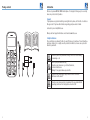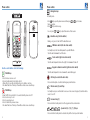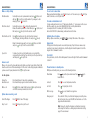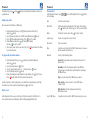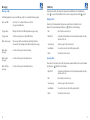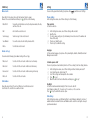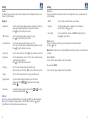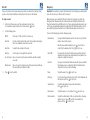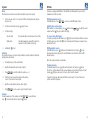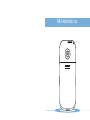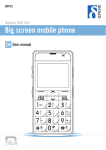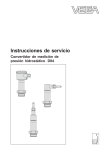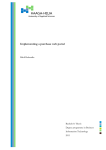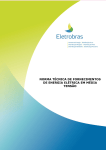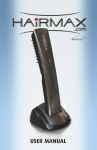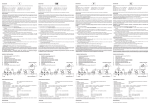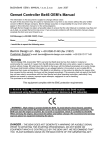Download Deltaco DCP50 User manual
Transcript
DCP50 Deltaco TALA Enkel Easy to use mobile phone EN User manual Package contents Introduction Welcome to your now DELTACO ENKEL mobile phone. It is designed for being easy to use and yet have some practical safety features. Support If you experience any problem installing or using this mobile phone, don’t hesitate to contact us. We appreciate it if you have the information regarding your phone model at hand. Contact us by email: [email protected]. More product and support information can be found at www.deltaco.eu. Safety Instructions These instructions are intended for the safe and effective use of your phone. Please follow these guidelines. Failure to do so might cause the product to malfunction, or even cause a potential hazard to your health. Do not use your mobile phone while driving. Park the car before making or answering a call. Turn off your phone when refueling. Do not use your phone near a gas station, flammable, or chemical substances. Warning! It may explode when exposed in fire. Do not use your phone during a flight. Wireless devices can cause interference in the aircraft. Do not use your phone near medical equipments like pacemaker without requesting permission from the physician or medical staff. 2 3 Phone controls Phone controls - Navigation keys In standby mode: -Press key to open the phone menu and then press the menu options. -Press key to write message. In a call, press or or keys to browse key to adjust the volume of the receiver. - Handsfree key (left side button) During a call, press to turn On/Off the Handsfree mode. - FM Radio switch (left side slide switch) In standby mode, slide the switch upward to open the FM radio. Slide the switch downward to exit the radio. - Torch switch (right side slide switch) Slide the switch upward to turn on the light. Slide downward to turn off. Use the control buttons to do the following: - Talk/OK key - Press to make or receive a call. - Press in standby mode to display the call list. - OK key: Press to open the selected function or to confirm a selection. - The current function of the key is often written on the screen above the key. - Talk/OK key - Power On/Off: Press and hold for 3 seconds to turn the phone On or Off. - Press to end or reject a call. - Press to open phone book - Press to return to the previous screen. - The current function of the key is often written on the screen above the key. - Keypad lock/unlock switch (right side slide switch) Slide the switch upward to lock or downward to unlock the keypad. - SOS key (Located at the back side) Press and hold anytime to activate the Emergency alarm function. - Vibrate mode [0] on/off key In standby mode, press and hold until a messae on the screen is displayed, to turn the vibrate mode to On or Off. - Voicemail key [1] Press and hold in standby mode to dial the programmed Voice mail number. - Speed dial [2] – [9], [*], [#] keys Press and hold in standby mode to automatically dial the stored speed dial number. 4 5 Phone controls Preparation before use Installing the SIM card The Subscriber Identity Module (SIM) card identifies you to the mobile network. Your phone will not fully work without the SIM card. - Calculator key Press to open the calculator home menu. - Event remind key Press to access the Event remind menu. Screen icons -Remove the battery cover by pushing it downwards. -Insert the SIM card into the slot with the copper contacts facing down and the cut corner on the rear end. -To remove an already-installed SIM card, pull the SIM card gently using your thumb. Installing the battery Insert the battery. Make sure that the terminals on the battery align with the metal contacts on the phone. Replace the battery cover. Push it upward until it locks into place. - Network signal strength The more the stripe is, the stronger the signal is. When SIM card is inserted in card slot, standby screen will show the icon. - Battery strength The full the fill is, the more electric quantity is. Standby screen will show the icon. - Alarm clock on and off It means that alarm clock is set and started. If alarm clock is set as off, the icon will disappear automatically. - Unread SMS When there is unread SMS in the inbox, standby screen will show the icon. When the SMS capacity is full, the icon will not stop twinkling. - Missed call When there is missed call, standby screen will show the icon. - Ringing When scene mode is set as ringing, standby screen will show the icon. - Vibrating When scene mode is set as vibrating, standby screen will show the icon. Security number PIN (Personal Identity Number), is usually provided to a SIM card by the network operator. If you enter a wrong PIN three times in a row, it will be locked. You need to enter your PUK (Personal Unblocking Key) number to unlock. Please contact your SIM network operator for more details. - Vibrating and ringing When scene mode is set as vibrating and ringing, standby screen will show the icon. PUK (Personal Unblocking Key) is used to unblock the PIN. PUK code is provided to a SIM card. If you lose or forget the password, call your network operator. - Mute When scene mode is set as mute, standby screen will show the icon. - Earphone mode When normal wired earphone connects with the phone, standby mode will show the icon. 6 Charging the battery -Connect the AC adapter plug to an electrical outlet and connect the other end to the USB port at lower side of the phone. -When the power comes on, “Charging…” will be displayed on the LCD screen, and the charge indicator will start to scroll. It will only stop after the battery comes to full charge. -If a battery is completely discharged, it may take a few minutes before the charge indicator appears on the LCD screen. -To fully charge when the phone is discharged, keep charging for at least three hours. -After the battery charge comes to full, disconnect the charger from phone and the socket of the alternating current. -Do not take out the battery while it is being charged. Personal data and settings in your phone and SIM card might be lost when you take out the battery. Powwer ON/OFF Press and hold for about 3 seconds to turn on or power off your phone. 7 General features General features Make a call by dialing To end a call conversation When you have finished talking, press End to end a call. You can also press want to terminate a call after you dialed. End if you Dial the number In standby mode, enter a phone number and press Option, select Dial and Accept to dial out the number. If you happen to enter wrong digit, press to delete it. Dial from contacts In standby mode, press to display the phonebook list. Browse the number you want to call and then press Option, select Dial and press Accept to dial the selected contact. To make an international call To make an international call, press [*] key repeatedly until a “+” sign appears on the screen. Enter the country code, area code (without the first zero), and the phone number: For example; Enter 49 for Germany, 44 for UK, 86 for China. Enter +8612345678910, when making an international call to China. Dial from the call list Press in standby mode. The call lists will be displayed. Select Outgoing, Incoming or Missed calls and press Accept. Adjusting the call volume During a phone conversation, press Brows to the number you want to call press Option, select Dial and press Accept to dial the selected contact. Speed dial To make a Speed dial call; In standby mode, press and hold the corresponding Speed dial key. You could also press the Speed dial key and then press Accept to dial. Keypad lock The Keypad lock function prevents an accidental pressing of keys that causes unnecessary operation of your phone. In standby mode, slide the Keypad lock switch upwards to lock the keypad. Slide it downward to unlock. Answer a call When a call comes in, the phone will ring and/or vibrate according to your profile setting. It will show the caller’s name if the network supports it. The caller’s name display depends on whether you have saved it in your phonebook. Press Accept to answer. In call options: Turn on the Handsfree mode Press Handsfree key to turn on the speakerphone. Press Handsfree key again to return to normal talk mode. Mute a call Press Options, down to Mute and press Accept to mute the call. Do the same way to unmute the call later. Options when receiving a call: Turn off the Ringer Press Mute to turn off the ringer. Reject a call Press End again to reject the call. 8 or key to adjust the volume of the earpiece. Torch light At any user mode, slide the Torch switch upward to turn on the light. Slide the switch downward to turn off. Phone functions in standby mode With phone in standby mode, you can access the following functions: Phone Menu Press to open the phone home menu. Press browse the list. or key to Contacts Press to access the phonebook entries. Call lists Press to display the call lists. Write message Press to access the write message home. Emergency call Press and hold SOS key to activate the Emergency alarm, the phone will emit an alarm tone, sends the SMS alert and make a call to the programmed Alarm number/s. Note: You need to setup the Emergency call numbers in memory before using this function, see Emergency> Alarm number setting page of the user manual. 9 Phonebook In standby mode, press your phonebook. Phonebook or press and then select Phonebook to view the contact list in Adding new contact Add a new contact to the Phone or SIM memory. 1 2 3 4 5 In the Phonebook list home, press Option and browse to Add contact, and press Accept. Select the memory location; Save to SIM or Save to ME and press Accept. Press Edit and then input the name. Press Accept to confirm. Browse down to number. Press Edit and input the number, then press Accept to confirm. The record has been stored to your contact list. Press Back to return to the Phone book or stand by mode. To program the Speed dial numbers 1 2 3 4 6 In the Phonebook list home, press Option and scroll down to Advanced and press Accept. Select Speed dial and press Accept. Select a Speed dial key location 2~9, *, or # key and press Accept. Select Set/Change and press Accept. Browse the phonebook record you wish to assign and then press Accept to save. Press Back to return to the Phone book or stand by mode. To make a Speed dial call; In standby mode, press and hold the corresponding Speed dial key. You could also press the Speed dial key and then press Accept to dial. Quick search In the Phonebook list home, press a letter key (A~Z) that corresponds to the first letter of a name, and the display screen will jump to the first entry beginning with that letter. 10 Phonebook list In the Phonebook list home, press do the following; or key to scroll through the list. Press Option to Dial To call the selected contact Detail/ Edit To display the name and the number of the contact. On the display, press Option to Edit, Send message, or Call the selected contact. Delete To delete the selected contact. Press Send message To send a message to the selected contact. Add contact To add a new contact Move To move the selected contact from SIM to Phone memory or vice versa. An icon shows the current location. Advanced Select to do the following Options; Delete all entries: To delete all phonebook entries from SIM or phone memory. Copy to SIM / phone To copy the selected record from SIM to Phone memory or vice versa. Accept to confirm Speed dial: To program the speed dial numbers on the keys2~9, *, and # location. Own number: To store the telephone number of your SIM card. Storage status: To view the status of phonebook memory storage of the SIM and Phone. Copy: To copy all contacts from SIM to phone or reversed. Move contacts: To move all contacts. Select; SIM to phone or Phone to SIM. 11 Messaging Messaging SMS message, also known as “text” message is a network service, which enables you to send, receive, and edit text messages from your mobile phone. To view the content of the message, press upwards or downwards. Create message Also, you can press 1 In standby mode, press to open the message editing function directly. Or press and browse to Messaging and select Create message. 2 Type your message. As you type, you’ll be able to track how many characters you’re creating - Press # key repeatedly to set the text input mode; abc, Abc, ABC, or 123. - If the next letter you want is located on the same key as the present one, wait until the cursor is shown and key in the letter. - To insert a space, press [0] key. - To add a symbol, press [*] key, scroll to the character and then press Accept to input. - Press Delete to erase a wrong input, press and hold Delete to erase the whole entry. - Press or to move the cursor on the message edit screen. Press Option to do the following: Send Sends the message by dialing the recipient number or search the recipient from the phonebook list. Only save To save the message in the Draft memory Templates To insert a pre-drafted template message 3 Press Option, select Send to send out the message. Inbox All SMS messages that you have received are stored in the Inbox memory. When a message comes in, a new message alert will prompt and a message tone will be heard depending on the current phone profile setting. Press Select to open the incoming folder and then press Accept to read the content of the message. With the phone in standby mode, press and then browse to Messaging and then Inbox to access the Incoming message list. A closed mail icon indicates an unread message while an open mail icon means that the message has been viewed. 12 Text Reply Dial back Forward Delete Save Number Accept. Press or to move the display Option to do the following; To reply the message sender. To call the message sender. To forward the message to other number/s. To delete the selected message. To save the selected record into the phonebook list. Outbox The message that you have sent out will be automatically stored in the Outbox memory. In the Messaging home menu, select Outbox to access the outbox message list. Press or to browse the list and press Accept to view the message content. While in the message view, press Forward Delete Save Number Option to do the following; To forward the message to other number. To delete the selected message. To save the selected record into the phonebook list. Draftbox The message that you have opted to save by selecting “Only save” in the write message option is stored in the draftbox memory. In the Messaging home menu, select Draftbox to access the draftbox message list or to browse the list and then press Accept to view the content. In the message view, press Forward Edit Delete Option to do the following; To forward the message to other number. To edit the content of the message and later have the option to send or save it anew. To delete the selected message. 13 Messaging Call history Message setup Your phone records the Incoming calls, Outgoing calls and Missed calls. In standby mode, press to open Call History. Browse to the selected category and open it with Accept. In the Messaging home menu, select Message setup to set or view the following options: Outgoing Calls Auto save SMS Select the “on”, to automatically save sent text messages departure boxes. Storage status Displays the status of the SIM and phone message memory. Storage media Sets the memory storage location; SIM or Phone. Delete all messages The messages will be saved until you explicitly delete them. You can have the following options when deleting all messages; Delete inbox messages To delete all messages in the inbox memory. Delete outbox messages To delete all messages in the outbox memory. Incoming Calls Delete draftbox messages To delete all messages in the draftbox memory. Shows the list of incoming call records that you have answered. Browse to the selected number and then press Option to do the following: 14 Show the list of phone numbers that you have recently dialed or attempted to call. Browse to the selected number and then press Option to do the following: Dial Detail/ Edit Send message Save Number Delete Calls back the selected record. To view the call information such as; the telephone number, the date, and time of the call. Sends message to the selected record. To save the selected record into the phonebook list. To delete the selected record. Detail/ Edit Dial To view the call information such as; the telephone number, the date, and time of the call. Send message Sends message to the selected record. Save Number To save the selected record into the phonebook list. Delete To delete the selected record. Calls back the selected record. 15 Call history Settings Missed calls You can set the general functionality of your phone. Press Shows the list of incoming call records that you have failed to answer. Browse to the selected number and then press Option to do the following: Phone settings In the Settings home menu, select Phone settings to set the following; Detail/ Edit Dial To view the call information such as; the telephone number, the date, and time of the call. Time and date Set the time and date. Calls back the selected record. Send message Sends message to the selected record. Save Number To save the selected record into the phonebook list. Delete To delete the selected record. 1 2 3 4 5 Delete call logs You can have the following options when deleting all the call logs; Missed call To delete all of the call records in the missed call memory. Dialed call To delete all of the call records in the dialed call memory. Received call To delete all of the call records in the incoming call memory. Delete all To delete all of the call records. Call duration Shows the elapsed time of the Last call, Dialed call, and the Received call. Select Reset all to reset the time count back to zero. key and then select Settings. In the Settings home menu, select Phone settings>Time and date. Input the time. To correct a wrong entry, press Up or Down keys to move the cursor to the number and then edit the entry. Press Accept. Input the date. Press Accept to confirm the setting. Language Set the operating language of your phone. I this phone English; Swedish, Finnish, Danish and Norwegian are available. Schedule power on/off You can set your phone to automatically turn On or Off in according to the time setting schedule. 1 2 3 4 5 In the Settings home menu, select Phone settings and then Schedule power on/off. Select; Auto Power On or Auto Power Off. Select Time settings and then input the time schedule. Press Accept. Move the control to Activate or Deactivate and then press Accept. Backlight Set the time duration when the backlight of the lcd screen to turn off. Select; Always on, Always off, 10 seconds on, 15 seconds on, or 30 seconds on. Press Accept to confirm the selected option. Call settings In the Settings home menu, go to Network settings to select Manual or Automatic selection of network. Automatic works well at home and Manual could be useful for selecting the cheapest operation when abroad. 16 17 Settings Settings Sounds Sets the ring tones and the ring volume level of your phone. In the Settings home menu, select Sounds to set the following; Time voice You can set your phone to announce the time. Press Settings>Time voice to open the menu and set the following; Ringtones ON/OFF Select to enable or disable the time voice function. Alert type Select If you want the phone to announce time each whole or each half hour. Set with Accept. Time setting Select to input the time reference in HH:MM, 24-Hour time format. Press Accept to confirm Ringing tone Select to set the ring tone when receiving an incoming call. A ring tone sample will play when toggling from one ring tone to another. Press Accept to confirm your selection. SMS alert tone Select to set the ring tone when receiving a message. Press Accept to confirm your selection. Power on/off tone Select to turn the power on/off ring tone to On or Off. Set to On to enable the ring tone sound when the phone turns on or off. Press Accept to confirm your selection. Alarm clock Select to set the alarm tone. Press Keypad tone Select to turn keypad tone to On or Off. Set to On to enable the key tone sound when pressing the keys. Press Accept to confirm your selection. Alert type Select to set the alert type; Ring only, Vibrating alert, Vibrate and ring, or Silent. Press Accept to confirm your selection. Volume Select to set the volume level of the call ring, and the key tone. Ringing volume You can adjust the ringing tone Volume to your comfortable loudness level. Press or to adjust volume level setting. Exit with . Key volume To adjust the key tone volume sound level. Press volume level setting. Exit with . Accept to confirm your selection. or Number voice You can set your phone to talk as you press the number. Select Enable or Disable and press Accept. Note: When the Silent mode is activated, the Number voice will not activate even if the function is enabled. Factory default Select to reset the phone settings back to factory default. The password is 0000 Select to reset the phone settings back to factory default. to adjust SIM lock Here you can setup if your SIM card should be locked and request PIN code when starting the phone or not. To change this setting you have to enter the PIN code and press Accept. If your SIM card is locked it will be unlocked and vice versa. 18 19 To do list Emergency You can set and store events in your phone and get alerted according to the alert type setting you choose. Press Event remind key in standby mode to directly access the function. Important: You must have to program the ‘Alarm number’ on the Emergency > Alarm number menu. You can store up to 5 Alarm contacts in memory. To setup an event During emergency, press and hold SOS key at the back side of your phone to activate the Emergency alarm. The phone will emit a loud alarm tone and display the information text. Then it will automatically send SMS alarm to all of the pre-programmed Alarm number/s and calls the pre-programmed Alarm number in polling order. If the first Alarm number contact is unreachable, the phone will redirect the call to the next Alarm number contact and so on. 1 In the To do list home menu, select the event memory location. There are 3 available memory location to choose from and press Accept. 2 Set the following options; ON/OFF To turn On or Off the selected To do list memory. Event text Event time To write a brief description of the event. The description will prompt on the lcd screen when the event time comes due. To set the type of receiving the the event alert. Alert type One shot alarm Weekly alarm 4 20 Press To input the time schedule of the event. Choose to receive the alert only once when the event time schedule comes due. Choose to receive the alert in any day of the week or every day. Browse the day and then press [#] key to mark it. Accept to confirm. You can set the following options in the Emergency menu; Alarm number To program the Alarm number contacts. You can store up to 5 Alarm number contacts in the memory. Alarm SMS To program the text content of the Alarm message. Note: A default emergency message has been programmed in memory but user can change in according to his purpose. Alert text To program some important information about the phone user. When the Emergency alarm is activated, the Alert text information will display on the lcd screen. Set the following; Name Blood type Sudden illness To input the name. Press Relation name To input the name of a close relative. Press Relation number To input the contact number of the close relative. Enter a telephone number or press or press Search to select number from phone book. Press Accept to save Enter the phone number manually or press Search to add a contact from the phonebook list. Press Accept to save Accept to save To set the blood type information. Select; A, B, O, AB, or Unknown and then press Accept. Press Accept to save To input the information about possible sudden illness. Press Accept to save Accept to save 21 Organizer FM Radio Alarm This function can save three alarms, but the remind time may not be repeated Your phone is equipped with FM radio. Slide the FM radio switch upward to open or slide it downwards to exit the radio mode. 1 Scroll to choosen alarm 1, 2 or 3 and select ON for activating the alarm and press Accept to save. FM Channel manual search In the FM radio home, Press or 2 Set the alarm clock time and press Adjusting the receiver volume While tuned in to a current channel, press Volume and use volume level Press Accept to confirm the setting. 3 Set the alarm type Ones hot alarm Weekly alarm 4 Confirm with Accept Accept to save. The alarm will only be activated once at the set time. Select which week days you want this alarm to be repeated. Press [#] to marke selected days Calculator The calculator allows you to carry out simple arithmetic operation (addition, subtraction, multiplication, and division). 1 2 3 4 5 6 In standby mode, press the Calculator key Input the first number/s (not more than 9 digits). Press or to select the arithmetic operation: + - x / Press # key to enter a negative sign before the number, or press * key to enter a decimal point. or . to adjust the sound To save an active FM channel To store the presently active FM channel, press Option and scroll down to New. You can now edit the frequency ore store it with Accept. A manually stored frequency is always stored as number 1 in the list. FM Channel Auto Search In the FM radio home press Option and scroll down to Auto Search press Accept. The phone will automatically search for clear FM channels and stores them all in the FM Channel memory. Note: This operation may take a few minutes. Changing channels To show the channel list press Option and scroll down to List and press Accept. The list has 9 positions where the auto scanned channels are stored. By scrolling the list and pressing Option you can choose to listen to, edit or delete the channel. If you want to creat your own channel list this the easiest way to do it. Select the desired position and edit the frequency. Input the second number/s (not more than 9 digits). Press or to select = (equals sign) to display the result. Calendar To view the week days of the calendar, scroll with press Search and enter the date and press 22 to scan for an active FM channel station. or to a specific date or Accept. 23 Phone Menu reference Phonebook Contact list Option menu 1 Detail/Edit 2 Dial 3 Delete 4 Send message to 5 Add contact 6 Move 7 Advanced 1 Speed dial 2 Own number 3 Storage status 4 Copy 5 Move contacts 6 Delete all entries 8 Copy to ME/SIM Phonebook Messaging 1 Create Message 2 Inbox 3 Outbox 4 Draftbox 5 Message setup 1 Auto save SMS 2 Storage Status 3 Storage media 6 Delete all messages Call history 1 Outgoing Calls 2 Incoming Calls 3 Missed Calls 4 Delete call logs 5 Call Duration Settings 1 Phone settings 1 Time and date 2 Language 3 Schedule power on/off 4 Backlight 2 Call settings 1 Network settings Manual selection Automatic selection 24 Battery Maintenance 3 Sounds 1 Ringtones 1 Ringing tone 2 SMS alert tone 3 Power on/off tone 4 Alarm clock 5 Keypad tone 2 Alert type Ring only Vibrating alert Vibrate and ring Silent 3 Volume Ringing volume Key volume 4 SIM lock 5 Time voice 1 On/Off 2 Alert type 3 Time settings 6 Number voice 7 Factory Default To do list Emergency 1 Alarm number 2 Alarm SMS 3 Alert text Organizer 1 Alarm 2 Calculator 3 Calendar When the phone automatically turns off or indicates the alarm information of power shortage, please charge the battery in time. For the first few times, please fully charge the battery before using the phone. When not in use, please separate the battery with power supply. Overcharging will shorten the life of the battery. Do not expose your products to extreme high or low temperatures. Do not expose the battery to temperature above +40 °C. Do not use damaged battery. Do not expose your mobile phone to direct sunlight or in hot areas. High temperatures can shorten the life of electronic devices. Do not expose the battery into fire or throw it away. Return the worn-out battery to the provider or put it in the appointed recycle place. Do not throw it in familial rubbish. 25 EN: [email protected]