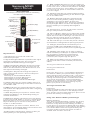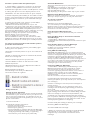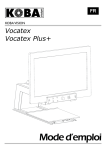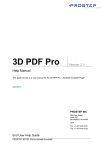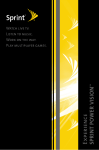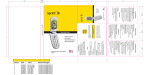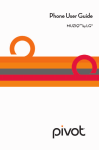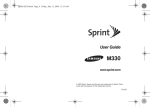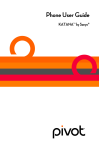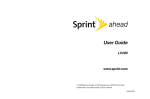Download Samsung M320 User`s guide
Transcript
Government Supported Wireless Service
Samsung M320
Cellular Phone
This is your
User’s Guide
If you have additional questions, please
feel free to call customer service toll
free at 18005500237 and visit us
online at www.StandUpWireless.com
and click the “LEARN” tab.
Thank you for Standing Up!
1.800.544.4441
www.StandUpWireless.com
Samsung M320
User’s Manual
Phone Features
!"#"$%&'()#*+%,%-./0%1.((*2'32%,%!*##.$%4&%,%!*##%5*'0'32
6"'7.%1*'#%,%!*8.$*%,%9#:.0""0;
1. Earpieace
2. Signal Streangth
Indicator
3. Main LCD (Display)
4. Navigatioin Key
12. Software (Right)
5. Software (Left)
6. MENU/OK
7. TALK Key
11. END/POWER Key
8. Back Key
9. Keypad
14. Camera Lens
10. Microphone
18. Headset Jack
15. Volume Button
16. Sub LCD
19. Side Camera
Button
17. Charger
Acessory/
Jack
11. END/POWER Key lets you turn the phone on
or off, end a call, or return to standby mode. While
in the main menu, it returns the phone to standby
mode and cancels your input. When you receive
an incoming call, press to enter silent mode and
mute the ringer.
12. Softkey (right) lets you select softkey actions
or menu items corresponding to the bottom right
line on the Main LCD.
13. Battery Strength Indicator represents the
amount of remaining battery charge currently
available in your phone. When all bars are
displayed in the battery icon, the phone’s battery
is fully charged. When no bars are displayed, the
phone’s battery is completely discharged or
empty.
14. Camera Lens, as part of the builtin camera,
lets you take pictures and videos.
15. Volume Button allows you to adjust the ringer
volume in standby mode (with the phone open) or
adjust the voice volume during a call. The volume
key can also be used to scroll up or down to
navigate through the different menu options.
16. Sub LCD lets you monitor the phone’s status
and see who’s calling without opening the phone.
17. Charger/Accessories Jack allows you to
connect a USB cable. CAUTION! Inserting an
accessory into the incorrect jack may damage the
phone.
1. Earpiece lets you hear the caller and
automated prompts.
18. Headset Jack allows you to plug in either a
stereo headset (included) or an optional headset
for convenient, handsfree conversations.
CAUTION! Inserting an accessory into the
incorrect jack may damage the phone.
2. Signal Strength Indicator represents the signal
strength by displaying bars. The more bars
displayed, the better the signal strength.
19. Side Camera Button lets you activate the
camera and video mode and take pictures and
videos.
3. Main LCD (display) displays all the information
needed to operate your phone, such as the call
status, the Contacts list, the date and time, and
the signal and battery strength.
Turning Your Phone On and Off
Key Functions
4. Navigation Key scrolls through the phone’s
menu options and acts as a shortcut key from
standby mode.
Press Up to access Missed Alerts.
Press Down to access My Content.
Press Right to launch the Web.
Press Left to launch Send Text Message.
5. Softkey (left) lets you select softkey actions or
menu items corresponding to the bottom left line
on the Main LCD.
6. MENU/OK lets you access the phone’s menus
and selects the highlighted choice when navigating
through a menu.
7. TALK Key allows you to place or receive calls,
answer Call Waiting, use ThreeWay Calling, or
activate Voice Dial.
8. BACK Key deletes characters from the display
in text entry mode. When in a menu, pressing the
Back key returns you to the previous menu. This
key also allows you to return to the previous
screen in a data session.
9. Keypad lets you enter numbers, letters, and
characters, and navigate within menus. Press and
hold keys 0–9 for speed dialing.
10. Microphone allows other callers to hear you
clearly when you are speaking to them.
Turning Your Phone On
Press End
Once your phone is on, it may display “Searching
for Service.” When your phone finds a signal, it
automatically enters standby mode – the phone’s
idle state. At this point, you are ready to begin
making and receiving calls. In Power Save mode,
your phone searches for a signal periodically
without your intervention. You can also initiate a
search for Sprint service by pressing any key
(when your phone is turned on).
Turning Your Phone Off
Press End
Press and hold for two seconds until you see the
powering down animation on the display screen.
Your screen remains blank while your phone is off
(unless the battery is charging).
Using Your Phone’s Battery and Charger
Battery Capacity
Your phone is equipped with a Lithium Ion (LiIon)
battery. It allows you to recharge your battery
before it is fully drained. The battery provides up
to 3.5 hours of continuous digital talk time. When
the battery reaches 5% of its capacity, the battery
icon blinks. When there are approximately two
minutes of talk time left, the phone sounds an
audible alert and then turns off.
1. Remove the battery cover (located on the back
of the phone) by pressing down on the raised
ridge while sliding the cover in the direction of the
arrow (1).
Charging the Battery
Your phone’s LiIon battery is rechargeable and
should be charged as soon as possible so you can
begin using your phone.
Keeping track of your battery’s charge is
important. If your battery level becomes too low,
your phone automatically turns off, and you will
lose any information you were just working on. For
a quick check of your battery level, glance at the
battery charge indicator located in the upperright
corner of your phone’s display screen. If the
battery charge is getting too low, the battery icon
blinks and the phone sounds a warning tone.
Using the Phone Charger
Plug the flat end of the charger into the phone’s
charger jack and the other end into an electrical
outlet.
%,%%<%$.=%'3='7*0"$%#'2;0%8.*3(%0;.%>*00.$+%'(%
charging.
2. Carefully lift the battery cover away from the
phone (2).
3. Slide the battery into the compartment so that
the tabs on the end align with the slots at the
bottom of the phone, making sure to line up the
gold contacts (3).
,%%<%7;*$2'32%'7"3%#"7*0.=%'3%0;.%0")%$'2;0%7"$3.$%
of the outside LCD lets you know the battery is
charging.
,%%%<%2$..3%'3='7*0"$%#'2;0%8.*3(%0;.%>*00.$+%'(%?:##+%
charged.
Making and Answering Calls
Making Calls
Placing a call from your wireless phone is as easy
as making a call from any landline phone. Enter
the number, press Talk , and you’re on your way to
clear calls.
1. Make sure your phone is on.
2. Enter a phone number from standby mode. (If
you make a mistake while dialing, press Back to
erase the numbers.)
3. Press Talk. (To make a call when you are
roaming and Call Guard is enabled, press and then
press 1.
4. Gently press down on the battery until it snaps
into place (4).
5. Replace the cover by lining up the tabs and
sliding the cover up until it snaps into place. Check
that the battery is properly installed before turning
on the phone.
Removing the Battery
1. Follow steps 1 and 2 from “Installing the Battery”
2. Grip the battery at the top end (1) and pull it up
and out (2).
4. Press End or close the phone when you are
finished.
Answering Calls
1. Make sure your phone is on. (If your phone is
off, incoming calls go to voicemail.)
2. Press Talk to answer an incoming call.
Your phone notifies you of incoming calls in the
following ways:
%%,%-;.%);"3.%$'32(%"$%@'>$*0.(A
%%,%-;.%>*7B#'2;0%'##:8'3*0.(A
%%,%-;.%(7$..3%='()#*+(%*3%'37"8'32%7*##%8.((*2.A
If the incoming call is from a number stored in
your Contacts, the entry’s name is displayed. The
caller’s phone number may also be displayed, if
available.
Taking Pictures
Taking pictures with your phone’s builtin camera
is as simple as choosing a subject, pointing the
lens, and pressing a button. You can activate the
phone’s camera mode whether the phone is open
or closed.
To take a picture with the phone open:
1. Press Menu > Pictures > Camera to activate
camera mode. (Additional camera options are
available through the camera mode Options menu.
2. Using the phone’s main display screen as a
viewfinder, aim the camera lens at your subject.
3. Press Capture (left softkey or the side camera
button until the shutter sounds. (The picture will
automatically be saved in your selected storage
area.)
4. Once you’ve taken your picture, press Next
(right softkey) for more options:
Send Pic to send the picture to up to 10
contacts at one time. (See page 97 for details.)
Upload to upload the picture you just took to the
Sprint Picture Mail Web site (www.sprint.com/
picturemail). Depending on your settings, you may
be prompted to accept a data connection.
Assign to assign the picture as a Picture ID,
Screen Saver, or Incoming Call.
Erase to delete the picture you just took.
Camera Mode to return to the camera to take
additional pictures. Review Pictures to go to the
My Pictures folder to review your saved pictures.
To return to camera mode to take another picture,
press the camera button.
4. Once you’ve taken your picture, press Next (right
softkey) for more options:
,%P.3=%G'7%0"%(.3=%0;.%)'70:$.%0"%:)%0"%HQ%7"30*70(%*0
one time.
,%<(('23%0"%*(('23%0;.%)'70:$.%*(%*%G'70:$.%4&N%P7$..3
Saver, or Incoming Call.
,%D$*(.%0"%=.#.0.%0;.%)'70:$.%+":%R:(0%0""BA
,%!*8.$*%1"=.%0"%$.0:$3%0"%0;.%7*8.$*%0"%0*B.
additional pictures.
,%S.@'.L%G'70:$.(%0"%2"%0"%0;.%1+%G'70:$.(%?"#=.$%0"
review your saved pictures.
Bluetooth Status Indicators
The following icons show your Bluetooth
connection status at a glance
Voicemail Notification
There are several ways your phone alerts you to a new
message:
,%9+%='()#*+'32%*%8.((*2.%"3%0;.%(7$..3A
,%9+%(":3='32%0;.%*(('23.=%$'32.$%0+).A
,%9+%0;.%CD&%>#'3B'32%$.=A
,%9+%='()#*+'32%E8*'#%(+8>"#F%*0%0;.%0")%"?%+":$%(7$..3A
New Voicemail Message Alerts
When you receive a new voice message, your phone
alerts you and prompts you to call your voicemail.
To call your voicemail:
,%%G$.((%*3=%;"#=%HA
Retrieving Your Voicemail Messages
You can review your messages directly from your
wireless phone or from any other touchtone phone. To
dial from your wireless phone, either speed dial your
voicemail or use the menu keys.
Using OneTouch Message Access
Press and hold 1. (Your phone will dial your voicemail
box.)
Using the Menu Keys on Your Phone to Access
Your Messages
1. Press Menu > Messaging > Voicemail.
2. Highlight Call Voicemail and press Talk to listen to your
messages.
Using Another Phone to Access Messages
1. Dial your wireless phone number.
2. When your voicemail answers, press #.
3. Enter your passcode.
Using SMS Text Messaging
With SMS Text Messaging, you can send and receive
instant text messages between your wireless phone and
another messagingready phone. When you receive a new
message, it will automatically display on your phone’s
screen. In addition, SMS Text Messaging includes a
variety of preset messages, such as “I’m running late, I’m
on my way,” that make composing messages fast and
easy. Use your phone to customize your own preset
messages (up to 160 characters).
Composing SMS Text Messages
1. Press Menu > Messaging > Send Message > Text
Message and select the entry method you prefer:
,%I"%0"%!"30*70(%0"%(.#.70%*%$.7')'.30%?$"8%+":$
,%!"30*70(%JK:*#'?+'32%!"30*70(%.30$'.(%8:(0%7"30*'3%*%
wireless phone number or an email address).
,%1">'#.%0"%:(.%0;.%B.+)*=%0"%.30.$%*%L'$.#.((%);"3.%
number directly
,%D8*'#%0"%.30.$%0;.%$.7')'.30M(%.8*'#%*==$.((A
2. Press Next (left softkey) when you have finished
entering recipients. (You may include up to 10 recipients
per message.)
Using Voicemail
Setting Up Your Voicemail
All unanswered calls to your phone are automatically
transferred to your voicemail, even if your phone is in
use or turned off. Therefore, you will want to set up
your voicemail and personal greeting as soon as your
phone is activated.
1. Press and hold 1 .
2. Follow the system prompts to:
%%%%,%!$.*0.%+":$%)*((7"=.A
%%%%,%S.7"$=%+":$%3*8.%*33":37.8.30A
%%%%,%S.7"$=%+":$%2$..0'32A%
%%%%,%!;""(.%L;.0;.$%0"%*70'@*0.%O3.T-":7;%1.((*2.
Access (a feature that lets you access messages
simply by pressing and holding 1, bypassing
the need for you to enter your passcode).
3. Enter a message or use the preset messages or
smileys (icons).
,%-"%0+).%*%8.((*2.N%:(.%+":$%B.+)*=%0"%.30.$%+":$%
message. Use the Options (right softkey) to select an
input mode.
,%-"%:(.%*%)$.(.0%8.((*2.%"$%*%(8'#.+N%)$.((%O)0'"3(%
(right softkey), select Emoticons or Preset Msg, and then
select a message or emoticon and press Menu/OK .
4. Review your message and select Next (left softkey).
(You may select additional messaging options by pressing
Options [right softkey] to set the callback number or the
message priority [Normal or Urgent].)
5. Press Send (left softkey) to deliver your message.
Accessing SMS Text Messages
To read an SMS Text message:
,%%5;.3%+":%$.7.'@.%*%0./0%8.((*2.N%'0%L'##%>.%='()#*+.=%
automatically on your phone’s screen. Use your
navigation key to scroll down and view the entire
message.