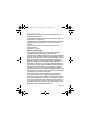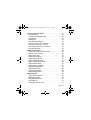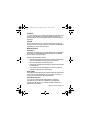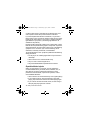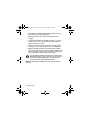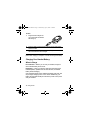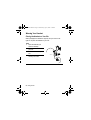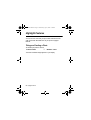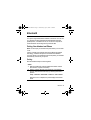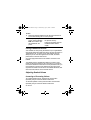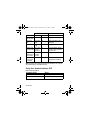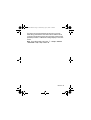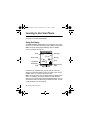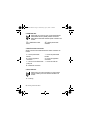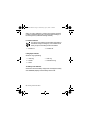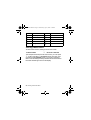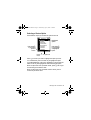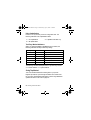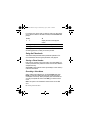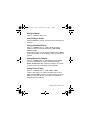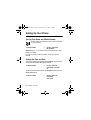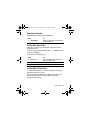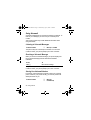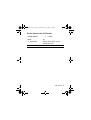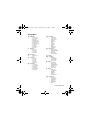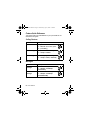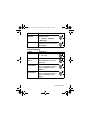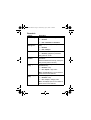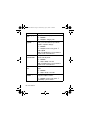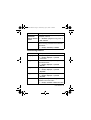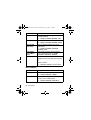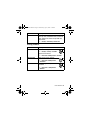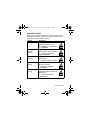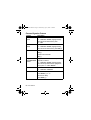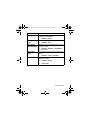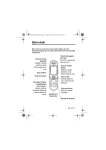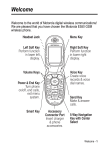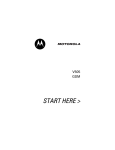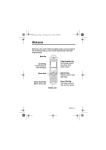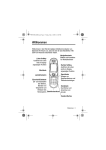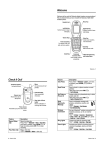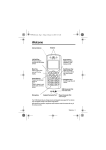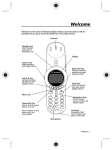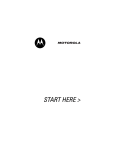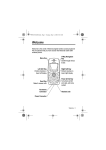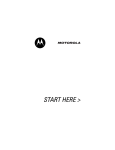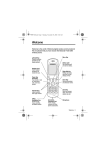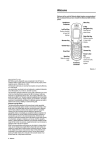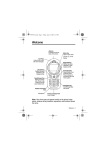Download Motorola V80 Specifications
Transcript
UG.V80.GSM.book Page 1 Wednesday, April 7, 2004 12:20 PM
Welcome
Welcome to the world of Motorola digital wireless communications!
We are pleased that you have chosen the Motorola V80 GSM
wireless phone.
5-Way Navigation
Key
Scroll through &
select menu items
Left Soft Key
Perform
function in
lower left
display
032132b
Menu Key
Volume Keys
Right Soft Key
Perform function in
lower right display
Voice Key
Record Voice
Names and Store
Voice Notes
Power & End
Key
Turn phone
on/off, end
calls, exit
menu system
Send Key
Make & answer
calls
Accessory
Connector
Headset Jack
Welcome - 1
UG.V80.GSM.book Page 2 Wednesday, April 7, 2004 12:20 PM
Headset Features
Headset (Top View)
3
2
1
Headset (Bottom View)
4
5
7
6
1 Multifunction Button — Control multiple headset functions.
2 Charging Port — Accepts the plug for your handset battery
charger.
3 Earhook — Attaches headset to ear.
4 Headset Indicator LED — Provides a visual cue about
headset status.
5 Microphone — Picks up your voice input.
6 Speaker — Plays the sound you receive on the call.
7 Volume Control Buttons — Adjusts speaker volume up or
down.
2 - Welcome
UG.V80.GSM.book Page 3 Wednesday, April 7, 2004 12:20 PM
www.motorola.com
MOTOROLA and the Stylised M Logo are registered in the US
Patent & Trademark Office.
The Bluetooth trademarks are owned by their proprietor and used
by Motorola, Inc. under licence.
Java and all other Java-based marks are trademarks or registered
trademarks of Sun Microsystems, Inc. in the U.S. and other
countries.
All other product or service names are the property of their
respective owners.
© Motorola, Inc., 2003.
Software Copyright Notice
The Motorola products described in this manual may include
copyrighted Motorola and third-party software stored in
semiconductor memories or other media. Laws in the United States
and other countries preserve for Motorola and third-party software
providers certain exclusive rights for copyrighted software, such as
the exclusive rights to distribute or reproduce the copyrighted
software. Accordingly, any copyrighted software contained in the
Motorola products may not be modified, reverse-engineered,
distributed, or reproduced in any manner to the extent allowed by
law. Furthermore, the purchase of the Motorola products shall not
be deemed to grant either directly or by implication, estoppel, or
otherwise, any licence under the copyrights, patents, or patent
applications of Motorola or any third-party software provider, except
for the normal, non-exclusive, royalty-free licence to use that arises
by operation of law in the sale of a product.
While Products specifications and features may be subject to
change without notice, we are making every possible effort to
ensure that user manuals are updated on a regular basis to reflect
product functionality revisions. However, in the unlikely event that
your manual version does not fully reflect the core functionality of
your product, please let us know. You may also be able to access
up-to-date versions of our manuals in the consumer section of our
Motorola web site, at http://www.motorola.com.
Welcome - 3
UG.V80.GSM.book Page 4 Wednesday, April 7, 2004 12:20 PM
Contents
Safety and General Information . . . . . . . . . . . . . . . . . . . . . . . . .7
Getting Started. . . . . . . . . . . . . . . . . . . . . . . . . . . . . . . . . . . . . .14
About This Guide. . . . . . . . . . . . . . . . . . . . . . . . . . . . . . . . . . . 14
Installing the SIM Card . . . . . . . . . . . . . . . . . . . . . . . . . . . . . . 14
Battery Use . . . . . . . . . . . . . . . . . . . . . . . . . . . . . . . . . . . . . . .15
Installing the Battery . . . . . . . . . . . . . . . . . . . . . . . . . . . . . . . .17
Charging the Battery . . . . . . . . . . . . . . . . . . . . . . . . . . . . . . . .17
Charging Your Headset Battery . . . . . . . . . . . . . . . . . . . . . . . .18
Wearing Your Headset. . . . . . . . . . . . . . . . . . . . . . . . . . . . . . .20
Turning Your Phone On . . . . . . . . . . . . . . . . . . . . . . . . . . . . . . 22
Adjusting Volume. . . . . . . . . . . . . . . . . . . . . . . . . . . . . . . . . . . 22
Making a Call. . . . . . . . . . . . . . . . . . . . . . . . . . . . . . . . . . . . . .23
Answering a Call . . . . . . . . . . . . . . . . . . . . . . . . . . . . . . . . . . . 23
Viewing Your Phone Number. . . . . . . . . . . . . . . . . . . . . . . . . .23
Highlight Features . . . . . . . . . . . . . . . . . . . . . . . . . . . . . . . . . . . 24
Taking and Sending a Photo . . . . . . . . . . . . . . . . . . . . . . . . . .24
Sending a Multimedia Message. . . . . . . . . . . . . . . . . . . . . . . .28
Receiving a Multimedia Message . . . . . . . . . . . . . . . . . . . . . . 30
Playing Video Clips . . . . . . . . . . . . . . . . . . . . . . . . . . . . . . . . .30
Using Ring Lights. . . . . . . . . . . . . . . . . . . . . . . . . . . . . . . . . . . 31
Using Event Lights. . . . . . . . . . . . . . . . . . . . . . . . . . . . . . . . . .32
Bluetooth . . . . . . . . . . . . . . . . . . . . . . . . . . . . . . . . . . . . . . . . . .33
Pairing Your Headset and Phone . . . . . . . . . . . . . . . . . . . . . . 33
Adjusting Headset Volume. . . . . . . . . . . . . . . . . . . . . . . . . . . .34
Making and Receiving Calls . . . . . . . . . . . . . . . . . . . . . . . . . .35
Using Your Headset Indicator LED . . . . . . . . . . . . . . . . . . . . .36
Using a Bluetooth Wireless Connection . . . . . . . . . . . . . . . . .38
4 - Contents
UG.V80.GSM.book Page 5 Wednesday, April 7, 2004 12:20 PM
Learning to Use Your Phone. . . . . . . . . . . . . . . . . . . . . . . . . . .40
Using the Display. . . . . . . . . . . . . . . . . . . . . . . . . . . . . . . . . . .40
Using the 5-Way Navigation Key . . . . . . . . . . . . . . . . . . . . . . .45
Using Menus . . . . . . . . . . . . . . . . . . . . . . . . . . . . . . . . . . . . . .45
Entering Text . . . . . . . . . . . . . . . . . . . . . . . . . . . . . . . . . . . . . .48
Using the External Display. . . . . . . . . . . . . . . . . . . . . . . . . . . .57
Changing a Code, PIN, or Password. . . . . . . . . . . . . . . . . . . .58
Locking and Unlocking Your Phone. . . . . . . . . . . . . . . . . . . . .58
If You Forget a Code, PIN, or Password . . . . . . . . . . . . . . . . .59
Using the Phonebook . . . . . . . . . . . . . . . . . . . . . . . . . . . . . . .60
Setting Up Your Phone . . . . . . . . . . . . . . . . . . . . . . . . . . . . . . .62
Storing Your Name and Phone Number . . . . . . . . . . . . . . . . .62
Setting the Time and Date . . . . . . . . . . . . . . . . . . . . . . . . . . . .62
Setting a Ring Style . . . . . . . . . . . . . . . . . . . . . . . . . . . . . . . . .63
Setting Answer Options . . . . . . . . . . . . . . . . . . . . . . . . . . . . . .63
Activating Rhythm Lights . . . . . . . . . . . . . . . . . . . . . . . . . . . . .64
Setting a Wallpaper Image . . . . . . . . . . . . . . . . . . . . . . . . . . .65
Setting a Screen Saver Image. . . . . . . . . . . . . . . . . . . . . . . . .66
Setting Rotation Sound . . . . . . . . . . . . . . . . . . . . . . . . . . . . . .67
Setting Rotation Animation . . . . . . . . . . . . . . . . . . . . . . . . . . .67
Setting Display Brightness. . . . . . . . . . . . . . . . . . . . . . . . . . . .67
Setting Display Colour . . . . . . . . . . . . . . . . . . . . . . . . . . . . . . .68
Adjusting the Backlight . . . . . . . . . . . . . . . . . . . . . . . . . . . . . .68
Setting Display Timeout. . . . . . . . . . . . . . . . . . . . . . . . . . . . . .68
Calling Features. . . . . . . . . . . . . . . . . . . . . . . . . . . . . . . . . . . . 6. 9
Changing the Active Line. . . . . . . . . . . . . . . . . . . . . . . . . . . . .69
Redialling a Number . . . . . . . . . . . . . . . . . . . . . . . . . . . . . . . .69
Using Automatic Redial . . . . . . . . . . . . . . . . . . . . . . . . . . . . . .70
Using Caller ID. . . . . . . . . . . . . . . . . . . . . . . . . . . . . . . . . . . . 7. 0
Cancelling an Incoming Call . . . . . . . . . . . . . . . . . . . . . . . . . .71
Contents - 5
UG.V80.GSM.book Page 6 Wednesday, April 7, 2004 12:20 PM
Turning Off a Call Alert . . . . . . . . . . . . . . . . . . . . . . . . . . . . . . 71
Calling an Emergency Number . . . . . . . . . . . . . . . . . . . . . . . .71
Dialling International Numbers. . . . . . . . . . . . . . . . . . . . . . . . .72
Viewing Recent Calls. . . . . . . . . . . . . . . . . . . . . . . . . . . . . . . .72
Returning an Unanswered Call . . . . . . . . . . . . . . . . . . . . . . . .74
Using the Notepad. . . . . . . . . . . . . . . . . . . . . . . . . . . . . . . . . .74
Attaching a Number. . . . . . . . . . . . . . . . . . . . . . . . . . . . . . . . .75
Calling With Speed Dial. . . . . . . . . . . . . . . . . . . . . . . . . . . . . . 75
Calling With 1-Touch Dial. . . . . . . . . . . . . . . . . . . . . . . . . . . . .75
Using Voicemail . . . . . . . . . . . . . . . . . . . . . . . . . . . . . . . . . . . .76
Using Call Waiting . . . . . . . . . . . . . . . . . . . . . . . . . . . . . . . . . .77
Putting a Call On Hold . . . . . . . . . . . . . . . . . . . . . . . . . . . . . . .78
Transferring a Call . . . . . . . . . . . . . . . . . . . . . . . . . . . . . . . . . .78
Phone Features . . . . . . . . . . . . . . . . . . . . . . . . . . . . . . . . . . . . .80
Menu Map . . . . . . . . . . . . . . . . . . . . . . . . . . . . . . . . . . . . . . . . 80
Feature Quick Reference. . . . . . . . . . . . . . . . . . . . . . . . . . . . .82
Specific Absorption Rate Data . . . . . . . . . . . . . . . . . . . . . . . . .98
Index . . . . . . . . . . . . . . . . . . . . . . . . . . . . . . . . . . . . . . . . . . . . .100
6 - Contents
UG.V80.GSM.book Page 7 Wednesday, April 7, 2004 12:20 PM
Safety and General Information
IMPORTANT INFORMATION ON SAFE AND EFFICIENT
OPERATION. READ THIS INFORMATION BEFORE USING
YOUR PHONE.
The information provided in this document supersedes the general
safety information in user guides published prior to
December 1, 2002.
Exposure To Radio Frequency (RF) Energy
Your phone contains a transmitter and a receiver. When it is ON, it
receives and transmits RF energy. When you communicate with
your phone, the system handling your call controls the power level
at which your phone transmits.
Your Motorola phone is designed to comply with local regulatory
requirements in your country concerning exposure of human
beings to RF energy.
Operational Precautions
To assure optimal phone performance and make sure human
exposure to RF energy is within the guidelines set forth in the
relevant standards, always adhere to the following procedures.
External Antenna Care
Use only the supplied or Motorola-approved replacement antenna.
Unauthorised antennas, modifications, or attachments could
damage the phone.
Do NOT hold the external antenna when the phone is IN USE.
Holding the external antenna affects call quality and may cause the
phone to operate at a higher power level than needed. In addition,
use of unauthorised antennas may result in non-compliance with
the local regulatory requirements in your country.
Safety and General Information - 7
UG.V80.GSM.book Page 8 Wednesday, April 7, 2004 12:20 PM
Phone Operation
When placing or receiving a phone call, hold your phone as you
would a wireline telephone.
Body-Worn Operation
To maintain compliance with RF energy exposure guidelines, if you
wear a phone on your body when transmitting, always place the
phone in a Motorola-supplied or approved clip, holder, holster,
case, or body harness for this phone, if available. Use of
accessories not approved by Motorola may exceed RF energy
exposure guidelines. If you do not use one of the body-worn
accessories approved or supplied by Motorola, and are not using
the phone held in the normal use position, ensure the phone and its
antenna are at least 1 inch (2.5 centimetres) from your body when
transmitting.
Data Operation
When using any data feature of the phone, with or without an
accessory cable, position the phone and its antenna at least 1 inch
(2.5 centimetres) from your body.
Approved Accessories
Use of accessories not approved by Motorola, including but not
limited to batteries and antenna, may cause your phone to exceed
RF energy exposure guidelines. For a list of approved Motorola
accessories, visit our website at www.Motorola.com.
RF Energy Interference/Compatibility
Note: Nearly every electronic device is susceptible to RF energy
interference from external sources if inadequately shielded,
designed, or otherwise configured for RF energy compatibility. In
some circumstances your phone may cause interference.
8 - Safety and General Information
UG.V80.GSM.book Page 9 Wednesday, April 7, 2004 12:20 PM
Facilities
Turn off your phone in any facility where posted notices instruct you
to do so. These facilities may include hospitals or health care
facilities that may be using equipment that is sensitive to external
RF energy.
Aircraft
When instructed to do so, turn off your phone when on board an
aircraft. Any use of a phone must be in accordance with applicable
regulations per airline crew instructions.
Medical Devices
Pacemakers
Pacemaker manufacturers recommend that a minimum separation
of 6 inches (15 centimetres) be maintained between a handheld
wireless phone and a pacemaker.
Persons with pacemakers should:
• ALWAYS keep the phone more than 6 inches (15 centimetres)
from your pacemaker when the phone is turned ON.
• NOT carry the phone in the breast pocket.
• Use the ear opposite the pacemaker to minimise the potential
for interference.
• Turn OFF the phone immediately if you have any reason to
suspect that interference is taking place.
Hearing Aids
Some digital wireless phones may interfere with some hearing aids.
In the event of such interference, you may want to consult your
hearing aid manufacturer to discuss alternatives.
Other Medical Devices
If you use any other personal medical device, consult the
manufacturer of your device to determine if it is adequately
shielded from RF energy. Your GP may be able to assist you in
obtaining this information.
Safety and General Information - 9
UG.V80.GSM.book Page 10 Wednesday, April 7, 2004 12:20 PM
Use While Driving
Check the laws and regulations on the use of phones in the area
where you drive. Always obey them.
When using your phone while driving, please:
• Give full attention to driving and to the road.
• Use hands-free operation, if available.
• Pull off the road and park before making or answering a call if
driving conditions so require.
Operational Warnings
For Vehicles With an Air Bag
Do not place a phone in the area over an air bag or in the air bag
deployment area. Air bags inflate with great force. If a phone is
placed in the air bag deployment area and the air bag inflates, the
phone may be propelled with great force and cause serious injury
to occupants of the vehicle.
Potentially Explosive Atmospheres
Turn off your phone prior to entering any area with a potentially
explosive atmosphere, unless it is a phone type especially qualified
for use in such areas and certified as “Intrinsically Safe.” Do not
remove, install, or charge batteries in such areas. Sparks in a
potentially explosive atmosphere can cause an explosion or fire
resulting in bodily injury or even death.
Note: The areas with potentially explosive atmospheres referred to
above include fuelling areas such as below decks on boats, fuel or
chemical transfer or storage facilities, areas where the air contains
chemicals or particles, such as grain, dust, or metal powders.
Areas with potentially explosive atmospheres are often but not
always posted.
10 - Safety and General Information
UG.V80.GSM.book Page 11 Wednesday, April 7, 2004 12:20 PM
Blasting Caps and Areas
To avoid possible interference with blasting operations, turn OFF
your phone when you are near electrical blasting caps, in a blasting
area, or in areas posted “Turn off electronic devices.” Obey all
signs and instructions.
Batteries
Batteries can cause property damage and/or bodily injury such as
burns if a conductive material such as jewellery, keys, or beaded
chains touch exposed terminals. The conductive material may
complete an electrical circuit (short circuit) and become quite hot.
Exercise care in handling any charged battery, particularly when
placing it inside a pocket, bag, or other container with metal
objects. Use only Motorola original batteries and chargers.
Your battery or phone may contain symbols, defined as follows:
Symbol
LiIon BATT
Definition
Important safety information will follow.
Your battery or phone should not be disposed of in
a fire.
Your battery or phone may require recycling in
accordance with local laws. Contact your local
regulatory authorities for more information.
Your battery or phone should not be thrown in the
trash.
Your phone contains an internal lithium ion
battery.
Seizures/Blackouts
Some people may be susceptible to epileptic seizures or blackouts
when exposed to blinking lights, such as when watching television
Safety and General Information - 11
UG.V80.GSM.book Page 12 Wednesday, April 7, 2004 12:20 PM
or playing video games. These seizures or blackouts may occur
even if a person never had a previous seizure or blackout.
If you have experienced seizures or blackouts, or if you have a
family history of such occurrences, please consult with your doctor
before playing video games on your phone or enabling a blinkinglights feature on your phone. (The blinking-light feature is not
available on all products.)
Parents should monitor their children's use of video game or other
features that incorporate blinking lights on the phones. All persons
should discontinue use and consult a doctor if any of the following
symptoms occur: convulsion, eye or muscle twitching, loss of
awareness, involuntary movements, or disorientation.
To limit the likelihood of such symptoms, please take the following
safety precautions:
• Do not play or use a blinking-lights feature if you are tired or
need sleep.
• Take a minimum of a 15-minute break hourly.
• Play in a room in which all lights are on.
• Play at the farthest distance possible from the screen.
Repetitive Motion Injuries
When you play games on your phone, you may experience
occasional discomfort in your hands, arms, shoulders, neck, or
other parts of your body. Follow these instructions to avoid
problems such as tendonitis, carpal tunnel syndrome, or other
musculoskeletal disorders:
• Take a minimum 15-minute break every hour of game playing.
• If your hands, wrists, or arms become tired or sore while
playing, stop and rest for several hours before playing again.
• If you continue to have sore hands, wrists, or arms during or
after play, stop playing and see a doctor.
12 - Safety and General Information
UG.V80.GSM.book Page 13 Wednesday, April 7, 2004 12:20 PM
European Union Directives Conformance Statement
Hereby, Motorola declares that this product is in compliance with
• The essential requirements and other relevant
provisions of Directive 1999/5/EC
• All other relevant EU Directives
IMEI: 350034/40/394721/9
0168
Type: MC2-41H14
Product
Approval
Number
The above gives an example of a typical Product Approval Number.
You can view your product's Declaration of Conformity (DoC) to
Directive 1999/5/EC (the R&TTE Directive) at www.motorola.com/
rtte - to find your DoC, enter the product Approval Number from
your product's label in the "Search" bar on the Web site
Safety and General Information - 13
UG.V80.GSM.book Page 14 Wednesday, April 7, 2004 12:20 PM
Getting Started
About This Guide
This guide describes the basic features of your Motorola wireless
phone.
To obtain a copy of this guide, see the Motorola Web site at:
http://hellomoto.com
Optional Features
This label identifies an optional network, SIM card, or
subscription-dependent feature that may not be offered
by all service providers in all geographical areas. Contact
your service provider for more information.
Optional Accessories
This label identifies a feature that requires an optional
Motorola Original™ accessory.
Installing the SIM Card
Your SIM (Subscriber Identity Module) card contains your phone
number, service details, and phonebook/message memory.
Caution: Do not bend or scratch your SIM card. Avoid exposing
your SIM card to static electricity, water, or dirt.
14 - Getting Started
UG.V80.GSM.book Page 15 Wednesday, April 7, 2004 12:20 PM
1
2
3
4
Battery Use
Battery performance depends on many factors, including your
wireless carrier’s network configuration; signal strength; the
temperature at which you operate your phone; the features and/or
settings you select and use; items attached to your phone’s
accessory connector; and your voice, data, and other application
usage patterns.
Caution: To prevent injuries or burns, do not allow metal objects to
contact or short-circuit the battery terminals.
To maximise your battery’s performance:
• Always use Motorola Original batteries and battery chargers.
The phone warranty does not cover damage caused from
using non-Motorola batteries and/or battery chargers.
Getting Started - 15
UG.V80.GSM.book Page 16 Wednesday, April 7, 2004 12:20 PM
• New batteries or batteries that have been stored for a long
time may require a longer charge time.
• Maintain the battery at or near room temperature when
charging.
• Do not expose batteries to temperatures below -10°C (14°F)
or above 45°C (113°F). Always take your phone with you
when you leave your vehicle.
• When you do not intend to use a battery for a while, store it
uncharged in a cool, dark, dry place, such as a refrigerator.
• Batteries gradually wear down and require longer charging
times. This is normal. If you charge your battery regularly and
notice a decrease in talk time or an increase in charging time,
then it is probably time to purchase a new battery.
The rechargeable batteries that power this phone must be
disposed of properly and may need to be recycled. Refer to
your battery’s label for battery type. Contact your local
recycling centre for proper disposal methods.
Warning: Never dispose of batteries in a fire because they may
explode.
16 - Getting Started
UG.V80.GSM.book Page 17 Wednesday, April 7, 2004 12:20 PM
Installing the Battery
Your phone is designed to use only Motorola Original
batteries and accessories. We recommend that you store
batteries in their protective cases when not in use.
1
2
3
Charging the Battery
New batteries are shipped partially charged. Before you can use
your phone, you need to install and charge the battery as described
below. Some batteries perform best after several full charge/
discharge cycles.
Getting Started - 17
UG.V80.GSM.book Page 18 Wednesday, April 7, 2004 12:20 PM
Action
1 Plug the travel charger into
your phone with the release
tab facing up.
2 Plug the other end of the travel charger into the appropriate
electrical outlet.
3 When your phone indicates , press the release
tab and remove the travel charger.
Tip: You can safely leave the travel charger connected to your
phone after charging is complete. This will not damage the battery.
Charging Your Headset Battery
When to Charge
First-Time Use — Before you can use your headset, charge its
self-contained battery for two hours.
Recharging — When you hear five rapid high tones through the
headset speaker, repeated at 20-second intervals, the headset
battery needs recharging.
Over extended periods of time, batteries gradually wear down and
require longer charging times. This is normal. Additionally, your
battery will have less standby time the more you talk on the phone
with your headset.
18 - Getting Started
UG.V80.GSM.book Page 19 Wednesday, April 7, 2004 12:20 PM
The rechargeable batteries that power your wireless
headset must be disposed of properly and may need to be
recycled. Contact your local recycling centre for proper
disposal methods.
Warning: Never dispose of batteries in a fire because they may
explode.
How to Charge
Step
1 Plug the Motorola charger
into the headset, with the
charger’s release tab facing
down and the headset
facing up.
040057o
Release Tab
Facing Down
2 Plug the other end of the charger into an electrical outlet
During charging, the headset indicator turns on and remains
on until charging completes. The headset will not work while
charging. Your headset fully charges in approximately two
hours
3 When charging completes (indicator off), remove the charger
from the electrical outlet, press the release tab, and detach
the charger from the headset
Note: You can also use a Motorola Original Vehicle Power Adapter
to charge the headset battery while in your vehicle.
A fully charged headset battery provides approximately:
• 6 hours talk time
• 100 hours standby
Getting Started - 19
UG.V80.GSM.book Page 20 Wednesday, April 7, 2004 12:20 PM
Wearing Your Headset
Placing the Headset on Your Ear
When packaged, the headset is originally set up to wear on the
right ear. To place the headset on your ear:
Step
1 Open the earhook (45°
from the headset).
2 Loop the earhook over
your ear.
3 Press the headset to your
ear.
4 Point the microphone
toward your mouth.
20 - Getting Started
040067o
UG.V80.GSM.book Page 21 Wednesday, April 7, 2004 12:20 PM
Changing for Wear on the Left Ear
Step
1 Open the earhook (90°
from the headset).
2 Gently lift and pull the top
of the earhook up and off
the upper hinge pin. Then
pull it away to remove it.
040059o
3 Flip the headset over.
4 Hook the bottom of the earhook onto the lower hinge pin,
then lift and pull the top of the earhook over the upper hinge
pin.
5 To change the volume button orientation, see “Adjusting
Headset Volume” on page 34.
Getting Started - 21
UG.V80.GSM.book Page 22 Wednesday, April 7, 2004 12:20 PM
Turning Your Phone On
Action
1 Open your phone, rotate the flip clockwise.
2 Press and hold P for 2
seconds to turn on the
phone.
Power
Key
3 If necessary, enter your SIM card PIN code and press
to unlock the SIM card.
(+)
Caution: If you enter an incorrect PIN code 3 times in a row, your
SIM card is disabled and your phone displays SIM Blocked.
4 If necessary, enter your 4-digit unlock code and press (+)
to unlock the phone.
Adjusting Volume
Press the up or down volume keys
to:
• increase or decrease earpiece Volume
volume during a call
Keys
• increase or decrease the
ringer volume setting when the
home screen is visible
Tip: At the lowest volume setting, press the down volume key
once to switch to vibrate alert. Press it again to switch to silent
alert. Press the up volume key to cycle back to vibrate alert,
then ring alert.
• turn off an incoming call alert
22 - Getting Started
UG.V80.GSM.book Page 23 Wednesday, April 7, 2004 12:20 PM
Making a Call
Press
1 keypad keys
2 N
3 O
To
dial the phone number
make the call
end the call and “hang up” the phone
when you are finished
Tip: You can also close the phone to end the call.
Answering a Call
When you receive a call, your phone rings and/or vibrates and
displays an incoming call message.
When is , open the phone to answer the call.To set
, press M > > > > .)
If is :
Press
1 N or (+)
2 O
To
answer the call
end the call and “hang up” the phone
when you are finished
Viewing Your Phone Number
To view your phone number from the home screen, press M #.
While you are on a call, press M > .
Note: Your phone number must be stored on your SIM card to use
this feature. To store your phone number on the SIM card, see
page 62. If you do not know your phone number, contact your
service provider.
Getting Started - 23
UG.V80.GSM.book Page 24 Wednesday, April 7, 2004 12:20 PM
Highlight Features
You can do much more with your phone than make and receive
calls! This section describes some of your phone’s highlight
features.
Taking and Sending a Photo
To activate your phone’s camera:
Find the Feature
M > ! > The active viewfinder image appears on your display.
24 - Highlight Features
UG.V80.GSM.book Page 25 Wednesday, April 7, 2004 12:20 PM
Taking a Photo in the Portrait View
If your phone is all the way open or closed, it displays the portrait
view:
Press S up
or down to
zoom in or out
on image.
Press S left
or right to
decrease or
increase
image
brightness.
Photo storage
memory
space
currently in
use.
IMAGE
AREA
Photo Viewfinder
Memory Used: 72%
BACK
CAPTURE
Take a photo.
Press M to open
Pictures menu.
Return to previous screen.
Tip: Your phone uses landscape view when it is halfway closed
(see page 27).
Point the camera lens at the photo subject, then:
Press
1 "# (+)
2 (+)
To
take a photo
view storage options
If you choose to store the photo, continue
to step 3.
or
$ $ (-)
delete the photo and return to active
viewfinder
Highlight Features - 25
UG.V80.GSM.book Page 26 Wednesday, April 7, 2004 12:20 PM
Press
3 S up or down
4 * (+)
To
scroll to ! , ,
,
!, % &,
"' , or ! ( )
perform the storage option of your choice
* Optional network/subscription dependent feature. Not all features
may be available on your phone.
Press M to open the "% when the camera is active. The
"% can include the following options:
Option
+ "% ! $ "% , - %
26 - Highlight Features
Description
View pictures and photos stored on your
phone.
Set a timer for the camera to take a photo.
Delete all pictures.
Open the setup menu to adjust picture
settings.
See how much memory remains for
storing pictures.
UG.V80.GSM.book Page 27 Wednesday, April 7, 2004 12:20 PM
Taking a Photo in the Landscape
View
Your phone uses landscape view when it is
halfway closed.
032202a
Photo storage
memory
space
currently in
use.
IMAGE
AREA
Press M
to open
Pictures Menu.
Memory Used: 72%
Note:
• Press the centre of the 5-way Navigation key (C) to take a
photo.
• Press S up or down to zoom in or out on viewfinder image.
Press left or right to decrease or increase image brightness.
• The following icons can appear in landscape view. Press S
to scroll to an icon, and press the centre (C) to select the
icon:
= Discard
= Store
= Send
• In the landscape view, the home screen, status bar, shortcuts,
event reminders, and battery save are not available.
Highlight Features - 27
UG.V80.GSM.book Page 28 Wednesday, April 7, 2004 12:20 PM
Sending a Multimedia Message
A Multimedia Messaging Service (MMS) message
contains one or more slides with text and embedded
media objects (including photos, pictures, animations,
sounds, voice records, and/or video clips). You can send
the multimedia message to other wireless phone users, and to
email addresses.
Find the Feature
M > > > ! Press
1 keypad keys
2 M
3 S up or down
4 * (+)
5 S up or down
To
enter slide text
open the scroll to display a list of items you can insert
scroll to "% , ,% %!, !,
,!, ", .%' , or
% 6 * (+)
7 S up or down
8 (+)
select the file type
highlight the file you want
insert the file
To add another slide to the message,
continue.
9 M
10 S up or down
11 * (+)
28 - Highlight Features
To send the message, go to step 14.
open the to insert a new
slide
scroll to display a list of items you can insert
UG.V80.GSM.book Page 29 Wednesday, April 7, 2004 12:20 PM
Press
12 S up or down
13 * (+)
(+)
14
15 S up or down
To
scroll to "
insert a new slide after the current
slide
Repeat steps 1 to 8 to enter contents
for the new slide.
store the message
scroll to a ! option:
• Highlight / 0 to enter
1 or more phone numbers and/
or email addresses.
• Highlight / "' 0 to
enter a number/address and
add it to the phonebook.
17 $ (-)
18 S up or down
• Or highlight an existing
phonebook entry.
select / 0 or
/ "' 0 and enter a
number/address
store the numbers/addresses
scroll to 1%
19 2+ (-)
20 keypad keys
21
(+)
22 $ (+)
select 1%
enter the subject
store the subject
send the message
16 * (+)
Highlight Features - 29
UG.V80.GSM.book Page 30 Wednesday, April 7, 2004 12:20 PM
Receiving a Multimedia Message
When you receive a multimedia message or letter, your
phone displays the r (message waiting) indicator and a
notification, and sounds an alert.
Press
$ (+)
To
open the message
Multimedia messages that you receive can contain different media
objects:
• Photos, pictures, and animations are displayed as you read
the message.
• A sound file or video clip begins playing when its slide is
displayed. Use the volume keys to adjust the volume as the
sound file or video clip plays.
Note: In a multimedia letter, you may have to highlight an
indicator in the text to play a sound file or video clip.
• Attached files are appended to the message. To open the
attachment, highlight the file indicator/filename and press ,
(+) (image file type), "*3 (+) (sound file or video clip), or "
(+) (vObject such as phonebook or datebook entry, or
unknown file type).
Playing Video Clips
You can download video clips with the micro-browser, and send
and receive video clips in multimedia messages.
To play a video clip stored on your phone:
Find the Feature
30 - Highlight Features
M > ! > ,!
UG.V80.GSM.book Page 31 Wednesday, April 7, 2004 12:20 PM
Press
1 S up or down
2 "*3 (+)
To
scroll to the video clip
start video clip playback
The video clip displays in the video clip playback screen.
Press S
up or down to
pause or play
the video clip.
Timer
indicates %
played.
VIDEO
CLIP
AREA
Press S
Video Clip Name
Playing
left or right to
move to the
BACK
DETAILS
previous or
next video
clip. Return to previous
screen.
View video
clip
information.
Press M to
open Videos
Menu.
Using Ring Lights
Set up your phone to display a light pattern (in addition to or instead
of a ring/vibrate alert) when you receive an incoming call. To select
a light pattern:
Find the Feature
Press
1 S up or down
2 * (+)
M > > > * To
scroll to the light pattern
select the light pattern
Highlight Features - 31
UG.V80.GSM.book Page 32 Wednesday, April 7, 2004 12:20 PM
The same light pattern displays for all incoming calls.You can use
the light ID feature to display a distinctive light pattern when you
receive calls from phonebook entries in a specific category. To set a
light ID for a phonebook category, see page 86. The light ID is not
displayed when ring lights are turned off.
Using Event Lights
When event lights are activated, your phone displays a light pattern
to notify you of the following events: incoming calls from specific
phonebook categories, incoming text and voicemail messages,
alarms, power up, power down, battery charging, Bluetooth
connect, Bluetooth activity, and Bluetooth disconnect.
To turn event lights on or off:
Find the Feature
Press
1 S up or down
2 * (+)
32 - Highlight Features
M > > > & * To
scroll to or select the option
UG.V80.GSM.book Page 33 Wednesday, April 7, 2004 12:20 PM
Bluetooth
Your phone supports Bluetooth® wireless connections.You can set
up a wireless link with a Bluetooth-enabled headset accessory,
speakerphone, or handsfree car kit, or connect to a computer or
hand-held device to exchange and synchronise data.
Pairing Your Headset and Phone
Note: You must pair your headset and phone before you can make
a call.
“Pairing” creates a link between devices with Bluetooth wireless
technology, and allows the phone to remember the headset’s
unique ID. When your headset and phone are paired, your headset
automatically connects to your phone.
Pairing
With the headset and phone close together:
Action
1 With the headset off, hold the Multifunction Button until the
LED remains on (about 5 seconds).
2 Perform a device discovery from the phone. For Motorola
phones, perform device discovery by selecting these menu
options:
> % > ( *' > 2!4- > *' $&%
When the scan is complete, the phone displays the devices
found.
Bluetooth - 33
UG.V80.GSM.book Page 34 Wednesday, April 7, 2004 12:20 PM
Action
3 Select the Motorola HS820 from the discovered devices list
and confirm following the on screen prompts.
4 When prompted by the
The device ID is now stored in
phone, enter the passkey
the phone’s memory.
0000 and confirm to pair
Pairing is successful when the
the headset with the
headset indicator flashes
phone.
rapidly.
Pairing to Additional Devices
Your headset can store pairing information for up to eight different
devices with Bluetooth wireless technology. Devices are stored in a
“Paired Device List” in memory in the order entered. When an
attempt to pair to more than eight devices is made, the oldest
paired device is removed from the list.
Any of the eight paired devices can initiate a connection to the
headset.
The headset will only automatically initiate a connection (upon
power-up) with the last device it was connected to. If you want to
connect the headset to another device in the paired device list, you
must initiate the connection from that device. Whichever of the
eight devices initiates a connection to the headset afterwards, that
device then becomes the “last connected” device.
Adjusting Headset Volume
Increasing or Decreasing Volume
To increase speaker volume, press the top volume button
repeatedly until you reach the desired volume level.
To decrease speaker volume, press the bottom volume button
repeatedly until you reach the desired volume level.
34 - Bluetooth
UG.V80.GSM.book Page 35 Wednesday, April 7, 2004 12:20 PM
Volume Orientation Technology
To change the volume button orientation for left or right ear:
Action
With the headset off, press the Multifunction button and desired
volume button to assign as "volume up" until the LED flashes 2
times and the headset powers up.
Making and Receiving Calls
Your headset supports both Handsfree and Headset Profiles.
Accessing call functions depends on which profile your phone
supports.
Note: Some phones do not support all features listed. See your
phone’s user’s guide.
You can activate call functions for the Handsfree profile according
to the following table:
Device Status
Phone
Headset
On
Off
Function
Enter
Pairing
(Configurati
on) Mode
Make a
On in idle
Voice Dial
Call
Redial a
On-voice
number
dialling
turned on
or off
End a Call On-in call
On
Action
Handsfree Profile
Press & hold MFB until LED
remains lit. Headset can be
discovered by another
Bluetooth device.
Short press MFB, speak
name, phone dials call
On(idle)
Long press MFB
On
Short press MFB
Bluetooth - 35
UG.V80.GSM.book Page 36 Wednesday, April 7, 2004 12:20 PM
Device Status
Phone
Headset
On-in call On
Function
Put Active
Call On Hold
Receive a
On-phone On
Call
rings
Reject a Call On-phone On
rings
Answer 2nd On-in call, On
incoming call 2nd call
coming in
Toggle
On-in call, On
between Two 2nd call
Active Calls on hold
Transfer Call On-in call On
From Phone
to Headset
Action
Handsfree Profile
Long press MFB
Short press MFB (call is
answered)
Long press MFB
Long press MFB, places
1st call on hold, answers
incoming call
Long press MFB
Short press MFB, (call
transferred to headset)
Note: If the link abnormally disconnects (for example, out of range)
the headset tries to reestablish the link.
Using Your Headset Indicator LED
With charger plugged in:
Headset Indicator
ON
OFF
36 - Bluetooth
Status
charging in progress
charging complete
UG.V80.GSM.book Page 37 Wednesday, April 7, 2004 12:20 PM
With no charger plugged in:
Headset Indicator
OFF
ON (steady)
10 rapid flashes
Flashes at a 3-second interval
(.1 second ON,
2.9 seconds OFF)
Pulses at an 8-second interval
Status
power off
pairing mode
pairing successful
standby (not on a call)
connected (on a call)
(2.0 seconds ON,
6.0 seconds OFF)
Note: When the wireless headset is paired to the phone and there
is no activity for 5 minutes, the blue flashing LED turns off. Any
button press on the headset, resets the timer, and the flashing
resumes. If you press the up and down volume buttons at the same
time during a call, the pulsing LED turns off for the duration of that
call.
Audio Tones
Audio Tone
Single high tone when pressing
volume button
Five rapid high tones, repeated
every 20 seconds
No audio indications;
deteriorating audio quality
Headset Status
volume maximum or
minimum reached
low battery
out of range
Bluetooth - 37
UG.V80.GSM.book Page 38 Wednesday, April 7, 2004 12:20 PM
Audio Tone
Series of 4 tones, low to high
Ring tone
Single high tone
Single low tone
Dual high/low tone
Single high tone
Series of 4 tones, high to low
Fast high/low tone every
5 seconds (max. & min. volume
confirm beep)
No tone
Headset Status
audio link open (Headset
mode), active call (hands
free mode)
incoming call
pairing confirmation
initiate voice activation
voice tag not recognised
end call
audio link closed (Headset
mode), call ended (hands
free mode)
no network/service
power ON/OFF
Using a Bluetooth Wireless Connection
To connect your phone to a headset accessory or handsfree
device:
Find the Feature
M > > % > ( *' > 2!
> /*' - $&%0
Your phone displays a list of device(s) located within range of the
phone. If your phone is already connected to a device, your phone
lists the connected device and identifies it with a \ (in use)
indicator.
To connect to a device, highlight the device name and press
* (+).
38 - Bluetooth
UG.V80.GSM.book Page 39 Wednesday, April 7, 2004 12:20 PM
The device may request permission to bond with your phone.
Select 3 (-) and enter the correct PIN code to create a secure
connection with the device. When the connection is made, the S
(Bluetooth) indicator or a Bluetooth message displays in the home
screen.
Note: To turn Bluetooth or , press M > > % > ( *' > > > " > .
Bluetooth - 39
UG.V80.GSM.book Page 40 Wednesday, April 7, 2004 12:20 PM
Learning to Use Your Phone
See page 1 for a basic phone diagram.
Using the Display
The home screen is displayed when you are not on a call or using
the menu. You must be in the home screen to dial a phone number.
Note: Your phone display works differently when it is halfway
closed. For details, see page 57.
Date
Service Provider
10/15/03
Recent Calls
e
s
Phonebook
Left Soft Key
Label
STYLES
n
Messages
à
Browser
Clock
CAMERA
Right Soft Key
Label
Menu Indicator
Press the 5-way navigation key (S) left, right, up, or down to
select one of the menu feature icons. If you select a menu icon by
mistake, press O to return to the home screen.
Note: Your home screen may look different from the display shown
above. For example, your service provider may hide the menu
feature icons to allow a better view of the wallpaper image. You can
still select the menu icons when they are hidden from view. To show
or hide the menu icons, see page 88.
40 - Learning to Use Your Phone
UG.V80.GSM.book Page 41 Wednesday, April 7, 2004 12:20 PM
The H (menu) indicator indicates that you can press the menu key
(M) to enter the main menu.
Labels at the bottom corners of the display show the current soft
key functions. Press the left soft key (-) or right soft key (+) to
perform the function indicated by the left or right soft key label.
Your phone can display an analogue or digital clock in the home
screen (see page 87).
The following status indicators can display:
4. Roam
5. Active
Line
1. Signal
Strength
6. Messaging
Presence
7. Message
10. Battery
Level
Service Provider
10/15/03
2. GPRS
9. Ring Alert
3. Data
Transmission
8. Location
STYLES
CAMERA
1. Signal Strength Indicator
Vertical bars show the strength of the network connection. You
cannot make or receive calls when the 0 (no signal) indicator or
0> (no transmit) indicator is displayed.
Learning to Use Your Phone - 41
UG.V80.GSM.book Page 42 Wednesday, April 7, 2004 12:20 PM
2. GPRS Indicator
Shows that your phone is using a high-speed General
Packet Radio Service (GPRS) network connection.
GPRS allows faster data transfer speeds. Indicators can
include:
Å = GPRS PDP context
active
Ç = GPRS packet data
available
3. Data Transmission Indicator
Shows connection and data transmission status. Indicators can
include:
4 = secure packet data
transfer
3 = secure application
connection
2 = secure Circuit Switch Data
(CSD) call
S = Bluetooth connection
7 = unsecure packet data
transfer
6 = unsecure application
connection
5 = unsecure CSD call
4. Roam Indicator
Shows when your phone is seeking or using another
network outside your home network. Indicators can
include:
; = roaming
42 - Learning to Use Your Phone
UG.V80.GSM.book Page 43 Wednesday, April 7, 2004 12:20 PM
5. Active Line Indicator
Shows @ or B to indicate the current active phone line.
Other indicators can include:
A = line 1 active, call divert on
C = line 2 active, call divert on
6. Messaging Presence Indicator
Shows when Instant Messaging (IM) is active. Indicators
can include:
P = IM active
_ = busy
J = available for phone calls
I = available for IM
Q = invisible to IM
X = offline
When a Java application is active, a ` (Java midlet) indicator can
display in this location.
7. Message Indicator
Displays when you receive a new message. Indicators
can include:
r = text message
s = voicemail and text
message
a = active chat session
t = voicemail message
d = IM message
Learning to Use Your Phone - 43
UG.V80.GSM.book Page 44 Wednesday, April 7, 2004 12:20 PM
When you enter a message, a number in this location shows the
number of characters left on the current page (text message), or
the message size (multimedia message or letter).
8. Location Indicator
Your phone may be able to send location information to
the network during an emergency call. Indicators show
when your phone is sending location information:
Ö = location on
Ñ = location off
9. Ring Style Indicator
Shows the ring style setting.
y = loud ring
| = vibrate
{ = silent
z = soft ring
} = vibrate and ring
10. Battery Level Indicator
Vertical bars show the battery charge level. Recharge the battery
when * ( displays and the battery alert sounds.
44 - Learning to Use Your Phone
UG.V80.GSM.book Page 45 Wednesday, April 7, 2004 12:20 PM
Using the 5-Way Navigation Key
Use the 5-way navigation key (S)
to scroll up, down, left, or right in
the menu system. Press the centre
of the key (C) to select a
highlighted menu item.
5-way
Navigation
Key
Using Menus
From the home screen, press M to enter the main menu.
Highlighted
Menu Feature
Icon
Left Soft Key
Perform left
function.
Menu Key
Enter menu
system, or open
a sub-menu.
End Key
Exit menu
without making
changes.
Games & Apps
EXIT
Right Soft Key
Perform right
function.
SELECT
5-Way
Navigation Key
Scroll up, down,
left, or right.
Press center to
select.
Press S to scroll to and highlight a menu feature icon in the main
menu. The following icons represent features that may appear in
the main menu, depending on your service provider and service
subscription options.
Learning to Use Your Phone - 45
UG.V80.GSM.book Page 46 Wednesday, April 7, 2004 12:20 PM
Icon
Q
É
ã
n
e
Feature
Icon
h
w
á
s
K
+454 4
%4 4
"'
Feature
!
4%%4
% 4 Selecting a Menu Feature
To select a menu feature, starting from the home screen:
Find the Feature
M > % > $ ! This example shows that from the home screen, you must press
M, scroll to and select s % from the main menu, then
scroll to and select $ ! . Press S to scroll to and select
items. Press the left/right soft keys to select the functions listed in
the bottom left and right corners of the display.
46 - Learning to Use Your Phone
UG.V80.GSM.book Page 47 Wednesday, April 7, 2004 12:20 PM
Selecting a Feature Option
Some features require you to select an option from a list:
Press BACK (-)
to go back to
previous
screen.
Dialled Calls
10) John Smith
9) Lisa Owns
9) Adda Thomas
7) Jack Bradshaw
6) Dave Thompason
5) John Smith
4) John Smith
3) John Smith
BACK
VIEW
Press
menu.
Highlighted
Option
Press VIEW (+)
to view details
of highlighted
option.
M to open sub-
Press S to scroll up or down to highlight the option you want.
In a numbered list, press a number key to highlight the option.
In an alphabetised list, press a key repeatedly to cycle through the
letters on the key and highlight the closest matching list option.
When an option has a list of possible values, press S left or right
to scroll through and select a value.
When an option has a list of possible numeric values, press a
number key to set the value.
Learning to Use Your Phone - 47
UG.V80.GSM.book Page 48 Wednesday, April 7, 2004 12:20 PM
Entering Text
Some features require you to enter information.
Press S to scroll
to and select
options
Entry Details
Name: John Smith
Category: General
No.: 2125551212
Type: Work
$
Store To: Phone
Voice Name:
Speed #: 2
Ringer ID: Continental
DONE
CHANGE
Highlighted Option
Press CHANGE (+) to
edit the information
entered
Press DONE (-) to store the information
entered
The message centre lets you compose and send text messages.
For indicator
descriptions, see
following section
Msg
M
Press
to open
sub-menu
Flashing cursor
indicates insertion
point
CANCEL
INSERT
Press CANCEL (-) to exit
without making changes
48 - Learning to Use Your Phone
Press INSERT (+) to
insert a quick note,
picture, or sound
UG.V80.GSM.book Page 49 Wednesday, April 7, 2004 12:20 PM
Choosing a Text Entry Method
Multiple text entry methods make it easy for you to enter names,
numbers, and messages. The method you select remains active
until you select another method.
Press # in any text entry screen to select 1 of the following entry
methods:
"
%
%!
The primary text entry method (see below
to set).
Enter numbers only (see page 55).
Enter symbols only (see page 55).
The secondary text entry method (see
below to set).
Alternatively, you can select a text entry method in any text entry
screen by pressing M > !.
Setting Up a Text Entry Method
Press M > from any text entry screen. Select
" or %! , and choose:
"
46 !!
Let the phone predict each word as you
press keys (see page 53).
Enter letters and numbers by pressing a
key 1 or more times.
Enter letters, numbers, and symbols by
pressing a key 1 or more times.
Hide the Secondary setting (only available
for Secondary Setup).
Learning to Use Your Phone - 49
UG.V80.GSM.book Page 50 Wednesday, April 7, 2004 12:20 PM
Using Capitalisation
Press 0 in any text entry screen to change text case. The
following indicators show capitalisation status:
U = no capital letters
T = all capital letters
V = capitalise next letter only
Text Entry Method Indicators
When you select the " or %! text entry method, the
following indicators identify the text entry setting:
Primary
g
h
f
j
k
i
Second.
m
q
l
p
n
o
Tap, no capital letters
Tap, capitalise next letter only
Tap, all capital letters
iTAP, no capital letters
iTAP, capitalise next letter only
iTAP, all capital letters
The following indicators identify Numeric or Symbol entry method:
W = numeric method [ = symbol method
Using Tap Method
This is the standard method for entering text on your phone.
Regular Tap method cycles through the letters and number of the
key you press. Tap Extended method also cycles through additional
symbols as shown in the chart on page 52.
50 - Learning to Use Your Phone
UG.V80.GSM.book Page 51 Wednesday, April 7, 2004 12:20 PM
Press
1 A keypad key 1 or
more times
2 keypad keys
enter remaining characters.
3
Tip: PressS right to accept a word
completion, or * to insert a space.
store the text
(+)
To
select a letter, number, or symbol
In a text entry screen, you can press # to switch entry methods.
If or 6 !! is not available as the " or %! entry
method, see page 49.
When you enter text with or 6 !! method, the soft key
functions change.
Character displays
at insertion point
After 2 seconds,
character is
accecpted and
cursor moves to
next position
Msg
T
DELETE
M
OK
Press DELETE (-) to delete character to left of
insertion point
Press OK (+) to
accept and store
text
Learning to Use Your Phone - 51
UG.V80.GSM.book Page 52 Wednesday, April 7, 2004 12:20 PM
When you enter 3 or more characters in a row, your phone may
guess the rest of the word. For example, if you enter you might
see:
Character displays
at insertion point
Press S right to
accept PROGRAM,
or press * to
reject it and enter a
space after prog.
Msg
This is a prog ram
DELETE
OK
If you want a different word (such as ), continue pressing
keypad keys to enter the remaining characters.
Character Chart
Use this chart as a guide for entering characters with 6 !!
method.
1
2
3
4
5
6
7
8
9
.1?!,@_&~:;"-()'¿¡%£$¥¤+x*/\[]=><
#§
abc2äåáàâã ç
def3 ëéèêf
ghi4ïíî
jkl5
mno6ñöøóòôõ
pqrs7 ß
tuv8 üúùû
wxyz9
52 - Learning to Use Your Phone
UG.V80.GSM.book Page 53 Wednesday, April 7, 2004 12:20 PM
0
*
#
change text case, for capital letters
enter a space (hold to enter a return)
change text entry method (hold for default)
Note: This chart may not reflect the exact character set available
on your phone. In an email address or URL editor, 1 first shows
common characters for that editor.
Tap Method Text Entry Rules
• Press a keypad key repeatedly to cycle through its characters.
• Press S left or right to move the flashing cursor to the left or
right in a text message.
• The first character of every sentence is capitalised. If
necessary, press S down to force the character to lowercase
before the cursor moves to the next position.
• If you enter or edit information and do not want to save the
changes, press O to exit without saving.
Using iTAP™ Method
iTAP™ software provides a predictive text entry method that lets
you enter a word using 1 keypress per letter. This can be faster
than method, because your phone combines the keypresses
into common words.
Learning to Use Your Phone - 53
UG.V80.GSM.book Page 54 Wednesday, April 7, 2004 12:20 PM
For example, if you press 7764, letter combinations that
match your keypresses display:
Msg
Prog ram
Press DELETE (-) to
delete last letter
Prog Proh Spoi Proi }
M
DELETE
SELECT
Press S up to
accept Program
Press S right to
highlight another
combination. Press
* to enter Prog
and a space
Press SELECT (+) to lock
highlighted combination
If you want a different word (such as "), continue pressing
keypad keys to enter the remaining characters.
Entering Words
In a text entry screen, you can press # to switch entry methods.
An indicator tells you which method is active (see page 50). If "
method is not available as the " or %! entry method,
see page 49.
Press
1 keypad keys (1 press
per letter)
2 S left or right
54 - Learning to Use Your Phone
To
show possible letter combinations at
the bottom of the display
highlight the combination you want
UG.V80.GSM.book Page 55 Wednesday, April 7, 2004 12:20 PM
Press
3 * (+)
To
lock a highlighted combination
You can press keypad keys to add
more letters to the end of the
combination.
or
*
enter the highlighted combination
when it spells a word
A space is automatically inserted
after the word.
If you enter a word your phone does not recognise, the phone
stores it to use as 1 of your word options. When you fill memory
space for unrecognised words, your phone deletes the oldest
words to add new words.
Using Numeric Method
In a text entry screen, press # to switch entry methods until the
W (numeric) indicator displays.
Press keypad keys to enter the numbers you want. When you finish
entering numbers, press # to switch to another entry method.
Using Symbol Method
In a text entry screen, press # to switch entry methods until the [
(symbol) indicator displays.
Press
1 keypad keys (1 press
per symbol)
2 S left or right
To
show possible symbol combinations
at the bottom of the display
highlight the combination you want
Learning to Use Your Phone - 55
UG.V80.GSM.book Page 56 Wednesday, April 7, 2004 12:20 PM
Press
3 * (+)
To
lock a highlighted combination
You can press keypad keys to add
more symbols to the end of the
combination.
or
*
enter the highlighted combination
Symbol Chart
Use this chart as a guide for entering characters with symbol
method.
1
2
3
4
5
6
7
8
9
0
*
#
.?!,@_&~:;"-()'¿¡%£$¥¤
@_\
/:;
"&'
()[]{}
¿¡~
<>=
$£¥¤
#%*
+-x*/=><#§
enter a space (hold to enter a return)
change text entry method (hold for default)
Note: This chart may not reflect the exact character set available
on your phone. In an email address or URL editor, 1 first shows
common characters for that editor.
56 - Learning to Use Your Phone
UG.V80.GSM.book Page 57 Wednesday, April 7, 2004 12:20 PM
Deleting Letters and Words
Place the cursor to the right of the text you want to delete, and then:
Action
Press $* (-) to delete 1 letter at a time.
Hold $* (-) to delete the entire message.
Using the External Display
When your phone is closed, you can still use it by
pressing the keys on the outside. The closed
display functions the same as the open display
(see page 40).
Note: When your phone is closed, press and hold
#* (-), then press (+) to unlock your keys.
You cannot make or receive calls when the phone
is closed unless you attach a headset.
When you close your phone, it can stop
halfway. If you leave it there, the camera
viewfinder displays a landscape view. To
take a picture, see page 24.
When you open your phone, it does not
stop halfway.
Note: You cannot make or receive calls
when your phone is halfway closed. In the
landscape view, the home screen, status bar, shortcuts, event
reminders, and battery save are not available.
Learning to Use Your Phone - 57
UG.V80.GSM.book Page 58 Wednesday, April 7, 2004 12:20 PM
Changing a Code, PIN, or Password
Your phone’s 4-digit unlock code is originally set to 1234, and the 6digit security code is originally set to 000000. Your service provider
may reset these codes before you receive your phone.
If your service provider has not reset these codes, we recommend
that you change them to prevent others from accessing your
personal information. The unlock code must contain 4 digits, and
the security code must contain 6 digits.
You can also reset your SIM card PIN code, PIN2 code, and/or call
barring password if necessary.
To change a code or password:
Find the Feature
M > > % > "!
Locking and Unlocking Your Phone
You can lock your phone manually or set the phone to lock
automatically whenever you turn it off.
To use a locked phone, you must enter the unlock code. A locked
phone still rings or vibrates for incoming calls or messages, but you
must unlock it to answer.
You can make emergency calls on your phone even when it is
locked (see page 71).
Locking Your Phone Manually
Find the Feature
Press
1 keypad keys
(+)
2
58 - Learning to Use Your Phone
M > > % > " *%' > *%' To
enter your unlock code
lock the phone
UG.V80.GSM.book Page 59 Wednesday, April 7, 2004 12:20 PM
Unlocking Your Phone
Your phone’s unlock code is originally set to 1234. Many service
providers reset the unlock code to the last 4 digits of your phone
number.
At the # %' ! prompt:
Press
1 keypad keys
2
(+)
To
enter your unlock code
unlock your phone
Setting Your Phone to Lock Automatically
You can set your phone to lock every time you turn it off:
Find the Feature
Press
1 keypad keys
2
(+)
M > > % > " *%' > % *%'
> To
enter your unlock code
activate automatic lock
If You Forget a Code, PIN, or Password
Your phone’s 4-digit unlock code is originally set to 1234, and the 6digit security code is originally set to 000000. Many service
providers reset the unlock code to the last 4 digits of your phone
number before you receive your phone.
Learning to Use Your Phone - 59
UG.V80.GSM.book Page 60 Wednesday, April 7, 2004 12:20 PM
If you forget your unlock code, try entering 1234 or the last 4 digits
of your phone number. If that does not work, at the # %' !
prompt:
Press
1 M
2 keypad keys
(+)
3
To
display the unlock code bypass
screen
enter your security code
submit your security code
If you forget your security code, SIM card PIN code, PIN2 code, or
call barring password, contact your service provider.
Using the Phonebook
This section briefly describes basic phonebook operations. For
more information about using the phonebook, see page 85.
Storing a Phone Number
Enter a phone number in the home screen, then press (+) to
create a phonebook entry with that number. Fill in the other fields to
complete the entry.
Select to store another number (for example, a work number)
under the same Name.
Recording a Voice Name
When creating a phonebook entry, scroll to ,% and press
$ (+). Press and release the voice key and say the entry’s
name (within 2 seconds). When prompted, press and release the
voice key and repeat the name. Press $ (-) to store the voice
name.
Note: This option is not available for entries stored on the SIM
card.
60 - Learning to Use Your Phone
UG.V80.GSM.book Page 61 Wednesday, April 7, 2004 12:20 PM
Dialling a Number
Press M > "' > entry to call.
Voice Dialling a Number
Press and release the voice key, and say the entry’s name (within 2
seconds).
Sorting Phonebook Entries
Press M > "', press M > > , then select
whether you want to sort the phonebook list by , ! ,
,% , or .
When sorting by name, you can view numbers or just the "
number for each name. To set the primary number for a name, see
page 86.
Viewing Entries By Category
Press M > "', press M > , then select whether
you want to view entries, entries in a predefined category
((, " , + , ,"), or entries in a category you created.
To set the category for a phonebook entry, see page 86.
Setting Picture ID View
Press M > "', press M> > , > "% .
To store a picture when you create a phonebook entry, scroll to
"% and press 2+ (+). Press S to select a picture, and press
* (+) to store it for the entry. This option is not available for
entries stored on the SIM card.
Learning to Use Your Phone - 61
UG.V80.GSM.book Page 62 Wednesday, April 7, 2004 12:20 PM
Setting Up Your Phone
Storing Your Name and Phone Number
To store or edit your name and phone number information
on your SIM card:
Find the Feature
M > > " > Shortcut: Press M# from the home screen to edit your name
and phone number.
If you do not know your phone number, contact your service
provider.
Setting the Time and Date
Your phone uses the time and date for the $ '. Your phone can
synchronise its time and date with the network:
Find the Feature
M > > > ! $ > ! > To set the time and date manually, set ! to and use the
and $ options:
Find the Feature
62 - Setting Up Your Phone
M > > > ! $ > or $ UG.V80.GSM.book Page 63 Wednesday, April 7, 2004 12:20 PM
Setting a Ring Style
Your phone rings or vibrates to notify you of an incoming call or
other event. This ring or vibration is called an alert.
You can select 1 of 5 different ring styles. The ring style indicator in
the display shows the current ring style (see page 44).
To set a ring style:
Find the Feature
Press
1 S up or down
2 * (+)
M > > > To
scroll to the ring style
select the ring style
Each ring style contains settings for specific event alerts, ringer ID,
and ringer and keypad volume. To change these settings, press
M > > > style $ .
Setting Answer Options
You can use additional, alternative methods to answer an incoming
call.
4
answer by pressing any key
answer by opening the phone
To activate or deactivate an answer option:
Find the Feature
M > > > Setting Up Your Phone - 63
UG.V80.GSM.book Page 64 Wednesday, April 7, 2004 12:20 PM
Press
1 S up or down
2 2+ (+)
3 S up or down
4 * (+)
To
scroll to or select the option
scroll to or confirm the setting
Activating Rhythm Lights
Rhythm lights make your phone’s display and keys flash in beat
with music or noise around you. You can activate rhythm lights for
up to 10 minutes.
Find the Feature
Setting
" 4
4
& 4
M > > " > * Description
choose a light pattern to activate
* , or turn the lights set how many minutes * will
stay active (up to 10 minutes)
set how loud the music has to be before
* respond (1 to 7)
Notes:
• Rhythm Lights only work when your phone is idle and your
battery is not low. Rhythm Lights pause if you press a key or
receive a call or message.
• Your phone can also flash for incoming calls and messages.
Some games might make your phone flash and vibrate.
64 - Setting Up Your Phone
UG.V80.GSM.book Page 65 Wednesday, April 7, 2004 12:20 PM
Tip: To create a shortcut to the * feature, press M
> > " , scroll to * , and hold the M. Your
phone prompts you to save the shortcut. To use a shortcut, press
M > % in the home screen.
Setting a Wallpaper Image
You can set a photo, picture, or animation as a wallpaper
(background) image in your phone’s home screen. The wallpaper
image appears as a faint watermark in text and menu displays.
You can set a image for when your phone is open, and
a ! image for when it is closed.
Find the Feature
M > > " > or
!
Press
1 S up or down
2 2+ (+)
3 S up or down
To
scroll to "% open the picture viewer
scroll to a picture/animation
4 * (+)
5 S up or down
6 2+ (+)
Scroll to 78 to turn off the
wallpaper image.
select the image
scroll to *
adjust the image layout
Setting Up Your Phone - 65
UG.V80.GSM.book Page 66 Wednesday, April 7, 2004 12:20 PM
Press
7 S up or down
To
scroll to , , or - %
8 * (+)
9 ( (-)
places the image in the centre
of the display.
fills the display with adjacent
copies of the image.
- % resizes the image, if
necessary, to fit the display.
confirm the layout setting
save wallpaper settings
Setting a Screen Saver Image
Set a photo, picture, or animation as a screen saver image.
The screen saver image displays when the phone is on and no
activity is detected for a specified time period. The image shrinks to
fill the display, if necessary. An animation repeats for 1 minute, then
the first frame of the animation displays.
Turn off the screen saver to extend battery life.
Find the Feature
M > > " > % &
Press
1 S up or down
2 2+ (+)
3 S up or down
To
scroll to "% open the picture viewer
scroll to a picture/animation
4 * (+)
Scroll to 78 to turn off the screen
saver image.
select the image
66 - Setting Up Your Phone
UG.V80.GSM.book Page 67 Wednesday, April 7, 2004 12:20 PM
Press
5 S up or down
6 2+ (+)
7 S up or down
8 * (+)
9 ( (-)
To
scroll to $ set the delay interval
scroll to the inactivity interval that
triggers the screen saver
confirm the delay setting
save screen saver settings
Setting Rotation Sound
Set a sound to play when you open or close your phone.
Find the Feature
Press
1 S up or down
2 * (+)
M > > " > !
To
scroll to a sound
select the sound to play
Setting Rotation Animation
When you rotate your phone open or closed, an animation displays.
You can turn this animation .
Find the Feature
M > > " > Setting Display Brightness
Find the Feature
M > > > ( Setting Up Your Phone - 67
UG.V80.GSM.book Page 68 Wednesday, April 7, 2004 12:20 PM
Setting Display Colour
Select the colour palette that your phone uses to display indicators,
highlights, and soft key labels.
Find the Feature
M > > " > Adjusting the Backlight
Set the amount of time that the display and keypad backlights
remain on.
Find the Feature
M > > > (%' Setting Display Timeout
Set the display to turn itself off when no activity is detected for a
specified time period.
Find the Feature
68 - Setting Up Your Phone
M > > > $ UG.V80.GSM.book Page 69 Wednesday, April 7, 2004 12:20 PM
Calling Features
For basic instructions on how to make and answer calls, see
page 23.
Changing the Active Line
Change the active phone line to make and receive calls
from your other phone number.
Note: This feature is available only for dual-line-enabled
SIM cards.
Find the Feature
M > > " > % & *
The active line indicator in the display shows the currently active
phone line (see page 43).
Redialling a Number
Press
1 N
2 S up or down
3 N
To
view the dialled calls list
scroll to the entry you want to call
redial the number
Calling Features - 69
UG.V80.GSM.book Page 70 Wednesday, April 7, 2004 12:20 PM
Using Automatic Redial
When you receive a busy signal, your phone displays 4
- !944(.
To redial the phone number:
Press
N or 3 (+)
To
activate automatic redial
Your phone automatically redials the number. When the call goes
through, your phone rings or vibrates 1 time, displays
! %% , and then connects the call.
Using Caller ID
Incoming Calls
Calling line identification (Caller ID) displays the phone
number for incoming calls in your phone’s display.
The phone displays the caller’s name (and picture, if
available) when the name is stored in your phonebook, or
% when caller ID information is not available.
You can also set your phone to play a distinctive ringer ID and/or
light ID for specific entries stored in your phonebook. For more
information, see page 85.
Outgoing Calls
You can show or hide your phone number as an ID for the
calls that you make.
Find the Feature
70 - Calling Features
M > > > $
UG.V80.GSM.book Page 71 Wednesday, April 7, 2004 12:20 PM
You can override the default caller ID setting when you make a call.
While dialling (with digits visible in the display):
Press
M > 2! $: $
To
hide or show your caller ID for the
next call
Cancelling an Incoming Call
While the phone is ringing or vibrating:
Press
+ (-)
To
cancel the incoming call
Depending on your phone settings and/or service
subscription, the call may be diverted to another number,
or the caller may hear a busy signal.
Turning Off a Call Alert
You can turn off your phone’s incoming call alert before answering
the call.
Press
either volume key
To
turn off the alert
Calling an Emergency Number
Your service provider programmes 1 or more emergency phone
numbers, such as 999, that you can call under any circumstances,
even when your phone is locked or the SIM card is not inserted.
Emergency numbers vary by country.Your phone’s
preprogrammed emergency number(s) may not work in all
locations, and sometimes an emergency call cannot be placed due
to network, environmental, or interference issues.
Calling Features - 71
UG.V80.GSM.book Page 72 Wednesday, April 7, 2004 12:20 PM
Press
1 keypad keys
2 N
To
dial the emergency number
call the emergency number
Dialling International Numbers
Press and hold 0 to insert the local international access code (;)
for the country from which you are calling.
Viewing Recent Calls
Your phone keeps lists of the calls you recently received and
dialled, even if the calls did not connect. The lists are sorted from
newest to oldest entries. The oldest entries are deleted as new
entries are added.
Shortcut: Press N from the home screen to view the dialled calls
list.
Find the Feature
Press
1 S up or down
2 * (+)
3 S up or down
4 N
or
72 - Calling Features
M > % To
scroll to %&! or $ ! select the list
scroll to an entry
\ means the call connected.
call the entry’s number
Press and hold N for 2 seconds to
send the number as DTMF tones
during a call.
UG.V80.GSM.book Page 73 Wednesday, April 7, 2004 12:20 PM
Press
, (+)
or
M
To
view entry details
open the * to perform
various operations on the entry
The * can include the following options:
Option
$ $ 2!4$: $4
! !! $ % ! ' -6
Description
Create a phonebook entry with the number
in the field.
Delete the entry.
Delete all entries in the list.
Hide or show your caller ID for the next
call.
Open a new text message with the
number in the field.
Add digits after the number.
Attach a number from the phonebook or
recent calls lists.
Send the number to the network as DTMF
tones.
This option displays only during a call.
Talk and then send a fax in the same call
(see page 92).
Calling Features - 73
UG.V80.GSM.book Page 74 Wednesday, April 7, 2004 12:20 PM
Returning an Unanswered Call
Your phone keeps a record of your unanswered calls, and displays:
• the N (missed call) indicator
• <4!4 , where < is the number of missed calls
Press
1 , (+)
2 S up or down
3 N
To
see the received calls list
select a call to return
make the call
Using the Notepad
The most recent set of digits entered on the keypad are stored in
your phone’s notepad memory. This can be a phone number that
you called, or a number that you entered but did not call. To retrieve
the number stored in the notepad:
Find the Feature
Press
N
or
M
or
(+)
74 - Calling Features
M > % > !
To
call the number
open the $ to attach a
number or insert a special character
create a phonebook entry with the
number in the field
UG.V80.GSM.book Page 75 Wednesday, April 7, 2004 12:20 PM
Attaching a Number
While dialling (with digits visible in the display):
Press
M > % To
attach a number from the phonebook
or recent calls lists
Calling With Speed Dial
Each entry you store in your phonebook is assigned a unique
speed dial number.
To see an entry’s speed dial number, press M > "', scroll to
the entry, press , (+).
To speed dial a phonebook entry:
Press
1 keypad keys
2 #
3 N
To
enter the speed dial number for the
entry you want to call
submit the number
call the entry
Calling With 1-Touch Dial
To call phonebook entries 1 to 9, press and hold the single-digit
speed dial number for 1 second.
Tip: You must specify which phone number list you want to use
with this feature: phone memory phonebook or SIM card
phonebook (see page 87).
Calling Features - 75
UG.V80.GSM.book Page 76 Wednesday, April 7, 2004 12:20 PM
Using Voicemail
Voicemail messages that you receive are stored on the network. To
listen to your messages, you must call your voicemail phone
number.
Your service provider may include additional information about
using this feature.
Listening to Voicemail Messages
Find the Feature
M > > ,%
The phone calls your voicemail phone number. If no voicemail
number is stored, your phone prompts you to store a number.
Receiving a Voicemail Message
When you receive a voicemail message, your phone displays the
f (voicemail message) indicator and a New VoiceMail
notification.
Press
** (+)
To
listen to the message
The phone calls your voicemail phone number. If no voicemail
number is stored, your phone prompts you to store a number.
Storing Your Voicemail Number
If necessary, use the following procedure to store your voicemail
phone number on your phone. Usually, your service provider has
already done this for you.
Find the Feature
76 - Calling Features
M > M > ,% UG.V80.GSM.book Page 77 Wednesday, April 7, 2004 12:20 PM
Press
1 keypad keys
2
(+)
To
enter your voicemail number
store the number
You cannot store a (pause), (wait), or (number) character in
this number. If you want to store a voicemail number with these
characters, create a phonebook entry for it. Then, you can use the
entry to call your voicemail.
For more about these characters, see the More Here guide.
Using Call Waiting
When you are on a call, an alert tone sounds to indicate
that you have received a second call.
Press
1 N
2 2 (+)
To
answer the new call
switch between calls
or
* (-)
connect the 2 calls
or
M > ! 2 !
end the call on hold
You must turn on call waiting to use the feature. To turn call waiting
on or off:
Find the Feature
M > > > Calling Features - 77
UG.V80.GSM.book Page 78 Wednesday, April 7, 2004 12:20 PM
Putting a Call On Hold
Press
2 *$ (+) (if available)
To
put the call on hold
or
M > 2 !
Transferring a Call
You can announce that you are transferring an active call
to another party, or you can directly transfer the call.
Announce the Call Transfer
Find the Feature
Press
1 keypad keys
2 N
3 M
4 S up or down
5 * (+)
6
(+)
78 - Calling Features
M > 2 !
To
dial the number where you are
transferring the call
call the number and speak to the
person who answers
open the menu
scroll to select confirm the transfer
UG.V80.GSM.book Page 79 Wednesday, April 7, 2004 12:20 PM
Do Not Announce the Call Transfer
Find the Feature
Press
1 keypad keys
2 N
M > To
dial the number where you are
transferring the call
transfer the call
Calling Features - 79
UG.V80.GSM.book Page 80 Wednesday, April 7, 2004 12:20 PM
Phone Features
Menu Map
Main Menu
Q Games & Apps
h Multimedia
É
w
ã
á
• Them es
• Cam era
• Pictures
• Sounds
• M otoM ixer
• Videos
Tools
• SIM Apps
• Calculator
• Datebook
• Shortcuts
• Voice Records
• Alarm Clock
• Dialling Services
• Fixed Dial
• Service Dial
• Quick Dial
Settings
• (see next page)
IM
• Log In
• Offline Convs
• Offline Settings
• Help
Web Access
• Browser
• Web Shortcuts
• Stored Pages
• History
• Go To URL
• Browser Setup
• Web Sessions
80 - Phone Features
n
s
e
K
Phonebook
Recent Calls
• Received Calls
• Dialled Calls
• Notepad
• Call Tim es
• Call Cost
• Data Times
• Data Volum es
Messages
• New Message
• Message Inbox
• Em ail M sgs
• Voicem ail
• Browser M sgs
• Info Services
• Quick Notes
• Outbox
• Drafts
• MM S Tem plates
Chat
This is the standard main menu
layout. Menu organisation and
feature names may vary on
your phone. Not all features
may be available on your
phone.
UG.V80.GSM.book Page 81 Wednesday, April 7, 2004 12:20 PM
Settings Menu
l Personalise
t
L
H
U
• Rhythm Lights
• Hom e Screen
• M ain M enu
• Wallpaper Open
• Wallpaper Closed
• Rotation Sound
• Rotation Anim ation
• Colour Style
• Greeting
• Screen Saver
• Quick Dial
Ring Styles
• Ring Style
• style Detail
• Ring Lights
• Event Lights
Connection
• Bluetooth Link
• Sync
Call Divert
• Voice Calls
• Fax Calls
• Data Calls
• Cancel All
• Divert Status
In-Call Setup
• In-Call Timer
• Call Cost Setup
• M y Caller ID
• Talk and Fax
• Answer Options
• Call Waiting
Z
Initial Setup
• Tim e and Date
• 1-Touch Dial
• Display Tim eout
• Backlight
• Status Light
• Scroll
• Language
• Brightness
• DTMF
• M aster Reset
• M aster Clear
m Phone Status
• M y Tel. Num bers
• Credit Info/Available
• Active Line
• Battery Meter
• Other Inform ation
S Headset
J Car Settings
• Auto Answer
• Auto Handsfree
• Power Off Delay
• Charger Tim e
j Network
• New Network
• Network Setup
• Available Networks
• M y Network List
• Service Tone
• Call Drop Tone
u Security
• Phone Lock
• Lock Application
• Fixed Dial
• Call Barring
• SIM PIN
• New Passwords
c Java Settings
• Java System
• Delete All Apps
• App Vibration
• App Volum e
• App Backlight
• DNS IP
Phone Features - 81
UG.V80.GSM.book Page 82 Wednesday, April 7, 2004 12:20 PM
Feature Quick Reference
This section helps you locate features on your phone that are not
described in this guide.
Calling Features
Feature
Conference Call
Description
During a call:
Call Diverting
M > 2 !, dial next number, press
N, press * (-)
Set up or cancel call diverting:
M > > $&
Call Barring
Restrict outgoing or incoming calls:
M > > % > (
Messages
Feature
Send Text
Message
Description
Send a text message:
M > > > Send Multimedia Send a multimedia message:
Message
M > > > ! 82 - Phone Features
UG.V80.GSM.book Page 83 Wednesday, April 7, 2004 12:20 PM
Feature
Use MMS
Template
Read Message
Description
Open an MMS template with
preloaded media:
M > > > Read a new text or multimedia
message that you have received:
Press $ (+).
Instant Messaging
Feature
Log In
Description
Log in to instant messaging:
M > > * Find Others
Online
After you log in:
Select % * to see a list of
other users.
Start a conversation:
From your % * , highlight a
name in % , press
$ (+).
Open a conversation in progress:
Start
Conversation
Open Active
Conversation
From your % * , highlight a
name in & , press
, (+).
Phone Features - 83
UG.V80.GSM.book Page 84 Wednesday, April 7, 2004 12:20 PM
Feature
End
Conversation
Log Out
Description
From the conversation display:
M > ! & Log out of instant messaging:
Select * from the menu.
Chat
Feature
Start Chat
Description
Start a new chat session:
M > % > Receive Chat
Request
End Chat
M > When you receive a chat request:
Press " (+) or + (-).
During a chat session:
M > ! Email
Feature
Send Email
Message
Read Email
Message
84 - Phone Features
Description
Send an email message:
M > > > Read a new email message that
you have received:
Press $ (+).
UG.V80.GSM.book Page 85 Wednesday, April 7, 2004 12:20 PM
Phonebook
Feature
Create Entry
Create Group
Mailing List
Description
Create a new phonebook entry:
M > "'
M > > " or !!
Create a group mailing list as a phonebook
entry:
M > "'
Voice Dial
Number
M > > *
Call a number stored in the phonebook:
M > "', highlight the phonebook
entry, press N to call
Voice dial a number stored in the
phonebook:
Set Ringer ID for
Entry
Press and release the voice key, and say the
entry’s name (within 2 seconds).
Assign a distinctive ringer alert to a
phonebook entry:
Dial Number
M > "' > entry
Set Category for
Entry
M > ! > $ > ringer name
Note: The $ option is not available for
entries stored on the SIM card.
Set the category for a phonebook entry:
M > "' > entry
M > ! > > category name
Note: The option is not available for
entries stored on the SIM card.
Phone Features - 85
UG.V80.GSM.book Page 86 Wednesday, April 7, 2004 12:20 PM
Feature
Set Category
View
Set Category
Light ID
Description
Set a phonebook category view:
M > "'
M > > category view
Set a distinctive light pattern to be displayed
when you receive calls from phonebook
entries in a specific category:
M > "'
M > , scroll to entry, press M
> ! > * $
Set Picture
Caller ID View
Note: The * $ option is not available for
entries stored on the SIM card.
View phonebook entries as text list, or with
picture caller ID photos:
M > "'
Sort Phonebook
List
Set Primary
Number
86 - Phone Features
M > > , > list view
Note: The "% option is not available for
entries stored on the SIM card.
Set the order in which phonebook entries are
listed:
M > "'
M > > 4 > sort order
Set the primary number for a phonebook
entry with multiple numbers:
M > "', scroll to entry, press M
> " > phone number
UG.V80.GSM.book Page 87 Wednesday, April 7, 2004 12:20 PM
Feature
Copy
Phonebook
Entry to Another
Device
1-Touch Dial
Description
Copy a phonebook entry to another phone,
computer, or device:
M > "', highlight the entry, press M
> ! > ( Set 1-touch dial to call entries stored in your
phone memory phonebook or the SIM card
phonebook:
M > > > =% $
Personalising Features
Feature
Ring Style
Ringer IDs
Ring Volume
Keypad Volume
Clock View
Description
Change the ring alert for an event:
M > > > style $ > event name
Activate distinctive ring alerts assigned to
phonebook entries:
M > > > style $ > $
Set ringer volume:
M > > > style $ > , Set keypad keypress volume:
M > > > style $ > , Display an analogue clock or digital time
readout in the home screen:
M > > " > 2 % > %'
Phone Features - 87
UG.V80.GSM.book Page 88 Wednesday, April 7, 2004 12:20 PM
Feature
Menu View
Main Menu
Description
Display the main menu as graphic icons or
as a text-based list:
M > > " > > ,
Reorder your phone’s main menu:
Show or Hide
Menu Icons
M > > " > > !
Show or hide menu feature icons in the
home screen:
Change Soft
Keys & Menu
Icons
Shortcuts
M > > " > 2 %
> 2 > %
Change soft key labels and menu feature
icons in the home screenM> > " > 2 % > 2 Create a shortcut to a menu item:
Highlight the menu item, then press and hold
M.
Select a shortcut:
M > % > % > shortcut name
Menu Features
Feature
Language
Description
Set menu language:
Master Reset
M > > > *
Reset all options except unlock code,
security code, and lifetime timer:
M > > > 88 - Phone Features
UG.V80.GSM.book Page 89 Wednesday, April 7, 2004 12:20 PM
Feature
Master Clear
Description
Reset all options except unlock code,
security code, and lifetime timer, and clear all
user settings and entries except SIM card
information:
M > > > Dialling Features
Feature
Fixed Dial
Description
Turn fixed dialling on or off:
M > > % > -6! $
Use the fixed dial list:
Service Dial
Quick Dial
M > % 4> $ &% > -6! $
Dial service phone numbers:
M > % 4> $ &%
> &% $
Dial preprogrammed phone
numbers:
M > % > $ &%
> .%' $
Phone Features - 89
UG.V80.GSM.book Page 90 Wednesday, April 7, 2004 12:20 PM
Feature
DTMF Tones
Description
Activate DTMF tones:
M > > > $Send DTMF tones during a call:
Press number keys.
Send stored numbers as DTMF tones during
a call:
Highlight a number in the phonebook or
recent calls lists, then press M> ! .
Call Monitoring
Network connection time is the elapsed time from the moment you
connect to your service provider's network to the moment you end
the call by pressing O. This time includes busy signals and
ringing.
The amount of network connection time you track on your
resettable timer may not equal the amount of time for which
you are billed by your service provider. For billing information,
contact your service provider.
Feature
Call Times
Description
View call timers:
M > % > In-Call Timer
Display time or cost information
during a call:
Call Cost
M > > 4 > View call cost trackers:
M > % > 90 - Phone Features
UG.V80.GSM.book Page 91 Wednesday, April 7, 2004 12:20 PM
Handsfree Features
Note: The use of wireless devices and their accessories may be
prohibited or restricted in certain areas. Always obey the laws and
regulations on the use of these products.
Feature
Speaker-phone
Auto Answer
(car kit or
headset)
Voice Dial
(headset)
Description
Activate a connected external
speakerphone during a call:
Press " (+) (if available) or
M> ' Automatically answer calls when
connected to a car kit or headset:
M > > or
2! > Enable voice dial with headset
send/end key:
M > > 2! > ,% $
Auto Handsfree
(car kit)
Power-Off Delay
(car kit)
Automatically route calls to a car
kit when connected:
M > > > 2!
Set the phone to stay on for a
specified time after the ignition is
switched off:
M > > > " $ Phone Features - 91
UG.V80.GSM.book Page 92 Wednesday, April 7, 2004 12:20 PM
Feature
Charger Time
(car kit)
Description
Charge the phone for a specified
time after the ignition is switched
off:
M > > > Data and Fax Calls
Feature
Send Data or
Fax
Description
Connect your phone to the
device, then place the call
through the device application.
Receive Data or
Fax
Connect your phone to the
device, then answer the call
through the device application.
Talk Then Fax
Connect your phone to the
device, enter the number, press
M> $ > ' -6,
then press N to make the call.
Bluetooth® Wireless Connections
Feature
Make Phone
Visible to Other
Device
92 - Phone Features
Description
Allow an unknown Bluetooth
device to discover your phone:
M > > % > ( *' > > -! UG.V80.GSM.book Page 93 Wednesday, April 7, 2004 12:20 PM
Feature
Connect to
Recognised
Device
Disconnect
From Device
Description
Connect to a recognised
handsfree device:
M > > % > ( *' > 2!
> device name
Disconnect from a device:
Highlight the device name and
press $ " (+).
Switch to Device Switch to a headset or car kit
During Call
during a call:
M > # ( Edit Device
Properties
Edit the properties of a
recognised device:
Set Bluetooth
Options
Highlight the device name and
press M> ! .
Set your phone’s Bluetooth
options:
M > > % > ( *' > Network Features
Feature
Network
Settings
Description
View network information and
adjust network settings:
M > > '
Phone Features - 93
UG.V80.GSM.book Page 94 Wednesday, April 7, 2004 12:20 PM
Personal Organiser Features
Feature
Description
Create Datebook Create a new datebook event:
Event
M > % > $ ', highlight the day,
press the centre select button, press
M > View Datebook
View or edit event details:
Event
M > % > $ ', highlight the day,
press the centre select button, press , (+)
Event Reminder View event reminder:
, (+)
Dismiss event reminder:
< (-)
Copy Datebook Copy a datebook event to another phone,
Event to Another computer, or device:
Device
M > % > $ ', highlight the day,
press the centre select button, highlight the
event, press M> ! > ( Set Alarm
Set an alarm:
M > % > %'
Turn Off Alarm
Turn off alarm:
Press $(* (-) or O.
Set 8-minute delay:
Press > (+).
94 - Phone Features
UG.V80.GSM.book Page 95 Wednesday, April 7, 2004 12:20 PM
Feature
Create Voice
Record
Play Voice
Record
Calculator
Currency
Converter
Description
Create a voice record:
Press and hold voice key, speak into the
phone, release voice key.
Note: Recording phone calls is subject to
varying laws regarding privacy and recording
of conversations.
Play back a voice record:
M > % > ,% %! > voice record
Calculate numbers:
M > % > % Convert currency:
M > % > % M > 6% Enter exchange rate, press (+), enter
amount, press M> & %.
Security
Feature
SIM PIN
Lock
Application
Description
Lock or unlock the SIM card:
M > > % > "
Caution: If you enter an incorrect PIN code
3 times in a row, your SIM card is disabled
and your phone displays ( %'!.
Lock phone applications:
M > > % > *%' % Phone Features - 95
UG.V80.GSM.book Page 96 Wednesday, April 7, 2004 12:20 PM
News and Entertainment
Feature
Launch MicroBrowser
Description
Start a micro-browser session:
M > %% > (
Download
Objects from
Web Page
Download a picture, sound, or
phone theme from a Web page:
Web Sessions
Highlight the file, press * (+),
press (+).
Select or create a Web session:
M > %% > Apply Phone
Theme
Apply a grouped set of image and
sound files to your phone:
M > ! > > theme
Download Game Download a Java game or
or Application
application with the micro-browser:
(Micro-Browser)
M > %% > (, highlight
the application, press * (+),
press $* $ (+)
Launch Game or Launch a Java game or
Application
application:
M > + 5 , highlight the
application, press * (+)
Manage Pictures Manage pictures and animations:
M > ! > "% 96 - Phone Features
UG.V80.GSM.book Page 97 Wednesday, April 7, 2004 12:20 PM
Feature
Manage Sounds
Manage Video
Clips
Edit Sounds
With MotoMixer
Create Ring
Tones
Camera
Description
Manage ring tones, sounds that you have
composed or downloaded:
M > ! > !
Manage video clips:
M > ! > ,!
Edit MIDI-based sound files that you can use
with your phone:
M > ! > 6 > /4 60
or mix file name
Create ring tones that you can use with your
phone:
M > ! > ! > / !0
Adjust light level and other settings for the
integrated camera:
M > ! > "% M > "% Phone Features - 97
UG.V80.GSM.book Page 98 Wednesday, April 7, 2004 12:20 PM
Specific Absorption Rate Data
This model phone meets international standards for exposure
to radio waves
Your mobile phone is a radio transmitter and receiver. It is designed
and manufactured not to exceed limits for exposure to radio
frequency (RF) energy. These limits are part of comprehensive
guidelines and establish permitted levels of RF energy for the
general population. The guidelines are based on standards that
were developed by independent scientific organisations through
periodic and thorough evaluation of scientific studies. The
guidelines include a substantial safety margin designed to assure
the safety of all persons, regardless of age and health.
The exposure standard for mobile phones employs a unit of
measurement known as the Specific Absorption Rate, or SAR.
Under the guidelines for your phone model, the SAR limit is
2.0 W/kg.1 Tests for SAR are conducted in accordance with
CENELEC2 testing procedures using standard operating positions
with the phone transmitting at its highest certified power level in all
tested frequency bands. Although the SAR is determined at the
highest certified power level, the actual SAR of the phone while
operating can be well below the maximum value. This is because
the phone is designed to operate at multiple power levels so as to
use only the power required to reach the network. In general, the
closer you are to a base station, the lower the power output of the
phone.
Before a phone model is available for sale to the public, it is tested
to confirm compliance with the guidelines. The tests are performed
in positions that conform to a uniform testing methodology
determined by an expert standards body. The highest SAR value
for this model phone when tested for use at the ear is: 0.54 W/kg.3
98 - Specific Absorption Rate Data
UG.V80.GSM.book Page 99 Wednesday, April 7, 2004 12:20 PM
While there may be differences between the SAR levels of various
phones and at various positions, they all meet the governmental
requirements for safe exposure. Please note that improvements to
this product model could cause differences in the SAR value for
later products; in all cases, products are designed to be within the
guidelines.
1
The SAR limit recom m ended by international guidelines (ICNIRP) for m obile
phones used by the public is 2.0 watts/kilogram (W /kg) averaged over ten gram s of
tissue. The lim it incorporates a substantial m argin for safety to give additional
protection for the public and to account for any variations in m easurem ents.
2
CENELEC is a European Union standards body.
3
Additional related inform ation includes the M otorola testing protocol, assessm ent
procedure, and m easurement uncertainty range for this product.
Specific Absorption Rate Data - 99
UG.V80.GSM.book Page 100 Wednesday, April 7, 2004 12:20 PM
Index
A
accessories 14
accessory connector port 1
active line indicator 43
active line, changing 69
alarm clock 94
alert
creating 97
defined 63
setting 22, 63, 87
turning off 22, 71
animation
downloading 96
screen saver 66
viewing 96
wallpaper 65
answering a call 23, 63
application, locking and
unlocking 95
automatic redial 70
B
backlight 68
barring calls 82
battery
charging 17
100 - Index
charging headset 18
extending battery life 15, 68
installing 17
level indicator 44
Bluetooth 33, 87, 92, 94
brightness, setting 67
browser. See micro-browser
C
calculator 95
call
alert, turning off 22, 71
answer options 63
answering 23
barring 82
barring password, changing
58
call waiting 77
costs 90
dialled calls list 72
dialling 23
diverting 82
emergency number 71
ending 23
hold 78
international access code 72
making 23
UG.V80.GSM.book Page 101 Wednesday, April 7, 2004 12:20 PM
received calls list 72
receiving 23
ring style 22, 63, 87
speakerphone 91
timers 90
transferring 78
unanswered call 74
Call Failed, Number Busy
message 70
call waiting 77
caller ID 26, 61, 70, 86
calling line identification. See
caller ID
camera
settings 97
taking a photo 24
category
light ID 86
phonebook entry 85
view 86
centre select button 45
character chart 52
chat 84
clock
selecting analogue or digital
87
setting 62
codes
changing 58
default 58, 59
forgetting 59
colour, setting 68
conference call 82
customising the menu 88
D
data call 92
date, setting 62
datebook 94
dialled calls list 72
dialling a number 23, 89
display
backlight 68
brightness 67
colour 68
description 40
home screen 40
language 88
personalising 88
timeout 68
distinctive ringer alert 87
diverting calls 82
DTMF tones
activating 90
sending 90
E
earpiece volume 22
email 84
emergency number 71
Index - 101
UG.V80.GSM.book Page 102 Wednesday, April 7, 2004 12:20 PM
end key 1
ending a call 23
Enter Unlock Code message
59
event lights 32
external display 57
F
fax call 92
5-way navigation key 1, 45
fixed dial 89
G
games 96
GPRS indicator 42
groove tunes 97
H
headset
adjusting volume 34
audio tones 37
charging battery 18
indicator LED 36
making a call 35
receiving a call 35
wearing 20
Headset Features 2
headset jack 1
hold a call 78
102 - Index
home keys, personalising 88
home screen
defined 40
selecting clock view 87
I
IM 83
incoming call
answering 23
diverting 82
Incoming Call message 70
indicators
active line 43
battery level 44
GPRS 42
headset 36
Java midlet 43
location 44
message 43
message waiting 30
messaging presence 43
missed call 74
ring style 44
roam 42
signal strength 41
text case 50
text entry method 43, 50
transmission 42
voicemail message 43, 76
instant messaging. See IM
UG.V80.GSM.book Page 103 Wednesday, April 7, 2004 12:20 PM
international access code 72
iTAP software 53
J
Java applications 96
Java midlet indicator 43
joystick 1
K
key
centre select button 45
end 1
5-way navigation 1, 45
left soft key 1, 41, 88
menu 1
power 1
right soft key 1, 41, 88
send 1
voice 1
volume control 1, 22
keypad
answering calls 63
volume, setting 87
L
language, setting 88
left soft key
functions 1, 41
personalising 88
lights, rhythm 64
line, changing 69
location indicator 44
lock
application 95
phone 58
SIM card 95
Low Battery message 44
M
making a call 23
master clear 89
master reset 88
menu
entering text 48
icons, changing in home
screen 88
icons, converting to text 88
icons, showing or hiding 88
language, setting 88
personalising 88
rearranging features 88
using 45
view, changing 88
menu key 1
message
chat 84
MMS template 83
MMS, defined 28
multimedia message 82
Index - 103
UG.V80.GSM.book Page 104 Wednesday, April 7, 2004 12:20 PM
reading 83
text 82, 83
message indicator 43
message waiting indicator 30
messaging presence indicator
43
micro-browser
browser setup 96
Java applications 96
using 96
Web sessions 96
missed call indicator 74
MMS template 83
MMS. See message
MotoMixer 97
multimedia message
receiving 30
sending 28, 82
multimedia messaging service.
See message
my telephone number 23, 62
N
network settings 93
notepad 74
number
storing your number 62
viewing your number 23
numbers, entering 55
104 - Index
O
1-touch dial
setting preference 87
using 75
open to answer 63
opening
animation 67
sound 67
optional accessory, defined 14
optional feature, defined 14
P
pairing
additional devices 34
headset and phone 33
passwords. See codes
phone
active line indicator 43
active line, changing 69
alert, turning off 22, 71
answer options 63
clear stored information 89
codes 58
date, setting 62
keypad, answering calls 63
language, setting 88
locking 58
network settings 93
open to answer 23
reset all options 88
UG.V80.GSM.book Page 105 Wednesday, April 7, 2004 12:20 PM
ring style 22, 63, 87
security code 58
time, setting 62
turning on/off 22
unlock code 58
unlocking 22, 58
phone number
active line indicator 43
active line, changing 69
attaching 2 numbers 75
international access code 72
redialling 69
storing in phonebook 85
storing your number 62
viewing your number 23
phone theme 96
phonebook
attaching 2 numbers 75
category for entry 85
category light ID 86
category view 86
copying entries 87
dialling a number 85
group mailing list 85
1-touch dial 75
picture ID 26, 61, 70, 86
primary number, setting 86
ringer ID 85, 87
sorting entries 61, 86
speed dial number 75
storing an entry 85
voice dialling 85
photo
downloading 96
picture ID 26, 61, 70, 86
sending 24
taking 24
picture
downloading 96
screen saver 66
viewing 96
wallpaper 65
picture ID 26, 61, 70, 86
PIN code
changing 58
entering 95
PIN2 code, changing 58
power key 1
predictive text entry 53
primary text entry method 49
Q
quick dial 89
R
received calls list 72
recent calls 72
redial
automatic redial 70
busy number 69
Index - 105
UG.V80.GSM.book Page 106 Wednesday, April 7, 2004 12:20 PM
rhythm lights 64
right soft key
functions 1, 41
personalising 88
ring lights 31
ring style indicators 44
ring style, setting 22, 63, 87
ring tone
creating 97
downloading 96
editing with MotoMixer 97
managing 97
ringer ID
setting 85
turning on/off 87
ringer volume, setting 22, 87
roam indicator 42
rotation
animation 67
sound 67
S
screen saver 66
secondary text entry method
49
security code
changing 58
default 58
send key 1
service dial 89
106 - Index
shortcuts 88
signal strength indicator 41
silent alert, setting 22, 63, 87
SIM Blocked message 22, 95
SIM card
defined 14
installing 14
locking 95
PIN code entry 22
PIN code, changing 58
PIN2 code, changing 58
precautions 14
SIM Blocked message 22,
95
SIM PIN code
changing 58
entering 95
SIM PIN2 code, changing 58
soft keys
functions 41
illustration 1
personalising 88
sound
creating 97
downloading 96
managing 97
speakerphone
activating 91
automatic answer 91
speed dial 75
UG.V80.GSM.book Page 107 Wednesday, April 7, 2004 12:20 PM
standby time, increasing 68
symbol chart 56
symbols, entering 55
transfer a call 78
transmission indicator 42
travel charger 18
T
U
tap method text entry 50
telephone number
storing your number 62
viewing your number 23
text
capitalisation, changing 50
character chart 52
entering 48
entry method, selecting 49
entry method, setup 49
iTAP software predictive text
entry 53
numeric method 55
symbol chart 56
symbol method 55
tap method 50
text case indicator 50
text entry method
selecting 49
setup 49
text entry method indicator 43,
50
theme 96
time, setting 62
timers 90
unlock
application 95
phone 58
unlock code
bypassing 59
changing 58
default 58, 59
entering 22
V
vibrate alert
setting 22, 63, 87
turning off 22, 71
video clip
managing 97
playing 30
vObject 30
voice dial 85, 91
voice key
dialling a number 85
illustration 1
voice record 95
voicemail 76
voicemail message indicator
43, 76
Index - 107
UG.V80.GSM.book Page 108 Wednesday, April 7, 2004 12:20 PM
volume
earpiece 22
headset 34
keypad 87
ringer 22, 87
volume keys 1, 22
W
wallpaper 65
Web pages 96
Web sessions 96
Welcome 1
6809481A38
108 - Index