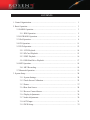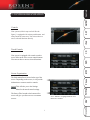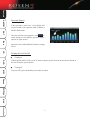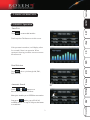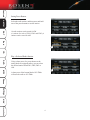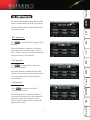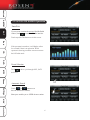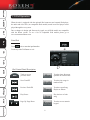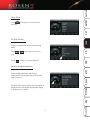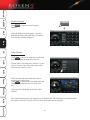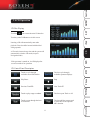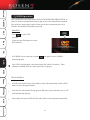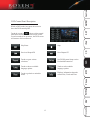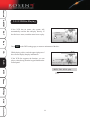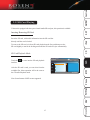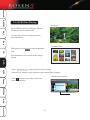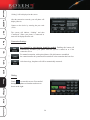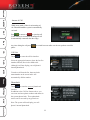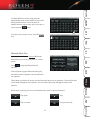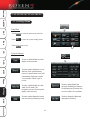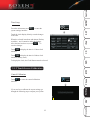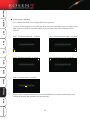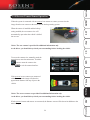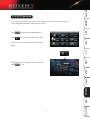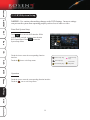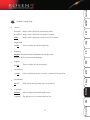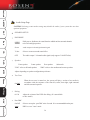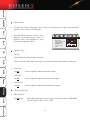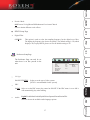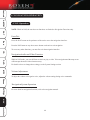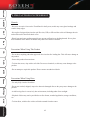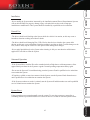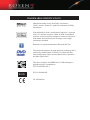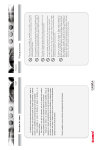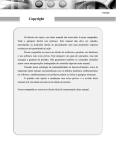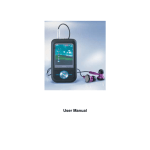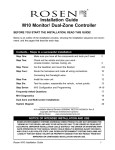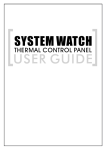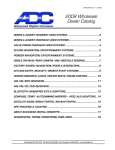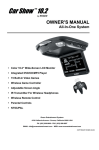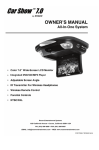Download Rosen CAR SHOW 7 Owner`s manual
Transcript
E N T E R T A I N M E N T S Y S T E M S Multimedia Navigation System OWNER’S MANUAL System Features Ultra High Resolution LCD Display Integrated Touch Screen Controls AM/FM Stereo Tuner with 24 Presets Satellite Radio Ready with 24 Presets Made for iPod Accessory Ready CD and MP3 Audio Disc Playback Plays DVD Movie to Front and Rear Seat Zones Supports Integrated Rear Seat Monitors Integrated MP3 Virtual 6 Disc Recorder/Player Built in Bluetooth Hands-Free Interface Aux Input to Play External Sources Supports Dolby 5.1 Surround Sound Supports Full Subwoofer Control Voice and Visual 3D Turn-By-Turn Navigation 3D Maps with City Realistic Graphics Millions of POI Navigation Library Integrated Backup Camera ready Integrated Backup Sensor ready Copyright 2009 Rosen Entertainment Systems DP-1001 Rev J COPYRIGHT Copyright © 2009 by Rosen Entertainment Systems. All rights reserved. Except as permitted under the Copyright Act of 1976, no part of this publication may be reproduced or distributed in any form or by any means, or stored in a database or retrieval system, without the prior written permission of Rosen Entertainment Systems. NOTE In order to use the product correctly and safely, please read this manual carefully. Specifications and designs are subject to change without notice. SAFETY NOTICE NOTICE OF INTENDED USE Some features of Rosen Entertainment Systems are not intended for viewing by the driver when the vehicle is in motion, such as movie playback. When using navigation, minimize the amount of time spent viewing the screen and use voice prompts as much as possible. Avoid prolonged use of the touch screen controls. Such use might distract the driver or interfere with the driver’s safe operation of the vehicle , and thus result in serious injury or death. Such use might also violate state and local laws. Rosen Entertainment Systems disclaims any liability for any bodily injury or property damage that might result from any improper or unintended use. COMPATIBILITY BLUETOOTH PHONES This system requires a Bluetooth enabled phone. Cell phones and software vary by brand and date of manufacture. Therefore some phones may not be compatible and/or some functions may be different or not compatible with this system during actual use. APPLE iPOD/iPHONES Due to operational differences in various generations of iPods/iPhones and changes in Apple firmware not all iPods/iPhones are compatible with the Rosen system. Using non-compatible equipment may cause unpredictable operation or cause the system to lockup and require a resetting. Product compatibility is subject to change without notice and is not covered under the product warranty. CONTENTS 1. Control Organization................................................................................................. 1 2. Basic Operation......................................................................................................... 3 2.1 RADIO Operation............................................................................................ 3 2.1.1 RDS Operation....................................................................................... 5 2.2 SAT RADIO Operation.................................................................................... 6 2.3 iPod Operation.................................................................................................. 8 2.4 CD Operation................................................................................................... 11 2.5 DVD Operation................................................................................................ 12 2.5.1 VCD Playback........................................................................................ 14 2.5.2 SD Card Playback.................................................................................. 15 2.5.3 JPEG Playback....................................................................................... 16 5.5.4 USB Hard Drive Playback..................................................................... 17 2.6 MP3 Operation................................................................................................. 18 2.6.1 MP3 Recording....................................................................................... 18 2.7 Bluetooth Operation......................................................................................... 19 3. System Setup............................................................................................................. 24 3.1.1 System Settings...................................................................................... 24 3.1.2 Touch Screen Calibration....................................................................... 25 3.1.3 Extras...................................................................................................... 27 3.1.4 Rear Seat Source.................................................................................... 28 3.1.5 Reverse Camera/Sensor.......................................................................... 29 3.1.6 Display Adjustments............................................................................... 30 3.1.7 Audio Adjustments................................................................................. 30 3.1.8 AUX Input.............................................................................................. 31 3.1.9 DVD Setup.......................................................................................... 32 CONTENTS 4. Navigation................................................................................................................ 40 4.1 Touch Screen Calibration................................................................................. 41 4.2 Map and POI Updates...................................................................................... 41 5. Precautions/System Reset.......................................................................................... 42 Controls AM/FM 1. CONTROL ORGANIZATION SAT Controls iPod Your system (while it may not look like the figure), is equipped with various push buttons and rotary knobs in some cases. You can use these to access selected functions directly. CD Touch Controls Screen Organization The Information Bar is located at the top of the screen. Depending on the source, it will provide information or content sensitive controls. . Phone MP3 You can use these to access selected functions. . DVD Your system is equipped with a touch sensitive screen. Most areas of the screen contain buttons. Menu for advanced control settings. . The Source Tabs located at the bottom of the screen will give you direct access to common Settings This will take you to the Settings 1 Precautions Bluetooth is enabled. . NAV Note: “PHONE” is highlighted BLUE when sources. . Controls AM/FM Spectrum Display SAT If the spectrum is turned on, it will display after several seconds of no operation while in Radio or Satellite Radio mode. DVD T- 1 00: 12 iPod After the spectrum screen appears, touch to switch among several different spectrum display options (as figure shows). Spectrum can be enabled/disabled from the settings screen. CD Turning the Unit On/Off Turning on DVD Vehicle ignition must be ON or in ACC mode to operate system. Press the power knob or button on the unit to turn the system On/Off. Turning off MP3 To power OFF, press and hold the power knob or button. Phone Settings NAV Precautions 2 Controls AM/FM 2. BASIC OPERATION 2. 1 RADIO Operation Touch SAT Enter/ Exit to enter radio interface. iPod Touch any other Tab Button to exit this screen. DVD CD If the spectrum is turned on, it will display after a few seconds if there is no operation. When spectrum is showing, touch the screen to return to the radio mode. MP3 Band Selection Phone Touch tab to cycle through AM, FM1, FM2, and FM3. Settings Automatic Search Touch or button to use the scan/seek functions as follows: Long press enables you to SCAN all available stations. To stop SCAN press the button a second time. 3 Precautions NAV Short press enables you to SEEK the next station. Controls Setting Preset Buttons AM/FM Select the radio station, and then press and hold one of the preset buttons to set the station. SAT 18 radio stations can be stored for FM (6 stations for each of FM1, FM2 and FM3), 6 stations can be stored for AM. iPod CD Play a Selected Radio Station DVD Using a short press of a preset button or the tuning knob on equipped radios, you can select the desired station from FM1, FM2, FM3 or AM. MP3 A short press of the button labeled 103.7Mhz will tune the radio to 103.7Mhz. Phone Settings NAV Precautions 4 Controls AM/FM 2.1.1 RDS Operation To enable/disable the RDS (Radio Data System) feature touch the RDS icon on the top menu bar. SAT When an RDS function is enabled the RDS icon will remain colored. to enable the PTY (Program Type) When this function is enabled it will limit the radio tuning to the current category such as “C Rock.” When C Rock is selected you will only be able to scan/select C Rock stations. To enable or disable the AF feature of RDS. DVD AF Operation CD Touch function. iPod PTY Operation MP3 Touch to enable the AF (Alternative Frequencies) function. When this function is enabled and if the RDS signal becomes weak it will automatically search for another station with a stronger frequency when available. Phone To enable or disable the AF feature of RDS. TA Operation Settings Touch to enable the TA (Traffic Announcement) function. When this function is enabled (if available in your area) local traffic alerts will be announced during the current audio playback for most sources. After the announced the current audio playback will resume. 5 Precautions NAV To enable or disable the AF feature of RDS. Controls AM/FM 2.2 SATELLITE RADIO Operation Enter/ Exit SAT If your system contains the optional Satellite Radio feature, touch to enter SAT radio interface. Touch any other Tab Button to exit this screen. iPod CD If the spectrum is turned on, it will display after a few seconds if there is no operation. When spectrum is showing, touch the screen to return to the SAT radio mode. DVD Preset Selection MP3 Touch and SAT3. tab to cycle through SAT1, SAT2 Phone Automatic Search Settings Touch or button to use the seek functions as follows: Short press enables you to SEEK the next station. NAV Precautions 6 Controls AM/FM Setting Preset Buttons Select the SAT radio station, and then press and hold one of the preset buttons to set the station. iPod SAT 18 stations can be stored for SAT (6 stations for each of SAT1, SAT2 and SAT3). Play a Selected SAT Radio Station 7 Precautions NAV Settings Phone MP3 DVD CD Using a short press of a preset button you can select the desired station from SAT1, SAT2, or SAT3. Controls 2. 3 iPod Operation AM/FM When the unit is equipped with the optional iPod connector and external iPod player, the audio and video files (on compatible iPod models) stored in an iPod player can be played through the car system. SAT Due to changes in design and firmware by Apple, not all iPod models are compatible with the Rosen system. To see a list of compatible iPod models please go to www.rosenentertainment.com. iPod Enter/ Exit Touch tab to enter the ipod interface. Touch any other Tab Button to exit. CD DVD iPod Control Panel Description MP3 Phone Settings NAV Touch to access previous menu Touch to show album art, optional on some models. Next Track/FF Touch to play songs in random order Previous Track/FR Touch to repeat Song, Playlist or Album Play/ Pause Play the intro of each song Page Up/ Page Down Touch to access numeric keypad Precautions 8 Controls AM/FM Main Menu to go up one level in the menu SAT Touch structure. iPod To Play A Song Touch or to play the previous/next to Pause or resume Playback. DVD Touch song. CD To play a song from the menu, touch the song name. MP3 Display Song Information Phone Touch the EQ button once and the play information will be displayed in the box on the right (as shown). 9 Precautions NAV Settings Touch the EQ button when the play information is displayed and it will launch the spectrum display it the spectrum is enabled. Controls AM/FM Numeric Keypad Touch interface. to enter the numeric keypad SAT Touch the numbers on the keypad to select the desired song choice, then touch Enter to confirm. Your selection will then be played. iPod CD Video Playing DVD Touch to access the main menu of the iPod. Select Video from the menu list as shown. Control will be switched back to the iPod. Use the iPod to select the video file to play and it will be played on the system’s screen. MP3 Phone While in video play mode, touch the screen to open the iPod control panel. Touch to return to the iPod main menu and touch any other menu item to exit from video play. Settings Touch any other Tab Button to exit from iPod interface. NAV Note: Video function may not be supported on all iPod models. Video Playback is not allowed while the vehicle is in motion. To play video the vehicle park brake must be engaged. Precautions 10 Controls AM/FM 2.4 CD Operation Touch the SAT CD Disc Playing tab to enter the main CD interface. iPod Touch any other Tab Button to exit this screen. Inserting a CD will automatically start audio playback. Discs should be inserted with the label facing upwards. DVD CD A CD can be inserted at any time and the system will automatically switch to CD mode (except in Navigation mode). If the spectrum is turned on, it will display after several seconds of no operation. Previous Track/FR Next Track/FF Touch to play songs at random. Touch to repeat Track or All. Touch to scan through the intro of each track. Touch to add the current track or entire disc to the optional MP3 function. 11 Phone Stop Settings Play/Pause NAV Touch to cycle through available spectrum displays. Precautions Touch to cycle through available sound field modes. MP3 CD Control Panel Description Controls 2 . 5 DVD Operation AM/FM This unit plays discs in formats such as DVD/VCD/CD/MP3/JPEG/MPEG4/ CD- R, etc. However, some user produced disc may not play or may cause unpredictable operation. Disc which are not the proper region will not play in this system and the disc size is limited to the standard 12cm diameter type only. SAT Enter/ Exit Touch to enter DVD interface. iPod Touch any other Tab Button to exit the DVD interface. CD If a USB/ SD card is connected, touch the card playing mode. tab again to access USB/ SD DVD Note: DVD video playback is not allowed when the vehicle is in motion. Video playback is enabled when the vehicle park brake is engaged. MP3 Disc Load/Eject Phone A DVD can be inserted at any time and the system will automatically switch to DVD mode (except in Navigation mode). Settings Insert the disc with the label facing upwards.When the system detects the disc,it will load automatically and play. NAV Insert a Mp3 disc into the DVD/CD slot and it will be read and played automatically. Precautions 12 Controls AM/FM 9.镜头功能操作 DVD Control Panel Description SAT While in DVD mode, long press the screen to show the DVD control panel. Next Chapter/FF Touch to repeat various selections. See DVD System Setup section for detailed instruction. Touch to choose available language options. Touch to select subtitle language options. Touch to go back to main disc menu. Displays information about the current Disc, Track and Time. DVD Previous Chapter/FR MP3 Stop 13 Precautions NAV Settings Phone Play/Pause CD iPod Touch the screen or tab to exit the control panel and return the DVD to full screen or after several seconds of no operation , the DVD screen will return to full screen mode. Controls AM/FM 2.5.1 VCD Disc Playing If the VCD has no menu,the system will SAT automatically read the disc and play directly.If Normal the disc has a menu,touch the menu item to play. Select song iPod Touch on the DVD setting page, to return to main menu of the disc. CD While playing a disc, touch the upper right part of the screen to display the play information. DVD If the VCD disc supports the function, you can play a selected song from the keypad found on the control panel. DVD T- 01 02: 16 play My HEART WILL GO ON Near, far, wherever you are, I believe that the heart does go on. MP3 DVD T- 01 02: 16 play Current track number Phone Settings NAV Precautions 14 8 Play time Play status Controls AM/FM 2.5.2 SD Card Playing SAT If the unit is equipped with the optional multi-media SD card port, this operation is available. Inserting /Removing SD Card iPod Insert the SD card, with media information into the SD card slot directly until the card is locked. To remove the SD card, exit from SD card playback mode first, and then press the SD card slightly to cancel the locking status and the SD card will eject automatically. CD SD Card Playback Mode 00: 15 03: 42 001/ 018 MP3 MP3 MP3 After the SD card is read, you can select from the available files. Other operation will be the same as the CD audio Playback mode. MP3 MP3 001 00 2 00 3 00 4 00 5 00 6 SD/ MMC NAV Settings Phone Note: Some formats of MP3 are not supported. MP3 DVD ta to enter into the SD card playback MP3 Touch the interface. 15 Precautions Controls AM/FM 2.5.3 JPEG Disc Playing Play Status: SAT Insert a JPEG disc into the DVD player. The disc will play the first file automatically. To exit, touch the screen to bring up the main menu Tab Buttons. iPod Thumbnail View: CD While playing, touch view. to return to thumbnail From thumbnail view, touch any picture to begin playing DVD Random MP3 Touch Previous Next Previous Next to page up/down to browse images. Touch the icon” random” to play the picture in the current folder at random. Contents menu interface: Phone Touch one more time, and you will return to the menu interface. 00: 15 03: 42 001/ 018 .. A0 2 A0 3 A0 4 Settings A05 A0 6 Image preview window Resolution 1150X866 DISC Current image resolution NAV Precautions 16 Controls AM/FM SAT 2.5.4 Play USB Hard Disc Inserting / Removing USB iPod To use the USB input, insert USB directly into the unit or though the USB adaptor cable included with the system. CD To remove the USB, exit from USB mode first. Access to USB Mode After the USB device is read, you can select from the available files. Other operation will be the same as the CD audio Playback mode. MP3 MP3 MP3 MP3 MP3 MP3 DVD 00: 15 03: 42 001/ 018 to enter into the USB interface. 001 00 2 00 3 00 4 00 5 00 6 USB MP3 Touch 17 Precautions NAV Settings Phone Note: Some formats of MP3 are not supported. Controls 2.6 MP3 Operation AM/FM Your system may contain an optional built in MP3 storage feature. Touch the interface. tab to enter the optional MP3 SAT Touch any other Tab Button to exit from the MP3 interface. Touch any button where MP3 music has been recorded to start playback. iPod Previous Track Stop Next Track CD Play/Pause DVD To delete the stored music from the folder or a single track from the Favorites list, short press the desired folder then touch the Delete button. A message will show “OK to Delete,” touch Delete again and the contents of the selected folder or single track will be deleted. MP3 2.6.1 MP3 Recording Phone To add songs to your MP3 library insert a CD or touch the CD Tab Button. When a CD is inserted it will automatically show the CD interface. Press . to begin recording the CD or Song. Settings The MP3 screen will show and indicate that it is copying the selected files. To save the entire CD, press and hold the desired Disc button. Press and hold to save the current song to the Favorites folder. NAV Precautions Note: If the recording is stopped for any reason (turning the system off) only a partial recording will be saved, you must restart the process from the beginning to add the entire content to your MP3 library. 18 Controls dial up, call answering, and bluetooth music play. Note: This system requires a Bluetooth enabled phone. Cell phones and software vary by brand and date of manufacture. Therefore some phones may not be compatible and/or some functions may be different or not compatible with this system during actual use. iPod Phone compatibility issues are not covered under warranty. Enter/ Exit tab to enter main bluetooth CD Touch interface. AM/FM The system can provide bluetooth hands free communication function. If your mobile phone is bluetooth enabled, it can establish a point-to-point connection with the system, providing telephone SAT 2. 7 Bluetooth Handsfree Touch any other Tab Button to exit this screen. DVD DISCONNECT MP3 tab to cycle through available phone Pair/Connect tab as needed to enter the pairing DISCONNECT PAIRING INSTRUCTIONS: Never Pair while Driving. Place your handset into DISCOVERY MODE On your handset, open the Bluetooth set-up. Set your handset to “Discovery” mode and select to add a new device. See your handset owners manual for more information. Phone Touch screen. Settings Select ROSEN and Enter Pass Code 1234 NAV Touch , after you have turned your cell phone’s bluetooth on. 19 Precautions Touch screens. Controls “Pairing” will be displayed on the screen. AM/FM After the connection succeeds, your cell phone will display (Rosen). Connect to the device by entering the pass code (1234). SAT The system will indicate “Linking” and then “Connected.” When your phone is connected its name will be displayed on the unit. iPod Connection Settings CD For Normal Use, this function should be enabled. Enabling this button will automatically reconnect your phone when the system is turned on or if the connection is lost. For manual connection, with a paired phone, click this button to reestablish the connection after the system has been turned off or the connection has been lost. DVD After three rings, the phone call will be automatically answered. MP3 Dialing Phone Touch to enter this screen. You can dial through your phone or from the touch screen shown at the right. Settings NAV Precautions 20 Controls If the wrong number has been entered, press CD 1-888-555-1212 iPod SAT 1-888-555-1212 AM/FM To make a call from the touch screen, enter the desired number and press Touch to transfer the call between car speakers and handset. MP3 DVD 1-888-555-1212 To end the call, press Touch to call the last number dialed from the system touch screen. 21 Precautions NAV 1-888-555-1212 Settings Phone 1-888-555-1212 Controls AM/FM Answer A Call SAT While in any mode, if there is an incoming cal, the Bluetooth handsfree system is automatically activated. 1-888-555-1212 Press to answer or to reject the call. If Auto Answer is selected, the incoming call will be automatically connected after three rings. iPod Any time during the call press phone to switch between audio over the car speakers or mobile CD Call List Touch to enter the call list interface. DVD Select the appropriate button to show the last five numbers Missed, Received or Made calls. Although it will not display your cell phone’s internal phonebook. MP3 To make a call from the list, short touch the name/number on the screen and it will automatically dial the number. Phone Phonebook Settings Touch interface. to enter the optional phonebook In addition to the Call List features above, you can create and store phone numbers and names in the systems phone book. These phonebook entries can be accessed by any paired user NAV Note: The system will not display your cell phone’s internal phonebook. Precautions 22 Controls SAT . Bluetooth Music Play If your system contains the optional Bluetooth Music Player you can use your phone as a music source. Note: Not all phones are compatible with this A2D2 system MP3 to enter the Bluetooth music If the cell phone supports Bluetooth music play, the audio from the cell phone can be heard on the car' s speakers. When phone is paired to the system,activate bluetooth music play on the phone. You should be able to hear audio through the car' s speakers. You can control music play through the touch screen Phone Touch interface. Place your handset into A2D2 Bluetooth Audio Mode. DVD CD iPod To return to the previous screen, select the icon. AM/FM To Add/Edit/Delete an entry, long touch the name/number on the screen and this will open the full keyboard as shown. Select the name or number button to edit the entry. After your entry is correct press the button. Stop Play next track Play previous track 23 NAV Play/pause Precautions While music is playing, the screen will automatically switch to spectrum interface. Settings interface. Controls 3. SYSTEM SETTINGS MENU AM/FM 3.1.1 Settings Menu Enter/ Exit SAT Touch to enter the main menu interface. Touch to enter the system settings menu. iPod Touch icon to exit. CD System Settings DVD Touch to enable/disable the clock display on the menu bar. 12:00 MP3 Phone Touch to enable/disable the reverse function. If the optional backup camera is connected the screen will automatically display the camera view when the vehicle is put in reverse. Settings NAV Touch to enable/disable the video while in NAV mode. The navigation screen will interrupt the display when necessary. Touch to enable/disable the spectrum. Enabling this function would display the spectrum after several seconds of no operation. Touch to enable/disable the button tone associated with button presses. Touch to change the Bluetooth microphone sensitivity. Precautions 24 Controls From the main menu, touch system settings interface. to enter the +0 +5 +5 +4 Touch the clock display directly to make changes to the time. 12: 00 iPod When the selected item (hour and minute) flashes, touch the + and - buttons to make the changes. After the time has been set, touch . To save the changes. to display the time in 12 hour clock CD Touch notation. AM/FM +5 SAT Time Setup Touch to display the time in 24-hour clock notation (military time). DVD To display the clock, the Clock Button must be selected. MP3 3.1.2 Touch Screen Calibration Settings to enter the control calibration If you need to re-calibrate the screen settings, go through the following steps to adjust your system. NAV ! 25 Precautions Touch interface. Phone Control Calibration Controls Touch Screen Calibration AM/FM To re-calibrate the touch screen settings follow the steps below. SAT To ensure accuracy please use the stylus provided with your system and be sure to touch the center point of the cross as close as possible otherwise the precision of the touch calibration will be affected. Step 2: Touch the bottom right + as shown. Step 1: Touch the bottom left + as shown. iPod ! ! CD Step 3: Touch the top right + as shown. Step 4: Touch the top left + as shown. ! ! DVD MP3 Step 5: Touch the center + as shown. Phone Settings When you have completed this process you will automatically be exited from the touch screen calibration interface and returned to the radio interface. NAV Precautions 26 Controls Your system may be equipped with various extra features. AM/FM 3.1.3 Extras Touch to open the available Extras. Touch to exit from the main menu. iPod to enter the main menu interface. CD Touch SAT Enter/Exit DVD If no extras are available the extras page will not open. 27 Precautions NAV Settings Phone MP3 Touch one of the selections in the menu as shown to access the Extras Features. Controls 3.1.4 Rear Seat Source AM/FM The system offers a rear seat source function. The driver can enjoy music while the passenger can watch a DVD through an option display for rear seat passengers. SAT Enter/ Exit iPod From any screen touch the main menu. Touch icon to open the to open the available selections. CD DVD Touch one of the selections in the menu as shown to set that source to the Rear Display. MP3 Phone Touch the icon to exit. Note: Some sources require optional equipment. Settings NAV Precautions 28 When the system is connected with an optional rear camera or sensors you can view the image from the rear camera on the unit or use the backup warning system. Controls AM/FM 3.1.5 Reverse Camera/Sensor Operation When the camera is installed and the backup SAT setting enabled, the rear camera view will automatically open when the vehicle is shifted iPod into reverse. Notice: The rear camera is provided for additional information only. CD As the driver, you should always check your surroundings before backing the vehicle. . icon to enter the main menu. Touch the . button to enter the camera view. to exit the camera interface. MP3 Touch DVD To access the camera view manually touch the Notice: The reverse sensors are provided for additional information only. Settings Phone If the optional reverse sensors are connected without a camera the image will show the approximate distance from any object to the vehicle. 29 Precautions If both optional camera and sensors are connected, the distance screen will be shown in addition to the camera image. NAV As the driver, you should always check your surroundings before backing the vehicle. Controls 3.1.6 Audio Setup AM/FM From the main menu touch audio settings interface. to enter the 0 0 8 SAT Touch any of the Treble, Mid Range, Bass or Speaker buttons to adjust the balance of the audio settings. iPod Select the + and - icons on the top menu bar to adjust the levels for the audio and speaker settings. Press to enable/disable the optional 5.1 channel surround sound speaker configuration enhancement. CD Speakers: LR- Left Rear LF- Left Front SUB- Subwoofer (if equipped) CTR- Center (only available when 5.1 Channel is enabled.) RR- Right Rear RF- Right Front DVD Press to enable/disable the BBE sound enhancement technology setting. The adjustment bar is located on the top menu bar. Press to reset the system to the factory audio settings. MP3 3.1.7 Video Setup Phone From the main menu touch video display settings interface. to enter the Settings Select the + and - icons to adjust the Brightness, Color or Contrast settings. Touch to reset the system to the factory display settings. NAV Precautions 30 to enter the main menu interface. Touch to access the external video source. Controls iPod Touch SAT If you have an external video source connected to your system you can access the source through the Auxiliary Input function (AUX). AM/FM 3.1.8 AUX Operation The AUX source will be displayed in full screen DVD CD mode 31 Precautions NAV Settings Phone MP3 Touch the screen to bring up the top menu bar. Touch to exit. Controls 3.1.9 DVD System Setup AM/FM NOTICE: Use caution when making changes to the DVD Settings. Incorrect settings can prevent the system from operating properly such as loss of audio or video. Enter/Exit System Setup SAT iPod Touch tab to enter the DVD interface. While in DVD mode, touch the screen to show the main DVD Control Panel. Touch to enter the System Setup Menu. CD DVD Touch the icon to enter the corresponding function interface. Touch the icon to exit Setup menu. General Setup Page Password Setup Page MP3 Operation Phone Touch the icon to enter the corresponding function interface. Touch the icon to exit Setup menu. Settings NAV Precautions 32 Preference Setup Page Audio Setup Page Exit from the Setup Menu Controls AM/FM General Setup Page Images will be displayed in panoramic format Normal/LB Images will be displayed in message box format Images will be displayed in wide screen (16:9) format iPod Wide Angle Mark On/ Off Select to display or hide the angle mark. Osd Lang English/ Chinese/ Francais/ French/ Italiano/ Svenska/ pyccknn CD Normal/Ps SAT Screen On/ Off Select to display the screen saver after 3-4 minutes of no operation. Last Memory On/ Off DVD will resume play from where it last left off. Logo Type Select to display the default splash screen. Captured The splash screen is customized by the user. NAV Default MP3 Screen Saver Phone Select to display or hide the subtitles. 33 Precautions On/ Off Settings Captions DVD Select the DVD system interface language Controls AM/FM Audio Setup Page CAUTION: Selecting certain audio settings may disable the audio if your system does not have optional equipment. SAT SPEAKER SETUP DOWNMIX iPod CD LT/ RT Dolby stereo, distributes the sound from the middle and the surround channels to the left and right speakers. Stereo Audio output to left and right channel signal. V Surr Select to create surround sound effect OFF The audio output 5.1 channel audio signal (only support 5.1ch DVD disc) DVD Speaker MP3 Adjust depending on speaker configuration preference. Front speaker Center speaker Rear speaker Subwoofer "LRG" refers to all band speakers "SML" refers to the medium and tweeter speakers Test Tone Phone On/ Off When the test tone is turned on, the system will play a section of test audio in accordance with the sequence of the front left, center, front right, right surround and left surround sequence. Settings Dialog 00- 20 Adjust the volume of the DVD disc dialog. (It is unavailable to this model). NAV Post DRC Precautions On/ Off/ Auto Select to set-up the post DRC ratio of sound. It is recommended that the post DRC be set to "Auto" mode. 34 Controls AM/FM SPDIF Setup Page SPDIF Output Meaning that the output signal is an analog signal, which is the normal setting. SAT Output/ Off SPIDF/ ALL/PCM LPCM Output 96K It is available to convert 96 K LPCM digital audio into 48K LPCM output when selecting LPCM as 48 K. (That entry is selected when your power amplifier does not support 96K LPCM decoding.) It is available to deliver the LPCM digital audio in true form output when selecting LPCM96 K. DVD 48K CD iPod If you have a 5.1 surround sound system it may support a SPDIF input. Dolby Digital Setup Dynamic NAV Settings The greater the dynamic range compression rate, the less obvious of the dynamic range difference 35 Precautions FULL- OFF Phone This entry is the selection of Dolby digital channel setup R-Mono/Mix-Mono MP3 Dual Mono Stereo/L-Mono Controls AM/FM Channel Delay To adjust the sound configuration use the cursor to scroll up/down; to adjust the sound delay distance use the cursor to scroll left/right. SAT iPod The Sound Delay Distance is used to select different sound transmission effects in different spaces. The magnitude of space decides the magnitude of delay. - - Audio Setup Page- - Speaker Setup Spdif Setup Dolby Digital Setup Channel Delay Equalizer 3d Processing Hdcd To Audio setup page CD Equalizer Page Eq Type Done/Rock/Pop/Live/Dance/Techno/Classic/Soft DVD Select to set up the audio output. This feature can be used to imitate various effects of music style. Bass Boost MP3 On/ Off Select to adjust the enhancement of bass output. Super Bass Phone On/ Off Select to adjust the enhancement of super bass output. Treble Boost On/ Off Select to adjust the enhancement of treble boost output. Settings 3D Processing Page PRO LOGIC II On/ Off/ Auto NAV Dolby directional logic setup, the setup is only effective when “DOWNMIX” setup in “Speaker setup” is set to “OFF.” Precautions 36 Controls AM/FM Reverb Mode Off/ Concert /Living/ Room/Hall/bathroom/Cave/Arena/Church Select to obtain different reverb effects. Digital Filter This option is used to select the sampling frequency for the digital wave filter. The higher the frequency the clearer the quality. The default setting is 1X (which displays CD).To play HDCD, please set it to the default setting or 2X. CD Off/ 1X/ 2X iPod SAT HDCD Setup Page - - Preference Setup Page- - Tv Type Ntsc PBC Off Audio Chi Subtitle Chi Disc Menu Chi Parental Default To Preference setup Page PA L Multi NTSC MP3 The Preference Page can only be set when there is no disc present in the unit. DVD Preference Setup Page Select to set the PBC menu play control to ON/OFF. If the PBC menu is set to ON it will automatically play when reading. Audio English/ French/ Italian/ Swedish/ Spaish/ Chinese/ Japanese/ Korean/ Russian/ Thai Select to choose the available audio language options. 37 Settings PBC On/ Off NAV Select to set the type of video system. ( NTSC is recommended for this system) . Precautions PAL/ MULTI/ NTSC Phone TV Type Controls AM/FM Subtitle English/ French/ Italian/ Swedish/ Spaish/ Chinese/ Japanese/ Korean/ Russian/ Thai Select to choose the available subtitle language options. SAT Disc Menu English/ French/ Italian/ Swedish/ Spaish/ Chinese/ Japanese/ Korean/ Russian/ Thai Select to choose the available disc menu language options. iPod Parental 1 KID SAF/2 G/3 PG/ 4 PG 13/5 PGR/6 R/ 7 NC17/8 ADULT Select to set the parental controls of your system. CD Default Reset Select to reset your system to the default settings. DVD Password Setup Page Password Setup MP3 On/ Off Phone Select On to enable your system with password protection; requiring a password be entered before changing any settings or viewing a disc. - - - -3D处理设定页- - - -音频设定页- - Password Setup Page- - Password Setup On On Password Off Settings Select Off to disable the password setting. To Password Setup Page NAV CAUTION: If your password is lost, the system can not be recovered. Password errors or loss are not covered under warranty. Precautions 38 **** Password AM/FM Controls As the figure shows, use remote number key or touch the number pad of the touch screen to enter correct password and confirm. SAT If the password has been set, enter the original password to cancel the original password first before canceling the password setting. iPod OK Password Old Password New Password Confirm PWD **** CD Select sub-item “Change” in password options and press OK to access password change page. As the figure shows, enter the new and old passwords respectively, and press OK to end. DVD OK The original password of the system is“ 1389” to exit from the setting menu. 39 Precautions NAV CAUTION: If your password is lost, the system can not be recovered. Password errors or loss are not covered under warranty. Settings Phone Press MP3 Exit from the Setup Menu Controls 4. NAVIGATION OPERATION AM/FM 4. NAV Operation NOTE: While in NAV, the touch screen functions are limited to Navigation Functions only. SAT Enter/ Exit iPod Press the NAV button on the perimeter of the unit to enter the navigation interface. Press the NAV button or any other source button on the unit to exit navigation. To access any other functions, you must first exit the navigation interface. CD Navigation Audio and Video Function DVD While in NAV mode, you can still listen to music or play a video. Voice navigation and the map screen will interrupt the music/video when necessary. For details on how to change these settings, see the System Settings section. MP3 Volume Adjustment To adjust the volume of navigation voice, adjust the volume setting during voice commands. Phone Navigation System Operation Settings For more detail on navigation functions, refer to the navigation manual. NAV Precautions 40 Controls Step 2: Select NAV after the Self Test has completed. Step 3: Touch the Screen quickly, before it “Times Out.” If needed, repeat Steps 1 and 2. Step 4: Follow the On-Screen instruction to adjust the calibration. The SD navigation card in your system contains Map and POI data. Because this data is frequently updated you may want to update the data on your NAV SD Card. To purchase Map or POI updates please go to www.naviextras.com. CAUTION: The content on the NAV SD Card contains a License Code. This code can not be moved to different cards. If the Card is Lost or Damaged in anyway, it will render the Navigation system inoperable. MP3 NAV 4.2 Map and POI Updates Settings Phone + DVD CD iPod Step 1: Start the Rosen Unit and wait for the Self Test to complete. AM/FM The Navigation Calibration Screen is only available for a short time, after the vehicle is switched ON. To access the Navigation Calibration Screen, select NAV as soon as the System Self Test has finished. SAT 4.1 NAV Touch Screen Calibration 41 Precautions Damaged or deleted files on the NAV SD Card are NOT covered under the product Warranty Controls 5. PRECAUTIONS/SYSTEM RESET AM/FM Hazards -Never use excessive force on the Touch Panel in the System, as this may cause glass breakage and result in sharp edges. SAT -Never place foreign objects into the unit Disc slot, USB, or SD card slot as this will damage the unit and could result in electrical shock or fire. iPod -Plastic bags and some packing materials may present suffocation or choking hazards. Never place these materials where babies or children may come into contact with them. Precautions When Using This Product CD -Do not insert anything other than approved discs into the disc loading slot. This will cause damage to the product. DVD -Protect this product from moisture. -To clean the screen, wipe with a soft cloth. Do not use chemicals, as this may cause damage to the product. MP3 -Do not attempt to repair this product. Please contact an authorized dealer. Phone Precautions When Using Discs -Use only fully circular 12cm discs. Settings -Do not use cracked, chipped, warped or otherwise damaged discs as they may cause damage to the product. -Avoid leaving discs in excessively hot environments, including under direct sunlight. -Playback of discs may not be possible due to disc format, recorded application, storage conditions, etc. NAV -To clean discs, with the disc with a soft cloth outward from the center. Precautions 42 Controls -Never modify the System unless instructed by the installation manual. Rosen Entertainment Systems will not be held liable for property damage, injury or death which are the result of improper installation or modification. This system should be installed by a qualified service technician. SAT Normal Use AM/FM Installation Abnormal Operation -If the System fails to read the Disc after extended periods of high heat or cold temperatures, allow approximately one hour for the System to regain a normal operating temperature and try again. -Do not use the System if it is malfunctioning, turn the System off until a qualified service technician can examine the System. CD DVD -Never apply liquids directly to the System when cleaning it. Only use non-abrasive mild cleaners applied to a soft cloth to clean the System. MP3 -The driver should avoid changing Disc, USB, iPod or other devices related to the system while driving, as this may create a hazardous situation resulting in accident or death. To make changes to the Disc, USB or iPod, stop the vehicle in a safe place before making these changes. iPod -The driver should avoid looking at the System while the vehicle is in motion, as this may create a hazardous situation resulting in accident or death. System Reset 43 Precautions NAV If the system does not respond normally reset the system. To reset the system use a paperclip or something similar to press and hold the reset switch for about 5 seconds or until the system restarts. Settings -If the System overheats or smoke is emitted, turn the System off and discontinue use until a qualified service technician can examine the System. Phone -If liquids are spilled or come into contact with the System, turn the System off and discontinue use until a qualified service technician can examine the System. TRADEMARKS/CERTIFICATIONS Manufactured under license from Dolby Laboratories; “Dolby” and the “Double-D” symbol are trademarks of Dolby Laboratories. iPod and Made For iPod is a trademark of Apple Inc., registered in the U.S. and other countries. “Made for iPod” means that an electronic accessory has been designed to connect specifically to iPod and has been certified by the developer to meet Apple performance standards. Bluetooth is a registered trademark of Bluetooth SIG, Inc. This product incorporates copyright protection technology that is protected by method claims of certain U.S. patents and other intellectual property rights owned by Macrovision Corporation and other rights owners. This device complies with DHHS Rule 21 CFR subchapters J applicable by date of manufacture. FCC ID: EST0908-201-F EVLD EVLD: AT0809616R CE: AT0809616S