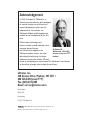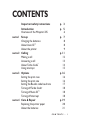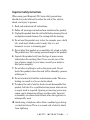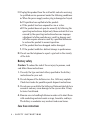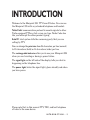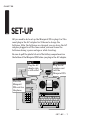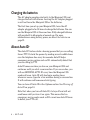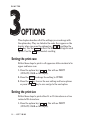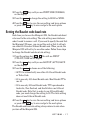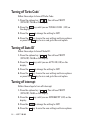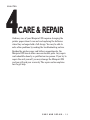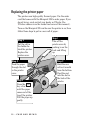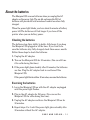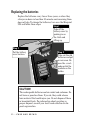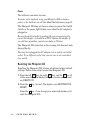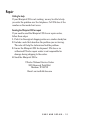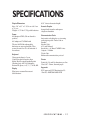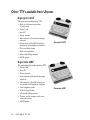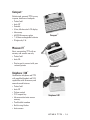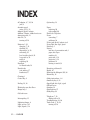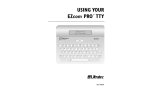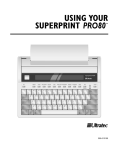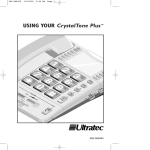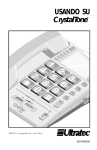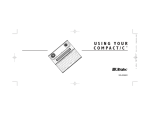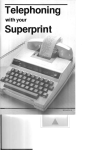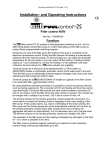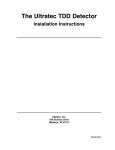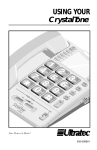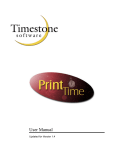Download Ultratec Miniprint 225 Specifications
Transcript
USING YOUR ™ MINIPRINT 225 SIGNAL POWER PRINT OPTIONS ! @ # $ % - & 1 2 3 4 5 6 7 Esc Q W A Ctrl Shift E S Z SK R D X T F C Y G V 8 U H B ) 0 I J N ( 9 O K + = P Back Space Return L " ' M Shift GA 305–003003 Acknowledgement In 1963, Dr. Robert H. Weitbrecht, an American physicist who was deaf, developed an acoustic coupler that could send and receive teletypewriter signals over the telephone lines. His invention, the Weitbrecht Modem, enabled people who are deaf to use the telephone for the first time. While modern technology now makes it possible to build advanced microcomputer devices like your Dr. Robert H. new Ultratec text telephone, the Weitbrecht, 1920–1983, Weitbrecht modem remains the major inventor of the first TTY modem. technological breakthrough that began telecommunications for the deaf. Ultratec wishes to acknowledge the importance of Dr. Weitbrecht’s contribution to the welfare of people who are deaf the world over. Ultratec, Inc. 450 Science Drive, Madison, WI 53711 608 238-5400 (voice/TTY) Fax: (608) 238-3008 Email: [email protected] Fourth edition March 1999 First printing © 1997, 1999 Ultratec, Inc. and Turbo Code are registered trademarks of Ultratec, Inc. Miniprint 225 and Auto ID are trademarks of Ultratec, Inc. CONTENTS Important safety instructions Introduction Overview of the Miniprint 225 p. 3 p. 5 6 CHAPTER 1 Set-up Charging the batteries About Auto ID™ About the printer p. 7 8 8 9 CHAPTER 2 Calling Making a call Answering a call About Turbo Code Using interrupt p. 11 12 13 14 15 CHAPTER ® 3 Options Setting the print case Setting the print size Setting the Baudot code baud rate Turning off Turbo Code Turning off Auto ID™ Turning off interrupt p. 16 16 16 17 18 18 18 4 Care & Repair Replacing the printer paper About the batteries p. 19 20 21 ® CHAPTER CONTENTS • 1 Replacing the batteries 22 Troubleshooting 23 Repair 25 Sticky keys p. 26 Specifications p. 27 Other TTYs available from Ultratec p. 28 FCC information p. 30 Index p. 32 Conversation etiquette Back cover 2 • CONTENTS Important safety instructions When using your Miniprint 225, basic safety precautions should always be followed to reduce the risk of fire, electric shock, and injury to persons. 1. Read and understand all instructions. 2. Follow all warnings and instructions marked on the product. 3. Unplug this product from the wall outlet before cleaning. Do not use liquid or aerosol cleaners. Use a damp cloth for cleaning. 4. Do not use this product near water, for example, near a bath tub, wash bowl, kitchen sink, laundry tub, in a wet basement, or near a swimming pool. 5. Do not place this product on an unstable cart, stand, or table. The product may fall, causing serious damage to the product. 6. Operate this product only from the type of power source indicated on the marking label. If you are not sure of the type of power supply to your home, consult your dealer or local power company. 7. Do not allow anything to rest on the power cord. Do not locate this product where the cord will be abused by persons walking on it. 8. Do not overload wall outlets and extension cords. This overloading can result in a fire or electric shock. 9. To reduce the risk of electric shock, do not disassemble this product, but take it to a qualified service person when service or repair work is required. Opening or removing covers may expose you to dangerous voltages or other risks. Incorrect re-assembly can cause electric shock when the appliance is subsequently used. 10. Avoid using a telephone (other than a cordless type) during an electrical storm. There is a remote risk of electric shock from lightning. SAFETY INSTRUCTIONS • 3 11. Unplug this product from the wall outlet and refer servicing to qualified service personnel under the following conditions: a. When the power supply cord or plug is damaged or frayed. b. If liquid has been spilled into the product. c. If the product has been exposed to rain or water. d. If the product does not operate normally by following the operating instructions. Adjust only those controls that are covered by the operating instructions because improper adjustment of other controls may result in damage and will often require extensive work by a qualified technician to restore the product to normal operation. e. If the product has been dropped and/or damaged. f. If the product exhibits a distinct change in performance. 12. Do not use the telephone to report a gas leak in the vicinity of the leak. Battery safety Caution: To reduce the risk of fire or injury to persons, read and follow these instructions: 1. Use only the type and size battery specified in the battery instructions for your unit. 2. Do not dispose of the batteries in a fire. Cells may explode. Check local codes for possible special disposal instructions. 3. Do not open or mutilate the batteries. Released electrolyte is corrosive and may cause damage to the eyes or skin. It may be toxic if swallowed. 4. Exercise care in handling batteries in order not to short them with conducting materials such as rings, bracelets, and keys. The battery or conductor may overheat and cause burns. Save these instructions 4 • SAFETY INSTRUCTIONS INTRODUCTION ™ Welcome to the Miniprint 225 TTY from Ultratec. You can use the Miniprint 225 with any standard telephone and handset. Turbo Code communication protocol transmits signals to other ® Turbo-equipped TTYs as fast as you can type. Turbo Code also lets you interrupt the other person’s typing. ™ Auto ID alert system tells the answering party that you are calling by TTY. You can change the print size from 24 characters per line (normal) to 19 characters (bold) or 14 characters (wide) per line. The rechargeable batteries allow you to use your Miniprint 225 when you are traveling or during a power failure. The signal light on the left side of the display tells you what is happening on the telephone line. The power light, below the signal light, glows steadily red when you have power. Please note that in this manual TTY, TDD, and text telephone all refer to the same device. INTRODUCTION • 5 Overview of the Miniprint 225 ™ Acoustic cups Printer On/Off switch Display Signal light SIGNAL Power light POWER PRINT Printer on/off @ # $ % - & 1 2 3 4 5 6 7 Esc Options key Sensitivity key OPTIONS ! Q W A Ctrl Shift E S Z R D X T F C Y G V 8 U H B SK ) 9 0 I J N ( O K + = P Back Space Return L " ' M Shift GA top view PRESS HERE AC adapter jack back view Battery compartment Special keys Escape key Esc quits whatever you are doing and saves changes. Control key Ctrl gives instructions to the Miniprint 225 when you hold it down and press a function key. Function keys give commands to the Miniprint 225 when you hold down the Ctrl key. 6 • INTRODUCTION CHAPTER 1 SET-UP All you need to do to set up the Miniprint 225 is plug it in! You must plug in the AC adapter for 24 hours to charge the batteries. After the batteries are charged, you can leave the AC adapter plugged in all the time unless you need to use the batteries during a power outage or while traveling. Be sure to pull the plastic tab out of the battery compartment on the bottom of the Miniprint 225 before you plug in the AC adapter. Step 2 Plug the AC adapter into a wall outlet. Step 3 Plug the AC adapter cord into the Miniprint 225. Step 1 Place the Miniprint 225 next to a telephone. SIGNAL POWER PRINT ! 1 Esc OPTIONS @ # 2 SK 5 E S Z Shift Y G V ( 8 7 T F C & 6 R D X - % 4 W A Ctrl $ 3 Q U H B J N 0 O K + = ) 9 I P Back Space Return L " ' M Shift GA SET–UP • 7 Charging the batteries The AC adapter supplies electricity to the Miniprint 225 and charges the built-in batteries. Leaving the AC adapter plugged in will not harm the Miniprint 225 or the batteries. The first time you set up your Miniprint 225, leave the AC adapter plugged in for 24 hours to charge the batteries. You can use the Miniprint 225 at the same time. Fully-charged batteries will provide 45 to 60 minutes of normal use. For more information on using battery power, see About the batteries on page 21. About Auto ID ™ ™ The Auto ID feature alerts a hearing person that you are calling from a TTY. It alerts the person by sending several audible tones over the telephone line every few seconds. Auto ID helps emergency service centers such as 911 automatically detect that you are calling by TTY. Auto ID comes on when you turn on your Miniprint 225 and continues until you start a conversation. If you are on-line, you will see SENDING AUTO ID every time the Miniprint 225 sends out tones. Auto ID will also begin sending tones whenever no one types for a few minutes during a conversation. It will continue until someone starts typing. You can turn off Auto ID in the Options section. See Turning off Auto ID on page 18. Note that when you turn off Auto ID, it stays off and will not send tones until you turn it on again. This means that an emergency service center such as 911 cannot use Auto ID tones to detect your TTY call. 8 • SET–UP SET–UP • 9 About the printer The printer is on when you turn on your Miniprint 225 for the first time. Press the print key ( Ctrl + 2 ) to turn the printer off. The display says PRINTER OFF. Press the print key again to turn the printer back on. You can turn the printer on or off at any time, including during a call. The printer starts a new line after 24 characters are typed. If a word is too long to fit at the end of a line, the printer divides it with a dash. You can also start a new line yourself by pressing the Return key. Often a few characters will not be printed at the end of a conversation unless you press the Return key before you turn off the machine. Setting the print case The Miniprint 225 prints everything you type in lowercase (small) letters and everything the other person types in uppercase (CAPITAL) letters. You can also set the Miniprint 225 so that everything is printed in uppercase letters. Follow these steps to change the print case: 1. Press the options key ( Ctrl + 3 ). The display says PRINT (UP/LOW) CASE. 2. Press the Spacebar 3. Press the Esc to change the setting to UPPER. key to save the setting and leave the options. This option stays changed until you change it again or completely reset the Miniprint 225. Setting the print size Your Miniprint 225 is set to print 24 characters on each line (normal). You can change this setting and print 19 characters (bold) or 14 characters (wide) per line. Follow these steps to change the print size: 10 • SET–UP CHAPTER 2 CALLING This chapter explains how to make and answer calls. It also describes Turbo Code and how to interrupt the other person during a conversation. CALLING • 11 Making a call 1. Put the telephone handset in the acoustic cups on the Miniprint 225. Make sure the telephone cord is on the left side. 2. Turn on the Miniprint 225. ON OFF 3. Dial the telephone number you are calling. 4. When you see an answer on the display, type a greeting. When your conversation is finished, turn off the Miniprint 225 and replace the telephone handset. 12 • CALLING Answering a call 1. Put the telephone handset in the acoustic cups on the Miniprint 225. Make sure the telephone cord is on the left side. 2. Turn on the Miniprint 225. ON OFF 3. Type a greeting and HELLO JOHN HERE GA wait for an answer. ! @ # $ % – & * ( ) + 1 2 Q 3 W 4 E 5 R 6 T 7 Y 8 U 9 0 O = P A S D F G H J K L : ; Esc Ctrl Z Shift SK X C V BTypeN I M / , ? . Back Space Return " ' Shift GA 4. When you are finished with your conversation, turn off the Miniprint 225 and replace the telephone handset. CALLING • 13 Signal light and display The signal light shows what is happening on the telephone line in the following ways: Signal light steadily on: dial tone. Signal light flashing slowly: telephone ringing. Signal light flashing quickly: telephone busy. Signal light flickering: person picking up the telephone or speaking. Dialing tips In an office, type a 9 or another number to reach an outside line. For long distance, include a 1 and the area code. About Turbo Code ® Turbo Code is an alternative to Baudot Code. It sends signals to other Turbo Code TTYs as fast as you can type. The Miniprint 225 takes care of connecting in Turbo Code or Baudot code, depending on which code the other TTY is using. It only uses Turbo Code with other Turbo Code TTYs. You know you are connected in Turbo Code when a dot appears in the lower left-hand corner of the display. If necessary, you can turn off Turbo Code at anytime. If you do, the Miniprint 225 will not use it. Follow these steps to turn off Turbo Code: 1. Press the options key ( Ctrl + 3 ). You will see PRINT (UP/LOW) CASE. 2. Press the Return key until you see TURBO CODE ( ON) on the display. 3. Press the 14 • CALLING Spacebar to change the setting to OFF. 4. Press the key to leave options. Turbo Code is now turned off until you turn it on again. Esc Note: During a call, you may temporarily turn off Turbo Code and switch to Baudot (45) code by pressing the Shift key, and the B key ( Ctrl + Shift + B ). Ctrl key, the Using interrupt You can interrupt the other person when he or she is typing by pressing the interrupt key ( Ctrl + I ). Your display says INTERRUPT REQUESTED. The other person’s display says INTERRUPT. The other person can choose to stop typing and let you go ahead or ignore your interruption and continue. If you see INTERRUPT on your display while you are typing, it means that the other person wants to interrupt you and start typing. You can choose to stop and let the other person go ahead or continue typing yourself. Interrupt only works with newer TTYs and when the other person is typing continuously. If the other person does not stop typing when you press Ctrl + I , the other TTY probably does not have the interrupt feature. You can turn off the interrupt feature so that the other person cannot send an interrupt to you by following the steps on page 18. Turning off interrupt does not affect your outgoing interrupts—you can still send an interrupt to the other person. CALLING • 15 CHAPTER 3 OPTIONS This chapter describes all of the settings you can change with the options key. They are listed in the order they appear on the display when you press the options key ( Ctrl + 3 ) and then the Return key. Use the Spacebar to show the different settings for each option. Use the Return key to select a setting. Setting the print case Follow these steps to print in all uppercase letters instead of in upper and lower case: 1. Press the options key ( Ctrl + ). You will see PRINT (UP/LOW) CASE on the display. 2. Press the Spacebar 3. Press the Esc 3 to change the setting to UPPER. key to save the new setting and leave options or press the Return key to save and go to the next option. Setting the print size Follow these steps to print either 14 or 19 characters on a line instead of 24 characters: 1. Press the options key ( Ctrl + 3 ). You will see PRINT (UP/LOW) CASE on the display. 16 • OPTIONS 2. Press the Return key until you see PRINT SIZE (NORMAL) on the display. 3. Press the Spacebar 4. Press the Esc to change the setting to BOLD or WIDE. key to save the new setting and leave options or press the Return key to save and go to the next option. Setting the Baudot code baud rate Each time you turn on the Miniprint 225, the Baudot code baud rate is set to the auto setting. The auto setting uses whichever code it needs to answer a call. If you need to specify the code that the Miniprint 225 uses, you can set the unit so that it will only use either 45.5-baud or 50-baud Baudot code. When you do, the Miniprint 225 will not try to use other codes. Follow these steps to change the Baudot code baud rate setting: 1. Press the options key ( Ctrl + ). You will see PRINT (UP/LOW) CASE on the display. 2. Press the Return 3 key until you see BAUDOT (AUTO) BAUD on the display. 3. Press the Spacebar to choose one of the following: • AUTO to automatically use either 45.5 baud Baudot code or Turbo Code. • 45 to use only 45.5-baud Baudot code. Most Baudot TTYs use 45. • 50 to use only 50-baud Baudot code. TTYs purchased in Australia, New Zealand, and South Africa use 50-baud Baudot code. Note that in order to use 50-baud Baudot code, you must change the setting to 50. The Auto setting does not use 50-baud Baudot code. 4. Press the Esc or press the key to save the new setting and leave options key to save and go to the next option. Return The Baudot code baud rate setting always returns to auto when you turn off the Miniprint 225. OPTIONS • 17 Turning off Turbo Code ® Follow these steps to turn off Turbo Code: 1. Press the options key ( Ctrl + 3 ). You will see PRINT (UP/LOW) CASE on the display. 2. Press the Return key until you see TURBO CODE ( ON) on the display. 3. Press the Spacebar 4. Press the Esc to change the setting to OFF. key to save the new setting and leave options or press the Return key to save and go to the next option. Turning off Auto ID ™ Follow these steps to turn off Auto ID: 1. Press the options key ( Ctrl + ). You will see PRINT (UP/LOW) CASE on the display. 2. Press the Return 3 key until you see AUTO ID (ON) on the display. 3. Press the Spacebar 4. Press the Esc or press the to change the setting to OFF. key to save the new setting and leave options key to save and go to the next option. Return Turning off interrupt Follow these steps to turn off interrupt: 1. Press the options key ( Ctrl + ). You will see PRINT (UP/LOW) CASE on the display. 2. Press the Return 3 key until you see INTERRUPT (ON) on the display. 3. Press the Spacebar 4. Press the Esc 18 • OPTIONS to change the setting to OFF. key to save the new setting and leave options. CHAPTER 4 CARE & REPAIR Ordinary care of your Miniprint 225 requires changing the printer paper when it runs out and replacing the batteries when they no longer hold a full charge. You may be able to solve other problems by reading the troubleshooting section. Besides the printer paper and battery compartments, the Miniprint 225 has no other user-serviceable parts. Any repair work should be done by a qualified service person. If you try to repair the unit yourself, you may damage the Miniprint 225 and you will void your warranty. The repair section explains how to get help. CARE AND REPAIR • 19 Replacing the printer paper The printer uses high-quality thermal paper. Use the order card that comes with the Miniprint 225 to order paper. If you do not have a card, contact your dealer or Ultratec (the Ultratec address is on the inside front cover of this manual.) Turn on the Miniprint 225 and be sure the printer is on, then follow these steps to put in a new roll of paper: Step 1 Step 5 Put the roll in the holder behind the printer. Replace the printer cover. Step 4 Feed the paper through the slot in the printer cover. Step 3 Press the Return key a few times until the paper comes out of the top of the printer. Pull the paper up gently. 20 • CARE AND REPAIR Take off the printer cover by pushing in on the back and lifting up. S ES E PR ER H Step 2 Hold the new roll so it unrolls from the bottom. Feed the end into the slot in the back of the printer. About the batteries The Miniprint 225 runs on batteries when you unplug the AC adapter or the power fails. The six AA rechargeable NiCad batteries will provide 45 to 60 minutes of normal use when fully charged. When the power light blinks, you have about 5 minutes of battery power left.The batteries will last longer if you turn off the printer when you use battery power. Checking the batteries The batteries lose their ability to hold a full charge if you keep the Miniprint 225 plugged in all the time. If you want to be sure the batteries stay fully-charged, check them once a month. Follow these steps to check the batteries: 1. Unplug the AC adapter. 2. Turn on the Miniprint 225 for 30 minutes. (You can still use it for calls during this time). 3. If the power light glows steadily after 30 minutes, the batteries are fine. Plug the AC adapter back in and turn off the Miniprint 225. If the power light blinks within 30 minutes, exercise the batteries. Exercising the batteries 1. Leave the Miniprint 225 on with the AC adapter unplugged until the power light flashes. 2. Plug in the AC adapter for 24 hours. (You can use the Miniprint 225 for calls during this time). 3. Unplug the AC adapter and leave the Miniprint 225 on for 30 minutes. 4. Repeat steps 1 to 3 until the power light glows steadily after 30 minutes without the AC adapter. CARE AND REPAIR • 21 Replacing the batteries Replace the batteries every two or three years, or when they always run down in less than 30 minutes and exercising them does not help. To change the batteries, turn over the Miniprint 225 and follow these steps: Step 1 Take off the battery cover by pushing in on the latch and lifting up. S. G RIE TTE RNIN WA ad BA iC AA YN ONL SIZE E S U Step 3 Put the battery cover back on. Step 2 Take out the old batteries and put in new ones. Be sure the + and ends match the symbols on the holder. CAUTION! The rechargeable batteries contain nickel and cadmium. Do not burn or puncture them. If you do, they could release toxic material that could injure you. Do not dispose of them in household trash. For information about recycling or proper disposal, consult your local trash collection or disposal organization. 22 • CARE AND REPAIR Troubleshooting Poor reception The display shows all numbers and punctuation marks instead of words. Press the Spacebar . The text should change to words. An incoming message does not make sense. Press the handset down firmly into the acoustic cups on the Miniprint 225. The telephone connection may be weak or the other TTY is sending the wrong signals. If you are using Baudot code, press the sensitivity key (hold down the Ctrl key and press the S key). The display says HIGH SENSITIVITY. Sensitivity returns to normal when you press the sensitivity key again or turn off the Miniprint 225. Printer The printer does not work. Be sure the printer is on. You can also try resetting the printer by turning the Miniprint 225 off and on. The printer works, but it prints too lightly or not at all. Make sure you have high-grade thermal printer paper and it is correctly installed. See Replacing the printer paper on page 20. The printer only prints the bottom half of characters. The print head should be replaced. Contact your dealer or Ultratec. On battery power, the printer prints too slowly or lightly. The batteries are low. Plug in the AC adapter for 24 hours to recharge the batteries. CARE AND REPAIR • 23 Power The batteries run down too soon. You may not be regularly using your Miniprint 225 on battery power, or the batteries are old. See About the batteries on page 21. The Miniprint 225 does not turn on when you press the On/Off switch, or the power light blinks, even when the AC adapter is plugged in. Be sure the electrical outlet is working. Be sure you are using the correct AC adapter—it should be a 9VDC, 650 ma AC adapter. If you still have a problem, contact your dealer or Ultratec. The Miniprint 225 works fine in the evening, but does not work during the day. You may have plugged the AC adapter into a switch-controlled outlet. Try a different outlet that you are sure is not controlled by a switch. Resetting the Miniprint 225 Resetting the Miniprint 225 returns all options to their default settings. Follow these steps to reset the Miniprint 225: 1. Press the left Shift key, the right Shift key, and the Ctrl key all at the same time. The display will give a version number and say RESET Y/N. 2. Press the Y key to reset. The display says MINIPRINT IS RESET! Press the N key if you change your mind and decide not to reset the Miniprint 225. 24 • CARE AND REPAIR Repair Calling for help If your Miniprint 225 is not working, we may be able to help you solve the problem over the telephone. Call Ultratec at the number on the inside front cover. Sending the Miniprint 225 for repair If you need to send the Miniprint 225 to our repair center, follow these steps: 1. Pack it in the original shipping carton or a similar sturdy box. 2. Include a note that describes the problem you are having. The note will help the technicians find the problem. 3. Insure the Miniprint 225 for shipment. Ultratec or an authorized Ultratec repair center is not responsible for damage during shipping to the center. 4. Send the Miniprint 225 to: Ultratec National Service Center 5901 Research Park Blvd. Madison, WI 53719 Email: [email protected] CARE AND REPAIR • 25 STICKY KEYS Ordinarily, when you use the Ctrl or Shift keys, you must hold down either key while you press another key. If you have trouble pressing two keys at once, the sticky keys feature lets you use the Ctrl and Shift keys by pressing one key at a time. To turn on sticky keys, press either display says STICKY KEYS ON. Shift key five times. The Now you can type a $ by pressing and releasing the then pressing and releasing the 4 key. Shift key, When sticky keys is on, you can also lock down the Ctrl key or a Shift key so that it affects every other key until you unlock it. To lock the Ctrl key or a Shift key, press the key twice. To unlock the key, press it once more. Press either Shift key five more times to turn off sticky keys. The display says STICKY KEYS OFF. If you use sticky keys all the time, you do not have to turn it on each time you turn on the Miniprint 225. After you turn on the sticky keys feature, it stays on until you turn it off or reset the machine. 26 • STICKY KEYS SPECIFICATIONS Physical Dimensions 0.25” (6mm) character height Size—10” x 9.5” x 3” (25.4 cm x 24.1 cm x 7.6 cm) Weight—3.75 lbs (1.7 Kg) with batteries Acoustic Coupler Power AC adapter–9VDC, 650 ma (barrel is positive) AC adapter is UL/CSA listed The six AA NiCad rechargeable batteries are user replaceable. They power the unit for 45 to 60 minutes of normal use. Keyboard 50 ergonomic keys in 5 rows Control key plus 4 function keys Sticky Keys for single-handed typists Character set: A-Z, 0-9, Backspace, Return/LF, Space, +=-$’()”/:;?,.*# GA, SK. Display Blue/green vacuum-fluorescent 20 characters Accepts both circular and square telephone handsets Communication Codes Automatic code detection on incoming and outgoing calls (Turbo Code or Baudot) Baudot Code: 45.5 and 50 baud Sensitivity = -45 dbm, 67 dBSPL (min) Output = -10 dbm Turbo Code: Enhanced communication protocol Printer Prints 24, 19, and 14 characters per line Uses 2.25” (58mm) thermal paper Approvals FCC approved. FCC Registration No. (Part 68): D8KUSA-18408-DT-N SPECIFICATIONS • 27 Other TTYs available from Ultratec ™ Superprint 4425 The most advanced printing TTY. • Built-in 24-character printer (3 print sizes) • Turbo Code® • Auto ID™ • Direct connect • Auto-answer with remote message retrieval • 32k memory with 9500 characters for memos and telephone numbers • Time and date stamp • Built-in ring flasher • Advanced calling options • ASCII option Superprint 4425 ™ ™ Supercom 4400 The most sophisticated non-printing TTY. • Turbo Code® • Auto ID™ • Direct connect • Auto-answer with remote message retrieval • 32k memory with 9500 characters for memos and telephone numbers • Two telephone jacks • Built-in ring flasher • Advanced calling options • Printer port to connect with your external printer • ASCII option 28 • OTHER TTYS Supercom 4400 ™ Compact ™ Pocket-sized, personal TTY to carry in purse, briefcase or backpack. • Turbo Code® • Auto ID™ • Portable • 2-line, 80-character LCD display • 8k memory • ASCII/32k memory option • 7–10 hour rechargeable batteries • Weighs only 1 lb. Compact™ ™ Minicom IV Basic, non-printing TTY with no memory and acoustic use only • Turbo Code® • Auto ID™ • Printer port to connect with your external printer Uniphone 1140 Minicom IV ™ ™ Combination telephone and TTY with amplified handset and VCO capabilities with 8k memory and some advanced features. Turbo Code® ™ Auto ID Volume control VCO request key 8k conversation/auto-answer memory • Ten Fastdial numbers • Built-in ring flasher • Auto-answer • • • • • Uniphone 1140 ™ OTHER TTYS • 29 FCC Information This equipment generates and uses radio frequency energy and if not installed and used properly, that is, in strict accordance with the manufacturers instructions, may cause interference with the radio and television reception. The Miniprint 225 has been tested and found to comply with the specifications for a Class B computing device in accordance with the specifications in Subpart J of Part 15 of the FCC Rules. These rules are designed to provide reasonable protection against radio frequency interference in residential installations. measures: – Reorient the radio or television receiving antenna. – Move the Miniprint 225 further away from the radio or television. – Plug the Miniprint 225 into a different outlet so it is on a different branch circuit than the television or radio. – If necessary, consult an experienced radio/television technician or the manufacturer for additional suggestions. There is no guarantee that interference will not occur during use. You can determine if this equipment causes interference to radio or television reception by turning the Miniprint 225 on and off while the television or radio is on. The user may find the following booklet prepared by the Federal Communications Commission helpful: Interference Handbook. This booklet is available from the Superintendent of Documents, U.S. Government Bookstore, 310 W. Wisconsin Ave., Suite 150, Milwaukee, WI 53203. If this equipment does cause interference the user is encouraged to try to correct the interference by one or more of the following Other than replacing the batteries, the Miniprint 225 does not have any user serviceable parts. 30 • FCC & DOC INFORMATION FCC & DOC INFORMATION • 31 INDEX AC adapter, 6, 7, 21, 24 jack, 6 Acoustic cups, 6 using, 12, 13, 23 Adapter, See AC adapter Address, Ultratec, inside front cover Answering calls, 13 Auto ID, 5, 8 turning off, 18 Batteries, 5, 21 charging, 7, 21 checking, 21 disposing of, 4, 22 exercising, 21 how long they last, 8, 21 low power in, 21 safety, 4 replacing, 22 Baud rate for Baudot code, 16 Baudot code auto setting, 17 baud rates, 17 Cleaning, 3 Control key, 6 Dialing, 12, 14 Electrical power, See Power Escape key, 6 Options key, 16 Paper replacing, 20 type needed, 20 Phone, See Telephone Power connecting, 7 problems, 24 Power jack, See AC adapter jack Power light, See Light, power Print key, 9 Printer last line of conversation and, 9 paper, See Paper resetting, 23 print case, 9, 16 print size, 9, 16 problems, 23 turning on and off, 9 Reception problems, 23 Repair, 25 Resetting the Miniprint 225, 24 Return key, 16 Safety instructions, 3–4 Sensitivity key, 6, 23 Signal light, See Light, signal SK, back cover Spacebar, 16 Specifications, 27 Sticky Keys, 26 GA, back cover Interrupt key, 15 Lightning danger, 4 Light, power, 6, 21 Light, signal, 6, 14 32 • INDEX Telephone, 7, 12 dialing with a, 12 Troubleshooting, 23–24 Turbo Code, 5, 14, 18 turning off, 18 Conversation etiquette GA When you talk with another person by TTY, you type while the other person reads. When you want the other person to respond, type GA for “Go ahead.” GA OR SK To say goodbye, type GA OR SK. This gives the other person a chance to say any last words before ending the conversation. SKSK To end the conversation, type SKSK. Q Some people prefer to type Q instead of a question mark because it saves time and is easier to type. You can use punctuation marks such as commas and periods, although many people choose to omit them. You may also abbreviate words, such as: GA SK CD CUL CUZ HD MTG NBR OIC go ahead stop keying could see you later because hold meeting number oh, I see OPR PLS Q R SHD THX TMW U UR operator please question mark are should thanks tomorrow you your