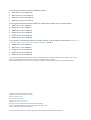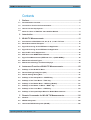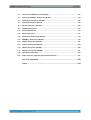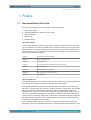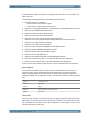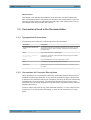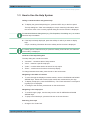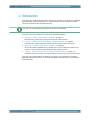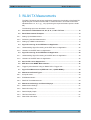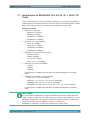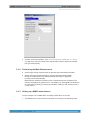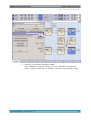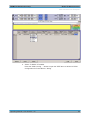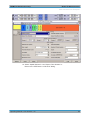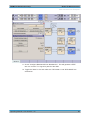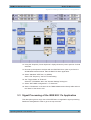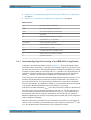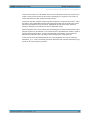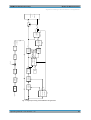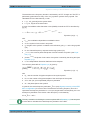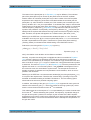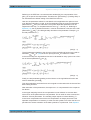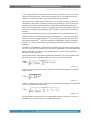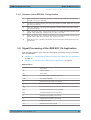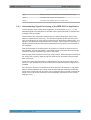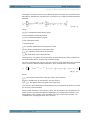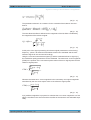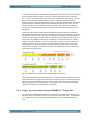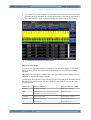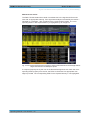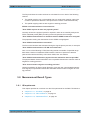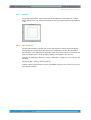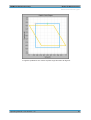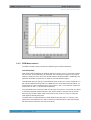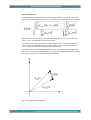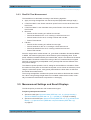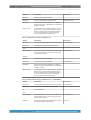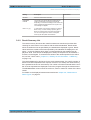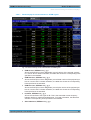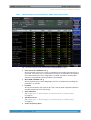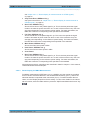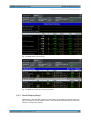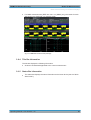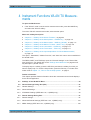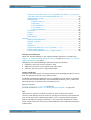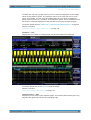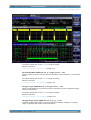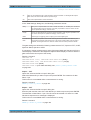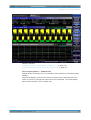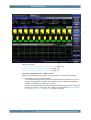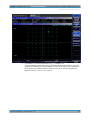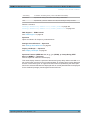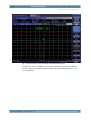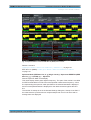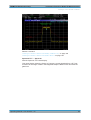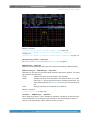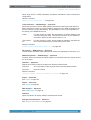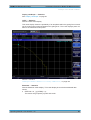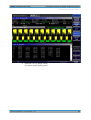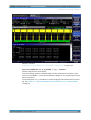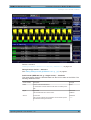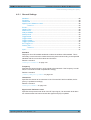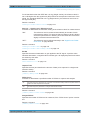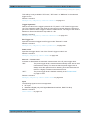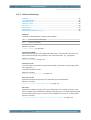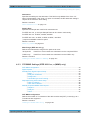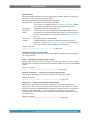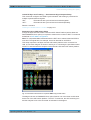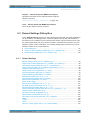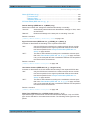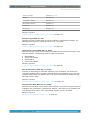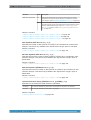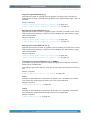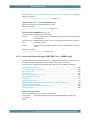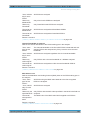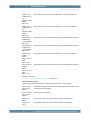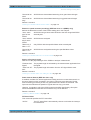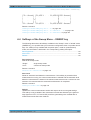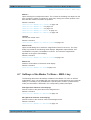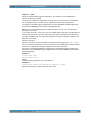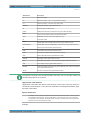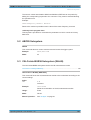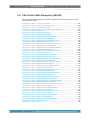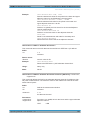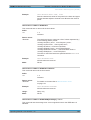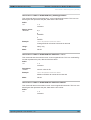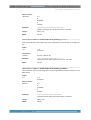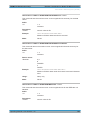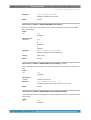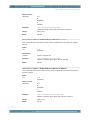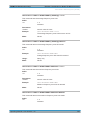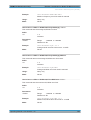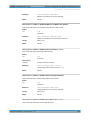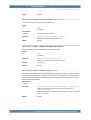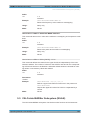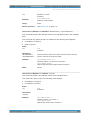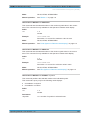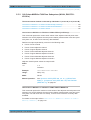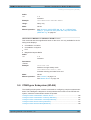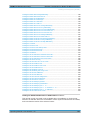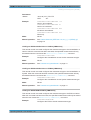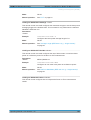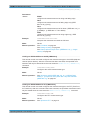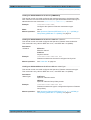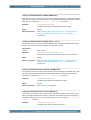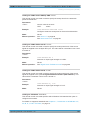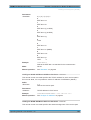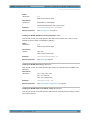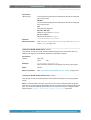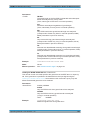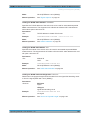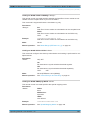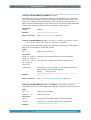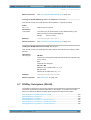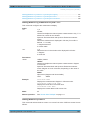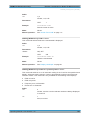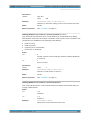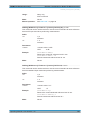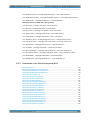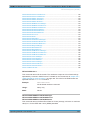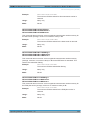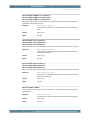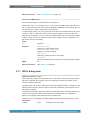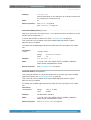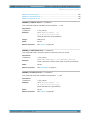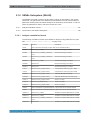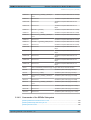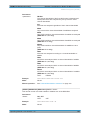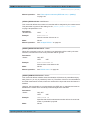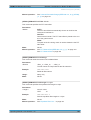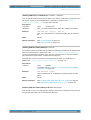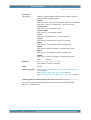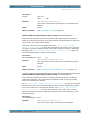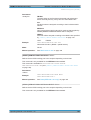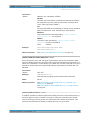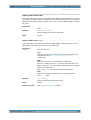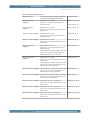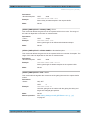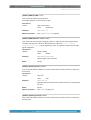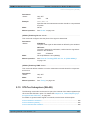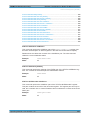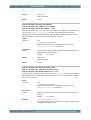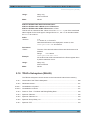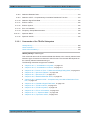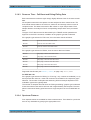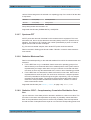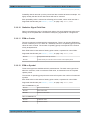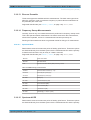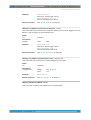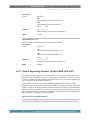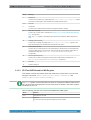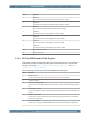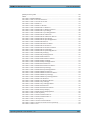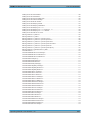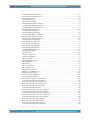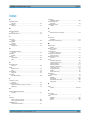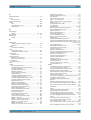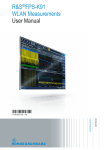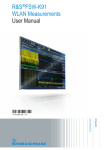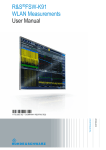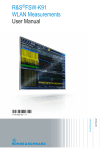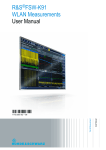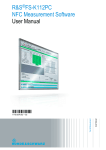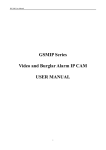Download AOpen AX4SGnWLAN Service manual
Transcript
R&S® FSV-K91/91n/91ac/91p WLAN TX Measurements Operating Manual (;ÚÚa2) Operating Manual Test & Measurement 1176.7649.02 ─ 04 This manual describes the following R&S®FSV options: ● R&S FSV-K91 (1310.8903.02) ● R&S FSV-K91n (1310.9468.02) ● R&S FSV-K91ac (1310.8926.02) ● R&S FSV-K91p (1321.3314.02) This manual describes the following R&S®FSV models with firmware version 2.30 and higher: ● R&S®FSV 4 (1321.3008K04) ● R&S®FSV 7 (1321.3008K07) ● R&S®FSV 13 (1321.3008K13) ● R&S®FSV 30 (1321.3008K30) ● R&S®FSV 40 (1321.3008K39) ● R&S®FSV 40 (1321.3008K40) It also applies to the following R&S®FSV models. However, note the differences described in chapter 1.4, "Notes for Users of R&S FSV 1307.9002Kxx Models", on page 9. ● R&S®FSV 3 (1307.9002K03) ● R&S®FSV 7 (1307.9002K07) ● R&S®FSV 13 (1307.9002K13) ● R&S®FSV 30 (1307.9002K30) ● R&S®FSV 40 (1307.9002K40) The firmware of the instrument makes use of several valuable open source software packages. For information, see the "Open Source Acknowledgement" on the user documentation CD-ROM (included in delivery). Rohde & Schwarz would like to thank the open source community for their valuable contribution to embedded computing. © 2014 Rohde & Schwarz GmbH & Co. KG Mühldorfstr. 15, 81671 München, Germany Phone: +49 89 41 29 - 0 Fax: +49 89 41 29 12 164 E-mail: [email protected] Internet: www.rohde-schwarz.com Subject to change – Data without tolerance limits is not binding. R&S® is a registered trademark of Rohde & Schwarz GmbH & Co. KG. Trade names are trademarks of the owners. The following abbreviations are used throughout this manual: R&S®FSV is abbreviated as R&S FSV. R&S® FSV-K91/91n/91ac/91p Contents Contents 1 Preface.................................................................................................... 5 1.1 Documentation Overview............................................................................................. 5 1.2 Conventions Used in the Documentation................................................................... 7 1.3 How to Use the Help System........................................................................................8 1.4 Notes for Users of R&S FSV 1307.9002Kxx Models.................................................. 9 2 Introduction.......................................................................................... 10 3 WLAN TX Measurements.....................................................................11 3.1 Introduction to WLAN 802.11A, AC, B, G, J, N & P TX Tests.................................. 12 3.2 Basic Measurement Examples...................................................................................13 3.3 Signal Processing of the IEEE 802.11a Application................................................ 21 3.4 Signal Processing of the IEEE 802.11b Application................................................ 29 3.5 802.11b RF Carrier Suppression................................................................................35 3.6 IEEE 802.11n/ac MIMO Measurements...................................................................... 36 3.7 Signal Field Measurement (IEEE 802.11ac, n (SISO+MIMO)).................................. 39 3.8 Measurement Result Types........................................................................................43 3.9 Measurement Settings and Result Displays.............................................................50 4 Instrument Functions WLAN TX Measurements...............................62 4.1 Softkeys of the WLAN TX Menu.................................................................................63 4.2 General Settings Dialog Box (K91)............................................................................ 87 4.3 Demod Settings Dialog Box....................................................................................... 97 4.4 Softkeys of the Sweep Menu – SWEEP key ...........................................................110 4.5 Softkeys of the Trace Menu – TRAC key................................................................ 111 4.6 Softkeys of the Marker Menu – MKR key (WLAN).................................................. 111 4.7 Softkeys of the Marker To Menu – MKR-> key....................................................... 112 4.8 Softkeys of the Lines Menu – LINES key................................................................ 113 4.9 Softkeys of the Input/Output Menu for WLAN Measurements..............................113 5 Remote Commands for WLAN TX Measurements.......................... 116 5.1 Notation......................................................................................................................117 5.2 ABORt Subsystem.................................................................................................... 120 5.3 CALCulate:BURSt Subsystem (WLAN)................................................................... 120 Operating Manual 1176.7649.02 ─ 04 3 R&S® FSV-K91/91n/91ac/91p Contents 5.4 CALCulate:LIMit Subsystem (WLAN)...................................................................... 121 5.5 CALCulate:MARKer Subsystem (WLAN)................................................................ 138 5.6 CONFigure Subsystem (WLAN)............................................................................... 145 5.7 DISPlay Subsystem (WLAN).................................................................................... 163 5.8 FETCh Subsystem (WLAN)...................................................................................... 168 5.9 FORMat Subsystem.................................................................................................. 176 5.10 INITiate Subsystem................................................................................................... 176 5.11 INPut Subsystem.......................................................................................................177 5.12 INSTrument Subsystem (WLAN)............................................................................. 179 5.13 MMEMory Subsystem (WLAN)................................................................................. 179 5.14 SENSe Subsystem (WLAN)...................................................................................... 181 5.15 STATus Subsystem (WLAN).................................................................................... 204 5.16 TRACe Subsystem (WLAN)...................................................................................... 208 5.17 TRIGger Subsystem (WLAN)....................................................................................217 5.18 UNIT Subsystem (K91)..............................................................................................220 5.19 Status Reporting System (Option R&S FSV-K91).................................................. 221 List of Commands..............................................................................228 Index....................................................................................................234 Operating Manual 1176.7649.02 ─ 04 4 R&S® FSV-K91/91n/91ac/91p Preface Documentation Overview 1 Preface 1.1 Documentation Overview The user documentation for the R&S FSV is divided as follows: ● Quick Start Guide ● Operating Manuals for base unit and options ● Service Manual ● Online Help ● Release Notes Quick Start Guide This manual is delivered with the instrument in printed form and in PDF format on the CD. It provides the information needed to set up and start working with the instrument. Basic operations and basic measurements are described. Also a brief introduction to remote control is given. The manual includes general information (e.g. Safety Instructions) and the following chapters: Chapter 1 Introduction, General information Chapter 2 Front and Rear Panel Chapter 3 Preparing for Use Chapter 4 Firmware Update and Installation of Firmware Options Chapter 5 Basic Operations Chapter 6 Basic Measurement Examples Chapter 7 Brief Introduction to Remote Control Appendix LAN Interface Operating Manuals The Operating Manuals are a supplement to the Quick Start Guide. Operating Manuals are provided for the base unit and each additional (software) option. The Operating Manual for the base unit provides basic information on operating the R&S FSV in general, and the "Spectrum" mode in particular. Furthermore, the software options that enhance the basic functionality for various measurement modes are described here. The set of measurement examples in the Quick Start Guide is expanded by more advanced measurement examples. In addition to the brief introduction to remote control in the Quick Start Guide, a description of the basic analyzer commands and programming examples is given. Information on maintenance, instrument interfaces and error messages is also provided. In the individual option manuals, the specific instrument functions of the option are described in detail. For additional information on default settings and parameters, refer Operating Manual 1176.7649.02 ─ 04 5 R&S® FSV-K91/91n/91ac/91p Preface Documentation Overview to the data sheets. Basic information on operating the R&S FSV is not included in the option manuals. The following Operating Manuals are available for the R&S FSV: ● R&S FSV base unit; in addition: – R&S FSV-K9 Power Sensor Support – R&S FSV-K14 Spectrogram Measurement ● R&S FSV-K7 Analog Demodulation and R&S FSV-K7S FM Stereo Measurements ● R&S FSV-K10 GSM/EDGE Measurement ● R&S FSV-K30 Noise Figure Measurement ● R&S FSV-K40 Phase Noise Measurement ● R&S FSV-K70 Vector Signal Analysis Operating Manual R&S FSV-K70 Vector Signal Analysis Getting Started (First measurements) ● R&S FSV-K72 3GPP FDD BTS Analysis ● R&S FSV-K73 3GPP FDD UE Analysis ● R&S FSV-K76/77 3GPP TD-SCDMA BTS/UE Measurement ● R&S FSV-K82/83 CDMA2000 BTS/MS Analysis ● R&S FSV-K84/85 1xEV-DO BTS/MS Analysis ● R&S FSV-K91 WLAN IEEE 802.11 ● R&S FSV-K93 WiMAX IEEE 802.16 OFDM/OFDMA Analysis ● R&S FSV-K100/K104 EUTRA / LTE Downlink Measurement Application ● R&S FSV-K101/K105 EUTRA / LTE Uplink Measurement Application These manuals are available in PDF format on the CD delivered with the instrument. Service Manual This manual is available in PDF format on the CD delivered with the instrument. It describes how to check compliance with rated specifications, instrument function, repair, troubleshooting and fault elimination. It contains all information required for repairing the R&S FSV by replacing modules. The manual includes the following chapters: Chapter 1 Performance Test Chapter 2 Adjustment Chapter 3 Repair Chapter 4 Software Update / Installing Options Chapter 5 Documents Online Help The online help contains context-specific help on operating the R&S FSV and all available options. It describes both manual and remote operation. The online help is installed on the R&S FSV by default, and is also available as an executable .chm file on the CD delivered with the instrument. Operating Manual 1176.7649.02 ─ 04 6 R&S® FSV-K91/91n/91ac/91p Preface Conventions Used in the Documentation Release Notes The release notes describe the installation of the firmware, new and modified functions, eliminated problems, and last minute changes to the documentation. The corresponding firmware version is indicated on the title page of the release notes. The current release notes are provided in the Internet. 1.2 Conventions Used in the Documentation 1.2.1 Typographical Conventions The following text markers are used throughout this documentation: Convention Description "Graphical user interface elements" All names of graphical user interface elements on the screen, such as dialog boxes, menus, options, buttons, and softkeys are enclosed by quotation marks. KEYS Key names are written in capital letters. File names, commands, program code File names, commands, coding samples and screen output are distinguished by their font. Input Input to be entered by the user is displayed in italics. Links Links that you can click are displayed in blue font. "References" References to other parts of the documentation are enclosed by quotation marks. 1.2.2 Conventions for Procedure Descriptions When describing how to operate the instrument, several alternative methods may be available to perform the same task. In this case, the procedure using the touchscreen is described. Any elements that can be activated by touching can also be clicked using an additionally connected mouse. The alternative procedure using the keys on the instrument or the on-screen keyboard is only described if it deviates from the standard operating procedures. The term "select" may refer to any of the described methods, i.e. using a finger on the touchscreen, a mouse pointer in the display, or a key on the instrument or on a keyboard. Operating Manual 1176.7649.02 ─ 04 7 R&S® FSV-K91/91n/91ac/91p Preface How to Use the Help System 1.3 How to Use the Help System Calling context-sensitive and general help ► To display the general help dialog box, press the HELP key on the front panel. The help dialog box "View" tab is displayed. A topic containing information about the current menu or the currently opened dialog box and its function is displayed. For standard Windows dialog boxes (e.g. File Properties, Print dialog etc.), no contextsensitive help is available. ► If the help is already displayed, press the softkey for which you want to display help. A topic containing information about the softkey and its function is displayed. If a softkey opens a submenu and you press the softkey a second time, the submenu of the softkey is displayed. Contents of the help dialog box The help dialog box contains four tabs: ● "Contents" - contains a table of help contents ● "View" - contains a specific help topic ● "Index" - contains index entries to search for help topics ● "Zoom" - contains zoom functions for the help display To change between these tabs, press the tab on the touchscreen. Navigating in the table of contents ● To move through the displayed contents entries, use the UP ARROW and DOWN ARROW keys. Entries that contain further entries are marked with a plus sign. ● To display a help topic, press the ENTER key. The "View" tab with the corresponding help topic is displayed. ● To change to the next tab, press the tab on the touchscreen. Navigating in the help topics ● To scroll through a page, use the rotary knob or the UP ARROW and DOWN ARROW keys. ● To jump to the linked topic, press the link text on the touchscreen. Searching for a topic 1. Change to the "Index" tab. Operating Manual 1176.7649.02 ─ 04 8 R&S® FSV-K91/91n/91ac/91p Preface Notes for Users of R&S FSV 1307.9002Kxx Models 2. Enter the first characters of the topic you are interested in. The entries starting with these characters are displayed. 3. Change the focus by pressing the ENTER key. 4. Select the suitable keyword by using the UP ARROW or DOWN ARROW keys or the rotary knob. 5. Press the ENTER key to display the help topic. The "View" tab with the corresponding help topic is displayed. Changing the zoom 1. Change to the "Zoom" tab. 2. Set the zoom using the rotary knob. Four settings are available: 1-4. The smallest size is selected by number 1, the largest size is selected by number 4. Closing the help window ► Press the ESC key or a function key on the front panel. 1.4 Notes for Users of R&S FSV 1307.9002Kxx Models Users of R&S FSV 1307.9002Kxx models should consider the following differences to the description of the newer R&S FSV 1321.3008Kxx models: ● Functions that are based on the Windows7 operating system (e.g. printing or setting up networks) may have a slightly different appearance or require different settings on the Windows XP based models. For such functions, refer to the Windows documentation or the documentation originally provided with the R&S FSV instrument. ● The R&S FSV 1307.9002K03 model is restricted to a maximum frequency of 3 GHz, whereas the 1321.3008K04 model has a maximum frequency of 4 GHz. ● The bandwidth extension option R&S FSV-B160 (1311.2015.xx) is not available for the R&S FSV 1307.9002Kxx models. The maximum usable I/Q analysis bandwidth for these models is 28 MHz, or with option R&S FSV-B70, 40 MHz. Operating Manual 1176.7649.02 ─ 04 9 R&S® FSV-K91/91n/91ac/91p Introduction 2 Introduction This document contains all information required for operation of an R&S FSV equipped with Application Firmware R&S FSV. It covers operation via menus and the remote control commands for WLAN measurements. This option is not available for R&S FSV 40 model 1307.9002K39. This part of the documentation consists of the following chapters: ● chapter 3.2, "Basic Measurement Examples", on page 13 Describes the measurement setup for WLAN TX measurements. ● chapter 4, "Instrument Functions WLAN TX Measurements", on page 62 Describes the overall instrument functions and provides further information ● chapter 4.1, "Softkeys of the WLAN TX Menu", on page 63 Shows all softkeys available in the "WLAN" menu. This chapter also refers to the remote control commands associated with each softkey function. ● chapter 5, "Remote Commands for WLAN TX Measurements", on page 116 Describes all remote control commands defined for the power meter measurement. This part of the documentation includes only functions of the Application Firmware R&S FSV-K91/91n/91ac/91p. For all other descriptions, please refer to the description of the base unit. Operating Manual 1176.7649.02 ─ 04 10 R&S® FSV-K91/91n/91ac/91p WLAN TX Measurements 3 WLAN TX Measurements The R&S FSV-K91/91n/91ac/91p application extends the functionality of the R&S FSV signal analyzer to enable wireless LAN TX measurements in accordance with IEEE standards 802.11 a, ac, b, g, j, n & p (assuming the required firmware option is installed). The following topics are described in this section: 3.1 Introduction to WLAN 802.11A, AC, B, G, J, N & P TX Tests.................................. 12 3.2 Basic Measurement Examples...................................................................................13 3.2.1 Setting Up the Measurement........................................................................................ 13 3.2.2 Performing the Main Measurement...............................................................................14 3.2.3 Setting up a MIMO measurement................................................................................. 14 3.3 Signal Processing of the IEEE 802.11a Application................................................ 21 3.3.1 Understanding Signal Processing of the IEEE 802.11a Application............................. 22 3.3.2 Literature to the IEEE 802.11a Application................................................................... 29 3.4 Signal Processing of the IEEE 802.11b Application................................................ 29 3.4.1 Understanding Signal Processing of the IEEE 802.11b Application............................. 30 3.4.2 Literature of the IEEE 802.11b Application................................................................... 35 3.5 802.11b RF Carrier Suppression................................................................................35 3.6 IEEE 802.11n/ac MIMO Measurements......................................................................36 3.6.1 Trigger Synchronization Using an R&S®FS-Z11 Trigger Unit....................................... 37 3.7 Signal Field Measurement (IEEE 802.11ac, n (SISO+MIMO)).................................. 39 3.8 Measurement Result Types........................................................................................43 3.8.1 IQ Impairments..............................................................................................................43 3.8.2 EVM Measurement....................................................................................................... 48 3.8.3 Rise/Fall Time Measurement........................................................................................ 50 3.9 Measurement Settings and Result Displays.............................................................50 3.9.1 Measurement Settings.................................................................................................. 51 3.9.2 Result Summary List..................................................................................................... 54 3.9.3 Result Display Graph.................................................................................................... 59 3.9.4 Title Bar Information......................................................................................................61 3.9.5 Status Bar Information.................................................................................................. 61 Operating Manual 1176.7649.02 ─ 04 11 R&S® FSV-K91/91n/91ac/91p WLAN TX Measurements Introduction to WLAN 802.11A, AC, B, G, J, N & P TX Tests 3.1 Introduction to WLAN 802.11A, AC, B, G, J, N & P TX Tests The use of an R&S FSV spectrum analyzer enables the accurate and reproducible TX measurement of a wireless LAN device under test (DUT) in accordance with the standards specified for the device. The following test conditions are supported: Modulation formats: ● ● ● ● IEEE 802.11j (10 MHz) – BPSK (3 & 4.5 Mbps) – QPSK (6 & 9 Mbps) – 16QAM (12 & 18 Mbps) – 64QAM (24 & 27 Mbps) IEEE 802.11a, j & g (OFDM), p – BPSK (6 & 9 Mbps) – QPSK (12 & 18 Mbps) – 16QAM (24 & 36 Mbps) – 64QAM (48 & 54 Mbps) IEEE 802.11b & g (single carrier mode) – DBPSK (1 Mbps) – DQPSK (2 Mbps) – CCK (5.5 & 11 Mbps) – PBCC (5.5, 11 & 22 Mbps) IEEE 802.11ac (SISO and MIMO) – 16QAM – 64QAM – 256QAM For IEEE 802.11n (MIMO) the modulation and data rates depend on the MCS index ● IEEE 802.11n (OFDM), (SISO and MIMO) – BPSK (6.5, 7.2, 13.5 & 15 Mbps) – QPSK (13, 14.4, 19.5, 21.7, 27, 30, 40,5 & 45 Mbps) – 16QAM(26, 28.9, 39, 43.3, 54, 60, 81 & 90 Mbps) – 64QAM(52, 57.8, 58.5, 65, 72.2, 108, 121.5, 135, 120, 135 & 150 Mbps) For IEEE 802.11n (MIMO) the modulation and data rates depend on the MCS index SISO vs MIMO For most WLAN measurements, a single transmitter and a single receiver are used (SISO = single in, single out). For measurements according to the IEEE 802.11n or ac standards, the R&S FSV can measure multiple data streams between multiple transmitters and multiple receivers (MIMO = multiple in, multiple out). For MIMO the modulation and data rates depend on the MCS index. Operating Manual 1176.7649.02 ─ 04 12 R&S® FSV-K91/91n/91ac/91p WLAN TX Measurements Basic Measurement Examples Modulation measurements ● Constellation diagram ● Constellation diagram for each OFDM carrier ● I/Q offset and I/Q imbalance ● Carrier and symbol frequency errors ● Modulation error (EVM) for each OFDM carrier or symbol ● Amplitude response and group-delay distortion (spectral flatness) Further measurements and results ● Amplitude statistics (CCDF) and crest factor ● Transmit spectrum mask ● FFT, also over a selected part of the signal, e.g. preamble ● Payload bit information ● Freq/Phase Err vs. Preamble 3.2 Basic Measurement Examples This section provides step-by-step instruction for working through an ordinary measurement. The following steps are described: 1. chapter 3.2.1, "Setting Up the Measurement", on page 13 2. chapter 3.2.2, "Performing the Main Measurement", on page 14 In this example, a DUT using IEEE 802.11a is be used. The DUT is connected to the R&S FSV using the RF input of the R&S FSV. The DUT generates a signal modulated using 16QAM. 3.2.1 Setting Up the Measurement 1. Activate the "WLAN" mode using the MODE > "WLAN" keys. 2. Press the "FREQ" key once to select and open the Demod Settings Dialog Box and to activate the frequency input field. Operating Manual 1176.7649.02 ─ 04 13 R&S® FSV-K91/91n/91ac/91p WLAN TX Measurements Basic Measurement Examples 3. Activate "Auto Demodulation" (see "Auto Demodulation (IEEE 802.11n, SISO)" on page 99) to use the content of the signal inherent field to detect the modulation type automatically. 3.2.2 Performing the Main Measurement ● Select single sweep measurements by pressing the RUN SINGLE hardkey. ● Select continuous measurements by pressing the RUN CONT hardkey. During the measurement, the status message "Running" is displayed. Leveling is done automatically. Measurement results are updated once the measurement has completed. The results are displayed in graphical form. The display can be toggled to a tabular list of measurement points by pressing the "Display" softkey (in the "WLAN" menu or "Trace" menu). 3.2.3 Setting up a MIMO measurement For this example a 2 Tx MIMO DUT according to IEEE 802.11n is used. 1. The MIMO DUT is connected to the analyzers according to the following setup: Operating Manual 1176.7649.02 ─ 04 14 R&S® FSV-K91/91n/91ac/91p WLAN TX Measurements Basic Measurement Examples 2. Connect the external reference REF OUT of the SMU with the external reference REF IN of the analyzers. Switch on the external reference for both analyzers in the spectrum analyzer base system. 3. Connect the marker output of the SMU with the EXT TRIGGER input of the analyzers. 4. Either connect the "Path A RF/Baseband" connector with one analyzer and the "Path B RF/Baseband" connector with the other analyzer, or use the air interface with appropriate antennas. 5. Connect the master and the slave anaylzer via LAN according to the figure above. As an alternative, it is sufficient to connect master and slave with a cross LAN cable. The analyzer with the R&S FSV-K91n option can be used as master. The slave analyzer does not require a WLAN option. 6. Setup the SMU to generate a 2 Tx IEEE 802.11n (MIMO) signal. For the SMU "Baseband A" select the "IEEE 802.11n …" option. This opens the "IEEE 802.11n WLAN A" dialog. Operating Manual 1176.7649.02 ─ 04 15 R&S® FSV-K91/91n/91ac/91p WLAN TX Measurements Basic Measurement Examples 7. Select the "Transmission Bandwidth" 40MHz. In the "IEEE 802.11n WLAN A" dialog, press the "Frame Block Configuration …" button to open the "IEEE 802.11n WLAN A: Frame Blocks Configuration" dialog. Operating Manual 1176.7649.02 ─ 04 16 R&S® FSV-K91/91n/91ac/91p WLAN TX Measurements Basic Measurement Examples 8. Select "Antennas" 2. In the "IEEE 802.11n WLAN A" dialog, press the "Frame Block Configuration …" button to open the "IEEE 802.11n WLAN A: Frame Blocks Configuration" dialog. Operating Manual 1176.7649.02 ─ 04 17 R&S® FSV-K91/91n/91ac/91p WLAN TX Measurements Basic Measurement Examples 9. Select "Tx Mode" HT-40MHz. Press the "PPDU Config …" button to open the "IEEE 802.11n WLAN A: PPDU Configuration for Frame Block 1" dialog. Operating Manual 1176.7649.02 ─ 04 18 R&S® FSV-K91/91n/91ac/91p WLAN TX Measurements Basic Measurement Examples 10. Select "Spatial Streams" 2 and "Space Time Streams" 2. Return to the "IEEE 802.11n WLAN A" dialog. Operating Manual 1176.7649.02 ─ 04 19 R&S® FSV-K91/91n/91ac/91p WLAN TX Measurements Basic Measurement Examples 11. Check "Configure Baseband B from Baseband A". This will generate a IEEE 802.11n conform Tx 2 signal for path B of the SMU. 12. Toggle the "State" to On and make sure "RF/A Mod A" and "RF/B Mod B" are switched on. Operating Manual 1176.7649.02 ─ 04 20 R&S® FSV-K91/91n/91ac/91p WLAN TX Measurements Signal Processing of the IEEE 802.11a Application 13. Using the "Graphics | Power Spectrum" display shows the power spectrum for both antennas. 14. Now set up the spectrum analyzer with the R&S FSV-K91n option to perform the WLAN MIMO measurements. Start the R&S FSV-K91n application. 15. Select "Standard" IEEE 802.11n (MIMO). Set the "RF Frequency" the DUT is transmitting. 16. Set "Trigger Mode" to "External". Select the "STC/MIMO" tab in the "General Settings" dialog box. 17. Select "DUT MIMO configuration" 2 Tx Antennas. 18. Set the "IP Address" of the slave in the "MIMO Measurement Setup" table and turn the "State" of the slave to ON. 3.3 Signal Processing of the IEEE 802.11a Application This description gives a rough view of the IEEE 802.11a application signal processing. Details are disregarded in order to get a concept overview. Operating Manual 1176.7649.02 ─ 04 21 R&S® FSV-K91/91n/91ac/91p WLAN TX Measurements Signal Processing of the IEEE 802.11a Application ● chapter 3.3.1, "Understanding Signal Processing of the IEEE 802.11a Application", on page 22 ● chapter 3.3.2, "Literature to the IEEE 802.11a Application", on page 29 Abbreviations al,k symbol at symbol l of subcarrier k EVMk error vector magnitude of subcarrier k EVM error vector magnitude of current packet g signal gain Δf frequency deviation between TX and RX l symbol index l = [1, nof_Symbols] nof_symbols number of symbols of payload Hk channel transfer function of subcarrier k k channel index k = [–31,32] Kmod modulation-dependent normalization factor ξ relative clock error of reference oscillator rl,k subcarrier of symbol l 3.3.1 Understanding Signal Processing of the IEEE 802.11a Application A diagram of the interesting blocks is shown in figure 3-1. First the RF signal is down converted to the IF frequency fIF = 96 MHz. The resulting IF signal rIF(t) is shown on the left-hand side of the figure. After bandpass filtering, the signal is sampled by an Analog to Digital Converter (ADC) at a sampling rate of fs1 = 128 MHz. This digital sequence is resampled. Thus the sampling rate of the down sampled sequence r(i) is the Nyquist rate of fs3 = 20 MHz. Up to this point the digital part is implemented in an ASIC. In the lower part of the figure the subsequent digital signal processing is shown. In the first block the packet search is performed. This block detects the Long Symbol (LS) and recovers the timing. The coarse timing is detected first. This search is implemented in the time domain. The algorithm is based on cyclic repetition within the LS after N = 64 samples. Numerous treatises exist on this subject, e.g. [1] to [3]. Furthermore a coarse estimate Δ coarse of the Rx-Tx frequency offset Δf is derived from the metric in [6]. (The hat generally indicates an estimate, e.g. is the estimate of x.) This can easily be understood because the phase of r(i) Δ r* (i + N) is determined by the frequency offset. As the frequency deviation Δf can exceed half a bin (distance between neighboring sub-carriers) the preceding Short Symbol (SS) is also analyzed in order to detect the ambiguity. After the coarse timing calculation the time estimate is improved by the fine timing calculation. This is achieved by first estimating the coarse frequency response Ĥ(LS)k, with k = [–26, 26] denoting the channel index of the occupied sub-carriers. Operating Manual 1176.7649.02 ─ 04 22 R&S® FSV-K91/91n/91ac/91p WLAN TX Measurements Signal Processing of the IEEE 802.11a Application First the FFT of the LS is calculated. After the FFT calculation the known symbol information of the LS sub-carriers is removed by dividing by the symbols. The result is a coarse estimate Ĥk of the channel transfer function. In the next step the complex channel impulse response is computed by an IFFT. Next the energy of the windowed impulse response (the window size is equal to the guard period) is calculated for every trial time. Afterwards the trail time of the maximum energy is detected. This trial time is used to adjust the timing. Now the position of the LS is known and the starting point of the useful part of the first payload symbol can be derived. In the next block this calculated time instant is used to position the payload window. Only the payload part is windowed. This is sufficient because the payload is the only subject of the subsequent measurements. In the next block the windowed sequence is compensated by the coarse frequency estimate Δ course. This is necessary because otherwise inter channel interference (ICI) would occur in the frequency domain. Operating Manual 1176.7649.02 ─ 04 23 Operating Manual 1176.7649.02 ─ 04 LS 2.fine timing 1.coarse timing packet search: rIF(t) Hk f (LS ) coarse timing payload window ~ ~ ~ frequency compensation fs1 =128MHz ADC pilot table N = 64 FFT Resampler al,k rl,k -j IF·kTS2 estimation of gain, frequency, time e l frest , dl gl FIR full compensation user defined compensation r'l,k data estimate data symbols fs3 = 20MHz r(i) al,k pilots + data channel estimation Hk (PL) Hk 1 Hk r''l,k parameters of measurement R&S® FSV-K91/91n/91ac/91p WLAN TX Measurements Signal Processing of the IEEE 802.11a Application Fig. 3-1: Signal processing of the IEEE 802.11a application 24 R&S® FSV-K91/91n/91ac/91p WLAN TX Measurements Signal Processing of the IEEE 802.11a Application The transition to the frequency domain is achieved by an FFT of length 64. The FFT is performed symbol-wise for every of the "nof_symbols" symbols of the payload. The calculated FFTs are described by rl,k with: ● l = [1, nof_symbols] as the symbol index ● k = [–31, 32] as the channel index In case of an additive white Gaussian noise (AWGN) channel the FFT is described by [4], [5] r l , k K mod al ,k g l H k e j ( phasel ( common) ) phasel(,timing k nl , k Equation (10) (3 - 1) with: ● kmod: the modulation-dependant normalization factor ● al,k: the symbol of sub-carrier k at symbol l ● gl: the gain at the symbol l in relation to the reference gain g = 1 at the long symbol (LS) ● Hk: the channel frequency response at the long symbol (LS) ● the common phase drift phase of all sub-carriers at symbol l (see Equation (11)) ● phasel,k (timing): the phase of sub-carrier k at symbol l caused by the timing drift (see Equation (11)) ● nl,k: the independent Gaussian distributed noise samples l (common): The common phase drift in Equation (10) is given by: Equation (11) (3 - 2) with ● Ns = 80: the number of Nyquist samples of the symbol period ● N = 64: the number of Nyquist samples of the useful part of the symbol ● Δ frest: the (not yet compensated) frequency deviation ● dϒ l: the phase jitter at the symbol l In general, the coarse frequency estimate Δ coarse (see) Signal processing of the IEEE 802.11a application) is not error-free. Therefore the remaining frequency error Δfrest represents the frequency deviation in rl,k not yet compensated. Consequently, the overall frequency deviation of the device under test (DUT) is calculated by: Δf = Δ coarse + Δfrest The only motivation for dividing the common phase drift in Equation (11) into two parts is to be able to calculate the overall frequency deviation of the DUT. Operating Manual 1176.7649.02 ─ 04 25 R&S® FSV-K91/91n/91ac/91p WLAN TX Measurements Signal Processing of the IEEE 802.11a Application The reason for the phase jitter dγ l in Equation (11) may be different. The nonlinear part of the phase jitter may be caused by the phase noise of the DUT oscillator. Another reason for nonlinear phase jitter may be the increase of the DUT amplifier temperature at the beginning of the burst. Note that besides the nonlinear part the phase jitter, dγ l also contains a constant part. This constant part is caused by the frequency deviation Δ frest not yet compensated. To understand this, keep in mind that the measurement of the phase starts at the first symbol l = 1 of the payload. In contrast the channel frequency response Hk in Equation (10) represents the channel at the long symbol of the preamble. Consequently, the frequency deviation Δ frest not yet compensated produces a phase drift between the long symbol and the first symbol of the payload. Therefore, this phase drift appears as a constant value ("DC value") in dϒ l. Referring to the IEEE 802.11a measurement standard Chapter 17.3.9.7 "Transmit modulation accuracy test'' [6], the common phase drift phasel (common) must be estimated and compensated from the pilots. Therefore this "symbol-wise phase tracking'' (Tracking Phase) is activated as the default setting of the R&S FSV-K91/91n. Furthermore, the timing drift in Equation (10) is given by: ) phasel(,timing 2 N s / N k l k Equation (12) (3 - 3) with ξ: the relative clock deviation of the reference oscillator Normally, a symbol-wise timing jitter is negligible and thus not modeled in Equation (12). However, there may be situations where the timing drift has to be taken into account. This is illustrated by an example: In accordance to [6], the allowed clock deviation of the DUT is up to ξ max = 20 ppm. Furthermore, a long packet with 400 symbols is assumed. The result of Equation (10) and Equation (12), is that the phase drift of the highest sub-carrier k = 26 in the last symbol l = nof_symbols is 93 degrees. Even in the noise-free case, this would lead to symbol errors. The example shows that it is actually necessary to estimate and compensate the clock deviation, which is accomplished in the next block. Referring to the IEEE 802.11a measurement standard [6], the timing drift phasel,k(timing) is not part of the requirements. Therefore the "time tracking" (Tracking Time) is not activated as the default setting of the R&S FSV-K91/91n. The time tracking option should rather be seen as a powerful analyzing option. In addition, the tracking of the gain gl in Equation (10) is supported for each symbol in relation to the reference gain g = 1 at the time instant of the long symbol (LS). At this time the coarse channel transfer function Ĥ(LS)k is calculated. This makes sense since the sequence r'l,k is compensated by the coarse channel transfer function Ĥ(LS)k before estimating the symbols. Consequently, a potential change of the gain at the symbol l (caused, for example, by the increase of the DUT amplifier temperature) may lead to symbol errors especially for a large symbol alphabet M of the MQAM transmission. In this case the estimation and the subsequent compensation of the gain are useful. Operating Manual 1176.7649.02 ─ 04 26 R&S® FSV-K91/91n/91ac/91p WLAN TX Measurements Signal Processing of the IEEE 802.11a Application Referring to the IEEE 802.11a measurement standard [6], the compensation of the gain gl is not part of the requirements. Therefore the "gain tracking"' (Tracking Gain) is not activated as the default setting of the R&S FSV-K91/91n. How can the parameters above be calculated? In this application the optimum maximum likelihood algorithm is used. In the first estimation step the symbol-independent parameters Δ frest and ξ are estimated. The symbol dependent parameters can be neglected in this step, i.e. the parameters are set to gl = 1 and dγ = 0. Referring to Equation (10), the log likelihood function L must be calculated as a function of the trial and . (The tilde generally describes a trial parameter. Example: is parameters the trial parameter of x.) (13a) (3 - 4) The trial parameters leading to the minimum of the log likelihood function are used as estimates and . In (13a) the known pilot symbols al,k are read from a table. In the second step, the log likelihood function is calculated for every symbol l as a function of the trial parameters and : (13b) (3 - 5) Finally, the trial parameters leading to the minimum of the log likelihood function are used as estimates ĝl and . This robust algorithm works well even at low signal to noise ratios with the Cramer Rao Bound being reached. After estimation of the parameters, the sequence rl,k is compensated in the compensation blocks. In the upper analyzing branch the compensation is user-defined i.e. the user determines which of the parameters are compensated. This is useful in order to extract the influence of these parameters. The resulting output sequence is described by: γ'δ,k. In the lower compensation branch the full compensation is always performed. This separate compensation is necessary in order to avoid symbol errors. After the full compensation the secure estimation of the data symbols âl,k is performed. From Equation Operating Manual 1176.7649.02 ─ 04 27 R&S® FSV-K91/91n/91ac/91p WLAN TX Measurements Signal Processing of the IEEE 802.11a Application (10) it is clear that first the channel transfer function Hk must be removed. This is achieved by dividing the known coarse channel estimate Ĥ(LS)k calculated from the LS. Usually an error free estimation of the data symbols can be assumed. In the next block a better channel estimate Ĥ(PL)k of the data and pilot sub-carriers is calculated by using all nof_symbols symbols of the payload (PL). This can be accomplished at this point because the phase is compensated and the data symbols are known. The long observation interval of nof_symbols symbols (compared to the short interval of 2 symbols for the estimation of Ĥ(LS)k) leads to a nearly error-free channel estimate. In the following equalizer block Ĥ(LS)k is compensated by the channel estimate. The resulting channel-compensated sequence is described by γδ,k''. The user may either choose the coarse channel estimate Ĥ(LS)k (from the long symbol) or the nearly errorfree channel estimate Ĥ(PL)k (from the payload) for equalization. If the improved estimate Ĥ(LS)k is used, a 2 dB reduction of the subsequent EVM measurement can be expected. According to the IEEE 802.11a measurement standard [6], the coarse channel estimation Ĥ(LS)k (from the long symbol) has to be used for equalization. Therefore the default setting of the R&S FSV-K91/91n is equalization from the coarse channel estimate derived from the long symbol. In the last block the measurement variables are calculated. The most important variable is the error vector magnitude of the sub-carrier "k" of the current packet: nof _ packets 1 EVM EVM 2 (counter ) nof _ packets counter 1 (14) (3 - 6) Furthermore, the packet error vector magnitude is derived by averaging the squared EVMk versus k: EVM 26 1 EVM k2 52 k 26( k 0 ) (15) (3 - 7) Finally, the average error vector magnitude is calculated by averaging the packet EVM of all nof_symbols detected packets: nof _ symbols 1 EVM k rl','k K mod al ,k nof _ symbols l 1 2 (16) (3 - 8) This parameter is equivalent to the so-called "RMS average of all errors": ErrorRMS of the IEEE 802.11a measurement commandment (see [6], ). Operating Manual 1176.7649.02 ─ 04 28 R&S® FSV-K91/91n/91ac/91p WLAN TX Measurements Signal Processing of the IEEE 802.11b Application 3.3.2 Literature to the IEEE 802.11a Application [1] Speth, Classen, Meyr: ''Frame synchronization of OFDM systems in frequency selective fading channels", VTC '97, pp. 1807-1811 [2] Schmidl, Cox: ''Robust Frequency and Timing Synchronization of OFDM", IEEE Trans. on Comm., Dec. 1997, pp. 1613-621 [3] Minn, Zeng, Bhargava: ''On Timing Offset Estimation for OFDM", IEEE Communication Letters, July 2000, pp. 242-244 [4] Speth, Fechtel, Fock, Meyr: ''Optimum Receiver Design for Wireless Broad-Band Systems Using OFDM – Part I", IEEE Trans. On Comm. VOL. 47, NO 11, Nov. 1999 [5] Speth, Fechtel, Fock, Meyr: ''Optimum Receiver Design for Wireless Broad-Band Systems Using OFDM – Part II", IEEE Trans. On Comm. VOL. 49, NO 4, April. 2001 [6] IEEE 802.11a, Part 11: Wireless LAN Medium Access Control (MAC) and Physical Layer (PHY) specifications 3.4 Signal Processing of the IEEE 802.11b Application This description gives a rough overview of the signal processing concept of the IEEE 802.11b application. ● chapter 3.4.1, "Understanding Signal Processing of the IEEE 802.11b Application", on page 30 ● chapter 3.4.2, "Literature of the IEEE 802.11b Application", on page 35 Abbreviations ε timing offset Δ"f" frequency offset ΔΦ phase offset ARG{...} calculation of the angle of a complex value EVM error vector magnitude ĝI estimate of the gain factor in the I-branch ĝQ estimate of the gain factor in the Q-branch ΔĝQ accurate estimate of the crosstalk factor of the Q-branch in the I-branch ĥs(v) estimated baseband filter of the transmitter ĥr(v) estimated baseband filter of the receiver ôI estimate of the IQ-offset in the I-branch ôQ estimate of the IQ-offset in the I-branch r(v) measurement signal ŝ(v) estimate of the reference signal Operating Manual 1176.7649.02 ─ 04 29 R&S® FSV-K91/91n/91ac/91p WLAN TX Measurements Signal Processing of the IEEE 802.11b Application ŝn(v) estimate of the power normalized and undisturbed reference signal REAL{...} calculation of the real part of a complex value IMAG{...} calculation of the imaginary part of a complex value 3.4.1 Understanding Signal Processing of the IEEE 802.11b Application A block diagram of the measurement application is shown below in figure 3-2. The baseband signal of an IEEE 802.11b wireless LAN system transmitter is sampled with a sampling rate of 44 MHz. The first task of the measurement application is to detect the position of the bursts within the measurement signal r1(v). The detection algorithm is able to find the positions of the beginning of short and long bursts and can distinguish between them. The algorithm also detects the initial state of the scrambler. This is required if IEEE 802.11 signals should be analyzed, because this standard does not specify the initial state of the scrambler. With the knowledge of the start position of the burst, the header of the burst can be demodulated. The bits transmitted in the header provide information about the length of the burst and the modulation type used in the PSDU. After the start position and the burst length is fully known, better estimates of timing offset, timing drift, frequency offset and phase offset can be calculated using the entire data of the burst. At this point of the signal processing a demodulation can be performed without decision error. After demodulation the normalized and undisturbed reference signal s(v) is available. If the frequency offset is not constant and varies with time, the frequency- and phase offset in several partitions of the burst must be estimated and corrected. Additionally, timing offset, timing drift and gain factor can be estimated and corrected in several partitions of the burst. These corrections can be separately switched off in the "Demod Settings" menu. Operating Manual 1176.7649.02 ─ 04 30 R&S® FSV-K91/91n/91ac/91p WLAN TX Measurements Signal Processing of the IEEE 802.11b Application Fig. 3-2: Signal processing of the IEEE 802.11b application Operating Manual 1176.7649.02 ─ 04 31 R&S® FSV-K91/91n/91ac/91p WLAN TX Measurements Signal Processing of the IEEE 802.11b Application Knowing the normalized power and undisturbed reference signal, the transmitter baseband filter is estimated by minimizing the cost function of a maximum-likelihood-based estimator: (17) (3 - 9) where: r(v): the oversampled measurement signal ŝ: the normalized oversampled power n(v): the undisturbed reference signal N: the observation length L: the filter length : the variation parameters of the frequency offset : the variation parameters of the phase offset , : the variation parameters of the IQ-offset : the coefficients of the transmitter filter The frequency-, the phase- and the IQ-offset are estimated jointly with the coefficients of the transmitter filter to increase the estimation quality. Once the transmitter filter is known, all other unknown signal parameters are estimated with a maximum-likelihood-based estimation, which minimizes the cost function: N 1 ~ ~ L2 r ( ~ ) e j 2f e j g~ I s I ( ) jg~Q sQ ( ) g~Q sQ ( ) o~I jo~Q 2 0 (18) (3 - 10) where: , : the variation parameters of the gain used in the I/Q-branch : the crosstalk factor of the Q-branch into the I-branch sI(v), sQ(v): the filtered reference signal of the I/Q-branch. The unknown signal parameters are estimated in a joint estimation process to increase the accuracy of the estimates. The accurate estimates of the frequency offset, the IQ-imbalance, the quadrature-mismatch and the normalized IQ-offset are displayed by the measurement software. The IQ-imbalance is the quotient of the estimates of the gain factor of the Q-branch, the crosstalk factor and the gain factor of the I-branch: Operating Manual 1176.7649.02 ─ 04 32 R&S® FSV-K91/91n/91ac/91p WLAN TX Measurements Signal Processing of the IEEE 802.11b Application (19) (3 - 11) The quadrature-mismatch is a measure for the crosstalk of the Q-branch into the Ibranch: (20) (3 - 12) The normalized IQ-offset is defined as the magnitude of the IQ-offset normalized by the magnitude of the reference signal: 2 2 I Q oˆ oˆ IQ Offset 2 2 1 2 g g ˆ ˆ I Q 2 (21) (3 - 13) At this point of the signal processing all unknown signal parameters such as timing-, frequency-, phase-, IQ-offset and IQ-imbalance have been evaluated and the measurement signal can be corrected accordingly. Using the corrected measurement signal r(v) and the estimated reference signal ŝ(v), the modulation quality parameters can be calculated. The mean error vector magnitude (EVM) is the quotient of the root-mean-square values of the error signal power and the reference signal power: N 1 EVM r (v) sˆ(v) 2 v 0 N 1 sˆ(v) 2 v 0 (22) (3 - 14) Whereas the instant error vector magnitude is the momentary error signal magnitude normalized by the root mean square value of the reference signal power: EVM (v) r (v) sˆ(v) N 1 sˆ(v) 2 v 0 (23) (3 - 15) In [2] a different algorithm is proposed to calculate the error vector magnitude. In a first step the IQ-offset in the I-branch and the IQ-offset of the Q-branch are estimated separately: Operating Manual 1176.7649.02 ─ 04 33 R&S® FSV-K91/91n/91ac/91p WLAN TX Measurements Signal Processing of the IEEE 802.11b Application oˆ I 1 N N 1 REALr(v) v 0 (24) (3 - 16) oˆQ 1 N N 1 IMAGr(v) v 0 (25) (3 - 17) where r(v) is the measurement signal which has been corrected with the estimates of the timing-, frequency- and phase offset, but not with the estimates of the IQ-imbalance and IQ-offset With these values the IQ-imbalance of the I-branch and the IQ-imbalance of the Qbranch are estimated in a non-linear estimation in a second step: gˆ I 1 N N 1 REALr(v) oˆ v 0 I (26) (3 - 18) gˆ Q 1 N N 1 IMAGr(v) oˆ v 0 Q (27) (3 - 19) Finally, the mean error vector magnitude can be calculated with a non-data-aided calculation: (28) (3 - 20) The instant error vector magnitude is the error signal magnitude normalized by the root mean square value of the estimate of the measurement signal power: (29) (3 - 21) The advantage of this method is that no estimate of the reference signal is needed, but the IQ-offset and IQ-imbalance values are not estimated in a joint estimation procedure. Therefore, each estimation parameter is disturbing the estimation of the other Operating Manual 1176.7649.02 ─ 04 34 R&S® FSV-K91/91n/91ac/91p WLAN TX Measurements 802.11b RF Carrier Suppression parameter and the accuracy of the estimates is lower than the accuracy of the estimations achieved by (17). If the EVM value is dominated by Gaussian noise this method yields similar results as (18). 3.4.2 Literature of the IEEE 802.11b Application [1] Institute of Electrical and Electronic Engineers, Part 11: Wireless LAN Medium Access Control (MAC) and Physical Layer (PHY) specifications, IEEE Std 802.11-1999, Institute of Electrical and Electronic Engineers, Inc., 1999. [2] Institute of Electrical and Electronic Engineers, Part 11: Wireless LAN Medium Access Control (MAC) and Physical Layer (PHY) specifications: Higher-Speed Physical Layer Extensions in the 2.4 GHz Band, IEEE Std 802.11b-1999, Institute of Electrical and Electronic Engineers, Inc., 1999. 3.5 802.11b RF Carrier Suppression Definition The RF carrier suppression, measured at the channel center frequency, shall be at least 15 dB below the peak SIN(x)/x power spectrum. The RF carrier suppression shall be measured while transmitting a repetitive 01 data sequence with the scrambler disabled using DQPSK modulation. A 100 kHz resolution bandwidth shall be used to perform this measurement. Comparison to IQ offset measurement in R&S FSV-K91/91n list mode The IQ offset measurement in R&S FSV-K91/91n returns the actual carrier feed through normalized to the mean power at the symbol timings. This measurement doesn't need a special test signal and is independent of the transmit filter shape. The RF carrier suppression measured according to the standard is inversely proportional to the IQ offset measured in R&S FSV-K91/91n list mode. The difference (in dB) between the two values depends on the transmit filter shape and should be determined with one reference measurement. The following table lists exemplary the difference for three transmit filter shapes (±0.5 db): Transmit filter – IQ-Offset [dB] – RF-Carrier-Suppression [dB] Rectangular 11 dB Root raised cosine, "α" = 0.3 10 dB Gaussian, "α" = 0.3 9 dB Operating Manual 1176.7649.02 ─ 04 35 R&S® FSV-K91/91n/91ac/91p WLAN TX Measurements IEEE 802.11n/ac MIMO Measurements 3.6 IEEE 802.11n/ac MIMO Measurements For measurements according to the IEEE 802.11n or ac standard, the R&S FSV can measure multiple data streams between multiple transmitters and multiple receivers (MIMO = multiple in, multiple out). To understand which results come from which part of the data flow it is sensible to have a look at the fundamental processing in transmitter and receiver. The following figure shows the basic processing steps needed at the transmitter and the complementary blocks in reverse order applied at the receiver: Fig. 3-3: Transmitter-Receiver block diagram Especially of interest is the representation of specific results, i.e. for which sections of the processing the results are shown. Usually results are calculated according to particular signal processing steps in the transmitter (except for the results “Burst Power” and “Crest Factor” which refer tor the receive antennas): Fig. 3-4: Possible results and Channel Representation (effective / physical) For example EVM and Constellation results are calculated according to the spatial or space time streams in the transmitter, i.e. by using the effective channel which includes the spatial mapping. Since Space Time Block Encoding is only applied to data carriers but pilot carriers are inserted without STBC, the EVM analysis is applied to spatial streams (STBC decoded) for data carriers and to space time streams for pilot streams. As a consequence we might get results (EVM and Constellation) for a different number of streams for data and pilot carriers if STBC is applied. For example using 2x2 MIMO with active STBC we get only pilot carriers in the second stream, because due to STBC there is only one spatial (data) stream but 2 space time (pilot) streams. Operating Manual 1176.7649.02 ─ 04 36 R&S® FSV-K91/91n/91ac/91p WLAN TX Measurements IEEE 802.11n/ac MIMO Measurements In contrast the I/Q Offset, Gain Imbalance and Quadrature Offset results are calculated for the transmit antenna signals. Ie they are corresponding to the physical channel. HPhy = HeffQ-1 Ie in order to determine the physical channel from the effective channel, the precoding matrix Q (spatial mapping) must be invertible. Note that “transmit antenna signals” means the ideal transmit signal so that the estimated channel transfer functions include cross talk (between the antennas) introduced by the DUT, the connection between DUT and Analyzer and the Analyzer itself (whereas we regard the cross terms contributed by the cable connection and the Analyzer hardware as to be negligible). Furthermore the spectral results (channel flatness and group delay) are available for the effective and the physical channel, i.e. based on streams or Tx antennas. Note that the physical channel is not in any case derivable from the initially estimated effective channel (but only if the precoding matrix is invertible) and thus the physical channel results are only available under specific conditions. In contrast the effective channel results are always available. This can be explained by the fact, that the channel estimation is done on the HT-LTF fields of the preamble (see figure below), which are transmitted by one individual (known) preamble symbol per each space time stream and therefore allowing to estimate the channel map between Rx Antennas and space time streams in the first step: Fig. 3-5: Possible results and Channel Representation (effective / physical) The so estimated effective channel (using HT-LTF fields as described above) can then be transformed into the physical channel (map between Rx and Tx Antenna signals) by applying the inverse mapping matrix Q. Now it is clear, that the physical channel can only be calculated if Q can be inverted. For example this is not the case if the signal contains less space time streams than Tx antennas. 3.6.1 Trigger Synchronization Using an R&S®FS-Z11 Trigger Unit For simultaneous MIMO measurements, it is important to analyze the Tx antenna signals sent at the same instant of time from the Device Under Test (DUT). The R&S®FSZ11 Trigger Unit can ensure that all analyzers start capturing I/Q data at the same time. Operating Manual 1176.7649.02 ─ 04 37 R&S® FSV-K91/91n/91ac/91p WLAN TX Measurements IEEE 802.11n/ac MIMO Measurements The trigger unit is connected to the DUT and all involved analyzers. Then the trigger unit can be used in the following operating modes: ● External mode: If the DUT has a trigger output, the trigger signal from the DUT triggers all analyzers simultaneously. The DUT's TRIGGER OUTPUT is connected to the trigger unit's TRIG INPUT connector. Each of the trigger unit's TRIG OUT connectors is connected to one of the analyzers' TRIGGER INPUT connector. The trigger unit routes the trigger signal from TRIG INPUT to TRIG OUT 1 to 4, and thus to the the trigger inputs of the connected analyzers. ● Free Run mode: This mode is used if no DUT trigger signal is available or the MIMO signals are simply to be captured at the same (random) time. No connection to the trigger signal of the DUT is required. The master analyzer sends a trigger impulse to the trigger unit - via the NOISE SOURCE CONTROL output - to start the measurement as soon as all slave analyzers are ready to measure. The NOISE SOURCE CONTROL output of the master analyzer is connected to the trigger unit's NOISE SOURCE CONTROL input. Each of the trigger unit's TRIG OUT connectors is connected to one of the analyzers' TRIGGER INPUT connector. When the master analyzer sends a signal to the trigger unit via its NOISE SOURCE CONTROL output, the trigger unit triggers all analyzers simultaneously via its TRIGGER OUTPUTs. Note: in Free Run mode you have to make sure the TRIG INPUT on the trigger unit remains open, that is: not connected. ● Manual mode: a trigger is generated by the trigger unit and triggers all analyzers simultaneously. No connection to the DUT is required. Each of the trigger unit's TRIG OUT connectors is connected to one of the analyzers' TRIGGER INPUT connector. A trigger signal is generated when you press (release) the "TRIG MANUAL" button on the trigger unit. Note: in Manual mode you have to make sure the NOISE SOURCE CONTROL INPUT on the trigger unit remains open, that is: not connected. A trigger unit is activated in the General Settings. For more detailed information on the R&S®FS-Z11 Trigger Unit and the required connections, see the "R&S®FS-Z11 Trigger Unit Manual". Connecting the R&S®FS-Z11 Trigger Unit Connect the trigger unit with your measurement setup according to the following schematic diagram: Operating Manual 1176.7649.02 ─ 04 38 R&S® FSV-K91/91n/91ac/91p WLAN TX Measurements Signal Field Measurement (IEEE 802.11ac, n (SISO+MIMO)) Fig. 3-6: R&S®FS-Z11 Trigger Unit connections 1. Connect the EXT TRIG inputs of all analyzers (master and slaves) to the TRIG OUT 1 to 4 (or 1 and 2 only for measurements on two Tx antennas) of the trigger unit. The order is irrelevant, that means you could also connect the master analyzer to the TRIG OUT 2 output of the trigger unit, for example. 2. If necessary for the required operating mode (see above), connect the NOISE SOURCE output of the master analyzer to the NOISE SOURCE CONTROL INPUT of the trigger unit. 3.7 Signal Field Measurement (IEEE 802.11ac, n (SISO +MIMO)) For the IEEE 802.11 ac, n (SISO+MIMO) standards, an enhanced Signal Field measurement is available, with an improved result display and additional information. For each analyzed PPDU of the signal, the Signal Field measurement contains the HTSIG1 and HT-SIG2 as a bit sequence. Where appropriate this information is also provided in human-readable form beneath the bits. The list header contains the following information: ● The first line indicates the HT-SIG field assigned to the corresponding bit sequence (See IEEE Std 802.11n-2009 Figure 20-6—Format of HT-SIG1 and HT-SIG2). Operating Manual 1176.7649.02 ─ 04 39 R&S® FSV-K91/91n/91ac/91p WLAN TX Measurements Signal Field Measurement (IEEE 802.11ac, n (SISO+MIMO)) ● The second line shows the R&S FSV-K91 parameters affecting which PPDUs take part in the analysis and which do not (this functionality is referred as "logical filter"). ● The value inside the white rectangle indicates the current "logical filter" setting. Fig. 3-7: FSV-K91 Enhanced Signal Field measurement Measurement settings The settings for this measurement are defined in the "Demod Settings" for the IEEE 802.n standard, and in the "Advanced Demod Settings" for the IEEE 802.n (MIMO) standard. Note that for the IEEE 802.n standard, the "Use Signal Field Content" setting must be activated for Signal Field measurements. The following table indicates which PPDU properties are displayed in the result table of the Signal Field measurement and which R&S FSV-K91 settings are used to obtain these properties. PPDU Property Setting for IEEE 802.n Setting for IEEE 802.n (MIMO) Format PPDU Frame Format Burst type to measure MCS Auto Demod ON: Auto, same type as first burst MCS Index to use Auto Demod OFF:PSDU Mod to Analyze Bandwidth PPDU Frame Format Channel BW to measure HT Length Source of Payload Len Source of Payload Len GI Guard Interval Guard Interval Len Operating Manual 1176.7649.02 ─ 04 40 R&S® FSV-K91/91n/91ac/91p WLAN TX Measurements Signal Field Measurement (IEEE 802.11ac, n (SISO+MIMO)) Measurement results The R&S FSV-K91 determines certain inconsistencies in the signal and informs the user with an appropriate warning. If the signal was analyzed successfully the results – indicated by a message - also contribute to the overall analysis results. The corresponding PPDU in the Capture Memory is highlighted by an orange bar. Fig. 3-8: The Signal Field measurement revealing a length conflict between the HT-SIG length and the length estimated from the PPDU power profile If a required property set by the user in the Demod Settings does not match the corresponding PPDU property from the list, the PPDU is dismissed. An appropriate message is provided. The corresponding PPDU in the Capture Memory in not highlighted. Operating Manual 1176.7649.02 ─ 04 41 R&S® FSV-K91/91n/91ac/91p WLAN TX Measurements Signal Field Measurement (IEEE 802.11ac, n (SISO+MIMO)) Fig. 3-9: Mixed mode 20MHz signal with "Channel BW to measure" set to measure only 40MHz signals Messages and warnings The following messages are generated by the R&S FSV-K91 measurement application: Results contribute to overall results despite inconsistencies: "Info: Comparison between HT-SIG Payload Length and Estimated Payload Length not performed due to insufficient SNR" The R&S FSV-K91 application compares the HT-SIG length against the length estimated from the PPDU power profile. If the two values do not match, the corresponding entry is highlighted orange. If the signal quality is very bad, this comparison is suppressed and the message above is shown. "Warning: HT-SIG of PPDU was not evaluated" Decoding of the HT-SIG was not possible because there was to not enough data in the Capture Memory (potential burst truncation). "Warning: Mismatch between HT-SIG and estimated (SNR+Power) PPDU length" The HT-SIG length and the length estimated by the R&S FSV application (from the PPDU power profile) are different. "Warning: Physical Channel estimation impossible / Phy Chan results not available Possible reasons: channel matrix not square or singular to working precision" Operating Manual 1176.7649.02 ─ 04 42 R&S® FSV-K91/91n/91ac/91p WLAN TX Measurements Measurement Result Types The Physical Channel results could not be calculated for one or both of the following reasons: ● The spatial mapping can not be applied due to a rectangular mapping matrix (the number of space time streams is not equal to the number of transmit antennas). ● The spatial mapping matrices are singular to working precision. PPDUs are dismissed due to inconsistencies "Hint: PPDU requires at least one payload symbol" Currently at least one payload symbol is required in order to successfully analyze the PPDU. Null data packet (NDP) sounding bursts will generate this message. "Hint: PPDU dismissed due to a mismatch with the PPDU format to be analyzed" The properties causing the mismatches for this PPDU are highlighted. "Hint: PPDU dismissed due to truncation" The first or the last burst was truncated during the signal capture process, for example. "Hint: PPDU dismissed due to HT-SIG inconsistencies" One or more of the following HT-SIG decoding results are outside of specified range: MCS index, Number of additional STBC streams, Number of space time streams (derived from MCS and STBC), CRC Check failed, Non zero tail bits. "Hint: PPDU dismissed because payload channel estimation was not possible" The payload based channel estimation was not possible because the channel matrix is singular to working precision. "Hint: Channel matrix singular to working precision" Channel equalizing (for Burst Length Detection, fully and user compensated measurement signal) is not possible because the estimated channel matrix is singular to working precision. 3.8 Measurement Result Types 3.8.1 IQ Impairments This chapter provides an overview over the I/Q impairments for the R&S FSV-K91/91n. ● chapter 3.8.1.1, "IQ Offset", on page 44 ● chapter 3.8.1.2, "Gain Imbalance", on page 44 ● chapter 3.8.1.3, "Quadrature Error", on page 46 Operating Manual 1176.7649.02 ─ 04 43 R&S® FSV-K91/91n/91ac/91p WLAN TX Measurements Measurement Result Types 3.8.1.1 IQ Offset An IQ-Offset indicates a carrier offset with fixed amplitude. This results in a constant shift of the IQ axes. The offset is normalized by the mean symbol power and displayed in dB. 3.8.1.2 Gain Imbalance An ideal I/Q modulator amplifies the I and Q signal path by exactly the same degree. The imbalance corresponds to the difference in amplification of the I and Q channel and therefore to the difference in amplitude of the signal components. In the vector diagram, the length of the I vector changes relative to the length of the Q vector. The entry is displayed in dB and %, where 1 dB offset is roughly 12 % according to the following: Imbalance [dB] = 20log (| GainQ |/| GainI |) Positive values mean that the Q vector is amplified more than the I vector by the corresponding percentage: Operating Manual 1176.7649.02 ─ 04 44 R&S® FSV-K91/91n/91ac/91p WLAN TX Measurements Measurement Result Types Negative values mean that the I vector is amplified more than the Q vector by the corresponding percentage: Operating Manual 1176.7649.02 ─ 04 45 R&S® FSV-K91/91n/91ac/91p WLAN TX Measurements Measurement Result Types 3.8.1.3 Quadrature Error An ideal I/Q modulator sets the phase angle to exactly 90 degrees. With a quadrature error, the phase angle between the I and Q vector deviates from the ideal 90 degrees, the amplitudes of both components are of the same size. In the vector diagram, the quadrature error causes the coordinate system to shift. A positive quadrature error means a phase angle greater than 90 degrees: Operating Manual 1176.7649.02 ─ 04 46 R&S® FSV-K91/91n/91ac/91p WLAN TX Measurements Measurement Result Types A negative quadrature error means a phase angle less than 90 degrees: Operating Manual 1176.7649.02 ─ 04 47 R&S® FSV-K91/91n/91ac/91p WLAN TX Measurements Measurement Result Types 3.8.2 EVM Measurement The R&S FSV-K91 option provides two different types of EVM calculation. Peak EVM (IEEE) Peak EVM (IEEE) evaluates the EVM as defined in section 18.4.7.8 "Transmit modulation accuracy" of the IEEE 802.11b standard. The measurement signal is corrected in respect of frequency error and clock deviation before EVM calculation. Additionally the specified calculation removes the dc offset of the measurement signal. The standard does not specify a normalization factor for the error vector magnitude. To get a level independent EVM value, the R&S FSV-K91 normalizes the EVM values, so that an EVM of 100% indicates that the error power on the I- or Q-channels equals the mean power on the I- or Q-channels respectively. The Peak EVM is the maximum EVM over all chips of one burst. If more than one burst is evaluated (several analyzed bursts in the capture buffer or with the help of Overall Burst Count), the Min / Mean / Max columns show the minimum, mean or maximum Peak EVM of all analyzed bursts. The IEEE 802.11b standard allows a Peak EVM of less than 35%. In contrary to the specification, the R&S FSV-K91 does not limit the measurement to 1000 chips length, but searches the maximum over the whole burst. Operating Manual 1176.7649.02 ─ 04 48 R&S® FSV-K91/91n/91ac/91p WLAN TX Measurements Measurement Result Types Burst EVM (Direct) Burst EVM (Direct) evaluates the root mean square EVM over one burst. That is the square root of the averaged error power normalized by the averaged reference power: Before calculation of the EVM, the measurement signal is corrected in respect of frequency error, clock deviation and IQ impairments. If more than one burst is evaluated (several analyzed bursts in the capture buffer or with the help of Overall Burst Count), the Min / Mean / Max columns show the minimum, mean or maximum Burst EVM of all analyzed bursts. Burst EVM is not part of the IEEE standard and no limit check is specified. Nevertheless, this commonly used EVM calculation can give some insight in modulation quality and allows comparisons to other modulation standards. Fig. 3-10: IQ diagram for EVM calculation Operating Manual 1176.7649.02 ─ 04 49 R&S® FSV-K91/91n/91ac/91p WLAN TX Measurements Measurement Settings and Result Displays 3.8.3 Rise/Fall Time Measurement The rise/fall time is calculated according to the following algorithm: ● Apply a moving average filter over the burst power (adjustable average length) ● If "Ref Pow Max" is set: Search maximum power Pmax over the whole burst. Set Pref=Pmax ● If "Ref Pow Mean" is set: Calculate mean power Pmean of the whole burst. Set Pref=Pmean ● Rise time – Search the first crossing of 0.5xPref from the left. ● – Search backwards for the 10 % crossing 0.1xPref and note t10. – Search forward for the 90 % crossing 0.9xPref and note t90. – Return Trise=t90-t10. Fall time – Search the first crossing of 0.5xPref from the right. – Search forwards for the 10 % crossing 0.1xPref and note t10. – Search backwards for the 90 % crossing 0.9xPref and note t90. – Return Tfall=t10-t90. Since the single carrier modes of 802.11b, g use linear modulation formats like BPSK or QPSK, the transmit signal power varies between symbol sampling times. These power variations are determined by the transmit filter, which is not defined in the standard. The R&S FSV-K91/91n allows fine tuning of the PVT measurements on signals with high crest factors by an adjustable moving average filter and two different reference power settings. The reference power equals the 100 % setting for the rise/fall time calculation. Either the maximum burst power or the mean burst power can be chosen as reference power. Using the mean burst power, rarely power peaks within the burst does not influence the rise/fall time measurement. The moving average filter smoothes the power trace and thus eliminates the modulation. While a long average length leads to more stable measurement results, it naturally increases the rise/fall times compared to no averaging. 3.9 Measurement Settings and Result Displays The WLAN option provides two main measurement types: Frequency sweep measurements ● Spectrum mask (see "Spectrum Mask (IEEE 802.11ac, b, g (Single Carrier)) / Spectrum IEEE/ETSI (IEEE 802.11a, g, j, n (OFDM), p)" on page 78 softkey) ● Spectrum ACP/ACPR (see "Spectrum ACPR (IEEE 802.11a, ac, g (OFDM Turbo Mode), n, p)/ Spectrum ACP (IEEE 802.11b)/ ACP Rel/Abs (IEEE 802.11j)" on page 80 Operating Manual 1176.7649.02 ─ 04 50 R&S® FSV-K91/91n/91ac/91p WLAN TX Measurements Measurement Settings and Result Displays I/Q measurements (based on captured IQ data) ● Power vs Time (see "PVT" on page 64) ● EVM vs Symbol, EVM vs Carrier (see "EVM vs Symbol/Carrier" on page 69 softkey) ● Phase vs Preamble, Frequency vs Preamble (see "Error Frequency/Phase" on page 71 softkey) ● Spectrum Flatness (see "Spectrum Flatness (IEEE 802.11a, ac, g, j, n (OFDM), p / Group Delay (IEEE 802.11 n (MIMO))" on page 76 softkey) ● Spectrum FFT (see "Spectrum FFT" on page 79 softkey) ● Constellation vs Symbol, Constellation vs Carrier (see "Constell vs Symbol/Carrier" on page 73 softkey) ● Conditional Cumulative Distribution Function (see "CCDF" on page 83 softkey) ● Bit Stream (see "Bitstream" on page 83 softkey) ● Signal Field (see "Signal Field (IEEE 802.11a, ac, g (OFDM), j , n, p)" on page 85 softkey) When using the IEEE 802.11n standard, I/Q measurements are available both in SISO mode (one antenna, one data stream), and MIMO mode (several antennas, several data streams). For details see chapter 3.6, "IEEE 802.11n/ac MIMO Measurements", on page 36. Measurement result display The measurement result display is divided into two panes: ● chapter 3.9.1, "Measurement Settings", on page 51 ● Result displays The results can be displayed in form of a list or a graph (see also "Display List/Graph" on page 64 softkey). ● chapter 3.9.2, "Result Summary List", on page 54 ● chapter 3.9.3, "Result Display Graph", on page 59 Saving results The measurement results can be stored at any time using the SAVE/RCL key (see the base unit description). Both the measured I/Q data and the trace and table results can be stored individually. Furthermore, any limit values modified in the result summary can also be stored. Note that for trace and table results, the originally measured values are always stored. The values are not updated after changes to the Demod Settings. I/Q data, on the other hand, can be refreshed before it is stored. 3.9.1 Measurement Settings The overall measurement settings used to obtain the current measurement results are displayed in the channel bar: Operating Manual 1176.7649.02 ─ 04 51 R&S® FSV-K91/91n/91ac/91p WLAN TX Measurements Measurement Settings and Result Displays Fig. 3-11: Measurement settings in the channel bar (example) The following settings are listed: Table 3-1: Measurement settings for IEEE 802.11a, p Setting Description Restrictions Sig. Lvl. Set The expected mean signal level for the input signal. Turbo Mode only Frequency The frequency of the measured input signal. Time Data Symbols Shows the minimum and maximum number of data symbols that a burst may have if it is to be considered in results analysis. Turbo Mode only Samples Standard Selected measurement standard Burst Type The type of burst being analyzed. Modulation Shows the active setting selected in the "Demod Settings" dialog box: "Demodulator" or "PSDU Modulation to Analyze". Burst x of y (z) In case statistic over bursts is switched on (Overall Burst Count), x bursts of totally required y (No of Bursts to Analyze) bursts have been analyzed so far. The value z gives the number of analyzed bursts by the last update of the statistic. Turbo Mode only Table 3-2: Measurement settings for IEEE 802.11b+g Setting Description Ext Att The attenuation (positive values) or gain (negative values) applied to the signal externally (i.e. before the RF or IQ connector of the signal analyzer), e.g.: Restrictions External Att = 10 dB means that before the RF connector of the R&S FSV a 10 dB attenuator is used External Att = -20 dB means that before the RF connector of the R&S FSV an amplifier with 20 dB gain is used Frequency The frequency of the measured input signal. Cap Time The spectrum analyzer samples the signal for this time interval length. PSDU Length Shows the minimum and maximum number of data bytes that a burst may have if it is to be considered in results analysis. Samples Operating Manual 1176.7649.02 ─ 04 52 R&S® FSV-K91/91n/91ac/91p WLAN TX Measurements Measurement Settings and Result Displays Setting Description Standard Selected measurement standard Preamble The type of preamble of analyzed bursts. Modulation Shows the active setting selected in the "Demod Settings" dialog box: "Demodulator" or "PSDU Modulation to Analyze". Burst x of y (z) In case statistic over bursts is switched on (Overall Burst Count), x bursts of totally required y (No of Bursts to Analyze) bursts have been analyzed so far. The value z gives the number of analyzed bursts by the last update of the statistic. Restrictions Single Carrier only Table 3-3: Measurement settings for IEEE 802.11j Setting Description Restrictions Sig Lvl Set The expected mean signal level for the input signal. Turbo Mode only Frequency The frequency of the measured input signal. Time Data Symbols Shows the minimum and maximum number of data symbols that a burst may have if it is to be considered in results analysis. Turbo Mode only Samples Standard Selected measurement standard Burst Type The type of burst being analyzed. Modulation Shows the active setting selected in the "Demod Settings" dialog box: "Demodulator" or "PSDU Modulation to Analyze". Burst x of y (z) In case statistic over bursts is switched on (Overall Burst Count), x bursts of totally required y (No of Bursts to Analyze) bursts have been analyzed so far. The value z gives the number of analyzed bursts by the last update of the statistic. Turbo Mode only Table 3-4: Measurement settings for IEEE 802.11ac, n (SISO+MIMO) Setting Description Restrictions Sig Lvl Set The expected mean signal level for the input signal. Turbo Mode only Frequency The frequency of the measured input signal. Fs Input sample rate Time Data Symbols Shows the minimum and maximum number of data symbols that a burst may have if it is to be considered in results analysis. Turbo Mode only Samples Number of samples for the "Capture Time" interval generated at Input Sample Rate "Fs". SISO only Operating Manual 1176.7649.02 ─ 04 53 R&S® FSV-K91/91n/91ac/91p WLAN TX Measurements Measurement Settings and Result Displays Setting Description Standard Selected measurement standard PPDU/MCS Index/GI The PPDU Type, MCS Index and Guard Interval used for the analysis of the signal is displayed. Depending on the Demod Settings, these values are either automatically detected from the signal or the user settings are applied. Burst x of y (z) In case statistic over bursts is switched on (Overall Burst Count), x bursts of totally required y (No of Bursts to Analyze) bursts have been analyzed so far. The value z gives the number of analyzed bursts by the last update of the statistic. Restrictions 3.9.2 Result Summary List The result summary list shows the overall measurement results and provides limit checking for result values in accordance with the selected standard. Result values which are within the limit as specified by the standard are displayed in green. Result values which are outside of the limits specified by the standard are displayed in red with a '*' to the left. Results which have no limits specified by the standard are displayed in white. Limit values are displayed in white (not bold) and can be modified, if focused, via the keypad. To reset the limit values to the values specified in the standard, use the "Lines" menu ( chapter 4.8, "Softkeys of the Lines Menu – LINES key", on page 113). The results displayed in this list are for the entire measurement. If a specific number of bursts have been requested which requires more than one sweep, the result summary list is updated at the end of each sweep. The number of bursts measured and the number of bursts requested are displayed to show the progress through the measurement. The Min/Mean/Max columns show the minimum, mean or maximum values of the burst results. For details on the displayed measurement results see chapter 3.8, "Measurement Result Types", on page 43. Operating Manual 1176.7649.02 ─ 04 54 R&S® FSV-K91/91n/91ac/91p WLAN TX Measurements Measurement Settings and Result Displays 3.9.2.1 Result display for measurements on OFDM signals Fig. 3-12: Result summary list for measurements on OFDM signals ● EVM All Carr, IEEE802.11a, j, g, p Shows the EVM (Error Vector Magnitude) over all carriers of the payload symbols in % and in dB. For better orientation, the table also shows the corresponding limits specified in the standard. ● EVM Data Carr, IEEE802.11a, j, g, p Shows the EVM (Error Vector Magnitude) over all data carriers of the payload symbols in % and in dB. For better orientation, the table also shows the corresponding limits specified in the standard. ● EVM Pilot Carr, IEEE802.11a, j, g, p Shows the EVM (Error Vector Magnitude) over all pilot carriers of the payload symbols in % and in dB. For better orientation, the table also shows the corresponding limits specified in the standard. ● IQ Offset, IEEE802.11a, j, g, p Shows the IQ offset of the signal in dB. This is the transmitter center frequency leakage relative to overall transmitted power. For better orientation, the table also shows the corresponding limits specified in the standard. ● Gain Imbalance, IEEE802.11a, j, g, p Operating Manual 1176.7649.02 ─ 04 55 R&S® FSV-K91/91n/91ac/91p WLAN TX Measurements Measurement Settings and Result Displays Shows the gain imbalance of the signal in % as well as dB. This is the amplification of the quadrature phase component of the signal relative to the in-phase component. ● Quadrature Error, IEEE802.11a, j, g, p Shows the quadrature error of the signal in degree. This is the deviation of the quadrature phase angle from the ideal 90°. ● Frequency Error, IEEE802.11a, j, g, p Shows the frequency error between the signal and the current center frequency of the R&S analyzer. The absolute frequency error is the sum of the frequency error of the R&S analyzer and that of the DUT. If possible, the transmitter and the receiver should be synchronized. For better orientation, the table also shows the corresponding limits specified in the standard. ● Symbol Clock Error, IEEE802.11a, j, g, p Shows the clock error between the signal and the sample clock of the R&S analyzer in parts per million (ppm). For better orientation, the table also shows the corresponding limits specified in the standard. ● Burst Power, IEEE802.11a, j, g, p Shows the mean burst power in dBm. ● Crest Factor, IEEE802.11a, j, g, p Shows the crest factor in dB. The crest factor is the ratio of the peak power to the mean power of the signal (also called Peak to Average Power Ratio, PAPR). Operating Manual 1176.7649.02 ─ 04 56 R&S® FSV-K91/91n/91ac/91p WLAN TX Measurements Measurement Settings and Result Displays 3.9.2.2 Result display for measurements on DSSS / CCK / PBCC signals Fig. 3-13: Result summary list for measurements on DSSS/CCK/PBCC signals ● Peak Vector Err, IEEE802.11b, g Shows the peak vector error over the complete burst including the preamble in % and in dB. The vector error is calculated according to the IEEE 802.11b definition of the normalized error vector magnitude. For better orientation, the table also shows the corresponding limits specified in the standard. ● Burst EVM, IEEE802.11b, g Shows the EVM (Error Vector Magnitude) over the complete burst including the preamble in % and dB. ● IQ Offset Shows the IQ offset of the signal in dB. This is the IQ offset magnitude relative to the RMS magnitude at the chip timing. ● Gain Imbalance see chapter 3.9.2.1, "Result display for measurements on OFDM signals", on page 55 ● Quadrature Error see chapter 3.9.2.1, "Result display for measurements on OFDM signals", on page 55 ● Center Frequency Error Operating Manual 1176.7649.02 ─ 04 57 R&S® FSV-K91/91n/91ac/91p WLAN TX Measurements Measurement Settings and Result Displays see chapter 3.9.2.1, "Result display for measurements on OFDM signals", on page 55 ● Chip Clock Error, IEEE802.11b, g see Symbol Clock Error in chapter 3.9.2.1, "Result display for measurements on OFDM signals", on page 55 ● Rise Time, IEEE802.11b, g Shows the rise time of the pulsed signal in µs. This is the time period the signal needs to increase its power level from 10% to 90% of the maximum resp. the average power depending on the reference power setting. For better orientation, the table also shows the corresponding limits specified in the standard. ● Fall Time, IEEE802.11b, g Shows the fall time of the pulsed signal in µs. This is the time period the signal needs to decrease its power level from 90% to 10% of the maximum resp. the average power depending on the reference power setting. For better orientation, the table also shows the corresponding limits specified in the standard. ● Mean Power, IEEE802.11b, g Shows the mean burst power in dBm. ● Peak Power, IEEE802.11b, g Shows the maximum burst power in dBm. ● Crest Factor ● Rise Time, IEEE802.11b, g Shows the rise time of the pulsed signal in µs. This is the time period the signal needs to increase its power level from 10% to 90% of the maximum resp. the average power depending on the reference power setting. For better orientation, the table also shows the corresponding limits specified in the standard. All parameters and their calculations are described in detail in chapter 1 of this manual, 'Advanced Measurement Examples' 3.9.2.3 Result Display for MIMO Measurements For MIMO measurements (IEEE 802.11ac or n (MIMO) only) the results are provided as an overview of all data streams in the Global Result Summary (List 1), and for the individual streams in separate result summaries (List 2). To switch between the two views, use the "Display Graph/List1/List2" softkey. To view more details for the individual summaries, select the table and then press the "Split Screen/Maximize Screen" key ). ( Operating Manual 1176.7649.02 ─ 04 58 R&S® FSV-K91/91n/91ac/91p WLAN TX Measurements Measurement Settings and Result Displays Fig. 3-14: MIMO Global result summary Fig. 3-15: MIMO result summary: overview of 2 streams 3.9.3 Result Display Graph Additionally to the selected graphical result display, the Magnitude Capture Buffer display is provided for all I/Q measurements. The individual result displays are described with the corresponding softkey. Operating Manual 1176.7649.02 ─ 04 59 R&S® FSV-K91/91n/91ac/91p WLAN TX Measurements Measurement Settings and Result Displays The Magnitude Capture Buffer display shows the complete range of captured data for the last sweep. All analyzed bursts are identified with a green bar at the bottom of the Magnitude Capture Buffer display. If, in the "Demod Settings" dialog box, the "Signal Field Content" option is activated, only bursts that match the required criteria are marked with a green bar (see "Signal Field Content (IEEE 802.11a, g (OFDM), j & n (SISO), p)" on page 98). Fig. 3-16: Magnitude capture buffer results (example) ● I/Q measurements All I/Q measurements process the same signal data and as such all I/Q measurement results are available after a single I/Q measurement execution. I/Q measurements can be run in split screen mode (allowing both the Magnitude Capture Buffer display and the selected I/Q measurement results to be displayed simultaneously) or in full screen mode (with either the Magnitude Capture Buffer display or the selected I/Q measurement results displayed). ● Frequency sweep measurements The frequency sweep measurements use different signal data to I/Q measurements and as such it is not possible to run an I/Q measurement and then view the results in the frequency sweep measurements and vice-versa. Also because each of the frequency sweep measurements uses different settings to obtain signal data it is not possible to run a frequency sweep measurement and view the results of another frequency sweep measurement. All frequency sweep measurements are run in full screen mode. Operating Manual 1176.7649.02 ─ 04 60 R&S® FSV-K91/91n/91ac/91p WLAN TX Measurements Measurement Settings and Result Displays ● For MIMO measurements (IEEE 802.11ac or n (MIMO) only) the results for each data stream are displayed in a separate graph. Fig. 3-17: MIMO data stream results (example) 3.9.4 Title Bar Information The title bar displays the following information: ● wireless LAN standard applicable to the current measurement. 3.9.5 Status Bar Information ● The status bar displays the same information as the base device (see the "Quick Start Guide"). Operating Manual 1176.7649.02 ─ 04 61 R&S® FSV-K91/91n/91ac/91p Instrument Functions WLAN TX Measurements 4 Instrument Functions WLAN TX Measurements To open the WLAN menu ● If the "WLAN" mode is not the active measurement mode, press the MODE key and select the "WLAN" softkey To exit the "WLAN" measurement mode, select another option. Menu and softkey description ● chapter 4.1, "Softkeys of the WLAN TX Menu", on page 63 ● chapter 4.4, "Softkeys of the Sweep Menu – SWEEP key ", on page 110 ● chapter 4.6, "Softkeys of the Marker Menu – MKR key (WLAN)", on page 111 ● chapter 4.7, "Softkeys of the Marker To Menu – MKR-> key", on page 112 ● chapter 4.8, "Softkeys of the Lines Menu – LINES key", on page 113 ● chapter 4.5, "Softkeys of the Trace Menu – TRAC key", on page 111 ● chapter 4.9, "Softkeys of the Input/Output Menu for WLAN Measurements", on page 113 The "Span", "Bandwidth", "Marker Function", and "Auto Set" menus are not available in the WLAN mode. The FREQ, AMPT, and TRIG keys open the "General Settings" or the "Demod Settings" dialog box. For details refer to the "Settings General/Demod" on page 64 softkey description ("WLAN" menu). To display help to a softkey, press the HELP key and then the softkey for which you want to display help. To close the help window, press the ESC key. For further information refer to chapter 1.3, "How to Use the Help System", on page 8. Further information This chapter provides further information about the measurements and result displays for the WLAN application. 4.1 Softkeys of the WLAN TX Menu.................................................................................63 4.2 General Settings Dialog Box (K91)............................................................................87 4.2.1 General Settings........................................................................................................... 88 4.2.2 Advanced Settings........................................................................................................ 92 4.2.3 STC/MIMO Settings (IEEE 802.11ac, n (MIMO) only).................................................. 93 4.3 Demod Settings Dialog Box....................................................................................... 97 4.3.1 Demod Settings.............................................................................................................97 4.3.2 Advanced Demod Settings (IEEE 802.11ac, n (MIMO) only)..................................... 104 4.3.3 MIMO Settings (IEEE 802.11ac, n (MIMO) only)........................................................ 109 Operating Manual 1176.7649.02 ─ 04 62 R&S® FSV-K91/91n/91ac/91p Instrument Functions WLAN TX Measurements Softkeys of the WLAN TX Menu 4.4 Softkeys of the Sweep Menu – SWEEP key ...........................................................110 4.5 Softkeys of the Trace Menu – TRAC key................................................................ 111 4.6 Softkeys of the Marker Menu – MKR key (WLAN)..................................................111 4.7 Softkeys of the Marker To Menu – MKR-> key....................................................... 112 4.8 Softkeys of the Lines Menu – LINES key................................................................ 113 4.9 Softkeys of the Input/Output Menu for WLAN Measurements..............................113 4.1 Softkeys of the WLAN TX Menu The following table shows all softkeys available in the "WLAN" menu. It is possible that your instrument configuration does not provide all softkeys. If a softkey is only available with a special option, model or (measurement) mode, this information is delivered in the corresponding softkey description. Settings General/Demod...............................................................................................64 Display List/Graph.........................................................................................................64 PVT............................................................................................................................... 64 └ Full Burst.........................................................................................................65 └ Rising & Falling............................................................................................... 65 └ Ramp Up/Down/Up & Down (IEEE 802.11b, g – Single Carrier)....................66 └ Ref Pow Max/Mean (IEEE 802.11b, g – Single Carrier)................................. 67 └ Average Length (IEEE 802.11b, g – Single Carrier)....................................... 67 └ Gating Settings On/Off ((IEEE 802.11a, b, g, j, p).......................................... 67 └ Import..............................................................................................................68 └ Export..............................................................................................................68 └ R&S Support................................................................................................... 69 EVM Constell................................................................................................................ 69 └ Settings General/Demod.................................................................................69 └ Display List/Graph...........................................................................................69 └ EVM vs Symbol/Carrier...................................................................................69 └ Error Frequency/Phase...................................................................................71 └ Constell vs Symbol/Carrier............................................................................. 73 └ Carrier Selection (IEEE 802.11a, ac, g, j, n (OFDM), p)................................. 75 └ Gating Settings On/Off....................................................................................75 └ Import..............................................................................................................75 └ Export..............................................................................................................75 └ Y-Axis/Div....................................................................................................... 75 └ R&S Support................................................................................................... 76 Spectrum.......................................................................................................................76 └ Settings General/Demod.................................................................................76 └ Display List/Graph...........................................................................................76 └ Spectrum Flatness (IEEE 802.11a, ac, g, j, n (OFDM), p / Group Delay (IEEE 802.11 n (MIMO))............................................................................................76 └ Spectrum Mask (IEEE 802.11ac, b, g (Single Carrier)) / Spectrum IEEE/ETSI (IEEE 802.11a, g, j, n (OFDM), p)...................................................................78 └ Spectrum FFT................................................................................................. 79 Operating Manual 1176.7649.02 ─ 04 63 R&S® FSV-K91/91n/91ac/91p Instrument Functions WLAN TX Measurements Softkeys of the WLAN TX Menu └ Spectrum ACPR (IEEE 802.11a, ac, g (OFDM Turbo Mode), n, p)/ Spectrum ACP (IEEE 802.11b)/ ACP Rel/Abs (IEEE 802.11j)........................................80 └ Gating Settings On/Off....................................................................................81 └ SEM Settings.................................................................................................. 81 └ SEM according to................................................................................. 81 └ File Name............................................................................................. 81 └ Trace Reduction................................................................................... 82 └ TX Channel...........................................................................................82 └ SEM Configuration................................................................................82 └ Chan Sel......................................................................................................... 82 └ Import..............................................................................................................82 └ Export..............................................................................................................82 └ R&S Support................................................................................................... 82 Statistics........................................................................................................................82 └ Settings General/Demod.................................................................................82 └ Display List/Graph...........................................................................................83 └ CCDF.............................................................................................................. 83 └ Bitstream.........................................................................................................83 └ Signal Field (IEEE 802.11a, ac, g (OFDM), j , n, p)........................................ 85 └ Gating Settings On/Off....................................................................................86 └ PLCP Header (IEEE 802.11b, g – Single Carrier).......................................... 86 Settings General/Demod Opens the "General Settings" or the "Demod Settings" dialog box. For details see chapter 4.2, "General Settings Dialog Box (K91)", on page 87 or chapter 4.3, "Demod Settings Dialog Box", on page 97. Alternatively, the "General Settings" dialog box is opened as follows: ● ● ● FREQ key, with focus on the "Frequency" field AMPT key, with focus on the "Signal Level" ("RF") field TRIG key, with focus on the "Trigger Mode" field Display List/Graph Configures the result display. The measurement results are displayed either in form of a list of measurement points or as a graphical trace. For MIMO measurements (IEEE 802.11ac or n (MIMO) only) the results are provided as an overview of all data streams in the Global Result Summary (List 1), and for the individual streams in separate result summaries (List 2). Remote command: DISPlay[:WINDow<n>]:TABLe on page 165 For result queries see chapter 5.8, "FETCh Subsystem (WLAN)", on page 168 PVT Opens the PVT submenu to select the Power vs Time measurement results. The PVT result displays show the minimum, average and maximum levels measured over the full range of the measured input data, or over complete PPDUs displayed within the gating lines if gating is switched on. The results are displayed as a single PPDU. Using screen B in full screen provides additional power information during this measurement. Operating Manual 1176.7649.02 ─ 04 64 R&S® FSV-K91/91n/91ac/91p Instrument Functions WLAN TX Measurements Softkeys of the WLAN TX Menu For IEEE 802.11b and g (single carrier), the PVT results are displayed as percentage values of the reference power. The reference can be set to either the max or mean power of the PPDU. For both rising and falling edges two time lines are displayed, which mark the points 10 % and 90 % of the reference power. The time between these two points is compared against the limits specified for the rising and falling edges. For further details see also chapter 3.8.3, "Rise/Fall Time Measurement", on page 50 Remote command: CONFigure:BURSt:PVT[:IMMediate] on page 148 Full Burst ← PVT Displays the PVT results in a single graph with all PPDU data being displayed. For further details refer to the "PVT" on page 64 softkey. Remote command: CONFigure:BURSt:PVT:SELect on page 149 Rising & Falling ← PVT Displays the PVT results in two separate graphs, the left hand side showing the rising edge and the right hand side showing the falling edge. Operating Manual 1176.7649.02 ─ 04 65 R&S® FSV-K91/91n/91ac/91p Instrument Functions WLAN TX Measurements Softkeys of the WLAN TX Menu Remote command: CONFigure:BURSt:PVT:SELect on page 149 Ramp Up/Down/Up & Down (IEEE 802.11b, g – Single Carrier) ← PVT Sets the display of the rising/falling edge graph: Up Displays the rising edge graph. Down Displays the falling edge graph. Up & Down Displays the rising and falling edge graph. Operating Manual 1176.7649.02 ─ 04 66 R&S® FSV-K91/91n/91ac/91p Instrument Functions WLAN TX Measurements Softkeys of the WLAN TX Menu For further details refer to the "PVT" on page 64 softkey. Remote command: CONFigure:BURSt:PVT:SELect on page 149 Ref Pow Max/Mean (IEEE 802.11b, g – Single Carrier) ← PVT Sets the reference for the rise and fall time calculation to the maximum or mean PPDU power. For further details refer to the "PVT" on page 64 softkey. Remote command: CONFigure:BURSt:PVT:RPOWer on page 149 Average Length (IEEE 802.11b, g – Single Carrier) ← PVT Opens an edit dialog box to enter the number of samples in order to adjust the length of the smoothing filter. For further details refer to the "PVT" on page 64 softkey. Remote command: CONFigure:BURSt:PVT:AVERage on page 149 Gating Settings On/Off ((IEEE 802.11a, b, g, j, p) ← PVT Activates or deactivates gating, and opens the "Gate Settings" dialog box to specify range of captured data used in results calculation. Operating Manual 1176.7649.02 ─ 04 67 R&S® FSV-K91/91n/91ac/91p Instrument Functions WLAN TX Measurements Softkeys of the WLAN TX Menu On Uses only the specified range of captured data in results calculation. In the Magnitude Capture Buffer trace, two vertical lines mark the specified range. Off Uses all the captured data in results calculation. In the "Gate Settings" dialog box, the following parameters are set: Delay Start point of captured data to be used in results calculation, i.e. the delay from the start of the captured data in time or samples. If the delay is specified in time, the number of samples is updated accordingly, and vice versa. Length Amount of captured data to be used in results calculation. If the length is specified in time, the number of samples is updated accordingly, and vice versa. Mode Sets the type of triggering (level or edge) by the external gate signal. Link Gate and Mark If activated, the position of the marker and the gate lines are linked. The marker is positioned half way between gate start and end. The marker position alters when the gate is modified, and the gate lines move with the marker when the marker position is altered. The gate settings are defined for following measurements: PVT, Spectrum FFT, CCDF, Spectrum Mask, Spectrum ACPR. If a frequency sweep measurement is active (Spectrum Mask and Spectrum ACP) the result display is switched to the Magnitude Capture Buffer display in order to allow the gate to be set the correct part of the sweep. Remote command: SWE:EGAT ON SWE:EGAT:HOLD 125us, SWE:EGAT:HOLD:SAMP 2500 (Delay) SWE:EGAT:LENG 20ms, SWE:EGAT:LENG:SAMP 200000 (Length) SWE:EGAT:TYPE EDGE (Mode) SWE:EGAT:LINK ON (Link Gate and Mark), see [SENSe:]SWEep:EGATe:LINK on page 202 Import ← PVT Opens the "Choose the file to import" dialog box. Select the IQ data file you want to import and press ENTER. The extension of data files is *.iqw. This function is not available while a measurement is running. Remote command: MMEMory:LOAD:IQ:STATe on page 180 Export ← PVT Opens the "Choose the file to export" dialog box. Enter the path and the name of the I/Q data file you want to export and press ENTER. The extension of data files is *.iqw. If the file cannot be created or if there is no valid I/Q data to export an error message is displayed. This function is not available while a measurement is running. Remote command: MMEMory:STORe:IQ:STATe on page 180 Operating Manual 1176.7649.02 ─ 04 68 R&S® FSV-K91/91n/91ac/91p Instrument Functions WLAN TX Measurements Softkeys of the WLAN TX Menu R&S Support ← PVT Stores useful information for troubleshooting in case of errors. This data is stored in the C:\R_S\Instr\user\Support directory on the instrument. If you contact the Rohde&Schwarz support to get help for a certain problem, send these files to the support in order to identify and solve the problem faster. EVM Constell Opens a submenu to select the error vector magnitude (EVM) or the constellation result displays. Settings General/Demod ← EVM Constell See "Settings General/Demod" on page 64 Display List/Graph ← EVM Constell See "Display List/Graph" on page 64 EVM vs Symbol/Carrier ← EVM Constell Selects the EVM vs Symbol or EVM vs Carrier result displays. ● EVM vs Symbol This result display shows the EVM measured over the full range of the measured input data. The results are displayed on a per-symbol basis, with blue vertical lines marking the boundaries of each PPDU. Note that PPDU boundary lines are only displayed if the number of analyzed PPDUs is less than 250. For IEEE 802.11a, j, g (OFDM) n & p the minimum, average, and maximum traces are displayed. For IEEE 802.11b, g (Single Carrier) two EVM traces are displayed. The trace labeled with VEC ERR IEEE shows the error vector magnitude as defined in the IEEE 802.11b, g standards. For the trace labeled with EVM a commonly used EVM definition is applied, which is the square root of the momentary error power normalized by the averaged reference power. Operating Manual 1176.7649.02 ─ 04 69 R&S® FSV-K91/91n/91ac/91p Instrument Functions WLAN TX Measurements Softkeys of the WLAN TX Menu ● EVM vs Carrier (IEEE 802.11a, g, j – OFDM),n & p This result display shows all EVM values recorded on a per-carrier basis over the full set of measured data. An average trace is also displayed. Operating Manual 1176.7649.02 ─ 04 70 R&S® FSV-K91/91n/91ac/91p Instrument Functions WLAN TX Measurements Softkeys of the WLAN TX Menu Remote command: CONFigure:BURSt:EVM:ESYMbol[:IMMediate] on page 148 CONFigure:BURSt:EVM:ECARrier[:IMMediate] on page 147 Error Frequency/Phase ← EVM Constell Selects the Rel. Frequency Error vs Preamble or the Phase Error vs Preamble result displays. These result displays show the error values recorded over the preamble part of the PPDU. A minimum, average and maximum trace are displayed. The results display either relative frequency error or phase error. Operating Manual 1176.7649.02 ─ 04 71 R&S® FSV-K91/91n/91ac/91p Instrument Functions WLAN TX Measurements Softkeys of the WLAN TX Menu Operating Manual 1176.7649.02 ─ 04 72 R&S® FSV-K91/91n/91ac/91p Instrument Functions WLAN TX Measurements Softkeys of the WLAN TX Menu Remote command: CONFigure:BURSt:PREamble[:IMMediate] on page 148 CONFigure:BURSt:PREamble:SELect on page 148 CONFigure:BURSt:PREamble:SELect on page 148 Constell vs Symbol/Carrier ← EVM Constell Selects the Constallation vs Symbol or the Constellation vs Carrier result displays. ● Constellation vs Symbol (all standards) This result display shows the in-phase and quadrature phase results over the full range of the measured input data. The ideal points for the selected modulations scheme are displayed for reference purposes. The amount of data displayed in the Constellation result display can be reduced by selecting the carrier or carriers for which data is to be displayed ("Carrier Selection (IEEE 802.11a, ac, g, j, n (OFDM), p)" on page 75 softkey). Operating Manual 1176.7649.02 ─ 04 73 R&S® FSV-K91/91n/91ac/91p Instrument Functions WLAN TX Measurements Softkeys of the WLAN TX Menu ● Constellation vs Carrier (IEEE 802.11a, g, j – OFDM),n & p This result display shows the in-phase and quadrature phase results over the full range of the measured input data plotted on a per-carrier basis. The magnitude of the in-phase and quadrature part is shown on the y-axis, both are displayed as separate traces (I-> trace 1, Q-> trace 2). Operating Manual 1176.7649.02 ─ 04 74 R&S® FSV-K91/91n/91ac/91p Instrument Functions WLAN TX Measurements Softkeys of the WLAN TX Menu Remote command: CONFigure:BURSt:CONStellation:CSYMbol[:IMMediate] on page 147 CONFigure:BURSt:CONStellation:CCARrier[:IMMediate] on page 147 Carrier Selection (IEEE 802.11a, ac, g, j, n (OFDM), p) ← EVM Constell Opens a dialog box to select the carrier for data display. Either a specific carrier number, pilots only or all carriers can be selected. Remote command: CONFigure:BURSt:CONStellation:CARRier:SELect on page 146 Gating Settings On/Off ← EVM Constell See "Gating Settings On/Off ((IEEE 802.11a, b, g, j, p)" on page 67. Import ← EVM Constell See "Import" on page 68. Export ← EVM Constell See "Export" on page 68. Y-Axis/Div ← EVM Constell Opens a dialog box to modify the y-axis settings: Operating Manual 1176.7649.02 ─ 04 75 R&S® FSV-K91/91n/91ac/91p Instrument Functions WLAN TX Measurements Softkeys of the WLAN TX Menu Auto Scaling If activated, the scaling of the y-axis is calculated automatically. Per Division Specifies the scaling to be used if Auto Scaling is deactivated. Unit Specifies the y-axis unit. With the unit is dB, Auto Scaling is always activated. Remote command: DISPlay[:WINDow<n>]:TRACe<t>:Y[:SCALe]:AUTO on page 165 DISPlay[:WINDow<n>]:TRACe<t>:Y[:SCALe]:PDIVision on page 166 R&S Support ← EVM Constell See "R&S Support" on page 69. Spectrum Opens a submenu for frequency measurements. Settings General/Demod ← Spectrum See "Settings General/Demod" on page 64 Display List/Graph ← Spectrum See "Display List/Graph" on page 64 Spectrum Flatness (IEEE 802.11a, ac, g, j, n (OFDM), p / Group Delay (IEEE 802.11 n (MIMO)) ← Spectrum Sets the Spectrum Flatness result display. This result display shows the spectrum flatness and group delay values recorded on a per-carrier basis over the full set of measured data. An average trace is also displayed for each of the result types. An upper and lower limit line representing the limits specified for the selected standard are displayed and an overall pass/fail status is displayed for the obtained (average) results against these limit lines. Operating Manual 1176.7649.02 ─ 04 76 R&S® FSV-K91/91n/91ac/91p Instrument Functions WLAN TX Measurements Softkeys of the WLAN TX Menu Fig. 4-1: Spectrum flatness result for IEEE 802.11a standard measurement For IEEE 802.11ac or n (MIMO) you can select between the physical and effective channel model for the spectrum flatness and group delay measurement (see "Chan Sel" on page 82). Operating Manual 1176.7649.02 ─ 04 77 R&S® FSV-K91/91n/91ac/91p Instrument Functions WLAN TX Measurements Softkeys of the WLAN TX Menu Fig. 4-2: Spectrum flatness result for IEEE 802.11n (MIMO) with 2 streams Remote command: CONFigure:BURSt:SPECtrum:FLATness[:IMMediate] on page 151 IEEE 802.11n (MIMO): CONFigure:BURSt:SPECtrum:FLATness:SELect on page 151 Spectrum Mask (IEEE 802.11ac, b, g (Single Carrier)) / Spectrum IEEE/ETSI (IEEE 802.11a, g, j, n (OFDM), p) ← Spectrum Sets the Spectrum Mask result display. This result display shows power against frequency. The span of the results is 100 MHz for IEEE and 500 MHz for ETSI around the specified measurement frequency. A limit line representing the spectrum mask specified for the selected standard is displayed and an overall pass/fail status is displayed for the obtained results against this limit line. The number of sweeps is set in the General Settings dialog box, Sweep Count field. If the measurement is performed over multiple sweeps both a max hold trace and an average trace are displayed. Operating Manual 1176.7649.02 ─ 04 78 R&S® FSV-K91/91n/91ac/91p Instrument Functions WLAN TX Measurements Softkeys of the WLAN TX Menu Remote command: CONFigure:BURSt:SPECtrum:MASK[:IMMediate] on page 152 CONFigure:BURSt:SPECtrum:MASK:SELect on page 152 Spectrum FFT ← Spectrum Sets the Spectrum FFT result display. This result display shows the Power vs Frequency results obtained from a FFT performed over the range of data in the Magnitude Capture Buffer which lies within the gate lines. Operating Manual 1176.7649.02 ─ 04 79 R&S® FSV-K91/91n/91ac/91p Instrument Functions WLAN TX Measurements Softkeys of the WLAN TX Menu Remote command: CONFigure:BURSt:SPECtrum:FFT[:IMMediate] on page 150 Spectrum ACPR (IEEE 802.11a, ac, g (OFDM Turbo Mode), n, p)/ Spectrum ACP (IEEE 802.11b)/ ACP Rel/Abs (IEEE 802.11j) ← Spectrum Sets the ACP (Adjacent Channel Power) result display. This result display is similar to the Spectrum Mask measurement, and provides information about leakage into adjacent channels. The results show the absolute or relative power measured in the three nearest channels either side of the measured channel. This measurement is the same as the adjacent channel power measurement provided by the signal analyzer. The number of sweeps is set in the General Settings dialog box, Sweep Count field. If the measurement is performed over multiple sweeps both a max hold trace and an average trace are displayed. Operating Manual 1176.7649.02 ─ 04 80 R&S® FSV-K91/91n/91ac/91p Instrument Functions WLAN TX Measurements Softkeys of the WLAN TX Menu Remote command: CONFigure:BURSt:SPECtrum:ACPR[:IMMediate] on page 150 CALCulate<n>:MARKer<1>:FUNCtion:POWer:RESult[:CURRent]? on page 144 CALCulate<n>:MARKer<1>:FUNCtion:POWer:RESult:MAXHold? on page 144 Gating Settings On/Off ← Spectrum See "Gating Settings On/Off ((IEEE 802.11a, b, g, j, p)" on page 67. SEM Settings ← Spectrum Displays the "SEM Settings" dialog box that contains the following editable settings: SEM according to ← SEM Settings ← Spectrum Specifies how the Spectrum Emission Mask settings and limits are applied. The following standards are supported: "ETSI" Settings and limits are as specified in the standard "IEEE" Settings and limits are as specified in the IEEE Std 802.11n™-2009 Figure 20-17—Transmit spectral mask for 20 MHz transmission. For other IEEE standards see table 5-1 in the remote command description. "User" Settings and limits are configured via an XML file Remote command: [SENSe:]POWer:SEM on page 198 File Name ← SEM Settings ← Spectrum When "SEM according to":"User" settings are specified, "File Name" shows the name of the loaded XML file. Clicking the arrow switches to the File Manager to locate an XML file, and automatically selects "SEM according to":"User". Operating Manual 1176.7649.02 ─ 04 81 R&S® FSV-K91/91n/91ac/91p Instrument Functions WLAN TX Measurements Softkeys of the WLAN TX Menu When using "ETSI" or "IEEE" standards, "File Name" indicates the name of the built-in configuration. Remote command: MMEMory:LOAD:SEM:STATe 1, on page 180 Trace Reduction ← SEM Settings ← Spectrum During the Spectrum Emission Mask (SEM) measurement data is acquired and trace data is selected according to the trace detector setting from the SEM xml definition file for each frequency range. Alternatively, the peak detector can be used regardless of the setting in the SEM definition file. "Peak" For each frequency range, the peak detector is used to determine the corresponding trace value. This was the behaviour for the SEM measurement in R&S FSV-K91 versions before 1.70. "Trace detector" For each frequency range, the trace detector defined in the SEM xml file is used to determine the corresponding trace value. Remote command: [SENSe:]POWer:SEM:TRACe:REDuction on page 200 TX Channel ← SEM Settings ← Spectrum The bandwidth and RBW of the transmission channel are displayed for reference only. SEM Configuration ← SEM Settings ← Spectrum The table shows the settings and limits applied over specified frequency ranges around the TX channel. Chan Sel ← Spectrum Selects the channel model for the Spectrum Flatness measurement. "Effective" The composition of the physical channel and the MIMO encoder. "Physical" Physical channel Remote command: CONFigure:BURSt:SPECtrum:FLATness:CSELect on page 151 Import ← Spectrum See "Import" on page 68. Export ← Spectrum See "Export" on page 68. R&S Support ← Spectrum See "R&S Support" on page 69. Statistics Opens a submenu to display statistics measurement results. Settings General/Demod ← Statistics See "Settings General/Demod" on page 64 Operating Manual 1176.7649.02 ─ 04 82 R&S® FSV-K91/91n/91ac/91p Instrument Functions WLAN TX Measurements Softkeys of the WLAN TX Menu Display List/Graph ← Statistics See "Display List/Graph" on page 64 CCDF ← Statistics Sets the CCDF result display. This result display shows the probability of an amplitude within the gating lines exceeding the mean power measured between the gating lines. The x-axis displays power relative to the measured mean power. Remote command: CONFigure:BURSt:STATistics:CCDF[:IMMediate] on page 152 Bitstream ← Statistics Sets the Bitstream result display. This result display shows the demodulated data stream. ● IEEE 802.11a, j, g (OFDM), n, p: The results are grouped by symbol and carrier. Operating Manual 1176.7649.02 ─ 04 83 R&S® FSV-K91/91n/91ac/91p Instrument Functions WLAN TX Measurements Softkeys of the WLAN TX Menu ● IEEE 802.11b or g (Single Carrier) The results are grouped by PPDU. Operating Manual 1176.7649.02 ─ 04 84 R&S® FSV-K91/91n/91ac/91p Instrument Functions WLAN TX Measurements Softkeys of the WLAN TX Menu Remote command: CONFigure:BURSt:STATistics:BSTReam[:IMMediate] on page 152 Signal Field (IEEE 802.11a, ac, g (OFDM), j , n, p) ← Statistics Sets the "Signal Field" result display. This result display shows the decoded data from the signal field of the PPDU. Therefore it is only available if, in the "Demod Settings" dialog box, the "Signal Field Content" option is activated. For the IEEE 802.11ac, n standards an enhanced Signal Field measurement is available, see chapter 3.7, "Signal Field Measurement (IEEE 802.11ac, n (SISO+MIMO))", on page 39. Operating Manual 1176.7649.02 ─ 04 85 R&S® FSV-K91/91n/91ac/91p Instrument Functions WLAN TX Measurements Softkeys of the WLAN TX Menu Remote command: CONFigure:BURSt:STATistics:SFIeld[:IMMediate] on page 153 Gating Settings On/Off ← Statistics See "Gating Settings On/Off ((IEEE 802.11a, b, g, j, p)" on page 67. PLCP Header (IEEE 802.11b, g – Single Carrier) ← Statistics This result display shows the decoded data from the PLCP header of the PPDU. The following details are listed: Column header Description Example PPDU number of the decoded PPDU Burst 1 A colored block indicates that the PPDU was successfully decoded. Signal Service signal field 00010100 The decoded data rate is shown below. 2 MBits/s service field 00000000 The currently used bits are highlighted. The text below explains the decoded meaning of these bits. --/--/-- Operating Manual 1176.7649.02 ─ 04 86 R&S® FSV-K91/91n/91ac/91p Instrument Functions WLAN TX Measurements General Settings Dialog Box (K91) PSDU Length length field The decoded time to transmit the PSDU is shown below. 000000000111100 0 120 µs CRC CRC field The result is displayed below (OK for passed or Failed). 111010011100111 0 OK Remote command: CONFigure:BURSt:STATistics:SFIeld[:IMMediate] on page 153 4.2 General Settings Dialog Box (K91) In the General Settings dialog box, all settings related to the overall measurement can be modified. The "STC/MIMO" settings are only available if the IEEE 802.11ac or n (MIMO) standard is selected. ● ● ● General Settings..................................................................................................... 88 Advanced Settings.................................................................................................. 92 STC/MIMO Settings (IEEE 802.11ac, n (MIMO) only)............................................ 93 Operating Manual 1176.7649.02 ─ 04 87 R&S® FSV-K91/91n/91ac/91p Instrument Functions WLAN TX Measurements General Settings Dialog Box (K91) 4.2.1 General Settings Standard .......................................................................................................................88 Frequency .................................................................................................................... 88 Channel No .................................................................................................................. 88 Signal Level / Reference Level..................................................................................... 88 └ Auto Lvl .......................................................................................................... 89 Ext Att ...........................................................................................................................89 Capture Time ............................................................................................................... 89 PPDU Count .................................................................................................................89 Analyze PPDUs ............................................................................................................89 Sweep Count ................................................................................................................90 Trigger Mode ................................................................................................................90 Trigger Offset ............................................................................................................... 90 Trigger Holdoff.............................................................................................................. 90 Trigger Hysteresis......................................................................................................... 91 Ext. Trigger Lvl.............................................................................................................. 91 Power Level ................................................................................................................. 91 └ Auto Lvl .......................................................................................................... 91 Input.............................................................................................................................. 91 Standard Displays a list of all installed standards to select the wireless LAN standard. This is necessary to ensure that the measurements are performed according to the specified standard with the correct limit values and limit lines. Remote command: CONFigure:STANdard on page 154 Frequency Specifies the center frequency of the signal to be measured. If the frequency is modified, the "Channel No" field is updated accordingly. Remote command: [SENSe:]FREQuency:CENTer on page 197 Channel No Specifies the channel to be measured. If the "Channel No" field is modified, the frequency is updated accordingly. Remote command: CONFigure:CHANnel on page 153 Signal Level / Reference Level Specifies the expected mean level of the RF input signal. If an automatic level detection measurement has been executed the signal level (RF) is updated. Operating Manual 1176.7649.02 ─ 04 88 R&S® FSV-K91/91n/91ac/91p Instrument Functions WLAN TX Measurements General Settings Dialog Box (K91) For all standards other than IEEE 802.11b & g (Single Carrier), the reference level is set 10 dB higher than the signal level (RF) because of the expected crest factor of the signal. For standards IEEE 802.11b & g (Single Carrier), the reference level is set to the signal level (RF). Remote command: CONFigure:POWer:EXPected:RF on page 154 Auto Lvl ← Signal Level / Reference Level Activates or deactivates the automatic setting of the reference level for measurements. "ON" The reference level is measured automatically at the start of each measurement sweep. This ensures that the reference level is always set at the optimal level for obtaining accurate results but will result in slightly increased measurement times. "OFF" The reference level is defined manually in the "Signal Level / Reference Level" on page 88 field. Remote command: CONFigure:POWer:AUTO on page 153 CONFigure:POWer:AUTO:SWEep:TIME on page 154 Ext Att Specifies the external attenuation or gain applied to the RF signal. A positive value indicates attenuation, a negative value indicates gain. All displayed power level values are shifted by this value. Remote command: INPut:ATTenuation on page 177 Capture Time Specifies the time (and therefore the amount of data) to be captured in a single measurement sweep. Remote command: [SENSe:]SWEep:TIME on page 203 PPDU Count Activates or deactivates a specified number of PPDUs for capture and analysis. On The data analysis is performed over a number of consecutive sweeps until the required number of PPDUs has been captured and analyzed. Off The data analysis is performed on a single measurement sweep. Remote command: [SENSe:]BURSt:COUNt:STATe on page 185 Analyze PPDUs Specifies the number of PPDUs to be measured, if the "PPDU Count" option is activated. Remote command: [SENSe:]BURSt:COUNt on page 185 Operating Manual 1176.7649.02 ─ 04 89 R&S® FSV-K91/91n/91ac/91p Instrument Functions WLAN TX Measurements General Settings Dialog Box (K91) Sweep Count Specifies the number of sweeps to be performed for Spectrum ACP/ACPR and Spectrum Mask measurements. Remote command: [SENSe:]SWEep:COUNt on page 200 Trigger Mode Sets the source of the trigger for the data capture process of the measurement. "Free Run" The measurement sweep starts immediately. "External" The measurement sweep starts if the external trigger signal meets or exceeds the external trigger level (a fixed value that cannot be altered) at the input connector EXT TRIGGER/GATE IN on the rear panel. "IF Power" The measurement sweep starts when the signal power meets or exceeds the specified power trigger level. This trigger mode is not available for Spectrum Mask measurements in ETSI standard. If it is set and then the Spectrum Mask measurement in ETSI standard is selected, it automatically changes to "Free Run". "RF Power" The next measurement is triggered by the first intermediate frequency of the RF signal. "Power Sensor" The next measurement is triggered by the external power sensor (requires R&S FSV-K9 option). "External Using FS-Z11" If activated, the next measurement is triggered by the signal at the external trigger input connected to the R&S®FS-Z11 trigger unit. This allows for data to be captured from all connected analyzers synchronously for MIMO measurements. For details see chapter 3.6.1, "Trigger Synchronization Using an R&S®FS-Z11 Trigger Unit", on page 37. Remote command: TRIGger[:SEQuence]:MODE on page 218 Trigger Offset Specifies the time offset between the trigger signal and the start of the sweep. A negative value indicates a pre-trigger. This field is not available in the "Free Run" trigger mode. Remote command: TRIGger[:SEQuence]:HOLDoff on page 217 Trigger Holdoff Defines the value for the trigger holdoff. The holdoff value in s is the time which must pass before triggering, in case another trigger event happens. Operating Manual 1176.7649.02 ─ 04 90 R&S® FSV-K91/91n/91ac/91p Instrument Functions WLAN TX Measurements General Settings Dialog Box (K91) This softkey is only available if "IFPower", "RF Power" or "BBPower" is the selected trigger source. Remote command: TRIGger<n>[:SEQuence]:IFPower:HOLDoff on page 217 Trigger Hysteresis Defines the value for the trigger hysteresis for "IF power" or "RF Power" trigger sources. The hysteresis in dB is the value the input signal must stay below the power trigger level in order to allow a trigger to start the measurement. The range of the value is between 3 dB and 50 dB with a step width of 1 dB. Remote command: TRIGger<n>[:SEQuence]:IFPower:HYSTeresis on page 218 Ext. Trigger Lvl Specifies the external trigger level if trigger mode "External" is used. Remote command: TRIGger<n>[:SEQuence]:LEVel[:EXTernal] on page 218 Power Level Specifies the trigger level if one of the "Power" trigger modes is set. Remote command: TRIGger[:SEQuence]:LEVel:POWer on page 219 Auto Lvl ← Power Level Activates or deactivates the automatic measurement of the IF power trigger level. "ON" The power trigger level is measured automatically at the start of each measurement sweep. This ensures that the power trigger level is always set at the optimal level for obtaining accurate results but will result in a slightly increased measurement times. "OFF" The power trigger level is defined manually in the "Power Level " on page 91 field. Remote command: TRIGger[:SEQuence]:LEVel:POWer:AUTO on page 220 Input The following signal sources are supported: ● ● RF Input Baseband Digital (only with Digital Baseband Interface, R&S FSV-B17) Remote command: INPut:SELect on page 179 Operating Manual 1176.7649.02 ─ 04 91 R&S® FSV-K91/91n/91ac/91p Instrument Functions WLAN TX Measurements General Settings Dialog Box (K91) 4.2.2 Advanced Settings Swap IQ ....................................................................................................................... 92 Input Sample Rate........................................................................................................ 92 Full Scale Level.............................................................................................................92 Auto Level Time ........................................................................................................... 92 Ref Level ...................................................................................................................... 92 Attenuation ................................................................................................................... 93 Sample Rate ................................................................................................................ 93 Meas Range (IEEE 802.11b, g).................................................................................... 93 Swap IQ Activates or deactivates the inverted I/Q modulation. On I and Q signals are interchanged. Off Normal I/Q modulation. Remote command: [SENSe:]SWAPiq on page 200 Input Sample Rate Defines the sample rate of the digital I/Q signal source. This sample rate must correspond with the sample rate provided by the connected device, e.g. a generator. Remote command: INPut:DIQ:SRATe on page 178 Full Scale Level The "Full Scale Level" defines the level that should correspond to an I/Q sample with the magnitude "1". The level is defined in Volts. Remote command: INPut:DIQ:RANGe[:UPPer] on page 178 Auto Level Time Specifies the sweep time used for the automatic level measurements. Remote command: CONFigure:POWer:AUTO:SWEep:TIME on page 154 Ref Level Specifies the reference level to use for measurements. If the reference level is modified, the signal level is updated accordingly (depending on the currently selected standard and measurement type). This field is only editable if the "Auto Lvl" is deactivated. Remote command: DISPlay[:WINDow<n>]:TRACe<t>:Y[:SCALe]:RLEVel? on page 166 Operating Manual 1176.7649.02 ─ 04 92 R&S® FSV-K91/91n/91ac/91p Instrument Functions WLAN TX Measurements General Settings Dialog Box (K91) Attenuation Specifies the settings for the attenuator. This field is only editable if the "Auto Lvl" option is deactivated. If the "Auto Lvl" option is activated, the RF attenuator setting is coupled to the reference level setting. Remote command: INPut:ATTenuation on page 177 Sample Rate Specifies the sample rate used for IQ measurements. For IEEE 802.11a, p: the Input Sample Rate can be chosen continuously. For IEEE 802.11n: 20 MHz, 40 MHz, 80 MHz* For IEEE 802.11ac. 20 MHz, 40 MHz, 80 MHz*, 160 MHz* *) requires bandwidth extension option Remote command: TRACe:IQ:SRATe on page 210 Meas Range (IEEE 802.11b, g) Defines the measurement range for the peak vector error. "All Symbols" Peak Error Vector results are calculated over the complete PPDU "PSDU only" Peak Error Vector results are calculated over the PSDU only Remote command: CONFigure:WLAN:PVERror:MRANge on page 161 4.2.3 STC/MIMO Settings (IEEE 802.11ac, n (MIMO) only) DUT MIMO configuration.............................................................................................. 93 Signal Capture.............................................................................................................. 94 Simultaneous Signal Capture Setup............................................................................. 94 └ State................................................................................................................94 └ Analyzer IP Address....................................................................................... 94 └ Assignment..................................................................................................... 94 └ Joined RX Sync and Tracking.........................................................................95 Sequential Using OSP Switch Setup............................................................................ 95 └ OSP IP Address..............................................................................................96 └ OSP Switch Module........................................................................................ 96 Manual Sequential MIMO Data Capture....................................................................... 96 └ Capture........................................................................................................... 96 └ Analyze........................................................................................................... 97 └ Clear............................................................................................................... 97 DUT MIMO configuration Defines the number of Tx antennas of the device under test (DUT). Currently up to 4 Tx antennas are supported. Remote command: CONFigure:WLAN:DUTConfig on page 156 Operating Manual 1176.7649.02 ─ 04 93 R&S® FSV-K91/91n/91ac/91p Instrument Functions WLAN TX Measurements General Settings Dialog Box (K91) Signal Capture Defines the MIMO method used by the analyzer(s) to capture data from multiple TX antennas sent by one device under test (DUT). All modes support RF and Analog Baseband signal input. "Simultaneous" Simultaneous normal MIMO operation The number of Tx antennas set in DUT MIMO configuration defines the number of analyzers required for this measurement setup. "Sequential using OSP switch" Sequential using open switch platform A single analyzer and the Rohde & Schwarz OSP Switch Platform (with at least one fitted R&S®OSP-B101 option) is required to measure the number of DUT Tx Antennas as defined in DUT MIMO configuration. "Sequential manual" Sequential using manual operation A single analyzer is required to measure the number of DUT Tx Antennas as defined in DUT MIMO configuration. Data capturing is performed manually via the analyzer's user interface. Remote command: CONFigure:WLAN:MIMo[:CAPTure]:TYPe on page 159 Simultaneous Signal Capture Setup For each RX antenna from which data is to be captured simultaneously, the settings are configured here. State ← Simultaneous Signal Capture Setup Switches the corresponding slave analyzer On or Off. In On state the slave analyzer captures data. This data is transferred via LAN to the master for analysis of the MIMO system. Remote command: CONFigure:WLAN:ANTMatrix:STATe<RecPath> on page 156 Analyzer IP Address ← Simultaneous Signal Capture Setup Defines the IP addresses of the slaves connected via LAN to the master. Remote command: CONFigure:WLAN:ANTMatrix:ADDRess<RecPath> on page 155 Assignment ← Simultaneous Signal Capture Setup Assignment of the expected antenna to an analyzer. For a wired connection the assignment of the Tx antenna connected to the analyzer is a possibility. For a wired connection and Direct Spatial Mapping the Spectrum Flatness traces in the diagonal contain the useul information, in case the signal transmitted from the antennas matches with the expected antennas. Otherwise the secondary diagonal will contain the useful traces. Remote command: CONFigure:WLAN:ANTMatrix:ANTenna<RecPath> on page 155 Operating Manual 1176.7649.02 ─ 04 94 R&S® FSV-K91/91n/91ac/91p Instrument Functions WLAN TX Measurements General Settings Dialog Box (K91) Joined RX Sync and Tracking ← Simultaneous Signal Capture Setup This command configures how PPDU synchronization and tracking is performed for multiple captured antenna signals. "ON" RX antennas are synchronized and tracked together. "OFF" RX antennas are synchronized and tracked separately. Remote command: CONFigure:WLAN:RSYNc:JOINed on page 161 Sequential Using OSP Switch Setup A single analyzer and the Rohde & Schwarz OSP Switch Platform (with at least one fitted R&S®OSP-B101 option) is required to measure the number of DUT Tx Antennas as defined in DUT MIMO configuration. Note: For sequential MIMO measurements the DUT has to transmit identical PPDUs over time! The signal field, for example, has to be identical for all PPDUs. This setup requires the analyzer and the OSP switch platform to be connected via LAN. A connection diagram is shown to assist you in connecting the specified number of DUT Tx antennas with the analyzer via the Rohde & Schwarz OSP switch platform. Fig. 4-3: Connection instructions for sequential MIMO using an OSP switch The diagram shows an R&S®OSP-B101 option fitted in one of the three module slots at the rear of the OSP switch platform. The DUT Tx antennas, the OSP switching box and the analyzer have to be connected as indicated in the diagram. Operating Manual 1176.7649.02 ─ 04 95 R&S® FSV-K91/91n/91ac/91p Instrument Functions WLAN TX Measurements General Settings Dialog Box (K91) ● ● ● Blue colored arrows represent the connections between the Tx antennas of the DUT and the corresponding SMA plugs of the R&S®OSP-B101 option. Green colored arrows represent auxiliary connections of SMA plugs of the R&S®OSP-B101 option. Yellow colored arrows represent the connection between the SMA plug of the R&S®OSP-B101 option with the RF or analog baseband input of the analyzer. OSP IP Address ← Sequential Using OSP Switch Setup The analyzer and the R&S OSP switch platform have to be connected via LAN. Enter the IP address of the OSP switch platform. When using an R&S®OSP130 switch platform, the IP address is shown in the front display. When using a R&S®OSP120 switch platform, connect an external monitor to get the IP address or use the default IP address of the OSP switch platform. For details read the OSP operation manual. An online keyboard is displayed to enter the address in dotted IPV4 format. Remote command: CONFigure:WLAN:OSP:ADDRess on page 160 OSP Switch Module ← Sequential Using OSP Switch Setup The R&S®OSP-B101 option is fitted in one of the three module slots at the rear of the OSP switch platform. The DUT Tx antennas are connected with the analyzer via the R&S®OSP-B101 module fitted in the OSP switch platform. Select the R&S®OSP-B101 module that is used for this connection. Remote command: CONFigure:WLAN:OSP:MODule on page 160 Manual Sequential MIMO Data Capture Note: For sequential MIMO measurements the DUT has to transmit identical PPDUs over time! The signal field, for example, has to be identical for all PPDUs. Otherwise, manual data capture will not return reasonable measurement results. For this MIMO method you must connect each Tx antenna of the WLAN DUT with the analyzer and start data capturing manually (see "Capture" on page 96). The dialog box shows a preview of the 4 capture memories (one for each RX antenna).The PPDUs detected by the application are highlighted by the green bars. Remote command: CONF:WLAN:MIMO:CAPT:TYP MAN CONF:WLAN:MIMO:CAPT RX1 INIT:IMM CALC:BURS:IMM Capture ← Manual Sequential MIMO Data Capture For each Rx antenna the contents of the capture memory are displayed. Press the "Capture" button for the corresponding antenna to start a new data capture. Remote command: INITiate<n>[:IMMediate] on page 177 Operating Manual 1176.7649.02 ─ 04 96 R&S® FSV-K91/91n/91ac/91p Instrument Functions WLAN TX Measurements Demod Settings Dialog Box Analyze ← Manual Sequential MIMO Data Capture Calculates the results for the captured antenna signals. Remote command: CALCulate<n>:BURSt[:IMMediate] on page 120 Clear ← Manual Sequential MIMO Data Capture Clears all the capture memory previews. 4.3 Demod Settings Dialog Box In the "Demod Settings" dialog box, the settings associated with the signal modulation can be modified. The settings under "PPDU to Analyze" specify the characteristics of the PPDUs to be considered in the measurement results. Only the PPDUs which meet the criteria specified in this group will be included in measurement analysis if the "Use Header Content" option is activated. The tracking settings allow various errors in measurement results to be compensated for. ● ● ● Demod Settings.......................................................................................................97 Advanced Demod Settings (IEEE 802.11ac, n (MIMO) only)............................... 104 MIMO Settings (IEEE 802.11ac, n (MIMO) only).................................................. 109 4.3.1 Demod Settings Demod Settings (IEEE 802.ac, n (MIMO) only)............................................................ 98 Signal Field Content (IEEE 802.11a, g (OFDM), j & n (SISO), p)................................. 98 Use Header Content (IEEE 802.11b, g – Single Carrier)..............................................98 PPDU Type (IEEE 802.11a, g (OFDM, Single Carrier), j, n, p).....................................98 Preamble Type (IEEE 802.11b).................................................................................... 99 PPDU Frame Format (IEEE 802.11n, SISO)................................................................ 99 Auto Demodulation (IEEE 802.11n, SISO)................................................................... 99 Analyze PSDU Mod (IEEE 802.11n, SISO).................................................................. 99 Demodulator (IEEE 802.11a, b, g, j, p)....................................................................... 100 Auto Guard Interval (IEEE 802.11n, SISO).................................................................100 Guard Interval (IEEE 802.11n, SISO)......................................................................... 100 Equal PPDU Length.................................................................................................... 100 Data Symbols (IEEE 802.11a, ac, j, n, p)....................................................................101 Min Data Symbols (IEEE 802.11a, ac, j, n, p).............................................................101 Max Data Symbols (IEEE 802.11a, ac, j, n, p)............................................................101 Channel Estimation Range (IEEE 802.11a, ac, g (OFDM), j, n, p)............................. 101 Payload Length (IEEE 802.11b, g)..............................................................................102 Min Payload Length (IEEE 802.11b, g).......................................................................102 Max Payload Length (IEEE 802.11b, g)......................................................................102 Filter adjacent channels (IEEE 802.11ac, n (MIMO))..................................................102 Phase.......................................................................................................................... 102 Timing......................................................................................................................... 102 Level............................................................................................................................103 Pilots for Tracking (IEEE 802.11n, ac (SISO+MIMO))................................................ 103 Operating Manual 1176.7649.02 ─ 04 97 R&S® FSV-K91/91n/91ac/91p Instrument Functions WLAN TX Measurements Demod Settings Dialog Box Filters (IEEE 802.11b, g).............................................................................................103 └ Transmit Filter............................................................................................... 103 └ Receive Filter................................................................................................ 103 └ Equalizer Filter Len. ..................................................................................... 104 FFT Start Offset (IEEE 802.11a, g, j, p)...................................................................... 104 Demod Settings (IEEE 802.ac, n (MIMO) only) Determines whether the settings are defined automatically or manually. "Auto All" Automatically sets all Advanced demodulation settings to "Auto, same as first PPDU". "Manual" Restores all settings to the state prior to activating "Auto All". Remote command: [SENSe:]DEMod:FORMat[:BCONtent]:AUTO on page 193 Signal Field Content (IEEE 802.11a, g (OFDM), j & n (SISO), p) Activates or deactivates the decoding of the captured PPDU data. "ON" Only the PPDUs are included in the results analysis whose modulation format specified in the signal symbol field matches the modulation format specified in the "Analyze PSDU Mod (IEEE 802.11n, SISO)" on page 99 field. "OFF" The data is demodulated according to the modulation scheme specified in the "Demodulator (IEEE 802.11a, b, g, j, p)" on page 100 field. If any of the analyzed data has a modulation different to that specified the results will be of limited use. Remote command: [SENSe:]DEMod:FORMat:SIGSymbol on page 196 Use Header Content (IEEE 802.11b, g – Single Carrier) Activates or deactivates the PLCP header field decoding of the captured PPDU data. "ON" Only the PPDUs are included in the results analysis whose modulation format specified in the signal symbol field matches the modulation format specified in the "Analyze PSDU Mod (IEEE 802.11n, SISO)" on page 99 field. "OFF" The data is demodulated according to the modulation scheme specified in the "Demodulator (IEEE 802.11a, b, g, j, p)" on page 100 field. If any of the analyzed data has a modulation different to that specified the results will be of limited use. Remote command: [SENSe:]DEMod:FORMat:SIGSymbol on page 196 PPDU Type (IEEE 802.11a, g (OFDM, Single Carrier), j, n, p) Specifies the type of PPDU to be included in measurement analysis. Only one PPDU type can be selected for the measurement results. The following PPDU types are supported: Operating Manual 1176.7649.02 ─ 04 98 R&S® FSV-K91/91n/91ac/91p Instrument Functions WLAN TX Measurements Demod Settings Dialog Box "Direct Link PPDU" IEEE 802.11a, j, n, p "OFDM" IEEE 802.11g "Long DSSS"-"OFDM" IEEE 802.11g "Short DSSS"-"OFDM" IEEE 802.11g "Long PLCP" IEEE 802.11g "Short PLCP" IEEE 802.11g Remote command: [SENSe:]DEMod:FORMat:BANalyze:BTYPe on page 187 Preamble Type (IEEE 802.11b) Specifies the type of PPDU which should be included in measurement analysis. The following PPDU types are supported: Short PLCP, Long PLCP. Remote command: [SENSe:]DEMod:FORMat:BANalyze:BTYPe on page 187 PPDU Frame Format (IEEE 802.11n, SISO) Specifies the type of PHY Protocol Data Unit (PPDU) which should be included in measurement analysis. The following PPDU formats are supported: ● ● ● ● Mixed 20MHz Green Field 20MHz Mixed 40MHz Green Field 40MHz Remote command: [SENSe:]DEMod:FORMat:BANalyze:BTYPe on page 187 Auto Demodulation (IEEE 802.11n, SISO) Activates or deactivates the automatic detection of the modulation. If activated, the modulation applied to the input data is determined from the modulation type of the first complete PPDU within the captured data. This option automatically activates the "Signal Field Content" option. Remote command: [SENSe:]DEMod:FORMat[:BCONtent]:AUTO on page 193 Analyze PSDU Mod (IEEE 802.11n, SISO) Specifies the modulation of the PPDUs to be analyzed. Only PPDUs using the selected modulation are considered in measurement analysis. This option is only available if the "Use Signal Field Content" or the "Use Header Content" option is activated. Remote command: [SENSe:]DEMod:FORMat:BANalyze on page 187 Operating Manual 1176.7649.02 ─ 04 99 R&S® FSV-K91/91n/91ac/91p Instrument Functions WLAN TX Measurements Demod Settings Dialog Box Demodulator (IEEE 802.11a, b, g, j, p) Specifies the modulation to be applied to the measured data. If the captured data uses a different modulation scheme than specified by this field the results will be of limited use. This field is only available if the "Signal Field Content" or the "Use Header Content" option is deactivated. Remote command: [SENSe:]DEMod:FORMat:BANalyze on page 187 Auto Guard Interval (IEEE 802.11n, SISO) Specifies whether the Guard interval of the measured data should be automatically detected or not If enabled, the Guard Interval is detected from the input signal. If disabled, the guard interval of the input signal can be specified with the "Guard Interval" parameter. Remote command: CONFigure:WLAN:GTIMe:AUTO on page 157 Guard Interval (IEEE 802.11n, SISO) Specifies the guard interval of the input signal. When "Auto Guard Interval" is set to "ON" then "Guard Interval" is read only and displays the detected guard interval. "Short" Only the PPDUs with short guard interval are analyzed. "Long" Only the PPDUs with long guard interval are analyzed. Remote command: CONFigure:WLAN:GTIMe:SELect on page 158 Equal PPDU Length Activates or deactivates the PPDU selection for measurement analysis according to the range or specific number of data symbols/bytes. Standard State Description IEEE 802.11a, ac, j, n, p On Only PPDUs with exactly the number of symbols specified in the "Data Symbols" field are considered for measurement analysis (see "Data Symbols (IEEE 802.11a, ac, j, n, p)" on page 101). Off Only PPDUs within the range of data symbols specified by the "Min Data Symbols" and "Max Data Symbols" fields are considered for measurement analysis. (See "Min Data Symbols (IEEE 802.11a, ac, j, n, p)" on page 101 and "Max Data Symbols (IEEE 802.11a, ac, j, n, p)" on page 101) On Only PPDUs with exactly the number of data bytes or duration specified in the "Payload Length" field are considered for measurement analysis. (See "Payload Length (IEEE 802.11b, g)" on page 102) Off Only PPDUs within the range of data bytes or duration specified by the "Min Payload Length" and "Max Payload Length" fields are considered for measurement analysis. (See "Min Payload Length (IEEE 802.11b, g)" on page 102 and "Max Payload Length (IEEE 802.11b, g)" on page 102) IEEE 802.11b, g (Single Carrier) Operating Manual 1176.7649.02 ─ 04 100 R&S® FSV-K91/91n/91ac/91p Instrument Functions WLAN TX Measurements Demod Settings Dialog Box Standard State Description IEEE 802.11g (OFDM) On Only PPDUs with exactly the number of data symbols or duration specified in the "Payload Length" field are considered for measurement analysis. (See "Payload Length (IEEE 802.11b, g)" on page 102) Off Only PPDUs within the range of data symbols or duration specified by the "Min Payload Length" and "Max Payload Length" fields are considered for measurement analysis. (See "Min Payload Length (IEEE 802.11b, g)" on page 102 and "Max Payload Length (IEEE 802.11b, g)" on page 102) Remote command: [SENSe:]DEMod:FORMat:BANalyze:SYMBols:EQUal on page 192 [SENSe:]DEMod:FORMat:BANalyze:DBYTes:EQUal on page 189 [SENSe:]DEMod:FORMat:BANalyze:DURation:EQUal on page 191 Data Symbols (IEEE 802.11a, ac, j, n, p) Specifies the number of data symbols of a PPDU to be considered in measurement analysis. This field is only available if the "Equal PPDU Length" option is activated. Remote command: [SENSe:]DEMod:FORMat:BANalyze:SYMBols:MIN on page 193 Min Data Symbols (IEEE 802.11a, ac, j, n, p) Specifies the minimum number of data symbols of a PPDU to be considered in measurement analysis. This field is only available if the "Equal PPDU Length" option is deactivated. Remote command: [SENSe:]DEMod:FORMat:BANalyze:SYMBols:MIN on page 193 Max Data Symbols (IEEE 802.11a, ac, j, n, p) Specifies the maximum number of data symbols of a PPDU to be considered in measurement analysis. This field is only available if the "Equal PPDU Length" option is deactivated. Remote command: [SENSe:]DEMod:FORMat:BANalyze:SYMBols:MAX on page 192 Channel Estimation Range (IEEE 802.11a, ac, g (OFDM), j, n, p) Specifies how accurately the EVM results are calculated. "Preamble" The channel estimation is performed in the preamble as required in the standard. "Payload" The channel estimation is performed in the payload. Remote command: [SENSe:]DEMod:CESTimation on page 185 Operating Manual 1176.7649.02 ─ 04 101 R&S® FSV-K91/91n/91ac/91p Instrument Functions WLAN TX Measurements Demod Settings Dialog Box Payload Length (IEEE 802.11b, g) Specifies the number of symbols, bytes or duration of a PPDU to be considered in measurement analysis. This field is only available if the "Equal PPDU Length" option is activated. Remote command: [SENSe:]DEMod:FORMat:BANalyze:DBYTes:MIN on page 190 [SENSe:]DEMod:FORMat:BANalyze:DURation:MIN on page 191 Min Payload Length (IEEE 802.11b, g) Specifies the minimum number of symbols, bytes or duration of a PPDU to be considered in measurement analysis. This field is only available if the "Equal PPDU Length" option is deactivated. Remote command: [SENSe:]DEMod:FORMat:BANalyze:DBYTes:MIN on page 190 [SENSe:]DEMod:FORMat:BANalyze:DURation:MIN on page 191 Max Payload Length (IEEE 802.11b, g) Specifies the maximum number of symbols, bytes or duration of a PPDU to be considered in measurement analysis. This field is only available if the "Equal PPDU Length" option is deactivated. Remote command: [SENSe:]DEMod:FORMat:BANalyze:DBYTes:MAX on page 190 [SENSe:]DEMod:FORMat:BANalyze:DURation:MAX on page 191 Filter adjacent channels (IEEE 802.11ac, n (MIMO)) If activated, only the useful signal is analyzed, all signal data in adjacent channels is filtered out by the RBW filter. This setting improves the signal to noise ratio and thus the EVM results for narrow signals. Remote command: [SENSe:]BANDwidth[:RESolution]:FILTer on page 184 Phase Activates or deactivates the compensation for phase error. If activated, the measurement results are compensated for phase error on a per-symbol basis. Remote command: [SENSe:]TRACking:PHASe on page 203 Timing Activates or deactivates the compensation for timing error. If activated, the measurement results are compensated for timing error on a per-symbol basis. Remote command: [SENSe:]TRACking:TIME on page 204 Operating Manual 1176.7649.02 ─ 04 102 R&S® FSV-K91/91n/91ac/91p Instrument Functions WLAN TX Measurements Demod Settings Dialog Box Level Activates or deactivates the compensation for level error. If activated, the measurement results are compensated for level error on a per-symbol basis. Remote command: [SENSe:]TRACking:LEVel on page 203 Pilots for Tracking (IEEE 802.11n, ac (SISO+MIMO)) In case tracking is used, the used pilot sequence has an effect on the measurement results. "According to standard" The pilot sequence is determined according to the corresponding WLAN standard. In case the pilot generation algorithm of the device under test (DUT) has a problem, the erroneous pilot sequence might affect the measurement results or the WLAN measurement application might not synchronize at all onto the signal generated by the DUT. "Detected" The pilot sequence detected in the WLAN signal to be analyzed is used by the WLAN measurement application. In case the pilot generation algorithm of the device under test (DUT) has a problem, the erroneous pilot sequence will nott affect the measurement results. In case the pilot sequence generated by the DUT is correct, it is recommended that you use the "According to Standard" setting because it generates more accurate measurement results. Remote command: [SENSe:]TRACking:PILots on page 204 Filters (IEEE 802.11b, g) Filter settings are only available for standards IEEE 802.11b, g. Transmit Filter ← Filters (IEEE 802.11b, g) Specifies the transmit filter to be used The settings provided by default are: ● ● ● Auto – Specifies the default filter DefRecieve – default receive filter DefTransimt – default transmit filter See also chapter 3.4, "Signal Processing of the IEEE 802.11b Application", on page 29 Remote command: [SENSe:]DEMod:FILTer:MODulation on page 187 Receive Filter ← Filters (IEEE 802.11b, g) Specifies the receive filter to be used The settings provided by default are: ● ● ● Auto – Specifies the default filter DefRecieve – default receive filter DefTransimt – default transmit filter Operating Manual 1176.7649.02 ─ 04 103 R&S® FSV-K91/91n/91ac/91p Instrument Functions WLAN TX Measurements Demod Settings Dialog Box See also chapter 3.4, "Signal Processing of the IEEE 802.11b Application", on page 29 Remote command: [SENSe:]DEMod:FILTer:MODulation on page 187 Equalizer Filter Len. ← Filters (IEEE 802.11b, g) Specifies the length of the equalizer filter in chips Remote command: [SENSe:]DEMod:FILTer:EFLength on page 186 FFT Start Offset (IEEE 802.11a, g, j, p) This command specifies the FFT start offset. "AUTO" The FFT start offset is automatically chosen to minimize the intersymbol interference. "Guard Interval Guard Interval Center: The FFT start offset is placed to the center of the guard interval. Cntr" "Peak" The peak of the fine timing metric is used to determine the FFT start offset. Remote command: [SENSe:]DEMod:FFT:OFFSet on page 186 4.3.2 Advanced Demod Settings (IEEE 802.11ac, n (MIMO) only) The Advanced Demod settings allow you to specify the PPDUs to be analyzed. It also provides settings to adapt the synchronisation to the channel conditions. This tab is only available if the standard IEEE 802.11ac or n (MIMO) is selected. PPDU format to measure............................................................................................ 104 Channel Bandwidth to measure.................................................................................. 105 MCS Index to use........................................................................................................105 MCS Index.................................................................................................................. 106 Nsts to use (IEEE 802.11 ac only).............................................................................. 106 Nsts (IEEE 802.11ac only).......................................................................................... 106 STBC field................................................................................................................... 106 Guard Interval Length................................................................................................. 107 Extension spatial streams (sounding) (IEEE 802.11ac or n (MIMO) only)..................108 Source of Payload Length...........................................................................................108 Power Interval Search (IEEE 802.11ac only)..............................................................108 FFT Start Offset.......................................................................................................... 108 PPDU format to measure Defines the PPDU formats included in the analysis. "Auto, same type as first PPDU" All PPDUs identical to the first recognized PPDU are analyzed. Operating Manual 1176.7649.02 ─ 04 104 R&S® FSV-K91/91n/91ac/91p Instrument Functions WLAN TX Measurements Demod Settings Dialog Box "Auto, individu- All PPDUs are analyzed ally for each PPDU" "Meas only Mixed Mode" Only mixed mode PPDUs are analyzed "Meas only Greenfield" Only Greenfield mode PPDUs are analyzed. "Demod all as Mixed Mode" All PPDUs are analyzed as Mixed Mode PPDUs "Demod all as Greenfield" All PPDUs are analyzed as Greenfield PPDUs. Remote command: [SENSe:]DEMod:FORMat:BANalyze:BTYPe:AUTO:TYPE on page 188 Channel Bandwidth to measure Defines the channel bandwidth of the PPDUs taking part in the analysis. "Auto, same type as first PPDU" The channel bandwidth of the first valid PPDUs is detected and subsequent PPDUs are analyzed only if they have the same channel bandwidth. "Auto, individu- All PPDUs are analyzed regardless of their channel bandwidth ally for each PPDU" "Meas only x MHz signal:" Only PPDUs with a channel bandwidth of x MHzare analyzed "Demod all as x MHz signal:" All PPDUs are analyzed as x MHz channel bandwidth PPDUs. Remote command: [SENSe:]BANDwidth:CHANnel:AUTO:TYPE on page 183 MCS Index to use Defines the Modulation and Coding Scheme (MCS) index of the PPDUs taking part in the analysis. "Auto, same type as first PPDU:" All PPDUs using the MCS index identical to the first recognized PPDU are analyzed. " Auto, individually for each PPDU" All PPDUs are analyzed "Meas only the Only PPDUs with the MCS index specified in the MCS index field are specified MCS" analyzed "Demod all with specified MCS" The MCS index of the MCS index field is applied to all PPDUs. Remote command: [SENSe:]DEMod:FORMat:MCSIndex:MODE on page 194 Operating Manual 1176.7649.02 ─ 04 105 R&S® FSV-K91/91n/91ac/91p Instrument Functions WLAN TX Measurements Demod Settings Dialog Box MCS Index define the Modulation and Coding Scheme (MCS) index, of the PPDUs taking part in the analysis, manually. This field is enabled for "MCS index to use" = "Meas only the specified MCS" or "Demod all with specified MCS". Remote command: [SENSe:]DEMod:FORMat:MCSIndex on page 194 Nsts to use (IEEE 802.11 ac only) Defines the the PPDUs taking part in the analysis depending on their Nsts. Note: The terms in brackets in the following description indicate how the setting is referred to in the "Signal Field" result display ("NSTS" column). All PPDUs using the Nsts identical to the first recognized PPDU are "Auto, same analyzed. type as first PPDU:""(A1st)" " Auto, individually for each PPDU""(AI)" All PPDUs are analyzed "Meas only the specified Nsts""(M ...)" Only PPDUs with the Nsts specified for the Nsts (IEEE 802.11ac only) setting are analyzed "Demod all with specified Nsts""(D ...)" The Nsts (IEEE 802.11ac only) setting is used for all PPDUs. Remote command: [SENSe:]DEMod:FORMat:NSTSindex:MODE on page 195 Nsts (IEEE 802.11ac only) Defines the Nsts of the PPDUs taking part in the analysis. This field is enabled for Nsts to use (IEEE 802.11 ac only) = "Meas only the specified Nsts" or "Demod all with specified Nsts". Remote command: [SENSe:]DEMod:FORMat:NSTSindex on page 195 STBC field Defines the Space-Time Block Coding (STBC) field content of the PPDUs taking part in the analysis. "Auto, same type as first PPDU""(A1st)" All PPDUs using a STBC field content identical to the first recognized PPDU are analyzed. "Auto, individu- All PPDUs are analyzed. ally for each PPDU""(AI)" Operating Manual 1176.7649.02 ─ 04 106 R&S® FSV-K91/91n/91ac/91p Instrument Functions WLAN TX Measurements Demod Settings Dialog Box Only PPDUs with the specified STBC field content are analyzed. "Meas only if STBC field = 1 (+1 Stream)""(M1)" (IEEE 802.11N) Only PPDUs with the specified STBC field content are analyzed. "Meas only if STBC field = 2 (+2 Stream)""(M2)" (IEEE 802.11N) "Demod all as STBC field = 1""(D1)"(IEEE 802.11N) All PPDUs are analyzed assuming the specified STBC field content. "Demod all as STBC field = 2""(D2)"(IEEE 802.11N) All PPDUs are analyzed assuming the specified STBC field content. "Meas only if STBC = 1 (Nsts = 2Nss)""(M1)"(I EEE 802.11AC) Only PPDUs with the specified STBC field content are analyzed. "Demod all as STBC = 1 (Nsts = 2Nss)""(D1)"(I EEE 802.11AC) All PPDUs are analyzed assuming the specified STBC field content. Remote command: CONFigure:WLAN:STBC:AUTO:TYPE on page 163 Guard Interval Length Defines the guard interval length of the PPDUs taking part in the analysis. "Auto, same type as first PPDU:" All PPDUs using the guard interval length identical to the first recognized PPDU are analyzed. "Auto, individu- All PPDUs are analyzed. ally for each PPDU: " "Meas only Short" Only PPDUs with short guard interval length are analyzed. "Meas only Long" Only PPDUs with long guard interval length are analyzed. Operating Manual 1176.7649.02 ─ 04 107 R&S® FSV-K91/91n/91ac/91p Instrument Functions WLAN TX Measurements Demod Settings Dialog Box "Demod all as short" All PPDUs are demodulated assuming short guard interval length. "Demod all as long " All PPDUs are demodulated assuming long guard interval length. Remote command: CONFigure:WLAN:GTIMe:AUTO:TYPE on page 157 Extension spatial streams (sounding) (IEEE 802.11ac or n (MIMO) only) defines the Ness field content of the PPDUs taking part in the analysis. "Auto, same type as first PPDU" All PPDUs using a Ness value identical to the first recognized PPDU are analyzed. "Auto, individu- All PPDUs are analyzed. ally for each PPDU" "Meas only if Ness = <x>" Only PPDUs with the specified Ness value are analyzed. "Demod all as Ness = <x>" All PPDUs are analyzed assuming the specified Ness value. Remote command: CONFigure:WLAN:EXTension:AUTO:TYPE on page 156 Source of Payload Length Defines how the payload length of the PPDUs to analyze is determined. "Estimate from Signal" The payload length is estimated by the measurement application from the signal. "Take from HT- The payload length information from the HT-Signal field is used. SIG" Remote command: CONFigure:WLAN:PAYload:LENgth:SRC on page 160 Power Interval Search (IEEE 802.11ac only) If enabled, the R&S FSV WLAN application initially performs a coarse burst search on the input signal in which increases in the power vs time trace are detected. Further time-consuming processing is then only performed where bursts are assumed. This improves the measurement speed for signals with low duty cycle rates. However, for signals in which the PPDU power levels differ significantly, this option should be disabled as otherwise some PPDUs may not be detected. Remote command: [SENSe:]DEMod:TXARea on page 196 FFT Start Offset This command specifies the FFT start offset. "AUTO" The FFT start offset is automatically chosen to minimize the intersymbol interference. Operating Manual 1176.7649.02 ─ 04 108 R&S® FSV-K91/91n/91ac/91p Instrument Functions WLAN TX Measurements Demod Settings Dialog Box "Guard Interval Guard Interval Center: The FFT start offset is placed to the center of the guard interval. Cntr" Remote command: [SENSe:]DEMod:FFT:OFFSet on page 186 4.3.3 MIMO Settings (IEEE 802.11ac, n (MIMO) only) The MIMO settings define the mapping between streams and antennas. This tab is only available if the standard IEEE 802.11ac or n (MIMO) is selected. Spatial Mapping Mode................................................................................................ 109 Power Normalise.........................................................................................................109 User Defined Spatial Mapping.................................................................................... 109 Spatial Mapping Mode Defines the mapping between streams and antennas. "Direct" The mapping between streams and antennas is the identity matrix. See also section "20.3.11.10.1 Spatial Mapping" of the IEEE 802.11n WLAN standard. "Spatial Expansion:" For this mode all streams contribute to all antennas. See also section "20.3.11.10.1 Spatial Mapping" of the IEEE 802.11n WLAN standard. "User defined" The mapping between streams and antennas is defined by the User Defined Spatial Mapping table. Remote command: CONFigure:WLAN:SMAPping:MODE on page 161 Power Normalise Specifies whether an amplification of the signal power due to the spatial mapping is performed according to the matrix entries. "On" Spatial mapping matrix is scaled by a constant factor to obtain a passive spatial mapping matrix which does not increase the total transmitted power. "Off" Normalization step is omitted Remote command: CONFigure:WLAN:SMAPping:NORMalise on page 162 User Defined Spatial Mapping Define your own spatial mapping between streams and antennas. For each antenna (TX1..4), the complex element of each STS-Stream is defined. The upper value is the real part part of the complex element. The lower value is the imaginary part of the complex element. Additionally, a "Time Shift" can be defined for cyclic delay diversity (CSD). The stream for each antenna is calculated as: Operating Manual 1176.7649.02 ─ 04 109 R&S® FSV-K91/91n/91ac/91p Instrument Functions WLAN TX Measurements Softkeys of the Sweep Menu – SWEEP key Tx1 Stream Tx1 , STS.1 . . . . . Tx Stream Tx , STS.1 . 4 4 Tx1 , STS.4 STS Stream1 . . . . . Tx4 , STS.4 STS Stream4 . Remote command: CONFigure:WLAN:SMAPping:TX<1...4> on page 162 CONFigure:WLAN:SMAPping:TX<1...4>:STReam<1...4> on page 162 CONFigure:WLAN:SMAPping:TX<1...4>:TIMeshift on page 163 4.4 Softkeys of the Sweep Menu – SWEEP key The following table shows all softkeys available in the "Sweep" menu in "WLAN" mode (SWEEP key). It is possible that your instrument configuration does not provide all softkeys. If a softkey is only available with a special option, model or (measurement) mode, this information is delivered in the corresponding softkey description. Run Single/Cont.......................................................................................................... 110 Auto Level................................................................................................................... 110 Refresh........................................................................................................................110 Run Single/Cont Selects the sweep mode. "Single" single sweep mode "Cont" continuous sweep mode Remote command: INITiate<n>:CONTinuous on page 176 Auto Level Starts an automatic level detection measurement. If this softkey is pressed while a measurement is running, the current measurement is aborted and the automatic level detection measurement is started. If the aborted measurement was a continuous measurement it is resumed after the automatic level detection is completed. Remote command: CONFigure:POWer:AUTO on page 153 Refresh Updates the current measurement results with respect to the current gate settings. This softkey is only available if the measurement results are effected by the gate settings (Spectrum FFT, PVT and CCDF) and if the gate settings are modified after a measurement result has been obtained. Operating Manual 1176.7649.02 ─ 04 110 R&S® FSV-K91/91n/91ac/91p Instrument Functions WLAN TX Measurements Softkeys of the Trace Menu – TRAC key 4.5 Softkeys of the Trace Menu – TRAC key The following table shows all softkeys available in the "Trace" menu in "WLAN" mode (TRACE key). It is possible that your instrument configuration does not provide all softkeys. If a softkey is only available with a special option, model or (measurement) mode, this information is delivered in the corresponding softkey description. Display List/Graph Configures the result display. The measurement results are displayed either in form of a list of measurement points or as a graphical trace. For MIMO measurements (IEEE 802.11ac or n (MIMO) only) the results are provided as an overview of all data streams in the Global Result Summary (List 1), and for the individual streams in separate result summaries (List 2). Remote command: DISPlay[:WINDow<n>]:TABLe on page 165 For result queries see chapter 5.8, "FETCh Subsystem (WLAN)", on page 168 Screen Focus A/B Selects the active screen for IQ measurement results in split and full screen mode. Only the markers of an active screen can be controlled. Remote command: DISPlay[:WINDow<n>]:SSELect on page 164 Screen Size Full/Split Changes the display between split and full screen for IQ measurement results. Frequency sweep measurement results are always displayed in full screen. Remote command: DISPlay[:WINDow<n>][:SUBWindow<m>]:SIZE on page 164 4.6 Softkeys of the Marker Menu – MKR key (WLAN) The following table shows all softkeys available in the "Marker" menu in "WLAN" mode (MKR key). It is possible that your instrument configuration does not provide all softkeys. If a softkey is only available with a special option, model or (measurement) mode, this information is delivered in the corresponding softkey description. Close all settings dialog boxes before opening the "Marker" menu. Operating Manual 1176.7649.02 ─ 04 111 R&S® FSV-K91/91n/91ac/91p Instrument Functions WLAN TX Measurements Softkeys of the Marker To Menu – MKR-> key Marker 1 Opens a dialog box to adjust the marker. The contents of the dialog box depend on the type of graph the marker is adjusted to. After every change, the marker position in the trace and the marker information are updated. Remote command: CALCulate<n>:MARKer<m>[:STATe] on page 139 CALCulate<n>:MARKer<1>:X on page 142 CALCulate<n>:MARKer<1>:Y on page 143 CALCulate<n>:MARKer<1>:SYMBol on page 141 CALCulate<n>:MARKer<1>:CARRier on page 140 Unzoom Cancels the marker zoom. Remote command: CALCulate<n>:MARKer<1>:FUNCtion:ZOOM on page 145 Marker Zoom Opens an edit dialog box to select the magnification factor for the zoom. The zoom facility is provided for the following result displays: Magnitude Capture Buffer, PVT, Constellation vs Symbol, Constellation vs Carrier. The maximum magnification depends on the type of result display. Remote command: CALCulate<n>:MARKer<1>:FUNCtion:ZOOM on page 145 Marker Off Switches off all makers in the active result display. Remote command: CALCulate<n>:MARKer<m>:AOFF on page 139 4.7 Softkeys of the Marker To Menu – MKR-> key The following table shows all softkeys available in the "Marker To" menu in "WLAN" mode (MKR-> key). It is possible that your instrument configuration does not provide all softkeys. If a softkey is only available with a special option, model or (measurement) mode, this information is delivered in the corresponding softkey description. Peak (Spectrum Flatness result display) Sets the marker to the peak value of the assigned trace. Remote command: CALCulate<n>:MARKer<1>:MAXimum on page 141 Min (Spectrum Flatness result display) Sets the marker to the minimum value of the assigned trace. Remote command: CALCulate<n>:MARKer<1>:MINimum on page 141 Operating Manual 1176.7649.02 ─ 04 112 R&S® FSV-K91/91n/91ac/91p Instrument Functions WLAN TX Measurements Softkeys of the Lines Menu – LINES key MKR -> Trace Opens an edit dialog box to enter the number of the trace, on which the marker is to be placed. This softkey is available for all result displays with more than one trace. Remote command: CALCulate<n>:MARKer<1>:TRACe on page 142 4.8 Softkeys of the Lines Menu – LINES key The following table shows all softkeys available in the ""Lines"" menu in ""WLAN"" mode (LINES key). It is possible that your instrument configuration does not provide all softkeys. If a softkey is only available with a special option, model or (measurement) mode, this information is delivered in the corresponding softkey description. This menu is only available if the results are displayed in form of a list (for details see chapter 3.9.2, "Result Summary List", on page 54 and the "Display Graph/List" softkey, "Display List/Graph" on page 64). Default Current............................................................................................................113 Default All....................................................................................................................113 Default Current Resets all limits for the current modulation scheme to the values specified in the selected standard. Remote command: chapter 5.4, "CALCulate:LIMit Subsystem (WLAN)", on page 121 Default All Resets all limits for all modulation schemes to the values specified in the selected standard. Remote command: chapter 5.4, "CALCulate:LIMit Subsystem (WLAN)", on page 121 4.9 Softkeys of the Input/Output Menu for WLAN Measurements The following chapter describes all softkeys available in the "Input/Output" menu for WLAN measurements. Note that the digital baseband functions are only available if the optional Digital Baseband Interface (R&S FSV-B17) is installed. For details see the base unit description. EXIQ............................................................................................................................114 └ TX Settings................................................................................................... 114 └ RX Settings................................................................................................... 114 └ Send To........................................................................................................ 114 Operating Manual 1176.7649.02 ─ 04 113 R&S® FSV-K91/91n/91ac/91p Instrument Functions WLAN TX Measurements Softkeys of the Input/Output Menu for WLAN Measurements └ Firmware Update.......................................................................................... 114 └ R&S Support................................................................................................. 114 └ DigIConf........................................................................................................ 115 EXIQ Opens a configuration dialog box for an optionally connected R&S EX-IQ-BOX and a submenu to access the main settings quickly. Note: The EX-IQ-Box functionality is not supported for R&S FSV models 1321.3008Kxx. If the optional R&S DigIConf software is installed, the submenu consists only of one key to access the software. Note that R&S DigIConf requires a USB connection (not LAN!) from the R&S FSV to the R&S EX-IQ-BOX in addition to the R&S Digital I/Q Interface connection. R&S DigIConf version 2.10 or higher is required. For typical applications of the R&S EX-IQ-BOX see also the description of the R&S Digital I/Q Interface (R&S FSV-B17) in the base unit manual. For details on configuration see the "R&S®Ex I/Q Box - External Signal Interface Module Manual". For details on installation and operation of the R&S DigIConf software, see the "R&S®EX-IQ-BOX Digital Interface Module R&S®DigIConf Software Operating Manual". TX Settings ← EXIQ Opens the "EX-IQ-BOX Settings" dialog box to configure the R&S FSV for digital output to a connected device ("Transmitter" Type). RX Settings ← EXIQ Opens the "EX-IQ-BOX Settings" dialog box to configure the R&S FSV for digital input from a connected device ("Receiver" Type). Send To ← EXIQ The configuration settings defined in the dialog box are transferred to the R&S EX-IQBOX. Firmware Update ← EXIQ If a firmware update for the R&S EX-IQ-BOX is delivered with the R&S FSV firmware, this function is available. In this case, when you select the softkey, the firmware update is performed. R&S Support ← EXIQ Stores useful information for troubleshooting in case of errors. This data is stored in the C:\R_S\Instr\user\Support directory on the instrument. If you contact the Rohde&Schwarz support to get help for a certain problem, send these files to the support in order to identify and solve the problem faster. Operating Manual 1176.7649.02 ─ 04 114 R&S® FSV-K91/91n/91ac/91p Instrument Functions WLAN TX Measurements Softkeys of the Input/Output Menu for WLAN Measurements DigIConf ← EXIQ Starts the optional R&S DigIConf application. This softkey is only available if the optional software is installed. To return to the R&S FSV application, press any key on the front panel. The application is displayed with the "EXIQ" menu, regardless of which key was pressed. For details on the R&S DigIConf application, see the "R&S®EX-IQ-BOX Digital Interface Module R&S®DigIConf Software Operating Manual". Note: If you close the R&S DigIConf window using the "Close" icon, the window is minimized, not closed. If you select the "File > Exit" menu item in the R&S DigIConf window, the application is closed. Note that in this case the settings are lost and the EX-IQ-BOX functionality is no longer available until you restart the application using the "DigIConf" softkey in the R&S FSV once again. Remote command: Remote commands for the R&S DigIConf software always begin with SOURce:EBOX. Such commands are passed on from the R&S FSV to the R&S DigIConf automatically which then configures the R&S EX-IQ-BOX via the USB connection. All remote commands available for configuration via the R&S DigIConf software are described in the "R&S®EX-IQ-BOX Digital Interface Module R&S®DigIConf Software Operating Manual". Example 1: SOURce:EBOX:*RST SOURce:EBOX:*IDN? Result: "Rohde&Schwarz,DigIConf,02.05.436 Build 47" Example 2: SOURce:EBOX:USER:CLOCk:REFerence:FREQuency 5MHZ Defines the frequency value of the reference clock. Operating Manual 1176.7649.02 ─ 04 115 R&S® FSV-K91/91n/91ac/91p Remote Commands for WLAN TX Measurements 5 Remote Commands for WLAN TX Measurements This section describes the remote commands specific to the WLAN TX Measurements option (R&S FSV-K91/91n/91ac/91p). The abbreviation WLAN stands for the Wireless LAN operating mode. For details on conventions used in this chapter refer to chapter 5.1, "Notation", on page 117 at the beginning of this chapter. For further information on analyzer or basic settings commands, refer to the corresponding subsystem in the base unit description. Subsystems of the WLAN TX Measurements option 5.1 Notation......................................................................................................................117 5.2 ABORt Subsystem.................................................................................................... 120 5.3 CALCulate:BURSt Subsystem (WLAN)................................................................... 120 5.4 CALCulate:LIMit Subsystem (WLAN)...................................................................... 121 5.5 CALCulate:MARKer Subsystem (WLAN)................................................................ 138 5.5.1 Description of the CALCulate:MARKer Subsystem (WLAN, R&S FSV K91/91n).......139 5.5.2 CALCulate:MARKer:FUNCtion Subsystem (WLAN, R&S FSV-K91/91n)...................144 5.6 CONFigure Subsystem (WLAN)...............................................................................145 5.7 DISPlay Subsystem (WLAN).................................................................................... 163 5.8 FETCh Subsystem (WLAN)...................................................................................... 168 5.8.1 ASCII formats for returned values...............................................................................168 5.8.2 Commands of the Fetch Subsystem (K91)................................................................. 169 5.9 FORMat Subsystem.................................................................................................. 176 5.10 INITiate Subsystem................................................................................................... 176 5.11 INPut Subsystem.......................................................................................................177 5.12 INSTrument Subsystem (WLAN)............................................................................. 179 5.13 MMEMory Subsystem (WLAN).................................................................................179 5.14 SENSe Subsystem (WLAN)...................................................................................... 181 5.14.1 Analysis modulation format......................................................................................... 181 5.14.2 Commands of the SENSe Subsystem........................................................................ 182 5.15 STATus Subsystem (WLAN).................................................................................... 204 5.16 TRACe Subsystem (WLAN)......................................................................................208 5.16.1 Commands of the TRACe Subsystem........................................................................ 209 5.16.2 I/Q Measurements.......................................................................................................211 Operating Manual 1176.7649.02 ─ 04 116 R&S® FSV-K91/91n/91ac/91p Remote Commands for WLAN TX Measurements Notation 5.16.3 Power vs Time – Full Burst and Rising/Falling Data................................................... 212 5.16.4 Spectrum Flatness...................................................................................................... 212 5.16.5 Spectrum Flatness 11n............................................................................................... 213 5.16.6 Spectrum Group Delay 11n.........................................................................................213 5.16.7 Spectrum FFT............................................................................................................. 214 5.16.8 Statistics Bitstream Data............................................................................................. 214 5.16.9 Statistics CCDF – Complementary Cumulative Distribution Function.........................214 5.16.10 Statistics Signal Field Data......................................................................................... 215 5.16.11 EVM vs Carrier............................................................................................................215 5.16.12 EVM vs Symbol...........................................................................................................215 5.16.13 Error vs Preamble....................................................................................................... 216 5.16.14 Frequency Sweep Measurements.............................................................................. 216 5.16.15 Spectrum ACPR..........................................................................................................216 5.17 TRIGger Subsystem (WLAN)....................................................................................217 5.18 UNIT Subsystem (K91)..............................................................................................220 5.19 Status Reporting System (Option R&S FSV-K91).................................................. 221 5.19.1 STATus:OPERation Register......................................................................................224 5.19.2 STATus:QUEStionable Register................................................................................. 224 5.19.3 STATus:QUEStionable:LIMit Register........................................................................ 225 5.19.4 STATus:QUEStionable:SYNC Register...................................................................... 226 5.19.5 STATus:QUEStionable:ACPLimit Register................................................................. 227 5.1 Notation In the following sections, all commands implemented in the instrument are first listed and then described in detail, arranged according to the command subsystems. The notation is adapted to the SCPI standard. The SCPI conformity information is included in the individual description of the commands. Individual Description The individual description contains the complete notation of the command. An example for each command, the *RST value and the SCPI information are included as well. The options and operating modes for which a command can be used are indicated by the following abbreviations: Operating Manual 1176.7649.02 ─ 04 117 R&S® FSV-K91/91n/91ac/91p Remote Commands for WLAN TX Measurements Notation Abbreviation Description A spectrum analysis A-F spectrum analysis – span > 0 only (frequency mode) A-T spectrum analysis – zero span only (time mode) ADEMOD analog demodulation (option R&S FSV-K7) BT Bluetooth (option R&S FSV-K8) CDMA CDMA 2000 base station measurements (option R&S FSV-K82) EVDO 1xEV-DO base station analysis (option R&S FSV-K84) GSM GSM/Edge measurements (option R&S FSV-K10) IQ IQ Analyzer mode OFDM WiMAX IEEE 802.16 OFDM measurements (option R&S FSV-K93) OFDMA/WiBro WiMAX IEEE 802.16e OFDMA/WiBro measurements (option R&S FSV-K93) NF Noise Figure measurements (R&S FSV-K30) PHN Phase Noise measurements (R&S FSV-K40) PSM Power Sensor measurements (option R&S FSV-K9) SFM Stereo FM measurements (optionR&S FSV-K7S) SPECM Spectogram mode (option R&S FSV-K14) TDS TD-SCDMA base station / UE measurements (option R&S FSV-K76/K77) VSA Vector Signal Analysis (option R&S FSV-K70) WCDMA 3GPP Base Station measurements (option R&S FSV-K72), 3GPP UE measurements (option R&S FSV-K73) WLAN WLAN TX measurements (option R&S FSV-K91) The spectrum analysis mode is implemented in the basic unit. For the other modes, the corresponding options are required. Upper/Lower Case Notation Upper/lower case letters are used to mark the long or short form of the key words of a command in the description. The instrument itself does not distinguish between upper and lower case letters. Special Characters | A selection of key words with an identical effect exists for several commands. These keywords are indicated in the same line; they are separated by a vertical stroke. Only one of these keywords needs to be included in the header of the command. The effect of the command is independent of which of the keywords is used. Example: Operating Manual 1176.7649.02 ─ 04 118 R&S® FSV-K91/91n/91ac/91p Remote Commands for WLAN TX Measurements Notation SENSe:FREQuency:CW|:FIXed The two following commands with identical meaning can be created. They set the frequency of the fixed frequency signal to 1 kHz: SENSe:FREQuency:CW 1E3 SENSe:FREQuency:FIXed 1E3 A vertical stroke in parameter indications marks alternative possibilities in the sense of "or". The effect of the command differs, depending on which parameter is used. Example: Selection of the parameters for the command [SENSe<1…4>:]AVERage<1…4>:TYPE VIDeo | LINear [] Key words in square brackets can be omitted when composing the header. The full command length must be accepted by the instrument for reasons of compatibility with the SCPI standards. Parameters in square brackets can be incorporated optionally in the command or omitted as well. {} Parameters in braces can be incorporated optionally in the command, either not at all, once or several times. Description of Parameters Due to the standardization, the parameter section of SCPI commands consists always of the same syntactical elements. SCPI has therefore specified a series of definitions, which are used in the tables of commands. In the tables, these established definitions are indicated in angled brackets (<…>) and is briefly explained in the following. For details see the chapter "SCPI Command Structure" in the base unit description. <Boolean> This keyword refers to parameters which can adopt two states, "on" and "off". The "off" state may either be indicated by the keyword OFF or by the numeric value 0, the "on" state is indicated by ON or any numeric value other than zero. Parameter queries are always returned the numeric value 0 or 1. <numeric_value> <num> These keywords mark parameters which may be entered as numeric values or be set using specific keywords (character data). The following keywords given below are permitted: ● MAXimum: This keyword sets the parameter to the largest possible value. ● MINimum: This keyword sets the parameter to the smallest possible value. ● DEFault: This keyword is used to reset the parameter to its default value. ● UP: This keyword increments the parameter value. ● DOWN: This keyword decrements the parameter value. Operating Manual 1176.7649.02 ─ 04 119 R&S® FSV-K91/91n/91ac/91p Remote Commands for WLAN TX Measurements ABORt Subsystem The numeric values associated to MAXimum/MINimum/DEFault can be queried by adding the corresponding keywords to the command. They must be entered following the quotation mark. Example: SENSe:FREQuency:CENTer? MAXimum Returns the maximum possible numeric value of the center frequency as result. <arbitrary block program data> This keyword is provided for commands the parameters of which consist of a binary data block. 5.2 ABORt Subsystem ABORt This command aborts a current measurement and resets the trigger system. Example: ABOR;INIT:IMM Mode: all 5.3 CALCulate:BURSt Subsystem (WLAN) The CALCulate:BURSt subsystem checks the I/Q measurement results. CALCulate<n>:BURSt[:IMMediate].................................................................................. 120 CALCulate<n>:BURSt[:IMMediate] This command forces the I/Q measurement results to be recalculated according to the current settings. Suffix: <n> . 1...4 irrelevant Example: CALC1:BURS Starts the recalculation of the IQ measurement results. Usage: Event Mode: WLAN Manual operation: See "Analyze" on page 97 Operating Manual 1176.7649.02 ─ 04 120 R&S® FSV-K91/91n/91ac/91p Remote Commands for WLAN TX Measurements CALCulate:LIMit Subsystem (WLAN) 5.4 CALCulate:LIMit Subsystem (WLAN) The CALCulate:LIMit subsystem contains commands for the limit lines and the corresponding limit checks. CALCulate<n>:LIMit<1>:ACPower:ACHannel?................................................................. 122 CALCulate<n>:LIMit<k>:ACPower:ACHannel:RESult........................................................ 122 CALCulate<n>:LIMit<1>:ACPower:ALTernate?................................................................. 123 CALCulate<n>:LIMit<k>:ACPower:ALTernate<channel>[:RELative].................................... 123 CALCulate<n>:LIMit<1>:BURSt:ALL................................................................................ 124 CALCulate<n>:LIMit<1>:BURSt:ALL:RESUlt?...................................................................124 CALCulate<n>:LIMit<1>:BURSt:EVM[:AVERage]..............................................................124 CALCulate<n>:LIMit<1>:BURSt:EVM[:AVERage]:RESult?................................................. 125 CALCulate<n>:LIMit<1>:BURSt:EVM:ALL[:AVERage]....................................................... 125 CALCulate<n>:LIMit<1>:BURSt:EVM:ALL[:AVERage]:RESult?.......................................... 126 CALCulate<n>:LIMit<1>:BURSt:EVM:ALL:MAXimum........................................................ 126 CALCulate<n>:LIMit<1>:BURSt:EVM:ALL:MAXimum:RESult?........................................... 126 CALCulate<n>:LIMit<1>:BURSt:EVM:DATA[:AVERage].................................................... 127 CALCulate<n>:LIMit<1>:BURSt:EVM:DATA[:AVERage]:RESult?........................................127 CALCulate<n>:LIMit<1>:BURSt:EVM:DATA:MAXimum..................................................... 128 CALCulate<n>:LIMit<1>:BURSt:EVM:DATA:MAXimum:RESult?.........................................128 CALCulate<n>:LIMit<1>:BURSt:EVM:MAXimum............................................................... 128 CALCulate<n>:LIMit<1>:BURSt:EVM:MAXimum:RESult?.................................................. 129 CALCulate<n>:LIMit<1>:BURSt:EVM:PILot[:AVERage]..................................................... 129 CALCulate<n>:LIMit<1>:BURSt:EVM:PILot[:AVERage]:RESult?.........................................129 CALCulate<n>:LIMit<1>:BURSt:EVM:PILot:MAXimum...................................................... 130 CALCulate<n>:LIMit<1>:BURSt:EVM:PILot:MAXimum:RESult?..........................................130 CALCulate<n>:LIMit<1>:BURSt:FERRor[:AVERage]......................................................... 131 CALCulate<n>:LIMit<1>:BURSt:FERRor[:AVERage]:RESult?............................................ 131 CALCulate<n>:LIMit<1>:BURSt:FERRor:MAXimum.......................................................... 131 CALCulate<n>:LIMit<1>:BURSt:FERRor:MAXimum:RESult?............................................. 131 CALCulate<n>:LIMit<1>:BURSt:IQOFfset[:AVERage]........................................................132 CALCulate<n>:LIMit<1>:BURSt:IQOFfset[:AVERage]:RESult?........................................... 132 CALCulate<n>:LIMit<1>:BURSt:IQOFfset:MAXimum.........................................................132 CALCulate<n>:LIMit<1>:BURSt:IQOFfset:MAXimum:RESult?............................................ 133 CALCulate<n>:LIMit<1>:BURSt:SYMBolerror[:AVERage].................................................. 133 CALCulate<n>:LIMit<1>:BURSt:SYMBolerror[:AVERage]:RESult?......................................133 CALCulate<n>:LIMit<1>:BURSt:SYMBolerror:MAXimum................................................... 133 CALCulate<n>:LIMit<1>:BURSt:SYMBolerror:MAXimum:RESult?.......................................134 CALCulate<n>:LIMit<1>:BURSt:TFALl[:AVERage]............................................................ 134 CALCulate<n>:LIMit<1>:BURSt:TFALl[:AVERage]:RESult?............................................... 134 CALCulate<n>:LIMit<1>:BURSt:TFALl:MAXimum............................................................. 134 CALCulate<n>:LIMit<1>:BURSt:TFALl:MAXimum:RESult?.................................................135 CALCulate<n>:LIMit<1>:BURSt:TRISe[:AVERage]............................................................135 CALCulate<n>:LIMit<1>:BURSt:TRISe[:AVERage]:RESult?............................................... 135 CALCulate<n>:LIMit<1>:BURSt:TRISe:MAXimum.............................................................136 CALCulate<n>:LIMit<1>:BURSt:TRISe:MAXimum:RESult?................................................ 136 CALCulate<n>:LIMit<1>:CONTrol[:DATA]........................................................................ 136 CALCulate<n>:LIMit<k>:FAIL?........................................................................................ 137 Operating Manual 1176.7649.02 ─ 04 121 R&S® FSV-K91/91n/91ac/91p Remote Commands for WLAN TX Measurements CALCulate:LIMit Subsystem (WLAN) CALCulate<n>:LIMit<1>:SPECtrum:MASK:CHECk:X?.......................................................137 CALCulate<n>:LIMit<1>:SPECtrum:MASK:CHECk:Y?.......................................................138 CALCulate<n>:LIMit<1>:UPPer[:DATA]............................................................................138 CALCulate<n>:LIMit<1>:ACPower:ACHannel? This command returns the ACP adjacent channel limit for IEEE 802.11j if defined. Suffix: <n> Return values: <Result> . 1...4 irrelevant numeric value in dB Example: CALC:LIM:ACP:ACH? Returns the IEEE 802.11j ACP adjacent channel limit. Usage: Query only Mode: WLAN CALCulate<n>:LIMit<k>:ACPower:ACHannel:RESult This command queries the result of the limit check for the upper/lower adjacent channel when adjacent channel power measurement is performed. If the power measurement of the adjacent channel is switched off, the command produces a query error. Suffix: <n> . Selects the measurement window. <k> irrelevant Return values: Result Operating Manual 1176.7649.02 ─ 04 The result is returned in the form <result>, <result> where <result> = PASSED | FAILED, and where the first returned value denotes the lower, the second denotes the upper adjacent channel. 122 R&S® FSV-K91/91n/91ac/91p Remote Commands for WLAN TX Measurements CALCulate:LIMit Subsystem (WLAN) Example: CALC:LIM:ACP:ACH 30DB, 30DB Sets the relative limit value for the power in the lower and upper adjacent channel to 30 dB below the channel power. CALC:LIM:ACP:ACH:ABS -35DBM, -35DBM Sets the absolute limit value for the power in the lower and upper adjacent channel to -35 dB. CALC:LIM:ACP ON Switches on globally the limit check for the channel/adjacent channel measurement. CALC:LIM:ACP:ACH:STAT ON Switches on the limit check for the adjacent channels. INIT;*WAI Starts a new measurement and waits for the sweep end. CALC:LIM:ACP:ACH:RES? Queries the limit check result in the adjacent channels. CALCulate<n>:LIMit<1>:ACPower:ALTernate? This command returns the ACP alternate channel limit for IEEE 802.11j if defined. Suffix: <n> Return values: <Result> . 1...4 irrelevant numeric value in dB Example: CALC:LIM:ACP:ALT? Returns the IEEE 802.11j ACP alternate channel limit. Usage: Query only Mode: WLAN CALCulate<n>:LIMit<k>:ACPower:ALTernate<channel>[:RELative] <LowerLimit>, <UpperLimit> This command defines the limit for the alternate adjacent channels for adjacent channel power measurements. The reference value for the relative limit value is the measured channel power. Suffix: <n> . Selects the measurement window. <k> irrelevant <Channel> 1...11 the alternate channel Parameters: <LowerLimit>, <UpperLimit> first value: 0 to 100dB; limit for the lower and the upper alternate adjacent channel *RST: Operating Manual 1176.7649.02 ─ 04 0 DB 123 R&S® FSV-K91/91n/91ac/91p Remote Commands for WLAN TX Measurements CALCulate:LIMit Subsystem (WLAN) Example: CALC:LIM:ACP:ALT2 30DB, 30DB Sets the relative limit value for the power in the lower and upper second alternate adjacent channel to 30 dB below the channel power. CALCulate<n>:LIMit<1>:BURSt:ALL This command sets or returns all the limit values. Suffix: <n> Return values: <Results> . 1...4 irrelevant The results are input or output as a list of values separated by ',' in the following (ASCII) format: <average frequency error>, <max frequency error>, <average symbol error>, <max symbol error>, <average IQ offset>, <maximum IQ offset>, <average EVM all bursts>, <max EVM all bursts>, <average EVM data carriers >, <max EVM data carriers > <average EVM pilots >, <max EVM pilots > The units for the EVM results are specified with the UNIT:EVM command. Example: CALC:LIM:BURS:ALL? All limit values are returned Mode: WLAN CALCulate<n>:LIMit<1>:BURSt:ALL:RESUlt? This command returns all the limit results. Suffix: <n> Return values: <Results> . 1...4 irrelevant For details on formats refer to FETCh:BURSt:ALL? on page 170. Example: CALC:LIM:BURS:ALL:RES? All limit values are returned Usage: Query only Mode: WLAN CALCulate<n>:LIMit<1>:BURSt:EVM[:AVERage] <Value> This command sets the average error vector magnitude limit for the IEEE 802.11b standard. Operating Manual 1176.7649.02 ─ 04 124 R&S® FSV-K91/91n/91ac/91p Remote Commands for WLAN TX Measurements CALCulate:LIMit Subsystem (WLAN) Suffix: <n> Parameters: <Value> . 1...4 irrelevant numeric value in dB Example: CALC:LIM:BURS:EVM -25.0 Average EVM limit is set to -25 dB Mode: WLAN CALCulate<n>:LIMit<1>:BURSt:EVM[:AVERage]:RESult? This command returns the average error vector magnitude limit result for the IEEE 802.11b standard. Suffix: <n> Return values: <Results> . 1...4 irrelevant 0|1 0 PASSED 1 FAILED Example: CALC:LIM:BURS:EVM:RES? Average EVM limit result is returned Usage: Query only Mode: WLAN CALCulate<n>:LIMit<1>:BURSt:EVM:ALL[:AVERage] <Value> This command sets the average error vector magnitude limit. This is a combined figure that represents the pilot, data and the free carrier. Suffix: <n> Parameters: <Value> . 1...4 irrelevant numeric value in dB Example: CALC:LIM:BURS:EVM:ALL -25.0 Average EVM for all carrier limit is set to -25.0 dB Mode: WLAN Operating Manual 1176.7649.02 ─ 04 125 R&S® FSV-K91/91n/91ac/91p Remote Commands for WLAN TX Measurements CALCulate:LIMit Subsystem (WLAN) CALCulate<n>:LIMit<1>:BURSt:EVM:ALL[:AVERage]:RESult? This command returns the average error vector magnitude limit result. This is a combined figure that represents the pilot, data and the free carrier. Suffix: <n> Return values: <Results> . 1...4 irrelevant 0|1 0 PASSED 1 FAILED Example: CALC:LIM:BURS:EVM:ALL:RES? Average EVM for all carrier limit result is returned Usage: Query only Mode: WLAN CALCulate<n>:LIMit<1>:BURSt:EVM:ALL:MAXimum <Value> This command sets the maximum error vector magnitude limit. This is a combined figure that represents the pilot, data and the free carrier. Suffix: <n> Parameters: <Value> . 1...4 irrelevant numeric value in dB Example: CALC:LIM:BURS:EVM:ALL:MAX? Maximum EVM for all carrier limit is returned Mode: WLAN CALCulate<n>:LIMit<1>:BURSt:EVM:ALL:MAXimum:RESult? This command returns the maximum error vector magnitude limit result. This is a combined figure that represents the pilot, data and the free carrier. Suffix: <n> Operating Manual 1176.7649.02 ─ 04 . 1...4 irrelevant 126 R&S® FSV-K91/91n/91ac/91p Remote Commands for WLAN TX Measurements CALCulate:LIMit Subsystem (WLAN) Return values: <Results> 0|1 0 PASSED 1 FAILED Example: CALC:LIM:BURS:EVM:ALL:MAX:RES? Maximum EVM for all carrier limit result is returned Usage: Query only Mode: WLAN CALCulate<n>:LIMit<1>:BURSt:EVM:DATA[:AVERage] <Value> This command sets the average error vector magnitude limit summary for the data carrier. Suffix: <n> Parameters: <Value> . 1...4 irrelevant numeric value in dB Example: CALC:LIM:BURS:EVM:DATA -30.0 Average EVM for data carrier limit is set to -30.0 dB Mode: WLAN CALCulate<n>:LIMit<1>:BURSt:EVM:DATA[:AVERage]:RESult? This command returns the average error vector magnitude limit result summary for the data carrier. Suffix: <n> Return values: Results . 1...4 irrelevant 0|1 0 PASSED 1 FAILED Example: CALC:LIM:BURS:EVM:DATA:RES? Average EVM for data carrier limit result is returned Usage: Query only Mode: WLAN Operating Manual 1176.7649.02 ─ 04 127 R&S® FSV-K91/91n/91ac/91p Remote Commands for WLAN TX Measurements CALCulate:LIMit Subsystem (WLAN) CALCulate<n>:LIMit<1>:BURSt:EVM:DATA:MAXimum <Value> This command sets the maximum error vector magnitude limit summary for the data carrier. Suffix: <n> Parameters: <Value> . 1...4 irrelevant numeric value in dB Example: CALC:LIM:BURS:EVM:DATA:MAX? Maximum EVM for data burst limit is returned Mode: WLAN CALCulate<n>:LIMit<1>:BURSt:EVM:DATA:MAXimum:RESult? This command returns the maximum error vector magnitude limit result summary for the data carrier. Suffix: <n> Return values: <Results> . 1...4 irrelevant 0|1 0 PASSED 1 FAILED Example: CALC:LIM:BURS:EVM:DATA:MAX:RES? Maximum EVM for data carrier limit result is returned Characteristics. Usage: Query only Mode: WLAN CALCulate<n>:LIMit<1>:BURSt:EVM:MAXimum <Value> This command sets the maximum error vector magnitude limit for the IEEE 802.11b standard. Suffix: <n> Parameters: <Value> Operating Manual 1176.7649.02 ─ 04 . 1...4 irrelevant numeric value in dB 128 R&S® FSV-K91/91n/91ac/91p Remote Commands for WLAN TX Measurements CALCulate:LIMit Subsystem (WLAN) Example: CALC:LIM:BURS:EVM:MAX? Maximum EVM limit is returned Mode: WLAN CALCulate<n>:LIMit<1>:BURSt:EVM:MAXimum:RESult? This command returns the maximum error vector magnitude limit result for the IEEE 802.11b standard. Suffix: <n> Return values: <Results> . 1...4 irrelevant 0|1 0 PASSED 1 FAILED Example: CALC:LIM:BURS:EVM:MAX:RES? Maximum EVM limit result is returned Usage: Query only Mode: WLAN CALCulate<n>:LIMit<1>:BURSt:EVM:PILot[:AVERage] <Value> This command sets the average error vector magnitude limit summary for the pilot carriers. Suffix: <n> Parameters: <Value> . 1...4 irrelevant numeric value in dB Example: CALC:LIM:BURS:EVM:PIL -8.0 Average EVM for pilot carrier limit is set to -8.0 dB Mode: WLAN CALCulate<n>:LIMit<1>:BURSt:EVM:PILot[:AVERage]:RESult? This command returns the average error vector magnitude limit result summary for the pilot carriers. Suffix: <n> Operating Manual 1176.7649.02 ─ 04 . 1...4 irrelevant 129 R&S® FSV-K91/91n/91ac/91p Remote Commands for WLAN TX Measurements CALCulate:LIMit Subsystem (WLAN) Return values: <Results> 0|1 0 PASSED 1 FAILED Example: CALC:LIM:BURS:EVM:PIL:RES? Average EVM for pilot carrier limit result is returned Usage: Query only Mode: WLAN CALCulate<n>:LIMit<1>:BURSt:EVM:PILot:MAXimum <Value> This command sets the maximum error vector magnitude limit summary for the pilot carriers. Suffix: <n> Parameters: <Value> . 1...4 irrelevant numeric value in dB Example: CALC:LIM:BURS:EVM:PIL:MAX? Maximum EVM for pilot carrier limit is returned Mode: WLAN CALCulate<n>:LIMit<1>:BURSt:EVM:PILot:MAXimum:RESult? This command returns the maximum error vector magnitude limit result summary for the pilot carriers. Suffix: <n> Return values: <Results> . 1...4 irrelevant 0|1 0 PASSED 1 FAILED Example: CALC:LIM:BURS:EVM:PIL:MAX:RES? Maximum EVM for pilot carrier limit result is returned Usage: Query only Mode: WLAN Operating Manual 1176.7649.02 ─ 04 130 R&S® FSV-K91/91n/91ac/91p Remote Commands for WLAN TX Measurements CALCulate:LIMit Subsystem (WLAN) CALCulate<n>:LIMit<1>:BURSt:FERRor[:AVERage] <Value> This command sets the average frequency error limit. Suffix: <n> Parameters: <Value> . 1...4 irrelevant numeric value in Hertz Example: CALC:LIM:BURS:FERR 10000 The average frequency error limit is set to 10 kHz Mode: WLAN CALCulate<n>:LIMit<1>:BURSt:FERRor[:AVERage]:RESult? This command returns the average frequency error limit result. Suffix: <n> . 1...4 irrelevant Example: CALC:LIM:BURS:FERR:RES? Average frequency error limit result is returned Usage: Query only Mode: WLAN CALCulate<n>:LIMit<1>:BURSt:FERRor:MAXimum <Value> This command sets the maximum frequency error limit. Suffix: <n> Parameters: <Value> . 1...4 irrelevant numeric value in Hertz Example: CALC:LIM:BURS:FERR:MAX? Maximum frequency error limit is returned Mode: WLAN CALCulate<n>:LIMit<1>:BURSt:FERRor:MAXimum:RESult? This command returns the maximum frequency error limit result. Suffix: <n> Operating Manual 1176.7649.02 ─ 04 . 1...4 irrelevant 131 R&S® FSV-K91/91n/91ac/91p Remote Commands for WLAN TX Measurements CALCulate:LIMit Subsystem (WLAN) Example: CALC:LIM:BURS:FERR:MAX:RES? Maximum frequency error limit result is returned Usage: Query only Mode: WLAN CALCulate<n>:LIMit<1>:BURSt:IQOFfset[:AVERage] <Value> This command sets the average IQ Offset error limit. Suffix: <n> Parameters: <Value> . 1...4 irrelevant Range: -1000000 to 1000000 Default unit: dB Example: CALC:LIM:BURS:IQOF -10.0 Average IQ Off set error limit is set to -10.0 dB Mode: WLAN CALCulate<n>:LIMit<1>:BURSt:IQOFfset[:AVERage]:RESult? This command returns the average IQ Offset error limit result. Suffix: <n> . 1...4 irrelevant Example: CALC:LIM:BURS:IQOF:RES? Average IQ Offset error limit result is returned Usage: Query only Mode: WLAN CALCulate<n>:LIMit<1>:BURSt:IQOFfset:MAXimum <Value> This command sets the maximum IQ Offset error limit. Suffix: <n> Parameters: <Value> . 1...4 irrelevant Range: -1000000 to 1000000 Default unit: dB Example: CALC:LIM:BURS:IQOF:MAX 15.0 Maximum IQ Off set error limit is set to -15.0 dB Mode: WLAN Operating Manual 1176.7649.02 ─ 04 132 R&S® FSV-K91/91n/91ac/91p Remote Commands for WLAN TX Measurements CALCulate:LIMit Subsystem (WLAN) CALCulate<n>:LIMit<1>:BURSt:IQOFfset:MAXimum:RESult? This command returns the maximum IQ Offset error limit result. Suffix: <n> . 1...4 irrelevant Example: CALC:LIM:BURS:IQOF:MAX:RES? Maximum IQ Offset error limit result is returned Usage: Query only Mode: WLAN CALCulate<n>:LIMit<1>:BURSt:SYMBolerror[:AVERage] <Value> This command sets the average symbol error limit. Suffix: <n> Parameters: <Value> . 1...4 irrelevant numeric value in Hertz Example: CALC:LIM:BURS:SYMB 10000 The average symbol error limit is set to 10kHz Mode: WLAN CALCulate<n>:LIMit<1>:BURSt:SYMBolerror[:AVERage]:RESult? This command returns the average symbol error limit result. Suffix: <n> . 1...4 irrelevant Example: CALC:LIM:BURS:SYMB:RES? Average symbol error limit result is returned Usage: Query only Mode: WLAN CALCulate<n>:LIMit<1>:BURSt:SYMBolerror:MAXimum <Value> This command sets the maximum symbol error limit. Suffix: <n> Parameters: <Value> Operating Manual 1176.7649.02 ─ 04 . 1...4 irrelevant numeric value in Hertz 133 R&S® FSV-K91/91n/91ac/91p Remote Commands for WLAN TX Measurements CALCulate:LIMit Subsystem (WLAN) Example: CALC:LIM:BURS:SYMB:MAX? Maximum symbol error limit is returned Mode: WLAN CALCulate<n>:LIMit<1>:BURSt:SYMBolerror:MAXimum:RESult? This command returns the maximum symbol error limit result. Suffix: <n> . 1...4 irrelevant Example: CALC:LIM:BURS:SYMB:MAX:RES? Maximum symbol error limit result is returned. Usage: Query only Mode: WLAN CALCulate<n>:LIMit<1>:BURSt:TFALl[:AVERage] <Value> This command sets the average fall time limit. Suffix: <n> Parameters: <Value> . 1...4 irrelevant numeric value in seconds Example: CALC:LIM:BURS:TFAL 0.000001 The average fall time limit is set to 1 µs Mode: WLAN CALCulate<n>:LIMit<1>:BURSt:TFALl[:AVERage]:RESult? This command returns the average fall time limit result. Suffix: <n> . 1...4 irrelevant Example: CALC:LIM:BURS:TFALl:RES? Average fall time limit result is returned Usage: Query only Mode: WLAN CALCulate<n>:LIMit<1>:BURSt:TFALl:MAXimum <Value> This command sets the maximum fall time limit. Operating Manual 1176.7649.02 ─ 04 134 R&S® FSV-K91/91n/91ac/91p Remote Commands for WLAN TX Measurements CALCulate:LIMit Subsystem (WLAN) Suffix: <n> Parameters: <Value> . 1...4 irrelevant numeric value in seconds Example: CALC:LIM:BURS:TFALl:MAX 0.000001 The maximum fall time limit set to 1 µs. Mode: WLAN CALCulate<n>:LIMit<1>:BURSt:TFALl:MAXimum:RESult? This command returns the maximum fall time limit result. Suffix: <n> . 1...4 irrelevant Example: CALC:LIM:BURS:TRIS:MAX:RES? Maximum fall time limit result is returned Usage: Query only Mode: WLAN CALCulate<n>:LIMit<1>:BURSt:TRISe[:AVERage] <Value> This command sets the average rise time limit. Suffix: <n> Parameters: <Value> . 1...4 irrelevant numeric value in seconds Example: CALC:LIM:BURS:TRIS 0.000001 The average rise time limit is set to 1 µs Mode: WLAN CALCulate<n>:LIMit<1>:BURSt:TRISe[:AVERage]:RESult? This command returns the average rise time limit result. Suffix: <n> . 1...4 irrelevant Example: CALC:LIM:BURS:TRIS:RES? The average rise time limit result is returned Usage: Query only Operating Manual 1176.7649.02 ─ 04 135 R&S® FSV-K91/91n/91ac/91p Remote Commands for WLAN TX Measurements CALCulate:LIMit Subsystem (WLAN) Mode: WLAN CALCulate<n>:LIMit<1>:BURSt:TRISe:MAXimum <Value> This command sets the maximum rise time limit. Suffix: <n> Parameters: <Value> . 1...4 irrelevant numeric value in seconds Example: CALC:LIM:BURS:TRIS:MAX 0.000001 Maximum rise time limit is set to 1 µs Mode: WLAN CALCulate<n>:LIMit<1>:BURSt:TRISe:MAXimum:RESult? This command returns the maximum rise time limit result. Suffix: <n> . 1...4 irrelevant Example: CALC:LIM:BURS:TRIS:MAX:RES? Maximum rise time limit result is returned Usage: Query only Mode: WLAN CALCulate<n>:LIMit<1>:CONTrol[:DATA] <Value> This command defines the X-axis values (frequencies) of the upper or lower limit lines. The number of values for the CONTrol axis and for the corresponding UPPer limit line has to be identical. Otherwise default values are entered for missing values or unnecessary values are deleted. Parameters: <Value> Example: CALC:LIM2:CONT 1MHz,30MHz,100MHz, 300MHz,1GHz Defines 5 reference values for the X-axis of limit line 2 CALC:LIM2:CONT? Outputs the reference values for the X-axis of limit line 2 separated by a comma. Mode: WLAN Operating Manual 1176.7649.02 ─ 04 136 R&S® FSV-K91/91n/91ac/91p Remote Commands for WLAN TX Measurements CALCulate:LIMit Subsystem (WLAN) CALCulate<n>:LIMit<k>:FAIL? This command queries the result of a limit check. Note that for SEM measurements, the limit line suffix <k> is irrelevant, as only one specific SEM limit line is checked for the currently relevant power class. To get a valid result, you have to perform a complete measurement with synchronization to the end of the measurement before reading out the result. This is only possible for single sweeps. Suffix: <n> . irrelevant <k> limit line For option WLAN TX Measurements, R&S FSV-K91/91n, see table below Return values: <Result> 0 PASS 1 FAIL Example: INIT;*WAI Starts a new sweep and waits for its end. CALC:LIM3:FAIL? Queries the result of the check for limit line 3. Usage: Query only For option WLAN TX Measurements, R&S FSV-K91/91n, the numeric suffix <k> specifies the limit lines as follows: Suffix Limit 1 to 2 These indexes are not used 3 ETSI Spectrum Mask limit line 4 Spectrum Flatness (Upper) limit line 5 Spectrum Flatness (Lower) limit line 6 IEEE Spectrum Mask limit line 7 PVT Rising Edge max limit 8 PVT Rising Edge mean limit 9 PVT Falling Edge max limit 10 PVT Falling Edge mean limit CALCulate<n>:LIMit<1>:SPECtrum:MASK:CHECk:X? This command returns the X-value at the maximum overstepping of the spectrum mask limits. Operating Manual 1176.7649.02 ─ 04 137 R&S® FSV-K91/91n/91ac/91p Remote Commands for WLAN TX Measurements CALCulate:MARKer Subsystem (WLAN) Suffix: <n> . 1...4 irrelevant Example: CALC:LIM:SPEC:MASK:CHEC:X? Returns the frequency at the maximum overstepping. Usage: Query only Mode: WLAN CALCulate<n>:LIMit<1>:SPECtrum:MASK:CHECk:Y? This command returns the Y-value at the maximum overstepping of the spectrum mask limits. Suffix: <n> . 1...4 irrelevant Example: CALC:LIM:SPEC:MASK:CHEC:Y? Returns the power at the maximum overstepping. Usage: Query only Mode: WLAN CALCulate<n>:LIMit<1>:UPPer[:DATA] <Value> This command defines the values for the upper limit lines independently of the measurement window. The number of values for the CONTrol axis and for the corresponding UPPer limit line has to be identical. Otherwise default values are entered for missing values or unnecessary values are deleted. Suffix: <n> . 1...4 irrelevant Parameters: <Value> Example: CALC:LIM2:UPP -10,0,0,-10,-5 Defines 5 upper limit values for limit line 2 in the preset unit. CALC:LIM2:UPP? Outputs the upper limit values for limit line 2 separated by a comma. Mode: WLAN 5.5 CALCulate:MARKer Subsystem (WLAN) The CALCulate:MARKer subsystem checks the marker functions of the instrument. Operating Manual 1176.7649.02 ─ 04 138 R&S® FSV-K91/91n/91ac/91p Remote Commands for WLAN TX Measurements CALCulate:MARKer Subsystem (WLAN) The following subsystem is included: chapter 5.5.2, "CALCulate:MARKer:FUNCtion Subsystem (WLAN, R&S FSVK91/91n)", on page 144 5.5.1 Description of the CALCulate:MARKer Subsystem (WLAN, R&S FSV K91/91n).......139 5.5.2 CALCulate:MARKer:FUNCtion Subsystem (WLAN, R&S FSV-K91/91n)...................144 5.5.1 Description of the CALCulate:MARKer Subsystem (WLAN, R&S FSV K91/91n) CALCulate<n>:MARKer<m>[:STATe]...............................................................................139 CALCulate<n>:MARKer<m>:AOFF..................................................................................139 CALCulate<n>:MARKer<1>:BSYMbol..............................................................................140 CALCulate<n>:MARKer<1>:CARRier...............................................................................140 CALCulate<n>:MARKer<1>:MAXimum............................................................................ 141 CALCulate<n>:MARKer<1>:MINimum..............................................................................141 CALCulate<n>:MARKer<1>:SYMBol................................................................................141 CALCulate<n>:MARKer<1>:TRACe.................................................................................142 CALCulate<n>:MARKer<1>:X......................................................................................... 142 CALCulate<n>:MARKer<1>:Y......................................................................................... 143 CALCulate<n>:MARKer<m>[:STATe] <State> This command turns markers on and off. If the corresponding marker number is currently active as a deltamarker, it is turned into a normal marker. Suffix: <n> . Selects the measurement window. <m> depends on mode Selects the marker. Parameters: <State> ON | OFF *RST: OFF Example: CALC:MARK3 ON Switches on marker 3 or switches to marker mode. Manual operation: See "Marker 1" on page 112 CALCulate<n>:MARKer<m>:AOFF This command all markers off, including delta markers and marker measurement functions. Suffix: <n> Operating Manual 1176.7649.02 ─ 04 . Selects the measurement window. 139 R&S® FSV-K91/91n/91ac/91p Remote Commands for WLAN TX Measurements CALCulate:MARKer Subsystem (WLAN) <m> depends on mode irrelevant Example: CALC:MARK:AOFF Switches off all markers. Usage: Event Manual operation: See "Marker Off" on page 112 CALCulate<n>:MARKer<1>:BSYMbol <BurstNumber>, <SymbolNumber> This command positions the selected marker to the indicated symbol in the indicated burst. This command only applies to 802.11b standard for the following result displays: ● Constellation vs Symbol ● EVM vs Symbol Suffix: <n> Parameters: <BurstNumber>, <SymbolNumber> . 1...4 irrelevant The first numeric value is the burst number and the second numeric value is the symbol number. Example: CALC:MARK1:BSYM 2,10 Positions marker 1 to symbol 10 of burst 2. CALC:MARK1:BSYM? Outputs the burst and symbol values of marker 1. Mode: WLAN CALCulate<n>:MARKer<1>:CARRier <Carrier> This command positions the selected marker to the indicated carrier. This command is query only for the following result displays: ● Constellation vs Symbol ● Constellation vs Carrier Suffix: <n> . 1...4 irrelevant Parameters: <Carrier> Example: Operating Manual 1176.7649.02 ─ 04 CALC:MARK:CARR -7 Positions marker 1 to carrier -7. CALC:MARK:CARR? Outputs the carrier value of marker 1. 140 R&S® FSV-K91/91n/91ac/91p Remote Commands for WLAN TX Measurements CALCulate:MARKer Subsystem (WLAN) Mode: WLAN, OFDM, OFDMA/WiBro Manual operation: See "Marker 1" on page 112 CALCulate<n>:MARKer<1>:MAXimum This command sets the selected marker to the maximum peak value in the current trace. This command is only available for the Spectrum Flatness result display. Suffix: <n> . 1...4 window Example: CALC2:MARK:MAX Set marker 1 in screen B to maximum value in trace. Mode: WLAN, OFDM, OFDMA/WiBro Manual operation: See "Peak (Spectrum Flatness result display)" on page 112 CALCulate<n>:MARKer<1>:MINimum This command sets the selected marker to the minimum peak value in the current trace. This command is only available for the Spectrum Flatnes result display. Suffix: <n> . 1...4 window Example: CALC2:MARK:MIN Set marker 1 in screen B to minimum value in trace. Mode: WLAN, OFDM, OFDMA/WiBro Manual operation: See "Min (Spectrum Flatness result display)" on page 112 CALCulate<n>:MARKer<1>:SYMBol <Symbol> This command positions the selected marker to the indicated symbol. This command is query only for the following result displays: ● Constellation vs Symbol ● Constellation vs Carrier Suffix: <n> Parameters: <Symbol> Operating Manual 1176.7649.02 ─ 04 . 1...4 window 1 to <number of symbols in selected burst> 141 R&S® FSV-K91/91n/91ac/91p Remote Commands for WLAN TX Measurements CALCulate:MARKer Subsystem (WLAN) Example: CALC2:MARK:SYMB 2 Positions marker 1 in screen B to symbol 2. CALC2:MARK:SYMB? Outputs the symbol value of marker 1 in screen B. Mode: WLAN, OFDM, OFDMA/WiBro Manual operation: See "Marker 1" on page 112 CALCulate<n>:MARKer<1>:TRACe <TraceNo> This command assigns the selected marker to the indicated measurement curve in the selected measurement window. This command is only available for the following result displays: ● Constellation versus Carrier ● EVM vs Symbol ● Frequency Error vs Preamble ● Phase Error vs Preamble ● PVT Full Burst ● PVT Rising/Falling ● Spectrum Flatness ● Spectrum Mask, if Max Hold trace is displayed ● Spectrum ACP/ACPR, if Max Hold trace is displayed Suffix: <n> Parameters: <TraceNo> . 1...4 window Trace number to be assigned to the marker. *RST: 1 Example: "CALC2:MARK:TRAC 2 Assigns marker 1 in screen B to trace 2. Mode: WLAN Manual operation: See "MKR -> Trace" on page 113 CALCulate<n>:MARKer<1>:X <Position> This command positions the selected marker to the indicated inphase (Constellation vs Symbol), frequency (Spectrum FFT, Spectrum Mask, Spectrum APCR), time (Magnitude Capture Buffer, Auto level, PVT Full Burst, PVT Rising / Falling), power (CCDF), sub-carrier (Constellation vs Carrier, EVM vs Carrier, Spectrum Flatness) or symbol (EVM vs Symbol) in the selected measurement window. This command is query only for the following result displays: ● Constellation vs Symbol Operating Manual 1176.7649.02 ─ 04 142 R&S® FSV-K91/91n/91ac/91p Remote Commands for WLAN TX Measurements CALCulate:MARKer Subsystem (WLAN) ● Constellation vs Carrier Suffix: <n> Parameters: <Position> . 1...4 window 1 to <maximum range for selected measurement> Example: CALC:MARK:X 2ms Positions marker 1 in screen A to time 2ms. Mode: WLAN, OFDMA/WiBro Manual operation: See "Marker 1" on page 112 CALCulate<n>:MARKer<1>:Y <Position> This command positions the selected marker to the indicated quadrature (Constellation vs Symbol), magnitude of I or Q (Constellation vs Carrier), EVM (EVM vs Carrier) or abs (Spectrum Flatness) in the selected measurement window. This command is query only for the following result displays: ● Auto Level ● Constellation vs Symbol ● Constellation vs Carrier ● EVM vs Symbol ● PVT Full ● PVT Rising/Falling ● Magnitude Capture Buffer ● Spectrum Mask ● Spectrum ACP/ACPR ● Spectrum FFT ● CCDF Suffix: <n> . 1...4 window Parameters: <Position> Example: CALC2:MARK:Y -2 Positions marker 1 in screen B to -2. CALC:MARK:Y? Outputs the measured value of marker 1. Mode: WLAN; OFDMA/WiBro Manual operation: See "Marker 1" on page 112 Operating Manual 1176.7649.02 ─ 04 143 R&S® FSV-K91/91n/91ac/91p Remote Commands for WLAN TX Measurements CALCulate:MARKer Subsystem (WLAN) 5.5.2 CALCulate:MARKer:FUNCtion Subsystem (WLAN, R&S FSVK91/91n) The measurement window is selected by CALCulate 1 (screen A) or 2 (screen B). CALCulate<n>:MARKer<1>:FUNCtion:POWer:RESult[:CURRent]?.................................... 144 CALCulate<n>:MARKer<1>:FUNCtion:POWer:RESult:MAXHold?...................................... 144 CALCulate<n>:MARKer<1>:FUNCtion:ZOOM...................................................................145 CALCulate<n>:MARKer<1>:FUNCtion:POWer:RESult[:CURRent]? This command queries the current result values of the adjacent channel power measurement. An ACPR (Adjacent channel power relative) measurement must have previously been run, for there to be summary data available. Results are output separated by commas in the following order: ● Power of main channel ● Power of lower adjacent channel ● Power of upper adjacent channel ● Power of lower alternate adjacent channel 1 ● Power of upper alternate adjacent channel 1 ● Power of lower alternate adjacent channel 2 ● Power of upper alternate adjacent channel 2 Adjacent channel power values are output in dB. Suffix: <n> . 1...4 irrelevant Example: CALC:MARK:FUNC:POW:RES? Usage: Query only Mode: WLAN Manual operation: See "Spectrum ACPR (IEEE 802.11a, ac, g (OFDM Turbo Mode), n, p)/ Spectrum ACP (IEEE 802.11b)/ ACP Rel/Abs (IEEE 802.11j)" on page 80 CALCulate<n>:MARKer<1>:FUNCtion:POWer:RESult:MAXHold? This command queries the maximum result values of the adjacent channel power measurement. An ACPR (Adjacent channel power relative) measurement must have previously been run with more than one sweep, for there to be maximum summary data available. For details on the output refer to CALCulate<n>:MARKer<1>:FUNCtion:POWer: RESult[:CURRent]? on page 144 . Operating Manual 1176.7649.02 ─ 04 144 R&S® FSV-K91/91n/91ac/91p Remote Commands for WLAN TX Measurements CONFigure Subsystem (WLAN) Suffix: <n> . 1...4 irrelevant Example: CALC:MARK:FUNC:POW:RES:MAXH? Usage: Query only Mode: WLAN Manual operation: See "Spectrum ACPR (IEEE 802.11a, ac, g (OFDM Turbo Mode), n, p)/ Spectrum ACP (IEEE 802.11b)/ ACP Rel/Abs (IEEE 802.11j)" on page 80 CALCulate<n>:MARKer<1>:FUNCtion:ZOOM <Factor> This command sets the magnification factor for the zoom. It is only available for the following result displays: ● Constellation vs Carrier ● Constellation vs Symbol ● PVT ● Magnitude Capture Buffer Suffix: <n> . 1...4 irrelevant Parameters: <Factor> Example: INIT:CONT OFF Switches to single sweep mode CALC:MARK:FUNC:ZOOM 3;*WAI Activates zooming and waits for its end. Mode: WLAN Manual operation: See "Unzoom" on page 112 See "Marker Zoom" on page 112 5.6 CONFigure Subsystem (WLAN) The CONFigure subsystem contains commands for configuring complex measurement tasks. The CONFigure subsystem is closely linked to the functions of the FETCH subsystem, where the measurement results are queried. CONFigure:BURSt:CONStellation:CARRier:SELect...........................................................146 CONFigure:BURSt:CONStellation:CCARrier[:IMMediate]................................................... 147 CONFigure:BURSt:CONStellation:CSYMbol[:IMMediate]................................................... 147 CONFigure:BURSt:EVM:ECARrier[:IMMediate].................................................................147 CONFigure:BURSt:EVM:ESYMbol[:IMMediate]................................................................. 148 Operating Manual 1176.7649.02 ─ 04 145 R&S® FSV-K91/91n/91ac/91p Remote Commands for WLAN TX Measurements CONFigure Subsystem (WLAN) CONFigure:BURSt:PREamble[:IMMediate].......................................................................148 CONFigure:BURSt:PREamble:SELect............................................................................. 148 CONFigure:BURSt:PVT[:IMMediate]................................................................................ 148 CONFigure:BURSt:PVT:AVERage...................................................................................149 CONFigure:BURSt:PVT:RPOWer.................................................................................... 149 CONFigure:BURSt:PVT:SELect.......................................................................................149 CONFigure:BURSt:SPECtrum:ACPR[:IMMediate]............................................................. 150 CONFigure:BURSt:SPECtrum:FFT[:IMMediate]................................................................ 150 CONFigure:BURSt:SPECtrum:FLATness[:IMMediate]....................................................... 151 CONFigure:BURSt:SPECtrum:FLATness:CSELect............................................................151 CONFigure:BURSt:SPECtrum:FLATness:SELect..............................................................151 CONFigure:BURSt:SPECtrum:MASK[:IMMediate]............................................................. 152 CONFigure:BURSt:SPECtrum:MASK:SELect................................................................... 152 CONFigure:BURSt:STATistics:BSTReam[:IMMediate]....................................................... 152 CONFigure:BURSt:STATistics:CCDF[:IMMediate]............................................................. 152 CONFigure:BURSt:STATistics:SFIeld[:IMMediate].............................................................153 CONFigure:CHANnel..................................................................................................... 153 CONFigure:POWer:AUTO.............................................................................................. 153 CONFigure:POWer:AUTO:SWEep:TIME.......................................................................... 154 CONFigure:POWer:EXPected:RF....................................................................................154 CONFigure:POWer:EXPected:IQ.....................................................................................154 CONFigure:STANdard....................................................................................................154 CONFigure:WLAN:ANTMatrix:ADDRess<RecPath>.......................................................... 155 CONFigure:WLAN:ANTMatrix:ANTenna<RecPath>...........................................................155 CONFigure:WLAN:ANTMatrix:STATe<RecPath>.............................................................. 156 CONFigure:WLAN:DUTConfig ........................................................................................156 CONFigure:WLAN:EXTension:AUTO:TYPE......................................................................156 CONFigure:WLAN:GTIMe:AUTO..................................................................................... 157 CONFigure:WLAN:GTIMe:AUTO:TYPE ...........................................................................157 CONFigure:WLAN:GTIMe:SELect................................................................................... 158 CONFigure:WLAN:MIMo:CAPTure.................................................................................. 159 CONFigure:WLAN:MIMo[:CAPTure]:TYPe........................................................................159 CONFigure:WLAN:OSP:ADDRess...................................................................................160 CONFigure:WLAN:OSP:MODule..................................................................................... 160 CONFigure:WLAN:PAYload:LENgth:SRC.........................................................................160 CONFigure:WLAN:PVERror:MRANge..............................................................................161 CONFigure:WLAN:RSYNc:JOINed.................................................................................. 161 CONFigure:WLAN:SMAPping:MODE...............................................................................161 CONFigure:WLAN:SMAPping:NORMalise........................................................................ 162 CONFigure:WLAN:SMAPping:TX<1...4>.......................................................................... 162 CONFigure:WLAN:SMAPping:TX<1...4>:STReam<1...4>...................................................162 CONFigure:WLAN:SMAPping:TX<1...4>:TIMeshift............................................................ 163 CONFigure:WLAN:STBC:AUTO:TYPE.............................................................................163 CONFigure:BURSt:CONStellation:CARRier:SELect <Mode> This remote control command is only available when Constellation vs Symbol measurement is selected. When the Constellation versus Symbol measurement is initiated, it will calculate the results of the selected carrier. Operating Manual 1176.7649.02 ─ 04 146 R&S® FSV-K91/91n/91ac/91p Remote Commands for WLAN TX Measurements CONFigure Subsystem (WLAN) Parameters: <Mode> -26 to 26 | ALL | PILOTS *RST: Example: ALL CONF:BURS:CONS:CARR:SEL Carrier -26 is selected. CONF:BURS:CONS:CARR:SEL Carrier 10 is selected. CONF:BURS:CONS:CARR:SEL All carriers are selected. CONF:BURS:CONS:CARR:SEL Pilots only. -26 10 ALL PIL Mode: WLAN Manual operation: See "Carrier Selection (IEEE 802.11a, ac, g, j, n (OFDM), p)" on page 75 CONFigure:BURSt:CONStellation:CCARrier[:IMMediate] This remote control command configures the measurement type to be Constellation vs Carrier. After this command has been executed, the specified measurement will only be started when the user issues the INITiate<n>[:IMMediate] command. Example: CONF:BURS:CONS:CCAR Configures the Constellation versus Carrier measurement type. Mode: WLAN Manual operation: See "Constell vs Symbol/Carrier" on page 73 CONFigure:BURSt:CONStellation:CSYMbol[:IMMediate] This remote control command configures the measurement type to be Constellation vs Symbol. After this command has been executed, the specified measurement will only be started when the user issues the INITiate<n>[:IMMediate] command Example: CONF:BURS:CONS:CSYM Configures the Constellation versus Symbol measurement type. Mode: WLAN Manual operation: See "Constell vs Symbol/Carrier" on page 73 CONFigure:BURSt:EVM:ECARrier[:IMMediate] This remote control command configures the measurement type to be EVM vs Carrier. After this command has been executed, the specified measurement will only be started when the user issues the INITiate<n>[:IMMediate] command. Example: Operating Manual 1176.7649.02 ─ 04 CONF:BURS:EVM:ECAR Configures the EVM vs Carrier measurement type. 147 R&S® FSV-K91/91n/91ac/91p Remote Commands for WLAN TX Measurements CONFigure Subsystem (WLAN) Mode: WLAN Manual operation: See "EVM vs Symbol/Carrier" on page 69 CONFigure:BURSt:EVM:ESYMbol[:IMMediate] This remote control command configures the measurement type to be EVM vs Symbol. After this command has been executed, the specified measurement will only be started when the user issues the INITiate<n>[:IMMediate] command. Example: CONF:BURS:EVM:ESYM Configures the EVM vs Symbol measurement type. Mode: WLAN Manual operation: See "EVM vs Symbol/Carrier" on page 69 CONFigure:BURSt:PREamble[:IMMediate] This remote control command configures the measurement type to be Phase or Frequency vs Preamble. After this command has been executed, the specified measurement will only be started when the user issues the INITiate<n>[:IMMediate] command. Example: CONF:BURS:PRE Configures the preamble measurement type. Mode: WLAN Manual operation: See "Error Frequency/Phase" on page 71 CONFigure:BURSt:PREamble:SELect <Mode> This remote control command configures the interpretation of the preamble measurement results. Parameters: <Mode> PHASe | FREQuency Example: CONF:BURS:PRE:SEL PHAS Configures the Phase vs Preamble measurement type. Mode: WLAN Manual operation: See "Error Frequency/Phase" on page 71 CONFigure:BURSt:PVT[:IMMediate] This remote control command configures the measurement type to be Power vs Time. After this command has been executed, the specified measurement will only be started when the user issues the INITiate<n>[:IMMediate] command. Example: Operating Manual 1176.7649.02 ─ 04 CONF:BURS:PVT Configures the Power vs Time measurement type. 148 R&S® FSV-K91/91n/91ac/91p Remote Commands for WLAN TX Measurements CONFigure Subsystem (WLAN) Mode: WLAN Manual operation: See "PVT" on page 64 CONFigure:BURSt:PVT:AVERage <Value> This remote control command configures the measurement type to set the burst power averaging length to the desired value. This command is only valid when the selected standard is IEEE 802.11b. Parameters: <Value> Example: CONF:BURS:PVT:AVER 31 Configures the burst power average length of 31. Mode: WLAN Manual operation: See "Average Length (IEEE 802.11b, g – Single Carrier)" on page 67 CONFigure:BURSt:PVT:RPOWer <Mode> This remote control command configures the use of either mean or maximum burst power as a reference power for the 802.11b PVT measurement. Parameters: <Mode> MEAN | MAXimum Example: CONF:BURS:PVT:RPOW MEAN Configures to use mean burst power as a reference power. Mode: WLAN Manual operation: See "Ref Pow Max/Mean (IEEE 802.11b, g – Single Carrier)" on page 67 CONFigure:BURSt:PVT:SELect <Mode> This remote control configures how to interpret the Power vs Time measurement results. Operating Manual 1176.7649.02 ─ 04 149 R&S® FSV-K91/91n/91ac/91p Remote Commands for WLAN TX Measurements CONFigure Subsystem (WLAN) Parameters: <Mode> EDGE configures the measurement to be rising and falling edge FALL configures the measurement to be falling edge only (IEEE 802.11b & g (CCK)) FULL configures the measurement to be full burst ( IEEE 802.11a, j & g (OFDM) n, p, IEEE 802.11 Turbo Mode) RISE configures the measurement to be rising edge only ( IEEE 802.11b & g (CCK)) Example: CONF:BURS:PVT:SEL FULL Interprets the measurement results as full burst Mode: WLAN Manual operation: See "Full Burst" on page 65 See "Rising & Falling" on page 65 See "Ramp Up/Down/Up & Down (IEEE 802.11b, g – Single Carrier)" on page 66 CONFigure:BURSt:SPECtrum:ACPR[:IMMediate] This remote control command configures the measurement type to be ACPR (adjacent channel power relative). After this command has been executed, the specified measurement will only be started when the user issues the INITiate<n>[:IMMediate] command. Example: CONF:BURS:SPEC:ACPR Configures the ACPR measurement type. Mode: WLAN Manual operation: See "Spectrum ACPR (IEEE 802.11a, ac, g (OFDM Turbo Mode), n, p)/ Spectrum ACP (IEEE 802.11b)/ ACP Rel/Abs (IEEE 802.11j)" on page 80 CONFigure:BURSt:SPECtrum:FFT[:IMMediate] This remote control command configures the measurement type to be FFT (Fast Fourier Transform). After this command has been executed, the specified measurement will only be started when the user issues the INITiate<n>[:IMMediate] command. Example: CONF:BURS:SPEC:FFT Configures the FFT measurement type. Mode: WLAN Manual operation: See "Spectrum FFT" on page 79 Operating Manual 1176.7649.02 ─ 04 150 R&S® FSV-K91/91n/91ac/91p Remote Commands for WLAN TX Measurements CONFigure Subsystem (WLAN) CONFigure:BURSt:SPECtrum:FLATness[:IMMediate] This remote control command configures the measurement type to be Spectrum Flatness. After this command has been executed, the specified measurement will only be started when the user issues the INITiate<n>[:IMMediate] command. Example: CONF:BURS:SPEC:FLAT Configures the Spectrum Flatness measurement type. Mode: WLAN Manual operation: See "Spectrum Flatness (IEEE 802.11a, ac, g, j, n (OFDM), p / Group Delay (IEEE 802.11 n (MIMO))" on page 76 CONFigure:BURSt:SPECtrum:FLATness:CSELect <CSelect> This remote control command configures the Spectrum Flatness channel selection. This command is only valid for IEEE 802.11ac, n and IEEE 802.11n (MIMO). Parameters: <CSelect> EFFective Effective channel PHYSical Physical channel Example: CONF:BURS:SPEC:FLAT:SEL PHY Flatness measurement channel is configured as Physical. Manual operation: See "Chan Sel" on page 82 CONFigure:BURSt:SPECtrum:FLATness:SELect <MeasType> This remote control command configures the Spectrum Flatness measurement type. This command is only valid for IEEE 802.11ac, n and IEEE 802.11n (MIMO). Parameters: <MeasType> FLATness Spectrum Flatness results GRDelay Spectrum Flatness Group Delay results Example: CONF:BURS:SPEC:FLAT:SEL GRD Flatness measurement type is configured as Spectrum Flatness Group Delay Manual operation: See "Spectrum Flatness (IEEE 802.11a, ac, g, j, n (OFDM), p / Group Delay (IEEE 802.11 n (MIMO))" on page 76 Operating Manual 1176.7649.02 ─ 04 151 R&S® FSV-K91/91n/91ac/91p Remote Commands for WLAN TX Measurements CONFigure Subsystem (WLAN) CONFigure:BURSt:SPECtrum:MASK[:IMMediate] This remote control command configures the measurement type to be Spectrum Mask. After this command has been executed, the specified measurement will only be started when the user issues the INITiate<n>[:IMMediate] command Example: CONF:BURS:SPEC:MASK Configures the Spectrum Mask measurement type. Mode: WLAN Manual operation: See "Spectrum Mask (IEEE 802.11ac, b, g (Single Carrier)) / Spectrum IEEE/ETSI (IEEE 802.11a, g, j, n (OFDM), p)" on page 78 CONFigure:BURSt:SPECtrum:MASK:SELect <Mode> This remote control configures the interpretation of the Spectrum Mask measurement results. This command is only available for IEEE 802.11a & p. Parameters: <Mode> IEEE | ETSI Example: CONF:BURS:SPEC:MASK:SEL ETSI Interprets the measurement results using the ETSI standard. Mode: WLAN Manual operation: See "Spectrum Mask (IEEE 802.11ac, b, g (Single Carrier)) / Spectrum IEEE/ETSI (IEEE 802.11a, g, j, n (OFDM), p)" on page 78 CONFigure:BURSt:STATistics:BSTReam[:IMMediate] This remote control command configures the measurement type to be Bitstream. After this command has been executed, the specified measurement will only be started when the user issues the INITiate<n>[:IMMediate] command. Example: CONF:BURS:STAT:BSTR Configures the Bitstream measurement type. Mode: WLAN Manual operation: See "Bitstream" on page 83 CONFigure:BURSt:STATistics:CCDF[:IMMediate] This remote control command configures the measurement type to be CCDF (conditional cumulative distribution functions.). After this command has been executed, the specified measurement will only be started when the user issues the INITiate<n>[: IMMediate] command. Example: Operating Manual 1176.7649.02 ─ 04 CONF:BURS:STAT:CCDF Configures the CCDF measurement type. 152 R&S® FSV-K91/91n/91ac/91p Remote Commands for WLAN TX Measurements CONFigure Subsystem (WLAN) Mode: WLAN Manual operation: See "CCDF" on page 83 CONFigure:BURSt:STATistics:SFIeld[:IMMediate] This remote control command configures the measurement type to be Signal Field. After this command has been executed, the specified measurement will only be started when the user issues the INITiate<n>[:IMMediate] command. Example: CONF:BURS:STAT:SFIeld Configures the Signal Field measurement type. Mode: WLAN Manual operation: See "Signal Field (IEEE 802.11a, ac, g (OFDM), j , n, p)" on page 85 See "PLCP Header (IEEE 802.11b, g – Single Carrier)" on page 86 CONFigure:CHANnel <Channel> This remote control command is used to specify the input channel for which measurements are to be performed. This command will automatically cause the internal measurement frequency to be re-calculated. Parameters: <Channel> *RST: 0 Example: CONF:CHAN 9 Specifies channel 9 as frequency measurement. Mode: WLAN Manual operation: See "Channel No " on page 88 CONFigure:POWer:AUTO <Mode> This remote control command is used to switch on or off automatic power level detection. When switched on, power level detection is performed at the start of each measurement sweep. Parameters: <Mode> ONCE | ON | OFF If this command is issued with the ONCE parameter then the auto level routine is performed immediately one time. Example: CONF:POW:AUTO ON Configures the automatic detection of the input power level. Mode: WLAN Manual operation: See "Auto Lvl " on page 89 See "Auto Level" on page 110 Operating Manual 1176.7649.02 ─ 04 153 R&S® FSV-K91/91n/91ac/91p Remote Commands for WLAN TX Measurements CONFigure Subsystem (WLAN) CONFigure:POWer:AUTO:SWEep:TIME <Time> This remote control command is used to specify the sweep time for the automatic power level detection. Parameters: <Time> numeric value in seconds *RST: 100ms Example: CONF:POW:AUTO:SWE:TIME 200MS Configures a 200 ms sweep time for the auto-level detection. Mode: WLAN Manual operation: See "Auto Lvl " on page 89 See "Auto Level Time " on page 92 CONFigure:POWer:EXPected:RF <Level> This remote control command is used to specify the mean power level of the source signal as supplied to the Analyzer RF input. This value will be overwritten if Auto Level is turned on. Parameters: <Level> Example: CONF:POW:EXP:RF 9 Assumes an input signal strength of 9 dBm. Mode: WLAN Manual operation: See "Signal Level / Reference Level" on page 88 CONFigure:POWer:EXPected:IQ <Level> This remote control command is used to specify the mean power level of the source signal as supplied to the optional Digital Baseband Interface (R&S FSV-B17). This value will be overwritten if Auto Level is turned on. Parameters: <Level> Example: CONF:POW:EXP:IQ 9 MV Assumes an input signal strength of 9 mV. Mode: WLAN CONFigure:STANdard <Standard> This remote control command specifies which Wireless LAN standard the option is configured to measure. For details on supported standards see chapter 3.1, "Introduction to WLAN 802.11A, AC, B, G, J, N & P TX Tests", on page 12. Operating Manual 1176.7649.02 ─ 04 154 R&S® FSV-K91/91n/91ac/91p Remote Commands for WLAN TX Measurements CONFigure Subsystem (WLAN) Parameters: <Standard> 0|1|2|3|4|6|7 0 IEEE 802.11a 1 IEEE 802.11b 2 IEEE 802.11j (10 MHz) 3 IEEE 802.11j (20 MHz) 4 IEEE 802.11g 5 Turbo 6 IEEE 802.11n 7 IEEE 802.11n (MIMO) 8 IEEE 802.11ac 9 IEEE 802.11p *RST: 0 Example: CONF:STAN 0 Selects the IEEE 802.11a standard for the measurement. Mode: WLAN Manual operation: See "Standard " on page 88 CONFigure:WLAN:ANTMatrix:ADDRess<RecPath> <Address> This remote control command specifies the TCP/IP address for each receiver path in IPV4 format. Note, it is not possible to set the IP address of ANTMatrix1 (Master) Suffix: <RecPath> . 1..4 Defines the receiver path. Parameters: <Address> TCP/IP address in IPV4 format Example: CONF:WLAN:ANTM:ADDR2 ‘192.168.114.157’ Manual operation: See "Analyzer IP Address" on page 94 CONFigure:WLAN:ANTMatrix:ANTenna<RecPath> <Antenna> This remote control command specifies the antenna assignment of the receive path. Operating Manual 1176.7649.02 ─ 04 155 R&S® FSV-K91/91n/91ac/91p Remote Commands for WLAN TX Measurements CONFigure Subsystem (WLAN) Suffix: <RecPath> Parameters: <Antenna> . 1..4 Defines the receiver path. ANTENNA1 | ANTENNA2 Antenna assignment of the receiver path Example: CONF:WLAN:ANTM:ANT2 ANTENNA1 Manual operation: See "Assignment" on page 94 CONFigure:WLAN:ANTMatrix:STATe<RecPath> State This remote control command specifies the state of the receive path. Note, it is not possible to set the state of ANTMatrix1 (Master). Suffix: <RecPath> Parameters: <State> . 1..4 Defines the receiver path. ON | OFF State of the receive path Example: CONF:WLAN:ANTM:STAT2 ON Manual operation: See "State" on page 94 CONFigure:WLAN:DUTConfig <NoOfAnt> This remote control command specifies the number of antennas used for MIMO measurement. Parameters: <NoOfAnt> TX1 | TX2 | TX3 | TX4 TX1: one antenna, TX2: two antennas etc. Example: CONF:WLAN:DUTC TX1 Manual operation: See "DUT MIMO configuration" on page 93 CONFigure:WLAN:EXTension:AUTO:TYPE <BurstType> This remote control command specifies which bursts are analyzed according to extension spatial streams. Operating Manual 1176.7649.02 ─ 04 156 R&S® FSV-K91/91n/91ac/91p Remote Commands for WLAN TX Measurements CONFigure Subsystem (WLAN) Parameters: <BurstType> The first burst is analyzed and subsequent bursts are analyzed only if they match FBURst The first burst is analyzed and subsequent bursts are analyzed only if they match ALL All bursts are analyzed M0 | M1 | M2 | M3 Measure only if Ness 0 | 1 | 2 | 3 D0 | D1 | D2| D3 Demod all as Ness 0 | 1 | 2 | 3 Example: CONF:WLAN:EXT:AUTO:TYPE? Manual operation: See "Extension spatial streams (sounding) (IEEE 802.11ac or n (MIMO) only)" on page 108 CONFigure:WLAN:GTIMe:AUTO <State> This remote control command specifies wether the guard time of the IEEE 802.11n (SISO) input signal is automatically detected or specified manually. Parameters: <State> ON | OFF *RST: OFF Example: CCONF:WLAN:GTIM:AUTO ON Sets automatic detection of the guard time of the input signal Mode: WLAN Manual operation: See "Auto Guard Interval (IEEE 802.11n, SISO)" on page 100 CONFigure:WLAN:GTIMe:AUTO:TYPE <TYPE> This remote control command specifies how bursts are analyzed according to guard length. Note: In previous R&S FSV-K91 versions, this command configured both the guard interval type and the channel bandwidth. Now this command only configures the guard type. The channel bandwidth of the PPDU to be measured must be configured separately using the [SENSe:]BANDwidth:CHANnel:AUTO:TYPE command. Operating Manual 1176.7649.02 ─ 04 157 R&S® FSV-K91/91n/91ac/91p Remote Commands for WLAN TX Measurements CONFigure Subsystem (WLAN) Parameters: <TYPE> FBURst The guard length of the first PPDU is detected and subsequent bursts are analyzed only if they match. ("Auto, same type as first burst" in manual operation) ALL All PPDUs are analyzed regardless of guard length. ("Auto, individually for every burst" in manual operation) MS Only PPDUs with short guard interval length are analyzed. (corresponds to "Meas only Short" in manual operation; MN8 | MN16 parameters in previous versions) ML Only bursts with long guard interval length are analyzed. (corresponds to "Meas only Long" in manual operation; ML16 | ML32 parameters in previous versions) DS All bursts are demodulated assuming short guard interval length. (corresponds to "Demod all as short" in manual operation; DN8 | DN16 parameters in previous versions) DL All bursts are demodulated assuming long guard interval length. (corresponds to "Demod all as long" in manual operation; DL16 | DL32 parameters in previous versions) Example: CONF:WLAN:GTIM:AUTO:TYPE FBUR Mode: WLAN Manual operation: See "Guard Interval Length" on page 107 CONFigure:WLAN:GTIMe:SELect <GuardTime> This remote control command specifies the guard time of the IEEE 802.11n input signal. If the guard time is specified to be detected from the input signal using the CONFigure:WLAN:GTIMe:AUTO command then this command is query only and allows the detected guard time to be obtained. Parameters: <GuardTime> SHORt | NORMal SHORt Only the PPDUs with short guard interval are analyzed. NORMal Only the PPDUs with long guard interval are analyzed. ("Long" in manual operation) *RST: Example: Operating Manual 1176.7649.02 ─ 04 NORMal CCONF:WLAN:GTIM:SEL SHOR Measures signals with short guard times 158 R&S® FSV-K91/91n/91ac/91p Remote Commands for WLAN TX Measurements CONFigure Subsystem (WLAN) Mode: WLAN (IEEE 802.11n) Manual operation: See "Guard Interval (IEEE 802.11n, SISO)" on page 100 CONFigure:WLAN:MIMo:CAPTure <SignalPath> Specifies the signal path to be captured in MIMO sequential manual measurements. Subsequently, use the INITiate<n>[:IMMediate] command to start capturing data. Parameters: <SignalPath> RX1 | RX2 | RX3 | RX4 For details see "Signal Capture" on page 94 *RST: RX1 Example: CONF:WLAN:DUTC TX4 Specify the number of antennas used for MIMO measurement as 2. CONF:WLAN:MIMO:CAPT:TYPE MAN Specify sequential MIMO measurement using manual operation. Pause the script and connect TX1 of the DUT to the analyzer. Continue the script CONF:WLAN:MIM:CAPT RX1 Select RX1 for the next capture. INIT:IMM Capture the selected channel Pause the script and connect TX2 of the DUT to the analyzer. Continue the script CONF:WLAN:MIM:CAPT RX2 Select RX2 for the next capture. INIT:IMM Capture the selected channel CALC:BURS:IMM Analyze the captured data Mode: WLAN (IEEE 802.11ac/n (MIMO)) CONFigure:WLAN:MIMo[:CAPTure]:TYPe <Method> Specifies the method used to analyze MIMO signals. Parameters: <Method> SIMultaneous Simultaneous normal MIMO operation OSP Sequential using open switch platform MANual Sequential using manual operation *RST: Example: Operating Manual 1176.7649.02 ─ 04 SIM CONF:WLAN:MIM:TYP SIM 159 R&S® FSV-K91/91n/91ac/91p Remote Commands for WLAN TX Measurements CONFigure Subsystem (WLAN) Mode: WLAN (IEEE 802.11ac/n (MIMO)) Manual operation: See "Signal Capture" on page 94 CONFigure:WLAN:OSP:ADDRess <Address> Specifies the TCP/IP address of the switch unit to be used for automated sequential MIMO measurements. The supported unit is Rohde & Schwarz OSP 1505.3009.03 with module option 1505.5101.02 Parameters: <ID> TCP/IP address in dotted IPV4 format Example: CONF:WLAN:MIM:OSP:ADDR '192.168.114.157' Mode: WLAN (IEEE 802.11ac/n (MIMO)) Manual operation: See "OSP IP Address" on page 96 CONFigure:WLAN:OSP:MODule <ID> Specifies the module of the switch unit to be used for automated sequential MIMO measurements. The supported unit is Rohde & Schwarz OSP 1505.3009.03 with module option 1505.5101.02 Parameters: <ID> Module ID *RST: A11 Example: CONF:WLAN:MIM:OSP:MOD A11 Mode: WLAN (IEEE 802.11ac/n (MIMO)) Manual operation: See "OSP Switch Module" on page 96 CONFigure:WLAN:PAYload:LENgth:SRC <Source> Determines if the payload length should be taken from the signal field decoding result or from the signal (IEEE 802.11ac/n (MIMO)). Parameters: <Source> ESTimate Signal HTSignal signal field decoding result Example: CONF:WLAN:PAY:LEN:SRC EST use signal Manual operation: See "Source of Payload Length" on page 108 Operating Manual 1176.7649.02 ─ 04 160 R&S® FSV-K91/91n/91ac/91p Remote Commands for WLAN TX Measurements CONFigure Subsystem (WLAN) CONFigure:WLAN:PVERror:MRANge <Range> This remote control command specifies whether the Peak Error Vector results are calculated over the complete burst or just over the PSDU. This command is supported for 802.11b and 802.11g only. Parameters: <Range> ALL Peak Error Vector results are calculated over the complete burst PSDU Peak Error Vector results are calculated over the PSDU only *RST: ALL Example: CONF:WLAN:PVER:MRANge PSDU Peak Error Vector results are calculated over the PSDU only Mode: WLAN Manual operation: See "Meas Range (IEEE 802.11b, g)" on page 93 CONFigure:WLAN:RSYNc:JOINed <State> This command configures how burst synchronization and tracking is performed for multiple antennas. Parameters: <State> ON | OFF ON RX antennas are synchronized and tracked together. OFF RX antennas are synchronized and tracked separately. *RST: OFF Mode: WLAN (IEEE 802.11ac/n (MIMO)) Manual operation: See "Joined RX Sync and Tracking" on page 95 CONFigure:WLAN:SMAPping:MODE <Mode> This remote control command specifies the special mapping mode. Parameters: <Mode> DIRect direct SEXPansion expansion USER user defined Example: CONF:WLAN:SMAP:MODE DIR Manual operation: See "Spatial Mapping Mode" on page 109 Operating Manual 1176.7649.02 ─ 04 161 R&S® FSV-K91/91n/91ac/91p Remote Commands for WLAN TX Measurements CONFigure Subsystem (WLAN) CONFigure:WLAN:SMAPping:NORMalise <State> This remote control command specifies whether an amplification of the signal power due to the spatial mapping is performed according to the matrix entries. If this command it set to ON then the spatial mapping matrix is scaled by a constant factor to obtain a passive spatial mapping matrix which does not increase the total transmitted power. If this command is set to OFF the normalization step is omitted. Parameters: <State> ON/OFF Example: CONF:WLAN:SMAP:NORM OFF Manual operation: See "Power Normalise" on page 109 CONFigure:WLAN:SMAPping:TX<1...4> <STS.1 I>,<STS.1 Q>,<STS.2 I>,<STS.2 Q>,<STS.3 I>,<STS.3 Q>,<STS.4 I>,<STS.4 Q>,<TimeShift> This remote control command specifies the mapping for all streams (real & imaginary data pairs) and timeshift for a specified antenna. Suffix: TX<1...4> . Defines the TX antenna Parameters: <STS.1 I>, <STS.2 I>, Imag part of the complex element of the STS-Streams <STS.3 I>, <STS.4 I> <STS.1 Q>, <STS.2 Q>, <STS.3 Q>, <STS.4 Q> Real part of the complex element of the STS-Streams <TimeShift> Time shift (in s) for specification of user defined CSD (cyclic delay diversity) for the Spatial Mapping. Range: -32 ns to 32 ns Example: CONF:WLAN:SMAP:TX1 1.0,1.0, 2.0,2.0, 3.0,3.0, 4.0,4.0, 0 Manual operation: See "User Defined Spatial Mapping" on page 109 CONFigure:WLAN:SMAPping:TX<1...4>:STReam<1...4> <STS I>,<STS Q> This remote control command specifies the mapping for a specific stream and antenna. Suffix: TX<1...4> . Defines the TX antenna STReam<1...4> Defines the stream Parameters: <STS I> Imag part of the complex element of the STS-Stream <STS Q> Real part of the complex element of the STS-Stream Example: CONF:WLAN:SMAP:TX1:STR1 1.0, 1.0 Operating Manual 1176.7649.02 ─ 04 162 R&S® FSV-K91/91n/91ac/91p Remote Commands for WLAN TX Measurements DISPlay Subsystem (WLAN) Manual operation: See "User Defined Spatial Mapping" on page 109 CONFigure:WLAN:SMAPping:TX<1...4>:TIMeshift <TimeShift> This remote control command specifies the timeshift for a specific antenna. Suffix: TX<1...4> Parameters: <TimeShift> . Defines the TX antenna Time shift (in s) for specification of user defined CSD (cyclic delay diversity) for the Spatial Mapping. Range: -32 ns to 32 ns Example: CONF:WLAN:SMAP:TX1:TIM 0 Manual operation: See "User Defined Spatial Mapping" on page 109 CONFigure:WLAN:STBC:AUTO:TYPE <BurstType> This remote control command specifies which bursts are analyzed according to STBC streams. Parameters: <BurstType> FBURst First burst is analyzed and subsequent bursts are analyzed only if they match. ALL All bursts are analyzed. M0 | M1 | M2 Measure only if STBC field = 0 | 1 | 2 D0 | D1 | D2 Demod all as STBC field = 0 | 1 | 2 Example: CONF:WLAN:STBC:AUTO:TYPE? Manual operation: See "STBC field" on page 106 5.7 DISPlay Subsystem (WLAN) The DISPLay subsystem controls the selection and presentation of textual and graphic information as well as of measurement data on the display. In contrast to the basic device, the WLAN TX Measurements option supports the split screen modus. DISPlay[:WINDow<n>][:SUBWindow<m>]:SIZE................................................................ 164 DISPlay[:WINDow<n>]:SSELect...................................................................................... 164 DISPlay[:WINDow<n>]:TABLe.........................................................................................165 DISPlay[:WINDow<n>]:TRACe<t>:Y[:SCALe]:AUTO......................................................... 165 DISPlay[:WINDow<n>]:TRACe<t>:Y[:SCALe]:PDIVision.................................................... 166 DISPlay[:WINDow<n>]:TRACe<t>:Y[:SCALe]:RLEVel?......................................................166 Operating Manual 1176.7649.02 ─ 04 163 R&S® FSV-K91/91n/91ac/91p Remote Commands for WLAN TX Measurements DISPlay Subsystem (WLAN) DISPlay[:WINDow<n>]:TRACe<t>:Y[:SCALe]:RLEVel[:RF]................................................ 167 DISPlay[:WINDow<n>]:TRACe<t>:Y[:SCALe]:RLEVel:IQ................................................... 167 DISPlay[:WINDow<n>]:TRACe<t>:Y[:SCALe]:RLEVel:OFFSet........................................... 168 DISPlay[:WINDow<n>][:SUBWindow<m>]:SIZE <Size> This command configures the measurement display. Suffix: <n> . 1|2 window; Channel and adjacent-channel power measurements: Only "1" is allowed as a suffix for the window. Spectrum Emission Mask and Spurious Emissions measurements: selects the window that is displayed in full size (if no suffix is defined, "1" is used): 1: diagram/result list 2: marker table <m> 1|2 selects the item in the window to be displayed in full size: 1: diagram 2: result list Parameters: <Size> LARGe | SMALl LARGe Channel and adjacent-channel power measurements: diagram in full screen. Spectrum Emission Mask and Spurious Emissions measurements: diagram or list in full screen, depending on the value of the suffix. SMALl split screen (diagram and list and table) *RST: SMALl Example: DISP:SIZE LARG Displays the measurement diagram in full screen size. DISP:WIND1:SUBW2:SIZE LARG Displays the result list in full screen size. DISP:WIND2:SIZE LARG Displays the marker table in full screen size. Mode: all Manual operation: See "Screen Size Full/Split" on page 111 DISPlay[:WINDow<n>]:SSELect This command selects whether screen A or screen B is active. SSELect means Screen SELect. Operating Manual 1176.7649.02 ─ 04 164 R&S® FSV-K91/91n/91ac/91p Remote Commands for WLAN TX Measurements DISPlay Subsystem (WLAN) Suffix: <n> . 1|2 window; 1=A, 2=B Parameters: *RST: 1 Example: DISP:WIND1:SSEL Sets the screen A active. Mode: WLAN Manual operation: See "Screen Focus A/B" on page 111 DISPlay[:WINDow<n>]:TABLe <State> This command selects whether the results table is displayed. Suffix: <n> Parameters: <State> . 1|2 window; 1=A, 2=B ON | OFF *RST: ON Example: DISP:WIND1:TABL ON Hides the results table Mode: WLAN Manual operation: See "Display List/Graph" on page 64 DISPlay[:WINDow<n>]:TRACe<t>:Y[:SCALe]:AUTO <State> This command switches on or off automatic scaling of the Y-axis for the specified trace display. Automatic scaling sets the Y-axis to automatically scale to best fit the measurement results. This command is only available for the following result displays: ● EVM vs Carrier ● EVM vs Symbol. ● Frequency error vs Preamble ● Phase error vs Preamble Suffix: <n> . 2 window; must be 2 as the relevant results are always displayed in screen B <t> 1 trace; must be 1 Operating Manual 1176.7649.02 ─ 04 165 R&S® FSV-K91/91n/91ac/91p Remote Commands for WLAN TX Measurements DISPlay Subsystem (WLAN) Parameters: <State> ON | OFF *RST: ON Example: DISP:WIND2:TRAC:Y:SCAL:AUTO ON Switches on automatic scaling of the Y-axis for the active trace Mode: WLAN Manual operation: See "Y-Axis/Div" on page 75 DISPlay[:WINDow<n>]:TRACe<t>:Y[:SCALe]:PDIVision <Size> This command sets the size of each Y scale division for the specified trace display. Note that this command has no affect if automatic scaling of the Y-axis is enabled. This command is only available for the following result displays: ● EVM vs Carrier ● EVM vs Symbol. ● Frequency error vs Preamble ● Phase error vs Preamble Suffix: <n> . 2 window; must be 2 as the relevant results are always displayed in screen B <t> 1 trace; must be 1 Parameters: <Size> *RST: 3 Example: DISP:WIND2:TRAC:Y:SCAL:DPIV 2 Sets the Y scale division to size to 2. Mode: WLAN Manual operation: See "Y-Axis/Div" on page 75 DISPlay[:WINDow<n>]:TRACe<t>:Y[:SCALe]:RLEVel? This command queries the current internal instrument reference level used when performing measurements. Suffix: <n> . 1|2 irrelevant <t> 1...3 irrelevant Example: DISP:TRAC:Y:RLEV? Returns the current reference level in use. Operating Manual 1176.7649.02 ─ 04 166 R&S® FSV-K91/91n/91ac/91p Remote Commands for WLAN TX Measurements DISPlay Subsystem (WLAN) Usage: Query only SCPI confirmed Mode: WLAN Manual operation: See "Ref Level " on page 92 DISPlay[:WINDow<n>]:TRACe<t>:Y[:SCALe]:RLEVel[:RF] <Level> This command can be used to retrieve or set the current internal instrument reference level for RF input used when performing measurements. Suffix: <n> . 1|2 irrelevant <t> 1...3 irrelevant Parameters: <Level> <numeric value> in dB *RST: -5 dB Example: DISP:TRAC:Y:RLEV? Returns the current RF reference level in use. DISP:TRAC:Y:RLEV: -20 Sets the instrument reference level to -20. Mode: WLAN DISPlay[:WINDow<n>]:TRACe<t>:Y[:SCALe]:RLEVel:IQ <Level> This command can be used to retrieve or set the current internal instrument reference level for baseband input used when performing measurements. Suffix: <n> . 1|2 irrelevant <t> 1...3 irrelevant Parameters: <Level> <numeric value> in V *RST: 1V Example: DISP:TRAC:Y:IQ? Returns the current baseband reference level in use. DISP:TRAC:Y:RLEV:IQ 1 Sets the instrument reference level to 1. Mode: WLAN Operating Manual 1176.7649.02 ─ 04 167 R&S® FSV-K91/91n/91ac/91p Remote Commands for WLAN TX Measurements FETCh Subsystem (WLAN) DISPlay[:WINDow<n>]:TRACe<t>:Y[:SCALe]:RLEVel:OFFSet <Value> This command specifies the external attenuation/gain applied to measurements. The value corresponds to the reference level offset in the spectrum analyzer mode. Suffix: <n> . 1|2 irrelevant <t> 1...3 irrelevant Parameters: <Level> <numeric value> in dB *RST: 0 dB Example: DISP:TRAC:Y:RLEV:OFFS 10 External attenuation (level offset) of the analyzer is 10 dB. DISP:TRAC:Y:RLEV:OFFS -10 External attenuation of the analyzer is -10 dB. i.e. a gain of 10 dB. Mode: WLAN 5.8 FETCh Subsystem (WLAN) The FETCh subsystem contains commands for reading out results of complex measurement tasks. This subsystem is closely linked to the CONFigure and SENSe subsystems. 5.8.1 ASCII formats for returned values...............................................................................168 5.8.2 Commands of the Fetch Subsystem (K91)................................................................. 169 5.8.1 ASCII formats for returned values The results are output as a list of result strings separated by commas. Returned values for IEEE 802.11a, j, g(OFDM), n, p & Turbo Mode <preamble power>, <payload power>, <min rms power>, <average rms power>,<max rms power>, <peak power>, <min crest factor>,<average crest factor>,<max crest factor>, <min frequency error>,<average frequency error>, <max frequency error>, <min symbol error>, <average symbol error>, <max symbol error>, <min IQ offset>, <average IQ offset>, <maximum IQ offset>, <min gain imbalance>, <average gain imbalance>, <max gain imbalance>, <min quadrature offset>, <average quadrature offset>, <max quadrature offset>, Operating Manual 1176.7649.02 ─ 04 168 R&S® FSV-K91/91n/91ac/91p Remote Commands for WLAN TX Measurements FETCh Subsystem (WLAN) <min EVM all bursts>, <average EVM all bursts>, <max EVM all bursts>, <min EVM data carriers>, <average EVM data carriers >, <max EVM data carriers > <min EVM pilots>, <average EVM pilots >, <max EVM pilots > Returned values for IEEE 802.11b & g (CCK) <min rise time>,<average rise time>,<max rise time>, <min fall time>,<average fall time>,<max fall time>, <min rms power>,<average rms power>,<max rms power>, <min peak power>,<average peak power>,<max peak power>, <min crest factor>,<average crest factor>,<max crest factor>, <min frequency error>,<average frequency error>, <max frequency error>, <min chip clock error>, <average chip clock error>, <max chip clock error>, <min phase error>, <average phase error>, <max phase error>, <min IQ offset>, <average IQ offset>, <maximum IQ offset>, <min gain imbalance>, <average gain imbalance>, <max gain imbalance>, <min quadrature offset>, <average quadrature offset>, <max quadrature offset>, <min EVM IEEE>, <average EVM IEEE>, <max EVM IEEE>, <min EVM Direct>, <average EVM Direct >, <max EVM Direct > 5.8.2 Commands of the Fetch Subsystem (K91) FETCh:BURSt:ALL?.......................................................................................................170 FETCh:BURSt:BERPilot:DATA:AVERage?.......................................................................170 FETCh:BURSt:BERPilot:DATA:MAXimum?...................................................................... 170 FETCh:BURSt:BERPilot:DATA:MINimum?....................................................................... 170 FETCh:BURSt:COUNt[:ALL]?..........................................................................................171 FETCh:BURSt:CRESt[:AVERage]?..................................................................................171 FETCh:BURSt:CRESt:MAXimum?...................................................................................171 FETCh:BURSt:CRESt:MINimum?....................................................................................171 FETCh:BURSt:EVM:[IEEE]:AVERage?............................................................................ 171 FETCh:BURSt:EVM:[IEEE]:MAXimum?............................................................................171 FETCh:BURSt:EVM:[IEEE]:MINimum?.............................................................................171 FETCh:BURSt:EVM:ALL:AVERage?................................................................................171 FETCh:BURSt:EVM:ALL:MAXimum?............................................................................... 171 FETCh:BURSt:EVM:ALL:MINimum?................................................................................ 171 FETCh:BURSt:EVM:DATA:AVERage?.............................................................................172 FETCh:BURSt:EVM:DATA:MAXimum?............................................................................ 172 FETCh:BURSt:EVM:DATA:MINimum?............................................................................. 172 FETCh:BURSt:EVM:DIRect:AVERage?............................................................................172 FETCh:BURSt:EVM:DIRect:MAXimum?...........................................................................172 FETCh:BURSt:EVM:DIRect:MINimum?............................................................................ 172 FETCh:BURSt:EVM:PILot:AVERage?..............................................................................172 Operating Manual 1176.7649.02 ─ 04 169 R&S® FSV-K91/91n/91ac/91p Remote Commands for WLAN TX Measurements FETCh Subsystem (WLAN) FETCh:BURSt:EVM:PILot:MAXimum?............................................................................. 172 FETCh:BURSt:EVM:PILot:MINimum?.............................................................................. 172 FETCh:BURSt:FERRor:AVERage?..................................................................................173 FETCh:BURSt:FERRor:MAXimum?................................................................................. 173 FETCh:BURSt:FERRor:MINimum?.................................................................................. 173 FETCh:BURSt:GIMBalance:AVERage?............................................................................173 FETCh:BURSt:GIMBalance:MAXimum?...........................................................................173 FETCh:BURSt:GIMBalance:MINimum?............................................................................ 173 FETCh:BURSt:IQOFfset:AVERage?................................................................................ 173 FETCh:BURSt:IQOFfset:MAXimum?................................................................................173 FETCh:BURSt:IQOFfset:MINimum?.................................................................................173 FETCh:BURSt:PAYLoad?...............................................................................................173 FETCh:BURSt:PEAK?....................................................................................................174 FETCh:BURSt:PREamble?............................................................................................. 174 FETCh:BURSt:QUADoffset:AVERage?............................................................................ 174 FETCh:BURSt:QUADoffset:MAXimum?........................................................................... 174 FETCh:BURSt:QUADoffset:MINimum?............................................................................ 174 FETCh:BURSt:RMS[:AVERage]?.................................................................................... 174 FETCh:BURSt:RMS:MAXimum?..................................................................................... 174 FETCh:BURSt:RMS:MINimum?.......................................................................................174 FETCh:BURSt:SYMBolerror:AVERage?...........................................................................175 FETCh:BURSt:SYMBolerror:MAXimum?.......................................................................... 175 FETCh:BURSt:SYMBolerror:MINimum?........................................................................... 175 FETCh:BURSt:TFALl:AVERage?.....................................................................................175 FETCh:BURSt:TFALl:MAXimum?.................................................................................... 175 FETCh:BURSt:TFALl:MINimum?..................................................................................... 175 FETCh:BURSt:TRISe:AVERage?.................................................................................... 175 FETCh:BURSt:TRISe:MAXimum?................................................................................... 175 FETCh:BURSt:TRISe:MINimum?.....................................................................................175 FETCh:SYMBol:COUNt?................................................................................................ 175 FETCh:BURSt:ALL? This command returns all the results. The results are output as a list of result strings separated by commas in ASCII format. For details on the format refer to chapter 5.8.1, "ASCII formats for returned values", on page 168. The units for the EVM results are specified with the UNIT:EVM command. Example: FETC:BURS:ALL? All calculated results are returned. Usage: Query only Mode: WLAN FETCh:BURSt:BERPilot:DATA:AVERage? FETCh:BURSt:BERPilot:DATA:MAXimum? FETCh:BURSt:BERPilot:DATA:MINimum? This command returns the Burst Error Rate for PILots (average, minimum or maximum value) in % for the IEEE 802.11ac/n (MIMO) standard Operating Manual 1176.7649.02 ─ 04 170 R&S® FSV-K91/91n/91ac/91p Remote Commands for WLAN TX Measurements FETCh Subsystem (WLAN) Example: FETC:BURS:BERP:DATA:MAX? Usage: Query only Mode: WLAN FETCh:BURSt:COUNt[:ALL]? This command returns the number of analyzed bursts. Example: FETC:BURS:COUN? The analyzed number of bursts is returned. Usage: Query only Mode: WLAN FETCh:BURSt:CRESt[:AVERage]? FETCh:BURSt:CRESt:MAXimum? FETCh:BURSt:CRESt:MINimum? This command returns the average, minimum or maximum determined CREST factor (= ratio of peak power to average power) in dB. Example: FETC:BURS:CRES:MAX? The maximum calculated crest factor from the most recent measurement is returned. Usage: Query only Mode: WLAN FETCh:BURSt:EVM:[IEEE]:AVERage? FETCh:BURSt:EVM:[IEEE]:MAXimum? FETCh:BURSt:EVM:[IEEE]:MINimum? This command returns the error vector magnitude measurement results summary (average, minimum or maximum value) in dB for the IEEE 802.11b standard. This result is the value before filtering. Example: FETC:BURS:EVM:MAX? The maximum EVM recorded before filtering. Usage: Query only Mode: WLAN FETCh:BURSt:EVM:ALL:AVERage? FETCh:BURSt:EVM:ALL:MAXimum? FETCh:BURSt:EVM:ALL:MINimum? This command returns the error vector magnitude measurement results summary (average, minimum or maximum value) in dB. This is a combined figure that represents the pilot, data and the free carrier. Operating Manual 1176.7649.02 ─ 04 171 R&S® FSV-K91/91n/91ac/91p Remote Commands for WLAN TX Measurements FETCh Subsystem (WLAN) Example: FETC:BURS:EVM:ALL:MAX? The maximum EVM recorded for all measurement carrier is returned. Usage: Query only Mode: WLAN FETCh:BURSt:EVM:DATA:AVERage? FETCh:BURSt:EVM:DATA:MAXimum? FETCh:BURSt:EVM:DATA:MINimum? This command returns the error vector magnitude measurement results summary for the data carrier (average, minimum or maximum value) in dB. Example: FETC:BURS:EVM:DATA:MAX? The maximum EVM recorded for the data carrier is returned. Usage: Query only Mode: WLAN FETCh:BURSt:EVM:DIRect:AVERage? FETCh:BURSt:EVM:DIRect:MAXimum? FETCh:BURSt:EVM:DIRect:MINimum? This command returns the error vector magnitude measurement results summary (average, minimum or maximum value) in dB for the IEEE 802.11b standard. This result is the value after filtering. Example: FETC:BURS:EVM:DIR:MAX? The maximum EVM recorded after filtering. Usage: Query only Mode: WLAN FETCh:BURSt:EVM:PILot:AVERage? FETCh:BURSt:EVM:PILot:MAXimum? FETCh:BURSt:EVM:PILot:MINimum? This command returns the error vector magnitude measurement results summary for the EVM pilot carrier (average, minimum or maximum value) in dB. Example: FETC:BURS:EVM:PIL:MAX? The maximum EVM recorded for the EVM pilot carrier is returned. Usage: Query only Mode: WLAN Operating Manual 1176.7649.02 ─ 04 172 R&S® FSV-K91/91n/91ac/91p Remote Commands for WLAN TX Measurements FETCh Subsystem (WLAN) FETCh:BURSt:FERRor:AVERage? FETCh:BURSt:FERRor:MAXimum? FETCh:BURSt:FERRor:MINimum? This command returns the measured average, minimum or maximum frequency errors in Hertz. Example: FETC:BURS:FERR:MAX? The maximum frequency error from the most recent measurement is returned. Usage: Query only Mode: WLAN FETCh:BURSt:GIMBalance:AVERage? FETCh:BURSt:GIMBalance:MAXimum? FETCh:BURSt:GIMBalance:MINimum? This command returns the measured average, minimum or maximum IQ Imbalance errors in dB. Example: FETC:BURS:GIMB:MAX? The maximum IQ Imbalance error from the most recent measurement is returned. Usage: Query only Mode: WLAN FETCh:BURSt:IQOFfset:AVERage? FETCh:BURSt:IQOFfset:MAXimum? FETCh:BURSt:IQOFfset:MINimum? This command returns the measured average, minimum or maximum IQ Offset errors in dB. Example: FETC:BURS:IQOF:MAX? The maximum IQ Offset error from the most recent measurement is returned. Usage: Query only Mode: WLAN FETCh:BURSt:PAYLoad? This command returns the measured power in the payload of the burst. Example: FETC:BURS:PAYL? The burst payload power is returned Usage: Query only Mode: WLAN Operating Manual 1176.7649.02 ─ 04 173 R&S® FSV-K91/91n/91ac/91p Remote Commands for WLAN TX Measurements FETCh Subsystem (WLAN) FETCh:BURSt:PEAK? This command returns the Peak power in dBm measured during the measurement time. Example: FETC:BURS:PEAK? The calculated peak power from the most recent measurement is returned. Usage: Query only Mode: WLAN FETCh:BURSt:PREamble? This command returns the measured power in the burst preamble. Example: FETC:BURS:PRE? The burst preamble power is returned Usage: Query only Mode: WLAN FETCh:BURSt:QUADoffset:AVERage? FETCh:BURSt:QUADoffset:MAXimum? FETCh:BURSt:QUADoffset:MINimum? This command returns the accuracy in terms of the phase error of symbols within a burst. Example: FETC:BURS:QUAD:MAX? The maximum angle error recorded for a symbol during the measurement. Usage: Query only Mode: WLAN FETCh:BURSt:RMS[:AVERage]? FETCh:BURSt:RMS:MAXimum? FETCh:BURSt:RMS:MINimum? This command returns the average, minimum or maximum RMS burst power in dBm measured during the measurement. Example: FETC:BURS:RMS:MAX? The maximum calculated RSM burst power from the most recent measurement is returned. Usage: Query only Mode: WLAN Operating Manual 1176.7649.02 ─ 04 174 R&S® FSV-K91/91n/91ac/91p Remote Commands for WLAN TX Measurements FETCh Subsystem (WLAN) FETCh:BURSt:SYMBolerror:AVERage? FETCh:BURSt:SYMBolerror:MAXimum? FETCh:BURSt:SYMBolerror:MINimum? This command returns the percentage of symbols that were outside permissible demodulation range within a burst. Example: FETC:BURS:SYMB:MAX? The maximum number of symbols that were out of range per burst. Usage: Query only Mode: WLAN FETCh:BURSt:TFALl:AVERage? FETCh:BURSt:TFALl:MAXimum? FETCh:BURSt:TFALl:MINimum? This command returns the average, minimum or maximum burst fall time in seconds. Example: FETC:BURS:TFAL:MAX? The maximum calculated fall time from the most recent measurement is returned. Usage: Query only Mode: WLAN FETCh:BURSt:TRISe:AVERage? FETCh:BURSt:TRISe:MAXimum? FETCh:BURSt:TRISe:MINimum? This command returns the average, minimum or maximum burst rise time in seconds. Example: FETC:BURS:TRIS:MAX? The maximum calculated rise time from the most recent measurement is returned. Usage: Query only Mode: WLAN FETCh:SYMBol:COUNt? This command returns the number of symbols for each analyzed burst as a comma separated list. Example: FETC:SYMB:COUN? The analyzed number of symbols for each burst are returned Usage: Query only Mode: WLAN Operating Manual 1176.7649.02 ─ 04 175 R&S® FSV-K91/91n/91ac/91p Remote Commands for WLAN TX Measurements FORMat Subsystem 5.9 FORMat Subsystem FORMat[:DATA] <Format> This command selects the data format for the data transmitted from the R&S FSV to the controlling computer. It is used for the transmission of trace data. The data format of trace data received by the instrument is automatically recognized, regardless of the format which is programmed. (See also TRACe[:DATA]? on page 209). Parameters: <Format> ASCii ASCII data are transmitted in plain text, separated by commas. REAL REAL data are transmitted as 32-bit IEEE 754 floating-point numbers in the "definite length block format". UINT In operating mode "WLAN" (R&S FSV-K91,91n option), bit stream data is sent as unsigned integers in binary format. *RST: Example: ASCII FORM REAL,32 FORM ASC 5.10 INITiate Subsystem INITiate<n>:CONTinuous................................................................................................176 INITiate<n>[:IMMediate]..................................................................................................177 INITiate<n>:CONTinuous <State> This command determines whether the trigger system is continuously initiated (continuous) or performs single measurements (single). The sweep is started immediately. Suffix: <n> . irrelevant Parameters: <State> ON | OFF *RST: ON Example: INIT:CONT OFF Switches the sequence to single sweep. INIT:CONT ON Switches the sequence to continuous sweep. Mode: all Operating Manual 1176.7649.02 ─ 04 176 R&S® FSV-K91/91n/91ac/91p Remote Commands for WLAN TX Measurements INPut Subsystem Manual operation: See "Run Single/Cont" on page 110 INITiate<n>[:IMMediate] The command initiates a new measurement sequence. With sweep count > 0 or average count > 0, this means a restart of the indicated number of measurements. With trace functions MAXHold, MINHold and AVERage, the previous results are reset on restarting the measurement. In single sweep mode, you can synchronize to the end of the measurement with *OPC, *OPC? or *WAI. In continuous sweep mode, synchronization to the end of the measurement is not possible. Thus, it is not recommended that you use continuous sweep mode in remote control, as results like trace data or markers are only valid after a single sweep end synchronization. Suffix: <n> . irrelevant Example: INIT:CONT OFF Switches to single sweep mode. DISP:WIND:TRAC:MODE AVER Switches on trace averaging. SWE:COUN 20 Setting the sweep counter to 20 sweeps. INIT;*WAI Starts the measurement and waits for the end of the 20 sweeps. Mode: all Manual operation: See "Capture" on page 96 5.11 INPut Subsystem INPut:ATTenuation <Value> This command programs the input attenuator. To protect the input mixer against damage from overloads, the setting 0 dB can be obtained by entering numerals, not by using the DOWN command. The attenuation can be set in 5 dB steps (with option R&S FSV-B25: 1 dB steps). If the defined reference level cannot be set for the set RF attenuation, the reference level is adjusted accordingly. In the default state with "Spectrum" mode, the attenuation set on the step attenuator is coupled to the reference level of the instrument. If the attenuation is programmed directly, the coupling to the reference level is switched off. This function is not available if the R&S Digital I/Q Interface (R&S FSV-B17) is active. Parameters: <Value> Operating Manual 1176.7649.02 ─ 04 *RST: 10 dB (AUTO is set to ON) 177 R&S® FSV-K91/91n/91ac/91p Remote Commands for WLAN TX Measurements INPut Subsystem Example: INP:ATT 30dB Sets the attenuation on the attenuator to 30 dB and switches off the coupling to the reference level. Mode: all Manual operation: See "Ext Att " on page 89 See "Attenuation " on page 93 INPut:DIQ:RANGe[:UPPer] <Level> Defines or queries the "Full Scale Level", i.e. the level that should correspond to an I/Q sample with the magnitude "1". It can be defined either in dBm or Volt (see "Full Scale Level" on page 92). This command is only available if the optional R&S Digital I/Q Interface (option R&S FSV-B17) is installed. For details see the R&S Digital I/Q Interface (R&S FSV-B17) description of the base unit. Parameters: <Level> <numeric value> Range: *RST: 70.711 nV to 7.071 V 1V Example: INP:DIQ:RANG 1V Mode: A, IQ, NF, TDS, VSA, CDMA, EVDO, WCDMA, ADEMOD, GSM, OFDM, OFDMA/WiBro, WLAN Manual operation: See "Full Scale Level" on page 92 INPut:DIQ:SRATe <SampleRate> This command specifies or queries the sample rate of the input signal from the R&S Digital I/Q Interface (see "Input Sample Rate" on page 92). This command is only available if the optional R&S Digital I/Q Interface (option R&S FSV-B17) is installed. For details see the R&S Digital I/Q Interface (R&S FSV-B17) description of the base unit. Parameters: <SampleRate> Range: *RST: 1 Hz to 10 GHz 32 MHz Example: INP:DIQ:SRAT 200 MHz Mode: A, IQ, NF, TDS, VSA, CDMA, EVDO, WCDMA, ADEMOD, GSM, OFDM, OFDMA/WiBro, WLAN Manual operation: See "Input Sample Rate" on page 92 Operating Manual 1176.7649.02 ─ 04 178 R&S® FSV-K91/91n/91ac/91p Remote Commands for WLAN TX Measurements INSTrument Subsystem (WLAN) INPut:SELect <Source> This command selects the signal source for measurements. Parameters: <Source> RF | DIQ RF Radio Frequency ("RF INPUT" connector) DIQ Digital IQ (only available with R&S Digital I/Q Interface, option R&S FSV-B17) *RST: RF Example: INP:SEL RF Mode: A, IQ, NF, TDS, VSA, CDMA, EVDO, WCDMA, ADEMOD, GSM, OFDM, OFDMA/WiBro, WLAN Manual operation: See "Input" on page 91 5.12 INSTrument Subsystem (WLAN) The INSTrument subsystem selects the operating mode of the unit either via text parameters or fixed numbers. INSTrument[:SELect]......................................................................................................179 INSTrument:NSELect..................................................................................................... 179 INSTrument[:SELect] <Mode> Parameters: <Mode> WLAN Selects WLAN TX mode (R&S FSV-K91/91n/91ac/91p option) INSTrument:NSELect <Mode> Parameters: <Mode> 16 Selects WLAN TX mode (R&S FSV-K91/91n/91ac/91p option) 5.13 MMEMory Subsystem (WLAN) The MMEMory (mass memory) subsystem provides commands to store and load IQ data. Operating Manual 1176.7649.02 ─ 04 179 R&S® FSV-K91/91n/91ac/91p Remote Commands for WLAN TX Measurements MMEMory Subsystem (WLAN) MMEMory:LOAD:IQ:STATe............................................................................................ 180 MMEMory:LOAD:SEM:STATe 1,..................................................................................... 180 MMEMory:STORe:IQ:STATe.......................................................................................... 180 MMEMory:LOAD:IQ:STATe 1, <FileName> This command loads the I/Q data from the specified .iqw file. Parameters: <FileName> 1,<file_name> Example: MMEM:LOAD:IQ:STAT 1, 'C: \R_S\Instr\user\data.iqw' Loads IQ data from the specified file. Usage: Setting only Mode: WLAN Manual operation: See "Import" on page 68 MMEMory:LOAD:SEM:STATe 1, <FileName> This command loads a spectrum emission mask setup from an xml file. Parameters: <FileName> 1,<file_name> Example: MMEM:LOAD:SEM:STAT 1,'D:\USER\ETSI_SEM.xml' Loads a spectrum emission mask setup from the specified file. Mode: WLAN Manual operation: See "File Name" on page 81 MMEMory:STORe:IQ:STATe 1, <FileName> This command stores the I/Q data to the specified .iqw file. Parameters: <FileName> 1,<file_name> Example: MMEM:STOR:IQ:STAT 1, 'C: \R_S\Instr\user\data.iqw' Stores I/Q data to the specified file. Mode: WLAN Manual operation: See "Export" on page 68 Operating Manual 1176.7649.02 ─ 04 180 R&S® FSV-K91/91n/91ac/91p Remote Commands for WLAN TX Measurements SENSe Subsystem (WLAN) 5.14 SENSe Subsystem (WLAN) The SENSe command is used to set and get the values of parameters in the remote instrument. The get variant of the SENSe command differs from set in that it takes no parameter values (unless otherwise stated) but is followed by the character '?' and will return the parameter's value in the same format as it is set. 5.14.1 Analysis modulation format......................................................................................... 181 5.14.2 Commands of the SENSe Subsystem........................................................................ 182 5.14.1 Analysis modulation format The following modulation formats are available for analysis using R&S FSV-K91 (see also [SENSe:]DEMod:FORMat:BANalyze on page 187): Parameter Standard 'BPSK' Alias for BI-Phase shift keying at higher data rate for selected standard 'BPSK3' IEEE 802.11j (10 MHz) BI-Phase shift keying at 3 Mbps 'BPSK6' IEEE 802.11a, g (OFDM), j (20 MHz) & Turbo BI-Phase shift keying at 6 Mbps 'BPSK9' IEEE 802.11a, g (OFDM), j (20 MHz) & Turbo BI-Phase shift keying at 9 Mbps 'BPSK45' IEEE 802.11j (10 MHz) BI-Phase shift keying at 4.5 Mbps 'BPSK65' IEEE 802.11n BI-Phase shift keying at 6.5 Mbps 'BPSK72' IEEE 802.11n BI-Phase shift keying at 7.2 Mbps 'CCK11' IEEE 802.11b & g (Single Carrier) Complementary Code Keying at 11 Mbps 'CCK55' IEEE 802.11b & g (Single Carrier) Complementary Code Keying at 5.5 Mbps 'DBPSK1' IEEE 802.11b & g (Single Carrier) Differential BI-Phase shift keying 'DQPSK2' IEEE 802.11b & g (Single Carrier) Differential Quadrature phase shift keying 'PBCC11' IEEE 802.11b & g (Single Carrier) PBCC at 11 Mbps 'PBCC22' IEEE 802.11g (Single Carrier) PBCC at 11 Mbps 'PBCC55' IEEE 802.11b & g (Single Carrier) PBCC at 5.5 Mbps 'QAM16' Alias for Quadrature Amplitude Modulation at higher data rate for selected standard 'QAM64' Alias for Quadrature Amplitude Modulation at higher data rate for selected standard 'QAM1612' IEEE 802.11j (10 MHz) Quadrature Amplitude Modulation at 12 Mbps 'QAM1618' IEEE 802.11j (10 MHz) Quadrature Amplitude Modulation at 18 Mbps 'QAM1624' IEEE 802.11a, g (OFDM), j (20 MHz) & Turbo Quadrature Amplitude Modulation at 24 Mbps 'QAM1626' IEEE 802.11n Quadrature Amplitude Modulation at 26 Mbps Operating Manual 1176.7649.02 ─ 04 Description 181 R&S® FSV-K91/91n/91ac/91p Remote Commands for WLAN TX Measurements SENSe Subsystem (WLAN) 'QAM1636' IEEE 802.11a, g (OFDM), j (20 MHz) & Turbo Quadrature Amplitude Modulation at 36 Mbps 'QAM1639' IEEE 802.11n Quadrature Amplitude Modulation at 39 Mbps 'QAM16289' IEEE 802.11n Quadrature Amplitude Modulation at 28.9 Mbps 'QAM16433' IEEE 802.11n Quadrature Amplitude Modulation at 43.3 Mbps 'QAM6424' EEE 802.11j (10 MHz) Quadrature Amplitude Modulation at 24 Mbps 'QAM6427' IEEE 802.11j (10 MHz) Quadrature Amplitude Modulation at 27 Mbps 'QAM6448' IEEE 802.11a, g (OFDM), j (20 MHz) & Turbo Quadrature Amplitude Modulationat 48Mbps 'QAM6452' IEEE 802.11n Quadrature Amplitude Modulation at 52 Mbps 'QAM6454' IEEE802.11a,g(OFDM),j(20MHz)&Turbo Quadrature Amplitude Modulation at 54 Mbps 'QAM6465' IEEE 802.11n Quadrature Amplitude Modulation at 65 Mbps 'QAM16289' IEEE 802.11n Quadrature Amplitude Modulation at 28.9 Mbps 'QAM16433' IEEE 802.11n Quadrature Amplitude Modulation at 43.3 Mbps 'QAM64578' IEEE 802.11n Quadrature Amplitude Modulation at 57.8 Mbps 'QAM64585' IEEE 802.11n Quadrature Amplitude Modulation at 58.5 Mbps 'QAM64722' IEEE 802.11n Quadrature Amplitude Modulation at 72.2 Mbps 'QPSK' Alias for Quadrature phase shift keying at higher data rate for selected standard 'QPSK6' IEEE 802.11j (10 MHz) Quadrature phase shift keying at 6 Mbps 'QPSK9' IEEE 802.11j (10 MHz) Quadrature phase shift keying at 9 Mbps 'QPSK12' IEEE 802.11a, g (OFDM), j (20 MHz) & Turbo Quadrature phase shift keying at 12 Mbps 'QPSK13' IEEE 802.11n Quadrature phase shift keying at 13 Mbps 'QPSK18' IEEE 802.11a, g (OFDM), j (20 MHz) & Turbo Quadrature phase shift keying at 18 Mbps 'QPSK144' IEEE 802.11n Quadrature phase shift keying at 14.4 Mbps 'QPSK195' IEEE 802.11n Quadrature phase shift keying at 19.5 Mbps 'QPSK217' IEEE 802.11n Quadrature phase shift keying at 21.7 Mbps 5.14.2 Commands of the SENSe Subsystem [SENSe:]BANDwidth:CHANnel:AUTO:TYPE.....................................................................183 [SENSe:]BANDwidth[:RESolution]:FILTer......................................................................... 184 [SENSe:]BURSt:COUNt..................................................................................................185 Operating Manual 1176.7649.02 ─ 04 182 R&S® FSV-K91/91n/91ac/91p Remote Commands for WLAN TX Measurements SENSe Subsystem (WLAN) [SENSe:]BURSt:COUNt:STATe.......................................................................................185 [SENSe:]DEMod:CESTimation........................................................................................ 185 [SENSe:]DEMod:FFT:OFFSet......................................................................................... 186 [SENSe:]DEMod:FILTer:CATalog?.................................................................................. 186 [SENSe:]DEMod:FILTer:EFLength...................................................................................186 [SENSe:]DEMod:FILTer:MODulation................................................................................187 [SENSe:]DEMod:FORMat:BANalyze................................................................................187 [SENSe:]DEMod:FORMat:BANalyze:BTYPe.....................................................................187 [SENSe:]DEMod:FORMat:BANalyze:BTYPe:AUTO:TYPE................................................. 188 [SENSe:]DEMod:FORMat:BANalyze:DBYTes:EQUal........................................................ 189 [SENSe:]DEMod:FORMat:BANalyze:DBYTes:MAX........................................................... 190 [SENSe:]DEMod:FORMat:BANalyze:DBYTes:MIN............................................................ 190 [SENSe:]DEMod:FORMat:BANalyze:DURation:EQUal...................................................... 191 [SENSe:]DEMod:FORMat:BANalyze:DURation:MAX......................................................... 191 [SENSe:]DEMod:FORMat:BANalyze:DURation:MIN.......................................................... 191 [SENSe:]DEMod:FORMat:BANalyze:SYMBols:EQUal....................................................... 192 [SENSe:]DEMod:FORMat:BANalyze:SYMBols:MAX..........................................................192 [SENSe:]DEMod:FORMat:BANalyze:SYMBols:MIN...........................................................193 [SENSe:]DEMod:FORMat[:BCONtent]:AUTO....................................................................193 [SENSe:]DEMod:FORMat:BTRate................................................................................... 194 [SENSe:]DEMod:FORMat:MCSIndex............................................................................... 194 [SENSe:]DEMod:FORMat:MCSIndex:MODE.................................................................... 194 [SENSe:]DEMod:FORMat:NSTSindex..............................................................................195 [SENSe:]DEMod:FORMat:NSTSindex:MODE................................................................... 195 [SENSe:]DEMod:FORMat:SIGSymbol..............................................................................196 [SENSe:]DEMod:TXARea............................................................................................... 196 [SENSe:]FREQuency:CENTer.........................................................................................197 [SENSe:]POWer:ACHannel:MODE.................................................................................. 197 [SENSe:]POWer:SEM:CLASs......................................................................................... 198 [SENSe:]POWer:SEM.................................................................................................... 198 [SENSe:]POWer:SEM:TRACe:REDuction........................................................................ 200 [SENSe:]SWAPiq...........................................................................................................200 [SENSe:]SWEep:COUNt.................................................................................................200 [SENSe:]SWEep:EGATe................................................................................................ 201 [SENSe:]SWEep:EGATe:HOLDoff[:TIME]........................................................................ 201 [SENSe:]SWEep:EGATe:HOLDoff:SAMPle...................................................................... 201 [SENSe:]SWEep:EGATe:LENGth[:TIME]..........................................................................202 [SENSe:]SWEep:EGATe:LENGth:SAMPle....................................................................... 202 [SENSe:]SWEep:EGATe:LINK........................................................................................ 202 [SENSe:]SWEep:TIME................................................................................................... 203 [SENSe:]SWEep:EGATe:TYPE....................................................................................... 203 [SENSe:]TRACking:LEVel...............................................................................................203 [SENSe:]TRACking:PHASe.............................................................................................203 [SENSe:]TRACking:PILots.............................................................................................. 204 [SENSe:]TRACking:TIME................................................................................................204 [SENSe:]BANDwidth:CHANnel:AUTO:TYPE <Analysis> This remote control command specifies how bursts are analyzed according to channel bandwidth. Operating Manual 1176.7649.02 ─ 04 183 R&S® FSV-K91/91n/91ac/91p Remote Commands for WLAN TX Measurements SENSe Subsystem (WLAN) Parameters: <parameter> FBURst The channel bandwidth of the first valid bursts is detected and subsequent bursts are analyzed only if they have the same channel bandwidth. ALL All bursts are analyzed regardless of their channel bandwidth MB20 Only bursts with a channel bandwidth of 20MHzare analyzed MB40 Only PPDUs within a channel bandwidth of 40MHz are analyzed (IEEE 802.11 n, ac only) MB80 Only PPDUs within a channel bandwidth of 80MHz are analyzed (IEEE 802.11 ac only) MB160 Only PPDUs within a channel bandwidth of 160MHz are analyzed (IEEE 802.11 ac only) DB20 All bursts are analyzed according to a channel bandwidth of 20MHz DB40 All PPDUs are analyzed within a channel bandwidth of 40MHz (IEEE 802.11 n, ac only) DB80 All PPDUs are analyzed within a channel bandwidth of 80MHz (IEEE 802.11 n, ac only) DB160 All PPDUs are analyzed within a channel bandwidth of 160MHz (IEEE 802.11 n, ac only) *RST: FBURst Example: SENS:BAND:CHAN:AUTO:TYPE ALL Mode: WLAN Manual operation: See "Channel Bandwidth to measure" on page 105 [SENSe:]BANDwidth[:RESolution]:FILTer <State> This remote control command enables or disables use of the RBW filter Parameters: <State> ON | OFF *RST: OFF Example: SENS:BAND:RES:FILT ON Mode: WLAN Operating Manual 1176.7649.02 ─ 04 184 R&S® FSV-K91/91n/91ac/91p Remote Commands for WLAN TX Measurements SENSe Subsystem (WLAN) Manual operation: See "Filter adjacent channels (IEEE 802.11ac, n (MIMO))" on page 102 [SENSe:]BURSt:COUNt <NoOfBursts> This command defines the number of bursts that will be analyzed by the measurement. This parameter is ignored if the setting for the [SENSe:]BURSt:COUNt:STATe on page 185 parameter is off. Parameters: <NoOfBursts> *RST: 1 Example: BURS:COUN 16 Sets the number of bursts to 16. Mode: WLAN Manual operation: See "Analyze PPDUs " on page 89 [SENSe:]BURSt:COUNt:STATe <State> When this command is set to on, the burst count parameter will be used by the measurement, otherwise the burst count parameter will be ignored. Parameters: <State> ON | OFF *RST: OFF Example: BURS:COUN:STAT ON Sets the burst count state to ON Mode: WLAN Manual operation: See "PPDU Count " on page 89 [SENSe:]DEMod:CESTimation <State> This command defines whether channel estimation will be done in preamble and payload (if set to 1) or only in preamble (if set to 0). The effect of this is most noticeable for the EVM measurement results, where the results will be improved when this feature is enabled. However, this functionality is not supported by the IEEE 802.11 standard and must be disabled if the results are to be strictly measured against the standard. Parameters: <State> ON | OFF *RST: OFF Example: DEMod:CEST ON Specifies that the IQ measurement results will use channel estimation in preamble & payload. Mode: WLAN Operating Manual 1176.7649.02 ─ 04 185 R&S® FSV-K91/91n/91ac/91p Remote Commands for WLAN TX Measurements SENSe Subsystem (WLAN) Manual operation: See "Channel Estimation Range (IEEE 802.11a, ac, g (OFDM), j, n, p)" on page 101 [SENSe:]DEMod:FFT:OFFSet <Mode> This command specifies the FFT start offset. Parameters: <Mode> AUTO The FFT start offset is automatically chosen to minimize the intersymbol interference. GICenter Guard Interval Center: The FFT start offset is placed to the center of the guard interval. PEAK The peak of the fine timing metric is used to determine the FFT start offset. Mode: WLAN Manual operation: See "FFT Start Offset (IEEE 802.11a, g, j, p)" on page 104 See "FFT Start Offset" on page 108 [SENSe:]DEMod:FILTer:CATalog? This command reads the names of all available filters. Parameters: <Result> <filter_1>,< filter_2>, …, <filter_n> The file names are output without the file extension. Example: DEM:FILT:CAT? Reads all filter names Usage: Query only Mode: WLAN [SENSe:]DEMod:FILTer:EFLength <Length> This command specifies the equalizer filter length in chips. Parameters: <Length> numeric value *RST: 10 Example: DEM:FILT:EFL 4 Sets the equaliizer filter length to 4 chips. Mode: WLAN Manual operation: See "Equalizer Filter Len. " on page 104 Operating Manual 1176.7649.02 ─ 04 186 R&S® FSV-K91/91n/91ac/91p Remote Commands for WLAN TX Measurements SENSe Subsystem (WLAN) [SENSe:]DEMod:FILTer:MODulation <TXFilter>, <RXFilter> This command selects the TX and RX filters. The names of the filters correspond to the file names; a query of all available filters is possible by means of the [SENSe: ]DEMod:FILTer:CATalog? on page 186 command. Parameters: <TXFilter>, <RXFilter> *RST: AUTO,AUTO DEF_TX: default transmit filter, DEF_RX: default receive filter Example: DEM:FILT:MOD 'DEF_TX','DEF_RX' DEF_TX is selected for the TX filter and DEF_RX for the RX filter Mode: WLAN Manual operation: See "Transmit Filter" on page 103 See "Receive Filter" on page 103 [SENSe:]DEMod:FORMat:BANalyze <Format> The remote control command sets the analysis modulation format that will be assumed when the measurement is performed. If the [SENSe:]DEMod:FORMat:SIGSymbol on page 196 parameter has been set to ON, this command can be used to measure only certain burst types within a measurement sequence. For IEEE 802.11n this command is only supported for SISO. For IEEE 802.11n (MIMO) use: [SENSe:]DEMod:FORMat:MCSIndex on page 194: Parameters: <Format> *RST: QAM64 For details refer to chapter 5.14.2, "Commands of the SENSe Subsystem", on page 182. Example: DEM:FORM:BAN 'QAM16' Only bursts that are of the QAM16 modulation format are analyzed. Mode: WLAN Manual operation: See "Analyze PSDU Mod (IEEE 802.11n, SISO)" on page 99 See "Demodulator (IEEE 802.11a, b, g, j, p)" on page 100 [SENSe:]DEMod:FORMat:BANalyze:BTYPe <BurstType> This remote control command specifies the type of burst to be analyzed. Only bursts of the specified type take part in measurement analysis. Operating Manual 1176.7649.02 ─ 04 187 R&S® FSV-K91/91n/91ac/91p Remote Commands for WLAN TX Measurements SENSe Subsystem (WLAN) Parameters: <BurstType> DIRECT | LONG-OFDM | SHORT-OFDM | LONG | SHORT | MM20 | GFM20 | MM40 | GFM40 DIRECT IEEE 802.11a, p, IEEE 802.11j (10MHz), IEEE 802.11j (20MHz), IEEE 802.11g, 802.11 OFDM Turbo – Direct Link Burst LONG-OFDM IEEE 802.11g – Long DSSS OFDM SHORT-OFDM IEEE 802.11g – Short DSSS OFDM LONG IEEE 802.11b, IEEE 802.11g – Long PLCP Burst SHORT IEEE 802.11b, IEEE 802.11g – Short PLCP Burst MM20 IEEE 802.11n, Mixed Mode, 20 MHz sampling rate GFM20 IEEE 802.11n Green Field Mode, 20 MHz sampling rate MM40 IEEE 802.11n, Mixed Mode, 40 MHz sampling rate GFM40 IEEE 802.11n Green Field Mode, 40 MHz sampling rate *RST: DIRECT Example: DEM:FORM:BAN:BTYPe 'DIRECT' Only DIRECT bursts are analyzed. Mode: WLAN Manual operation: See "PPDU Type (IEEE 802.11a, g (OFDM, Single Carrier), j, n, p)" on page 98 See "Preamble Type (IEEE 802.11b)" on page 99 See "PPDU Frame Format (IEEE 802.11n, SISO)" on page 99 [SENSe:]DEMod:FORMat:BANalyze:BTYPe:AUTO:TYPE <Analysis> This remote control command specifies how signals are analyzed (IEEE IEEE 802.11ac, n (MIMO) only). Operating Manual 1176.7649.02 ─ 04 188 R&S® FSV-K91/91n/91ac/91p Remote Commands for WLAN TX Measurements SENSe Subsystem (WLAN) Parameters: <Analysis> FBURst The format of the first valid PPDU is detected and subsequent PPDUs are analyzed only if they have the same format (corresponds to "Auto, same type as first PPDU") ALL All PPDUs are analyzed regardless of their format (corresponds to "Auto, individually for each PPDU") MNHT Only PPDUs with format "Non-HT" are analyzed (IEEE 802.11 a) DNHT All PPDUs are assumed to have the PPDU format "Non-HT" (IEEE 802.11 a) MMIX Only PPDUs with format "HT-MF" (Mixed) are analyzed (IEEE 802.11 n) MGRF Only PPDUs with format "HT-GF" (Greenfield) are analyzed (IEEE 802.11 n) DMIX All PPDUs are assumed to have the PPDU format "HT-MF" (IEEE 802.11 n) DGRF All PPDUs are assumed to have the PPDU format "HT-GF" (IEEE 802.11 n) MVHT Only PPDUs with format "VHT" are analyzed (IEEE 802.11 ac) DVHT All PPDUs are assumed to have the PPDU format "VHT" (IEEE 802.11 ac) *RST: FBURst Example: SENS:DEM:FOR:BAN:BTYP:AUTO:TYPE FBUR Mode: WLAN Manual operation: See "PPDU format to measure" on page 104 [SENSe:]DEMod:FORMat:BANalyze:DBYTes:EQUal <State> When this command is set to ON then only bursts of equal length will take part in the measurement analysis. The number of data bytes that a burst must have in order to take part in measurement analysis is specified by the [SENSe:]DEMod:FORMat: BANalyze:DBYTes:MIN on page 190 command. Operating Manual 1176.7649.02 ─ 04 189 R&S® FSV-K91/91n/91ac/91p Remote Commands for WLAN TX Measurements SENSe Subsystem (WLAN) Parameters: <State> ON | OFF *RST: OFF Example: DEM:FORM:BAN:DBYTes:EQU ON Only bursts of equal length will take part in the measurement analysis. Mode: WLAN Manual operation: See "Equal PPDU Length" on page 100 [SENSe:]DEMod:FORMat:BANalyze:DBYTes:MAX <NumberDataBytes> This command specifies the maximum number of data bytes required for bursts to qualify for measurement analysis. Only bursts with the specified number of data bytes will be used in the measurement analysis. This value will not have any immediate effect if the [SENSe:]DEMod:FORMat: BANalyze:DBYTes:EQUal on page 189 command has been set to ON. In this case, no range of symbols is allowed and only bursts with exactly the number of data bytes specified by the [SENSe:]DEMod:FORMat:BANalyze:DBYTes:MIN on page 190 command shall take part in measurement analysis. Parameters: <NumberDataBytes> *RST: 64 Example: DEM:FORM:BAN:DBYTes:MAX 1300 Only bursts which contain a maximum of 1300 data bytes are analyzed. Mode: WLAN Manual operation: See "Max Payload Length (IEEE 802.11b, g)" on page 102 [SENSe:]DEMod:FORMat:BANalyze:DBYTes:MIN <NumberDataBytes> This command specifies the number of data bytes required for bursts to qualify for measurement analysis. Only bursts with the specified number of data bytes will be used in the measurement analysis. If the [SENSe:]DEMod:FORMat:BANalyze:DBYTes:EQUal on page 189 command has been set to ON, this command specifies the exact number of data bytes required for a burst to take part in measurement analysis. If the [SENSe:]DEMod:FORMat: BANalyze:DBYTes:EQUal on page 189 command is set to OFF, this command specifies the minimum number of data bytes required for a burst to take part in measurement analysis. Parameters: <NumberDataBytes> *RST: Example: Operating Manual 1176.7649.02 ─ 04 1 DEM:FORM:BAN:DBYTes:MIN 16 Only bursts which contain 16 data bytes are analyzed. 190 R&S® FSV-K91/91n/91ac/91p Remote Commands for WLAN TX Measurements SENSe Subsystem (WLAN) Mode: WLAN Manual operation: See "Payload Length (IEEE 802.11b, g)" on page 102 See "Min Payload Length (IEEE 802.11b, g)" on page 102 [SENSe:]DEMod:FORMat:BANalyze:DURation:EQUal <State> When this command is set to ON then only bursts of equal length will take part in the PVT analysis. When this command is set to true the value specified by the [SENSe: ]DEMod:FORMat:BANalyze:DURation:MIN on page 191 command specifies the duration that a burst must last in order to take part in measurement analysis. Parameters: <State> ON | OFF *RST: OFF Example: DEM:BAN:DUR:EQU ON Only bursts of equal length will take part in the measurement analysis. Mode: WLAN Manual operation: See "Equal PPDU Length" on page 100 [SENSe:]DEMod:FORMat:BANalyze:DURation:MAX <Duration> This command specifies the maximum duration in microseconds required for bursts to qualify for measurement analysis. Only bursts with the specified duration will be used in the measurement analysis. This value will not have any immediate effect if the [SENSe:]DEMod:FORMat: BANalyze:DURation:EQUal on page 191 command has been set to true as in this case no range of durations is allowed and only bursts with exactly the duration specified by the [SENSe:]DEMod:FORMat:BANalyze:DURation:MIN on page 191 command shall take part in measurement analysis Parameters: <Duration> *RST: 5464 Example: DEM:BAN:DUR:MAX 1300 Only bursts which have a maximum duration of 1300 microseconds are analyzed. Mode: WLAN Manual operation: See "Max Payload Length (IEEE 802.11b, g)" on page 102 [SENSe:]DEMod:FORMat:BANalyze:DURation:MIN <Duration> This command specifies the duration in microseconds required for bursts to qualify for measurement analysis. Only bursts with the specified duration will be used in the measurement analysis. Operating Manual 1176.7649.02 ─ 04 191 R&S® FSV-K91/91n/91ac/91p Remote Commands for WLAN TX Measurements SENSe Subsystem (WLAN) If the [SENSe:]DEMod:FORMat:BANalyze:DURation:EQUal on page 191 command has been set to true then this command specifies the exact duration required for a burst to take part in measurement analysis. If the [SENSe:]DEMod:FORMat:BANalyze:DBYTes:EQUal on page 189 command is set to false this command specifies the minimum duration required for a burst to take part in measurement analysis. Parameters: <Duration> *RST: 1 Example: DEM:BAN:DUR:MIN 45 Only bursts which last 48 microseconds are analyzed. Mode: WLAN Manual operation: See "Payload Length (IEEE 802.11b, g)" on page 102 See "Min Payload Length (IEEE 802.11b, g)" on page 102 [SENSe:]DEMod:FORMat:BANalyze:SYMBols:EQUal <State> When this command is activated then only bursts of equal length will take part in the measurement analysis. When this command is set to true the value specified by the [SENSe:]DEMod:FORMat:BANalyze:SYMBols:EQUal on page 192 command specifies the number of symbols that a burst must have in order to take part in analysis. Parameters: <State> ON | OFF *RST: OFF Example: DEM:FORM:BAN:SYM:EQU ON Only bursts of equal length will take part in analysis. Mode: WLAN Manual operation: See "Equal PPDU Length" on page 100 [SENSe:]DEMod:FORMat:BANalyze:SYMBols:MAX <NumberDataSymbols> This command specifies the maximum number of data symbols required for bursts to qualify for measurement analysis. Only bursts with the specified number of symbols will be used in the measurement analysis. The number of data symbols is defined as the uncoded bits including service and tail bits. This value will not have any immediate effect if the [SENSe:]DEMod:FORMat: BANalyze:SYMBols:EQUal command has been set to true as in this case no range of symbols is allowed and only bursts with exactly the number of symbols specified by the [SENSe:]DEMod:FORMat:BANalyze:SYMBols:MIN command shall take place in measurement analysis. Parameters: <NumberDataSymbols> *RST: Operating Manual 1176.7649.02 ─ 04 64 192 R&S® FSV-K91/91n/91ac/91p Remote Commands for WLAN TX Measurements SENSe Subsystem (WLAN) Example: DEM:FORM:BAN:SYM:MAX 1300 Only bursts which contain a maximum symbol count of 1300 are analyzed. Mode: WLAN Manual operation: See "Max Data Symbols (IEEE 802.11a, ac, j, n, p)" on page 101 [SENSe:]DEMod:FORMat:BANalyze:SYMBols:MIN <NumberDataSymbols> This command specifies the number of data symbols required for bursts to qualify for measurement analysis. Only bursts with the specified number of symbols will be used in the measurement analysis. The number of data symbols is defined as the uncoded bits including service and tail bits. When the [SENSe:]DEMod:FORMat:BANalyze:SYMBols:EQUal command has been set to true then this command specifies the exact number of symbols required for a burst to take part in measurement analysis. When the [SENSe:]DEMod:FORMat: BANalyze:SYMBols:EQUal command is set to false this command specifies the minimum number of symbols required for a burst to take part in measurement analysis. Parameters: <NumberDataSymbols> *RST: 1 Example: DEM:FORM:BAN:SYM:MIN 16 Only bursts which contain a symbol count of 16 are analyzed. Mode: WLAN Manual operation: See "Data Symbols (IEEE 802.11a, ac, j, n, p)" on page 101 See "Min Data Symbols (IEEE 802.11a, ac, j, n, p)" on page 101 [SENSe:]DEMod:FORMat[:BCONtent]:AUTO <State> When this command is set to ON, the signal symbol field, resp. the PLCP header field of the burst is analyzed to determine the details of the burst. When this field is set to ON, only bursts that match the supplied burst type and modulation are considered in results analysis. Parameters: <State> ON | OFF Example: DEM:FORM:AUTO ON Specifies that the signal symbol field should be decoded. Mode: WLAN Manual operation: See "Demod Settings (IEEE 802.ac, n (MIMO) only)" on page 98 See "Auto Demodulation (IEEE 802.11n, SISO)" on page 99 Operating Manual 1176.7649.02 ─ 04 193 R&S® FSV-K91/91n/91ac/91p Remote Commands for WLAN TX Measurements SENSe Subsystem (WLAN) [SENSe:]DEMod:FORMat:BTRate <BitRate> The remote control command is used to specify the bit rate for IEEE 802.11b signals. This command can be used as an alternative to [SENSe:]DEMod:FORMat: BANalyze on page 187. The bit rate can be set as follows: Parameters: <BitRate> 10 | 20 | 55 | 110 10 1 Mbit/s 20 2 Mbit/s 55 5.5 Mbit/s 110 11 Mbit/s *RST: 10 (= 1mbit) Example: DEM:FORM:BTR 20 Configures to demodulate 2 Mbit/s signals Mode: WLAN [SENSe:]DEMod:FORMat:MCSIndex <Index> This command accesses the MCS-Index which controls the rate and modulation and streams. It is used as the offset in the available options as shown on control or MCS parameter tables (see document: IEEE P802.11n/D11.0 June 2009). Parameters: <Index> numeric value *RST: 1 Example: SENS:DEM:FORM:MCSI 1 selects MCS-Index 1 (BPSK 1 spatial stream) Mode: WLAN Manual operation: See "MCS Index" on page 106 [SENSe:]DEMod:FORMat:MCSIndex:MODE <Analysis> This remote control command specifies how bursts are analyzed acoording to the MCS index Operating Manual 1176.7649.02 ─ 04 194 R&S® FSV-K91/91n/91ac/91p Remote Commands for WLAN TX Measurements SENSe Subsystem (WLAN) Parameters: <Analysis> FBURst The MCS index of the first burst is detected and subsequent bursts are analyzed only if they have the same MCS index ALL All valid bursts are analyzed according to their individual MCS indexes MEASure Only bursts with an MCS index which matches that supplied by SENSe:]DEMod:FORMat:MCSIndex will be analyzed DEMod All bursts will be anayzed according to the MCS index specified by [SENSe:]DEMod:FORMat:MCSIndex on page 194. *RST: FBURst Example: SENS:DEM:FORM:MCSI:MOD ALL selects MCS-Index 1 (BPSK 1 spatial stream) Mode: WLAN Manual operation: See "MCS Index to use" on page 105 [SENSe:]DEMod:FORMat:NSTSindex <Index> Defines the the PPDUs taking part in the analysis depending on their Nsts. This command is only available for the IEEE 802.11 ac standard. This command is available for DEM:FORM:NSTS:MODE MEAS or DEM:FORM:NSTS:MODE DEM (see [SENSe:]DEMod:FORMat:NSTSindex:MODE on page 195). Parameters: <Index> Example: SENS:DEM:FORM:NSTS:MODE MEAS SENS:DEM:FORM:NSTS 1 Manual operation: See "Nsts (IEEE 802.11ac only)" on page 106 [SENSe:]DEMod:FORMat:NSTSindex:MODE <Mode> Defines the the PPDUs taking part in the analysis depending on their Nsts. This command is only available for the IEEE 802.11 ac standard. Operating Manual 1176.7649.02 ─ 04 195 R&S® FSV-K91/91n/91ac/91p Remote Commands for WLAN TX Measurements SENSe Subsystem (WLAN) Parameters: <Mode> FBURst | ALL | MEASure | DEMod FBURst The Nsts of the first PPDU is detected and subsequent PPDUs are analyzed only if they have the same Nsts (corresponds to "Auto, same type as first PPDU") ALL All recognized PPDUs are analyzed according to their individual Nsts (corresponds to "Auto, individually for each PPDU") MEASure Only PPDUs with the Nsts specified by [SENSe:]DEMod: FORMat:NSTSindex are analyzed DEMod The "Nsts" index specified by [SENSe:]DEMod:FORMat: NSTSindex is used for all PPDUs. *RST: FBURst Example: SENS:DEM:FORM:NSTS:MODE MEAS SENS:DEM:FORM:NSTS 1 Manual operation: See "Nsts to use (IEEE 802.11 ac only)" on page 106 [SENSe:]DEMod:FORMat:SIGSymbol <State> If this command is set to ON, the signal symbol field of the burst is analyzed to determine the details of the burst. Only burst which match the supplied burst type and modulation are considered in results analysis. For IEEE 802.11b this command can only be queried as the decoding of the signal field is always performed for the IEEE 802.11b standard. Parameters: <State> ON | OFF Example: DEM:FORM:SIGS ON Specifies that the signal symbol field should be decoded. Mode: WLAN Manual operation: See "Signal Field Content (IEEE 802.11a, g (OFDM), j & n (SISO), p)" on page 98 See "Use Header Content (IEEE 802.11b, g – Single Carrier)" on page 98 [SENSe:]DEMod:TXARea <State> If enabled, the R&S FSV WLAN application initially performs a coarse burst search on the input signal in which increases in the power vs time trace are detected. Further time-consuming processing is then only performed where bursts are assumed. This improves the measurement speed for signals with low duty cycle rates. Operating Manual 1176.7649.02 ─ 04 196 R&S® FSV-K91/91n/91ac/91p Remote Commands for WLAN TX Measurements SENSe Subsystem (WLAN) However, for signals in which the PPDU power levels differ significantly, this option should be disabled as otherwise some PPDUs may not be detected. Parameters: <State> ON | OFF | 0 | 1 ON | 1 A coarse burst search is performed based on the power levels of the input signal. OFF | 0 No pre-evaluation is performed, the entire signal is processed. *RST: Manual operation: 1 See "Power Interval Search (IEEE 802.11ac only)" on page 108 [SENSe:]FREQuency:CENTer <Frequency> This command defines the center frequency (frequency domain) or measuring frequency (time domain). Parameters: <Frequency> Range: 0 to fmax *RST: fmax/2 Default unit: Hz fmax is specified in the data sheet. min span is 10 Hz Example: FREQ:CENT 100 MHz Manual operation: See "Frequency " on page 88 [SENSe:]POWer:ACHannel:MODE <Mode> This command sets the ACP measurement mode for the IEEE 802.11j standard to either absolute or relative. Parameters: <Mode> ABS | REL ABS Absolute measurement REL Relative measurement *RST: REL Example: POW:ACH:MODE ABS Sets the ACP measurement to absolute mode Mode: WLAN Operating Manual 1176.7649.02 ─ 04 197 R&S® FSV-K91/91n/91ac/91p Remote Commands for WLAN TX Measurements SENSe Subsystem (WLAN) [SENSe:]POWer:SEM:CLASs This command sets the Spectrum Emission Mask (SEM) power class index. The index represents the power classes to be applied. The index is directly related to the entries displayed in the power class drop down combo box, within the SEM settings configuration page. Parameters: *RST: 0 Example: POW:ACH:SEM:CLAS 0 Sets the SEM power class to automatic Mode: WLAN [SENSe:]POWer:SEM <Type> This command sets the Spectrum Emission Mask (SEM) measurement type. This is either IEEE, ETSI Spectrum mask or a user defined file. Parameters: <Type> IEEE | ETSI | User User Settings and limits are configured via a user-defined XML file. Load the file using MMEMory:LOAD:SEM:STATe 1, on page 180. IEEE Settings and limits are as specified in the IEEE Std 802.11n™-2009 Figure 20-17—Transmit spectral mask for 20 MHz transmission. For other IEEE standards see the parameter values in the table below. After a query, IEEE is returned for all IEEE standards. ETSI Settings and limits are as specified in the ETSI standard. *RST: IEEE Example: POW:SEM ETSI Sets the SEM ETSI measurement type Mode: WLAN Manual operation: See "SEM according to" on page 81 Operating Manual 1176.7649.02 ─ 04 198 R&S® FSV-K91/91n/91ac/91p Remote Commands for WLAN TX Measurements SENSe Subsystem (WLAN) Table 5-1: Supported IEEE standards Manual operation The spectrum emission mask measurement is performed according to the standard Parameter value IEEE 802.11n-2009 [email protected] IEEE Std 802.11n™-2009 IEEE Figure 20-17—Transmit spectral mask for 20 MHz transmission or IEEE 802.11n-2009 [email protected] IEEE Std 802.11n™-2009 'IEEE_2009_40_2_4' IEEE 802.11n-2009 20M@5G IEEE Std 802.11n™-2009 'IEEE_2009_20_2_4' Figure 20-18—Transmit spectral mask for a 40 MHz channel 'IEEE_2009_20_5' Figure 20-17—Transmit spectral mask for 20 MHz transmission IEEE 802.11n-2009 40M@5G IEEE Std 802.11n™-2009 'IEEE_2009_40_5' Figure 20-18—Transmit spectral mask for a 40 MHz channel IEEE 802.11mb/D08 [email protected] IEEE Std 802.11n™-2009 'IEEE_D08_20_2_4' Figure 20-17—Transmit spectral mask for 20 MHz transmission IEEE Draft P802.11-REVmb™/D8.0, March 2011 Figure 19-17—Transmit spectral mask for 20 MHz transmission in the 2.4 GHz band IEEE 802.11mb/D08 [email protected] IEEE Std 802.11n™-2009 'IEEE_D08_40_2_4' Figure 20-18—Transmit spectral mask for a 40 MHz channel IEEE Draft P802.11-REVmb™/D8.0, March 2011 Figure 19-18—Transmit spectral mask for a 40 MHz channel in the 2.4 GHz band IEEE 802.11mb/D08 20M@5G IEEE Draft P802.11-REVmb™/D8.0, March 2011 'IEEE_D08_20_5' Figure 19-19—Transmit spectral mask for 20 MHz transmission in the 5 GHz band IEEE 802.11mb/D08 40M@5G IEEE Draft P802.11-REVmb™/D8.0, March 2011 'IEEE_D08_40_5' Figure 19-20—Transmit spectral mask for a 40 MHz channel in the 5 GHz band IEEE 802.11ac/D1.1 20M@5G IEEE P802.11ac™/D1.1, August 2011 Figure 22-17—Transmit spectral mask for a 20 MHz channel IEEE 802.11ac/D1.1 40M@5G IEEE P802.11ac™/D1.1, August 2011 Figure 22-18—Transmit spectral mask for a 40 MHz channel IEEE 802.11ac/D1.1 80M@5G IEEE P802.11ac™/D1.1, August 2011 Figure 22-19—Transmit spectral mask for a 80 MHz channel Operating Manual 1176.7649.02 ─ 04 'IEEE_AC_D1_1_20_ 5' 'IEEE_AC_D1_1_40_ 5' 'IEEE_AC_D1_1_80_ 5' 199 R&S® FSV-K91/91n/91ac/91p Remote Commands for WLAN TX Measurements SENSe Subsystem (WLAN) [SENSe:]POWer:SEM:TRACe:REDuction <Method> This command specifies how trace reduction is performed for the Spectrum Emission Mask (SEM) measurement. Parameters: <Method> PEAK For each frequency range, the peak detector is used to determine the corresponding trace value. This was the behaviour for the SEM measurement in R&S FSV-K91 versions before 1.70. DETector For each frequency range, the trace detector defined in the SEM xml file is used to determine the corresponding trace value. *RST: PEAK Example: POW:SEM:TRAC:RED PEAK Set SEM measurement to use peak trace reduction Mode: WLAN Manual operation: See "Trace Reduction" on page 82 [SENSe:]SWAPiq <State> This command defines whether or not the recorded IQ pairs should be swapped (I<>Q) before being processed. Swapping I and Q inverts the sideband. Parameters: <State> ON | OFF ON I and Q are exchanged, inverted sideband, Q+j*I OFF Normal sideband, I+j*Q, *RST: OFF Example: SWAP ON Specifies that IQ values should be swapped. Mode: WLAN, GSM, OFDM, OFDMA/WiBro Manual operation: See "Swap IQ " on page 92 [SENSe:]SWEep:COUNt <NumberSweeps> This command specifies the number of sweeps for Spectrum Mask and Spectrum ACPR measurements. Parameters: <NumberSweeps> Example: Operating Manual 1176.7649.02 ─ 04 *RST: 1 SWEep:COUNt 64 Sets the number of sweeps to 64. 200 R&S® FSV-K91/91n/91ac/91p Remote Commands for WLAN TX Measurements SENSe Subsystem (WLAN) Usage: SCPI confirmed Mode: WLAN Manual operation: See "Sweep Count " on page 90 [SENSe:]SWEep:EGATe <State> This command switches on/off the sweep control by an external gate signal. If the external gate is selected the trigger source is automatically switched to EXTernal as well. In case of measurement with external gate, the measured values are recorded as long as the gate is opened. During a sweep the gate can be opened and closed several times. The synchronization mechanisms with *OPC, *OPC? and *WAI remain completely unaffected. The sweep end is detected when the required number of measurement points (691 in "Spectrum" mode) has been recorded. Parameters: <State> ON | OFF *RST: Example: OFF SWE:EGAT ON Switches on the external gate mode. SWE:EGAT:TYPE EDGE Switches on the edge-triggered mode. SWE:EGAT:HOLD 100US Sets the gate delay to 100 µs. SWE:EGAT:LEN 500US Sets the gate opening time to 500 µs. INIT;*WAI Starts a sweep and waits for its end. [SENSe:]SWEep:EGATe:HOLDoff[:TIME] <Time> This command defines the gate delay in the capture buffer in time units. The range of this value is dependent on the last run measurement. Parameters: <Time> *RST: 100μs Example: SWE:EGAT:HOLD 125us Sets a delay of 125μs in the capture buffer. Mode: WLAN [SENSe:]SWEep:EGATe:HOLDoff:SAMPle <NumberSamples> This command defines the gate delay in the capture buffer as a number of samples. The range of this value is dependent on the last run measurement. Operating Manual 1176.7649.02 ─ 04 201 R&S® FSV-K91/91n/91ac/91p Remote Commands for WLAN TX Measurements SENSe Subsystem (WLAN) Parameters: <NumberSamples> *RST: 2000 Example: SWE:EGAT:HOLD:SAMP 2500 Sets a delay of 2500 samples in the capture buffer. Mode: WLAN [SENSe:]SWEep:EGATe:LENGth[:TIME] <Time> This command defines the gate time in the capture buffer in time units. The range of this value is dependent on the last run measurement. Parameters: <Time> *RST: 400μs Example: SWE:EGAT:LENG 20ms Sets a gate length of 20 milliseconds between sweeps. Mode: WLAN [SENSe:]SWEep:EGATe:LENGth:SAMPle <NumberSamples> This command defines the gate time in the capture buffer as a number of samples. The range of this value is dependent on the last run measurement. Parameters: <NumberSamples> *RST: 8000 Example: SWE:EGAT:LENG:SAMP 200000 Sets a gate length of 200000 samples in the capture buffer. Mode: WLAN [SENSe:]SWEep:EGATe:LINK <State> This command links together the movement of the gating lines and the capture buffer marker. Parameters: <State> ON | OFF *RST: 0 Example: SWE:EGAT:LINK ON Links the gating lines as marker with the gating line delay and length are changed gate position. Mode: WLAN Manual operation: See "Gating Settings On/Off ((IEEE 802.11a, b, g, j, p)" on page 67 Operating Manual 1176.7649.02 ─ 04 202 R&S® FSV-K91/91n/91ac/91p Remote Commands for WLAN TX Measurements SENSe Subsystem (WLAN) [SENSe:]SWEep:TIME <Time> This command defines the sweep time. The range depends on the frequency span. Parameters: <Time> refer to data sheet *RST: (automatic) Example: SWE:TIME 10s Manual operation: See "Capture Time " on page 89 [SENSe:]SWEep:EGATe:TYPE <Mode> This command sets the type of triggering (level or edge) by the external gate signal. The gate opening time cannot be defined with the command [SENSe:]SWEep: EGATe:LENGth[:TIME] if level triggering is used. The gate is closed when the gate signal disappears. Parameters: <Mode> LEVel | EDGE *RST: EDGE Example: SWE:EGAT:TYPE EDGE Sets the gate mode to EDGE. Mode: WLAN [SENSe:]TRACking:LEVel <State> This command defines whether or not the measurement results should be compensated for level. Parameters: <State> ON | OFF *RST: OFF Example: TRAC:LEV ON Specifies that the measurement results should be compensated for level. Mode: WLAN Manual operation: See "Level" on page 103 [SENSe:]TRACking:PHASe <State> This command defines whether or not the measurement results should be compensated for phase. Operating Manual 1176.7649.02 ─ 04 203 R&S® FSV-K91/91n/91ac/91p Remote Commands for WLAN TX Measurements STATus Subsystem (WLAN) Parameters: <State> ON | OFF *RST: ON Example: TRAC:PHAS ON Specifies that the measurement results should be compensated for phase. Mode: WLAN Manual operation: See "Phase" on page 102 [SENSe:]TRACking:PILots <Mode> This command configures how the pilots of the signal is determined. Parameters: <Mode> STANdard The pilot of the signal is determined as defined by the standard. DETected The pilot is detected by estimation; useful when the signal deviates from the standard *RST: STANdard Mode: WLAN (IEEE 802.11ac/n (MIMO)) Manual operation: See "Pilots for Tracking (IEEE 802.11n, ac (SISO+MIMO))" on page 103 [SENSe:]TRACking:TIME <State> This command defines whether or not the measurement results should be compensated for time. Parameters: <State> ON | OFF Mode: WLAN Manual operation: See "Timing" on page 102 5.15 STATus Subsystem (WLAN) The following commands can be used to query the contents of the status registers specific to the R&S FSV-K91 option. For details see chapter 5.19, "Status Reporting System (Option R&S FSV-K91)", on page 221. For details on general status register commands, see the base unit description. STATus:OPERation:CONDition....................................................................................... 205 STATus:OPERation[:EVENt]........................................................................................... 205 STATus:QUEStionable:CONDition...................................................................................205 Operating Manual 1176.7649.02 ─ 04 204 R&S® FSV-K91/91n/91ac/91p Remote Commands for WLAN TX Measurements STATus Subsystem (WLAN) STATus:QUEStionable[:EVENt]?.....................................................................................206 STATus:QUEStionable:ACPLimit[:EVENt]........................................................................ 206 STATus:QUEStionable:LIMit<Screen>[:EVENt].................................................................206 STATus:QUEStionable:SYNC[:EVENt]?........................................................................... 206 STATus:QUEStionable:ACPLimit:CONDition.................................................................... 206 STATus:QUEStionable:LIMit<Screen>:CONDition.............................................................206 STATus:QUEStionable:SYNC:CONDition?....................................................................... 206 STATus:QUEStionable:ACPLimit:ENABle........................................................................ 207 STATus:QUEStionable:LIMit<Screen>:ENABle................................................................. 207 STATus:QUEStionable:SYNC:ENABle?........................................................................... 207 STATus:QUEStionable:ACPLimit:NTRansition.................................................................. 207 STATus:QUEStionable:LIMit<Screen>:NTRansition.......................................................... 207 STATus:QUEStionable:SYNC:NTRansition?.....................................................................207 STATus:QUEStionable:ACPLimit:PTRansition.................................................................. 208 STATus:QUEStionable:LIMit<Screen>:PTRansition...........................................................208 STATus:QUEStionable:SYNC:PTRansition?.....................................................................208 STATus:OPERation:CONDition This command queries the CONDition part of the STATus:OPERation register (see the base unit description of status registers in the Remote Control Basics chapter). Readout does not delete the contents of the CONDition part. The value returned reflects the current hardware status. Example: STAT:OPER:COND? Mode: all STATus:OPERation[:EVENt] This command queries the contents of the EVENt part of the STATus:OPERation register. The contents of the EVENt part are deleted after readout. Example: STAT:OPER? Mode: all STATus:QUEStionable:CONDition This command queries the CONDition part of the "STATus:QUEStionable" register. This part contains the sum bit of the next lower register. This register part can only be read, but not written into or cleared. Readout does not delete the contents of the CONDition part. Example: STAT:QUES:COND? Mode: all Operating Manual 1176.7649.02 ─ 04 205 R&S® FSV-K91/91n/91ac/91p Remote Commands for WLAN TX Measurements STATus Subsystem (WLAN) STATus:QUEStionable[:EVENt]? This command queries the contents of the EVENt part of the STATus:QUEStionable register. The EVENt part indicates whether an event has occurred since the last reading, it is the "memory" of the condition part. It only indicates events passed on by the transition filters. It is permanently updated by the instrument. This part can only be read by the user. Reading the register clears it. Example: STAT:QUES? Usage: Query only Mode: all STATus:QUEStionable:ACPLimit[:EVENt] STATus:QUEStionable:LIMit<Screen>[:EVENt] STATus:QUEStionable:SYNC[:EVENt]? The EVENt part indicates whether an event has occurred since the last reading. It only indicates events passed on by the transition filters. It is permanently updated by the instrument. This part can only be read by the user. Reading the register clears it. Possible events are described in: chapter 5.19.5, "STATus:QUEStionable:ACPLimit Register", on page 227 chapter 5.19.3, "STATus:QUEStionable:LIMit Register", on page 225 chapter 5.19.4, "STATus:QUEStionable:SYNC Register", on page 226 Suffix: <Screen> . 1|2 1 = Screen A, 2 = Screen B Note that limit lines are not displayed in screen A, thus STAT:QUES:LIM1? always returns 0. Usage: Query only SCPI confirmed Mode: WLAN STATus:QUEStionable:ACPLimit:CONDition STATus:QUEStionable:LIMit<Screen>:CONDition STATus:QUEStionable:SYNC:CONDition? Contains the current status of the instrument. This register part can only be read, but not written into or cleared. Readout does not delete the contents of the CONDition section. Suffix: <Screen> Operating Manual 1176.7649.02 ─ 04 . 1|2 1 = Screen A, 2 = Screen B Note that limit lines are not displayed in screen A, thus STAT:QUES:LIM1:COND? always returns 0. 206 R&S® FSV-K91/91n/91ac/91p Remote Commands for WLAN TX Measurements STATus Subsystem (WLAN) Usage: Query only SCPI confirmed Mode: WLAN STATus:QUEStionable:ACPLimit:ENABle STATus:QUEStionable:LIMit<Screen>:ENABle STATus:QUEStionable:SYNC:ENABle? <Filter> Determines whether the EVENt bit of the associated status register contributes to the sum bit of the STATus:QUEStionable register. Each bit of the EVENt part is "ANDed" with the associated ENABle bit. The results of all logical operations of this part are passed on to the event sum bit via an "OR" function. Suffix: <Screen> Parameters: <Filter> . 1|2 1 = Screen A, 2 = Screen B Note that limit lines are not displayed in screen A, thus STAT:QUES:LIM1:ENAB is irrelevant. The sum of the decimal values of the event bits that are to be enabled for the summmary bit. Range: 0 to 65535 Usage: Query only SCPI confirmed Mode: WLAN STATus:QUEStionable:ACPLimit:NTRansition STATus:QUEStionable:LIMit<Screen>:NTRansition STATus:QUEStionable:SYNC:NTRansition? <Filter> This bit acts as a transition filter. When a bit of the CONDition part of the associated status register for the result type is changed from 1 to 0, the NTR bit decides whether the EVENt bit is set to 1. Suffix: <Screen> Parameters: <Filter> . 1|2 1 = Screen A, 2 = Screen B Note that limit lines are not displayed in screen A, thus STAT:QUES:LIM1:NTR is irrelevant. The sum of the decimal values of the event bits that are to be enabled. Range: Example: Operating Manual 1176.7649.02 ─ 04 0 to 65535 STAT:QUES:LIM:NTR 65535 All condition bits will be summarized in the Event register when a negative transition occurs. 207 R&S® FSV-K91/91n/91ac/91p Remote Commands for WLAN TX Measurements TRACe Subsystem (WLAN) Usage: Query only SCPI confirmed Mode: WLAN STATus:QUEStionable:ACPLimit:PTRansition STATus:QUEStionable:LIMit<Screen>:PTRansition STATus:QUEStionable:SYNC:PTRansition? <Filter> This bit acts as a transition filter. When a bit of the CONDition part of the associated status register for the result type is changed from 0 to 1, the PTR bit decides whether the EVENt bit is set to 1. Suffix: <Screen> Parameters: <Filter> . 1|2 1 = Screen A, 2 = Screen B Note that limit lines are not displayed in screen A, thus STAT:QUES:LIM1:PTR is irrelevant. The sum of the decimal values of the event bits that are to be enabled. Range: 0 to 65535 Example: STAT:QUES:LIM:PTR 65535 All condition bits will be summarized in the Event register when a positive transition occurs. Usage: Query only SCPI confirmed Mode: WLAN 5.16 TRACe Subsystem (WLAN) The TRACe subsystem controls access to the instrument's internal trace memory. 5.16.1 Commands of the TRACe Subsystem........................................................................ 209 5.16.2 I/Q Measurements.......................................................................................................211 5.16.2.1 Constellation vs Symbol..............................................................................................211 5.16.2.2 Constellation vs Carrier...............................................................................................211 5.16.3 Power vs Time – Full Burst and Rising/Falling Data................................................... 212 5.16.4 Spectrum Flatness...................................................................................................... 212 5.16.5 Spectrum Flatness 11n............................................................................................... 213 5.16.6 Spectrum Group Delay 11n.........................................................................................213 5.16.7 Spectrum FFT............................................................................................................. 214 Operating Manual 1176.7649.02 ─ 04 208 R&S® FSV-K91/91n/91ac/91p Remote Commands for WLAN TX Measurements TRACe Subsystem (WLAN) 5.16.8 Statistics Bitstream Data............................................................................................. 214 5.16.9 Statistics CCDF – Complementary Cumulative Distribution Function.........................214 5.16.10 Statistics Signal Field Data......................................................................................... 215 5.16.11 EVM vs Carrier............................................................................................................215 5.16.12 EVM vs Symbol...........................................................................................................215 5.16.13 Error vs Preamble....................................................................................................... 216 5.16.14 Frequency Sweep Measurements.............................................................................. 216 5.16.14.1 Spectrum Mask........................................................................................................... 216 5.16.15 Spectrum ACPR..........................................................................................................216 5.16.1 Commands of the TRACe Subsystem TRACe[:DATA]?............................................................................................................ 209 TRACe:IQ:SRATe.......................................................................................................... 210 TRACe:IQ:DATA:MEMory ?............................................................................................ 210 TRACe[:DATA]? <ResultType> This command returns all the measured data that relates to the currently selected measurement type. All results are returned in ASCII format. The returned data depends on the currently selected measurement type. The following measurement types are available: ● chapter 5.16.2.1, "Constellation vs Symbol", on page 211 ● chapter 5.16.2.2, "Constellation vs Carrier", on page 211 ● chapter 5.16.3, "Power vs Time – Full Burst and Rising/Falling Data", on page 212 ● chapter 5.16.4, "Spectrum Flatness", on page 212 ● chapter 5.16.7, "Spectrum FFT", on page 214 ● chapter 5.16.8, "Statistics Bitstream Data", on page 214 ● chapter 5.16.9, "Statistics CCDF – Complementary Cumulative Distribution Function", on page 214 ● chapter 5.16.10, "Statistics Signal Field Data", on page 215 ● chapter 5.16.11, "EVM vs Carrier", on page 215 ● chapter 5.16.12, "EVM vs Symbol", on page 215 ● chapter 5.16.13, "Error vs Preamble", on page 216 ● chapter 5.16.14.1, "Spectrum Mask", on page 216 ● chapter 5.16.15, "Spectrum ACPR", on page 216 Operating Manual 1176.7649.02 ─ 04 209 R&S® FSV-K91/91n/91ac/91p Remote Commands for WLAN TX Measurements TRACe Subsystem (WLAN) Query parameters: <ResultType> TRACE1 | TRACE2 | TRACE3 | TRACE4 | TRACE5 | TRACE6 | LIST For details on the parameters refer to the corresponding measurement type (see list above). Example: TRAC? TRACE2 The measurement data for the selected graph is returned. Usage: Query only SCPI confirmed Mode: WLAN TRACe:IQ:SRATe <SampleRate> This command allows the sample rate for IQ measurements to be specified. Parameters: <SampleRate> Range: 1440000 to 32.248E6 Hz Example: TRAC:IQ:SRAT 2000000 Specifies a sample rate of 20 MHz. Mode: WLAN Manual operation: See "Sample Rate " on page 93 TRACe:IQ:DATA:MEMory ? <OffsetSa>, <NoSamples> Returns all the I/Q data associated with the measurement acquisition time. The result values are scaled linearly in Volts and correspond to the voltage at the RF input of the instrument. The command returns a comma-separated list of the measured voltage values in floating point format (Comma Separated Values = CSV). The number of values returned is 2 * the number of samples, the first half being the I values, the second half the Q values. Query parameters: <OffsetSa> Offset of the values to be read related to the start of the acquired data. Range: *RST: <NoSamples> 0 to <NoSamples> RST value Number of measurement values to be read. Range: *RST: 1 to (<NoSamples>-<OffsetSa>) RST value Example: TRAC:IQ:DATA:MEM? 0,2000 Requests first 2000 samples. Usage: Query only Mode: WLAN Operating Manual 1176.7649.02 ─ 04 210 R&S® FSV-K91/91n/91ac/91p Remote Commands for WLAN TX Measurements TRACe Subsystem (WLAN) 5.16.2 I/Q Measurements There are a number of measurements that can be performed in I/Q mode. No data is returned for any of the following measurements, should it be requested, until a measurement belonging to the I/Q group has been run. Running a frequency sweep measurement, for example Spectrum Mask, does not generate results for this measurement group. 5.16.2.1 Constellation vs Symbol This measurement represents I and Q data. Each I and Q point is returned in floating point format. TRACE1 is used for these measurement results. For the IEEE 802.11a, j and n standard, data is returned as a repeating array of interleaved I and Q data in groups of selected carriers, until all the data is exhausted. The following rules apply: ● If "All Carriers" is selected, 52 pairs of I and Q data per symbol are returned. ● If "Pilots Only" is selected, 4 pairs of I and Q data per symbol are returned in the following order: Carrier –21, Carrier –7, Carrier 7, Carrier 21. ● If a single carrier is selected, 1 pair of I and Q data per symbol is returned. For IEEE 802.11n only: ● 20 MHz Channel Bandwidth. If "All Carriers" is selected, it will return 56 pairs of I and Q data per symbol. If "Pilots Only" is selected, it will return 4 pairs of I and Q per symbol in the following order: Carrier –21, Carrier –7, Carrier 7, Carrier 21. If a single carrier is selected, it will return 1 pair of I and Q data per symbol. ● 40 MHz Channel Bandwidth If "All Carriers" is selected, it will return 116 pairs of I and Q data per symbol. If "Pilots Only" is selected, it will return 6 pairs of I and Q per symbol in the following order: Carrier –53, Carrier –25, Carrier –11, Carrier 11, Carrier 25, Carrier 53. If a single carrier is selected, it will return 1 pair of I and Q data per symbol. For IEEE 802.11b, the data is returned as a repeating array of interleaved I and Q data in symbol order until all the data is exhausted. 5.16.2.2 Constellation vs Carrier This measurement represents I and Q data. Data is returned as a repeating array of interleaved I and Q data in groups of 53 channels (57 within the n standard) including DC, until all the data is exhausted. The IEEE 80211n Standard has 57 carrier for 20MHz channel bandwidth including DC and 117 carriers for 40MHz channel bandwidth including 3 DC. Each I and Q point is returned in floating point format. TRACE1 is used for these measurement results. Supported data formats (see FORMat[:DATA] on page 176): ASCii|REAL Operating Manual 1176.7649.02 ─ 04 211 R&S® FSV-K91/91n/91ac/91p Remote Commands for WLAN TX Measurements TRACe Subsystem (WLAN) 5.16.3 Power vs Time – Full Burst and Rising/Falling Data Both measurement results are again simply slightly different views of the same results data. All complete bursts within the capture time are analyzed in three master bursts. The three master bursts relate to the minimum, maximum and average values across all complete bursts. This data is returned in dBm values on a per sample basis. Each sample relates to an analysis of each corresponding sample within each processed burst. The type of PVT data returned is determined by the TRACE number passed as an argument to the SCPI command, in addition to the graphic type that is selected. If the graphic type selected is "Full burst", then the return data is as follows. TRACE1 full burst, minimum burst data values TRACE2 full burst, mean burst data values TRACE3 full burst, maximum burst data values If the graphic type selected is "EDGe", then the return data is as follows. TRACE1 rising edge, minimum burst data values TRACE2 rising edge, mean burst data values TRACE3 rising edge, maximum burst data values TRACE4 falling edge, minimum burst data values TRACE5 falling edge, mean burst data values TRACE6 falling edge, maximum burst data values Supported data formats (see FORMat[:DATA] on page 176): ASCii|REAL For IEEE 802.11b: If the graphic type selected is "RISing" or "FALLing", only 3 traces are available (1 to 3) and represent the minimum, mean and maximum bursts data for the respective graph selection. The number of samples returned during full burst analysis depends on the modulation type and is typically 5000. The number of samples returned when the "Rising and falling" graphic type is selected is less than what is returned for full burst and is approximately 400 samples. The samples are returned in floating point format as a single sequence of comma delimited values. 5.16.4 Spectrum Flatness Four separate traces are available for these measurements. Trace data for a particular trace is only obtainable by querying the appropriate trace. Operating Manual 1176.7649.02 ─ 04 212 R&S® FSV-K91/91n/91ac/91p Remote Commands for WLAN TX Measurements TRACe Subsystem (WLAN) Spectrum flatness provides two basic graph types: an absolute power value graph (ABS) and a relative group delay graph. Both are plotted on a per carrier basis. All 52 carriers are drawn, in addition to the unused 0 carrier. Both the absolute power and group delay graph groups allow all the data points to be returned as one trace and an average of all the channels as the other trace. For example, the return data is either one single group of 53 carriers (or 57 within the n standard) if the average trace is selected, or a repeating group of 53 (or 57 within the n standard) carriers if all the data is requested. Supported data formats (see FORMat[:DATA] on page 176): ASCii|REAL TRACE1 ABS All analyzed traces TRACE2 Group Delay All analyzed traces TRACE3 ABS Average trace TRACE4 Group Delay Average trace Absolute power results are returned in dB or dB difference and group delay results are returned in ns. 5.16.5 Spectrum Flatness 11n There are two separate traces that are available with this measurement. Trace data for a particular trace will only be returnable by querying the appropriate trace. The graph shows the absolute power value graph (ABS), which is plotted on a per carrier basis. All 56 carriers are drawn, in addition to the unused 0 carrier. The absolute power groups will allow all the data points to be returned as one trace and an average of all the channels as the other trace. For example, the return data will either be one single group of 57 carriers if the average trace is selected or a repeating group of 57 carriers if all the data is requested. TRACE1 ABS All analyzed trains TRACE2 ABS Average trace Absolute power results are returned in dB. Supported data formats (FORMat:DATA): ASCii|REAL 5.16.6 Spectrum Group Delay 11n There are two separate traces that are available with this measurement. Trace data for a particular trace will only be returnable by querying the appropriate trace. The graph shows the relative group delay graph, which is plotted on a per carrier basis. All 56 carriers are drawn, in addition to the unused 0 carrier. The group delay graph groups will allow all the data points to be returned as one trace and an average of all the channels as the other trace. For example, the return data will either be one single group of 57 Operating Manual 1176.7649.02 ─ 04 213 R&S® FSV-K91/91n/91ac/91p Remote Commands for WLAN TX Measurements TRACe Subsystem (WLAN) carriers if the average trace is selected or a repeating group of 57 carriers if all the data is requested. TRACE1 Group Delay All analyzed trains TRACE2 Group Delay Average trace Group delay results are returned in ns. Supported data formats (FORMat:DATA): ASCii|REAL 5.16.7 Spectrum FFT All FFT points are returned if the data for this measurement is requested. This is an exhaustive call, due to the fact that there are nearly always more FFT points than IQ samples. The number of FFT points is the number presented by a power of 2 that is higher than the total number of samples. E.g. if there were 20000 samples, then 32768 FFT points would be returned. Data is returned in floating point format in dBm. TRACE1 is used for these measurement results. 5.16.8 Statistics Bitstream Data Data is returned depending on the selected standard from which the measurement was executed: ● For the IEEE 802.11a,j & n standard, data is returned in repeating groups of 52 data channels (or 56 channels within the n standard) where each symbol value is represented by an integer value within one byte. Channel 0 is unused and therefore does not have any data associated with it, with no return data being provided. ● For the IEEE 802.11b standard, the data is returned iin burst order. Each burst is represented as a series of bytes. For each burst, the first 9 or 18 bytes represent the PLCP preamble for short and long burst types, respectively. The next 6 bytes represent the PLCP header. The remaining bytes represent the PSDU. Data is returned in ASCII printable hexadecimal character format. TRACE1 is used for these measurement results. Supported data formats (see FORMat[:DATA] on page 176): ASCii|UINT 5.16.9 Statistics CCDF – Complementary Cumulative Distribution Function Up to a maximum of 201 data points is returned in addition to a data count value. The first value in the return data represents the quantity of probability values that follow. Each of the potential 201 data points is returned as probability value and represents the total number of samples that are equal to or exceed the corresponding power level. Operating Manual 1176.7649.02 ─ 04 214 R&S® FSV-K91/91n/91ac/91p Remote Commands for WLAN TX Measurements TRACe Subsystem (WLAN) Probability data is returned up to the power level that contains at least one sample. It is highly unlikely that the full 201 data values will ever be returned. Each probability value is returned as a floating point number, with a value less than 1. Supported data formats (see FORMat[:DATA] on page 176): ASCii|REAL 5.16.10 Statistics Signal Field Data Data is returned as an array of hexidecimal values, with each hexidecimal value representing the 24 bit (IEEE 802.11b standard: 48 bit) long signal field for a single burst. 5.16.11 EVM vs Carrier Two trace types are provided with this measurement. There is an average EVM value for each of the 53 (or 57/117 within th n standard) carriers or a repeating group of EVM values for each channel. The number of repeating groups corresponds to the number of fully analyzed trains. Each EVM value is returned as a floating point number, expressed in units of dBm. Supported data formats (see FORMat[:DATA] on page 176): ASCii|UINT TRACE1 Average EVM values per channel TRACE2 All EVM values per channel for each full train of the capture period 5.16.12 EVM vs Symbol Three traces types are available with this measurement. The basic trace types show either the minimum, mean or maximum EVM value, as measured over the complete capture period. The number of repeating groups that are returned is equal to the number of measured symbols. Each EVM value is returned as a floating point number, expressed in units of dBm. Supported data formats (see FORMat[:DATA] on page 176): ASCii|REAL Table 5-2: IEEE 802.11a, j & n TRACE1 Minimum EVM values TRACE2 Mean EVM values TRACE3 Maximum EVM values Table 5-3: IEEE 802.11b TRACE1 EVM IEEE values TRACE2 EVM Direct values Operating Manual 1176.7649.02 ─ 04 215 R&S® FSV-K91/91n/91ac/91p Remote Commands for WLAN TX Measurements TRACe Subsystem (WLAN) 5.16.13 Error vs Preamble Three traces types are available with this measurement. The basic trace types show either the minimum, mean or maximum frequency or phase value as measured over the preamble part of the burst. Supported data formats (see FORMat[:DATA] on page 176): ASCii|REAL 5.16.14 Frequency Sweep Measurements Currently, there is only one measurement that is performed in frequency sweep mode. This is the Spectrum Mask measurement. No data is returned for this measurement, should it be requested, until such a measurement has been previously run. Running an IQ measurement does not generate results for this type of measurement. 5.16.14.1 Spectrum Mask Result data is returned as 625 trace points in floating point format. These trace points are obtained directly from the base system via the measurement API and the quantity is therefore a fixed value. Only an array of Y data is returned. Supported data formats (see FORMat[:DATA] on page 176): ASCii|REAL TRACE1 Clear write values TRACE2 Max hold values LIST Spectrum Emission Mask (SEM) summary results Table 5-4: SEM summary results formats: 1st value Index into table of results (1 – 50) 2nd value Start frequency band (Hz) 3rd value Stop frequency band (Hz) 4th value RBW (Hz) 5th value Limit fail frequency (Hz) 6th value Power absolute (dBm) 7th value Power relative (dBc) 8th value Limit distance (dB) 9th value Failure flag (1 = fail, 0 = pass) 5.16.15 Spectrum ACPR Result data is returned as 625 trace points in floating point format. These trace points are obtained directly from the base system via the measurement API and the quantity Operating Manual 1176.7649.02 ─ 04 216 R&S® FSV-K91/91n/91ac/91p Remote Commands for WLAN TX Measurements TRIGger Subsystem (WLAN) is therefore a fixed value. Only an array of Y data is returned. TRACE1 is used for these measurement results. Supported data formats (see FORMat[:DATA] on page 176): ASCii|REAL TRACE1 Clear write values TRACE2 Max hold values 5.17 TRIGger Subsystem (WLAN) The trigger subsystem is used to synchronize device action(s) with events. TRIGger[:SEQuence]:HOLDoff........................................................................................ 217 TRIGger<n>[:SEQuence]:IFPower:HOLDoff..................................................................... 217 TRIGger<n>[:SEQuence]:IFPower:HYSTeresis.................................................................218 TRIGger<n>[:SEQuence]:LEVel[:EXTernal]...................................................................... 218 TRIGger[:SEQuence]:MODE...........................................................................................218 TRIGger[:SEQuence]:LEVel:POWer................................................................................ 219 TRIGger[:SEQuence]:LEVel:POWer:AUTO.......................................................................220 TRIGger[:SEQuence]:HOLDoff <Delay> This command defines the length of the trigger delay. A negative delay time (pretrigger) can be set in zero span only. Parameters: <Delay> Range: -3.25 to 837.33 *RST: 0s Default unit: ms Example: TRIG:HOLD 500us A holdoff period of 500 μs is used after the trigger condition has been met. Usage: SCPI confirmed Mode: WLAN Manual operation: See "Trigger Offset " on page 90 TRIGger<n>[:SEQuence]:IFPower:HOLDoff <Value> This command sets the holding time before the next IF power trigger event. Suffix: <n> . irrelevant Parameters: <Value> *RST: Operating Manual 1176.7649.02 ─ 04 150 ns 217 R&S® FSV-K91/91n/91ac/91p Remote Commands for WLAN TX Measurements TRIGger Subsystem (WLAN) Example: TRIG:SOUR IFP Sets the IF power trigger source. TRIG:IFP:HOLD 200 ns Sets the holding time to 200 ns. Manual operation: See "Trigger Holdoff" on page 90 TRIGger<n>[:SEQuence]:IFPower:HYSTeresis <Value> This command sets the limit that the hysteresis value for the IF power trigger has to fall below in order to trigger the next measurement. Suffix: <n> . irrelevant Parameters: <Value> *RST: 3 dB Example: TRIG:SOUR IFP Sets the IF power trigger source. TRIG:IFP:HYST 10DB Sets the hysteresis limit value. Manual operation: See "Trigger Hysteresis" on page 91 TRIGger<n>[:SEQuence]:LEVel[:EXTernal] <TriggerLevel> This command sets the level of the external trigger source in Volt. Suffix: <n> Parameters: <TriggerLevel> . irrelevant Range: *RST: 0.5 V to 3.5 V 1.4 V Example: TRIG:LEV 2V Manual operation: See "Ext. Trigger Lvl" on page 91 TRIGger[:SEQuence]:MODE <Mode> This command configures how triggering is to be performed. Operating Manual 1176.7649.02 ─ 04 218 R&S® FSV-K91/91n/91ac/91p Remote Commands for WLAN TX Measurements TRIGger Subsystem (WLAN) Parameters: <Mode> IMMediate | EXTernal | POWer | PSENsor | RFPower IMMediate No triggering is performed. This corresponds to the Free Run trigger mode. EXTernal The next measurement is triggered by the signal at the external trigger input e.g. a gated trigger. POWer The next measurement is triggered by signals outside the measurement channel. PSEN The next measurement is triggered by the external power sensor (requires R&S FSV-K9 option). RFPower The next measurement is triggered by the first intermediate frequency of the RF signal. TUNit If activated, the next measurement is triggered by the signal at the external trigger input connected to the R&S®FS-Z11 trigger unit. This allows for all connected analyzers to be synchronized for MIMO measurements. For details see chapter 3.6.1, "Trigger Synchronization Using an R&S®FS-Z11 Trigger Unit", on page 37. *RST: IMMediate Example: TRIG:MODE IMM No triggering is performed. Mode: WLAN Manual operation: See "Trigger Mode " on page 90 TRIGger[:SEQuence]:LEVel:POWer <Level> This command sets the level of the input signal for which triggering will occur. Parameters: <Level> Range: -50 to 20 *RST: -20 DBM Default unit: dBm Example: TRIG:MODE POW Sets the external trigger mode. TRIG:LEV:POW 10 DBM Sets the level to 10 dBm for RF measurement. Mode: WLAN Manual operation: See "Power Level " on page 91 Operating Manual 1176.7649.02 ─ 04 219 R&S® FSV-K91/91n/91ac/91p Remote Commands for WLAN TX Measurements UNIT Subsystem (K91) TRIGger[:SEQuence]:LEVel:POWer:AUTO <State> This command specifies whether or not an automatic power trigger level calculation is performed before each main measurement. The setting of this command is ignored if the setting for the TRIGger[:SEQuence]:MODE on page 218 command is not POWer. Parameters: <State> ON | OFF *RST: OFF Example: TRIG:LEV:POW:AUTO ON Specifies that an automatic power trigger level calculation should be performed before the start of each main measurement. Mode: WLAN Manual operation: See "Auto Lvl " on page 91 5.18 UNIT Subsystem (K91) UNIT:EVM.....................................................................................................................220 UNIT:GIMBalance.......................................................................................................... 220 UNIT:PREamble............................................................................................................ 221 UNIT:EVM <Unit> This command specifies the units for EVM results. Parameters: <Unit> DB | PCT DB EVM results returned in dB PCT EVM results returned in % *RST: DB Example: UNIT:EVM PCT EVM results to be returned in %. Mode: WLAN UNIT:GIMBalance <Unit> This command specifies the units for gain imbalance results. Operating Manual 1176.7649.02 ─ 04 220 R&S® FSV-K91/91n/91ac/91p Remote Commands for WLAN TX Measurements Status Reporting System (Option R&S FSV-K91) Parameters: <Unit> DB | PCT DB Gain imbalance results returned in dB PCT Gain imbalanceresults returned in % *RST: DB Example: UNIT:EVM PCT Gain imbalance results to be returned in %. Mode: WLAN UNIT:PREamble <Unit> This command specifies the units for preamble error results. Parameters: <Unit> HZ | PCT HZ Preamble error results returned in HZ PCT Preamble error results returned in % *RST: HZ Example: UNIT:EVM PCT Preamble error results to be returned in %. Mode: WLAN 5.19 Status Reporting System (Option R&S FSV-K91) The status reporting system stores all information on the current operating state of the instrument, e.g. information on errors or limit violations which have occurred. This information is stored in the status registers and in the error queue. The status registers and the error queue can be queried via IEC bus. In this section, only the new and altered status registers/bits for the WLAN option (R&S FSV-K91) are described. Detailed information on the status registers of the base system is given in the section "Status Reporting System" in chapter 5 of the Operating Manual on CD. A description of the remote commands required to query them is provided in "Remote Control – Description of Analyzer Commands" >"STATus:QUEStionable Subsystem" in the base unit documentation. Description of the Status Registers The WLAN option (R&S FSV-K91) uses only status registers provided by the base unit. However, some registers are used differently, as described in the following sections. Operating Manual 1176.7649.02 ─ 04 221 R&S® FSV-K91/91n/91ac/91p Remote Commands for WLAN TX Measurements Status Reporting System (Option R&S FSV-K91) The commands to query the contents of the following status registers are described in chapter 5.15, "STATus Subsystem (WLAN)", on page 204. Operating Manual 1176.7649.02 ─ 04 222 R&S® FSV-K91/91n/91ac/91p Remote Commands for WLAN TX Measurements Status Reporting System (Option R&S FSV-K91) 15 not used 15 14 14 13 12 11 10 9 8 not used HCOPy in progress 7 13 ALT2 LOWer FAIL (Screen B) 12 ALT2 UPPer FAIL (Screen B) 11 ALT1 LOWer FAIL (Screen B) 10 ALT1 UPPer FAIL (Screen B) 9 ADJ LOWer FAIL (Screen B) 8 ADJ UPPer FAIL (Screen B) 4 MEASuring 3 2 1 0 CALibrating not used 5 15 4 14 3 13 15 2 12 14 1 11 13 0 10 12 9 11 8 10 7 9 LIMit 8 FAIL STATus:OPERation Screen B 7 6 auto level NoSIGnal 8 LIMit 7 FAIL 5 auto level OVERload 7 LIMit 6 FAIL 4 BURSt count too small 6 3 GATE length too small 5 LIMit 4 FAIL 2 no bursts of REQuired type 4 LIMit 3 FAIL 3 LIMit 2 FAIL 2 LIMit 1 FAIL 4 3 2 15 14 not used 1 Digital I/Q 0 BURSt not found 13 12 11 10 9 8 LIMit 5 FAIL 1 ACPLimit SYNC not used 6 5 STB = specific to FSV-K91(n) 6 5 0 0 7 6 1 = logical OR of all bits STATus:QUEStionable:ACPLimit 0 STATus:QUEStionable:SYNC LMARgin LIMit STATus:QUEStionable:LIMit<1|2> CALibration (=UNCAL) 7 6 5 FREQuency 4 TEMPerature 3 POWer 2 1 0 STATus:QUEStionable Fig. 5-1: Overview of WLAN-specific status registers Operating Manual 1176.7649.02 ─ 04 223 R&S® FSV-K91/91n/91ac/91p Remote Commands for WLAN TX Measurements Status Reporting System (Option R&S FSV-K91) 5.19.1 STATus:OPERation Register......................................................................................224 5.19.2 STATus:QUEStionable Register................................................................................. 224 5.19.3 STATus:QUEStionable:LIMit Register........................................................................ 225 5.19.4 STATus:QUEStionable:SYNC Register...................................................................... 226 5.19.5 STATus:QUEStionable:ACPLimit Register................................................................. 227 5.19.1 STATus:OPERation Register This register contains information on which actions the instrument is executing or which actions the instrument has executed since the last reading. It can be read using the commands STATus:OPERation:CONDition or STATus:OPERation[:EVENt] . Table 5-5: Meaning of the bits used in the STATus:OPERation register Bit No. Meaning 0 CALibrating This bit is set as long as the instrument is performing a calibration. 1-3 Not used 4 MEASuring This bit is set when a measurement is in progress (application-specific). 5-7 Not used 8 HardCOPy in progress This bit is set while the instrument is printing a hardcopy. 9 - 14 Not used 15 This bit is always 0. 5.19.2 STATus:QUEStionable Register This register contains information about indefinite states which may occur if the unit is operated without meeting the specifications. It can be read using the commands STATus:QUEStionable:CONDition or STATus:QUEStionable[:EVENt]?. Table 5-6: Meaning of the bits used in the STATus:QUEStionable register Bit No. Meaning 0 to 2 These bits are not used 3 POWer This bit is set if a questionable power occurs (see STATus:QUEStionable:POWer register in the base unit description). 4 TEMPerature This bit is set if a questionable temperature occurs. Operating Manual 1176.7649.02 ─ 04 224 R&S® FSV-K91/91n/91ac/91p Remote Commands for WLAN TX Measurements Status Reporting System (Option R&S FSV-K91) Bit No. Meaning 5 FREQuency The bit is set if a frequency is questionable (see STATus:QUEStionable:FREQuency register in the base unit description). Not available from the R&S FSV-K91 option. 6 to 7 Not used 8 CALibration The bit is set if a measurement is performed unaligned ("UNCAL" display) 9 LIMit (device-specific) This bit is set if a limit value is violated (see chapter 5.19.3, "STATus:QUEStionable:LIMit Register", on page 225). Note: The Limit register is associated with limit lines for the Spectrum Mask measurement only. 10 LMARgin (device-specific) This bit is set if a margin is violated (see STATus:QUEStionable:LMARgin register in the base unit description). Not available from the R&S FSV-K91 option. 11 SYNC (device-specific) This bit is set if, in measurements or pre-measurements in WLAN mode, synchronization fails, no signal is detected or no burst is found. This bit is also set if input settings conflict with the measurement setup (see chapter 5.19.4, "STATus:QUEStionable:SYNC Register", on page 226). 12 ACPLimit (device-specific) This bit is set if a limit for the adjacent channel power measurement is violated (see chapter 5.19.5, "STATus:QUEStionable:ACPLimit Register", on page 227) 13 Not used 15 This bit is always 0. 5.19.3 STATus:QUEStionable:LIMit Register This register contains information about the observance of limit lines. It can be read using the commands STATus:QUEStionable:LIMit2:CONDition? and STATus:QUEStionable:LIMit2[:EVENt]?. The Limit register is associated with limit lines for the Spectrum Mask measurement only. No limit lines are displayed in screen A and as such all bits in the LIMit1 register will always be set to 0. Table 5-7: Meaning of the bits used in the STATus:QUEStionable:LIMit2 register Bit No Meaning 0 to 1 These bits are not used 2 LIMit FAIL This bit is set if the ETSI Spectrum Mask limit line is violated. Operating Manual 1176.7649.02 ─ 04 225 R&S® FSV-K91/91n/91ac/91p Remote Commands for WLAN TX Measurements Status Reporting System (Option R&S FSV-K91) Bit No Meaning 3 LIMit FAIL This bit is set if the Spectrum Flatness (Upper) limit line is violated. 4 LIMit FAIL This bit is set if the Spectrum Flatness (Lower) limit line is violated. 5 LIMit FAIL This bit is set if the IEEE Spectrum Mask limit line is violated. 6 LIMit FAIL This bit is set if the PVT Rising Edge max limit is violated. 7 LIMit FAIL This bit is set if the PVT Rising Edge mean limit is violated. 8 LIMit FAIL This bit is set if the PVT Falling Edge max limit is violated. 9 LIMit FAIL This bit is set if the PVT Falling Edge mean limit is violated. 10-14 These bits are not used 15 This bit is always 0 5.19.4 STATus:QUEStionable:SYNC Register This register contains all information about sync and bursts not found, and about premeasurement results exceeding or falling short of expected values. It can be read using the commands STATus:QUEStionable:SYNC:CONDition? and STATus: QUEStionable:SYNC[:EVENt]?. Table 5-8: Meaning of the bits used in the STATus:QUEStionable:SYNC register Bit No. Meaning 0 BURSt not found This bit is set if an IQ measurement is performed and no bursts are detected 1 This bit is not used 2 No bursts of REQuired type This bit is set if an IQ measurement is performed and no bursts of the specified type are detected 3 GATE length too small This bit is set if gating is used in a measurement and the gate length is not set sufficiently large enough 4 BURSt count too small This bit is set if a PVT measurement is performed with gating active and there is not at least 1 burst within the gate lines 5 Auto level OVERload This bit is set if a signal overload is detected when an auto-level measurement is performed Operating Manual 1176.7649.02 ─ 04 226 R&S® FSV-K91/91n/91ac/91p Remote Commands for WLAN TX Measurements Status Reporting System (Option R&S FSV-K91) Bit No. Meaning 6 Auto level NoSIGnal This bit is set if no signal is detected by the auto-level measurement 7 - 14 These bits are not used. 15 This bit is always 0. 5.19.5 STATus:QUEStionable:ACPLimit Register This register contains information about the observance of limits during adjacent power measurements. It can be read using the commands STATus:QUEStionable: ACPLimit:CONDition and STATus:QUEStionable:ACPLimit[:EVENt]. No limit lines are displayed in screen A. Table 5-9: Meaning of the bits used in the STATus:QUEStionable:ACPLimit register Bit No. Meaning 0-7 Not used 8 ADJ UPPer FAIL (Screen B) This bit is set if the limit is exceeded in the upper adjacent channel in screen B 9 ADJ LOWer FAIL (Screen B) This bit is set if the limit is exceeded in the lower adjacent channel in screen B. 10 ALT1 UPPer FAIL (Screen B) This bit is set if the limit is exceeded in the upper 1st alternate channel in screen B. 11 ALT1 LOWer FAIL (Screen B) This bit is set if the limit is exceeded in the lower 1st alternate channel in screen B. 12 ALT2 UPPer FAIL (Screen B) This bit is set if the limit is exceeded in the upper 2nd alternate channel in screen B. 13 ALT2 LOWer FAIL (Screen B) This bit is set if the limit is exceeded in the lower 2nd alternate channel in screen B. 14 Not used 15 This bit is always 0. Operating Manual 1176.7649.02 ─ 04 227 R&S® FSV-K91/91n/91ac/91p List of Commands List of Commands [SENSe:]BANDwidth:CHANnel:AUTO:TYPE................................................................................................ 183 [SENSe:]BANDwidth[:RESolution]:FILTer..................................................................................................... 184 [SENSe:]BURSt:COUNt.................................................................................................................................185 [SENSe:]BURSt:COUNt:STATe.................................................................................................................... 185 [SENSe:]DEMod:CESTimation...................................................................................................................... 185 [SENSe:]DEMod:FFT:OFFSet....................................................................................................................... 186 [SENSe:]DEMod:FILTer:CATalog?................................................................................................................186 [SENSe:]DEMod:FILTer:EFLength................................................................................................................ 186 [SENSe:]DEMod:FILTer:MODulation.............................................................................................................187 [SENSe:]DEMod:FORMat:BANalyze.............................................................................................................187 [SENSe:]DEMod:FORMat:BANalyze:BTYPe................................................................................................ 187 [SENSe:]DEMod:FORMat:BANalyze:BTYPe:AUTO:TYPE........................................................................... 188 [SENSe:]DEMod:FORMat:BANalyze:DBYTes:EQUal...................................................................................189 [SENSe:]DEMod:FORMat:BANalyze:DBYTes:MAX......................................................................................190 [SENSe:]DEMod:FORMat:BANalyze:DBYTes:MIN.......................................................................................190 [SENSe:]DEMod:FORMat:BANalyze:DURation:EQUal.................................................................................191 [SENSe:]DEMod:FORMat:BANalyze:DURation:MAX................................................................................... 191 [SENSe:]DEMod:FORMat:BANalyze:DURation:MIN.....................................................................................191 [SENSe:]DEMod:FORMat:BANalyze:SYMBols:EQUal................................................................................. 192 [SENSe:]DEMod:FORMat:BANalyze:SYMBols:MAX.................................................................................... 192 [SENSe:]DEMod:FORMat:BANalyze:SYMBols:MIN..................................................................................... 193 [SENSe:]DEMod:FORMat:BTRate................................................................................................................ 194 [SENSe:]DEMod:FORMat:MCSIndex............................................................................................................194 [SENSe:]DEMod:FORMat:MCSIndex:MODE................................................................................................ 194 [SENSe:]DEMod:FORMat:NSTSindex.......................................................................................................... 195 [SENSe:]DEMod:FORMat:NSTSindex:MODE...............................................................................................195 [SENSe:]DEMod:FORMat:SIGSymbol.......................................................................................................... 196 [SENSe:]DEMod:FORMat[:BCONtent]:AUTO............................................................................................... 193 [SENSe:]DEMod:TXARea..............................................................................................................................196 [SENSe:]FREQuency:CENTer.......................................................................................................................197 [SENSe:]POWer:ACHannel:MODE............................................................................................................... 197 [SENSe:]POWer:SEM....................................................................................................................................198 [SENSe:]POWer:SEM:CLASs....................................................................................................................... 198 [SENSe:]POWer:SEM:TRACe:REDuction.....................................................................................................200 [SENSe:]SWAPiq...........................................................................................................................................200 [SENSe:]SWEep:COUNt............................................................................................................................... 200 [SENSe:]SWEep:EGATe............................................................................................................................... 201 [SENSe:]SWEep:EGATe:HOLDoff:SAMPle.................................................................................................. 201 [SENSe:]SWEep:EGATe:HOLDoff[:TIME].....................................................................................................201 [SENSe:]SWEep:EGATe:LENGth:SAMPle................................................................................................... 202 [SENSe:]SWEep:EGATe:LENGth[:TIME]......................................................................................................202 [SENSe:]SWEep:EGATe:LINK...................................................................................................................... 202 [SENSe:]SWEep:EGATe:TYPE.....................................................................................................................203 [SENSe:]SWEep:TIME.................................................................................................................................. 203 [SENSe:]TRACking:LEVel............................................................................................................................. 203 [SENSe:]TRACking:PHASe...........................................................................................................................203 [SENSe:]TRACking:PILots.............................................................................................................................204 Operating Manual 1176.7649.02 ─ 04 228 R&S® FSV-K91/91n/91ac/91p List of Commands [SENSe:]TRACking:TIME.............................................................................................................................. 204 ABORt............................................................................................................................................................120 CALCulate<n>:BURSt[:IMMediate]................................................................................................................120 CALCulate<n>:LIMit<1>:ACPower:ACHannel?.............................................................................................122 CALCulate<n>:LIMit<1>:ACPower:ALTernate?............................................................................................ 123 CALCulate<n>:LIMit<1>:BURSt:ALL.............................................................................................................124 CALCulate<n>:LIMit<1>:BURSt:ALL:RESUlt?.............................................................................................. 124 CALCulate<n>:LIMit<1>:BURSt:EVM:ALL:MAXimum...................................................................................126 CALCulate<n>:LIMit<1>:BURSt:EVM:ALL:MAXimum:RESult?.................................................................... 126 CALCulate<n>:LIMit<1>:BURSt:EVM:ALL[:AVERage]................................................................................. 125 CALCulate<n>:LIMit<1>:BURSt:EVM:ALL[:AVERage]:RESult?................................................................... 126 CALCulate<n>:LIMit<1>:BURSt:EVM:DATA:MAXimum............................................................................... 128 CALCulate<n>:LIMit<1>:BURSt:EVM:DATA:MAXimum:RESult?................................................................. 128 CALCulate<n>:LIMit<1>:BURSt:EVM:DATA[:AVERage].............................................................................. 127 CALCulate<n>:LIMit<1>:BURSt:EVM:DATA[:AVERage]:RESult?................................................................ 127 CALCulate<n>:LIMit<1>:BURSt:EVM:MAXimum.......................................................................................... 128 CALCulate<n>:LIMit<1>:BURSt:EVM:MAXimum:RESult?............................................................................129 CALCulate<n>:LIMit<1>:BURSt:EVM:PILot:MAXimum.................................................................................130 CALCulate<n>:LIMit<1>:BURSt:EVM:PILot:MAXimum:RESult?.................................................................. 130 CALCulate<n>:LIMit<1>:BURSt:EVM:PILot[:AVERage]............................................................................... 129 CALCulate<n>:LIMit<1>:BURSt:EVM:PILot[:AVERage]:RESult?................................................................. 129 CALCulate<n>:LIMit<1>:BURSt:EVM[:AVERage].........................................................................................124 CALCulate<n>:LIMit<1>:BURSt:EVM[:AVERage]:RESult?...........................................................................125 CALCulate<n>:LIMit<1>:BURSt:FERRor:MAXimum.....................................................................................131 CALCulate<n>:LIMit<1>:BURSt:FERRor:MAXimum:RESult?.......................................................................131 CALCulate<n>:LIMit<1>:BURSt:FERRor[:AVERage]....................................................................................131 CALCulate<n>:LIMit<1>:BURSt:FERRor[:AVERage]:RESult?..................................................................... 131 CALCulate<n>:LIMit<1>:BURSt:IQOFfset:MAXimum................................................................................... 132 CALCulate<n>:LIMit<1>:BURSt:IQOFfset:MAXimum:RESult?..................................................................... 133 CALCulate<n>:LIMit<1>:BURSt:IQOFfset[:AVERage].................................................................................. 132 CALCulate<n>:LIMit<1>:BURSt:IQOFfset[:AVERage]:RESult?....................................................................132 CALCulate<n>:LIMit<1>:BURSt:SYMBolerror:MAXimum............................................................................. 133 CALCulate<n>:LIMit<1>:BURSt:SYMBolerror:MAXimum:RESult?............................................................... 134 CALCulate<n>:LIMit<1>:BURSt:SYMBolerror[:AVERage]............................................................................ 133 CALCulate<n>:LIMit<1>:BURSt:SYMBolerror[:AVERage]:RESult?..............................................................133 CALCulate<n>:LIMit<1>:BURSt:TFALl:MAXimum........................................................................................ 134 CALCulate<n>:LIMit<1>:BURSt:TFALl:MAXimum:RESult?.......................................................................... 135 CALCulate<n>:LIMit<1>:BURSt:TFALl[:AVERage]....................................................................................... 134 CALCulate<n>:LIMit<1>:BURSt:TFALl[:AVERage]:RESult?.........................................................................134 CALCulate<n>:LIMit<1>:BURSt:TRISe:MAXimum........................................................................................136 CALCulate<n>:LIMit<1>:BURSt:TRISe:MAXimum:RESult?......................................................................... 136 CALCulate<n>:LIMit<1>:BURSt:TRISe[:AVERage]...................................................................................... 135 CALCulate<n>:LIMit<1>:BURSt:TRISe[:AVERage]:RESult?........................................................................ 135 CALCulate<n>:LIMit<1>:CONTrol[:DATA].....................................................................................................136 CALCulate<n>:LIMit<1>:SPECtrum:MASK:CHECk:X?.................................................................................137 CALCulate<n>:LIMit<1>:SPECtrum:MASK:CHECk:Y?.................................................................................138 CALCulate<n>:LIMit<1>:UPPer[:DATA]........................................................................................................ 138 CALCulate<n>:LIMit<k>:ACPower:ACHannel:RESult...................................................................................122 CALCulate<n>:LIMit<k>:ACPower:ALTernate<channel>[:RELative]............................................................ 123 CALCulate<n>:LIMit<k>:FAIL?......................................................................................................................137 Operating Manual 1176.7649.02 ─ 04 229 R&S® FSV-K91/91n/91ac/91p List of Commands CALCulate<n>:MARKer<1>:BSYMbol...........................................................................................................140 CALCulate<n>:MARKer<1>:CARRier........................................................................................................... 140 CALCulate<n>:MARKer<1>:FUNCtion:POWer:RESult:MAXHold?...............................................................144 CALCulate<n>:MARKer<1>:FUNCtion:POWer:RESult[:CURRent]?............................................................ 144 CALCulate<n>:MARKer<1>:FUNCtion:ZOOM.............................................................................................. 145 CALCulate<n>:MARKer<1>:MAXimum......................................................................................................... 141 CALCulate<n>:MARKer<1>:MINimum.......................................................................................................... 141 CALCulate<n>:MARKer<1>:SYMBol.............................................................................................................141 CALCulate<n>:MARKer<1>:TRACe..............................................................................................................142 CALCulate<n>:MARKer<1>:X....................................................................................................................... 142 CALCulate<n>:MARKer<1>:Y....................................................................................................................... 143 CALCulate<n>:MARKer<m>:AOFF............................................................................................................... 139 CALCulate<n>:MARKer<m>[:STATe]........................................................................................................... 139 CONFigure:BURSt:CONStellation:CARRier:SELect..................................................................................... 146 CONFigure:BURSt:CONStellation:CCARrier[:IMMediate].............................................................................147 CONFigure:BURSt:CONStellation:CSYMbol[:IMMediate]............................................................................. 147 CONFigure:BURSt:EVM:ECARrier[:IMMediate]............................................................................................ 147 CONFigure:BURSt:EVM:ESYMbol[:IMMediate]............................................................................................ 148 CONFigure:BURSt:PREamble:SELect.......................................................................................................... 148 CONFigure:BURSt:PREamble[:IMMediate]...................................................................................................148 CONFigure:BURSt:PVT:AVERage................................................................................................................ 149 CONFigure:BURSt:PVT:RPOWer................................................................................................................. 149 CONFigure:BURSt:PVT:SELect.................................................................................................................... 149 CONFigure:BURSt:PVT[:IMMediate]............................................................................................................. 148 CONFigure:BURSt:SPECtrum:ACPR[:IMMediate]........................................................................................ 150 CONFigure:BURSt:SPECtrum:FFT[:IMMediate]........................................................................................... 150 CONFigure:BURSt:SPECtrum:FLATness:CSELect...................................................................................... 151 CONFigure:BURSt:SPECtrum:FLATness:SELect.........................................................................................151 CONFigure:BURSt:SPECtrum:FLATness[:IMMediate]..................................................................................151 CONFigure:BURSt:SPECtrum:MASK:SELect............................................................................................... 152 CONFigure:BURSt:SPECtrum:MASK[:IMMediate]........................................................................................152 CONFigure:BURSt:STATistics:BSTReam[:IMMediate]................................................................................. 152 CONFigure:BURSt:STATistics:CCDF[:IMMediate]........................................................................................152 CONFigure:BURSt:STATistics:SFIeld[:IMMediate]....................................................................................... 153 CONFigure:CHANnel.....................................................................................................................................153 CONFigure:POWer:AUTO............................................................................................................................. 153 CONFigure:POWer:AUTO:SWEep:TIME...................................................................................................... 154 CONFigure:POWer:EXPected:IQ.................................................................................................................. 154 CONFigure:POWer:EXPected:RF................................................................................................................. 154 CONFigure:STANdard...................................................................................................................................154 CONFigure:WLAN:ANTMatrix:ADDRess<RecPath>.....................................................................................155 CONFigure:WLAN:ANTMatrix:ANTenna<RecPath>..................................................................................... 155 CONFigure:WLAN:ANTMatrix:STATe<RecPath>......................................................................................... 156 CONFigure:WLAN:DUTConfig ......................................................................................................................156 CONFigure:WLAN:EXTension:AUTO:TYPE................................................................................................. 156 CONFigure:WLAN:GTIMe:AUTO.................................................................................................................. 157 CONFigure:WLAN:GTIMe:AUTO:TYPE ....................................................................................................... 157 CONFigure:WLAN:GTIMe:SELect.................................................................................................................158 CONFigure:WLAN:MIMo:CAPTure................................................................................................................159 CONFigure:WLAN:MIMo[:CAPTure]:TYPe....................................................................................................159 Operating Manual 1176.7649.02 ─ 04 230 R&S® FSV-K91/91n/91ac/91p List of Commands CONFigure:WLAN:OSP:ADDRess................................................................................................................ 160 CONFigure:WLAN:OSP:MODule...................................................................................................................160 CONFigure:WLAN:PAYload:LENgth:SRC.....................................................................................................160 CONFigure:WLAN:PVERror:MRANge...........................................................................................................161 CONFigure:WLAN:RSYNc:JOINed............................................................................................................... 161 CONFigure:WLAN:SMAPping:MODE............................................................................................................161 CONFigure:WLAN:SMAPping:NORMalise.................................................................................................... 162 CONFigure:WLAN:SMAPping:TX<1...4>.......................................................................................................162 CONFigure:WLAN:SMAPping:TX<1...4>:STReam<1...4>............................................................................ 162 CONFigure:WLAN:SMAPping:TX<1...4>:TIMeshift.......................................................................................163 CONFigure:WLAN:STBC:AUTO:TYPE......................................................................................................... 163 DISPlay[:WINDow<n>]:SSELect....................................................................................................................164 DISPlay[:WINDow<n>]:TABLe.......................................................................................................................165 DISPlay[:WINDow<n>]:TRACe<t>:Y[:SCALe]:AUTO....................................................................................165 DISPlay[:WINDow<n>]:TRACe<t>:Y[:SCALe]:PDIVision.............................................................................. 166 DISPlay[:WINDow<n>]:TRACe<t>:Y[:SCALe]:RLEVel:IQ.............................................................................167 DISPlay[:WINDow<n>]:TRACe<t>:Y[:SCALe]:RLEVel:OFFSet.................................................................... 168 DISPlay[:WINDow<n>]:TRACe<t>:Y[:SCALe]:RLEVel?................................................................................166 DISPlay[:WINDow<n>]:TRACe<t>:Y[:SCALe]:RLEVel[:RF]..........................................................................167 DISPlay[:WINDow<n>][:SUBWindow<m>]:SIZE........................................................................................... 164 FETCh:BURSt:ALL?...................................................................................................................................... 170 FETCh:BURSt:BERPilot:DATA:AVERage?...................................................................................................170 FETCh:BURSt:BERPilot:DATA:MAXimum?.................................................................................................. 170 FETCh:BURSt:BERPilot:DATA:MINimum?................................................................................................... 170 FETCh:BURSt:COUNt[:ALL]?........................................................................................................................171 FETCh:BURSt:CRESt:MAXimum?................................................................................................................ 171 FETCh:BURSt:CRESt:MINimum?................................................................................................................. 171 FETCh:BURSt:CRESt[:AVERage]?...............................................................................................................171 FETCh:BURSt:EVM:[IEEE]:AVERage?.........................................................................................................171 FETCh:BURSt:EVM:[IEEE]:MAXimum?........................................................................................................ 171 FETCh:BURSt:EVM:[IEEE]:MINimum?......................................................................................................... 171 FETCh:BURSt:EVM:ALL:AVERage?.............................................................................................................171 FETCh:BURSt:EVM:ALL:MAXimum?............................................................................................................171 FETCh:BURSt:EVM:ALL:MINimum?............................................................................................................. 171 FETCh:BURSt:EVM:DATA:AVERage?......................................................................................................... 172 FETCh:BURSt:EVM:DATA:MAXimum?.........................................................................................................172 FETCh:BURSt:EVM:DATA:MINimum?..........................................................................................................172 FETCh:BURSt:EVM:DIRect:AVERage?........................................................................................................ 172 FETCh:BURSt:EVM:DIRect:MAXimum?....................................................................................................... 172 FETCh:BURSt:EVM:DIRect:MINimum?........................................................................................................ 172 FETCh:BURSt:EVM:PILot:AVERage?...........................................................................................................172 FETCh:BURSt:EVM:PILot:MAXimum?..........................................................................................................172 FETCh:BURSt:EVM:PILot:MINimum?........................................................................................................... 172 FETCh:BURSt:FERRor:AVERage?...............................................................................................................173 FETCh:BURSt:FERRor:MAXimum?.............................................................................................................. 173 FETCh:BURSt:FERRor:MINimum?............................................................................................................... 173 FETCh:BURSt:GIMBalance:AVERage?........................................................................................................ 173 FETCh:BURSt:GIMBalance:MAXimum?....................................................................................................... 173 FETCh:BURSt:GIMBalance:MINimum?........................................................................................................ 173 FETCh:BURSt:IQOFfset:AVERage?............................................................................................................. 173 Operating Manual 1176.7649.02 ─ 04 231 R&S® FSV-K91/91n/91ac/91p List of Commands FETCh:BURSt:IQOFfset:MAXimum?............................................................................................................ 173 FETCh:BURSt:IQOFfset:MINimum?..............................................................................................................173 FETCh:BURSt:PAYLoad?............................................................................................................................. 173 FETCh:BURSt:PEAK?...................................................................................................................................174 FETCh:BURSt:PREamble?........................................................................................................................... 174 FETCh:BURSt:QUADoffset:AVERage?.........................................................................................................174 FETCh:BURSt:QUADoffset:MAXimum?........................................................................................................174 FETCh:BURSt:QUADoffset:MINimum?......................................................................................................... 174 FETCh:BURSt:RMS:MAXimum?................................................................................................................... 174 FETCh:BURSt:RMS:MINimum?.................................................................................................................... 174 FETCh:BURSt:RMS[:AVERage]?..................................................................................................................174 FETCh:BURSt:SYMBolerror:AVERage?....................................................................................................... 175 FETCh:BURSt:SYMBolerror:MAXimum?...................................................................................................... 175 FETCh:BURSt:SYMBolerror:MINimum?........................................................................................................175 FETCh:BURSt:TFALl:AVERage?.................................................................................................................. 175 FETCh:BURSt:TFALl:MAXimum?................................................................................................................. 175 FETCh:BURSt:TFALl:MINimum?...................................................................................................................175 FETCh:BURSt:TRISe:AVERage?..................................................................................................................175 FETCh:BURSt:TRISe:MAXimum?.................................................................................................................175 FETCh:BURSt:TRISe:MINimum?.................................................................................................................. 175 FETCh:SYMBol:COUNt?............................................................................................................................... 175 FORMat[:DATA].............................................................................................................................................176 INITiate<n>:CONTinuous.............................................................................................................................. 176 INITiate<n>[:IMMediate]................................................................................................................................ 177 INPut:ATTenuation........................................................................................................................................ 177 INPut:DIQ:RANGe[:UPPer]............................................................................................................................178 INPut:DIQ:SRATe..........................................................................................................................................178 INPut:SELect................................................................................................................................................. 179 INSTrument:NSELect.................................................................................................................................... 179 INSTrument[:SELect].....................................................................................................................................179 MMEMory:LOAD:IQ:STATe...........................................................................................................................180 MMEMory:LOAD:SEM:STATe 1,...................................................................................................................180 MMEMory:STORe:IQ:STATe.........................................................................................................................180 STATus:OPERation:CONDition.....................................................................................................................205 STATus:OPERation[:EVENt]......................................................................................................................... 205 STATus:QUEStionable:ACPLimit:CONDition................................................................................................ 206 STATus:QUEStionable:ACPLimit:ENABle.....................................................................................................207 STATus:QUEStionable:ACPLimit:NTRansition............................................................................................. 207 STATus:QUEStionable:ACPLimit:PTRansition..............................................................................................208 STATus:QUEStionable:ACPLimit[:EVENt].................................................................................................... 206 STATus:QUEStionable:CONDition................................................................................................................ 205 STATus:QUEStionable:LIMit<Screen>:CONDition........................................................................................206 STATus:QUEStionable:LIMit<Screen>:ENABle............................................................................................ 207 STATus:QUEStionable:LIMit<Screen>:NTRansition..................................................................................... 207 STATus:QUEStionable:LIMit<Screen>:PTRansition..................................................................................... 208 STATus:QUEStionable:LIMit<Screen>[:EVENt]............................................................................................ 206 STATus:QUEStionable:SYNC:CONDition?................................................................................................... 206 STATus:QUEStionable:SYNC:ENABle?........................................................................................................207 STATus:QUEStionable:SYNC:NTRansition?................................................................................................ 207 STATus:QUEStionable:SYNC:PTRansition?.................................................................................................208 Operating Manual 1176.7649.02 ─ 04 232 R&S® FSV-K91/91n/91ac/91p List of Commands STATus:QUEStionable:SYNC[:EVENt]?....................................................................................................... 206 STATus:QUEStionable[:EVENt]?.................................................................................................................. 206 TRACe:IQ:DATA:MEMory ?.......................................................................................................................... 210 TRACe:IQ:SRATe..........................................................................................................................................210 TRACe[:DATA]?.............................................................................................................................................209 TRIGger[:SEQuence]:HOLDoff......................................................................................................................217 TRIGger[:SEQuence]:LEVel:POWer............................................................................................................. 219 TRIGger[:SEQuence]:LEVel:POWer:AUTO.................................................................................................. 220 TRIGger[:SEQuence]:MODE......................................................................................................................... 218 TRIGger<n>[:SEQuence]:IFPower:HOLDoff................................................................................................. 217 TRIGger<n>[:SEQuence]:IFPower:HYSTeresis............................................................................................ 218 TRIGger<n>[:SEQuence]:LEVel[:EXTernal]..................................................................................................218 UNIT:EVM......................................................................................................................................................220 UNIT:GIMBalance..........................................................................................................................................220 UNIT:PREamble............................................................................................................................................ 221 Operating Manual 1176.7649.02 ─ 04 233 R&S® FSV-K91/91n/91ac/91p Index Index A Amplitude menu K91/91n ...................................................................... 64 Attenuation Manual ...................................................................... 177 Importing I/Q data (remote) ...................................................... 180 Input sample rate Digital IQ ..................................................................... 92 Input/Output menu WLAN ....................................................................... 113 B K Baseband Digital K91 ............................................................................. 91 Burst EVM (Direct) ............................................................ 49 key C Chan Sel Softkey ........................................................................ 82 Characters Special ...................................................................... 118 Commands Description ................................................................ 117 D demodulation settings K91/91n ...................................................................... 64 DigIConf Softkey ...................................................................... 115 Display maximized ................................................................. 164 split ........................................................................... 164 E Equalizer Filter Length ....................................................................... 104 EVM IEEE 802.11b .............................................................. 48 K91 ............................................................................. 48 EX-IQ-BOX ...................................................................... 114 DigIConf .................................................................... 115 Exporting I/Q data (remote) ...................................................... 180 F Frequency menu K91/91n ...................................................................... 64 Full Scale Level Digital I/Q Interface (remote control) ......................... 178 Digital IQ ..................................................................... 92 G General Settings dialog box K91/91n ...................................................................... 64 I I/Q data Export (remote control) ............................................. 180 Import (remote control) ............................................. 180 IEC/IEEE bus Command description ............................................... 117 Operating Manual 1176.7649.02 ─ 04 INPUT/OUTPUT (WLAN) ......................................... 113 L Lines menu K91/K91n .................................................................. 113 Lower-case (commands) ................................................. 118 M Marker menu WLAN ....................................................................... 111 Marker To menu K91/K91n .................................................................. 112 measurement WLAN TX (K91/91n) ................................................... 50 measurement example basic (K91/91n) ........................................................... 13 Measurement menu K91/91n ...................................................................... 63 menu Amplitude (K91/91n) ................................................... 64 Frequency (K91/91n) .................................................. 64 Lines (K91/91n) ........................................................ 113 Marker (WLAN) ......................................................... 111 Marker To (K91/91n) ................................................. 112 Trace (K91/91n) ........................................................ 111 Trigger (K91/91n) ........................................................ 64 WLAN ......................................................................... 62 WLAN (K91/91n) ......................................................... 63 Messages Signal Field ................................................................. 42 MIMO ................................................................................ 12 Method ...................................................................... 159 Sequential ................................................................. 160 Sequential using OSP ................................................. 95 Signal path ................................................................ 159 N Nsts PPDUs .............................................................. 106, 195 O Online help Working with ................................................................. 8 OSP Address ..................................................................... 160 Module ...................................................................... 160 Setup .......................................................................... 95 234 R&S® FSV-K91/91n/91ac/91p P Peak EVM (IEEE) .............................................................. 48 Power Interval search .......................................................... 108 Power interval search ...................................................... 196 PPDU Nsts ........................................................................... 106 Nsts (IEEE 802.11 ac) ...................................... 106, 195 Power search .................................................... 108, 196 R R&S Support softkey ................................................................ 69, 114 Receive Filter .................................................................. 103 RX Settings softkey ...................................................................... 114 S Sample rate Digital I/Q Interface (remote control) ......................... 178 Digital IQ ..................................................................... 92 SCPI Conformity information .............................................. 117 SEM Configuration (K91) ..................................................... 82 Trace detector (remote control) ................................ 200 Signal Field Measurement .............................................................. 39 signal processing IEEE 802.11a (K91/91n) ............................................. 21 IEEE 802.11b (K91/91n) ............................................. 29 Signal Source Remote control ......................................................... 179 SISO .................................................................................. 12 softkey ACP Rel/Abs (K91/91n) .............................................. 80 ACP Rel/Abs (remote control, K91/91n) ................... 144 Auto Level (K91/91n) ................................................ 110 Average Length (K91/91n) .......................................... 67 Bitstream (K91/91n) .................................................... 83 Carrier Selection (K91/91n) ........................................ 75 CCDF (K91/91n) ......................................................... 83 Constell vs Symbol/Carrier (K91/91n) ........................ 73 Cont Meas (remote control) ...................................... 177 Continue Single Sweep (remote control) .................. 177 Continuous Sweep (remote control) ......................... 177 Default All (K91/91n) ................................................. 113 Default Current (K91/91n) ......................................... 113 Display List/Graph (K91/91n) .............................. 64, 111 Edit ACLR Limit (remote control) .............................. 123 Error Frequency/Phase (K91/91n) .............................. 71 EVM Constell (K91/91n) ............................................. 69 EVM vs Symbol/Carrier (K91/91n) .............................. 69 Export (remote control) ............................................. 180 Full PPDU (K91/91n) .................................................. 65 Gated Trigger (remote control) ................................. 201 Import (remote control) ............................................. 180 Limit Chk On/Off (remote control) ............................. 122 Marker 1 (K91/91n) ................................................... 112 Marker 1 (remote control, K91/91n) .................. 140, 143 Marker 1 (remote control, K93) ......................... 141, 142 Marker 1 to 4 (remote control) .................................. 139 Marker Off (K91/91n) ................................................ 112 Marker Zoom (remote control, K91/91n) ................... 145 Operating Manual 1176.7649.02 ─ 04 Index Marker Zoom (WLAN) ............................................... 112 Meas Single/Cont (K91/91n) ..................................... 110 Min (K91/91n) ........................................................... 112 Min (remote control, K93) ......................................... 141 MKR -> Trace (K91/91n) ...........................................113 MKR -> Trace (remote control, K91/91n) ..................142 Peak (K91/91n) ......................................................... 112 Peak (remote control, K93) ....................................... 141 PVT (K91/91n) ............................................................ 64 R&S Support ....................................................... 69, 114 Ramp Up/Down/Up & Down (K91/91n) ...................... 66 Ref Pow Max/Mean (K91/91n) .................................... 67 Refresh (K91/91n) .................................................... 110 Rising & Falling (K91/91n) .......................................... 65 Screen A/B (K91/91n) ............................................... 111 Screen Full/Split (K91/91n) ....................................... 111 Select 1 2 3 4 (remote control) ................................. 139 SEM Settings .............................................................. 81 Settings General/Demod (K91/91n) ............................ 64 Settings General/Demod (remote control, K91/91n) . 210 Settings General/Demod (remote control, WLAN) ... 217, 218, 219, 220 Signal Field (K91/91n) .......................................... 85, 86 Single Meas (remote control) .................................... 177 Single Sweep (remote control) ................................. 177 Spectrum (K91/91n) .................................................... 76 Spectrum ACPR (K91/91n) ......................................... 80 Spectrum ACPR (remote control, K91/91n) .............. 144 Spectrum ETSI/IEEE (K91/91n) ................................. 78 Spectrum FFT (K91/91n) ............................................ 79 Spectrum Flatness (K91/91n) ..................................... 76 Spectrum Mask (K91/91n) .......................................... 78 Statistics (K91/91n) ..................................................... 82 Trg/Gate Source (remote control) ............................. 218 Unzoom (K91/91n) .................................................... 112 Unzoom (remote control, K91/91n) ........................... 145 Y-Axis/Div (K91/91n) .................................................. 75 Softkey ACP Rel/Abs (remote control, WLAN) ...................... 150 Auto Lvl (remote control, WLAN) .............................. 153 Average Length (remote control, WLAN) .................. 149 Bitstream (remote control, WLAN) ............................ 152 Carrier Selection (remote control, WLAN) ................ 146 CCDF (remote control, WLAN) ................................. 152 Center (remote control) ............................................. 197 Constell vs Symbol/Carrier (remote control, WLAN) 147 Cont Meas (remote control) ...................................... 176 Continuous Sweep (remote control) ......................... 176 DigIConf .................................................................... 115 Display List/Graph (remote control, WLAN) .............. 165 Error Frequency/Phase (remote control, WLAN) ...... 148 EVM vs Symbol/Carrier (remote control, WLAN) ..... 147, 148 EX-IQ-BOX ............................................................... 114 Export ......................................................................... 68 Full Burst (remote control, WLAN) ............................ 149 Gating Settings On/Off (K91/91n) ............................... 67 General Settings (remote control, WLAN) ........ 153, 154 IF Power Retrigger Holdoff (remote control) ............. 217 IF Power Retrigger Hysteresis (remote control) ....... 218 Import .......................................................................... 68 Mech Atten Manual (remote control) ........................ 177 PLCP Header (remote control, WLAN) ..................... 153 PVT (remote control, WLAN) .................................... 148 Ramp Up/Down/Up & Down (remote control, WLAN) .................................................................................. 149 Ref Pow Max/Mean (remote control, WLAN) ............ 149 235 R&S® FSV-K91/91n/91ac/91p Index RF Atten Manual (remote control) ............................ 177 Rising & Falling (remote control, WLAN) .................. 149 Screen A/B (remote control, WLAN) ......................... 164 Settings General/Demod (remote control, WLAN) .... 166 Signal Field (remote control, WLAN) ........................ 153 Single Meas (remote control) .................................... 176 Single Sweep (remote control) ................................. 176 Spectrum ACPR (remote control, WLAN) ................. 150 Spectrum FFT (remote control, WLAN) .................... 150 Spectrum Flatness (remote control, WLAN) ............. 151 Spectrum IEEE/ETSI (remote control, WLAN) ......... 152 Spectrum Mask (remote control, WLAN) .................. 152 Sweep Time (remote control) ................................... 203 Sweeptime Manual (remote control) ......................... 203 Trigger Holdoff ............................................................ 90 Trigger Hysteresis ....................................................... 91 Y-Axis/Div (remote control, WLAN) .................. 165, 166 Softkeys Chan Sel ..................................................................... 82 Special characters ........................................................... 118 SPLIT/MAXIMIZE Key ............................................................................ 164 Status registers STATus:OPERation .................................................. 224 STATus:QUEStionable ............................................. 224 STATus:QUEStionable:ACPLimit ............................. 227 STATus:QUEStionable:LIMit .................................... 225 STATus:QUEStionable:SYNC .................................. 226 Status reporting system .................................................. 221 Swap IQ remote control ........................................................... 200 Sweep menu K91/91n .................................................................... 110 T title bar K91/91n ...................................................................... 61 Trace menu K91/K91n .................................................................. 111 Transmit Filter ................................................................. 103 Trigger Holdoff ........................................................................ 90 Hysteresis ................................................................... 91 Synchronization .......................................................... 37 Trigger menu K91/91n ...................................................................... 64 TX Settings EX-IQ-BOX ............................................................... 114 U Upper-case (commands) ................................................. 118 W WLAN menu ...................................................................... 62 K91/91n ...................................................................... 63 Operating Manual 1176.7649.02 ─ 04 236