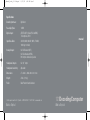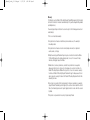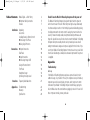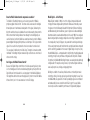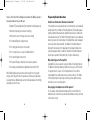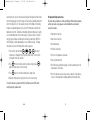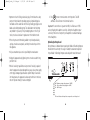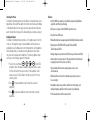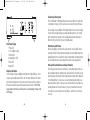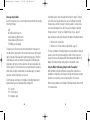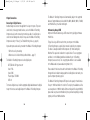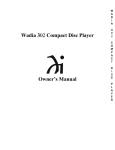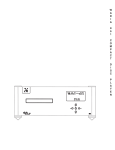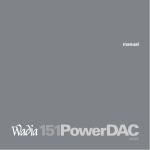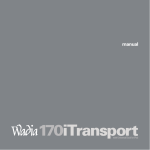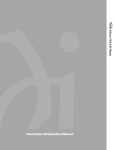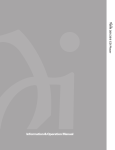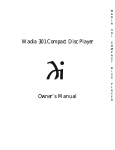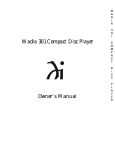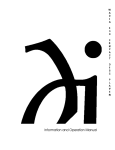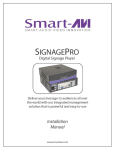Download Wadia 121 Specifications
Transcript
121_Manual_Print_03-12:Layout 1 3/30/12 9:41 AM Page 2 Specifications: Decoding Software: DigiMaster Resampling Rate: 1.4MHz Digital Inputs: AES/EBU (XLR), Coaxial (RCA and BNC), Toslink Optical, USB B Input Data Rates: 44.1kHz, 48kHz, 88.2kHz, 96kHz, 176.4kHz, 192kHz (up to 24 bits) Analog Outputs: One Pair Balanced (XLR), One Pair Unbalanced (RCA) Both outputs simultaneously active Headphone Outputs: One 1/4” output Headphone Sensitivity: Adjustable Dimensions: 2.7 x 8 x 8 in., 6.68 x 20.32 x 20.32 cm Weight: 2.5 lbs. (1.13 kg) Finish: Black Powder Coated Aluminum 3900 Annapolis Lane North . Plymouth . MN 55447-5447 . 763.577.0593 . www.wadia.com Wadia Digital manual 121DecodingComputer Wadia Digital 121_Manual_Print_03-12:Layout 1 3/30/12 9:41 AM Page 4 Warranty This Warranty covers the Wadia 121Decoding Computer. Wadia Digital warrants that this product shall be free from defects in materials and workmanship for: 1 year for all parts of the product (excluding batteries). The warranty period begins at the date of sale and is subject to the following requirements and understandings: 1 This is a non transferable warranty. 2 The product must not have been modified in any manner whatsoever, or the warranty is immediately voided. 3 The product must not have been stored in a humid, damp environment; nor subjected to weather, water, or salt spray. 4 During the warranty period Wadia will repair or replace at our discretion a defective Wadia 121Decoding Computer with a similar available product, at no cost to the owner for labor, materials, and shipping charges from Wadia. 5 Wadia shall not, under any circumstances, be liable for any incidental or consequential damages arising from the loss of property or other damage or losses due to the failure of a Wadia 121Decoding Computer. Wadia will not pay for loss of use or inconvenience caused by the failure of a Wadia 121Decoding Computer. Wadia will not pay for damage caused to other audio components caused by the failure of the Wadia 121Decoding Computer within the limits allowed by State Law. 6 The customer is responsible for the shipping charges for all repairs, warranty or non-warranty, shipped to Wadia. Wadia will pay return shipping to the customer or dealer (within the United States) for all warranty replacements. Special shipping methods or services will not be covered by Wadia. 7 This product is only warranted in the country of original sale by Wadia. 121_Manual_Print_03-12:Layout 1 3/30/12 9:41 AM Page 6 Software License Agreement IMPORTANT! THIS AGREEMENT SETS FORTH TERMS AND CONDITIONS FOR THE DigiMaster SOFTWARE. Thank You. All of us at Wadia would like to say thank you The DigiMaster software is copyrighted and patented. It is the property of Wadia Digital. and congratulations for purchasing the Wadia Title to Licensed Software is not transferred to the customer. The customer is granted a nonexclusive license to use the Licensed Software only on this Wadia 121Decoding Computer. your Wadia 121Decoding Computer will bring you At Wadia’s sole discretion, Wadia may provide customer with updates of the Licensed Software. Wadia retains the right to provide the Licensed Software updates for a fee. The customer may refuse to accept such Licensed Software updates. We understand how eager every new owner is Environmental Care Wadia makes every effort to be an environmentally conservative company. We appreciate it if our customers join our efforts. Please dispose of batteries in a manner that is environmentally responsible 121Decoding Computer. Before powering on the 121Decoding Computer. We sincerely believe that many years of musical pleasure and satisfaction. to begin listening, but we want you to become familiar with the full capabilities of the Wadia device, we encourage you to read this manual and pay special attention to the sections highlighted with an ◆. 24 121_Manual_Print_03-12:Layout 1 Table of Contents Installation Connections Questions Appendices 3/30/12 9:41 AM Page 8 Wadia Digital – a Brief History ◆Important Safety Instructions Features 3 5 7 Unpacking Accessories Installing Battery in Remote Control ◆Connecting to AC Power ◆Using Surge Protectors 8 8 8 9 9 ◆Output Connections Back Panel ◆Input Connections ◆Connecting through USB 10 10 12 13 Using the Remote Control Front Panel Headphone Output Optimizing the Output Level 15 16 18 19 Frequently Asked Questions 21 Troubleshooting Warranty Specifications 23 25 26 Should I leave the Wadia 121Decoding Computer with the power on? The Wadia 121Decoding Computer is designed to be left with the power on with no harm or wear to the unit. While the power light is always illuminated, the volume and input sections of the front display can be minimized by pushing the display command on the remote control. Leaving the power on allows the circuitry to remain thermally stable, which provides better performance and longer life. Careful listeners will notice that the sound of the Wadia 121Decoding Computer will improve steadily after the unit is powered-up. A new unit will undergo more dramatic changes when power is applied for the first time. If you turn off your Wadia 121Decoding Computer for more than an hour, you will find that the unit will undergo a similar, but less dramatic improvement once power is reapplied. Appendice Troubleshooting: Lock-up If the Wadia 121Decoding Computer experiences a powerful static shock or sudden AC surge, it is possible to “lock-up” the computer circuitry. A locked-up computer may result in erratic display, no output, and no response to remote commands. If your Wadia 121Decoding Computer should lock-up, unplug the AC cord. Wait at least 30 seconds before re-plugging in the unit. If the unit still does not operate normally, contact your dealer. 23 121_Manual_Print_03-12:Layout 1 3/30/12 9:41 AM Page 10 Does the Wadia Volume Control compromise resolution? The Wadia 121Decoding Computer uses the latest generation of Wadia’s proprietary digital volume control. The volume level can be varied in the digital domain by means of mathematical manipulation of the signal, eliminating the distortion and noise that are inevitable with even the best analog volume controls. While conventional thinking indicates that reducing the volume digitally can sacrifice low level resolution, Wadia has created an innovative solution. Wadia’s patented digital filtering algorithm produces a 32-bit output. This high-resolution signal is then used in the computations that in turn reduce the volume level. This new signal is fed directly to the DAC chips. Through this innovative method, the Wadia 121Decoding Computer maintains high resolution even at the lowest volume control settings. Can I bypass the Wadia Volume Control? Because the Digital Volume control does not include any analog circuitry, there is none to be bypassed. Even the mathematical program step that performs the Digital Volume Control calculation is an integral part of the Wadia DigiMaster filter algorithm and therefore cannot be bypassed. If you do not need the Wadia Volume Control, set it to its maximum level on the LED display. 22 Wadia Digital – a Brief History Wadia Digital, founded in 1988, is one of the original companies dedicated to high performance digital audio reproduction. Wadia was formed by a team of engineers from the Minneapolis based 3M Corporation (Minnesota Mining and Manufacturing) who shared many years of experience in advanced digital telecommunications research and development. In the early 1980’s, these engineers became intrigued by the emerging compact disc technology. Disappointed with the sound quality of early CD players, they examined the workings and designs of these early components and found them to be unsophisticated when compared with the technology available in other areas of digital design. In response, they founded Wadia Digital – a company based on the philosophy of applying advanced technology to improve the performance of digital audio components. Wadia’s first product, the Wadia 2000 Decoding Computer, was an absolute breakthrough in digital audio. For many discerning listeners, it proved that Digital Audio was a musically responsive, evolving, and engaging format. Building on a tradition of excellence, Wadia continues to develop innovative technology; refining, listening, engineering, and improving along the way. Since the Wadia 2000, new generations of industry-leading designs were introduced and embraced by listeners around the world. Each step of the way, Wadia consistently raised the standard for performance of Digital Audio playback. 3 121_Manual_Print_03-12:Layout 1 3/30/12 9:41 AM Page 12 Here is a brief list of the technological innovations the Wadia engineers have pioneered over the past 20 years: • DigiMaster™ patented algorithm (filter optimized for reproducing music) • ClockLink™ proprietary jitter reduction technology • SwiftCurrent™ current to voltage conversion technology • First outboard Digital-to-Analog converter • First to apply glass fiber-optics to home audio • First to recognize jitter as a source of audible distortion • First to perfect digital volume control • First high-end CD player competitive with expensive separates • First company to provide bit perfect digital audio output from the iPod While Wadia’s digital expertise and track record exceed those of any audio company, technology alone does not guarantee an immersive and captivating musical performance. Wadia’s designs are born of a delicate balance of technology shaped by a passion for music. Frequently Asked Questions Should I use a Balanced or Unbalanced connection? If your amplifier has a true balanced input, we recommend you use the balanced analog output from your Wadia 121Decoding Computer. All things being equal, properly implemented balanced (also called differential) circuitry sounds better than unbalanced circuitry. The Wadia 121Decoding Computer is a true balanced design. It generates the inverted signal in the digital domain and all subsequent processing is done in balanced mode. Your Wadia 121Decoding Computer is designed to maintain many of the advantages of true balanced design when using the unbalanced outputs. In addition, the Wadia 121Decoding Computer output stage is capable of driving both types of outputs simultaneously. Why should I bypass the Preamplifier? A preamplifier is unnecessary when using your Wadia 121Decoding Computer. The Wadia 121Decoding Computer provides all the necessary control functions of a preamp while the signal is still in the digital domain. This avoids the sonic degradation caused by analog circuitry, switches, and wire. The Wadia 121Decoding Computer output stage can drive any power amplifier and any interconnects, even at very long lengths. Does plugging in headphones turn off the speakers? Yes, the speakers will be muted and the balance (L/R) centered. When the headphone jack is removed, the speaker volume and balance settings will return to the previous setting. 4 21 121_Manual_Print_03-12:Layout 1 3/30/12 9:41 AM Page 14 sensitivity of your system so that critical listening will take place with the volume control operating near the top of its range. Critical listening should be done when the 4th or higher LED is lit. The maximum out level of the Wadia 121Decoding Computer is adjustable by means of a series of IR commands issued from the Wadia remote control. The Wadia 121Decoding Computer output level is factory set to accommodate the most common range of system sensitivity. If you find that your typical volume level during critical listening is below the 3rd LED on the LED display, it will be advantageous to use a different setting. To change the output level use the following remote control sequence: 1 Press the four step command PLAY ➔ PLAY➔ PLAY➔ PLAY. The current output level is displayed on the top three Volume LEDs. The three LEDs correspond to 4.0v, 2.0v, and1.0v. ◆ Important Safety Instructions To get the best performance from your Wadia 121Decoding Computer, and for your own safety, please read and follow these important safety instructions. • Read these instructions. • Keep these instructions. • Heed all warnings. • Follow all instructions. • Do not use this apparatus near water. • Clean only with dry cloth. 2 Press PLAY to move the output level to a higher setting or press PLAY to adjust the output level to a lower setting. • Do not block any ventilation openings. Install in accordance with the manufacturer's instructions. 3 Press PLAY again to set the desired reference voltage level. • Do not install near any heat sources such as radiators, heat registers, stoves, or other apparatus (including amplifiers) that produce heat. 4 Ramp the volume up to listening level to test for correct setting. If current volume is greater than 50%, it will decrease to 50% when configuring the speaker level. 20 5 121_Manual_Print_03-12:Layout 1 3/30/12 9:41 AM Page 16 • Important notice for USA type electrical plugs. Do not defeat the safety purpose of the polarized or grounding-type plug. A polarized plug has two blades with one wider than the other. A grounding type plug has two blades and a third grounding prong. The wide blade or the third prong are provided for your safety. If the provided plug does not fit into your outlet, consult an electrician for replacement of the obsolete outlet. • Protect the power cord from being walked on or pinched particularly at plugs, convenience receptacles, and the point where they exit from the apparatus. • Only use attachments/accessories specified by the manufacturer. 4 Press PLAY to return to normal remote control operation. The USB and Phase LEDs will return to their normal functions. Important: If current volume is greater than 50%, it will decrease to 50% when configuring the headphone sensitivity. Setting the Headphone output sensitivity to the incorrect output for your headphones could lead to damage to the Headphones. Optimizing the Output Level Best performance is obtained when operating the Wadia 121Decoding Computer Volume Control near the top of its range. If needed, the maximum output level of your Wadia 121Decoding Computer can be adjusted to match the overall • Unplug this apparatus during lightning storms or when unused for long periods of time. • Refer all servicing to qualified service personnel. Servicing is required when the apparatus has been damaged in any way, such as power-supply cord or plug is damaged, liquid has been spilled or objects have fallen into the apparatus, the apparatus has been exposed to rain or moisture, does not operate normally, or has been dropped. 4v – Maximum output setting (approx. +12dBV) 2v – Factory default setting (approx. +6dBV) 1v – 0dBV output The chart indicates the lamp that corresponds to each voltage level. 6 19 121_Manual_Print_03-12:Layout 1 3/30/12 9:41 AM Page 18 Inverting the Phase The Wadia 121Decoding Computer has the ability to invert absolute phase in the digital domain. Pressing the Phase button on the remote control will cause the Wadia 121Decoding Computer to invert phase; pressing it again will switch the phase back to normal. When the phase LED is illuminated phase inverting is activated. Headphone Output The Wadia 121Decoding Computer provides a 1/4” headphone jack on the front of the unit. The headphone output is driven by Wadia’s SwiftCurrent Class A amplification stage. The Wadia remote control volume buttons control headphone volume. Wadia provides 2 selectable sensitivity adjustments to best match the system with a wide variety of headphones. To optimize headphone output sensitivity use the following sequence of commands: 1 Press the four step command PLAY ➔ PLAY➔ PLAY➔ PLAY. The USB LED will begin to flash, indicating the headphone adjustment mode is active. The Phase LED will show the current status of the headphone section output sensitivity. The LED will be on for high sensitivity or off for low sensitivity output. 2 Press PLAY to change headphone output to match low sensitivity headphones. 3 Press PLAY to change the headphone output to match high sensitivity headphones. 18 Features • 32-bit/1.4MHz up sampling using Wadia’s proprietary DigiMaster algorithm and filtering technology • All inputs accept up to 24-bit/192kHz input data rates • Asynchronous USB input • Wadia DirectConnect analog output with 32-bit Digital Volume Control • Digital Inputs: AES/EBU (XLR), Coaxial (RCA and BNC), Toslink Optical, USB B • Analog Outputs: one pair balanced (XLR), one pair unbalanced (RCA) • Analog reference output level is fully adjustable via IR commands to properly match with system sensitivity • Single ended and balanced analog outputs can be used simultaneously • Wadia SwiftCurrent current to voltage output stage creates a Class A output • Headphone output stage utilizes SwiftCurrent technology and dedicated output amplifiers to drive almost any headphone • Full featured aluminum IR remote control 7 121_Manual_Print_03-12:Layout 1 3/30/12 9:41 AM Page 20 Installation Unpacking Use care in unpacking your Wadia 121Decoding Computer. Inspect it for any shipping damage and call your dealer immediately if any is found. Do not plug your Wadia 121Decoding Computer into an AC outlet if you find shipping damage. We advise saving all packing materials so that the unit can be easily and safely shipped if the need arises. Do not tip the unit onto the back panel. This can damage input and/or output connectors. Accessories Provided with the Wadia 121Decoding Computer are the following accessories: • Power Cord • Power Adaptor • USB Thumb Drive • Remote Control Adjusting the Balance Relative volume of each channel can be adjusted via the balance control buttons on the remote. Each time one of the balance buttons is pressed, the volume on that channel is increased relative to the other channel. As the balance is adjusted, one channel or the other is alternately decreased. This corresponds to a 0.5dB change as the overall volume level (the sum of the two channels) remains constant within 0.5dB. When adjusting the balance, the volume LED display on the front panel will indicate the current balance setting. When the upper three LEDs are illuminated, the balance is set to the right. When only the lower three LEDs are illuminated, the balance is set to the left. The system is balanced when both of the center LEDs are illuminated. Mute The Wadia 121Decoding Computer has a mute setting that electronically reduces the output to zero. The mute section is also engaged: • Each time the Wadia 121Decoding Computer is powered-up • When the mute button is pressed Installing Battery in Remote Control The Wadia 121Decoding Computer remote control will ship with the required battery preinstalled. However, you will have to remove the plastic insert tab from the battery to allow operation of the remote. 8 When the Wadia 121Decoding Computer is in Mute Mode, the front panel will indicate this by flashing the bottom volume LED. 17 121_Manual_Print_03-12:Layout 1 1 3/30/12 9:41 AM Page 22 6 2 3 4 5 Front Panel Display 1 Power LED 2 1/4” Headphone Jack 3 Volume LEDs 4 Sampling Rate LEDs 5 Phase LED 6 Input LEDs Connecting toYour System Position the Wadia 121Decoding Computer where you would like it to reside. We recommend choosing a solid, non-resonant, level surface for best performance. Check to make sure your Wadia 121Decoding Computer has the correct AC plug for your AC line voltage. Damage caused by improper operation is not covered by the manufacturer’s warranty. If the included cable and wall termination is different from your AC outlet, contact your Wadia dealer. ◆Connecting to AC Power We have designed your product with careful attention to every detail. We are extremely confident of the performance obtained when your Wadia component is plugged directly into the wall with the power cord provided. Your Wadia product has an overall protection scheme designed to meet all safety requirements. Adjusting the Volume The total range of volume is 60dB and is divided into (120) 0.5dB steps. Those steps are represented by the 6 LEDs on the front panel. Whenever the Volume Up or Volume Down buttons on the remote control are pressed, the volume on both channels will be increased or decreased by an increment of 0.5dB. Not every volume control press will result in a corresponding change in the LED display. 16 ◆Using AC Line Conditioners and Surge Protectors External surge protectors, power conditioners, or aftermarket power cords can be a mixed bag of benefits and limitations, particularly those which limit current and/or alter phase relationships of the voltage and current (power factor) delivered to the Wadia product. In some cases, we have found aftermarket products can be quite beneficial, while in other cases we have found that these products can actually degrade the sonic performance. If you wish to experiment with any of these devices, work closely with your local dealer – and most of all, trust your own ears. 9 121_Manual_Print_03-12:Layout 1 3/30/12 9:41 AM Page 24 ◆Output Connections 3 1 4 2 5 6 Back Panel 1 Balanced Analog – XLR Outputs 2 Unbalanced Analog – RCA Outputs 3 Coax 2 BNC Input 4 Coax 1 RCA Input 7 8 input display on/off enter phase mute volume down 5 6 7 8 Plastic Optical TOSLINK Input USB 2.0 Input AES/EBU – XLR Digital Input Power Connecting Directly to a Power Amplifier or Powered Speakers We strongly recommend that you use your Wadia 121Decoding Computer connected directly to your power amplifier. Even if you purchased your Wadia 121Decoding Computer with the intention of connecting it to your preamplifier, we suggest that you try direct connection to your amplifier. Many listeners are surprised by the improvement in performance over even the most expensive preamplifiers. 10 mode - + volume up track back track forward pause play eject stop blance left balance right Using the Remote Control The Wadia 121Decoding Computer remote control requires a CR2032 battery. The battery is already inside the remote. You will need to remove the plastic battery protector from the battery chamber for the remote to work. Selecting an Input Any of the five inputs on the Wadia 121Decoding Computer can be selected by pressing the Input Select button on the remote control. Each time the Input button is pressed, the next input is selected. For example, if the AES/EBU input is currently selected, pressing the Input key on the remote control will advance to Coaxial 1 and so on. After the USB input, the list will begin again with the AES/EBU input. When the Input button is pressed, the display will change to the next input LED. The front panel displays information about the input currently selected, including the input name and sampling frequency. 15 121_Manual_Print_03-12:Layout 1 3/30/12 9:41 AM Page 26 Choosing a Digital Cable Based on our experience, here is a list of digital interface methods in descending order of performance: USB AES/EBU using XLR connector Coaxial cable using BNC connector Coaxial cable using RCA connector TOSLINK plastic-optical cable Avoid allowing static shocks to be applied to the inputs or outputs. To prevent static shocks, touch any grounded surface, such as the Wadia 121Decoding Computer chassis, before connecting or removing a cable. It is unlikely that a static shock will damage the unit, but it may cause the Wadia 121Decoding Computer circuitry to “lock-up” (see TroubleShooting: Lock-up – page 23). Inputs and outputs can be safely connected to the Wadia 121Decoding Computer: 1 Before the unit is powered up 2 When the unit is in Mute mode (see Mute Modes – page 17) The quality of any of these transmission methods depends on the quality of the cable and the sophistication of the transmitter and receiver. Higher quality cables (especially USB) are required to support higher data rates. 176.4kHz or 192kHz data rates can be transmitted via Coaxial, and AES/EBU (balanced) digital cables, but one must choose cables that will transfer higher data rates without signal loss. Toslink connections are not rated for data files exceeding 96kHz. Again, we highly recommend that you take advantage of your dealer’s experience and, most importantly, trust your ears. All XLR-type inputs and outputs on the Wadia 121Decoding Computer, both digital and analog, use the standard audio pin configuration: Pin 1 - Ground Pin 2 - Positive signal Pin 3 - Negative signal 14 To connect your Wadia 121Decoding Computer to a power amplifier (or powered speakers), ensure that your power amplifier is turned off, then connect your analog interconnects [either balanced XLR (1) or unbalanced RCA (2)] from the Wadia 121Decoding Computer analog outputs to the amplifier’s inputs. Using the Wadia 121Decoding Computer with a Preamplifier While the Wadia 121Decoding Computer is designed to be used without a preamplifier, no compromises were made in its design that will prevent excellent operation in a conventional system with a preamplifier, or A/V receiver. When using a preamplifier, set the Wadia 121Decoding Computer volume control to its maximum level. 11 121_Manual_Print_03-12:Layout 1 3/30/12 9:41 AM Page 28 ◆Input Connections Connecting to Digital Sources Avoid allowing static shocks to be applied to the inputs or outputs. To prevent static shocks, touch any grounded surface, such as the Wadia 121Decoding Computer chassis, before connecting or removing a cable. It is unlikely that a static shock will damage the unit, but it may cause the Wadia 121Decoding Computer circuitry to “lock-up” (see TroubleShooting: Lock-up – page 23). Inputs and outputs can be safely connected to the Wadia 121Decoding Computer: 1 Before the unit is powered up 2 When the unit is in Mute Mode (see Mute Modes – page 17) The Wadia 121Decoding Computer has five digital inputs: AES/EBU with XLR type connector Coax 1 RCA Coax 2 BNC Plastic Optical TOSLINK USB 2.0 The Wadia 121 Decoding Computer will automatically adjust to the supported data rate. Supported data rates include 44.1kHz, 48kHz, 88.2kHz, 96kHz, 176.4kHz, and 192kHz with up to a 24-bit word length. ◆Connecting through USB Important information about using a USB connection to play high performance 192kHz files. To play files using a USB connection from your computer to the Wadia 121Decoding Computer, a specific driver must be installed in your computer. The driver is already installed on MAC computers (OS 10.6.4 and higher). Windows PCs require the installation of a specific driver. The set-up program and driver is on the Wadia thumb drive included with your 121Decoding Computer (see accessories). The set-up program and driver is also available on the Wadia web site (www.wadia.com/products/121). Please read all of the instructions and the information on the Wadia 121Decoding Computer driver installation web page before installing drivers that match your specific computer operating system. To connect a digital source, install the appropriate digital cable between the digital output of that source and a digital input of the Wadia 121Decoding Computer. 12 The Wadia 121Decoding Computer USB input has the capacity to handle music files up to 192kHz and 24 bits of resolution. The majority of available music files are at sample rates of 96kHz or below. Before working with files beyond 96kHz, please make sure you are comfortable with your system and everything is working properly with files at 96kHz and below. 13