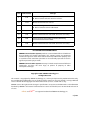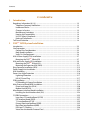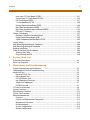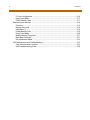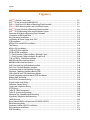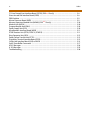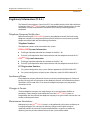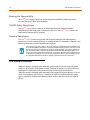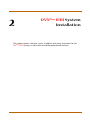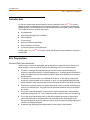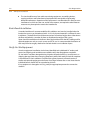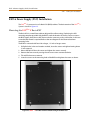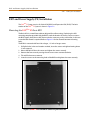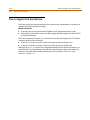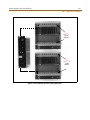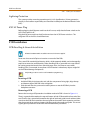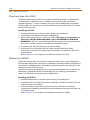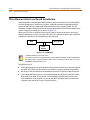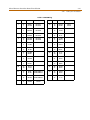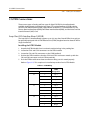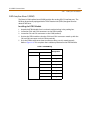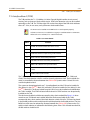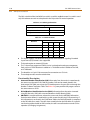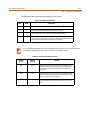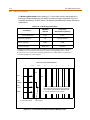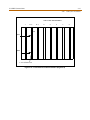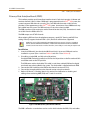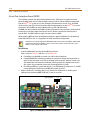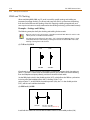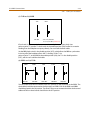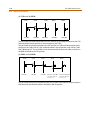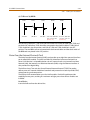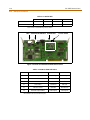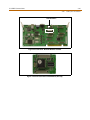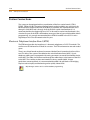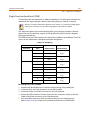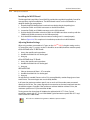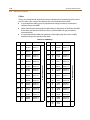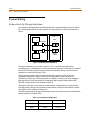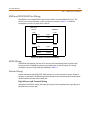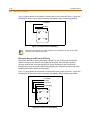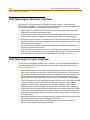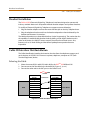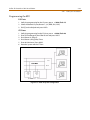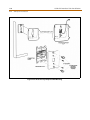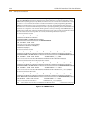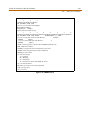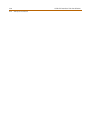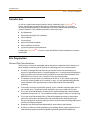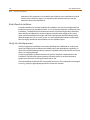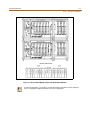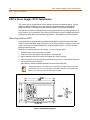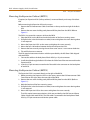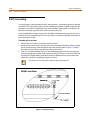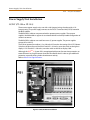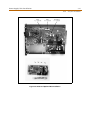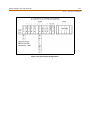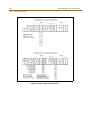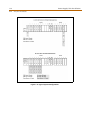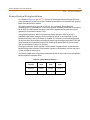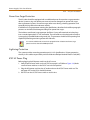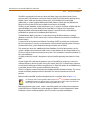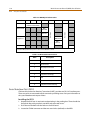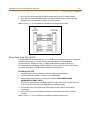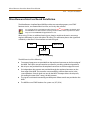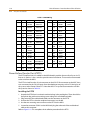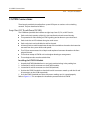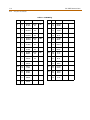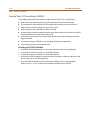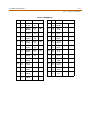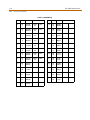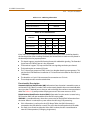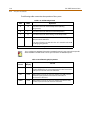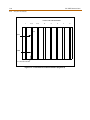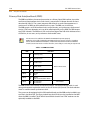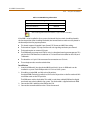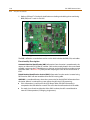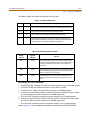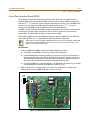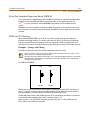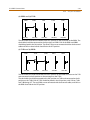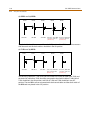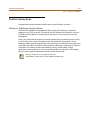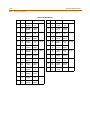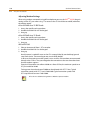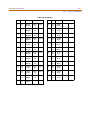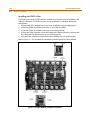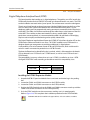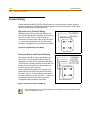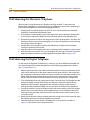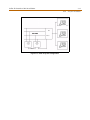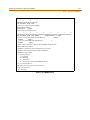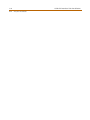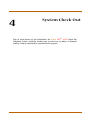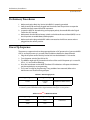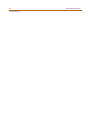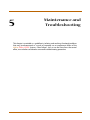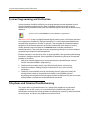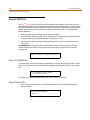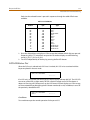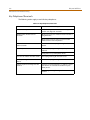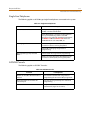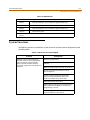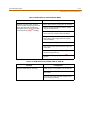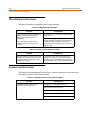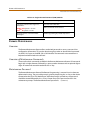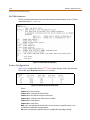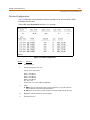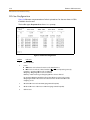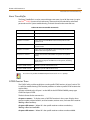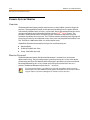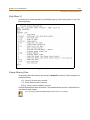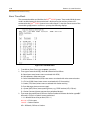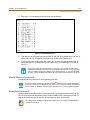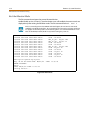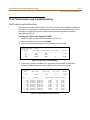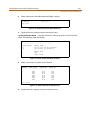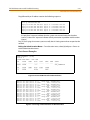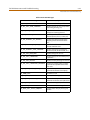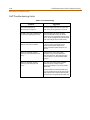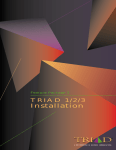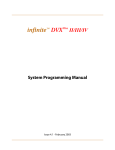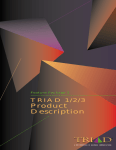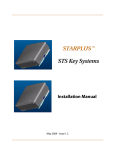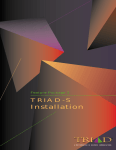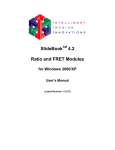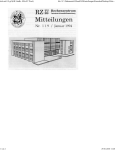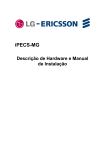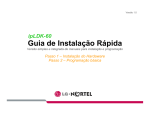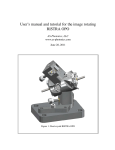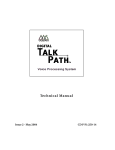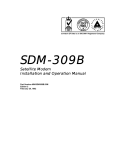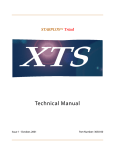Download Vodavi DVX Plus II/III/IV Installation manual
Transcript
infiniteTM DVXPlus II/III/IV
Installation Manual
Issue 4.1 - February 2003
Issue
Release Date
Changes
2
8-99
2.1
12-99
Manual content has been revised.
3
5-00
3.1
8-00
Manual content has been revised.
3.2
3-01
Manual content has been revised for correctness and clarity.
4.0
4-02
Feature Package 4 {FP4}, VoIP, and Flexible Numbering
enhancements have been added.
4.1
2-03
Manual content has been revised for correctness and clarity.
Feature Package 2 {FP2} enhancements have been added.
Manual content contains extensive revisions.
Feature Package 3 {FP3} enhancements have been added.
Manual content has been reformatted.
LIFE SUPPORT APPLICATIONS POLICY
VODAVI Communications Systems products are not authorized for and should not
be used within Life Support applications. Life Support systems are equipment
intended to support or sustain life and whose failure to perform when properly used
in accordance with instructions provided can be reasonably expected to result in
significant personal injury or death.
VODAVI Communications Systems warranty is limited to replacement of defective
components and does not cover injury to persons or property or other
consequential damages.
Copyright © 2002 VODAVI Technology, Inc.
All Rights Reserved
This material is copyrighted by VODAVI Technology, Inc., and may be duplicated by Authorized Dealers only.
Any unauthorized reproductions, use or disclosure of this material, or any part thereof, is strictly prohibited
and is a violation of the Copyright Laws of the United States (17 U.S.C. Section 101 et. seq.).
VODAVI reserves the right to make changes in specifications at any time and without notice. The information
furnished by VODAVI in this material is believed to be accurate and reliable, but is not warranted to be true in
all cases.
infinite and DVXPlus are registered trademarks of VODAVI Technology, Inc.
mlj/2003
Contents
i
Contents
1
Introduction
Regulatory Information (U.S.A.) ..............................................................................................................1-3
Telephone Company Notification ..................................................................................................1-3
Incidence of Harm ................................................................................................................................1-3
Changes in Service ...............................................................................................................................1-3
Maintenance Limitations ...................................................................................................................1-3
Hearing Aid Compatibility .................................................................................................................1-4
UL/CSA Safety Compliance ...............................................................................................................1-4
Notice of Compliance ..........................................................................................................................1-4
Toll Fraud Disclaimer ..................................................................................................................................1-4
2
DVXPlus II/III System Installation
Introduction ...................................................................................................................................................2-3
Site Preparation ............................................................................................................................................2-3
General Site Considerations ..............................................................................................................2-3
Back-Board Installation .......................................................................................................................2-4
Verify On-Site Equipment ..................................................................................................................2-4
KSU & Power Supply (PSU) Installation ................................................................................................2-7
Mounting the DVXPlus II Basic KSU ..................................................................................................2-7
KSU and Power Supply (PS) Installation ..............................................................................................2-9
Mounting the DVXPlus III Basic KSU .................................................................................................2-9
Mounting the Expansion KSU (EKSU) ............................................................................................2-11
Ring Generator Installation (RGU) ..........................................................................................................2-13
Power Supply Unit Installation ................................................................................................................2-14
KSU Grounding .............................................................................................................................................2-16
Power Line Surge Protection ...................................................................................................................2-16
Lightning Protection ...........................................................................................................................2-17
KSU AC Power Plug ..............................................................................................................................2-17
PCB Installation .............................................................................................................................................2-17
PCB Handling & General Installation .............................................................................................2-17
Main Processor Board (MPB) Installation .............................................................................................2-18
Phase Lock Loop Unit (PLLU) ............................................................................................................2-20
Modem Unit (MODU) ..........................................................................................................................2-20
Miscellaneous Interface Board Installation .........................................................................................2-22
Installing the Serial Interface Unit (SIU) ........................................................................................2-24
CO/PBX Connections ..................................................................................................................................2-25
Loop Start CO Interface Board (LCOB) ..........................................................................................2-25
DID Interface Board (DIDB) ................................................................................................................2-27
T-1 Interface Board (T1IB) ..................................................................................................................2-29
Primary Rate Interface Board (PRIB) ...............................................................................................2-35
Basic Rate Interface Board (BRIB) ....................................................................................................2-36
ISDN and T1 Clocking ..........................................................................................................................2-38
Voice Over the Internet Protocol Card ..........................................................................................2-41
ii
Contents
Station Connections ...................................................................................................................................2-44
Electronic Telephone Interface Board (ETIB) ..............................................................................2-44
Single Line Interface Board (SLIB) ...................................................................................................2-47
Digital Telephone Interface Board (DTIB) ....................................................................................2-49
System Wiring ...............................................................................................................................................2-52
Battery Back-Up Wiring Installation ...............................................................................................2-52
MPB and SIU RS232C Port Wiring ...................................................................................................2-53
MISU Wiring ............................................................................................................................................2-53
Station Wiring ........................................................................................................................................2-53
Wall Mounting the Electronic Telephone ...........................................................................................2-56
Wall Mounting the Digital Telephone ..................................................................................................2-56
Headset Installation ....................................................................................................................................2-57
Caller ID Interface Unit Installation ........................................................................................................2-57
Selecting the Cable ..............................................................................................................................2-57
Programming the KSU ........................................................................................................................2-59
3
DVXPlus IV System Installation
Introduction ...................................................................................................................................................3-3
Site Preparation ............................................................................................................................................3-3
General Site Considerations ..............................................................................................................3-3
Back-Board Installation .......................................................................................................................3-4
Verify On-Site Equipment ..................................................................................................................3-4
KSU & Power Supply (PSU) Installation ................................................................................................3-6
Mounting the Basic KSU .....................................................................................................................3-6
Mounting the Expansion Cabinet (EKSU1) ..................................................................................3-7
Mounting the Expansion Cabinet (EKSU2) ..................................................................................3-7
Ring Generator Installation (RGU) ..........................................................................................................3-9
KSU Grounding .............................................................................................................................................3-10
Power Supply Unit Installation ................................................................................................................3-11
AC/DC (PS-10A or PS-15A) .................................................................................................................3-11
DC/DC (with BCU & 48VU) .................................................................................................................3-12
Battery Back-up Wiring Installation ................................................................................................3-19
Power Line Surge Protection ............................................................................................................3-21
Lightning Protection ...........................................................................................................................3-21
KSU AC Power Plug ..............................................................................................................................3-21
PCB Installation .............................................................................................................................................3-22
PCB Handling & General Installation .............................................................................................3-22
Main Processor Board (MPB) Installation .............................................................................................3-22
Serial Interface Unit (SIU2) .................................................................................................................3-24
Phase Lock Loop Unit (PLLU) ............................................................................................................3-25
Memory Expansion Unit (MEMU) ....................................................................................................3-26
Program Module Unit (PMU) ............................................................................................................3-26
Miscellaneous Interface Board Installation .........................................................................................3-27
Power Failure Transfer Unit (PFTU) ................................................................................................3-28
CO/PBX Connections ..................................................................................................................................3-31
Contents
iii
Loop Start CO Trunk Board (LCOB)) ...............................................................................................3-31
Ground Start CO Trunk Board (GCOB) ...........................................................................................3-34
DID Trunk Board (DIDB) ......................................................................................................................3-37
T-1 Interface Board (T1IB) ..................................................................................................................3-40
Primary Rate Interface Board (PRIB) ...............................................................................................3-46
Basic Rate Interface Board (BRIB) ....................................................................................................3-51
Basic Rate Interface Expansion Board (BRIB-E) ...........................................................................3-53
ISDN and T1 Clocking ..........................................................................................................................3-53
Station Connections ...................................................................................................................................3-57
Electronic Telephone Interface Board ...........................................................................................3-57
Single Line Interface Board (SLIB) ...................................................................................................3-59
Digital Telephone Interface Board (DTIB) ....................................................................................3-63
Station Wiring ................................................................................................................................................3-66
Wall Mounting the Electronic Telephone ...........................................................................................3-68
Wall Mounting the Digital Telephone ..................................................................................................3-68
Headset Installation ....................................................................................................................................3-69
Caller ID Interface Unit Installation ........................................................................................................3-69
Selecting the Cable ..............................................................................................................................3-69
Programming the KSU ........................................................................................................................3-70
4
System Check-Out
Preliminary Procedures ..............................................................................................................................4-3
Power Up Sequence ....................................................................................................................................4-3
5
Maintenance and Troubleshooting
System Programming and Verification ................................................................................................5-3
Telephone and Terminal Troubleshooting .........................................................................................5-3
Keyset Self Test .............................................................................................................................................5-4
Keyset LCD/LED Test ............................................................................................................................5-4
Keyset Button Test ................................................................................................................................5-4
DSS LED/Button Test ...........................................................................................................................5-5
Key Telephones/Terminals ................................................................................................................5-6
Single Line Telephones .......................................................................................................................5-7
DSS/BLF Console ...................................................................................................................................5-7
CO Line Card Functions .............................................................................................................................5-8
System Functions .........................................................................................................................................5-9
Miscellaneous Functions ...........................................................................................................................5-12
Station Card Functions ...............................................................................................................................5-12
Remote Maintenance .................................................................................................................................5-13
Overview ..................................................................................................................................................5-13
Overview of Maintenance Commands .........................................................................................5-13
Maintenance Password ......................................................................................................................5-13
Exit Maintenance ..................................................................................................................................5-14
System Configuration .........................................................................................................................5-14
Station Configuration ..........................................................................................................................5-15
iv
Contents
CO Line Configuration ........................................................................................................................5-16
Event Trace Buffer .................................................................................................................................5-17
DTMF Receiver Trace ...........................................................................................................................5-17
Remote System Monitor ............................................................................................................................5-18
Overview ..................................................................................................................................................5-18
Monitor Password .................................................................................................................................5-18
Help Menu (?) .........................................................................................................................................5-19
Dump Memory Data ............................................................................................................................5-19
Event Trace Mode .................................................................................................................................5-20
Modify Memory Command ...............................................................................................................5-21
Baud Rate Command ..........................................................................................................................5-21
Exit the Monitor Mode ........................................................................................................................5-22
VOIP Maintenance and Troubleshooting ............................................................................................5-23
VoIP Administrative Functions ........................................................................................................5-23
VoIP Troubleshooting Guide ............................................................................................................5-30
Figures
v
Figures
DVXPlus II Default Card Layout ............................................................................................................................ 2-5
DVXPlus III Key Service Unit (BKSU/EKSU) ........................................................................................................ 2-6
DVXPlus II Unit Basic KSU Back w/Mounting Plate Extended .................................................................... 2-7
DVXPlus II KSU Mounting Holes and Installation Layout ............................................................................ 2-8
DVXPlus III Basic KSU Back w/Mounting Plate Extended ............................................................................ 2-9
DVXPlus III KSU Mounting Holes and Installation Layout ........................................................................... 2-10
Expansion KSU Back w/Mounting Plate Extended ..................................................................................... 2-11
Connection of BKSU and EKSU .......................................................................................................................... 2-12
Ring Generator Installation ................................................................................................................................. 2-13
Installation of Power Supply Unit (PSU) .......................................................................................................... 2-15
PCB Installation ........................................................................................................................................................ 2-18
MPB w/PLLU and MODU Installation ............................................................................................................... 2-21
Talk Battery ................................................................................................................................................................ 2-22
MISU w/SIU Installation ........................................................................................................................................ 2-24
LCOB w/DTRU Installation ................................................................................................................................... 2-26
DIDB w/DTRU Installation .................................................................................................................................... 2-28
T-1 Clock Connect Cable Installation (Multiple Cards) .............................................................................. 2-32
T-1 Clock Connect Cable Installation (Single Card) .................................................................................... 2-33
T1IB w/DTMF4_A Module Installation ............................................................................................................. 2-34
PRIB (Primary Rate Interface Board) ................................................................................................................. 2-35
BRIB (Basic Rate Interface Board) ....................................................................................................................... 2-36
VoIP Card with One VoIP Module Installed ................................................................................................... 2-42
VoIP Card - No VoIP Modules Installed ............................................................................................................ 2-43
Connection Side of VoIP Module (Closeup) .................................................................................................. 2-43
Electronic Telephone Interface Board (ETIB) ................................................................................................. 2-46
SLIB w/MSGU and DTRU Module Installation ............................................................................................... 2-49
Digital Telephone Interface Board (DTIB) Installation ............................................................................... 2-51
Battery Back-Up Wiring ......................................................................................................................................... 2-52
RS232 9-Pin Connector Wiring ........................................................................................................................... 2-53
Digital Station Jack Wiring ................................................................................................................................... 2-54
Electronic Station Wiring ..................................................................................................................................... 2-54
Single Line Telephone Wiring ............................................................................................................................ 2-55
PFTU Wiring .............................................................................................................................................................. 2-55
Caller ID Cable Connections ............................................................................................................................... 2-57
Caller ID System Configuration .......................................................................................................................... 2-59
Electronic Key Telephone Wall Mounting ...................................................................................................... 2-60
Digital Key Telephone Wall Mounting ............................................................................................................ 2-61
SMDR Printout .......................................................................................................................................................... 2-62
Basic Cabinet (BKSU) w/Expansion KSU (EKSU1/EKSU2) .......................................................................... 3-5
BKSU Mounting Holes ........................................................................................................................................... 3-6
Expansion Cabinet (EKSU2) Installation .......................................................................................................... 3-8
Ring Generator Installation ................................................................................................................................. 3-9
KSU Grounding ........................................................................................................................................................ 3-10
vi
Figures
AC/DC Power Installation ..................................................................................................................................... 3-11
Optional Battery Charging Unit (BCU) ............................................................................................................. 3-12
DCCU and Optional BCU Installation ............................................................................................................... 3-13
Typical System Configurations .......................................................................................................................... 3-15
Typical System Configurations .......................................................................................................................... 3-16
Typical System Configurations .......................................................................................................................... 3-17
Typical System Configurations .......................................................................................................................... 3-18
Battery Back-Up Installation ................................................................................................................................ 3-20
MPB Daughter Boards Installation .................................................................................................................... 3-26
Talk Battery ................................................................................................................................................................ 3-27
MISU & PFTU Installation ...................................................................................................................................... 3-30
LCOB w/DTMF-B Installation ............................................................................................................................... 3-33
GCOB w/DTMF-B Installation .............................................................................................................................. 3-36
DIDB w/DTMF-B Installation ............................................................................................................................... 3-39
T-1 Clock Connect Cable Installation (Multiple Cards) .............................................................................. 3-43
T-1 Clock Connect Cable Installation (Single Card) .................................................................................... 3-44
T1IB w/DTMF-A Module Installation ................................................................................................................ 3-45
PRIB (Primary Rate Interface Board) ................................................................................................................. 3-48
PRIB w/DTMF-A Module Installation ................................................................................................................ 3-50
BRIB (Basis Rate Interface Board) ....................................................................................................................... 3-51
Electronic Telephone Interface Board (ETIB) ................................................................................................. 3-59
SLIB w/DTMF-A and MSG12 Installation ......................................................................................................... 3-62
DTIB w/DTIB-E Installation ................................................................................................................................... 3-65
Digital Station Jack Wiring ................................................................................................................................... 3-66
Electronic Station Jack Wiring ............................................................................................................................ 3-66
Single Line Telephone Wiring ............................................................................................................................ 3-67
PFTU Wiring .............................................................................................................................................................. 3-67
Caller ID Cable Connections ............................................................................................................................... 3-69
Caller ID Cable Connections - DVXPlus IV SIU .............................................................................................. 3-70
Caller ID System Configuration .......................................................................................................................... 3-71
Electronic Key Telephone Wall Mounting ...................................................................................................... 3-72
Digital Key Telephone Wall Mounting ............................................................................................................ 3-73
SMDR Printout .......................................................................................................................................................... 3-74
Maintenance Help Menu ...................................................................................................................................... 5-14
Remote System Configuration ........................................................................................................................... 5-14
Station Configuration ............................................................................................................................................ 5-15
CO Line Configuration .......................................................................................................................................... 5-16
Help Menu ................................................................................................................................................................. 5-19
Trace Mode Status .................................................................................................................................................. 5-20
Enable Event Trace ................................................................................................................................................. 5-21
Event Trace ................................................................................................................................................................ 5-22
VoIP Card Location Printout ................................................................................................................................ 5-23
VoIP In/Out of Service Printout .......................................................................................................................... 5-23
VoIP Trace - Main Menu ........................................................................................................................................ 5-24
VoIP Network Configuration Printout ............................................................................................................. 5-24
VoIP Configuration (Read All) ............................................................................................................................. 5-24
Figures
vii
VoIP Configuration (Read IP Address) ............................................................................................................. 5-25
VoIP System/Call Status Printout ...................................................................................................................... 5-25
VoIP (Call Status for All Channels) ..................................................................................................................... 5-25
VoIP Trace Setting Printout ................................................................................................................................. 5-26
Actual CO Line Call via KSU Serial Port ............................................................................................................ 5-27
Tracing a VoIP Card Status via KSU Serial Port ............................................................................................. 5-27
Tracing a VoIP Call via VoIP Serial Port ............................................................................................................ 5-28
Tables
viii
Tables
MPB Switch Positions ............................................................................................................................................ 2-19
MISB Wiring ............................................................................................................................................................... 2-23
LCOB Wiring .............................................................................................................................................................. 2-25
DIDB Wiring ............................................................................................................................................................... 2-27
T-1 Board LEDS ......................................................................................................................................................... 2-29
T-1 Ordering Information ..................................................................................................................................... 2-30
T-1 Switch Positions ............................................................................................................................................... 2-30
Call Routing Criteria ............................................................................................................................................... 2-31
Call Routing Display Format ............................................................................................................................... 2-31
T-1 Ordering Specifications ................................................................................................................................. 2-32
Bandwidths ............................................................................................................................................................... 2-42
VoIP Card LED Indications ................................................................................................................................... 2-42
ETIB Wiring ................................................................................................................................................................ 2-45
SLIB Wiring ................................................................................................................................................................ 2-47
DTIB Wiring ............................................................................................................................................................... 2-50
System Back-Up Duration .................................................................................................................................... 2-52
Power Consumption per Card ............................................................................................................................ 3-14
System Back-Up Duration .................................................................................................................................... 3-19
MPB Dip Switch Functions ................................................................................................................................... 3-24
I/O Port RS232 Connections ................................................................................................................................ 3-24
MISB Wiring ............................................................................................................................................................... 3-28
Power Failure Transfer Unit (PFTU) Wiring .................................................................................................... 3-29
LCOB Wiring .............................................................................................................................................................. 3-32
GCOB Wiring ............................................................................................................................................................. 3-35
DIDB Wiring ............................................................................................................................................................... 3-38
T-1 Board LEDs ......................................................................................................................................................... 3-40
T-1 Ordering Information ..................................................................................................................................... 3-41
T-1 Switch Positions ............................................................................................................................................... 3-41
Call Routing Criteria ............................................................................................................................................... 3-42
Call Routing Display Format ............................................................................................................................... 3-42
PRIB Board LEDs ...................................................................................................................................................... 3-46
PRI Ordering Information ..................................................................................................................................... 3-47
Call Routing Criteria ............................................................................................................................................... 3-49
Call Routing Display Format ............................................................................................................................... 3-49
ETIB Wiring ................................................................................................................................................................ 3-58
SLIB Wiring ................................................................................................................................................................ 3-61
DTIB Wiring ............................................................................................................................................................... 3-64
Power Supply Tests ................................................................................................................................................ 4-3
DVXPlus IV DCCU Test Points ................................................................................................................................ 4-3
Flash Rates ................................................................................................................................................................. 5-5
Key Telephones/Terminals .................................................................................................................................. 5-6
Single Line Telephones ......................................................................................................................................... 5-7
DSS/BLF Console ..................................................................................................................................................... 5-7
CO Line Loop Start Interface Board (LCOB) ................................................................................................... 5-8
ix
Tables
CO Line Ground Start Interface Board (GCOB) (DVXPlus IV only) ............................................................ 5-8
Direct Inward Dial Interface Board (DIDB) ..................................................................................................... 5-8
PRIB Switches ........................................................................................................................................................... 5-9
Master Processor Board (MPB) ........................................................................................................................... 5-9
Memory Expansion Module Unit (MEMU) (DVXPlus IV only) ..................................................................... 5-10
Modem Unit (MODU) ............................................................................................................................................. 5-10
Program Module Unit (PMU) .............................................................................................................................. 5-10
Power Supply Unit (PSU) ...................................................................................................................................... 5-10
Miscellaneous Interface Board (MISB) ............................................................................................................. 5-11
DTMF Receiver Unit (DTRU, DTMF-A, DTMF-B) ............................................................................................ 5-11
Ring Generator Unit (RGU) .................................................................................................................................. 5-12
Power Failure Transfer Unit (PFTU) ................................................................................................................... 5-12
Digital Key Terminal Interface Board (DTIB) .................................................................................................. 5-12
Single Line Interface Board (SLIB) w/MSGU .................................................................................................. 5-13
Event Trace Buffer Commands .......................................................................................................................... 5-17
HDLC Messages ....................................................................................................................................................... 5-28
H.323 Messages ....................................................................................................................................................... 5-29
Troubleshooting ..................................................................................................................................................... 5-30
1
Introduction
This manual provides the information necessary to install and maintain the infinite
DVXPlus II/III/IV Systems. The described features are based on the current software
release. If any of these features do not work on your system, call your sales
representative regarding upgrading your system.
Regulatory Information (U.S.A.)
1-3
Introduction
Regulatory Information (U.S.A.)
The Federal Communications Commission (FCC) has established rules which allow the direct
connection of the DVX Plus II/III/IV Systems to the telephone network. Certain actions must be
undertaken or understood before the connection of customer provided equipment is
completed.
Telephone Company Notification
Before connecting the DVXPlus II/III/IV Systems to the telephone network, the local serving
telephone company must be given advance notice of intention to use customer provided
equipment and provided with the following information:
Telephone Numbers
The telephone numbers to be connected to the system.
DVXPlus II/III Systems Information
The Ringer Equivalence Number also located on the KSU: 1.3B
The USOC jack required for direct interconnection with the telephone network: RJ11C
DVXPlus IV System Information
The Ringer Equivalence Number also located on the KSU: 1.3B
The USOC jack required for direct interconnection with the telephone network: RJ21X
FCC Registration Numbers
For systems configured as a key system: (button appearances) DLPKOR-24039-KF-E
For systems configured as a Hybrid system: (dial access codes) DLPKOR-24026-MF-E
Incidence of Harm
If the telephone company determines that the customer provided equipment is faulty and
possibly causing harm or interruption to the telephone network, it should be disconnected
until repairs can be made. If this is not done, the telephone company may temporarily
disconnect service.
Changes in Service
The local telephone company may make changes in its communications facilities or
procedures. If these changes should affect the use of the DVXPlus II/III/IV Systems or
compatibility with the network, the telephone company must give written notice to the user
to allow uninterrupted service.
Maintenance Limitations
Maintenance on the DVXPlus II/III/IV Systems is to be performed only by the manufacturer or
its authorized agent. The user may not make any changes and/or repairs except as
specifically noted in this manual. If unauthorized alterations or repairs are made, any
remaining warranty and the software license for the system will be voided.
1-4
Toll Fraud Disclaimer
Introduction
Hearing Aid Compatibility
All DVXPlus II/III/IV Digital Telephones are Hearing Aid Compatible, as defined in Section
68.316 of Part 68 FCC Rules and Regulations.
UL/CSA Safety Compliance
The DVXPlus II/III/IV Systems have met all safety requirements and were found be in
compliance with the Underwriters Laboratories (UL) 1459. The DVXPlus II/III/IV Systems are
authorized to bear the NRTL/C marking.
Notice of Compliance
The DVXPlus II/III/IV Systems comply with rules regarding radiation and radio frequency
emissions by Class A computing devices. In accordance with FCC Standard 15 (Subpart J), the
following information must be supplied to the end user:
“This equipment generates and uses RF energy and if not installed and used in accordance with
the Instruction Manual, may cause interference to Radio Communications. It has been tested
and found to comply with the limits for a Class A computing device, pursuant to Subpart J of
Part 15 of the FCC Rules, which are designed to provide reasonable protection against such
interference, when operated in a commercial environment. Operation of this equipment in a
residential area is likely to cause interference, in which case the user, at his own expense, will
be required to take whatever measures may be required to correct the interference.”
Toll Fraud Disclaimer
“While this device is designed to be reasonably secure against intrusions from fraudulent
callers, it is by no means invulnerable to fraud. Therefore, no express or implied warranty is
made against such fraud including interconnection to the long distance network.”
“While this device is designed to be reasonably secure against invasion of privacy, it is by no
means invulnerable to such invasions. Therefore, no express or implied warranty is made
against unlawful or unauthorized utilization which results in the invasion of one’s right of
privacy.”
2
DVXPlus II/III System
Installation
This chapter contains the basic system installation and wiring instructions for the
DVXPlus II/III/IV Systems, as well as how to install the optional cards and units.
Introduction
2-3
DVXPlus II/III System Installation
Introduction
As with any sophisticated communications device, installation of the DVXPlus II/III Systems,
requires the care and forethought of a competent technician. To assure easy servicing and
reliable operation, several factors must be considered when planning the system installation.
The installation consists of these major steps:
Site Preparation
KSU and Power Supply (PS) Installation
PCB Installation
System Wiring
Keyset and Terminal Installation
Basic Installation Check-Out
System Programming and Verification
Installing the infinite DVXPlus II/III System is quick and efficient if these installation instructions
are followed.
Site Preparation
General Site Considerations
The first step is to locate an acceptable site for the common equipment (KSUs, boards, etc.).
When locating a mounting site for the KSUs, the following points must be considered.
The KSUs are designed for wall mounting and should not be mounted directly to a
masonry or plasterboard wall. It is recommended that a 1/2 inch plywood back board be
firmly mounted to the wall, and the KSU and MDF, if other than the MDF, be mounted to
the back board.
The location must have access to a dedicated 110 Volt AC (±10%), 60 Hz, single-phase
circuit with a circuit breaker or fuse rated at 15 amps. A 3-wire (parallel blade grounded
outlet should be within approximately 6 feet of the lower left rear of the BKSU mounting.
The location must have access to a good earth ground, such as a metallic cold water pipe
with no non-metallic joints. The ground source should be located as close as possible to
the system.
The system should be located in an area which is well ventilated with a recommended
temperature range of 68°-78° F and a relative humidity range of 5-60% (non condensing).
The system should be located within 25 feet of the telephone company’s termination
point. Also, the location should be within the prescribed station loop lengths for all
keysets and terminals. If existing cabling is to be used, the location of existing cabling and
conduits should be considered.
Protection from flooding, flammable materials, excessive dust and vibration.
2-4
Site Preparation
DVXPlus II/III System Installation
The site should be away from radio transmitting equipment, arc-welding devices,
copying machines and other electrical equipment that are capable of generating
electrical interferences. Operation of this equipment in a residential area is likely to cause
interference in which case the user, at their own expense, are required to take whatever
measures may be required to correct the interference.
Back-Board Installation
A wooden back-board is recommended for all installations and must be installed when the
location has masonry or plasterboard walls. A 1/2 inch plywood material is sufficient for most
installations. The back-board should be mounted at a convenient height, about 3 feet above
the floor and bolted in a number of places to distribute the weight of the system.
Space should be available on the bottom side of the back-board for the MDF cabling and for
optional equipment such as a music source and PFTU, etc. It is recommended the location of
each major item be roughly sketched on the back-board as an installation layout.
Verify On-Site Equipment
Once the equipment installation site has been identified and a dedicated AC outlet, earth
ground, and lighting and ventilation are available, verify that all equipment required is
on-site and has not been damaged during shipment. Unpack the KSUs to assure there is no
shipping damage. Note that a mounting template is packed with each KSU and this template
is required later in the installation. Check that the type and quantity of boards receive is
correct and optional equipment and a Power Line Surge Protector are on-site. Note that the
individual boards should NOT be unpacked at this time.
If any equipment is damaged or missing, notify the appropriate personnel to correct the
situation.
Site Preparation
2-5
DVXPlus II/III System Installation
DEFAULT CARD LAYOUT
0
D
T
I
B
1
D
T
I
B
SLOTS
2
6
D
T
I
B
L
C
O
B
7
N
O
N
E
MPB
M
P
B
Figure 2-1: DVXPlus II Default Card Layout
2-6
Site Preparation
DVXPlus II/III System Installation
DEFAULT CARD LAYOUT
0
1
2
3
4
5
D
T
I
B
D
T
I
B
D
T
I
B
D
T
I
B
L
C
O
B
L
C
O
B
SLOTS
7 MPB
6
L
C
O
B
N
O
N
E
M
P
B
8
9
N
O
N
E
N
O
N
E
10 11
N
O
N
E
N
O
N
E
Figure 2-2: DVXPlus III Key Service Unit (BKSU/EKSU)
In certain configurations, it is possible to not have all card slots utilized due to power supply
capacities. Use the Configurator Program to calculate the correct configuration.
KSU & Power Supply (PSU) Installation
2-7
DVXPlus II/III System Installation
KSU & Power Supply (PSU) Installation
The DVXPlus II System consists of a Basic KSU (BKSU) cabinet. The basic exterior of the DVXPlus II
System is shown in Figure 2-2.
Mounting the DVXPlus II Basic KSU
The Basic KSU is a metal frame cabinet designed for wall mounting. Employing the KSU
mounting template provided with the BKSU, mark the location of the two screws to mount
the BKSU. Again, the KSU must NOT be mounted on a masonry or dry-wall surface, in this case
a wooden back-board is required. Refer to the next diagram for the distance between
mounting holes.
The BSKU is mounted with four #10 or larger, 1 ½ inch or longer screws.
1. Drill pilot holes in the two locations marked, insert the screws and tighten leaving about
½ inch exposed.
2. Mount the Basic KSU on the screws and tighten the screws securely.
3. Remove the front cover by turning the two cover screws counter clockwise.
4. Tilt and lift the cover to remove.
5. Insert the screws to the mounting holes of the BKSU and tighten the screws as shown.
Figure 2-3: DVXPlus II Unit Basic KSU Back w/Mounting Plate Extended
2-8
KSU & Power Supply (PSU) Installation
DVXPlus II/III System Installation
Figure 2-4: DVXPlus II KSU Mounting Holes and Installation Layout
KSU and Power Supply (PS) Installation
2-9
DVXPlus II/III System Installation
KSU and Power Supply (PS) Installation
The DVXPlus III System consists of a Basic KSU (BKSU) and Expansion KSU (EKSU). The basic
exterior of the DVXPlus III System is shown in Figure 2-2.
Mounting the DVXPlus III Basic KSU
The Basic KSU is a metal frame cabinet designed for wall mounting. Employing the KSU
mounting template provided with the BKSU, mark the location of the two screws to mount
the BKSU. Again, the KSU must NOT be mounted on a masonry or dry-wall surface, in this case
a wooden back-board is required. Refer to Figure 2-2 for the distance between mounting
holes.
The BSKU is mounted with four #10 or larger, 1 ½ inch or longer screws.
1. Drill pilot holes in the two locations marked, insert the screws and tighten leaving about
½ inch exposed.
2. Mount the Basic KSU on the screws and tighten the screws securely.
3. Remove the front cover by turning the two cover screws counter clockwise.
4. Tilt and lift the cover to remove.
5. Insert the screws to the mounting holes of the BKSU and tighten the screws securely.
Figure 2-5: DVXPlus III Basic KSU Back w/Mounting Plate Extended
2-10
KSU and Power Supply (PS) Installation
DVXPlus II/III System Installation
Figure 2-6: DVXPlus III KSU Mounting Holes and Installation Layout
KSU and Power Supply (PS) Installation
2-11
DVXPlus II/III System Installation
Mounting the Expansion KSU (EKSU)
The Expansion KSU is a metal housing designed for wall mount installation. If required, an
EKSU is mounted on the right side of the BKSU.
1. Before mounting the Expansion KSU, remove the KSU Interconnection Cover on the right
side of the Basic KSU.
2. Mount the Expansion KSU on the screws and tighten the screws securely.
3. Mount the 2 side brackets between the Basic and Expansion KSUs.
4. Remove the front cover by turning the two front cover screws counter clockwise.
5. Tilt and lift the cover to remove.
6. Interconnection is achieved via a amphenol type connector. No cable is used to connect
the BKSU and the EKSU together. Refer to Figure 2-8.
Figure 2-7: Expansion KSU Back w/Mounting Plate Extended
2-12
KSU and Power Supply (PS) Installation
DVXPlus II/III System Installation
Figure 2-8: Connection of BKSU and EKSU
Ring Generator Installation (RGU)
2-13
DVXPlus II/III System Installation
Ring Generator Installation (RGU)
The Ring Generator Unit is needed in the BKSU where a SLIB is to be installed, to provide ring
voltage and Message Wait source power.
According to the installation site, two types of RGUs are available: External and Internal.
The external RGU is mounted outside the KSU to the wall with the two screws provided
and is connected to the system backplane via the CN12 (PCB lettering) connector.
The internal RGU is mounted inside the BKSU to the bottom side panel with the two
screws provided and is connected to the system backplane via the CN12 (PCB lettering)
connector.
CN12 CONNECTOR
EXTERNAL RGU
INTERNAL
RGU
Internal RGU supports up to two SLIB Boards.
Beyond two boards requires the External
RGU in place of the Internal RGU.
Figure 2-9: Ring Generator Installation
2-14
Power Supply Unit Installation
DVXPlus II/III System Installation
Power Supply Unit Installation
The Power Supply Unit provides power for the system boards and telephones, converting AC
voltage input to appropriate DC voltages.
Before Installation:
Assure that the AC plug connected to the BKSU is NOT plugged into the AC outlet.
Place the PSU in the left most slot in the BKSU, aligning the card guides with the PSU PCB
and PSU frame flanges.
The PSU can operate from either 115 or 220 volts AC based on the setting of the VTG Selector
Switch on the lower front of the PSU.
If local AC is 110 volts, move the switch to the upper position to display 115V.
If local AC is 220 volts, move the switch to the lower position to display 220V.
Although, the DVXPlus III System PSUs are equipped with power-line transient protection, an
external Power Line Surge Protector should be installed at the AC outlet to give additional
protection, especially during violent thunderstorm activity. Refer to “Power Line Surge
Protection” on page 2-16.
Power Supply Unit Installation
2-15
DVXPlus II/III System Installation
DVXPlus II
CARD
GUIDES
DVXPlus III
CARD
GUIDES
Figure 2-10: Installation of Power Supply Unit (PSU)
2-16
KSU Grounding
DVXPlus II/III System Installation
KSU Grounding
To ensure proper system operation and for safety purposes, a good earth ground is required.
A metallic COLD water pipe usually provides a reliable ground. Carefully check that the pipe
does not contain insulated joints that could isolate the ground. In the absence of the COLD
water pipe, a ground rod or other source may be used.
A #14 insulated AWG or larger copper wire should be used between the ground source and
the KSU. The wire should be kept as short as possible, it is recommended that the wire be no
longer than 25 feet.
Grounding Instructions
1. Remove about 1½ inches of insulation from both ends. Attach one end of the wire to the
Ground Lug on the lower left side of the Basic KSU by inserting the wire under the lug
screw and tighten the screw securely.
2. Attach the other end of the wire as appropriate to the ground source.
3. Take a DC resistance reading and an AC Volt reading between the chassis ground point
(cold water pipe) and AC ground (third wire AC ground). The limit is 5V AC and 5 Ohms DC
resistance. If a higher reading is obtained, choose a different chassis ground point and
repeat this step until a suitable ground point is found.
Grounding to an electrical conduit is NOT considered a good ground!
Power Line Surge Protection
The AC outlet should be equipped with an additional power line transient surge protection
device. Systems using such devices are more resistant to damage from power line surges
than unprotected systems. Power line surges often occur during switching operations and
especially during violent thunderstorm activity.
Installation of a surge protector meeting the specifications described in the follow paragraph
prevents or minimizes the damage resulting from power line surges.
The isolation transformer/surge protector shall be a 15 amp self contained unit that plugs
into a standard grounded 117 VAC wall outlet. The wall outlet must be designed to accept a
3-prong plug (2 parallel blades and ground pin). The protector should be fast operating and
capable of protecting transients greater than 200 volts.
It is recommended that the AC outlet be equipped with an isolation transformer/surge
protection device that utilized MOV protection.
PCB Installation
2-17
DVXPlus II/III System Installation
Lightning Protection
The system provides secondary protection per UL 1459 Specifications. Primary protection
circuitry is the installers responsibility and should be installed per the National Electric Code
(NEC).
KSU AC Power Plug
Before plugging the KSU power cord into the AC source, verify that the Power switch on the
AC/DC front panel is off.
Plug the KSU power cord into the AC outlet and turn the AC/DC Power switch on. The
red/green LED on the PSUs should illuminate.
PCB Installation
PCB Handling & General Installation
All Boards SHOULD NOT be Installed or Removed with Power Applied.
Power must be turned off prior to insertion or removal of the PCBs.
The system PCBs contain digital circuitry which, while extremely reliable, can be damaged by
exposure to excessive static electricity. When handling PCBs, a grounded wrist strap should
be used to protect the boards from static discharges. Also, use common sense when
handling PCBs. For example, do not place a PCB in locations where heavy objects might fall
on the PCB and damage components.
Only DTIB type stations can be used for Database programming.
Inserting a PCB
1. Hold the PCB by the injector tabs and, with the components facing right, align the top
and bottom edge of the PCB in the card guides.
2. Slide the card into the system and use the injectors to seat the PCB firmly into the
backplane connector.
Removing a PCB
Reverse the Inserting a PCB procedure. Installation method of PCB is shown in Figure 2-11.
There is a ground tab located on the top and bottom of each PCB toward the front end of the
card. There is also a ground tab located to the right of each card guide in each cabinet. Make
sure when the PCBs are inserted into the card guide and secured in their respective card slots,
that the ground tab on each card mates with the ground tab on each card guide. This ensure
a good ground potential to reduce RFI and EMI interference possibilities.
2-18
Main Processor Board (MPB) Installation
DVXPlus II/III System Installation
Figure 2-11: PCB Installation
Main Processor Board (MPB) Installation
The MPB is installed in the right-most PCB card slot (slot MPB) of the BKSU. The MPB contains
a lithium dry-cell to maintain memory and real-time clock functions. The battery is soldered
to the MPB and connected to the circuitry by an On-Off DIP switch. Make sure the DIP switch
is ON before the MPB installation.
The MPB may be equipped with three daughter boards: A MEMU for memory expansion, a
MODU for modem access to the system, and a PLLU for T-1 synchronization. Refer to Figure
2-12. The MEMU is not utilized at this time.
The MPB also has an eight position dip switch. The following is the function of each switch
position:
Main Processor Board (MPB) Installation
2-19
DVXPlus II/III System Installation
Table 2-1: MPB Switch Positions
Switch 1
Not Used
Switch 2
Not Used
Switch 3
Not Used
Switch 4
Handshaking
Switch 5
ON: XOFF/XON
OFF: CTS/RTS
Not Used
Switch 6
Tests
ON: Execute H/W tests at start up
OFF: Skip H/W tests at start-up
Switch 7
Status
ON: Display start up status at start-up.
OFF: No start-up display status
Switch 8
DB Flush
ON: Flush the database
OFF: Retain the database
Use extra care when removing RS232 cables from the DVX Plus II/III/IV MPB or SIU boards. Hold
the MPB/MISU card in the card slot before removing the RS232 cable. Failure to perform this
action may result in the MPB/MISB being pulled from its slot.
Before programming the system, switch 8 should be placed in the ON position and power
cycled off and on to initialize the system database to default. Once the database has been
initialized, switch 8 should be placed in the OFF position so as to protect the database.
Software for the system is contained on two chips, labeled U1 and U3. The MPB is shipped
with these chips in place so you should not have to install the software. However, if a
software upgrade is purchased, you must replace the existing chips.
Removing Existing Software
Before starting this procedure, you must have an Integrated Circuit (IC) Extractor tool to
remove the current EPROMs from the Printed Circuit Board.
1. Locate and remove EPROMs U1 and U3 on the MPB. These EPROMs must be removed and
replaced with EPROMs labeled U1 and U3. Using the IC tool, gently pull upwards until the
EPROM lifts free of the socket. Be careful not to bend or break the pins of the EPROMs.
2. Place the EPROMs on a non-static, non-conductive surface until the new software is
installed. Then place EPROMs into the packaging tube and put this into the packing box.
Installing New Software
1. Remove the EPROMs from the packing tube.
2. Install EPROMs U1 and U3 onto the Master Processor Unit. Be sure the notched end (end
with cutout) is aligned with the notched end of the socket(s).
3. When the EPROMS are installed, check and straighten any bent pins on the EPROMs.
4. With the lithium batteries and daughter boards installed, insert the MPB in slot MPB of
the BKSU. Refer to Figure 2-12.
2-20
Main Processor Board (MPB) Installation
DVXPlus II/III System Installation
Phase Lock Loop Unit (PLLU)
The Phase Locked Loop Unit (PLLU) is an option board which generates a 32.768MHz clock
synchronized to 1.544MHz from the T-1 interface board or internal clock. This board is
required whenever a T-1 card is installed in the system. The 32.768MHz clock is provided to
CGMD on MPB. It consists of a PLL circuit, PLL Monitoring circuit and clock (from T-1 interface
board) monitoring circuit.
Installing the PLLU
1. Unpack the PLLU from its antistatic conductive bag in the packing box.
2. Locate CONN5 and CONN6 (outlined) on the MPB board.
3. Remove the jumper from pins 12 and 13 on CONN5. This jumper is very important, so
don’t lose it. LOSS OF JUMPER ON CONN5 12 & 13 WILL PREVENT SYSTEM FROM
OPERATION. If the PLLU is removed from the MPB, this jumper needs to be put back onto
pins 12 and 13 of this connector or the MPB does not operate properly.
4. Locate the CON1 and CON2 connectors on the PLLU board.
5. Position the PLLU so that CON2 and CON1 match up with CONN5 and CONN6
respectively. Push the PLLU onto their respective connectors and make sure the PLLU is
seated correctly.
Refer to Figure 2-12. This completes the installation procedure for the PLLU.
Modem Unit (MODU)
The Modem Unit provides an asynchronous modem for access to the system database and
fault reporting features from a remote site. The Module is optionally installed on the MPB and
incorporates a 2400 Baud modem. The modem may be connected to a pre-selected CO Line
through the system switching matrix.
The local port may be connected to any CO Line via an external modem or to a terminal. The
MODU port is independent of the SIU standard RS232C port, allowing system database
access, etc. without the need to interrupt the SMDR output.
Installing the MODU
1. Unpack the MODU from its antistatic conductive bag in the packing box.
2. Locate the CONN9 and CONN10 connectors (outlined) on the MPB. Locate the CON1 and
CON2 connectors on the MODU.
3. Position the MODU so that CON2 and CON1 match up with CONN9 and CONN10
respectively on the MPB. Push the MODU onto their respective connectors and make sure
it is seated properly.
Refer to Figure 2-12. This completes the installation procedure for the MODU.
Main Processor Board (MPB) Installation
2-21
DVXPlus II/III System Installation
CON1
P
CON1
CON2
CONN6
CONN5
MODU
CONN10
CONN9
CON2
MPB
RS232C
TERMINAL
9 PIN
9 PIN
2 (TX)
2 (RX)
3 (RX)
3 (TX)
5 (GND)
5 (GND)
2 (TX)
3 (RX)
3 (RX)
2 (TX)
5 (GND)
5 (GND)
9 PIN
25 PIN
Figure 2-12: MPB w/PLLU and MODU Installation
2-22
Miscellaneous Interface Board Installation
DVXPlus II/III System Installation
Miscellaneous Interface Board Installation
The Miscellaneous Interface Board (MISB) contains two External Music Sources (MOH/BGM),
an External paging port, and four dry contacts. Optionally, the MISB is equipped with two
serial interface ports by installing the Serial Interface Unit (SIU) daughter board. The SIU
should be installed if more than two serial communication devices are to be connected to the
system. If required, install the SIU as shown in Figure 2-14.
When using CO Lines as additional music inputs, keep in mind that the music source may
require a talk battery in series with either TIP or Ring. This talk battery boosts the signal level
sufficiently so that the CO Line interface can read the signal.
Music Source
KSU
Talk
Battery
Figure 2-13: Talk Battery
The MISB should be inserted into slot #7.
Use extra care when removing RS232 cables from the MPB or SIU boards. Hold the MPB/MISB in
the card slot before removing the RS232 cable. Failure to perform this action may result in the
MPB/MISB being pulled from its slot.
The MISB consists of:
The External page ports are provided from the amphenol connector on the front edge of
the MISB. These ports are connected to transformers, providing a 600 ohm impedance.
Music inputs are provided from the amphenol connector on the front edge of the card.
Four independent relay contacts are provided through the amphenol connector on the
front edge of the MISB. These contacts are controlled by software from entries in the
system database. Control signals are sent by the MPB. The output drives the relay coils,
controlling the state of the 1 amp, 24V relay contacts.
Miscellaneous Interface Board Installation
2-23
DVXPlus II/III System Installation
Table 2-2: MISB Wiring
Pair
PIN #
Color
Description
Pair
PIN #
Color
Description
1
26
1
WH/BL
BL/WH
RELAY1T
RELAY1R
14
39
14
BK/BN
BN/BK
EXP2T
EXP2R
2
27
2
WH/OR
OR/WH
RELAY2T
RELAY2R
15
40
15
BK/SL
SL/BK
3
28
3
WH/GN
GN/WH
RELAY3T
RELAY3R
16
41
16
YL/BL
BL/YL
4
29
4
WH/BN
BN/WH
RELAY4T
RELAY4R
17
42
17
YL/OR
OR/YL
5
30
5
WH/SL
SL/WH
18
43
18
YL/GN
GN/YL
6
31
6
RD/BL
BL/RD
19
44
19
YL/BN
BN/YL
7
32
7
RD/OR
OR/RD
20
45
20
YL/SL
SL/YL
8
33
8
RD/GN
GN/RD
21
46
21
VI/BL
BL/VI
9
34
9
RD/BN
BN/RD
22
47
22
VI/OR
OR/VI
10
35
10
RD/SL
SL/RD
23
48
23
VI/GN
GN/VI
11
36
11
BK/BL
BL/BK
BGM/MOH1T
BGM/MOH1R
24
49
24
VI/BN
BN/VI
12
37
12
BK/OR
OR/BK
BGM/MOH2T
BGM/MOH2R
25
50
25
VI/SL
SL/VI
13
38
13
BK/GN
GN/BK
EXP1T
EXP1R
2-24
Miscellaneous Interface Board Installation
DVXPlus II/III System Installation
Installing the Serial Interface Unit (SIU)
1. Unpack the SIU from its antistatic conductive bag in the packing box. There should also
be a plastic bag with two plastic standoffs and two metal screws.
2. Push the two standoffs into the holes on the SIU board. (Refer to Figure 2-14.)
3. Locate the CONN1 connector and the two screw holes (outlined) on the MISU.
4. Push the SIU board onto the CONN1 connector and be sure it is seated correctly.
5. From the back side of the MISB, insert the two metal screws into the holes and tighten
them into the bottom of each standoff to secure.
This completes the installation procedure for the SIU.
CONN3
CONN1
SIU
CONN
CONN2
SIU
RS232C
TERMINAL
9 PIN
9 PIN
2 (TX)
2 (RX)
3 (RX)
3 (TX)
5 (GND)
5 (GND)
2 (TX)
3 (RX)
3 (RX)
2 (TX)
5 (GND)
5 (GND)
9 PIN
25 PIN
Figure 2-14: MISU w/SIU Installation
CO/PBX Connections
2-25
DVXPlus II/III System Installation
CO/PBX Connections
There are two types of analog and four types of digital CO/PBX Line interface boards
available. Analog boards include the Loop Start CO Line Interface Board (LCOB) and the
Direct In-Dial Interface Board (DIDB). Digital boards include the T-1 Interface Board (T1IB),
Primary Rate Interface Board (PRIB), Basic Rate Interface Board (BRIB), and the Voice Over the
Internet Protocol (VoIP) Card.
Loop Start CO Interface Board (LCOB)
The Loop Start CO Interface Board supports up to six Loop Start Central Office Lines and can
be optionally equipped with a DTMF Receive Unit (DTRU) daughter board to detect DTMF for
Single Line devices.
Installing the DTRU Module
1.
2.
3.
4.
Unpack the DTRU Module from its antistatic conductive bag in the packing box.
Locate the CON1 and CON2 connectors on the DTRU module.
Locate the CN1 and CN2 connectors on the LCOB (outlined).
Position the DTRU module so that the CON2 and CON1 connectors match up with the
CN1 and CN2 connectors on the LCOB respectively.
5. Push the DTRU module onto these connectors making sure it is seated properly.
Refer to Figure 2-15. This completes the installation procedure for the DTRU Module.
Table 2-3: LCOB Wiring
LCOB Connector
Connector
Pin #
LCOB
Designation
J2
3
Tip 1
2
Ring 1
4
Tip 2
1
Ring 2
3
Tip 3
2
Ring 3
4
Tip 4
1
Ring 4
3
Tip 5
2
Ring 5
4
Tip 6
1
Ring 6
J3
J4
2-26
CO/PBX Connections
DVXPlus II/III System Installation
CON2
DTRU
CN1
CN2
CON1
Figure 2-15: LCOB w/DTRU Installation
CO/PBX Connections
2-27
DVXPlus II/III System Installation
DID Interface Board (DIDB)
The Direct In-Dial Interface board (DIDB) provides four analog DID CO interface ports. The
DIDB can be optionally equipped with a DTMF Receiver Unit (DTRU) daughter board to
detect DTMF tones.
Installing the DTRU Module
1.
2.
3.
4.
Unpack the DTRU Module from its antistatic conductive bag in the packing box.
Locate the CON1 and CON2 connectors on the DTRU module.
Locate the CN1 and CN2 connectors on the LCOB (outlined).
Position the DTRU module so that the CON2 and CON1 connectors match up with the
CN1 and CN2 connectors on the LCOB respectively.
5. Push the DTRU module onto these connectors making sure it is seated properly.
Refer to Figure 2-16. This completes the installation procedure for the DTRU Module.
Table 2-4: DIDB Wiring
Connections
Designation
Connector
Pin #
J3
3
Tip 1
2
Ring 1
1
Tip 2
4
Ring 2
3
Tip 3
2
Ring 3
1
Tip 4
4
Ring 4
J4
2-28
CO/PBX Connections
DVXPlus II/III System Installation
CON2
CN1
DTRU
CN2
CON1
Figure 2-16: DIDB w/DTRU Installation
CO/PBX Connections
2-29
DVXPlus II/III System Installation
T-1 Interface Board (T1IB)
The T1IB provides the T-1 (1.544Mbps, 24-Voice Channel) digital interface circuit, control
circuitry, and synchronous clock control circuits. DTMF tone detection units can be installed
optionally on the T1IB. The T1IB has eight LEDs on the front edge of the PCB which indicates
errors of T-1 line, in-use status, and synchronous clock enable status.
The PLLU must be installed on the MPB for the T-1 card to operate properly.
Software 2.1G or newer is needed when using any T-1 card that contains 1.0 Firmware.
Without the newer software, the T-1 card will not work.
Table 2-5: T-1 Board LEDS
LED #
Function
1
IN USE. At least one of the 24 circuits is in use.
2
RED. T1IB is in REd alarm due to any alarm.
3
H/W TEST. Normal call processing is not available.
4
BLUE. T1IB has detected RX_BLUE alarm.
5
YELLOW: T1IB has detected RX_YELLOW alarm.
6
OOF. T1IB is Out of Frame synchronization.
7
RCL. T1IB receives Carrier Loss (unplugged from the
cable)
8
CLOCK. Clock Enable/Disable
The T1IB contains two switches (SW1 and SW3) and three connectors (CON1, CON2 and
CON3). The clock selection switch is used for control synchronous clock. The Line Build-Out
switch is controlled by distance between the DVXPlus II/III Systems and a CSU and SW1 #4 is
used for loopback control.
The system can be equipped with two T-1 Interface Boards and the T1IB can be installed in
Slots 0 thru 2 in the DVXPlus II Basic KSU, while the T1IB can be installed in Slots 0 thru 5 in the
DVXPlus III Basic KSU. The Phase Locked Loop Unit (PLLU) must be installed on the MPB when
the T1IB is installed. The DTMF4-A board which contains 4 DTMF receivers can be optionally
installed on the T1IB.
The clock control cable should be connected by daisy-chain method like Figure 2-18 when
more than one T1IB boards are installed. When the clock control cable of the T1IB is
connected by daisy-chain method, the clock selection switch of the first T1IB must be placed
in the Enable position and the other board should be placed in the Disable position. The Line
Build-Out switch must be selected by distance between the DVXPlus II/III Systems and a CSU
and the switch selection as indicated in the following chart. If the CSU is located near the KSU,
all LBO switches should be ON.
2-30
CO/PBX Connections
DVXPlus II/III System Installation
The SW1 switch #4 of the Line Build-Out switch is used for LoopBack control. Its switch is used
only for hardware test and must be placed in the ON position for normal operation.
Table 2-6: T-1 Ordering Information
T-1 Ordering Information
Ringer Equivalent Number:
6.0P
Facility Line Interface:
04DU9-B
Jack Type:
RJ48C
Table 2-7: T-1 Switch Positions
Distance
Switch #
1
2
3
4
0 to 133 feet
on
on
on
on
133 to 266 feet
off
on
on
on
266 to 399 feet
on
off
on
on
399 to 533 feet
off
off
on
on
533 to 655 feet
on
on
off
on
This board supports standard D4 framing format with robbed bit signaling. Extended
Super Frame (ESF) format is also supported.
The board requires an external CSU unit.
The T-1 board can accept two DTMF4-A units in a daughter board type arrangement.
Each unit has 4 DTMF Receivers installed on it. This board can be installed on the SLIB,
and T1IB boards.
The board has a 15-pin D Sub connector for connection to a CSU unit.
The card ejector tabs are color coded white.
Functionality Description
Automatic Number Identification (ANI) information from the carrier is treated exactly
the same as an inbound ICLID (Caller ID) number. Calls can be routed, placed in the
Unanswered Call Table, sent out to the CTI Module port on a keyset, and run through the
Number To Name Translation Table. The DVXPlus III system provides call progress tones in
the same manner as ICLID.
Dialed Number Identification Service (DNIS) information from the carrier is treated
using DID line rules. DNIS calls are routed based on the DID Routing Table.
ANI/DNIS is a combined format, where the system waits for the ANI/DNIS information
from the carrier. When it is received, the system routes the call using ICLID processing. If
this information is not found in the ICLID Route Tables, the DNIS information is compared
to the DID table for a match. The call is then routed based on the DID tables. If a match is
not found on either the ANI or DNIS number, the call is routed based on normal CO line
operation (CO Ringing Assignments).
CO/PBX Connections
2-31
DVXPlus II/III System Installation
The following table summarizes the operation of the system.
Table 2-8: Call Routing Criteria
ANI
DNIS
Operation
N
N
Calls routed based on normal CO operation (CO Ring Assignments.
N
Y
Calls routed based on DID tables with DID operation.
Y
N
Calls routed based on ICLID routing and ICLID operation.
Y*
Y
Calls routed on ICLID first, if no route is found, the DNIS digits are
compared to the DID table. If no route is found in the DID table the
call is routed based on CO line Ringing Assignments.
*If both ANI and DNIS calls are routed -- the following table summarizes what is displayed at the phone.
The T-1 card accepts ANI/DNIS information in a DTMF format only. Some carriers do not provide ANI
or ANI/DNIS in a DTMF format. Consult your local carrier for available options.
Table 2-9: Call Routing Display Format
Route
Found
Type of
Display
ICLID
ICLID
ANI number placed in the 14-character number field,
the DNIS number followed by the name programmed
in ICLID translation table placed in the 24-character
name field.
DID
ICLID
ANI number placed in 14-character number field. DNIS
number followed by programmed name from the DID
tables in 24-character name field.
NONE
ICLID
ANI number placed in 14-character number field and
the DNIS number is placed in the 24-character name
field.
Format
2-32
CO/PBX Connections
DVXPlus II/III System Installation
T-1 Ordering Information: When ordering a T-1 circuit from a carrier, request either D4
framing and Alternate Mark Inversion (AMI) Line coding using the superframe (SF) or the
Extended Superframe (ESF-B8ZS) format. The following are additional ordering information
specifications:
Table 2-10: T-1 Ordering Specifications
If ordering…
ANI/DNIS/
DID/TIE
Loop Start/
Ground Start Signaling*
Circuit Information
2 wire
2 wire
TIE
Loop or Ground
Address Signaling
DTMF
DTMF
Start Dial Indicator
Wink Start
Dial Tone
Supervisory Signaling
* ANI/DNIS not available on Loop/Ground start signaling. If Loop Start signaling protocol is ordered, the
Central Office does not provide Disconnect Supervision. However if TIE signaling protocol is ordered,
disconnect supervision is provided. The switching equipment processes DNIS numbers received from the
T-1 circuit depending on the trunk simulation.
MULTIPLE CARD ARRANGEMENT
1
T1-3
T1-2
4
5
6
7
8
UP
SW-3
DN
CTRL
CLKOUT
CTRL
CLK IN
In the case of a Master system, the clock
cable does not get connected and SW3 on
all T-1 Boards is in the down position. Two
T-1 Cards maximum in the system.
CON3
T-1 Lines from Telco
Clock Cable
Figure 2-17: T-1 Clock Connect Cable Installation (Multiple Cards)
CO/PBX Connections
2-33
DVXPlus II/III System Installation
SINGLE CARD ARRANGEMENT
1
T1-2
T1-3
4
5
6
7
UP
SW-3
CON3
T-1 Lines from Telco
Figure 2-18: T-1 Clock Connect Cable Installation (Single Card)
8
2-34
CO/PBX Connections
DVXPlus II/III System Installation
Installing the DTMF-A Modules
1.
2.
3.
4.
Unpack the DTMF-A Modules from their antistatic conductive bags in the packing boxes.
Locate the CONN5 and CONN6 connectors on the DTMF-A modules.
Locate the CON4, CON5, CON8 and CON9 connectors on the T1IB (outlined).
Position one of the DTMF-A modules so that the CONN5 and CONN6 connectors match
up with the CON8 and CON9 connectors on the T1IB respectively.
5. Push the DTMF-A module onto these connectors making sure it is seated properly.
6. Position the second DTMF-A module so that the CONN5 and CONN6 connectors match
up with the CON4 and CON5 connectors on the T1IB respectively.
7. Push the DTMF-A module onto these connectors making sure it is seated properly.
Refer to Figure 2-19. This completes the installation procedure for the DTMF-A Modules.
M
DT
F -A
MF
DT
CONN6
CON9
CON8
-A
CONN6
CON5
CON4
Figure 2-19: T1IB w/DTMF4_A Module Installation
CO/PBX Connections
2-35
DVXPlus II/III System Installation
Primary Rate Interface Board (PRIB)
This interface provides one Primary Rate Interface circuit. Each circuit contains 23 bearer and
one data channel (23B+D). When a PRIB card is programmed into the DVXPlus II/III system, the
system interprets all B channels as trunks. Thus, one PRIB which contains 23B+D circuits
provides 23 line appearances to the DVXPlus II/III system. A maximum of two PRIB boards may
be installed into the system. The PRIB card uses 24 time slots when installed.
The PRIB must be used in conjunction with a Channel Service Unit (CSU). Connection is made
via a DB15 from the PRIB to the CSU.
The PRIB accepts two DTMF-A boards.
When ordering PRI lines from the telephone company, specify ESF framing and B8ZS line
coding. PRI only supports National ISDN 2 (NI-2). No other standards are supported.
Vodavi has successfully integrated its PRI ISDN with the Lucent 5 ESS, Siemens, Stromburg
Carlson, and the DMS100 Central Offices. Vodavi ISDN should work with all Central Office
switches, but this has not been verified. Therefore, some delays in service may be experienced.
Installation
1. Insert the PRIB card(s) into the desired BKSU card slot(s). Up to two PRIB cards can be
installed in a system (Slots 1 and 2 on DVXPlus II and slots 1-5 on DVXPlus III).
2. If installing a single PRIB, set SW2 to the ON position.
If multiple PRIBs are being installed, set SW2 to the ON position on the first card and SW2
on all other cards to the OFF position.
The PRIB comes with a clock cable. This cable is used when multiple PRIB and/or digital
trunk cards are to be installed in the system. The clock cable is supplied with each PRIB.
3. Connect the DB15 cable from the PRIB to the channel service unit (CSU).
4. Connect the network cable from the channel service unit to the network.
5. Refer to ISDN and T1 Clocking (later in this section) for clarification on clocking and
cabling when combining BRIB, PRIB, and T1 cards in one KSU.
Figure 2-20: PRIB (Primary Rate Interface Board)
The PRIB is offered as a stand-alone card or as a kit which includes the PRIB, CSU, and cables.
2-36
CO/PBX Connections
DVXPlus II/III System Installation
Basic Rate Interface Board (BRIB)
This interface provides four Basic Rate Interface circuits. Each circuit is comprised of two
bearer (64Kbps each) and one data (16Kbps) channels (2B+D). When a BRIB is programmed
into the DVXPlus II/III system, the system interprets all B channels as trunks. Thus, one BRIB
which contains four 2B+D circuits provides eight line appearances to the DVXPlus II/III system.
A maximum of five BRIBs can be installed into the system (40 B channels).
The BRIB uses the U interface of the BRI standard. Connection to the network is made via RJ45
connectors on the front edge of the board. No NT1 device is required to connect to the
central office. The BRIB card uses eight time slots when installed.
When ordering BRI lines from the telephone company, specify Capability P as the ordering
code. National ISDN 1 (NI-1) is supported. No other standards are supported.
Vodavi has successfully integrated its BRI ISDN with the Lucent 5 ESS Central Office. Vodavi ISDN
should work with all Central Office switches, but this has not been verified. Therefore, some
delays in service may be experienced.
Installation
1. Insert the BRIB card(s) into the desired BKSU card slot(s).
(Slots 1 and 2 on DVXPlus II and slots 1-5 on DVXPlus III)
If installing a single BRIB, set switch 4 on SW2 to the ON position.
If multiple BRIB cards are being installed, set switch 4 on SW2 to the ON position on
the first card and switch 4 on SW2 on all other cards to the OFF position. Switch 4 on
SW2 determines if the board is the Master Clock source for any digital trunk cards in
the system. Only one Master Source must be enabled in the system.
If installing a BRIB in a system that also has T1 or PRIB boards, use either the T1 or PRIB
card as the Master Clock and set all BRIB SW2 switch 4s to OFF.
2. Refer to ISDN and T1 Clocking (later in this section) for clarification on clocking and
cabling when combining BRIB, PRIB, and T1 cards in one KSU.
SW2 SWITCHES: 1 2 3 4
ON
OFF
Figure 2-21: BRIB (Basic Rate Interface Board)
CO/PBX Connections
2-37
DVXPlus II/III System Installation
Electronic Key Telephone Service
Electronic key telephone service (EKTS) is a feature that can be provided on BRI ISDN to
simulate standard analog DID lines. This allows several different numbers to be shared by a
single BRI circuit.
Due to the decline in telephony tariffs, there is an increasing demand for BRI ISDN features. A
BRI circuit allows two simultaneous calls to be handled, due to its technical specification. BRI
circuits have two B-Channels at 64 kilobytes per second and one D-Channel at 16 kilobytes
per second. The Bearer (B) Channels are designed for PCM (voice) and the Data (D) Channel is
designed to carry information specific to each incoming and/or outgoing call.
The EKTS feature allows a single ISDN Service Profile Identifier (SPID) or B-Channel to support
multiple directory numbers. A SPID is a number that telephone company switching
equipment uses to track configuration information for each terminal adapter connected to
an ISDN telephone line. The telephone company should provide SPIDs at the same time that
the ISDN directory numbers are assigned. A directory number is another term for a telephone
number.
If an application requires EKTS, be aware that BRI ISDN handles a busy number differently
than a DID circuit. When the called number is busy, BRI will issue a busy signal, but a DID
circuit will ring another line in the circuit. The busy signal is provided by the telephone
company, therefore the call is not presented to the Vodavi telephone switch and it is not
forwarded to voice mail. For example, a caller dials 480-443-6000 and is connected to the
extension. While the first caller is still connected, a second caller dials the same number. The
second caller will receive a busy signal that is provided by the telephone company.
In a normal BRI application, two numbers are assigned to each BRI circuit, which consists of
two channels. There can be a maximum of four circuits equipped to handle eight channels
per BRIB. This is a direct number-to-channel relationship without hunting capability. Most
circuit providers offer an optional “hunting” feature capability on BRI circuits. This optional
feature allows numbers to hunt for idle channels on the BRIB up to a maximum of eight
channels per BRIB, assuming four BRI circuits were installed. In EKTS applications, you can
have a maximum of 64 DID numbers hunt to one BRIB. Hunting cannot be accomplished
between BRIBs, nor will the hunting feature allow calls to be routed to a busy DID number.
Conditions
BRI EKTS support is available in Vodavi telephone systems with software version 3.0G and
higher.
Like DID, EKTS can be programmed to route calls using up to seven digits. By default, only the
last three digits are analyzed for routing.
EKTS does not require a line appearance on a specific telephone because the BRI terminates
directly into the KSU.
Vodavi supports Basic EKTS. The EKTS caching option is not supported by Vodavi. Caching is
normally used when an ISDN telephone instrument is used on the customer premise.
2-38
CO/PBX Connections
DVXPlus II/III System Installation
ISDN and T1 Clocking
When combining BRIB, PRIB, and T1 cards in one KSU, specific settings and cabling are
important for proper clocking. The Phase Lock Loop Unit (PLLU) synchronizes the clocking
from the Central Office to the clocking of the KSU. Popping, crackling, dropped calls, and
one-way transmission are usually attributed to the clocking not being synchronized correctly.
Examples - Settings and Cabling
The following examples clarify the clocking and cabling for these cards:
When the switch is in the “up” position, it should be considered “ON”. When the switch is in the
“down” position, it should be considered “OFF”.
The cable connection follows the same logic - “up” is clock outside (ON) and “down” is clock
inside (OFF). ON means that clocking is coming from outside the KSU and OFF means that
clocking is coming from inside the KSU.
(1) T1IB and (1)PRIB
T1IB
PRIB
SW3 ON
SW2 OFF
If both cards in a phone switch are connected to a telephone company clock (not point-topoint T1), put the T1 clock switch in the enable position (UP) to allow it to receive clocking
from the telephone company directly, and do not install the clock cable.
Set the PRIB clock switch in the disable position (OFF), which allows the PRIB to synchronize
its timing off of the backplane (from the T1 clocking). If the T1 is a
point-to-point T1, set the PRIB in the enable position (ON), the T1 in the disable position
(OFF), and do not install the clock cable.
(1) PRIB and (1) BRIB
PRIB
SW 2 O N
BRIB
Switch 4, SW 4 ON
Switch 4, SW 2 ON (DVXPlus IV)
Install with the cable and set both PRIB and BRIB switches to the enable position (ON).
CO/PBX Connections
2-39
DVXPlus II/III System Installation
(1) T1IB and (1) BRIB
T1IB
SW3 ON
BRIB
Switch 4, SW4 OFF
Switch 4, SW2 OFF (DVXPlus IV)
If both cards in a phone switch are connected to a telephone company clock (not
point-to-point T1), put the T1 clock switch in the enable position (ON) to allow it to receive
clocking from the telephone company directly. Do not install the clock cable.
Set the BRIB clock switch in the disable position (OFF), which allows the BRIB to synchronize
its timing off of the backplane (from the T1 clocking). If the T1 is a
point-to-point T1, set the BRIB to the enable position (ON), the T1 in the disable position
(OFF), and do not install the clock table.
(2) PRIBs and (3) T1IBs
PRIB1
SW2 ON
PRIB2
T1IB1
T1IB2
SW2 ON
SW3 OFF
SW3 OFF
T1IB3
SW3 OFF
The clock cable should be connected to the OUT position on the connector on the PRIB1. The
clock cable should be connected to the IN position on PRIB2. SW2 of the PRIB1 and PRIB2
should be placed in the ON position. The three T1IBs are not connected with the clock control
cable and SW3 on these boards should be in the OFF position.
2-40
CO/PBX Connections
DVXPlus II/III System Installation
(3) T1IBs and (2) PRIBs
T1IB1
T1IB2
SW3 ON
SW3 OFF
T1IB3
SW3 OFF
PRIB1
PRIB2
SW2 OFF
SW2 OFF
The clock cable should be connected to the OUT position on the cable connector on the T1IB
and connected to the IN position on the connector on the T1IB2.
The clock cable should be connected to the OUT position on T1IB2 and connected to the IN
position on the T1IB3. SW3 of T1IB1 should be placed in the ON position, with SW3 on T1IB2
and T1IB3 being OFF. The two PRIBs are not connected with clock control cables, and SW2 on
the PRIBs should be in the OFF position.
(3) PRIBs and (2) BRIBs
P R IB1
SW 2 O N
P R IB2
SW 2 O N
P R IB3
SW 2 O N
B RIB 1
B RIB 2
S w itch 4, SW 4 O N Sw itch 4 , S W 4 O N
S w itch 4, SW 2 O N
(D VX Plu s IV)
Sw itch 4, S W 2 O N
(D VXPlus IV)
The clock cable should be connected from the OUT position of the PRIB1 to the IN connectors
of all the cards and all clock switches should be in the ON position.
CO/PBX Connections
2-41
DVXPlus II/III System Installation
(3) T1IBs and (2) BRIBs
T 1IB 1
S W 3 O FF
T 1IB 2
S W 3 O FF
T 1IB 3
SW 3 O FF
B R IB 1
B R IB 2
S w itc h 4, SW 4 O FF S w itc h 4, SW 4 O FF
S w itch 4, SW 2 O FF
(D V X P lu s IV )`
S w itch 4, SW 2 O FF
(D V X P lu s IV )
The clock OUT cable from T1IB1 should be connected to the clock IN cable of the T1IB2 and
the clock OUT cable from T1IB2 should be connected to the clock IN cable of T1IB3. SW3 of
T1IB1 should be in the ON position, and SW3 of T1IB2 and T1IB3 should be in the OFF
position. The two BRIBs are not connected with clock control cables and the clock switch of
the BRIB cards are placed in the OFF position.
Voice Over the Internet Protocol Card
The Voice Over the Internet Protocol (VOIP) card provides up to eight lines per card (two lines
per installed VOIP module). The VOIP card allows bi-directional voice communication to
other H.323 Revision 2 compatible devices via an IP network such as an internal Local Area
Network (LAN), the Internet, or a Wide Area Network (WAN) using the Ethernet Interface. It
also provides four-digit dialing.
The VoIP card uses Transmission Control Protocol/Internet Protocol (TCP/IP) for packet
delivery over an IP network. Additional standards and protocols are used to provide DTMF,
voice processing, and compression.
The VoIP card can accommodate up to four VoIP modules. Each VoIP module provides
capability for two ports, resulting in a maximum of eight ports when all four modules are
installed.
Installation
Insert the VoIP card into the desired slot.
2-42
CO/PBX Connections
DVXPlus II/III System Installation
Table 2-11: Bandwidths
2 Ports
4 Ports
6 Ports
8 Ports
Recommended
512K
640K
T1
T1
Minimum
256K
256K
512K
512K
Note: Assumes network latency is below 120 ms
LEDs VoIP Card Reset Button VoIP Module
Service Switch
Figure 2-22: VoIP Card with One VoIP Module Installed
Table 2-12: VoIP Card LED Indications
LED
Indication
ON
OFF
09
LAN Speed
100 Mbps
10 Mbps
10
Rx Status
Active
Idle
11
Tx Status
Active
Idle
12
Link Status
Valid Link
No Link
13
Collision Status
Collision
No Collision
14
Half/Full Duplex Mode
Half Duplex
Full Duplex
Note: LED 09 is closest to the Ethernet port.
CO/PBX Connections
2-43
DVXPlus II/III System Installation
VoIP Firmware
Figure 2-23: VoIP Card - No VoIP Modules Installed
Figure 2-24: Connection Side of VoIP Module (Closeup)
2-44
Station Connections
DVXPlus II/III System Installation
Station Connections
The system can be equipped with any combination of the four station boards; DTIB12,
DTIB24, ETIB and SLIB6. The station interface boards can be installed in any card slot in the
BKSU and EKSU, except for MPB slot of the BKSU. As a default, the software allocates slots 1
through 5 of the BKSU and 9 through 10 of the EKSU for station interface boards. It is
recommended that slots beginning from SLOT #1 be used for station interface boards. Also,
since the first port of the DTIB is the database access port (the only port which enables Admin
programming), it is strongly recommended that a DTIB be installed in the SLOT #1 and a
Digital Keyset w/LCD be connected to the first port.
Electronic Telephone Interface Board (ETIB)
The ETIB board provides the interface to 12 electronic telephones or DSS/DTS terminals. The
card has one LED indicator for off-hook/in use status. The ETIB card extractors are color coded
green.
There is one 50-pin female amphenol connectors labeled Conn2 located on the front of the
card. This allows the system to be cabled to the main distribution frame (MDF). 25-pair
telephone cabling must be prepared with mating connectors to extend the interface circuits
to the MDF. The cables should be routed through the cable clamps at the bottom of the KSU
to the MDF. These cables are then terminated on industry standard 66M1-50 type
punchdown connector blocks. It is recommended that 66M1-50 split blocks with bridging
clips be used to simplify troubleshooting and to quickly isolate faults.
Only DTIB type stations can be used for Database programming.
Station Connections
2-45
DVXPlus II/III System Installation
Table 2-13: ETIB Wiring
Pair
PIN #
Color
Description
1
26
1
WH/BL
BL/WH
VT-1
VR-1
2
27
2
WH/OR
OR/WH
DT-1
DR-1
3
28
3
WH/GN
GN/WH
VT-2
VR-2
4
29
4
WH/BN
BN/WH
DT-2
DR-2
5
30
5
WH/SL
SL/WH
VT-3
VR-3
6
31
6
RD/BL
BL/RD
DT-3
DR-3
7
32
7
RD/OR
OR/RD
VT-4
VR-4
8
33
8
RD/GN
GN/RD
DT-4
DR-4
9
34
9
RD/BN
BN/RD
VT-5
VR-5
10
35
10
RD/SL
SL/RD
DT-5
DR-5
11
36
11
BK/BL
BL/BK
VT-6
VR-6
12
37
12
BK/OR
OR/BK
DT-6
DR-6
CKT1
CKT2
CKT3
CKT4
CKT5
CKT6
Pair
PIN #
Color
Description
13
38
13
BK/GN
GN/BK
VT-7
VR-7
14
39
14
BK/BN
BN/BK
DT-7
DR-7
15
40
15
BK/SL
SL/BK
VT-8
VR-8
16
41
16
YL/BL
BL/YL
DT-8
DR-8
17
42
17
YL/OR
OR/YL
VT-9
VR-9
18
43
18
YL/GN
GN/YL
DT-9
DR-9
19
44
19
YL/BN
BN/YL
VT-10
VR-10
20
45
20
YL/SL
SL/YL
DT-10
DR-10
21
46
21
VI/BL
BL/VI
VT-11
VR-11
22
47
22
VI/OR
OR/VI
DT-11
DR-11
23
48
23
VI/GN
GN/VI
VT-12
VR-12
24
49
24
VI/BN
BN/VI
DT-12
DR-12
25
50
25
VI/SL
SL/VI
CKT7
CKT8
CKT9
CKT10
CKT11
CKT12
2-46
Station Connections
DVXPlus II/III System Installation
Figure 2-25: Electronic Telephone Interface Board (ETIB)
Station Connections
2-47
DVXPlus II/III System Installation
Single Line Interface Board (SLIB)
This board provides the interface to six 2500-type telephones. The SLIB signals interface with
mechanical 90V ringers and lights 90V message waiting lamps on 2500 sets as desired.
Only one SLT station is allowed per digital extension number. It is not possible to bridge digital
station ports so that an extension number may appear in more than one location.
The station connections are via three Modular (RJ14 type) connectors located on the front
edge of the card. The board can support a DTRU board and a MSG12 board in a daughter
board type arrangement.
The DTRU unit has two DTMF receivers on it and can be installed on the SLIB board. The DTRU
mounts on the SLIB board as a daughter board type arrangement.
Table 2-14: SLIB Wiring
SLIB Connector
Connector
Pin #
3M Connection
6M Connection
M3
3
Tip 6
Tip 6
2
Ring 6
Ring 6
4
Tip 5
Tip 5
1
Ring 5
Ring 5
3
Tip 4
Tip 4
2
Ring 4
Ring 4
4
Tip 3
Tip 3
1
Ring 3
Ring 3
3
Tip 2
Tip 2
2
Ring 2
Ring 2
4
Tip 1
Tip 1
1
Ring 1
Ring 1
M2
M1
Installing the DTRU Module
1.
2.
3.
4.
Unpack the DTRU Module from its antistatic conductive bag in the packing box.
Locate the CON1 and CON2 connectors on the DTRU module.
Locate the CONN1 and CONN2 connectors on the SLIB (outlined).
Position the DTRU module so that the CON2 and CON1 connectors match up with the
CONN1 and CONN2 connectors on the SLIB respectively.
5. Push the DTRU module onto these connectors making sure it is seated properly.
Refer to Figure 2-26. This completes the installation procedure for the DTRU Module.
2-48
Station Connections
DVXPlus II/III System Installation
Installing the MSGU Board
The Message Wait Lamp Relay Control (MSGU) provides Message Wait Lamp Relay Control for
message lamp single line telephones. The MSGU board mounts on the SLIB board as a
daughter board type arrangement.
1.
2.
3.
4.
Unpack the MSGU Module from its antistatic conductive bag in the packing box.
Locate the CONN1 and CONN2 connectors on the MSGU module.
Locate the CONN3, and CONN4 connectors on the SLIB (outlined).
Position the MSGU module so that the CONN1 and CONN2 connectors match up with the
CONN3 and CONN4 connectors on the SLIB respectively.
5. Push the MSGU module onto these connectors making sure it is seated properly.
Refer to Figure 2-26. This completes the installation procedure for the MSGU Module.
Adjusting Modem Settings
When using modems connected to SLT ports on the DVXPlus II/III/IV, the gain settings on the
SLT port when using T1 as access to the CO should be set to 0 dB (maximizes modem speed).
CO to SLT Call via a T1 TIE Trunk:
1. Access the specific trunk type above.
2. Hookflash and dial 638 8 on the keypad.
3. Hang up.
CO to SLT Call via a T1 Trunk:
1. Access the specific trunk type above.
2. Hookflash and dial 638 6 on the keypad.
3. Hang up.
SLT to SLT Call:
1. Place an intercom call from 1 SLT to another.
2. Hookflash and dial 638 5 on the keypad.
3. Hang up.
No adjustment is needed if access to the CO is accomplished by standard loop/ground start
trunk circuits. These trunk types are set to 0 dB by default.
In all cases the maximum modem speed is not as much as if the modem were connected
directly to the CO line. The system degrades the connection to the next lower baud rate that
the modem supports. Example: If the modem can achieve 28800 on a direct CO line, the
maximum speed on an SLT port would be 26400.
Testing proves that a baud rate of 33600 can be achieved with SLT-T1 lines. Typical
connection speeds with SLT-T1 are 22700-33600. Typical connection speeds with SLT-Loop/
Ground Start are 17400-23800.
All results were obtained using a 56K U.S. Robotics Sportster modem.
Station Connections
2-49
DVXPlus II/III System Installation
CON2
CONN1
DTRU
CONN3
CON1
CONN1
MSGU
CONN2
CONN4
CONN2
Figure 2-26: SLIB w/MSGU and DTRU Module Installation
Digital Telephone Interface Board (DTIB)
The DTIB board provides the interface to 12 digital telephones. It is offered in two versions, a
12-circuit and a 24-circuit. The card has one LED to indicate off-hook/in use status. The DTIB
card extractors are color coded green.
Only one station is allowed per digital extension number. It is not possible to bridge digital
station ports so that an extension number may appear in more than one location.
2-50
Station Connections
DVXPlus II/III System Installation
Cables
There is one 50-pin female amphenol connectors labeled Conn2 located on the front of the
card. This allows the system to be cabled to the main distribution frame (MDF).
25-pair telephone cabling must be prepared with mating connectors to extend the
interface circuits to the MDF.
Cables should be routed through the cable clamps at the bottom of the KSU to the MDF.
These cables are then terminated on industry standard 66M1-50 type punchdown
connector blocks.
It is recommended that 66M1-50 split blocks with bridging clips be used to simplify
troubleshooting and to quickly isolate faults.
Table 2-15: DTIB Wiring
Color
Description
Pair PIN #
Color
Description
26
1
WH/BL
BL/WH
DATA-R 1
DATA-T 1
13
38
13
BK/GN
GN/BK
DATA-R 13
DATA-T 13
2
27
2
WH/OR
OR/WH
DATA-R 2
DATA-T 2
14
39
14
BK/BN
BN/BK
DATA-R 14
DATA-T 14
3
28
3
WH/GN
GN/WH
DATA-R 3
DATA-T 3
15
40
15
BK/SL
SL/BK
DATA-R 15
DATA-T 15
4
29
4
WH/BN
BN/WH
DATA-R 4
DATA-T 4
16
41
16
YL/BL
BL/YL
DATA-R 16
DATA-T 16
5
30
5
WH/SL
SL/WH
DATA-R 5
DATA-T 5
17
42
17
YL/OR
OR/YL
DATA-R 17
DATA-T 17
6
31
6
RD/BL
BL/RD
DATA-R 6
DATA-T 6
18
43
18
YL/GN
GN/YL
DATA-R 18
DATA-T 18
7
32
7
RD/OR
OR/RD
DATA-R 7
DATA-T 7
19
44
19
YL/BN
BN/YL
DATA-R 19
DATA-T 19
8
33
8
RD/GN
GN/RD
DATA-R 8
DATA-T 8
20
45
20
YL/SL
SL/YL
DATA-R 20
DATA-T 20
9
34
9
RD/BN
BN/RD
DATA-R 9
DATA-T 9
21
46
21
VI/BL
BL/VI
DATA-R 21
DATA-T 21
10
35
10
RD/SL
SL/RD
DATA-R 10
DATA-T 10
22
47
22
VI/OR
OR/VI
DATA-R 22
DATA-T 22
11
36
11
BK/BL
BL/BK
DATA-R 11
DATA-T 11
23
48
23
VI/GN
GN/VI
DATA-R 23
DATA-T 23
12
37
12
BK/OR
OR/BK
DATA-R 12
DATA-T 12
24
49
24
VI/BN
BN/VI
DATA-R 24
DATA-T 24
25
50
25
VI/SL
SL/VI
DTIB12 Station Ports
1
DTIB24 Station Ports
Pair PIN #
Station Connections
2-51
DVXPlus II/III System Installation
Figure 2-27: Digital Telephone Interface Board (DTIB) Installation
2-52
System Wiring
DVXPlus II/III System Installation
System Wiring
Battery Back-Up Wiring Installation
The system can be equipped to provide operation from external batteries if local AC power
fails. The Back-Up batteries are connected to the strip connector on the front of the PSU as
shown:
PSU
-
+
+
-
+MARKER
-MARKER
BATT
+
-
4 PIN
CONN
Figure 2-28: Battery Back-Up Wiring
The external batteries must provide 24 Volts DC. This is generally accomplished by
connecting two 12-volt batteries in a series arrangement. Operation on batteries is controlled
by the PSU. This PSU provides charging current to the batteries during normal AC power
operation at a maximum of about 1 amp.
During battery operation, the PSUs discontinue battery operation if the AC power is
reapplied or the battery voltage is too low to maintain proper system operation. If a
low-battery cut-off occurs and a new battery is installed, it is necessary to reset the Battery
Back-Up circuit in the PSU manually by momentarily depressing the white colored BATT.
RESTART switch located on the faceplate of the PSU.
The length of time the system operates on the batteries is dependent on several elements
including: battery charge state, condition of the batteries, capacity of the batteries, and the
size of the system (number of station ports).
The following chart gives the approximate back-up time for several system sizes and different
battery capacities in ampere-hours.
Table 2-16: System Back-Up Duration
Battery Capacity
36 Ports
60 Ports
20AH
4 Hour
1.75 Hour
40AH
8 Hour
3.5 Hour
System Wiring
2-53
DVXPlus II/III System Installation
MPB and SIU RS232C Port Wiring
The MPB has one standard RS232C port and the SIU has two standard RS232C ports. The
RS232C ports are connected by 9-pin D connectors as shown in Figure 2-29. Note the
configuration is 8 bits, no parity and 1 stop bit.
MPB & SIU
RS232C
TERMINAL
9 PIN
9 PIN
2 (TX)
2 (RX)
3 (RX)
3 (TX)
5 (GND)
5 (GND)
2 (TX)
3 (RX)
3 (RX)
2 (TX)
5 (GND)
5 (GND)
9 PIN
25 PIN
Figure 2-29: RS232 9-Pin Connector Wiring
MISU Wiring
The MISB has connections for two music sources, two External page zones and four relay
contact controls. The MISB connections are made by the 25-pair connector. The wiring
connections for the 25-pair cable are identified in Table 2-2.
Station Wiring
Station interface boards (DTIB, ETIB, SLIB) includes a 25-pair connector for station wiring to
the ports on the board. The following provides details on the interconnection of each type of
station interface board and the station jack.
Digital Keyset and Terminal Wiring
Wiring from the DTIB to station jack requires one pair of wire. Digitized voice, signaling, and
power are sent over this pair.
2-54
System Wiring
DVXPlus II/III System Installation
Figure 2-30 gives details on connections of station jacks to the system and Table 2-15 gives the
configuration of the 25-pair station connector arrangement and punchdown type block.
DT (GREEN)
DR (RED)
G
R
Y
BK
Figure 2-30: Digital Station Jack Wiring
Only the first pair (Red, Green on jack) should be connected back to the KSU. No other pairs
should be connected back to the KSU.
Electronic Keyset and Terminal Wiring
Wiring from the ETIB to station jack requires two pairs of wire. The first pair provides the
audio or voice path, the second is for signaling or data path. The DATA pair is polarity
sensitive, reversal does not harm the keyset or system, but the port does not function
properly when reversed. Power is delivered by applying DC voltage to the center tap of the
coupling transformers of each of the two pairs.
Figure 2-25 gives details on connections of station jacks to the system and Table 2-13gives the
configuration of the 25-pair station connector arrangement and punchdown-type block.
VT (GREEN)
VR (RED)
DT (BLACK)
DR (YELLOW)
G
R
Y
BK
Figure 2-31: Electronic Station Wiring
System Wiring
2-55
DVXPlus II/III System Installation
Single Line Telephone Wiring
The SLIB is wired to SLT devices with a single pair of wire which provides battery feed, voice
and signaling to and from the SLT. Typical wiring to the SLT jack is shown in Figure 2-32 and
Table 2-14 gives the configuration of the station connector arrangement when connected to
a punchdown-type block.
VT (GREEN)
VR (RED)
G
R
Y
BK
Figure 2-32: Single Line Telephone Wiring
Power Failure Transfer Wiring
The PFTU is wired from the 25-pair connector to the MDF, cross connected to the CO Line
inputs from the telephone company, to the CO Line inputs of the system, and to Power
Failure SLTs. The basic connections are shown in Figure 2-33 and the connector configuration
is given in Table 2-14. Note that the SLT may also be connected to a SLIB as shown in the
figure.
MDF (PFTU)
CO L1
CO L2
1
26
COR1-IN
COT1-IN
2
27
COR1-OUT
COT1-OUT
SLT
3
28
TEL1-R
TEL1-T
SLIB24
Subscriber
4
29
SLIB1-R
SLIB1-T
LCOB
Figure 2-33: PFTU Wiring
2-56
Wall Mounting the Electronic Telephone
DVXPlus II/III System Installation
Wall Mounting the Electronic Telephone
All connections to the Electronic Key Telephone are fully modular. To wall mount the
Electronic Key Telephone, it is necessary to have one Wall Mount Kit and one standard-type
jack assembly designed for normal wall hanging applications.
1. Unplug the line cord from the phone. This line cord is not be required and should be
retained as a maintenance replacement item.
2. Lift the plastic number retainer upward and expose the screw underneath. Remove the
screw and the handset tab. Replace it with the handset tab from the Wall Mount Kit.
3. Be careful to position the tab so that the protrusion faces the hookswitch. This allows the
handset to remain secure when the telephone is on the wall. Replace the screw and snap
the number retainer into place.
4. Substitute the short modular cord from the Wall Mount Assembly into the modular
connector vacated by the line cord.
5. Align the wall mount baseplate with holes on the bottom of the telephone. Snap in place.
6. Now match the two key hole slots on the baseplate with the lugs on the 630-A type jack.
Align the modular connector and slide telephone into place. Refer to Figure 2-36.
Wall Mounting the Digital Telephone
To wall mount the Digital Key Telephone, it is necessary to use the Wall Mount bracket and
one standard-type jack assembly designed for normal wall hanging applications. Refer to
Figure 2-36 and Figure 2-37.
1. Remove the handset from the cradle and locate the plastic retainer in the bottom of the
hook-switch well area. Push the plastic retainer slowly upward until it is free. Locate the
tab on the plastic retainer and make sure the tab is toward you, then place it back into its
holder. Slide the plastic retainer all the way down into its channel. Part of the retainer
remains above its holder to hold the handset secure for the wall mount configuration.
2. Turn the telephone over and unplug the line cord. If the line cord is not plugged into the
wall jack assembly, re-route the line cord thru the access channel on the top of the
telephone. If the line cord is plugged into the wall jack assembly, run the line cord
through the hole provided and plug into the connector on the back of the telephone.
3. Line up the hooks on the top and bottom of the wall mount bracket so they can engage
with the slots cut into the bottom of the telephone base. Insert the bottom hooks first.
Slide the mounting bracket slowly downwards until the top tabs slide into the top slots
and snap in place.
4. Match the two key hole slots on the base plate with the lugs on the 630-A type jack. Align
the modular connector and slide the telephone into place.
5. Place the handset onto the retainer. The telephone is now ready for use. Refer to
Figure 2-37 for location of mounting information.
Headset Installation
2-57
DVXPlus II/III System Installation
Headset Installation
The DVXPlus II/III/IV Electronic/Digital Key Telephones have been designed to operate with
industry standard electret mic compatible modular headset adapters and operator headsets.
To modify an Electronic/Digital Key Telephone to support an external headset:
1. Plug the headset adapter cord into the vacant handset jack on the Key Telephone base.
2. Plug the telephone handset cord into the headset adapter box where indicated by the
headset manufacturer's instructions.
The Headset Operation must be enabled (refer to Station Programming). The station then has
the capability to enable/disable headset mode by dialing a code. When Headset mode is
active at the station, the ON/OFF button controls the on-hook or off-hook status. Also,
features such as On-Hook Dialing and Handsfree Speakerphone operation become
inoperable.
Caller ID Interface Unit Installation
The Caller Identification Interface Unit receives the data from the telephone company and
sends the data, in ASCII RS-232C format to a printer, telephone, computer or DTE (Data
Terminal Equipment) device.
Selecting the Cable
1. Select the correct RS232 cable (P/N 9081-00) for the DVXPlus II/III MPB and SIU.
2. Connect one end of the cable on the desired KSU I/O port (1, 3, or 4).
3. Connect the other end to the OUT port on the Caller ID unit.
Plus
DVX
II/III MPB
and SIU
KSU 9-Pin
Female
1
KSU
Connection
1440/1480-00
9-Pin Male
1
2
2
3
3
4
4
5
5
6
6
7
7
8
8
9
9
Figure 2-34: Caller ID Cable Connections
Caller ID Box
2-58
Caller ID Interface Unit Installation
DVXPlus II/III System Installation
ON
OFF
1480-00 Switch Settings
ON
OFF
1440-00 Switch Settings
ICLID Cable Pin-Out
Diagram
ICLID CABLE PIN OUT DIAGRAM FOR 1428/4896/DVX I/DVX 3
1480 CALLER ID CABLE
P1
1
6
2
7
3
8
4
9
5
X
XYELLOW
X
X
X
X
X
X RED
X
X
X
ICLID END
DB25 to RJ45 Adapter
Digi-Key H2883-14-ND
Straight thru Cable
(Digi-Key Reverse)
DB9 to RJ45 Adapter
To RS-232 Bc DB25
P2
J1
J3
J4
J2
8
7
6
5
4
3
2
1
8
7
6
5
4
3
2
1
8
7
6
5
4
3
2
1
8
7
6
5
4
3
2
1
RJ45
RJ45
RJ45
RJ45
X
X
YELLOW
X
X
X
X
TO CPU
NOTES:
1. Cut all other wires in the adapters so that none of them short to each other or
the connectors.
2. Using two of the cut-off wires, strip the insulation of the cut end back far
enough (1/2 inch) to solder together.
3. Insert the connector pins into Locations 7 and 8 of the DB9 connector (P1).
4. Insulate the solder joint with tape or heat shrink tubing.
RED
X
X
X
X
X
X
X
X
X
X
X
X
X
X
X
X
X
X
X
X
X
X
X
1
14
2
15
3
16
4
17
5
18
6
19
7
20
8
21
9
22
10
23
11
24
12
25
13
CONNECTOR DB25
KSU END
Caller ID Interface Unit Installation
2-59
DVXPlus II/III System Installation
Programming the KSU
I/O Ports
1. Verify the programming for the I/O ports, press .. 3226, Flash 15.
2. Select the desired I/O port, Button 1, 3, 4 (MPB, SIU1, SIU2).
3. Dial [5] on the dial pad and press HOLD.
CO Lines
1.
2.
3.
4.
5.
6.
Verify the programming for the CO Lines, press .. 3226, Flash 40.
Enter CO line Range for the Caller ID Unit and press HOLD.
Press Button 21 (Page C).
Press Button 2, Ring Delay Timer.
Enter 04 (minimum). Press HOLD.
Reset the system and the CTI box.
KSU
CO LINES
RS232
ICLID
Interface
Unit
ICLID
Interface
Unit
RS232
Figure 2-35: Caller ID System Configuration
2-60
Caller ID Interface Unit Installation
DVXPlus II/III System Installation
Figure 2-36: Electronic Key Telephone Wall Mounting
Caller ID Interface Unit Installation
2-61
DVXPlus II/III System Installation
Wall Mounting Holes
Mounting Bracket Holes
MOUNTING BRACKET TABS
Fixed Height Pedestal
(provided with keyset)
Figure 2-37: Digital Key Telephone Wall Mounting
2-62
Caller ID Interface Unit Installation
DVXPlus II/III System Installation
The SMDR feature provides detailed records of all outgoing and/or incoming, long distance only or all
calls. The SMDR Qualification Timer determines the length of time that is needed to determine a valid
SMDR call for reporting purposes. By default, this timer is set to 30 seconds and is variable from 00 to 60
seconds in 1 sec. increments. This feature is enabled or disabled in system programming. By default,
SMDR is not enabled and is set to record long distance calls only. A printout format of 80 characters
maximum or 30 character maximum may be selected in system programming. The standard format is 80
characters on a single line. A 30 character format generates 3 lines per message. If the SMDR feature is
enabled, the system starts collecting information about the call as soon as it starts and terminates when
the call ends. If the call was longer then 30 seconds, the following information is printed:
30 character format selected:
1
2
3
123456789012345678901234567890
AAAA BBB HH:MM:SS HH:MM MM/DD/YY(CR)(LF)
HCCCCCCCCCCCCCCCCCCCCCCCCCCC<R>GGGGGGGGGGGG
STA CO TOTAL START DATE
1116 008 00:02:00 14:13 08/28/00(CR)(LF)
0123456789012345678901234(CR)(LF)
123456789012(CR)(LF)
80 character format selected:
1
2
3
4
5
6
7
8
12345678901234567890123456789012345678901234567890123456789012345678901234567890
AAAA BBB HH:MM:SS HH:MM MM/DD/YY HCCCCCCCCCCCCCCCCCCCCCCCC GGGGGGGGGGGG (CR)(LF)
STA CO TOTAL START DATE DIALED
ACCOUNT CODE<_><_>COST
1116 008 00:02:00 14:13 08/28/00 O123456789012345678901234 123456789012(CR)(LF)
80 character format with Call Cost Display feature enabled:
1
2
3
4
5
6
7
8
12345678901234567890123456789012345678901234567890123456789012345678901234567890
AAAA BBB HH:MM:SS HH:MM MM/DD/YY HCCCCCCCCCCCCCCCCCCCCCCCC GGGGGGGGGGGG (CR)(LF)
STA CO TOTAL START DATE DIALED
ACCOUNT CODE<~><~>COST
1116 008 00:02:00 14:13 08/28/00 O123456789012345678901234 123456789012<_>000.00(CR)(LF)
80 character format for DISA Calls:
1
2
3
4
5
6
7
8
12345678901234567890123456789012345678901234567890123456789012345678901234567890
AAAA BBB HH:MM:SS HH:MM MM/DD/YY HCCCCCCCCCCCCCCCCCCCCCCC GGGGGGGGGGGG (CR)(LF)
STA CO TOTAL START DATE DIALED
ACCOUNT CODE<~><~>COST
1116 001 00:02:00 14:13 08/28/00 I
123456789012<_>000.00(CR)(LF)
001 004 00:04:54 14:15 08/28/00 I0123456789012345678901234
- continued on next page -
Figure 2-38: SMDR Printout
Caller ID Interface Unit Installation
2-63
DVXPlus II/III System Installation
ICLID 30 character format selected:
1
2
3
123456789012345678901234567890
STA CO TOTAL START DATE
1000 001 00:00:19 09:32 08/28/00(CR)(LF)
O 480-443-6000(CR)(LF)
123456789012 **(CR)(LF)
ICLID 80 character format selected:
1
2
3
4
5
6
7
8
12345678901234567890123456789012345678901234567890123456789012345678901234567890
STA CO TOTAL START DATE DIALED
ACCOUNT CODE<_><_>COST
1000 001 00:00:36 04:37 08/28/00 I1-480-443-6000
**(CR)(LF)
**VODAVI
(CR)(LF)
01 00:00:00 04:38 08/28/00 U1-480-443-6000
**
**VODAVI
(CR)(LF)
- AAAA = Station originator or Trunk on DISA and Off-Net (CO Line) calls.
- BBB = Outside line number
- HH:MM:SS = Duration of call in Hours, Minutes and Seconds
- HH:MM = Time of day (start time) in Hours and Minutes
- MM/DD/YY = Date of Call
- H = Indicates call type:
“I” = Incoming*
“O” = Outgoing
“T” = Transferred*
“U” = Unanswered calls for ICLID SMDR call records
- CC....CC = Number dialed
- GG....GG = Last Account code entered (optional)
- (CR) = Carriage return
- (LF) = Line Feed
Figure 2-32: SMDR Printout
2-64
DVXPlus II/III System Installation
Caller ID Interface Unit Installation
3
DVXPlus IV System
Installation
This chapter contains the basic system installation and wiring instructions for the
DVXPlus IV System, as well as how to install the optional cards and units.
Introduction
3-3
DVXPlus IV System Installation
Introduction
As with any sophisticated communications device, installation of the infinite DVXPlus IV
System, requires the care and forethought of a competent technician. To assure easy
servicing and reliable operation, several factors must be considered when planning the
system installation. The installation proceeds in these major steps:
Site Preparation
KSU and Power Supply (PS) Installation
PCB Installation
System Wiring
Keyset & Terminal Installation
Basic Installation Check-Out
System Programming and Verification
Installing the infinite DVXPlus IV System is quick and efficient if these installation instructions
are followed.
Site Preparation
General Site Considerations
The first step is to locate an acceptable site for the common equipment (KSUs, boards, etc.).
When locating a mounting site for the KSUs, the following points must be considered.
The KSUs are designed for wall mounting and should not be mounted directly to a
masonry or plasterboard wall. It is recommended that a 1/2 inch plywood back board be
firmly mounted to the wall, and the KSU and MDF be mounted to the back board. Each
BKSU/EKSU1 must have its own 110 Volt AC circuit and circuit breaker.
The location must have access to a dedicated 110 Volt AC (±10%), 60 Hz, single-phase
circuit with a circuit breaker or fuse rated at 15 amps. A 3-wire (parallel blade grounded
outlet should be within approximately six feet of the lower left rear of the BKSU
mounting.
The location must have a good earth ground, such as a metallic cold water pipe with no
non-metallic joints. The ground source should be as close as possible to the system.
The system should be located in an area which is well ventilated with a recommended
temperature range of 68°-78° F and a relative humidity range of 5-60% (non condensing).
The system should be located within 25 feet of the telephone company’s termination
point. Also, the location should be within the prescribed station loop lengths for all
keysets and terminals. If existing cabling is to be used, the location of existing cabling and
conduits should be considered.
Protection from flooding, flammable materials, excessive dust and vibration.
Proximity of radio transmitting equipment, arc-welding devices, copying machines and
other electrical equipment that are capable of generating electrical interferences.
3-4
Site Preparation
DVXPlus IV System Installation
Operation of this equipment in a residential area is likely to cause interference in which
case the user, at their own expense, is required to take whatever measures may be
required to correct the interference.
Back-Board Installation
A wooden back-board is recommended for all installations and must be installed when the
location has masonry or plasterboard walls. A 1/2 inch plywood material is sufficient for most
installations. The back-board should be mounted at a convenient height, about three feet
above the floor and bolted in a number of places to distribute the weight of the system.
Space should be available on the right side of the back-board for the MDF cabling and for
optional equipment such as a music source. It is recommended the location of each major
item be roughly sketched on the back-board as an installation layout.
Verify On-Site Equipment
Once the equipment installation site has been identified and a dedicated AC outlet, earth
ground, and lighting and ventilation are available, verify that all equipment required is onsite and has not been damaged during shipment. Unpack the KSUs and the PSUs and assure
there is no shipping damage.
A mounting template is packed with each KSU, and this template is required later in the
installation. Check that the type and quantity of boards receive is correct and optional
equipment and a Power Line Surge Protector are on-site.
The individual boards SHOULD NOT be unpacked at this time. If any equipment is damaged
or missing, notify the appropriate personnel to correct the situation.
Site Preparation
3-5
DVXPlus IV System Installation
Figure 3-1: Basic Cabinet (BKSU) w/Expansion KSU (EKSU1/EKSU2)
In certain configurations, it is possible to not have all card slots utilized due to power capacities.
Use the Configurator Program to calculate the correct configuration.
3-6
KSU & Power Supply (PSU) Installation
DVXPlus IV System Installation
KSU & Power Supply (PSU) Installation
The system consists of a maximum of two cabinets that can be stacked together. The first
cabinet, or Basic KSU (BKSU), houses the common equipment boards and peripheral
equipment boards. The Expansion cabinet (EKSU2) mounts to the right of the BKSU.
The card slots in Expansion cabinet houses only peripheral boards. Any arrangement of CO
Lines, Stations, etc. is permitted. The system size is limited to the ports available and can be
configured in accordance with customer requirements. The cabinets are wall mountable.
Mounting the Basic KSU
Using the KSU mounting template provided with the BKSU, mark the location of the four
screws to mount the BKSU. Again, the KSU must NOT be mounted on a masonry or dry-wall
surface, in this case a wooden back-board is required. Refer to Figure 3-2 for the distance
between mounting holes.
The BSKU is mounted with four #10 or larger, 1 ½ inch or longer screws.
1.
2.
3.
4.
5.
Drill pilot holes in the four locations marked.
Insert the screws and tighten leaving about ½ inch exposed.
Mount the Basic KSU on the screws and tighten the screws securely.
Remove the front cover by turning the two front cover screws ½ turn counter clockwise.
Tilt and lift the cover to remove.
(All packing material should be removed from the inside of the KSU.)
All cabling for boards exit the BKSU from an opening on the right side of the KSU. Care
should be taken to ensure enough length is provided to also pass thru the EKSU as ALL
cables must exit the opening in the EKSU when installed.
Figure 3-2: BKSU Mounting Holes
KSU & Power Supply (PSU) Installation
3-7
DVXPlus IV System Installation
Mounting the Expansion Cabinet (EKSU1)
If required, an Expansion KSU1 (left top cabinet) is mounted directly on the top of the Basic
KSU.
Before mounting the Expansion KSU on the screws:
1. Remove the KSU Interconnect Cable Cover Plate on the top at the rear right of the Basic
KSU.
2. Remove the two screws holding each plate and lift the plate from the BKSU. Refer to
Figure 3-2.
The EKSU1 is mounted in a manner similar to the BKSU.
1. Place the EKSU1 on the BKSU and mark the location of the four mounting screws.
2. Drill pilot holes in the four locations marked, insert and tighten the screws leaving about
½ inch exposed.
3. Mount the Expansion KSU1 on the screws and tighten the screws securely.
4. Mount the four side brackets between the Basic and Expansion KSUs.
5. Remove the front cover by turning the two front cover screws ½ turn counter clockwise.
6. Tilt and lift the cover to remove.
The KSUs require intercommunications which are provided by the KSU Data Cable shipped
with each EKSU.
1. Connect the cable to the back plane of both KSUs by a 25-pair connector.
2. Install the cable through the Basic KSU where the Cable Cover Plate was removed into the
Expansion KSU.
3. Insert the 25-pair connector at each end of the cable in the connector on the back plane
of each KSU.
Mounting the Expansion Cabinet (EKSU2)
The Expansion KSU2 is mounted directly on the right of the BKSU.
1. Before mounting the Expansion KSU2 on the screws, remove the KSU Interconnect Cable
Cover Plate on the right side at the rear right of the BKSU.
2. Remove the two screws holding each plate and lift the plate from the BKSU. (Refer to
Figure 3-2.)
3. Mark the location of the four mounting screws.
4. Drill pilot holes in the four locations marked, insert and tighten the screws leaving about
½ inch exposed.
5. Mount the Expansion KSU on the screws and tighten the screws securely.
The KSUs require intercommunications which are provided by the KSU Data and Power
Cables shipped with each EKSU2. The KSU cable is connected to the back plane of both
KSUs by a 25-pair connector and 20 wires power cable.
3-8
KSU & Power Supply (PSU) Installation
DVXPlus IV System Installation
Figure 3-3: Expansion Cabinet (EKSU2) Installation
Ring Generator Installation (RGU)
3-9
DVXPlus IV System Installation
Ring Generator Installation (RGU)
This unit is needed in the BKSU, whenever SLT devices are installed on the system. This unit
supplies the ring voltage and message wait voltage for the operation of SLTs on the system.
The system provides the capability to have an optional ring generator (RGU) for signaling
2500-type telephones and providing message waiting on 2500-type telephones.
Figure 3-4: Ring Generator Installation
3-10
KSU Grounding
DVXPlus IV System Installation
KSU Grounding
To ensure proper system operation and for safety purposes, a good earth ground is required.
A metallic COLD water pipe usually provides a reliable ground path. Carefully check that the
pipe does not contain insulated joints that could isolate the ground path. In the absence of
the COLD water pipe, a ground rod or other source may be used.
A #14 Insulated AWG or larger copper wire should be used between the ground source and
the KSU. The wire should be kept as short as possible, it is recommended that the wire be no
longer than about 25 feet.
Gounding Instructions
1. Remove about 1½ inches of insulation from both ends.
2. Attach one end of the wire to the Ground Lug in the middle of the Basic KSU by inserting
the wire under the lug screw and tighten the screw securely. Refer to Figure 3-5. Attach
the other end of the wire as appropriate to the ground source.
3. Take a DC resistance reading and an AC Volt reading between the chassis ground point
(cold water pipe) and AC ground (third wire AC ground). The limit is 5V AC and 5 Ohms DC
resistance. If a higher reading is obtained, choose a different chassis ground point and
repeat this step until a suitable ground point is found.
Grounding to an electrical conduit is NOT considered a good ground!
BKSU Front View
Ground Lug
GND
(#14 Insulated Wire)
Figure 3-5: KSU Grounding
Power Supply Unit Installation
3-11
DVXPlus IV System Installation
Power Supply Unit Installation
AC/DC (PS-10A or PS-15A)
There are two power supply units, one with a 10A (output) rating, the other with a 15A
(output) rating. The power supply connects to the DC/DC Converter Unit (DCCU) located in
the BKSU cabinet.
The BKSU/EKSU1 cabinets are powered with a separate power supplies. These power
supplies should be able to support its associated cabinet in a heavily loaded configuration of
station instruments.
The BKSU/EKSU1 cabinets can each house two (2) power supplies. The power supplies
convert AC to 24V DC.
The PSU can operate from either 115 or 230 volts AC based on the setting of the VTG Selector
Switch on the lower front of the PSU. If local AC is 110 volts, move the switch to the right to
display 115V. If local AC is 230 volts, move the switch to the left to display 230V.
Although, the DVXPlus IV System PSUs are equipped with power-line transient protection, an
external Power Line Surge Protector should be installed at the AC outlet to give additional
protection, especially during violent thunderstorm activity.
Refer to Power Line Surge Protection.
Figure 3-6: AC/DC Power Installation
3-12
Power Supply Unit Installation
DVXPlus IV System Installation
DC/DC (with BCU & 48VU)
The BKSU/EKSU1 cabinets have a separate DC/DC Power supply. This power supply should be
able to support its associated cabinets in a heavily loaded configuration of station
instruments. The power supply connects from the AC/DC located in the BKSU.
-48V Supply Unit (48VU) - The DC/DC have an optional -48V supply unit (48VU) to the system
to support certain trunks and SLT station. The system can supply -48V DC up to 1.5A amp per
KSU. If 1.5A amp is exceeded in a KSU, an external -48v source must be used. Connections are
made on the front panel of each KSU.
Installing Optional Battery Charging Unit (BCU)
The DC/DC Converter (DCCU) has an optional Battery Unit to provide charging of external
batteries and the circuitry to support switchover to battery operation with no loss of system
operation. Connections are made on the front panel of each KSU. The batteries are charged at
a rating of 1 amp./per cabinet.
1. Remove the four screws on the DCCU and remove the cover. Unpack the Battery
Charging Unit. There should also be a cable and four screws in the package. Locate the
four screw locations on the DCCU where the BCU card is installed. Refer to Figure 3-7.
2. Place the BCU board so that the Molex connector is below the connector labeled TO BCU
on the DCCU motherboard. Screw the BCU into place. Refer to Figure 3-8.
3. Attach one end of the BCU cable to the connector on the BCU board and the other end to
the connector labeled TO BCU.
4. Replace the cover and screws back onto the DCCU. Insert DCCU into the BKSU.
Figure 3-7: Optional Battery Charging Unit (BCU)
Power Supply Unit Installation
3-13
DVXPlus IV System Installation
Figure 3-8: DCCU and Optional BCU Installation
3-14
Power Supply Unit Installation
DVXPlus IV System Installation
Table 3-1: Power Consumption per Card
Card
Power Required
10A Power Supply provides 240 watts
15A Power Supply provides 360 watts
Digital Telephone Interface Bd (DTIB)
38 watts*
Digital Telephone Interface Exp. Board (DTIBE)
38 watts*
Electronic Telephone Interface Brd (ETIB)
42 watts*
Single Line Interface Board (SLIB)
14 watts*
Loop Start CO Trunk Board (LCOB)
7 watts
Ground Start CO Trunk Board (GCOB)
10 watts
Direct Inward Dialing Board (DIDB)
36 watts
DTMF-4A
1.5 watts
DTMF-4B
0.5 watts
T-1 Interface Board (T1IB)
4.5 watts
Primary Rate Interface Board (PRIB)
4.5 watts
Message Unit (MSGU)
6 watts
Battery Charging Unit (BCU)
36 watts
Miscellaneous Interface Unit (MISU)
3 watts
Main Processor Board (MPB)
4.5 watts
* Any Station card plugged into slots 6, 7, and 8 on the BKSU, or Slot 5 on the EKSU draws
power from PS2. All DTIBEs draw power from PS2.
Refer to Figure 3-1 for a list of all card types.
Power Supply Unit Installation
3-15
DVXPlus IV System Installation
Figure 3-9: Typical System Configurations
3-16
Power Supply Unit Installation
DVXPlus IV System Installation
Figure 3-10: Typical System Configurations
Power Supply Unit Installation
3-17
DVXPlus IV System Installation
Figure 3-11: Typical System Configurations
3-18
Power Supply Unit Installation
DVXPlus IV System Installation
Figure 3-12: Typical System Configurations
Power Supply Unit Installation
3-19
DVXPlus IV System Installation
Battery Back-up Wiring Installation
As indicated in Figure 3-2, the DVXPlus IV System can be equipped to provide operation from
external batteries if local AC power fails. The Back-Up batteries are connected to the terminal
block of the BKSU/EKSU1 cabinets.
The external batteries must provide 24 volts DC. This is generally accomplished by
connecting two 12-volt batteries in a series arrangement. Operation on batteries is controlled
by the BCU. This BBU provides charging current to the batteries during normal AC power
operation at a maximum of about 1 amp.
During battery operation, the PSUs discontinue battery operation if the AC power is
reapplied or the battery voltage is too low to maintain proper system operation. If a lowbattery cutoff occurs and a new battery is installed, it is necessary to reset the Battery BackUp circuit in the PSU manually by momentarily depressing the orange colored BATT RESTART
switch located on the face plate of each PSU. Note that the Battery Back-Up circuit in both
PSUs of a two cabinet system must be reset.
The length of time the system operates on the batteries is dependent on several elements:
battery charge state, condition of the batteries, capacity of the batteries, and the size of the
system (number of station ports).
The following table gives the approximate backup time for several system sizes and different
battery capacities in ampere-hours.
Table 3-2: System Back-Up Duration
Battery
Capacity
36
Ports
82
Ports
132
Ports
20 amp/hr
4 Hour
1.5 Hour
1/2 Hour
40 amp/hr
8 Hour
3 Hour
1 Hour
3-20
Power Supply Unit Installation
DVXPlus IV System Installation
Figure 3-13: Battery Back-Up Installation
Power Supply Unit Installation
3-21
DVXPlus IV System Installation
Power Line Surge Protection
The AC outlet should be equipped with an additional power line transient surge protection
device. Systems using such devices are more resistant to damage from power line surges
than unprotected systems. Power line surges often occur during switching operations and
especially during violent thunderstorm activity.
Installation of a surge protector meeting the specifications described in the follow paragraph
prevents or minimizes the damage resulting from power line surges.
The isolation transformer/surge protector shall be a 15 amp self contained unit that plugs
into a standard grounded 117 VAC wall outlet. The wall outlet must be designed to accept a
3-prong plug (2 parallel blades and ground pin). The protector should be fast operating and
capable of protecting transients greater than 200 volts.
It is recommended that the AC outlet be equipped with an isolation transformer/surge
protection device that utilized MOV protection.
Lightning Protection
The system provides secondary protection per UL 1459 Specifications. Primary protection
circuitry is an installers responsibility and should be installed per National Electric Code (NEC).
KSU AC Power Plug
Before plugging the KSU power cord into the AC source:
1. Verify that the Power switch on the AC/DC front panel is off. (Refer to Figure 3-6.) Make
sure the Power switches on the DC/DC are in the off position.
2. Plug the KSU power cord into the AC outlet and turn the AC/DC Power switch on. The
red/green LED on the PSUs should illuminate.
3. DO NOT turn the DC/DC Power switch on at this time.
3-22
PCB Installation
DVXPlus IV System Installation
PCB Installation
PCB Handling & General Installation
The system PCBs contain digital circuitry which, while extremely reliable, can be damaged by
exposure to excessive static electricity. When handling PCBs, a grounded wrist strap should
be used to protect the boards from static discharges. Also, use common sense when
handling PCBs.
For example, do not place a PCB in locations where heavy objects might fall on the PCB and
damage components. With the exception of the MPB/PMU, all boards may be installed or
removed with power applied. However, power must be turned off prior to insertion or
removal of the MPB/PMU. All other boards have a NORMAL/SERVICE switch which should be
put in the SERVICE position before insertion or removal with the system powered. In the
NORMAL position, the boards function normally.
In the SERVICE position, the board is placed in an out-of-service mode. Ports active when the
switch is placed in the SERVICE position remains active until released normally. When the
port returns to idle, it is marked as out-of-service and, when all ports and circuits on the board
are idle, the status LED(s) extinguishes indicating the board is idle and can be removed from
the system without affecting system operation.
Inserting a PCB
1. Hold the PCB by the injector tabs and, with the components facing right, align the top
and bottom edge of the PCB in the card guides.
2. Slide the card into the system and use the injectors to seat the PCB firmly into the back
plane connector.
Removing a PCB
1. Reverse the procedure above. There is a ground tab located on the top and bottom of
each PCB toward the front end of the card. There is also a ground tab located to the right
of each card guide in each cabinet.
2. Make sure when the PCB's are inserted into the card guide and secured in their respective
card slots, that the ground tab on each card mates with the ground tab on each card
guide. This ensure a good ground potential to reduce RFI and EMI interference
possibilities.
Main Processor Board (MPB) Installation
The MPB supervises all resources in the system and controls the Inter-System
Communications (ISC) highways. Each highway is comprised of separate 4.096Mbps transmit
and receive paths. Through these highways, digitized audio (PCM), and 512Kbps HDLC
channels are provided to and from all other circuits and ports of the system. The MPB also
controls the exchange of PCM and signaling, system synchronization, PCM system tones,
PCM gain and conferencing, call processing, etc.
Main Processor Board (MPB) Installation
3-23
DVXPlus IV System Installation
The MPB is comprised of a Processor, Reset and Watch-Dog circuit, Reset Detect Circuit,
two-port UART, LED indicators and Switch Controls, Real Time Clock, Battery Back Up circuit,
Modem Circuit, PCM and Signaling Control ASICs, and PCM ROM and system RAM.
Additionally, a system Program Module Unit (PMU), Memory Expansion Unit (MEMU) and
Phased Lock Loop Unit (PLLU) are installed via connectors on the MPB.
The Basic system database, scratch-pad memory, etc. is stored in 512Kbytes of RAM. With the
optional MEMU, the system’s RAM can be expanded by 512Kbytes, for a total of one
Megabyte of RAM, when expanded feature capacity is desired. Portions of the RAM are
protected from power loss by the Battery Back-Up circuit.
The RAM Battery Back-up circuitry is comprised of a long life lithium battery, a voltage
detector to sense the +5V DC source, and a switch to control the connection of the back-up
lithium battery.
A 2-port Universal Asynchronous Receiver Transmitter (UART), provides two asynchronous
RS-232C output ports. One port is connected to a DB9 connector providing access for input
of information to the system database and output of data such as SMDR.
The second port drives the 2400 Baud On-Board Modem Circuit for Remote access to the
system’s database and maintenance files. Access to the Modem can also be provided to any
CO line or Single Line port connected to the system. This connection is based on attributes in
the system database.
An eight position dip switch is employed to control specific operating characteristics of the
MPB.
A bank of eight LEDs indicate the operation status of the MPB. On power up or reset, the
software initiates a self-test routine. During this routine, the LEDs 1-8 illuminate in sequence
as each bank of 64K bytes or RAM is tested and passes. Each LED remains lit until RAM testing
is complete, then the LEDs respond to MPB resource testing.
There is a single dip switch located above the PMU and below the lithium battery. This switch
controls the battery backup function of the MPB. This switch should be set to the ON
position.
Before installing the MPB, install the daughter boards as required. Refer to Figure 3-14.
Use extra care when removing RS232 cables from the DVXPlus II/III/IV MPB or SIU boards. Hold
the MPB/MISU card in the card slot before removing the RS232 cable. Failure to perform this
action may result in the MPB/MISU card being pulled from its’ slot.
Before programming the system, switch 8 should be placed in the ON position and power
cycled off and on to initialize the system database to default. Once the database has been
initialized, switch 8 should be placed in the OFF position to protect the database.
3-24
Main Processor Board (MPB) Installation
DVXPlus IV System Installation
Table 3-3: MPB Dip Switch Functions
Function
SW 1
SW 2
SW 3
SW 4
SW 5
SW 6
SW 7
SW 8
Not Used
(Software Controlled)
OFF
RTS/CTS
Memory
Diagnostics
ON=Test
ROM & RAM
Not Used
ON=
XonXoff
Not Used
Flow Control
OFF=
No Test
Default Data
*
* If switch in ON position when power is off, default data is loaded.
* If switch in OFF position when power is off, customer database is saved.
Table 3-4: I/O Port RS232 Connections
PIN #
Description
2
Transmit Data
3
Receive Data
7
RTS (Request To Send
8
CTS (Clear To Send)
6
DSR (Data Set Ready)
5
Grd
1
CD (Carrier Detect)
4
DTR (Data Terminal Ready)
Serial Interface Unit (SIU2)
A Universal Asynchronous Receiver Transmitter (UART), provides two RS-232C interface ports.
These two ports are connected to RJ48 connectors providing access for input information to
the system database and output of data.
Installing the SIU2
1. Unpack the SIU2 from its antistatic conductive bag in the packing box. There should also
be a plastic bag with two plastic standoffs and two metal screws.
2. Push the two standoffs into the holes on the SIU2 board.
3. Locate the CONN6 connector and the two screw holes (outlined) on the MPB.
Main Processor Board (MPB) Installation
3-25
DVXPlus IV System Installation
4. Push the SIU2 board onto the CONN6 connector and be sure it is seated correctly.
5. From the back side of the MPB board, insert the two metal screws into the holes and
tighten them into the bottom of each stand-off and secure.
Refer to Figure 3-14. This completes the installation procedure for the SIU2.
Phase Lock Loop Unit (PLLU)
This board MUST BE installed whenever a T-1 or PRIB card is installed in the system. The Phase
Locked Loop Unit (PLLU) is an option board which generates a 32.768MHz clock
synchronized to 1.544MHz from the T-1/PRIB interface board or internal clock. The
32.768MHz clock is provided to CGMD on MPB. It consists of a PLL circuit, PLL Monitoring
circuit and clock (from T-1/PRIB interface board) monitoring circuit.
Installing the PLLU
1. Unpack the PLLU from its antistatic conductive bag in the packing box.
2. Locate CONN10 and CONN11 (outlined) on the MPB board.
3. Remove the jumper from pins 12 and 13 on CONN10. THIS JUMPER IS VERY
IMPORTANT, SO DON’T LOSE IT.
If the PLLU is removed from the MPB board, this jumper needs to be put back onto pins
12 and 13 of this connector or the MPB does not operate properly.
4. Position the PLLU so that CON1 and CON2 match up with CONN11 and CONN10
respectively.
5. Push the PLLU onto their respective connectors and make sure the PLLU is seated
correctly.
Refer to Figure 3-14. This completes the installation procedure for the SIU2.
3-26
Main Processor Board (MPB) Installation
DVXPlus IV System Installation
Memory Expansion Unit (MEMU)
This unit is added to the MPB board to provide an additional 512K of RAM to the system. The
MPB board is required when the system capacity exceeds 48 CO Lines and 96 Stations.
Installing the MEMU
1. Unpack the MEMU from its antistatic conductive bag in the packing box.
2. On the MEMU, locate the battery switch SW1 and put the switch in the ON position.
3. Locate the CONN7 and CONN8 connectors (outlined) on the MPB. Locate the CONN1 and
CONN2 connectors on the MEMU.
4. Position the MEMU so that CONN1 and CONN2 match up with CONN7 and CONN8
respectively on the MPB.
5. Push the MEMU onto their respective connectors and make sure it is seated properly.
Refer to Figure 3-14. This completes the installation procedure for the SIU2.
Program Module Unit (PMU)
The PMU is installed on the MPB and contains the software used by the system to control
features and their function.
Installing the PMU
1. Unpack PMU from its antistatic conductive bag in the packing box.
2. Turn the PMU over so the labels are down prior to inserting the module into the plastic
guide rails on the MPB.
3. Slide the PMU until the card edge of the PMU fully engages the card edge connector of
the MPB. Note that the PMU should never be removed from or installed in a live system.
Figure 3-14: MPB Daughter Boards Installation
Miscellaneous Interface Board Installation
3-27
DVXPlus IV System Installation
Miscellaneous Interface Board Installation
The Miscellaneous Interface Board (MISB) provides two external page ports, two DTMF
Receiver circuits, two External Music sources, and six dry relay contacts.
Use extra care when removing RS232 cables from the DVXPlus II/III/IV MPB or SIU boards. Hold
the MPB/MISB in the card slot before removing the RS232 cable. Failure to perform this action
may result in the MPB/MISB being pulled from its slot.
When using CO Lines as additional music inputs, keep in mind that the music source may
require a talk battery in series with either TIP or Ring. This talk battery boosts the signal level
sufficiently so that the CO Line interface can read the signal.
Music Source
KSU
Talk
Battery
Figure 3-15: Talk Battery
The MISB consists of the following:
Two external page ports are provided from the amphenol connector on the front edge of
the MISB. These ports are connected to transformers, providing a 600 ohm impedance.
Music inputs are provided from the amphenol connector on the front edge of the card.
Six independent relay contacts are provided through the amphenol connector on the
front edge of the MISB. These contacts are controlled by software from entries in the
system database. Control signals are sent by the MPB. The output drives the relay coils,
con-trolling the state of the 1 amp, 24V relay contacts.
The signals to activate the externally provided power failure transfer are provided on the
MISB.
The MISB has two DTMF Receivers for system use. (SLT, DISA)
3-28
Miscellaneous Interface Board Installation
DVXPlus IV System Installation
Table 3-5: MISB Wiring
Pair
1
2
3
4
5
6
7
8
9
10
11
12
13
PIN #
26
1
27
2
28
3
29
4
30
5
31
6
32
7
33
8
34
9
35
10
36
11
37
12
38
13
Color
WH/BL
BL/WH
WH/OR
OR/WH
WH/GN
GN/WH
WH/BN
BN/WH
WH/SL
SL/WH
RD/BL
BL/RD
RD/OR
OR/RD
RD/GN
GN/RD
RD/BN
BN/RD
RD/SL
SL/RD
BK/BL
BL/BK
BK/OR
OR/BK
BK/GN
GN/BK
Description
RELAY1T
RELAY1R
RELAY2T
RELAY2R
RELAY3T
RELAY3R
RELAY4T
RELAY4R
RELAY5T
RELAY5R
RELAY6T
RELAY6R
Pair
14
15
16
17
18
19
20
21
22
23
BGM/MOH1T
BGM/MOH1R
BGM/MOH2T
BGM/MOH2R
EXP1T
EXP1R
24
25
PIN #
39
14
40
15
41
16
42
17
43
18
44
19
45
20
46
21
47
22
48
23
49
24
50
25
Color
BK/BN
BN/BK
BK/SL
SL/BK
YL/BL
BL/YL
YL/OR
OR/YL
YL/GN
GN/YL
YL/BN
BN/YL
YL/SL
SL/YL
VI/BL
BL/VI
VI/OR
OR/VI
VI/GN
GN/VI
VI/BN
BN/VI
VI/SL
SL/VI
Description
EXP2T
EXP2R
Power Failure Transfer Unit (PFTU)
The PFTU optional unit is installed on the MISU board It provides the transfer of up to six CO
lines to six stations. It has a switch to provide manual switchover. The controls are connected
to the unit from the MISU.
The PFTU is wired from the 25-pair connector on the KSU CO line connector to the MDF, then
cross connected to the CO Line inputs from the telephone company, to the CO Line inputs of
the system, and to Power Failure SLTs. Note that the SLT may also be connected to a SLIB in
the system as shown in Table 3-6.
Installing the PFTU
1. Unpack the PFTU from its antistatic conductive bag in the packing box. There should also
be a plastic bag with two mounting screws along with a multicolored cable.
2. Plug one end of the multicolored cable onto the connector on the PFTU.
3. Position the PFTU so that the amphenol connector is to the left.
4. Use the two mounting screws and mount the PFTU to the MISU.
5. Locate the connector CONN1 on the MISU and plug the other end of the multicolored
cable to this connector.
Refer to Figure 3-16. This completes the installation procedure for the PFTU.
Miscellaneous Interface Board Installation
3-29
DVXPlus IV System Installation
Table 3-6: Power Failure Transfer Unit (PFTU) Wiring
Pair
PIN #
Color
Description
Pair
PIN #
Color
Description
1
26
1
WH/BL
BL/WH
CO RING 1 - IN
CO TIP 1 - IN
14
39
14
BK/BN
BN/BK
CO RING 4 - OUT
CO TIP 4 - OUT
2
27
2
WH/OR
OR/WH
CO RING 1 - OUT
CO TIP 1 - OUT
15
40
15
BK/SL
SL/BK
SLT RING 4
SLT TIP 4
3
28
3
WH/GN
GN/WH
SLT RING 1
SLT TIP 1
16
41
16
YL/BL
BL/YL
SLIB RING 4
SLIB TIP 4
4
29
4
WH/BN
BN/WH
SLIB RING 1
SLIB TIP 1
17
42
17
YL/OR
OR/YL
CO RING 5 - IN
CO TIP 5 - IN
5
30
5
WH/SL
SL/WH
CO RING 2 - IN
CO TIP 2 - IN
18
43
18
YL/GN
GN/YL
CO RING 5 - OUT
CO TIP 5 - OUT
6
31
6
RD/BL
BL/RD
CO RING 2 - OUT
CO TIP 2 - OUT
19
44
19
YL/BN
BN/YL
SLT RING 5
SLT TIP 5
7
32
7
RD/OR
OR/RD
SLT RING 2
SLT TIP 2
20
45
20
YL/SL
SL/YL
SLIB RING 5
SLIB TIP 5
8
33
8
RD/GN
GN/RD
SLIB RING 2
SLIB TIP 2
21
46
21
VI/BL
BL/VI
CO RING 6 - IN
CO TIP 6 - IN
9
34
9
RD/BN
BN/RD
CO RING 3 - IN
CO TIP 3 - IN
22
47
22
VI/OR
OR/VI
CO RING 6 - OUT
CO TIP 6 - OUT
10
35
10
RD/SL
SL/RD
CO RING 3 - OUT
CO TIP 3 - OUT
23
48
23
VI/GN
GN/VI
SLT RING 6
SLT TIP 6
11
36
11
BK/BL
BL/BK
SLT RING 3
SLT TIP 3
24
49
24
VI/BN
BN/VI
SLIB RING 6
SLIB TIP 6
12
37
12
BK/OR
OR/BK
SLIB RING 3
SLIB TIP 3
25
50
25
VI/SL
SL/VI
13
38
13
BK/GN
GN/BK
CO RING 4 - IN
CO TIP 4 - IN
3-30
Miscellaneous Interface Board Installation
DVXPlus IV System Installation
Figure 3-16: MISU & PFTU Installation
CO/PBX Connections
3-31
DVXPlus IV System Installation
CO/PBX Connections
These boards provide the interface from system PCM ports to stations or the switching
network. They are described as follows:
Loop Start CO Trunk Board (LCOB))
The LCOB board provides the interface to eight Loop Start CO, FX, or WATS trunks.
Each trunk circuit contains a hybrid, 2-wire interface circuit and control circuitry.
The operation for Pulse Dialing or DTMF signaling can be done on a per circuit basis.
Each circuit has an LED indicator that gives trunk status.
Each trunk circuit can be disabled as well as the card.
A Normal/Service switch located near the top of the card allows the card to be inserted or
removed from the system while under power.
The CO lines are connected via a 50-pin male amphenol connector located on the front
edge of the card.
The card can accept a DTMF-B unit in a daughter board type arrangement.
The card ejector tabs are color coded white.
Installing the DTMF-B Module
1.
2.
3.
4.
Unpack the DTMF-B Module from its anti-static conductive bag in the packing box.
Locate the K1 and K2 connectors on the DTMF-B module.
Locate the K2 and K3 connectors on the LCOB (outlined).
Position the DTMF-B module so that the K2 and K1 connectors match up with the K3 and
K2 connectors on the LCOB respectively.
5. Push the DTMF-B module onto these connectors making sure it is seated properly.
Refer to Figure 3-19. This completes the installation procedure for the DTMF-B.
3-32
CO/PBX Connections
DVXPlus IV System Installation
Table 3-7: LCOB Wiring
Pair PIN #
Color
Description
Pair PIN #
Color
1
26
1
WH/BL
BL/WH
RING
TIP
CO 1
14
39
14
BK/BN
BN/BK
2
27
2
WH/OR
OR/WH
RING
TIP
CO 2
15
40
15
BK/SL
SL/BK
3
28
3
WH/GN
GN/WH
RING
TIP
CO 3
16
41
16
YL/BL
BL/YL
4
29
4
WH/BN
BN/WH
RING
TIP
CO 4
17
42
17
YL/OR
OR/YL
5
30
5
WH/SL
SL/WH
RING
TIP
CO 5
18
43
18
YL/GN
GN/YL
6
31
6
RD/BL
BL/RD
RING
TIP
CO 6
19
44
19
YL/BN
BN/YL
7
32
7
RD/OR
OR/RD
RING
TIP
CO 7
20
45
20
YL/SL
SL/YL
8
33
8
RD/GN
GN/RD
RING
TIP
CO 8
21
46
21
VI/BL
BL/VI
9
34
9
RD/BN
BN/RD
22
47
22
VI/OR
OR/VI
10
35
10
RD/SL
SL/RD
23
48
23
VI/GN
GN/VI
11
36
11
BK/BL
BL/BK
24
49
24
VI/BN
BN/VI
12
37
12
BK/OR
OR/BK
25
50
25
VI/SL
SL/VI
13
38
13
BK/GN
GN/BK
Description
CO/PBX Connections
3-33
DVXPlus IV System Installation
Figure 3-17: LCOB w/DTMF-B Installation
3-34
CO/PBX Connections
DVXPlus IV System Installation
Ground Start CO Trunk Board (GCOB)
The GCOB board provides the interface to eight Ground Start CO, FX, or WATS trunks.
Each trunk circuit contains a hybrid, 2-wire interface circuit and control circuitry.
The operation for Pulse Dialing or DTMF signaling can be done on a per circuit basis.
Each circuit has an LED indicator that gives trunk status.
Each trunk circuit can be disabled as well as the card.
A Normal/Service switch located toward the top of the card allows the card to be inserted
or removed from the system while under power.
The CO lines are connected via a 50-pin male amphenol connector located on the front
edge of the card.
The card can accept a DTMF-B unit in a daughter board type arrangement.
The card ejector tabs are color coded white.
Installing the DTMF-B Module
1.
2.
3.
4.
Unpack the DTMF-B Module from its anti-static conductive bag in the packing box.
Locate the K1 and K2 connectors on the DTMF-B module.
Locate the K2 and K3 connectors on the GCOB (outlined).
Position the DTMF-B module so that the K2 and K1 connectors match up with the K3 and
K2 connectors on the GCOB respectively.
5. Push the DTMF-B module onto these connectors making sure it is seated properly.
Refer to Figure 3-18. This completes the installation procedure for the DTMF-B.
CO/PBX Connections
3-35
DVXPlus IV System Installation
Table 3-8: GCOB Wiring
Pair PIN #
Color
Description
Pair PIN #
Color
1
26
1
WH/BL
BL/WH
RING
TIP
CO 1
14
39
14
BK/BN
BN/BK
2
27
2
WH/OR
OR/WH
RING
TIP
CO 2
15
40
15
BK/SL
SL/BK
3
28
3
WH/GN
GN/WH
RING
TIP
CO 3
16
41
16
YL/BL
BL/YL
4
29
4
WH/BN
BN/WH
RING
TIP
CO 4
17
42
17
YL/OR
OR/YL
5
30
5
WH/SL
SL/WH
RING
TIP
CO 5
18
43
18
YL/GN
GN/YL
6
31
6
RD/BL
BL/RD
RING
TIP
CO 6
19
44
19
YL/BN
BN/YL
7
32
7
RD/OR
OR/RD
RING
TIP
CO 7
20
45
20
YL/SL
SL/YL
8
33
8
RD/GN
GN/RD
RING
TIP
CO 8
21
46
21
VI/BL
BL/VI
9
34
9
RD/BN
BN/RD
22
47
22
VI/OR
OR/VI
10
35
10
RD/SL
SL/RD
23
48
23
VI/GN
GN/VI
11
36
11
BK/BL
BL/BK
24
49
24
VI/BN
BN/VI
12
37
12
BK/OR
OR/BK
25
50
25
VI/SL
SL/VI
13
38
13
BK/GN
GN/BK
Description
3-36
CO/PBX Connections
DVXPlus IV System Installation
Figure 3-18: GCOB w/DTMF-B Installation
CO/PBX Connections
3-37
DVXPlus IV System Installation
DID Trunk Board (DIDB)
The DIDB board provides the interface to eight Direct Inward Dialing (DID) trunks.
Each of the trunk circuits contain a hybrid, 2- wire interface circuit and control circuitry.
The operation for dial-repeating address or DTMF signaling can be immediate, wink, or
delay-start supervision.
Each circuit has an LED indicator that gives trunk status. Each circuit can be disabled as
well as the card.
The CO Lines are connected via a 50-pin male amphenol connector located on the card
front edge.
A Normal/Service switch located toward the top of the card allows the card to be inserted
or removed from the system while under power.
The card can accept a DTMF4-B unit as a daughter board type arrangement. This unit has
4 DTMF Receivers installed on it. This board can be installed on the LCOB, GCOB, and DIDB
boards. This board mounts as a daughter board type arrangement.
Installing the DTMF-B Module
1.
2.
3.
4.
Unpack the DTMF-B Module from its anti-static conductive bag in the packing box.
Locate the K1 and K2 connectors on the DTMF-B module.
Locate the K2 and K3 connectors on the DIDB (outlined).
Position the DTMF-B module so that the K2 and K1 connectors match up with the K3 and
K2 connectors on the DIDB respectively.
5. Push the DTMF-B module onto these connectors making sure it is seated properly.
Refer to Figure 3-19. This completes the installation procedure for the DTMF-B.
3-38
CO/PBX Connections
DVXPlus IV System Installation
Table 3-9: DIDB Wiring
Pair
PIN #
Color
Description
Pair PIN #
Color
1
26
1
WH/BL
BL/WH
RING
TIP
CO 1
14
39
14
BK/BN
BN/BK
2
27
2
WH/OR
OR/WH
RING
TIP
CO 2
15
40
15
BK/SL
SL/BK
3
28
3
WH/GN
GN/WH
RING
TIP
CO 3
16
41
16
YL/BL
BL/YL
4
29
4
WH/BN
BN/WH
RING
TIP
CO 4
17
42
17
YL/OR
OR/YL
5
30
5
WH/SL
SL/WH
RING
TIP
CO 5
18
43
18
YL/GN
GN/YL
6
31
6
RD/BL
BL/RD
RING
TIP
CO 6
19
44
19
YL/BN
BN/YL
7
32
7
RD/OR
OR/RD
RING
TIP
CO 7
20
45
20
YL/SL
SL/YL
8
33
8
RD/GN
GN/RD
RING
TIP
CO 8
21
46
21
VI/BL
BL/VI
9
34
9
RD/BN
BN/RD
22
47
22
VI/OR
OR/VI
10
35
10
RD/SL
SL/RD
23
48
23
VI/GN
GN/VI
11
36
11
BK/BL
BL/BK
24
49
24
VI/BN
BN/VI
12
37
12
BK/OR
OR/BK
25
50
25
VI/SL
SL/VI
13
38
13
BK/GN
GN/BK
Description
CO/PBX Connections
3-39
DVXPlus IV System Installation
Figure 3-19: DIDB w/DTMF-B Installation
3-40
CO/PBX Connections
DVXPlus IV System Installation
T-1 Interface Board (T1IB)
The T1IB board allows the network connection to a T-1 (1.544Mbps, 24 Voice Channel) digital
interface.
The T1IB contains T-1 interface circuit, control circuitry, and synchronous clock control
circuits. DTMF tone detection units can be installed optionally on the T1IB. The T1IB has eight
LEDs on the front edge of the PCB which indicates errors of T-1 line, in-use status, and
synchronous clock enable status.
The PLLU must be installed on the MPB for the T-1 card to operate properly.
Software 2.1G or newer is needed when using any T-1 card that contains 1.0G Firmware. Without
the newer software, the T-1 card will not work.
Table 3-10: T-1 Board LEDs
LED
Function
1
IN USE
At least one of the 24 circuits is in use.
2
RED
T1IB is in RED alarm due to any alarm.
3
H/W TEST
Normal call processing is not available.
4
BLUE
T1IB has detected RX_BLUE alarm.
5
YELLOW
T1IB has detected RX_YELLOW alarm.
6
OOF
T1IB is Out of Frame synchronization
7
RCL
T1IB receives Carrier Loss (un-plugged from the cable)
8
CLOCK
Clock Enable/Disable T-1 Ordering Information
The T1IB contains three switches and two connectors. The Normal/Service switch is used
during maintenance to place the card in an Out-Of-Service (OOS) mode. The clock selection
switch is used for control synchronous clock. The Line Build-Out switch is controlled by
distance between the DVXPlus IV System and a CSU and the Switch #4 is used for loopback
control.
The system can be equipped with four T-1 Interface Boards and the T1IB can be installed in
card slots 0-8 in the Basic KSU. The Phase Locked Loop Unit (PLLU) must be installed on the
MPB when the T1IB is installed. The DTMF4-A board which contains four DTMF receivers can
be optionally installed on the T1IB.
The clock control cable should be connected by daisy-chain method like Figure 3-20: T-1
Clock Connect Cable Installation when more than one T1IB board is installed. When the clock
control cable of the T1IB is connected by daisy-chain method, the clock selection switch of
the first T1IB must be placed in the Enable position and the other board should be placed in
the Disable position. The Line Build-Out switch must be selected by distance between the
DVXPlus IV System and a CSU and the switch selection as indicated below. If the CSU is located
near the KSU, all LBO switches should be ON.
The SW1 switch #4 of the Line Build-Out switch is used for LoopBack control. Its switch is used
only for hardware test and must be placed in the ON position for normal operation.
CO/PBX Connections
3-41
DVXPlus IV System Installation
Table 3-11: T-1 Ordering Information
T-1 Ordering Information
Ringer Equivalent Number
6.0P
Facility Line Interface
04DU9-B
Jack Type
RJ48C
Table 3-12: T-1 Switch Positions
Distance
Switch #
1
2
3
4
0 to 133 feet
on
on
on
on
133 to 266 feet
off
on
on
on
266 to 399 feet
on
off
on
on
399 to 533 feet
off
off
on
on
533 to 655 feet
on
on
off
on
If the T1IB is to be installed in a live system, the Normal/Service switch should be placed in
the Service position. After installing the board, the Normal/Service switch must be placed in
the Normal position for proper operation.
This board supports standard D4 framing format with robbed bit signaling. The Extended
Super Frame (ESF-BZ8S) format is also supported.
The board can support TIE, Loop and Ground start signaling emulation per channel.
The board requires an external CSU unit.
The T-1 board can accept two DTMF-A units in a daughter board type arrangement. This
unit has four DTMF Receivers installed on it. This board can be installed on the SLIB, and
T1IB boards.
The board has a 15-pin D Sub connector for connection to a CSU unit.
The card ejector tabs are color coded white.
Functionality Description
Automatic Number Identification (ANI) information from the carrier is treated the same as
an inbound ICLID (Caller ID) number. Calls can be routed, placed in the unanswered call table,
sent out to the CTI Module port on a keyset, and run through the number to name translation
table. The DVXPlus IV System provides call progress tones in the same manner as ICLID.
Dialed Number Identification Service (DNIS) information from the carrier is treated using
DID line rules. DNIS calls are routed based on the DID routing table.
ANI/DNIS is a combined format, where the system waits for the ANI/DNIS information from
the carrier. When it is received, the system routes the call using ICLID processing.
If this information is not found in the ICLID Route Tables, the DNIS information is
compared to the DID table for a match. The call is then routed based on the DID tables.
If a match is not found on either the ANI or DNIS number, the call is routed based on
normal CO line operation (CO Ringing Assignments).
3-42
CO/PBX Connections
DVXPlus IV System Installation
The following table summarizes the operation of the system.
Table 3-13: Call Routing Criteria
ANI
DNIS
Operation
N
N
Calls routed based on normal CO operation (CO Ring
Assignments).
N
Y
Calls routed based on DID tables with DID operation.
Y
N
Calls routed based on ICLID routing and ICLID operation
Y*
Y
Calls routed on ICLID first, if no route is found, the DNIS digits are
compared to the DID table.
If no route is found in the DID table the call is routed based on CO
line Ringing Assignments.
* If both ANI and DNIS calls are routed -- the following table summarizes what is displayed at the phone.
The T-1 card accepts ANI/DNIS information in a DTMF format only. Some carriers do not provide
ANI or ANI/DNIS in a DTMF format. Consult your local carrier for available options.
Table 3-14: Call Routing Display Format
Route
Found
Type of
Display
ICLID
ICLID
ANI number placed in the 14-character number field, the DNIS
number followed by the name programmed in ICLID translation
table placed in the 24-character name field.
DID
ICLID
ANI number placed in 14-character number field. DNIS number
followed by programmed name from the DID tables in
24-character name field.
NONE
ICLID
ANI number placed in 14-character number field and the DNIS
number is placed in the 24-character name field.
Format
CO/PBX Connections
3-43
DVXPlus IV System Installation
T-1 Ordering Information: When ordering a T-1 circuit from a carrier, request either D4
framing and Alternate Mark Inversion (AMI) Line coding using the superframe (SF) or the
Extended Superframe (ESF-B8ZS) format. The following are additional ordering information
specifications:
If ordering…
ANI/DNIS
DID/TIE
Loop Start/
Ground Start Signaling*
Circuit Information
2 wire
2 wire
TIE
Loop or Ground
Address Signaling
DTMF
DTMF
Start Dial Indicator
Wink Start
Dial Tone
Supervisory Signaling
* ANI/DNIS not available on Loop/Ground start signaling. If Loop Start signaling protocol is ordered, The
Central Office does not provide Disconnect Supervision. However if TIE signaling protocol is ordered,
disconnect supervision is provided. The switching equipment processes DNIS numbers received from the T-1
circuit depending on the trunk simulation.
MULTIPLE CARD ARRANGEMENT
1
T1-3
T1-2
4
5
6
7
8
UP
SW-3
DN
CTRL
CLKOUT
CTRL
CLK IN
In the case of a Master system, the clock cable
does not get connected and SW3 on all T-1
Boards is in the down position.
Two T-1 Cards maximum in the system.
CON3
T-1 Lines from Telco
Clock Cable
Figure 3-20: T-1 Clock Connect Cable Installation (Multiple Cards)
3-44
CO/PBX Connections
DVXPlus IV System Installation
SINGLE CARD ARRANGEMENT
1
T1-2
T1-3
4
5
6
7
UP
SW-3
CON3
T-1 Lines from Telco
Figure 3-21: T-1 Clock Connect Cable Installation (Single Card)
8
CO/PBX Connections
3-45
DVXPlus IV System Installation
Installing the DTMF-A Modules
1.
2.
3.
4.
Unpack the DTMF-A Modules from their antistatic conductive bags in the packing boxes.
Locate the CONN5 and CONN6 connectors on the DTMF-A modules.
Locate the CON4, CON5, CON8 and CON9connectors on the T1IB (outlined).
Position one of the DTMF-A modules so that the CONN5 and CONN6 connectors match
up with the CON8 and CON9 connectors on the T1IB respectively.
5. Push the DTMF-A module onto these connectors making sure it is seated properly.
6. Position the second DTMF-A module so that the CONN5 and CONN6 connectors match
up with the CON4 and CON5 connectors on the T1IB respectively.
7. Push the DTMF-A module onto these connectors making sure it is seated properly.
Refer to Figure 3-22. This completes the installation procedure for the DTMF-A Modules.
Figure 3-22: T1IB w/DTMF-A Module Installation
3-46
CO/PBX Connections
DVXPlus IV System Installation
Primary Rate Interface Board (PRIB)
The PRIB board allows the network connection to a Primary Rate ISDN interface. It provides
one Primary Rate Interface circuit. Each circuit is comprised of 23 bearer channels and one
data channel (23B+D). The system interprets all B channels as trunks/line appearances. A
maximum of six PRIBs can be installed into the system. The PRIB uses 24 time slots.
The PRIB contains an ISDN interface circuit, control circuitry, and synchronous clock control
circuits. DTMF tone detection units can be installed optionally on the PRIB. The PRIB accepts
two DTMF-A boards. The PRIB has 8 LEDs on the front edge of the PCB which indicates errors
of ISDN line, in-use status, and synchronous clock enable status.
The PLLU must be installed on the MPB for the PRIB card to operate properly.
Vodavi has successfully integrated its PRI ISDN with the Lucent 5 ESS, Siemens, Stromburg
Carlson, and the DMS100 Central Offices. Vodavi ISDN should work with all Central Office
switches, but this has not been verified. Therefore, some delays in service may be experienced.
Table 3-15: PRIB Board LEDs
LED
Function
1 (Green)
OFF
ON
Line Idle
Line busy (use)
2 (Red)
OFF
ON
Normal
RX Carrier Loss
3 (Red)
OFF
ON
Normal
Out of Frame
4 (Red)
OFF
ON
Normal
Yellow Alarm
5 (Red)
OFF
ON
Normal
AIS or Blue Alarm
6 (Red)
OFF
ON
Normal
Loop
7 (Red)
OFF
ON
Normal
Multi-Frame Establish Alarm
8 (Red)
OFF
ON
Clock Disable
Clock Enable
Line Status
PRI Line Error Status
Clock Status
The PRIB contains two switches and three connectors. The Normal/Service switch is used
during maintenance to place the card in an Out-Of-Service (OOS) mode. The clock selection
switch is used for control synchronous clock.
The system can be equipped with six PRI Interface Boards and the PRIB can be installed in any
card slot in the Basic KSU. The Phase Locked Loop Unit (PLLU) must be installed on the MPB
when the PRIB is installed. The DTMF4-A board which contains four DTMF receivers can be
optionally installed on the PRIB.
CO/PBX Connections
3-47
DVXPlus IV System Installation
Table 3-16: PRI Ordering Information
PRI Ordering Information
Ringer Equivalent Number
Facility Line Interface
Jack Type
6.0P
04DU9-B
RJ45
When ordering a PRI circuit from a carrier, request the NI-2 standard.
If the PRIB is to be installed in a live system, the Normal/Service switch should be placed in
the Service position. After installing the board, the Normal/Service switch must be placed in
the Normal position for proper operation.
This board supports Extended Super Frame (ESF) format and B8ZS line coding.
The board can support TIE, Loop and Ground start signaling emulation per channel.
The board requires an external CSU unit.
The PRIB board can accept two DTMF-A units in a daughter board type arrangement. This
unit has four DTMF Receivers installed on it. This board can be installed on the SLIB, and
T1IB boards.
The board has a 15-pin D Sub connector for connection to a CSU unit.
The card ejector tabs are color coded white.
Installation
1. Insert the PRIB card(s) into the desired BKSU card slot(s). Up to six PRIB cards can be
installed in a system. Each PRIB provides 23 CO Lines to the system.
2. If installing a single PRIB, set SW2 to the ON position.
If multiple PRIBs are being installed, set SW2 to the ON position on the first card and SW2
on all other cards to the OFF position.
The PRIB comes with a clock cable. This cable is used when multiple PRIB and/or digital
trunk cards are to be installed in the system. The clock cable is supplied with each PRIB.
3. Connect the DB15 cable from the PRIB to the CSU.
4. Connect the network cable from the CSU to the network.
3-48
CO/PBX Connections
DVXPlus IV System Installation
5. Refer to ISDN and T1 Clocking for clarification on clocking and cabling when combining
BRIB, PRIB, and T1 cards in one KSU.
Figure 3-23: PRIB (Primary Rate Interface Board)
The PRIB is offered as a stand-alone card or as a kit which includes the PRIB, CSU, and cables.
Functionality Description
Automatic Number Identification (ANI) information from the carrier is treated exactly the
same as an inbound ICLID (Caller ID) number. Calls can be routed, placed in the unanswered
call table, sent out to the CTI Module port on a keyset, and run through the number to name
translation table. The DVXPlus IV System provides call progress tones in the same manner as
ICLID.
Dialed Number Identification Service (DNIS) information from the carrier is treated using
DID line rules. DNIS calls are routed based on the DID routing table.
ANI/DNIS is a combined format, where the system waits for the ANI/DNIS information from
the carrier. When it is received, the system routes the call using ICLID processing.
If this information is not found in the ICLID Route Tables, the DNIS information is
compared to the DID table for a match. The call is then routed based on the DID tables.
If a match is not found on either the ANI or DNIS number, the call is routed based on
normal CO line operation (CO Ringing Assignments).
CO/PBX Connections
3-49
DVXPlus IV System Installation
The following table summarizes the operation of the system.
Table 3-17: Call Routing Criteria
ANI
DNIS
Operation
N
N
Calls routed based on normal CO operation (CO Ring Assignments.
N
Y
Calls routed based on DID tables with DID operation.
Y
N
Calls routed based on ICLID routing and ICLID operation.
Y*
Y
Calls routed on ICLID first, if no route is found, the DNIS digits are
compared to the DID table. If no route is found in the DID table the
call is routed based on CO line Ringing Assignments.
*If both ANI and DNIS calls are routed -- the following table summarizes what is displayed at the phone.
Table 3-18: Call Routing Display Format
Route
Found
Type of
Display
ICLID
ICLID
ANI number placed in the 14-character number field,
the DNIS number followed by the name programmed
in ICLID translation table placed in the 24-character
name field.
DID
ICLID
ANI number placed in 14-character number field. DNIS
number followed by programmed name from the DID
tables in 24-character name field.
NONE
ICLID
ANI number placed in 14-character number field and
the DNIS number is placed in the 24-character name
field.
Format
Installing the DTMF-A Modules
1.
2.
3.
4.
Unpack the DTMF-A Modules from their antistatic conductive bags in the packing boxes.
Locate the CONN5 and CONN6 connectors on the DTMF-A modules.
Locate the CON4, CON5, CON8 and CON9connectors on the PRIB (outlined).
Position one of the DTMF-A modules so that the CONN5 and CONN6 connectors match
up with the CON8 and CON9 connectors on the PRIB respectively.
5. Push the DTMF-A module onto these connectors making sure it is seated properly.
6. Position the second DTMF-A module so that the CONN5 and CONN6 connectors match
up with the CON4 and CON5 connectors on the PRIB respectively.
7. Push the DTMF-A module onto these connectors making sure it is seated properly.
Refer to Figure 3-24. This completes the installation procedure for the DTMF-A Modules.
3-50
CO/PBX Connections
DVXPlus IV System Installation
Figure 3-24: PRIB w/DTMF-A Module Installation
CO/PBX Connections
3-51
DVXPlus IV System Installation
Basic Rate Interface Board (BRIB)
This interface provides four Basic Rate Interface circuits. Each circuit is comprised of two
bearer (64Kbps each) and one data (16Kbps) channels (2B+D). When a BRIB is programmed
into the DVXPlus IV system, the system interprets all B channels as trunks. Thus, one BRIB which
contains four 2B+D circuits provides eight line appearances to the DVXPlus IV system. A
maximum of eight BRIBs can be installed into the system (64 B channels).
The BRIB uses the U interface of the BRI standard. Connection to the network is made via RJ45
connectors on the front edge of the board. No NT1 device is required to connect to the
central office. The BRIB card uses eight time slots when installed.
When ordering BRI lines from the telephone company, specify Capability P as the ordering
code. National ISDN 1 (NI-1) is supported. No other standards are supported.
Vodavi has successfully integrated its BRI ISDN with the Lucent 5 ESS Central Office. Vodavi ISDN
should work with all Central Office switches, but this has not been verified. Therefore, some
delays in service may be experienced.
Installation
1. Insert the BRIB and/or BRIB-E card(s) into the desired BKSU card slot(s).
If installing a single BRIB, set switch 4 on SW2 to the ON position.
If multiple BRIB cards are being installed, set switch 4 on SW2 to the ON position on
the first card and switch 4 on SW2 on all other cards to the OFF position. Switch 4 on
SW2 determines if the board is the Master Clock source for any digital trunk cards in
the system. Only one Master Source must be enabled in the system.
If installing a BRIB in a system that also has T1 or PRIB boards, use either the T1 or PRIB
card as the Master Clock and set all BRIB SW2 switch 4s to OFF.
2. Refer to ISDN and T1 Clocking (later in this section) for clarification on clocking and
cabling when combining BRIB, PRIB, and T1 cards in one KSU.
OFF
ON
SW2 SWITCHES:
1
2
3
4
Figure 3-25: BRIB (Basis Rate Interface Board)
3-52
CO/PBX Connections
DVXPlus IV System Installation
Electronic Key Telephone Service
Electronic key telephone service (EKTS) is a feature that can be provided on BRI ISDN to
simulate standard analog DID lines. This allows several different numbers to be shared by a
single BRI circuit.
Due to the decline in telephony tariffs, there is an increasing demand for BRI ISDN features. A
BRI circuit allows two simultaneous calls to be handled, due to its technical specification. BRI
circuits have two B-Channels at 64 kilobytes per second and one D-Channel at 16 kilobytes
per second. The Bearer (B) Channels are designed for PCM (voice) and the Data (D) Channel is
designed to carry information specific to each incoming and/or outgoing call.
The EKTS feature allows a single ISDN Service Profile Identifier (SPID) or B-Channel to support
multiple directory numbers. A SPID is a number that telephone company switching
equipment uses to track configuration information for each terminal adapter connected to
an ISDN telephone line. The telephone company should provide SPIDs at the same time that
the ISDN directory numbers are assigned. A directory number is another term for a telephone
number.
If an application requires EKTS, be aware that BRI ISDN handles a busy number differently
than a DID circuit. When the called number is busy, BRI will issue a busy signal, but a DID
circuit will ring another line in the circuit. The busy signal is provided by the telephone
company, therefore the call is not presented to the Vodavi telephone switch and it is not
forwarded to voice mail. For example, a caller dials 480-443-6000 and is connected to the
extension. While the first caller is still connected, a second caller dials the same number. The
second caller will receive a busy signal that is provided by the telephone company.
In a normal BRI application, two numbers are assigned to each BRI circuit, which consists of
two channels. There can be a maximum of four circuits equipped to handle eight channels
per BRIB. This is a direct number-to-channel relationship without hunting capability. Most
circuit providers offer an optional “hunting” feature capability on BRI circuits. This optional
feature allows numbers to hunt for idle channels on the BRIB up to a maximum of eight
channels per BRIB, assuming four BRI circuits were installed. In EKTS applications, you can
have a maximum of 64 DID numbers hunt to one BRIB. Hunting cannot be accomplished
between BRIBs, nor will the hunting feature allow calls to be routed to a busy DID number.
Conditions
BRI EKTS support is available in Vodavi telephone systems with software version 3.0G and
higher.
Like DID, EKTS can be programmed to route calls using up to seven digits. By default, only the
last three digits are analyzed for routing.
EKTS does not require a line appearance on a specific telephone because the BRI terminates
directly into the KSU.
Vodavi supports Basic EKTS. The EKTS caching option is not supported by Vodavi. Caching is
normally used when an ISDN telephone instrument is used on the customer premise.
CO/PBX Connections
3-53
DVXPlus IV System Installation
Basic Rate Interface Expansion Board (BRIB-E)
This card installs as a daughter-board on the BRIB and provides an additional four Basic Rate
Interface circuits. One BRIB and BRIB-E assembly provides 16 line appearances to the
DVXPlus IV system. A maximum of four BRIB/BRIB-E assemblies can be installed into the
system.
The BRIB-E uses the U interface of the BRI standard. Connection to the network is made via
RJ45 connectors on the front edge of the board. The BRIB-E card uses eight time slots when
installed.
ISDN and T1 Clocking
When combining BRIB, PRIB, and T1 cards in one KSU, specific settings and cabling are
important for proper clocking. The Phase Lock Loop Unit (PLLU) synchronizes the clocking
from the Central Office to the clocking of the KSU. Popping, crackling, dropped calls, and
one-way transmission are usually attributed to the clocking not being synchronized correctly.
Examples - Settings and Cabling
The following examples clarify the clocking and cabling for these cards:
When the switch is in the “up” position, it should be considered “ON”. When the switch is in the
“down” position, it should be considered “OFF”.
The cable connection follows the same logic - “up” is clock outside (ON) and “down” is clock inside
(OFF). ON means that clocking is coming from outside the KSU and OFF means that clocking is
coming from inside the KSU.
(1) T1IB and (1)PRIB
T1IB
SW3 ON
PRIB
SW2 OFF
If both cards in a phone switch are connected to a telephone company clock (not point-topoint T1), put the T1 clock switch in the enable position (UP) to allow it to receive clocking
from the telephone company directly, and do not install the clock cable.
Set the PRIB clock switch in the disable position (OFF), which allows the PRIB to synchronize
its timing off of the backplane (from the T1 clocking). If the T1 is a
point-to-point T1, set the PRIB in the enable position (ON), the T1 in the disable position
(OFF), and do not install the clock cable.
3-54
CO/PBX Connections
DVXPlus IV System Installation
(1) PRIB and (1) BRIB
PRIB
SW 2 O N
BRIB
Switch 4, SW 4 ON
Switch 4, SW 2 ON (DVXPlus IV)
Install with the cable and set both PRIB and BRIB switches to the enable position (ON).
(1) T1IB and (1) BRIB
T1IB
SW3 ON
BRIB
Switch 4, SW4 OFF
Switch 4, SW2 OFF (DVXPlus IV)
If both cards in a phone switch are connected to a telephone company clock (not
point-to-point T1), put the T1 clock switch in the enable position (ON) to allow it to receive
clocking from the telephone company directly. Do not install the clock cable.
Set the BRIB clock switch in the disable position (OFF), which allows the BRIB to synchronize
its timing off of the backplane (from the T1 clocking). If the T1 is a
point-to-point T1, set the BRIB to the enable position (ON), the T1 in the disable position
(OFF), and do not install the clock table.
CO/PBX Connections
3-55
DVXPlus IV System Installation
(2) PRIBs and (3) T1IBs
PRIB1
SW2 ON
PRIB2
T1IB1
T1IB2
SW2 ON
SW3 OFF
SW3 OFF
T1IB3
SW3 OFF
The clock cable should be connected to the OUT position on the connector on the PRIB1. The
clock cable should be connected to the IN position on PRIB2. SW2 of the PRIB1 and PRIB2
should be placed in the ON position. The three T1IBs are not connected with the clock control
cable and SW3 on these boards should be in the OFF position.
(3) T1IBs and (2) PRIBs
T1IB1
T1IB2
SW3 ON
SW3 OFF
T1IB3
SW3 OFF
PRIB1
PRIB2
SW2 OFF
SW2 OFF
The clock cable should be connected to the OUT position on the cable connector on the T1IB
and connected to the IN position on the connector on the T1IB2.
The clock cable should be connected to the OUT position on T1IB2 and connected to the IN
position on the T1IB3. SW3 of T1IB1 should be placed in the ON position, with SW3 on T1IB2
and T1IB3 being OFF. The two PRIBs are not connected with clock control cables, and SW2 on
the PRIBs should be in the OFF position.
3-56
CO/PBX Connections
DVXPlus IV System Installation
(3) PRIBs and (2) BRIBs
PR IB1
SW 2 O N
PR IB2
SW 2 O N
PR IB3
SW 2 O N
B RIB 1
B RIB 2
S w itch 4, SW 4 O N Sw itch 4 , S W 4 O N
S w itch 4, SW 2 O N
(D VX Plu s IV)
Sw itch 4, S W 2 O N
(D VXPlus IV)
The clock cable should be connected from the OUT position of the PRIB1 to the IN connectors
of all the cards and all clock switches should be in the ON position.
(3) T1IBs and (2) BRIBs
T 1IB 1
S W 3 O FF
T 1IB 2
S W 3 O FF
T 1IB 3
SW 3 O FF
B R IB 1
B R IB 2
S w itc h 4, SW 4 O FF S w itc h 4, SW 4 O FF
S w itch 4, SW 2 O FF
(D V X P lu s IV )`
S w itch 4, SW 2 O FF
(D V X P lu s IV )
The clock OUT cable from T1IB1 should be connected to the clock IN cable of the T1IB2 and
the clock OUT cable from T1IB2 should be connected to the clock IN cable of T1IB3. SW3 of
T1IB1 should be in the ON position, and SW3 of T1IB2 and T1IB3 should be in the OFF
position. The two BRIBs are not connected with clock control cables and the clock switch of
the BRIB cards are placed in the OFF position.
Station Connections
3-57
DVXPlus IV System Installation
Station Connections
The peripheral boards provide the interface from system PCM ports to station.
Electronic Telephone Interface Board
The Electronic Telephone Interface Board (ETIB) provides the interface to 12 electronic
telephones or DSS/DTS terminals. The card has one LED indicator for off-hook/in use status.
The ETIB can be installed or removed under system power. The card extractors are color
coded green.
There is one 50-pin female amphenol connectors labeled Conn2 located on the front of the
card. This allows the system to be cabled to the main distribution frame (MDF). 25-pair
telephone cabling must be prepared with mating connectors to extend the inter-face circuits
to the MDF. The cables should be routed through the cable clamps at the bottom of the KSU
to the MDF. These cables are then terminated on industry standard 66M1-50 type
punchdown connector blocks. It is recommended that 66M1-50 split blocks with bridging
clips be used to simplify troubleshooting and to quickly isolate faults.
Basic Key Telephones are not supported at this time.
Only DTIB type stations can be used for Database programming.
3-58
Station Connections
DVXPlus IV System Installation
Table 3-19: ETIB Wiring
Pair PIN #
Color
Description
1
26
1
WH/BL
BL/WH
RING
TIP
2
27
2
WH/OR
OR/WH
DATA-R
DATA-T
3
28
3
WH/GN
GN/WH
RING
TIP
4
29
4
WH/BN
BN/WH
DATA-R
DATA-T
5
30
5
WH/SL
SL/WH
RING
TIP
6
31
6
RD/BL
BL/RD
DATA-R
DATA-T
7
32
7
RD/OR
OR/RD
RING
TIP
8
33
8
RD/GN
GN/RD
DATA-R
DATA-T
9
34
9
RD/BN
BN/RD
RING
TIP
10
35
10
RD/SL
SL/RD
DATA-R
DATA-T
11
36
11
BK/BL
BL/BK
RING
TIP
12
37
12
BK/OR
OR/BK
DATA-R
DATA-T
13
38
13
BK/GN
GN/BK
RING
TIP
14
39
14
BK/BN
BN/BK
DATA-R
DATA-T
CKT1
CKT2
CKT3
CKT4
CKT5
CKT6
CKT7
Pair PIN #
Color
Description
15
40
15
BK/SL
SL/BK
RING
TIP
16
41
16
YL/BL
BL/YL
DATA-R
DATA-T
17
42
17
YL/OR
OR/YL
RING
TIP
18
43
18
YL/GN
GN/YL
DATA-R
DATA-T
19
44
19
YL/BN
BN/YL
RING
TIP
20
45
20
YL/SL
SL/YL
DATA-R
DATA-T
21
46
21
VI/BL
BL/VI
RING
TIP
22
47
22
VI/OR
OR/VI
DATA-R
DATA-T
23
48
23
VI/GN
GN/VI
RING
TIP
24
49
24
VI/BN
BN/VI
DATA-R
DATA-T
25
50
25
VI/SL
SL/VI
CKT8
CKT9
CKT10
CKT11
CKT12
Station Connections
3-59
DVXPlus IV System Installation
Figure 3-26: Electronic Telephone Interface Board (ETIB)
Single Line Interface Board (SLIB)
This board provides the interface to twelve (12) 2500-type telephones. The SLIB signals
interface with mechanical 90V ringers and lights 90V message waiting lamps on 2500 sets as
desired. The SLIB board has one LED indicator for status. A Normal/Service switch located
toward the top of the card allows the card to be inserted or removed from the system while
under power and also can be used to disable all station circuits on the card.
The station connections are via one (1) 50-pin female (amphenol type) connector located on
the front edge of the card.
The board can support a MSG12 board and a DTMF4-A board in a daughter board type
arrangement.
The Message Wait Lamp Relay Control (MSG12) provides Message Wait Lamp Relay Control
for message lamp single line telephones. The MSG12 board mounts on the SLIB board as a
daughter board type arrangement.
Installing the MSG12 Board
1.
2.
3.
4.
Unpack the MSG12 Module from its anti-static conductive bag in the packing box.
Locate the CONN5 and CONN6 connectors on the MSG12 module.
Locate the CONN3, and CONN4 connectors on the SLIB (outlined).
Position the MSG12 module so that the CONN3 and CONN4 connectors match up with
the CONN3 and CONN4 connectors on the SLIB respectively.
5. Push the MSG12 module onto these connectors making sure it is seated properly.
Refer to Figure 3-27. This completes the installation procedure for the MSG12 Module.
3-60
Station Connections
DVXPlus IV System Installation
Adjusting Modem Settings
When using modems connected to single line telephone ports on the DVXPlus II/III/IV, the gain
settings on the SLT port when using T1 as access to the CO should be set to 0 dB (maximizes
the modem speed).
CO to SLT Call via a T1 TIE Trunk:
1. Access the specific trunk type above.
2. Hookflash and dial 638 8 on the keypad.
3. Hang up.
CO to SLT Call via a T1 Trunk:
1. Access the specific trunk type above.
2. Hookflash and dial 638 6 on the keypad.
3. Hang up.
SLT to SLT Call:
1. Place an intercom call from 1 SLT to another.
2. Hookflash and dial 638 5 on the keypad.
3. Hang up.
No adjustment is needed if access to the CO is accomplished by standard loop/ground
start trunk circuits. These trunk types are set to 0 dB by default.
In all cases the maximum modem speed is not as much as if the modem were connected
directly to the CO line. The system degrades the connection to the next lower baud rate
that the modem supports.
Example: If the modem can achieve 28800 on a direct CO line, the maximum speed on an
SLT port would be 26400.
Testing proves that a baud rate of 33600 can be achieved with SLT-T1 lines. Typical
connection speeds with SLT-T1 are 22700-33600. Typical connection speeds with
SLT-Loop/Ground Start are 17400-23800.
All results were obtained using a 56K U.S. Robotics Sportster modem.
Station Connections
3-61
DVXPlus IV System Installation
Table 3-20: SLIB Wiring
Pair PIN #
Color
Description
Pair PIN #
Color
1
26
1
WH/BL
BL/WH
RING
TIP
CKT1
14
39
14
BK/BN
BN/BK
2
27
2
WH/OR
OR/WH
RING
TIP
CKT2
15
40
15
BK/SL
SL/BK
3
28
3
WH/GN
GN/WH
RING
TIP
CKT3
16
41
16
YL/BL
BL/YL
4
29
4
WH/BN
BN/WH
RING
TIP
CKT4
17
42
17
YL/OR
OR/YL
5
30
5
WH/SL
SL/WH
RING
TIP
CKT5
18
43
18
YL/GN
GN/YL
6
31
6
RD/BL
BL/RD
RING
TIP
CKT6
19
44
19
YL/BN
BN/YL
7
32
7
RD/OR
OR/RD
RING
TIP
CKT7
20
45
20
YL/SL
SL/YL
8
33
8
RD/GN
GN/RD
RING
TIP
CKT8
21
46
21
VI/BL
BL/VI
9
34
9
RD/BN
BN/RD
RING
TIP
CKT9
22
47
22
VI/OR
OR/VI
10
35
10
RD/SL
SL/RD
RING
TIP
CKT10
23
48
23
VI/GN
GN/VI
11
36
11
BK/BL
BL/BK
RING
TIP
CKT11
24
49
24
VI/BN
BN/VI
12
37
12
BK/OR
OR/BK
RING
TIP
CKT12
25
50
25
VI/SL
SL/VI
13
38
13
BK/GN
GN/BK
Description
3-62
Station Connections
DVXPlus IV System Installation
Installing the DTMF-A Unit
The DTMF-A unit has four DTMF receivers installed on it. This board can be installed on the
SLIB and T1IB boards. The DTMF-A mounts on the SLIB board as a daughter board type
arrangement.
1.
2.
3.
4.
Unpack the DTMF-A Module from its anti-static conductive bag in the packing box.
Locate the CONN5 and CONN6 connectors on the DTMF-A module.
Locate the CONN5, and CONN6 connectors on the SLIB (outlined).
Position the DTMF-A module so that the CONN5 and CONN6 connectors match up with
the CONN5 and CONN6 connectors on the SLIB respectively.
5. Push the DTMF-A module onto these connectors making sure it is seated properly.
Refer to Figure 3-27. This completes the installation procedure for the DTMF-A Module.
Figure 3-27: SLIB w/DTMF-A and MSG12 Installation
Station Connections
3-63
DVXPlus IV System Installation
Digital Telephone Interface Board (DTIB)
This board provides the interface to 12 digital telephones. The card has two LEDs (one for the
DTIB board, the other for the DTIBE (DT24) board) to indicate off-hook/in use status. The DTIB
can be installed or removed under system power. The card extractors are color coded green.
There is one 50-pin female amphenol connectors labeled CONN3 located on the front of the
card. This allows the system to be cabled to the main distribution frame (MDF). 25-pair
telephone cabling must be prepared with mating connectors to extend the inter-face circuits
to the MDF. The cables should be routed through the cable clamps at the bottom of the KSU
to the MDF. These cables are then terminated on industry standard 66M1-50 type
punchdown connector blocks. It is recommended that 66M1-50 split blocks with bridging
clips be used to simplify troubleshooting and to quickly isolate faults.
The Digital Telephone Interface Board Expansion (DTIBE) (DT24) utilizes the other LED on the
DTIB board to indicate off-hook/in use status. This PCB is installed onto a DTIB board in a
daughter board type arrangement to provide an additional 12 digital phones.
A compatibility issue exists between certain DTIB and DTIB-E boards, which could result in
noise on stations connected to particular Issue 2 DTIB-E boards.
The boards affected can be identified by the Issue level, which is silkscreened on the boards.
VTI has released Issue 1 DTIB and Issue 1 DTIB-E boards, as well as Issue 2 DTIB and Issue 2
DTIB-E boards.
The compatibility issue may surface when an Issue 2 DTIB-E is installed on an Issue 1 DTIB.
Configure DTIB/DTIB-E cards according to the table to avoid this compatibility issue.
Issue 1 DTIB-E
Issue 2 DTIB-E
Issue 1 DTIB
Compatible
Not Compatible
Issue 2 DTIB
Compatible
Compatible
Installing the DTIB-E Expansion Module
1. Unpack the DTIB-E Expansion Module from its antistatic conductive bag in the packing
box.
2. Locate the CONN1 and CONN2 connectors on the DTIB-E module.
3. Locate the CONN1 and CONN2 connectors on the DTIB (outlined).
4. Position the DTIB-E module so that the CONN1 and CONN2 connectors match up with the
CONN1 and CONN2 connectors on the DTIB respectively.
5. Push the DTIB-E module onto these connectors making sure it is seated properly.
Refer to Figure 3-28. This completes the installation procedure for the DTIB-E Module.
No DTIB-E cards can be installed in the upper cabinets. These are cabinets #1 and #3.
3-64
Station Connections
DVXPlus IV System Installation
Table 3-21: DTIB Wiring
Color
Description
Pair PIN #
Color
Description
26
1
WH/BL
BL/WH
DATA-R 1
DATA-T 1
13
38
13
BK/GN
GN/BK
DATA-R 13
DATA-T 13
2
27
2
WH/OR
OR/WH
DATA-R 2
DATA-T 2
14
39
14
BK/BN
BN/BK
DATA-R 14
DATA-T 14
3
28
3
WH/GN
GN/WH
DATA-R 3
DATA-T 3
15
40
15
BK/SL
SL/BK
DATA-R 15
DATA-T 15
4
29
4
WH/BN
BN/WH
DATA-R 4
DATA-T 4
16
41
16
YL/BL
BL/YL
DATA-R 16
DATA-T 16
5
30
5
WH/SL
SL/WH
DATA-R 5
DATA-T 5
17
42
17
YL/OR
OR/YL
DATA-R 17
DATA-T 17
6
31
6
RD/BL
BL/RD
DATA-R 6
DATA-T 6
18
43
18
YL/GN
GN/YL
DATA-R 18
DATA-T 18
7
32
7
RD/OR
OR/RD
DATA-R 7
DATA-T 7
19
44
19
YL/BN
BN/YL
DATA-R 19
DATA-T 19
8
33
8
RD/GN
GN/RD
DATA-R 8
DATA-T 8
20
45
20
YL/SL
SL/YL
DATA-R 20
DATA-T 20
9
34
9
RD/BN
BN/RD
DATA-R 9
DATA-T 9
21
46
21
VI/BL
BL/VI
DATA-R 21
DATA-T 21
10
35
10
RD/SL
SL/RD
DATA-R 10
DATA-T 10
22
47
22
VI/OR
OR/VI
DATA-R 22
DATA-T 22
11
36
11
BK/BL
BL/BK
DATA-R 11
DATA-T 11
23
48
23
VI/GN
GN/VI
DATA-R 23
DATA-T 23
12
37
12
BK/OR
OR/BK
DATA-R 12
DATA-T 12
24
49
24
VI/BN
BN/VI
DATA-R 24
DATA-T 24
25
50
25
VI/SL
SL/VI
DTIB12 Station Ports
1
DTIB24 Station Ports
Pair PIN #
Station Connections
3-65
DVXPlus IV System Installation
Figure 3-28: DTIB w/DTIB-E Installation
3-66
Station Wiring
DVXPlus IV System Installation
Station Wiring
Station interface boards (DTIB, ETIB, SLIB) includes a 25-pair connector for station wiring to
the ports on the board. The following provides details on the interconnection of each type of
station interface board and the station jack.
Digital Keyset & Terminal Wiring
Wiring from the DTIB to station jack requires one
pair of wire. Digitized voice, signaling, and power are
sent over this pair. Figure 3-29 gives details on
connections of station jacks to the system and Table
3-21 gives the configuration of the 25-pair station
connector arrangement and punchdown type block.
Figure 3-29: Digital Station Jack Wiring
Electronic Keyset and Terminal Wiring
Wiring from the ETIB to station jack requires two
pairs of wire. The first pair provides the audio or
voice path, the second is for signaling or data path.
The DATA pair is polarity sensitive, reversal does not
harm the keyset or system, but the port does not
function properly when reversed.
Power is delivered by applying DC voltage to the
center tap of the coupling transformers of each of
the 2 pairs. Figure 3-26 gives details on connections
of station jacks to the system and Table 3-19gives the
configuration of the 25-pair station connector
arrangement and punchdown type block.
Figure 3-30: Electronic Station Jack Wiring
Only the first pair (Red, Green on jack) should be connected back to the KSU. No other pairs should
be connected back to the KSU.
Station Wiring
3-67
DVXPlus IV System Installation
Single Line Telephone Wiring
The SLIB is wired to SLT devices with a single pair of
wire which provides battery feed, voice and signaling
to and from the SLT. Typical wiring to the SLT jack is
shown in Figure 3-31 and Table 3-20gives the
configuration of the 25-pair station connector
arrangement when connected to a punchdown type
block.
Figure 3-31: Single Line Telephone Wiring
Power Failure Transfer Wiring
The PFTU is wired from the 25-pair connector to the
MDF, cross connected to the CO Line inputs from the
telephone company, to the CO Line inputs of the
system, and to Power Failure SLTs. The basic
connections are shown in Figure 3-32 and the 25- pair
connector configuration is given in Table 3-6. Note
that the SLT may also be connected to a system SLIB
as shown.
Figure 3-32: PFTU Wiring
3-68
Wall Mounting the Electronic Telephone
DVXPlus IV System Installation
Wall Mounting the Electronic Telephone
All connections to the Electronic Key Telephone are fully modular. To wall mount the
Electronic Key Telephone, it is necessary to have one Wall Mount Kit and one standard-type
jack assembly designed for normal wall hanging applications.
1. Unplug the line cord from the phone. This line cord is not be required and should be
retained as a maintenance replacement item.
2. Lift the plastic number retainer upward and expose the screw underneath. Remove the
screw and the handset tab. Replace it with the handset tab from the Wall Mount Kit.
3. Be careful to position the tab so that the protrusion faces the hookswitch. This allows the
handset to remain secure when the telephone is on the wall. Replace the screw and snap
the number retainer into place.
4. Substitute the short modular cord from the Wall Mount Assembly into the modular
connector vacated by the line cord.
5. Align the wall mount baseplate with holes on the bottom of the telephone. Snap in place.
6. Now match the two key hole slots on the baseplate with the lugs on the 630-A type jack.
Align the modular connector and slide telephone into place. (Refer to Figure 3-36.)
Wall Mounting the Digital Telephone
To wall mount the Digital Key Telephone, it is necessary to use the Wall Mount bracket and
one standard-type jack assembly designed for normal wall hanging applications. Refer to
Figure 3-36 and Figure 3-37.
1. Remove the handset from the cradle and locate the plastic retainer in the bottom of the
hook-switch well area. Push the plastic retainer slowly upward until it is free. Locate the
tab on the plastic retainer and make sure the tab is toward you, then place it back into its
holder. Slide the plastic retainer all the way down into its channel. Part of the retainer
remains above its holder to hold the handset secure for the wall mount configuration.
2. Turn the telephone over and unplug the line cord. If the line cord is not plugged into the
wall jack assembly, re-route the line cord thru the access channel on the top of the
telephone. If the line cord is plugged into the wall jack assembly, run the line cord
through the hole provided and plug into the connector on the back of the telephone.
3. Line up the hooks on the top and bottom of the wall mount bracket so they can engage
with the slots cut into the bottom of the telephone base. Insert the bottom hooks first.
Slide the mounting bracket slowly downwards until the top tabs slide into the top slots
and snap in place.
4. Match the two key hole slots on the base plate with the lugs on the 630-A type jack. Align
the modular connector and slide the telephone into place.
5. Place the handset onto the retainer. The telephone is now ready for use. Refer to
Figure 3-37 for location of mounting information.
Headset Installation
3-69
DVXPlus IV System Installation
Headset Installation
The Electronic/Digital Key Telephones have been designed to operate with industry standard
electronic mic compatible modular headset adapters and operator headsets.
To modify an Electronic/Digital Key Telephone to support an external headset:
1. Plug the headset adapter cord into the vacant handset jack on the Key Telephone base.
2. Plug the telephone handset cord into the headset adapter box where indicated by the
headset manufacturer's instructions.
The Headset Operation must be enabled (refer to Station Programming). The station then has
the capability to enable or disable headset mode by dialing a code. When Headset mode is
active at the station, the ON/OFF button then controls the on-hook or off-hook status. Also,
features such as On-Hook Dialing and Handsfree Speakerphone operation become
inoperable.
Caller ID Interface Unit Installation
The Caller Identification Interface Unit receives the data from the telephone company and
sends the data, in ASCII RS-232C format to a printer, telephone, computer or DTE (Data
Terminal Equipment) device.
Selecting the Cable
1. Select the RS-232 cable (P/N 9081-10) for the DVXPlus IV MPB or SIU.
2. Connect one end of the cable on the desired KSU I/O port (1, 3, or 4).
3. Connect the other end to the OUT port on the Caller ID unit.
DVXPlus IV MPB
KSU 9-Pin
Female
KSU
Connection
1440/1480-00
9-Pin Male
1
1
2
2
3
3
4
4
5
5
6
6
7
7
8
8
9
9
Figure 3-33: Caller ID Cable Connections
Caller ID Box
3-70
Caller ID Interface Unit Installation
DVXPlus IV System Installation
Plus
DVX
IV SIU
KSU SIU
RJ48
KSU
Connection
1440/1480-00
9-Pin Male
1
1
2
2
3
3
4
4
5
5
6
6
7
7
8
8
9
9
Caller ID Box
Figure 3-34: Caller ID Cable Connections - DVXPlus IV SIU
ON
OFF
1480-00 Switch Settings
1440-00 Switch Settings
ON
OFF
Programming the KSU
I/O Ports
1. To verify the programming for the I/O ports, press **3226, Flash 15.
2. Select the desired I/O port, Button 1, 3, 4 (MPB, SIU1, SIU2).
3. Dial [5] on the dialpad and press HOLD.
CO Lines
1.
2.
3.
4.
5.
6.
To verify the programming for the CO Lines, press **3226, Flash 40.
Enter CO line Range for the Caller ID Unit and press HOLD.
Press Button 21 (Page C).
Press Button 2, Ring Delay Timer.
Enter 04 (minimum). Press HOLD.
Reset the system and the CTI box.
Caller ID Interface Unit Installation
3-71
DVXPlus IV System Installation
KSU
CO LINES
RS232
ICLID
Interface
Unit
ICLID
Interface
Unit
RS232
Figure 3-35: Caller ID System Configuration
3-72
Caller ID Interface Unit Installation
DVXPlus IV System Installation
Figure 3-36: Electronic Key Telephone Wall Mounting
Caller ID Interface Unit Installation
3-73
DVXPlus IV System Installation
Wall Mounting Holes
Mounting Bracket Holes
MOUNTING BRACKET TABS
Fixed Height Pedestal
(provided with keyset)
Figure 3-37: Digital Key Telephone Wall Mounting
3-74
Caller ID Interface Unit Installation
DVXPlus IV System Installation
The SMDR feature provides detailed records of all outgoing and/or incoming, long distance only or all
calls. The SMDR Qualification Timer determines the length of time that is needed to determine a valid
SMDR call for reporting purposes. By default, this timer is set to 30 seconds and is variable from 00 to 60
seconds in 1 sec. increments. This feature is enabled or disabled in system programming. By default,
SMDR is not enabled and is set to record long distance calls only. A printout format of 80 characters
maximum or 30 character maximum may be selected in system programming. The standard format is 80
characters on a single line. A 30 character format generates 3 lines per message. If the SMDR feature is
enabled, the system starts collecting information about the call as soon as it starts and terminates when
the call ends. If the call was longer then 30 seconds, the following information is printed:
30 character format selected:
1
2
3
123456789012345678901234567890
AAAA BBB HH:MM:SS HH:MM MM/DD/YY(CR)(LF)
HCCCCCCCCCCCCCCCCCCCCCCCCCCC<R>GGGGGGGGGGGG
STA CO TOTAL START DATE
1116 008 00:02:00 14:13 08/28/00(CR)(LF)
0123456789012345678901234(CR)(LF)
123456789012(CR)(LF)
80 character format selected:
1
2
3
4
5
6
7
8
12345678901234567890123456789012345678901234567890123456789012345678901234567890
AAAA BBB HH:MM:SS HH:MM MM/DD/YY HCCCCCCCCCCCCCCCCCCCCCCCC GGGGGGGGGGGG (CR)(LF)
STA CO TOTAL START DATE DIALED
ACCOUNT CODE<_><_>COST
1116 008 00:02:00 14:13 08/28/00 O123456789012345678901234 123456789012(CR)(LF)
80 character format with Call Cost Display feature enabled:
1
2
3
4
5
6
7
8
12345678901234567890123456789012345678901234567890123456789012345678901234567890
AAAA BBB HH:MM:SS HH:MM MM/DD/YY HCCCCCCCCCCCCCCCCCCCCCCCC GGGGGGGGGGGG (CR)(LF)
STA CO TOTAL START DATE DIALED
ACCOUNT CODE<~><~>COST
1116 008 00:02:00 14:13 08/28/00 O123456789012345678901234 123456789012<_>000.00(CR)(LF)
80 character format for DISA Calls:
1
2
3
4
5
6
7
8
12345678901234567890123456789012345678901234567890123456789012345678901234567890
AAAA BBB HH:MM:SS HH:MM MM/DD/YY HCCCCCCCCCCCCCCCCCCCCCCC GGGGGGGGGGGG (CR)(LF)
STA CO TOTAL START DATE DIALED
ACCOUNT CODE<~><~>COST
1116 001 00:02:00 14:13 08/28/00 I
123456789012<_>000.00(CR)(LF)
001 004 00:04:54 14:15 08/28/00 I0123456789012345678901234
- continued on next page -
Figure 3-38: SMDR Printout
Caller ID Interface Unit Installation
3-75
DVXPlus IV System Installation
ICLID 30 character format selected:
1
2
3
123456789012345678901234567890
STA CO TOTAL START DATE
1000 001 00:00:19 09:32 08/28/00(CR)(LF)
O 480-443-6000(CR)(LF)
123456789012 **(CR)(LF)
ICLID 80 character format selected:
1
2
3
4
5
6
7
8
12345678901234567890123456789012345678901234567890123456789012345678901234567890
STA CO TOTAL START DATE DIALED
ACCOUNT CODE<_><_>COST
1000 001 00:00:36 04:37 08/28/00 I1-480-443-6000
**(CR)(LF)
**VODAVI
(CR)(LF)
01 00:00:00 04:38 08/28/00 U1-480-443-6000
**
**VODAVI
(CR)(LF)
- AAAA = Station originator or Trunk on DISA and Off-Net (CO Line) calls.
- BBB = Outside line number
- HH:MM:SS = Duration of call in Hours, Minutes and Seconds
- HH:MM = Time of day (start time) in Hours and Minutes
- MM/DD/YY = Date of Call
- H = Indicates call type:
“I” = Incoming*
“O” = Outgoing
“T” = Transferred*
“U” = Unanswered calls for ICLID SMDR call records
- CC....CC = Number dialed
- GG....GG = Last Account code entered (optional)
- (CR) = Carriage return
- (LF) = Line Feed
Figure 3-36: SMDR Printout
3-76
DVXPlus IV System Installation
Caller ID Interface Unit Installation
4
System Check-Out
Prior to actual power up and initialization, the infinite DVXPlus II/III/IV Digital Key
Telephone Systems should be checked over to avoid start up delays or improper
loading. A step-by-step checklist is provided for this purpose.
Preliminary Procedures
4-3
System Check-Out
Preliminary Procedures
1. Make sure that the Basic Key Service Unit (BKSU) is properly grounded.
2. Verify that all PCBs are firmly plugged into the correct card slot positions or expander
modules are firmly seated onto their connectors.
3. Inspect the MDF for shorted wiring and improper polarity that would affect the Digital
Terminal or DSS console.
4. Make certain that the lithium battery switch on the Master Processor Board (MPB) is set to
the ON position to enable Battery Backup option.
5. Make sure that the plug-ended MDF cables connected to the KSU are secure and are
plugged into the correct position.
Power Up Sequence
The power up sequence involves the proper application of AC power to the System, and MPB
LEDs. A successful power up is assured if the installation checklist has been followed.
1. Plug the AC power cord of the Key Service Unit into the dedicated 117 Vac outlet.
2. Turn the power switch of the KSU to ON.
3. The MPB has eight red LEDs located on the front of the card. If the power up is successful,
LEDs 1, 2, 5 and 8 will be flickering.
4. Press the reset button on the MPB. The above LED indications will repeat. Initialization
may be required prior to programming.
5. The system is ready for programming. If any problems have occurred, Refer to the
Maintenance and Troubleshooting chapter.
Table 4-1: Power Supply Tests
Voltage Designation
Voltage Reading
Test Point Location
117 Vac
+117 Vac,
±10%
Commercial Power Source
Note: The power supply is preset at the time of manufacturing, but should be
checked at system initialization with a digital voltmeter having an accuracy of ±1%
Table 4-2: DVXPlus IV DCCU Test Points
Voltage Designation
Voltage Reading
Test Point Location
+5V dc
±5%
Front Panel
-5V dc
±5%
4-4
System Check-Out
Power Up Sequence
5
Maintenance and
Troubleshooting
This chapter is provided as a guideline in isolating and resolving functional problems
that may be encountered as a result of improper use or component failure of the
infinite DVXPlus II/III/IV Systems. Other failures, such as no dial tone from the central
office, must also be considered as an overall troubleshooting procedure.
System Programming and Verification
5-3
Maintenance and Troubleshooting
System Programming and Verification
System operation should be verified as per the programmed customer database once all
customer database programming has been completed. A hard copy of the customer
database can be printed from the system and should be kept on-site and up to date for future
reference.
System must be initialized before customer database is programmed.
The DVXPlus II/III/IV Systems are highly featured digital switches and as such, feature activation
can sometimes be mistaken for improper operation. First, verify all programmable features
are enabled for the phone or function in question. Then compare the suspected improper
operation with the feature operation description to determine which feature is causing
conflict. Be aware that some features can override others and take precedence in
operational priority. Then make the necessary programming changes in customer database
programming to acquire the desired operation.
If feature operation is not the cause of the suspected problem, then general troubleshooting
procedures should be employed. A basic guideline for determining the cause of a reported
problem are as follows:
1. Verify that system programming is correct and that the suspected feature, circuit or
function has been enabled in programming.
2. Check the unit on another circuit, if possible, and verify that it is functioning.
3. Check the installation cabling/wiring and connectors for cuts, shorts or loose
connections.
4. Check the system interface circuit by substituting a known good circuit. Verify the
Service/Normal switch on the printed circuit board is in the NORMAL position.
By verifying correct operation for each segment of the installation and system, the source
of the problem is isolated and can be identified and resolved.
Telephone and Terminal Troubleshooting
This section discusses general functions on a variety of key telephones and terminals
available for use on the system. It is assumed that basic troubleshooting skills in the
identification and resolution of basic problems are already possessed (e.g. static/noise heard
on conversation, one phone only; Replace worn handset cord).
5-4
Keyset Self Test
Maintenance and Troubleshooting
Keyset Self Test
The DVXPlus II/III/IV Systems contain a test mode feature that supports the off-line testing of
digital keysets and DSS units. The term off-line means that the unit under test is disconnected
from the switch during the test operation. Keysets not under test continue to operate in the
normal manner. Tests are provided to verify the keyset and DSS LED, LCD, and keyboard
button operations.
1. Enter the test mode by taking a keyset’s handset off hook.
2. Press the SPEED button and dial [7#] on the dial pad. This disconnects the keyset from the
system and brings up the Test Mode Menu on the keyset’s LCD.
3. Exit the test mode by putting the handset back on hook. This reconnects the keyset to
the system.
Test Mode Menu -- The menu allows the operator to select a test mode by pressing the
mode number at the dial pad. The operator can always return to the main test menu by
pressing [##].
S E LE CT 1 : LCD LE D 2 : K E Y B TN 3 :D S S B TN
Keyset LCD/LED Test
This test outputs a series of continuously repeated LCD string messages to LCD lines 1 and 2.
The set of strings consists of the letters A through X and a through x. The next set of strings
are:
“ P I CK U P TR U C K S P E E D ZO NE !”
“ ** * STA N DI NG B AC K * **”
The strings are alternately displayed on lines 1 and 2 of the LCD display.
Keyset Button Test
1. Press a keyset button to turn on the LED and display an LCD message identifying the
button number.
PR E S S K E YS E T B U T TO NS
DI G I T1
< -- ---- --
Keyset Self Test
5-5
Maintenance and Troubleshooting
Each time the selected button is pressed it sequences through the table of flash rates
available.
Table 5-1: Flash Rates
Button
ipm
01
02
03
04
05
06
07
08
09
10
11
12
13
14
On
30
60
60
240
240
480
480
15
120
120
30
480
480
Type
Steady
Flash
Flash
Double Wink
Flash
Flutter
Flash
Flutter
Flash
Flash
Flutter
Double Flash
Double Wink
Double Flash
2. Press the dial pad keys to display an LCD message that indicates which digit was pressed.
Depressing the H-T-P switch from one position to another displays one the following
words: H_POS, T_POS, or P_POS.
3. Test LEDs independently of the Keys by pressing the flex LED button.
DSS LED/Button Test
When the DSS test is selected and a DSS test is invoked, ALL DSS units associated with the
keyset are placed in the test mode.
P R E S S D S S B U T TO NS
< ---- ---- --
If no DSS unit is associated with the keyset, the keyset display indicates NO DSS. The DSS LED
test causes all the LEDs to light steady. All LEDs remain lit steady until a DSS flex button is
depressed. Pressing a DSS button turns on the DSS button LED and displays an LCD message
on the associated keyset identifying the DSS button number (01 to 48). In addition, it turns off
the previously selected flex LED.
P R E S S D S S B U T TO NS
B TN 0 1
< - ---- ---- -
Conditions
Test mode interrupts the normal operation of a keyset or DSS.
5-6
Keyset Self Test
Maintenance and Troubleshooting
Key Telephones/Terminals
The following actions apply to multi-line key telephones:
Table 5-2: Key Telephones/Terminals
Function
Fault Options
No Power to Keyset
Verify that keyset is connected to correct type of
station card (digital or electronic.
No Handsfree Answer-back on
intercom
On digital keysets, the mode of intercom answer is
programmable.
On electronic keysets, make sure the intercom
mode switch is in the HF position.
CO Line/Station Button won’t access
CO Line/Station
Check Flexible button programming for that
button.
Speakerphone doesn’t work
Check station programming for speakerphone
allowed.
Verify phone is a speakerphone model.
Can not call another intercom station
Check programming for intercom access.
No Camp-On signals or Override to
phone
Check station programming for Override enable
Station response to wrong intercom
number
(adjacent circuit number only, e.g. 110 & 111) Data
pair of wires are reversed on electronic keysets
(ETIB), or DSS.
Check programming for assigned intercom
number
Keyset Self Test
5-7
Maintenance and Troubleshooting
Single Line Telephones
The following applies to all 2500-type single line telephones connected to the system
Table 5-3: Single Line Telephones
Function
Fault Options
Phone Doesn’t Dial Out
Verify correct SLT type programmed (Pulse or
DTMF) in Station Identification.
Verify MISU board is installed and operational in
the system (DTMF only). Make sure DTMF
Receivers are installed on the MISU (26 maximum
on DVXPlus IV. On the DVXPlus II/III must have
DTRU boards on each SLIB, LCOB, etc.
No Ringing to Phone
Ensure a Ring Generator Unit (RGU) has been
installed in cabinet servicing that phone.
Check CO Line Ringing Assignments in
programming.
Message Waiting Lamp Does Not
Work
Check Station ID assignment in programming.
Make sure a Ring Generator Unit (RGU) has been
installed in cabinet (KSU) servicing that phone.
DSS/BLF Console
The following applies to DSS/BLF Consoles:
Table 5-4: DSS/BLF Console
Function
Fault Options
Buttons on DSS/BLF do not function as
labeled
Check Station Identification assignment in
programming for correct DSS Map assignment.
Pressing buttons on DSS does not
activate keyset
DSS must be assigned to keyset in Station ID
programming
No Power
Verify unit is connected to the correct type of
station board (digital or electronic).
5-8
CO Line Card Functions
Maintenance and Troubleshooting
CO Line Card Functions
The system can be equipped with various types of line interface cards. Verify each card type
and its location in the KSU (Line Number).
Table 5-5: CO Line Loop Start Interface Board (LCOB)
Function
To provide the Loop Start Line interface
from the Public Telephone Network,
recognize ringing, and provide Loop
Start flash.
Plus
DVX
I1/III Systems = six Loop Start
circuits
DVXPlus IV System = eight Loop Start
circuits
Fault Options
Six or eight Loop Start CO lines on the system
are not working.
CO Line(s) are not ringing. (Check CO Line Ring
Assignment in programming.
Noise or Crosstalk on the line. (CO Line checks
fine at demarcation point with system isolated)
CO Flash not working.
Table 5-6: CO Line Ground Start Interface Board (GCOB) (DVXPlus IV only)
Function
To provide the Ground Start Line
interface from the Public Telephone
Network, recognize ringing, and provide
Ground Start flash.
Plus
DVX
IV System = eight Ground Start
circuits
Fault Options
eight Ground Start CO lines on the system are
not working.
CO Line(s) are not ringing. (Check CO Line Ring
Assignment in programming.
Noise or Crosstalk on the line. (CO Line checks
fine at demarcation point with system isolated)
CO Flash not working.
Table 5-7: Direct Inward Dial Interface Board (DIDB)
Function
To provide the Direct Inward Dial Line
interface from the local Central Office
(or a PBX) and line polarity control for
answer supervision.
DVXPlus II/III Systems = four DID circuits
DVXPlus IV System = eight DID circuits
Fault Options
four/eight DID lines on the system are not
working.
DID Line won’t provide programmed station
ringing. (Also check MISU DTMF receivers and
DID digits conversion programming. Check
DTMF Receiver on LCOB, DIDB, GCOB, SLIB.
Noise or Crosstalk on the line. (CO Line checks
fine at demarcation point with system isolated)
System Functions
5-9
Maintenance and Troubleshooting
Table 5-8: PRIB Switches
SW5 of DVX Plus IV PRIB
Switch 1
Provides ISDN layer 1 trace info to be supplied out RS-232
Switch 2
Provides ISDN layer 2 trace info to be supplied out RS-232
Switch 3
Provides ISDN layer 3 trace info to be supplied out RS-232
Switch 4
Not currently used
NOTE: SW5 switches should normally be set to OFF. They are used by the manufacturer for debug
purposes.
System Functions
The following functions are related to system resources and the common equipment boards
controlling them.
Table 5-9: Master Processor Board (MPB)
Function
Provides system central processing
function, real time clock, digital (PCM)
voice processing and gain control,
feature control, customer database,
system tone generation and conference
functions.
Fault Options
Complete system failure.
Any correctly activated feature not working
properly.
SMDR and display phone time-of-day incorrect.
Loss of system intercom dial tone and call
processing tones.
Loss of customer database programming.
(Verify status of initialization switch and
database backup battery connection)
SMDR RS232C Port inoperative.
Modem Port (or 2nd RS-232C port) inoperative.
(Verify Modem Unit, MODU, is installed and
programming is correct.
Can not program customer database. (Verify
status of database access switch)
5-10
System Functions
Maintenance and Troubleshooting
Table 5-10: Memory Expansion Module Unit (MEMU) (DVXPlus IV only)
Function
Fault Options
Provides additional customer database
memory for expanded system features
such as expanded Speed Dial number
access.
Unable to access or use features utilizing
expanded memory.
Required when capacity exceeds 48 CO
Lines and 96 Stations.
Table 5-11: Modem Unit (MODU)
Function
Fault Options
Provides an asynchronous modem for
access to the system database and fault
reporting features from a remote site.
Can not access system database programming
remotely. (Also check Modem programming)
Provides an RS232 port for local access.
Second RS232C port inoperative (Check
Modem Bypass programming).
Table 5-12: Program Module Unit (PMU)
Function
Fault Options
Provides the system operating software.
The system does not operate without this
component.
Table 5-13: Power Supply Unit (PSU)
Function
Fault Options
Provides Direct Current power to the
system in the form of -48VDC, +30VDC,
+5VDC, and -5VDC. LEDs on the Power
Supply Unit (PSU) in each cabinet show
presence of each voltage type.
System does not operate (Loss of +5VDC). Also
check +5VDC tolerance on PSU.
Provides connections for batteries and
charging current for batteries (optional).
DID Lines do not operate (Loss of -48VDC).
Analog phones and CO Line do not operate
(Loss of -5VDC).
Battery Back-up for system not working. (Also
press Battery Restart switch on PSU)
System Functions
5-11
Maintenance and Troubleshooting
Table 5-14: Miscellaneous Interface Board (MISB)
Function
Provides external paging, external
contact control, internal (synthesized)
music on hold, music on hold and
background music inputs, and DTMF
receiver functions (DVXPlus IV Only).
Fault Options
One or both external paging ports do not work.
Some or none of the four/six external control
contacts do not operate.
Music on hold is not heard (Also check music
source and music volume control on MISU).
Background music is not heard (Also check
music source and background music volume
control on MISU).
DTMF single line telephones can not dial.
DISA calls can’t dial system resources after call
connection.
DID Lines won’t ring intended station(s). Also
check DID programming.
SIU for functioning properly on DVXPlus II/III
Systems
Table 5-15: DTMF Receiver Unit (DTRU, DTMF-A, DTMF-B)
Function
Provides DTMF Receiver functions.
Fault Options
DTMF Single Line telephones can not dial out.
DISA calls can’t dial system resources after call
connection.
DID Lines won’t ring intended station(s). Also
check DID programming.
5-12
Miscellaneous Functions
Maintenance and Troubleshooting
Miscellaneous Functions
The following functions are related to other system functions:
Table 5-16: Ring Generator Unit (RGU)
Function
Fault Options
Provides ringing voltages of 24VDC and
48VDC, and message waiting lamp
voltage signaling for single line
telephones.
Single line Telephones do not ring when called
on intercom.
Each cabinet (Basic & Expansion)
supporting SLTs must have an RGU
installed.
Message Waiting signal to single line
telephones with a message waiting lamp does
not light the lamp. (Verify correct SLT type
programmed, SLT with Msg Lamp, in Station ID
programming.
Table 5-17: Power Failure Transfer Unit (PFTU)
Function
Fault Options
Provides automatic cut-over of up to six
central office lines to up to six single line
telephones when system power or the
central processor fails.
Central office lines connected through the
PFTU never available to the system in normal
operation. Check the NORMAL/TEST switch on
the PFTU. Make sure it is in the Normal position.
Station Card Functions
The system can be equipped with various types of station interface cards. Verify each card
type and its location in the KSU (Line Number).
Table 5-18: Digital Key Terminal Interface Board (DTIB)
Function
Provides the interface for 12 Digital
Terminals, DSS/DLS Consoles.
Fault Options
Unable to receive intercom dial tone.
Port transmission characteristics.
Key telephone set inoperative.
Key telephone unable to invoke features.
No LED indications.
Remote Maintenance
5-13
Maintenance and Troubleshooting
Table 5-19: Single Line Interface Board (SLIB) w/MSGU
Function
Provides the interface for Single Line
Telephones.
DVXPlus II/III System = Six SLTs
DVXPlus IV System = 12 SLTs
Also provides for SLTs with/without
M/W lights.
Fault Options
SLT can’t receive dial tone.
Poor transmission characteristics.
No Message Wait lights, MSGU inoperative.
Remote Maintenance
Overview
The Remote Maintenance feature allows authorized personnel to survey system and slot
configuration information. This can be done through a modem or data terminal connected
via the RS-232C port on the MPB, SIU or SIU2 Module. The commands are entered from a
keyboard and are limited to those listed.
Overview of Maintenance Commands
There are four basic commands available in the Remote Maintenance feature. All commands
begin with a single character, followed by a space, another character and an optional digit or
digits. All commands are terminated with the <r> key.
Maintenance Password
The Remote Maintenance feature, like Remote Programming, is entered via a six-character
alphanumeric string. The password prompt is given by depressing the <r> key at the device
connected to the SIU or SIU2 Module port. After the prompt is printed out, the password
should be entered followed by the <r> key. Proper entry of the password results in the
maintenance prompt. The Remote Maintenance password is: {CONFIG}
5-14
Remote Maintenance
Maintenance and Troubleshooting
Exit Maintenance
The Exit command terminates the current Remote Maintenance feature session. The Exit
command format is: maint>x
Figure 5-1: Maintenance Help Menu
System Configuration
Figure 5-2: is a configuration of the DVXPlus II/III/IV Systems displays what is printed when:
The installer types d<space>s at the maint> prompt.
Figure 5-2: Remote System Configuration
Where:
Column 1 lists the card slot.
Column 2 lists card type of that card slot.
Column 3 lists the firmware version of the card.
Column 4 lists card type and if that card is installed.
Column 5 lists card options.
Column 6 lists card status:
OOS status can indicate the entire card is out of service or a specific station is not
installed or installed but not operational.
INS status can indicate a specific station is installed and operating correctly.
Remote Maintenance
5-15
Maintenance and Troubleshooting
Station Configuration
Figure 5-3 illustrates a representation of what is printed out for slot one when a SLIB is
installed in that slot and:
The installer types d<space>s1 at the maint> prompt.
Figure 5-3: Station Configuration
Column
Indicates:
1
Station Number
2
Station Type (keyset, DSS, SLT)
Keyset - ID 0 = Key station
DXX 1 = DSS Map 1
DXX 2 = DSS Map 2
DXX 3 = DSS Map 3
DXX 4 = DSS Map 4
DXX 5 = DSS Map 5
SLT - ID 6 = SLT
SLT w/Lamp - ID 7 = SLT w/Message Waiting
3
Status:
OOS status can indicate the entire card is out of service; a specific station is
not installed; or installed but not operational.
INS status can indicate a specific station is installed and operating correctly.
4
Whether or not the station has an LCD Display
5
State of the device
5-16
Remote Maintenance
Maintenance and Troubleshooting
CO Line Configuration
Figure 5-4 illustrates a representation of what is printed out for slot two when a LCOB is
installed in that slot and:
The installer types d<space>s2 at the maint> prompt.
Figure 5-4: CO Line Configuration
Column
Indicates:
1
CO Line Number
2
Status:
OOS status can indicate the entire card is out of service.
INS status can indicate a board station is in-service and operating correctly.
Incoming = Incoming CO line calls are allowed
Outgoing = Outgoing CO line calls are allowed
Bothway = Both incoming and outgoing CO line calls are allowed
For example, Outgoing Enabled indicates the CO line is active in the system.
Outgoing Disabled indicates that the Attendant has disabled the CO line for
outgoing access.
3
Whether CO Line is Pulse or DTMF (programmable option)
4
Whether CO Line is a CO Line or a PBX Line (programmable option)
5
CO line State
Remote Maintenance
5-17
Maintenance and Troubleshooting
Event Trace Buffer
The Event Trace Buffer is used to store and dump event traces (up to 30) that occur just prior
to a DVXPlus II/III/IV System soft or hard restart. These can then be reviewed by authorized
personnel to aid in system troubleshooting. The basic format for the commands are:
Table 5-20: Event Trace Buffer Commands
Command
Function
t<space><return>
Displays the current status of the Event trace buffer.
t<space>0<return>
Turns the Trace buffer OFF.
t<space>1<return>
Turns the Trace buffer ON to record events prior to a soft
system reset.
t<space>2<return>
Turns the Trace buffer ON to record events prior to a hard
system restart.
t<space>3<return>
Turns the Trace buffer ON to record events prior to either a
soft reset or a hard system restart.
d<space> e<return>
Dumps Trace Events stored from last system reset (soft or
hard).
d<space> b<return>
Permits maintenance personnel to determine the busy status
of all the busy keysets and CO Lines in the system, including
the T1 lines.
r<space> sXXX<return>
Permits a specific station to be reset.
r<space> cXXX<return>
Permits a specific CO Line to be reset.
Press the Esc key to abort the Data Dump and return to the maint> prompt.
DTMF Receiver Trace
The CONFIG utility to allow technicians to take specific DTMF receivers in/out of service. This
is useful for troubleshooting DTMF receiver problems to isolate a specific DTMF receiver that
may be faulty.
Connect a terminal to the I/O port 1 on the MPB. At the ENTER PASSWORD prompt type
CONFIG and press ENTER.
The basic format for the commands is:
d<space>r<return> - To display status of all DTMF receivers in the system. Display shows
receiver number, cabinet location, card slot location, receiver status, and state of the receiver.
Making a Receiver Busy:
d<space>rXX<return> - Where XX is the specific receiver number to make busy.
Making a Receiver Available:
d<space>rXX<return> - Where XX is the specific receiver number to make available.
5-18
Remote System Monitor
Maintenance and Troubleshooting
Remote System Monitor
Overview
The Remote Monitor feature provides remote access to the installed system for diagnostic
purposes. These capabilities benefit Service personnel enabling them to support the end
user remotely. Different levels of access, via password, allows authorized personnel to trace,
monitor and upload critical information directly from the DVXPlus II/III/IV Systems. This
provides a more accurate means of acquiring system information that leads to a quick
resolution of problems that may occur. This is all done without interfering with ongoing call
processing or normal system operation, and in many cases may be performed without a site
visit. The built-in 2400 baud modem is used for remote access.
Capabilities allowed and reserved for this high-level troubleshooting are:
Monitor Mode
Enable & Disable Event Trace
Dump Trace Buffer (up-load)
Monitor Password
The Remote Monitor feature, like Remote Maintenance, is entered via a six-character
alphanumeric string. The password prompt is given by pressing the <r> key at the device
connected to the SIU or SIU2 Module. After the prompt is printed out, the password should
be entered followed by the <r> key. Proper entry of the password results in the mon>
prompt. The Remote Maintenance password is: {ETRACE}
The remote monitor feature is intended for use only under the guidance and instruction by
authorized personnel from VODAVI Technical Support. Care and caution must be observed when
using this feature as permanent damage to the software structure can occur.
Remote System Monitor
5-19
Maintenance and Troubleshooting
Help Menu (?)
A convenient on screen Help Menu is provided by typing [?], then pressing the <r> key. The
following displays:
Figure 5-5: Help Menu
Dump Memory Data
Three options allow the memory structure to be dumped for viewing. The three options are
entered as follows:
c [c] – Dump CO Line memory structure
s [s] – Dump Station memory structure
d [a][a] – Dump a memory address structure
The data obtained from these commands is in hexadecimal format and is used primarily for
manufacturer-level support.
Press the Esc key to abort the Data Dump and return to the mon> prompt.
5-20
Remote System Monitor
Maintenance and Troubleshooting
Event Trace Mode
The t command enables and disables the DVXPlus II/III/IV Systems’ Trace mode. While the trace
mode is enabled events for the trace desired is displayed on the monitor, printer or PC
connected to the DVXPlus II/III/IV Systems in an event record. To view the current status of the
trace mode type [t]<return> at the mon> prompt, the following displays:
Figure 5-6: Trace Mode Status
1. To enable an Event Trace, type t<space> (space bar).
2. Then type of trace desired [d], where d is determined as follows:
B = Board event trace (traces events associated with PCBs)
M = Miscellaneous State event trace
P = Pulse Coded Modulation (PCM) traces events associated with voice communications
C = CO Line (LCOB) States (traces events associated with CO Line activity)
S = Station (STA) States (traces events associated with Station activity)
E = Error Messages (traces error messages)
Q = Queue (QUE) Events (traces queuing events, e.g.: DTMF receiver, UCD, LCR, etc.)
D = Device Command (traces commands to peripheral devices).
3. Then enter the specific board, CO line or Station number of the trace desired or type all, if
all board’s, CO line’s or Station’s events are desired.
1–31 = Board KSU card slot position (CPU = 1)
001-144 = CO Line port
100-351 = Station location
All = All Boards, CO lines or Stations
Remote System Monitor
5-21
Maintenance and Troubleshooting
4. Then press <r> to enable the trace. A similar screen displays:
Figure 5-7: Enable Event Trace
5. To disable or turn off a particular trace mode, DO NOT ENTER a specific board, CO Line, or
Station Number (i.e., t<space>s<return> to disable station event trace).
6. To have event traces displayed on the screen, you must first exit the MONitor mode by
typing X at the mon> prompt. After you exit the event(s), the trace begins as shown in
Figure 5-8.
Unless instructed by personnel at VODAVI Technical Support, do not leave the trace mode
enabled for extended periods of time. The system dumps the requested event(s) trace which
may use up paper or fill memory buffers on the collecting device. It is recommended that
the trace events be disabled (turned off) for all event(s) traces before leaving the system site.
Modify Memory Command
The Modify Memory Command is for Engineering Use only.
Use of this command can alter or damage the DVXPlus II/III/IV System’s operating database,
which can result in system malfunction. If this occurs it is necessary to power the system down
and re-initialize the database, then completely reprogram the customer programming data.
Baud Rate Command
The Baud Rate command provides a convenient means for changing the baud rate, for the
RS-232C port located on the Master Processor Board (MPB), while in the Monitor mode. To
change the baud rate type [B] plus the desired baud rate, then the enter key.
After changing the Baud Rate via Baud Rate command, you must change your Baud Rate on
your Receiver/Terminal.
5-22
Remote System Monitor
Maintenance and Troubleshooting
Exit the Monitor Mode
The Exit command terminates the current Remote Monitor
enable/disable session. If Event(s) Trace have been or are still enabled, the event records are
displayed only after exiting the MONitor mode. The Exit command format is: mon> x
Unless instructed by personnel at VODAVI Technical Support, do not leave the trace mode
enabled for extended periods of time. The system dumps the requested event(s) trace which may
use up paper or fill memory buffers on the collecting device. It is recommended that the event
traces be disabled (turned off) for all event(s) before leaving the system site.
1327387
1327388
1327388
1327388
1327391
1327391
1327392
1327392
1327395
1327395
1327398
1327399
1327402
004
004
002
002
002
002
003
002
002
002
002
004
004
0201
0000
0000
0000
0001
0000
0000
0000
0001
0000
0001
0000
0201
0000
0000
0000
0029
0000
0000
0000
0029
0000
0029
0000
001d
0000
0000
0002
0002
0002
0000
0002
0002
0002
0000
0002
0000
0002
0000
K0102
K0102
K0100
K0100
K0100
K0100
K0101
K0100
K0100
K0100
K0100
K0102
K0102
XXX Digital Hybrid Key-System
Eng. VX.XX P02-FFFF DATE: MM/DD/YY
ENTER PASSWORD:
mon>x
DATE: MM/DD/YY TIME: 13:29:50
exiting monitor...
IDLE - On Hook
IDLE - On Hook
KEY_ID_UN - Keyset INS
KEY_ID_UN - Keyset ID
IDLE - On Hook
IDLE - On Hook
KEY_ID_UN - Keyset INS
IDLE - Keyset ID
IDLE - On Hook
IDLE - Keyset ID
IDLE - On Hook
IDLE - Keyset ID
IDLE - On Hook
TIME: 13:29:45
Figure 5-8: Event Trace
VOIP Maintenance and Troubleshooting
5-23
Maintenance and Troubleshooting
VOIP Maintenance and Troubleshooting
VoIP Administrative Functions
These functions are accessible through an RS-232 connection via the ADMIN port located on
the VoIP card. Configurations and tracing VoIP card events can be viewed from this console
connection. No programming can be performed, but firmware upgrades can be done
through the admin port.
Locating the VoIP Card through the MPB
1. Attach a straight-through cable to the MPB (RS-232) @ 19.2K.
2. When prompted for a password, type config.
3. Type d s at the maint> prompt to view the location of the VoIP card.
ENTER PASSWORD: config
maint>d s
SLOT
BRD TYPE
SERV STAT
BRD OPTS
--------- ---------- ----------- ---------00
DT24
INS
0
01
DT24
OOS
04
VOIP
INS
0
FW VER.
--------00-0
01A-7
Figure 5-9: VoIP Card Location Printout
4. At the maint> prompt, type d s4. (The 4 represents the slot where the VoIP card is
located.) The following printout shows which COs are in and out of service.
maint>d s4
SLOT
--------04
CO
--1
2
3
4
5
6
7
8
BRD TYPE
---------VOIP
SERV STAT
----------INS
STATUS
---------------------INS, Bothway Enabled
INS, Bothway Enabled
INS, Bothway Enabled
INS, Bothway Enabled
INS, Bothway Enabled
INS, Bothway Enabled
INS, Bothway Enabled
INS, Bothway Enabled
BRD OPTS
---------0
PULSE/DTMF
---------DTMF
DTMF
DTMF
DTMF
DTMF
DTMF
DTMF
DTMF
CO/PBX
-----CO
CO
CO
CO
CO
CO
CO
CO
Figure 5-10: VoIP In/Out of Service Printout
FW VER.
--------01A-7
STATE
----IDLE
IDLE
IDLE
IDLE
IDLE
IDLE
IDLE
IDLE
5-24
VOIP Maintenance and Troubleshooting
Maintenance and Troubleshooting
Entering VoIP Card Administration Menus
1. Attach a straight-through cable to the VoIP card (RS-232) @ 19.2K.
2. Press <Enter> and wait for the password> prompt.
3. Type the Admin password (3226vodavi = default password), the main menu will display:
COMMAND
DESCRIPTION
------------------------------------n
s
t
u
r
P
x
?
Network Configuration Mode
System / Call Status Mode
Trace Setting Mode
Upload VOIP Firmware Updates
Reset VOIP Card
Ping
Exit
Help, Guide
root:\net>
Figure 5-11: VoIP Trace - Main Menu
Network Configuration Mode -- From the main menu, select [n] to access Network
Configuration Mode. The following screen will display:
COMMAND
DESCRIPTION
STATUS
(Y=ON)
------------------------------------(N=Off)
r r
Read All
Y
r a
Read IP Address
N
r s
Read Subnet Mask
N
r g
Read Gateway
N
r d
Read Domain Name
N
r n
Read DNS Address
N
r m
Read MAC Address
N
b
x
?
Return Back
Exit
Help, Guide
root:\net>
Figure 5-12: VoIP Network Configuration Printout
Select [r r] to access the following Read All settings:
IP Address
Gateway Address
Subnet Mask
DNS Address
MAC Address
Domain Name
Vocoder
: 102.38.56.1
: 102.38.56.1
: 255.255.255.0
: 165.243.17.15
00:40:5a:01:71:f6
VODAVI.COM
G.723.1
Figure 5-13: VoIP Configuration (Read All)
VOIP Maintenance and Troubleshooting
5-25
Maintenance and Troubleshooting
Select [r a] to access the following Read IP Address setting:
IP Address
: 102.38.56.1
root:\net>
Figure 5-14: VoIP Configuration (Read IP Address)
Type b at the net> prompt to return to the main menu.
System/Call Status Mode -- From the main menu, select [s] to access System/Call Status
Mode. The following screen will display:
COMMAND
DESCRIPTION
------------------------------------d Addr Length
s s
s #
Memory Dump
Call Status for All Channels
Call Status for Channel #
b
x
?
Return Back
Exit
Help, Guide
Figure 5-15: VoIP System/Call Status Printout
Select [s s] to access Call Status for All Channels.
CHANNEL
CALL STATE
VOICE OUT
VOICE IN
--------------------------------------------1
2
3
4
5
6
7
Idle
Idle
Idle
Idle
Idle
Idle
Idle
N/A
N/A
N/A
N/A
N/A
N/A
N/A
N/A
N/A
N/A
N/A
N/A
N/A
N/A
root:\stat>
Figure 5-16: VoIP (Call Status for All Channels)
Type b at the stat> prompt to return to the main menu.
5-26
VOIP Maintenance and Troubleshooting
Maintenance and Troubleshooting
Trace Setting Mode -- From the main menu, select [t] to access the Trace Setting Mode. The
following screen will display:
COMMAND
DESCRIPTION
STATUS
(Y=ON)
----------------------------------------- (N=Off)
t a
Trace all
Y
t c
MP-PP Command
N
t m
MP-PP Event
N
t h
H.323 Command
N
t e
H.323 Event
N
t s [m|h|a] Set [MP-PP|H.323|All] Cmd/Evt
t r [m|h|a] Reset [MP-PP|H.323|All] Cmd/Evt
b
x
?
Return Back
Exit
Help, Guide
root:\trace>
Figure 5-17: VoIP Trace Setting Printout
Select a Trace Setting option and press <Enter> to change the status.
(example: t <space> s <space> a is used to set a trace for all events)
Type b at the trace> prompt to return to the main menu.
To view trace information, you must exit [x] the administration menus.
Uploading VoIP Firmware Updates -- From the main menu, select [u] and press <Enter>.
1. Using Procom, press <Page Up>.
2. Select [Z modem], then locate the desired file name.
All COs on that card will be out of service.
3. Press <Enter>.
The VoIP card accepts the upload.
When the upload is complete, the VoIP card is reset.
All VoIP COs are automatically placed back in service.
Resetting the VoIP Card -- From the main menu, select [r] and press <Enter>. The VoIP card
returns the message: “VoIP card will be reset? Y/N”
Select Y or press <Enter> to reset the card.
Select N to stop the VoIP card from resetting.
Ping -- From the main menu, type: p<space>xxx.xxx.xxx.xxx, then press <Enter>.
Ping is a standard network troubleshooting method to determine if a particular node is
operating correctly.
VOIP Maintenance and Troubleshooting
5-27
Maintenance and Troubleshooting
Ping followed by an IP address receives the following response:
root:\p xxx.xxx.xxx.xxx
Reply
Reply
Reply
Reply
Reply
from
from
from
from
from
xxx.xxx.xxx.xxx:
xxx.xxx.xxx.xxx:
xxx.xxx.xxx.xxx:
xxx.xxx.xxx.xxx:
xxx.xxx.xxx.xxx:
bytes
bytes
bytes
bytes
bytes
32
32
32
32
32
time<xxms
time<xxms
time<xxms
time<xxms
time<xxms
TTL=128
TTL=128
TTL=128
TTL=128
TTL=128
(A “reply from” response indicates that the system can communicate with the other
system. A “timed out” response indicates a faulty connection or problem with the other
system.)
Ping 127.0.0.1 pings the current system to verify that it is being seen and can respond to the
network.
Exiting the Administration Menus -- From the main menu, select [x] and press <Enter> to
exit the Administration menus.
Data Screen Examples
ENTER PASSWORD: config
maint>d b
SYSTEM RING MODE - DAY RING
STA
----K2000
VOICE
-----VOICE
TONE
-----
ASSO
----C 8
HOLD
-----
PARK CAMP
----- ----
COL
---C 8
VOICE
----VOICE
TONE
----
ASSO
---K2000
PREV
----
STATE
----TALK
STATE
----COL_CONNECTED
Figure 5-18: Actual CO Line Call via KSU Serial Port
1408177
1408177
1408178
1408178
1408179
1408180
1408180
1408181
1408182
1408182
1408183
1408183
1408184
1408184
1408185
1408185
01a
01a
01b
01b
01c
01c
01d
01d
01e
01e
01f
01f
020
020
021
021
0150
0003
0250
0103
0350
0203
0450
0303
0500
0403
0600
0503
0700
0603
0800
0703
0300
0300
0300
0300
0300
0300
0300
0300
0300
0300
0300
0300
0300
0300
0300
0300
0
0
0
0
0
0
0
0
0
0
0
0
0
0
0
0
18
18
18
18
18
18
18
18
18
18
18
18
18
18
18
18
C 1
C0001
C 2
C0002
C 3
C0003
C 4
C0004
C 5
C0005
C 6
C0006
C 7
C0007
C 8
C0008
VOIPp IDLE - RELEASE ACK
IDLE - Release Ack
VOIPp IDLE - RELEASE ACK
IDLE - Release Ack
VOIPp IDLE - RELEASE ACK
IDLE - Release Ack
VOIPp IDLE - RELEASE ACK
IDLE - Release Ack
VOIPp IDLE - RELEASE ACK
IDLE - Release Ack
VOIPp IDLE - RELEASE ACK
IDLE - Release Ack
VOIPp IDLE - RELEASE ACK
IDLE - Release Ack
VOIPp IDLE - RELEASE ACK
IDLE - Release Ack
Figure 5-19: Tracing a VoIP Card Status via KSU Serial Port
5-28
VOIP Maintenance and Troubleshooting
Maintenance and Troubleshooting
135852
135853
135853
135855
135855
135855
135855
135855
135855
135855
[8][Cmd:MP-PP]
[8][Cmd:H.323]
[8][Evt:H.323]
[8][Evt:H.323]
[8][Evt:MP-PP]
[8][Evt:H.323]
[8][Evt:H.323]
[8][Evt:H.323]
[8][Evt:H.323]
[8][Evt:H.323]
TRK_CMD_CALL_REQ
RV_MAKE_CALL (IP:102.38.56.1,Ext:1000)
RV_EVT_CALL_STATE_CHANGED (cmCallStateDialtone)
RV_EVT_CALL_STATE_CHANGED (cmCallStateRingBack)
TRK_EVT_ALERT
RV_EVT_CALL_NEW_CHANNEL
RV_EVT_CALL_NEW_CHANNEL
RV_EVT_CHANNEL_PARAMETERS (g7231)
RV_EVT_CHANNEL_HANDLE
RV_EVT_CHANNEL_SET_ADDRESS(IP:102.38.56.1,Ext:1000)
Figure 5-20: Tracing a VoIP Call via VoIP Serial Port
Trace Message Description
Field Descriptions:
hhmmss:ms [x] [message-type:origin] messages
1. hhmmss:ms = Time of event
hh = hours
mm = minutes
ss = seconds
ms = milliseconds
2. [x] = Device index (CO) number
3. [message-type:origin] = Type/origin of message
message-type = Command (CMD, MAKE, DROP, SEND, or ANSWER) or event (EVT)
type
origin = master processor (MP)-to-peripheral processor (PP) (HDLC), PP-to-MP
(HDLC), or toward/from H.323
Table 5-21: HDLC Messages
Message
Description
TRK_CMD_CALL_FST
Call start request (FastStart) from MP
TRK_CMD_CLR_REQ
Call clear request from MP
TRK_CMD_CONNECT
Call connect request from MP
TRK_EVT_CALL_REQ
Report an incoming call to MP
TRK_EVT_ALERT
Report receiving alert (ring) from destination to MP
TRK_EVT_CALL_PROC
Report receiving call proceed confirmation from
destination to MP
TRK_EVT_CONNECT
Report connecting with destination to MP
TRK_EVT_CLR_REQ
Report call was disconnected by destination to MP
TRK_EVT_CLR_REQ_ACK
Acknowledgement of TRK_EVT_CLR_REQ
VOIP Maintenance and Troubleshooting
5-29
Maintenance and Troubleshooting
Table 5-22: H.323 Messages
H.323 Message
Descriptions
RV_MAKE_CALL
Make a new call with specified IP:Ext
RV_EVT_CALL_STATE_CHANGED
Reports changes in call state (dialtone,
proceeding, alerting, etc.)
RV_EVT_CALL_NEW_CHANNEL
Reports that there has been a request
to open an incoming channel
RV_EVT_CHANNEL_PARAMETERS
Specifies parameters for a new
channel (G.723.1, G.711, G.729, etc.)
RV_EVT_CHANNEL_SET_ADDRESS
Specifies the address to which the
outgoing media stream should be
sent
RV_EVT_CHANNEL_SET_RTCP_ADDRESS Specifies the address to which RTCP
packets should be sent
RV_EVT_CHANNEL_STATE_CHANGED
Channel state has been changed
(connected, idle, disconnected, etc.)
RV_EVT_CALL_NEW_RATE
Reports changes in call rate
RV_EVT_CALL_CAPABILITIES
Reports changes in the remote party’s
capabilities
RV_EVT_CALL_FACILITY
Reports a facility message has arrived
RV_EVT_CALL_CAPABILITIES_RESPONSE
Reports the response of the remote
system to the capabilities that have
been sent
RV_EVT_CALL_MASTER_SLAVE_STATUS
Reports the response of the remote
system to the master/slave inquiry
RV_DROP_CALL
Disconnect a call
RV_EVT_NEW_CALL
Reports an incoming call
RV_EVT_CALL_FASTSTART_SETUP
Reports the attempt of the remote
station to use the fast start procedure
RV_EVT_CALL_INFO
Reports incoming call parameters
RV_ANSWER_CALL
Answers current incoming call
RV_SEND_CALL_STATUS_ENQUIRY
Sending Status Enquiry message to
remote
5-30
VOIP Maintenance and Troubleshooting
Maintenance and Troubleshooting
VoIP Troubleshooting Guide
Table 5-23: Troubleshooting
Symptom
Suggestion
The channel lights flash
continuously in sequence …
Reseat the VoIP card, then reset the card.
Also check slot assignment in Flash 24.
The VoIP card is not responding or
has abnormal light appearances …
Reset the VoIP card. Reset the entire
system if two VoIP card resets do not
resolve the issue. If problem remains after
resets, check all programming for the VoIP
card (especially Flash 24 and Flash 46).
Unable to Ping another known IP
address on the local network …
Verify that the IP address and subnet mask
is correct. Check cabling for correct
network connections. Contact the
network administrator if addresses are
correct.
Unable to establish call with
remote system (immediate error
tone) …
Verify that the correct line group,
extension range, and IP address are
entered in Flash 16. Also verify that the
Service Switch is set to normal on both
systems.
Unable to establish call with
remote system (delayed error
tone) …
Have the caller contact their network
administrator to verify the router
(gateway) IP address is correct (Flash 46,
Button #3).
Network Address Translation (NAT) may
be in use if going to the internet or using a
WAN. Contact the network administrator
to discontinue using NAT for the VoIP card.
Index
i
Index
B
H
Back-Board Installation
DVX II/III 2-4
DVX IV 3-4
Basic KSU Installation
DVX II 2-7
DVX III 2-9
DVX IV 3-6
Basic Rate Interface Board (BRIB) 2-36, 3-51
Basic Rate Interface Expansion Board (BRIB-E) 353
Headset Installation
DVX II/III 2-57
DVX IV 3-69
Help Menu (?) 5-19
C
Cable Selection 3-69
Caller ID Interface Unit Installation
Triad 1/2 2-57
Triad 3 3-69
CO Line Card Functions (testing) 5-8
CO/PBX Connections 2-25
D
DID Interface Board (DIDB)
DVX II/III 2-27
DVX IV 3-37
Digital Telephone Interface Board (DTIB)
DVX II/III 2-49
DVX IV 3-63
DSS LED/Button Test 5-5
Dump Memory Data 5-19
I
ISDN and T1 Clocking 2-38, 3-53
K
Keyset Button Test 5-4
Keyset LCD/LED Test 5-4
Keyset Self Test 5-4
KSU AC Power Plug 2-17
KSU and Power Supply (PS) Installation 2-9
KSU Grounding
DVX II/III 2-16
DVX IV 3-10
KSU, programming
DVX II/III 2-59
DVX IV 3-70
L
Lightning Protection
DVX II/III 2-17
DVX IV 3-21
Loop Start CO Interface Board (LCOB)
DVX II/III 2-25
DVX IV 3-31
E
M
EKTS 2-37, 3-52
Electronic Key Telephone Service 2-37, 3-52
Electronic Telephone Interface Board (ETIB)
DVX II/III 2-44
DVX IV 3-57
Expansion Cabinet (EKSU1), mounting 3-7
Expansion Cabinet (EKSU2), mounting 3-7
Expansion KSU (EKSU), mounting 2-11
Main Processor Board (MPB) Installation
DVX II/III 2-18
DVX IV 3-22
Maintenance Password 5-13
MEMU Installation (DVX IV) 3-26
Miscellaneous Functions (testing) 5-12
MISU Installation (DVX IV) 3-27
Modem Unit (MODU) 2-20
G
P
Ground Start CO Trunk Board (GCOB) 3-34
PCB Installation
DVX II/III 2-17
ii
DVX IV 3-22
PFTU Installation (DVX IV) 3-28
Phase Lock Loop Unit (PLLU)
DVX II/III 2-20
DVX IV 3-25
PMU Installation (DVX IV) 3-26
Power Line Surge Protection
DVX II/III 2-16
DVX IV 3-21
Power Supply Unit Installation
DVX II/III 2-14
DVX IV 3-11
Power Up Sequence 4-3
Preliminary Procedures 4-3
Primary Rate Interface Board (PRIB) 2-35, 3-46
R
Remote Maintenance 5-13
Ring Generator Installation (RGU)
DVX II/III 2-13
DVX IV 3-9
S
Single Line Interface Board (SLIB)
DVX II/III 2-47
DVX IV 3-59
Site Preparation
DVX II/III 2-3
DVX IV 3-3
SIU Installation (DVX II/III) 2-24
SIU2 Installation (DVX IV) 3-24
Station Card Functions (testing) 5-12
System Check-Out 4-1
System Commands
DTMF Receiver Trace 5-17
Event Trace Buffer 5-17
Event Trace Mode 5-20
Exit Maintenance 5-14
Exit Monitor Mode 5-22
Modify Memory 5-21
System Functions (testing) 5-9
System Programming and Verification 5-3
T
T-1 Interface Board (T1IB)
DVX II/III 2-29
Index
DVX IV 3-40
Telephone and Terminal (Troubleshooting) 5-3
V
Voice Over the Internet Protocol Card 2-41
VOIP 2-41
Maintenance and Troubleshooting 5-23
W
Wall Mounting
Digital Telephone (DVX II/III) 2-56
Digital Telephone (DVX IV) 3-68
Electronic Telephone (DVX II/III) 2-56
Electronic Telephone (DVX IV) 3-68
Wiring
Battery Back-Up (DVX II/III) 2-52
Battery Back-Up (DVX IV) 3-19
MISU 2-53
MPB and SIU RS232C Port 2-53
Station (DVX II/III) 2-53
Station (DVX IV) 3-66