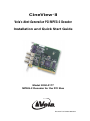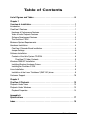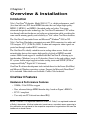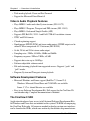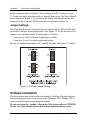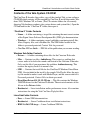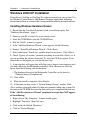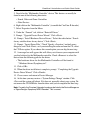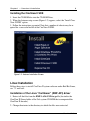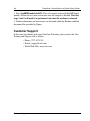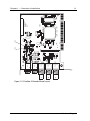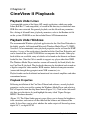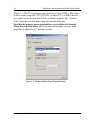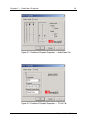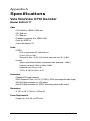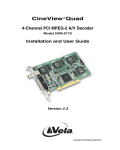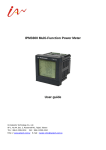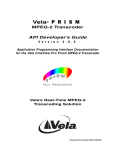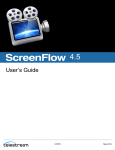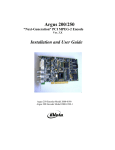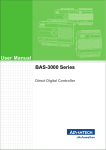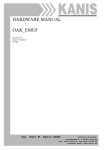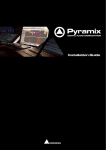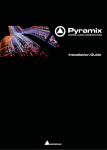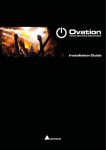Download Vela CineView HD Pro Specifications
Transcript
CineView ® II Vela’s Next-Generation PCI MPEG-2 Decoder Installation and Quick Start Guide Model 2000-0177 MPEG-2 Decoder for the PCI Bus Document Part Number 9050-0177 Copyright 2003 Vela LP. All rights reserved. CineView is a registered trademark of Vela LP. This manual is written and published by Vela LP (Vela). All rights reserved. Vela reserves the right to make changes to this manual and to the product(s) represented without notice. No portion of this manual may be copied, reproduced, or transcribed without the express written authorization of Vela. All brand names, product names, or trademarks appearing in this manual are registered to the respective companies or organizations that own the names or trademarks. Vela OEM Products Division 5733 Myerlake Circle Clearwater, FL 33760 Phone: (727) 507-5300 Fax: (727) 507-5310 Vela is a member of the PCI Special Interest Group, Vendor ID No. 0x127D World Wide Web – http://www.vela.com Mailing/Shipping Address: 5733 Myerlake Circle, Clearwater, FL 33760-2804 All returns must be accompanied by an authorized RMA number obtained from Vela. Published in the United States of America 01-03 Rev. CII-0301-002 Table of Contents List of Figures and Tables . . . . . . . . . . . . . . . . . . . . . . . . . . . . . . . . . . . . . . .iii Chapter 1 Overview & Installation . . . . . . . . . . . . . . . . . . . . . . . . . . . . . . . . . . . . . . . . . . 1 Introduction . . . . . . . . . . . . . . . . . . . . . . . . . . . . . . . . . . . . . . . . . . . . . . . . . . . . . . 1 CineView II Features. . . . . . . . . . . . . . . . . . . . . . . . . . . . . . . . . . . . . . . . . . . . . . . 1 Hardware & Performance Features . . . . . . . . . . . . . . . . . . . . . . . . . . . . . . . . . . . . 1 Video & Audio Playback Features . . . . . . . . . . . . . . . . . . . . . . . . . . . . . . . . . . . . . 3 Software Development Features . . . . . . . . . . . . . . . . . . . . . . . . . . . . . . . . . . . . . . 3 The CineView II SDK . . . . . . . . . . . . . . . . . . . . . . . . . . . . . . . . . . . . . . . . . . . . . . . 3 Minimum System Requirements . . . . . . . . . . . . . . . . . . . . . . . . . . . . . . . . . . . . . . 4 Hardware Installation . . . . . . . . . . . . . . . . . . . . . . . . . . . . . . . . . . . . . . . . . . . . . . 4 CineView II Decoder Board Installation . . . . . . . . . . . . . . . . . . . . . . . . . . . . . . . . . 4 Jumper Settings. . . . . . . . . . . . . . . . . . . . . . . . . . . . . . . . . . . . . . . . . . . . . . . . . . . 5 Software Installation . . . . . . . . . . . . . . . . . . . . . . . . . . . . . . . . . . . . . . . . . . . . . . . 5 Contents of the Vela System CD-ROM . . . . . . . . . . . . . . . . . . . . . . . . . . . . . . . . . 6 “CineView II” Folder Contents . . . . . . . . . . . . . . . . . . . . . . . . . . . . . . . . . . . . . 6 Windows 2000/XP Installation . . . . . . . . . . . . . . . . . . . . . . . . . . . . . . . . . . . . . . . 7 Installing Windows Hardware Drivers . . . . . . . . . . . . . . . . . . . . . . . . . . . . . . . . . . 7 Installing the CineView II SDK . . . . . . . . . . . . . . . . . . . . . . . . . . . . . . . . . . . . . . . . 9 Linux Installation . . . . . . . . . . . . . . . . . . . . . . . . . . . . . . . . . . . . . . . . . . . . . . . . . . 9 Installation of the Linux “Caribbean” (RMF API) driver . . . . . . . . . . . . . . . . . . . . . 9 Customer Support. . . . . . . . . . . . . . . . . . . . . . . . . . . . . . . . . . . . . . . . . . . . . . . . 10 Chapter 2 CineView II Playback . . . . . . . . . . . . . . . . . . . . . . . . . . . . . . . . . . . . . . . . . . . 13 Playback Under Linux . . . . . . . . . . . . . . . . . . . . . . . . . . . . . . . . . . . . . . . . . . . . . 13 Playback Under Windows . . . . . . . . . . . . . . . . . . . . . . . . . . . . . . . . . . . . . . . . . . 13 Playback Properties. . . . . . . . . . . . . . . . . . . . . . . . . . . . . . . . . . . . . . . . . . . . . . . 13 Appendix A Specifications . . . . . . . . . . . . . . . . . . . . . . . . . . . . . . . . . . . . . . . . . . . . . . . . 17 Index . . . . . . . . . . . . . . . . . . . . . . . . . . . . . . . . . . . . . . . . . . . . . . . . . . . . . . . . 19 Table of Contents List of Figures and Tables Chapter 1 Overview & Installation . . . . . . . . . . . . . . . . . . . . . . . . . . . . . . . . . . . . . . . . . . 1 Figure 1-1. Figure 1-2. Figure 1-3. Figure 1-4. CineView II Jumper Settings . . . . . . . . . . . . . . . . . . . . . . . . . . . . . . . 5 Autorun Installation Screen . . . . . . . . . . . . . . . . . . . . . . . . . . . . . . . . 9 CineView II Decoder Board Layout . . . . . . . . . . . . . . . . . . . . . . . . . 11 CineView II Connector Layout . . . . . . . . . . . . . . . . . . . . . . . . . . . . . 12 Chapter 2 CineView II Playback . . . . . . . . . . . . . . . . . . . . . . . . . . . . . . . . . . . . . . . . . . . 13 Figure 2-1. Windows Media Player Properties Page . . . . . . . . . . . . . . . . . . . . . 14 Figure 2-2. CineView II Playback Properties — Audio/Video Tab . . . . . . . . . . . 15 Figure 2-3. CineView II Playback Properties — TV Out Tab . . . . . . . . . . . . . . . 15 Appendix A Specifications . . . . . . . . . . . . . . . . . . . . . . . . . . . . . . . . . . . . . . . . . . . . . . . . 17 Index . . . . . . . . . . . . . . . . . . . . . . . . . . . . . . . . . . . . . . . . . . . . . . . . . . . . . . . . 19 List of Figures and Tables Chapter 1 Overview & Installation Introduction Vela’s CineView® II decoder, Model 2000-0177, is a high-performance, small (less than half-size) PCI-based MPEG decoder that can output high quality MPEG-2, MPEG-1 and MPEG-4 decoded audio and video. Using new advanced-design decoder technology, the CineView II minimizes CPU utilization through efficient hardware and software optimization while providing the same award-winning quality and reliability as Vela's other CineView decoders. The CineView II runs under Linux and Microsoft® Windows® 2000 or XP. Vela’s CineView II includes convenient new mini-XLR connectors for audio and VGA outputs. YUV (Y/Pb/Pr), RGB, S-video and composite video signals are ported out through standard BNC connectors. The CineView II is ideally suited for use in analog video servers, kiosks and network edge devices that require high-quality playback of MPEG encoded content. Multi-board support is standard with the CineView II, allowing up to four decoders (Windows) or up to 32 decoders (Linux) to be used within a single PC system. Audio output support includes analog stereo and S/PDIF (PCM or compressed Dolby® Digital AC-3 bitstream). CineView II software development tools include those for the Linux (Red Hat®) and Microsoft Windows operating systems. Support for Microsoft DirectShow™ 6.0 is included. Other drivers are available. Contact Vela for details. CineView II Features Hardware & Performance Features • 33MHz, 32-bit PCI Bus support • New, advanced-design MPEG decoder chip, based on Sigma’s EM847x • PCI 2.1 compliant • Uses only one PCI slot and one shared IRQ NOTE: “CineView” is a registered trademark of Vela LP. “Dolby” is a registered trademark of Dolby Laboratories. All other trademarks, brand names, or product names appearing in this publication are registered to the respective companies or organizations that own the trademarks or brand names. Introduction 2 CineView II Installation and Quick Start Guide • PCI Bus mastering for low CPU utilization • Low power consumption. Support for universal 3.3v and 5.0v PCI slots. • Video outputs include interlaced NTSC and PAL composite; S-video/YUV (Y/Pb/Pr); RGB; and VGA • Scan and frame-rate conversion of NTSC to PAL and PAL to NTSC • Analog stereo audio output and S/PDIF digital audio output (PCM or compressed Dolby Digital AC-3) • Lower latency: One frame of latency of I-P encoded MPEG-2 • Interlace to progressive conversion: 480p, 720p • Scaling to 1080i • Multiboard playback capability. Up to four CineView II decoders may be installed and run concurrently within a single Windows PC system. Linux systems can support up to 32 decoders, depending on slot availability. • RGB/YUV (Y/Pb/Pr) analog component video output via standard BNC connectors • Composite NTSC/PAL analog video output via standard BNC connector • On-Screen Display (OSD) with full control, overlays video with graphics or text messages • Support for closed captioning • 720x480 (NTSC) or 720x576 (PAL) resolution • Display graphics full-screen or on part of screen • Alpha blending for smooth graphic and text mixing with video • 256-color selectable palette out of 16.7 million colors • Region highlight feature for creating interactive menus with highlights • Runs under Windows 2000, XP, or Linux (Red Hat® 7.2 and compatible) • MPEG-4 output maintains current MPEG-1 and MPEG-2 capabilities, thus reducing bandwidth requirements while maintaining high video quality • Program and Transport stream demux • PES stream support • On-board MPEG audio/video synchronization • Video-only playback or audio-only playback CineView II Features Chapter 1 — Overview & Installation 3 • Trick mode playback: Pause and Fast Forward • Support for Microsoft DirectShow 6.0 Video & Audio Playback Features • Plays MPEG-1 audio and video System streams (ISO 11172) • Plays MPEG-2 Program, Transport and PES streams (ISO 13813) • Plays MPEG-4 Advanced Simple Profile (ASP) • Supports SIF, Half-D1, 2/3 D-1 and Full CCIR-601 resolution streams • NTSC and PAL formats • Closed captioning support • Simultaneous S/PDIF (PCM) and stereo audio output. S/PDIF output can be either PCM or compressed AC-3 bitstream (IEC 60958). • 16-bit, 20-bit and 24-bit stereo audio output • Sampling rates: 32kHz, 44.1kHz, 48kHz and 96kHz • Frequency response: 20Hz to 22kHz, ±0.5dB • Supports data rates up to 384 Kbps • Software adjustable volume control • File and streaming playback from supported servers. Supports “push” and “pull” modes. • Program, System and Transport stream playback Software Development Features • Microsoft Windows and Linux support (Red Hat 7.2, kernel 2.4) Windows: Microsoft DirectShow and COM APIs are available Linux: C / C++ shared libraries are available • Easy to use Software Development Kit. Full support for the CineView II’s new decoder chip. Complete documentation is included. The CineView II SDK Application developers have access to full-featured Software Development Kits for Windows and Linux that are included on the system CD-ROM accompanying the CineView II decoder. All resources needed to develop custom user interfaces can be found in the SDKs, which were written by the decoder chip manufacturer. CineView II Features 4 CineView II Installation and Quick Start Guide The developer should have experience working in a high-level development language (Microsoft Visual C++, Visual Basic, Java, etc.), and programming in a Windows and/or Linux OS environment. Minimum System Requirements • • • • • • Intel® Pentium® II or AMD® K6-2, 200 MHz or higher (recommended) PCI 2.1 compliant expansion slot Plug and Play BIOS support 16 MB RAM and 2 MB of free hard disk space Bus Mastering (IDE or SCSI controller recommended) Operating Systems: Microsoft Windows 2000 or Windows XP Linux Red Hat 7.2, kernel 2.4 Hardware Installation WARNING! Hazardous electrical voltages may be present in your computer when its cover is removed for installation of this decoder. Follow proper safety procedures during installation. Remove all power from the computer before installing the decoder board. STATIC DISCHARGE CAUTION To avoid damage to the decoder from static discharge, keep the board in its protective bag until ready to be installed. If possible, use an antistatic strap when handling the decoder board. Avoid touching components and edge connectors. CineView II Decoder Board Installation 1. Power off the PC, unplug it from the AC source, and remove the cover or cabinet to expose the chassis and motherboard. 2. Configure decoder board jumpers if needed. See “Jumper Settings,” page 5. 3. It is important that the CineView II decoder board be plugged into a PCI bus master slot, making sure the edge connectors are fully engaged. Secure the Minimum System Requirements Chapter 1 — Overview & Installation 5 board’s mounting bracket to the PC chassis. Replace the PC’s cabinet or cover. 4. Connect the audio and video cables as desired. Refer to the CineView II board layout drawing in Figure 1-3 at the end of this chapter. Pinout information and drawings for the 8-pin mini-XLR connectors can be found in Figure 1-4. Jumper Settings The CineView II decoder board provides two jumper blocks (JP3 and JP4) that are used to configure analog audio output. See Figure 1-3 for the location of the jumpers on the decoder board. Set the jumpers as follows: • Jump pins 1 and 2 for balanced audio output (+4dB). • Jump pins 2 and 3 for single-ended audio output. Be sure to configure both jumpers JP3 and JP4 the same. See Figure 1-1, below. Figure 1-1. CineView II Jumper Settings Software Installation The following sections pertain to the installation of CineView II system software. Determine the operating system you are using (Windows 2000, Windows XP, or Linux) and follow the corresponding instructions. Be sure to review the “readme” files on the Vela system software CD-ROM for the very latest information on installation and performance issues. Software Installation 6 CineView II Installation and Quick Start Guide Contents of the Vela System CD-ROM The CineView II decoder ships with a copy of the standard Vela system software CD-ROM which contains all files needed for CineView II installation under Windows 2000, Windows XP, or Linux. (The CD contains folders for all currently shipping Vela hardware products plus various drivers and system files.) Open the CD and look for the “CineView II” folder, then open it. “CineView II” Folder Contents • Linux — A folder containing a .tar.gz file containing the most recent version of the Sigma Linux Software Development Kit (SDK) plus documentation. • Windows — A folder containing several subfolders containing install files, filters, Registry files, and a Readme file. The SDK folder located in this folder is password-protected. Contact Vela for password. • CineView II User Guide — PDF file of the publication you are now reading. Windows Sub-Folder Contents • Drivers — A folder containing driver files for the Cineview II decoder. • Misc — Contains two files. Audiofix.reg: This corrects a problem that causes audio to be fed to the sound card instead of the Cineview II decoder. Only use this file if you experience this problem. Audiorestore.reg: This restores the registry back to its normal state. • SDK — Contains the install file for the CineView II Windows DirectShow SDK. Also included in the install is the sample Vela Playlist filter, the registry file needed to make it work with Media Player, and the source code for it. Password-protected. Contact Vela to obtain password. • DirectShowDrivers154_00_02-ND.zip — This file contains the Windows 2000/XP drivers for the Cineview II decoder. The extracted contents of this file are in the Drivers folder. • Readme.txt — Latest installation and/or performance issues. Also contains instructions for using the Vela CineView II playlist filter. Linux Sub-Folder Contents • Docs — Linux SDK documentation. • Readme.txt — Linux Caribbean driver installation instructions. • RMF-1.6.96.0-ND.tar.gz — Linux Caribbean SDK file. Software Installation Chapter 1 — Overview & Installation 7 Windows 2000/ XP Installation Uninstall any CineView or CineView Pro software currently on your system. Use the Windows Control Panel > Add/Remove Programs application, following instructions in the user’s manual that accompanied the already-installed software. Installing Windows Hardware Drivers 1. Ensure that the CineView II decoder board is installed properly. See “Hardware Installation,” page 4. 2. Power up your PC as usual, if it is not already active. 3. Insert the CD-ROM disc into the CD-ROM Drive. 4. Exit the “Install” screen if it appears. 5. If the “Add New Hardware Wizard” screen appears, do the following: 6. Prompt: “Found New Hardware Wizard.” Click <Next>. 7. Select radio button “Search for a suitable driver for my device.” Click <Next>. 8. Check “Specify a Location,” uncheck everything else and click <Next>, or, if you are installing the software from the CD, select the CD Drive option. If you choose this second option you can skip the next step. 9. A message box will appear that will allow you to browse your computer until you find a driver for the Multimedia controller. Click <Browse> to select the device from the following path for the driver: • The hardware driver for the Multimedia Controller can be found at “\Windows\drivers\Symphony.inf.” 10. Click <OK>. 11. When the install is complete, click <Finish>. 12. At this time you may receive a “System Settings Change” window. Click <Yes> and the system will reboot. If it does not, manually reboot your system. Do not remove the CD-ROM disc from the drive until you've completed the final step. If the “Add New hardware Wizard” mentioned in step 6 does NOT appear, do the following: 1. Right click on “My Computer.” A menu should appear. 2. Highlight “Properties” then click on it. 3. Click on the tab labeled “Hardware.” 4. Click on “Device Manager.” Windows 2000 / XP Installation 8 CineView II Installation and Quick Start Guide 5. Search for the “Multimedia Controller” device. This device can usually be found in one of the following directories: • Sound, Video and Game Controllers • Other Devices 6. Right click on the “Multimedia Controller” (to enable the CineView II decoder). 7. Select Properties from the Menu. 8. Under the “General” tab, click on “Reinstall Driver.” 9. Prompt: “Upgrade Device Driver Wizard.” Click <Next>. 10. Prompt: “Install Hardware Device Drivers.” Select the radio button “Search for my suitable driver for my device.” Click <Next>. 11. Prompt: “Locate Driver Files.” Check “Specify a Location,” uncheck everything else, and Click <Next>, or if your installing the software from the CD, select the CD Drive option. If you choose this second option you can skip the next step. 12. A message box will appear that will allow you to browse your computer until you find a driver for the Multimedia controller. Check <Browse> to select the device from the following path for the driver. • The hardware driver for the Multimedia Controller will be found at “\Windows\drivers\Symphony.inf”. 13. Click <OK>. 14. When the driver installation is complete, prompt: “Completing the Upgrade Device Driver Wizard.” Click <Finish>. 15. Close screens and return to Device Manager. 16. At this time you may receive a “System Settings Change” window. Click <Yes> and the system will reboot. If it does not, manually reboot your system. Do not remove the CD-ROM disc from the drive until you've completed the final step. Note: Currently, the Cineview II decoder board may be listed in the Device Manager as a “Sigma Designs Symphony MPEG Decoder.” This is normal. Windows 2000 / XP Installation Chapter 1 — Overview & Installation 9 Installing the CineView II SDK 1. Insert the CD-ROM disc into the CD-ROM Drive. 2. When the Autorun setup screen (Figure 1-2) appears, select the “Install CineView II SDK” option. 3. Follow the instructions presented. Note that a number of reboots may be required for a successful install of the CineView II SDK. Figure 1-2. Autorun Installation Screen Linux Installation Follow these steps to install CineView II system software under Red Hat Linux, ver. 7.2 and later. Installation of the Linux “Caribbean” (RMF API) driver 1. Extract all the files from the RMF-1.6.96.0-ND.tar.gz file (located in the CineView II\Linux folder of the Vela system CD-ROM that accompanied the CineView II decoder). 2. Change directories to the directory in which the files were extracted. Linux Installation 10 CineView II Installation and Quick Start Guide 3. Run ./loadRMFmodule 0x8476. This will compile and install the RMF kernel module. Follow the on screen instructions once the compile is finished. Note that steps 2 and 3 will need to be performed each time the machine is rebooted. 4. Further information and instructions can be found within the Readme and html document files provided by Sigma. Customer Support In the event of problems with your CineView II decoder, please contact the Vela Training and Support staff as follows: • Phone: (727) 507-5301 • E-mail: [email protected] • World Wide Web: www.vela.com Customer Support 9970-0177 REV. A CineView ® 11 J5 J4 J3 J2 J1 JP 1 JP 3 JP 2 JP 4 S/N VELA RESEARCH, INC. Chapter 1 — Overview & Installation Figure 1-3. CineView II Decoder Board Layout Customer Support 12 CineView II Installation and Quick Start Guide Figure 1-4. CineView II Connector Layout Customer Support Chapter 2 CineView II Playback Playback Under Linux A precompiled version of the Linux API sample application, which runs under Linux (Red Hat 7.2 and compatible), is located in the directory to which the Linux SDK files were extracted. For general playback, run this file with no parameters. For a listing of allowed Linux playback parameters, refer to the Readme.txt file on the system CD-ROM or see the included Linux API documentation. Playback Under Windows The recommended Windows playback application for the CineView II decoder is the highly popular, full-functioned Microsoft Windows Media Player™ (WMP). Version 6.4 is recommended, since playback properties can be set from the WMP interface. A copy of the application is bundled with the CineView II decoder and can be found on the system CD-ROM that accompanies the decoder. Other playback utilities are available, many of which can be found on the Internet and downloaded for free. Note that Vela is unable to support any player other than WMP. The Windows Media Player interface screen will normally be blank (black) during CineView II playback. The playback video may be distributed and viewed on a regular composite video monitor, RGB monitor, dedicated computer monitor (connected through the appropriate mini-XLR connector), etc. Playback audio can be distributed and monitored via external amplifiers and other conventional means. Playback Properties Following installation of the CineView II board and software, several playback properties can be accessed by opening the Windows Media Player and selecting File > Properties from the drop-down menu (Figure 2-1). Click on the Advanced tab, then go to the device list and highlight the entry titled “Sigma Designs MPEG-2 hardware decoder.” (Figure 2-2) The Video/Audio property page allows you to change the brightness, color saturation, and contrast of the video and the balance and volume of the audio. It also allows you to select whether the audio output will be analog stereo, digital AC-3, or digital PCM. Playback Under Linux 14 CineView II Installation and Quick Start Guide (Figure 2-3) The TV Out property page allows you to select NTSC or PAL video; to select among composite, YUV (Y/Pb/Pr), S-video (Y/C), or RGB video outputs; and to choose Normal, Pan & Scan, or Letterbox outputs. The “Switch to VGA” button has no effect when using the Cineview II decoder. Note that the property pages explained here are available only through Media Player 6.4 and lower. Microsoft removed the ability to access these properties in Media Player 7 and later versions. Figure 2-1. Windows Media Player Properties Page Playback Under Windows Chapter 2 — CineView II Playback 15 Figure 2-2. CineView II Playback Properties — Audio/Video Tab Figure 2-3. CineView II Playback Properties — TV Out Tab Playback Under Windows Appendix A Specifications Vela CineView II PCI Decoder Model 2000-0177 Video • • • • • • S/N: 10kHz to 4.2MHzY: 65db rms Pb: 70db rms Pr: 70db rms Frequency response: 0 to 4.0MHz ±2db Sync tip: 40 IRE ±4 Luma non-linearity: 5% Audio • S/PDIF PCM or compressed AC-3 bitstream out 75 ohm, 0.5v p-p ±20% Rise and fall time: > 0.4UI (Unit Interval) measured from 10% to 90% • Analog Jumper-selectable balanced or unbalanced audio (balanced = +4dBm) Frequency response: 20Hz to 22kHz ±0.5dB Reference level: 0.5v p-p ±10% THD+n: @ 20Hz to 22kHz < 0.5% Connectors • • • • Standard PCI edge connector BNC connectors (3 ea.) for YUV (Y/Pb/Pr), RGB, and composite video output. Mini-XLR 8-pin connector for VGA output Mini-XLR 8-pin connector for S/PDIF and analog stereo audio output. Dimensions • 4.75" L x 4.0" H (12cm L x 10.2cm H) Power Requirements • Support for 3.3 & 5.0 volt PCI slots Specifications Index A P AC-3 . . . . . . . . . . . . . . . . . . . . . . . . . . 1 Analog Stereo Output . . . . . . . . . . . . . . 1 Audio . . . . . . . . . . . . . . . . . . . . . . . . . . 5 PAL . . . . . . . . . . . . . . . . . . . . . . . . 2, 14 Pan & Scan . . . . . . . . . . . . . . . . . . . . 14 PCI Bus . . . . . . . . . . . . . . . . . . . . . . . . 4 PCM . . . . . . . . . . . . . . . . . . . . . . . . . . 1 Playback Application . . . . . . . . . . . . . 13 Playback Properties . . . . . . . . . . . . . . 13 Playback Under Linux . . . . . . . . . . . . . 13 Playback Under Windows . . . . . . . . . . 13 B BNC Connectors . . . . . . . . . . . . . . . . . 1 C CD-ROM Contents . . . . . . . . . . . . . . . . 6 Composite Video . . . . . . . . . . . . . . . . . 1 Customer Support . . . . . . . . . . . . . . . 10 D R RGB . . . . . . . . . . . . . . . . . . . . . . . 1, 14 S DirectShow™ . . . . . . . . . . . . . . . . . . 1, 3 Dolby® Digital . . . . . . . . . . . . . . . . . . . . 1 E Electrical Voltage Warning . . . . . . . . . . 4 H Hardware Drivers Linux . . . . . . . . . . . . . . . . . . . . . . . . 9 Windows . . . . . . . . . . . . . . . . . . . . . 7 Hardware Installation . . . . . . . . . . . . . . 4 S/PDIF Output . . . . . . . . . Software Development Kits Software Installation . . . . . Specifications . . . . . . . . . . S-video . . . . . . . . . . . . . . .......... 1 . . . . . . . . 1, 3 .......... 5 . . . . . . . . . 17 .......... 1 T TV Out Property Page . . . . . . . . . . . . 14 V J Video . . . . . . . . . . . . . . . . . . . . . . . . . . 5 Video/Audio Property Page . . . . . . . . . 13 Jumper Settings . . . . . . . . . . . . . . . . . . 5 W L Letterbox . . . . . . . . . . . . . . . . . . . . . . 14 Linux . . . . . . . . . . . . . . . . . . 1, 2, 3, 5, 6 Windows 2000 . . . . . . . . . . . . . . . . . 4, 5 Windows Media Player™ . . . . . . . . . . 13 Windows XP . . . . . . . . . . . . . . . . . . . . . 5 M Y Windows® Microsoft 2000 . . . . . Microsoft Windows XP™ . . . . . Minimum System Requirements Mini-XLR . . . . . . . . . . . . . . . . . Multi-Board Support . . . . . . . . . . . . . 1, 4 . . . . 1, 4 ...... 4 ...... 1 ...... 1 Y / Pb / Pr . . . . . . . . . . . . . . . . . . . 1, 14 YUV . . . . . . . . . . . . . . . . . . . . . . . . 1, 14 N NTSC . . . . . . . . . . . . . . . . . . . . . . . 2, 14 Index