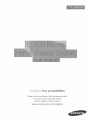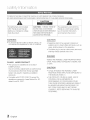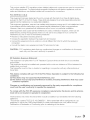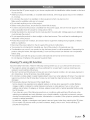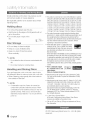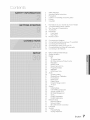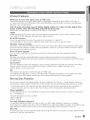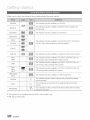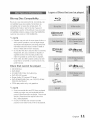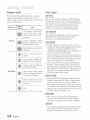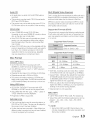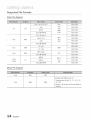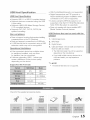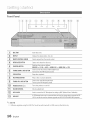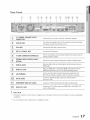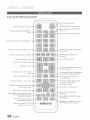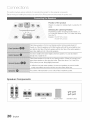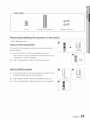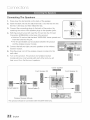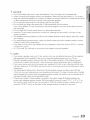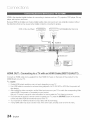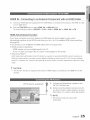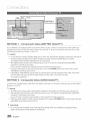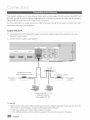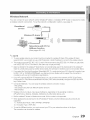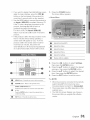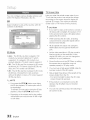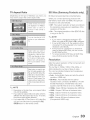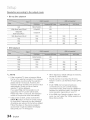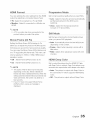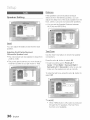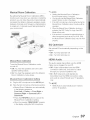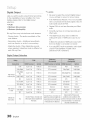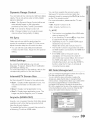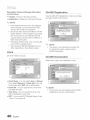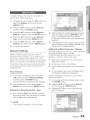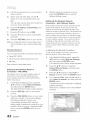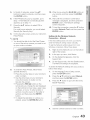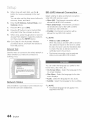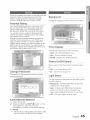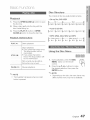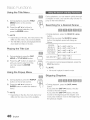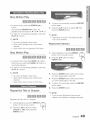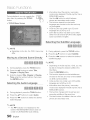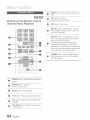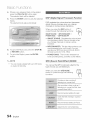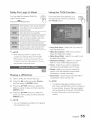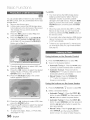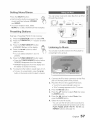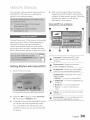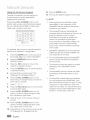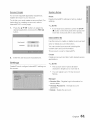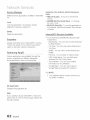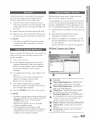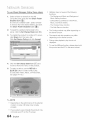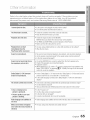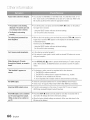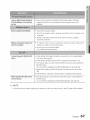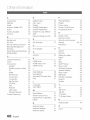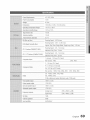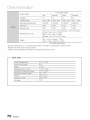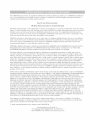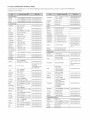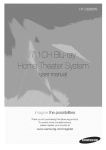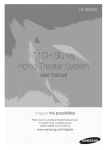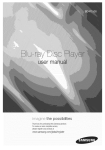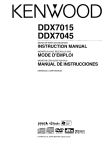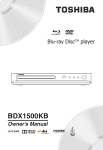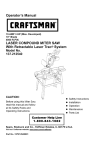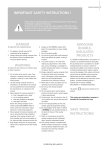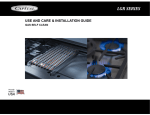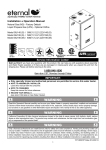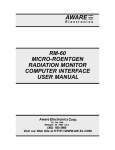Download Samsung AH68-02279R Operating instructions
Transcript
the possibilities
Thank you for purchasing this Samsung product,
To receive more complete service,
please register your product at
www.samsung.com/r®gister
S f ty Infol"m ion
TO REDUCETHERISKOF ELECTRICSHOCK,DONOT REMOVETHECOVER(ORBACK).
NO USER-SERVICEABLE
PARTSAREINSIDEREFERSERVICING
TO QUALIFIEDSERVICEPERSONNEL
The lightingflashandArrowhead
withinTriangleIsawamingsign
alertingyou of dangerousvoltage
Insidethe product
CAUTION : TOREDUCE
THE
RISK
OF The expbnation point within the
ELECTRIC
SHOCK,
DONOT
REMOVE
triangb is a warning sign alerting
COVER
(ORBACK)
NOUSER
SERVICEABLE
you of important instructions
PARTS
INSIDE.
REFER
SERVICING
TO
accompanying the product,
QUALIFIED
SERVICE
PERSONNEL.
WARNING
CAUTION
,, To reduce the risk of fire or electric shock, do
not expose this appliance to rain or moisture,
,, Apparatus shall not be exposed to dripping or
spbshing and no objects flied with liquids,such as
vases, shah be pbced on the apparatus,
,, The Mainspbg is used as a disconnect device and
shallstay readilyoperabb at any time,
DANGER
VISIBLEAND INVISIBLEI.ASER RADIATIONWHEN
CLASS
1 LASER
PRODUCT
This product is classilied as a CLASS 1
LASER product,
Use of controls, adjustments or performance
of procedures other than those specified
herein may result in hazardous radiation
exposure,
Complies with 21CFR 1040.10 except for
deviations pursuant to Laser Notice No, 50,
dated June 24, 2007,
OPEN,AVOID DIRECTEXPOSURETO BEAM, (FDA
2I CFR)
CAUTION
CLASS 3B VISIBLEAND INVISIBLElASER
RADIATIONWHEN OPEN,AVOID EXPOSURETO
THE BEAM (IEC60825-1)
THiS PRODUCTUTILIZESA LASER, USEOF
CONTROLSOR ADJUSTMENTSOR
PERFORMANCEOF PROCEDURESOTHER
THAN THOSE SPECIFIEDHEREINMAY RESULT
IN HAZARDOUSRADIATIONEXPOSURE,DO
NOT OPEN COVERAND DO NOT REPAIR
YOURSELF,REFERSERVICINGTO QUALIFIED
PERSONNEL,
2
EngJish
This product satisfies FCC regulations when shielded cables and connectors are used to connect the
unit to other equipment, To prevent electromagnetic interference with electric appliances, such as
radios and televisions, use shielded cables and connectors for connections,
FCC NOTE (for U,S,A)
This equipment has been tested and found to comply with the limits for a Class B digital device,
pursuant to Part 15 of the FCC Rules, These limits are designed to provide reasonable protection
against harmful interference in a residential installation,
This equipment generates, uses and can radiate radio frequency energy and, if not installed and used
in accordance with the instructions, may cause harmful interference to radio communications,
However, there is no guarantee that interference will net occur in a particular installation,
If this equipment does cause harmful interference to radio or television reception, which can be
determined by turning the equipment off and on, the user is encouraged to try to correct the
interference by one or more of the following measures:
Reorient or relocate the receiving antenna,
Increase the separation between the equipment and receiver,
Connect the equipment into an outlet on a circuit different from that to which the receiver is
connected,
Consult the dealer or an experienced radio/TV technician for help,
CAUTION
: FCC regulations state that any unauthorized changes or modifications to this equipment may void the user's authority to operate it,
RF Radiation
Exposure
Statement
This equipment complies with FCC RF Radiation Exposure limits set forth for an uncontrolled
environment,
This equipment should be installed and operated with a minimum distance of 20cm between the
radiator and your body,
This transmitter must not be co-located or operating in conjunction with any other antenna or
transmitter,
This device compties
conditions:
with part 15 of the FCC Rules. Operation
(1} This device may not cause harmfut interference, and
(2) this device must accept any interference received, including
undesired operation.
is subject to the following
interference
Changes or modifications
not expressly approved by the party responsible
could void the user's authority to operate the equipment.
To comply with the FCC RF exposure compliance
must not be coqocated
or operated in conjunction
requirements,
two
that may cause
for compliance
this device and its antenna
The final device into which this transmitter module is installed must be labeled with the following
statement:
"This device contains TX FCC ID: A3LDNUBSI,"
If this transmitter will be configured as a pc
peripheral, it will be the OEM's responsibility to obtain authorization as such (either through
Certification of Declaration of Conformity) prior to marketing of the device,
English
3
Read these operating instructions carefully before using the unit. Follow all the safety instructions listed
below, Keep these operating instructions handy for future reference.
1) Read these instructions.
2) Keep these Instructions,
3) Heed all warnings.
4) Follow all instructions,
5) Do not use this apparatus near water.
6) Clean only with dry cloth,
7) Do not block any ventilation openings. Install in accordance with the manufacturer's instructions.
8) Do not install near any heat sources such as radiators, heat registers, stoves, or other apparatus
(including amplifiers) that produce heat.
9) Do not defeat the safety purpose of the polarized or grounding-type plug, A polarized plug has two
blades with one wider than the other, A grounding type plug has two blades and a third grounding
prong. The wide blade or the third prong are provided for your safety, If the provided plug does not fit
into your outlet, consult an electrician for replacement of the obsolete outlet,
10) Protect the power cord from being walked on or pinched particularly at plugs, convenience receptacles,
and the point where they exit from the apparatus,
11) Only use attachment/accessories specified by the manufacturer.
12) Use only with the cart, stand, tripod, bracket, or table specified by the manufacturer, or
sold with the apparatus, When a cart is used, use caution when moving the cart/
apparatus combination to avoid injury from tip-over.
13) Unplug this apparatus during lightning storms or when unused for long periods of time.
14) Refer all servicing to qualified service personnel. Servicing is required when the apparatus has been
damaged in any way, such as power supply cord or plug is damaged, liquid has been spilled or objects
have fallen into the apparatus, the apparatus has been exposed to rain or moisture, does not operate
normally, or has been dropped.
4'
English
Ensure that the AC power supply in your house complies with the identification sticker located on the back
of your product.
Install your product horizontally, on a suitable base (furniture), with enough space around it for ventilation
(3-4 inches).
Do not place the product on amplifiers or other equipment which may become hot.
Make sure the ventilation slots are not covered.
Do not stack anything on top of the product.
Before moving the product, ensure the Disc Insert Hole is empty.
In order to disconnect the product completely from the power supply, remove the main plug from the wall
outlet, especially when left unused for a long period of time.
During thunderstorms, disconnect the AC main plug from the wall outlet. Voltage peaks due to lightning
could damage the product.
Do not expose the product to direct sunlight or other heat sources. This could lead to overheating and
malfunction of the product.
Protect the product from moisture, and excess heat or equipment creating strong magnetic or electric
fields (i.e. speakers.).
Disconnect the power cable from the AC supply if the product malfunctions.
Your product is not intended for industrial use. Use of this product is for personal use only.
Condensation may occur if your product or disc has been stored in cold temperatures. If transporting the
product during the winter, wait approximately 2 hours until the product has reached room temperature
before using.
The batteries used with this product contain chemicals that are harmful to the environment.
Do not dispose of batteries in the general household trash.
Viewing
TV using 3D function
Important safety Information. Read the following warnings before you or your child use the 3D function.
The pregnant, elderly and epileptic and those suffering from a weak heart or serious carsickness are
advised to avoid watching 3D pictures.
We don't recommend 3D pictures to those who are in bad physical condition, who are sleep-deprived or
who drank liquor. Some 3D pictures may startle viewers.
Do not place a sharp-edged or easily breaking object around you when playing a 3D video. If you feel and
respond your body to the 3D video like it's real, you can break the object around you or be physically
damaged.
Photosensitive Seizure Warning and Other Health Risks
- Some viewers may experience an epileptic seizure or stroke when exposed to certain flashing
images or lights contained in certain television pictures or video games. If you or any of your
relatives has a history of epilepsy or strokes, please consult with a medical specialist before using
the 3D function.
- If you have any one of the following symptoms or conditions while watching 3D pictures, stop
watching immediately and rest: dizziness, eye or facial instability, involuntary movement, cramps,
clouded consciousness, mental disorder, disorientation or nausea. (If the symptom persists, please
consult a medical specialist.)
- In particular, children or teenagers need parent care and guard when they watching the 3D video.
- Do not watch 3D pictures when you feel incoherent, sleepy, tired or sick. Avoid watching 3D
pictures for long hours.
English
af ty
Inform ion
Small scratches on the disc may reduce sound
and picture quality or cause skipping.
Thisproduct
iscovered
byoneormoreofthefollowing
U.S.patents:
5,060,220
5,457,669
5,561,649
5,705,762
6,043,912
6,438,099
6,467,061
6,556,521
6,578,163
6,697,307
6,728,474
6,771,891
Be especially careful not to scratch discs when
6,894,963
6,895,593
6.937.815
6,996,327
7,009,926
7,085,221
handling them.
7,088,649
7,092,327
7,099,566
7,123,564
7,142,493
7,142,495
7,145,861
7,146,624
7.151.729
7,161,879
7,164,647
7,167,437
Holding discs
..............................................................................................................
7,173,891
7,177,250
7.194.187
7,203,891
7,209,423
7,210,067
7,228,062
7,245,566
7,245,567
7,257,065
7,263,045
7,269,110
,, Donot touchthepWbacksideofthe disc.
7,272,086
7,272,106
7,280,460
7,283,729
7,286,454
7,304,938
,, Holdthe disc by theedges sothat fingerprintswillnot
Thisproduct
incorporates
copyright
protection
technology
thatis
get on the surface.
protected
byU.S.patents
andotherintellectual
property
rights.Useof
,, Do not stick paperor tape on the
thiscopyright
protection
technology
mustbeauthorized
byRovi
disc_
Corporation,
andisintended
forhomeandotherlimitedviewing
uses
onlyunbssotherwise
authorized
byRoviCorporation.
Reverse
engineering
ordisassembly
isprohibited.
Disc Storage
,, Do not keep in direct sunlight
,, Keep in a cool ventilated area
,, Keep in a clean Protection jacket.
Store vertically.
_-_ NOTE
_* Do not allowthe discsto becomecontaminatedwith
dirt
_* Do not loadcrackedor scratcheddiscs.
ABOUT
DIVX
VIDEO:
DivX@
is adigital
videoformat
created
byDivX,lnc.
ThisisanofficialDivX
Certified
device
thatplaysDNXvideo.
Visitwww.dNx.com
for
more
information
andsoftware
toolstoconvert
your
filesintoBNXvideo.
ABOUT
DIVX
VIDEO-ON-DEMAND:
ThisDivXCertified@
devicemust
beregistered
inordertoplayUivXVideo-on-Demand
(VOD)
content.
Togenerate
theregistration
code,locate
theaivXVOUsedioninthe
devicesetupmenu.Gotovod.divx.com
withthiscodetocomplete
theregistration
process
andlearnmoreaboutDivX
YOU.
DivXCertified
1oplayDivXvideouptoHD1OSOp,
including
premium
content.
iPodisatrademark
ofApple
inc.,registered
intheU.S.and
Hand li ng and S to ring Disc s.........................................
othercountries.
ifyou get fingerprintsor dirt on the disc, cleanit with a
mild detergentdiluted inwater and wipe with a soft cloth.
,, When cleaning, wipe gently from the inside to
the outside of the disc
_-_ NOTE
_* Condensationmay form if warm aircomes into
contact with cold partsinside the product When
condensationforms insidethe product, it may not
operatecorrectly.If this occurs,removethe disc
and let the productstand for I or 2 hourswiththe
power on.
i%oneisatrademark
ofAppleinc.
Manufactured
underlicensefromDolbyLaboratories.
Dolby,
ProLogicandthedouble-Dsymbolaretrademarks
of Dolby
Laboratories.
,, Manufactured
underlicenseunderU.S.Patent#'s: 5,451,942;
5,956,674',5,974,380',
5,978,762',6,226,6161
6,487,535',
7,212,872',7,333,929',7,392,195',7,272,567& otherU£.
andworldwidepatentsissued& pending.
DTSandtheSymbolareregistered
trademarks,
& DTS-HD,
DTS-HD
MasterAudioI Essential,
andtheDTSlogesare
Irademarks
of DTS,Inc.Produclincludes
software.© DTS,
Inc.AllRightsReserved.
,, < OpenSourceLicenseNotice>
inthecaseof usingopensourcesoftware,OpenSource
Licenses
areaw@bleonIheproductmenu.
,, "Bhmay3D"and"Blumay
3D"logoaretrademarks
ofBlumay
DiscAssociation.
© 2010 Samsung Electronics Co., Ltd. All rights
reserved.
6
English
2
4
5
6
6
6
Safety Warnings
Important Salety Instructions
Precautions
Cautions on Handling and Storing Discs
License
Copyright
9
10
11
15
Key features of your new Blu ray Home Theater
Icons that will be used in manual
Disc Types and Characteristics
Accessodes
16
16
17
18
Description
Front Panel
Rear Panel
Remote control
20
24
25
26
27
28
Connecting the Speakers
Connecting External Devices/yourTVvia HDMI
Connecting the FM Antenna
Connecting the Video Out to your TM
Connecting Audio from External Components
Connecting to the Network
30
3I
32
32
33
33
33
35
Before Starting (Initial settings)
Setting the Menu
Display
3D
TV Aspect Ratio
BD Wise (Samsung Products only)
Resolution
HDMI Formal
35
35
35
35
36
Movie Frame (24 Fs)
Progressive Mode
Still Mode
HDMI Deep Color
Audio
36
37
37
37
38
39
39
39
39
39
Speaker Setting
Musical Room Calibration
EQ Optimizer
HDMI Audio
Dutal Output
Dynamic Range Control
AV Sync
System
Initial Settings
Internet@TV Screen Size
39
39
40
Anynet+ (HDMI--CEC)
BD Data Management
Clock
40
40
41
41
44
44
44
45
45
45
DivX(R) Registration
DivX(R) Deactivation
Network Setup
Network Settings
Network Status
BD--LIVE Intemet Connection
Language
Secudty
Parental Rating
Change Password
English
Gontonts
45
45
45
45
General
Background
Front Display
Power On/Off Sound
45
46
46
46
Light Fffect
Support
Software Upgrade
Contact Samsung
47
47
48
49
49
50
52
54
55
56
56
57
Playing a Disc
Using the Disc menu / Title menu / Popup menu
Using the Search and Skip Functions
Slow Motion Pby/Step Motion Play
Repeat Playback
Using the TOOLS button
Listening to Music
Sound Mode
Playing back a Picture
Playing Back a USB Storage Device
Listening to Radio
Using an iPod
59
Using Intemet@TV
iiiiiiiiiiiiiiiiiiiiiiiiiiiiiiiiiiiiiiiiiiiiiiiiiiiiiiiiiiiiiiiiiiiiiiiiiiiiiiiiiiiiiiiiiiii
iii
63
BD-LIVE
!! :!
i! i i i iBi
TM
63
63
Software Upgrade Notification
Using the AllShare Function
uuuuuuuuuuuuuuuuuuuuuuuuuuuuuuuuuuuuuuuuuuuuuuuuuuuuuuuuuuuuuuuuuuuuuuuuuuuuuuuuuuuuuuuuuuuuuuuuuuuu_
65
68
69
Troubleshooting
Index
Specifications
Figuresandillustrations
inthisUserManualareprovidedforreferenceon!yandmayd!fferfromactual_roductappearance,
English
Product
Features
Playback of many disc types, plus an FM tuner
This product allows you to play various discs, including BD-ROM/RE/R, DVD-VIDEO, DVD-RW/-R
(V mode), DVD+RW/+R, MP3/WMA, JPEG, DivX/MKV/MP4, and CD-R/RW, and has a sophisticated
FM tuner, all in a single player,
Full HD audio decoding
support
(Dolby Digital, Dolby Pro Logic
Dolby TrueHD, DTS, DTS_HD HRA, DTSoHD MA Essential)
Please refer to www,DOLBY, COM and DTS,COM for more detail,
II, Dolby
Digital
Plus,
HDMI
HDMI transmits Blu-Ray/DVD video and audio signals simultaneously, and provides a clearer picture,
The 1080p (Full HD) resolution provides even clearer pictures,
AV SYNC function
Video may lag behind the audio if the product is connected to a digital TV.
To compensate for this, you can adjust the audio delay time to sync up with the video.
Wireless receiver module
Samsung's rear-channel wireless receiver module does away with cables running between the product
and rear-channel speakers. Instead, the rear speakers connect to a compact wireless receiver module
that communicates with the product,
iPod & iPhone support
You can enjoy music files by connecting your iPod to the product with the supplied iPod dock,
BD Wise
BD Wise automatically adjusts BD Wise-compliant Samsung products to their optimal settings,
This feature is enabled only if BD Wise-compliant Samsung products are connected to each other using
an HDMI cable,
[nternet@TV
You can download various fee charged or free of charge applications through the network connection.
Various internet services and content are provided, including news, weather forecast, stock
market, games, movies and music,
3D
This product can play 3D contents through an HDMI cable,
To implement the 3D effect, connect a 3D device (3D-compliant AV receiver, 3D-compliant TV) to the
product using an HDMI cable, and play the 3D content while wearing 3D vision glasses,
BI u:ray
D!SC Fe atures ............................................................................................................
Blu-ray Discs support the highest quality HD video available in the industry - Large capacity means no
compromise in video quality. Furthermore, a Blu-ray Disc has the same familiar size and look as a DVD,
* The following Blu-ray Disc features are disc dependant and will vary. Appearance and navigation of
features will also vary from disc to disc, Not all discs will have the features described below,
Video highlights
The BD-ROM format for movie distribution supports three highly advanced video codecs, including AVC,
VC-1, and MPEG-2.
HD video resolutions are also available:
1920 x 1080 HD
1280 x 720 HD
For high-definition
playback
To view high-definition content on a Blu-ray disc, an HDTV (High Definition Television) is required,
Some discs may require using the product's HDMI OUT to view high-ddinition content, The ability to view
high-definition content on Blu-ray disc may be limited depending on the resolution of your -R/,
BD-LIVE
You can use a Blu-ray Disc supporting BD-LIVE through the network connection to enjoy special content
provided by the disc manufacturer,
English
9
tting
Make sure to check the following terms before reading the user manual.
R
This indicatesa functionavailabbon a BD--ROM_
i!
L U¸
DVD-VIDEO
This indicatesa functionavailabbon a BDARE/AR
discrecordedinthe
BD-REformal
This indicatesa functionavailabbon a DVD--VIDEO_
This indicatesa functionavailabbon recordedDVD+RWor DVDRW_§/
DVDR/+R discsthat havebeenrecordedand finalized,
i
i
iii
ii
DVD_R
This indicatesa functionavailabbon anaudio OD-RW/AR
(OD-DAformat
This indicatesa functionavailabbina CD RW/-R,DVD RW/-Rdiscor a
USBstoragemediacontainingMP3or WMA contents,
UPEQ
This indicatesa functionavailabbina CD RW/-R,DVD RW/-Rdiscor a
USBstoragemediacontainingJPEGcontents,
This indicatesa functionavailabbina CD RW/-R,DVD RW/-Rdiscor a
MP4
USBstoragemediacontainingDivXcontents,
This indicatesa functionavailabbon a USBstoragedevice.
This indicatesa situationwherea functiondoes not operateor settings
may becancelled.
This indicatestips or instructionson the pagethat helpeach function
operate_
This indicates a button on the remote that providesdirect and easy
access to a function.
,, This product is compatible with the NTSC color system only.
,, PAL discs will not play.
i_
English
Logos of Discs that can be played
Blu:ray
Disc Compatibil
ity
..........................
Blu-ray is a new and evolvingformat, Accordingly, disc
compatibilityissuesare possible,Not all discs are
compatible and not every disc will play back, For
additional information,referto the Disc Types and
Characteristicssection of this Manual Ifyou encounter
compatibilityproblems, pleasecontact the SAMSUNG
customer care centerat 1800 SAMSUNG,
i
i ¸!i
mD|GmTAL
DOLBY
PLUS I
i
[[
....
NTSC
_-_ NOTE
_s Playbackmay not work for some types of discs, or
when specificoperations,such as angle change
and aspect ratioadjustment,are being performed,
Informationabout the discs is written indetail on
the box, Pleasereferto this if necessary,
_s Do not allow the discto become dirty or scratched,
Fingerprints,dirt, dust, scratchesor deposits of
cigarettesmoke on the recording surfacemay
make it impossibleto use the disc for playback,
_s When a BD-Javatitle is played,loadingmay take
longerthan a normaltitle, or some functions may
perform slowly,
Discs that cannot
be played
HD DVD Disc
DVD-RAM
3,9 GB DVD-R Disc for Authoring,
DVD-RW (VR mode)
Super Audio CD (except CD layer)
DVD-ROM/PD/MV-Disc, etc CVD/CD-ROM/
CDV/CD-G/CD-I/LD
CDGs play audio only, not graphics,
_-_ NOTE
_ Somecommercial
discsandDVDdiscspurchased
outsideyourregionmaynotbephyabiewiththis
product.Whenthesediscsareplayed,"Cannotread
thisdisc,Pleasechecktheregional
codeofthe
disc,"willbedisplayed.
_s if aDVD-R/-RW
dischasnotbeenrecorded
properlyinDVDvideoformat,it willnotbe playable.
English
Reg!on
COde
......................................................
D!sc Types
Both this product and the discs are coded by
region. These regional codes must match in
order to play the disc. If the codes do not match,
the disc will not play.
DiscType
Area
Region
Code
NorthAmerica,CentralAmerica,
South America,Korea,Japan,
Taiwan,HongKongandSouth
EastAsia,
Blu-ray
_._.__._ Europe, Greenland, French
territories,MiddleEast,Africa,
AustraliaandNe;wZealand.
_ Jh_
m
.....
_
india,China,Russia,Centraland
SouthAsia.
The U.S,, U,S. territories and
Canada
Europe,Japan,theMiddleEast,
Egypt,SouthAfrica,Greenland
Taiwan,Korea,the Philippines,
indonesia,HongKong
DVD-VIDEO
Mexico,SouthAmerica,Central
America,Australia,NewZealand,
Pacificislands,Caribbean
Russia,EasternEurope,india,
most of Africa, North Korea,
Mongolia
China
BD-ROM
Blu-ray Disc Read Only Memory. A B%ROM disc
contains pre-recorded data. Although a BD-ROM
may contain any form of data, most BD-ROM discs
will contain movies in High Definition format, for
playback on the product. This product can play
back pre-recorded commercial B%ROM discs.
BD-RE/BDoR
Blu-ray Disc Rewritable/Blu-ray Disc Recordabb.
BD-RE/BD-R is the ideal format for making
backups, or recording personal video.
DVD-VIDEO
A digital versatiledisc (DVD)can contdn up to 135minutesof images,8 audio languagesand 32 subtitle
languages.It is equipped with MPEG-2picture
compressionand Dolby Digitalsurround,allowingyou
to enjoyvivid and clear quality images.
When switching from the first layer to the second
layer of a dual-layered DVD Video disc, there may
be momentary distortion in the image and sound.
This is not a malfunction of the product.
Once a DV%RW/-R recorded in Video Mode is
finalized, it becomes DVD-Video. Pre-recorded
(pre-stamped) commercial DVDs with movies are
also referred to as DVD-Videos. This product can
play back pre-recorded commercial DVD discs
(DV%Video discs) with movies.
DVDoR/oRW
Once a DVD-R/-RW recorded in Video Mode is
finalized, it becomes DVD-Video. Ability to play
back may depend on recording conditions.
This product can play back DVD-R disc recorded
and finalized with a Samsung DVD video recorder.
Playback can be perfomed with DV%RW discs in
the Video Mode and finalized only.
DVD+RW
This product can play back a DVD+RW disc
recorded with a DVD Video recorder. Ability to
play back may depend on recording conditions.
DVD+R
- This product can play back a DVD+R disc recorded
and finalizedwith a DVDVideo recorder. Ability to
play back may depend on recording conditions.
12
English
Audio CD
An audio disc on which 44.1kHz PCM Audio is
recorded.
This product can play back CD-DA format audio
CD-R and CD-RW discs.
The product may not be able to play some CD-R or
CD-RW discs due to the condition of the recording.
CDoR/oRW
Usea 700MB (80 minute)CD-R/-RW disc.
If possible,do not use a 800MB (90 minute)or above
disc, asthe disc may not playback.
Ifthe CD-R/-RW disc was not recorded as a closed
session,you may experience delays when playing
back the beginningof the disc or all recorded files
may not play.
Some CD-R/-RW discs may not be playaUewith this
product, depending on the device which was used to
burn them. Forcontents recorded on CD-R/-RW
mediafrom CDsfor your personaluse, playability
DivX (Digital Video Express)
DivXis a video file format developed by Microsoft and is
based on MPEG4 compression technology to provide
audio and video data over the Internet inreal-time.
MPEG4 is used for video encoding and MP3 for audio
encoding so that the users can watch a movieat near
DVD-qualityvideo and audio.
Supported
Formats
(DivX)
This product only supports the following media formats.
If both video and audio formats are not supported, the
user may experience problems such as broken images
or no sound.
Supported Video Formats
l
SupportedVersions
D vx311-D
xv D
vx51,
Supported Audio Formats
may vary depending on contents and discs.
Using MP3 discs
CD-R/-RW, DVD-RW/-R recordedwith UDF,
ISO%60 or JOLIEZformat can be played back.
OnlyMP3 flieswith the ".rap3" or ".MP3" extension
can be played.
Playablebit rate range is from 56 Kbps to 320 Kbps.
Playablesample-rate is 32KHz to 48KHz.
The productcan handlea maximumof 1500filesand
foldersundera parentfolder.ForMP3filesrecordedwith
aVBR(VariableBit Rates),thesoundmay cutinand out.
Using JPEG discs
0%R/-RW, DVD-RW/-R recorded with UDF,
ISO9660 or JOLIET format can be played back.
Only JPEG files with the ".jpg", ".JPG", ".jpeg" or
"JPEG" extension can be displayed.
Progressive JPEG is supported.
DVD-RW/-R (V}
This is a format that is used for recording data on a
DVD-RWor DVD-Rdisc. The disc can be played by
this product once it has been finalized.
If a disc has has been recorded in Video Mode by a
different maker's recorder but has not been finalized,
it cannot be played bythis product.
MP3
80_384kbps
44.1khz
AC3
128-384kbps
44.1/48khz
DTS
1.5Mbps
44.1khz
DivX files, including audio and video files, created
in the DTS format can only support up to 6Mbps.
Aspect Ratio : Although the default DivX resolution
is 640x480 pixels (4:3),this product supports up
to 800x600 pixels (I 6:9). -P'7screen resolutions
higher than 800 are not supported.
When you play a disc whose sampling frequency is
higherthan 48khz or 320kbps, you may experience
shaking on the screen during playback.
Opel and gmc is not supported.
MKV, MP4
OD-R/-RW, DVD-R/-RW,USB, PC streaming
Video Fileswith the followingextensionscan be
played, : ,avi, ,divx, ,mkv, ,rap4, ,AV!,,DIVX,
,MKV, ,MP4
_-_ NOTE
_s Some DivX, MKV and MP4 format discs may
not play, depending on the video resolution and
frame rate condition.
English
tting
Supported
Started
Fib Formats
Video File Support
Divx3,11/4,x/5,1/6,0
XviD
*,avi
AVl
MP4v3
H,264BP/MP/HP
MP3
AC3
DTS
WMA
PCM
DivX5,1/6,0
MKV
XviD
MP3
AC3
DTS
VC-1AP
*,mpg
*,mpeg
PS
1920xl080
1920xl080
WMA
VC-1SM
MP4
1920xl080
1920xl080
WMV
*,rap4
1920xl080
1920xl080
H,264BP/MP/HP
*,wmv
1920xl080
1920xl080
VC-1AP(wmvl)
*,mkv
1920xl080
1920xl080
MP4(mp4v)
1920xl080
AAC
H,264BP/MP/HP
MPEG1
MPEG2
H,264BP/MP/HP
1920xl080
MP1,2
AC3
DTS
1920xl080
1920xl080
1920xl080
Music File Support
*,rap3
MP3
MP3
Compliant
with WMA'version10
*,wma
WMA
WMA
*Samplingrates(inkHz)- 8, 11,16, 22,32,
44,1,48
* Bit rates- All bit-ratesintherange5kbpsto
384kbps
14'
English
USB Host Spec!f!cat!on
CB! (Control/Bulk/Interrupt) is not supported.
......................................................................
Digital Cameras that use PTP protocol or
require additional program installation when
connected to a PC are not supported.
USB Host Specification
o SupportsUSB1.1 or USB2.0 compliantdevices.
Supports devices connected using the USB
A type cable.
o Supports UMS (USB Mass Storage Device)
V1.0 compliant devices.
Supports FAT (FAT, FA_T16,FAX32)file
system formatting.
A device using the NTFS file system is not
supported. (Only the FAT 16/32 (File Allocation
Table 16/32) file system is supported.)
Does not operate with Janus enabled MTP
(Media Transfer Protocol) devices.
USB Devices
Nonocompliance
that
can be used
with the
product
o Does not support a device that requires installing
a separate driver on the PC (Windows).
o Does not support connection to a USB hub.
o A USB device that is connected using a USB
extension cable may not be recognized.
Operational
Limitations
o If the connected device has multiple drives
(or partitions) installed, only one drive
(or partition) can be connected.
o A device supporting USB 1.1 alone may
cause a difference in the picture quality,
depending
Supported
on the device.
1. USB Storage Device
2.
MP3 Player
3.
DigitalCamera
4.
USB card Reader: One slot USB card reader and
Multi-slot USB card reader.
The USB card reader may not be supported,
depending on the manufacturer.
Ifyou install multiple memory devices into a
multi-card reader, you may experience
problems.
NOTE
file Formats
_sTheexternalHDDdeviceisnotsupported.
JPG
MP3
JPG.JPEG
MP3
-
80-384kbps
640x480
-
44.1kHz
Check for the supplied accessories below,
English
Front Panel
_
\
DiSC
TBA_
Insertdischere,
DISPLAY
Displays
theplaying
status,
time,etc.
REMOTE
CONTROL
SENSOR Deledssignals
from1heremote
control,
_}
OPEN/CLOSE
BUTTON
Opensandclosesthedisctray,
FUNCTION
BUTTON
Switches
themodeasfollows:
BDiDVD.-_
D.iN.-_
AUX.-_
HDiVIL
IN1.-_
HDiVIL
IN2._FM
TUNING
DOWN
&SKiP
BUTTONGoesbacktotheprevious
title/chapter/track,
TunesdowntheFMfrequency
band,
STOP
BUTTON
Stopsdiscplayback,
PLAY/PAUSE
BUTTON
Playsadiscorpausesplayback,
TUNING
UP&SKiP
BUTTON Goestothenexttitb/chapterftrack,
TunesuptheFMfrequency
band,
POWER
BUTTON
((!))
Turnstheproduct
onandoff,
VOLUME
CONTROL
Volume
adjustment,
ASC
INJACK
Used
toconnect
theASCMicrophone
forsetting
upMR6(Musical
Room
6alibratior
PORT
i]1.31 USB
AUSB
storage
device
can
beconnected
here
and
used
asstorage
when
connected
toBDLIVE.
Itcan
also
beused
forsoftware
upgrades
and
MP3/JPF-G/DivX/MKV/MP4
playback.
_-_ NOTE
_ _oftwareupgrades
usingtheUSBPortmustbeperformed
withaUSBmemoryflashstickonly
"_
English
Rear Panel
_:i"
L_
5.1 CHANNELSPEAKEROUTPUT
CONNECTORS
Connectthe front, center,surround,subwooferspeakers,
_}
COOLINGFAN
Thecoolingfansuppliescoolairto theproductto preventoverheating
andalwaysrevolveswhenthepoweris on.
{/i_..1 iPod JACK
Connectthe iPoddockconnectorhere,
I41
FN1750 CO_(IAL JACK
Connectthe FM antenna,
TXCARDCONNECTION
(WIRELESS)
TheTXcardenablescommunication
betweenthe productandthe
wirebssreceivermodub,
_b
EXTERNAL
DIGITAL
OPTICAL
iNJACKS
tOPTICAL/
Jsernls to connectexternalequipmentcapableof digitaloutput,
Receivesdigitalvideoandaudiosignalssimultaneouslyusingan
HDMIcabb,
9-
.
_n
=v
11
_
_
HDMIOUTJACK
usingan HDMIcable,connectthis HDMIoutputterminalto the
HDMIinputterminalonyourTVfor the bestqualitj picture,
LANTERMINAL
}an be usedfor networkbasedservices(seepages5%64),
BD-LIVEand softwareupgradeunderthe networkconnection,
AUXIN JACKS
}onnectto the 2CHanalogoutputof an externaldevice
SUCh
asa VCR)
COMPONENT
VIDEOOUTJACKS
Connecta TVwithComponentvideoinputsto thesejacks,
VIDEOOUTJACK
3onnectyourTV'sVideoInputjack(VIDEOIN)to the VIDEOOUT
Jackonthis product,
! CAUTION
_ Provide a minimum of 4 inches of clearance on all sides of the the home theater to ensure adequate
ventilation,
_s Do not obstruct the coding fan or ventilation hobs.
English
tting
Tour of the Remote
Control
Useto selectthemode.
Turn the product on and off.
Press to select BD RECEIVER/TV
mode.
Pressto selectTV'svideomode,
Set a Sleep time to shut off the
proeuct.
To open and dose the disc tray,
Press numeric buttons to operate options.
Press this to see the full screen on a W,
Press to skip backwards or forwards.
Press to stop/play a disc.
Allowsyou to repeata title, chapter,
or disc.
Press to search backwards or
Press to pause a disc.
Cut off tile sound temporarily,
Adjust the volume.
stationsand
channels.
Press
this to move
to tile
home
menu,
Press
to view
the disc
menu.
Press tills to use tile Tools menu.
Selecton-screen menuitems and
change menuvalue.
Youcansetthe8FElSou_ld
Field
Effect)
mode
best
suited
forthetypeofmusicyouarelistermg
to,
Use this to enter the popup
menu/title menu.
Use this to display the playback
information when playing
a Blu<ay/DVD disc.
Press this to exit the menu.
Return to the previous menu.
These buttons are used both for menus
on the product and also several
Blu-ray Disc functions.
Press tills to link to various
Internet@TV services.
Select the desired Dolby Pro
Logic l:I audio mode.
18
English
Usedto set a presetradio
frequency.
SelectMONOor STEREO
for radio
broadcasting.
Regulateand stabilizethe volume
(DigitalSignalProcessor)
Insta!!ing batter!es !n the Remote Control..... TV Brand Code
List ........................................
* Battery size: AAA
Admiral
(M.Wards)
56, 57, 58
Mitsubishi/
MGA
A Mark
01, 15
MTC
18
01, 02, 03, 04, 05,
NEC
18,19,20,40,59,_0
06, 07, 08, 09, 10,
Nikei
03
11, 12, 13, 14
Onking
03
01, 18, 40, 48
Onwa
Anam
AOC
Bell &
Howell
(M.Wards)
Brocsonic
_-_. NOTE
_s Make sure to match the '%" and "-" ends of
the batteries with the diagram inside the
compartment.
_sAssuming typical TV usage, the batteries last
for about one year.
_sThe remote control can be used up to
approximately 23 feet (7 meters)in a straight line
Setting
the Remote
When operating
1.
a TV with the remote control
Press the BD RECEIVER/TV button to set the
remote control to TV mode.
2. Turn on the TV.
the code corresponding to your brand of TV.
If there is more than one code listed for
your TV in the table, enter one at a time to
determine which code works.
Example : For a Samsung TV
While holding down the POWER button, use the
number buttons to enter 00, I5, I6, I7, or 40.
4.
Panasonic
59, 60
Penney
If the TV turns off, the setting is complete.
06,07,08,09,54,
66,67,73,74
18
03,15,17,18,48,
54,59,62,69,90
Candle
18
Cetronic
03
Citizen
03, 18, 25
Cinema
97
Pioneer
Classic
03
Portland
Concerto
18
Proton
Contec
46
Quasar
06,66,67
Coronado
15
Radio
Shack
17,48,56,60,
61,75
Craig
08,05,61,82,83,84
Croslex
62
RCA/
Proscan
18,59,67,76,77,
78, 92, 93, 94
Realistic
03,19
Curtis
Mates
59, 61,63
CXC
03
Daewoo
02,03,04,15,16,
17,18,19,20,21,
22,28,24,25,26,
27,28,29,30,32,
34,35,36,48,59,90
Philco
15,17,18,40,
48,54,62,72
Phi_ips
63, 66, 80, 91
15,18,59
40
Sampo
40
Samsung
00,15,16,17,40,
43,46,47,48,49,
59, 60,98
Sanyo
19, 61,65
Scott
03,40, 60, 61
40
Sears
15,18,19
Daytron
Dynasty
03
Sharp
15, 57, 64
02,15,40,46,59,61,
94,82,&q,84,85
Signature
2000
(M.Wards)
57, 58
Sony
50, 51, 52, 53, 55
Emerson
Fisher
3. While holding down the POWER button, enter
03
57, 58, 81
Control ...........................................
Crown
03
You can control certain functions of your TV with
this remote control.
18,40,59,60,75
Funai
19, 65
03
Futuretech
03
General
Electric (GE)
06, 40, 56, 59,
66, 67, 68
Hall Mark
40
Hitachi
15, 18, 50, 59, 69
Inkel
45
JC Penny
56, 59, 67, 86
JVC
70
KTV
59, 61,87, 88
KEC
03, 15, 40
Soundesign
03, 40
Speetncon
01
18
SSS
18,40,48,54,
59, 60, 62
Sylvania
Symphonic
61,95, 96
Tatung
06
Teehwood
Teknika
18
03,15,18,25
TMK
18, 40
Toshiba
19,57,63,71
You can use the TV POWER, VOLUME,
KMC
15
CHANNEL, and Numeric buttons (0-9).
LG
(Goldstar)
Vidtech
18
01,15119,17,37,
38,
09,40,41,42,43,44
Videch
59, 60, 69
18
Wards
15,17,18,40,
48,54,60,64
_-_. NOTE
_sThe remote control may not work on some
brands of TV's. Also, some operations may not
be possible, depending on your brand of TM
_sThe remote control will work with Samsung TVs
by defauJt.
Luxman
LX_
(Sears)
19, 54, 56, 59,
60, 62, 63, 65, 71
Magnavox
15, 17, 18,48, 54,
59,60, 62, 72, 89
Marantz
40, 54
18
Yamaha
York
4O
Yupiteru
03
Zenith
58, 79
Matsui
54
Zonda
01
MGA
18, 40
Dongyang
03, 54
English
19
Gonn ction
Thl'ssectbninvolvesvariousmethodsof conr/ectl'ng
the productto otherexternal
compor/er/ts,
Beforemovirgori'rstalh'ng
the product,be sureto turnoffthe poweranddl'sconnect
the powercord,
Position of the product
Placeit on a stand or cabinet shelf,or under the TV
stand,
Sebcting the Listening Position
The listeningposition shouldbe locatedabout 2.5
to 3 times the distanceof the TV's screensize away
from the 1-\/.
Example: For32" W's 2-2.4m
For55" W's &54m
Placethesespeakersinfrontof yourlisteningposition,facinginwards(about45°)
towardyou.Placethe speakerssothattheirtweeterswillbe atthe sameheightasyour
ear.Alignthefrontfaceof thefrontspeakerswiththefrontfaceof thecenterspeakeror
placethemslightlyinfrontd thecenterspeakers,
It isbest to installitat thesameheightasthefrontspeakers.Youcan alsoinstallit
directlyoveror undertheTV.
Placethesespeakersto the sideof yourlisteningposition.Ifthere isn't enoughroom,
placethese speakersso theyface each other,Placethemabout2 to 3 feet(60to
90cm)aboveyourear,hcing slightlydownward.
* Unlikethe front andcenterspeakers,the surroundspeakersare usedto handle
mainlysoundeffectsandsoundwillnot come fromthemall thetime,
Thepositionof thesubwooferis notsocriticakPlaceit anywhereyou like.
SpeakerC
(L)
Omponents
(R)
(L)
FRONT
_
.................................................................................................................
EngJish
(R)
REAR
CENTER
SUBWOOFER
SPEAKER
CABLE
.--- SWA-5000
TX Card
Removing/installing
* Front Speakers
How
to remove
Wirebss Receiver ModuD
the speaker
Speaker Cabb (2EA)
on the stand
only
the speaker
If you attach the speaker on the wall, remove the stand
before using it.
1,
Pull out the stand in the arrow direction as shown,
Be careful not to put excessive force when removing it,
Othen_!ise, it can be damaged,
2, This is the appearance after the stand is removed,
How to install the s_aeaker
1.
Connect the stand in the arrow direction so that it fits the
corresponding holes (x4) on the speaker,
2.
Fully insert the stand in the arrow direction as shown,
3. This is the appearance after the speaker unit is installed,
@
English
2"1
Conn ction
Connect!ng
The Speakers
Press down the terminal tab on the back of the speaker.
1,
2.
Insert the black wire into the black terminal (-) and the red wire into
the red (+) terminal, and then release the tab.
3. Connect the connecting
plugs to the back of the product by
matching the colors of the speaker plugs to the speaker jacks.
4. With the product turned off, insert the TX card into the TX Card
Connection (WIRELESS) on the back of the product.
Hold the TX card so that the label "WIRELESS" faces upward and
insert the card into the port.
The TX card enables communication
and the wireless receiver module.
between the product
Connect the left and right surround speakers to the wireless
receiver module.
5,
6° Plug the power cord of the wireless receiver module into the
wall outlet.
TX card
7, Turn on the product. The product and wireless receiver
module will now communicate
with each other and you will
hear sound from tile Surround speakers.
Center Speaker
Front Speaker (R)
Front Speaker (L)
Subwoofer
WirelessReceiverModule
This product should be connected with the SWA-5000 only,
22
English
! CAUTION
_ Do not let children play with or near the speakers. They could get hurt if a speaker falls.
_ When connecting the speaker wires to the speakers, make sure that the polarity (+/-) is correct.
_s Keep the subwoofer speaker out of reach of children to prevent children from inserting their hands
or alien substances into the duct (hole) of the subwoofer speaker.
_ Do not hang the subwoofer on the wall through the duct (hole).
_s Do not insert any other card except the TX card speci[ically for this product.
If you use a different TX card, the product may be damaged or you may not be able to remove
the card easily.
_ Do not insert the TX card upside down or in the reverse direction.
_s Insert the TX card when the product is turned off. Inserting the card when it is turned on may
cause a problem.
_s The wireless receiving antenna is built into the wireless receiver module. Keep it away from water
and moisture.
_s For optimal listening performance, make sure that the area around the wireless receiver module
location is clear of any obstructions.
_s If you hear no sound from the wireless surround speakers, switch the mode to DVD 5.1 channel
or Dolby Pro Logic !1.
_s In 2-CH mode, you will hear no sound from the wireless surround speakers.
_-_ NOTE
_s If you place a speaker near your TV set, screen color may be distorted because of the magnetic
field generated by the speaker. If this occurs, place the speaker away from your TV set.
_ Place the wireless receiver module at the rear of the listening position. If the wireless receiver
module is too close to the product, it may cause some sound interruption due to interference.
_s If you use a device such as a microwave oven, wireless LAN Card or any other device that uses
the same frequency (2.4/5.8GHz) near the product, it may cause some sound interruption due to
interference.
_s The transmission distance from the product to the wireless receiver module is about 33 feet
(10m), but may vary depending on your operating environment. If a steel-concrete wall or metallic
wall is between the product and the wireless receiver module, the system may not operate at all,
because the radio wave cannot penetrate metal.
_s If the product doesn't make wireless connection, the system needs ID Setting between the
product and wireless receiver module. With the product turned off, press "0"-e"l "-e"3"-e"5" on
the remote control, and then turn on the product. With the wireless receiver module turned on,
press the "ID SET" button on the back of the wireless receiver module for 5 seconds.
English
23
HDMI is the standard digital interface for connecting to devices such as a-P,7,projector, DVD player, BJu-ray
pJayer, set top box, and more,
Because HDMI is alJdigital, you'Jl enjoy digital quality video and sound as it was originally created, without
the distortions that can be caused when digital content is converted to analog,
DVD or Blu-ray Player
[ ,_:
_ _] SAT(Satellite/Set top box)
HDMI OUT
HDMmO
C o nn ectingt oaTV
with a n HD M JC ab! e (BE ST Q UA Ll TY)
Connect an HDMI cable (not supplied) from the HDMI OUT jack on the back of the product to the
HDMI IN jack on your TV.
_-_ NOTE
_ Certain HDMi output resolutions may not work, depending on your TV,
_s Ifan HDMI cable is connected or removed during playbackof a CD-DA, MP3 or JPEG file, the product will
stop playing,
_s After makingthe video connection, set the Video input source on your TV to match the corresponding Video
output (HDMI, Component or Composite) on your product,
See your TV owner's manualfor more information on how to select the TV's Video Input source,
_s Ifyou have set the product's remote control to operate your TV, press the SOURCE button on the remote
control and select HDMI asthe external source of the TV,
_ You must have an HDMI connection to enjoy videos with 3D technology,
_s A long HDMI cable may cause a screen noise, Ifthis is the case, set Deep Color to Off inthe menu,
24'
English
HDMI
JN • Connecting
to an External Component
with an HDMI Cable
1.
Connect an HDMI cable (not supplied)from the HDMI IN jack on the back of the product to the HDMI OUTjack
on your digital device.
2.
Pressthe FUNCTION button to select HDMI. IN1 or HDMI. IN2 input.
The mode switches as follows : BD/DVD ._ D. IN ._ AUX ._ HDMI. IN1 ._ HDMI. IN2 ._ FM
HDMI Auto Detection
Function
If you have connected your home theater by HDMI cable, the home theater's video output
automatically switches to the HDMI mode when you turn it on. For available HDMI video resolutions,
see page 34.
This function is not available if the HDMI cable does not support CEC.
HDMI connection description
- HDMI outputs only a pure digital signal to the -IV.
- If your TV does not support HDCP, random noise appears on the screen.
What is the HDCP?
HDCP (High--bandwidth DigitalContent Protection)is a system for preventingBD/DVD content ou[pu[ted via
HDMI from being copied. It provides a secure digital link between a video source (PC, DVD.e[c) and a display
device _,
made.
projector, e[c).Con[ent is encrypted at the source device to preventunauthorizedcopies from being
! CAUTION
_ The Anynet+functionis supportedonlywhen an HDMICableis connectedto the HDMIOUTof the
product.
FM Antenna (supplied)
1. Connect the FM antenna supplied to the
FM 750 COAXIAL jack.
2. Slowly move the antenna wire around until
you find a location where reception is good,
then fasten it to a wall or other rigid surface.
_-_ NOTE
_s This product does not receive AM
broadcasts.
English
25
Gonn otiont
Red
BiDe
Green
METHOD1
METHOD2
uuuuuuuuuuuuuuui
d:__ _x
IN _)
METHOD
1 : Corn pc ! ent Video (BETTER
QUAU TY) ......................................................
If your television is equipped with Component Video inputs, connect a Component video cable (not
supplied) from the Component Video Output (Pr, Pb and Y) jacks on the back of the product to the
Component Video Input Jacks on your TV.
_%_ NOTE
_ Youcanselectfroma varietyofresohtionsettingssuchas1080i,720p,480pand480i,depending
onthedisctype.(Seepage34)
_s Theactualresolution
maydifferfromthesettingintheSetupmenuif bothComponent
andHDMIcablesareconnected.
Theresolution
mayalsobedifferentdepending
onthedisc.(Seepage34)
_s Aftermakingthevideoconnection,
settheVideoinputsourceonyourTVtomatchthecorresponding
Videooutput(HDMI,
Component
or Composite)
onyourproduct.
SeeyourB,/ owner'smanualfor moreinformation
on howto selecttheTV'sVideoInputsource.
_s If youhavesettheproduct'sremotecontroltooperateyourR/, presstheTVSOURCE
buttonontheremote
controlandselect
COMPONENT
astheexternal
sourceoftheTV.
_s InDVDplayback,
if bothHDMIandComponent
jacksareconnected
andyouselecttheComponent
1080p,1080i,720por480p
mode,theDisplaySetupmenuwillshowtheoutputresolution
as1080p,1080i,720por 48% inthemenu.
Theresolution
is actually
480i.
METHOD
2 : Composite
Video
(GOOD QUALITY) ..............................................................
Connect the supplied Video cable from the VIDEO OUT jack on the back of the product to the VIDEO
IN jack on your TV.
_
NOTE
_ TheVIDEO
sourceisalwaysoutputin480i resolutionregardless
of theresolutionsetintheSetupmenu.(Seepage34)
_s Aftermakingthevideoconnection,
settheVideoinputsourceon yourIV to matchthecorresponding
Videooutput(HDMI,
Component
or Composite)
onyourproduct.
Seeyour1Vowner'smanualfor moreinformation
onhowto selecttheIV's VideoInputsource.
_s If you havesetthe product'sremotecontrolto operateyourIV, pressthe 1!/SOURCE
buttononthe remotecontroland
selectVIDEOas theexternalsourceof theTV.
! CAUTION
_s Do notconnectthe unit througha VCR.Videosignalsfed throughVCRsmaybe affectedbycopyrightprotection
systemsandthe picturewill bedistortedon thetelevision.
2_
English
White
OpticalCable
(notsupplied)
AudioCable
(not
supplied)
Iftheexternal
analog
component
hasonly
one
Audio
Outconnect
either
leftorright.
OPTICAL
OPTICAL
AUX
• Connecting
an External
Digital
Component
Digital signal components such as a Cable Box/Satellite receiver (Set-Top Box).
1.
Connect the Digital Input (OPTICAL) on the product to the Digital Output of the external digital
component.
2.
Press the FUNCTION button to select DJN input.
The mode switches as follows : BD/DVD -_ D. IN -_ AUX -_ HDMI. IN1 -_ HDMI. IN2 -_ FM
_
NOTE
_ To see video from your Cable Box/Satellite receiver, you must connect it's video output directly to a _v'.
_ This system supports Digital sampling frequencies of 32 kHz of higher from external digital components.
_ This system supports only DTSand Doby Digitalaudio, MPEGaudio (bit stream)is not supported
AUX : Connect!ng
an External
Analog
Component
Analog signal components such as a VCR.
1.
Connect AUX IN (Audio) on the product to the Audio Out of the external analog component.
Be sure to match connector colors.
2.
Press the FUNCTION button to select AUX input.
The mode switches as follows : BD/DVD -_ D. IN -_ AUX -_ HDMI. IN1 -_ HDMI. IN2 -_ FM
_
NOTE
_ You connect the Video Output jack of your VCR to the TV, and connect the Audio Output jacks of the
VCR to this product.
English
27
Conn otiont
This product enables you to view network based services (See pages 59-64) such as Intemet@TV and
BD-LIVE, as well as receive software upgrades when a network connection is made. We recommend
using an AP (Access Point) or IP router for the connection.
For more information on router connection, refer to the user manual of the router or contact the router
manufacturer for technical assistance.
Cable Network
1.
Using the Direct LAN Cable (UTP cable), connect the LAN terminal of the product to the LAN
terminal of your modem.
2. Set the network options. (See page 41)
Broadband modem
(with integrated router)
Broadband
service
Networking with PC for
AIIShare function
(See pages 63-_64)
_-_ NOTE
_* Internetaccess to Samsung'ssoftwareupdateservermay not be allowed,dependingon the routeryou use or the
ISP'spolicy,Formore information,contact yeurISP (InternetServiceProvider)
_ ForDSLusers,pleaseuse a routerto makea networkconnection.
_* For the AiIShare function, a PC must be connected in the network as shown in the figure,
28
English
Wireless
Network
You can connect to your network with a Wireless IP sharer, A wireless AP/IP router is required to make
a wireless network connection, To set the network configuration options, see page 41,
{(<
Networking with PC for
MShare function
(See pages 63-64)
_-_ NOTE
_ To use a wirelessnetwork,your productmust be connectedto a wirelessIPsharer If thewirelessIP sharer
supports DHCP,your productcan usea DHCP(dynamic)or staticIPaddressto connectto the wirelessnetwork.
_s This product supports IEEE 802,11B, G, and N, We recommend using IEEE802.11N, When you play video
over a IEEE802,11B or G connection, the video may not play smoothly.
_s Selecta channelfor the wireless IPsharerthat is not currentlybeing used, Ifthe channelset for the wireless IP
sharer is currentlybeing used by anotherdevice nearby,this will result ininterferenceand communicationfailure.
_s Ifyou sebct the Pure High-throughput (Greenfield)802,1In mode and set your AP's Security Encryptiontype
to WEP, TKIP or TKIPAES(WPS2Mixed),your Samsung home theater will not support the connection in
compliance with new Wi-Fi certificationspecifications.
_s Ifyour AP supports WPS (Wi-FiProtected Setup),you can connect to the network via PBC (Push Button
Configuration)or PIN (PersonalIdentification Number), WPS will ac_tomaticallyconfigure the SSIDand WPA
key in either mode,
_s Connection Methods : You can setup the wireless network connection 3 ways:
PBC (WPS)
Auto Setup (Using the Auto Network Search fl._nction)
Manual Setup
_s Wirebss LAN, by its nature, may cause interference,depending on the operating conditions,
(APperformance, distance, obstacbs, interference by other radio devices,etc),
_s Set the wireless IPsharer to Infrastructure mode, Ad-hoc mode is not supported,
_s When applying the security key for the AP (wirelessIP share0,only the following security protocols are
supported:
1) AuthenticationMode : WEP, WPAPSK, WPA2PSK
2) Encryption Type : WEP, AES
_s To use the AIISharefunction, you must connect your PCto your network as shown inthe figure.
The connection can be wired or wireless.
English
29
Setup
7,
Press the _ _ buttons to select the desired
Network Settings : Wired, Wireless or PBC
(WPS), and then press the ENTER button.
If you do not know your Network Settings,
press the BLUE (D) button on your remote
instead to skip Network Settings here, finish the
Initial Settings, and go to the Home menu. If
1. Turn on your TV after connecting the product,
5tVhenthe product is connected to TV for the first
time, the product will turn on automatically and
display the InitialSettings screen,)
you selected a Network Setting, go to pages
3%42 for more information about the Network
settings, When done, go to Step 8.
2.
Press the A T buttons to select the desired
language,then press the ENTER button,
3.
Press the ENTER button to Start,
8.
Press the OK button,
The home menu appears, (For more information
about home menu, please see page 31)
Home Menu
4.
Press the A _' buttons to select the desired T',/
aspect ratio, then press the ENTER button,
(Seepage 33)
The Musical Room CaJibrationscreenappears.
5.
Plug the ASO microphone into the ASC JNjack
on the product, (See page 37)
6.
Press the ENTER button to Start,
NOTE
*_ When the product is connected to 7',7for the
first time, the product wiJlturn on automatically.
This is not a malfunction,
_, The home menu will not appear if you do not
configure the initial settings, with the exception
below.
_ If you press the BLUE(I]) button during the
Musical Room Calibration or Network setup,
you can access the home menu even if the
Settingthe MusicalRoomCalibration
function
takesabout3 minutes.
30
EngJish
network setup is not completed yet.
_ When you return to the home menu, the full
screen mode is cancelled automatically,
_sIfyouwant
todisplay
theInitial
Settings
screen1.
again
tomake
changes, press the STOP(n)
button on the front panel of the product for
more than 5 seconds with no disc inserted.
Press the POWER button.
The Home Menu appears.
o Home Menu
_s Use the HDMI cable to connect the product to
an Anynet+ (HDMl-CEC)-compliantSamsung TV.
If the TV uses a language supported by the
product, that language will be set to a
preferred language automatically.
For this to work, the Anynet+ (HDME-CEC)
feature must be set to Onin both TV and the
product.
_s If the product is left in the stop mode for more
than 5 minutes without being operated, a
screen saver will appear on your TV. Ifthe
product is left in the screen saver mode for
more than 25 minutes, the power will
automatically turn off except during playback
of a CD-DA (Automatic Power-Off Function).
O
SelectstheInternet@TV.
O
SelectstheVideos.
0
SelectstheMusic.
O
SelectsthePhotos.
SelectstheSettings.
0
Displaysbuttonsavailable.
2,
Press the _ _ buttons to select Settings,
3.
then press the ENTER button.
Press the A _' buttons to select the desired
4.
submenu, then press the ENTER button.
Press the A _' buttons to select the desired
5.
item, then press the ENTER button.
Press the EXIT button to exit the menu.
NOTE
0
MENUButton : Pressthis to moveto the homemenu,
0
RETURNButton : Returnto the previousmenu,
When the product is connected to the network,
select Internet@TVfrom the home menu,
ENTER/ DiRECTiONButton:
Download desired content from SamsungAppS,
Pressthe arrowbuttonsto movethe cursorand select
an item,
The access steps may differ depending on the
selected menu,
Pressthe ENTERbuttonto launchthe selecteditem or
confirmtile setting.
The OSD (OnScreen Display) may change in
this product after you upgrade the software
version,
EXiTButton : Pressthis to exit the menu,
English
Setup
TV Screen Size
You can configure various display options such
as the TV Aspect, Resolution, 3D, etc.
3D
Select whether to play a Blu-ray Disc with 3D
contents in 3D Mode.
Lets you enter the actual screen size of your
TV so that the product can adjust the image
according to the screen size and display an
optimal 3D image, (The maximum allowed
screen size is 116 inches for this product,)
! CAUTION
_ If you want to enjoy a 3D content, connect a
3D device (3D compliant AV receiver or TV)
to the product and wear a 3D glass before
playing the 3D content,
While watching the 3D video, all analog
component and composite signals will be
blocked automatically,
_s All 3D signals are output only using the
HDMI cable and through the HDMI OUT
port.
3D Mode
Auto : The 3D Blu-ray Disc is played in 3D
mode if your product detects a TV which
supports it, It is played in 2D mode if your
product detects a TV which cannot support it,
3D : The 3D Blu-ray Disc is played in 3D mode
at all times, If a TV cannot support 3D Blu-ray
discs, the TV's screen can be black,
2D : The 3D Blu-ray Disc is played in 2D mode
at all times, Choose this to view a picture
without 3D effect or when a TV cannot support
3D Blu-ray discs,
_
_ As the video resolution in 3D play mode is
fixed according to the resolution of the
original 3D video, you can not change the
resolution to your preference,
_s Some functions such as BD Wise, or setting
the screen size or resolution may not
operate properly in 3D play mode,
_s You must use a high-speed HDMI cable for
a proper output of the 3D signal,
_s Stay at least three times of the length of the
screen distant from the TV,
- It is recommended to place the 3D video
screen forward at eye level,
NOTE
_ Ifyou press the STOP(n) button once during
the 3D disc playback, 3D mode option will not
be deactivated,
To activate 3D mode option during the 3D disc
pbyback, press the STOP(u) button twice.
_s Depending on the content and its play position,
vertical black bars could be seen on left or right
or both sides,
32
English
_s If the product is connected to some 3D
devices, the 3D effect may not function
properly,
_s You can not use this product for switching a
2D content to 3D,
TV Aspect
Ratio
BD Wise (Samsung
Depending on the type of television you have, you
may want to adjust the screen aspect ratio.
Products
only)
BDWiseis Samsung'slatestinter-connectivity
feature.
When you connect Samsung products with
BD-Wise to each other via HDMI, the optimum
resolution is set automatically.
Off : The output resolution is fixed according to
the resolution previously set, regardless of the
resolution of the disc.
On : The original resolution of the BD/DVD disc
is output to the TV.
suppliedby a Blu-rayDisc/
DVD,eventhoughyou have
a W witha 4:3 ratioscreen.
Black bars will appear at
the top and bottom of the
screen.
If you want to change the resolution in BD
Wise, you must set BD Wise to Offin advance.
_s If you set BD Wise to off, the resolution of the
connected Tv' will be adjusted to its maximum
resolution automatically.
_s If the product is connected to a device that
does not support BD Wise, you can not use
the BD Wise function.
_ Fora properoperationof BD Wise,settheBDWise
menuof boththe productandthe TVto 0n.
Resolution
Sets the output resolution of the Component and
HDMI video signal.
The number in 1080p, 1080i, 720p, 480p, or
480i indicates the number of lines of video.
Blu-rayDisc/DVDwithoutthe
blackbarsontopandbottom,
eventhoughyou havea TV
with a 4:3 ratioscreen.The
extremeleftanddghtportion
ofthemoviepicturewillbecut
0_,
_
NOTE
_s Depending on the disc type, some aspect ratios
may not be available.
_s If you select an aspect ratio and option which is
different than the aspect ratio of your-F,! screen,
the picture might appear distorted.
_s If you seled the 4:3 Pan-Scan or 4:3 Letter Box,
The i and p indicate interlaced and progressive
scan, respectively.
Auto : Automatically checks and sets the optimal
resolution. (HDMI only)
BD Wise : Automatically sets the optimal
resolution when connected via HDMI to a TV with
the BD Wise feature. (The BD Wise menu item
appears only if BD Wise is set to On.) HDMI only.
1080p : Outputs1080linesofprogressive
video.(HDMIonly)
1080i : Outputs 1080 lines of interlaced video.
720p : Outputs 720 lines of progressive video.
480p : Outputs 480 lines of progressive video.
480i : Outputs 480 lines of interlaced video.
(Component & VIDEO only)
you can't see full screen by pressing the FULL
SOREEN
button on the remote control.
English
33
etLJp
Resolution
according
to the output
mode
Blu-ray Disc playback
il¸
iiiiiiiiiiiiiiiiiiiiiiiiiiiiiiiiiiiiiiiiiiiiiii iiiii!i!i!!i!!i!!i!i
Auto
Optimal
Resolution
480i
1080p,MovbFrame
(24Fs)
0f[
1080pd_60F
480i
1080#1080i,
Movie
Frame
(24Fs)
0n
1080p@24F
480i
1080i,Movie
Frame
(24Fs)
Off
1080i
480i
1080i
480i
720p
720p
480i
720p
480i
480p
480p
480i
480p
480i
480i
480i
480i
DVD playback
iiiiiiil
Auto
1080p
0ptimalResolution
1080p@60F
1080i
480i
480p
480i
720p
720p
480i
480p
480i
480p
480p
480i
480p
480i
480i
480i
NOTE
_ If the connected TV does not support Movie
Frame or the selected resolution, the message
"If no pictures are shown after the selection,
please wait for 15 seconds, And then, the
resolution will be reverted to the previous value
automatically, Would you like to make a
selection?" will be displayed,
If you select Yes and the resolution is not
supported, the Tv"s screen will be blank,
Pleasewait. After 15 seconds, the resolution
reverts to the previous value automatically,
_ If the screen is blank, press and hold the
STOP (l) button on the front of the product
for more than 5 seconds (no disc inserted),
All settings are restored to the factor.J default,
Follow the steps on the previous page to
access each mode and select the Display
Setup that your TV will support,
34
480i
I080i
480i
_
480i
English
_ When the factory default settings are restored,
all user BD data is deleted.
_ The Blu-ray Disc must have the 24 frame
feature in order to use the Movie Frame (24Fs)
mode,
_ If both HDMI and Component jacks are
connected and you are currently viewing
component output, there may be a difference
between the resolution listed in the table and
actual resolution depending on your -P,Z
_ If the HDMI Auto Detection feature does not
work, you can't select the 1080p resolution or
Movie Frame (24Fs).
HDMm Format
........................................................................................
Progressive
M0de ..........................................
You can optimize the color setting from the HDMI
output by selecting a connected device Type:
TV : Select if connected to a TV via HDMI.
Monitor
HDMI.
: Select if connected to a Monitor via
Set to improve picture quality when you view DVDs,
Auto : Select to have the product automatically
set the best picture for the DVD you're
watching.
Video : Select for the best picture from
Concert or TV show DVDs.
_-_ NOTE
_s A TV or monitor has to be connected to the
product before you select this option.
Still Mode
Set the type of picture the home theater shows
M0vie
Frame (24 Fs)
Setting the Movie Frame (24Fs) feature to On
allows you to adjust the product's HDMI output to
24 frames per second for improved picture quality.
You can enjoy the Movie Frame (24Fs) feature only
on a TV supporting this frame rate. This menu can
only be selected in 1080i or 1080p HDMI output
resolution modes.
when you pause DVD playback.
Auto: Automatically show the best still picture
depending on the content.
Frame : Select when pausing a scene with a
little action.
Field : Select when pausing a scene with a lot
of action.
Off : Movie Frame (24Fs) function is off.
HDMI
On : Movie Frame (24Fs) function is on.
Set to output the picture from the HDMI OUT jack
with Deep CoJoror without, Deep Color allows more
accurate color reproduction with deeper color depth,
_-_ NOTE
_ Two types of frame rates may be included,
depending on the disc: Movie material (24
frame) and Video material (30 frame), When the
setting switches between Movie (24 frame) and
Video (30 frame), the screen may blink for a
few seconds,
Deep Color
Auto: The picture is output with Deep Color to
the connected TV which supports HDMI Deep
Color.
Off : The picture is output without Deep Color.
_ If your TV does not support Movie Frame
(24Fs) function, a pop-up message is
displayed.
EngJish 35
Setup
Distance
If the speakers cannot be placed at equal
distances from the listening position, you can
adjust the delay time of the audio signals from the
front, center, surround and subwoofer speakers,
You can set the Speaker Distance between
Ift (0,3m) and 30ft (9,0m),
Level
You can adjust the balance and level for each
speaker,
TestTone
Adjusting Front/Center/Surround
/Subwoofer Speaker Level
e The volume level can be adjusted in steps from
+6dB to -6dB,
The sound gets louder as you move closer to
+6dB and quieter as you get closer to -6dB.
Use the Test Tone feature to check the speaker
connections,
Press the *_ or _ button to select AlL
A test tone will be sent to Front Left -_
Center -_ Front Right -_ Surround Right --,
Surround Left --, Subwoofer in order so you can
make sure the speakers are set up correctly,
To stop the test tone, pressthe _ or _- buttonto
select Off,
___sNOTE
_ When HDMI Audio is ON, audio is produced
through the TV speakers, The Test Tone
function is not available,
36
English
Musical Room Calibration
_
NOTE
Setting the Musical Room Calibration
function takes about 3 minutes,
_ You can only use the Musical Room Calibration
setup ifthere is no disc in the player,
If the ASC microphone is disconnected during the
By setting the Musical Room Calibration (MRC)
function just once when you relocate or install the
product, you can have the product automatically
recognize the distance between speakers, levels
between channels, and frequency characteristics
MusicaJRoom Calibrationsetup, the setup will be
canceled,
When the Musical Room Calibrationfcnction is
to create a 5,1 -channel sound field optimized for
your environment,
activated,the DSP, Dolby Pro logic IIand SFE
Mode will not work,
_ If the product is connected to external devicesor
other components (such as an iPod, AUX, DJN),
the MusicaJRoom CalibrationSetup may not work
properly,
EQ Optimizer
Set optimal EQ automatically depending on the
region,
Off : Turn EQ Optimizer off.
On : Turn EQ Optimizer on.
HDMJ Audio
Musical Room Calibration
Turns the Musical Room Calibration mode
on and off,
The audio signals transmitted over the HDMI
Cable can be toggled On and Off,
Off : Video is transmitted over the HDMI
Off: You hear the speakers set to the User
Speaker Setting values,
connection cable only, and audio is output
through your product speakers only,
On: You hear the speakers set to the Musical
Room Calibration mode values,
Musical Room Calibration
On : Both video and audio signals are
transmitted over the HDMI connection cable,
and audio is output through your TV speakers
only,
Setting
1,
Plug the ASC microphone into the ASC IN jack,
2.
Placethe ASCmicrophoneat the listeningposition,
Musical Room Calibration runs automatically
in the foJJowingsequence:
Front Left -_ Center -_ Front Right -_
Surround Right -_ Surround Left -_
Subwoofer
_
NOTE
_s HDMI Audio is automatically down-mixed to
2ch for TV speakers,
Press the RETURN button to cancel the
Musical Room Calibration Setting,
When the message "REMOVE MEC"appears
in the display, unplug the ASC microphone.
English
37
Setup
_'_ NOTE
DigitaJ Output
Lots you set the audio output format according
to the capabilities of your amplifier, (For more
details, please refer to the digital output
selection),
PCM
_s Be sure to select the correct Digital Output
or you will hear no sound or a loud noise,
_ Ifthe HDMI device (Receiver,TV) is not compatible
with a compressed format (Dolby digital, DTS),the
audio signal outputs as PCM,
_s RegularDVDs do not have Secondary and Effect
audio,
Bistream (Re-encode)
Bistream (Audiophile}
BID-ray Discs may include three audio streams,
- Primary Audio : The audio soundtrack of the
main feature,
- Secondary Audio : Additional soundtrack
such as director or actor's commentary,
- Interactive Audio : Plays Interactive sounds
when selected, Interactive Audio is different on
each BID-ray Disc,
_s Some BID-rayDiscs do not have Secondaryand
Effectaudio,
_s This DigitalOutput setup does not affect the
anaJog(I!R) audio or HDMI audio output to your
TV,
It affects the optical and HDMIaudio output when
the home theater is connected to a receiver,
_s If you play MPEGaudio soundtracks, audio signal
outputs PCM regardlessof DigitalOutput
Selections (PCMor Bitstream),
DigitaJ Output Selection
POM
Upto7.1ch
PCM
2ch
DTSreencoded
PON
PON2ch
DolbyDigital
Upto5.1ch
PCM
2ch
DTSreencoded
Do]byDigital
DolbyDigital
DolbyDigital
Plus
Upto7.1ch
PCM
2ch
DTSre-encoded
Dolby
Digital
Plus
UolbyDigital
onBID-ray
Disc Uolby
TrueHD Upto7.1ch
PCM
2ch
DTSre-encoded
Dolby
TrueHD
UolbyDigital
DTS
Upto6.1ch
PCM
2ch
DTSre-encoded
DTS
DTS
DTS-HD
HRA
Upto7.1ch
PCM
2ch
DTSre-encoded
DTS-HD
HRA
DTS
DTSre-encoded
DTS--HD
MA
DTS
AudioStream
DTS--HD
MA
Upto7.1ch
PCM
2ch
PCM
PCM2ch
POM
2ch
PCM
2ch
PCM
2ch
PCM2ch
Upto5.1ch
PCM
2ch
DolbyDigital
DolbyDigital
DolbyDigital
Upto6.1ch
PCM
2ch
DTS
DTS
DTS
AudioStream
onDVD
DolbyDigital
DTS
DefinitionBlu_ray
Discf°r
Any
38
English
Outputs
onlythePrimary
audio
Decodes
Primary',
Secondary'
and soundtrack
(mainsoundtrack
ofthe
Decodes
Primary',
Secondary'
and Effect
audiostreams
together
into mov@)
sothatyourreceiver
candecode
Effect
audiOpcMStreamSaudio.tOgether
into PCMaudio,
thenre-encodes
the theaudiobitsfream.
Youwillnothear
PCMaudiointoDTSbitstream.
Secondary'
andEffect
audio.
Dynamic
Range
Control
You can listen at low volumes but still hear dialog
clearly. This is only active when a Dolby Digital
signal is detected.
Auto : The Dynamic Range Control will be set
automatically based on the information
provided by the Dolby TrueHD Soundtrack.
You can then operate this product using a
Samsung TV remote control and start disc
playback simply by pressing the PLAY (_) button
on the TV's remote control.
For more information, please see the TV user
manual.
Off : Anynet+ function is off.
On : Anynet+ function is on.
Off : Turn Dynamic Range Control off.
On : Choose to listen to a movie at a lower
NOTE
volume without losing clarity of dialog.
This function is not available if the HDMI cable
does not support CEC.
If your Samsung -P'7has an _,_y_,et_ logo, then
it supports the Anynet+ function,
Depending on your-P'7, certain HDMI output
AV Sync
Video may not sync with the audio when the
product is connected to a digital -PV,If this occurs,
adjust the audio delay time to match the video,
resolutions may not work,
Please refer to the user manual of your TV,
The Anynet+ function is supported only when
an HDMI Cable is connected to the HDMI OUT
You can set the audio delay time between
0 msec and 300 msec. Adjust it to the optimal
setting.
of the product,
if the HDMI cable or the power code is
!0it!al Setting s.................................................
By using the Initial Settings, you can set
language, TV aspect, Musical Room Calibration
and Network setting, etc.
For more information on the settings, refer to the
corresponding section in this user manual.
lnternet@TV
Screen
Size
Set the Intemet@TV Screen to the optimal size.
Size 1 : Display smaller application icons. You
may see some black on the sides of the
screen.
Size 2 : Display normal application icons.
unplugged, or if the product is turned off
abnormally due to power failure, first connect
the HDMI cable again; turn on all devices
including the product, and use the ANYNET+
function under the TM menu to activate all
connected devices again,
B D DataM
a n ag e me nt .................................
Letsyou managethe downloadedcontentsfrom a Blu-ray
Discthat supportsthe BD-LIVEsepJice
Youcan check the device informationincludingthe
storagesize,deletethe BD dataor changethe Flash
memorydevice ChangeDeviceallowsyou to selecteither
the product's InternalMernoryor ExternalMemory
(connectedUSBDevice),If the datato be storedfrom
BD-LIVEis greaterthanthe sizeof the remainingmemory
or the InternalMemoryis full, connectan ExternalUSB
device,thenselect ExternalDeviceinthe menu,
- Size 3 : Display larger application icons. The
image may be too large for your TV screen.
Anynet+(HDMFCEC)
.......................................................................................
Anynet+ is a convenient function that offers linked
operations with other Samsung products that
have the Anynet+ feature.
To operate this function, connect this product to
a Samsung TV with an HDMI cable.
English
39
Setup
Description of Device (Storage) Information
on the Product
Total Size : Totalsizeof the Device(Storage).
Available Size : Availablesizeof the Device(Storage)_
_
DivX(R)
Registration
......................................
View DivX(R) VOD Registration Code to purchase
and play DivX(R) VOD content.
NOTE
_ In the external memory mode, disc playback
will be stopped if you disconnect the USB
device in the middle of the playback.
_s Only those USB devices formatted in FAT file
system (DOS 8.3 volume label) are supported.
We recommend you use USB devices that
support USB 2.0 protocol with a 4 MB/sec or
iiii
faster read/write speed.
_s The Resume Play function may not work after
you format the storage device.
_s The total size of BD Data Management may
differ, depending on the software version.
NOTE
_ This option is not activated if you select OK.
To activate this option, please activate
DivX(R)Deactivation.
Clock
Set time-related functions.
DivX(R)
Deactiv ation ............................................
Select this to get a new registration code.
iii:i
Clock Mode : You can select Auto or Manual.
If you select Manual, the Clock Set menu will
be activated while DST will be deactivated.
Clock Set : You can specify the current time
and date manually.
Time Zone : You can specify the time zone
that is applicable to your area.
DST : You can set DST (Daylight Saving Time)
1 hour, 2 hours and off.
4'O
English
_
NOTE
_s This function can be operated when DivX(R)
Registration function is deactivated.
To begin setting up the network connection for
your product, follow these steps:
1.
In the Home menu, press the _ I_ buttons to
select the Settings, and then press the
ENTER button.
2.
Press the A T buttons to select Network,
and then press the ENTER button.
3.
Press the A _ buttons to select Network
2.
After the Network Function has acquired the
network values, press the RETURN button.
Then, run a Network Test to ensure the
product has connected to your network (See
page 44).
3.
If the Network Function does not acquire the
network values or you selected Manual, go to
the directions for Manual Setup.
Settings, and then press the ENTER button.
4.
Press the A T buttons to select Network
Type, and then press the ENTER button.
5.
Press the A _' buttons to select Wired or
Wireless, and then press the ENTER button.
6.
Go to the next section.
Setting
Network
Settings
Please contact your ISP to find out if your [P
address is static or dynamic. If it is dynamic, we
recommend using the Auto setting. This is the
easiest and will work in the majority of cases. If it is
static, you must use the manual set up procedure.
Directions for wired networks are below. Directions
for wireless networks are after the directions for
wired networks.
Up a Wired Oonneeton
- Manual
If the Auto Setting does not work, you'll need to set
the Network Setting values manually.
To get the Network setting values from most
Windows computers, follow these steps:
1. Right click the Network icon on the bottom
right of the screen.
2.
In the pop-up menu, click Status.
3.
On the dialog that appears, click the Support
tab.
Wired Network
4.
On the Support tab, click the Details button.
The Network settings are displayed.
1.
In the Network Settings menu, press the
T buttons to select Network Settings,
To enter the Network settings into your product,
follow these steps:
and then press the ENTER button.
The Intemet Protocol Setup screen appears.
1. On the Internet Protocol Setup screen, press
the ENTER button.
Press the _ button, then select Auto or
Manual, and then press the ENTER button.
2.
Press the A T buttons to select Manual,
and then press the ENTER button.
3.
Press the _' button to go to the first entry
field (IP Address).
2.
Setting
1.
Up a Wired Oonnecton
- Auto
If you selected Auto, the Network Function
acquires and rills in the values for IP Address,
Subnet Mask, etc. automatically.
_iii i_i
i _i!_i!_i!_i!iiii!iiiiii
_
il
_/_i!
i _ii/i
! iii!i_ii!iiiiiiiiiiii!iiiiil
i
_-_ NOTE
_sThis process can take up to fiveminutes,
0,s_......
EBEB[]E]
9 Return
{
]]
%_
;_S;¸
English
4'1
Setup
4.
Use the number buttons on your remote to
enter numbers,
5,
When done with each field, use the I_
button to move successively to the next
field,
You can also use the other arrow buttons to
move up, down, and back.
6.
Enter the IP Address,
Subnet Mask, and
Gateway values.
7'.
Press the _' button to go to DNS,
8.
Press the _' button to go to the first DNS
entry field.
9.
Press the RETURN button on your remote.
10. Run a Network Test to ensure the product
has connected to your network (See page
44),
4.
Setting Up the Wireless Network
Connection
- Auto Network Search
Most wireless networks have an optional security
system that requires devices that access the
network to transmit an encrypted security code
called an Access or Security Key, The Security Key
is based on a Pass Phrase, typically a word or a
series of letters and numbers of a specified length
you were asked to enter when you set up security
for your wireless network, If you use this method
of setting up the network connection, and have
a Security Key for your wireless network, you will
have to enter the Pass Phrase during the setup
process,
Wireless Network
You can setup the wireless connection three ways:
o Using PBC (WPS)
Setting Up the Network Connection
To set up the wireless connection using Auto
Network Search, follow these steps:
1.
In the Network Settings menu, press the
_' buttons to select Network Settings,
and then press the ENTER button,
The Internet Protocol Setup screen appears,
2.
Press the A _' buttons to select the
o Using the Auto Network Search function,
o Manually,
Each method is described below,
Setting Up the Wireless Network
Connection
- PBO (WPS)
The easiest way to set up the wireless network
connection is using the PBC (WPS) function,
If your wireless router has a PBC (WPS) button,
follow these steps:
1.
Intemet Protocol Setup, and then press
the ENTER button,
3.
Press the A, _' buttons to select Auto or
Manual, and then press the ENTER button,
4.
If you selected Auto, press the A button to
go to Select a network, and then press the
ENTER button,
In the Network Settings menu, press the
A, 'V buttons to select Network Settings,
The Network function searches for available
wireless networks,
and then press the ENTER button,
The Intemet Protocol Setup screen appears,
When done, it displays a list of the available
networks,
2.
Press the RED (A) button on the remote
control,
3.
Press the PBC 6NPS) button on your router
within two minutes, Your product displays
the Network Selection Screen, and
automatically acquires all the network
setting values it needs and connects to your
network, When it is done, it displays an OK
button, Press the ENTER button on your
remote,
4'2
After the network connection is set up,
press the RETURN button to exit the
Network Setting screen,
English
5.
In the list of networks, press the A _'
buttons to select a network, and then press
the ENTER button,
10. When done, press the BLUE (D} button on
your remote, and then press the ENTER
button,
6.
If the PIN/Security pop-up appears, go to
Step 7, If the Network Connecting Screen
appears, go to Step 1 I,
11. Wait until the connection confirmation
7.
screen reappears,
Press the A T buttons to select PIN or
Security,
For most home networks, you would select
Security (for Security Key),
8.
message is displayed, and then press the
ENTER button, The Network Settings
On the Security screen, enter your network's
Pass Phrase,
_-_ NOTE
_s You should be able to find the Pass Phrase
on one of the set up screens you used to set
up your router or modem.
12. To test the connection, press the T button
to select Network Test, and then press the
ENTER button,
Setting Up the Wireless
Connection
- Manual
Network
If the Auto Setting does not work, you need to
enter the Network settng values manually.
To get the Network setting values from most
Windows computers, follow these steps:
1.
Right click the Network icon on the bottom
right of the screen.
2.
In the pop-up menu, click Status.
3.
On the dialog that appears, click the
Support tab,
4.
9,
To enter the Pass Phrase, follow these
general directions:
o Press the number keys on your remote to
enter numbers,
o Use the arrow keys on your remote to
move from button to button on the
Security Key screen,
o Pressing the RED (A) button on the
remote lets you change the text displayed
on the buttons to lower case, upper case,
numbers, or icons, To enter a letter or
On the Support tab, click the Details button.
The Network settings are displayed.
To Enter the Network settings into your product,
follow these steps:
1.
On the Internet Protocol Setup screen,
press the ENTER button,
2.
Press the A T buttons to select Manual
and then press the ENTER button,
3.
Press the _" button to go to the first entry
field (IP Address),
4.
Use the number buttons to enter numbers,
symbol, move the cursor to the letter or
symbol, and then press the ENTER
button,
o To delete the last letter or number you
entered, press the GREEN (B) button,
English
4'3
Setup
5.
When done with each field, use the
BD-LIVE
button to move successively to the next
field.
You can also use the other arrow buttons to
Select whether to allow an Internet connection
when BD-LIVE service is used.
move up, down, and back.
6.
Enter the IP Address,
Gateway values.
Press the _r to go to DNS.
8.
Press the _' button to go to the first DNS
entry field. Enter the numbers as above.
9.
When done, press the A button to return to
Access Point Selection. Select the network,
and then press the ENTER button.
Connection
Mow (AIO : The Intemet connection will be
allowed for all BD-LIVE contents.
Subnet Mask, and
7.
Internet
Mow
(Valid Only} : The Intemet connection
will be allowed only for BD-LIVE contents
containing a valid certificate.
Prohibit : No Intemet connection will be
allowed for any BD-LIVE content.
_
NOTE
_s What is a valid certificate?
10. Go to Step 6 in the Automatic Wireless
When the product uses BD-LIVE to send the
disc data and request to the sen!er to certify
the disc, the server uses the transferred data
to check if the disc is valid and sends the
procedure above, and follow the directions
from that point on.
Network Test
certificate back to the product.
Use this menu to connect to the wired network or
_s The Internet connection may be restricted
while you are using BD-LIVE contents.
check whether your network connection is
working or not.
You can select the language you prefer for the
home menu, disc menu, etc.
On-Screen Menu : Select the language for the
on-screen displays.
Disc Menu : Select the language for the disc
menu displays.
Audio
Network
Status
Check whether a connection to the network and
the Intemethavebeen established,
4'4'
English
: Select the language for disc audio.
Subtitle : Select the language for disc subtitles.
_
NOTE
_ The selected languagewill 0nly appear if it is
supported on the disc
When you operate this menu for the first time, the
password setup screen appears. Enter the
desired 4-digit password using the number
buttons. (Default password is set to 00000
Parenta!
Background ....................................
Change the background theme of the menu screen,
Rating
The Parental Rating works in conjunction with
Blu-ray Disc/DVDs that have been assigned a
rating, which helps you control the types of
Blu-ray Disc/DVDs that your family can watch.
To use this function, select a rating level that
restricts the player to playing discs with ratings
appropriate for your family.
A larger number indicates that the program is
intended for adult audiences only. When you
select a rating number, you should select the
highest rating number you want the player to be
able to play. For example, if you select Level 6,
the player will play discs rated 6 and below, and
will not play discs rated Level 7 or 8.
Front Display
Change the brightness of the front panel.
Auto : Dim during playback only.
Dim : Dim the display window.
Bright : Brighten the display window.
Power
On/Off
Sound
Play a melody when the product is turned on and
off.
Off : Turn Power Sound Off.
Change
Password
On : Turn Power Sound
......................................................................
Change the 4-digit passs_/ord used to access
security functions,
Light
On.
Effect
You can activate or deactivate the light effect on the
top of the product.
Always On : Activate Light Effect at all times.
Select this for retail display.
Auto : Activate Light Effect when turning the
product on and off or when moving the tray.
Select when installing the product in your home.
Off : Turn Light Effect off at all times.
if you forgot
your
password
1.
Remove the disc.
2.
Press and hold the STOP (l) button on the
front panel for 5 seconds or more.
All settings will revert to the factory settings.
_
NOTE
_s When the factorydefaultsettingsare restored,all the
userdatastoredin the BDdata will bedebted.
EngJish 4'5
Setup
You can also update software in two other ways:
Software Upgrade
USB : Visit '_ww.samsung.com/bluraysupport,
software
..........................................................................
then download and store the latest
This menu allows you to upgrade software for
performance improvements or additional services,
You can check the current software version,
upgrade on the Internet and set the Auto upgrade
notification, If the product is properly connected to
the network by cable or wirebssly, the product will
automatically connect to our website each time it is
turned on and download update files if any valid
upgrade exists.
(RUF file) onto a USB flash drive. Connect the
USB flash drive to the USB port of the product
(disc tray must be empty) to update the
software, then follow the on-screen
instructions.
,, CD : Visit _vww.samsung.com/bluraysupport,
download
file) onto a
product to
on-screen
and write the latest software (RUF
disc. Insert and play the disc in the
start the update, then follow the
instructions.
NOTE
_ Software upgrades using the USB Host jack
must be performed with no disc inside,
_ If you want to cancel the upgrade during the
process of downloading the upgrade data,
press the ENTERbutton,
_ When the system upgrade is done, check the
1. To select By Intemet, press the ENTER
button.
A popup message appears if an update is
available asking if you want to upgrade.
2.
If you select Yes, the product turns off
automatically before restarting, and then
begins the upgrade. (Never turn it on
manually here.)
3. The update progress popup appears.
When the update is completed, the product
4.
_s Do not use USB devices other than USB Flash
Drives to do software upgrades when using
the USB Host jack,
Contact
Samsung
Provides contact information for assistance with
Press the POWER button to turn on the
your product.
NOTE
_ The Update is complete when the product turns
off after restarting, Press the POWERbutton to
turn on the updated product for your use, Never
turn the product off or on manually during the
update process.
_ Samsung Electronics shalltake no legal
responsibiJityfor product malfunction caused by
an unstabb internet connection or consumer
negJigenceduring software upgrade,
4'6
_s Do not turn off the product during the System
Upgrade, It may cause the product to not
work properly
turns off automatically again.
product.
_
software details in the software Upgrade
menu,
EngJish
t asic Functions
Disc Structure
..................................................
The contents of disc are usually divided as below.
Playback
Blu-ray Disc, DVDoVIDEO
1,
Press the OPEN/CLOSE
the disc tray.
(&) button to open
2.
Place a disc gently into the tray with the
disc's label facing up.
3.
Press the PLAY (_) button or OPEN/
CLOSE (a) button to close the disc tray.
AudioCD(CDoDA)
_, track1 ,_ track2 ,_, track3 ,-_ track4 ,-_ track5 4
MP3, WMA, DivX, MKV and MP4
Playback related buttons
m
_- folder(group)1-_--fib1 ,_, fib2 ._ fib1
--4
folder(group)2
_ fib2 _ fib3
4
i
Starts
sToP(m)
playback.
j Stops playback.
o If you press the button once:
The stop position will be
memorized.
o If you press the button
twice: The stop position will
be not memorized.
WithsomeBlu-raydiscs(BD-J),
thisfunctionmaynotwork,
PAUSE (N|)
Pauses playback.
Using the Disc Menu
1. During playback, press the DISC
MENU button on the remote
control.
2.
DISCMENU
Press the A _ 4 _ buttons to make
the desired selection, then press the
ENTER button.
_ NOTE
_
NOTE
_s "Not Available" will appear when an invalid
Depending on the disc, the menu items may
differ and this menu may not be available.
button is pressed.
English
4'_
BasicFunctions
Using the Tit!e Menu ...........................................................................................
During playback, you can search quickly through
a chapter or track, and use the skip function to
1.
During playback, press the TITLE
MENU button on the remote
control.
2.
Press the A _ _ _ buttons to
jump to the next selection.
T_TLE_,'Et_U
I_J°
1
Searching
for a Desired
Scene
make the desired selection, then
press the ENTER button.
_
During playback, press the SEARCH (_ _)
button.
NOTE
_s Depending on the disc, the menu items may
differ and this menu may not be available.
_s The Titb Menu will only be displayed if there
are at least two titles on the disc.
Playing
the Title List
l
_€_4-_ _ 5-_ _
6-_ _
7
Dw;nw/÷n,_ 1-_ _ 2-_ _ 3-_
_ 4-_ _ 5-_ _ 6-_ _
DVD_VlDEO
7
D[SOMEt_UDivX,MKV,MR4
_1-_2-_3
1
i
MENU or TITLE MENU button,
_)
button, the playback speed will change as
follows.
BD:ROM,
BD-RE/dR,
DVD-RW/_R,
During playback, press the DISC
1,
Each time you press the SEARCH (_
2.
Press the A v buttons to select an
TETLE
MENU
To returnto normalspeed playback,press the
PLAY (_) button,
entry you want to play from Title
List, then press the ENTER
button.
NOTE
_s No sound is played in search mode.
Using the Popup
Menu ..........................................................................
Skipping
1,
2.
_
During playback, press the POPUP
T_TLE_._E,U
button on the remote control.
I F,0_JP
I
Press the _ v _ _ buttons or
ENTER button to select the desired
During playback, press the SKIP (_,e_,cq)
button.
menu,
If you press the SKIP (_1) button, the disc
moves to the next chapter.
NOTE
If you press the SKIP (1_) button, the disc
moves to the beginning of the chapter. One
more press makes it move to the beginning of
the previous chapter.
_s Depending on the disc, the menu items may
differ and this menu may not be avaibbb.
4'_
ChaPters ................................................
English
SI0w Mot!on
Play ............................
In pause mode, press the SEARCH (_)
button.
3.
To return to normal play, press the REPEAT
button again.
4.
Press the • _ buttons to select Off, then
If you press the SEARCH (_¢_)button, the
press the ENTER button.
playback speed is reduced to i_- 1/8 _ 1/4 _ 1/2
To return to normal speed playback, press the
PLAY (l_) button.
_
_
NOTE
_s Depending on the disc, the Repeat function
may not be available.
NOTE
_ No sound is played in slow mode.
_s Slow motion operates only in the forward
direction.
Repeat
the Section
_s Slow motion can not operate on DivX discs.
Step Motion
Play
1. During playback, pressthe
®®
®
REPEAT
button on the remote control.
_E_AT
[
n
2.
Press the & _r buttons to select
REPEAT A-B,
3.
Press the ENTER button at the point where
you want repeat play to start (A).
4.
Press the ENTER button at the point where
In pause mode, press the PAUSE ( _! ) button.
Each time you press the PAUSE ( _! ) button, a
new frame appears.
To return to normal speed playback, press the
PLAY ( l_ ) button.
_
NOTE
_ No sound is played in step mode.
_s Step motion operates only in the forward
direction.
you want repeat play to stop (B).
_s Step motion does not work on DivX discs.
Repeat
5.
To return to normal play, press the REPEAT
button again.
6.
Press the ENTER button.
the Title or Chapter
_
_
Repeat
_°¸i%_'
NOTE
_ Ifyou set point(B)before5 secondshas
elapsed,the prohibitionmessagewill appear.
the disc title or chapter.
1.
During playback, press the REPEAT
button on the remote control.
/
2.
Press the • _!' buttons to select
Chapter or Title, then press the
ENTER button.
_
_ - I
X, {
English
4'_
J
asic Functions
_s Information about the primary / secondary
mode is also displayed if the Blumay Disc has a
BONUSVIEW section.
Use the _ _ button to switch between
During playback, you can operate the
disc menu by pressing the TOOLS
button.
primary and secondary audio modes.
This function depends on what audio
TOOLS Menu Screen
languages are encoded on the disc and m@'
not be available.
A Blu-ray Disc can contain up to 32 audio
languages and a DVD up to 8.
_,_Some Bb-ray Discs may allow you to select
either the multi-channel LPCM or DoJbydigital
audio soundtrack in English.
Select! ng the S ubtitle Language
_,_b5:4 4
£ ',d,,,5;,,;_
_s. NOTE
m Depending on the disc, the TOOLS menu may
differ
1. During playback, press the TOOLS button.
2.
Press the A T buttons to select Subtitle.
3.
Press the _ _ buttons to select the desired
Moving to a Desired Scene DirectlY ......
subtitle language.
_
NOTE
_s Depending on the Blu-ray Disc / DVD, you may
1.
During playback, press the TOOLS button.
2.
Press the AIr
Chapter
3.
buttons to select Title,
or Playing Time,
Enter the desired Title, Chapter or Playing
Time using the number buttons, then press
the ENTER button.
be able to change the desired subtitle in the
Disc Menu.
Press the DISCMENUbutton.
_s This function depends on what subtitles are
encoded on the disc and may not be available
on all Blu-ray Discs/DVDs.
_s A Blu-ray Disc can contain up to 255 subtitle
Se!ecting
languages and a DVD up to 32.
the Audio Languag e ......................................
_s Information about the primary / secondary
mode is also displayed if the Blumay Disc has a
BONUSVIEW section.
1.
During playback, press the TOOLS button.
_s This function changes both the primary and
2.
Press the A _' buttons to select Audio.
secondary subtitles at the same time.
_s The total number of subtitles is the sum of the
3.
Press the _ _ buttons to select the desired
audio language.
_
NOTE
_ The _ _ indicator is not displayed on the
screen if the BONUSVIEW section does not
contain any BONUSVlEW audio settings.
_
English
primary and secondary ones.
Caption
Function
_ User : The user can adjust the sharpness
and noise reduction function respectively.
You must have some experience with video
Settin gt h e BO N USVlE W ..............................
extraction and editing in order to use this
feature properly.
To use the caption function, save the caption
file (*.smi) with the same file name as that of the
DivX media file (*.avi) within the same folder.
Example. Root Samsung 007CDl.avi
Samsung 007CDI .smi
You can use up to 60 alphanumericcharacters or 30
EastAsian characters (2 byte characterssuch as
Koreanand Chinese)for the file name.
Changing
the Camera
The BONUSVIEW feature allows you to view
additional content (such as commentaries)in a
small screen window while the movie is playing.
This function is only available if the disc has the
bonusvbw feature.
Angle .....................................
When a Blu-ray Disc/DVD contains multiple
angles of a particular scene, you can use the
ANGLE function.
Primary a audio/video
Secondary
a audio/video
1.
During playback, press the TOOLS button.
2.
Press the A T buttons to select Angle.
3.
Press the _11_ buttons to select the desired
1. During playback, press the TOOLS button.
angle.
2.
Press the A _Fbuttons to select BONUSVIEW
Video or BONUSVIEW Audio.
3.
Press the _ 1_ buttons to select the desired
Selecting
the Picture
Setting
bonusview.
_
This function lets you to adjust video quality when
the home theater is connected to a TV via HDMI.
1.
During playback, press the TOOLS button.
2.
Press the A _' buttons to select Picture
NOTE
_ If you switch from BONUSVIEW Video,
BONUSVIEW Audio will change automatically
in accordance with BONUSVlEW Video.
Setting, then press the ENTER button.
3.
Press the 4 _ buttons to select the desired
Picture Setting, then press the ENTER
button.
Dynamic : Choose this setting to increase
Sharpness.
Normat : Choose this setting for most
viewing applications.
Movie : This is the best setting for watching
movies,
English
5:_
BasicFunctions
ENTERbutton: Raysand pausestheselected
track.
Buttons
on the Remote
used for Music
4_ buttons: FastPlay.
(exceptfor AudioCD (CDDA))
Control
Playback
@
STOPbutton: Stops a track.
.............................................................
@
SKiP(_l) button: Duringpbyback, movesto
the next pageinthe MusicList or rnovesto the
nexttrack inthe Pbylist.
SKIP(J_) button: Duringplayback,movesto
the previouspageinthe MusicListor movesto
the previoustrack inthe Playlist.
ifyou pressthis buttonafterthreeseconds
of playbackinthe Playlist,thecurrenttrackis
replayedfromthe beginning.But,ifyou pressthis
buttonwithinthreesecondsafterplaybackstarts
inthe Playlist,theprevioustrack is played.
NUMBERbutton: Duringthe Playlistplayback,
pressthedesiredtrack number_
The selected
track will beplayed_
REPEATbuttons: Selectsthe playrnodeinthe
Pbylist.
SEARCHbuttons: FastRay,
{AudioOD(OD-DA)only)
@
PAUSEbutton: Pausespbyback.
@
PLAYbutton: Pbysthe currentlyselectedtrack.
@
_,, buttons:SebotsatrackintheMusioUst
or Playlist.
@
YELLOW(C) button: Selector deselecta track
in thernusiclist
_
English
Playing an Audio CD (CD-DA)/MP3
Repeat an Audio CD (CD:DA)/MP3
1.
1. During the Playlist playback, press
Insert an Audio CD (CD DA) or an MP3 Disc
into the disc tray.
Audio CDs (CD-DA) play automatically.
the REPEAT button.
2.
To start an MP3 disc, press the 4 _.
buttons to select Music, then press the
ENTER button,
REPEAT
I
_..J
Selectthe desired play mode by pressing
the REPEAT button repeatedly.
3ff
Audio CD (CDoDA)/MP3 Screen Etements
Trackson a discare played
AudioCD
intheorderinwhich they
(CD-DA//MP5
were recordedon thedisc.
(GO) Track
AudioCD
/CD-DA
Ourrenttrack is repeated.
(QO One
MB
Ourrenttrack is repeated.
(CO) AI
AudioCD
(CD-DA//MP3 Alltracksare repeated.
(:XS_)Shutfle
Therandomoptionplays
a disc'stracksinrandom
order.
Playlist .................................................................
1,
Insert an Audio CD (CD-DA) or an MP3 Disc
into the disc tray.
0
Displaysthemusic information.
Audio CDs (CD-DA) play automatically.
O
Displaystheplaylist,
To start an MP3 disc, press the 4 _ buttons
to select Music, then press the ENTER
button.
Showsthecurrenttrack!totaltracks,
2.
Dispbyscontrolbuttonsavailabb.
Showsthecurrentplaytime/totalplaytime.
Dispbysthecurrentpbybackstatus.
To move to the Music List, press the STOP (I)
or RETURN button.
The Music List screen appears.
3.
Press the _, _ 4 _ buttons to move to the
desired track, then press the YELLOW (C) button
to check desired tracks.
Repeatthis procedure to select additional tracks
0
2,
Displaystherepeatedplaybackstatus.
Press the A '_ buttons to select the track
iii
you want to play, and then press the ENTER
button.
iii
English
53
asic Functions
4.
If there is an undesired track in the playlist,
press the YELLOW (C) button again.
The selected track will be deleted.
5.
Press the ENTER button to play the selected
tracks.
The sebcted tracks play automatically.
DSP (Digital Signal Processor) Function
DSP regulates the volume level and decreases
drastic volume changes when you change
channels or during a scene transitions.
DSP
When you press the DSP button, it
cycles through the following functions:
SMARTSOUND _MP3 ENHANCER
POWERBASS _ DSP MODEOFF
, SMART SOUND : Regulates the volume level
and deceases drastic volume changes when
you change channels or during a scene
transition.
6. To go to the Music List, press the STOP (m)
or RETURN button.
, MP3 ENHANCER : This also helps enhance your
sound experience (ex. rap3 music). You can
upscab your MP3 level sound (24 kHz, 8bit) to
CD level sound (44.1 kHz, 16bit).
7. To go to the Playlist, press the ENTER
button.
,
_
SFE (Sound FbJd Effect) MODE ............................
NOTE
_ You can create a playlist with up to 99 tracks
on Audio CD (CD-DA).
POWER BASS : This function stresses low
tones providing deep, powerful sound effects.
You can set the SFE mode best suited for the
type of music you are listening to.
8FE MODE
When you press the SFE MODE
button, it cycles through the following
functions:
Provides a clear vocal as if
listening in a concert halk
Also provides a clear vocal as if
listening in a concert hall but, less
powerful than HALL1.
Recommended setting for Jazz.
Gives the feel of being in a grand
church.
Recommended setting for Rock.
Sebct this for normal listening.
54'
English
Doiby Pro L0gic
H M0 de ............................................................
Us!ng the TOOLS button ..............................
You can select the desired Dolby Pro
Logic :[][audio mode.
DDPL_
Press the 0["] PL H button.
During the slide show playback, you
can use various function by pressing
the TOOLS button.
ii_iiiiiii!i!_z_!!_i!_i!_i!_i!_i!_i!_i!_i_ii_iii_i!_!_!i!i_i_i_iiiiiiiiiii_i!_!!_i!i!!!_!_!i!_!_i_i_i_i_i_i_i_i_i_l_ii_!!i
Whenlisteningto music,youcanexperience
soundeffectsasifyouare listeningto the
actualperformance.
Addsrealism
to themovies0undtrack.
Youwill experience
a realisticmulti-channel
effect,asif usingsixspeakers,whileusing
just thefrontleftandrightspeakers.
Youwillhearmultichannelsurroundsound.
Selectthisto listentosoundfromthefrontleft
andrightspeakersandthesubwooferonly.
_
NOTE
_ When selecting Doiby Pro Logic ]_[mode,
connect your external device to the AUDIO
INPUTjacks (L and R)on the product, Ifyou
connect to only one of the inputs (L or R),you
cannot listento surround sound,
,, Stop Slide Show : Select this if you want to
stop the slide show.
,, Slide Show Speed : Select if you want to
adjust the Slide Show speed.
,, Slide Show Effect : Select if you want to set
the Slide Show Effect.
,, Background Music : Select if you want to
listen to music while viewing a picture.
,, Zoom : Select if you want to enlarge the
current picture. (Enlarged up to 4 times)
,, Rotate : Select if you want to rotate the
picture. (This will rotate the picture either
clockwise or counter clockwise.)
Piaying
a JPEG Disc ...........................................................................................
,, Information : Shows the picture information
1.
Insert a JPEG disc into the disc tray.
2.
Press the 4 _, buttons to select Photos,
and then press the ENTER button.
3.
4.
Press the J, 'V ._ _ buttons to select the
_%_NOTE
_ To enable the Background Music function,
both music and MP3 files must be contained in
folder you want to play, and then press the
ENTER button.
the same folder, However, the sound quality
can be affected by the bit rate of the MP3 file,
Press the J, _' ,,__ buttons to select the
the size of the photo, and the encoding
method,
photo you want to play, and then press the
ENTER button.
_
including the name and size, etc.
NOTE
_ You can't enlarge the subtitle and PG graphic
in the full screen mode,
English
55
BasicFunctions
NOTE
You must remove the USB storage device
safely by performing the "Safe to Remove
Hardware" function to prevent possible
damage to the USB memory. Press the MENU
button to move to the main screen, press the
YELLOW(C)button, and then press the ENTER
button,
You can use the USB connection to play multimedia
files (MP3, JPEG, DivX,etc} downloaded from a USB
storage device
1. Moveto the Home menu.
2o InStop mode, connect the USB storage device
to the USB port on the front panel of the product.
The message'Do you want to access the
device?" appears
3. Press the 4 _ button to select Yes, then
)tess the ENTER button,
4.
When the Audio-OD (CD-DA), MP3, or JPEG
files are in stop mode, you can't see the full
screen by pressing the FULLSOREEN
button on
the remote control,
If you insert a disc when playing a USB storage
device, the device mode is changed to "DVD
or CD" automatically,
Press the RED (A} button or the BLUE (D}
button, If you pressed the RED (A} button,
go to Step 5, If you pressed the BLUE (D)
button, go to Step 4 1>
To listento your musicfileswith 51 channelsound,
you must setthe DolbyPro Logic IImodeto Matrix.
(Seepage55)
Using buttons on the Remote Control
1,
Press the FUNCTION button to select FM
2. Tune in to the desired station.
Automatic Tuning 1 : When the I_ _1 button
is pressed,a preset broadcaststationis selected
5.
Press the A T buttons to select USB, then
press the ENTER button.
6. Press the 4 I_ buttons to select the desired
Videos, Music or Photos, then press the
ENTER button. Go to Step 7.
4-1. Press the BLUE (D) button, the screen
below appears. Go to 5 _,
Automatic Tuning 2 : Press and hold the
TUNING/OH ("" v) button to search for active
broadcasting stations automatically,
Manual Tuning : Press the TUNING/OH
(... v) button to increase or decrease the
frequency incrementally.
Using the buttons
1,
on the home theater
Pressthe FUNCTION (,-_c,) button to select FM.
2. Select a broadcast station.
Automatic Tuning 1 : Press the STOP ( [] )
button to select PRESET and then press the
I_ _,_l button to select the preset station,
5-1o Press the _i i_ buttons to select USB, then
press the ENTER button.
6-1, Press the a,,r buttons to select the desired
Videos, Music or Photos, then press the
ENTER button.
7.
56
To play back Video, Music, or Photo files,
see pages 47-55.
English
Automatic Tuning 2 : Press the STOP ( [] )
button to select MANUAL and then press and
hold the 14__1 button button to search the
band automatically
Manual Tuning : Pressthe STOP ( [] ) button to
select MANUAL and then press the I._ _1
button to tune in to a lower or higherfrequency.
Setting
Mono/Stereo
..........................................................................................
Press the MO/ST button.
MOST
Each time the button is pressed, the
sound switches between STEREO
and MONO.
You can enjoy music and video rilesfrom an iPod
through the product,
In a poor reception area, select
MONO for a clear, interference-free reception.
Presetting
Stations
Example : Presetting FM 89.10 into memory
1.
2.
Press the FUNCTION button to select FM.
Press the TUNING/OH (^v) button to select
<89.10>.
3.
Press the TUNER MEMORY button.
4.
NUMBER flashes on the display.
Press the 1_4 _1 button to select
TUNER
r_lEt_lOR
v
preset number.
You can select between 1 and 15
Listening
to Music
You can play music files stored in the iPod player by
connecting it to the product.
presets.
5.
Press the TUNER MEMORY button again.
Press the TUNER MEMORY button before
NUMBER disappears from the display
NUMBER disappears from the display and
the station is stored in memory.
6o To preset another station, repeat steps 2 to 5
To tune into a presetstation,press the 14__l
button on the remotecontrol to select a channek
1.
Connect the iPod dock connector to the iPod
jack on the rear panel of the product.
2.
Place the iPod in the supplied iPod Dock.
Your iPod is automatically turned on.
"iPod" message appears on the TV screen.
3.
Press the RED (A) button.
4.
Press the A T buttons to select iPod, then press
the ENTER button.
5.
Press the _ _ buttons to select Music, then
press the ENTER button.
6. Select the music file to play.
- You can use the remote control or product to
control simple playback functions such as the
PLAY, PAUSE, STOP, 14_/_l, _/_
and
REPEAT buttons. See page 18.
EngJish _
asic Functions
_
NOTE
Watching a Movie
_s Adjust the volume to a moderate level before
you connect your iPod and product.
_s When the product is powered on and you
connect an iPod, the product charges your
iPod's battery,
_s Make sure to connect the dock connector so
You can play video files stored in the iPod player
by connecting it to the product.
1. Connect the iPod dock connector to the
iPod jack on the rear panel of the product.
2.
that the label "SAMSUNG" faces upward,
_s "Made for iPod" means that an electronic
accessory has been designed to connect
specifically to the iPod and has been certified
by the developer to meet Apple performance
standards.
_s "Workswith iPhone"meansthat an electronic
accessoryhas beendesignedto connectspecifically
to an iPhoneand has beencertifiedby the developer
to meetApple performancestandards
In the iPod screen, move to Settings
>
Videos, then set the TV Out option and the
TV signal.
3.
Place the iPod in the supplied iPod Dock.
"iPod" message appears on the -P,7screen.
4.
Press the RED (A) button.
5.
Press the a, T buttons to select iPod, then press
the ENTER button.
6.
Press the "__ buttons to select Videos, then
press the ENTER button.
iPod Music categories
7.
File information including the artist name, album
product to control simple playback functions
name, music title and genre is displayed
according to the ID3 Tag information on each
music file,
Plays a recently played file or
moves to the playback screen of
the current file.
such as the PLAY, PAUSE, STOP, 14</_l
and _/_
buttons. (See page 18.)
iPod models that can be used with
this product
To play' by artist,
To play in numeric or alphabetical
order
To play' by Playlist,
To play' by album,
Select the video file to play.
- You can use the remote control or the
_
iPod nano
iPod
iPod nano
3rd generation
(video)
5th generation
(video)
4th generation
(video)
iPod touch
iPod touch
1sl generation
2rid generation
iPod classic
iPhone
iPhone 3G
NOTE
_s You must have the VIDEO output (Composite)
To play' by genre,
To play' by composer,
_-_ NOTE
_s The category list may differ, depending on the
iPod model.
_s What is an ID3 Tag?
This is what is attached to an MP3 to carry
information relevant to the file such as the title,
artist, album, year, genre and a comment field.
connected to your TV to view iPod video (See
page 26),
_s Ifyou want to view an iPod video via VIDEO
output, set Anynet+ (HDMI-OEQ to off,
_s No other screen than the playback screen
appears on the TV screen, View other iPod
screens on the iPod player,
_s Ifthe connected iPod does not support video
playback,the "Cannot play video files saved on
this iPod" messageappears when you select the
Video menu,
_s Apple is not responsiblefor the operation of this
device or its compliance with safety and
regulates/standards,
58
English
NetworkService
You can enjoyvarious network servicessuch as
Internet@TVor BD-LIVEby connecting the
product to the network system.
4.
After you have signed off on the service
agreement, the Internet@TV service starts
updating. It takes several minutes. When the
update is complete, you will see the
Intemet@TV menu screen.
lntemet@TV at a Glance
Connect this product to the network to download
various for a fee or free-of-charge applications.
Intemet@TV brings useful and entertaining
content and services directly from the web to
your product such as news, weather forecasts,
stock market quotes, games, movies, and music.
0
Getting
1.
Started
Recommended: Displaysr_ommended
contentsmanagedby Samsung.
with Internet@TV ....
Move to the home menu.
Commercial: DisplaysInternet@WGuide,
productintroductionand newapplication
introduction.
O
MyApplication : Displaysyourpersonalgallery
in whichyou can add anddebte applications.
Navigation Help: Displaystheremotecontrol
buttonsavailabb_
@
_, RED (A) : To log in to to Internet@T',/.
GREEN (B) : To mark the application as
a favorite.
,, BLUE (D) : To sort the applications.
Return : To return to the previous
menu,
Settings : Youcan set up thesystemandcreate
accounts,etc.
2,
Press the 4 _ buttons to select Intemet@
TV and press the ENTER button.
3.
SamsungAppS : Youcan downloadvariousfor
a feeor free-.o?charge
applicationservices.
In the start screen of the Intemet@TV service,
you will see the service agreement screen.
You must agree to the service terms and
conditions before you can use the Intemet@
TV service.
English
59
NetworkService
Using the OnoScreen Keypad
13, Press the ENTER button.
Through your remote, you can use the OnScreen Keypad in several Internet@TV
applications to enter text,
14. The map and address appear on the screen.
Pressing the FULL SCREEN button on the
remote while you are using the Screen Keypad
lets you change the text fields to lower case,
upper case, numbers, and icons.
_
NOTE
_ Samsung Electronics shall take no legal
responsibility for any interruption of the
Internet@TV service caused by the service
provider for any reasons.
_s The Internet@T'Vservice downloads and
processes data via the Internet so that you can
erioy the contents on the TV screen.
If the Internet connection is unstable, the
service may be delayed or interrupted,
If the connection is especially unstable, your
home theater may turn off automatically,
If this occurs, check the Internet connection
and try again.
For example, here is how to use the Keypad to
search for an address in Google Maps:
1.
Press the ENTER button on the remote at
_s Internet@TVapplications may be provided in
English only and the contents available may
vary, depending on the area,
the Google Maps icon at the Internet@TV,
_s For more information about the Internet@T_/
2.
Press the GREEN (B) button to use the
SEARCH function.
3.
Press the _ I_ buttons to move to the
"Search or address" window,
4.
Press the ENTER button to use the Search
or address function,
5.
Let's say that you want to input "105
Challenger Rd. Ridgefield Park NJ'.
6.
Press the FULL SCREEN button on the
remote twice to change the input mode from
lower case to numbers.
7.
Press '1', '0', '5'.
8.
Press the YELLOW (C) button on the remote
to input a blank space.
9.
Press the FULL SCREEN button on the
remote 3 times to change the input mode
from numbers to upper case.
10. Press '2' button on the remote 3 times to
input C.
11. Press the FULL SCREEN button on the
remote 3 times to change the input mode
from upper case to lower case.
12. Press buttons on the remote to input the rest
of 'Challenger Rd. Ridgdield Park NJ'.
60
English
service, visit the web site of the applicable
service provider.
_s The services provided are subject to change,
depending on the Internet@TV service
provider.
_s The Internet@TV service contents may differ
according to the firmware version on your
device.
For-a-fee DivX contents with copy protection
can only be played using HDMI cable. If you
have connected your product to your TV using
Component or video cables, the DivX video
signal can not output. You may see the popup
message "Connect with a HDMI cable to play
this file."or "Cannot play current file".
Account
Login
For a more eqoyable application experience,
register and log in to your account.
To do this, you must create an account first. (For
instructions on creating an account, refer to
Intemet@TV ID on this page)
1.
System Setup
Reset
Resets Intemet@TV settings to factory default
settings.
_
Press the _, _' 4 _ buttons to select the
NOTE
_ If you forgot your password, press the STOP
(m) button on the front panel of the product for
more than 5 seconds with no disc inserted.
desired application and press the RED (A)
button.
Intemet@TV
us_A000u°t
ID
Use this menu to create or delete an account and
enter or delete account information.
Passw0r_iiiliiiii:i_iii
!iiiiiiiii_iii
!iiiiiiiii_iii
!iiiiiiiii_iii
You can control your account including the
content site's account information.
This account is only for Intemet@TV.
Create
2.
Enter the user account and password.
Create an account and link it with desired service
applications.
Settings
Create IDs and configure Intemet@TV settings on
this screen.
_
NOTE
_s The account name must be at least 1
character in length but no more than 8.
_s You can register up to 10 User Account
Names.
Manager
Service Site : Register Iogin information for
service sites.
Change Password : Change account
password.
Delete : Delete the account.
English
61
NetworkServices
Service
Using the color buttons
Manager
with the Samsung
Apps
Delete and lock applications installed in Internet@
TV.
- RED (A) (Login) : To log in to the Internet
service.
- GREEN (B} (Thumbnail
the view mode.
Lock
Lock the application. Accessing a locked
application requires a password.
View) : To change
- BLUE (D} (Sort By} : To sort the applications
by Featured, Most Downloaded, Most Recent
or Name.
Debte
Delete the application.
Intemet@TV
Services
Available
- YouTube/Pandora/Netflix/BIockbuster/USA
Properties
Today News
- Blockbuster : You can view movbs streamed
Display information about Internet@TV. Use the
"Check the speed of your internet connection"
by Bloxckbuster.
- YouTube : You can view video streamed by
YouTube.
option to test your network connection.
Samsung
AppS
..................
- Netflix : You can view movies streamed by
Netflix.
- Pandora : You can listen to Internet radio.
Various applications are available through this
screen, organized into different categories.
Some applications have a download fee.
- USA Today News : You can read news
streamed by USA Today News.
- AccuWeather : You can vbw weather
information by AccuWeather.
- Google Maps : You can vbw maps by
Google Maps and search for locations.
_
NOTE
_ The available Internet contents services may
be added or deleted.
My Application
Displays the application list.
Hetp
If you questions about Intemet@TV, check this
section first. If none of the tips apply, please visit
the help website.
_
English
Once the product is connected to the network,
you can enjoy various movie-related service
contents using a BD-LIVE compliant disc.
1.
Check the size of the remaining memory.
The memory device must have at least I GB
of free space to accommodate the BD-LIVE
services.
2.
Insert a Blu-ray disc that supports BD-LIVE.
3.
Select an item from various BD-LIVE service
AIIShare lets you play music, video and photo
files in your PC using the product.
To use AIIShare, you must connect the product to
your PC via the network (See pages 28-29) and
install the SAMSUNG PC Share Manager on the
PC. To install Share Manager, fellow these steps.
1. Visit the Samsung website at www.samsung.
com,
2.
contents provided by the disc manufacturer.
_
NOTE
Download the SAMSUNG PC Share
Manager and install it on the PC.
3.
_ The way you use BD-LIVE and the provided
contents may differ, depending on the disc
manufacturer.
When the installation is completed, you will
see the SAMSUNG PC Share Manager icon
on your desktop.
Double-click the icon to launch the application.
MShare
Program at a Glance
When connected to the network, the product can
notify you of any new software version with a
popup message.
1. Turn on the product.
2.
In the Software Upgrade menu, set Auto
Upgrade Notification to On. (See page 46)
If there is a new software version available,
the product notifies you with a popup
message.
3. To upgrade the firmware, select Yes on the
pop-up.
The product turns off automatically, then
restarts, and begins the download.
(Never turn it on manually.)
4. The update progress popup appears.
When the update is completed, the product
turns off again automatically.
5.
Pressthe POWER button to turn on the product.
_
NOTE
_s Update is complete when the product turns off
after downloading and then restarts. Press the
POWER button to turn on the updated
product for your use.
Never turn the product off or on manually
during the update process.
_ Samsung Electronics shall take no legal
responsibilityfor product malfunction caused by
unstable of intemet connection or consumer
0
Menu Bar
O
Share Folder Enabled icon : Usethis ifyou
want to select a folder inyour PC to share.
Share Folder Disabled icon : Usethis ifyou
want to _t folder sharingoff.
Refresh icon : Usethis ifyou want to refresh
listof folders and filesin My Oomputer_
Set Change State icon : You must click the
_JP
Set Change Stateicon after you have sebc.ted
a folderto shareor your hometheater won't
be able to read the sharedfolder.
Server : Dispbysthe nameof the sharing server.
Shared Folder : Displaysa list of the shared
folders.
,_
My Computer: Displaysa listof the folders
and files inthe PC.
negligence during software upgrade.
English
_3
NetworkServices
To use Share Manager, follow these steps:
AIIShare does not support the following
functions,
1. Select a folder to share from the My
computer pane, and click the Share Folder
- The Background Music and Background
Music Setting functions
EnabJed icon ( _ ),
(To remove a shared folder : Select a folder
to remove from the shared folders, and click
- Sorting files by preference in the Photo,
Music, and Movie folders,
the Share FoJder DisabJed icon (_).)
- The Safe Remove function.
2. To apply the updated sharing state to the
server, click the Set Change State icon (_;_')_
3. To enable the product to locate a PC server,
click Share from the menu bar,
Click Set Device PoJicy and click Accept.
- The Change Group function.
The Sorting method may differ depending on
the server function,
_ The search and skip operation may differ
depending on the server function,
_ During video playback, pJaytime is not
displayed,
_ To use the AIJSharefunction, please place both
this product and the PC in the same subnet.
Click the Set Change State icon (,/_i) and
move to the home menu on the product,
4,
5. To select a device, use the RED (A) or
BLUE (D) button to select a file to play.
(To pJayback Video, Music, or Photos ties,
see pages 47-55.)
_
NOTE
_ Depending on the performance of the external
modem or router, HD video may not play
properly,
_s If your system uses a firewall, the product may
not locate your PC on the TV screen.
_4'
EngJish
Other i for atio
Refer to the chart below when this product does not function properly, If the problem you are
experiencing is not listed below or if the instructions below do not help, turn off the product,
disconnect the power cord, and contact Samsung Electronics at I+800-SAMSUNG,
I cannot eject the disc.
® Isthe powercordpluggedsecurelyinto the outlet?
® Turnoffthe powerandthenturn it backon,
The iPod fails to connect.
® Checkthe conditionof the iPodconnectorandDock,
® Keepthe iPodS!W versionupto date,
Playbackdoes not start,
® Checkthe regionnumberof the BD/DVD.
BD/DVDdiscs purchasedfrom abroadmaynot be playable,
® CD+ROMs
andDVD+ROMs
cannotbe playedonthis Product,
® Makesurethatthe ratinglevelis correct,
Playbackdoes not start
immediatelywhenthe
Hay/Pausebuttonis pressed.
® Areyou usinga deformeddisc or a discwithscratcheson thesurface?
® Wipethe discclean,
Sound is not produced.
® Nosoundis heardduringbet playback,
slowplayback,
andstepmotionplayback,
® Arethespeakers
connected
properly?
Isthespeaker
setupcorrectlycustomized?
® Isthe discseverelydamaged?
Sound can be heardonly from a
few speakers and not all 6,
® OncertainBD/DVDdiscs,soundis outputfrom thefront speakersonly,
® Checkifthe speakersare connectedproperly,
® Adjustthevolume
® Whenlisteningto a CD,radioorTV, soundis outputto thefront speakersonly
Select"PROLOGICII" bypressing[][] PLII (DolbyProLogicII) onthe remote
controlto use all sixspeakers,
DolbyDigital5,1CHSurround
Soundis not produced.
®Isthere"Dolby
Digital
5,1OH"markonthedisc?Dolby
Digital
5,1CHSurround
Sound
is
produced
onlyifthediscisrecorded
with5.1channel
sound.
®Istheaudiolanguage
correctly
settoDolbyDigital
5.1+CH
intheinformation
display?
Theremotecontroldoesnotwork.
®Istheremote
control
being
operated
within
itsoperational
angle
anddislance
ranges?
®Arethebatteries
drained?
®Have
youselected
themode
(_/BD)
functions
oftheremote
control
(_/orBD)
correctly?
+ Discis rotatingbut no
pictureis produced.
+ Picturequalityis poorand
pictureis shaking,
®istheTVpoweron?
®Arethevideocablesconnected
properly?
®Isthediscdirtyordamaged?
®Apoorlymanufactured
discmaynotbeplayable,
Audiolanguage
andsubtitlesdo
notwork,
®Audiolanguage
andsubtitles
willnotworkif thediscdoesnotcontain
them,
Menuscreendoesnotappear
evenwhenthe menufunctionis
selected,
®Areyouusingadiscthatdoesnotcontainmenus?
English
65
©thori for tio
Aspectratiocannotbechanged.
® Youcan play16:9 BD/DVDsin 16:9 Widemode,4:3 LetterBoxmode,or 4:3
Pan+Scanmode,but 4:3 BD/DVDscan beseen in4:3 ratioonly.Referto the
BlumayDiscjacket andthenselectthe appropriatefunction.
+ The product is not working.
(Example:The power goes out
or a strange noise is heard.)
® Turnoffthe power,andpressandholdthe STOP( [] ) buttonon the product
for longerthan5 seconds.
+ TheProductis notworking
normatly.
Theratinglevd passwordhas
beenforgotten.
+ Usingthe RESETfunctionwill eraseall storedsettings.
Donot usethis unlessnecessary.
® Withno discinthe product,pressand holdthe product'sSTOP( [] ) buttonfor
longerthan5 seconds.ENET
appearson thedisplayandall settingswill return
to the defaultvalues.
Andthen pressthe POWERbutton.
+ Usingthe RESETfunctionwill eraseall storedsettings.
Donot usethis unlessnecessary.
Can"treceiveradiobroadcasts,
® Isthe antennaconnectedproperly?
® If the antenna'sinputsignal is weak,installan externalFMantennainan area
withgoodreception.
WhilelisteningtoTVaudio
throughthe Product,nosoundis
heard.
® if theOPEN/CLOSE
(AA) buttonis pressedwhilelisteningto TVaudiousingthe
D.INor AUXfunctions,theBD/DVDfunctionsareturnedonandtheTVaudiois
muted.
"'NotAvailable""appears on
screen,
® Thefeaturesor actioncannotbe completedat thistime because:
1. The BD/DVD'ssoftwarerestrictsit.
2. The BD/DVD'sso_are doesn'tsupportthe feature(e.g.,angles)
3. Thefeatureis notavailableat the moment.
4. You'verequested
a titleorchapternumberor searchtimethaiis outof range.
No HDMIoutput.
® Checkthe connectionbetweenthe TVandthe HDMIjack of the Product.
® Checkif yourTVsupports480p/720p/1080i/1080pHDMIinputresolution.
Abnormal NDMtoutput screen,
® if randomnoiseappearsonthe screen,it meansthat TVdoesnot support
HDCP(High-bandwidthDigitalContentProtection).
Ifthe HDMIoutput+ssettoa resolution
® Pressthe STOP(l) button(onfront panel)for morethan 5 secondswith no
yourTVcannotsupport(forexample.
t080p),youmaynotseea pictureon
your'RL
66
English
discinside.All settingswill revertto the factorysettings.
® Whenthefactorydefaultsettingsare restored,allthe userdatastoredin the
BDdatawill bedeleted.
® Sinceit showsonlyfilescorrespondingto the Image,Music,and Movie
categories,files thatdo notcorrespondto thesecategoriesmay notbe
displayed,
o Checkif the networkis stable,
o Checkif the networkcable is properly connectedand if the networkis not
overloaded,
o Wirelessconnectionbetweenthe serverandthe productis unstable,
Checkthe connection,
o IP address under the same subnetwork should be unique, otherwise IP
collisioncan resultsin such a phenomenon,
o Checkif you havea firewallenabled,
If so,disablethe firewallfunction,
I cannot connect to the BD-LIVE
server.
® Checkwhetherthe networkconnectionis successfulor not byusingNetwork
Testmenu,(Seepage44)
® Checkwhetherthe USBmemorydeviceis connectedwithproductor not,
® Thememorydevicemusthaveat least 1GBof free spaceto accommodatethe
BD-LIVEservice,
Youcan checkthe availablesizein BDDataManagement,(Seepage39)
® PleasecheckwhethertheBD-LIVEInternetConnectionmenuis setto Allow
(All),
® If all abovefails,contactthe contentsprovideror updatethe latestfirmware,
When using the BD-LIVEservice.
an el'rot ooonl's,
® Thememorydevicemust haveat least1GBof free spaceto accommodate
the
BD-LIVEservice,
Youcan checkthe availablesizeinBDDataManagement,
(Seepage39)
_
NOTE
_sWhenthe factorydefaultsettingsarerestored,allthe userdatastoredinthe BD data will be deleted,
English
67
Otheri for atio
A
D
P
Accessories
15
Digital Output
38
Parental Rating
45
AIIShare
63
Disc menu
47
Playlist
53
Angle
51
Display
32
Popup menu
48
Anynet+ (HDMI-CEC)
Audio
39
36
DivX(R) Deactivation
DivX(R) Registration
40
40
Power On/Off Sound
Progressive Mode
45
35
Audio Language
50
Dolby Pro Logic II Mode
55
AV Sync
39
DSP
54
Dynamic Range Control
39
B
Background
45
E
BD-Live
BD-UVEInternet Connection
63
44
EQ Optimizer
BD Data Management
BD Wise
39
33
Before Starting (hitial settings) 30
BONUSVIEW
51
Remote control sensor
Repeat
Resolution
45
S
G
General
C
Region code
Remote Control
37
F
Front Display
R
45
H
12
18
16
49, 53
33
Search
Security
48
45
Setting the Menu
31
Setup
SFE
30
54
Change Password
45
Clock
40
HDMI Audio
37
Skip
48
Connections
Speaker
20
20
HDMI Deep Color
HDMI Format
35
35
SLEEP (timer)
Slow motion
18
49
Wireless receiver module
TV
22
24
_
Software Upgrade
Speaker Setting
46
36
HDMI
FM Antenna
24
25
Initial Settings
Internet@TV
39
59
Step motion
Still Mode
49
35
Component
26
Internet@TV Screen Size
39
Subtitle Language
50
Composite
26
iPod
57
Support
46
Set-Top Box
OPTICAL
AUX
27
27
27
L
System
39
Language
44
T
Network
28
Light Effect
45
3D
32
LAN Cable
Wireless Network
28
29
M
Title menu
Title list
48
48
46
Mono/Stereo
Movie Frame (24 Fs)
Musical Room Calibration
MUTE
TV Aspect
TV Screen Saver
33
31
Contact Samsung
57
35
37
18
N
68
English
U
USB Storage
Network Setup
41
Z
Network Settings
Network Status
41
44
Zoom
56
55
FMTuner
PowerRequirements
AC120V,60Hz
PowerConsumption
75W
Weight
8,3 Ibs
Dimensions
16.9(W)x 2,4 (R)x 13.0(D)inches
Operating
Temperature
Range
÷41°F to+95°F
Operating
HumidityRange
10 % to T5 %
Signal/noise
ratio
Usablesensitivity
TOdB
1D dB
Totalharmonicdistortion
0,5 %
BD(Blu-rayDisc)
ReadingSpeed:4.917m/sec
DVD(DigitalVersatileDisc)
ReadingSpeed: 3,49- 4,06m/see,
Approx PlayTime(SingleSidedSingleLayerDisc): 135 rain.
ReadingSpeed:4,8 - 5.6 m/sec.
CD: 5 inches(COMPACIDISC)
MaximumPlayTime: 74 rain.
CD: 31/2 inches COMPACT
DiSC
ReadingSpeed: 4,8 _ 5.6 m/sec.
MaximumPlayTime: 20 rain.
_omposite
Virleo
1 channel: 1,0Vp-p(75D I¢_sd)
Bh-rayDisc: 48Di
_SC
DVD: 48Di
Y : 1,0Vp-p(75 _.load)
Pr : 0,70Vp-p(75 _ load)
Component
Video
Pb: 0,70Vp-p(75_.load)
Blu rayDisc: 1080i,720p,48%, 480i
Vide_die
HeM
DVD: 48%, 480i
2D : 108%, 1080i,72%, 48Dp
3D : 108%, 72%
PCMmultichannel
audio,Bitstreamaudio,PCMaudio
Frontsueaker
OUtDUI
165WX2 (3_))
Center
speaker
outDu_
170W(30)
Surround
speaker
outDu[
165Wx 2 (3_))
Subwoofer
soeaker
out Jt
Frequency
response
170W(30)
Analoginpul
20Hz-2OkHz(:£:3dB)
Digitalinput
20Hz-_44kHz
(:£:3dB)
S!NRatio
70dB
Channel
separation
OOdB
InputsensitMty
(AUX)5OOmV
English
6_
Otherinformation
5,1ch speakersystem
Surround
Center
Subwoofer
30
30
3O
Impedance
30
Frequency
range
140Hz-20kHz 140Hz-20kHz 140Hz-2OkHz 40Hz- 160Hz
Outputsoundpressurelevel
87dB/W/M
87dB/W/M
87dB/W/M
Ratedinput
165W
165W
170W
170W
Maximuminput
330W
330W
340W
340W
Dimensions
_vv
x H x D1
Front: 3.54x 13.17x 2.7 inches(Standbase: 4.29x3.86inches)
Surround
: 3.54x5.57x 2.7inches
Center: 14.17x 2.93x 2.7inches
Subwoofer
: 6.61x 13.78x 11.61inches
Front: 1.85Ibs, Surround:1.28Ibs
Center: 1.28Ibs, Subwoofer
: 9.92Ibs
Welgn_s
*: Nominal specification
- Samsung Electronics Co, Ltd reserves the right to change the specifications without notice.
- Weight and dimensions are approximate
- Design and specifications are subject to change without prior notice
--
70
SWA-5000
Power Requirements
AC 120 -60Hz
Power Consumption
50 W
Weight
2.52 Ibs
Dimensions (W x H x D)
3 x 9 x 6 inches
Operating Temperature Range
+41'_Fto +95°F
Operating Humidity Range
Output
10%- 75%
165W x 2 CH
Frequency range
20Hz._2OKHz
S/N Ratio
65rib
English
88dBA/V/M
This SAMSUNG brand product, as supp%d and distributed by Samsung Electronics America, Bc. (SAMSUNG) and delivered
new, in the originalcarton to the original consumer purchaser, is warranted by SAMSUNG against manufacturing detects in
materials and workmanship for a limited warranty period of:
One (1) Year Parts and Labor*
(*90 Days Parts and Labor for Commercial
Use)
This limited warranty begins on the original date of purchase, and is valid only on products purchased and used in the United
States. To receive warranty service, the purchaser must contact SAMSUNG for problem determination and service procedures,
Warranty service can only be performed by a SAMSUNG authorized service center. The original dated bill of sale must be
presented upon request as proof of purchase to SAMSUNG or SAMSUNG's authorized service center, Transportation of the
product to and from the service center is the responsibility of the purchaser,
SAMSUNG will repdr or replace this product, a:_our option and at no charge as stipulated herein, with new or reconditioned
parts or products if found to be ddective during the limited warranty period specified above. All replaced parts and products
become the property of SAMSUNG and must be returned to SAMSUNG. Replacement parts and products assume the
remaining original warranty, or ninety (90) days, whichever is longer,
SAMSUNG'sobligationswith respect to softwareproducts distributedby SAMSUNGunder the SAMSUNGbrand name are set forth in
the applicableend user licenseagreement,Non-SAMSUNGhardwareand softwareproducts, if provided, areon an "AS IS" basis,
Non-SAMSUNGmanufacturers,suppliers,publishers,and serviceprovidersmay providetheirown warranties,
This limited warranty covers manufacturing defects in materials and workmanship encountered in normal, and except to
the extent otherwise expressly provided for in this statement, noncommercial use of this product, and shall not apply to tile
following, including, but not limited to: damage which occurs in shipment; delivery and installation; applications and uses for
which this product was not intended; altered product or serial numbers; cosmetic damage or exterior finish; accidents, abuse,
neglect, fire, water, lightning or other acts of nature; use of products, equipment, systems, utilities, services, parts, supplies,
accessories, applications, installations, repdrs, external wiring or connectors not supplied and authorized by SAMSUNG, or
which damage this product or result in service problems; incorrect electrical line voltage, fluctuations and surges; customer
adjustments and failure to follow operating instructions, cleaning, maintenance and environmental instructions tha:_are covered
and prescribed in the instruction book; product removal or rdnstallation; reception problems and distortion related to noise,
echo, interference or other signal transmission and delivery problems, SAMSUNG does not warrant uninterrupted or error4ree
operation of the product,
THERE ARE NO EXPRESS WARRANTIES OTHER THAN THOSE LISTED AND DESCRIBED AB()VE, AND NO WARRANTIES
WHETHER EXPRESS OR IMPLIED, INCLUDING, BUT NOT LIMITED TO, ANY IMPLIED WARRANTIES OF MERCHANTABILITY
OR FITNESS FORA PARTICULAR PURPOSE, SHALL APPLY AFTER THE EXPRESS WARRANTY PERIODS STATED
ABOVE, AND NO OTHER EXPRESS WARRANTY OR GUARANTY GIVEN BY ANY PERSON, FIRM OR CORPORATION WITH
RESPECT TO THIS PRODUCTSHALL BE BINDING ON SAMSUNG. SAMSUNG SHALL NOT BE LIABLE FOR LOSS OF
REVENUEOR PROFITS, FAILURE TO REALIZE SAVINGS OR OTHER BENEFITS,OR ANY OTHER SPECIAL, INCIDENTAL
OR CONSEQUENTIAL DAMAGES CAUSED BY THE USE, MISUSE OR INABILITY TO USE THIS PRODUCT, REGARDLESS
OF THE LEGAL THEORY ON WHICH THE CLAIM IS BASED, AND EVEN IF SAMSUNG HAS BEEN ADVISED OF THE
POSSIBILITYOF SUCH DAMAGES. NOR SHALL REO()VERY OF ANY KIND AGAINST SAMSUNG BE GREATER IN AMOUNT
THAN THE PURCHASE PRICE OF THE PRODUCT SOLD BY SAMSUNG AND CAUSING THE ALLEGED DAMAGE. WITHOUT
LIMITING THE FOREGOING, PURCHASER ASSUMES ALL RISK AND LIABILITY FOR LOSS, DAMAGE OR INJURY TO
PURCHASERAND PURCHASER'S PROPERTY AND TO OTHERS AND THEIR PROPERTY ARISING OUT OF THE USE,
MISUSE OR INABILITY TO USE THIS PRODUCT SOLD BY SAMSUNG NOT CAUSED DIRECTLY BY THE NEGLIGENCE OF
SAMSUNG. THIS LIMITED WARRANTY SHALL NOT EXTEND TO ANYONE OTHER THAN THE ORIGINAL PURCHASER OF
THIS PRODUCT, IS NONTRANSFERABLE AND STATES YOUR EXCLUSIVE REMEDY.
Some stai_esdo not allow limitations on how long an implied warranty lasts, or the exclusion or limitation of incidental or
consequential damages, so the above limitations or exclusions may not apply to you. This warranty gives you specific legal
rights, and you may also have other rights which vary from state to state,
To obtain warranty hardware service, please contact SAMSUNG at:
Samsung Electronics America, Inc.
105 Challenger Road Ridgefield Park, NJ 07660-0511
1-800-SAMSUNG (726-7864) and www.samsung.com/us
Contact
SAMSUNG WORLD WiDE
If you have any questions or comments relating to Samsung products, please contact the SAMSUNG
customer care center,
• North America
0848- SAMSUNG(7267864,
Canada
1-800-SAMSUNG (726-7864)
www.samsung.com
Mexico
01-800-SAMSUNG(726#864)
www.samsung.com
U,S,A
1-800-SAMSUNG (726-7864)
_,_/w,samsung.com
Switzerland
CHFO,08/min)
www,samsung.com/ch
www,samsung,col'l//
chfr/(French)
Lithuania
8-800-77777
www,samsung,com
Latvia
8000-7267
www,samsung,com
Estonia
800°7267
www,sae/sung,com
www,samsung,com
• Latin America
Argentine
0800-333-3733
Www,samsung,com
• C[S
Broyil
0800-124-421
4004-0000
Www,samsung,com
Russia
8-800-555-55-55
Chile
800-SAMSUNG (726-7864)
Www,samsung,com
Georgia
8-800-555-555
Nicaragua
00-1800-5077267
£reenia
0-800-05-555
WWW,Samsung,com
Honduras
800-7919267
WWW,Samsung,com
Azerbaijan
088-55-55-555
Costa Rico
0-800-507-7267
Kazakhstan
8-10-800-500-55-500
WWW,Samsung,com
Ecuador
1-800-10-7267
WWW,Samsung,com
Uzbekistan
8-10-800-500-55-500
www,samsung,com
El Salvador
800-6225
WWW,Samsung,com
KyrgyTstan
00-800-500-55-500
www,samsung,com
Guatemala
1-800-299-0013
WWW,Samsung,com
Tadjikistan
8-10-800-500-55-500
www,samsung,com
Jamaica
1-800-234-7267
WWW,Samsung,com
Ukraine
0-800-502-000
Panama
800-7267
WWW,Samsung,com
www,sae!sung.ua
w_,_v,samsung,com/
uaru
Puerto Rico
1-800-682-3180
WWW,Samsung,com
Belarus
810-800-500-55-500
Rep, Dominica
1-800-751-2676
WWW,Samsung,com
Moldova
00-800-500-55-500
Trinidad &
Tobago
1-800-SAMSUNG (726-786#,
Ve[lezuela
0-800-100-5803
Colombia
01-8000112112
• Asia Pacific
WWW,Samsung,com
Austria
Belgium
02-201-24-18
Australia
1%0 362 603
www,samsung,com
NewZealand
0800 %MSUNG(0800726 78_
www,samsung,com
China
400-810-5858
010-6475 1880
www,samsung,com
Hong Kong
(852) 3698°4698
_,_w,samsullg.com
• Europe --0810 - SANSUNG
(7267864, € O,07/min)
w
WWW,Samsung,com
w_,_csamsu[Ig,com/
www,samsung,com
iAm/w.samsuilg,com/
be (Dutch)
vtm_w,samsung.com/
be fr (French)
Czech
800 - SAMSUNG
(800-726786)
www.samsung.com
Denmark
70 7019 70
www,samsung,com
Finland
030 - 6227 515
www,samsung,com
hk
W_C sol'l/sung,corn/
hk ell/
3030 8282
india
1800 110011
1800 3000 8282
1800 266 8282
www,ssmsung,com
indonesia
0800-112°8888
021-5699-7777
www,samsung,com
Japan
0120-327-527
www.samsung.com
Malaysia
1800-88-9999
www,samsung,com
France
01 48 63 O0O0
www,samsung.com
Germany
01805 - SAMSUNG
(726-7864 (0,14/M]n)
www,samsung,com
Hungary'
06-80-SAMSUNG (726-7864)
www,samsung,com
italia
800-SAMSUNG (726-7864)
www,samsung,com
Luxemburg
261 03 710
www,samsung,com
Netherlands
0900-SAMSUNG
(0900-7267864) (€ 0,10/Mln
www,samsung,com
Singapore
1800-SAMSUNG(726-7864)
www,samsung,com
Norway
815-56 480
www,samsung,com
Thailand
1800-29-3232
02_689_3282
www,samsung,com
Poland
0801 1SAMSUNG(172678)
022-607-93-33
www,samsung,com
Taiwan
0800-329-999
www,samsung,com
Portugal
80820-SAMSUNG(726-7864)
www,samsung,com
Vietnam
1 800 588 889
www,samsung.com
Slovakia
0800-SAMSUNG (726-7864)
www,samsung,com
• Middb East & Africa
Spain
902 - 1 - SAMSUNG
(902172 678)
www,samsung,com
Sweden
0771 726 7864 (SAMSUNG)
U.K
Eire
1-800-IO-SAMSUNG
Philippines
www,samsung,com
(726-7864)
02°5805777
Turkey
444 7711
www,samsung,com
South Africa
0860-SAMSUNG(726-7864)
www,samsung,com
www,samsung,com
U,A,E
800-SAMSUNG(726-7864)
www,samsung,com
0845 SAMSUNG(7267864)
www.samsung.com
Ballrain
8000-4726
0818 717100
www,samsung,com
Jordan
800-22273
QUESTIONS OR COMMENTS?
COUNTRY
IN THE US
CALL
1-800-SAMSUNG
(7267864)
OR ViSiT
US ONLmNE AT
www.samsung,com/us
wRmTE
Samsung Electronics America,
105 Challenger Road Ridgefield
NJ 07660-0511
Inc,
Park,
Code No. AH68-02279R