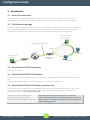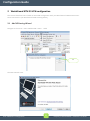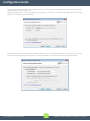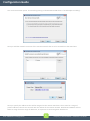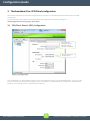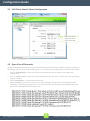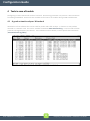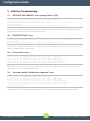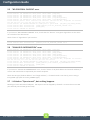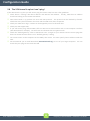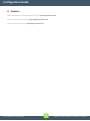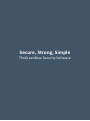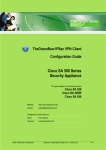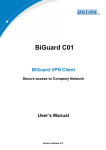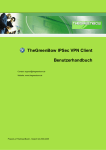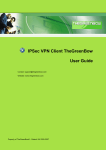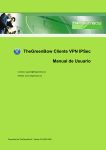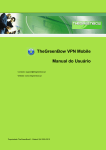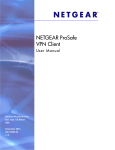Download Watchguard XTM 33 User guide
Transcript
TheGreenBow IPsec VPN Client Configuration Guide WatchGuard XTM 33 Written by: Anonymous Customer Website: www.thegreenbow.com Contact: [email protected] Property of TheGreenBow – Sistech S.A. © 2014 Configuration Guide Table of Contents 1 2 3 4 5 6 Introduction ............................................................................................................................................ 3 1.1 Goal of this document.................................................................................................................... 3 1.2 VPN Network topology .................................................................................................................. 3 1.3 WatchGuard XTM 33 Restrictions .................................................................................................. 3 1.4 WatchGuard XTM 33 VPN Gateway............................................................................................... 3 1.5 WatchGuard XTM 33 VPN Gateway product info .......................................................................... 3 WatchGuard XTM 33 VPN configuration ................................................................................................ 4 2.1 Add VPN using Wizard ................................................................................................................... 4 2.2 Add VPN User ................................................................................................................................. 8 TheGreenBow IPsec VPN Client configuration ....................................................................................... 9 3.1 VPN Client Phase 1 (IKE) Configuration ......................................................................................... 9 3.2 VPN Client Phase 2 (IPsec) Configuration .................................................................................... 11 3.3 Open IPsec VPN tunnels ............................................................................................................... 11 Tools in case of trouble......................................................................................................................... 12 4.1 A good network analyser: Wireshark........................................................................................... 12 VPN IPsec Troubleshooting................................................................................................................... 13 5.1 “PAYLOAD MALFORMED” error (wrong Phase 1 [SA]) ................................................................ 13 5.2 “INVALID COOKIE” error .............................................................................................................. 13 5.3 “no keystate” error ...................................................................................................................... 13 5.4 “received remote ID other than expected” error ........................................................................ 13 5.5 “NO PROPOSAL CHOSEN” error ................................................................................................... 14 5.6 “INVALID ID INFORMATION” error .............................................................................................. 14 5.7 I clicked on “Open tunnel”, but nothing happens. ...................................................................... 14 5.8 The VPN tunnel is up but I can’t ping ! ........................................................................................ 15 Contacts ................................................................................................................................................ 16 IPsec VPN Router Configuration 2 Property of TheGreenBow – Sistech S.A. © 2014 Configuration Guide 1 Introduction 1.1 Goal of this document This configuration guide describes how to configure TheGreenBow IPsec VPN Client software with a WatchGuard XTM 33 VPN router to establish VPN connections for remote access to corporate network. 1.2 VPN Network topology In our VPN network example (diagram hereafter), we will connect TheGreenBow IPsec VPN Client software to the LAN behind the WatchGuard XTM 33 router. The VPN client is connected to the Internet with a DSL connection or through a LAN. All the addresses in this document are given for example purpose. IPsec VPN Client as seen on LAN mygateway.dyndns.org 192.168.1.1 192.168.1.78 IPsec VPN Client (Remote) Internet WatchGuard Xtm33 192.168.0.3 1.3 WatchGuard XTM 33 Restrictions No known restrictions. 1.4 WatchGuard XTM 33 VPN Gateway Our tests and VPN configuration have been conducted with WatchGuard XTM 33 firmware releases 11.5.3 & 11.7.4. WatchGuard FireWare XTM Policy Manager version 11.7.4 used for configuration 1.5 WatchGuard XTM 33 VPN Gateway product info It is critical that users find all necessary information about WatchGuard XTM 33 VPN Gateway. All product info, User Guide and knowledge base for the WatchGuard XTM 33 VPN Gateway can be found on the WatchGuard website: http://watchguard.com/ WatchGuard XTM 33 Product page WatchGuard XTM 33 User Guide WatchGuard XTM 33 FAQ/Knowledge Base IPsec VPN Router Configuration http://watchguard.com/products/xtm-3/overview.asp https://www.watchguard.com/help/documentation/xtm.asp http://customers.watchguard.com/pkb_Home?l=en_US&c=Pr oducts%3AXTM_3_Series 3 Property of TheGreenBow – Sistech S.A. © 2014 Configuration Guide 2 WatchGuard XTM 33 VPN configuration This section describes how to build an IPsec VPN configuration with your WatchGuard XTM 33 VPN router. Once connected to your WatchGuard XTM 33 VPN gateway, 2.1 Add VPN using Wizard Navigate to the menu > VPN > Mobile VPN > IPSec… > Add Add The IPSec Wizard starts IPsec VPN Router Configuration 4 Property of TheGreenBow – Sistech S.A. © 2014 Configuration Guide Use the Firebox-DB as the user authentication server. This is an internal authentication server built within the WatchGuard XTM 33 firewall itself. Assign the group name. In this example, the group name is "IPsecTest". Take note of the group name. You will require it in configuring the VPN Client. Use a passphrase as an authentication method. Take note of the "Tunnel Passphrase" that you key in. This will be required in configuring the VPN Client. It is the Preshared Key for the IPsec tunnel for the VPN Client. IPsec VPN Router Configuration 5 Property of TheGreenBow – Sistech S.A. © 2014 Configuration Guide You can choose either option. The matching setting in TheGreenBow VPN Client is "Disable Split Tunnelling". Here you add the network resources of the remote network that are to be accessible to the VPN client. Here you specify the addresses that will be assigned to the remote VPN client. These must be a range of private addresses that do not coincide with the subnet of the remote network. WatchGuard XTM 33 will use DHCP to assign from this range of addresses, in sequence to connecting IPsec VPN clients. IPsec VPN Router Configuration 6 Property of TheGreenBow – Sistech S.A. © 2014 Configuration Guide Choose to continue to the next step which is adding users to IPsecTest group. IPsec VPN Router Configuration 7 Property of TheGreenBow – Sistech S.A. © 2014 Configuration Guide 2.2 Add VPN User Create the VPN user(s). In this example, the user is vpntestuser. Take note of the user name and passphrase. You will need to assign this user to the "IPsecTest" group by clicking on the << button in the "Firebox Authentication Groups" panels. It is not assigned by default. Add to Group member The user is assigned to the "IPsecTest" group. The VPN configuration is completed. IPsec VPN Router Configuration 8 Property of TheGreenBow – Sistech S.A. © 2014 Configuration Guide 3 TheGreenBow IPsec VPN Client configuration This section describes the required configuration to connect to a WatchGuard XTM 33 VPN router via VPN connections. To download the latest release of TheGreenBow IPsec VPN Client software, please go to www.thegreenbow.com/vpn/vpn_down.html. 3.1 VPN Client Phase 1 (IKE) Configuration The remote VPN Gateway IP address is either an explicit IP address or a DNS Name Enter your PassPhrase Shown in Page 6 Phase 1 configuration This configuration is one example of what can be accomplished in term of User Authentication. You may want to refer to either the WatchGuard XTM 33 router user guide or TheGreenBow IPsec VPN Client software User Guide for more details on User Authentication options. IPsec VPN Router Configuration 9 Property of TheGreenBow – Sistech S.A. © 2014 Configuration Guide Phase 1 advanced configuration Enable X-Auth Popup or enter X-Auth Login and Password. Note : If X-Auth Popup is enabled, user will be requested to enter Login and Password every time the tunnel opens. IPsec VPN Router Configuration 10 Property of TheGreenBow – Sistech S.A. © 2014 Configuration Guide 3.2 VPN Client Phase 2 (IPsec) Configuration Enter the IP address (and subnet mask) of the remote LAN. Phase 2 Configuration 3.3 Open IPsec VPN tunnels Once both WatchGuard XTM 33 router and TheGreenBow IPsec VPN Client software have been configured accordingly, you are ready to open VPN tunnels. First make sure you enable your firewall with IPsec traffic. 1/ Click on "Save & Apply" to take into account all modifications we've made on your VPN Client configuration. 2/ Click on "Open Tunnel", or generate traffic that will automatically open a secure IPsec VPN Tunnel (e.g. ping, IE browser). 3/ Select "Connections" to see opened VPN Tunnels. 4/ Select "Console" if you want to access to the IPsec VPN logs and adjust filters to display less IPsec messaging. The following example shows a successful connection between TheGreenBow IPsec VPN Client and a WatchGuard XTM 33 VPN router. IPsec VPN Router Configuration 11 Property of TheGreenBow – Sistech S.A. © 2014 Configuration Guide 4 Tools in case of trouble Configuring an IPsec VPN tunnel can be a hard task. One missing parameter can prevent a VPN connection from being established. Some tools are available to find source of troubles during a VPN establishment. 4.1 A good network analyser: Wireshark Wireshark is a free software that can be used for packet and traffic analysis. It shows IP or TCP packets received on a network card. This tool is available on website www.wireshark.org. It can be used to follow protocol exchange between two devices. For installation and use details, read its specific documentation (www.wireshark.org/docs/). IPsec VPN Router Configuration 12 Property of TheGreenBow – Sistech S.A. © 2014 Configuration Guide 5 VPN IPsec Troubleshooting 5.1 “PAYLOAD MALFORMED” error (wrong Phase 1 [SA]) 114920 Default (SA CNXVPN1-P1) SEND phase 1 Main Mode [SA][VID] 114920 Default (SA CNXVPN1-P1) RECV phase 1 Main Mode [NOTIFY] 114920 Default exchange_run: exchange_validate failed 114920 Default dropped message from 195.100.205.114 port 500 due to notification type PAYLOAD_MALFORMED 114920 Default SEND Informational [NOTIFY] with PAYLOAD_MALFORMED error If you have an “PAYLOAD MALFORMED” error you might have a wrong Phase 1 [SA], check if the encryption algorithms are the same on each side of the VPN tunnel. 5.2 “INVALID COOKIE” error 115933 Default message_recv: invalid cookie(s) 5918ca0c2634288f 7364e3e486e49105 115933 Default dropped message from 195.100.205.114 port 500 due to notification type INVALID_COOKIE 115933 Default SEND Informational [NOTIFY] with INVALID_COOKIE error If you have an “INVALID COOKIE” error, it means that one of the endpoint is using a SA that is no more in use. Reset the VPN connection on each side. 5.3 “no keystate” error 115315 115317 115317 115319 115319 115319 Default Default Default Default Default Default (SA CNXVPN1-P1) SEND phase 1 Main Mode [SA][VID] (SA CNXVPN1-P1) RECV phase 1 Main Mode [SA][VID] (SA CNXVPN1-P1) SEND phase 1 Main Mode [KEY][NONCE] (SA CNXVPN1-P1) RECV phase 1 Main Mode [KEY][NONCE] (SA CNXVPN1-P1) SEND phase 1 Main Mode [ID][HASH][NOTIFY] IPsec_get_keystate: no keystate in ISAKMP SA 00B57C50 Check if the preshared key is correct or if the local ID is correct (see “Advanced” button). You should have more information in the remote endpoint logs. 5.4 “received remote ID other than expected” error 120348 Default (SA CNXVPN1-P1) SEND 120349 Default (SA CNXVPN1-P1) RECV 120349 Default (SA CNXVPN1-P1) SEND 120351 Default (SA CNXVPN1-P1) RECV 120351 Default (SA CNXVPN1-P1) SEND 120351 Default (SA CNXVPN1-P1) RECV 120351 Default ike_phase_1_recv_ID: [email protected] phase 1 Main Mode phase 1 Main Mode phase 1 Main Mode phase 1 Main Mode phase 1 Main Mode phase 1 Main Mode received remote ID [SA][VID] [SA][VID] [KEY][NONCE] [KEY][NONCE] [ID][HASH][NOTIFY] [ID][HASH][NOTIFY] other than expected The “Remote ID” value (see “Advanced” Button) does not match what the remote endpoint is expected. IPsec VPN Router Configuration 13 Property of TheGreenBow – Sistech S.A. © 2014 Configuration Guide 5.5 “NO PROPOSAL CHOSEN” error 115911 Default (SA CNXVPN1-P1) SEND phase 1 Main Mode [SA][VID] 115913 Default (SA CNXVPN1-P1) RECV phase 1 Main Mode [SA][VID] 115913 Default (SA CNXVPN1-P1) SEND phase 1 Main Mode [KEY][NONCE] 115915 Default (SA CNXVPN1-P1) RECV phase 1 Main Mode [KEY][NONCE] 115915 Default (SA CNXVPN1-P1) SEND phase 1 Main Mode [ID][HASH][NOTIFY] 115915 Default (SA CNXVPN1-P1) RECV phase 1 Main Mode [ID][HASH][NOTIFY] 115915 Default phase 1 done: initiator id c364cd70: 195.100.205.112, responder id c364cd72: 195.100.205.114, src: 195.100.205.112 dst: 195.100.205.114 115915 Default (SA CNXVPN1-CNXVPN1-P2) SEND phase 2 Quick Mode [SA][KEY][ID][HASH][NONCE] 115915 Default RECV Informational [HASH][NOTIFY] with NO_PROPOSAL_CHOSEN error 115915 Default RECV Informational [HASH][DEL] 115915 Default CNXVPN1-P1 deleted If you have an “NO PROPOSAL CHOSEN” error, check that the “Phase 2” encryption algorithms are the same on each side of the VPN Tunnel. Check “Phase 1” algorithms if you have this: 115911 Default (SA CNXVPN1-P1) SEND phase 1 Main Mode [SA][VID] 115911 Default RECV Informational [NOTIFY] with NO_PROPOSAL_CHOSEN error 5.6 “INVALID ID INFORMATION” error 122623 Default (SA CNXVPN1-P1) SEND phase 1 Main Mode [SA][VID] 122625 Default (SA CNXVPN1-P1) RECV phase 1 Main Mode [SA][VID] 122625 Default (SA CNXVPN1-P1) SEND phase 1 Main Mode [KEY][NONCE] 122626 Default (SA CNXVPN1-P1) RECV phase 1 Main Mode [KEY][NONCE] 122626 Default (SA CNXVPN1-P1) SEND phase 1 Main Mode [ID][HASH][NOTIFY] 122626 Default (SA CNXVPN1-P1) RECV phase 1 Main Mode [ID][HASH][NOTIFY] 122626 Default phase 1 done: initiator id c364cd70: 195.100.205.112, responder id c364cd72: 195.100.205.114, src: 195.100.205.112 dst: 195.100.205.114 122626 Default (SA CNXVPN1-CNXVPN1-P2) SEND phase 2 Quick Mode [SA][KEY][ID][HASH][NONCE] 122626 Default RECV Informational [HASH][NOTIFY] with INVALID_ID_INFORMATION error 122626 Default RECV Informational [HASH][DEL] 122626 Default CNXVPN1-P1 deleted If you have an “INVALID ID INFORMATION” error, check if “Phase 2" ID (local address and network address) is correct and match what is expected by the remote endpoint. Check also ID type (“Subnet address” and “Single address”). If network mask is not check, you are using a IPV4_ADDR type (and not a IPV4_SUBNET type). 5.7 I clicked on “Open tunnel”, but nothing happens. Read logs of each VPN tunnel endpoint. IKE requests can be dropped by firewalls. An IPsec Client uses UDP port 500 and protocol ESP (protocol 50). IPsec VPN Router Configuration 14 Property of TheGreenBow – Sistech S.A. © 2014 Configuration Guide 5.8 The VPN tunnel is up but I can’t ping ! If the VPN tunnel is up, but you still cannot ping the remote LAN, here are a few guidelines: Check Phase 2 settings: VPN Client address and Remote LAN address. Usually, VPN Client IP address should not belong to the remote LAN subnet Once VPN tunnel is up, packets are sent with ESP protocol. This protocol can be blocked by firewall. Check that every device between the client and the VPN server does accept ESP Check your VPN server logs. Packets can be dropped by one of its firewall rules. Check your ISP support ESP If you still cannot ping, follow ICMP traffic on VPN server LAN interface and on LAN computer interface (with Wireshark for example). You will have an indication that encryption works. Check the “default gateway” value in VPN Server LAN. A target on your remote LAN can receive pings but does not answer because there is a no “Default gateway” setting. You cannot access to the computers in the LAN by their name. You must specify their IP address inside the LAN. We recommend you to install Wireshark (www.wireshark.org) on one of your target computer. You can check that your pings arrive inside the LAN. IPsec VPN Router Configuration 15 Property of TheGreenBow – Sistech S.A. © 2014 Configuration Guide 6 Contacts News and updates on TheGreenBow web site: www.thegreenbow.com Technical support by email at: [email protected] Sales contacts by email at: [email protected] IPsec VPN Router Configuration 16 Property of TheGreenBow – Sistech S.A. © 2014 Secure, Strong, Simple TheGreenBow Security Software