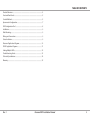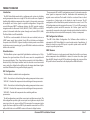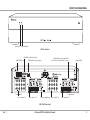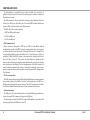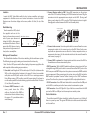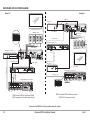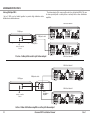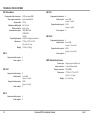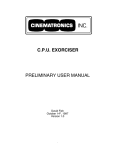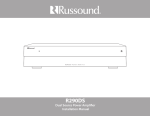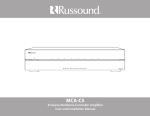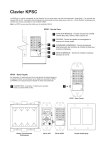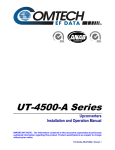Download Russound VM1 Video Matrix Installation manual
Transcript
VM1 Video Matrix HD Component Video Distribution System Installation Manual SAFETY INSTRUCTIONS WARNING: TO REDUCE THE RISK OF FIRE OR ELECTRIC SHOCK, DO NOT EXPOSE THIS APPLIANCE TO RAIN OR MOISTURE. CAUTION: TO REDUCE THE RISK OF ELECTRIC SHOCK, DO NOT REMOVE THE COVER. NO USERSERVICEABLE PARTS INSIDE. REFER SERVICING TO QUALIFIED SERVICE PERSONNEL. The lightning flash with arrowhead symbol, within an equilateral triangle, is intended to alert the user to the presence of uninsulated dangerous voltage within the product’s enclosure that may be of sufficient magnitude to constitute a risk of electric shock to persons. The exclamation point within an equilateral triangle is intended to alert the user to the presence of important operating and maintenance (servicing) instructions in the literature accompanying the appliance. Safety Instructions 1. Read Instructions - All the safety and operating instructions should be read before the appliance is operated. 2. Retain Instructions - The safety and operating instructions should be retained for future reference. 3. Heed Warnings - All warnings on the appliance in the operating instructions should be adhered to. 4. Follow Instructions - All operating and user instructions should be followed. 5. Water and Moisture - The appliance should not be used near water; for example, near a bathtub, washbowl, kitchen sink, laundry tub, in a wet basement, or near a swimming pool. The apparatus shall not be exposed to dripping or splashing liquids and no objects filled with liquids, such as vases, shall be placed on the apparatus. 2 6. Carts and Stands - The appliance should be used only with a cart or stand that is recommended by the manufacturer. An appliance and cart combination should be moved with care. Quick stops, excessive force and uneven surfaces may cause the appliance and cart combination to overturn. 7. Location of the Amplifier - Do not mount this unit under a kitchen cabinet. Do not expose the amplifier to direct sun light or heating units as the amplifier internal components’ temperature may rise and shorten the life of the components. Avoid damp and dusty places. 8. Ventilation - The appliance should be situated so that its location or position does not interfere with its proper ventilation. For example, the appliance should not be situated on a bed, sofa, rug, or similar surface that may block the ventilation openings, or placed in a built-in installation, such as a bookcase or cabinet that may impede the flow of air through the ventilation openings. 9. Heat - The appliance should be situated away from heat sources such as radiators, heat registers, stoves, or other appliances (including amplifiers) that produce heat. 10. Power Sources - The appliance should be connected to a power supply only of the type described in the operating instructions or as marked on the appliance. 11. Grounding or Polarization - Precaution should be taken so that the grounding or polarization means of an appliance is not defeated. 12. Power Cord Protection - Power supply cords should be routed so that they are not likely to be walked on or pinched by items placed upon or against them, paying particular attention to cords at plugs, receptacles, and the point where they exit from the appliance. Russound VM1 Installation Manual 13. Main Power Disconnect - The power switch is a singlepole switch. When the switch is in the “Off” position, the appliance is not completely disconnected from the main power. The main power plug is used as the disconnect device and shall remain readily operable. When installing the product, ensure that the plug is easily accessible. 14. Cleaning - The appliance should be cleaned only as recommended by the manufacturer. 15. Non-Use Periods - The power cord of the appliance should be unplugged from the outlet when left unused for a long period of time. To remove all power (supply mains) from the appliance, remove the plug from the wall outlet. 16. Object and Liquid Entry - Care should be taken so that objects do not fall and liquids are not spilled into the enclosure through the openings. 17. Servicing - The user should not attempt to service the appliance beyond that described in the operating instructions. All other servicing should be referred to qualified service personnel. 18. Damage Requiring Service - The appliance should be serviced by qualified service personnel when: A.The power supply cord or the plug has been damaged. B. Objects have fallen, liquid has been spilled into the appliance; C.The appliance has been exposed to rain; or D.The appliance does not appear to operate normally; or E. The appliance has been dropped or the enclosure is damaged. Rev. 1 TABLE OF CONTENTS Product Overview ................................................................................................................... 4 Front and Rear Panels............................................................................................................. 5 Control Methods....................................................................................................................... 6 Upconverter Configuration.................................................................................................. 7 VM1 Configuration Tool......................................................................................................... 8 Installation.................................................................................................................................. 9 Rack Mounting.......................................................................................................................... 9 Wiring and Connections........................................................................................................ 9 Status Indication....................................................................................................................... 9 Russound Application Diagram........................................................................................10 RS232 Application Diagram................................................................................................11 Linking Multiple VM1s..........................................................................................................12 Troubleshooting Guide........................................................................................................13 Technical Specifications.......................................................................................................14 Warranty....................................................................................................................................15 Rev. 1 Russound VM1 Installation Manual 3 product OVERVIEW Introduction The VM1 Video Matrix works with a multiroom audio system to distribute analog component video over a single CAT-5e cable to each zone. Capable of handling high-definition component video signals, it also provides conversion of composite and S-video signals in optional configurations. Designed for use with Russound RNET® multiroom solutions, the VM1 provides seamless integration with the Russound ACA-E5, MCA-C5, CAA66, CAM6.6, and CAV6.6 systems. It also works with other systems through serial control (RS232, USB). The Video Matrix is not IR controllable. The upconverter (UC and UC2) configurations convert S-video and composite video signals to component video for distribution while maintaining the original source resolution. The benefit is that the user doesn’t have to select a composite or S-video input on the display to view the sources. The UC configurations of the Video Matrix provide conversion for sources 1 and 4. The UC2 configuration provides conversion for sources 1, 4, 5, and 8. All upconverter configurations provide mini-DIN connectors for S-video signals and RCA connectors for composite video signals. Internal switches allow the installer to select which inputs are used, whether composite, S-video, or component. The VM1 has a rack-mountable 2U chassis (rack ears included) and uses a 24VDC power supply (also included). A red LED on the front panel indicates the power state of the VM1. It glows steadily to indicate power on and blinks to indicate an error in powering up. A green LED blinks to indicate control data traffic on the serial bus. The VM1 Video Matrix Configuration Tool Software allows installers to customize the VM1 Video Matrix for a much wider variety of applications. It allows the dealer to assign VM1 inputs to specific system sources and VM1 outputs to specific system zones. Video Resolution VMR1 Receiver The Video Matrix system is capable of high-definition resolution up to 1080p. However, the signal resolution of the HD sources must be compatible with the connected displays. Thus, if any display connected to the Video Matrix is limited to 480p, that output resolution must be selected on each connected source, unless the display has the ability to scale the image down from a higher resolution. Otherwise the image will not display properly. The VMR1 Receiver is a single-gang in-wall device that installs in each room where component video distribution is desired. It receives the video signal from the VM1 through a single CAT-5e cable and provides red, green, and blue RCA jacks for direct connection to the display with an RGB video cable. VM1 Configuration Software VM1 Configurations The Video Matrix is available in five configurations: VM1 4 – Provides basic 4x4 switching from analog component video sources. VM1 4UC – Provides 4x4 component video switching with one upconverter. VM1 8 – Provides basic 8x8 switching from analog component video sources. VM1 8UC – Provides 8x8 component video switching with one upconverter. VM1 8UC2 – Provides 8x8 component video switching with two upconverters. The 4x4 configurations provide four source inputs and four zone outputs. The 8x8 configurations provide eight source inputs and eight zone outputs. Each source input has red, green, and blue RCA connectors for component video signals. Each zone output has an RJ45 8-pole modular connector for a CAT-5e cable, which feeds an in-wall VMR1 receiver at the zone’s display location. 4 Russound VM1 Installation Manual Rev. 1 front and Rear Panel Power LED Data traffic LED VM1 Front Panel RS232 DB9 serial control port RNET RJ45 ports Source inputs 1-4 USB Type B serial control port Zone outputs 1-4 Optional Upconverter inputs for S-video and composite video sources Power supply input Source inputs 5-8 Power switch Zone outputs 5-8 VM1 8UC2 Rear Panel Rev. 1 Russound VM1 Installation Manual 5 control methods The Video Matrix is controlled by the system to which it is connected. It switches video sources to the zones by receiving source selection commands from the host system. The VM1 provides a choice of ports for receiving control data from the host system: two RJ45 jacks for linking to a Russound RNET-enabled multiroom system; a DB9 serial connector; and a USB connector. The VM1 offers three control options: • RNET via RJ45 modular ports • RS232 via DB9 port • RS232 via USB port* RNET communication When connected through the RNET port, a VM1 8 Video Matrix default configuration monitors the RNET system’s communication bus and responds to source selection events for sources 1 through 8 from zones 1 through 8. (In a system with multiple six-zone controllers, zones 7 and 8 are zones 1 and 2 on controller 2.) With the CAV6.6 system, it also responds to selection of the Front (Aux) A/V Input (source 7). This permits the Video Matrix to distribute that source instead of running a separate video cable from the source to the display and selecting it at the display. The 4x4 configurations of the VM1 respond to source selection commands for sources 1 through 4 by default. Source inputs can be assigned to other system specific sources using the VM1 Configuration Tool software. RS232 communication The DB9 serial port allows control of the Video Matrix from a home automation and control system such as AMX or Crestron. In this application, the VM1 uses RS232 command strings for source selection. The RS232 command protocol for the VM1 is available from the Document Center at www.russound.com. USB communication The USB port is for control devices that do not have DB9 legacy connections. It uses the same RS232 command strings as the DB9 port. *For third-party control of the VM1 through a USB interface, you must install the necessary Russound USB drivers on a PC. 6 Russound VM1 Installation Manual Rev. 1 upconverter configuration Upconverter Configuration 1. Turn off the power switch. Models with upconverters are factory set for composite video. For S-video or component, follow the procedure below to set the input switches as needed before installing the VM1 (see diagram). 2. Unplug the power supply from the VM1 chassis. CAUTION: This procedure is for qualified personnel only. To reduce the risk of electric shock, do not perform this procedure unless you are qualified to do so. 3. Remove the 9 cover screws on the rear and sides. 4. Pull the cover up off the chassis, lifting one side first and then the other. 5. Set the switches as shown in the table below. 6. Replace the cover and screws. Upconverter input DIP switch settings Component 1 2 3 4 Composite 1 2 3 4 S-video 1 2 3 4 Off Off Off 1 2 3 4 1 2 3 4 1 2 3 4 For Sources 1 and 4 For Sources 5 and 8 Component 1 2 3 4 Composite 1 2 3 4 S-video 1 2 3 4 Off Off Off 1 2 3 4 1 2 3 4 1 2 3 4 Off Off Off Source 5 Source 1 Source 8 Source 4 Off Off Off Required DIP switch positions shown in black Required DIP switch positions shown in black Back panel of VM1 Top view of VM1 8UC2 interior showing upconverter input switch locations Rev. 1 Russound VM1 Installation Manual 7 VM1 configuration tool software Overview The VM1 Video Matrix Configuration Tool Software allows you to assign VM1 inputs to specific system sources and VM1 outputs to specific system zones. This free download is available through Russound's Document Center under Video Distribution. Requirements This software requires VM1 Version 2.00.00 Firmware or higher to work. The latest firmware version with update instructions is posted on Russound’s Document Center. Configuration Tool Summary zones for source selection changes. This allows flexibility for using the VM1 with sources/zones that have different video distribution requirements. This even allows multiple VM1 outputs to be assigned to the same zone of the audio controller when there are multiple displays in one audio zone. Factory Init: This sets the VM1 back to the factory default settings based on the VM1 model selected. Send Configuration to VM1: This performs the write function to the VM1 to load configuration settings. The following information corresponds to the fields available from the configuration software main screen. COM Port Selection: This selection determines what COM port the PC will be using for communication to the VM1 (can be configured through USB or serial port). VM1 Model: The VM1 model selection determines how many video matrix inputs and outputs can be configured. Controller Model: The Controller model selection determines how many audio sources there can be and how many zones are on each controller. VM1 Input Assignment: Each source of the audio system is represented on the left side while a corresponding combo box is located to its right for selecting the input on the VM1 to be associated with that audio source. Select what input on the VM1 is assigned to what source on the audio controller. This allows a VM1-4 four source four zone video matrix to support video for any four system source inputs, not just 1-4. This also resolves situations where a particular source is not for video as with the CAM6.6T which has an AM/FM tuner for source #1. Additionally, multiple sources on the audio system can be assigned to the same video input on the VM1, if they share a common video signal (e.g., SMS3). Controller and Zone Output Assignment: Assign each output on the VM1 to correspond with particular audio controller 8 Russound VM1 Installation Manual Rev. 1 installation Location Locate the VM1 Video Matrix with the host system controller and source equipment to facilitate source and control connections. Locate the VMR1 Receivers near the video displays in the zones, within 300 feet (90 m) of the VM1. 3.Connect Receiver cables to VM1. Crimp RJ45 connectors on the system end of the CAT-5e cables, following the T568A standard as shown. Plug the connectors into the appropriate zone outputs on the VM1. (If using wall plates, punch down the CAT-5e per the T568A standard and use straightthrough patch cables between the VM1 and the wall plates.) Rack Mounting + + VM1 Chassis side view Rack mounting flange Wiring and Connections The Video Matrix handles all the video switching for the multiroom system. The following steps apply to wiring and connections for video only. Note: Turn the VM1 power switch off and unplug the power supply from the wall receptacle before making any connections. 1.Run cable. Install lengths of CAT-5e cable up to 300 feet (90 m) between the VM1 and the video display locations in the zones. If desired, use modular wall plates and RJ45 patch cables at the VM1 for a neater appearance. Note: When running CAT-5e cables, avoid AC power wiring. If you have to run the cables parallel to electrical wiring, space the cable at least 12 inches (30 cm) from AC power lines. 2.Connect VMR1 Receivers. In each zone, punch down the CAT-5e cable on the back of the VMR1 as indicated on the circuit board, using the proper 110 punchdown tool to avoid damage.. Rev. 1 RJ-45 Using T568A Wiring Standard Rack ear + To rack mount the VM1, attach the supplied rack ears to the chassis as shown. Leave one rack unit of space open above and below the VM1 to allow proper ventilation of the chassis. Do not mount the VM1 above a device that produces high amounts of heat, such as an amplifier. 4.Connect video sources. Use video patch cables to connect from the source component outputs to the source inputs on the VM1. Note: Each source input with an upconverter can use either the S-video, composite video, or component video input. Set the internal switches to the correct format for each source (see page 7). 5.Connect VM1 to system. Use the appropriate cable to connect the VM1 to the multiroom or home automation system. RNET Connection: With the RNET-enabled multiroom system turned off, use a straight-through RJ45 patch cable to connect from either RNET port on the VM1 to any unused RNET Link port on the system or a connected RNET-enabled source component. When powering up the system, turn on the VM1 and other RNET-enabled peripheral devices before turning on the RNET multiroom system. This allows the system to recognize the VM1 and peripheral devices. RS232 Connection: Use a DB9 serial data cable to connect from the DB9 port on the VM1 to a similar port on the home control or automation system. USB Connection: Use a USB Type B to Type A cable to connect from the USB port on the VM1 to a USB port on the computer or control system. Status Indication The red front-panel LED glows steadily to indicate the power is on. It blinks if there is a power-up error. The green LED blinks to indicate control data traffic on the serial bus. Russound VM1 Installation Manual 9 russound aPplication diagram Example 2 Example 1 RGB cable Video display - Zone 4 RGB cable DVD player VMR1 Receivers VM1 Video Matrix Audio to controller Power supply CAT-5e cables RJ45 patch cable SMS3 Smart Media Server CAT-5e cables VM1 Video Matrix Power supply VGA-component video adapter RGB cable Video display VGA IN RCA cables MCA-C5 Multiroom Controller RJ45 cable RCA cable RJ45 patch cable Video cable RGB cable RGB cable VMR1 Receivers Audio to controller VGA serial cable DVD player - Source 1 SMS3 Smart Media Server - Sources 2, 3, 4 RJ45 patch cable MCA-C5 Multiroom Controller Audio from sources RNET control of VM1in multiroom system (SMS3 composite video with upconversion) RNET control of VM1in multiroom system (SMS3 VGA / component video) Connection for RNET control by a multiroom audio system 10 Russound VM1 Installation Manual Rev. 1 RS232 aPplication diagram Connection for RS232 control by a home automation system Rev. 1 Russound VM1 Installation Manual 11 linking Multiple vm1s Linking Multiple VM1s Up to 6 VM1s can be linked together to provide high definition video distribution to additional zones. The video output of the sources will need to be split to both VM1s. This can be done passively with a cable splitter or actively with a video distribution amplifier. VM1 Video Matrix #1 DVD player RGB patch cable Cable splitter Audio to controller Source 1 Passive - Cable splitter used to split video output VM1 Video Matrix #2 VM1 Video Matrix #1 DVD player RGB patch cables VM1 Video Matrix #2 Audio to controller Source 1 Video distribution amplifier Active - Video distribution amplifier used to split video output 12 Russound VM1 Installation Manual Rev. 1 troubleshooting guide No Hot Swap for VMR1 For All VM1-4UC and VM1-8UC Users DO NOT UNPLUG VMR1 RECEIVERS WHILE VM1 AND TV ARE POWERED ON: The power for the VMR1 receiver’s grounds through the television it is connected to. The television’s video input can be damaged if the VMR1 receiver’s are “Hot Swapped. “ Please insure that the television and the VM1 are powered off before the VMR1 is connected or disconnected. Sources 1 and 4 and 5 and 8 are factory defaulted for composite video. To use component or S-Video inputs, the internal switches must be changed. Please refer to page 7 for this procedure. For New VM1 Set-Up A new VM1 outputs Source 1 video to all zones. When testing, turning the system Party Mode on can help troubleshoot "no video" issues. Troubleshooting Guide PROBLEM CAUSE ACTION Loss of picture / VM1 is clicking Bad power supply or wrong power supply is being used Check to insure that the A-PS power supply (24 volts) is connected. Test power supply for 24 volts Red (Pr) and Blue (Pb) colors are reversed RJ 45 connector is wired to T568B standard Rewire the RJ45 connector to the T568A standard No picture Video Sync (Y) is carried on the Brown White / Brown Pair Check the Brown White / Brown Pair on the CAT-5 , Punch Down, and RJ45 connector Red (Pr) is missing from the picture Red (Pr) is carried on the Orange White / Orange Pair Check the Orange White / Orange Pair on the CAT-5 , Punch Down, and RJ45 connector Blue (Pb) is missing from the picture Blue (Pb) is carried on the Green White/green Pair Check the Green White / Green Pair on the CAT-5 , Punch Down, and RJ45 connector VMR1 receiver’s power indicator is not lit Power is carried on the Blue White/ Blue Pair Check the Blue White / Blue Pair on the CAT-5 , Punch Down, and RJ45 connector Russound keypads are not controlling the VM1 RNET communication is carried on the Blue Pair on the RNET link. Check the Blue White/ Blue Pair on the RNET cable and RJ45 connectors No control of VM1 on Zones 7 & 8 / Keypads in zone 7 & 8 operate Zones 1& 2 Controller ID (on CAV/CAA/CAM) is set incorrectly Set controller ID on the controller to reflect controller 1, 2 , 3, etc. Video sync issues for CAT-5e runs less than 50 feet VMR1 Receiver may require re-calibration Temporarily extend CAT-5e cable by 50 feet to see if problem is resolved. Try swapping with a working VMR1 from another zone. Call Russound Dealer Support. Color or picture stability issues DC voltage may be present on the video output signal of the source, common on some cable/satellite boxes. Use a DC blocker such as Audio Authority's Model 1183 Active Video DC Blocker. Rev. 1 Russound VM1 Installation Manual 13 TECHNICAL SPECIFICATIONS VM1 Video Matrix Component video connectors: Zone output connectors: System cable: Maximum cable length: Video resolution: Communication ports: Power Requirement: Dimensions: Weight: VM1 8UC 3 RCA per input (RGB) 8-pole modular RJ45 CAT-5e 300 ft. (90m) Up to 1080p 2 RJ45 RNET Link 1 DB9 RS232 1 USB 1.1 24 VDC 2.5A (adapter included) 17” W x 13.15”D x 3.43”H (43 x 33.4 x 8.7 cm) 11.65 lbs. (5.24 kg) VM1 4 Component video inputs: 4 Zone outputs: 4 VM1 4UC Component video inputs: S-video inputs: Composite video inputs: Zone outputs: 4 2 mini-DIN (sources 1 and 4) 2 RCA (sources 1 and 4) 4 Component video inputs: S-video inputs: Composite video inputs: Zone outputs: 8 2 mini-DIN (sources 1 and 4) 2 RCA (sources 1 and 4) 8 VM1 8UC2 Component video inputs: S-video inputs: Composite video inputs: Zone outputs: 8 4 mini-DIN (sources 1, 4, 5 and 8) 4 RCA (sources 1, 4, 5 and 8) 8 VMR1 Video Matrix Receiver Device type: Input connector: Output connector: Dimensions: Weight: Single-gang in-wall Decora® 110 punchdown block 3 RCA (RGB) 1.75” W x 1.31”D x 4.17”H (4.4 x 3.3 x 10.6 cm) 2.2 oz. (62.3 kg) VM1 8 14 Component video inputs: 8 Zone outputs: 8 Russound VM1 Installation Manual Rev. 1 WARRANTY Warranty The Russound VM1 Video Matrix is fully guaranteed against all defects in materials and workmanship for two (2) years from the date of purchase. During this period, Russound will replace any defective parts and correct any defect in workmanship without charge for either parts or labor. For this warranty to apply, the unit must be installed and used according to its written instructions. If service is necessary, it must be performed by Russound. The unit must be returned to Russound at the owner’s expense and with prior written permission. Accidental damage and shipping damage are not considered defects, nor is damage resulting from abuse or from servicing by an agency or person not specifically authorized in writing by Russound. Before returning a unit for repair, call Russound at (603) 659-5170 for a Return Authorization number. Write this number on the shipping label and ship to: Russound ATTN: Service 5 Forbes Road Newmarket, NH 03857 Due to continual efforts to improve product quality as new technology and techniques become available, Russound/FMP, Inc. reserves the right to revise system specifications without notice. This Warranty does not cover: • Damage caused by abuse, accident, misuse, negligence, or improper installation or operation • Power surges and lightning strikes • Normal wear and maintenance • Products that have been altered or modified • Any product whose identifying number, decal, serial number, etc. has been altered, defaced or removed. Russound sells products only through authorized Dealers and Distributors to ensure that customers obtain proper support and service. Any Russound product purchased from an unauthorized dealer or other source, including retailers, mail order sellers and online sellers will not be honored or serviced under existing Russound warranty policy. Any sale of products by an unauthorized source or other manner not authorized by Russound shall void the warranty on the applicable product. Damage to or destruction of components due to application of excessive power voids the warranty on those parts. In these cases, repairs will be made on the basis of the retail value of the parts and labor. To return for repairs, the unit must be shipped to Russound at the owner’s expense, along with a note explaining the nature of service required. Be sure to pack the unit in a corrugated container with at least three (3) inches of resilient material to protect the unit from damage in transit. Rev. 1 Russound VM1 Installation Manual 15 VM1 Video Matrix Component Video Distribution System Instruction Manual Models: VM1 4 VM1 4UC VM1 8 VM1 8UC VM1 8UC2 ©2010 Russound. All rights reserved. All trademarks are the property of their respective owners. Specifications are subject to change without notice. Russound is not responsible for typographical errors or omissions. Russound, Inc. 5 Forbes Road, Newmarket, NH 03857 tel 603.659.5170 • fax 603.659.5388 email: [email protected] www.russound.com 28-1235 Rev. 1 03/17/10