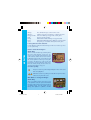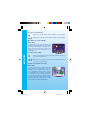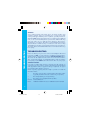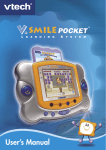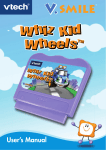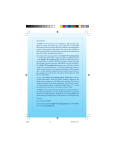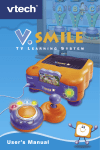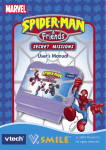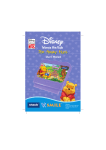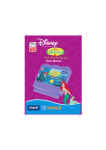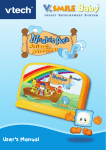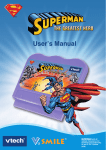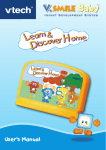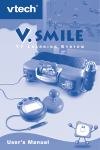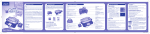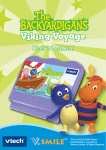Download VTech V.Smile: Mickey Mouse: Mickey s Magical Adventure Instruction manual
Transcript
Dear Parent , At VTech®, we know that every year, children are asking to play video games at younger and younger ages. At the same time, we understand the hesitation of most parents to expose their children to the inappropriate content of many popular video games. How can you feel confident in allowing your childen to play these games, and still educate and entertain them in a healthy, ageappropriate manner? Our solution to this on-going debate is the V.Smile™ TV Learning System–a unique video game system created especially for children aged 3 to 7. The V.Smile™ TV Learning System combines a kid-friendly design, age-appropriate curriculum, entertaining graphics, and fun game play into a unique experience that your child will love and you can support. The V.Smile™ TV Learning System engages your child with two modes of play: the Learning Adventure an exciting exploratory journey in which learning concepts are seamlessly integrated, and the Learning Zone - a series of games designed to focus on specific school skills in a fun,engaging way. Both of these educational modes offer your child hours of learning fun. As part of the V.Smile™ TV Learning System, VTech® offers a library of game Smartridges™ based on popular children’s characters that engage and encourage your child to play while learning. The library is organized into three levels of educational play – Early Learners (ages 3-5), Junior Thinkers (ages 4-6) and Master Minds (ages 5-7) – so that the educational content of the system grows with your child. At VTech®, we are proud to provide you with a much-needed solution to the video game dilemma, as well as another innovative way for your child to learn while having fun. We thank you for trusting VTech® with the important job of helping your child explore a new world of learning! Sincerely, Your Friends at VTech® To learn more about the V.Smile ™ TV Learning System and other VTech® toys, visit www.vtechkids.com US parent 1 3/13/04, 2:09 PM INTRODUCTION One day, Mickey shows his magic to Minnie. Mickey tries his magic on Pluto’s bone and makes it float up into the air. Suddenly, the bone is out of control and flies away! Pluto chases the bone and disappears. “Oh no!” says Mickey. “Where did Pluto go? I think he may have run off to... the castle! Help!” Can you help Mickey find Pluto? Hurry! • One instruction manual • One Mickey’s Magical Adventure™ Smartridge™ GETTING STARTED • Connect the V.Smile™ TV Learning System to your TV. (Please see the V.Smile™ main unit manual for detailed instructions.) • Make sure the power is OFF before inserting or removing a cartridge. • Insert the Mickey’s Magical Adventure Smartridge™ into the Smartridge™ slot with the label facing you. • Turn the V.Smile™ unit ON. MENU SELECTION GETTING STARTED INCLUDED IN THIS PACKAGE STEP 1: Choose Your Play Mode Move the joystick up or down to choose the play mode you want. Press the ENTER button when you are finished. 1 Learning Averture 2 Learning Zone 3 Options 2 micky mouse 26/4 2 3/13/04, 2:22 PM 1. Learning Adventure In this play mode, you can help Mickey to find Pluto through five exciting adventures in Mickey’s magical world. Start playing according to the story line by entering Adventure Play or practice your skills in each of the adventure games individually by selecting the games in the Quick Play menu. Play five different adventure games one by one according to the story MENU SELECTION Play any of the five adventure games and two mini-games individually Quick Play In the Quick Play menu, choose any of the adventure games or mini-games you like. To change the Level to Easy/Difficult, move the joystick left or right to the one-star icon or the two-star icon. Press the Enter button to choose. Move the joystick to manipulate the cursor to the game you want and press Enter to play. Start the Adventure from the 1 beginning Start the Adventure from the last 2 place you played before exiting the game 3 micky mouse 26/4 When you turn the unit OFF, V.Smile™ remembers your place in the Learning Adventure game. Simply turn the unit back on and you can continue the adventure from the last place by selecting “Continue Game” under the Adventure Play menu. This is only available if the Smartridge™ is untouched and there is continuous power supply. Note: For the details of all Learning Adventure games, please refer to the “Activities - Learning Adventure” section. 3 3/13/04, 2:22 PM 2. Learning Zone In the Learning Zone menu, choose any of the Learning Zone games you like. To change the Level to Easy/Difficult, move the joystick left or right to the onestar icon or the two-star icon. Press the Enter button to choose. Move the joystick to manipulate the cursor to the game you want and press Enter to play. Note: For the details of all Learning Zone games, please refer to the “Activities - Learning Zone” section. 1 2 The Quick Play and Learning Zone modes each have their own settings on the game selection page. 1. Music On/Off Selection To turn the background music On/Off, move the joystick left or right to highlight “On” or “Off”. Press the Enter button to choose. 2. Normal/No Lose Mode Selection To change the chance mode to Normal/No Lose mode, move the joystick left or right to highlight “Normal” or “No Lose”. Press the Enter button to choose. When the “No Lose” mode is chosen, you will have an unlimited number of chances to win the games in Adventure Play. MENU SELECTION 3. Options Move the joystick up and down to manipulate the cursor between Music and Chances. STEP 2: Choose Your Game Settings If you are satisfied with the default settings, press the Enter button. To change the level to Easy/Difficult, move the joystick left or right to the one-star icon or the two-star icon. Press the Enter button to choose. Move the joystick to manipulate the cursor to the icon and press Enter when you are done. The Quick Play and Learning Zone modes each have their own settings on the game selection page. micky mouse 26/4 4 3/13/04, 2:22 PM 4 STEP 3: Start Your Game • For Learning Adventure, please go to the ”Activities-Learning Adventure” section. • For Learning Zone, please go to the “Activities-Learning Zone” section. FEATURES Help Button When you press the HELP button, the activity instructions will be repeated for you. FEATURES Exit Button When you press the EXIT button, the game will pause. A “Quit Game?” icon will pop up to make sure you want to quit. Move the joystick left to “YES” to leave the game or right to “NO” to cancel the exit screen and keep playing. Press Enter to choose. The EXIT button also allows you to get back to the previous menu. Learning Zone Button The LEARNING ZONE button is a shortcut that takes you to the LEARNING ZONE game selection screen. When you press the Learning Zone button, the game will pause. A “Quit Game” icon will pop up to make sure you want to quit. Move the joystick left to “Yes” to go to the Learning Zone or right to “No” to cancel the screen and keep playing. Press Enter to choose. ACTIVITIES Educational Curriculum Learning Adventure Path 1 Enter the Dungeon 5 micky mouse 26/4 Spelling Mini Game 1 Dungeon Danger Vocabulary Path 2 Trapped in the Castle 3D Geometry 5 3/13/04, 2:22 PM Path 3 Climbing the Tower Logical Thinking Mini Game 2 Tower Magic Memory Skills Path 4 Beanstalk in the Sky Number Sense Path 5 Rescuing Pluto Mathematics Learning Zone Zone 1 What’s the Word? Missing Letters Zone 2 Find the Shape Object Recognition Zone 3 Magic Mirror Logical Sequence Zone 4 Trace the Egg Spatial Sense Zone 5 Balancing Act Addition Learning Adventure Move to the left Move to the right Move up + Enter button + Enter button + RED button ( or any of the colored buttons) + RED button ( or any of the colored buttons) + RED button ( or any of the colored buttons) Move down Jump to the left Jump to the right Point your magic to the left ACTIVITIES Basic Operations Point your magic to the right Point your magic upward Hints Bonus Mickey Enemy Chances Energy remains Score 6 micky mouse 26/4 6 3/13/04, 2:22 PM Mickey Chances Energy remains Hints Enemy Bonus Score The character that you control on the screen Number of chances remaining to complete the game Amount of Mickey’s energy in the current game Hints to solve the puzzles Obstacles that deduct Mickey’s energy if touched Objects that add extra points to Mickey’s score if touched The points you accumulate during the current game Learning Adventure Game Status Bar In each adventure game, the status bar stays on the screen to show you how you are performing. ACTIVITIES Path 1— Enter the Dungeon Game Play Where is Pluto? Find him by searching all of the rooms of the dungeon, one by one. You will see a lot of torches in the dungeon, and each torch has a letter. Get out of a room by lighting the torches in the correct order to spell the word. Light the torches by moving the joystick in the direction of the torch and pressing the red colored button at the same time. Be careful, though, because there are obstacles that will try to stop you! Curriculum: Spelling Easy Level: Learn to spell words by finding the letters in the word that are highlighted. Difficult Level: Learn to spell longer words without any hints. Letters will be missing from the word. Mini Game 1— Dungeon Danger 7 micky mouse 26/4 Game Play There is a platform under each picture. Jump to the platform under the picture that matches the given word. You have to hurry because there are falling stones! Use the joystick to move Mickey from platform to platform, and then 7 3/13/04, 2:22 PM press the Enter button to confirm your selection. You can also use the four colored buttons to select the correct picture. Curriculum: Vocabulary Easy Level: Learn new vocabulary words by matching the picture with the word. Beginning letters will be given as hints. Difficult Level: Learn longer, new vocabulary words by matching the picture with the word. No hints will be given in this level. Path 2 — Trapped in the Castle ACTIVITIES Game Play Uh oh, you’re trapped in the castle! Look around, do you see all of the objects scattered throughout the castle? All you have to do to get out is to collect all the correct objects. So listen carefully and watch for the clues that will point you to the correct objects. Collect them and you will find your way out! Use some magic on the correct objects by pressing your joystick in the direction of the correct objects and pressing the red colored button at the same time. Curriculum: 3D Geometry Easy Level: Learn different 3D shapes by comparing them with other forms. Difficult Level: Recognize the 3D shapes by comparing them with various similar objects that have the same form. Path 3— Climbing the Tower Game Play Great job so far! You made it successfully under the tower. Hmm... but maybe Pluto is on the top of the tower. Step on the buttons to move the ladder pieces together so that you can climb up the top of the tower. Be careful for the bat, and other surprises may await you as well! micky mouse 26/4 8 8 3/13/04, 2:22 PM Curriculum: Logical Thinking Easy Level: Solve the puzzle with two ladders coming together. Difficult Level: Solve the puzzle with three ladders coming together. Mini Game 2— Tower Magic Game Play Pay attention to how the stars are shining and sparkling! Follow the flashing stars by pressing the correct colored buttons in the right order. Watch closely because the patterns will change! Try to press the Enter button to see what happens! ACTIVITIES Curriculum: Memory Skills Easy Level: Start with a sequence of 2 stars and it will increase as your memory skills build. Difficult Level: Start with a sequence of 3 stars and it will increase as your memory skills build. Path 4— Beanstalk in the Sky Game Play You’re close now, but Pluto is still missing! Don’t worry, maybe you can find Pluto up in the beanstalk. Just look at the number order on screen and find the missing number needed to complete the sequence. Once you find the correct number, use some magic by moving your joystick in the direction of the number and pressing the red colored button at the same time. Cast the magic on the correct number and watch the beanstalk grow! 9 micky mouse 26/4 9 3/13/04, 2:22 PM Curriculum: Number Sense Easy Level: Learn number order, count by twos and inverse number order using smaller numbers, less than twenty-five. Difficult Level: Learn count by twos and inverse number order using larger numbers, less than sixty. Game Play Pluto is in the water and needs your help. The waterfall is blocking your way to rescuing Pluto, so you’ll have to use some magic! Cast magic on the correct answer to the equation on the screen by moving your joystick in the direction of the correct number and pressing the red colored button at the same time. Answer ten questions and you can finally meet Pluto! Curriculum: Mathematics Easy Level: Learn simple addition and subtraction, up to ten. Difficult Level: Learn advanced addition and subtraction (1+?=3), up to ten. ACTIVITIES Path 5— Rescuing Pluto Learning Zone Zone 1— What’s the Word? Game Play A letter will pop out of each of the pots. Watch the word on the screen and then listen to the question. When you’ve found the correct answer, press the colored button that matches that answer on the screen. Curriculum: Missing Letters Easy Level: Find which letter does not belong in the given word. 10 Difficult Level: Fill in the missing letter in the given word. micky mouse 26/4 10 3/13/04, 2:22 PM Zone 2 — Find the Shape Game Play It’s time for some hocus pocus! Four shapes will appear one by one and then they’ll be covered by a cloth. Pay attention as you are told which 3D shape you should look for. Press the colored button that matches the correct shape on the screen, but make sure to keep your eyes on the shapes at all times! Curriculum: Object Recognition ACTIVITIES Easy Level: Distinguish the 3D forms from other 3D forms. Less memory skill is required to remember the positions of the objects (less shuffling of the objects). Difficult Level: Distinguish the 3D forms from various similar objects. More memory skill is required to remember the positions of the objects (more shuffling of the objects). Zone 3 — Magic Mirror Game Play Mickey is playing in front of the mirror. He is making different actions, and at the same time an icon related to Mickey’s action will pop up on the top of the screen. Can you guess which action he will do next? Press the colored button that matches Mickey’s action that you think completes the pattern. Curriculum: Logical Sequence Easy Level: Predict the last icon of a simpler sequence (most of the questions only have 2 icons at a time). Difficult Level: Predict the last icon of a harder sequence (most of the questions have 3 icons at a time). 11 micky mouse 26/4 11 3/13/04, 2:22 PM Zone 4 — Trace the Egg The bird is laying eggs and you have to guess which nest the egg will fall. Each egg will fall down from the top of the beanstalk, and then twist and turn as it moves down the different branches. Press the colored button that matches the nest where you think the egg is going to fall. Curriculum: Spatial Sense Easy Level: Challenge your spatial sense with a simpler beanstalk. Zone 5 — Balancing Act Count the objects on each side of the scales. Then, listen to the question and add objects to balance the scales. Press the colored button that matches the number of objects that need to be added to balance the scales. Curriculum: Addition Easy Level: Learn addition using objects. Difficult Level: Learn addition using numbers while learning weight concepts. CARE & MAINTENANCE Difficult Level: Challenge your spatial sense with a more complex beanstalk. CARE & MAINTENANCE 1. Keep your V.Smile™ clean by wiping it with a slightly damp cloth. Never use solvents or abrasives. 2. Keep it out of direct sunlight and away from direct sources of heat. 3. Remove the batteries when not using it for an extended period of time. 4. Avoid dropping it. NEVER try to dismantle it. 5. Always keep the V.Smile™ away from water. micky mouse 26/4 12 12 3/13/04, 2:22 PM WARNING TROUBLESHOOTING A very small percentage of the public, due to an existing condition, may experience epileptic seizures or momentary loss of consciousness when viewing certain types of flashing colours or patterns, especially on television. While the V.Smile™ TV Learning System does not contribute to any additional risks, we do recommend that parents supervise their children while they play video games. If your child experiences dizziness, altered vision, disorientation, or convulsions, discontinue use immediately and consult your physician.Please note that focusing on a television screen at close range and handling a joystick for a prolonged period a time may cause fatigue or discomfort. We recommend that children take a 15 minute break for every hour of play. TROUBLESHOOTING Please note that if you try to insert or remove a Smartridge™ without first turning the unit OFF, you may experience a malfunction. If this happens, and the unit does not respond to pressing the ON/OFF/RESTART buttons, disconnect the AC adaptor from the main unit or remove the batteries. Then, reconnect the adaptor, or reinstall the batteries. If the unit still does not respond, press the RESET button at the bottom of the unit, using a pen. TECHNICAL SUPPORT If you have a problem that cannot be solved by using this manual, we encourage you to visit us online or contact our Consumer Services Department with any problems and/or suggestions that you might have. A support representative will be happy to assist you. Before requesting support, please be ready to provide or include the information below: • The name of your product or model number. (The model number is typically located on the back or bottom of your product.) • The actual problem you are experiencing. • The actions you took right before the problem. Internet: www.vtechkids.com Phone: 1-800-521-2010 in the U.S.or 1-800-267-7377 in Canada 13 micky mouse 26/4 13 3/13/04, 2:22 PM OTHER INFO ADDRESS : 1155 West Dundee Rd, Suite 130, Arlington Heights, IL 60004 USA TEL NO.: 1-800-521-2010 in the U.S. or 1-800-267-7737 in Canada NOTE: This equipment has been tested and found to comply with the limits for a Class B digital device, pursuant to Part 15 of the FCC Rules. These limits are designed to provide reasonable protection against harmful interference in a residential installation. This equipment generates, uses and can radiate radio frequency energy and, if not installed and used in accordance with the instructions, may cause harmful interference to radio communications. However, there is no guarantee that interference will not occur in a particular installation. If this equipment does cause harmful interference to radio or television reception, which can be determined by turning the equipment off and on, the user is encouraged to try to correct the interference by one or more of the following measures: • Reorient or relocate the receiving antenna. • Increase the separation between the equipment and receiver. • Connect the equipment into an outlet on a circuit different from that to which the receiver is connected. • Consult the dealer or an experienced radio/TV technician for help. OTHER INFO DISCLAIMER AND LIMITATION OF LIABILITY VTech® Electronics North America, L.L.C. and its suppliers assume no responsibility for any damage or loss resulting from the use of this handbook. VTech® Electronics North America, L.L.C. and its suppliers assume no responsibility for any loss or claims by third parties that may arise through the use of this software. VTech® Electronics North America, L.L.C. and its suppliers assume no responsibility for any damage or loss caused by deletion of data as a result of malfunction, dead battery, or repairs. Be sure to make backup copies of important data on other media to protect against data loss. COMPANY : VTech® Electronics North America, L.L.C. 14 micky mouse 26/4 14 3/13/04, 2:22 PM