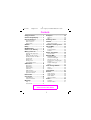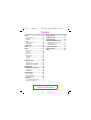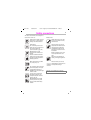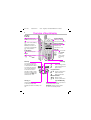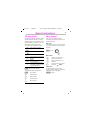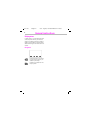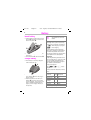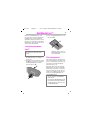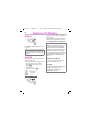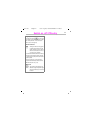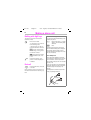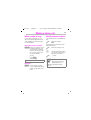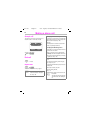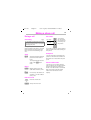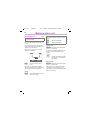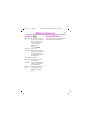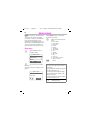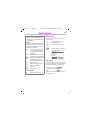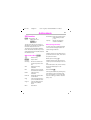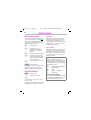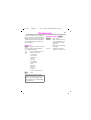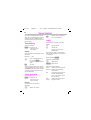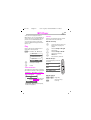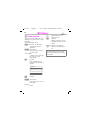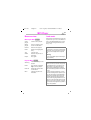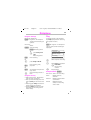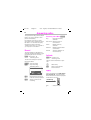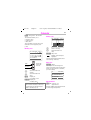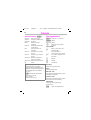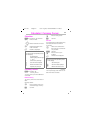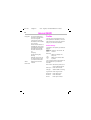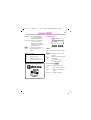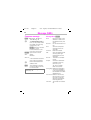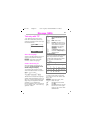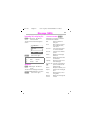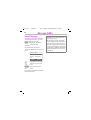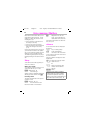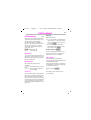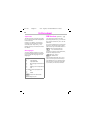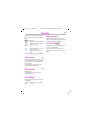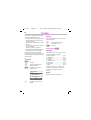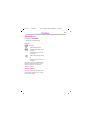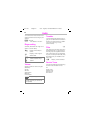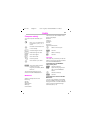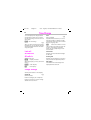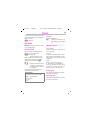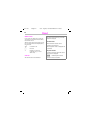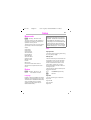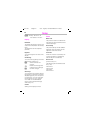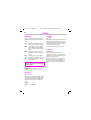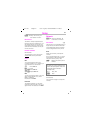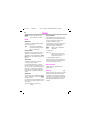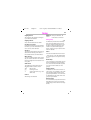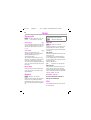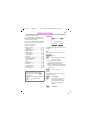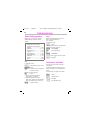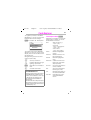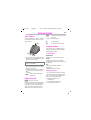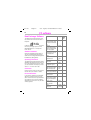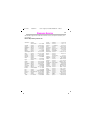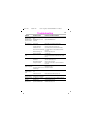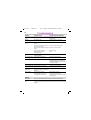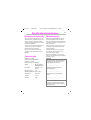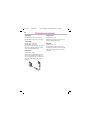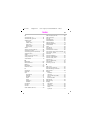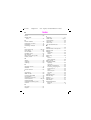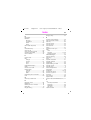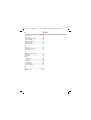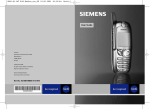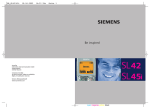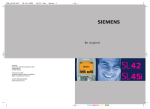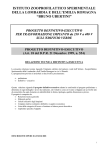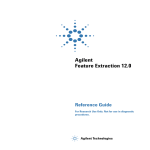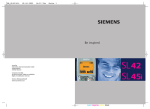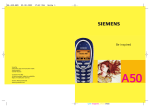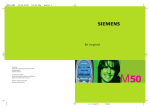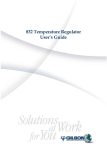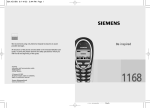Download Siemens SL45 User guide
Transcript
SL45 Bedien_cov GB 08.11.2000 16:46 Uhr Seite 1
s
User Guide
Issued by
Information and Communication mobile
Haidenauplatz 1
D-81667 Munich
Germany
© Siemens AG, 2000.
All rights reserved. Subject to availability.
Rights of modification reserved.
Siemens Aktiengesellschaft
http://www.siemens.com/mobiles
Ref.-No.: A31008-H4800-A1-1-7619
be inspired
SL45
be inspired
SL45
10.11.00
u35vgb.fm
U35 - english, A31008-H4800-A1-1-7619
Your SL45 package
Stereo headphones
User guide
SL45
MultiMediaCard™
(in the phone)
Battery
CD ROM
Sync Station
Power supply unit
Data cable
U2
1
31.10.00
u35gbivz.fm
U35 - english, A31008-H4800-A1-1-7619
Contents
Safety precautions......................... 3
Overview of keys/display .............. 4
General instructions...................... 5
Dictaphone .................................... 28
Record .................................... 28
Play ......................................... 29
The User Guide........................ 5
Menu Control........................... 5
Helpsystem ............................. 6
Answering notice.......................... 30
Calendar ........................................ 31
SIM card.......................................... 7
Battery ............................................ 8
MultiMediaCard™ .......................... 9
Switch on, off / PIN entry ............. 10
Making a phone call...................... 12
Calculator / Currency Conver...... 33
Internet (WAP)............................... 34
Dialling with digit keys ............
End call ...................................
When number is busy ............
Redial previous numbers ........
Accept call ..............................
Reject call ...............................
During a call ............................
Send DTMF tones ..................
12
12
13
13
14
14
15
17
New appointment ................... 32
Settings................................... 34
Internet access ....................... 34
Profiles.................................... 36
Games / Chronometer .................. 38
Chronometer........................... 38
Message (SMS) ............................. 39
Read Messages ......................
Compose message.................
Text entry with T9...............
Incoming list, outgoing list ......
Archive....................................
Predef. Message ....................
Setup ......................................
Addressbook................................. 18
New entry...............................
Read entry ..............................
Search entry ...........................
Call entry.................................
SIM Location ..........................
Store control code .................
Special numbers .....................
18
19
20
20
21
22
22
Voice message / Mailbox ............. 46
Setup ...................................... 46
Listen to.................................. 46
Cell broadcast............................... 47
Records ......................................... 49
Calls missed............................
Calls received..........................
Calls dialled .............................
Alarms missed ........................
Businesscard ................................ 23
Voice Control ................................ 24
Voicedialling............................
Voice command......................
MP3 Player .................................
Play .........................................
Load music .............................
24
24
25
25
27
39
40
41
43
43
44
45
49
49
49
49
Profiles .......................................... 50
Activate................................... 50
Without Alarm......................... 51
See also Index
at the end of this User Guide
1
2
31.10.00
u35gbivz.fm
U35 - english,A31008-H4800-A1-1-7619
Contents
Audio.............................................. 52
Ringer setting ........................
Volume ..................................
Trembler .................................
Filter........................................
Service Tones ........................
Melodies ................................
52
52
52
52
52
53
Time/Charge .................................. 54
Divert ............................................. 55
Setup.............................................. 57
Menu mode ............................
Device.....................................
Security...................................
Network..................................
During calls .............................
Headset .................................
Car use ...................................
IrDA ........................................
57
57
60
61
64
64
64
64
Display symbols ...........................
Siemens Service ...........................
Troubleshooting ...........................
Specifications/maintenance ........
Declaration of conformity........ 77
Technical data ......................... 77
Maintenance tips .................... 77
General accessories..................... 78
Car Accessories ........................... 79
Index .............................................. 81
Fast access key ............................ 65
Soft key .................................. 65
Speed dialling number ............ 66
Quick menu selection............. 66
Card-Explorer................................ 67
Fax/data mode using a PC ........... 68
Fax/data .................................. 68
Speech/fax.............................. 68
Data exchange .............................. 69
Sync Station............................ 69
IrDA (infra-red) ........................ 69
Integral modem ...................... 69
PC software ................................... 70
Data Exchange Software ........ 70
Siemens Quick Sync............... 71
See also Index
at the end of this User Guide
2
72
73
74
77
10.11.00
u35sec.fm
U35 - english, A31008-H4800-A1-1-7619
Safety precautions
All radio transmitters are subject to
restrictions such as:
3
Please note:
Switch off in hospitals; medical
electronics e.g. pacemakers or
hearing aids can be affected.
Neither the phone nor the battery may be opened under any
circumstances.
While driving:
Do not hold the phone in your
hand. Only use one earpiece of
the stereo headphones
("Car Accessories", page 79).
Mobile phones must be
switched off at all times in an
aircraft.
Prevent accidential activation.
Switch off near petrol stations,
fuel depots, chemical plants or
blasting operations.
We recommend you use only
Original Siemens batteries and
charging devices. Otherwise
considerable health risks and
damage to the product cannot
be excluded.
Battery and battery cover must
not be separated from each
other.
Dispose of used batteries according to the legal regulations.
Minor interference may affect
TVs, radios, PCs, etc.
We recommend you use only
Original Siemens accessories to
avoid possible damage.
Do not examine the active infrared interface [Class 1LED product (classified according to
IEC 60825-1)] using optic magnification devices.
The ring tone is reproduced
through the earpiece. First
accept the call, then hold the
phone to the ear.
MultiMediaCard™ and SIM
card may be removed, small
parts could be swallowed by
children.
Improper use invalidates the warranty!
10.11.00
4
u35over.fm
U35 - english, A31008-H4800-A1-1-7619
Overview of keys/display
Side keys
At the top:
Activate dictaphone.
Infra-red interface
(IrDA, e.g. for PC/
PDA communication)
Centre (context-sensitive)
H: Start voice dialling.
@0
HG:Set volume/
Provider
01.02.2001 10:35
scroll up and down in
menus and messages.
Empty? Menu
G: Start profiles.
Key lock
To switch on and off:
Hold down.
Confirm
2.
(only when
switching
off).
At the bottom:
Activate MP3 player.
Ringer
To switch on and off:
Hold down.
Soft keys
The current functions
are displayed as icons
or text above the keys.
The soft keys display
the quick selection
and menu access in
standby mode or offer
access to a special service such as Zthe
SIM service.
Display indicators
Reception strength/
battery level
(see also p. 72).
Control key
Empty?
Call key Select displayed phone number
or name, accept calls.
Display last calls in standby mode.
Menu
In standby mode
Voice dialling active
Open address book.
Open menu.
L
D
N
In lists and menus:
Scroll up and down.
Select function.
Menu level back.
LD
N
M
SMS and Calendar:
Move cursor.
Scroll up and down.
MN
LD
$ On/Off/End key
Press briefly: End call or jump back to
the previous menu level.
Hold down: Switch phone on/off
or return to standby mode.
10.11.00
u35gb.fm
U35 - english, A31008-H4800-A1-1-7619
General instructions
The User Guide
Menu Control
The short guide will suffice for experienced users and those in a hurry.
The menus provide access to
functions, network services and individual settings.
We recommend you read this User
Guide carefully, so that you can use
all functions of the phone fully.
The following symbols are used:
$
Enter numbers or letters.
On/Off/End key.
C
Steps for menu access (e. g.):
0HQX Î Audio Î Volume
The procedure above corresponds to:
'
'
Main menu
You always reach it from the standby mode when you press the right
soft key:
0HQX or with
Call key.
Press control key on the side indicated.
0HQX Displays
a soft key function.
Function depends on the Service Provider; special registration may be necessary.
0HQX
5
Press soft key.
Scroll to Audio.
Select Audio.
Scroll to Volume.
Select Volume.
Menu control
Use the control key to
scroll in the menus.
*
Select a submenu or a
function.
Go back one menu level
(or press $ briefly).
Option menu
In other situations (e.g. when
address book is open), a corresponding option menu appears:
2SWLRQV Press.
10.11.00
u35gb.fm
U35 - english, A31008-H4800-A1-1-7619
General instructions
6
Helpsystem
In every menu, you find the help line
at the top with which you have access to the help system by subject.
Calling up the help for the first time
after switching on can take a few seconds.
Navigation
l
l
g
g
Leave the help. You return
to the point at which you
called up the help.
Leads to the index of the
help system.
10.11.00
u35gb.fm
U35 - english, A31008-H4800-A1-1-7619
SIM card
7
Insert SIM card
Remove SIM card
The Service Provider supplies you
with a SIM card on which all the important data for your line are stored.
Switch off phone.
Unlock and remove battery.
Press latch inward puntil the
SIM card jumps out a short way.
Then remove the SIM card.
If the SIM card has been delivered in
credit card size, snap the smaller
segment out and remove any rough
edges.
p
Insert SIM card under the retaining ribs n. Observe correct
position of the angled corner,gold
contacts pointing downward.
Latch
o
Functions without SIM card
n
If the phone is switched on without
SIM card, the following display appears:
Please insert your SIM
card!
Press SIM card downward o until the latch engages.
Then insert (see p. 8) the battery
(see p. 8).
Only 3 Volt SIM cards are supported. Older
SIM cards (5 Volt technology) cannot be
used. Please contact your Service Provider.
SOS
0HQX
Menu
Press soft key.
All functions that can be used without SIM card are shown. You will
find a description of the functions in
this User Guide.
626
"Emergency number
(SOS)", p. 11.
10.11.00
u35gb.fm
U35 - english, A31008-H4800-A1-1-7619
Battery
8
Insert battery
Insert battery at the bottom of the
phone n and press inward until it
clicks into place o.
o
Charging
The charger heats up when used for long
periods. This is normal and not dangerous.
%
4
n
Switch off the phone before you
remove it!
Unlock battery o, then remove n.
Charge battery
The battery is not fully charged
when delivered, so:
o
The voltage indicated on the
Sync Station must not be exceeded.
When charging is in progress.
End of charging
An empty battery is fully charged after
about 2 hours. Charging is only possible in
an ambient temperature of 5°C to 40°C
(the charge icon flashes as a warning when
the temperature is 5°C above/below).
Usage time
A fully charged battery provides 60 to 170
hours of standby time or 1 to 4 hours of talk
time. The standby times/talk times are
average values and depend on the operating conditions (see table below).
Display of charge level:
Fully 01
charged
n
Interconnect the socket and the
Sync Station n with the plug-in
power supply.
Insert the phone into the Sync
Stationo and press downward
until it engages. The contact message is displayed (alternatively:
plug in power supply directly to
the phone).
2Empty
A beep sounds when the battery is nearly
empty.
Operation
Time Decrease of
carried out
(min) standby time
Calling
1
30 - 60 min.
Playing music
30 30 h.
Display
½
30 min.
backlight*
Network search 1
5 - 10 min.
CB service
1
30 min.
*Key input, games, organizer etc.
10.11.00
u35gb.fm
U35 - english, A31008-H4800-A1-1-7619
MultiMediaCard™
With the MultiMediaCard, your
phone acquires a very large memory.
It enables you to store numerous
addresses, MP3 music files or voice
memos. You may also use the MultiMediaCard like a floppy-disk to save any other desired files.
9
Insert the MultiMediaCard into
the carrier p.
p
Change the MultiMediaCard™
Please treat the MultiMediaCard carefully. Do not bend it or expose it to static
electricity.
When you buy your SL45, the
MultiMediaCard is already in
the phone.
Push open the small button opposite n (using a pen, etc). Remove
the MultiMediaCard carrier
from the phone o.
n
Slide the carrier with the
MultiMediaCard into the
phone again o.
File management
The Card-Explorer is available in the
phone for organising your files (see
p. 67). In combination with a PC, you
can also use the Data Exchange
Software (see p. 70).
Note that the entries on the MultiMediaCard are not automatically
linked with the entries on the SIM
card. For example, entries that you
make in the address book are only
stored on the MultiMediaCard.
New MultiMediaCard
o
1. Save the data of the old MultiMediaCard on a PC.
2. Format the new MultiMediaCard with
the aid of the Data Exchange Software.
3. Transfer the data from the PC on to the
new MultiMediaCard.
10.11.00
u35gb.fm
U35 - english, A31008-H4800-A1-1-7619
Switch on, off / PIN entry
10
The logon to the network will take a
few seconds.
When the name of the Service Provider appears in the display, the phone is in standby mode and ready for use.
Switch on
SIM Card
Hold down On/Off/End key to switch
on or off.
When you switch the phone on for the first
time the language of your Service Provider
is loaded (see also p. 57). This takes a few
seconds.
Enter PIN
The SIM card can be protected with
a 4-8 digit PIN code.
Enter your PIN code using the digit keys (shown as a series of
asterisks,if you make an error
press &OHDU).
Confirm input.
Press the soft key 2..
k
MC
Please enter
your PIN:
****
OK
Whenever you change a SIM Card you are
prompted to copy the names and phone
numbers stored there to the MultiMediaCard after you have switched on the phone. Follow the instructions on the display.
If you want to copy the data of the SIM Card
to the MultiMediaCard later on, you can
use the functions on the SIM Card menu
(see p. 21).
Problems with the SIM Card
If Please insert your SIM card! is displayed, check for faults, see p. 74.
Wrong PIN?
If the PIN is entered incorrectly three times,
the SIM Card is blocked, see p. 74.
Activate/Deactivate PIN Control,
Change PIN No., see p. 61.
10.11.00
u35gb.fm
U35 - english, A31008-H4800-A1-1-7619
Switch on, off / PIN entry
Emergency number (SOS)
By pressing the soft key 626 you can make
an emergency call without SIM card or PIN
input via any network. This must only be
used in case of emergency!
Network connection
@
&
Strength of the incoming signal.
A weak signal reduces the call
quality and may lead to a break
off of the connection. In this case, change your location.
Do not interfere with the antenna at the top
of the phone unnecessarily during operation, otherwise the quality of the connection
may be impaired.
If you are outside your home network,
your phone automatically selects another
GSM network (see also p. 61).
SIM services
Z
This symbol is displayed if your
SIM card supports special applications provided by your Service
Provider.
11
10.11.00
u35gb.fm
U35 - english, A31008-H4800-A1-1-7619
Making a phone call
12
Dialling with digit keys
International dialling code
The phone must be switched on
(standby mode).
You can access international dialling codes
stored in your phone:
Enter the number
- if necessary with international dialling code
- national only for calls to
the national fixed network.
&OHDU A short press clears
the last digit, a long press
the entire number.
[ Store phone number
in the address book, see
p. 18.
Press the Call key. The
phone number displayed
is dialled.
End call
$
Press the End key. The call
is ended.
Press this key even if the person on
the other end of the line has hung up
first.
Press the key until a + symbol
appears. The two leading digits
will be 00.
/LVW
Press.
Select the required country from the list.
The international dialling code is displayed.
Now add the national number (in many
countries without the first digit if it is a zero
and press the Call key.
Stereo headphones:
Plug in the stereo headphones at the bottom of the phone. With the PTT key you can
use the functions answer call, end call
and in standby mode you can use voice dialling (see p. 24).
If there is a call, the music is automatically
interrupted. Press the PTT key on the headset cable to accept the call (see p. 26).
Warning:
Both earpieces must never be used when
driving or operating machinery.
Microphone
PTT key
10.11.00
u35gb.fm
U35 - english, A31008-H4800-A1-1-7619
Making a phone call
13
When number is busy
Redial previous numbers
If the number called is busy or it
cannot be reached because of network problems, the following options are available:
To redial the phone number last called:
Auto redial previous numbers
$XWR'LDO Press. The number is automatically dialled for up to
15 minutes at increasing
intervals. During this period, no other phone number can be dialled.
To end:
Press 2II or
.
end key
$
Any other call ends the function.
Reminder
3URPSW Press. A beep reminds
you to redial the displayed
phone number after 15 minutes.
Press the Call key
twice.
To redial other numbers that were
dialled previously:
Press the Call key once.
Pick out the required phone number from the list of
last calls, then press...
... to dial.
2SWLRQV see p. 49.
[
Store phone number in the
address book, see p. 18.
Calling other stored phone numbers,
see p. 49.
10.11.00
u35gb.fm
U35 - english, A31008-H4800-A1-1-7619
Making a phone call
14
Accept call
Accepting with stereo headphones
The phone must be switched on to
receive calls (in standby mode).
If a call comes in, the music is automatically
interrupted. Press the PTT key to accept the
call or to end the call (see p. 26).
Warning:
Both earpieces must never be used when
driving or operating machinery.
+498912345
Accepting with Answering notice
Answer
Reject
Accept a call with:
or $QVZHU
End call
$
Press.
Reject call
$
or 5HMHFW
The caller hears the busy signal.
'LYHUW
Diverts e.g. to the mailbox,
when this diversion has been
set, see p. 55.
Prerequisite: You have recorded an Answering notice and it is active.
When a call comes in, press the dictation
key briefly. The call is accepted and an Answering notice is played without your having
to speak (see also p. 30).
You can return calls received or missed, see
p. 49.
You can answer incoming calls using any
key, setup see p. 57.
An incoming call will interrupt any other use
of the phone.
Data calls, fax calls, see p. 68.
Functions during the call,
see p. 15.
Deactivating the ringer for the current call:
Hold down.
The call is shown on the display.
The caller hears the dialling tone.
10.11.00
u35gb.fm
U35 - english, A31008-H4800-A1-1-7619
Making a phone call
During a call
Call waiting
15
Set volume
C
HHigh
You can adjust the handset volume with the keys on
the phone.
You may need to register for this service with your Service Provider and set your phone
accordingly (see p. 64).
GLow
During a call you can be advised that
there is another call waiting. You will
hear a special tone during the call.
Now, you have the following options:
If a car kit is used, its volume setting
does not affect the usual setting on
the phone.
Dictaphone
Swap
6ZDS
Accept the waiting call and
place the current call on
hold.
To swap between the two
calls, press 6ZDS each
time.
Reject
5HMHFW
Reject waiting call. The
caller hears the busy tone.
or
'LYHUW
If this is set, the caller is diverted e. g. to the mailbox
(see p. 55).
End current call
$
End the current call.
$QVZHU Accept the new call.
You can play back a recording (the
person on the other end of the line
also hears it) or record the call, see
p. 28.
Phone number memo
You can key in a number during a
call. The person on the other end of
the line can hear the number entered. It can be stored or contacted
after the current call has ended.
Follow the instructions on the
display.
10.11.00
u35gb.fm
U35 - english, A31008-H4800-A1-1-7619
Making a phone call
16
C
Swap/Conference
Some functions may not be supported by
your Service Provider.
You can call another number during
a call.
You can swap back and forth between both calls or link all callers together in a conference.
During a call, inform your partner
about your intention:
@
0
9
9
Hold
Options
Put the current call on
hold.
Now you can dial a new number.
When the connection is established,
you have the following options:
+ROG
Swap
6ZDS
Swap back and forth between both calls.
When the current call is ended, the following query is displayed: Return to call on
hold?
Return to the held call.
<HV
1R
The held call is ended.
Conference
2SWLRQV Open call menu and select
Conference.
A held call is added (conference call
with up to five subscribers maximum).
To end:
$
All calls are ended simultaneously when the End key
is pressed.
Call transfer
2SWLRQV Open call menu and select
Call transfer.
The original call is joined to the second one. For you, both calls are
now ended. Not supported yet by all
Service Providers.
10.11.00
u35gb.fm
U35 - english, A31008-H4800-A1-1-7619
Making a phone call
17
Call menu 2SWLRQV
Send DTMF tones
Microphone Switch the microphone on or off. If switched
off
off, the person on the
other end of the line
can hear nothing.
Digit entries during a call are directly
transmitted as DTMF signals.
Alternatively:
Hold down.
Conference (see p. 16)
Time/Charge While the connection
continues, the call duration and (if set, see
p. 54) the call time/cost
are displayed.
Call transfer (see p. 16)
Main menu
Direct access to the
main menu.
Call status
List all held and active
calls (e.g. participants
of a conference).
Send DTMF Transmit the control
codes created using
tones
the keys or address
book.
10.11.00
u35gb.fm
U35 - english, A31008-H4800-A1-1-7619
Addressbook
18
0HQX Î Organiser Î Addressbook
You can store names, addresses
and phone numbers in the address
book. The address book is only
available if a MultiMediaCard is inserted. Without a MultiMediaCard
you can only access the SIM card
(with restricted functionality) (p. 21).
Enter at least the first or last name
and a phone number.
New entry
'
Open address book (in
standby mode).
KAddressbook
New entry
Businesscard
Barbara
View
Options
Scroll upward and select...
New entry ....
The entry card for an address is displayed.
KAddressbook
Last name:
|
First name:
d
Save
6DYH
Make your entries field by
field:
Last name:
First name:
Company:
Email:
Phone:
Tel.office:
Tel.mobile:
Fax:
Street:
Zip code:
City:
Country:
URL: (Internet adress)
VIP (see below)
Press.
VIP
You should only assign important entries to
the VIP group.
You may display the VIP entries at the top of
the address book (see p. 20).
You can set your phone so that the ringer
sounds only for calls from numbers in the
VIP group (see p. 52).
A call from a VIP entry can be announced by
a special melody (see p. 53).
d
Copy data from a different
address book entry.
10.11.00
u35gb.fm
U35 - english, A31008-H4800-A1-1-7619
Addressbook
Phone number
Always enter a phone number (fixed network) with prefix, if necessary with international dialling code.
Text entry
Press digit key repeatedly until the required
character is displayed. The relevant characters are shown in the display. The cursor
advances after a short delay.
Ä,ä / 1-9
&OHDU
)
Press once for A , twice for B ,
etc. The first letter in each name is automatically written in
UPPERCASE.
Umlauts and numbers are displayed after the relevant letter.
Press briefly to erase the letter
preceding the cursor, hold
down to erase the whole name.
19
Read entry
You can access all entries via the
address list.
'
9LHZ
Open address book (in
standby mode).
Select required entry.
Press to display the entry.
KAddressbook
Last name:
Einstein
First name:
Alfred
Edit
Move the cursor.
Switch between uppercase, lowercase and digit entry.
Right soft key
When you jump from line to line while you are reading, the right soft key
changes depending on data type:
Write: + 0 - . , :
Create a blank.
Phone, fax number: 9RLFH'LDO
("Voicedialling", page 24)
Special characters
&, @, ... Special characters, see p. 41.
URL:
/LQN
Activate the relevant application with the soft key.
10.11.00
u35gb.fm
U35 - english, A31008-H4800-A1-1-7619
Addressbook
20
Search entry
Addressbook Menu 2SWLRQV
You can quickly search through large
address books. When the address
book is open, simply write the first
letter of the name required.
The first entry that begins with this
letter is displayed. Continue by the
second letter etc until the name required is displayed.
A magnifying glass icon appears in
the upper right-hand corner of the
display with the search letters.
When the address book is open, the
following functions are available depending on the current situation:
Call entry
'
Open address book
(in standby mode).
Select required entry.
Press.
If multiple phone numbers are
stored in the entry...
9LHZ
...open the entry.
Then select the required
number.
Press.
2SWLRQV
Open menu.
(View)
Only when search
function is active.
New entry
Edit
See "New entry", p. 18.
Display the entry for
changes.
Delete
Delete the entry from
the address book.
Delete all
Delete all entries after
confirmation.
Copy to SIM Copy Name and the
first phone number to
the SIM card.
A-Z sorting Show the address book
as an alphabetic list or
with the entries of the
VIP group at the top (see
p. 18).
SIM Location Access the restricted
functions of the SIM
card (p. 21).
Send via ...
IrDA: Transmit in vCard
format to a suitable device (see "IrDA", p. 64).
SMS: Transmit as SMS
message.
Capacity
Displays the capacity
used and available.
10.11.00
u35gb.fm
U35 - english, A31008-H4800-A1-1-7619
Addressbook
SIM Location
0HQX Î Organiser Î
Addressbook Î
2SWLRQV Î
SIM Location
The list with the current entries is
displayed. The relevant storage locations are displayed by icons.
The entries are managed separatly
from the address book. But you can
shift data between the SIM card and
the address book.
SIM Location Menu 2SWLRQV
Select entry.
2SWLRQV
Open menu.
New entry
Enter first and/or last
name and phone number.
Display the entry
selected.
View
Edit
Delete
Delete all
Copy
Display phone number
and name for alteration.
Clear the entry
selected
Delete all entries after
confirmation.
Copy the selected entry to the address book.
Copy all
Copy all SIM card entries to the address
book.
Move
See below.
21
Voicedialling Copy the number to the
voice dialling list (see
p. 24) .
Capacity
Display the capacity
used and available.
Move (storage location)
An entry may be moved depending
on the current storage location to
other storage locations:
SIM
Address entries on the SIM card only take the form of name, first name
and phone number.
Mobile (phone memory) +
Address entries only take the form
of name, first name and phone number.
If the SIM card is full, further entries
are automatically kept in the
memory.
Protected SIM With a special SIM card, dialling may
be limited to phone numbers that
are permanently set on this SIM
card. For editing, a PIN2 is needed
(see p. 61).
10.11.00
u35gb.fm
U35 - english, A31008-H4800-A1-1-7619
Addressbook
22
Store control code
Protected
You can store phone numbers and
control codes (digits) in the address
book as a standard address book
entry (e.g. for the remote control of
an answering machine).
Note that the use of your address
book can be restricted (usual for
some business applications), e. g.
incomplete phone numbers may be
indicated by ?. These can be extended before dialling.
'
Dial number.
Hold down until +
appears on the display
(pause for connection
setup).
Enter control code (digits).
If necessary enter other
pauses of three seconds
each for safe processing
at the destination.
Press and enter a name.
2SWLRQV Press and Save.
You can also store the control code
(digits) like a phone number and
send it during a call (see page 15).
Special numbers
0HQX Î Organiser Î
Special numbers Î
Own
You can enter up to 5 own numbers (e.g. fax).
Only part of the address book menu
is available for your own numbers.
Services/Info
The phone numbers that you are offered by your Service Provider are
stored here. They allow you to contact local or nationwide information
services or use the services of the
Service Provider.
Extending numbers
Using an external PC program, e.g.
Microsoft® Outlook®, parts of a number
can be replaced by ? and then transferred
to the address book (e.g. for company numbers and PABX). To call:
'
Open address book and select
(partial) number.
Press.
Dial number.
Replace ? with digits.
Synchronising with Outlook®
You can synchronise your address book with your Outlook® database using the software Siemens QuickSync (see p. 71).
10.11.00
u35gb.fm
U35 - english, A31008-H4800-A1-1-7619
Businesscard
You may create your own business
card and transmit it as a message via
SMS or you may transmit it to another GSM phone (with IrDA capability)
or a suitable PC/printer using infra red technology.
Businesscard Menu 2SWLRQV
2SWLRQV
Open menu.
Send via ...
IrDA: Transmit the entry in vCard format to a
suitable device ("IrDA",
page 64).
Create new
0HQX Î Organiser Î Businesscard
If no business card is created yet,
you are asked for input:
6DYH
Go from field to field and
make your entries:
Last name:
First name:
Company:
Email:
Phone:
Tel.office:
Tel.mobile:
Fax:
Street:
Zip code:
City:
Country:
URL: (Internet address)
Press.
The content of the business card corresponds to international standards (vCard).
When you are sending a business card,
please note that only up to 160 characters
can be transmitted.
23
SMS: Transmit as SMS
message.
Print via ...
Transmit to a suitable
printer, see "IrDA", p. 64.
10.11.00
u35gb.fm
U35 - english, A31008-H4800-A1-1-7619
Voice Control
24
Up to 20 numbers/functions can be
selected or started simply by saying
a name. The voice dialling entries
are linked to the phone and may not
be exported.
Voicedialling
(for phone numbers)
2.
Confirm,then proceed as
with Voicedialling.
Apply
Activate Voice Control in standby
mode:
Control key or
0HQX Î Organiser Î
Voice Control Î
Voicedialling
H
New entry
A list with entries is displayed. In the
list select ...
Now say the name or the function.
The number is dialled or the function
is carried out.
New entry ..., then
2.
enter name/phone number or use ,QVHUW to
retrieve from the address
book.
Confirm.
A short signal sounds. Now say the
name corresponding to the number
and repeat it when prompted. A beep
confirms the recording and all entries are displayed.
Voice command
(for functions)
0HQX Î Organiser Î
Voice Control Î
Voice command
New entry
A list with the commands is
displayed.
Select command.
side key or
PTT key on the stereo
headphones.
Voice Control 2SWLRQV
All entries are displayed:
Select entry.
2SWLRQV Open menu.
New entry See on the left.
Delete the entry selected.
Delete
Delete all Delete all entries after
confirmation.
Change name and phone
Edit
number (Voicedialling
only). If necessary renew
the recording.
Change the (voice) recorNew
ding of an entry.
sample
10.11.00
u35gb.fm
U35 - english, A31008-H4800-A1-1-7619
A25
MP3 Player
Your phone is equipped with an
MP3 player. You can immediately listen to the music supplied with the
phone (on the MultiMediaCard).
You can import other music files
using the Data Exchange Software
(see p. 70).
Play
Plug in the stereo headphones at
the bottom of the phone.
0HQX Î Surf/Fun Î MP3 Player
cMP3 Player
X Reggae
Kleine Nachtmusik
Opus No. 3
Options
Play
Choose a melody.
Music is controlled with the control
key and/or with the side keys.
With the control key:
*
)
Jump forward or back one
track when playing the
playlist.
Pressed briefly on the right:
Play/pause.
Pressed briefly on the left:
Stop (stop melody).
Hold down:
Fast forward, reverse.
With the side keys:
(when MP3 player without
function)
Loud
Press.
Track information
Quiet
The following information is displayed while the melody is being played:
Sample Rate Stereo/Mono Total time
Kleine Nachtmusik
44 kHz
Control
4:45
1:35
Mozart
Help
Pause
Melody
Cur. play time
Information
(Sample Rate: 44kHz = almost CD quality,
maximum for playback)
Activate MP3 Player
(Pause / Play)
With the soft keys:
3DXVH / 3OD\
Right key
(also PTT key)
+HOS
Left key
10.11.00
u35gb.fm
U35 - english, A31008-H4800-A1-1-7619
MP3 Player
26
X Create playlists
To play several melodies with one
selection you can put them in a playlist (folder).
$GG
From the standby mode:
0HQX Î Surf/Fun Î MP3 Player
The MP3 player list is
displayed.
2SWLRQV Open menu
(see MP3 player menu on
the next page).
Create playlist
Creates a new list that can
be given any name
(e.g. Reggae).
Confirm.
2.
Now melodies can be
copied to the (still) empty
playlist.
X Play list
Options
$GG
or
Add
Confirm.
2SWLRQV Open menu.
(see playlist menu on the
next page).
Add Song
Select.
A
Select melody in the
MP3 player list.
Confirm.
Repeat procedure until all
melodies are copied to the
playlist.
When the playlist is completed:
$
Return to the MP3 player
list.
Key lock in playback mode
If you swith on the key lock when in playback mode (hold down ), the side keys
are not locked.
10.11.00
u35gb.fm
U35 - english, A31008-H4800-A1-1-7619
MP3 Player
Menu overview:
MP3 Player Menu 2SWLRQV
Create
playlist
Create a new playlist.
Modify
playlist
Open an existing playlist for modification.
Rename
Rename the playlist.
Delete
Delete the highlighted
entry.
Choose tone.
Tone
Shuffle
Repeat
Random sequence of
melodies.
Play again.
A27
Load music
Music files in the MP3 format can be
copied from your PC to the MP3 folder on the MultiMediaCard using
the Data Exchange Software (see
also p. 70).
You have a call!
If a call comes in, the music is automatically
interrupted. You hear the ringer. Press the
PTT key on the headphone to accept the
call.
Warning:
Do not use the MP3 Player whilst driving or
using machinery.
Playlists Menu 2SWLRQV
Add Song
Delete
Delete all
Move
Add new melody to the
playlist.
The melody is deleted
only from the playlist.
Delete all entries after
confirmation.
Change sequence of
melodies.
Legal notice
The music which you can dub and play back
by the MP3 function of your device is normally subject to copyright protection according to the international and national
laws and treaties applicable in the individual case.
In some countries reproductions, in some
countries including those for private use, require the prior approval of the rightholder.
Please inform yourself about and comply
with the pertinent copyright regulations.
Of course the foregoing restrictions do not
apply if you are vested with these rights because it is your own composition or recording or because these rights were granted to
you by the rightholder.
10.11.00
u35gb.fm
28
U35 - english, A31008-H4800-A1-1-7619
Dictaphone
Voice recording offers you the following functions:
Use as Dictaphone when you are
on the move.
Recording a call - useful for
remembering numbers or
addresses.
Add a voice memo to an alarm in
the Calendar (see p. 32).
Side keys
The voice functions are preferably
controlled by the keys on the side of
the phone.
Recording, playback
(dictation key)
Loud
Quiet
(no function for
dictaphone )
Legal notice
The use of this feature may be subject to restrictions by criminal law or other legal provisions. Please inform the other party to the
conversation in advance if you intend to
record the conversation and please keep
such recording confidential. You may only
use this feature, if the other party to the
conversation agrees to the use.
Record
The recording length is only limited
by the capacity available. A 10 minute recording needs about 1 MB memory.
Recordings using the Dictaphone
are stored as *.VMO files. If they are
transmitted to the PC using the Data
Exchange Software (p. 70) they may
be converted to *.WAV files.
Using the side keys
We recommend this procedure for
short voice memos.
Start
Press the dictation key for the duration of the recording. After a short
beep, the recording starts.
Recording pause
Release the dictation key to pause.
When you press the key once more,
the recording is continued. A pause
of more than 10 seconds stops the
recording.
End/save
The recording is stopped when you
release the dictation key for more
than 10 seconds. It is stored with
the current recording time as its name.
A different name can then be
assigned to it (see dictaphone
menu, p. 28).
10.11.00
u35gb.fm
U35 - english, A31008-H4800-A1-1-7619
Dictaphone
29
Using the soft keys
Play
For use as dictaphone.
0HQX Î Organiser Î Dictaphone
The list of the recordings is
opened:
In standby mode, press dictation
key briefly to play the last recording
(also pause function).
New record
Select.
5HFRUG Start recording.
3DXVH Recording pause.
or
6WRS
End recording
press briefly on the left:
End recording, then,
3OD\
play back
or
6DYH
Dictaphone
19.02.2001_15:35
Customer enquiry
Purchasing
Options
Play
press briefly on the
right:
Recording pause.
or
*
or
0HQX Î Organiser Î Dictaphone
The list of the saved recordings is
displayed.
store straight away and assign name.
One recording forward or
back.
Using the PTT key
Select the function Dictaphone
with the voice command.
After you hear the beep press the
PTT key briefly to start the recording.
Pressing again briefly switches between pause and recording.
Holding down the PTT key ends
and saves the recording (confirmation beep).
$
Select required recording.
Press briefly for playback.
Hold down:
fast forward,
reverse.
)
End playback.
Dictaphone Menu 2SWLRQV
New record Start a new recording.
Delete the entry
Delete
selected.
Delete all entries after
Delete all
confirmation.
Rename
Replace the time
stamp of a recording
with a name.
10.11.00
u35gb.fm
U35 - english, A31008-H4800-A1-1-7619
Answering notice
30
This special recording can be played
back if you cannot accept a call in
person immediately.
For example: You are in a conference and a call is signalled by trembler alarm. You answer it and play
the following announcement:
Please dont hang up , Ill speak to
you in person in a moment.
Answering notice Menu 2SWLRQV
Record
Rename
The time elapsing is displayed numerically and also indicated by a graphical progress bar (in minutes).
0HQX Î Organiser Î
Answering notice
The list of recordings is opened:
New record Select.
5HFRUG Start recording.
6WRS
Stop recording.
Answering notice
12,0 seconds
Delete the entry
selected.
Delete all entries after
confirmation.
Delete
Delete all
Assign a different name to the entry.
Activate
0HQX Î Organiser Î
Answering notice
The list of announcements is opened:
(GLW
Select entry.
Press to activate this
announcement.
Apply
4,0
Save
Play back the entry
selected.
New record Record a new announcement.
Play
Play
3OD\
Play back the announcement for control purposes.
6DYH
Assign a name to the
recording.
Press the dictation key briefly if there
is an incoming call. The call is accepted and the announcement is played
continuously until you ...
Dictation key
... accept the call.
10.11.00
u35gb.fm
U35 - english, A31008-H4800-A1-1-7619
Calendar
0HQX Î Organiser Î Calendar
The Calendar offers you a
Weekly view
Th Feb 2001
W8
M T W T F S S
19 20 21 22 23 24 25
monthly view,
weekly view,
daily view.
Time and date must be set for the
Calendar to work properly (see
p. 59).
Monthly view
Th
Feb 2001 W 8
1 2 3 4
5 6 7 8 9 10 11
12 13 14 15 16 17 18
19 20 21 22 23 24 25
26 27 28
Week
Appoint.
back
forward
)
:HHN
Scroll between the
months.
Scroll between the
weeks.
Scroll between the
days.
Display of
the weekly view.
31
8
12
16
)
Month
Appoint.
Scroll in the day.
Scroll between the
days.
$SSRLQW Daily view.
Schedule. Time overlaps are
highlighted.
Each day is divided into two blocks of four
hours (morning + afternoon).
Daily view
$SSRLQW Select.
You may enter several appointments in the daily view for each day.
When an appointment is reached,
you hear a beep.
Th
22.02.2001
New entry
11:30 Presentation
15:00 Flight
Options
Select
$SSRLQW Display of
the daily view.
Appointments
Synchronise with Outlook®
With the Siemens QuickSync software you
can synchronise your Calendar with your
Outlook® calendar (see p. 71).
0HQX Î Organiser Î
Appointments
Display of all entered appointments
in chronological sequence.
10.11.00
u35gb.fm
U35 - english, A31008-H4800-A1-1-7619
Calendar
32
Appointments Menu 2SWLRQV
New entry
See on the right.
Activate,
Deactivate
Activate or deactivate
an alarm.
Delete
Delete the entry
selected.
Delete all entries after
confirmation.
Delete all
Edit
Send via ...
Open the entry for
changes.
Transmit to a suitable
device.
Transmit to a suitable
printer.
Print all via... Transmit all appointments to a printer.
Print via ...
Week starts Define the start of the
week.
Mo
Display when alarm is activated.
A total of 50 entries can be created.
An alarm sounds even when the phone is
switched off. To deactivate it press any key.
To deactivate all alarms: See "Without
Alarm", p. 51.
3DXVH delays the alarm by 5 minutes.
Ringer setting, see p. 52.
Clock, see p. 59.
Alarms missed, see p. 49.
New appointment
0HQX Î Organiser Î Calendar
$SSRLQW Select.
New entry Select.
Make the entries field
by field:
Type of Alarme:
Memo. A short text may
be appended
(up to 16 letters).
Call. Enter phone number.
It is shown together with
the alarm.
`
_
YES?
Meeting
Birthday
Voice Memo
Description:
Name of the appointment.
Alarm:
Activate, Deactivate.
Date from: / until:
Start date of the appointment, enter
end date if necessary.
Time from: / until:
Start time of the appointment, enter
termination time if necessary.
Reoccurrence:
Select periods repeating the
appointment.
6DYH
Store the appointment.
YES?
10.11.00
u35gb.fm
U35 - english, A31008-H4800-A1-1-7619
Calculator / Currency Conver.
Calculator
0HQX Î Organiser Î Calculator
Enter number.
a
Select calculator function.
Repeat procedure with
other numbers.
Result is displayed.
Special functions
Press the right soft key repeatedly: (indicated in the display)
.
W
%
V
U
e
2.
Confirm.
Any combination of calculations may
be made between the entered
currencies.
6HOHFW
Conversion to percentage.
Save the number displayed.
.
Exponent (only one digit).
Enter exchange rate.
Convert
Set decimal point.
Switching the operational signs
+ and -.
Retrieve the number saved.
33
Select one combination
from the list of combinations possible.
Confirm.
Enter amount (up to
8 digits).
The result is displayed.
Special functions
Press the right soft key repeatedly (Indicator in the display):
Set decimal point.
V
U
Save the number displayed.
Retrieve the number saved.
Currency Conver.
Currency Conver. Menu 2SWLRQV
0HQX Î Surf/Fun Î
Currency Conver.
You may store up to three different
currencies.
You may change, enter anew or delete currencies and rates.
Enter currency
To convert, enter two currencies at
least.
New entry Select.
Enter symbol of the own
and the foreign currency.
2.
Confirm.
10.11.00
u35gb.fm
U35 - english, A31008-H4800-A1-1-7619
Internet (WAP)
34
0HQX Î Surf/Fun Î Internet
Get the latest WAP information
from the Internet that is specifically
adapted to the display options of the
phone.
Internet access
0HQX Î Surf/Fun Î Internet
The start menu appears:
R Internet
Internet access may require registration with your Service Provider.
------Help-----Homepage
Resume
Settings
Preparation of the phone for Internet
access depends on your Service
Provider:
If the settings have already been
made by the Service Provider, you
may begin immediately.
If access profiles have already
been assigned by your Service
Provider, select a profile and activate it (see p. 37).
Otherwise the access profile
must be set and activated manually (see p. 36)
If necessary, check with your
Service Provider.
P Online, R Offline, Q no network
The current display is in the upper left
corner.
Switch full page view on/off.
e
HG
f
Scroll page by page.
Font larger or smaller
Select
Select the required
function.
6HOHFW
Confirm.
------Help-----User guide (help system).
Homepage
The first WAP Internet page that is
displayed after connection is established (may be set/preset by the
Service Provider).
Resume
Call the pages last visited, which are
still in the memory.
Favorites
Display up to nine of your most important WAP pages for fast access.
Profiles
Set up to 5 access profiles
(see p. 36).
$
Hold down to end the
Internet connection.
10.11.00
u35gb.fm
U35 - english, A31008-H4800-A1-1-7619
Internet (WAP)
Example: Home
The soft keys may be assigned
functions that are controlled online
from the homepage such as links
or menus.
Favorites
???
Display of up to nine
WAP pages for fast
access.
Select New entry to manually enter an URL.
Further functions via
2SWLRQV.
P Internet
News
6SRUWLQIR
Weather
???
35
Disconnect End connection.
Delete the pages last
Reset
visited (cache).
More ...
See below.
The contents of option menus are
also variable.
Exit Browser End browser and connection.
Browser Menu
More ...
You must be in the Internet application (online or offline).
Go to URL
Option for accessing an
Internet address (URL =
Uniform Resource Locator).
Show URL
Show the current Internet address.
Channels
Access to services offered by your Provider.
Outbox
Contains e mails to be
transmitted later (depends on your Service
Provider).
Homepage
Add bookmark
Press.
The first WAP Internet
page that is displayed
after connection setup
(may have been set/
preset by your Service
Provider)
Store the current WAP
page as a bookmark with
your Service Provider (not
available everywhere).
10.11.00
36
Encryption
u35gb.fm
U35 - english, A31008-H4800-A1-1-7619
Internet (WAP)
For secure data transmission some information is encrypted.
Contact your Service
Provider for the installation of a key.
Profiles
You can set or change the five access profiles if necessary. The entries and functions may vary depending on your Service Provider.
When the connection is
established, a key is automatically exchanged
between the Service
Provider and the phone.
Profile settings
Verify key
Verify existing key.
New entry
New key
Request a new key after counsultation with
your Service Provider.
Display the browser
About
Phone.com version.
To create a new profile, proceed as
follows:
0HQX Î Surf/Fun Î Internet Î
Profiles
Select to display the
entry list.
Make your entries field
by field.
You may get further information on
the entries from your Service
Provider.
Profil name: Name the profile or rename a default name.
Dial-up no.: Enter ISP number.
Select ISDN or Analog.
Call type:
Login-name: Enter Login name.
Password: Enter password.
Enter IP adress.
IP Adress
IP Port
Enter port number
10.11.00
u35gb.fm
U35 - english, A31008-H4800-A1-1-7619
Internet (WAP)
Homepage
Enter homepage (see
p. 34), if not fixed by
the Service Provider.
Activate profile
j Profiles
. Work
/ Private
Linger-time: Enter time in seconds
when a connection
should be interrupted,
if no input or data transfer takes place.
6DYH
The settings are stored
and the profile list is
shown.
Special characters
(as in the SMS text editor)
Press 3 x for /
Press 3 x for @
Press 4 x for . (full stop)
Your Internet browser is licensed by:
37
Options
Select
Activate
To activate a profile, call the profile
list.
0HQX Î Surf/Fun Î Internet Î
Profiles
Select the required profile
and confirm.
Display, when
profile is active.
.
Profiles Menu 2SWLRQV
New entry
Edit
Define new profile.
Open entry for editing.
Delete
Delete the selected
entry.
Delete all
Delete all profiles.
10.11.00
u35gb.fm
U35 - english, A31008-H4800-A1-1-7619
Games / Chronometer
38
0HQX Î Surf/Fun Î Games
Chronometer
Games
Select the required game from the
list. Have fun!
0HQX Î Surf/Fun Î
Chronometer Î
Select the required
function:
Instructions
Stopwatch
You will find special instructions for
each game in the help text.
Display the time up to a 100th of a
second.
Operation using the keys:
The following rules are valid for all
games.
2SWLRQV Provides tips on how to
play the game, shows the
saved scores and allows
you to set the level of
difficulty.
6WDUW
Start game.
Key control
Start/stop the stopwatch.
HClock intermediate time.
5HVHW
Reset to zero.
Stopwatch Menu 2SWLRQV
Setup, Overview
or using the control key:
and )
Save
Save the clocked time
and name it.
List
Reset
Edit, delete entries.
Reset stopwatch to zero.
Countdown
A set period elapses.The last three
seconds are indicated by a beep. At
the end, a special beep sounds.
(GLW
Enter the period.
6WDUW
Start counter.
10.11.00
u35gb.fm
U35 - english, A31008-H4800-A1-1-7619
Message (SMS)
39
You may transmit and receive messages with your phone (length up to
160 characters).
Depending on your Service Provider,
emails and faxes can be transmitted
as SMS (change settings if necessary, p. 45)
Y
Read Messages
Numbers inversely displayed in the message can be dialled (dial key), stored in the
address book (see p. 43) or used as the
address for an answer.
6
Display indicates a new
message.
@
0
(Service Provider)
01.02.2001
13:45
Menu
6
to read the
# Press
message.
31.01.01
23:45 Date/time
Number/sender
Do we meet at 18.00 in Message
the hotel tomorrow?
Options
Reply
In the message (depending on
length of the text), you can:
HG
Scroll line by line using the
control key.
Scroll page by page using
the side keys.
5HSO\
See below.
2SWLRQV
see p. 43.
h
The archive function is displayed at the end of a
message. This moves the
message to the MultiMediaCard (see also p. 40).
If this symbol appears, no more
SMS messages can be received. Delete or
save messages (see p. 43).
Reply Menu 5HSO\
The recipient of the reply is the sender of the message.
Write
Message
Create a new reply text.
Edit
Edit the received
message or give it a
new text.
Answer is
YES
Answer is
NO
Add YES to the
message.
Add NO to the
message.
Predefined
text
Add a standard text to
the message, e. g.
I'll be late
Call back please
When the message has been edited
in the editor, it can be stored or sent
with 2SWLRQV (see p. 40).
10.11.00
40
u35gb.fm
U35 - english, A31008-H4800-A1-1-7619
Message (SMS)
Compose message
Message Menu 2SWLRQV
0HQX Î Messages Î SMS Î
Write Message Î
The text input using “T9” allows you to quickly create
long SMS using few key
entries (see p. 41).
Send
'HOHWH Hold down to delete word by word.
Further functions in the
text menu on the right.
Save
2SWLRQV Open the text menu.
Select.
Send
or select
Send via ...
A list of different transmission routes is displayed.
6HQG
Dial number/select from
address book.
The message is transferred to the Service Centre
for transmission.
If Service Centre or Validity period are requested, see p. 45.
Send via ...
Line feed
Add
Print via ...
T9 Input
Dial the number of the
address or select from
the address book, then
send.
List of transmission routes.
Save the composed
message in the outgoing list.
Enter a line break.
Open the address book
and copy data highlighted there into the
message.
Transmit to a suitable
printer.
Activate or deactivate
intelligent text entry
(see also p. 41)
Icon in header,
when T9 is active.
T9 Language Select the language in
which the message is
to be composed (must
be available on the MultiMediaCard).
Insert Picture Select an icon from a
list and insert it in the
text (can only be displayed by appropriate
receiving devices).
Clear Text The whole text is deleted.
10.11.00
u35gb.fm
U35 - english, A31008-H4800-A1-1-7619
Message (SMS)
Text entry with “T9”
T9 deduces the correct word
from the individual key entries by
making comparisons with a comprehensive dictionary.
Press before the word for uppercase and lowercase, write
digits.
Blank. Ends a word.
Full stop. Ends word when a
blank follows. Acts as an wildcard character for an apostrophe/hyphen in the word:e.g.
3URYLGHUV = Providers.
abc SMS
|
T9 Info
Options
Select T9 Language
Switch to the language in which you
want to compose the message.
2SWLRQV Open text menu,then
select T9 Language.
Create a word using T9
Since the display changes as you
proceed, it is best if you finish a word
without looking at the display.
You simply press the keys under
which the relevant letter is located
once. E. g. for hotel:
41
Go to the right. Ends a word.
Deactivate T9 temporarily and
activate it again.
Special characters
Press the key repeatedly until the character
apears. They are shown in the display.
To write special characters after numbers
(e.g. 5 £), switch to the letter mode
first: Blank 1 ! £ $ ¥ ¤
+
¡
*
0 “ ’
/ (
#
@ \ & § Γ ∆ Θ Λ
Π Σ Φ ΨΩ
Ξ
.
;
)
, : ? ¿ !
_
< = > % ~
Activate, deactivate T9 (SMS)
T9 does the conversion of language
specific special characters (such as ä,
à) for you. Simply compose the message using the respective standard
character , e.g. A instead of Ä.
If a word happens not to correspond
to your entries, see : T9 word suggestions below.
.
In order to use T9 as an input aid,
you must be in the text editor: (see
also p. 40)
2SWLRQV Open text menu, then
select T9 Input.
Activate T9 and confirm
with 2..
When T9 is active, you will
see the icon in the uppermost line. abc Lower- ABC
UPPERCASE.
10.11.00
u35gb.fm
U35 - english, A31008-H4800-A1-1-7619
Message (SMS)
42
T9 word suggestions
Correct a word
If several options are found in the
dictionary for a key sequence (a
word), the most frequent one is displayed first. When the word you mean has not been recognized, the
next suggestion from T9 may be
correct.
Words that have been created
using T9:
The word must be displayed
LQYHUVHO\. Then
\
\
... press. The displayed
word is underlined and replaced with a different
word. If this word is also
incorrect,
... press again. Repeat
until the correct word is
displayed.
If the required word is not in the dictionary list, it may be written without
T9 or added to the dictionary.
\
'HOHWH
Words that have not been created
using T9:
)
'HOHWH
At 8 h, we are _ _ _
Select. The last suggestion is deleted and the word
may now be entered without T9 support. It is automatically added to the dictionary.
Go word by word to the
left/to the right until the required word is inverted.
Scroll through the T9 word
suggestions again.
Deletes the letter on the
left of the cursor and displays the new possible
word!
Within a T9 Word, individual letters may
not be edited without cancelling the T9 status first. In most cases, it is better to rewrite
the complete word.
abc SMS
Spell
6SHOO
)
Go character by character
to the left/to the right.
Deletes the letter on the
left of the cursor.
Symbols are inserted at
the cursor position.
Scroll line by line.
T9® Text Input is licensed under one or
more of the following: U.S. Pat. Nos.
5,818,437, 5,953,541, 5,187,480, 5,945,928,
and 6,011,554; Canadian Pat. No.
1,331,057; United Kingdom Pat. No.
2238414B; Hong Kong Standard Pat. No.
HK0940329; Republic of Singapore Pat. No.
51383; Euro.Pat. No. 0 842 463 (96927260.8)
DE/DK, FI, FR, IT, NL, PT, ES, SE, GB; and additional patents are pending worldwide.
10.11.00
u35gb.fm
U35 - english, A31008-H4800-A1-1-7619
Message (SMS)
43
Incoming list, outgoing list
Lists/Archive Menu 2SWLRQV
0HQX Î Messages Î SMS Î
Inbox or Outbox
The list of the saved messages is
shown.
Depending on situation, different
functions are available:
6 SMS Inbox
7 Invitation
6 Carol
View
(see on the right) .
2SWLRQV
Marking:
7
6
Options
Inbox
Read
Outbox
Not sent
Unread
Sent
Archive
0HQX Î Messages Î SMS Î
Archiv
The list of the messages recorded
on the MultiMediaCard is shown.
(see on the right) .
2SWLRQV
Edit
Send
Start the editor for
changes.
Dial number or select
from address book,
then send.
Send via ...
List of the transmission routes available.
Print via ...
Transmit to a suitable
printer.
Delete
Delete the message
selected.
Delete all
Delete all entries after
confirmation.
Display number of saved messages.
Capacity
Save No. into Transfer a highlighted
phone number to the
[
address book.
Status
Report
Reply
Mark as
unread
Request a delivery confirmation for messages
sent.
Reply directly to incoming SMS.
Marks the message as
unread.
10.11.00
u35gb.fm
U35 - english, A31008-H4800-A1-1-7619
Message (SMS)
44
Predef. Message
The following standard messages
are stored in the phone. You only
need to add time and date.
0HQX Î Messages Î SMS Î
Predef. Message
Selection:
Late, Appointment, Anniversary
The cursor appears at the first input
point:
Jabc SMS
I will arrive
about |- - minutes late
on:- Delete
Options
Complete the message.
Jump to the next input
point.
2SWLRQV Open the text menu.
Select.
Send
Dial number or select from address
book and transmit.
Transmission of an SMS is confirmed with
Message sent!. It can be selected and reread in the outgoing list.
The Message sent! text only indicates
that the message has been transmitted to
the Service Centre. The latter now tries to
deliver the message within a certain period.
If the phone was unable to send the message, a retry option is available. If this attempt
also fails, check the phone number of the
Service Centre.
10.11.00
u35gb.fm
U35 - english, A31008-H4800-A1-1-7619
Message (SMS)
Setup
Validity period
You can create different transmission profiles for different uses. A
profile is selected later, before text
entry for the SMS.
0HQX Î Messages Î SMS Î
Setup
The list of the available profiles is
displayed.
Selecting the period in which the
Service Centre tries to deliver the
message:
Select profile and confirm
45
Variable, 1 hour, 12 hours, 1 week, Maximum*, Own value:.
*Maximum period that the Service Provider
permits.
Status report
or
New entry create new profile.
You are given confirmation of the
successful or unsuccessful delivery
of a sent message. This service may
be subject to a charge.
The list of the settings available appears:
Direct reply
Service Centre
The reply to your message is
handled via your Service Centre
(info from your Service Provider).
Enter or change the phone numbers
of Service Centres as supplied by
the Service Provider. Always enter
the full international number for the
Service Centre.
Message type
Variable
The message type is
requested for each
message.
Standard Normal SMS message.
text
Transmission via SMS.
Email
Transmission via SMS
Fax
Own
value:
You may need to obtain
the required code number from your Service
Provider.
10.11.00
46
u35gb.fm
U35 - english, A31008-H4800-A1-1-7619
Voice message / Mailbox
Most Service Providers offer you an
external answering service . In this
mailbox, a caller may leave a voice
message for you
if your phone is switched off or
not ready to retrieve,
if you do not want to answer,
if you are making a phone call (and
when Call waiting is not active,
p. 15).
If the voice mail service is not part of
your Service Provider's user package, you will need to register and the
settings must be made manually.
The following description may vary a
little depending on the Service Provider.
Setup
Your Service Provider supplies you
with two numbers:
Mailbox phone number
You call this number to listen to the
voice mails left for you. To set:
0HQX Î Messages Î
Voice message
Select number in address book or dial/change it and confirm with 6DYH.
Forwarding number
The calls are diverted to this phone
number. To set:
0HQX Î Divert Î e.g.
All unanswered Î Set
Dial the number of the mailbox.
Registration at the network. The confirmation is
made after some seconds.
For further information on call diversion see p. 55.
2.
Listen to
A new voice mail can be displayed
as follows:
8
6
Icon, including beep.
A text message announces a new voice mail
or you receive a call with an automatic announcement.
Call your mailbox and play the messages back:
the soft key under# Press
neath the icon
or
Press (if necessary dial
number of the Service
Centre).
0DLOER[ Press.
Outside your home network, a different
mailbox number may need to be dialled.
If a password is required to access your
mailbox, you can store it in the address book
along with the phone number (see p. 18).
10.11.00
u35gb.fm
U35 - english, A31008-H4800-A1-1-7619
Cell broadcast
Cell broadcast
C
Some Service Providers offer information services (info channels) such
as area codes, stock markets
etc.The information available depends on the Service Provider. If reception is activated, you receive
messages on the active topics of
your Topic List.
0HQX Î Messages Î
Cell broadcast
Broadcast
You can activate and deactivate the
CB service. If the CB service is activated, the operating time of the phone will be reduced.
Read New CB
All unread CB messages are
displayed.
HG
Use the side keys to scroll.
The message covers the
whole display.
Topic List
You can add 5 topics to this personal
list, that you can either select from
the Topic Index (see "Topic Index", p.
48) or enter by yourself with a name
and channel number (ID). Additionally, other channel numbers without
name are available depending on the
SIM card.
47
New Topic
New Topic Select.
If no Topic Index is available (see
"Topic Index", p. 48), enter a topic
with its channel number and confirm with 6HOHFW.
If the Topic Index has already
been transmitted, select a topic
and confirm with 6HOHFW.
Selection from a list 2SWLRQV
If a topic is selected in the list, you
may have a look at it, activate it or
deactivate it, edit it or delete it.
Auto display
CB messages are displayed in
standby mode, longer messages are
automatically scrolled.
The automatic display can be set for
all messages or only new messages
or deactivated entirely.
then press 5HDG&%.
Switches to the full page view
automatically.
10.11.00
u35gb.fm
U35 - english, A31008-H4800-A1-1-7619
Cell broadcast
48
Topic Index
SIM Services (optional) C
The list of topics currently provided
by your Service Provider is displayed
to choose from.
Your Service Provider can offer
special applications (e. g. home banking, stock market info, etc.) via the
SIM card.
If you are registered for one of these
services , the service name will appear at the top of the Main Menu or
directly above the left soft key.
Icon of SIM services.
If there is no display, the channel
numbers (ID) can also be entered
manually (see "Topic List", p. 47).
Please contact your Service Provider
for details.
CB Languages
You may define whether you want
to receive Cell Broadcast messages
only in a specific language or in all
languages.
Displays
.
/
6
7
Topic activated
Topic deactivated
New messages received on the
topic.
Messages on the topic already
read.
Phone numbers inversely displayed can
be:
dialled.
2SWLRQV stored in the adress book.
Additional beep, see p. 52.
Z
If there is more than one application,
these are displayed in the
SIM Services menu.
0HQX Î SIM Services
With the SIM Services menu your
phone is future-proof and will support additions to your Service Provider's service. For further information, contact your Service Provider.
10.11.00
u35gb.fm
U35 - english, A31008-H4800-A1-1-7619
Records
The phone stores the phone numbers of calls for convenient redialling.
0HQX Î Records
Select required call list and
select the number there.
Select number
or
View information on the
phone number:
Date, time, number of
calls
The following call lists are available:
Calls missed
C
The phone numbers of calls you have received but not answered can
be recorded for call back purposes.
Prerequisite:
The networks used support the
Caller Identity feature.
Calls received
C
Prerequisite:
The networks used support the
Caller Identity.
Calls dialled
Access to the last phone numbers
you dialled.
Fast access in standby
mode.
49
Alarms missed
Appointments with alarm that you
have not responded to are listed and
can be displayed and edited.
Records Menu 2SWLRQV
The call list menu can be called up if
an entry is highlighted.
You can edit an entry, delete it or
add a phone number to the address
book.
10.11.00
u35gb.fm
U35 - english, A31008-H4800-A1-1-7619
Profiles
50
If a profile is used, several settings
are made with one function.
Three profiles are standard with
default settings, however, they
can be changed:
Norm. Environ., Quiet Environ., Noisy
Environ..
You may set three personal profiles individually:
Profile 1, profile 2, profile 3.
The special profile Without Alarm is
fixed and cannot be changed.
If the phone is used by several
users, everybody may activate her/
his settings by selecting her/his personal profile.
Activate
0HQX Î Profiles
6HOHFW
Select default profile,
personal profile.
Activate the profile or
deactivate it.
jProfiles
.Norm. Environ.
/Quiet Environ.
/ Noisy Environ.
Options
.
Select
Highlight of the active
profile.
Setup
Edit a default profile or create a new
personal profile.
Select default profile
or profile 1, 2, 3.
6HOHFW
Confirm.
Profiles Menu 2SWLRQV
Edit settings
The following functions can each be
set individually for a profile:
Ringer setting ......................p. 52
Melodies ..............................p. 53
Volume.................................p. 52
Vibration...............................p. 52
Service Tones ......................p. 52
Key tones.............................p. 57
Big letters ............................p. 58
Filter .................................p. 52
When the setting of a function is
complete, you return to the profile
menu and can adjust a further
setting.
Rename
Rename the selected profile.
10.11.00
u35gb.fm
U35 - english, A31008-H4800-A1-1-7619
Profiles
Without Alarm
This profile is unmodifiable.
All alarms are deactivated.
Activate
0HQX Î Profiles
6HOHFW
$
Select Without Alarm.
Activate the profile or deactivate it.
Profile selection must be
confirmed.
Then switch off the phone
or
end after 30 seconds automatically.
Now the profile is activated and the
phone is switched to mute, which
means that you do not hear any
alarms any more!
Normal operation
To return to normal operation, enter
PIN / device code when you switch
on the phone again.
51
10.11.00
u35gb.fm
U35 - english, A31008-H4800-A1-1-7619
Audio
52
You can set the tones that sound in
specific situations according to your
wishes.
0HQX Î Audio,
then select a function:
Ringer setting
Activate, deactivate the ringer or reduce it to a short beep.
5
Display when beep is
active.
Display, when ringer is
deactivated.
Hold down when in standby to
activate, deactivate ringer.
2.
Confirm.
Trembler
To avoid being disturbed by the ringer, you can activate the trembler instead. It can also be active in addition to the ringer (e.g. in noisy
environments).
C
Filter
Only calls from numbers who are in
the address book or who belong to
the VIP group are signalled acoustically. Other calls are only displayed.
If you do not accept these calls, they
are diverted to your mailbox (if set
see p. 46).
:
Display, when activated.
Service Tones
Volume
Set the volume for various ringers
differently.
All calls
VIP Calls
Appointments
Messages
Cell broadcast
Displays rising volume.
If two separate phone numbers are registered for your phone, you can also set
them separately.
Activate or deactivate the following
service tones and alarm tones:
All
Switch on/off
Network found
Warning tones
End of menu
10.11.00
u35gb.fm
U35 - english, A31008-H4800-A1-1-7619
Audio
Compose melody
You can compose melodies yourself.
)
Keys 1 to 7 correspond to
the notes C, D, E, F, G, A
and H.
Go back and fowards within the melody.
Increase length of note.
Reduce length of note.
53
Then the list of the available music
styles is displayed.
Standard
Classical
Traditional
Discreet
Pop music
Individual (see below)
Select a music style.
6HOHFW
Confirm.
Select a melody.
Confirm.
One note higher.
2.
One note lower.
Individual
Inserts a pause.
This style may contain any three melodies you have composed or loaded
from the MultiMediaCard.
One octave up or down.
2SWLRQV The menu offers further
functions such as
Play, Save, Insert Note, Delete
Note etc..
The composed melody can be
stored on the MultiMediaCard.
Melodies
Select a melody each for the
following:
All calls
VIP Calls
Appointments
Messages
Cell broadcast
Load melodies from the MultiMediaCard™ into the phone
6HOHFW Choose individual.
Open the Ringing tone fol/RDG
der on the MultiMediaCard.
Choose a melody.
6HOHFW
Confirm.
Load melodies from the PC to the MultiMediaCard™
You can copy melodies in the MIDI
format (*.MID) from the PC into the
Ringing tone folder on the MultiMediaCard using the Data Exchange
Software (see p. 70).
10.11.00
u35gb.fm
U35 - english, A31008-H4800-A1-1-7619
Time/Charge
54
You can display the charge details
and duration of calls as you speak ,
as well as setting a unit limit for outgoing calls.
0HQX Î Time/Charge
C
After you have made the charge detail settings, you can display the call
duration/charge details for the following call types:
Last call
All calls out
All calls in
Select a call type.
6HOHFW
Display the data.
When displayed, you may do the following:
'HOHWH
Clear display.
2.
End display.
Charge Settings
Set the parameters on the display.
Charge rate
C
(PIN 2 needed)
Enter the charges per unit/period.
Enter the currency in which charge
details are to be shown.
Limit
C
(PIN 2 needed)
Special SIM cards allow you or the
Service Provider to define a credit /
period after which the phone is blokked for outgoing calls.
(GLW
Enter the number of units.
Then confirm the credit or reset the
counter. The display of Prepaid
cards may vary depending on Service Provider.
Total amount
Display of the call duration/charges
for all calls.
Incoming calls
Display of the charges for incoming
calls, if these are separately billed.
Auto display
Call duration and call charges are
displayed after each call.
10.11.00
u35gb.fm
U35 - english, A31008-H4800-A1-1-7619
Divert
You can set the conditions by which
calls are diverted to your mailbox or
other numbers.
0HQX Î Divert
Set divert
Example: The most common condition for forwarding is:
All unanswered
This and other conditions are set
(see box) in the same way:
0HQX Î Divert Î
All unanswered Î Set
Enter the phone number to which
a call will be diverted (if not done
already), and confirm with 2..
or
d
Displays the address book
or mailbox, to select the
number to which a call will
be diverted.
After a short pause the setting is
confirmed by the network.
55
All calls
All calls are diverted.
>
Symbol in the first line of
the display when in standby.
Specific divert
If not reachable
Divert, if the phone is switched off
or out of range.
If no reply
A call is only diverted after a delay.
The period is user-settable in intervals of 5 seconds up to 30 seconds
maximum.
If busy
Divert, if a call is in progress.
If Call waiting is activated (see
p. 64) you will hear the call waiting
tone (see p. 15) even when the diversion If busy has been set.
Receiving fax
All unanswered
Fax calls are diverted to a number
with a fax connection.
This setting covers the most important
conditions: (see also below)
Receiving data
If not reachable
If no reply
If busy
Data calls are diverted to a number
with a PC connection.
10.11.00
u35gb.fm
U35 - english, A31008-H4800-A1-1-7619
Divert
56
Status check
If you want to check the current divert status, first select the condition,
then Status check.
After a short pause the current situation is transmitted and displayed by
the network.
Condition set.
.
/
?
Not set.
Display, if status is
unknown (e.g. in new
SIM card).
Note that the diversion is stored in the network and not in the phone (e.g. when the
SIM card is changed).
Reactivate divert
The last diversion has been stored.
Proceed as with Set Divert.
The stored phone number is displayed and
is confirmed.
Edit phone number
Proceed as with Divert. When the stored
phone number is displayed:
Clear all
'HOHWH
All set diversions are deleted.
Enter new number and confirm.
Delete the phone number.
10.11.00
u35gb.fm
U35 - english, A31008-H4800-A1-1-7619
Setup
Menu mode
0HQX Î Setup Î Menu mode
The main menu may be reduced to
important functions to simplify the
operation of the phone.
These functions may now be called
up directly (without intermediate
steps).
Calls dialled
Calls missed
Voice message
All unanswered
Incoming Msgs
Write Message
All service tones
Volume all calls
Melody all calls
Profiles
Menu mode
Use the function Menu mode to
activate the comprehensive main
menu.
57
To create additional capacity on the MultiMediaCard, languages not required can
be deleted. The files can be restored from
the CD ROM (see "Card-Explorer", p. 67).
If a language you do not understand has been set,the phone can be reset to the language of the Service Provider or to English
with the following input : * # 0 0 0 0 # Keys
Any key answer
You can answer incoming calls using
any key (except $).
Auto key lock
The automatic key lock activates automatically when no key has been
pressed for one minute. This prevents accidental activation of the
phone keys. However, you still
remain reachable and can make an
emergency call.
Device
The keypad can also be directly lokked and unlocked:
0HQX Î Setup Î Device Î
then select function.
Hold down respectively.
2.
Confirm.
Language
Key tones
English is always available as a basic
language. The language of your Service Provider is loaded automatically
when the SIM card is inserted.
Another third language may be
loaded additionally.
You can set the type of acoustic
key tone:
Key Click or
Key Tones or
Key silent
10.11.00
u35gb.fm
U35 - english, A31008-H4800-A1-1-7619
Setup
58
0HQX Î Setup Î Device Î
then select a function:
Master reset
Display
Illumination
The display illumination can be switched on and off (affects the standby
time)
The brightness can be adjusted
(dimmer).
Big letters
You can change the font size of the
display.
Own Greeting
You can create a greeting that is displayed after switching on.
(GLW
2.
Status
Switch between On
and Off.
Delete old message and
compose new message.
Confirm changes.
Screen style
You can select an animation (animated graphic) to replace the currently
displayed graphic, when the phone
is switched on. You can copy additional graphics into the animations folder on the MultiMediaCard using the Data Exchange
Software (p. 70).
Contrast
Setting of the display contrast.
The phone is reset to the default values (does not apply to SIM card and
network settings).
Phone identity
The phone identity number (IMEI)is
displayed. This information can be
helpful for customer service.
Fast search
When this function is activated, network reconnection is speeded up
(the standby time is reduced).
Erase records
(phone code p. 61)
The following lists are deleted: (see
also p. 49)
Calls missed
Calls received
Calls dialled
Alarms missed
10.11.00
u35gb.fm
U35 - english, A31008-H4800-A1-1-7619
Setup
59
0HQX Î Setup Î Device Î
then select a function:
Text input
Clock
T9 Preferred
Time/Date
You may set whether T 9 should
be used permanently for entering
messages (see p. 41).
The clock must be set correctly once
at start-up.
(GLW
Press.
First date (day/month/
year), then time (24 hours
including seconds).
Format Date
Setting of the date format:
DD.MM.YYYY or MM/DD/YYYY
Auto display
The time display can be switched on
or off.
Auto Phone Off
The phone daily switches off at the
set time.
Info
&ORFN
Press.
2.
Enter time (24 h clock).
Confirm.
Deactivate
9DULDEOH Press.
2.
Confirm.
If the battery is removed for more than
about 30 seconds, the clock must be reset.
T9 Language
Switch to the language in which you
want to compose the message.
10.11.00
u35gb.fm
U35 - english, A31008-H4800-A1-1-7619
Setup
60
Security
Only Phone and SIM card are protected
against misuse by several security
codes.
(PIN 2)
PIN 1 protects your SIM card (personal identification number).
PIN 2 is needed to set the charge
detail display and for additional functions of special SIM
cards.
PUK
Key code. Used to unlock
SIM cards after incorrect PIN
input.
Pho- protects your phone. Must
neco- be entered at the first security setting (4-8 digits). The dede
fault is 0000.
Keep these confidential numbers in a
safe place where you can access them
again if required.
0HQX Î Setup Î Security Î
then select a function:
Babysitter
(Phonecode)
Calls can only be made to one phone
number that is dialled using the right
soft key. Enter phone number and
name or select from the address
book.
To end:
Hold down.
The dialling options are restricted to
specific phone numbers. If only area
codes are entered, the relevant phone numbers can be added to these
manually before dialling.
For further information see p. 22.
Only last 10
(Phonecode)
Calls are limited to the call list
of dialled numbers. This call list can
be filled with phone numbers specifically for this purpose:
Delete (see also p. 49) call list and
create new entries by dialling
phone numbers and cancelling before the connection is established.
10.11.00
u35gb.fm
U35 - english, A31008-H4800-A1-1-7619
Setup
0HQX Î Setup Î Security Î
then select function:
PIN Control
The PIN is usually requested each
time the phone is switched on. You
can deactivate this control but you
risk unauthorised use of the phone.
Some Service Providers do not permit this function.
Prevent new SIM
(Phonecode)
The operation of your phone with
another SIM card is prevented.
Codes
PIN 1
You can change the PIN to any
4 - 8 digit number (i.e . a number you
may find easier to remember).
2.
Enter old PIN.
Press.
/ 2. Enter new PIN.
/ 2. Repeat new PIN.
PIN 2
You can change the PIN 2 to any 4-8
digit number (display only when
PIN2 is available).
Proceed as with PIN 1.
Phonecode
The default is 0000. You can also
change the phone code to any 4 - 8
digit number. Proceed as with PIN 1.
61
Network
0HQX Î Setup Î Network Î
then select a function:
Connection
C
This function is only displayed if it is
supported by the Service Provider.
Two independent phone numbers
must be registered on the phone.
Select
Select the currently used phone
number.
If you change frequently, it is more
convenient to make the selection
using the soft key (see p. 65).
Display the active phone
number.
Special settings can be made for each phone number (e.g. melody, call diversion etc).
Switch to the required phone number first.
To switch the phone number/line:
(in standby mode)
/LQH
Press, then:
Press.
Lock
(Phonecode)
You may limit usage to one phone
number.
10.11.00
u35gb.fm
U35 - english, A31008-H4800-A1-1-7619
Setup
62
0HQX Î Setup Î Network Î
then select a function:
Setup
Network info
The list of currently available GSM
networks is shown.
,
Indication of forbidden
Service Providers (depending on SIM card).
Change network
Network search is restarted. This is
useful if you are not in your home
network or want to register in a different network. The network info list is
rebuilt.
Auto network
Activate or deactivate, see also
Change network above.
If Automatic Network is active,
the next network is dialled in the order of your list of preferred Service
Providers. Otherwise, a different
network can be selected manually
from the list of available GSM networks.
Operator List
A list of all known GSM Networks is
shown. Select entry and press ,QIR
to display code.
A new Network can be added to the
list (enter the national code and network code).
New entry Select, change and
confirm.
Preferred network
The Networks you prefer after your
home Network are displayed in this
list (e.g. if there are several networks that differ in price).
When this function is activated, your
home Network is displayed first.
You can edit this as required.
/LVW
Display list of preferred
networks.
New entry:
New entry
Select, then scroll to an
entry from the list of Networks and confirm it.
Change/delete old entry:
Select existing entry and delete it or
select an entry from the list of Networks and confirm this one.
Band selection
Select between GSM 900 and
GSM 1.800.
Barrings
C
Barring restricts the use of your SIM
card (not supported by all Service
Providers). You need a 4 digit password that your Service Provider supplies you with for barring. You must
be registered separately for each
barring.
10.11.00
u35gb.fm
U35 - english, A31008-H4800-A1-1-7619
Setup
Outgoing Access
All outgoing calls (except emergency number) are barred.
Outgoing Internat.
Only national calls can be made.
Out. Intern. excl. Home
International calls are not permitted.
However, you can make calls to your
own country when abroad.
All calls in
The phone is barred for all incoming
calls (the forwarding of all calls to
the mailbox offers a similar effect).
When roaming
You do not receive calls when outside your home network. This means
that no charges are incurred for incoming calls.
Status check
The following information can be
displayed after a status check:
.
/
?
Barring set
Barring not set
Status unknown (e.g. new
SIM card)
Clear all
All barrings are cleared.
63
0HQX Î Setup Î Network Î
then select a function:
User group
C
If offered by the Service Provider,
this service enables groups to be
formed. These have access for example to internal (company) information or special tariffs apply to
them. Check with your Service Provider for details.
Active
Activate or deactivate the function.
User group must be deactivated
for normal phone use (phone code,
p. 61).
Select Group
You may select or add other groups
than the preferred groups (see below). The Service Provider supplies
you with code numbers for the
groups.
Outgoing Access
In addition to network control for a
user group, it is possible to set whether outgoing calls outside of the
group are permitted . If the function
is deactivated, only calls within the
group are permitted.
Preferred group
If it is activated, only calls within this
standard user group can be made
(depending on the network configuration).
10.11.00
u35gb.fm
64
U35 - english, A31008-H4800-A1-1-7619
Setup
During calls
0HQX Î Setup Î During calls Î
then select a function:
Call waiting
C
If you are registered for this service,
you can check whether it is set and
activate or deactivate it (see also
p. 15).
Conceal ID
C
When you make a call, your
number appears on the recipient's
display (depending on the
Service Providers).
To suppress this display, you may
activate Conceal ID mode for the
next call or all subsequent calls.
You may need to register separately
with your Service Provider for these
functions.
Minute Beep
During a call you hear a beep after
every minute as a reminder of the
time elapsed.
Switch to handset during a call (if the phone
is connected to the hands-free kit).
]
Activate and deactivate.
Car use
0HQX Î Setup Î In the car
When the phone is connected to an
Original Siemens car kit, the following functions can be activated/deactivated:
Auto Answer
Calls are accepted after the 3rd ring
if the phone is
connected to an Original Siemens
car kit. Depending on the installation, the ignition may need to be switched on for this.
Factory default: On.
Indication on the display.
,
Auto Phone Off
The phone is powered by the car's
power supply. The time between
switching off the ignition and deactivation of the phone can be adjusted.
Factory default: 2 hours.
Headset
Automatic settings:
0HQX Î Setup Î Headset
Calls are automatically accepted after the 3rd ring when the stereo
headphones are connected, so you
can continue wearing the headphone.
Permanent illumination: Switched on
Auto key lock: Switched off
IrDA
Activate/deactivate the infra-red data transmission.
10.11.00
u35gb.fm
U35 - english, A31008-H4800-A1-1-7619
Fast access key
The left soft key and keys
2 to 9 (speed dialling numbers) can
each be assigned an important phone number or a function.
The phone number can then be dialled, or the function can be started, at
the touch of a button.
Phone number
SIM Services ....................... p. 48
Calendar............................... p. 31
Appointments ...................... p. 31
Dictaphone .......................... p. 28
MP3 Player .......................... p. 25
Card-Explorer ....................... p. 67
Calculator ............................ p. 33
Games ................................. p. 38
Currency Conver.................. p. 33
Write Message .................... p. 40
User group........................... p. 63
IrDA ................................. p. 64
Voicedialling......................... p. 24
Internet ................................ p. 34
Calls missed ........................ p. 49
Calls received ...................... p. 49
Connection .......................... p. 61
Soft key
@
The soft key may sometimes be replaced
/ 8 to access a new
with
message.
6
0
(Service Provider)
01.02.2001
13:45
Calendar
Menu
The left soft key can be used for fast
access.
Edit
Press soft key (Calendar, if this is
still preset):
&DOHQGDU Press.
(GLW
Press and scroll to application from the list.
Assign the new application
(e.g. Games) to the soft key.
Special case phone number.
Pick out a name from the address
book (e.g. “Carol) for assignment
the soft key.
6HOHFW
A function may already have been
programmed on this soft key by your
Service Provider (e.g. access to Z
SIM-Services).
65
Confirm setting.
Apply
The setting Carol only serves as
an example here.
Press briefly.
&DURO
2.
or
&DURO
If a phone number is set
on the fast access key,
this is dialled or, alternatively, the application is
started.
Hold down.
10.11.00
u35gb.fm
U35 - english, A31008-H4800-A1-1-7619
Fast access key
66
Speed dialling number
Apply
Digit keys 1 to 9 can be used as
speed dialling numbers for fast
access.
Select a stored phone number or
start a stored application
(e.g. Games).
Defaults for the speed dialling number
1 Reserved for the phone
number for checking the
mailbox ........................... p. 46
2 Calendar.......................... p. 31
3 Appointments ................. p. 31
4 Internet ........................... p. 34
5 Card-Explorer .................. p. 67
6 Write Message ............... p. 40
7 Calculator ....................... p. 33
8 Games ............................ p. 38
9 IrDA................................. p. 64
Edit
In standby mode:
Press digit key (e.g. the 2).
&DOHQGDU Press.
(GLW
Press and scroll to application from the list.
or if key is not assigned:
Press.
6HW
Assign the new application
(e.g. Games) to the key.
Special case phone number.
Pick out a name from the address
book for assignment to the key.
6HOHFW Confirm setting.
In standby mode:
Press.
The assignment of the 2 is displayed
instead of the left soft key:
*DPHV
2.
Press briefly.
Start application.
or
*DPHV
Hold down.
or for function with a phone number:
, then Quick menu selection
All menu functions are internally
numbered.
By entering these successive numbers, a function can be selected directly.
For example, compose new SMS:
0HQX
Press.
For Messages.
For SMS.
For Write Message.
10.11.00
u35gb.fm
U35 - english, A31008-H4800-A1-1-7619
Card-Explorer
To organize your files on the MultiMediaCard, you can use the CardExplorer like a PC file manager.
0HQX Î Surf/Fun Î Card-Explorer
i\
I MP3
IVoice memos
Card-Explorer Menu 2SWLRQV
Depending on whether you have selected a file or a folder, you are offered different functions.
Start
Start function,e. g.:
*.mp3 = play
music file.
*.bmp = load graphic.
*.vmo = play
voice memo.
*.mid = play ringers.
Delete
Delete all highlighted
entries.
Delete all entries. The
PIN is requested.
WORD.DOC
Options
Mark
The name of the current MultiMediaCard is shown at the top of the
display, and a list of its folders and files beneath this.
Navigate through the list as usual
using the control key:
0DUN
*
Scroll up and down.
67
Delete all
Rename
New folder
Highlight file/remove highlighting, open folder.
Rename highlighted
entry.
Create and name new
folder (only one folder
depth possible).
Mark file to be worked on
later.
Send via ...
List of the transmission
routes available.
Go back from folder.
Sort
Set sort criteria (alphabetical, type, time).
Info
Retrieve information on
the selected file/folder.
Drive Info
Information on the inserted MultiMediaCard.
Deleting system files
from the MultiMediaCard™
Files that your phone requires are stored on
the MultiMediaCard in addition to your
own data, such as addresses or music. System files that are not required (e.g. language variations) can be deleted to increase capacity.
Note that the function of the phone may be
impaired by this, however. If you need to restore them, all system files can be found on
the CD ROM (see p. 70).
10.11.00
u35gb.fm
68
U35 - english, A31008-H4800-A1-1-7619
Fax/data mode using a PC
With the phone and a connected PC,
you can transmit and receive faxes
and data. Appropriate software for
data communication/fax communication must be available on your PC
and there must be a connection (see
p. 69) to the phone.
Use of the fax and data services
must be enabled for you. Depending
on the network, there are various types of fax/data reception; contact
your Service Provider for details.
Fax/data
Your Service Provider must give you
a phone number for telephony and a
fax/data number.
Sending
Start your PC communication program and enter the required destination phone number there.
Receiving
The call is signalled by a special ringer and its type (fax or data) is displayed.
Send
0HQX Î Setup Î
Fax/data mode Î
Send Sp/Fax
Set this function on the phone before
transmission so that you can switch
from voice mode to fax mode.
During the connection establishment, the following soft key is now
available for two seconds:
6S)D[
)D[
Switch to the Send Sp/Fax
mode.
Switch to the fax mode;
you may now send a fax.
Receive
(Only if a special fax number is not
available).
Start the communication program in
your PC and switch on the function
on the phone during the call (the PC
accepts the connection).
0HQX Î Settings Î
Fax/data mode Î
Receiv.Sp/Fax
End transmission
Incoming Data
Answer
Speech/fax
Reject
Now start the communication program in your PC to recieve the fax.
End transmission with PC software
and/or press $.
10.11.00
u35gb.fm
U35 - english, A31008-H4800-A1-1-7619
Data exchange
Activate the infra-red data
transfer.
Sync Station
(GLW
You can establish a fixed connection between phone and PC via the
Sync Station.
Indicator on the display:
p
<
;
69
If switched on.
During the transmission.
Integral modem
The phone has an integral modem
that is used for the data exchange
via infra-red or cable.
o
n
Connect the mains power socket
and the Sync Station n with the
plug-in power supply.
Without connected power supply unit, data
transfer is not available!
Connect the Sync Station o by
the connecting cable to the serial
interface of the PC.
Insert phone into the Sync Station
p and press downward until it
engages.
T
The contact message is
displayed.
IrDA (infra-red)
0HQX Î Setup Î IrDA
If the infra-red interface integrated in
the phone is used, the other device
must also have such an interface.
Align the infra-red windows with
each other (max. distance 30 cm).
Technical data
Modem driver:
Conforms to V.25 command set.
Speed:
Conforms to the ITU-T standard
V.22bis (transfer at 2.400, 4.800 and
9.600 bit/s) .
Fax:
Fax at 2.400, 4.800, 7.200 and
9.600 bit/s.
Conforms to service class 2.
Setting on the PC
To transmit data or faxes by means
of communications software in the
PC, you must install a standard modem in its operating system:
Standard modem with
19.200 bit/s,
Fax 9.600 bit/s maximum,
Infra-red 115.000 bit/s.
10.11.00
u35gb.fm
70
U35 - english, A31008-H4800-A1-1-7619
PC software
Data Exchange Software
The Data Exchange Software creates another drive in the Windows®Explorer.
Index
Animation
Graphic display, when
the phone is switched
on.
File type System
File
*.bmp
It allows you to conveniently control
the many storage options of the
MultiMediaCard in the phone
from the PC.
Bitmap
Service Provider logo.
May be replaced with
your own graphic.
*.bmp
Software installation
Language
Language versions of
the display texts.
*.lng
Insert the CD ROM into the drive of
your PC and select Data Exchange
Software. You are guided through the
installation by dialog boxes.
Operating instructions
The Data Exchange Software offers
detailed operating and help information. First select the drive icon, then,
you can activate the help by mouse
click on ? in the menu bar.
Mp3
Music files (mp3),
Playlists (mpl).
*.mp3
*.mpl
Misc
Other files.
*.*
Ringing tone
Beeps and ringers.
*.mid
Connection
Sms
SMS messages (Out),
SMS messages (In).
Phone and PC must be interconnected via the Sync Station or cable.
*.ldb
T9 database
T9 language database.
File formats/folders
Address book
Address book.
*.adr
Voice memo
Voice memos created
using the dictaphone.
*.vmo
Voice notice
Voice notices created
and imported.
*.vmo
Help
Help texts.
*.wmlc
*.wbmp
In the factory default, the MultiMediaCard holds the following folders. Ensure that the imported files
are copied into the correct folders
depending on format. If not, the data
will be ignored.
X
*.smo
*.smi
X
X
10.11.00
u35gb.fm
U35 - english, A31008-H4800-A1-1-7619
PC software
71
N. B.
Siemens QuickSync
Note the following differences to
Windows®-Explorer
Files saved on the MultiMediaCard (e.g. MP3) cannot be started from the PC.
The Data Exchange Software offers conversion routines that allow you to define whether a file is
to be converted when it is moved/
copied.
e.g.: An SMS in text or a voice
memo in WAV.
Data deleted from the MultiMediaCard are unrecoverable and
cannot be retrieved from the Windows® Wastebasket.
This PC program can be used to synchronise addresses and appointments between your phone and
Microsoft®Outlook® 98/2000.
Online help
Refer to the help function of the program for further information.
Deleting system files
from the MultiMediaCard™
Files that your phone requires are stored on
the MultiMediaCard in addition to your
own data, such as addresses or music.
System files that are not required (e.g. language variations) can be deleted to increase capacity.
Note that the function of the phone may be
impaired by this, however. If you need to restore them, all system files can be found on
the CD ROM (see p. 70).
Software installation
Insert the CD ROM into the drive of
your PC and select Siemens QuickSync. You are guided through the installation by dialog boxes.
Operating instructions
Siemens QuickSync offers detailed
operating and help information. You
can activate this by mouse click on
? in the menu bar.
Connection
Phone and PC must be connected
via the Sync Station or cable.
10.11.00
u35gb.fm
U35 - english, A31008-H4800-A1-1-7619
Display symbols
72
The following icons are displayed:
Displays
@ Strength of incoming signal.
4 Battery being charged.
1 Battery indicator.
>
5
:
All calls are diverted.
Ringer off.
Short ringer (beep) only.
Ringer only if caller is stored in
the address book.
Alarm is set
Key lock active
*!*
Transmission unencrypted.
Phone numbers/names:
P
R
i
T
<
;
`
Restricted SIM card.
,
No network access.
Soft keys
?
Unknown network function.
E Auto Call answering on.
K Address book.
abc /
ABC
Indicates whether upper or
lowercase letters are active.
Jabc Text input without T9.
Text input with T9.
\
T9 word selection.
Contact with Sync Station.
Infra-red standby.
Infra-red transmission.
FAX Only fax reception.
_
Function active
MultiMediaCard folder.
Calendar icons
Memo.
SIM card.
Phone memory.
.
WAP Offline.
DATA Only data reception.
+
Phone number 1 or 2 active
WAP Online.
6
h
Meeting.
Call.
Birthday.
Voice memo.
Message received
Press: Read.
No more SMS messages can be
received.
8 Voice mail received
Press: Play back.
[
Y
Z
]
Unanswered call.
Press: Display number.
Store in address book.
Store in archive.
SIM services.
Switch to handset.
31.10.00
u35tel.fm
U35 - english, A31008-H4800-A1-1-7619
Siemens Service
73
Worldwide support from Siemens Partners is only one phone call away or in
the Internet.
Internet: http://www.my-siemens.com
Abu Dhabi ....... Siemens
Service Centre............. 02 71 35 00
Australia ......... Siemens ................. 18 00 62 24 14
Austria ........... Siemens.................. 05 17 07 50 04
Bangladesh .... Siemens ................... 0 17 52 74 47
Belgium .......... Siemens ................... 0 78 15 22 21
Brunei ............. incomm .............................. 0 21 51
Bulgaria .......... Omnitel ....................... 02 73 94 88
Czech Republic Siemens ................. 02 33 03 27 27
China .............. Siemens .............. 0 21 50 31 81 49
Croatia ........... Siemens .................... 016 10 53 81
Germany ........ Siemens............... 0 18 05 33 32 26
Denmark ........ Siemens....................... 35 25 86 00
Dubai............... Siemens
Service Centre............. 04 69 97 20
Egypt .............. Siemens ...................... 23 31 31 29
Finland............. Siemens.................. 09 22 94 37 00
France ............. Siemens.................. 01 56 38 42 00
Great Britain ... Siemens ................. 09 90 33 44 11
Greece............. Siemens.................... 0 16 86 43 89
Hong Kong ...... Siemens....................... 22 58 36 36
Hungary .......... Siemens.................. 06 14 71 24 44
Iceland ............ Smith & Norland ........... 5 11 30 00
India ................ Siemens.................... 1 16 92 39 88
India ............... Siemens........ 1 16 92 55 89 (ISDN)
Indonesia ........ Dian Graha Electr. .. 02 14 61 50 81
Ireland ............. Siemens.................. 18 50 77 72 77
Italy ................. Siemens.................. 02 69 89 36 91
Jordan ............ F.A. Kettaneh ........... 0 79 55 96 63
Kuwait .............NGEECO ........................ 4 81 87 49
Lithuania..........Siemens ........................ 7 50 11 14
Lebanon...........F.A. Kettaneh .............. 01 44 30 43
Latvia ...............Siemens ................... 8 22 39 15 55
Luxemburg.......Siemens ..................... 43 84 33 99
Malaysia..........Hello service............. 0 32 41 59 93
Morocco ..........SETEL S.A ..................... 2 35 24 09
Mauritius .........Ireland Blyth.................. 2 11 62 13
Netherlands.....Siemens ................ 0 70 3 33 31 00
Norway ...........Siemens ...................... 22 63 33 14
Oman ...............Siemens
Service Centre ................. 79 10 12
Pakistan ...........Siemens ................. 02 15 67 35 65
Philippines .......Siemens ...................... 28 14 98 88
Poland .............Siemens ................. 08 00 22 09 90
Portugal ...........Siemens ................... 0 14 17 83 93
Russia .............Siemens ............. 8 09 57 37 18 01
Saudi Arabia ...Arabia Electric ......... 0 26 65 50 58
Singapore .......Siemens ....................... 8 45 48 18
Slovakia ...........Siemens ................. 07 59 68 22 66
Slowenia .........Siemens ................ 06 11 74 63 33
South Africa ....Siemens ................ 08 00 11 40 50
Spain ...............Siemens .................. 9 02 11 50 61
Sweden ..........Siemens .................. 0 87 50 99 11
Switzerland .....Siemens .................. 0 12 12 00 90
Taiwan ............Siemens ................ 02 25 18 65 04
Thailand ..........Siemens ...................... 26 79 17 77
Turkey .............SIMKO................. 0 21 22 52 88 35
Vietnam ...........Opticom ................... 0 90 45 67 89
10.11.00
74
u35err.fm
U35 - english, A31008-H4800-A1-1-7619
Troubleshooting
If problems occur when using the phone, try to find a solution here first. If the
problem persists, check with your Service Provider or the Siemens Service.
Problem
Possible causes
Phone cannot be On/Off key pressed too briefly.
switched on.
Battery empty
Battery contacts dirty
Battery in total discharge
(charge icon no longer
displayed).
Standby time in- Frequent use of the organizer
sufficient.
and games.
Speed search active.
Display illumination on.
Unintentional keystroke
(illumination!).
Charging error Battery totally discharged.
(charge icon not Temperature out of range:
displayed or
+5 °C to +40 °C
flashing)
Contact problem
SIM error
No mains voltage
Charger defective
Wrong charger
Battery defective
SIM card not correctly inserted
SIM card contacts dirty
SIM card with wrong voltage
SIM card damaged
Possible corrective measures
$Press On/Off key for at least two seconds.
Charge battery. Check charging indicator in the display.
Clean contacts.
Charge battery.
Restrict use if necessary.
Deactivate speed search (see p. 58).
Switch off display illumination (see p. 58).
Activate key lock.
Charge battery.
Make sure the ambient temperature is right, wait a
while, then charge again.
Check power supply and connection to the phone.
Check battery contacts, clean them if necessary, then
insert battery again.
Plug in to a different socket or check voltage.
If the charger does not warm up, replace it.
Only use original Siemens accessories.
Replace battery.
Make sure that the SIM card is correctly inserted. The
card carrier must engage (see p. 7).
Clean the SIM card with a dry cloth.
Use only SIM cards with 3 Volt.
Make visual check.
Return SIM card to Service Provider.
10.11.00
u35err.fm
U35 - english, A31008-H4800-A1-1-7619
Troubleshooting
Problem
Possible causes
Possible corrective measures
MultiMediaCard
cannot be read.
MultiMediaCard
cannot be written
to.
No connection to
the network
Incorrect format, contacts
dirty
MultiMediaCard writeprotected
Format MultiMediaCard, clean contacts.
Signal weak
75
Replace MultiMediaCard.
Move higher, to a window or open space.
Outside GSM range
Check Service Provider coverage map.
SIM card not valid
Use another phone to contact Service Provider.
New network not authorized Try manual selection or select different network
(see p. 62).
Network barring is set
Check barrings (see p. 62).
Network overloaded
Try again later.
Phone loses netSignal too weak
Reconnection to another Service Provider is automatic
work.
(see p. 62). Deactivation and activation may speed
this up.
Calls not possible Dialling error
New network not authorized (see p. 62).
2nd line set
Set other call line (see p. 61).
New SIM card inserted
Check for new restrictions.
Charge limit reached
Contact Service Provider or reset limit with PIN 2
(see p. 54).
Certain uses of the Call restrictions are set.
Barrings may be set by your Service Provider. Check
phone not possible
barrings (see p. 61).
The phone number has more Check phone number.
than 20 digits.
Entries cannot be MultiMediaCard not inser- Insert MultiMediaCard with address book.
made in address
ted
book.
Address book is full.
Delete address book entries (see p. 20).
Address book
MultiMediaCard has been Insert MultiMediaCard with address book.
cannot be found.
changed or is not inserted.
Language cannot be File deleted from the Multi- Load language file from the CD ROM with Data Exchange software (see p. 9).
selected.
MediaCard
Transferred music The files have not been co- Use the MultiMediaCard Explorer to move files to
files not found.
pied into the MP3 folder.
the MP3 folder (see p. 67).
10.11.00
u35err.fm
U35 - english, A31008-H4800-A1-1-7619
Troubleshooting
76
Problem
Possible causes
Possible corrective measures
Voice mail does not
work.
.
Message
Call diversion not set
Set call diversion
(see page 54).
Delete a message to make room
(see p. 43).
Check with your Service Provider.
h
Message cannot be
sent.
Function cannot be
set.
Charge counter does
not work.
PIN error
Phone code error
Service Provider code
error
Too few/too many
menu entries
No fax possible
Message store full
Service Providers do not support this
service.
Phone number of the Service Centre is
not set or is set wrongly.
SIM card contract does not support this
service.
Service Provider overloaded
Addressee does not have
a compatible phone.
Not supported by Service Provider or registration required.
Charge pulse not transmitted.
Three wrong entries
Three wrong entries
No authorization for this service.
Functions may have been added or removed by your Service Provider via the
SIM card.
Incorrect settings in the PC.
No authorization for this service.
WrongWindows infra-red driver.
Set Service Centre (see page 44).
Contact your Service Provider.
Repeat message.
Check.
Contact your Service Provider.
Contact your Service Provider.
Enter the MASTER PIN (PUK) provided with
the SIM according to the instructions. If
MASTER PIN or PIN has been lost, contact
your Service Provider.
Contact Siemens Service (see page 72).
Contact your Service Provider.
Check with your Service Provider.
Check settings, see p. 68.
Contact your Service Provider.
Replace Windows infra-red driver/contact
your PC supplier.
Damage
Severe shock
Remove battery and SIM and insert them again. Do not dismantle the phone.
Phone exposed to moi- Remove and dry battery and SIM card. Dry immediately with cloth; do not heat. Dry
sture
connector contacts thoroughly. Stand unit upright in an air current. Do not dismantle
the phone.
10.11.00
u35app.fm
U35 - english, A31008-H4800-A1-1-7619
Specifications/maintenance
77
Declaration of conformity
Maintenance tips
Siemens ICM D MP RD hereby declares that the mobile SL45 is in conformity with the essential requirements and other relevant provisions
of Directive 99/5/EC.
The SIM card/MultiMedia Card
should be treated with the same
care as a cheque guarantee card. Do
not bend or scratch it or expose it to
static electricity.
A copy of the original declaration of
conformity can be found at the
following Internet address:
http://www.siemens.com/sl45
Clean the card with a damp cloth or
anti-static wipe without chemical
cleaning agents.
Protect the phone from moisture
and shocks. Do not expose your
phone to direct sunlight.
Complies with SAR values as per
ICNIRP.
Technical data
GSM class 4 (2 Watt)
Frequency range 880-960 MHz
GSM class 1 (1 Watt)
Frequency range 1710-1880 MHz
Weight:
88 g (not including
MultiMediaCard)
Dimensions:
Operating voltage:
105 x 44 x 17 mm
(69 ccm)
3,6 V
Remove the battery if you are not
going to use the phone for extended
periods of time.
Phone ID
The following details are important if phone
or SIM card are lost. Please enter here:
No. of SIM card ( on the card)
....................................................
15-digit serial number of the phone
(under the battery):
Operating temperature:-10°C to 55°C
....................................................
Standby time:
Talk time:
60 to 170 h.
1 to 4 h.
Service Provider's Customer Service
number:
SIM card:
3 Volt
....................................................
If lost
If you lose your phone and/or SIM card,
contact your Service Provider immediately
to prevent misuse.
10.11.00
u35app.fm
78
U35 - english, A31008-H4800-A1-1-7619
General accessories
Spare battery
Telephone case
L36880-N4801-A100 (Li-Ion, 540 mAh)
L36880-N4801-A104 (Li-Ion, 1000 mAh)
L36880-N4801-A103
Travel charger
L36880-N4001-A103 (EC)
L36880-N4001-A104 (UK)
Like the standard charger, but with
automatic voltage selection of 90270 V for international use.
Headset (PTT)
L36880-N4001-A123
Offers optimum freedom of movement with excellent call quality, on
the move or in the car, including PTT
(Push To Talk) key for convenient
operation.
Attractive protection from dirt and
environmental influences.
Data cable
L36880-N3101-A102
Functionality same as infra - red
technology. Can be used on the RS
232 Port if the PC has no infra-red
interface.
10.11.00
u35app.fm
U35 - english, A31008-H4800-A1-1-7619
Car Accessories
installation of accessories
The
must not obstruct vehicle functions
(e.g. airbag).
Car Charger Cable
L36880-N4001-A108
This fits standard cigarette lighter
sockets (12/24 Volt). Use with the
car cradles.
79
Car Kit Portable
L36880-N3015-A117
Hands-free kit with integral loudspeaker, microphone and auto talk
feature. Simply plug in to the cigarette lighter socket; makes mobility
between vehicles easy. Ideal for use
with the car cradles.
Car Kit Professional Voice
L36880-N4801-A107 (German)
L36880-N4801-A106 (English)
State of the art Voice Recognition
System for safe and convenient
communication. Includes all essential parts for installation in a car.
Car Handset
L36880-N3015-A123
Lighter handset e.g. for confidential
calls together with Car Kit Comfort
and the Car Kit Professional Voice.
Car Kit Comfort
L36880-N4801-A101
Car Kit Comfort offers safe and relaxed communication whilst driving.
High call quality thanks to full duplex
and digital technology.
10.11.00
80
u35app.fm
U35 - english, A31008-H4800-A1-1-7619
31.10.00
u35gbsix.fm
U35 - english, A31008-H4800-A1-1-7619
Index
A
Accessories, car ......................... 79
Accessories, general .................. 78
Adress book
call entry ................................. 20
create entry ............................ 18
read entry ............................... 19
search entry ............................ 19
sort entries ............................. 20
Alarm .......................................... 32
Alarms missed (call list) .............. 49
Answering notice ....................... 30
Answering service (external) ...... 46
Appointments ............................. 32
Audio .......................................... 52
Auto Answer (in the car) ............. 64
Auto phone off ........................... 59
Auto Redial ................................. 13
B
Babysitter ................................... 60
Band selection ............................ 62
Battery .......................................... 8
Big letters ................................... 58
Business card ............................. 23
C
Calculator .................................... 33
Calendar ..................................... 31
Call
accept/end .............................. 14
charges ................................... 54
duration ..................................... 8
menu ...................................... 17
reject ....................................... 14
swapping ................................ 16
transfer ................................... 16
Call divert .................................... 55
Call key ......................................... 4
Call list ........................................ 49
Calls dialled (call list) ................... 49
81
Calls missed (call list) ..................49
Calls received ..............................49
Car use ........................................64
Card-Explorer ..............................67
Cell broadcast .............................47
Charge display ............................54
Charging (battery) .........................8
Chronometer ...............................38
Clock ...........................................59
Conceal ID ...................................64
Conference .................................16
Confidential numbers ..................60
Connection (2nd phone number) 61
Connection, select ......................61
Contents .......................................1
Contrast (Display) ........................58
Control code (DTMF) ..................22
Control code, store .....................22
Control key ....................................4
Copy to SIM (Card) .....................20
Countdown .................................38
Currency Conver. ........................33
D
Daily view ...................................31
Data communication ...................68
Data Exchange Software ............70
Date format .................................59
Device
interface ....................................4
memory ...................................21
phone Identity (IMEI) ...............58
status ......................................58
technical data ..........................77
Dictaphone ..................................28
Dictation key ...............................28
Display
big letters ................................58
contrast ...................................58
illumination ..............................58
setup .......................................58
symbols ...................................72
31.10.00
82
u35gbsix.fm
U35 - english, A31008-H4800-A1-1-7619
Index
Divert .......................................... 55
DTMF Code
store ....................................... 22
E
E-mail via SMS ........................... 45
Emergency number .................... 11
Encryption .................................. 36
Extending numbers .................... 22
F
Fast access key .................... 65, 66
Fast search ................................. 58
Fax via SMS ................................ 45
Fax/data mode ............................ 67
File formats ................................ 70
Filter (for incoming calls) ............ 52
Folder, create ............................. 67
G
Games ........................................ 38
Graphics ..................................... 58
Greeting ...................................... 58
H
Handset volume ......................... 15
Headset ...................................... 64
Home network ........................... 62
I
Illumination ................................. 58
IMEI number ............................... 58
Incoming list (SMS) .................... 43
Info channel ................................ 47
Information services ................... 47
Infra-red (IrDA) ...................... 64, 69
Integral modem .......................... 69
International dialling code ........... 12
Internet ....................................... 34
K
Key tone ..................................... 57
Keylock ....................................... 57
L
Language ....................................57
Letter case ............................19, 41
Limit (charge) ..............................54
Line feed .....................................40
Load music .................................27
Lost phone/SIM card ..................77
M
Mailbox .......................................46
Maintenance of the phone ..........77
Master reset ...............................58
Melody
compose .................................53
select ......................................53
Memo key ..................................28
Menu
control .......................................5
quick selection ........................66
Menu mode ................................57
Messages (SMS)
capacity ...................................43
compose .................................40
delivery confirmation ..............43
incoming, outgoing list ............43
insert picture ...........................40
setup .......................................45
status report ...........................45
T9 input ...................................40
type .........................................45
Microphone off ...........................17
Minute beep ...............................64
Modem .......................................69
Monthly view ..............................31
MP3 Player .................................25
Multimedia card
Explorer ...................................67
insert .........................................9
31.10.00
u35gbsix.fm
U35 - english, A31008-H4800-A1-1-7619
Index
83
N
Ringer, beep ...............................52
Navigation ..................................... 6
Network
barrings ................................... 62
connection .............................. 11
select ...................................... 62
setup ....................................... 62
New folder (Explorer) ................. 67
S
O
On/Off/End key ............................. 4
Only last 10 ................................ 60
Only protected number .............. 60
Outgoing list (SMS) .................... 43
Own numbers ............................ 22
P
Phone code ................................ 60
PIN
change .................................... 61
control ..................................... 61
enter ....................................... 10
error ........................................ 76
Playlist(MP3 Player) .................... 26
Prefix .......................................... 19
Prevent new SIM ....................... 61
Profile setup
Internet ................................... 36
phone ...................................... 50
SMS ........................................ 45
Protected phone numbers .......... 22
PUK ............................................ 60
Q
Quick Sync Software .................. 71
R
Records, erase ........................... 58
Redial list .................................... 13
Redial previous numbers ............ 13
Reminder .................................... 13
Ringer setting ............................. 52
Screen style (greeting) ................58
Second phone number ...............61
Security .......................................60
Service Centre ............................45
Service Tones .............................52
Services/Info ...............................22
Setup ..........................................57
Siemens Quick Sync ...................70
SIM
card ...........................................7
Services ............................11, 48
storage location ......................21
SMS (Messages) ........................39
Soft key setting ..........................65
Soft keys .......................................4
SOS ............................................11
Special characters .......................41
Special numbers .........................22
Speech/fax ..................................68
Speed dialling number ................66
Standby mode ............................10
Standby time ................................8
Stereo headphones ....................12
Stopwatch ..................................38
Swapping ..............................15, 16
Switch off, phone .......................10
Switch on, phone ........................10
Symbols ......................................72
Sync station ................................69
System files ................................67
System files (MultiMediaCard) 71
T
T9
activate, deactivate .................40
language .................................40
preferred .................................59
text entry ................................41
Technical data .............................77
31.10.00
84
u35gbsix.fm
U35 - english, A31008-H4800-A1-1-7619
Index
Text entry ............................. 19, 41
Text menu .................................. 40
Text message (SMS) .................. 39
Time / Charge ............................. 54
Time / Date setup ....................... 59
Topic list (CB) ............................. 47
Troubleshooting .......................... 74
U
URL, go to .................................. 35
Usage time (battery) ..................... 8
User group .................................. 63
V
Validity period (SMS) .................. 45
Vibration ..................................... 52
VIP group .................................... 18
Voice
command ................................ 24
control ..................................... 24
dialling ..................................... 24
message ................................. 46
Volume (ringer) ........................... 52
Volume setting ........................... 15
W
WAP ..................................... 34, 35
Weekly view ............................... 31