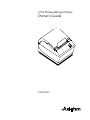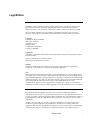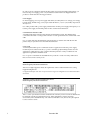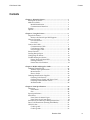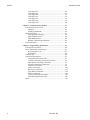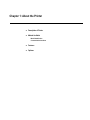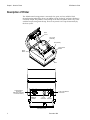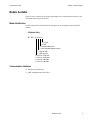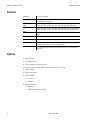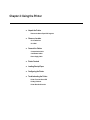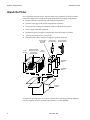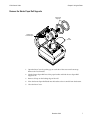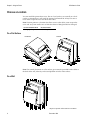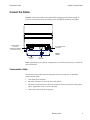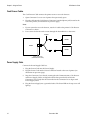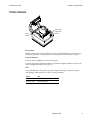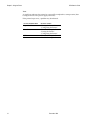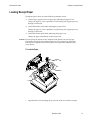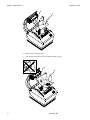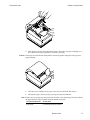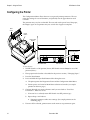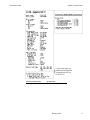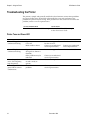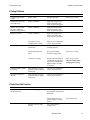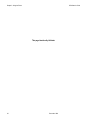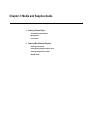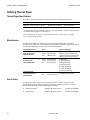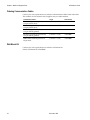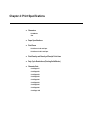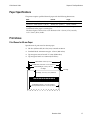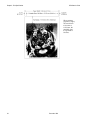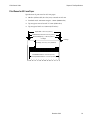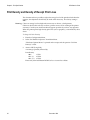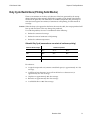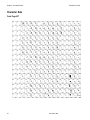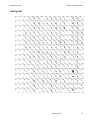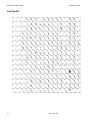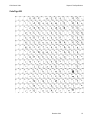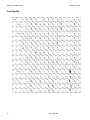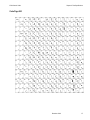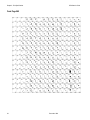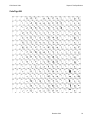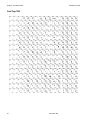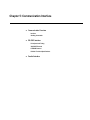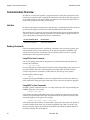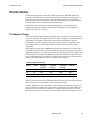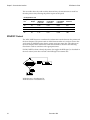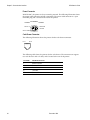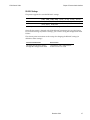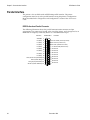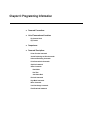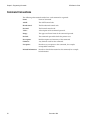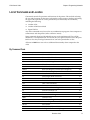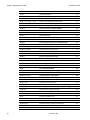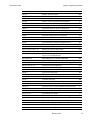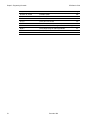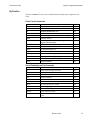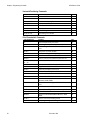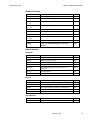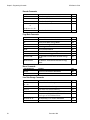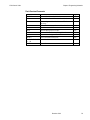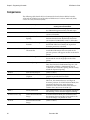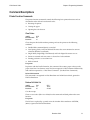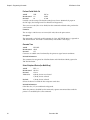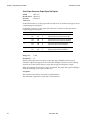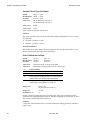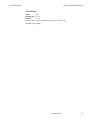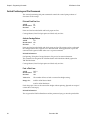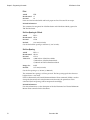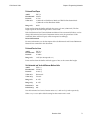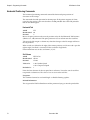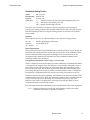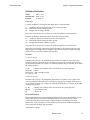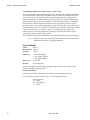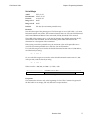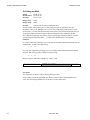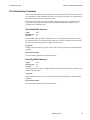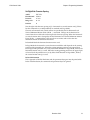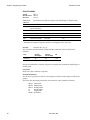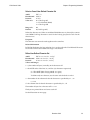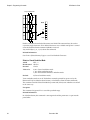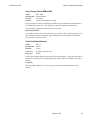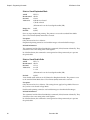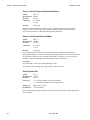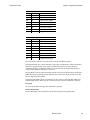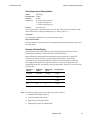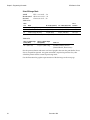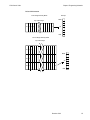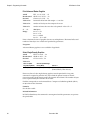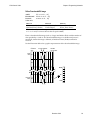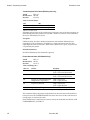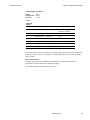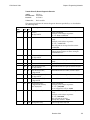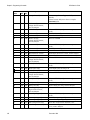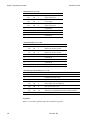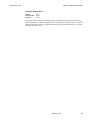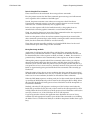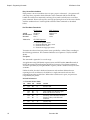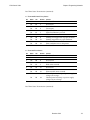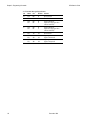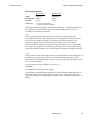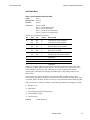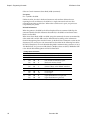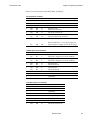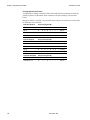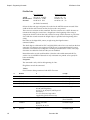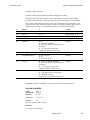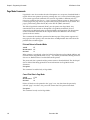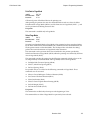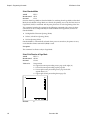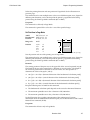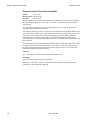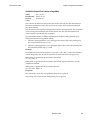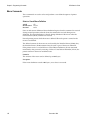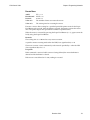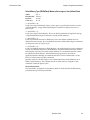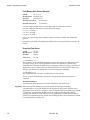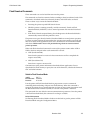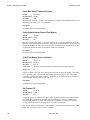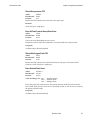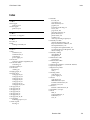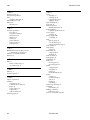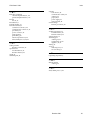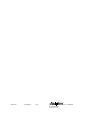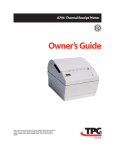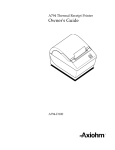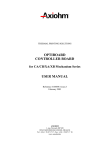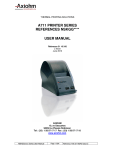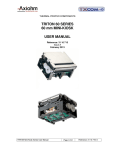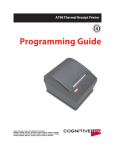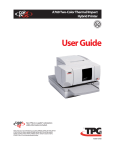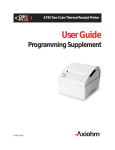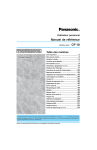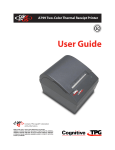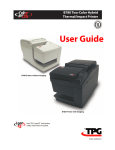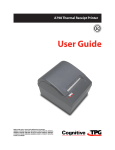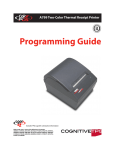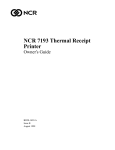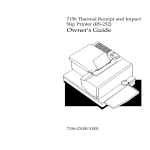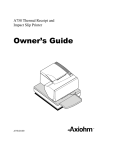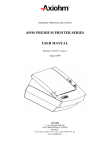Download Axiohm A794-D100 Instruction manual
Transcript
A794 Thermal Receipt Printer
Owner's Guide
A794-D100
TM
Legal Notices
Disclaimer
Information in this document is subject to change without notice. Consult your Axiohm sales
representative for information that is applicable and current. Axiohm reserves the right to
improve products as new technology, components, software, and firmware become available.
No part of this document may be reproduced or transmitted in any form or by any means,
electronic or mechanical, for any purpose without the express written permission of Axiohm.
Copyright
Copyright © 1999 by AXIOHM
Ithaca, New York USA
All rights reserved
Printed in USA
Confidential, Unpublished
Property of AXIOHM
Trademarks
AXIOHM is a trademark. Other trademarks and registered trademarks are the property of their
respective holders.
Federal Communications Commission (FCC)
Radio Frequency Interference Statement
Warning
Changes or modifications to this unit not expressly approved by the party responsible for
compliance could void the user’s authority to operate the equipment.
Note
This equipment has been tested and found to comply with the limits for a Class A digital device,
pursuant to Part 15 of the FCC Rules. These limits are designed to provide reasonable protection
against harmful interference when the equipment is operated in a commercial environment. This
equipment generates, uses, and can radiate radio frequency energy and, if not installed and used
in accordance with the instruction manual, may cause harmful interference to radio
communications. Operation of this equipment in a residential area is likely to cause harmful
interference in which case the user will be required to correct the interference at his own expense.
Information to the User
This equipment must be installed and used in strict accordance with the manufacturer's
instructions. However, there is no guarantee that interference to radio communications will not
occur in a particular commercial installation. If this equipment does cause interference, which can
be determined by turning the equipment off and on, the user is encouraged to contact Axiohm
immediately.
Axiohm is not responsible for any radio or television interference caused by unauthorized
modification of this equipment or the substitution or attachment of connecting cables and
equipment other than those specified by Axiohm. The correction of interferences caused by such
unauthorized modification, substitution or attachment will be the responsibility of the user.
December 1999
i
In order to ensure compliance with the Product Safety, FCC and CE marking requirements, you
must use the power supply, power cord, and interface cable which were shipped with this
product or which meet the following parameters:
Power Supply
UL Listed (QQGQ), Class 2 power supply with SELV (Secondary Extra Low Voltage), non-energy
hazard output, limited energy source, input rated 100-240 Vac, 1.5/0.8 A, 50/60 Hz, output rated
24 Vdc, 2.3 A.
Use of this product with a power supply other than the Axiohm power supply will require you to
test the power supply and Axiohm printer for FCC and CE mark certification.
Communication Interface Cable
A shielded (360-degree) interface cable must be used with this product. The shield must be
connected to the frame or earth ground connection or earth ground reference at EACH end of the
cable.
Use of a cable other than described here will require that you test the cable with the Axiohm
printer and your system for FCC and CE mark certification.
Power Cord
A UL listed, detachable power cord must be used. For applications where the power supply
module may be mounted on the floor, a power cord with Type SJT marking must be used. For
applications outside the US, power cords that meet the particular country’s certification and
application requirements should be used.
Use of a power cord other than described here may result in a violation of safety certifications
that are in force in the country of use.
Industry Canada (IC)
Radio Frequency Interference Statement
This Class A digital apparatus meets all requirements of the Canadian Interference-Causing
Equipment Regulations.
Cet appareil numérique de la classe A respecte toutes les exigences du Règlement sur le matériel brouilleur
du Canada.
Voluntary Control Council for Interference (VCCI)
Radio Frequency Interference Statement
This is a Class A product based on the standard of the Voluntary Control Council for Interference
by Information Technology Equipment (VCCI). If this equipment is used in a domestic
environment, radio disturbance may arise. When such trouble occurs, the user may be required
to take corrective actions.
ii
December 1999
A794 Owner’s Guide
Contents
Contents
Chapter 1: About the Printer .............................................................. 1
Description of Printer .................................................................... 2
Models Available ........................................................................... 3
Model Identification ............................................................... 3
Communication Interfaces..................................................... 3
Features ........................................................................................... 4
Options ............................................................................................ 4
Chapter 2: Using the Printer............................................................... 5
Unpack the Printer......................................................................... 6
Remove the Starter Paper Roll Supports ............................. 7
Choose a Location .......................................................................... 8
On a Flat Surface ..................................................................... 8
On a Wall ................................................................................. 8
Connect the Cables......................................................................... 9
Communication Cable............................................................ 9
Cash Drawer Cables ............................................................... 10
Power Supply Cable ............................................................... 10
Printer Controls .............................................................................. 11
Loading Receipt Paper .................................................................. 13
Configuring the Printer ................................................................. 16
Troubleshooting the Printer.......................................................... 18
Printer Tone and Green LED................................................. 18
Printing Problems ................................................................... 19
Printer Does Not Function ..................................................... 19
Chapter 3: Media and Supplies Guide............................................. 21
Ordering Thermal Paper ............................................................... 22
Thermal Paper Specifications ................................................ 22
Manufacturers ......................................................................... 22
How to Order .......................................................................... 22
Ordering Miscellaneous Supplies ................................................ 23
Ordering Cash Drawers ......................................................... 23
Ordering Power Supply and Power Cord ........................... 23
Ordering Communication Cables......................................... 24
Wall-Mount Kit ....................................................................... 24
Chapter 4: Print Specifications .......................................................... 25
Characters ....................................................................................... 26
Print Modes ............................................................................. 26
Size............................................................................................ 26
Paper Specifications....................................................................... 27
Print Zones...................................................................................... 27
Print Zones for 80 mm Paper................................................. 27
Print Zones for 82.5 mm Paper.............................................. 29
Print Density and Density of Receipt Print Lines ...................... 30
Duty Cycle Restrictions (Printing Solid Blocks)......................... 31
Character Sets ................................................................................. 32
Code Page 437 ......................................................................... 32
Code Page 850 ......................................................................... 33
December 1999
iii
Contents
A794 Owner’s Guide
Code Page 852 .........................................................................34
Code Page 858 .........................................................................35
Code Page 860 .........................................................................36
Code Page 863 .........................................................................37
Code Page 865 .........................................................................38
Code Page 866 .........................................................................39
Code Page 1252 .......................................................................40
Chapter 5: Communication Interface ...............................................41
Communication Overview............................................................42
Interface....................................................................................42
Sending Commands................................................................42
RS-232C Interface ...........................................................................43
Print Speed and Timing .........................................................43
XON/XOFF Protocol ..............................................................44
DTR/DSR Protocol .................................................................45
RS-232C Technical Specifications..........................................45
Parallel Interface.............................................................................48
Chapter 6: Programming Information ..............................................49
Command Conventions.................................................................50
List of Commands and Location ..................................................51
By Command Code.................................................................51
By Function ..............................................................................55
Comparisons ...................................................................................60
Command Descriptions.................................................................61
Printer Function Commands .................................................61
Vertical Positioning and Print Commands ..........................68
Horizontal Positioning Commands ......................................72
Print Characteristics Commands ..........................................79
Graphics Commands ..............................................................92
Status Commands ...................................................................101
Bar Code Commands..............................................................121
Page Mode Commands ..........................................................124
Macro Commands...................................................................130
User Data Storage Commands ..............................................132
Flash Download Commands .................................................135
Index ................................................................................................139
iv
December 1999
Chapter 1: About the Printer
♦ Description of Printer
♦ Models Available
Model Identification
Communication Interfaces
♦ Features
♦ Options
Chapter 1: About the Printer
A794 Owner’s Guide
Description of Printer
The A794 thermal receipt printer is extremely fast, quiet, and very reliable. With
thermal printing technology, there is no ribbon cassette to change, and paper loading is
extremely simple. The printer is small enough to fit almost anywhere and is easy to use
with the receipt exiting from the top. There is no journal as it is kept electronically by
the host system.
Rear
Cover
Top Cover
Assembly
LED (Green)
Paper Feed
Button
Reset
Button
Base
Communication
Connector
(RS-232C 9-pin DB-9
Connector shown)
6-pin Cash Drawer
Connector
Back of
Printer
Power
DIP
Connector Switches
Connector Cover
2
December 1999
A794 Owner’s Guide
Chapter 1: About the Printer
Models Available
There are several models of the printer depending on the communication interface and
the combination of options selected.
Model Identification
See the sample below to determine the configuration of the printer by the printer ID
number.
A794 Model ID Key
A 7 9 4 - X X X X
1 = no knife
5 = knife
0 = standard character sets
n = other expanded language versions
1 = light gray case
2 = dark gray case
2 = 80.0 mm, 512K Flash
3 = 82.5 mm, 512K Flash
5 = 80.0 mm, 1MB Flash
6 = 82.5 mm, 1MB Flash
Communication Interfaces
♦
RS-232C Serial Interface
♦
IEEE 1284 Bi-Directional Parallel
December 1999
3
Chapter 1: About the Printer
A794 Owner’s Guide
Features
Interfaces
RS-232C, Parallel
Memory/Firmware
512K Flash Memory, History EEROM, 4K Buffer (see “Options”
for additional memory.)
Resident Character
Sets
PC Code Page 437 (US), PC Code Page 850 (Multilingual), PC
Code Page 852; Code Pages 865, 858, 860, 863, 866, and 1252.
Integrated Bar Codes
Code 39, UPC-A, UPC-E, JAN8 (EAN), JAN13 (EAN), Interleaved
2 of 5, Codabar, Code 128, EAN 128, PDF-417 (two-dimensional).
Print
Host-selectable 44 or 56 columns of print on 80 mm wide thermal
paper.
Print Resolution
8 dots/mm
Speed
Up to 130 mm/second throughput.
Human Interface
Speaker for software-generated tone. Drop-in paper loading.
Configuration Menu for easy configuration.
Cash Drawer Driver
Connector for one or two cash drawers (use a “Y” cord for two
drawers.)
Options
♦
Knife (Cutter)
♦
Wall Mount Kit
♦
Power Supply: 55 Watt/75 Watt
♦
Power Cords: US, SEV, UK AC Cord, and Australia AC Cord
♦
1MB memory
♦
Paper Low Sensor
♦
Paper Width
♦
4
♦
82.5 mm
♦
80 mm
Interface Boards
♦
RS 232C
♦
IEEE Bi-Directional Parallel
December 1999
Chapter 2: Using the Printer
♦ Unpack the Printer
Remove the Starter Paper Roll Supports
♦ Choose a Location
On a Flat Surface
On a Wall
♦ Connect the Cables
Communication Cable
Cash Drawer Cables
Power Supply Cable
♦ Printer Controls
♦ Loading Receipt Paper
♦ Configuring the Printer
♦ Troubleshooting the Printer
Printer Tone and Green LED
Printing Problems
Printer Does Not Function
Chapter 2: Using the Printer
A794 Owner’s Guide
Unpack the Printer
Save all packing materials for use if printer needs to be repacked. Check that all items
listed were shipped. For a single pack (multi-packs differ in packing configuration):
♦
Printer enclosed in a plastic bag with foam packing material
♦
Thermal starter paper roll (inside receipt bucket of printer)
♦
Test printout protecting the printhead (inside receipt bucket of printer)
♦
Power supply with cable (optional)
♦
Installation report card (please complete this form and return to Axiohm)
♦
A794 Thermal Receipt Printer: Setup Guide
♦
Communication cable, (from host computer to printer, optional)
Power Supply
and Cord
(Optional)
Foam
Packing
A794 Printer with
Starter Paper Roll
inside printer
(in Plastic Bag)
Setup Guide
(in Plastic Bag)
Communication
Cable (Optional)
Foam
Packing
Cardboard
Sleeve
Cardboard
Sleeve
Shipping
Carton
To report any missing items, or to report a printer that was damaged during shipping,
call your supplier or call an Axiohm representative at 1-(877) 209-0156.
6
December 1999
A794 Owner’s Guide
Chapter 2: Using the Printer
Remove the Starter Paper Roll Supports
Paper Roll
Supports
Starter Roll
Thermal Paper
Test
Printout
1.
Open the Rear Cover by pushing up on each side of the cover until it unsnaps.
Remove the Test Printout.
2.
Lift the Starter Paper Roll out of the paper bucket and slide the two Paper Roll
Supports off.
3.
Remove all tape on the leading edge of the roll.
4.
Place the Starter Paper Roll back into the bucket so that it unrolls from the bottom.
5.
Close the Rear Cover.
December 1999
7
Chapter 2: Using the Printer
A794 Owner’s Guide
Choose a Location
You can install the printer three ways: flat on a level surface, set vertically on a level
surface, or mounted on a wall using the optional wall-mount kit. Always be sure to
leave room to open the cover and access the cables.
Note: Position printer in a location that allows access to the cables, room to open the
cover and away from traffic areas to limit the chance of being knocked or damaged.
For more information about
See this document
Setting up the printer
A794 Setup Guide
On a Flat Surface
Horizontal
Vertical
Note: For vertical placement on a flat surface, space must be provided for the cables at
the back of the unit, either by an elevated platform or holes in the surface.
On a Wall
Requires optional wall-mount kit A794-K260.
8
December 1999
A794 Owner’s Guide
Chapter 2: Using the Printer
Connect the Cables
Caution: Connect the cables to the printer before plugging in the power supply. If
power is received from the host computer, turn it off before connecting any cables.
Communication
Connector
(RS-232C 9-pin DB-9
Connector shown)
6-pin Cash Drawer
Connector
Back of
Printer
Connector
Cover
Power
Connector
Note: Depending on your printer configuration, the connector panel may vary from the
above illustration.
Communication Cable
The communication cable connects the printer to the host computer. To install the
communication cable:
1.
Turn off the host computer.
2.
Open the Connector Cover at the rear of the printer.
3.
Attach the Communication Cable to the connector shown on the back of the printer
above. Tighten the screws to secure the cable.
4.
Connect the cable to the host computer.
December 1999
9
Chapter 2: Using the Printer
A794 Owner’s Guide
Cash Drawer Cables
The Cash Drawer Cable connects the printer to one or two cash drawers.
1.
Open Connector Cover at rear of printer if not previously open.
2.
Plug the cable into the Cash Drawer Connector (standard phone jack) located at the
rear of the printer (see illustration on previous page.)
Note:
a.
If your system has two cash drawers, attach a Y-cable to the printer’s Cash Drawer
Connector as shown.
b.
Leave some slack in the cord to route through the Strain Relief at a later time.
Y-Cable
Drawer
Printer
Drawer
Printer Connector
(Standard Phone Jack)
Power Supply Cable
Connect the Power Supply Cable last.
10
1.
Plug the Power Cord into the Power Supply.
2.
Plug the Power Cord into the Power Connector located at the rear of printer (see
illustration on previous page.)
3.
Snap the Connector Cover closed, ensuring that the Communication, Cash Drawer
and Power Supply Cables are aligned with the slots provided for each in the
Connector Cover. Verify that the strain relief on the Connector Cover aligns with
Power Supply Cable.
4.
Plug the Power Supply into a grounded outlet. The Green LED on the top cover will
light up.
December 1999
A794 Owner’s Guide
Chapter 2: Using the Printer
Printer Controls
LED (Green)
Paper Feed
Button
Reset
Button
Reset Button
Should a paper jam or fault condition occur, press the Reset Button to reset the printer.
The printer performs a startup routine, as if having been turned off, then on again.
Paper Feed Button
Press the Paper Feed Button to advance the paper.
Used in conjunction with the Reset Button to print the Diagnostic Mode or allow access
to the Configuration Menu. (See page 16.)
LED
The green LED shows the printer status by shining or flashing. A continuous green
(non-flashing) LED represents an “ON”, no-fault condition.
Status
LED
Paper Is Low
Flashes Slowly
Paper Is Out
Flashes Quickly
Knife Jam
Flashes Quickly then Slowly
December 1999
11
Chapter 2: Using the Printer
A794 Owner’s Guide
Tone
A single beep indicates the printer has successfully completed its startup routine (after
having been reset or the power supply turned on).
If the printer beeps twice, a problem may be indicated.
12
For more information about
See these “sections”
Paper Feed Button
“Testing the Printer”
“Configuring the Printer”
Reset Button
“Troubleshooting the Printer”
“Testing the Printer”
“Configuring the Printer”
LED
“Troubleshooting the Printer”
Tone
“Troubleshooting the Printer”
December 1999
A794 Owner’s Guide
Chapter 2: Using the Printer
Loading Receipt Paper
Change the paper when any of the following conditions occurs:
♦
Colored stripe appears on the receipt paper indicating the paper is low.
Change the paper as soon as possible to avoid running out of paper part way
through a transaction.
♦
Green LED flashes (slow flash) indicating the paper is low.
Change the paper as soon as possible to avoid running out of paper part way
through a transaction.
♦
Green LED flashes (quick flash) indicating the paper is out.
Change the paper immediately or data may be lost.
Caution: Do not operate the printer or host computer if the printer runs out of paper.
The printer will not operate without paper, but it may continue to accept data
from the host computer. Because the printer cannot print that additional data,
it may be lost.
To Load the Paper:
1.
Open the Rear Cover by lifting up on each side of the cover until it unsnaps.
December 1999
13
Chapter 2: Using the Printer
14
A794 Owner’s Guide
2.
Remove the used paper roll.
3.
Tear off the end of the new roll so that the edge is loose.
December 1999
A794 Owner’s Guide
Chapter 2: Using the Printer
4.
Place the new roll into the paper bucket with a few inches of paper extending over
the cabinet front (or top, if printer is mounted vertically).
Caution: The Paper must unroll from the bottom to ensure the printer will print and to prevent
paper jamming.
5.
Close the cover. Pull the excess paper across the tear-off blade and remove.
6.
Advance the paper if necessary by pressing the Paper Feed Button.
Note: In the event of a paper jam, remove the roll and tear a new clean edge. Place the roll into
the paper bucket, so that it unrolls from the bottom of the roll.
For more information about
See this section
Paper jams
“Troubleshooting the Printer”
December 1999
15
Chapter 2: Using the Printer
A794 Owner’s Guide
Configuring the Printer
The Configuration Menu allows the user to set general printer parameters. The test
prints the settings for several functions, and partially cuts the paper between each
variation.
The printouts may vary for each model. The test ends with a partial cut of the paper,
then begins again. A test printout may use several feet of paper to complete.
Rear
Cover
Reset
Button
Paper Feed
Button
Switch 1 is shown
in the ON position
Off
On
1 2
DIP Switches
Back of Printer
DIP Switches
To start the test:
1.
Set DIP Switch 1 to ON position (down.) DIP Switch 2 must always be set to ON
position (down.)
2.
Place paper into the bucket as described in the previous section, “Changing Paper.”
3.
Press the Reset Button.
4.
Press and hold the Paper Feed Button while closing the cover.
5.
♦
The printer prints the Diagnostics Form and the Configuration Main Menu.
♦
Printer pauses and waits for Main Menu selection to be made (see sample
printout on the next page.)
Continue through your menu selections until you are asked to: “Save New
Parameters?”. Select Yes or No.
a.
If answer Yes is selected, return DIP Switch 1 to OFF position (up.)
b.
Repeat Steps 3 and 4 above.
♦
6.
16
Diagnostic printout verifies new settings. (See sample printout on the
following page.)
If answer NO is selected, printer returns to the menu to set parameters again.
December 1999
A794 Owner’s Guide
Chapter 2: Using the Printer
For more information about
See this section
Poorly printed test printout
“Troubleshooting the Printer”
December 1999
17
Chapter 2: Using the Printer
A794 Owner’s Guide
Troubleshooting the Printer
The printer is simple and generally trouble-free, but from time to time minor problems
may occur. Follow these procedures to determine the cause and resolution of any
problems the printer may be having. If the procedures in this section do not correct the
problem, contact a service representative.
For more information about
See this section
Detailed and technical troubleshooting
“Service Level Troubleshooting”
in the A794 Service Guide
Printer Tone and Green LED
Problem
Possible Causes
What to Do
Where to Go
Green LED, quick
continuous flashing.
Paper out.
Cover off.
Knife unable to home.
Put in a new paper roll.
Put the cover on.
Contact your authorized
service representative.
A794 Owner’s Guide
Paper is low
(if Paper Low Sensor is
installed).
Put in a new paper roll.
A794 Owner’s Guide
Other problems may be
indicated.
Contact your authorized
service representative.
Printer beeps (twotone—low frequency,
high frequency).
Printer has been turned
on and is ready to
operate.
No action is required.
Printer beeps and flashes
green LED in various
combinations.
These all indicate serious
problems.
Contact your authorized
service representative.
Green LED, slow
continuous flashing.
18
December 1999
Contact your authorized
service representative.
A794 Owner’s Guide
Chapter 2: Using the Printer
Printing Problems
Problem
Possible Causes
What to Do
Where to Go
Colored stripe on the
receipt.
Paper is low.
Change the paper.
A794 Owner’s Guide
Receipt does not come
out all the way.
Paper is jammed.
Open the receipt cover,
inspect the knife, and
clear any jammed paper.
Printer starts to print,
but stops while the
receipt is being printed.
Paper is jammed.
Open the receipt cover,
inspect the knife, and
clear any jammed paper.
Receipt is not cut.
Paper is jammed.
Open the receipt cover,
inspect the knife, and
clear any jammed paper.
The printer is not
configured for a knife.
Contact your authorized
service representative.
Paper roll loaded
incorrectly.
Check that the paper is
loaded properly.
A794 Owner’s Guide
Thermal printhead is
dirty.
Use recommended
thermal receipt paper.
A794 Owner’s Guide
Variations in paper.
Increase print density in
“Set Hardware Options”
of printer Configuration
Menu to 110% or 120%
as needed.
A794 Owner’s Guide
USE CAUTION when
changing this setting.
Vertical column of print
is missing.
This indicates a serious
problem with the printer
electronics.
Contact your authorized
service representative.
One side of receipt is
missing.
This indicates a serious
problem with the printer
electronics.
Contact your authorized
service representative.
Print is light or spotty.
Printer Does Not Function
Problem
Possible Causes
What to Do
Where to Go
Printer does not function
when turned on.
Printer not plugged in.
Check that printer cables
are properly connected on
both ends.
A794 Setup Guide
Check that the host or
power supply is getting
power.
A794 Setup Guide
Receipt cover not fully
closed.
Close and latch the
receipt cover.
December 1999
19
Chapter 2: Using the Printer
A794 Owner’s Guide
This page intentionally left blank.
20
December 1999
Chapter 3: Media and Supplies Guide
♦ Ordering Thermal Paper
Thermal Paper Specifications
Manufacturers
How to Order
♦ Ordering Miscellaneous Supplies
Ordering Cash Drawers
Ordering Power Supply and Power Cord
Ordering Communication Cables
Wall-Mount Kit
Chapter 3: Media and Supplies Guide
A794 Owner’s Guide
Ordering Thermal Paper
Thermal Paper Specifications
The printer requires qualified thermal paper with the following dimensions:
Width
Diameter
Length
80 mm ± .2 mm (3.15 in. ± .02 in.)
90 mm max. (3.54 in.)
322 ft. nominal.
82.5 mm ± .2 mm (3.25 in. ± .02 in.)
90 mm max. (3.54 in.)
322 ft. nominal.
The paper must not be attached at the core. Use paper with a colored stripe at the end
to indicate that the paper is running low.
The above figures are based on a core diameter of 22 ± .5 mm (.87 in.) outside,
11.5 ± .5 mm (.45 in.) inside.
Manufacturers
Axiohm recommends the following paper grades produced by their respective
manufacturers. There are a number of paper converters qualified to provide this paper,
provided the POS rolls are from these recommended grades.
Qualified Manufacturers
Appleton Papers, Inc. (USA)
825 E Wisconsin Ave.
Appleton, WI 54912
Phone
Paper Grade (Density)
Voice: 800-922-1729
Voice: 920-734-9841
Fax:
800-922-1712
Kanzaki Specialty Papers (USA)
20 Cummings St.
Ware, MA 01082-2002
Voice: 888-526-9254
Voice: 413-736-3216
Fax:
413-731-8864
Jujo Thermal LTD.
P.O. Box 92 FIN-27501
Kauttua, Finland
Voice: 358-38-393-2900
Fax:
358-38-393-2419
Optima T1030 (Light)
Optima T1012A (Standard)
Optima T1062A-16 (Standard)
Optima Superior (Standard)
P-300 (Light)
P-310 (Standard)
P-350 (Standard)
P-354 (Standard)
TO-260 (Standard)
TO-282 (Standard)
TO-381L (Standard)
AF50KS-E3 (Standard)
AP62KS-E3 (Standard)
How to Order
To order paper rolls, contact your converter of choice. Axiohm can provide the
following paper in small lots to facilitate product evaluation and testing. To order
directly from Axiohm, use the following part numbers:
22
♦
Standard Density
50 Rolls, 90 mm diameter
Axiohm #A152-0034
♦
Light Density
50 Rolls, 90 mm diameter
Axiohm #A152-0035
December 1999
A794 Owner’s Guide
Chapter 3: Media and Supplies Guide
Ordering Miscellaneous Supplies
Ordering Cash Drawers
Order cash drawers from the following suppliers:
Cash Drawers
Number
NCR
7052-K657
M-S Cash Drawer Corp.
EP-125 K series, EP-127, EP-102
APG Cash Drawer
Model 322
Indiana Cash Drawer
Model SLD
Ordering Power Supply and Power Cord
Contact your sales representative to order the power supply and power cords listed in
the table. The numbers are for reference only. Suppliers may use other numbers.
Item
Type
Number
55W power supply with attached
cable to printer and U.S. power
supply cord
A794-K330
55W power supply, attached cable
A794-K301
Power supply cord (to outlet)
United States
International (no plug)
United Kingdom
S.E.V.
Australia
International (with plug)
December 1999
A794-K320
A794-K321
A794-K322
A794-K323
A794-K324
A794-K326
23
Chapter 3: Media and Supplies Guide
A794 Owner’s Guide
Ordering Communication Cables
Contact your sales representative to order the communication cables listed in the table.
The numbers are for reference only. Suppliers may use other numbers.
Communication Cables
Length
Order Number
RS-232C 25-pin male (printer)
to 9 pin female (host)
(2 meters—6.6 ft.)
A141-0005
RS-232C 25-pin male (printer)
to 9 pin female (host)
(6 meters—19.7 ft.)
A141-0006
RS-232C 25-pin female (host)
to 9-pin female (printer)
(3 meters—9.8 ft.)
A141-0008
RS-232C 9-pin female (ferrite-host)
to 9-pin female (printer)
(3 meters—9.8 ft.)
A141-0007
IEEE-1284 Parallel 25-pin male to
25-pin male
(3 meters—9.8 ft.)
A141-0009
Wall-Mount Kit
Contact your sales representative to order the wall-mount kit.
Printer wall-mount kit: A794-K260
24
December 1999
Chapter 4: Print Specifications
♦ Characters
Print Modes
Size
♦ Paper Specifications
♦ Print Zones
Print Zones for 80 mm Paper
Print Zones for 82.5 mm Paper
♦ Print Density and Density of Receipt Print Lines
♦ Duty Cycle Restrictions (Printing Solid Blocks)
♦ Character Sets
Code Page 437
Code Page 850
Code Page 852
Code Page 858
Code Page 860
Code Page 863
Code Page 865
Code Page 866
Code Page 1252
Chapter 4: Print Specifications
A794 Owner’s Guide
Characters
Print Modes
Available print modes:
♦
Standard
♦
Compressed
♦
Double High
♦
Double Wide
♦
Upside Down
♦
Rotated
♦
Underlined
♦
Bold
♦
Reverse
♦
Italic
♦
Scaled
Size
Characters sizes for the Standard and Compressed mode:
Standard
♦
Characters per Inch: 15.6
♦
Characters per Line: 44
♦
Cell Size: 13 x 24 Dots
Compressed
26
♦
Characters per Inch: 20.3
♦
Characters per Line: 56
♦
Cell Size: 10 x 24 Dots
For more information about
See this section
Programming the printer to
print the various print modes.
“Programming Information”
December 1999
A794 Owner’s Guide
Chapter 4: Print Specifications
Paper Specifications
The printer requires qualified thermal paper with the following dimensions:
Width
Diameter
Length
80 mm ± .2 mm (3.15 in. ± .02 in.)
90 mm max. (3.54 in.)
322 ft. nominal.
82.5 mm ± .2 mm (3.25 in. ± .02 in.)
90 mm max. (3.54 in.)
322 ft. nominal.
The paper must not be attached at the core. Use paper with a colored stripe at the end
to indicate that the paper is running low.
The above figures are based on a core diameter of 22 ± .5 mm (.87 in.) outside,
11.5 ± .5 mm (.45 in.) inside.
Print Zones
Print Zones for 80 mm Paper
Specifications of print zone for 80 mm paper:
♦
576 dots (addressable) @ 8 dots/mm, centered on 80 mm
♦
Standard Mode: minimum margins: 2.5 mm (.098 inches)
♦
Top margin to manual tearoff: 17.8 mm (0.70 inches)
♦
Top margin to knife cut: 19.0 mm (0.75 inches)
Paper Width = 80 mm (3.15 in.)
Printable Zone, 576 Dots = 72 mm (2.835 in.)
Nominal Margins, 4 mm (0.157 in.)
Cut Edge
Cut Edge
Top Margin, 17.8 mm (.70 in.) Minimum
44 Standard Columns = 71.5 mm (2.815 in.)
56 Compressed Columns = 70 mm (2.756 in.)
December 1999
27
Chapter 4: Print Specifications
A794 Owner’s Guide
When printing
graphics or logos,
converted from
6 dot/mm to
8 dot/mm, the
printable zone
is expanded to
598 dots.
28
December 1999
A794 Owner’s Guide
Chapter 4: Print Specifications
Print Zones for 82.5 mm Paper
Specifications of print zone for 82.5 mm paper:
♦
640 dots (addressable) @ 8 dots/mm, centered on 82.5 mm
♦
Standard mode: minimum margins: 1.0 mm (0.040 inches)
♦
Top margin to manual tearoff: 17.8 mm (0.70 inches)
♦
Top margin to knife cut: 19.0 mm (0.75 inches)
Paper Width = 82.5 mm (3.25 in.)
Printable Zone, 640 Dots = 80 mm (3.15 in.)
Nominal Margins (2) = 1.25 mm (0.05 in.)
Cut Edge
Cut Edge
Top Margin, 17.8 mm (.70 in.) Minimum
48 Standard Columns = 78.0 mm (3.07 in.)
62 Compressed Columns = 77.5 mm (3.05 in.)
December 1999
29
Chapter 4: Print Specifications
A794 Owner’s Guide
Print Density and Density of Receipt Print Lines
This function makes it possible to adjust the energy level of the printhead to darken the
printout. An adjustment should only be made when necessary. The factory setting is
100%.
Warning: Choose an energy level no higher than necessary to achieve a dark printout.
Failure to observe this rule may result in a printer service call or voiding of the printer
warranty. Consult your Axiohm technical support specialist if you have any questions.
When the printer prints high density print lines (text or graphics), it automatically slows
down.
To change the Print Density:
1.
Enter the Configuration Menu.
2.
Select “Set Hardware Options” from Main Menu.
“Hardware Options Menu” is printed on the receipt and the question “Set Print
Density?” asked.
3.
Answer YES (Long click).
A warning is printed, followed by:
Print Density
100%
1 Click
110% (+)
2 Clicks
120% (++) 3 Clicks
Enter code, then hold Button DOWN at least 1 second to validate.
30
December 1999
A794 Owner’s Guide
Chapter 4: Print Specifications
Duty Cycle Restrictions (Printing Solid Blocks)
There are restrictions on the duty cycle because of the heat generated by the receipt
thermal printhead when printing solid blocks (regardless of the length of the block in
relation to the print line). The restrictions are ambient temperature, the percentage of
time (measured against one minute) of continuous solid printing, and the amount of
coverage.
Caution: When the duty cycle approaches the limits shown in the table, the receipt printhead will
heat up and shut down. This may damage the printhead.
To avoid this problem, do one or a combination of the following:
4.
Reduce the amount of coverage.
5.
Reduce the time of continuous solid printing.
6.
Reduce the ambient temperature.
Allowable Duty Cycle (measured over one minute of continuous printing)
Amount of Solid Coverage
Ambient Temperature
25°C
35° C
50° C
20%
100%
50%
20%
40%
50%
25%
10%
100%
20%
10%
4%
For reference:
♦
A typical receipt with text (contains some blank spaces) is approximately 12% dot
coverage.
♦
A full line of text characters (every cell on the line has a character in it) is
approximately 25% dot coverage.
♦
Graphics are approximately 40% dot coverage.
♦
Barcodes are approximately 50% dot coverage.
♦
A solid black line is 100% dot coverage.
December 1999
31
Chapter 4: Print Specifications
A794 Owner’s Guide
Character Sets
Code Page 437
32
December 1999
A794 Owner’s Guide
Chapter 4: Print Specifications
Code Page 850
December 1999
33
Chapter 4: Print Specifications
A794 Owner’s Guide
Code Page 852
34
December 1999
A794 Owner’s Guide
Chapter 4: Print Specifications
Code Page 858
December 1999
35
Chapter 4: Print Specifications
A794 Owner’s Guide
Code Page 860
36
December 1999
A794 Owner’s Guide
Chapter 4: Print Specifications
Code Page 863
December 1999
37
Chapter 4: Print Specifications
A794 Owner’s Guide
Code Page 865
38
December 1999
A794 Owner’s Guide
Chapter 4: Print Specifications
Code Page 866
December 1999
39
Chapter 4: Print Specifications
A794 Owner’s Guide
Code Page 1252
40
December 1999
Chapter 5: Communication Interface
♦ Communication Overview
Interface
Sending Commands
♦ RS-232C Interface
Print Speed and Timing
XON/XOFF Protocol
DTR/DSR Protocol
RS-232C Technical Specifications
♦ Parallel Interface
Chapter 5: Communication Interface
A794 Owner’s Guide
Communication Overview
In order for a receipt to be printed, a program must be in place that translates the data
from the host computer into a language that the printer can understand. This program
must tell the printer exactly how to print each character. This chapter describes how to
create such a program or modify an existing one.
Interface
In order for the printer to communicate with the host, a communication link must be set
up. The printer supports the RS-232C Serial and IEEE 1284 Parallel interface.
The interfaces have a protocol associated with them that the host must understand and
adhere to. Only when the interface parameters are matched and the proper protocol is
used, will the host and the printer be able to communicate.
For more information about
See this section
Protocol description
“RS-232C Interface”
Sending Commands
Once the communication link is established, commands can be sent to the printer. This
section describes how to send commands to the printer using DOS and BASIC. This
section does not take into account the necessary protocol, but is meant as a general
introduction to how the printer functions.
Using DOS to Send Commands
One way of getting commands to the printer is to send them directly from DOS. For
example, the command
COPY CON: COM1:
sets the computer up such that the hexadecimal code corresponding to any key that was
pressed would be sent to the communication port COM1 when the COPY mode is
exited. If the printer is connected to COM1, then the data will go to the printer.
Exit the COPY mode by typing
CTRL Z
and then pressing the ENTER key. Once the computer knows to direct data from any
print command to the proper port, commands can be sent from any software program.
Using BASIC to Send Commands
In BASIC, printer commands are sent as a string of characters that are preceded by the
LPRINT command. For example,
LPRINT CHR$(&H0A)
sends the hexadecimal number 0A to the printer, which causes the printer to print the
contents of its print buffer. Previously sent commands tell the printer exactly how this
data should appear on the paper. For example,
LPRINT CHR$(&H12); "ABC"; CHR$(&H0A)
sends the hexadecimal numbers 12 41 42 43 0A to the printer. This causes the printer to
set itself to double wide mode (12), load the print buffer with “ABC” (41 42 43), and
finally, print (0A). Again, the communication link that the BASIC program outputs to
must be matched to that of the printer.
42
December 1999
A794 Owner’s Guide
Chapter 5: Communication Interface
RS-232C Interface
The RS-232C interface uses either XON/XOFF (software) or DTR/DSR (hardware)
protocol to control the flow of information between the computer and the printer. For
XON/XOFF, a particular character is sent back and forth between the host and the
printer to regulate the communication. For DTR/DSR, changes in the DTR/DSR signal
on the RS-232C interface coordinate the information flow.
The RS-232C interface offers the standard settings that are selected through the
Configuration Menu described on page 10 of the “Diagnostics and Configuration”
chapter in the A794 Service Guide.
Print Speed and Timing
The fast speed of the printer requires the application to send data to the printer at least
as fast as it is printed. The application must also allow receipt lines to be buffered ahead
at the printer, so the printer will be able to print each line immediately after the
preceding line, without stopping to wait for more data. Ideally, the application will
send all the data for an entire receipt without pausing between characters or lines
transmitted.
If the application sends data at 9600 baud and pauses between lines for as short a time
as 50 milliseconds, the printer will never be able to print at full speed. However, if the
application sends data at 19.2 K baud and does not pause between lines, the printer will
be able to print at its full speed of 2400 lines/minute. The table below shows that with a
pause of 50 milliseconds after each line, the transmit time equals or exceeds the printer
process time, slowing down the printer, regardless of the baud rate.
50 Millisecond Pause after Each Line
Characters Lines per Transmit Time
per Line
Receipt
(9600 Baud)
in Seconds
Transmit Time
(19.2 K Baud)
in Seconds
Transmit Time
(115.2 K Baud)
in Seconds
Process Time*
in Seconds
20
20
1.40
1.20
1.03
0.50
20
40
2.80
2.40
2.06
1.00
44
20
1.88
1.44
1.07
0.50
44
40
3.76
2.88
2.15
1.00
*Process Time is the time it would take the printer to process the data if all transmitted
data were present. (It is not the time it takes to print the receipt.)
Example: 20 characters/line, with 20 lines = 0.5 seconds process time for the printer. It
takes 1.2 seconds to send the data to the printer at 19.2K baud speed with a 50ms delay
after each line. Thus the printer would have to wait 0.7 seconds longer to receive the
data that it could process it if no delays existed and the transmission speed were faster.
December 1999
43
Chapter 5: Communication Interface
A794 Owner’s Guide
The next table shows that with no delay between lines, the transmit time is much less
than the process time, allowing the printer to print at full speed.
No Delay Between Lines
Char. per
Lines per
Line
Receipt
Transmit Time
(9600 Baud)
in Seconds
Transmit Time
(19.2 K Baud)
in Seconds
Transmit Time
(115.2 K Baud)
in Seconds
Process Time
in Seconds
20
20
0.40
0.20
0.035
0.50
20
40
0.80
0.40
0.070
1.00
44
20
0.88
0.44
0.075
0.50
44
40
1.76
0.88
0.150
1.00
XON/XOFF Protocol
The XON/XOFF characters coordinate the information transfer between the printer and
the host computer. The printer sends an XON character when it is ready to receive data
and it sends an XOFF character when it cannot accept any more data. The software on
the host computer must monitor the communication link as shown in the following
flowchart in order to send data at the appropriate times.
If XON/XOFF has been selected, the printer also toggles the DTR signal, as described in
the next section, but it does not look at the DSR signal to transmit data.
XON character = hexadecimal 11.
XOFF character = hexadecimal 13.
44
December 1999
A794 Owner’s Guide
Chapter 5: Communication Interface
DTR/DSR Protocol
The DTR signal is used to control data transmission to the printer. It is driven low when
the printer is ready to receive data and driven high when it cannot accept any more
data. Data is transmitted from the printer after it confirms that the DSR signal is low.
RS-232C Technical Specifications
This section describes the pin settings for the connectors and the RS-232C interface
parameters. The RS-232C parameters are selected through the configuration menu
feature. The RS-232C parameters must match those of the host computer.
For more information about
See these sections or documents
Configuration menu feature
A794 Owner’s Guide
RS-232C settings
“RS-232C Serial Interface Settings”
in the A794 Service Guide
Communication Connectors
The following illustration shows the RS-232C communication connectors and pin
assignments. The connectors are located at the rear of the printer, and are specified as
male, DB9, 9-pin D-shell, and female DB25, 25-pin with RTS and CTS pins connected.
9-pin DB-9 Connector
25-pin DB-25 Connector
Pin Numbers
Function
DSR 6
RTS 7
CTS 8
Not Used 9
Shell-Frame Ground
1 Not Used
Function
Frame Ground & Shield 1
2 RXD
Transmit Data 2
3 TXD
Receive Data
4 DTR
RTS
4
5 Logic Ground
CTS
5
DSR
6
Logic Ground
7
3
Not Used 8
Not Used
9
Not Used 10
Not Used 11
Not Used 12
Not Used 13
December 1999
14 Not Used
15 Not Used
16 Not Used
17 Not Used
18 Not Used
19 Not Used
20 DTR
21 Not Used
22 Not Used
23 Not Used
24 Not Used
25 Not Used
45
Chapter 5: Communication Interface
A794 Owner’s Guide
Power Connector
With RS-232C, the printer is always remotely powered. The following illustration shows
the power cable connector and pin assignments. The power cable connector is a 3-pin
mini DIN plug and is located at the rear of the printer.
Function Pin Numbers Function
3 Not Used
+24 Volt 2
1 Ground
Shell - Shield
Cash Drawer Connector
The following illustration shows the pinouts for the cash drawer connector.
Pin 1
Pin 6
The following table shows the pinouts for the cash drawer. The connector can support
two cash drawers with a Y cable, and is located at the rear of the printer.
46
Pin Number
Cash Drawer Connector
1
Frame Ground
2
Drawer 1 Driver
3
Status Switch +
4
+24 VDC
5
Drawer 2 Driver
6
Status Switch -
December 1999
A794 Owner’s Guide
Chapter 5: Communication Interface
RS-232C Settings
The printer supports the standard RS-232C settings:
Baud Rate
1200, 2400, 4800, 9600, 19.2 K, 38.4 K, 57.6 K, 115.2 K
Parity
Parity Enabled, Parity Disabled, Even Parity, Odd Parity
Flow Control Method
XON/XOFF, DTR/DSR
Data Reception Errors
Print “?” for Data Errors, Ignore Data Errors
Generally the printer is shipped with all the RS-232C parameters pre-set at the factory.
If you need to change any of these settings, you can do so using the configuration menu
feature.
This feature prints instructions on the receipt for changing the RS-232C settings (in
addition to other settings).
For more information about
See this section
Changing the RS-232C settings
through the configuration menu
“Diagnostics and Configuration”
in the A794 Service Guide
December 1999
47
Chapter 5: Communication Interface
A794 Owner’s Guide
Parallel Interface
The printer is also available with an IEEE-1284 parallel interface. The printer
configuration must be set to the parallel interface using the printer’s Configuration
Menu described in the “Diagnostics and Configuration” section of the A794 Service
Guide.
IEEE Bi-directional Parallel Connector
The following illustration shows the parallel communication connector and pin
assignments. The connector is located at the rear of the printer, and is designated as an
IEEE 1284-A receptacle, commonly known as a D-Subminiature 25 pin.
Pin Numbers
Function
Function
STROBE/ 1
D0 (Data) 2
D1 (Data)
3
D2 (Data)
4
D3 (Data)
5
D4 (Data)
6
D5 (Data)
7
D6 (Data)
8
D7 (Data)
9
ACK/ (Printer Accepted Data) 10
BUSY (Printer Busy) 11
PAP_EX (Paper Exhaust) 12
SELECT (Printer Selected) 13
48
14 AUTOFD/ (Auto Paper Feed)
15 FAULT/ (Printer Error)
16 INIT/ (Initialize the Printer)
17 SELECTIN/ (Select Printer)
18 Ground
19 Ground
20 Ground
21 Ground
22 Ground
23 Ground
24 Ground
25 Ground
December 1999
Chapter 6: Programming Information
♦ Command Conventions
♦ List of Commands and Locations
By Command Code
By Function
♦ Comparisons
♦ Command Descriptions
Printer Function Commands
Vertical Positioning and Print Commands
Horizontal Positioning Commands
Print Characteristics Commands
Graphics Commands
Status Commands
Batch Mode
Real Time
Auto Status Back
Bar Code Commands
Page Mode Commands
Macro Commands
User Data Storage Commands
Flash Download Commands
Chapter 6: Programming Information
A794 Owner’s Guide
Command Conventions
The following information describes how each command is organized:
50
Name:
Name of command.
ASCII:
The ASCII control code.
Hexadecimal:
The Hexadecimal control code.
Decimal:
The Decimal control code.
Value:
A description of the command operands.
Range:
The upper and lower limits of the command operand.
Default:
The command operand default after printer reset.
Description:
Brief description and summary of the command.
Formulas:
Any formulas used for this command.
Exceptions:
Describes any exceptions to this command, for example:
incompatible commands.
Related Information:
Describes related information for this command, for example:
bit information.
December 1999
A794 Owner’s Guide
Chapter 6: Programming Information
List of Commands and Location
Commands control all operations and functions of the printer. This includes selecting
the size and placement of characters and graphics on the receipt to feeding and cutting
the paper. The operation of various printers may be emulated by the commands,
including the following:
♦
Axiohm A793
♦
Axiohm A794 Native Mode
♦
Epson TM-T88
Any of the commands may be used in any combination to program a host computer to
communicate with the printer (unless otherwise noted).
Some commands listed and described here may not be implemented. They will be
identified as “not implemented”. If received, they are ignored and not sent to the print
buffer as data. Any non-legal commands are sent to the print buffer as data.
All items in BOLD are new or have additional functionality when compared to the
A793.
By Command Code
Code (Hexadecimal)
Command
Page
09
Horizontal Tab
72
0A
Print and Feed One Line
68
0C
Print and Return to Standard Mode
0D
Print and Carriage Return
68
10
Clear Printer
61
10 04 n
Real Time Status Transmission (DLE Sequence)
112
10 05 n
Real Time Request to Printer (DLE Sequence)
115
11 n1...n72
Print Raster Graphics
92
12
Select Double-Wide Characters
79
13
Select Single-Wide Characters
79
14 n
Feed n Print Lines
68
15 n
Feed n Dot Rows
69
16 n
Add n Extra Dot Rows
69
17
Print
70
18
Cancel Print Data in Page Mode
124
19
Perform Full Knife Cut
61
1A
Perform Partial Knife Cut
62
1B (+*.bmp)
Download BMP Logo
93
1B 07
Generate Tone
62
1B 0C
Print Data in Page Mode
125
1B 12
Select 90 Degree Counter-Clockwise Rotated Print
80
1B 14 n
Set Column
72
1B 16 n
Select Pitch (Column Width)
80
1B 20 n
Set Right-Side Character Spacing
81
December 1999
124
51
Chapter 6: Programming Information
52
A794 Owner’s Guide
Code (Hexadecimal)
Command
Page
1B 21 n
Select Print Mode
82
1B 24 nL nH
Set Absolute Starting Position
73
1B 25 n
Select or Cancel User-Defined Character Set
83
1B 26 s c1 c2 n1 d1...nn dn
Define User-Defined Character Set
83
1B 27 m a0 a1 a2 d1 … dn
Write to User Data Storage
132
1B 2A m n1 n2 d1...dn
Select Bit Image Mode
94
1B 2D n
Select or Cancel Underline Mode
84
1B 2E m n rL rH d1 … dn
Advanced Raster Graphics
96
1B 32
Set Line Spacing to 1/6 Inch
70
1B 33 n
Set Line Spacing
70
1B 34 m a0 a1 a2
Read from User Data Storage
132
1B 3A 30 30 30
Copy Character Set from ROM to RAM
85
1B 3D n
Select Peripheral Device (for Multi-Drop)
62
1B 3F n
Cancel User-Defined Character
85
1B 40
Initialize Printer
63
1B 44 [n]...k NUL
Set Horizontal Tab Positions
74
1B 45 n
Select or Cancel Emphasized Mode
86
1B 47 n
Select or Cancel Double Strike
86
1B 49 n
Select or Cancel Italic Print
87
1B 4A n
Print and Feed Paper
71
1B 4B n1 n2 d1...dn
Select Single-Density Graphics
96
1B 4C
Select Page Mode
125
1B 52 n
Select International Character Set
87
1B 53
Select Standard Mode
126
1B 54 n
Select Print Direction in Page Mode
126
1B 56 n
Select or Cancel 90 Degree Clockwise Rotated Print
88
1B 57 n1, n2...n8
Set Print Area in Page Mode
127
1B 59 n1 n2 d1...dn
Select Double-Density Graphics
97
1B 5B 7D
Switch to Flash Download Mode
135
1B 5C n1 n2
Set Relative Print Position
75
1B 61 n
Select Justification
76
1B 63 33 n
Select Paper Sensors to Output Paper End Signals
64
1B 63 34 n
Select Sensors to Stop Printing
65
1B 63 35 n
Enable or Disable Panel Button
65
1B 64 n
Print and Feed n Lines
71
1B 69
Perform Full Knife Cut
61
1B 6A k
Read from Non-Volatile Memory
132
1B 6D
Perform Partial Knife Cut
62
1B 70 n p1 p2
Generate Pulse to Open Cash Drawer
66
1B 73 n1 n2 k
Write to Non-Volatile Memory (NVRAM)
132
1B 74 n
Select Character Code Table
87
December 1999
A794 Owner’s Guide
Chapter 6: Programming Information
Code (Hexadecimal)
Command
Page
1B 75 n
Request Alternate Status
102
1B 75 0
Transmit Peripheral Device Status
102
1B 76
Transmit Paper Sensor Status
103
1B 7B n
Select or Cancel Upside Down Print Mode
88
1D 00
Return Boot Sector Firmware Part Number
136
1D 01
Return Segment Number Status of Flash Memory
136
1D 02 n
Select Flash Memory Sector to Download
136
1D 03 n
Real Time Request to Printer (GS Sequence)
115
1D 04 n
Real Time Status Transmission (GS Sequence)
112
1D 05
Real Time Printer Status Transmission
116
1D 06
Get Firmware CRC
136
1D 07
Return Micro Processor CRC
137
1D 0E
Erase All Flash Contents Except Boot Sector
137
1D 0F
Return Main Program Flash CRC
137
1D 10 n
Erase Selected Flash Sector
137
1D 11 aL aH cL cH d1...dn
Download to Active Flash Sector
138
1D 21 n
Select Character Size
88
1D 22 n
Select Memory Type (SRAM/Flash) Where to Save
Logos or User-Defined Fonts
132
1D 22 55 n1 n2
Flash Memory User Sectors Allocation
134
1D 23 n
Select the Current Logo
98
1D 24 nL nH
Set Absolute Vertical Print Position in Page Mode
128
1D 2A n1 n2 d1...dn
Define Downloaded Bit Image
99
1D 2F m
Print Downloaded Bit Image
100
1D 3A
Select or Cancel Macro Definition
130
1D 40 n
Erase User Flash Sector
134
1D 42 n
Select or Cancel White/Black Reverse Print Mode
90
1D 48 n
Select Printing Position of HRI Characters
121
1D 49 n
Transmit Printer ID
104
1D 49 40 n
Transmit Printer ID, Remote Diagnostics Extension
105
1D 4C nL nH
Set Left Margin
77
1D 50 x y
Set Horizontal and Vertical Minimum Motion Units
71
1D 56 m
Select Cut Mode and Cut Paper
66
1D 56 m n
Select Cut Mode and Cut Paper
66
1D 57 nL nH
Set Printing Area Width
78
1D 5C nL nH
Set Relative Vertical Print Position in Page Mode
129
1D 5E r t m
Execute Macro
131
1D 61 n
Select or Cancel Automatic Status Back (ASB)
117
1D 62 n
Select or Cancel Smoothing Mode
90
1D 66 n
Select Pitch of HRI Characters
121
1D 68 n
Select Bar Code Height
121
December 1999
53
Chapter 6: Programming Information
54
A794 Owner’s Guide
Code (Hexadecimal)
Command
Page
1D 6B m d1...dk 00
Print Bar Code
122
1D 6B m n d1...dn
Print Bar Code
122
1D 72 n
Transmit Status
107
1D 77 n
Select Bar Code Width
123
1D FF
Reset Firmware
138
1F 04 n
Convert 6 Dots/mm Bitmap to 8 Dots/mm Bitmap
100
1F 05 n
Select Superscript or Subscript Modes
91
1F 56
Send Printer Software Version
109
1F 74
Print Test Form
67
December 1999
A794 Owner’s Guide
Chapter 6: Programming Information
By Function
All items in BOLD are new or have additional functionality when compared to the
A793.
Printer Function Commands
Code (Hexadecimal
Command
Page
10
Clear Printer
61
19
Perform Full Knife Cut
61
1A
Perform Partial Knife Cut
62
1B 07
Generate Tone
62
1B 3D n
Select Peripheral Device (for Multi-Drop)
62
1B 40
Initialize Printer
63
1B 63 33 n
Select Paper Sensors to Output Paper End
Signals (Parallel Only)
64
1B 63 34 n
Select Sensors to Stop Printing
65
1B 63 35 n
Enable or Disable Panel Buttons
65
1B 69
Perform Full Knife Cut
61
1B 6D
Perform Partial Knife Cut
62
1B 70 n p1 p2
Generate Pulse to Open Cash Drawer
66
1D 56 m
Select Cut Mode and Cut Paper
66
1D 56 m n
Select Cut Mode and Cut Paper
66
1F 74
Print Test Form
67
Vertical Positioning and Print Commands
Code (Hexadecimal
Command
Page
0A
Print and Feed Paper One Line
68
0D
Print and Carriage Return
68
14 n
Feed n Print Lines
68
15 n
Feed n Dot Rows
69
16 n
Add n Extra Dot Rows
69
17
Print
70
1B 32
Set Line Spacing to 1/6 Inch
70
1B 33 n
Set Line Spacing
70
1B 4A n
Print and Feed Paper
71
1B 64 n
Print and Feed n Lines
71
1D 50 x y
Set Horizontal and Vertical Minimum Motion
Units
71
December 1999
55
Chapter 6: Programming Information
A794 Owner’s Guide
Horizontal Positioning Commands
Code (Hexadecimal
Command
Page
09
Horizontal Tab
72
1B 14 n
Set Column
72
1B 24 nL nH
Set Absolute Starting Position
73
1B 44 [n] k 00
Set Horizontal Tabs
74
1B 5C n1 n2
Set Relative Print Position
75
1B 61 n
Select Justification
76
1D 4C nL nH
Set Left Margin
77
1D 57 nL nH
Set Printing Area Width
78
Print Characteristic Commands
56
Code (Hexadecimal
Command
Page
12
Select Double-Wide Characters
79
13
Select Single-Wide Characters
79
1B 12
Select 90 Degree Counter-Clockwise Rotated
Print
80
1B 16 n
Select Pitch (Column Width)
80
1B 20 n
Set Character Right-Side Spacing
81
1B 21 n
Select Print Modes
82
1B 25 n
Select or Cancel User-Defined Character Set
83
1B 26 s c1 c2
d1…dn
Define User-Defined Characters
83
1B 2D n
Select or Cancel Underline Mode
84
1B 3A 30 30 30
Copy Character Set from ROM to RAM
85
1B 3F n
Cancel User-Defined Characters
85
1B 45 n
Select or Cancel Emphasized Mode
86
1B 47 n
Select Double Strike
86
1B 49 n
Select or Cancel Italic Print
87
1B 52 n
Select International Character Set and Select
Character Code Table
87
1B 56 n
Select or Cancel 90 Degrees Clockwise Rotated
Print
88
1B 74 n
Select International Character Set
87
1B 7B n
Select or Cancel Upside Down Printing Mode
88
1D 21 n
Select Character Size
88
1D 42 n
Select or Cancel White/Black Reverse Print
Mode
90
1D 62 n
Select or Cancel Smoothing Mode
90
1F 05 n
Select Superscript or Subscript Modes
91
December 1999
A794 Owner’s Guide
Chapter 6: Programming Information
Graphics Commands
Code (Hexadecimal
Command
Page
11 n1 … n72
Print Raster Graphics
92
1B (+*.bmp)
Download BMP Logo
93
1B 2A m n1 n2
d1…dn
Select Bit Image Mode
94
1B 2E m n rL rH
d1 … dn
Advanced Raster Garphics
96
1B 4B n1 n2 d1…dn
Select Single-Density Graphics
96
1B 59 n1 n2 d1…dn
Select Double-Density Graphics
97
1D 23 n
Select Current Logo (Downloaded Bit Image)
98
1D 2A n1 n2
d1…dn]
Define Downloaded Bit Image
99
1D 2F m
Print Downloaded Bit Image
100
1F 04 n
Convert 6 Dots/mm Bitmap to 8 Dots/mm
Bitmap
100
Status Commands
Batch Mode
Code (Hexadecimal
Command
Page
1B 75 0
Transmit Peripheral Device Status
102
1B 75 n
Request Alternate Status
102
1B 76
Transmit Paper Sensor Status
103
1D 49 n
Transmit Printer ID
104
1D 49 40 n
Transmit Printer ID, Remote Diagnostics
Extension
105
1D 72 n
Transmit Status
107
1F 56
Send Printer Software Version
109
Code (Hexadecimal
Command
Page
10 04 n
Real Time Status Transmission (DLE Sequence)
112
10 05 n
Real Time Request to Printer (DLE Sequence)
115
1D 03 n
Real Time Request to Printer (GS Sequence)
115
1D 04 n
Real Time Status Transmission (GS Sequence)
112
1D 05
Real Time Printer Status Transmission
116
Code (Hexadecimal
Command
Page
1D 61 n
Select or Cancel Auto Status Back
117
Real Time
Auto Status Back
December 1999
57
Chapter 6: Programming Information
A794 Owner’s Guide
Barcode Commands
Code (Hexadecimal
Command
Page
1D 48 n
Select Printing Position for HRI Characters
121
1D 66 n
Select Pitch for HRI Characters
121
1D 68 n
Select Bar Code Height
121
1D 6B m d1…dk 00
or
Print Bar Code
122
Select Bar Code Width
123
1D 6B m n d1…dn
1D 77 n
Page Mode Commands
Code (Hexadecimal
Command
Page
0C
Print and Return to Standard Mode
124
18
Cancel Print Data in Page Mode
124
1B 0C
Print Data in Page Mode
125
1B 4C
Select Page Mode
125
1B 53
Select Standard Mode
126
1B 54 n
Select Print Direction in Page Mode
126
1B 57 n1, n2…n8
Set Print Area in Page Mode
127
1D 24 nL nH
Set Absolute Vertical Print Position in Page
Mode
128
1D 5C nL nH
Set Relative Vertical Print Position in Page
Mode
129
Code (Hexadecimal
Command
Page
1D 3A
Select or Cancel Macro Definition
130
1D 5E r t m
Execute Macro
131
Macro Commands
User Data Storage Commands
58
Code (Hexadecimal
Command
Page
1B 27 m a0 a1 a2
d1…dn
Write to User Data Storage
132
1B 34 m a0 a1 a2
Read from User Data Storage
132
1B 6A k
Read from Non-Volatile Memory
132
1B 73 n1 n2 k
Write to Non-Volatile Memory (NVRAM)
132
1D 22 n
Select Memory Type (SRAM/Flash) Where to
Save Logos or User-Defined Fonts
132
1D 22 55 n1 n2
Flash Memory User Sectors Allocation
134
1D 40 n
Erase User Flash Sector
134
December 1999
A794 Owner’s Guide
Chapter 6: Programming Information
Flash Download Commands
Code (Hexadecimal
Command
Page
1B 5B 7D
Switch Flash Download Mode
135
1D 00
Return Boot Sector Firmware Part Number
136
1D 01
Return Segment Number Status of Flash
Memory
136
1D 02 n
Select Flash Memory Sector to Download
136
1D 06
Get Firmware CRC
136
1D 07
Return Microprocessor CRC
137
1D 0E
Erase All Flash Contents Except Boot Sector
137
1D 0F
Return Main Program Flash CRC
137
1D 10 n
Erase Selected Flash Sector
137
1D 11 aL aH cL cH
d1…dn
Download to Active Flash Sector
138
1D FF
Reset Firmware
138
December 1999
59
Chapter 6: Programming Information
A794 Owner’s Guide
Comparisons
The following table details the list of commands whose behavior differs from the
A793 and the A794 because of the physical differences of a 6 dots/mm head (A793)
versus an 8 dots/mm head (A794).
Command
Description
Difference between previous product
and new product Emulation Mode.
15 n
Feed n Dot Rows
This command will move the paper on the receipt
in n/203 inch steps instead of n/152 inch steps.
16 n
Add n Extra Dot Rows
The dot rows will be measured in n/203 inches
versus n/152 inches.
1B 20 n
Set Right-Side Character
Spacing
This command sets the right side spacing to “n”
horizontal motion units. By default, these units
are in terms of 1/203 inches versus 1/152 inches.
1B 24 n1 n2
Set Absolute Starting
Position
For graphics commands, the position is scaled to
best match A793. In text mode, the equivalent
character position is calculated.
1B 26 s c1 c2 n1 d1...nn dn]
Define User-Defined
Character Set
Since the dots on the A794 printhead are smaller,
user defined characters that were used on the
previous printers will appear smaller on the A974
printer.
1B 2A m n1 n2 d1...dn
Select Bit Image Mode
In A793 Emulation Mode, graphics are scaled to
best match the size of the graphic in the A793
printer.
1B 33 n
Set Line Spacing
This command uses n in terms of n/360 inches.
Since the A793 had a fundamental step of 1/152
inch and the A794 has a fundamental step of
1/203 inch, the actual line spacing will not exactly
match the requested spacing.
1B 4A n
Print and Feed Paper
(Same as above)
1B 59 n1 n2 d1...dn
Select Double-Density
Graphics
In A793 Emulation Mode, the printer scales the
graphics to provide the best match.
1B 5C n1 n2
Set Relative Print Position
The parameter to this command is in units of dots.
However, the command moves and aligns to
character positions. In A793 Emulation Mode, this
command calculates how many character
positions to move based on the A793 character
width in dots (10) versus the A794 (13).
1B 61 n
Select Justification
This command does true dot resolution alignment
for centering versus character-aligned centering.
1D 2A n1 n2 d1...dn]
Define Downloaded Bit
Image
In A793 Emulation Mode, this command scales
the incoming data to provide a best match to the
size of the image as it printed on A793.
1D 2F m
Print Downloaded Bit
Image
(Same as above)
60
December 1999
A794 Owner’s Guide
Chapter 6: Programming Information
Command Descriptions
Printer Function Commands
The printer function commands control the following basic printer functions and are
described in order of their hexadecimal codes:
♦
Resetting the printer
♦
Cutting the paper
♦
Opening the cash drawers
Clear Printer
ASCII
Hexadecimal
Decimal
DLE
10
16
Clears the print line buffer without printing and sets the printer to the following
condition:
♦
Double-Wide command (0x12) is canceled
♦
Line Spacing, Pitch, and User-Defined Character Sets are maintained at current
selections (RAM is not affected)
♦
Single-Wide, Single-High, Non-Rotated, and Left-Aligned characters are set
♦
Printer is restarted and error status is cleared in a fault condition
♦
Printing position is set to column one
♦
Knife is homed
Exceptions
In printers with the Parallel interface, this command also returns paper exhaust to the
paper status line if an alternate status has been requested. A DLE command followed by
a 04 or 05 is interpreted as a “Real Time Command”. (See Real Time Command.)
Related Information
This command is recognized in A793 Emulation and A794 Native Mode, ignored in
TM-T88 Emulation.
Perform Full Knife Cut
ASCII
Hexadecimal
Decimal
EM
19
25
ESC i
1B 69
27 105
Cuts the receipt.
There are two codes (Hex 19 or 1B 69) for this command and both perform the same
function.
Exceptions
The full cut is replaced by a partial cut in the Axiohm A793 emulation. ASCII EM,
(0x19) is ignored in TM-T88 Emulation.
December 1999
61
Chapter 6: Programming Information
A794 Owner’s Guide
Perform Partial Knife Cut
ASCII
Hexadecimal
Decimal
SUB
1A
26
ESC m
1B 6D
27 109
Partially cuts the receipt. The default setting leaves 5 mm. (0.20 inch) of paper on
the left edge. (See Setting Partial Cut Distance in Diagnostics.)
There are two codes (Hex 1A or 1B 6D) for this command and both codes perform the
same function.
Formulas
The cut edge is 144 dot rows or 18 mm (0.71 inch) above the print station.
Exceptions
The command is valid only at the beginning of a line. ASCII SUB, (0x1A), is ignored in
TM-T88 Emulation. Line Feed is executed first, if the buffer is not empty.
Generate Tone
ASCII
Hexadecimal
Decimal
ESC BEL
1B 07
27 7
Generates an audible tone. Performed by the printer to signal certain conditions.
Related Information
This command is recognized in A793 Emulation and A794 Native Mode, ignored in
TM-T88 Emulation.
Select Peripheral Device (for Multi-Drop)
ASCII
Hexadecimal
Decimal
ESC = n
1B 3D n
27 61 n
Value of n:
0 (bit 0), device not selected
1 (bit 0), device selected
Default:
1 (bit 0), device selected
Selects the device to which the host computer sends data.
Related Information
Other bits of n (1-7) are undefined and ignored.
When the printer is disabled by this command, it ignores transmitted data until the
printer is re-enabled by the same command.
62
December 1999
A794 Owner’s Guide
Chapter 6: Programming Information
Initialize Printer
ASCII
Hexadecimal
Decimal
ESC @
1B 40
27 64
Default:
Character Pitch:
Column Width:
Extra Dot Rows:
Character Set:
Printing Position:
15.6 CPI
44 characters
3
Code Page 437
Column One
Clears the print line buffer and resets the printer to the default settings for the startup
configuration (refer to Default settings below).
Single-Wide, Single-High, Non-Rotated, and Left-Aligned characters are set and Userdefined characters or logo graphics are cleared. (Flash Memory is not affected.) Tabs
reset to default. Receipt selection state is selected.
Exceptions
In printers with the Parallel interface, this command also returns paper exhaust to the
paper status line if an alternate status has been requested.
December 1999
63
Chapter 6: Programming Information
A794 Owner’s Guide
Select Paper Sensors to Output Paper End Signals
ASCII
Hexadecimal
Decimal
ESC c 3 n
1B 63 33 n
27 99 51 n
Value of n:
If either bit 0 or bit 1 is on, the paper roll near-end sensor is selected as the paper sensor
outputting paper-end signals.
If either bit 2 or bit 3 is on, the paper roll end sensor is selected as the paper sensor
outputting paper-end signals.
Bit
Position
Hex
Decimal
Function
0
Off
On
00
01
0
1
Paper roll near-end sensor disabled
Paper roll near-end sensor enable
1
Off
On
00
02
0
2
Paper roll near end sensor disabled
Paper roll near end sensor enabled
2
Off
On
00
04
0
4
Paper roll end sensor disabled
Paper roll end sensor enabled
3
Off
On
00
08
0
8
Paper roll end sensor disable
Paper roll end sensor enabled
4, 5, 6, 7
-
-
-
Undefined
Range of n:
1-255
Default of n:
12
Specifies the paper sensor to output a paper end signal. Multiple sensors may be
selected to signal when paper has run out. When multiple sensors have been selected,
anytime one of the sensors detects a paper end, the paper end signal is output.
When this command is executed a sensor is switched. The paper end signal switching is
delayed depending on the receive buffer state.
Exceptions
This command can only be used with a parallel interface.
The command is ignored if it used with a serial interface.
64
December 1999
A794 Owner’s Guide
Chapter 6: Programming Information
Select Sensors to Stop Printing
ASCII
Hexadecimal
Decimal
ESC c 4 n
1B 63 34 n
27 99 52 n
Value of n:
Sensor status
Sensor Status
1
Bit
Sensor
0
0
Receipt Paper Near-End
Disabled
Enabled
1
Receipt Paper Near-End
Disabled
Enabled
2-4
Undefined
6
Undefined
Bits 5 and 7 are not used.
Default:
0
Determines which sensor stops printing on the respective station. The command does
not affect the paper out status on the receipt station, which will automatically stop the
printer when the paper is depleted.
Enable or Disable Panel Button
ASCII
Hexadecimal
Decimal
ESC c 5 n
1B 63 35 n
27 99 53 n
Value of n:
0 = Enable
1 = Disable
Default:
0 (Enable)
Enables or disables the Paper Feed Button. If the last bit is 0, the Paper Feed Button is
enabled. If the last bit is 1, the Paper Feed Button is disabled.
Exceptions
Functions that require the Paper Feed Button (except for the Execute Macro [1D 5E]
command) cannot be used when it has been disabled with this command.
December 1999
65
Chapter 6: Programming Information
A794 Owner’s Guide
Generate Pulse to Open Cash Drawer
ASCII
Hexadecimal
Decimal
ESC p n p1 p2
1B 70 n p1 p2
27 112 n p1 p2
Value of n:
00, 48 (Decimal) = Drawer 1;
01, 49 (Decimal) = Drawer 2
Value of p1:
0-255
Value of p2:
0-255
Sends a pulse to open the cash drawer.
Formulas
The value for either p1 or p2 is the hexadecimal number multiplied by 2 msec to equal
the total time.
♦
On-time = p1 (Hex) x 2 msec
♦
Off-time = p2 (Hex) x 2 msec
Related Information
The off-time is the delay before the printer performs the next operation. Refer to cash
drawer specifications for required on and off-time.
Select Cut Mode and Cut Paper
ASCII
Hexadecimal
Decimal
GS V m
1D 56 m
29 86 m
GS V m n
1D 56 m n
29 86 m n
Value of m:
Selects the mode as shown in the table.
Value of n:
Determines cutting position only if m is 65 or 66.
m
Feed and Cut Mode
0, 48
Full cut (no extra feed).
1, 49
Partial cut (no extra feed).
65
Feeds paper to cutting position + (n times vertical
motion unit), and cuts the paper completely.
66
Feeds paper to cutting position + (n times vertical
motion unit), and performs a partial cut.
Range of m:
0, 48; 1, 49
65, 66 (when used with n)
Range of n:
0 – 255
Default of m, n:
0
Selects a mode for cutting paper and cuts the paper. There are two formats for this
command, one requiring one parameter m, the other requiring two parameters m and n.
The format is indicated by the parameter m.
Formulas
n times the vertical motion unit is used to determine the cutting position to which the
paper is fed.
66
December 1999
A794 Owner’s Guide
Chapter 6: Programming Information
Print Test Form
ASCII
Hexadecimal
Decimal
AX t
1F 74
31 116
Prints the current printer configuration settings on the receipt.
Disabled in Page Mode.
December 1999
67
Chapter 6: Programming Information
A794 Owner’s Guide
Vertical Positioning and Print Commands
The vertical positioning and print commands control the vertical print positions of
characters on the receipt.
Print and Feed One Line
ASCII
Hexadecimal
Decimal
LF
0A
10
Prints one line from the buffer and feeds paper one line.
Carriage Return/Line Feed pair prints and feeds only one line.
Activate Carriage Return
ASCII
Hexadecimal
Decimal
CR
0D
13
Prints one line from the buffer and feeds paper one line. The printer can be set through
the configuration menu to ignore or use this command. Some applications expect the
command to be ignored while others use it as print command.
Related Information
See Ignoring/Using the Carriage Return in Diagnostics for more information.
This command is recognized in A793 Emulation and A794 Native Mode, ignored in
TM-T88 Emulation.
Carriage Return/Line Feed pair prints and feeds only one line.
Feed n Print Lines
ASCII
Hexadecimal
Decimal
DC4 n
14 n
20 n
Value of n:
The number of lines to feed at current line height setting.
Range of n:
0-255 in A794 Native Mode
0-127 in A793 Emulation
Feeds the paper n lines at the current line height without printing. Ignored on receipt if
current line is not empty.
Related Information
This is ignored in TM-T88 Emulation and the parameter byte goes into the print buffer.
68
December 1999
A794 Owner’s Guide
Chapter 6: Programming Information
Feed n Dot Rows
ASCII
Hexadecimal
Decimal
NAK n
15 n
21 n
Value of n:
n/203 inch
Range of n:
0-255 in A794 Native Mode
0-127 in A793 Emulation
Feeds the paper n dot rows (n/8 mm, n/203 inch), without printing. Receipt moves n
rows if the print buffer is empty.
Related Information
This is ignored in TM-T88 Emulation and the parameter byte goes into the print buffer.
Add n Extra Dot Rows
ASCII
Hexadecimal
Decimal
SYN n
16 n
22 n
Value of n:
Number of extra dot rows
Range of n:
0-16
Default:
3 extra dot rows
Adds n extra dot rows (n/8 mm, n/203 inch) to the character height to increase space
between print lines or decrease the number of lines per inch.
Formulas
The following table shows the relationship between the number of lines per inch and
each extra dot row added:
Extra
Rows
Lines Per
Inch
Dot
Rows
Extra
Rows
Lines Per
Inch
Dot
Rows
0
8.5
24
9
6.1
33
1
8.1
25
10
6.0
34
2
7.8
26
11
5.8
35
3
7.5
27
12
5.6
36
4
7.2
28
13
5.5
37
5
7.0
29
14
5.3
38
6
6.8
30
15
5.2
39
7
6.5
31
16
5.1
40
8
6.3
32
Related Information
This is ignored in TM-T88 Emulation and the parameter byte goes into the print buffer.
December 1999
69
Chapter 6: Programming Information
A794 Owner’s Guide
Print
ASCII
Hexadecimal
Decimal
ETB
17
23
Prints one line from the buffer and feeds paper one line. Executes LF on receipt.
Related Information
This command is recognized in A793 Emulation and A794 Native Mode, ignored in
TM-T88 Emulation.
Set Line Spacing to 1/6 Inch
ASCII
Hexadecimal
Decimal
ESC 2
1B 32
27 50
Default:
3.33 mm (0.13 inch)
Sets the default line spacing to 4.25 mm (1/6 of an inch).
Set Line Spacing
ASCII
Hexadecimal
Decimal
ESC 3 n
1B 33 n
27 51 n
Value of n:
n/406 inch in A794 Native Mode
n/360 inch in A793 Emulation Mode
n/203 inch in TM-T88 Emulation Mode
Range of n:
0-255
Default:
3.37 mm (0.13 inch)
Sets the line spacing to n/16 mm (n/406 inch).
The minimum line spacing is 8.5 lines per inch. The line spacing equals the character
height when n is too small.
If the Set Horizontal and Vertical Minimum Motion Units command (1D 50) is used to
change the horizontal and vertical minimum motion unit, the parameters of this
command (Set Line Spacing) will be interpreted accordingly.
Related Information
For more information, see the description of the Set Horizontal and Vertical Minimum
Motion Units command in this document.
70
December 1999
A794 Owner’s Guide
Chapter 6: Programming Information
Print and Feed Paper
ASCII
Hexadecimal
Decimal
ESC J n
1B 4A n
27 74 n
Value of n:
n/203 inch in A794 Native Mode and TM-T88 Emulation Mode
n/360 inch in A793 Emulation Mode
Range of n:
0-255
Prints one line from the buffer and feeds the paper n/8 mm (n/203 inch). The line
height equals the character height when n is too small.
If the Set Horizontal and Vertical Minimum Motion Units command (1D 50) is used to
change the horizontal and vertical minimum motion units, the parameters of this
command (Print and Feed Paper) will be interpreted accordingly.
Related Information
For more information, see the description of the Set Horizontal and Vertical Minimum
Motion Units command in this document.
Print and Feed n Lines
ASCII
Hexadecimal
Decimal
ESC d n
1B 64 n
27 100 n
Range of n:
1-255 (0 is interpreted as 1)
Prints one line from the buffer and feeds paper n lines at the current line height.
Set Horizontal and Vertical Minimum Motion Units
ASCII
Hexadecimal
Decimal
GS P x y
1D 50 x y
29 80 x y
Value of x:
Horizontal
Value of y:
Vertical
Range of x:
0 – 255
Range of y:
0 – 255
Default of x:
203
Default of y:
203
Sets the horizontal and vertical motion units to 1/x inch and 1/y inch respectively.
When x or y is set to 0, the default setting for that motion unit is used.
December 1999
71
Chapter 6: Programming Information
A794 Owner’s Guide
Horizontal Positioning Commands
The horizontal positioning commands control the horizontal print positions of
characters on the receipt.
The commands describe operation for 80 mm paper. If the printer supports 82.5 mm
paper, the dot spacing is the same but there are 640 printable dots rather 576 printable
dots on the 80 mm paper.
Horizontal Tab
ASCII
Hexadecimal
Decimal
HT
09
9
Moves the print position to the next tab position set by the Set Horizontal Tab Positions
(1B 44 n1 n2 ... 00) command. The print position is reset to column one after each line.
Tab treats the left margin as column one, therefore changes to the left margin will move
the tab positions.
When no tabs are defined to the right of the current position, or if the next tab is past the
right margin, Line Feed is executed. HT has no effect in Page Mode.
Print initialization sets 32 tabs at column 9, 17, 25…
Set Column
ASCII
Hexadecimal
Decimal
ESC DC4 n
1B 14 n
27 20 n
Value of n:
1-44= Standard pitch
1-56= Compressed pitch
Default of n:
1
Prints the first character of the next print line in column n. It must be sent for each line
not printed at column one. The value of n is set to one after each line.
Exceptions
This command cannot be used with Single- or Double-Density graphics.
Related Information
This is ignored in TM-T88 Emulation and the parameter byte goes into the print buffer.
72
December 1999
A794 Owner’s Guide
Chapter 6: Programming Information
Set Absolute Starting Position
ASCII
Hexadecimal
Decimal
ESC $ nL nH
1B 24 nL nH
27 36 nL nH
Value of n:
n=
Number of dots to be moved from the beginning of the line.
nL = Remainder after dividing n by 256.
nH = Integer after dividing n by 256.
The values for nL and nH are two bytes in low byte, high byte word orientation.
Sets the print starting position to the specified number of dots (up to the right margin)
from the beginning of the line. The print starting position is reset to the first column
after each line.
Formulas
The example shows how to calculate 280 dots as the absolute starting position.
28 x 10 =
280/256 =
nL = 24 nH =
280 dots (beginning of column 29)
1, remainder of 24
1
Related Information
If the Set Horizontal and Vertical Motion Units command (1D 50) is used to change the
horizontal and vertical minimum motion unit, the parameters of the Set Relative Print
Position command will be interpreted accordingly. For more information, see the
description of the command Set Horizontal and Vertical Minimum Motion Units
command (1D 50) in this document.
Compatibility Information (A794 receipt vs. A793 receipt)
There is a difference in the normal behavior of this command in A794 Emulation Mode
as compared to the original A793. The difference exists when the command is used to
move to the left. The A793 processes the whole print string prior to putting it in the
buffer for the print head. This method of processing allows the A793 to backup in the
print string and replace characters and their associated attributes when a “Set Relative
Print Position” command instructs the printer to move the print position to the left.
In order to improve the speed of printing, the A794 moves the data into a buffer for the
printhead when it receives it. When the “Set Relative Print Position” command contains
a move to the left, this causes the new data to overstrike the previous data. This
behavior can be used to an application’s advantage to provide the ability to create
compound characters on the receipt station.
This command also functions differently in the A793 Emulation when used in graphics:
n x 2 = Number of dots to be moved from the beginning of the line when this
command is followed by a graphics command.
December 1999
73
Chapter 6: Programming Information
A794 Owner’s Guide
Set Horizontal Tab Positions
ASCII
Hexadecimal
Decimal
ESC D [n]…k NUL
1B 44 [n]…k 00
27 68 [n]…k 0
Value of n:
Column number for tab minus one.
(n is always less than or equal to the current selected column width)
Value of k:
0-32
Default:
Every 8 characters from column. 1 (9, 17, 25, etc.) for normal print.
Sets up to 32 horizontal tab positions n columns from column one, but does not move
the print position. See the Horizontal Tab command (09).
The tab positions remain unchanged if the character widths are changed after the tabs
are set. The command ends with hexadecimal 00; hexadecimal 1B 44 00 clears all tabs.
Tabs assumed to be in strictly ascending order. A tab out of order terminates the
command string as if it were 00, and remaining tab values are taken as normal data.
Formulas
Set the tab positions in ascending order and put Hex 00 at the end.
Hex 1B 44 00 (number of tabs not specified) clears all tab positions.
Exceptions
The tabs cannot be set higher than the column width of the current pitch:
Standard pitch =
44 columns
Compressed pitch = 56 columns
74
December 1999
A794 Owner’s Guide
Chapter 6: Programming Information
Set Relative Print Position
ASCII
Hexadecimal
Decimal
ESC \ n1 n2
1B 5C n1 n2
27 92 n1 n2
Value of n:
To Move the Relative Starting Position Right of the Current Position:
n = Number of dots to be moved right of the current position
n1 = Remainder after dividing n by 256
n2 = Integer after dividing n by 256
The values for n1 and n2 are two bytes in low byte, high byte word orientation.
To Move the Relative Starting Position Left of the Current Position:
n = Number of dots to be moved left of the current position
n1 = Remainder after dividing (65,536-n) by 256
n2 = Integer after dividing (65,536-n) by 256
The values for n1 and n2 are two bytes in low byte, high byte word orientation.
Moves the print starting position the specified number of dots either right (up to the
right margin) or left (up to the left margin) of the current position. The print starting
position is reset to the first column after each line.
Formulas
To move to the left:
Determine the value of n by multiplying the number of columns to move left of the
current position by 10 (standard) or 8 (compressed) pitch. The example shows how to
set the relative position two columns in standard pitch (10 dots per column) to the left of
the current position.
2 x 10
= 20 dots (two columns to be moved left of the current position)
65,536-20 = 65516
65,516/256 = 255, remainder of 236
n1 = 236, n2 = 255
To move to the right:
Determine the value of n by multiplying the number of columns to move right of the
current position by 10 (standard) or 8 (compressed) pitch. The example shows how to
set the relative position two columns in standard pitch (10 dots per column) to the right
of the current position.
2 x 10
20/256
n1
= 20 dots (two columns to be moved left of the current position)
= 0, remainder of 20
= 20, n2 = 0
Related Information
If the Set Horizontal and Vertical Minimum Motion Units command (1D 50) is used to
change the horizontal and vertical minimum motion unit, the parameters of this
command (Set Relative Print Position) will be interpreted accordingly. For more
information, see the description of the Set Horizontal and Vertical Minimum Motion
Units command (1D 50) in this document.
(continued next page)
December 1999
75
Chapter 6: Programming Information
A794 Owner’s Guide
Compatibility Information (A794 receipt vs. A793 receipt)
There is a difference in the normal behavior of this command in A794 Emulation Mode
as compared to the original A793. The difference exists when the command is used to
move to the left. The A793 processes the whole print string prior to putting it in the
buffer for the print head. This method of processing allows the A793 to backup in the
print string and replace characters and their associated attributes when a “Set Relative
Print Position” command instructs the printer to move the print position to the left.
In order to improve the speed of printing, the A794 moves the data into a buffer for the
printhead when it receives it. When the “Set Relative Print Position” command contains
a move to the left, this causes the new data to overstrike the previous data. This
behavior can be used to an application’s advantage to provide the ability to create
compound characters on the receipt station.
This command also functions differently in the A793 Emulation when used in graphics:
n x 2 = Number of dots to be moved from the beginning of the line when this
command is followed by a graphic command.
Select Justification
ASCII
Hexadecimal
Decimal
ESC a n
1B 61 n
27 97 n
Value of n:
0, 48 = Left aligned
1, 49 = Center aligned
2, 50 = Right aligned
Range of n:
0-2, 48-50
Default:
0 (Left aligned)
Specifies the alignment of characters, graphics, logos, and bar codes on the receipt
station according to the above table.
Related information
On the Epson TM-T88, this command is valid only at the beginning of a line.
On the A793 this command accepts any n ≤ 255, using the low 2 bits:
00
01
10
11
76
left aligned
center
right aligned
center
December 1999
A794 Owner’s Guide
Chapter 6: Programming Information
Set Left Margin
ASCII
Hexadecimal
Decimal
GS L nL nH
1D 4C nL nH
29 76 nL nH
Range of nL:
0-255
Range of nH:
0-255
Default:
576 dots (the maximum printable area)
Formulas
Sets the left margin of the printing area. The left margin is set to ((nH X 256) + nL) times
horizontal motion unit) inches. The horizontal motion units are set by the Set Horizontal
and Vertical Minimum Motion Units command (1D 50), described in this manual.
The width of the printing area is set by the Set Printing Area Width command (1D 57),
which follows this command. See the Set Printing Area Width command in this
document for a description of that command.
If the setting exceeds the printable area, the maximum value of the printable area is
used. The maximum printable area is 576 dots. See the illustration.
To set the left margin to one inch at the default horizontal motion unit of 1/203 inches,
send the four-byte string:
GS
L
203
0
Or, to set the left margin to two inches at the default horizontal motion unit of 1/203
units per inch, send the four-byte string:
GS
L
150
1
Where 2 inches = 406/203, and 406 = (1 X 256) + 150.
←
Printable area 576 dots→
←Left margin→
←Printing area width→
Exceptions:
The command is effective only at the beginning of a line. This Command is ignored if
the line buffer is not empty, and only effects the receipt interface.
December 1999
77
Chapter 6: Programming Information
A794 Owner’s Guide
Set Printing Area Width
ASCII
Hexadecimal
Decimal
GS W nL nH
1D 57 nL nH
29 87 nL nH
Range of nL:
0-255
Range of nH:
0-255
Default:
576 dots (the maximum printable area)
Sets the width of the printing area. If the setting exceeds the printable area, the
maximum value of the printable area is used. The width of the printing area is set to
((nH X 256) + nL) times horizontal motion unit) inches. The horizontal motion units are
set by the Set Horizontal and Vertical Minimum Motion Units command (1D 50).
The width of the printing area follows the Set Left Margin command (1D 4C). See the
Set Left Margin command (10 4C …) earlier in this document for a description.
Formulas
To set the width of the printing area to one inch at the default horizontal motion unit of
1/203 inches, send the four-byte string:
GS
W
203
0
Or, to set the width of the printing area to two inches at the default horizontal motion
unit of 1/203 units per inch, send the four-byte string:
GS
W
150
1
Where 2 inches = 406/203, and 406 = (1 X 256) + 150.
←
Printable area 576 dots→
←Left margin→
←Printing area width→
Exceptions
This command is effective only at the beginning of a line.
If the setting exceeds the printable area, the maximum value of the printable area is
used. The maximum printable area is 576 dots. See the illustration.
78
December 1999
A794 Owner’s Guide
Chapter 6: Programming Information
Print Characteristics Commands
These commands control what the printed information looks like, selection of character
sets, definition of custom-defined characters, and setting of margins. The commands are
described in order of their hexadecimal codes.
The commands describe operation for 80 mm paper. If the printer supports 82.5 mm
paper, the dot spacing is the same but there are 640 printable dots rather than 576
printable dots on 80 mm paper.
Select Double-Wide Characters
ASCII
Hexadecimal
Decimal
DC2
12
18
Prints double-wide characters. The printer is reset to single-wide mode after a line has
been printed or the Clear Printer (0x10) command is received. Double-wide characters
may be used in the same line with single-wide characters.
Exceptions
Double-wide characters may not be used in the same line with single or double-density
graphics.
Related Information
This command is ignored in TM-T88 Emulation.
Select Single-Wide Characters
ASCII
Hexadecimal
Decimal
DC3
13
19
Prints single-wide characters. Single-wide characters may be used in the same line with
double-wide characters.
Exceptions
Single-wide characters may not be used in the same line with single or double-density
graphics.
Related Information
This command is ignored in TM-T88 Emulation.
December 1999
79
Chapter 6: Programming Information
A794 Owner’s Guide
Select 90 Degree Counter-Clockwise Rotated Print
ASCII
Hexadecimal
Decimal
ESC DC2
1B 12
27 18
Rotates characters 90 degrees counter-clockwise. The command remains in effect until
the printer is reset or until a Clear Printer (0x10), Select or Cancel Upside Down Print
(1B 7B) or Cancel Rotated Print (1B 56) command is received.
Exceptions
This command is valid only at the beginning of a line.
Rotated print and non-rotated print characters cannot be used together in the same line.
Related Information
See “Summary of Rotated Printing” in this document.
This command is ignored in TM-T88 Emulation.
Select Pitch (Column Width)
ASCII
Hexadecimal
Decimal
ESC SYN n
1B 16 n
27 22 n
Value of n:
0 = Standard pitch
1 = Compressed pitch
Default:
0 (Standard pitch)
Selects the character pitch for a print line
Formulas
The following table provides the print characteristics for both pitches on the receipt
station.
Pitch
Columns,
80 mm Paper
Columns,
82.5 mm Paper
CPI
Standard
44
49
15.6
Compressed
56
64
20.3
Related Information
See Print Specifications for a description of both pitches.
This command and the Select Print Modes command (1B 21 n) affect pitch selection.
This is ignored in TM-T88 Emulation and the parameter byte goes into the print buffer.
80
December 1999
A794 Owner’s Guide
Chapter 6: Programming Information
Set Right-Side Character Spacing
ASCII
Hexadecimal
Decimal
ESC SP n
1B 20 n
27 32 n
Range of n:
0 – 32
Default:
0
Sets the right side character spacing to [n x horizontal or vertical motion units]. Values
for this command are set independently in standard and Page Mode.
The units of horizontal and vertical motion are specified by the Set Horizontal and
Vertical Minimum Motion Units (1D 50 …) command. Changes in the horizontal or
vertical units do not affect the current right side character spacing. When the horizontal
or vertical motion unit is changed by the Set Horizontal and Vertical Minimum Motion
Units (1D 50 …) command the value must be in even units and not less than the
minimum amount of horizontal movement.
In Standard Mode the horizontal motion unit is used.
In Page Mode the horizontal or vertical motion unit differs and depends on the starting
position of the printable area. When the starting printing position is the upper left or
lower right of the printable area (set by Select Print Direction in Page Mode, 1B 54 n) the
horizontal motion unit (x) is used. When the starting printing position is the upper right
or lower left of the printable area (set by Select Print Direction in Page Mode, 1B 54 n)
the vertical motion unit (y) is used.
Related Information
This is ignored in TM-T88 Emulation and the parameter byte goes into the print buffer.
In the A793 Emulation, the command and parameter byte are ignored.
December 1999
81
Chapter 6: Programming Information
A794 Owner’s Guide
Select Print Mode
ASCII
Hexadecimal
Decimal
ESC ! n
1B 21 n
27 33 n
Value of n:
Pitch selection (standard, compressed, double high, or double wide.)
Value of n
Bit1
Function
2
0
1
Bit 0
Pitch
(See chart below)
Standard Pitch
Compressed Pitch
Bit 3
Emphasized Mode
Canceled
Set
Bit 4
Double High
Canceled
Set
Bit 5
Double Wide
Canceled
Set
Bit 7
Underlined Mode
Canceled
Set
1
Bits 1, 2 and 6 are not used.
2
Standard and compressed pitch cannot be used together in the same line.
Default:
0 (for bits 0, 3, 4, 5, 7)
This command and Select Pitch (Column Width) command (1B 16 n) affect Pitch
Selection.
Pitch
Columns,
80 mm Paper
Columns,
82.5 mm Paper
CPI
Standard
44
49
15.6
Compressed
56
64
20.3
Selects the Print Mode: standard, compressed, emphasized, underlined, double high, or
double wide.
Exceptions
Refer to the above table for exceptions.
Related Information
See the Print Specifications Guide for a description of standard and compressed character
pitches.
The bits in this command perform the same function as the standalone functions:
1B 16 n
1B 45 n
1B 47 n
12
13
1B 2D n
82
Select Pich
Emphasized
Double Strike
Double Wide
Single Wide
Underline
December 1999
A794 Owner’s Guide
Chapter 6: Programming Information
Select or Cancel User-Defined Character Set
ASCII
Hexadecimal
Decimal
ESC % n
1B 25 n
27 37 n
Value of n:
0 = Code Page 437
1 = User Defined (RAM)
2 = Code Page 850
Range of n:
0-2
Default:
0 (Code Page 437)
Selects the character set. When an undefined RAM character is selected, the current
active ROM Code Page character is used. See the Printing Specification Guide for the
character sets.
Exception:
The character sets cannot be used together on the same line.
Related Information
In TM-T88 Emulation, the low order bit of n is used to select the User-Defined Character
Set and the current active ROM Code Page is not affected.
Define User-Defined Character Set
ASCII
Hexadecimal
Decimal
ESC & s c1 c2 n1 d1 ... nn dn]
1B 26 s c1 c2 n1 d1 ... nn dn]
27 38 s c1 c2 n1 d1 ... nn dn]
Values and Ranges:
s = 3, the number of bytes (vertically) in the character cell
c = the ASCII codes of the first (c1) and last (c2) characters respectively
c1 = Hex 20-FF (20 is always printed as a space)
c2 = Hex 20-FF (20 is always printed as a space)
To define only one character, use the same code for both c1 and c2
n = the number of dot columns for the nth character as specified by n1 ... nn
n = 1-16
d = the column data for the nth character as specified by d1 ... dn
The number of bytes for a character cell is s x n1
The bytes are printed down and across each cell
See the illustration on next page.
December 1999
83
Chapter 6: Programming Information
A794 Owner’s Guide
Top of Character
d1 d4
MSB
d2 d5
dn
d3
dn
LSB
Defines and enters downloaded characters into RAM. The command may be used to
overwrite single characters. User-defined characters are available until power is turned
off or the Initialize Printer command (1B 40) is received.
Any invalid byte (s, c1, c2, n1) aborts the command.
Related Information
See 1D 22 n (Select Memory Type) to save User-Defined Characters
Select or Cancel Underline Mode
ASCII
Hexadecimal
Decimal
ESC - n
1B 2D n
27 45 n
Value of n:
0, 48 = Cancel underline mode
1, 49 = Select underline mode
2, 50 = Select double thickness underline mode
Default:
0 (Cancel underline mode)
Turns underline mode on or off. Underlines cannot be printed for spaces set by the
Horizontal Tab, Set Absolute Start Position, or Set Relative Print Position commands.
This command and the Select Print Mode(s) command (1B 21) turn underline on and off
in the same way.
Exceptions
This command is ignored if n is out of the specified range.
Related Information
In A793 Emulation, this command is unrecognized and the parameter n is put into the
print buffer.
84
December 1999
A794 Owner’s Guide
Chapter 6: Programming Information
Copy Character Set from ROM to RAM
ASCII
Hexadecimal
Decimal
ESC : 0 0 0
1B 3A 30 30 30
27 58 0 0 0
Default:
current active ROM Code Page
Copies characters in the active ROM set to RAM. Use this command to re-initialize the
User-Defined Character Set. Code Page 437 is copied by default at initialization.
This command is ignored if current font is the user font.
Related Information
To modify characters in one of the character set variations, such as Rotated Print, select
one of the Rotated Print commands, copy to RAM, then use the Define User-Defined
Character Set command (1B 26).
Cancel User-Defined Character
ASCII
Hexadecimal
Decimal
ESC ? n
1B 3F n
27 63 n
Value of n:
Specified character code.
Range of n:
32-255
Cancels the pattern defined for the character code specified by n. After the user-defined
character is canceled, the corresponding pattern from current active ROM Code Page is
printed.
Exceptions
This command is ignored if n is out of range or if the user-defined character is not
defined.
December 1999
85
Chapter 6: Programming Information
A794 Owner’s Guide
Select or Cancel Emphasized Mode
ASCII
Hexadecimal
Decimal
ESC E n
1B 45 n
27 69 n
Value of n:
0 (bit 0) not selected
1 (bit 0) selected
(When 0 and 1 are the Least Significant Bit, LSB)
Range of n:
0-255
Default:
0 (Off)
Starts or stops emphasized printing. The printer is reset to the standard Print Mode
after a Clear Printer (0x10) command is received.
Exceptions
Only the lowest bit of n is effective.
Emphasized printing cannot be used with bit-images or downloaded bit-images.
Related Information
This command and the Select Print Mode(s) command (1B 21) function identically. They
should have the same setting when used together.
In A793 Emulation, this command is unrecognized and the parameter byte is put into
the print buffer.
Select or Cancel Double Strike
ASCII
Hexadecimal
Decimal
ESC G n
1B 47 n
27 71 n
Value of n:
0 = Off
1 = On
(When 0 and 1 are the Least Significant Bit, LSB)
Default:
0 (Off)
Turns double strike mode on or off. Identical to Emphasized mode. The printer is reset
to the standard Print Mode after a Clear Printer (0x10) command is received.
Exceptions
Only the lowest bit of n is effective. The settings do not apply in Page Mode. However
they can be set or cleared in Page Mode.
Double-strike printing cannot be used with bit-images or downloaded bit-images.
Related Information
This command and the Select Print Mode(s) command (1B 21) function identically. They
should have the same setting when used together.
In A793 Emulation, this command is unrecognized and the parameter byte is put into
the print buffer.
86
December 1999
A794 Owner’s Guide
Chapter 6: Programming Information
Select or Cancel Italic Print
ASCII
Hexadecimal
Decimal
ESC I n
1B 49 n
27 73 n
Value of n:
0 = Off
1 = On
(When 0 and 1 are the Least Significant Bit, LSB)
Default:
0 (Off)
Turns Italic Print Mode on or off. The printer is reset to the standard Print Mode after a
Clear Printer (0x10) command is received.
Exceptions
Only the lowest bit of n is valid.
Related Information
This command is recognized only in A794 Native Mode.
In A973 and TM-T88 Emulations, the parameter byte is put into the buffer.
Select International Character Set and Select Character Code Table
ASCII:
ESC R n
Hexadecimal: 1B 52 n
Decimal:
27 82 n
Value of n:
ESC t n
1B 74 n
27 116 n
A794 Native Mode
A793 Emulation
TM-T88 Emulation
(1B 52 n only)
0 = Code Page 437
0 = Code Page 437
0 = U.S.A.
1 = Code Page 850
Not 0 = Code Page 850
1 = France
2 = Code Page 852
2 = Germany
3 = Code Page 860
3 =-U.K.
4 = Code Page 863
4 = Denmark I
5 = Code Page 865
5 = Sweden
6 = Code Page 858
6 = Italy
7 = Code Page 866
7 = Spain
8 = Code Page 1252
8 = Japan
9 = Norway
10 = Denmark II
Default:
0 (Code Page 437)
Selects the character set to be used. See Print Specifications for the character sets.
There are two codes for this command. Both codes perform the same function.
Related Information
The TM-T88 Emulation selection applies only to the command “Select International
Character Set” (1B 52 n). The TM-T88 Emulation generates the same as A794 Native
Mode for the command “Select Character Code Table” (1B 74 n).
December 1999
87
Chapter 6: Programming Information
A794 Owner’s Guide
Select or Cancel 90 Degree Clockwise Rotated Print
ASCII
Hexadecimal
Decimal
ESC V n
1B 56 n
27 86 n
Value of n:
0 = Cancel
1 = Set
Default:
0 (Cancel)
Rotates characters 90 degrees clockwise. The command remains in effect until the
printer is reset or until a Clear Printer (0x10) or Rotated Print (1B 12) command is
received. See Summary of Rotated Printing in this document.
Select or Cancel Upside Down Print Mode
ASCII
Hexadecimal
Decimal
ESC { n
1B 7B n
27 123 n
Value of n:
0 = Cancel
1 = Set
Default:
0 (Cancel)
Prints upside-down characters. The command may be combined with Clockwise
Rotated print (1B 56) or Counter Clockwise Rotated print (1B 12). The character order is
inverted in the buffer so text is readable. Only bit 0 is used. Bits 1-7 are not used. See
Summary of Rotated Printing in this document for more information.
Exceptions
The command is valid only at the beginning of a line.
It cannot be used with right side up characters on the same line.
Select Character Size
ASCII
Hexadecimal
Decimal
GS ! n
1D 21 n
29 33 n
Value of n:
1-8 = vertical number of times normal font
1-8 = horizontal number of times normal font
Range of n:
00-07, 10-17, ...70-77
Default of n:
11 hexadecimal
Selects the character height using bits 0 to 2 and selects the character width using bits 4
to 6, as follows:
88
December 1999
A794 Owner’s Guide
Chapter 6: Programming Information
Character Width Selection
Hex
Decimal
Width
00
0
1 (normal)
10
16
2 (two times width)
20
32
3 (three times width)
30
48
4 (four times width)
40
64
5 (five times width)
50
80
6 (six times width)
60
96
7 (seven times width)
70
112
8 (eight times width)
Character Height Selection
Hex
Decimal
Height
00
0
1 (normal)
01
1
2 (two times height)
02
2
3 (three times height
03
3
4 (four times height)
04
4
5 (five times height)
05
5
6 (six times height)
06
6
7 (seven times height)
07
7
8 (eight times height)
This command is effective for all characters (except for HRI characters).
In Standard Mode, the vertical direction is the paper feed direction, and the horizontal
direction is perpendicular to the paper feed direction. However, when character
orientation changes in 90 degree clockwise-rotation mode, the relationship between
vertical and horizontal directions is reversed.
In Page Mode, vertical and horizontal directions are based on the character orientation.
When characters are enlarged with different sizes on one line, all the characters on the
line are aligned at the baseline.
The Select Print Mode (1B 21 n) command can also select or cancel double-width and
double-height modes. However, the setting of the last received command is effective.
Exception
If n is out of the defined range, this command is ignored.
Related Information
In A793 Emulation, this command is discarded and not put into print buffer.
December 1999
89
Chapter 6: Programming Information
A794 Owner’s Guide
Select Or Cancel White/Black Reverse Print Mode
ASCII
Hexadecimal
Decimal
GS B n
1D 42 n
29 66 n
Value of n:
0 = Off
1 = On
(When 0 and 1 are the Least Significant Bit, LSB)
Range of n:
0-255
Default:
0 (Off)
Turns on White/Black Reverse Print Mode. In White/Black Reverse Print Mode, print
dots and non-print dots are reversed, which means that white characters are printed on
a black background. When the White/Black Reverse Print Mode is selected it is also
applied to character spacing which is set by Right-Side Character Spacing (1B 20).
This command can be used with built-in characters and user-defined characters, but
does not affect the space between lines.
White/Black Reverse Print Mode does not affect bit image, downloaded bit image, bar
code, HRI characters, and spacing skipped by Horizontal Tab (09), Set Absolute Starting
Position (1B 24 …), and Set Relative Print Position (1B 5C).
White/Black Reverse Print Mode has a higher priority than Underline Mode. When
Underline Mode is on and White/Black Reverse Print Mode is selected, Underline
Mode is disabled, but not canceled.
Exceptions
Only the lowest bit of n is valid.
Related Information
In A793 Emulation, the command is unrecognized and the parameter byte is put into
the print buffer.
Select or Cancel Smoothing Mode
ASCII
Hexadecimal
Decimal
GS b n
1D 62 n
29 98 n
This command is ignored.
90
December 1999
A794 Owner’s Guide
Chapter 6: Programming Information
Select Superscript or Subscript Modes
ASCII
Hexadecimal
Decimal
AX ENQ n
1F 05 n
31 05 n
Value of n:
0 = Normal character size
1 = Select subscript size
2 = Select superscript size
Default:
0 (normal size)
Turns superscript or subscript modes on or off. This attribute may be combined with
other characters size settings commands (12, 13, 1B 21 n, 1D 21 n,…)
Exceptions
This command is ignored if n is out of the specified range.
Related Information
In A7193 Emulation, this command is unrecognized and the parameter byte is put into
the print buffer.
Summary of Rotated Printing
The table shows the combinations of Set/Cancel Upside Down Print, Set/Cancel
Rotated Print (clockwise), and Rotated Print (counterclockwise).
Rotated clockwise and Rotated counterclockwise print commands are mutually
exclusive: The setting of the last received command is effective . Unintended
consequences may result when Rotated clockwise is mixed with other commands.
The samples of the print show only the normal size characters. Double-wide and
double-high characters are printed in the same orientation. They may also be mixed on
the same line.
Upside Down
(1B 7B n)
Rotated CW
(1B 56 n)
Rotated CCW
(1B 12)
Canceled
Canceled
Cleared
Canceled
Set
X
Set
Canceled
X
Set
Set
X
X
X
Set
Resulting Output
ABC
C
B
A
A
B
C
C
B
A
ABC
Note: The following print modes cannot be mixed on the same line:
♦
Standard and compressed pitch
♦
Vertical (normal) and rotated
♦
Right-side up and upside down
♦
Single high (normal) and double high
December 1999
91
Chapter 6: Programming Information
A794 Owner’s Guide
Graphics Commands
These commands are used to enter and print graphics data and are described in order of
their hexadecimal codes.
These commands describe operation for 80 mm paper. If the printer supports 82.5 mm
paper, the dot spacing is the same but there are 640 printable dots rather than 576
printable dots on 80 mm paper.
Print Raster Graphics
ASCII
Hexadecimal
Decimal
DC1 n1 ...nl
11 n1 ...n72
17 n1 ...nl
Value of n:
n1…n72 = Data bytes
Range:
0-255
Prints one row of data. n1 . .. nl: bytes describing the line to print.
Exceptions
Raster graphics is not available in Page Mode.
Related Information
This command is recognized only in A794 Native Mode.
In A793 and TM-T88 Emulations, the data bytes are put into the print buffer.
92
December 1999
A794 Owner’s Guide
Chapter 6: Programming Information
Download BMP Logo
ASCII:
ESC (+*.BMP file)
Hexadecimal: 1B (+*.BMP file)
Decimal:
27 (+*.BMP file)
Maximum width =
Maximum height =
Value:
576
512
Enters a downloaded BMP logo into RAM or Flash.
The downloaded BMP logo can be printed by using the Print Downloaded Bit Image
(1D 2F m) command.
To downloaded BMP file to save it as a Logo, send the hexadecimal code 1B followed by
the whole BMP file.
The printer decodes the BMP file header and will save the image data after checking
important parameters, such as:
- Width,
- Height,
- Number of colors (only monochrome images are accepted)
Exceptions
BMP file images that are not monochrome are ignored.
Related Information
Microsoft BMP bitmap file format.
This command is recognized only in A794 Native Mode.
In A793 and TM-T88 Emulations, the BMP file bytes are put into the print buffer.
December 1999
93
Chapter 6: Programming Information
A794 Owner’s Guide
Select Bit Image Mode
ASCII
Hexadecimal
Decimal
ESC * m n1 n2 d1 ... dn
1B 2A m n1 n2 d1 ... dn
27 42 m n1 n2 d1 ... dn
Value of m:
Value
of m
Mode
No. of Dots (Vertical)
No. of Dots (Horizontal)
No. of
Dots/Line
0
8 Dot Single Density
8 (68 DPI)
0-288 (101 DPI)
8 x 288
1
8 Dot Double Density
8 (68 DPI)
0-576 (203 DPI)
8 x 576
32
24 Dot Single Density
24 (203 DPI)
0-288 (101 DPI)
24 x 288
33
24 Dot Double Density
24 (203 DPI)
0-576 (203 DPI)
24 x 576
Value of n:
Value of n (8-Dot Single
Density Mode)
Value of n (24-Dot Single
Density Mode)
n1 + (256 x n2)
3 x [n1 + (256 x n2)]
Value of d
Number of Bytes of Data
(Printed Down, Then Across)
Sets the print resolution and enters one line of graphics data into the print buffer. Excess
data is accepted but ignored. Any print command is required to print the data, after
which the printer returns to normal processing mode.
See the illustration for graphic representations of the bit image on the next page.
94
December 1999
A794 Owner’s Guide
Chapter 6: Programming Information
Related Information
8-Dot Single-Density Mode
Receipt
MSB
Top of Bit Image
d1 d2 d3 d4
dn
dn
LSB
24-Dot Single-Density Mode
Top of Bit Image
d1 d4 d7
MSB
d2 d5
dn
d3 d6
dn
LSB
December 1999
95
Chapter 6: Programming Information
A794 Owner’s Guide
Print Advanced Raster Graghics
ASCII
Hexadecimal
Decimal
ESC . m n rL rH d1 … dn
1B 2E m n rL rH d1 … dn
27 46 m n rL rH d1 … dn
Value of m:
horizontal offset from left margin = 8 x m dots
Value of n:
number of data bytes that compose the raster
Value of r:
number of times the raster has to be printed =256 x rH + rL
d1 … dn:
data bytes
Range:
0<= m <= 72
0<= n <= 72
0<= r <= 65535
0<= d1 … dn <= 255
Prints a horizontal raster of graphics data one or multiple times. Horizontal offset and
number of data bytes are variable and specified by parameters.
Exceptions
Advanced Raster graphics is not available in Page Mode
Select Single-Density Graphics
ASCII
Hexadecimal
Decimal
ESC K n1 n2 d1 ... dn
1B 4B n1 n2 d1 ... dn
27 75 n1 n2 d1 ... dn
Value of n
Value of n (8-Dot
Single Density Mode)
Value of n (24-Dot Single
Density Mode)
n1 + (256 x n2)
3 x [n1 + (256 x n2)]
Value of d
Number of Bytes of Data
(Printed Down, Then Across)
Enters one line of 8-dot single-density graphics into the print buffer. Any print
command is required to print the line, after which the printer returns to normal
processing mode. Single-density mode allows 0-288 dot columns. The number of bytes
sent is represented by the formulas in the table.
Each bit corresponds to two horizontal dots. Compare to Set Bit Image Mode (1B 2A,
m=0) earlier in this document.
Formulas
See the above table.
Related Information
In TM-T88 Emulation, this command is unrecognized and the parameters are put into
the print buffer.
96
December 1999
A794 Owner’s Guide
Chapter 6: Programming Information
Select Double-Density Graphics
ASCII
Hexadecimal
Decimal
ESC Y n1 n2 d1 ... dn
1B 59 n1 n2 d1 ... dn
27 89 n1 n2 d1 ... dn
Value of n:
Value of n (8-Dot
Single Density Mode)
Value of n (24-Dot Single
Density Mode)
n1 + (256 x n2)
3 x [n1 + (256 x n2)]
Value of d
Number of Bytes of Data
(Printed Down, Then Across)
Enters one line of 8-dot double-density graphics into the print buffer. Any print
command is required to print the line, after which the printer returns to normal
processing mode. Double-density mode allows 0-576 dot columns. The number of bytes
sent is represented by the formulas in the table.
Each bit corresponds to one horizontal dot. Compare to Set Bit Image Mode (1B 2A,
m=1) earlier in this document.
Formulas
See the above table.
Related Information
In TM-T88 Emulation, this command is unrecognized and the parameters are put into
the print buffer.
December 1999
97
Chapter 6: Programming Information
A794 Owner’s Guide
Select the Current Logo
ASCII
Hexadecimal
Decimal
GS # n
1D 23 n
29 35 n
Range of n:
0 – 255
Selects a logo to be defined or printed. The active logo n remains in use until this
command is sent again with a different logo n.
When this command precedes a logo definition, that definition is stored in Flash
Memory as logo n. If there is already a different definition in Flash Memory for logo n,
the first is inactivated and the new definition is used. The inactive definition is not
erased from Flash and continues to take up space in Flash Memory.
When this command precedes a logo print command and n is different from the
previously active logo selected, the printer retrieves the logo definition for n from Flash
Memory and prints it. If there is no definition for logo n, then no logo is printed.
In the case of a previously existing application that expects only one possible logo, the
printer will not receive the Select Current Logo (1D 23 n) command. In this case, the
printer assigns 0 as the active logo identifier. It automatically stores any new logo
definition in Flash Memory as logo 0, inactivating any previous logo 0 definition. If the
Flash Memory space available for logos fills up with inactive logo 0 definitions, the
firmware erases the old definitions at the next power cycle. This is the only case in
which the printer erases Flash Memory without an application command.
In the case of a new application using multiple logos, the Select Current Logo (1D 23 n)
command is used. After that, the printer no longer automatically erases the logo
definition Flash Memory page when it fills with multiple definitions. A new application
using multiple logos, writing a user-defined character set into Flash Memory, or both, is
responsible for erasing the logo and user-defined character set Flash Memory page
when the logo area is full or before a new character set is defined.
Related Information
This command is recognized only in A794 Native Mode.
In A793 and TM-T88 Emulations, the parameters are put into the print buffer.
98
December 1999
A794 Owner’s Guide
Chapter 6: Programming Information
Define Downloaded Bit Image
ASCII
Hexadecimal
Decimal
GS * n1 n2 d1 ... dn]
1D 2A n1 n2 d1 ... dn]
29 42 n1 n2 d1 ... dn]
Value of n:
Value of n1
Value of n2
Value of d
1-72 (8 x n1 = Number of
Horizontal Dot Columns)
1-64 (Number of
1
Vertical Bytes)
Bytes of Data (Printed
Down, Then Across)
1
The number of bytes sent is represented by the following formula:
n = 8 x n1 x n2 (n1 x n2 must be less than or equal to 4608).
Enters a downloaded bit image (such as a logo) into RAM or Flash with the number of
dots specified by n1 and n2. The downloaded bit image is available until power is
turned off, another bit image is defined, or Initialize Printer (1B 40) command is
received.
See the illustration below for a graphic representation of the downloaded bit image.
Column
One
Top of Graphic
Column
72 x 8 Max.
Row
One d1 d
65
d2
MSB
dn
Row 64 d
Max. 64
dn
LSB
December 1999
99
Chapter 6: Programming Information
A794 Owner’s Guide
Print Downloaded Bit Image
ASCII
Hexadecimal
Decimal
GS / m
1D 2F m
29 47 m
Value and Range of m:
Value of m
Print Mode
Vertical DPI
Horizontal DPI
0
1
2
3
Normal
Double Wide
Double High
Quadruple
203
203
101
101
203
101
203
101
Prints the downloaded bit image in RAM or Flash at a density specified by m. It is
ignored if any data is in the print buffer, if the downloaded bit image is undefined, or if
the data defined exceeds one line.
See the illustration on the previous page for a representation of the bit image.
Convert 6 Dots/mm Bitmap to 8 Dots/mm Bitmap
ASCII
Hexadecimal
Decimal
AX EOT n
1F 04 n
31 04 n
Value:
0 = Off
1 = On
(When 0 and 1 are the LSB)
Default:
0 (Off)
Selects or cancels 6 dot/mm Emulation Mode.
When the 6 dot/mm emulation is selected, logos and graphics are expanded
horizontally and vertically during download to emulate their size on a 6 dot/mm
printer. The horizontal positioning commands also emulate positioning on a 6 dot/mm
printer.
100
December 1999
A794 Owner’s Guide
Chapter 6: Programming Information
Status Commands
Status Command Introduction
The A794 has three methods of providing status to the application. These methods are
through Batch Status Commands, Real Time Status Commands, and Auto Status Back.
An application may use one or more of these methods to understand the current status
of the printer. A brief description of each of these methods follows.
Batch Status Commands – These commands are sent to the printer and stored in the
printer’s buffer. Once the printer has processed all the previous commands these
commands are processed and the proper status is returned to the application. In the
event a condition causes the printer to go BUSY, it stops processing commands from the
printer buffer. If a Batch Status Command remained in the buffer during this busy
condition, it would not be processed. In fact, no Batch Commands are processed while
the printer is in this state.
Real-Time Commands – These commands are sent to the printer and are NOT stored in
the printer’s buffer. Instead, they are acted on immediately (regardless of the printer’s
BUSY status) and their response (if any) is returned to the application. This gives the
application the ability to query the printer when it is in a busy state in order to correct
whatever fault has occurred.
Auto Status Back – This mechanism allows the application developer to program the
printer to automatically respond with a four byte status when certain conditions in the
printer change.
Please see the subsequent sections for a more detailed description of these status
commands. At the end of this Status Commands section is a page entitled “Recognizing
Data from the Printer”. This describes how to interpret what command or setting (in the
case of Auto Status Back) triggered a response from the printer.
Batch Mode
For RS-232C printers, these commands enable the printer to communicate with the host
computer following the selected handshaking protocol, either DTR/DSR or
XON/XOFF. They are stored in the printer's data buffer as they are received, and are
handled by the firmware in the order in which they are received.
When a fault occurs, the printer will go busy at the RS-232C interface and not respond
to any of the Batch Mode Printer Status commands. If the fault causing the busy
condition can be cleared, such as by loading paper, or letting the thermal printhead cool
down, the printer will resume processing the data in its receive buffer.
December 1999
101
Chapter 6: Programming Information
A794 Owner’s Guide
Transmit Peripheral Device Status (RS-232C printers only)
ASCII
Hexadecimal
Decimal
ESC u 0
1B 75 0
27 117 0
Value of returned byte:
Bit 0
Bit 1
1 = Drawer 1 Closed
1 = Drawer 2 Closed
0 = Drawer 1 Open
0 = Drawer 2 Open
Bits 2-7 are not used.
Transmits current status of the cash drawers. One byte is sent to the host computer. In
DTR/DSR protocol, the printer waits for DSR = SPACE. If a drawer is not connected,
the status will indicate it is closed.
Exceptions
Unlike the A793, that had a dedicated connector and resultant dedicated status
reporting for each cash drawer, the A794 has a single connector that shares data
reporting from either cash drawer. When either cash drawer is open, an open status
is reported by the printer.
Related Information
In TM-T88 Emulation, this command is ignored.
Request Alternate Status (A793 Emulation Only)
ASCII
Hexadecimal
Decimal
ESC u n
1B 75 n
27 117 n
Value and Range of n:
Value of n
Function
Description
00
Drawer 1
High = Open
Low = Closed or Not Present
01
Drawer 2
High = Open
Low = Closed or Not Present
02
Paper Low (Not Implemented.
Interpreted as Paper Out.)
High = Paper Out
Low = Paper Present
03
Paper Out (Default)
High = Paper Out
Low = Paper Present
>03
Ignored, No Change
Printer Does Not Stay BUSY
1
1
PAPER EXHAUST LINE is valid to indicate previously requested status.
This command allows the printer to inform the host when the data in the buffer has
been processed. The PAPER EXHAUST line shows the status for the cash drawer or
receipt paper as shown in the table.
Status information is limited to what can be sent by the dedicated lines: BUSY, ACK,
PAPER EXHAUST, and FAULT.
102
December 1999
A794 Owner’s Guide
Chapter 6: Programming Information
Transmit Paper Sensor Status
ASCII
Hexadecimal
Decimal
ESC v
1B 76
27 118
Values:
Status Byte
(RS-232)
Bit
Function
0 Signifies
1 Signifies
0
Receipt Paper
Present
Low (only if paper low
sensor is enabled)
1
Receipt Cover
Closed
Open
2
Receipt Paper
Present
Out
3
Knife Position
Home Position
Not Home Position
4
Not Used
Fixed to Zero
Fixed to Zero
5
Temperature
In valid range
Too hot or too cold
6
Voltage
In valid range
Too high or too low
7
Not Used
Fixed to Zero
Fixed to Zero
Sends status data to the host computer. The printer sends one byte to the host computer
when it is not busy or in a fault condition. In DTS/DSR protocol, the printer waits for
DSR = SPACE..
Related Information
See Busy Line and Fault Conditions in the Real Time Commands section of this
document for details about fault condition reporting.
In TM-T88 Emulation, this command is ignored.
December 1999
103
Chapter 6: Programming Information
A794 Owner’s Guide
Transmit Printer ID
ASCII
Hexadecimal
Decimal
GS I n
1D 49 n
29 73 n
Value of n:
1, 49 = Printer model ID
2, 50 = Type ID
3, 51 = ROM version ID
4, 52 = Logo Definition
Transmits the printer ID specified by n as follows:
n
Printer ID
Specification
ID (Hexadecimal)
1, 49
Printer model ID
Axiohm A794
0x24
2, 50
Type ID
Installed options
Refer to next table
3, 51
ROM version ID
ROM version
0x00
4, 52
Logo Definition
Logo Definition
Refer to table below
n = 2 or 50: Type ID
Type ID (n = 2)
Bit
Off/On
Hex
Decimal
Function
0
Off
On
00
01
0
1
No two-byte character code installed.
Two-byte character code installed.
1
Off
On
00
02
0
2
No knife installed.
Knife installed.
2
-
-
-
Undefined.
3
-
-
-
Undefined.
4
Off
00
0
Not used. Fixed to Off.
5
-
-
-
Undefined
6
-
-
-
Undefined
7
Off
00
0
Not used. Fixed to Off.
n = 4 or 52: Logo Definition
Bit
Off/On
Hex
Decimal
Function
0
Off
On
00
01
0
1
No logo downloaded(SRAM or Flash)
Logo downloaded(SRAM or Flash)
1-7
Off
00
0
Not used. Fixed to Off.
Transmits the printer ID specified by n. This command is a batch mode command; that
is, the response is transmitted after all prior data in the receive buffer has been
processed. There may be a time lag between the printer receiving this command and
transmitting the response, depending on the receive buffer status.
When Auto Status Back (ASB) is enabled using the Enable/Disable Automatic Status
Back command (1D 61), the status transmitted by this command (Transmit Printer ID)
and the ASB status must be differentiated according to the information found in
Recognizing Data from the Printer, (in the Real Time Commands section in this
document).
104
December 1999
A794 Owner’s Guide
Chapter 6: Programming Information
Transmit Printer ID, Remote Diagnostics Extension
ASCII
Hexadecimal
Decimal
GS I @ n
1D 49 40 n
29 73 64 n
Values of n:
Refer to table
The command performs the remote diagnostic function specified by n as described in
the following table.
Value of n
ASCII
Hex
Dec
Space
20
32
Remote Diagnostic Item
Function
Serial #,
Write to NVRAM
Example, send 14 bytes to printer:
GS I @ 0x20 1234567890
10 digit ASCII
!
21
33
Serial #
Write to NVRAM, and print on receipt to
verify
Example, send 14 bytes to printer:
GS I @ ! 1234567890
This will print on receipt: Serial # written:
1234567890
#
23
35
Serial #
Return Serial #, preceded by n to identify
Printer returns 12 bytes in above example:
#1234567890<CR>
$
24
36
Class/model #,
15 digit ASCII
Write to NVRAM
%
25
37
Class/model #
Write to NVRAM, and print on receipt to
verify
‘
27
39
Class/model #
Return Class/model #, returns 17 bytes
+
2B
43
Boot firmware part #,
12 digit ASCII
Return Boot firmware part #, returns 14 bytes
/
2F
47
Boot firmware CRC,
4 digit ASCII
Return Boot firmware CRC, returns 6 bytes
3
33
51
Flash firmware part #,
12 digit ASCII
Return Flash firmware part #, returns 14 bytes
7
37
55
Flash firmware CRC,
4 digit ASCII
Return Flash firmware CRC, returns 6 bytes
Ç
80
128
Receipt lines tally,
8 digit ASCII numeric,
max 99,999,999
Write to NVRAM
Example, send 12 bytes to printer:
GS I @ Ç00010000
To set receipt lines tally to 10,000
ü
81
129
Receipt lines tally
Write to NVRAM, and print on receipt to
verify
Example, send 12 bytes to printer:
GS I @ ü00010000
This will print on receipt:
Receipt tally written: 10,000
é
82
130
Receipt lines tally
Clear receipt lines tally to 0
December 1999
105
Chapter 6: Programming Information
Value of n
ASCII
Hex
Dec
â
83
ä
Remote Diagnostic Item
Function
131
Receipt lines tally
Return receipt lines tally, preceded by n to
identify
Printer returns 10 bytes in above example:
â00010000<CR>
84
132
Knife cut tally,
8 digit ASCII numeric,
max 99,999,999
Write to NVRAM
à
85
133
Knife cut tally
Write to NVRAM, and print on receipt to
verify
å
86
134
Knife cut tally
Clear knife cut tally to 0
ç
87
135
Knife cut tally
Return knife cut tally, returns 10 bytes
É
90
144
Hours on tally,
8 digit ASCII numeric,
max 99,999,999
Write to NVRAM
æ
91
145
Hours on tally
Write to NVRAM, and print on receipt to
verify
Æ
92
146
Hours on tally
Clear Hours on tally to 0
ô
93
147
Hours on tally
Return Hours on tally, returns 10 bytes
ù
97
151
Boot firmware version
Return Boot firmware version, returns 6 bytes
ú
A3
163
Flash firmware version
Return Flash firmware version, returns 6 bytes
ñ
A4
164
Flash cycles tally,
8 digit ASCII numeric,
max 99,999,999
Write to NVRAM
Ñ
A5
165
Flash cycles tally
Write to NVRAM, and print on receipt to
verify
a
A6
166
Flash cycles tally
Clear Flash cycles cut tally to 0
A7
167
Flash cycles tally
Return Flash cycles cut tally, returns 10 bytes
A8
168
Knife jams tally,
8 digit ASCII numeric,
max 99,999,999
Write to NVRAM
A9
169
Knife jams tally
Write to NVRAM, and print on receipt to
verify
AA
170
Knife jams tally
Clear Knife jams tally to 0
½
AB
171
Knife jams tally
Return Knife jams tally, returns 10 bytes
¼
AC
172
Cover openings tally, 8
digit ASCII numeric,
max 99,999,999
Write to NVRAM
¡
AD
173
Cover openings tally
Write to NVRAM, and print on receipt to
verify
«
AE
174
Cover openings tally
Clear Cover openings tally to 0
»
AF
175
Cover openings tally
Return Cover openings tally, returns 10 bytes
B2
178
Max Temperature tally
Reset Max Temperature Reached value
B3
179
Max Temperature tally
Return Max Temperature Reached since it was
reset, returns 10 bytes
¿
|
106
A794 Owner’s Guide
December 1999
A794 Owner’s Guide
Chapter 6: Programming Information
Performs the remote diagnostic function specified by n.
Eighteen remote diagnostic items are defined: eight printer ID items and ten printer
tally items. A group of four remote diagnostic functions is assigned to each diagnostic
item. Most of the diagnostic items are maintained in non-volatile memory (NVRAM),
but some are maintained in read-only memory (ROM).
The table that follows describes the variables.
The first item group in the table includes an example of data to send and to receive.
Data sent from the host to write to NVRAM must contain all digits required by the
remote diagnostic item. All data must be ASCII. The printer returns all ASCII data. It is
preceded by the parameter n to identify the diagnostic item and is followed by a
Carriage Return (0D) to signify the end of the data.
Each returned message is defined as:
n + data + <CR>
Transmit Status
ASCII
Hexadecimal
Decimal
GS r n
1D 72 n
29 114 n
Value of n:
1, 49 = printer status
2, 50 = cash drawer status
4, 52 = Flash Memory User Sector status
Transmits the status specified by n. This is a batch mode command which transmits the
response after all prior data in the receive buffer has been processed. There may be a
time lag between the printer receiving this command and transmitting the response,
depending on the receive buffer status.
When DTR/DSR RS232C communications handshaking control is selected, the printer
transmits the one byte response only when the host signal DSR indicates it is ready to
receive data.
When XON/XOFF RS232C communications handshaking control is selected, the printer
transmits the one byte response regardless of the host signal DSR.
When Auto Status Back (ASB) is enabled using the Enable/Disable Automatic Status
Back command (1D 61), the status transmitted by this command (Transmit Status) and
the ASB status must be differentiated according to the information found in
Recognizing Data from the Printer. This is found in the Real Time Commands section in
this document.
The status bytes to be transmitted are described in the following three tables.
Exceptions
Unlike the A793, that had a dedicated connector and resultant dedicated status
reporting for each cash drawer, the A794 has a single connector that shares data
reporting from either cash drawer. When either cash drawer is open, an open status
is reported by the printer.
December 1999
107
Chapter 6: Programming Information
A794 Owner’s Guide
Printer Status (n = 1 or n = 49)
Bit
Off/On
Hex
Decimal
Status for Transmit Status
0
Off
On
00
01
0
1
Paper present.
Paper exhausted.
1
Off
On
00
02
0
2
Cover closed.
Cover open.
2
Off
On
00
04
0
4
Paper present.
Paper exhausted.
3
-
-
-
Undefined.
4
Off
00
0
Not used. Fixed to off.
5
-
-
-
Undefined.
6
-
-
-
Undefined.
7
Off
00
0
Not used. Fixed to off.
Cash Drawer Status (n = 2 or n = 50)
Bit
Off/On Hex
Decimal
Status for Transmit Status
0
Off
On
00
01
0
1
One or both cash drawers open.
Both cash drawers closed.
1
Off
On
00
02
0
2
One or both cash drawers open.
Both cash drawers closed.
2
-
-
-
Undefined
3
-
-
-
Undefined
4
Off
00
0
Not used. Fixed to off.
5
-
-
-
Undefined.
6
-
-
-
Undefined.
7
Off
00
0
Not used. Fixed to off.
Flash Memory User Sector Status (n = 4 or n = 52)
Bit
Off/On Hex
Decimal
Status for Transmit Status
0
-
-
-
Undefined. Fixed to off.
1
-
-
-
Undefined. Fixed to off.
2
Off
00
0
Not Used. Fixed to off
3
Off
On
00
08
0
8
Flash Logo area adequate, definition stored
Flash Logo area not adequate
4
Off
00
0
Not used. Fixed to off.
5
Off
On
00
20
00
32
No thermal user-defined characters written to Flash.
Thermal User-defined characters written to Flash.
6
Off
00
0
Not used. Fixed to off.
7
-
-
-
Undefined.
Exceptions
When n is out of the specified range, the command is ignored.
108
December 1999
A794 Owner’s Guide
Chapter 6: Programming Information
Send Printer Software Version
ASCII
Hexadecimal
Decimal
AX V
1F 56
31 86
The printer returns 8 bytes containing the boot and Flash software version. The first 4
bytes returned are an ASCII string for the boot version. The second 4 bytes are an ASCII
string for the Flash version. Example: For 1.234.56 (8 bytes), the boot version is 1.23 and
the Flash version is 4.56.
December 1999
109
Chapter 6: Programming Information
A794 Owner’s Guide
Real Time Commands
The Real Time commands provide an application interface to the printer even when the
printer is not handling other commands (RS-232C communication interface only):
♦
Real Time Status Transmission: GS (Hex 1D) Sequence and DLE (Hex 10) Sequence
♦
Real Time Request to Printer: GS (Hex 1D) Sequence and DLE (Hex 10) Sequence
♦
Real Time Printer Status Transmission
The Batch Mode Printer Status commands are placed in the printer’s data buffer as they
are received and handled by the firmware in the order in which they were received. If
the paper exhausts while printing data that was in the buffer ahead of the status
command, the printer goes busy at the RS-232C interface and suspends processing the
data in the buffer until paper is reloaded. This is true for all error conditions: knife
home error, thermal printhead overheat, etc. In addition, there is no way to restart the
printer after a paper jam or other error, when using Batch Mode Status commands.
The Real Time commands are implemented in two ways in order to overcome the
limitations of Batch Mode Status commands. Both implementations offer the same
functionality; which one you choose depends on the current usage of your application.
Preferred Implementation
For a new application the GS (1D) sequences are recommended to avoid possible
misinterpretation of a DLE (0x10) sequence as a Clear Printer (0x10 0, ASCII DLE NUL)
command.
An application using these GS (1D) sequences, does not need to distinguish for the
printer between the new real time commands and the Clear Printer command. This
implementation is ideal for an existing A756 application that already uses the Clear
Printer command or for a new application being developed.
Alternate Implementation
The alternate implementation uses the DLE (0x10) sequences as implemented on other
printers. An application using these DLE (0x10) sequences and the original A756 Clear
Printer command (0x10) must distinguish for the printer between the new real time
commands and the Clear Printer command by adding a NUL (0x00) to the Clear Printer
command.
An application using these DLE (0x10) sequences must also send the second byte of the
sequence within 100 milliseconds of the first, to prevent the first byte being mistaken for
a Clear Printer command.
110
December 1999
A794 Owner’s Guide
Chapter 6: Programming Information
Rules for Using Real Time Commands
Three situations must be understood when using real time commands.
First, the printer executes the Real Time command upon receiving it and will transmit
status regardless of the condition of the DSR signal.
Second, the printer transmits status whenever it recognizes a Real Time Status
Transmission command sequence, even if that sequence happens to occur naturally
within the data of another command, such as graphics data.
In this case the sequence will also be handled correctly as the graphics data it is
intended to be when the graphics command is executed from the buffer.
Third, care must be taken not to insert a Real Time command into the data sequence of
another command that consists of two or more bytes.
In this case the printer will use the real time command sequence bytes instead of the
other command’s parameter bytes when finally executing that other command from the
buffer; the other command will NOT be executed correctly.
These three situations generally preclude use of standard DOS drivers for the serial
communication ports when using real time commands.
Moving Data through the Buffer
Applications should not let the buffer fill up with Real Time commands when the
printer is busy at the RS-232C interface. A busy condition at the RS-232C interface can
be determined by bit 3 of the response to 1D 05, or 1D 04 1, or 10 04 1. The reason for a
particular busy condition can be determined by other responses to 1D 04 n or 10 04 n.
Although the printer responds to Real Time commands when it is busy, it will place
them into the buffer behind any other data there, and flush them out in the order in
which they were received. When the printer is busy due simply to buffer full (that is, it
can’t print data as fast as it can receive it), then data continues to be processed out of the
buffer at approximately print speed and the Real Time commands will eventually get
flushed out.
When the printer is busy due to an error condition, then data stops being processed of
the buffer until the condition clears one way or another. In either case, but more quickly
in the case of an error condition, the buffer can fill with Real Time commands.
When the DLE (0x10) sequences are being used, the last byte stored when the buffer fills
up could be the DLE (0x10) code, with no room for the subsequent EOT or ENQ. When
this lone DLE (0x10) byte is finally processed out of the buffer it will be interpreted as a
Clear Printer command.
Similarly, when the GS (1D) sequences are being used, the last byte stored when the
buffer fills up could be the GS (1D) code, with no room for the subsequent EOT or ETX
or ENQ. When this lone GS (1D) byte is finally processed out of the buffer it will use the
next byte, whatever it is, as the second byte in its GS (1D) sequence.
To guard against this situation, the application must determine the cause of a busy
condition and take appropriate action or pace the Real Time commands to avoid filling
the buffer. There is a minimum of 256 bytes available in the printer’s buffer when it goes
busy.
December 1999
111
Chapter 6: Programming Information
A794 Owner’s Guide
Busy Line and Fault Conditions
If the printer is in error condition (cover is open, paper is exhausted…), the printer will
still accept data, respond to the batch mode status commands (1B 76 and 1B 75 0),
handle the cash drawer commands, and not go busy until it actually tries to execute a
print command. Then it will stay busy and stop processing data out of the receive buffer
until the condition clears. It will respond to the Real Time commands as described
below.
Real Time Status Transmission
GS Sequence
DLE Sequence
ASCII
Hexadecimal
Decimal
GS EOT n
1D 04 n
29 4 n
DLE EOT n
10 04 n
16 4 n
Value of n:
GS/DLE Sequence
1 = Transmit printer status
2 = Transmit RS-232C busy status
3 = Transmit error status
4 = Transmit receipt paper status
Transmits the selected one byte printer status specified by n in Real Time according to
the following parameters. This command includes two sequences: GS (1D) and DLE
(0x10).
Exceptions
The command is ignored if n is out of range.
An application using DLE (0x10) sequence must send EOT within 100 milliseconds of
DLE or the printer will misinterpret the DLE and execute a Clear Printer command.
Avoid this possibility by using the ID 04 n sequence, which is handled exactly the same
as 10 04 n.
Unlike the A793, that had a dedicated connector and resultant dedicated status
reporting for each cash drawer, the A794 has a single connector that shares data
reporting from either cash drawer. When either cash drawer is open, an open status
is reported by the printer.
Related Information
1 = Transmit Printer Status
Bit
Status Hex
Decimal
Function
0
Off
00
0
Fixed to Off.
1
On
02
2
Fixed to On.
2
Off
On
00
04
0
4
One or both cash drawers open.
Both cash drawers closed.
3
Off
On
00
08
0
8
Not busy at the RS-232C interface.
Printer is Busy at the RS-232C
interface.
4
On
10
16
Fixed to On.
5
Undefined.
6
Undefined.
7
112
Off
00
0
Fixed to Off.
December 1999
A794 Owner’s Guide
Chapter 6: Programming Information
Real Time Status Transmission (continued)
2 = Transmit RS-232C Busy Status
Bit
Status
Hex
Decimal
Function
0
Off
00
0
Fixed to Off.
1
On
02
2
Fixed to On.
2
Off
On
00
04
0
4
Cover closed.
Cover open.
3
Off
On
00
08
0
8
Paper Feed Button is not pressed.
Paper Feed Button is pressed.
4
On
10
16
Fixed to On.
5
Off
On
00
20
0
32
Printing not stopped due to paper condition.
Printing stopped due to paper condition.
6
Off
On
00
40
0
64
No error condition.
Error condition exists in the printer.
7
Off
00
0
Fixed to Off.
3 = Transmit Error Status
Bit
Status
Hex
Decimal
Function
0
Off
00
0
Fixed to Off.
1
On
02
2
Fixed to On.
2
Off
00
0
Fixed to Off.
3
Off
On
00
08
0
8
No knife error.
Knife error occurred.
4
On
10
16
Fixed to On.
5
Off
On
00
20
0
32
No unrecoverable error.
Unrecoverable error occurred.
6
Off
00
0
On
40
64
Thermal printhead temp. and power supply
voltage are in range.
Thermal print head temp. or power supply
voltage are out of range.
Off
00
0
7
Fixed to Off
Real Time Status Transmission (continued)
December 1999
113
Chapter 6: Programming Information
A794 Owner’s Guide
4 = Transmit Receipt Paper Status
114
Bit
Status
Hex
Decimal
Function
0
Off
00
0
Fixed to Off
1
On
02
2
Fixed to On
2
Off
On
00
04
0
4
Paper adequate
Paper low (if paper low
sensor enabled)
3
Off
On
00
08
0
8
Paper adequate
Paper low (if paper low
sensor enabled)
4
On
10
16
Fixed to On
5
Off
On
00
20
0
32
Paper present
Paper exhausted
6
Off
On
00
40
0
64
Paper present
Paper exhausted
7
Off
00
0
Fixed to Off
December 1999
A794 Owner’s Guide
Chapter 6: Programming Information
Real Time Request to Printer
GS Sequence
DLE Sequence
ASCII
Hexadecimal
Decimal
GS ETX n
1D 03 n
29 3 n
DLE ENQ n
10 05 n
16 5 n
Value of n:
1 = recover and restart
2 = recover and clear buffers
The printer responds to a request from the host specified by n. This command includes
two sequences: GS and DLE. The operations performed depend on the value of n,
according to the following parameters.
n=1
Restarts printing from the beginning of the line where an error occurred, after
recovering from the error. Print settings that are normally preserved from line to line,
such as character height and width, are still preserved with this command. This
sequence is ignored except when the printer is busy due to an error condition.
This command will attempt recovery from a knife error. Other errors associated with
the receipt, such as paper out or printhead overheating, can be recovered from only by
clearing the specific condition, such as loading paper or letting the printhead cool down.
n=2
Recovers from an error after clearing the receive and print buffers. Print settings that are
normally preserved from line to line, such as character height and width, are still
preserved with this command. This sequence is ignored except when the printer is busy
due to an error condition.
The same error recovery possibilities exist as for n = 1.
Exceptions
The command is ignored if n is out of range.
An application using DLE (0x10) sequence must send ENQ within 100 milliseconds of
DLE or the printer will misinterpret the DLE and execute a Clear Printer command.
Avoid this possibility by using the ID 03 n sequence, that is handled exactly the same as
10 05 n.
December 1999
115
Chapter 6: Programming Information
A794 Owner’s Guide
Real Time Printer Status Transmission
ASCII
Hexadecimal
Decimal
GS ENQ
1D 05
29 5
Transmits one byte status of the printer in real time.
Value of Byte:
Bit
Status
Hex
Decimal
Function
0
Off
On
00
01
0
1
Paper adequate.
Paper low (if paper low sensor
enabled).
1
Off
On
00
02
0
2
Paper adequate.
Paper low (if paper low sensor
enabled).
2
Off
On
00
04
0
4
Cover closed.
Cover open.
3
Off
On
00
08
0
8
Not busy at the RS-232C interface.
Printer is busy at the RS-232C interface.
4
Off
On
00
10
0
16
One or both cash drawers open.
Both cash drawers closed.
5
Off
00
0
Fixed to Off.
6
Off
On
00
40
0
64
No error condition.
Error condition exists in the printer.
7
On
80
128
Fixed to On.
Exceptions
Unlike the A793, that had a dedicated connector and resultant dedicated status
reporting for each cash drawer, the A794 has a single connector that shares data
reporting from either cash drawer. When either cash drawer is open, an open status
is reported by the printer.
116
December 1999
A794 Owner’s Guide
Chapter 6: Programming Information
Auto Status Back
Select or Cancel Automatic Status Back (ASB)
ASCII
Hexadecimal
Decimal
GS a n
1D 61 n
29 97 n
Value of n:
Status of ASB
Byte 1= printer information
Byte 2= error information
Byte 3= paper sensor information
Byte 4= paper sensor information
The bits of n are defined in the table.
Bit
Off/On
Hex
Decimal
Status for ASB
0
Off
On
00
01
0
1
Cash drawer status disabled.
Cash drawer status enabled.
1
Off
On
00
02
0
2
RS-232C Busy status disabled.
RS-232C Busy status enabled.
2
Off
On
00
04
0
4
Error status disabled.
Error status enabled.
3
Off
On
00
08
0
8
Receipt paper roll status disabled.
Receipt paper roll status enabled.
4
-
-
-
Undefined
5
-
-
-
Undefined.
6
-
-
-
Undefined
7
Undefined
Enables or disables Automatic Status Back (ASB) and specifies the status items. This
command is a Batch Mode command; that is, it is processed after all prior data in the
receive buffer has been processed. There may be a time lag between the printer
receiving this command and changing the ASB response, depending on the receive
buffer status.
If any of the status items listed above are selected, ASB is enabled and the printer
automatically transmits 4 status bytes whenever the selected status changes. If no status
is selected, ASB is disabled. All four status bytes are transmitted without checking DSR.
If the error status is enabled, a change in the following conditions will trigger the ASB:
♦
Receipt Cover
♦
Knife Error
♦
Out-of-Range Printhead Temperature
♦
Out-of-Range Voltage
♦
Paper Exhaust
Default:
0 (ASB disabled)
December 1999
117
Chapter 6: Programming Information
A794 Owner’s Guide
Select or Cancel Automatic Status Back (ASB) (continued)
Exceptions
If n = 0, ASB is disabled.
Unlike the A793, that had a dedicated connector and resultant dedicated status
reporting for each cash drawer, the A794 has a single connector that shares data
reporting from either cash drawer. When either cash drawer is open, an open status
is reported by the printer.
Related Information
When the printer is disabled by the Select Peripheral Device command (1B 3D), this
command (Enable/Disable Automatic Status Back) is disabled but Automatic Status
Back is not disabled.
When Auto Status Back (ASB) is enabled using this command, the status transmitted by
other commands and the ASB status be differentiated according to the information
found in Recognizing Data from the Printer, (in the Real Time Commands section in this
document). The status bytes to be transmitted are described in the following four tables.
In TM-T88 Emulation, when the Handshaking Mode communication parameter is set to
“RX Buffer Full”, the power on ASB default is 02 (Busy Status enabled.)”RX Buffer Full”
is the default Handshaking Mode in TM-T88 Emulation.
118
First Byte (Printer Information)
Bit
Off/On Hex
Decimal
Status for ASB
0
Off
00
0
Not used. Fixed to off.
1
Off
00
0
Not used. Fixed to off.
2
Off
On
00
04
0
4
One or both cash drawers open.
Both cash drawers closed.
3
Off
On
00
08
0
8
Not Busy at the RS232C interface.
Printer is Busy at the RS232C interface.
4
On
10
16
Not used. Fixed to on.
5
Off
On
00
20
0
32
Cover closed.
Cover open.
6
Off
On
00
40
0
64
Paper Feed Button is not pressed.
Paper Feed Button is pressed.
7
Off
00
0
Not used. Fixed to off.
December 1999
A794 Owner’s Guide
Chapter 6: Programming Information
Select or Cancel Automatic Status Back (ASB) (continued)
Second Byte (Error information)
Bit
Off/On
Hex
Decimal
Status for ASB
0
-
-
-
Undefined
1
-
-
-
Undefined
2
-
-
-
Undefined
3
Off
On
00
08
0
8
No knife error.
Knife error occurred.
4
Off
00
0
Not used. Fixed to off.
5
Off
On
00
20
0
32
No unrecoverable error.
Unrecoverable error occurred.
6
Off
00
0
No recoverable error.
On
40
64
Recoverable Error : Cover open, paper out,
temperature or voltage error is out of range.
Off
00
0
Not used. Fixed to off.
7
Third Byte (Paper Sensor Information)
Bit
Off/On
Hex
Decimal
Status for ASB
0
Off
On
00
01
0
1
Paper present
Paper low ( if paper low sensor enabled)
1
Off
On
00
02
0
2
Paper present
Paper low ( if paper low sensor enabled)
2
Off
On
00
04
0
4
Paper present.
Paper exhausted.
3
Off
On
00
08
0
8
Paper present.
Paper exhausted.
4
Off
00
0
Not used. Fixed to off.
5
-
-
-
Undefined
6
-
-
-
Undefined
7
Off
00
0
Not used. Fixed to off.
Fourth Byte (Paper Sensor Information)
Bit
Off/On
Hex
Decimal
Status for ASB
0
-
-
-
Undefined
1
-
-
-
Undefined
2
-
-
-
Undefined
3
-
-
-
Undefined
4
Off
00
0
Not used. Fixed to off.
5
-
-
-
Undefined
6
-
-
-
Undefined
7
Off
00
0
Not used. Fixed to off.
December 1999
119
Chapter 6: Programming Information
A794 Owner’s Guide
Recognizing Data from the Printer
An application sending various Real Time and non-Real Time commands to which the
printer responds can determine which command a response belongs to by the table
below.
Responses to ESC u and ESC v are non-Real Time responses and will arrive in the order
in which they were solicited.
120
Batch Mode Response
Response Recognized By:
1B 75 0
0
0
0
0
0
0
x
x
Binary
1B 76
0
0
0
0
0
x
x
x
Binary
1D 49 n
0
x
x
0
x
x
x
x
Binary
1D 72 n
0
x
x
0
x
x
x
x
Binary
Real Time Response
Response Recognized By:
1D 04 n
0
x
x
1
x
x
1
0
Binary
10 04 n
0
x
x
1
x
x
1
0
Binary
1D 05
1
x
x
x
x
x
x
x
Binary
XON
0
0
0
1
0
0
0
1
Binary
XOFF
0
0
0
1
0
0
1
1
Binary
Auto Status Back (ASB)
Response Recognized By:
ASB Byte 1
0
x
x
1
x
x
0
0
Binary
ASB Bytes 2-4
0
x
x
0
x
x
x
x
Binary
December 1999
A794 Owner’s Guide
Chapter 6: Programming Information
Bar Code Commands
These commands format and print bar codes and are described in order of their
hexadecimal codes.
These commands describe operation for 80 mm paper. If the printer supports 82.5 mm
paper, the dot spacing is the same but there are 640 printable dots rather than 576
printable dots on 80 mm paper.
Select Printing Position of HRI Characters
ASCII
Hexadecimal
Decimal
GS H n
1D 48 n
29 72 n
Value of n:
Printing position
0 = Not printed
1 = Above the bar code
2 = Below the bar code
3 = Both above and below the bar code
Default:
0 (Not printed)
Prints HRI (Human Readable Interface) characters above or below the bar code.
Select Pitch of HRI Characters
ASCII
Hexadecimal
Decimal
GS f n
1D 66 n
29 102 n
Value of n:
0 = Standard Pitch at 15 CPI
1 = Compressed Pitch at 20 CPI
Default:
0 (Standard Pitch at 15 CPI)
Selects standard and compressed font for printing Bar Code characters.
Select Bar Code Height
ASCII
Hexadecimal
Decimal
GS h n
1D 68 n
29 104 n
Value of n:
Number of dots
Range of n:
1-255
Default:
216
Sets the bar code height to n dots or (n/8 mm , n/203 inch).
December 1999
121
Chapter 6: Programming Information
A794 Owner’s Guide
Print Bar Code
ASCII
Hexadecimal
Decimal
First Variation
Second Variation
GS k m d1…dk NUL
1D 6B m d1…dk 00
29 107 m d1 dk 0
GS k m n d1…dn
1D 6B m n d1…dn
29 107 m n d1…dn
(0 = End of command)
Selects the bar code type and prints a bar code for the ASCII characters entered. If the
width of the bar code exceeds one line, the bar code is not printed.
There are two variations to this command. The first variation uses a NUL character to
terminate the string; the second uses a length byte at the beginning of the string to
compensate for the Code 128 bar code, which can accept a NUL character as part of the
data. With the second variation the length of byte is specified at the beginning of the
string.
Bar codes can be aligned left, center, or right using the Align Positions
command (1B 61).
The check digit is calculated for UPC and JAN (EAN) codes if it is not sent from the host
computer. Six-character zero-suppressed UPC-E tags are generated from full 11 or 12
characters sent from the host computer according to standard UPC-E rules. Start/Stop
characters are added for Code 39 if they are not included.
Rotated barcodes set with small modules (select bar code width command 1D 77 n ,
with n=1 or 2) and PDF 417 barcodes in any orientation are printed at low speed, for
better readability.
Exceptions
The command is only valid at the beginning of a line.
Illegal data cancels the command.
Values:
First Variation: String terminated with NUL Character
122
m
Bar Code
d
n, Length
0
UPC-A
48- 57 (ASCII numerals)
Fixed Length: 11, 12
1
UPC-E
48- 57
Fixed Length: 11, 12
2
JAN13 (EAN)
48- 57
Fixed Length: 12, 13
3
JAN8 (EAN)
48- 57
Fixed Length: 7, 8
4
Code 39
48- 57,
65- 90 (ASCII alphabet),
32, 36, 37, 43, 45, 46, 47 (ASCII special
characters)
d1 = dk = 42 (start/stop code is
supplied by printer if necessary)
Variable Length
5
Interleaved 2 of 5
48- 57
Variable Length
(Even Number)
6
Codabar
65- 68, start code
48- 57,
36, 43, 45, 46, 47, 58
Variable Length
10
PDF 417
32-255
Variable Length
December 1999
A794 Owner’s Guide
Chapter 6: Programming Information
Print Bar Code (continued)
Second Variation Length of Byte Specified at Beginning of String
The value of m selects the bar code system as described in the table. When details
present in the print buffer, the printer processes the data following m as normal data.
The variable d indicates the character code to be encoded into the specified bar code
system. See the table. If character code d cannot be encoded, the printer prints the bar
code data processed so far, and the following data is treated as normal data.
m
Bar Code
d
n, Length
65
UPC-A
48- 57 (ASCII numerals)
Fixed Length: 11, 12
66
UPC-E
48- 57
Fixed Length: 11, 12
67
JAN13 (EAN)
48- 57
Fixed Length: 12, 13
68
JAN8 (EAN)
48- 57
Fixed Length: 7, 8
69
CODE39
48- 57,
65- 90 (ASCII alphabet),
32, 36, 37, 43, 45, 46, 47 (ASCII special
characters)
d1 = dk = 42 (start/stop code is
supplied by printer if necessary)
Variable
70
Interleaved 2 of 5 (ITF)
48- 57
Variable (Even Number)
71
CODABAR (NW-7)
65- 68, start code
48- 57,
36, 43, 45, 46, 47, 58
Variable
72
Code 93
48- 57, 65- 90 (ASCII alphabet),
32, 36, 37, 43, 45, 46, 47 (ASCII special
characters)
d1 = dn = 42 (start/stop code is
supplied by printer if necessary)
Variable
73
Code 128*
0-105
d1 = 103-105 (must be a Start code)
d2 = 0-102 (data bytes)
(Stop code is provided by the printer)
Variable
75
PDF 417
0-255
Variable Length
Exceptions: Code 93 and PDF 417 are only available in A794 Native Mode.
Select Bar Code Width
ASCII
Hexadecimal
Decimal
GS w n
1D 77 n
29 119 n
Value of n:
2, 3, 4, 5, 6
Default:
n=3
Sets the bar code width to n dots.
Formulas
n+1/8 mm (n+1/203 inch).
December 1999
123
Chapter 6: Programming Information
A794 Owner’s Guide
Page Mode Commands
Page Mode is one of two modes that the A794 printer uses to operate. Standard Mode is
typical of how most printers operate by printing data as it is received and feeding paper
as the various paper feed commands are received. Page Mode is different in that it
processes or prepares the data as a “page” in memory before it prints it. Think of this as
a virtual page. The page can be any area within certain parameters that you define. The
page is printed using either the FF (0C) or the ESC FF (1B 0C) command.
The Select Page Mode command (1B 4C) puts the printer into Page Mode. Any
commands that are received are interpreted as Page Mode commands. Several
commands react differently when in Standard Mode and Page Mode. The descriptions
of these individual commands in this chapter indicate the differences in how they
operate in the two modes.
These commands describe the operation for 80 mm paper. If the printer supports 82.5
mm paper, the dot spacing is the same but there are 640 printable dots rather than 576
printable dots on 80 mm paper.
Print and Return to Standard Mode
ASCII
Hexadecimal
Decimal
FF
0C
12
When printing is completed, values for Select Print Direction in Page Mode (1B 54n) and
Set Print Area in Page Mode (1B 57 n1, n2, …n8) and the position for buffering character
data are set. Buffered data is not deleted from the printer.
The processed data is printed and the printer returns to Standard Mode. The developed
data is deleted after being printed. For more information see Page Mode in this
document.
Exceptions
This command is enabled only in Page Mode.
Cancel Print Data in Page Mode
ASCII
Hexadecimal
Decimal
CAN
18
24
Deletes all the data to be printed in the “page” area. Any data from the previously
selected “page” area that is also part of the current data to be printed is deleted.
Exceptions
This command is only used in Page Mode.
124
December 1999
A794 Owner’s Guide
Chapter 6: Programming Information
Print Data in Page Mode
ASCII
Hexadecimal
Decimal
ESC FF
1B 0C
27 12
Collectively prints all buffered data in the printing area.
After printing, the printer does not clear the buffered data and sets values for Select
Print Direction in Page Mode (1B 54 n) and Set Print Area in Page Mode (1B 57 …), and
sets the position for buffering character data.
Exceptions
This command is enabled only in Page Mode.
Select Page Mode
ASCII
Hexadecimal
Decimal
ESC L
1B 4C
27 76
Switches from Standard Mode to Page Mode. After printing has been completed either
by the Print and Return to Standard Mode (FF) command or Select Standard Mode (1B
53) the printer returns to Standard Mode. The developed data is deleted after being
printed. For more information see Page Mode in this document
This command sets the position where data is buffered to the position specified by
Select Print Direction in Page Mode (1B 54) within the printing area defined by Set Print
Area in Page Mode (1B 57).
This command switches the settings for the following commands (which values can be
set independently in Standard Mode and Page Mode) to those for Page Mode.
♦
Set Right-Side Character Spacing (1B 20)
♦
Select 1/6-Inch Line Spacing (1B 32)
♦
Set Line Spacing (1B 33)
It is possible only to set values for the following commands in Page Mode. These
commands are not executed.
♦
Select or Cancel 90 Degree Clockwise Rotation (1B 56)
♦
Set Counter Clockwise Rotation (1B 12)
♦
Select Justification (1B 61)
♦
Select or Cancel Upside-Down Printing (1B 7B)
♦
Set Left Margin (1D 4C)
♦
Set Print Area Width (1D 57)
Exceptions
The command is enabled only when input at the beginning of a line
The command has no effect if Page Mode has previously been selected.
December 1999
125
Chapter 6: Programming Information
A794 Owner’s Guide
Select Standard Mode
ASCII
Hexadecimal
Decimal
ESC S
1B 53
27 83
Switches from Page Mode to Standard Mode. In switching from Page Mode to Standard
Mode, data buffered in Page Mode are cleared, the printing area set by Set Print Area in
Page Mode (1B 57) is initialized and the print position is set to the beginning of the line.
This command switches the settings for the following commands (the values for these
commands can be set independently in Standard Mode and Page Mode) to those for
Standard Mode:
♦
Set Right-Side Character Spacing (1B 20)
♦
Select 1/6 Inch Line Spacing (1B 32)
♦
Set Line Spacing (1B 33)
Standard Mode is automatically selected when power is turned on, the printer is reset,
or the Initialize Printer command (1B 40) is used.
Exceptions
This command is effective only in Page Mode.
Select Print Direction in Page Mode
ASCII
Hexadecimal
Decimal
ESC T n
1B 54 n
27 84 n
Value of n:
Start position
0 = Upper left corner proceeding across page to the right (A)
1 = Lower left corner proceeding up the page (B)
2 = Lower right corner proceeding across page to the left
(upside down) (C)
3 = Upper right corner proceeding down page (D)
D
B
A
Default:
126
0
December 1999
A794 Owner’s Guide
Chapter 6: Programming Information
Selects the printing direction and start position in Page Mode. See the illustration on
previous page.
The command can be sent multiple times so that several different print areas, aligned in
different print directions, can be developed in the printer’s page buffer before being
printed using the Print Page Mode commands (0C or 1B 0C).
Exceptions
The command is valid only in Page Mode.
The command is ignored if the value of n is out of the specified range.
Set Print Area in Page Mode
ASCII
Hexadecimal
Decimal
ESC W n1, n2 ...n8
1B 57 n1, n2 ...n8
27 87 n1, n2 ...n8
Range of n:
0-255
Default:
n1-4 =
n5 =
n6 =
n7 =
n8 =
dx
(x0, y0)
0
64
2
64
2
dy
Print Area
(x0 + dx, y0 + dy)
Sets the position and size of the printing area in Page Mode.
The command can be sent multiple times so that several different print areas, aligned in
different print directions, can be developed in the printer’s page buffer before being
printed using the Print Page Mode commands (0C or 1B 0C).
Formulas
The starting position of the print area is the upper left of the area to be printed (x0, y0).
The length of the area to be printed in the y direction is set to dy inches. The length of
the area to be printed in the x direction is set to dx inches. Use the equations to
determine the Value of x0, y0, dx, and dy.
♦
x0 = [(n1 + n2 x 256) x (horizontal direction of the fundamental calculation pitch)]
♦
y0 = [(n3 + n4 x 256) x (vertical direction of the fundamental calculation pitch)]
♦
dx = [(n5 + n6 x 256) x (horizontal direction of the fundamental calculation pitch)]
♦
dy = [(n7 + n8 x 256) x (vertical direction of the fundamental calculation pitch)]
Keep the following notes in mind for this command.
♦
The fundamental calculation pitch depends on the vertical or horizontal direction.
♦
The maximum printable area in the x direction is 576/203 inches.
♦
The maximum printable area in the y direction is 576/203 inches.
See the illustration for a graphic representation of the printing area. For more
information about the fundamental calculation pitch, see the Set Horizontal and Vertical
Motion Units command (1D 50).
Exceptions
The command is effective only in Page Mode.
December 1999
127
Chapter 6: Programming Information
A794 Owner’s Guide
Set Absolute Vertical Print Position in Page Mode
ASCII
Hexadecimal
Decimal
GS $ nL nH
1D 24 nL nH
29 36 nL nH
Sets the absolute vertical print starting position for buffer character data in Page Mode.
The absolute print position is set to [(nL + nH X 256) x (vertical or horizontal motion
unit)] inches.
The vertical or horizontal motion unit for the paper roll is used and the horizontal
starting buffer position does not move.
The reference starting position is set by Select Print Direction in Page Mode (1B 54). This
sets the absolute position in the vertical direction when the starting position is set to the
upper left or lower right; and sets the absolute position in the horizontal when the
starting position is set to the upper right or lower left. The horizontal and vertical
motion unit are specified by the Set Horizontal and Vertical Minimum Motion Units (1D
50) command.
The Set Horizontal and Vertical Minimum Motion Units (1D 50) command can be used
to change the horizontal and vertical motion unit. However, the value cannot be less
than the minimum horizontal movement amount, and it must be in even units of the
minimum horizontal movement amount.
Formulas
[(nL + nH X 256) x (vertical or horizontal motion unit)] inches.
Exceptions
This command is effective only in Page Mode.
If the [(nL + nH X 256) x (vertical or horizontal motion unit)] exceeds the specified
printing area, this command is ignored.
128
December 1999
A794 Owner’s Guide
Chapter 6: Programming Information
Set Relative Vertical Print Position in Page Mode
ASCII
Hexadecimal
Decimal
GS \ nL nH
1D 5C nL nH
29 92 nL nH
Value:
The value for the horizontal and vertical movement cannot be less than the minimum
horizontal movement amount, and must be in even units of the minimum horizontal
movement amount.
Sets the relative vertical print starting position from the current position. This command
can also change the horizontal and vertical motion unit. The unit of horizontal and
vertical motion is specified by this command.
This command functions as follows, depending on the print starting position set by
Select Print Direction in Page Mode (1B 54):
1.
When the starting position is set to the upper left or lower left of the printing area,
the vertical motion unit (y) is used.
2.
When the starting position is set to the upper right or lower left of the printing area,
the horizontal motion unit (x) is used.
Formulas
The distance from the current position is set to [(nL + nH x 256) x vertical or horizontal
motion unit] inches. The amount of movement is calculated only for the paper roll.
When pitch n is specified to the movement downward:
nL + nH x 256 = n
When pitch n is specified to the movement upward (the negative direction), use the
complement of 65536.
When pitch n is specified to the movement upward:
nL + nH x 256 – 65536 – N
Exceptions
This command is used only in Page Mode, otherwise it is ignored.
Any setting that exceeds the specified printing area is ignored.
December 1999
129
Chapter 6: Programming Information
A794 Owner’s Guide
Macro Commands
These commands are used to select and perform a user-defined sequence of printer
operations.
Select or Cancel Macro Definition
ASCII
Hexadecimal
Decimal
GS :
1D 3A
29 58
Starts or ends macro definition. Macro definition begins when this command is received
during normal operation and ends when this command is received during macro
definition. The macro definition is cleared, during definition of the macro when the
Execute Macro (1D 5E) command is received.
Normal printing occurs while the macro is defined. When the power is turned on the
macro is not defined.
The defined contents of the macro are not cleared by the Initialize Printer (1B 40), thus,
the Initialize Printer (1B 40) command may be used as part of the macro definition.
If the printer receives a second Select or Cancel Macro Definition (1D 3A) command
immediately after previously receiving a Select or Cancel Macro Definition (1D 3A) the
printer remains in the macro undefined state.
Formulas
The contents of the macro can be defined up to 2048 bytes.
Exceptions
If the macro definition exceeds 2048 bytes, excess data is not stored.
130
December 1999
A794 Owner’s Guide
Chapter 6: Programming Information
Execute Macro
ASCII
Hexadecimal
Decimal
GS ^ r t m
1D 5E r t m
29 94 r t m
Value of r:
The number of times to execute the macro.
Value of t:
The waiting time for executing the macro.
Executes a macro. After waiting for a specified period the printer waits for the Paper
Feed Button to be pressed. After the button is pressed, the printer executes the macro
once. The printer repeats this operation the number of specified times.
When the macro is executed by pressing the Paper Feed Button (m = 1), paper cannot be
fed by using the Paper Feed Button.
Formulas
The waiting time is t x 100 ms for every macro execution.
m specifies macro executing mode when the LSB (Least significant bit) m = 0
The macro executes r times continuously at the interval specified by t when the LSB
(Least significant bit) of m = 1.
Exceptions
If this command is received while a macro is being defined, the macro definition is
aborted and the definition is cleared.
If the macro is not defined or if r is 0, nothing is executed.
December 1999
131
Chapter 6: Programming Information
A794 Owner’s Guide
User Data Storage Commands
Write to User Data Storage
ASCII
Hexadecimal
Decimal
ESC ‘ m a0 a1 a2 d1 ... dm
1B 27 m a0 a1 a2 d1 ... dm
27 39 m a0 a1 a2 d1 ... dm
Value of m:
0 – 255
Writes m bytes of data to the User Data Storage Flash Page at the address specified. The
printer waits for m bytes of data following the 3-byte address, addr.
If any of the memory locations addressed by this command are not currently erased, the
command is not executed.
Read from User Data Storage
ASCII
Hexadecimal
Decimal
ESC 4 m a0 a1 a2
1B 34 m a0 a1 a2
27 52 m a0 a1 a2
Value of m:
0 – 255
Reads m bytes of data from the User Data Storage Flash Page at the address specified.
Read from Non-Volatile Memory
ASCII
Hexadecimal
Decimal
ESC j k
1B 6A k
27 106 k
Range of k:
20 – 63 (decimal)
Reads a two-byte word from location k in the history EEROM. The printer returns the
word at the next available opportunity.
Related Information:
This is ignored in TM-T88 Emulation and the parameter byte goes into the print buffer.
Write to Non-Volatile Memory (NVRAM)
ASCI
Hexadecimal
Decimal
ESC s n1 n2 k
1B 73 n1 n2 k
27 115 n1 n2 k
Value of n1 :
1 Byte
Value of n2 :
2 Byte
Range of k :
20 - 63 (decimal locations)
st
nd
Writes the two-byte word, n1 n2, to location k in history EEROM.
Related Information:
This is ignored in TM-T88 Emulation and the parameter bytes go into the print buffer.
132
December 1999
A794 Owner’s Guide
Chapter 6: Programming Information
Select Memory Type (SRAM/Flash) Where to Save Logos or User-Defined Fonts
ASCII
Hexadecimal
Decimal
GS " n
1D 22 n
29 34 n
Value of n:
48 - 51
n = 48 (ASCII n = 0)
Loads active logo to RAM only. This is used to print a special logo but not have it take
up Flash Memory. A logo defined following this command is not preserved over a
power cycle.
n = 49 (ASCII n = 1)
Loads active logo to Flash Memory. This is the default condition for logo Flash storage.
A logo defined following this command is stored in Flash Memory.
n = 50 (ASCII n = 2)
Loads user-defined characters to RAM only. This is the default condition for userdefined character storage. Any user-defined characters defined following this command
are not preserved over a power cycle.
n = 51 (ASCII n = 3)
Loads user-defined characters to Flash Memory. An application must use this command
to store user-defined characters in Flash Memory. Any user-defined characters defined
following this command are stored in Flash Memory. A user-defined character cannot
be redefined in Flash Memory. The Flash Memory page must be erased by an
application before redefining user-defined characters. For more information, see the
Erase User Flash Sector (1D 40 n) command.
Specifies whether to load the logos or user-defined characters to Flash Memory or to
RAM (volatile memory). The selection remains in effect until it is changed via this
command or until the power cycles.
Related Information:
This command is recognized in A794 Native Mode. In A793 and TM-T88 Emulations,
parameter bytes go into the print buffer.
December 1999
133
Chapter 6: Programming Information
A794 Owner’s Guide
Flash Memory User Sectors Allocation
ASCII
Hexadecimal
Decimal
GS " U n1 n
1D 22 55 n1 n2
29 34 85 n1 n2
Default Value of n1:
1 (see below)
Default Value of n2:
1 (see below)
n1 is the number of 64k sectors used for logos and user-defined characters.
n2 is the number of 64k sectors used for user data storage.
n1 + n2 <= 2 (512K)
n1 + n2 <= 10 (1M)
n1 + n2 <= 18 (2M)
If n1 + n2 is greater than the maximum number of sectors available, the command is
ignored.
Issuing this command with parameters different from current parameters will erase all
sectors.
Erase User Flash Sector
ASCII
Hexadecimal
Decimal
GS @ n
1D 40 n
29 64 n
Value of n:
49 - 50
n = 49 (ASCII n = 1)
This command erases all 64K Flash Memory sectors allocated to user-defined character
and logos storage. Those sectors should be erased in two situations: when the logo
definition area is full and an application is attempting to define new logos, and when an
application wants to replace one user-defined character set with another. In both cases,
all logos and character set definitions are erased and must be redefined.
n = 50 (ASCII n = 2)
This command erases all sectors available for user data storage.
Erases a page of Flash Memory and sends a carriage return when the operation is
complete.
Related Information
See command “Flash Memory User Sectors Allocation” (1D 22 55 n1 n2).
Important: While erasing Flash Memory, the printer disables all interrupts, including
communications. To provide feedback to the application, the printer responds to the
application when the erase is complete. After sending the Erase User Flash Sector (1D 40
n) command, an application should wait for the response from the printer before
sending data. Otherwise, data will be lost. If an application is unable to receive data, it
should wait a minimum of five seconds after sending the Erase User Flash Sector (1D 40
n) command before sending data.
134
December 1999
A794 Owner’s Guide
Chapter 6: Programming Information
Flash Download Commands
These commands are used to load firmware into the printer.
The commands are listed in numerical order according to their hexadecimal codes. Each
command is described and the hexadecimal, decimal, and ASCII codes are listed.
There are three ways to enter the Download Mode.
1.
Powering the printer up with DIP Switch 1 down.
2.
While the printer is running normally, send the command, “Switch to Flash
Download Mode (1B 5B 7D)” to leave normal operation and enter the Download
Mode.
3.
If the Flash if found corrupted during Level 0 diagnostics the Download Mode is
automatically entered after the printer has reset.
The printer never goes directly from the Download Mode to normal printer operation.
To return to normal printer operation either the operator must turn the power off and
then on to reboot or the application must send a command to cancel Download Mode
and reboot. DIP Switch 1 must in UP position during reboot to return to normal
printer operation.
When each Flash download command is received, the printer returns either ACK or
NAK to the host computer when each command is received:
♦
ACK (hexadecimal 06)
Sent when the printer has received a host transmission and has completed the
request successfully.
♦
NAK (hexadecimal 15)
Sent when a request is unsuccessful.
Communicates to the printer information downloaded from applications. Data is
downloaded to Flash memory to query the state of the firmware, calculate the firmware
CRC and other functions.
Switch to Flash Download Mode
ASCII
Hexadecimal
Decimal
ESC [ }
1B 5B 7D
27 91 125
Puts the printer in Flash Download Mode in preparation to receive commands
controlling the downloading of objects into Flash Memory. When this command is
received, the printer leaves normal operation and can no longer print transactions until
the Reboot the Printer command (1D FF) is received or the printer is rebooted.
This command does not affect the current communication parameters. Once the printer
is in Flash Download Mode, this command is no longer available.
Related Information
See Entering Flash Download Mode elsewhere in this book to put the printer in Flash
Download Mode using the Configuration Menu.
December 1999
135
Chapter 6: Programming Information
A794 Owner’s Guide
Return Boot Sector Firmware Part Number
ASCII
Hexadecimal
Decimal
GS NULL
1D 00
29 0
Returns ACK (Hex 06) + 12 bytes ASCII string describing the Flash Memory Boot sector
Firmware part number. Ex : 189-1234567A
Exceptions
Available only in Download Mode.
Return Segment Number Status of Flash Memory
ASCII
Hexadecimal
Decimal
GS SOH
1D 01
29 1
Returns the size of the Flash used. There may be 4, 8, or 16 sectors (64K each) in Flash
Memory. This command assures that the firmware to be downloaded is the appropriate
size for Flash Memory. The value returned is the maximum sector number that can be
accepted by the Select Sector to Download (1D 02 nn) command.
Exceptions
Available only in Download Mode.
Select Flash Memory Sector to Download
ASCII
Hexadecimal
Decimal
GS STX nn
1D 02 nn
29 2 nn
Value of n:
the Flash sector to which the next download operation applies
Range of n:
0
Selects the Flash sector (nn) for which the next download operation applies. The values
of the possible sector are restricted, depending upon the Flash part type. The printer
transmits an ACK if the sector number is acceptable or an NAK if the sector number is
not acceptable. Sector numbers start at 0.
Exceptions
Available only in Download Mode.
Get Firmware CRC
ASCII
Hexadecimal
Decimal
GS ACK
1D 06
29 6
Causes the printer to calculate the CRC for the currently selected sector and transmits
the result. This is performed normally after downloading a sector to verify that the
downloaded firmware is correct. The printer also calculates the CRC for each sector
during power up and halts the program if any sector is erroneous.
The printer transmits ACK if the calculated CRC is correct for the selected sector; NAK
if the CRC is incorrect or if no sector is selected.
136
December 1999
A794 Owner’s Guide
Chapter 6: Programming Information
Return Microprocessor CRC
ASCII
Hexadecimal
Decimal
GS BEL
1D 07
29 7
Returns the CRC calculated over the boot sector code space.
Formulas
ACK <low byte> <high byte>
Erase All Flash Contents Except Boot Sector
ASCII
Hexadecimal
Decimal
GS SO
1D 0E
29 14
Causes the entire Flash Memory to be erased.
The printer returns ACK if the command is successful; NAK if it is unsuccessful.
Exceptions
Available only in Download Mode.
Return Main Program Flash CRC
ASCII
Hexadecimal
Decimal
GS SI
1D 0F
29 15
Returns the CRC calculated over the Flash firmware code space. The format of the
response is ACK <low byte> <high byte>.
Erase Selected Flash Sector
ASCII
Hexadecimal
Decimal
GS DLE n
1D 10 n
29 16 n
Value and Range of n: 0-7 = 512k bytes Flash
0-15 = 1M bytes Flash
0-31 = 2M bytes Flash
Erases the previously selected sector. The printer transmits ACK when the sector has
been erased. If the previous sector is not successfully erased, or if no sector was selected,
the printer transmits NAK.
Exceptions
Available only in Download Mode.
December 1999
137
Chapter 6: Programming Information
A794 Owner’s Guide
Download to Active Flash Sector
ASCII
Hexadecimal
Decimal
GS DC1 aL aH cL cH d1… dn
1D 11 aL aH cL cH d1… dn
29 17 aL aH cL cH d1… dn
Value of aL:
low byte of the address
Value of aH:
high byte of the address
Value of cL:
low byte of the count
Value of cH:
high byte of the count
Value of d:
data bytes, 0-255
Value of n (for number of data bytes)
Range of Address (aL aH)
Range of Count (cL cH)
((cH * 256) + cL)
0000-FFFF (hexadecimal)
0001-FFFF (hexadecimal)
Range: Addresses run from 0 to 64K.
Contains a start address (aH x 256 + aL) and count (cH x 256 + cL) of binary bytes to
load into the selected sector, followed by that many bytes. The start address is relative
to the start of the sector. Addresses run from 0 to 64K.
The printer may return one of several responses. ACK means that the data was written
correctly and the host should transmit the next block. NAK means that, for some reason,
the data was not written correctly. This could mean that communications failed or that
the write to Flash failed. The alternatives seem to be to retry the block or halt loading
and assume a hardware failure.
Related Information
Available only in Download Mode.
Reset Firmware
ASCII
Hexadecimal
Decimal
GS (SPACE)
1D FF
29 255
Reboots the printer.
138
December 1999
A794 Owner’s Guide
Index
Index
—8—
80 mm paper
print zones, 27
82.5 mm paper
print zones, 29
—A—
Accessories. See Supplies
—B—
Bar codes, 4
BASIC
sending commands, 42
—C—
Cables
cash drawer, 10
communication, 9
connecting, 9
power supply, 10
Cash drawer
connector and pin assignments, 46
Cash drawer cables
connecting, 10
cash drawer driver, 4
Cash drawers
ordering, 23
Changing paper, 13
Character sets, 4
code page 850, 33
code page 852, 34
code page 858, 35
code page 860, 36
code page 863, 37
code page 865, 38
code page 866, 39, 40
Code page 850, 33
Code page 852, 34
Code page 858, 35
Code page 860, 36
Code page 863, 37
Code page 865, 38
Code page 866, 39, 40
Colored stripe
indicating paper low, 19
Column of print
missing, 19
Commands
bar code, 121
conventions, 50
flash download, 135
graphics, 92
horizontal positioning, 72
macro, 130
page mode, 124
print characteristics, 79
printer function, 61
printer status, 101
real time, 110
vertical positioning and print, 68
Commands, real time
alternate implementation, 110
busy line and fault conditions, 112
first implementation, 110
moving data through the buffer, 111
recognizing data from the printer, 120
rules for using, 111
Commands, sending
using BASIC, 42
using DOS, 42
Communication cable
connecting, 9
Communication cables
ordering, 24
Communication Interface. See RS-232C interface
Compressed print, 26
configuration of printer
flat surface, 8
wall, 8
Connecting cables
cash drawer, 10
power supply, 10
Connector
cash drawer, 46
IEEE Bi-directional, 48
Parallel communication, 48
RS-232C power, 46
Connectors
RS-232C communication, 45
Consumables. See Paper.
Controls
LED, 11
paper feed button, 11
reset button, 11
tone, 12
December 1999
139
Index
A794 Owner’s Guide
—D—
—P—
Density of print, 30
Description of printer, 2
DOS
sending commands, 42
DTR/DSR protocol, 45
Duty cycle
limitations, 31
Paper
changing, 13
ordering, 22, 27
requirements, 22, 27
suppliers, 22, 27
Paper feed button, 11
Paper jam, 19
Parallel connector
IEEE Bi-directional, 48
Parallel interface
technical specifications, 48
Power supply
ordering, 23
Power supply cable
connecting, 10
Print
light or spotty, 19
one side missing, 19
vertical column missing, 19
Print columns, 4
Print density
receipt, 30
Print modes, 26
compressed, 26
standard, 26
Print resolution, 4
Print speed, 4, 43
Print timing, 43
Print zones
68 mm paper, 27
82.5 mm paper, 29
printer
configuration, 8
description, 2
features, 4
model identification, 3
Printer
controls, 11
not functioning, 19
options, 4
testing, 16
unpacking, 6
Printer stops printing, 19
Printhead
print density, 30
Printing, continuous
limitations of, 31
Protocol. See RS-232C interface
—F—
Features of printer, 4
bar codes, 4
cash drawer driver, 4
character sets, 4
interfaces, 4
memory, 4
print columns, 4
print resolution, 4
print speed, 4
—I—
IEEE Bi-directional Parallel connector
communication connector, 48
Interface. See RS-232C interface
Interfaces, 4
—L—
LED, 11
flashes continuously, 18
on continuously, 18
—M—
Memory, 4
models of printer, 3
—O—
Options of printer, 4
Ordering
cash drawers, 23
communication cables, 24
paper, 22
power supply, 23
supplies, 22
wall-mount kit, 24
Ordering paper, 27
140
December 1999
A794 Owner’s Guide
—R—
Real time commands
alternate implementation, 110
preferred implementation, 110
Receipt
not cut, 19
Reset button, 11
Rotated printing, 91
RS-232C interface, 43
cash drawer connector, 46
communication connectors, 45
parameters, 47
power connector, 46
print speed, 43
print timing, 43
technical specifications, 45
XON/XOFF protocol, 44, 45
—S—
Setting switches
RS-232C parameters, 47
Specifications
Parallel interface, 48
RS-232C interface, 45
Speed, 43
Standard print, 26
Index
Supplies
cash drawers, 23
communication cables, 24
ordering, 22
paper, 22, 27
power supply, 23
wall-mount kit, 24
Switch settings
RS-232C parameters, 47
—T—
Technical specifications
Parallel interface, 48
RS-232C interface, 45
Testing printer, 16
Thermal paper
ordering, 22, 27
requirements, 22, 27
suppliers, 22, 27
Timing, 43
Tone, 12
indicating error, 18
two-tone beep, 18
—U—
Unpacking the printer, 6
—W—
Wall-mount kit
ordering, 24
—X—
XON/XOFF protocol, 44
December 1999
141
TM
A794-D100
189-9200250 A
12/99
AXIOHM is the name and mark of AXIOHM
© 1999 AXIOHM
Printed in U.S.A.