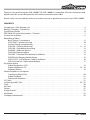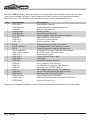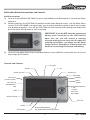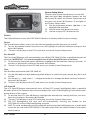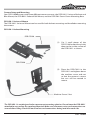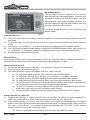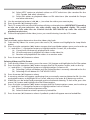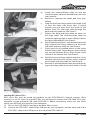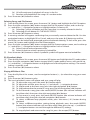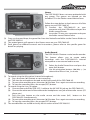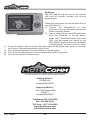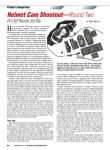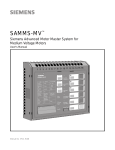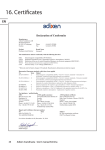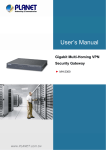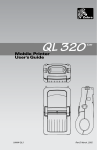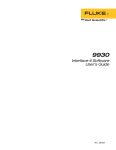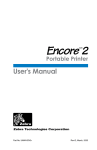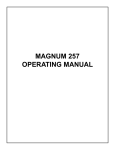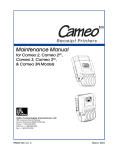Download MotoComm DSR-1003G Instruction manual
Transcript
DSR-1003G HELMET CAMERA & DIGITAL RECORDER SYSTEM Thank you for purchasing the MotoComm DSR-1003G. The DSR-1003G is designed to provide motorcycle and powersport enthusiasts with the most complete video and audio solution at an affordable price. With proper care and use, your DSR-1003G will provide you with years of enjoyment. Please read the entire instruction manual before using your DSR-1003G. If at any time you have questions regarding this product please contact Magnum International, the manufacturer of MotoComm products. Enjoy your DSR-1003G and ride safe. - The MotoComm Staff MotoComm® is a Registered Trademark of RF Limited/Magnum International. © 2008 RF Limited/Magnum International. All Rights Reserved. 1 DSR-1003G WARNINGS AND CAUTIONS · In some states it is illegal to have speakers inside a helmet. Please check with your state and local laws before using this product. · Do not attempt to operate any controls on the DSR-1003G or other accessories while in motion on a motorcycle or vehicle. Never take your attention away from the safe operation of the motorcycle or vehicle or the roadway. · The installation and mounting of the DSR-1003G should not interfere with the safe and normal operation of the motorcycle or vehicle. Improper installations that interfere with the operation of the motorcycle or vehicle may lead to damage of property, injury and/or loss of life. · Make sure to install all cables so that they remain secure whether connected together or not. Never install a cable that is loose or hangs down from the motorcycle or vehicle, or has the potential to hang down if it becomes disconnected. · Do not attempt to adjust or mount the DSR-1003G camera, headset, controls, or any other part of the system while operating a motorcycle or vehicle. Attempting to adjust or mount any part of the DSR-1003G while operating a motorcycle orvehicle may lead to damage of property, injury and/or loss of life. · Do not raise the speaker volume so that it interferes with the hearing of traffic and other external noises. · Install and operate the DSR-1003G according to the instructions. Improper installations and use may lead to damage of property, injury and/or loss of life. · Do not put excessive force or strain on the cables or other components of the DSR-1003G. · By purchasing and/or using this product you are agreeing that MotoComm and RF Limited / Magnum International and its subsidiaries are not liable or responsible for any accidents, property damage, injuries, or fatalities, that may or may not be caused, directly or indirectly, by use of any of its products. If you do not accept this agreement, please return the purchased item, unused and in new condition, to the place of purchase. LIMITED WARRANTY RF Limited / Magnum International warrants that this product is free from defects in materials and workmanship under normal use and conditions for a period of one (1) year from the date of original purchase. This warranty is limited to the original purchaser of the product and is not transferable. Any implied warranties are limited to one (1) year. This warranty does not cover damage which results from modification, accident, misuse, abuse, fire, flood, lightning or other acts of nature or damage resulting from repairs or alterations performed other than by RF Limited / Magnum International. This warranty gives you specific legal rights, and you may also have other rights, which vary, from state to state. DSR-1003G 2 Thank you for puchasing the DSR-1003G. The DSR-1003G is a complete, all inclusive camera and digital recorder system designed for the motorcycle/powersport rider. Please make sure to read the entire instruction manual to get the most out of your DSR-1003G. CONTENTS Component / Part Number List . . . . . . . . . . . . . . . . . . . . . . . . . . . . . . . . . . . . . . . . . . . . . . . . . . . . . . . . . . . . . . 4 Battery Charging / Connectors . . . . . . . . . . . . . . . . . . . . . . . . . . . . . . . . . . . . . . . . . . . . . . . . . . . . . . . . . . . . . . 5 Quick Setup Guide . . . . . . . . . . . . . . . . . . . . . . . . . . . . . . . . . . . . . . . . . . . . . . . . . . . . . . . . . . . . . . . . . . . . . . . . . . 6 DSR-7680-3G Initial Instructions / Controls . . . . . . . . . . . . . . . . . . . . . . . . . . . . . . . . . . . . . . . . . . . . . . . . . . . . 7 System Setup Menu. . . . . . . . . . . . . . . . . . . . . . . . . . . . . . . . . . . . . . . . . . . . . . . . . . . . . . . . . . . . . . . . . . . . . . . . . . 8 Recording a Video Basic Setup / Connections . . . . . . . . . . . . . . . . . . . . . . . . . . . . . . . . . . . . . . . . . . . . . . . . . . . . . . . . . . . . . . 9 DSR-CM81 Camera Focusing . . . . . . . . . . . . . . . . . . . . . . . . . . . . . . . . . . . . . . . . . . . . . . . . . . . . . . . . . . 10 Camera Setup and Mounting . . . . . . . . . . . . . . . . . . . . . . . . . . . . . . . . . . . . . . . . . . . . . . . . . . . . . . . . . . 11 DSR-UM-1 Helmet Mounting . . . . . . . . . . . . . . . . . . . . . . . . . . . . . . . . . . . . . . . . . . . . . . . . . . . . . . 11 - 12 DSR-UM-1 Handlebar Mounting . . . . . . . . . . . . . . . . . . . . . . . . . . . . . . . . . . . . . . . . . . . . . . . . . . . . . . 13 DSR-BM-1 Pedestal Mount . . . . . . . . . . . . . . . . . . . . . . . . . . . . . . . . . . . . . . . . . . . . . . . . . . . . . . . . . . . . 14 DSR-SM4 Mounting Base . . . . . . . . . . . . . . . . . . . . . . . . . . . . . . . . . . . . . . . . . . . . . . . . . . . . . . . . . . . . . . 15 DSR-MIC-1 Remote Microphone Installation. . . . . . . . . . . . . . . . . . . . . . . . . . . . . . . . . . . . . . . . . . . . 15 DSR-BH-8AA Battery Holder Setup . . . . . . . . . . . . . . . . . . . . . . . . . . . . . . . . . . . . . . . . . . . . . . . . . . . . 16 DSR-12VDC-180CM Power Cable Installation . . . . . . . . . . . . . . . . . . . . . . . . . . . . . . . . . . . . . . . . . . 16 DVR Connection / Video Record Menu . . . . . . . . . . . . . . . . . . . . . . . . . . . . . . . . . . . . . . . . . . . . . . . . 17 My Videos Menu Video Playback on LCD . . . . . . . . . . . . . . . . . . . . . . . . . . . . . . . . . . . . . . . . . . . . . . . . . . . . . . . . . . . . . . . . 18 Video Playback on TV. . . . . . . . . . . . . . . . . . . . . . . . . . . . . . . . . . . . . . . . . . . . . . . . . . . . . . . . . . . . . . 18 - 19 Deleting Videos . . . . . . . . . . . . . . . . . . . . . . . . . . . . . . . . . . . . . . . . . . . . . . . . . . . . . . . . . . . . . . . . . . . . . . 19 Video Playback on Computer Transfering Video Files . . . . . . . . . . . . . . . . . . . . . . . . . . . . . . . . . . . . . . . . . . . . . . . . . . . . . . . . . . . . . . . . 20 Video Playback . . . . . . . . . . . . . . . . . . . . . . . . . . . . . . . . . . . . . . . . . . . . . . . . . . . . . . . . . . . . . . . . . . . . . . . . 21 Software Installation . . . . . . . . . . . . . . . . . . . . . . . . . . . . . . . . . . . . . . . . . . . . . . . . . . . . . . . . . . . . . . . . . . 21 SD Cards . . . . . . . . . . . . . . . . . . . . . . . . . . . . . . . . . . . . . . . . . . . . . . . . . . . . . . . . . . . . . . . . . . . . . . . . . . . . . . . . . . 21 Listening to MP3 Files . . . . . . . . . . . . . . . . . . . . . . . . . . . . . . . . . . . . . . . . . . . . . . . . . . . . . . . . . . . . . . . . . . 22 - 25 Tools . . . . . . . . . . . . . . . . . . . . . . . . . . . . . . . . . . . . . . . . . . . . . . . . . . . . . . . . . . . . . . . . . . . . . . . . . . . . . . . . . . . . . . 26 My Files. . . . . . . . . . . . . . . . . . . . . . . . . . . . . . . . . . . . . . . . . . . . . . . . . . . . . . . . . . . . . . . . . . . . . . . . . . . . . . . . . . . . 26 Games . . . . . . . . . . . . . . . . . . . . . . . . . . . . . . . . . . . . . . . . . . . . . . . . . . . . . . . . . . . . . . . . . . . . . . . . . . . . . . . . . . . . 27 Audio Record . . . . . . . . . . . . . . . . . . . . . . . . . . . . . . . . . . . . . . . . . . . . . . . . . . . . . . . . . . . . . . . . . . . . . . . . . . . . . . 27 My Photos . . . . . . . . . . . . . . . . . . . . . . . . . . . . . . . . . . . . . . . . . . . . . . . . . . . . . . . . . . . . . . . . . . . . . . . . . . . . . . . . 28 Company Information. . . . . . . . . . . . . . . . . . . . . . . . . . . . . . . . . . . . . . . . . . . . . . . . . . . . . . . . . . . . . . . . . . . . . . 28 3 DSR-1003G The DSR-1003G includes many components. Please review the list below and make sure that your system includes all items. If any component of the system is missing please contact MotoComm at 1-877-624-6869 (toll-free) or by email at [email protected]. Qty. 1 1 1 1 1 1 1 1 1 1 1 1 1 1 1 1 1 1 1 1 1 1 3 3 3 1 1 Part Number DSR-CM81 DSR-7680-3G DSR-MIC-1 DSR-BH-8AA T-40 (MT-40) TC-1 (MT-VX9) DSR-BM-1 DSR-UM-1 DSR-JUNC-1 EXT-6 EXT-6-180CM-S EXT-4 EXT-4-180CM-S DSR-12VDC-180CM DSR-VAC-1 DSR-3.5S-1 DSR-USB-1 DSR-EPS-1 DSR-WS-1 DSR-AC-1 DSR-VP-1 ACC-1 DSR-SM4 DSR-RT675 DSR-RT1100 DSR-FOAM DSR-PB306 Description Helmet/Bike Camera Digital Video Recorder/Playback Unit Remote Microphone Battery Holder Stereo Helmet Speakers Music Adapter Cable for Helmet Speakers Pedestal Ball Camera Mount Universal Camera Mount 4-Way Junction Cable Coiled Extension Cable for Camera 6’ Straight Extension Cable for Camera Coiled Extension Cable for Microphone 6’ Straight Extension Cable for Microphone 6’ 12VDC Power Cord with Fuse Video/Audio Cable 3.5mm Stereo Patch Cable USB Cable Earphone Speaker Headset Wrist Strap for DSR-7680-3G AC Adapter/Charger for DSR-7680-3G Carrying Case for DSR-7680-3G Mounting Accessories for T-40 Speakers Screw-Down Mounting Base for Camera Medium Cable Tie for DSR-SM4 Large Cable Tie for DSR-SM4 Adhesive-Backed Foam Cushion for DSR-UM-1 Plastic Carrying Case All parts are available separately. Check with your dealer or contact MotoComm for details. DSR-1003G 4 DSR-7680-3G Battery Charging The DSR-7680-3G features an internal lithium-ion battery. With a full charge the battery will operate the DSR-7680-3G for approximately 6 hours with the LCD screen on. For longer operating durations, use the LCD Auto OFF battery conservation feature (see Setup Menu). IMPORTANT: Fully charge the DSR-7680-3G internal battery prior to initial use. To charge battery... (1) Insert DSR-AC-1 into standard 110V AC wall outlet. Make sure that the LED light on the DSR-AC-1 turns on when plugged into the wall outlet. (2) Turn off DSR-7680-3G. NOTE: The DSR-7680-3G may also be charged while turned on, but the charging takes longer. (3) Insert DSR-AC-1 plug into the DSR-7680-3G charging port. (4) The LED on the front of the DSR-7680-3G will be solid red while the battery is charging. (5) Charging is complete with the red LED turns off. Connector Information MotoComm’s mini DIN connectors feature a weatherproof molding. This weatherproof molding is designed for a tight fit. When mating these connectors for the first time, it WILL BE DIFFICULT! Take extra care in lining up the arrows on the connectors and slowly (but firmly!) push the connectors together. It is a good idea to leave the plugs connected for several hours. This will help ‘mold’ the connectors together and make for an ideal fit. Subsequent connections will not be as difficult. 5 DSR-1003G Quick Setup Guide Although we highly reccomend that you read the entire manual, we also realize that you want to get out and use your DSR-1003G immediately! Follow the steps below to start recording as quickly as possible. (1) Cut 2 small pieces of the DSR-FOAM material and stick them to the inside surface of the DSR-UM-1 as shown. (2) Place the DSR-CM81 in the DSR-UM-1 and tighten down the machine screw and nut so that the camera is secure but can still be rotated in mount. (3) Cover the flat part of the DSR-UM-1 with one side of the provided hook-and-loop material, as shown. (4) Stick the mating side of the provided hook-and-loop material to the inside surface of the helmet shell. Attach the camera as shown. (5) Connect the DSR-MIC-1 remote microphone to the DSR-JUNC-1 4-way junction cable (4pin connection). (6) Leaving the DSR-CM81 camera on your helmet, connect it to the DSR-JUNC-1 (6pin connection). If needed, use the EXT-6 coiled extension cable for additional reach. (7) Plug the DSR-JUNC-1 into the AV IN (top) jack on the DSR-7680-3G DVR. (8) Install 8 AA batteries into the DSR-BH-8AA battery holder and connect it to the DSR-JUNC-1. NOTE: The 8 AA batteries power the DSR-CM81 camera and DSR-MIC-1 remote microphone. Whenever the battery pack is connected, the camera and microphone are ON and are drawing power. The DSR-7680-3G DVR has its own separate internal battery. The two power sources do not interact in any way. (9) Turn on the DSR-7680-3G by pressing the power button for 5 seconds and then releasing. (10) The DSR-7680-3G defaults to the video record screen. If everything is connected correctly and the batteries are good, you will see the image from the camera on the DSR0-7680-3G display. (11) Rotate the DSR-CM81 camera to set the horizon and then tighten down the screw and nut on the DSR-UM-1 to secure the camera. (12) If required adjust the vertical angle of the camera by reattaching the hook-and-loop pieces at the correct angle. Keep in mind your normal riding position - a hour long video of your tank is not that exciting! (13) Press the enter (fII ) button to start recording. Slide the Hold (control lock) switch to the up, or locked, position. Put the microphone, DVR unit, and battery pack in your jacket pocket, tank bag, waist pack, camelback, etc. and go ride! DSR-1003G 6 DSR-7680-3G Initial Instructions and Controls Initial Instructions (1) To turn on and off the DSR-7680-3G, press and hold the on/off button for 5 seconds and then release it. (2) When turned on, the DSR-7680-3G defaults to the Video Record screen - not the Main Menu screen. The DSR-1003G is designed this way to make recording videos a quick and simple one-button procedure - turn on the DSR-7680-3G with camera and cabling connected, and push the enter (fII ) button to start recording. IMPORTANT: If you do NOT have the camera and battery pack connected to the DSR-7680-3G upon turn on, you will receive a warning message asking you to check the AV input line (camera connection) - see photo. See the Quick Setup Guide or Recording a Video sections for details on connecting the camera and cabling. (3) To access the Main Menu from the Video Record screen (default screen after turn on) push the escape (ESC) button. Controls and Features Escape Mode M Power On/Off Play/Pause LED Light AV Line In (camera input) Speaker Hold Switch AV Line Out (headphones out) Navigation Buttons + : Up - : Down ee : Left ff: Right USB Power/Charge SD Card Reset LCD Screen Internal Microphone (for Audio Record feature ONLY) 7 DSR-1003G System Setup Menu To access the System Setup menu, use the left (ee) and right (ff) navigation buttons on the front panel to select the System Setup icon and the press the enter (fII )button. To navigate in the System Setup menu: (1) Use the navigation buttons (ee, ff, +, - ) to highlight the selection. (2) Use the enter (fII )button to select. (3) Use the escape (ESC) button to exit. Default The Default feature reverts the DSR-7680-3G back to its factory default system settings. Sound The Sound feature allows you to turn the internal speaker and the key tone on and off. (1) To turn the speaker and/or key tone on or off, highlight the desired selection and press the enter (fII ) button. (2) “Success” will display on the LCD and return you to the System Setup menu. Pwr AutoOff The Pwr AutoOff feature will automatically turn off the DSR-7680-3G after a specified duration of inactivity. IMPORTANT - It is recommended to have the Pwr AutoOff feature set to Never. (1) To activate the automatic power off feature, highlight the desired time setting (3 minutes, 15 minutes or 60 minutes) and press the enter (fII )button. (2) “Success” will display on the LCD and return you to the System Setup menu. Time Sets the date and time for the DSR-7680-3G. (1) Use the left (ee) and right (ff) navigation buttons to select the year, month, day, hour and minute. (2) Use the plus ( + ) and minus ( - ) navigation buttons to change the date and time and press the enter (fII ) button. (2) “Success” will display on the LCD and return you to the System Setup menu. LCD AutoOff The LCD AutoOff feature automatically turns off the LCD screen’s backlighting after a specified duration of time. This feature helps conserve battery life - the LCD backlighting is one of the major power drains of the system. (1) To activate the LCD auto off feature, highlight the desired time setting (half min, one min, three min) and press the enter (fII ) button. (2) “Success” will display on the LCD and return you to the System Setup menu. (3) The LCD backlighting will now turn off automatically. Pressing any button on the DSR-7680-3G will turn the backlighting on again. (4) HINT: To avoid accidentally pushing a button and turning the backlighting on, use the Hold switch on the side of the DSR-7680-3G. The hold switch locks the control buttons and makes them inactive. DSR-1003G 8 Recording a Video Your DSR-1003G comes with everything you need (and more!) to record videos. There are many possible mounting configurations with the DSR-1003G, but they all start with the same basic setup. Use the information below as a starting point for your custom configuration and installation. Basic Setup There are over 20 items included with the DSR-1003G, but only 5 are required to record a video: (1) DSR-7680-3G DVR unit (2) DSR-JUNC-1 4-Way Junction Cable (3) DSR-CM81 Camera (4) DSR-MIC-1 Remote Microphone (5) DSR-BH-8AA Battery Pack, or DSR-12VDC-180CM Connections (1) The DSR-JUNC-1 cable connects the 4 basic setup components of the DSR-1003G. (2) The DSR-CM81 camera connects to the 6pin mini-DIN connector on the DSR-JUNC-1. Depending on your installation, the camera connection can be extended using either the EXT-6 coiled extension cable or the EXT-6-180CM six foot straight extension cable. (3) The DSR-MIC-1 remote microphone connects to the 4pin mini-DIN connector on the DSR-JUNC-1. Depending on your installation, the microphone connection can be extended using either the EXT-4 coiled extension cable or the EXT-4-180CM six foot straight extension cable. (4) The DSR-JUNC-1’s 3.5mm, 4-contact plug connects to the DSR-7680-3G DVR AV Line IN jack. (5) The DSR-BH-8AA or DSR-12VDC-180CM connects to the barrel-type DC power connector on the DSR-JUNC-1. Installation and Operation Note: The DSR-BH-8AA (12 volt battery pack) and the DSR-12VDC-180CM (12 volt power cable) power the DSR-CM81 camera and DSR-MIC-1 remote microphone. **IMPORTANT** Whenever the battery pack or power cable are connected, the camera and microphone are ON and are drawing power. The DSR-7680-3G has its own separate internal battery. The two power sources do not interact in any way. Basic Setup Connections - OR - TIP: Use the above basic wiring information as the starting point for any installation. The camera and remote microphone mounting locations will determine which, if any, of the extension cables will be used in your install. When mapping out your install, keep in mind that you will want to protect the DSR-7680-3G unit from the elements, while still being able to easily access it. 9 DSR-1003G DSR-CM81 Camera Focusing The DSR-CM81 is focused at the factory, and the camera should be correctly focused out of the box. However, if you want to change the focus of the camera, or find in the future that it needs to be adjusted, follow these steps... (1) With the DSR-1003G in the basic setup (see page 10), turn on the DSR-7680-3G so that the camera image can be viewed on the LCD screen. Camera Body (2) Unscrew the lens cover from the DSR-CM81 camera body. Note that there is a rubber o-ring that creates a weatherproof seal between the lens cover and the camera body. (3) Loosen the small set screw so that the camera lens can be rotated and focused. Lens Cover (4) Determine the distance at which you want the camera to be focused at, and point the camera at an object at that distance. (5) Carefully turn the camera lens clockwise or counterclockwise, while looking at the DSR-7680-3G screen, to focus the camera on the object. Rubber O-Ring (6) When in focus, carefully tighten down the set screw to secure the lens in the focused position. (7) Screw the lens cover back onto the camera body. Make sure the lens cover is tight so that the rubber o-ring creates a proper seal. Set Screw Camera Lens DSR-1003G 10 Camera Setup and Mounting Your DSR-1003G comes with three different camera mounts: the DSR-UM-1 Universal Helmet and Bike Mount, the DSR-BM-1 Pedestal Ball Mount, and the DSR-SM4 Screw-Down Mounting Base. DSR-UM-1 Universal Mount The DSR-UM-1 Universal Mount can be used for both helmet mounting and handlebar mounting the camera. DSR-UM-1 Helmet Mounting DSR-FOAM (1) Cut 2 small pieces of the DSR-FOAM material and stick them to the inside surface of the DSR-UM-1 as shown. DSR-FOAM (2) Place the DSR-CM81 in the DSR-UM-1 and tighten down the machine screw and nut so that the camera is secure but can still be rotated in mount. Machine Screw / Nut The DSR-UM-1 is not designed to be a permanent mounting solution. Do not leave the DSR-UM-1 attached to any surface for a prolonged period. Make sure all mounts, wires and connections are secure before riding. Check for loose mounts and connections during and after each ride. 11 DSR-1003G (3) Cover the flat part of the DSR-UM-1 with one side of the provided hook-and-loop material, as shown. Hook-and-Loop Material (4) Stick the mating side of the provided hook-and-loop material to the inside surface of the helmet shell. Attach the camera as shown. (5) Use the active LCD screen and rotate the DSR-CM81 camera to set the horizon and then tighten down the screw and nut on the DSR-UM-1 to secure the camera. (6) If required adjust the vertical angle of the camera by reattaching the hook-and-loop pieces at the correct angle. Keep in mind your normal riding position. DSR-1003G 12 DSR-UM-1 Handlebar Mounting DSR-FOAM (1) Cut 1 piece of the DSR-FOAM and stick it to the flat side of the DSR-UM-1, as shown. DSR-RT675 or DSR-RT1100 (2) Place the DSR-CM81 on the foam piece and use 2 DSR-RT675 Medium or DSR-RT1100 Large Size Cable Ties to secure the camera to the mount, as shown. (3) Handlebar mount example of the DSR-UM-1 with the camera strapped to the flat side. Tip: Use more DSR-FOAM on the bar-mount end so as to not scratch your bike! 13 DSR-1003G DSR-BM-1 Pedestal Ball Mount (1) Screw the DSR-BM-1 into the back side of the camera until finger tight. Loosen the DSR-BM-1 set screw, position the camera, and tighten the set screw. Tip: If vibration loosens the camera from the DSR-BM-1, use a thread-adhesive (Loctite, etc.). The DSR-BM-1 features 3 mounting holes in the base of the mount. If the included mounting screws are not ideal for your bike’s installation, then remove an existing fairing screw, etc. and reattached with the DSR-BM-1 screwed down. Use the DSR-FOAM between the mount and bike. (2) Example of the DSR-BM-1 mounting on tail of bike. DSR-1003G 14 DSR-SM4 Screw-Down Mounting Base (1) Remove a body panel, or other, screw and reattach with the DSR-SM4 in place. Insert a DSR-RT675 or DSR-RT1100 cable tie through the mounting base and tighten it down with the camera positioned. TIP: Screws and adhesives may be used to attach the DSR-SM4 to almost any object or surface. Make sure that any mounting method will support the camera at speed. DSR-MIC-1 Remote Microphone Installation The DSR-MIC-1 has a variable gain control located on the bottom of the microphone case. The gain control is a small, circuit board mounted potentiometer. To adjust the gain of the microphone, remove the protective rubber cover and use a small slotted screw driver to SLOWLY adjust the potentiometer. To increase the microphone gain, rotate the control clockwise. To decrease the gain, rotate the control counter-clockwise. Only small adjustments are required. To mount the DSR-MIC-1 Remote Microphone use some of the provided adhesive-backed hook-and-loop mounting tape to secure the microphone to the bike. The photo above shows an example of the microphone mounted under the seat. 15 DSR-1003G DSR-BH-8AA Battery Holder Setup The DSR-BH-8AA holds 8 AA batteries and is one option to supply the camera and remote microphone with the required 12 volts DC. With new, fresh alkaline batteries, the DSR-BH-8AA will run the microphone and camera for approx. 12 hours continuous use. NOTE: Whenever the battery pack is connected, the camera and microphone are ON and are drawing power. The DSR-7680-3G DVR has its own separate internal battery. The two power sources do not interact in any way. (1) Insert 8 AA batteries into the DSR-BH-8AA as indicated on the battery compartments. (2) Use one or more of the large cable ties (DSR-RT1100) to secure the batteries in the holder. (3) Keep batteries secure and dry while using. DSR-12VDC-180CM Power Cable Installation The DSR-12VDC-180CM is another option for powering the camera and remote microphone. The camera and microphone operate off of 12 volts DC and may be powered by a standard vehicle electrical system. The camera and microphone combined current draw is approx. 120mA - make sure that the electrical system is capable of handling this current draw. (1) Connect the red wire (fused line) to the positive (+) 12 volt DC power source. It is recommended to make the connection at the fuse box or other switched power source. (2) Connect the black wire (ground) to the negative (-) side of the 12 volt DC power source. NOTE: Motorcycle and powersport vehicle electrical systems can be ‘noisy’ and can generate interference with installed electronic equipment. If you experience interference when using the DC power cable, try using the battery holder to power the camera and remote microphone. DSR-1003G 16 DVR Connection To connect your camera and microphone installation to the DSR-7680-3G DVR unit, insert the 3.5mm, 4-contact plug from the DSR-JUNC-1 into the AV Line In jack on the DVR unit. Video Record Menu The Video Record screen is the default screen after turn on. This feature makes recording a video a one-button process after turn on. To access the Video Record screen from the Main Menu, use the left (ee) and right (ff) navigation buttons on the front panel to select the Video Record icon and the press the enter (f II )button. See photo. To record a video: (1) Make sure the image from the camera is displayed on the LCD screen. (2) Press the enter (fII ) button to start recording. A red record symbol (REC) will appear on the LCD indicating that the system is recording. (3) To stop recording, press the enter (fII ) button again. Note: Each time a video recording is stopped and started again, a new video file is created. Video File Information: (1) The DSR-1003G saves the recorded videos in the 3GP file format. 3GP is a widely used file format that is compatible with most PC’s and MAC’s. To learn more about 3GP go to www.3GP.com. If your computer’s media player will not playback a 3GP file, see the Software section of this manual (page 21). (2) The DSR-1003G records the video in 320x240 resolution at 30 frames per second. Troubleshooting: If there is no camera image on the LCD screen, or the screen displays the warning message “Please check the input line and mode”, check that the following: (1) Confirm that the 3.5mm, 4-contact plug from the DSR-JUNC-1 is completely seated into the DSR-7680-3G AV IN jack (the top jack on the side of the unit). (2) Confirm that the DSR-CM81 camera is connected to the DSR-JUNC-1 and that none of the pins on the 6pin mini-DIN connector(s) are bent or broken. (3) Confirm that the DSR-MIC-1 remote microphone is connected to the DSR-JUNC-1 and that none of the pins on the 4pin mini-DIN connector(s) are bent or broken. (4) Confirm that the DSR-BH-8AA battery pack, or the DSR-12VDC-180CM power cable, is connected to the DSR-JUNC-1 and supplying voltage to the camera and microphone. 17 DSR-1003G My Videos Menu The My Videos menu is where you can access and manage your recorded videos. To access the My Videos screen from the Main Menu, use the left (ee) and right (ff) navigation buttons on the front panel to select the My Videos icon and the press the enter (fII )button. In the My Videos menu you can view, play, and delete videos. Viewing Video List (1) The list of videos may be viewed in list form (default) or thumbnail image of the first frame of the video. (2) To change video list view, press the menu ( M ) button to bring up the My Videos options menu. (3) Use the up ( + ) and down ( - ) navigation buttons to highlight the Disp Mode option. (4) Press the right navigation (ff) button to open the Disp Mode options menu, and use the up ( + ) and down ( - ) navigation buttons to highlight either the List or Thumbnail views. (5) Press the enter (fII ) button to select. Playing Videos From the My Videos menu, you can playback videos on the DSR-7680-3G screen or directly to a television with composite (RCA) inputs with the provided DSR-VAC-1 cable. Video Playback on LCD (1) Use the navigation buttons (ee,ff, +, - )to select the video your want to play. (2) Press the enter (fII ) button to play. (3) The video playback screen will appear and your video will play. (a) To pause the video playback, press the enter (fII )button again. (b) To adjust the volume, press the up ( + ) and down ( - ) navigation buttons. (c) To skip forward to the next video, press the right navigation (ff) button. (d) To skip backward to the previous video, press the left navigation (ee) button. (e) To fast forward a video, press the mode (MODE) button (the volume indicator will turn blue color) then press the right navigation (ff) button. (e) To reverse a video, press the mode (MODE) button (the volume indicator will turn blue color) then press the left navigation (ee) button. (f ) To stop playback and return to the video list, press the escape (ESC) button. Video Playback on Television (1) Connect the DSR-VAC-1 cable to the AV OUT jack on the DSR-7680-3G and to available RCA inputs on your television. Make sure to activate the input on your television. (2) From the My Videos list screen, press the menu ( M ) button and highlight the TV Output option. Press the right navigation (ff) button to open the TV Output options menu, and use the up ( + ) and down ( - ) navigation buttons to highlight the LCD, NTSC, or PAL output options. Press the enter (fII ) button to select. (a) Select LCD (default) to playback videos on the DSR-7680-3G screen. DSR-1003G 18 (3) (4) (5) (6) (b) Select NTSC option to playback videos on NTSC televisions (the standard for the USA, Canada, and other countries). (c) Select PAL option to playback videos on PAL televisions (the standard for Europe and other countries). Use the navigation buttons (ee,ff, +, - )to select the video your want to play. Press the enter (fII ) button to play. The LCD screen will turn off and the video will play on the television. IMPORTANT: Depending on the size of your television, the video quality may be degraded slightly. The native resolution of the video files are 320x240 and the DSR-7680-3G up scales the video for playback to televisions. Control the playback of the video just as you would viewing it on the LCD screen. Loop Mode The Loop Mode option determines how the videos play back. (1) From the My Videos list screen, press the menu ( M ) button and highlight the Loop Mode option. (2) Press the right navigation (ff) button to open the Loop Mode options menu, and use the up ( + ) and down ( - ) navigation buttons to highlight either Current, All, or Random. (a) Current will continuously playback one video. (b) All will continuously playback all videos in the video list. (c) Random will playback all the videos in a random order. (3) Press the enter (fII)button to select. Deleting Videos and File Protect (1) From the My Videos list screen, press the menu ( M ) button and highlight the Del File option. (2) Press the right navigation (ff) button to open the Del File options menu, and use the up ( + ) and down ( - ) navigation buttons to highlight either Current or All. (a) Selecting Current will delete only the video file that is currently selected in the list. (b) Selecting All will delete ALL THE VIDEO FILES!!!! (3) Press the enter (fII)button to select. (4) A warning window will appear confirming that you actually want to delete the file. Use the navigation buttons to highlight OK or Cancel, and press the enter (fII )button to confirm. (5) Video files can be locked and protected against accidental deleting. To lock a file, press the menu ( M ) button and highlight the File Protect option. (6) Press the right navigation (ff) button to open the File Protect options menu, and use the up ( + ) and down ( - ) navigation buttons to highlight either Lock or Unlock. (a) Select Lock to lock and protect a file. (b) Select Unlock to unlock a previously locked file. (7) Press the enter (fII)button to select. A padlock symbol will appear next to locked files. 19 DSR-1003G Video Playback on Computer The DSR-1003G features a USB port and cable for transferring videos to your computer. With the appropriate software, you can watch and edit the videos on your computer. Transferring Videos (1) Turn on the DSR-7680-3G and go to the Main Menu screen. (2) Connect the DSR-USB-1 cable to the USB port on your computer, and the other end of the DSR-USB-1 cable to the USB port on the side of the DSR-7680-3G (3) The screen on the DSR-7680-3G will change to a picture of a USB plug, confirming that the DSR-7680-3G is properly connected to your computer. (4) Depending on your computer and operating system, a window on your computer may automatically appear indicating the connection of a “Removable Disk” or “External Drive”. If it does, select the open folder option. If your computer does not automatically recognize the connection of the DSR-7680-3G, go to the My Computer or other window that lists all connected devices and drives and select the Removable Disk icon that appeared after connecting. (5) If you have a SD card installed in the DSR-7680-3G, then you will see 2 new Removable Disk icons. The SD card will be the first drive letter alphabetically and the internal memory of the DSR-7680-3G will be the second drive letter alphabetically. (6) Open the My Videos folder and copy or ‘drag and drop’ the desired videos to your computer. (7) After transfer, disconnect the DSR-7680-3G from your computer using the proper method (Safely Remove Hardware command, etc.), and then unplug the DSR-USB-1. DSR-1003G 20 Video Playback (1) Open the video file with your computer’s media player program (Window’s Media Player, Quicktime, etc.). (2) If the media player on your PC is not compatible with 3GP files, then please install the provided software (see below). Software Installation The DSR-1003G comes with a CD that contains optional software and drivers. Depending on your media player it may be necessary to install the provided software. The DSR-1003G saves the recorded videos in 3GP format. 3GP is a current and widely used container format for mobile video applications. If your computer’s media player (Windows Media Player, Apple Quicktime, etc.) plays the 3GP format then you will NOT need to install the provided drivers and software. If your computer’s media player displays an error message when attempting to playback a 3GP file or will not play the file altogether, then you will need to install the provided software. (1) Insert the CD into your computer. (2) Open the folder on the CD named PMP Transcoding0.8.2.0. (3) Open the sub-folder named Transcoding SetupKit. (4) Double-click, or open, the program named StormCodec6.04.08. Follow the on screen instructions to install the StormCodec software. This software will install a series of codecs that will make your media player compatible with a greater number of file types. (5) The other software files on the CD are optional and may be installed if desired. SD (Secure Digital) Cards The DSR-7680-3G has 1GB of internal memory that can be used for recording videos, storing music, etc. To increase the amount of memory, the DSR-7680-3G accepts SD cards. The maximum capacity SD card that can be used is 4GB. To Insert a SD Card: (1) Open the plastic door on the side of the DSR-7680-3G. (2) Insert the SD card so that the contacts on the card are up - see photo. (3) Gently push in the SD card until it locks into place. (4) When a SD card is inserted, the DSR-7680-3G will automatically use the SD card for recording video, unless the flash memory is activated by the user (see Tools Memory). You will know if the SD card is activated by the small icon that will appear next to the battery level indicator on the Main Menu screen. (5) To eject the SD card, slowly push the card in slightly until it releases from the slot. 21 DSR-1003G Listening to MP3 Files The DSR-1003G features a MP3 player function and includes not only earphones, but also a set of MotoComm’s Thumper1 Stereo Helmet Speakers with Enhanced Bass Response. This section will guide you through the installation of the helmet speakers, connecting the DSR-7680-3G to your computer for transfer of MP3 music files, and using the MP3 player functions. Helmet Speaker Installation a) b) c) d) e) f) DSR-1003G The speakers attach directly to the helmet liner or underneath the helmet liner as long as the liner is thin and does not muffle the speaker audio. For best results and maximum comfort, try to position the speakers so they line-up directly with the ear or slightly in front of the ears. Do not mount the speakers anymore than ¼ inch, in any direction, away from your ears! NOTICE: If the speakers are mounted too far away from the ears, or underneath a thick liner or helmet foam, it will be difficult to hear the speaker audio over loud wind and road noise. To mount the speakers, first remove the adhesive-backed piece of hook-and-loop material from the speaker. If attaching the speaker directly to the helmet lining it is recommended to NOT use the adhesive-backed piece. To attach directly to the helmet lining, simply push the speaker onto the lining in the appropriate location. The hook-and-loop material on the speaker cushion should provide enough strength to hold the speaker in place. See Photo 1. If attaching the speaker to the inside surface of the helmet shell or other smooth plastic surface, then it will be necessary to use the adhesive-backed material. Peel off the adhesive backing and firmly press the hook-and-loop piece into place. Then reattach the speakers to the hook-and-loop piece. Route the speaker wires under the helmet liner or cheek pad so that the wires do not interfere with taking the helmet on and off. The individual speaker lines feature micro-connectors that may be unplugged for easier cable routing. Tape (preferably electrical tape) may be used to secure the speaker wires to the inside of the helmet shell. 22 g) Photo 4 Photo 5 Locate the hook-and-loop cable tie and the 2-inch diameter, adhesive backed loop-side (soft side) material. h) Remove or separate the cheek pad from your helmet. i) Loop the hook-and-loop cable tie through itself so that the hook side (hard side) is facing towards you and away from the inside of the helmet shell. Pass the large cable through the hook-and-loop cable tie. See Photo 2. j) Tighten the hook-and-loop cable tie down on the large cable. The hook-and-loop cable tie should be tight enough to make sliding it down the large cable difficult. See Photo 3. k) Peel the backing off the 2-inch diameter piece of loop material and firmly adhere it to the hook side hook-and-loop cable tie. See Photo 4. l) Firmly push the assembled pieces to the inside of the helmet shell. Depending on your helmet, you may be adhering this to foam or the inside surface of the helmet shell. See Photo 5. m) Fold the hook-and-loop cable tie over the 2-inch diameter piece and trim off any excess material on the hook-and-loop cable tie. See Photo 6. n) Reinstall or reattached the cheek pad and gently tug on the large cable to test that cable is secure. Photo 6 Loading MP3 Music Files MP3 music files may be stored for playback on the DSR-7680-3G’s internal memory (flash memory) or on SD cards. To load MP3 files you will need to connect the DSR-7680-3G to your computer via the provided USB cable (DSR-USB-1). Before connecting, make sure you know where your MP3 files are stored on your computer. (1) Turn on the DSR-7680-3G and go to the Main Menu screen. (2) Connect the DSR-USB-1 cable to the USB port on your computer, and the other end of the DSR-USB-1 cable to the USB port on the side of the DSR-7680-3G. 23 DSR-1003G (3) The screen on the DSR-7680-3G will change to a picture of a USB plug, confirming that the DSR-7680-3G is properly connected to your computer. (4) Depending on your computer and operating system, a window on your computer may automatically appear indicating the connection of a “Removable Disk” or “External Drive”. If it does, select the open folder option. If your computer does not automatically recognize the connection of the DSR-7680-3G, go to the My Computer or other window that lists all connected devices and drives and select the Removable Disk icon that appeared after connecting. (5) If you have a SD card installed in the DSR-7680-3G, then you will see 2 new Removable Disk icons. The SD card will be the first drive letter alphabetically and the internal memory of the DSR-7680-3G will be the second drive letter alphabetically. (6) Open the My Music folder and copy the MP3 files from your computer to the My Music folder. IMPORTANT: For the DSR-7680-3G to recognize the MP3 files, the files MUST be located in the My Music folder. (7) Disconnect the DSR-7680-3G from your computer using the proper method (Safely Remove Hardware command, etc.), and then unplug the DSR-USB-1. Connecting Earphones / Helmet Speakers (1) To listen to music with earphones, connect the provided earphones (DSR-EPS-1) or other earphones/headphones to the headphones OUT jack on the side of the DSR-7680-3G. This jack is labeled with a headphones symbol. (2) To listen to music with the previously installed helmet speakers, connect the TC-1 adapter to the DSR-7680-3G headphones jack and then connect the TC-1 to the helmet speakers. NOTE: The connectors on the helmet headset and adapter cable are a custom molded connector. The initial connection may be difficult, especially in cold weather. (3) When earphones or the helmet speakers are connected the internal speaker of the DSR-7680-3G is automatically turned off and all audio is sent to the headphones jack. My Music Menu (Playing MP3 Music Files) The loaded MP3 music files are managed and played back from the My Music menu. To access the My Music screen from the Main Menu, use the left (ee) and right (ff) navigation buttons on the front panel to select the My Music icon and the press the enter (fII )button. In the My Music menu you can view, play, delete, and set attributes for the songs. NOTE: The MP3 player and video recording functions of the DSR-1003G can not be used simultaneously. Loop Mode The Loop Mode option determines how the videos play back. (1) From the My Music list screen, press the menu ( M ) button and highlight the Loop Mode option. (2) Press the right navigation (ff) button to open the Loop Mode options menu, and use the up ( + ) and down ( - ) navigation buttons to highlight either Current, All, or Random. (a) Current will continuously playback one song. DSR-1003G 24 (b) All will continuously playback all songs in the list. (c) Random will playback all the songs in a random order. (3) Press the enter (fII)button to select. Deleting Songs and File Protect (1) From the My Music list screen, press the menu ( M ) button and highlight the Del File option. (2) Press the right navigation (ff) button to open the Del File options menu, and use the up ( + ) and down ( - ) navigation buttons to highlight either Current or All. (a) Selecting Current will delete only the song that is currently selected in the list. (b) Selecting All will delete ALL THE MUSIC FILES!!!! (3) Press the enter (fII)button to select. (4) A warning window will appear confirming that you actually want to delete the file. Use the navigation buttons to highlight OK or Cancel, and press the enter (fII )button to confirm. (5) Music files can be locked and protected against accidental deleting. To lock a file, press the menu ( M ) button and highlight the File Protect option. (6) Press the right navigation (ff) button to open the File Protect options menu, and use the up ( + ) and down ( - ) navigation buttons to highlight either Lock or Unlock. (a) Select Lock to lock and protect a file. (b) Select Unlock to unlock a previously locked file. (7) Press the enter (fII)button to select. A padlock symbol will appear next to locked files. EQ (Equalizer) Mode (1) From the My Music list screen, press the menu (M) button and highlight the EQ mode option. (2) Press the right navigation (ff) button to open the EQ mode options menu, and use the up ( + ) and down ( - ) navigation buttons to highlight one of the 6 equalizer settings. The normal setting is typically used. (3) Press the enter (fII)button to select. Playing MP3 Music Files (1) From the My Music list screen, use the navigation buttons (+, - )to select the song your want to play. (2) Press the enter (fII ) button to play. (3) The music playback screen will appear and your song will play. (a) To pause the song, press the enter (fII )button again. (b) To adjust the volume, press the up ( + ) and down ( - ) navigation buttons. (c) To skip forward to the next song, press the right navigation (ff) button. (d) To skip backward to the previous song, press the left navigation (ee) button. (e) To fast forward a song, press the mode (MODE) button (the volume indicator will turn blue color) then press the right navigation (ff) button. (e) To fast reverse a song, press the mode (MODE) button (the volume indicator will turn blue color) then press the left navigation (ee) button. (f ) To select a different loop playback mode, press the menu ( M ) button during playback. (g) To select a different equalizer setting during playback, press the mode (MODE) button (the volume indicator will turn blue color) then press the up ( + ) and down ( - ) navigation buttons to scroll through the different EQ settings. (h) To stop playback and return to the song list, press the escape (ESC) button. 25 DSR-1003G Tools The Tools menu features one useful, and four not-so-useful, items. Navigating Tools Menus (1) Use the navigation buttons (ee, ff, +, - ) to highlight the selection. (2) Use the enter (fII )button to select. (3) Use the escape (ESC) button to exit. Calendar It’s a calendar! Go crazy. Calculator It’s a calculator! Just like The Willard pocket organizer. Good for calculating restaurant tips at Del Boca Vista, Phase III. NotePad Just like the notepad program on your computer, only far less convenient. Version Displays the firmware version. It means something to our engineers. Memory (the useful feature!) Displays the amount of onboard (flash), and SD card, memory available. Will also format memory. (1) Use the left (ee) and right (ff) navigation buttons to select flash or SD card memory menu. (2) Use the plus ( + ) and minus ( - ) navigation buttons to select Work space or Format. (3) The Work space command activates the specified memory (flash or SD card) for saving content. Highlight the Work space command under the flash or SD menu and push the enter (fII) button. A pop-up screen will notify you which memory is activated. Press enter (fII)button again to clear pop-up screen. (4) The Format command erases and formats the specified memory. WARNING: The format command will ERASE ALL files (videos, music, etc.) saved on the flash or SD card memory. DO NOT USE THIS COMMAND IF YOU HAVE FILES YOU DO NOT WANT TO DELETE. To format, highlight the Format command under the flash or SD menu and push the enter (fII )button. A pop-up screen will ask you to confirm if you want to format the memory. Highlight OK or Cancel and press the enter (fII ) button again. My Files The DSR-7680-3G may be used as an external USB drive for file transfer, storage, etc. Connect the DSR-7680-3G to your computer with the USB cable. Copy the files to the My Files folder. NOTE: The DSR-7680-3G is capable of storing and transferring any file type, however only text (.txt) files will display on the LCD screen under the My Files menu. DSR-1003G 26 Games The DSR-7680-3G does not come preloaded with any games. The games are located on the included CD in the folder named NativeGame. Follow the steps below to load some or all of the games to your DSR-7680-3G (1) Connect the DSR-7680-3G to your computer with the USB cable and open the folder named Games. (2) Insert the CD into your computer and open the folder named NativeGame. (3) Copy, or drag and drop, the game files from the NativeGame folder to the Games folder on the DSR-7680-3G. (4) The copied games will appear in the Games menu on your DSR-7680-3G. (5) Each game has different controls and instructions, please refer to the specific game for details on playing. Audio Record The DSR-7680-3G feature a voice/audio recorder. This feature allows you to create audio recordings with the DSR-7680-3G’s internal microphone or an external audio source. (1) Select the Audio Record icon and press the enter (fII )button. (2) Use the navigation buttons (ee, ff, +, - ) to select either Mic or Line_In source. (3) To record using the Mic option (internal microphone): (a) Press the enter (fII ) button to start recording. (b) Talk into the microphone located on the front panel of the DSR-7680-3G. (c) To pause the recording press the enter (fII )button. Press again to continue recording. (d) To stop the recording press the escape (ESC) button. (4) To record using the Line_In option: (a) Connect one end of the DSR-3.5S-1 cable to the AV LINE IN jack on the DSR-7680-3G. (b) Connect the other end of the cable to the headphones out jack of the audio source (CD player, etc.) (c) Press the play button on the audio source and the enter (fII ) button on the DSR-7680-3G simultaneously. (d) To pause the recording press the enter (fII )button. Press again to continue recording. (e) To stop the recording press the escape (ESC) button. (5) The recorded files are stored in the My Music section of the DSR-7680-3G. 27 DSR-1003G My Photos The DSR-7680-3G may be used as an external USB drive for transfer, storage, and viewing digital photos. (3) (4) (5) (6) Follow the steps below to transfer photo files to your DSR-7680-3G: (1) Connect the DSR-7680-3G to your computer with the USB cable and open the folder named My Photos. (2) Copy, or drag and drop, the JPEG photo files from your computer to the My photos folder. NOTE: Photo file formats other than JPEG may be copied and stored to the DSR-7680-3G, however they will not appear in the My Photos section on the LCD screen. To view the photos, disconnect the USB cable, select the My Photos icon and press the enter (fII) button. The transfered photos will be listed. Press the menu (M) button to select different viewing options. Press the enter (fII)button to view a selected photo at full screen size. Press the escape (ESC) button to exit. manufactured by RF Limited / Magnum International Mailing Address: PO Box 445 Issaquah WA 98027 Shipping Address: 1145 12th Avenue NW Suite C7 Issaquah WA 98027 Telephone: 425-295-0390 Fax: 425-295-0394 Toll-Free: 1-877-624-6869 www.MotoComm.com [email protected] DSR-1003G 28