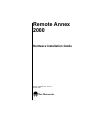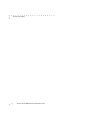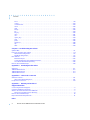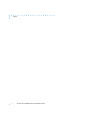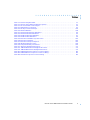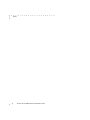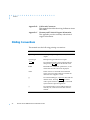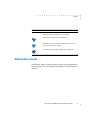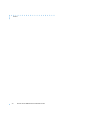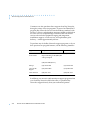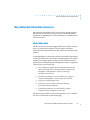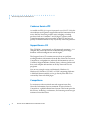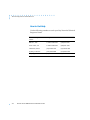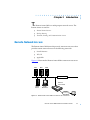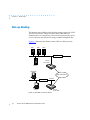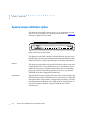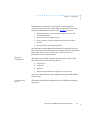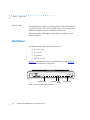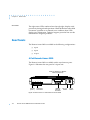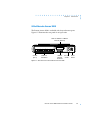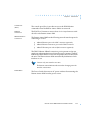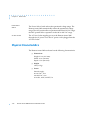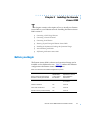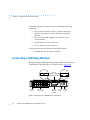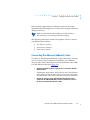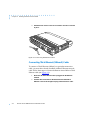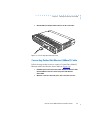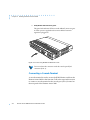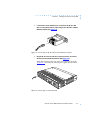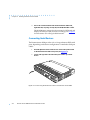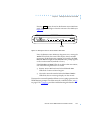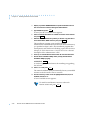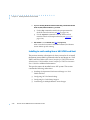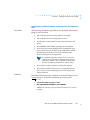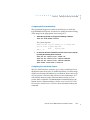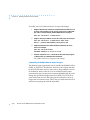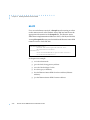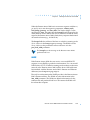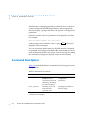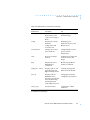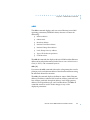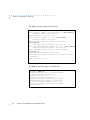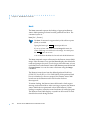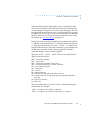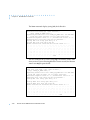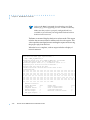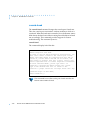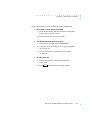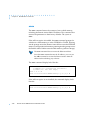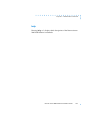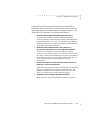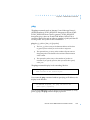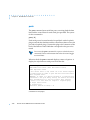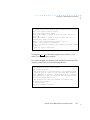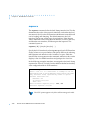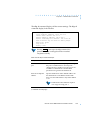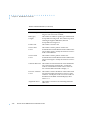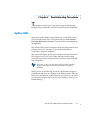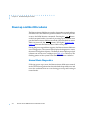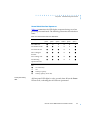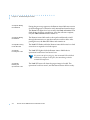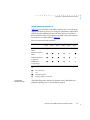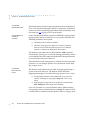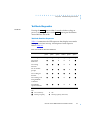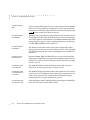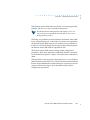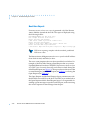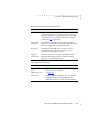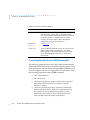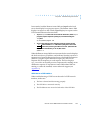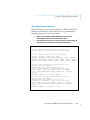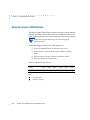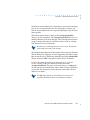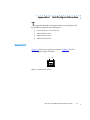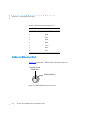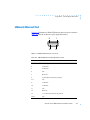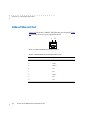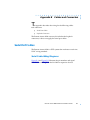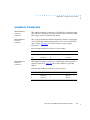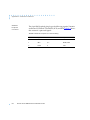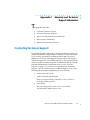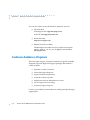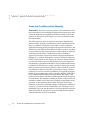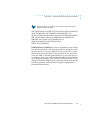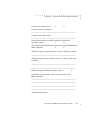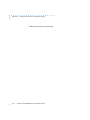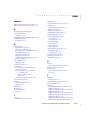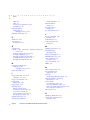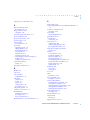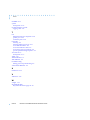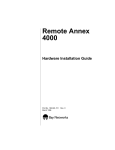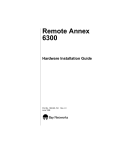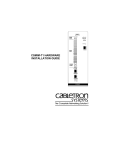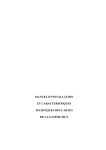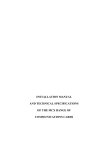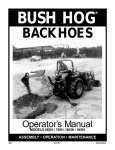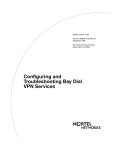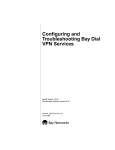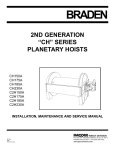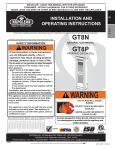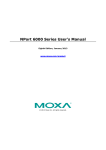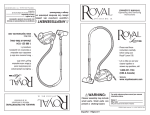Download Bay Networks 5391 Installation guide
Transcript
Remote Annex
2000
Hardware Installation Guide
Part No. 166-024-150
August 1996
Rev. C1
Copyright © 1996 Bay Networks, Inc.
All rights reserved. Printed in the USA. August 1996.
The information in this document is subject to change without notice. The statements, configurations, technical data, and
recommendations in this document are believed to be accurate and reliable, but are presented without express or implied
warranty. Users must take full responsibility for their applications of any products specified in this document. The
information in this document is proprietary to Bay Networks, Inc.
The software described in this document is furnished under a license agreement and may only be used in accordance with
the terms of that license.
Bay Networks, Inc. does not assume any liability that may occur due to the use or application of the product(s) or circuit
layout(s) described herein.
Restricted Rights Legend
Use, duplication, or disclosure by the United States Government is subject to restrictions as set forth in subparagraph
(c)(1)(ii) of the Rights in Technical Data and Computer Software clause at DFARS 252.227-7013.
Notice for All Other Executive Agencies
Notwithstanding any other license agreement that may pertain to, or accompany the delivery of, this computer software,
the rights of the United States Government regarding its use, reproduction, and disclosure are as set forth in the Commercial
Computer Software-Restricted Rights clause at FAR 52.227-19.
Trademarks of Bay Networks, Inc.
Annex, Remote Annex, Annex Manager, Remote Annex 2000, Remote Annex 4000, Remote Annex 6100, Remote Annex
6300, Remote Annex 5390/Async, Remote Annex 5391/CT1, Remote Annex 5393/PRI, BayStack Remote Annex 2000
Server, Quick2Config, Bay Networks, and the Bay Networks logo are trademarks of Bay Networks, Inc.
Third Party Trademarks
All other trademarks and registered trademarks are the property of their respective owners.
FCC Notice
This device complies with Part 15 of the FCC Rules. Operation is subject to the following two conditions: (1) this device
may not cause harmful interference, and (2) this device must accept any interference received, including interference that
may cause undesired operation.
Warning: Changes or modifications to this unit not expressly approved by the party responsible for compliance could
void the user’s authority to operate the equipment.
Note: This equipment has been tested and found to comply with the limits for a Class A digital device, pursuant to Part
15 of the FCC Rules. These limits are designed to provide reasonable protection against harmful interference when the
equipment is operated in a commercial environment. This equipment generates, uses, and can radiate radio frequency
energy and, if not installed and used in accordance with the instruction manual, may cause harmful interference to radio
communications. Operation of this equipment in a residential area is likely to cause harmful interference in which case
the user will be required to correct the interference at his own expense.
IC Notice
This digital apparatus does not exceed the class A limits for radio noise emissions from digital apparatus set out in the
Radio Interference Regulations of the Canadian Department of Communication.
Le present apparail numerique n’emet pas de bruits radioelectriques depassant les limites applicables aux appareils
numerique de la classe A prescrites dans le Reglement sur le brouillage radioelectrique edicte par le ministere des
Communications du Canada.
Revision Level History
Revision
Description
A
Initial release.
B
Added 4-port and ISDN support. Added new illustrations.
C
Removed ISDN information; the Remote Annex 2000 does not
support ISDN.
Chapter 3: Added notes to boot command; also added
information regarding status codes during a boot sequence.
C1
Format change.
Remote Annex 2000 Hardware Installation Guide
iii
Revision Level History
iv
Remote Annex 2000 Hardware Installation Guide
Contents
Preface
About this Guide . . . . . . . . . . . . . . . . . . . . . . . . . . . . . . . . . . . . . . . . . . . . . . . . . . . . . . . . . . . . . . . . . . . . . . . . . . xiii
Printing Conventions . . . . . . . . . . . . . . . . . . . . . . . . . . . . . . . . . . . . . . . . . . . . . . . . . . . . . . . . . . . . . . . . . . . . . . xiv
Related Documents. . . . . . . . . . . . . . . . . . . . . . . . . . . . . . . . . . . . . . . . . . . . . . . . . . . . . . . . . . . . . . . . . . . . . . . . xv
Bay Networks Customer Service. . . . . . . . . . . . . . . . . . . . . . . . . . . . . . . . . . . . . . . . . . . . . . . . . . . . . . . . . . . . . xvii
Bay Networks Information Services . . . . . . . . . . . . . . . . . . . . . . . . . . . . . . . . . . . . . . . . . . . . . . . . . . . . . . . . . . . xix
World Wide Web. . . . . . . . . . . . . . . . . . . . . . . . . . . . . . . . . . . . . . . . . . . . . . . . . . . . . . . . . . . . . . . . . . . . . . . xix
Customer Service FTP . . . . . . . . . . . . . . . . . . . . . . . . . . . . . . . . . . . . . . . . . . . . . . . . . . . . . . . . . . . . . . . . . . . xx
Support Source CD. . . . . . . . . . . . . . . . . . . . . . . . . . . . . . . . . . . . . . . . . . . . . . . . . . . . . . . . . . . . . . . . . . . . . xx
CompuServe . . . . . . . . . . . . . . . . . . . . . . . . . . . . . . . . . . . . . . . . . . . . . . . . . . . . . . . . . . . . . . . . . . . . . . . . . . xx
InfoFACTS . . . . . . . . . . . . . . . . . . . . . . . . . . . . . . . . . . . . . . . . . . . . . . . . . . . . . . . . . . . . . . . . . . . . . . . . . . . . . xxi
How to Get Help . . . . . . . . . . . . . . . . . . . . . . . . . . . . . . . . . . . . . . . . . . . . . . . . . . . . . . . . . . . . . . . . . . . . . . .xxii
Chapter 1
Introduction
Remote Network Access . . . . . . . . . . . . . . . . . . . . . . . . . . . . . . . . . . . . . . . . . . . . . . . . . . . . . . . . . . . . . . . . . . . 1-1
Dial-up Routing . . . . . . . . . . . . . . . . . . . . . . . . . . . . . . . . . . . . . . . . . . . . . . . . . . . . . . . . . . . . . . . . . . . . . . . . . . . 1-2
Terminal, Printer, and Communications Access . . . . . . . . . . . . . . . . . . . . . . . . . . . . . . . . . . . . . . . . . . . . . . . . 1-3
Remote Annex 2000 Description . . . . . . . . . . . . . . . . . . . . . . . . . . . . . . . . . . . . . . . . . . . . . . . . . . . . . . . . . . . . 1-4
Front Panel . . . . . . . . . . . . . . . . . . . . . . . . . . . . . . . . . . . . . . . . . . . . . . . . . . . . . . . . . . . . . . . . . . . . . . . . . . . . . . 1-6
Front Panel Components. . . . . . . . . . . . . . . . . . . . . . . . . . . . . . . . . . . . . . . . . . . . . . . . . . . . . . . . . . . . . . . .1-7
Rear Panels . . . . . . . . . . . . . . . . . . . . . . . . . . . . . . . . . . . . . . . . . . . . . . . . . . . . . . . . . . . . . . . . . . . . . . . . . . . . . . 1-8
4-Port Remote Annex 2000 . . . . . . . . . . . . . . . . . . . . . . . . . . . . . . . . . . . . . . . . . . . . . . . . . . . . . . . . . . . . . .1-8
8-Port Remote Annex 2000 . . . . . . . . . . . . . . . . . . . . . . . . . . . . . . . . . . . . . . . . . . . . . . . . . . . . . . . . . . . . . .1-9
16-Port Remote Annex 2000 . . . . . . . . . . . . . . . . . . . . . . . . . . . . . . . . . . . . . . . . . . . . . . . . . . . . . . . . . . . .1-10
Rear Panel Components . . . . . . . . . . . . . . . . . . . . . . . . . . . . . . . . . . . . . . . . . . . . . . . . . . . . . . . . . . . . . . . . . . 1-10
Physical Characteristics . . . . . . . . . . . . . . . . . . . . . . . . . . . . . . . . . . . . . . . . . . . . . . . . . . . . . . . . . . . . . . . . . . . 1-12
Chapter 2 Installing the Remote
Annex 2000
Before you Begin . . . . . . . . . . . . . . . . . . . . . . . . . . . . . . . . . . . . . . . . . . . . . . . . . . . . . . . . . . . . . . . . . . . . . . . . . 2-1
Connecting a LAN Using Ethernet . . . . . . . . . . . . . . . . . . . . . . . . . . . . . . . . . . . . . . . . . . . . . . . . . . . . . . . . . . . 2-2
Connecting Thin Ethernet (10Base2) Cable . . . . . . . . . . . . . . . . . . . . . . . . . . . . . . . . . . . . . . . . . . . . . . . .2-3
Connecting Thick Ethernet (10Base5) Cable . . . . . . . . . . . . . . . . . . . . . . . . . . . . . . . . . . . . . . . . . . . . . . .2-4
Connecting Twisted Pair Ethernet (10BaseT) Cable . . . . . . . . . . . . . . . . . . . . . . . . . . . . . . . . . . . . . . . . . .2-5
Connecting a Console Terminal. . . . . . . . . . . . . . . . . . . . . . . . . . . . . . . . . . . . . . . . . . . . . . . . . . . . . . . . . .2-6
Connecting Serial Devices . . . . . . . . . . . . . . . . . . . . . . . . . . . . . . . . . . . . . . . . . . . . . . . . . . . . . . . . . . . . . .2-8
Powering-up and Testing the Remote Annex 2000 . . . . . . . . . . . . . . . . . . . . . . . . . . . . . . . . . . . . . . . . . . . . . 2-9
Installing the Operational Software and Loading the Image. . . . . . . . . . . . . . . . . . . . . . . . . . . . . . . . . . . . 2-13
Installing to and Loading from a Novell Server . . . . . . . . . . . . . . . . . . . . . . . . . . . . . . . . . . . . . . . . . . . . .2-13
Installing to and Loading from a UNIX Host . . . . . . . . . . . . . . . . . . . . . . . . . . . . . . . . . . . . . . . . . . . . . . . .2-15
Installing to and Loading from a VAX VMS Load Host . . . . . . . . . . . . . . . . . . . . . . . . . . . . . . . . . . . . . . .2-16
Auto-initializing the ROMs . . . . . . . . . . . . . . . . . . . . . . . . . . . . . . . . . . . . . . . . . . . . . . . . . . . . . . . . . . . . . . . . . 2-21
BOOTP . . . . . . . . . . . . . . . . . . . . . . . . . . . . . . . . . . . . . . . . . . . . . . . . . . . . . . . . . . . . . . . . . . . . . . . . . . . . . .2-22
RARP . . . . . . . . . . . . . . . . . . . . . . . . . . . . . . . . . . . . . . . . . . . . . . . . . . . . . . . . . . . . . . . . . . . . . . . . . . . . . . . .2-23
Self-booting the Remote Annex 2000 . . . . . . . . . . . . . . . . . . . . . . . . . . . . . . . . . . . . . . . . . . . . . . . . . . . . . . . 2-24
Chapter 3 ROM Monitor Commands
Command Descriptions. . . . . . . . . . . . . . . . . . . . . . . . . . . . . . . . . . . . . . . . . . . . . . . . . . . . . . . . . . . . . . . . . . . . 3-2
addr . . . . . . . . . . . . . . . . . . . . . . . . . . . . . . . . . . . . . . . . . . . . . . . . . . . . . . . . . . . . . . . . . . . . . . . . . . . . . . . . .3-5
Remote Annex 2000 Hardware Installation Guide
v
Contents
boot . . . . . . . . . . . . . . . . . . . . . . . . . . . . . . . . . . . . . . . . . . . . . . . . . . . . . . . . . . . . . . . . . . . . . . . . . . . . . . . . . 3-8
config. . . . . . . . . . . . . . . . . . . . . . . . . . . . . . . . . . . . . . . . . . . . . . . . . . . . . . . . . . . . . . . . . . . . . . . . . . . . . . . 3-13
console-baud . . . . . . . . . . . . . . . . . . . . . . . . . . . . . . . . . . . . . . . . . . . . . . . . . . . . . . . . . . . . . . . . . . . . . . . . 3-14
erase . . . . . . . . . . . . . . . . . . . . . . . . . . . . . . . . . . . . . . . . . . . . . . . . . . . . . . . . . . . . . . . . . . . . . . . . . . . . . . . 3-16
help . . . . . . . . . . . . . . . . . . . . . . . . . . . . . . . . . . . . . . . . . . . . . . . . . . . . . . . . . . . . . . . . . . . . . . . . . . . . . . . . 3-17
image . . . . . . . . . . . . . . . . . . . . . . . . . . . . . . . . . . . . . . . . . . . . . . . . . . . . . . . . . . . . . . . . . . . . . . . . . . . . . . 3-18
ipx. . . . . . . . . . . . . . . . . . . . . . . . . . . . . . . . . . . . . . . . . . . . . . . . . . . . . . . . . . . . . . . . . . . . . . . . . . . . . . . . . . 3-19
lat_key . . . . . . . . . . . . . . . . . . . . . . . . . . . . . . . . . . . . . . . . . . . . . . . . . . . . . . . . . . . . . . . . . . . . . . . . . . . . . . 3-20
mop . . . . . . . . . . . . . . . . . . . . . . . . . . . . . . . . . . . . . . . . . . . . . . . . . . . . . . . . . . . . . . . . . . . . . . . . . . . . . . . . 3-21
net . . . . . . . . . . . . . . . . . . . . . . . . . . . . . . . . . . . . . . . . . . . . . . . . . . . . . . . . . . . . . . . . . . . . . . . . . . . . . . . . . 3-22
option_key. . . . . . . . . . . . . . . . . . . . . . . . . . . . . . . . . . . . . . . . . . . . . . . . . . . . . . . . . . . . . . . . . . . . . . . . . . . 3-24
ping . . . . . . . . . . . . . . . . . . . . . . . . . . . . . . . . . . . . . . . . . . . . . . . . . . . . . . . . . . . . . . . . . . . . . . . . . . . . . . . . 3-25
ports . . . . . . . . . . . . . . . . . . . . . . . . . . . . . . . . . . . . . . . . . . . . . . . . . . . . . . . . . . . . . . . . . . . . . . . . . . . . . . . . 3-26
sequence . . . . . . . . . . . . . . . . . . . . . . . . . . . . . . . . . . . . . . . . . . . . . . . . . . . . . . . . . . . . . . . . . . . . . . . . . . . 3-28
slip . . . . . . . . . . . . . . . . . . . . . . . . . . . . . . . . . . . . . . . . . . . . . . . . . . . . . . . . . . . . . . . . . . . . . . . . . . . . . . . . . 3-30
stats . . . . . . . . . . . . . . . . . . . . . . . . . . . . . . . . . . . . . . . . . . . . . . . . . . . . . . . . . . . . . . . . . . . . . . . . . . . . . . . . 3-33
Chapter 4
Troubleshooting Procedures
System LEDs. . . . . . . . . . . . . . . . . . . . . . . . . . . . . . . . . . . . . . . . . . . . . . . . . . . . . . . . . . . . . . . . . . . . . . . . . . . . . . 4-1
Power-up and Boot Procedures. . . . . . . . . . . . . . . . . . . . . . . . . . . . . . . . . . . . . . . . . . . . . . . . . . . . . . . . . . . . . 4-2
Normal Mode Diagnostics. . . . . . . . . . . . . . . . . . . . . . . . . . . . . . . . . . . . . . . . . . . . . . . . . . . . . . . . . . . . . . . 4-2
Test Mode Diagnostics. . . . . . . . . . . . . . . . . . . . . . . . . . . . . . . . . . . . . . . . . . . . . . . . . . . . . . . . . . . . . . . . . . 4-7
Boot Failures . . . . . . . . . . . . . . . . . . . . . . . . . . . . . . . . . . . . . . . . . . . . . . . . . . . . . . . . . . . . . . . . . . . . . . . . . . . . 4-10
Boot Error Report . . . . . . . . . . . . . . . . . . . . . . . . . . . . . . . . . . . . . . . . . . . . . . . . . . . . . . . . . . . . . . . . . . . . . 4-12
Correcting Remote Annex 2000 Parameters . . . . . . . . . . . . . . . . . . . . . . . . . . . . . . . . . . . . . . . . . . . . . . 4-14
Load Server Host Not Responding . . . . . . . . . . . . . . . . . . . . . . . . . . . . . . . . . . . . . . . . . . . . . . . . . . . . . . . 4-16
Remote Annex 2000 Dumps . . . . . . . . . . . . . . . . . . . . . . . . . . . . . . . . . . . . . . . . . . . . . . . . . . . . . . . . . . . . . . . 4-20
Appendix A
Port Pin/Signal Allocations
Serial Port . . . . . . . . . . . . . . . . . . . . . . . . . . . . . . . . . . . . . . . . . . . . . . . . . . . . . . . . . . . . . . . . . . . . . . . . . . . . . . .
10Base2 Ethernet Port . . . . . . . . . . . . . . . . . . . . . . . . . . . . . . . . . . . . . . . . . . . . . . . . . . . . . . . . . . . . . . . . . . . . .
10Base5 Ethernet Port . . . . . . . . . . . . . . . . . . . . . . . . . . . . . . . . . . . . . . . . . . . . . . . . . . . . . . . . . . . . . . . . . . . . .
10BaseT Ethernet Port . . . . . . . . . . . . . . . . . . . . . . . . . . . . . . . . . . . . . . . . . . . . . . . . . . . . . . . . . . . . . . . . . . . . .
Appendix B
A-1
A-2
A-3
A-4
Cables and Connectors
Serial Port Cables . . . . . . . . . . . . . . . . . . . . . . . . . . . . . . . . . . . . . . . . . . . . . . . . . . . . . . . . . . . . . . . . . . . . . . . . . B-1
Serial Cable Wiring Diagrams . . . . . . . . . . . . . . . . . . . . . . . . . . . . . . . . . . . . . . . . . . . . . . . . . . . . . . . . . . . .B-1
Loopback Connectors . . . . . . . . . . . . . . . . . . . . . . . . . . . . . . . . . . . . . . . . . . . . . . . . . . . . . . . . . . . . . . . . . . . . B-3
Appendix C Warranty and Technical
Support Information
Contacting Technical Support. . . . . . . . . . . . . . . . . . . . . . . . . . . . . . . . . . . . . . . . . . . . . . . . . . . . . . . . . . . . . . . . 5
Customer Assistance Programs . . . . . . . . . . . . . . . . . . . . . . . . . . . . . . . . . . . . . . . . . . . . . . . . . . . . . . . . . . . . . . . 6
What to Do if the Remote Annex 2000 Fails . . . . . . . . . . . . . . . . . . . . . . . . . . . . . . . . . . . . . . . . . . . . . . . . . . . . . 7
Terms and Conditions of the Warranty . . . . . . . . . . . . . . . . . . . . . . . . . . . . . . . . . . . . . . . . . . . . . . . . . . . . . 8
Remote Annex 2000 Dumps . . . . . . . . . . . . . . . . . . . . . . . . . . . . . . . . . . . . . . . . . . . . . . . . . . . . . . . . . . . . . . . . . 10
Repair Information Request Form . . . . . . . . . . . . . . . . . . . . . . . . . . . . . . . . . . . . . . . . . . . . . . . . . . . . . . . . . . . . 11
Index
vi
Remote Annex 2000 Hardware Installation Guide
Figures
Figure 1-1. The Remote Annex 2000 as a Remote Access Server . . . . . . . . . . . . . . . . . . . . . . . . . . . . . . . . . . 1-1
Figure 1-2. RA 2000 as a Dial-up Router . . . . . . . . . . . . . . . . . . . . . . . . . . . . . . . . . . . . . . . . . . . . . . . . . . . . . . . 1-2
Figure 1-3. RA 2000 as a Terminal, Printer, and Communications Server . . . . . . . . . . . . . . . . . . . . . . . . . . . . 1-3
Figure 1-4. The Remote Annex 2000 . . . . . . . . . . . . . . . . . . . . . . . . . . . . . . . . . . . . . . . . . . . . . . . . . . . . . . . . . . 1-4
Figure 1-5. Remote Annex 2000 Front Panel . . . . . . . . . . . . . . . . . . . . . . . . . . . . . . . . . . . . . . . . . . . . . . . . . . . 1-6
Figure 1-6. Rear Panel of a 4-Port Remote Annex 2000 . . . . . . . . . . . . . . . . . . . . . . . . . . . . . . . . . . . . . . . . . . 1-8
Figure 1-7. Rear Panel of an 8-Port Remote Annex 2000 . . . . . . . . . . . . . . . . . . . . . . . . . . . . . . . . . . . . . . . . . 1-9
Figure 1-8. Rear Panel of a 16-Port Remote Annex 2000 . . . . . . . . . . . . . . . . . . . . . . . . . . . . . . . . . . . . . . . . 1-10
Figure 2-1. Remote Annex 2000 Ethernet Connections . . . . . . . . . . . . . . . . . . . . . . . . . . . . . . . . . . . . . . . . . . 2-2
Figure 2-2. Connecting Thin Ethernet Cable . . . . . . . . . . . . . . . . . . . . . . . . . . . . . . . . . . . . . . . . . . . . . . . . . . . 2-4
Figure 2-3. Connecting Thick Ethernet Cable . . . . . . . . . . . . . . . . . . . . . . . . . . . . . . . . . . . . . . . . . . . . . . . . . . 2-5
Figure 2-4. Connecting Twisted Pair Ethernet Cable . . . . . . . . . . . . . . . . . . . . . . . . . . . . . . . . . . . . . . . . . . . . 2-6
Figure 2-5. Connecting the RJ-45 Cable to the DB-25 Drop Adapter . . . . . . . . . . . . . . . . . . . . . . . . . . . . . . 2-7
Figure 2-6. Connecting a Console Terminal . . . . . . . . . . . . . . . . . . . . . . . . . . . . . . . . . . . . . . . . . . . . . . . . . . . 2-7
Figure 2-7. Connecting the Serial Port Cable to the Remote Annex 2000. . . . . . . . . . . . . . . . . . . . . . . . . . . 2-8
Figure 2-8. Connecting the Power Cord . . . . . . . . . . . . . . . . . . . . . . . . . . . . . . . . . . . . . . . . . . . . . . . . . . . . . 2-10
Figure 2-9. Setting the Remote Annex 2000 to Test Mode . . . . . . . . . . . . . . . . . . . . . . . . . . . . . . . . . . . . . . . 2-11
Figure A-1. Serial Port Receptacle . . . . . . . . . . . . . . . . . . . . . . . . . . . . . . . . . . . . . . . . . . . . . . . . . . . . . . . . . . A-1
Figure A-2. 10Base2 BNC Ethernet Connector . . . . . . . . . . . . . . . . . . . . . . . . . . . . . . . . . . . . . . . . . . . . . . . . A-2
Figure A-3. 10Base5 Ethernet Port Connector . . . . . . . . . . . . . . . . . . . . . . . . . . . . . . . . . . . . . . . . . . . . . . . . . A-3
Figure A-4. 10BaseT RJ45 Ethernet Port Receptacle . . . . . . . . . . . . . . . . . . . . . . . . . . . . . . . . . . . . . . . . . . . . A-4
Figure B-1. DTE Crossover Terminal Cable . . . . . . . . . . . . . . . . . . . . . . . . . . . . . . . . . . . . . . . . . . . . . . . . . . . . .B-2
Figure B-2. DCE Straight-Through Modem Cable . . . . . . . . . . . . . . . . . . . . . . . . . . . . . . . . . . . . . . . . . . . . . . . B-2
Remote Annex 2000 Hardware Installation Guide
ix
Figures
x
Remote Annex 2000 Hardware Installation Guide
Tables
Table 1-1. Front Panel System LEDs . . . . . . . . . . . . . . . . . . . . . . . . . . . . . . . . . . . . . . . . . . . . . . . . . . . . . . . . .
Table 2-1. Remote Annex 2000 Configuration Options . . . . . . . . . . . . . . . . . . . . . . . . . . . . . . . . . . . . . . . .
Table 2-1. Recommended Cable Lengths . . . . . . . . . . . . . . . . . . . . . . . . . . . . . . . . . . . . . . . . . . . . . . . . . .
Table 3-1. ROM Monitor Commands . . . . . . . . . . . . . . . . . . . . . . . . . . . . . . . . . . . . . . . . . . . . . . . . . . . . . . .
Table 3-2. The slip Command Prompts . . . . . . . . . . . . . . . . . . . . . . . . . . . . . . . . . . . . . . . . . . . . . . . . . . . . .
Table 3-3. Network Statistics. . . . . . . . . . . . . . . . . . . . . . . . . . . . . . . . . . . . . . . . . . . . . . . . . . . . . . . . . . . . . .
Table 4-1. Normal Mode Error-free LED States . . . . . . . . . . . . . . . . . . . . . . . . . . . . . . . . . . . . . . . . . . . . . . . .
Table 4-2. Normal Mode Error LED States . . . . . . . . . . . . . . . . . . . . . . . . . . . . . . . . . . . . . . . . . . . . . . . . . . . .
Table 4-3. Test Mode Error-free LED States . . . . . . . . . . . . . . . . . . . . . . . . . . . . . . . . . . . . . . . . . . . . . . . . . . .
Table 4-4. Test Mode Error LED States . . . . . . . . . . . . . . . . . . . . . . . . . . . . . . . . . . . . . . . . . . . . . . . . . . . . . . .
Table 4-5. Errors from Last ERPC Layer Invocation . . . . . . . . . . . . . . . . . . . . . . . . . . . . . . . . . . . . . . . . . . . .
Table 4-6. Errors from Last Read. . . . . . . . . . . . . . . . . . . . . . . . . . . . . . . . . . . . . . . . . . . . . . . . . . . . . . . . . . .
Table 4-7. Errors from Last Open Request. . . . . . . . . . . . . . . . . . . . . . . . . . . . . . . . . . . . . . . . . . . . . . . . . . .
Table 4-8. LED States During a Dump . . . . . . . . . . . . . . . . . . . . . . . . . . . . . . . . . . . . . . . . . . . . . . . . . . . . . .
Table 4-9. Dump File Naming Conventions . . . . . . . . . . . . . . . . . . . . . . . . . . . . . . . . . . . . . . . . . . . . . . . . .
Table A-1. Serial Port Pin/Signal Allocations . . . . . . . . . . . . . . . . . . . . . . . . . . . . . . . . . . . . . . . . . . . . . . . . . .
Table A-2. 10Base5 Ethernet Port Pin/Signal Allocations . . . . . . . . . . . . . . . . . . . . . . . . . . . . . . . . . . . . . . .
Table A-3. 10BaseT Ethernet Port Pin/Signal Allocations. . . . . . . . . . . . . . . . . . . . . . . . . . . . . . . . . . . . . . . .
Table B-1. 10Base5 Ethernet Loopback Connector Wiring . . . . . . . . . . . . . . . . . . . . . . . . . . . . . . . . . . . . .
Table B-2. 10BaseT Ethernet Loopback Connector Wiring. . . . . . . . . . . . . . . . . . . . . . . . . . . . . . . . . . . . . .
Table B-3. Serial Port Loopback Connector Wiring . . . . . . . . . . . . . . . . . . . . . . . . . . . . . . . . . . . . . . . . . . . .
Remote Annex 2000 Hardware Installation Guide
1-7
2-1
2-9
3-2
3-31
3-33
4-3
4-5
4-7
4-9
4-13
4-13
4-14
4-20
4-22
A-2
A-3
A-4
B-3
B-3
B-4
xi
Tables
xii
Remote Annex 2000 Hardware Installation Guide
Preface
T
his guide describes how to install a Remote Annex 2000 on a local
area network (LAN).
See the Annex Quick Start or the Remote Annex Software Installation
Notes that come with your Remote Annex 2000 for a description of
the software installation. See the Remote Annex Administrator’s Guide
for UNIX for configuration information.
About this Guide
This guide includes the following chapters and appendices:
Chapter 1
Introduction
This chapter contains an overview of the Remote
Annex 2000; it describes the hardware features and
firmware functions.
Chapter 2
Installing the Remote Annex 2000
This chapter describes how to install the Remote
Annex 2000 on a LAN, and how to confirm its
operating status.
Chapter 3
ROM Monitor Commands
This chapter describes the ROM Monitor commands
that modify specific configuration parameters,
perform diagnostic tests, and load the
operational code.
Chapter 4
Troubleshooting Procedures
This chapter provides troubleshooting and
verification procedures.
Appendix A
Port Pin/Signal Allocations
This appendix details the connectors located on the
rear panel of the Remote Annex 2000.
Remote Annex 2000 Hardware Installation Guide
xiii
Preface
Appendix B
Cables and Connectors
This appendix describes the wiring for Remote Annex
2000 cables.
Appendix C
Warranty and Technical Support Information
This appendix provides warranty and technical
support information.
Printing Conventions
This manual uses the following printing conventions:
Convention:
Represents:
special type
In examples, special type indicates system
output.
special type
Bold special type indicates user input.
Return
xiv
In command examples, this notation indicates
that pressing Return enters the default value.
bold
Bold indicates commands, path names, or file
names that must be entered as displayed.
italics
In the context of commands and command
syntax, lowercase italics indicate variables for
which the user supplies a value.
[]
In command dialogue, square brackets indicate
default values. Pressing Return selects this
value. Square brackets appearing in command
syntax indicate optional arguments.
{}
In command syntax, braces indicate that one,
and only one, of the enclosed value must be
entered.
Remote Annex 2000 Hardware Installation Guide
Preface
Convention:
Represents:
|
In command syntax, this character separates the
different options available for a parameter.
Notes provide important information.
Warnings inform you about conditions that can have
adverse effects on processing.
Cautions notify you about dangerous conditions.
Related Documents
Each Remote Annex hardware platform ships with the appropriate
hardware guide. The remaining documentation is included with the
software.
Remote Annex 2000 Hardware Installation Guide
xv
Preface
xvi
Remote Annex 2000 Hardware Installation Guide
Technical Support and Online Services
T
o ensure comprehensive network support to our customers and
partners worldwide, Bay Networks Customer Service has
Technical Response Centers in key locations around the globe:
❑
Billerica, Massachusetts
❑
Santa Clara, California
❑
Sydney, Australia
❑
Tokyo, Japan
❑
Valbonne, France
The Technical Response Centers are connected via a redundant
Frame Relay Network to a Common Problem Resolution system,
enabling them to transmit and share information, and to provide
live, around-the-clock support 365 days a year.
Bay Networks Information Services complement the Bay Networks
Service program portfolio by giving customers and partners access
to the most current technical and support information through a
choice of access/retrieval means. These include the World Wide
Web, CompuServe, Support Source CD, Customer Support FTP,
and InfoFACTS document fax service.
Bay Networks Customer Service
If you purchased your Bay Networks product from a distributor or
authorized reseller, contact that distributor’s or reseller’s technical
support staff for assistance with installation, configuration,
troubleshooting, or integration issues.
Remote Annex 2000 Hardware Installation Guide
xvii
Technical Support and Online Services
Customers can also purchase direct support from Bay Networks
through a variety of service programs. As part of our PhonePlus™
program, Bay Networks Service sets the industry standard, with
24-hour, 7-days-a-week telephone support available worldwide at
no extra cost. Our complete range of contract and noncontract
services also includes equipment staging and integration,
installation support, on-site services, and replacement parts
delivery -- within approximately 4 hours.
To purchase any of the Bay Networks support programs, or if you
have questions on program features, use the following numbers:
Region
Telephone Number
Fax Number
United States
and Canada
1-800-2LANWAN; enter
Express Routing Code (ERC) 290
when prompted
(508) 670-8766
(508) 436-8880 (direct)
Europe
(33) 92-968-300
(33) 92-968-301
Asia/Pacific
Region
(612) 9927-8800
(612) 9927-8811
Latin America
(407) 997-1713
(407) 997-1714
In addition, you can receive information on support programs from
your local Bay Networks field sales office, or purchase Bay
Networks support directly from your authorized partner.
xviii
Remote Annex 2000 Hardware Installation Guide
Technical Support and Online Services
Bay Networks Information Services
Bay Networks Information Services provide up-to-date support
information as a first-line resource for network administration,
expansion, and maintenance. This information is available from a
variety of sources.
World Wide Web
The Bay Networks Customer Support Web Server offers a diverse
library of technical documents, software agents, and other
important technical information to Bay Networks customers and
partners.
A special benefit for contracted customers and resellers is the ability
to access the Web Server to perform Case Management. This feature
enables your support staff to interact directly with the network
experts in our worldwide Technical Response Centers. A registered
contact with a valid Site ID can:
❑
View a listing of support cases and determine the current
status of any open case. Case history data includes severity
designation, and telephone, e-mail, or other logs
associated with the case.
❑
Customize the listing of cases according to a variety of
criteria, including date, severity, status, and case ID.
❑
Log notes to existing open cases.
❑
Create new cases for rapid, efficient handling of
noncritical network situations.
❑
Communicate directly via e-mail with the specific
technical resources assigned to your case.
The Bay Networks URL is http://www.baynetworks.com. Customer
Service is a menu item on that home page.
Remote Annex 2000 Hardware Installation Guide
xix
Technical Support and Online Services
Customer Service FTP
Accessible via URL ftp://support.baynetworks.com (134.177.3.26), this
site combines and organizes support files and documentation from
across the Bay Networks product suite, including switching
products from our Centillion™ and Xylogics® business units.
Central management and sponsorship of this FTP site lets you
quickly locate information on any of your Bay Networks products.
Support Source CD
This CD-ROM -- sent quarterly to all contracted customers -- is a
complete Bay Networks Service troubleshooting knowledge
database with an intelligent text search engine.
The Support Source CD contains extracts from our problemtracking database; information from the Bay Networks Forum on
CompuServe; comprehensive technical documentation, such as
Customer Support Bulletins, Release Notes, software patches and
fixes; and complete information on all Bay Networks Service
programs.
You can run a single version on Macintosh, Windows 3.1,
Windows 95, Windows NT, DOS, or UNIX computing platforms.
A Web links feature enables you to go directly from the CD to
various Bay Networks Web pages.
CompuServe
For assistance with noncritical network support issues, Bay
Networks Information Services maintain an active forum on
CompuServe, a global bulletin-board system. This forum provides
file services, technology conferences, and a message section to get
assistance from other users.
xx
Remote Annex 2000 Hardware Installation Guide
Technical Support and Online Services
The message section is monitored by Bay Networks engineers, who
provide assistance wherever possible. Customers and resellers
holding Bay Networks service contracts also have access to special
libraries for advanced levels of support documentation and
software. To take advantage of CompuServe’s recently enhanced
menu options, the Bay Networks Forum has been re-engineered to
allow links to our Web sites and FTP sites.
We recommend the use of CompuServe Information Manager
software to access these Bay Networks Information Services
resources. To open an account and receive a local dial-up number
in the United States, call CompuServe at 1-800-524-3388. Outside
the United States, call 1-614-529-1349, or your nearest CompuServe
office. Ask for Representative No. 591. When you are on line with
your CompuServe account, you can reach us with the command
GO BAYNET.
InfoFACTS
InfoFACTS is the Bay Networks free 24-hour fax-on-demand
service. This automated system has libraries of technical and
product documents designed to help you manage and troubleshoot
your Bay Networks products. The system responds to a fax from
the caller or to a third party within minutes of being accessed.
To use InfoFACTS in the United States or Canada, call toll-free 1800-786-3228. Outside North America, toll calls can be made to 1408-764-1002. In Europe, toll-free numbers are also available for
contacting both InfoFACTS and CompuServe. Please check our
Web page for the listing in your country.
Remote Annex 2000 Hardware Installation Guide
xxi
Technical Support and Online Services
How to Get Help
Use the following numbers to reach your Bay Networks Technical
Response Center:
xxii
Technical Response
Center
Telephone Number
Fax Number
Billerica, MA
1-800-2LANWAN
(508) 670-8765
Santa Clara, CA
1-800-2LANWAN
(408) 764-1188
Valbonne, France
(33) 92-968-968
(33) 92-966-998
Sydney, Australia
(612) 9927-8800
(612) 9927-8811
Tokyo, Japan
(81) 3-5402-0180
(81) 3-5402-0173
Remote Annex 2000 Hardware Installation Guide
Chapter 1
Introduction
T
he Remote Annex 2000 is a multi-purpose network server. The
Remote Annex is used for:
❑
Remote Network Access.
❑
Dial-up Routing.
❑
Terminal, Printing, and Communications Access.
Remote Network Access
The Remote Annex 2000 is a multi-protocol, remote access server that
provides remote network access to the following networks:
❑
Novell Netware.
❑
TCP/IP.
❑
AppleTalk.
Figure 1-1 illustrates the Remote Annex 2000 as a remote access server.
DEC
IBM
UNIX
Corporate LAN
Ethernet
Remote
Annex 2000
Novell
Server
Apple
Macintosh
Dial-In
Connection
Figure 1-1. The Remote Annex 2000 as a Remote Access Server
Remote Annex 2000 Hardware Installation Guide
1-1
Chapter 1
Introduction
Dial-up Routing
The Remote Annex 2000 provides dial-up routing support for UNIX
and Novell networks. Using a Remote Annex 2000, network
administrators can connect two or more local area networks (LANs)
over a wide area network (WAN) using a standard telephone line.
Figure 1-2 illustrates the Remote Annex 2000 as a dial-up router.
DEC
IBM
UNIX
Corporate LAN
Ethernet
Remote
Annex 2000
Novell
Server
Workstation
Wide Area Network
Remote LAN
Ethernet
PC Using
TCP/IP
Figure 1-2. RA 2000 as a Dial-up Router
1-2
Remote Annex 2000 Hardware Installation Guide
Remote
Annex 2000
Chapter 1
Introduction
Terminal, Printer, and Communications Access
The Remote Annex 2000 provides terminal, printer, and
communications access to users on a local area network.
Figure 1-3 illustrates the Remote Annex 2000 as a terminal, printer,
and communications server.
DEC
IBM
UNIX
Corporate LAN
Ethernet
Remote
Annex 2000
Remote
Terminal
Personal
Computer
Terminal
Plotter
Laser
Printer
Figure 1-3. RA 2000 as a Terminal, Printer, and Communications Server
Remote Annex 2000 Hardware Installation Guide
1-3
Chapter 1
Introduction
Remote Annex 2000 Description
The Remote Annex 2000 connects from 1 to 16 asynchronous serial
devices to host computers on a local area network (LAN). Figure 1-4
illustrates a Remote Annex 2000.
STATUS
POWER
UNIT
NET
ATTN
LOAD ACTIVE
1
2
3
4
5
6
7
8
TEST
Figure 1-4. The Remote Annex 2000
The Remote Annex 2000 complies with the Ethernet Revision 2.0 or
the IEEE 802.3 specifications using standard Ethernet 10Base2 (Thin),
10Base5 (Thick), or 10BaseT (twisted pair) as the physical medium.
Memory
The Remote Annex 2000 is a powerful 32-bit device that comes with
an Intel 80486 SXLC2 clock-doubled processor. The Remote Annex
2000 read-only memory (ROM) contains firmware for performing
power-up self-tests and loading operational code. A non-volatile
EEPROM stores the configuration parameters.
ROM Monitor
When the Remote Annex 2000 is first booted, the console displays the
ROM monitor prompt. The ROM monitor is an interactive command
interpreter that is used to define configuration parameters. All of the
information that the Remote Annex 2000 needs to find and boot an
operational image is defined using the ROM monitor and its
command set.
1-4
Remote Annex 2000 Hardware Installation Guide
Chapter 1
Introduction
ROM Monitor commands are issued from a console terminal
connected to the console port on the Remote Annex 2000’s rear panel.
Using the ROM Monitor commands (see Chapter 3), you can:
❑
Modify and display a set of configuration parameters stored
in EEPROM memory.
❑
Execute interactive diagnostic tests.
❑
Receive statistics on both the hardware configuration and the
network.
❑
Boot the Remote Annex 2000 manually.
Once the Remote Annex 2000 has obtained a boot image and is booted,
the console leaves the ROM monitor and displays the console monitor.
Refer to the Remote Annex Administrator’s Guide for UNIX for
information on the console monitor.
Supported
Configurations
The Remote Annex 2000 can obtain full operational code over the
network from one of the following devices:
❑
Novell server.
❑
UNIX host.
❑
VMS host.
❑
Remote Annex 2000 Series configured as a load server.
You can also boot a Remote Annex 2000 from the optional Flash ROM
(self-booting).
Communications
Support
The Remote Annex 2000 is available with 4, 8, or 16 RJ45 asynchronous
serial ports.
Remote Annex 2000 Hardware Installation Guide
1-5
Chapter 1
Introduction
Watchdog Timer
The Remote Annex 2000 has a watchdog timer that its software resets
at regular intervals. The watchdog timer reboots the Remote Annex
2000 in the unlikely event of an internal software error.
All Remote Annex 2000 support full modem control (five control
lines) on all ports.
Front Panel
The Remote Annex 2000 front panel consists of:
❑
Six system LEDs.
❑
A test LED.
❑
A test button.
❑
Eight status LEDs.
Figure 1-5 illustrates the Remote Annex 2000 front panel. Table 1-1
describes the LEDs on the front panel.
STATUS
POWER
UNIT
NET
ATTN
LOAD ACTIVE
1
2
3
4
5
6
7
TEST
System LEDs
Test LED
Figure 1-5. Remote Annex 2000 Front Panel
1-6
Remote Annex 2000 Hardware Installation Guide
Test
Button
Status LEDs
8
Chapter 1
Introduction
Front Panel Components
System LEDs
There are six system LEDs located on the front panel of the Remote
Annex 2000. The LEDs turn on or off to reflect the Remote Annex
2000’s status. Table 1-1 describes the LEDs.
Table 1-1. Front Panel System LEDs
LED
Definition
Power
On when the unit is receiving AC power and the internal DC
power supply is working properly.
Unit
On after the unit successfully passes its self-test.
Net
On when the unit successfully transmits test data to, and
receives test data from, the network.
Attn
On when the unit requires operator attention; flashing when
the unit encounters a problem.
Load
On when the unit is loading or dumping; flashing when the
unit is trying to initiate a load.
Active
Flashing when the unit is transmitting data to, and receiving
data from, the network; flashing during diagnostics.
Test LED
The Test LED lights when the Remote Annex 2000 is in test mode.
Test Button
The Test button allows you to change the operational mode of the
Remote Annex 2000 from Normal to Test. It also functions as a Reset
button (see Note below). The Remote Annex 2000 automatically
powers up in normal mode. To enter test mode, press the Test button
within three seconds of powering-up.
Holding the
unit.
Test
button for longer than 3 seconds resets the
Remote Annex 2000 Hardware Installation Guide
1-7
Chapter 1
Introduction
Status LEDs
The eight status LEDs, numbered one through eight, display serial
port activity during normal operations. When the Remote Annex 2000
encounters a problem or an internal error condition, these LEDs
display error information. Technical support personnel can use this
information to diagnose problems.
Rear Panels
The Remote Annex 2000 is available in the following configurations:
❑
4-port
❑
8-port
❑
16-port
4-Port Remote Annex 2000
The Remote Annex 2000 is available with 4 asynchronous ports.
Figure 1-6 illustrates the rear panel of a 4-port unit.
Plate for 10Base2 or 10BaseT
Ethernet (Optional)
1
2
Console
(Port 1)
3
4
RJ45 Port
Connectors
10Base5
Ethernet
Connector
Figure 1-6. Rear Panel of a 4-Port Remote Annex 2000
1-8
Remote Annex 2000 Hardware Installation Guide
AC Line
Socket
Power
Switch
Chapter 1
Introduction
8-Port Remote Annex 2000
The Remote Annex 2000 is available with 8 asynchronous ports.
Figure 1-7 illustrates the rear panel of an 8-port unit.
Plate for 10Base2 or 10BaseT
Ethernet (Optional)
1
2
Console
(Port 1)
3
4
5
6
RJ45 Port
Connectors
7
8
10Base5
Ethernet
Connector
AC Line
Socket
Power
Switch
Figure 1-7. Rear Panel of an 8-Port Remote Annex 2000
Remote Annex 2000 Hardware Installation Guide
1-9
Chapter 1
Introduction
16-Port Remote Annex 2000
The Remote Annex 2000 is available with 16 asynchronous ports.
Figure 1-8 illustrates the rear panel of a 16-port unit.
Plate for 10Base2 or 10BaseT
Ethernet (Optional)
9
10
11
12
13
14
15
16
1
2
3
4
5
6
7
8
Console
(Port 1)
RJ45 Port
Connectors
10Base5
Ethernet
Connector
AC Line
Socket
Power
Switch
Figure 1-8. Rear Panel of a 16-Port Remote Annex 2000
Rear Panel Components
The Remote Annex 2000 can have the following connectors and
switches (Appendix A lists the connectors’ signal/pin allocations).
1-10
❑
Console Port (port 1).
❑
RJ45 Port Connectors.
❑
Network Interface Connectors.
❑
AC Line Socket.
❑
Power Switch.
Remote Annex 2000 Hardware Installation Guide
Chapter 1
Introduction
Console Port
(Port 1)
The console port (Port 1) provides access to the ROM Monitor
commands when the Remote Annex 2000 is in test mode.
RJ45 Port
Connectors
The RJ45 Port Connectors connect from 1 to 16 asynchronous serial
devices to the Remote Annex 2000.
Network Interface
Connectors
The Remote Annex 2000 has the following network interface ports for
connecting to a LAN:
❑
10Base2 Ethernet port with a BNC connector (optional).
❑
10Base5 Ethernet transceiver port with a DB15 connector.
❑
10BaseT Ethernet port with an RJ45 connector (optional).
The DB15 Ethernet 10Base5 transceiver port is present on the rear
panel even when another network interface port is present. The BNC
10Base2 and RJ45 10BaseT connectors are present only if ordered with
the unit. The Remote Annex 2000 automatically determines which
interface to use.
Connect only one interface at a time.
The Remote Annex 2000 must be reset when changing network
interface connections.
Power Switch
The Power Switch disconnects AC power without disconnecting the
Remote Annex 2000 from the power source.
Remote Annex 2000 Hardware Installation Guide
1-11
Chapter 1
Introduction
Power Select
Switch
The Power Select Switch selects the operational voltage range. The
Remote Annex 2000 automatically selects the operational voltage
range. The 110V position allows operation in the 90 to 130 VAC range;
the 220V position allows operation in the 180 to 260 VAC range.
AC Line Socket
The AC Line Socket supplies power to the Remote Annex 2000
through the AC power cord. The AC power cord is plugged into the
AC Line Socket.
Physical Characteristics
The Remote Annex 2000 enclosure has the following characteristics:
❑
Dimensions:
Height: 2.5 in. (63.5 mm).
Width: 13 in. (330 mm).
Depth: 9.5 in. (241 mm).
❑
Weight:
5 lbs (2.3 kg).
❑
Power:
Internal supply.
90–130 VAC, 1.0A.
180–260 VAC, 0.5A.
47–63 Hz, 110W, 376 BTU/hr.
1-12
Remote Annex 2000 Hardware Installation Guide
Chapter 1
❑
❑
Introduction
Environment:
❑
Operating temperature: 0° to 50°C.
❑
Non-operating temperature: -25° to 65°C.
❑
Operating humidity: 5% to 95% relative humidity,
non-condensing.
❑
Non-operating humidity: 5% to 95% relative humidity,
non-condensing.
❑
Operating shock: 10G peak 1/2 sine wave, 11 ms
duration.
❑
Operating vibration: random vibration 1.2 *10-3 G2/Hz,
12 to 198 Hz.
❑
Audible noise: A-Weighted Sound Pressure level less
than 36 dB @ 1 meter from all 6 surfaces.
❑
Operating altitude: 0 to 4000 meters.
❑
Storage altitude: 0 to 15,000 meters.
❑
Transportation vibration and shock: NSTA project 1A
standard in shipping container.
Approvals:
❑
Meets safety requirements of ETL (US and Canada),
UL1950, CSA C22.2 No. 950, and EN60950.
❑
Meets EMI requirements of FCC Class A and EN55022
Class A with shielded and unshielded cables. Meets EMI
requirements of EN55022 Class B with shielded cables.
❑
Meets EMC requirements of EN50082-1.
Remote Annex 2000 Hardware Installation Guide
1-13
Chapter 1
Introduction
❑
MTBF:
114,000 hrs. calculated @ 25°C (Mil Std 217).
❑
Rear clearance requirement (for connectors and cables):
6 in. (15 cm).
1-14
Remote Annex 2000 Hardware Installation Guide
Chapter 2
Installing the Remote
Annex 2000
T
his chapter contains a description of how to install your Remote
Annex 2000 on your Ethernet network. Installing the Remote Annex
2000 consists of:
❑
Connecting a LAN Using Ethernet.
❑
Connecting a Console Terminal.
❑
Connecting Serial Devices.
❑
Powering Up and Testing the Remote Annex 2000.
❑
Installing the Software and Loading the Operational Image.
❑
Auto-initializing the ROMs.
❑
Self-booting the Remote Annex 2000.
Before you Begin
The Remote Annex 2000’s software and operational image can be
installed on four different devices. Table 2-1 outlines the different
configurations the Remote Annex 2000 supports.
Table 2-1. Remote Annex 2000 Configuration Options
Device where the Operational
Software and Image is installed
Remote Annex
2000 Must be
Connected to
the Network
Novell Server
Yes
PC on the network
or Console
UNIX Load Host
No
Console
VAX VMS Load Host
Yes
Console
Self-boot Unit (contains Flash)
No
Console
Input Device used to
Enter Installation
Parameters
Remote Annex 2000 Hardware Installation Guide
2-1
Chapter 2
Installing the Remote Annex 2000
Connecting the Remote Annex to a LAN requires the following
equipment:
❑
The appropriate network cable (e.g., Ethernet transceiver
cable) for connecting to a LAN or an Ethernet loopback
connector.
❑
The console port cable (supplied with software) and a
console terminal.
❑
An RJ45 cable (for a SLIP connection).
❑
A PC on the network (Novell boot).
Connecting devices to the Remote Annex 2000 requires:
❑
One RJ45 cable for each serial connection.
Connecting a LAN Using Ethernet
The Remote Annex 2000 supports three types of Ethernet connections:
Thin Ethernet, Thick Ethernet, or Twisted Pair (see Figure 2-1).
Plate for
10Base2 or 10BaseT
Ethernet (Optional)
9
10
11
12
13
14
15
16
1
2
3
4
5
6
7
8
Console
(Port 1)
RJ45 Port
Connectors
10Base5
Ethernet
Connector
AC Line
Socket
Figure 2-1. Remote Annex 2000 Ethernet Connections
2-2
Remote Annex 2000 Hardware Installation Guide
Power
Switch
Chapter 2
Installing the Remote Annex 2000
Each connection type requires a different connection procedure
described in the following sections. Connect only one type of Ethernet
cabling at one time.
Make sure the Remote Annex 2000 is powered off before
disconnecting or connecting the Ethernet cabling.
The following subsections contain a description of how to connect
your Remote Annex 2000 to:
❑
Thin Ethernet (10Base2).
❑
Thick Ethernet (10Base5).
❑
Twisted Pair (10BaseT).
Connecting Thin Ethernet (10Base2) Cable
To connect to Thin Ethernet (10Base2) or equivalent cable, you must
use a T-connector. The T-connector is installed in your Ethernet
network cable. Follow these steps to connect the Remote Annex 2000
to a Thin Ethernet cable (see Figure 2-2):
1
Verify that both sides of the T-connector are connected to the Thin
Ethernet cable.
If the Remote Annex 2000 is the last device on the Thin Ethernet
cable, make sure that one side of the T-connector is connected to
the cable and the other side is connected to a network terminator.
2
Plug the T-connector on the Thin Ethernet cable (RG-58 coaxial
cable) into the 10Base2 Ethernet connector (optional) located on
the rear panel of the Remote Annex 2000.
Remote Annex 2000 Hardware Installation Guide
2-3
Chapter 2
Installing the Remote Annex 2000
3
Twist the sleeve on the T-connector clockwise to lock the connection
in place.
Figure 2-2. Connecting Thin Ethernet Cable
Connecting Thick Ethernet (10Base5) Cable
To connect to Thick Ethernet (10Base5) or equivalent transceiver
cable, you must have already installed a 10Base5 Ethernet network
cable. Follow these steps to connect the Remote Annex 2000 to a Thick
Ethernet cable (see Figure 2-3):
2-4
1
Make sure the Thick Ethernet cable is plugged into the Ethernet
network.
2
Push the slide mechanism on the Remote Annex 2000’s Thick
Ethernet connector to the right and plug in the transceiver cable.
Remote Annex 2000 Hardware Installation Guide
Chapter 2
3
Installing the Remote Annex 2000
Push the slide mechanism to the left to secure the connection.
Figure 2-3. Connecting Thick Ethernet Cable
Connecting Twisted Pair Ethernet (10BaseT) Cable
Follow the steps in this section to connect a Twisted Pair (10BaseT)
Ethernet cable to the Remote Annex 2000 (see Figure 2-4):
1
Insert the RJ-45 connector located on the Twisted Pair Ethernet cable
into the 10BaseT connector on the rear panel of the Remote
Annex 2000.
2
When the connector clicks into place, the connection is secure.
Remote Annex 2000 Hardware Installation Guide
2-5
Chapter 2
Installing the Remote Annex 2000
3
Verify that the Link Indicator is green.
The green link indicator LED next to the 10BaseT connector goes
on when power is applied and an active 10BaseT network
segment is plugged in.
Figure 2-4. Connecting Twisted Pair Ethernet Cable
Do not confuse this connector with the console port RJ-45
connector (Port 1).
Connecting a Console Terminal
A console terminal is used to access the ROM Monitor and boot the
Remote Annex 2000 for the first time. Follow the steps in this section
to connect a console terminal to the console port (Port 1) located on
the rear panel of the Remote Annex 2000.
2-6
Remote Annex 2000 Hardware Installation Guide
Chapter 2
1
Installing the Remote Annex 2000
Connect the Console Terminal’s I/O connector to the RJ-45 cable
(the accessory kit includes a cable) using a Telco RJ wire to a DB-25
DTE drop adapter (see Figure 2-5).
Figure 2-5. Connecting the RJ-45 Cable to the DB-25 Drop Adapter
2
Plug the RJ-45 connector into the console port (Port 1), located on
the back panel of the Remote Annex 2000 (Figure 2-6).
When the connector clicks into place, the connection is secure.
Appendix A describes the console port’s signal/pin allocation.
Figure 2-6. Connecting a Console Terminal
Remote Annex 2000 Hardware Installation Guide
2-7
Chapter 2
Installing the Remote Annex 2000
3
Turn on the Console Terminal and set the terminal to 9600 baud,
eight data bits, no parity, one stop bit, and XON/XOFF flow control.
The ROM Monitor assumes that this terminal is CRT-based and
displays the backspace (BS) character accordingly. See Chapter 3
for information on invoking the ROM monitor.
Connecting Serial Devices
The Remote Annex 2000 provides 4, 8, or 16 asynchronous RJ45 serial
ports, depending on the device configuration. To attach the serial port
cables:
1
Insert the RJ45 end of the cable into one of the serial ports located
on the Remote Annex 2000’s rear panel (see Figure 2-7).
2
Connect the opposite end of the serial port cable to your serial
device.
WARNING
Figure 2-7. Connecting the Serial Port Cable to the Remote Annex 2000
2-8
Remote Annex 2000 Hardware Installation Guide
Chapter 2
Installing the Remote Annex 2000
Serial port line speed determines the maximum cable length between
a device and the Remote Annex 2000: the slower the speed, the greater
the distance. Table 2-1 lists recommended cable lengths according to
line speed
The Remote Annex 2000 can incur damage if the cables are hit
by lightning.
Table 2-1. Recommended Cable Lengths
Line Speed: bps
Cable Length: Feet
Cable Length: Meters
50–19,200
250
75
38,400
200
60
57,600
100
30
115,200
50
15
If you exceed these recommended cable lengths, you must
compensate for any resulting electrical problems. Exceed these
distances at your own risk.
Powering-up and Testing the Remote Annex 2000
Power-up and test your Remote Annex 2000 as follows:
1
Apply power.
Connect the female end of the power cord to the AC line socket.
Connect the male end to an active AC line outlet (see Figure 28). Turn the Power switch on.
Remote Annex 2000 Hardware Installation Guide
2-9
Chapter 2
Installing the Remote Annex 2000
.
Figure 2-8. Connecting the Power Cord
The Remote Annex 2000 now runs its ROM-resident power-up
diagnostics. The LEDs light and then turn off, except for the
Power and some status LEDs.
2
Set the Remote Annex 2000 to Test Mode.
Pressing the Test button within 3 seconds of
powering up puts the Remote Annex 2000 into test
mode. To enter test mode when the Annex is already
running, hold down the Test button until the
Power LED blinks rapidly, then release the Test
button and press it again within 3 seconds. This
second method resets the Annex, so warn users
before you do it.
2-10
Remote Annex 2000 Hardware Installation Guide
Chapter 2
Installing the Remote Annex 2000
Press the Test button located on the Remote Annex 2000 front
panel. The Test LED lights when the unit enters Test Mode (see
Figure 2-9).
STATUS
POWER
UNIT
NET
ATTN
LOAD ACTIVE
1
2
3
4
5
6
7
8
TEST
Test
Button
Figure 2-9. Setting the Remote Annex 2000 to Test Mode
Next, the Remote Annex 2000 runs diagnostic tests, causing the
Active LED to flash; the status LEDs display the test number
progression. If the diagnostics complete successfully, the Unit,
Net, and Attn LEDs light, and the ROM Monitor prompt appears
on the console terminal (attached to Port 1).
If the Unit, Net, and Attn LEDs do not light within one minute,
one of the following failures has occurred:
❑
Remote Annex 2000 hardware failure: Unit and Attn
LEDs flash. Contact technical support.
❑
Network or network interface failure: the Net and Active
LEDs flash; the error message displays on the console.
If a network or network interface failure occurs, typing q accesses the
ROM Monitor prompt. Check the network connection (also, see net
on page 3-22). Chapter 4 provides troubleshooting information.
Remote Annex 2000 Hardware Installation Guide
2-11
Chapter 2
Installing the Remote Annex 2000
3
Verify the Remote Annex 2000’s hardware configuration.
At the monitor prompt on the console, type config and press
Return . The screen display looks like this:
monitor:: config
REVISION/CONFIGURATION INFORMATION
ROM Software Rev: 0901
Board ID: 56
Board Type: Remote Annex 2000
CPU Type: 486SXLC2 Ethernet Address: 00-80-2D-00-C6-1E
Memory Size: 4 Meg
Flash Size: 2 Meg
Flash ID: 8989
EEPROM Size: 32736
Installed Alternate Interface: ThinNet
ASYNC Config
Number of Ports: 16
Max Port Speed: 115.2 Kbps
4
Record the Remote Annex 2000’s Ethernet address for future
reference.
At the monitor prompt type addr –d and press
display should look like this:
Return
. The screen
monitor:: addr -d
Ethernet address (hex): 00-80-2D-00-18-B6
Internet address: <uninitialized>
Subnet mask: 255.255.0.0
Broadcast address: 0.0.0.0
Preferred Load Host address: <any host>
Preferred Dump Host address: 0.0.0.0
Load/Dump Gateway address: <uninitialized>
Type of IP packet encapsulation: <ethernet>
Load Broadcast: Y
2-12
Remote Annex 2000 Hardware Installation Guide
Chapter 2
Installing the Remote Annex 2000
Installing the Operational Software and Loading the
Image
Use this section if you have successfully connected the Remote Annex
2000 to your LAN.
This section describes:
❑
How to install the Remote Annex 2000’s operational software
and image on a device that resides on a network accessible
to the Remote Annex 2000.
❑
How to download the operational image from the network
device to the Remote Annex 2000.
This section contains the following subsections:
❑
Installing to and Loading from a Novell Server.
❑
Installing to and Loading from a UNIX Host.
❑
Installing to and Loading from a VAX VMS Host.
Installing to and Loading from a Novell Server
This section contains a description of what you need to do to install
the Remote Annex 2000’s operational software and image on a Novell
Server. Proceed as follows:
1
Log into your Novell server as SUPERVISOR or equivalent.
2
Insert the Network Administrator Program Install Disk into your PC’s
floppy drive.
3
Change to your PC’s floppy drive (usually drive A or B).
Remote Annex 2000 Hardware Installation Guide
2-13
Chapter 2
Installing the Remote Annex 2000
4
Display or print the README.TXT file for updated information about
the current version of Annex Manager for DOS software.
5
Type INSTALL and press
Enter
.
A list of your PC’s available drives appears.
6
Select a network drive that is accessible to all users on the network
and press Enter .
7
Enter the name of the directory where you want to copy the files or
select the default \PUBLIC directory and press Enter .
The installation program copies each file from the
Administrator’s Install Disks to the network drive and directory
you specified in Steps 5 and 6. The installation program then
decompresses and verifies each file being copied. See the Annex
Manager for DOS Administrator’s Guide for the PC for a list and
description of the Administrator’s files.
8
Power up or reset the Remote Annex 2000. Do not enter test mode.
9
Run the Annex Installation Utility. At the prompt, start the Annex
Installation Utility by typing:
AMINSTAL
Enter
A window appears with selections for installing or upgrading
the software.
10
Select Install and press
Enter
.
The Annex Installation utility automatically lists any uninstalled
Annexes in the Uninstalled Annexes window.
11
Use the arrow keys or the mouse to highlight the Annex(es) to be
installed and select OK.
A list of available servers appears.
To install several Remote Annexes, select each
Remote Annex and press Enter .
2-14
Remote Annex 2000 Hardware Installation Guide
Chapter 2
12
Installing the Remote Annex 2000
Choose the server that contains the operational code that will be
downloaded to the Annex(es) and select OK.
A message appears when the installation is complete. If any
errors occur during the process, an error message window
appears.
13
Now you can run the Annex Manager, which configures the
Annex(es) and security. Refer to the Annex Manager for DOS
Administrator’s Guide for the PC for information about Annex
Manager.
If a Remote Annex 2000 boots from a Novell server, the Remote
Annex is available for IPX dial-in and dial-out only. Other
Remote Annex 2000 features such as PPP, SLIP, ARAP, and CLI
are not supported.
Installing to and Loading from a UNIX Host
This section contains a description of what you need to do to install
the Remote Annex 2000’s operational software and image to a UNIX
host. See the Remote Annex Administrator’s Guide for UNIX for
additional information. Proceed as follows:
1
Install the image on a UNIX host. The software Installation Notes that
come with your software release describe how to do that.
If you have a BOOTP server, boot the Remote Annex
2000. Otherwise, continue to the next step.
2
Execute the ROM Monitor addr command:
❑
Enter the Remote Annex 2000’s Internet address.
❑
Modify any other parameters that the Remote Annex
2000 may require for the initial boot, i.e., the preferred
load host’s Internet address and the subnet mask (see
addr on page 3-5).
Remote Annex 2000 Hardware Installation Guide
2-15
Chapter 2
Installing the Remote Annex 2000
3
4
If you are booting the Remote Annex 2000 using a Serial Line Internet
Protocol (SLIP) network interface, you must:
❑
Use the slip command to modify the port parameters for
the SLIP network interface (see slip on page 3-30).
❑
Use the sequence command to list the SLIP network
interface in the load/dump interface list (see sequence on
page 3-28).
Execute the boot command (see boot on page 3-8).
After successful execution of the boot command, the Remote
Annex 2000 is up and running.
Installing to and Loading from a VAX VMS Load Host
This section contains a description of what you need to do to install
the Remote Annex 2000’s operational software and image on a VAX
VMS Load Host. Refer to the Annex Interface for VMS Environments
Administrator’s Guide and the Annex Interface for VMS Environments
User’s Guide for additional information.
This product cannot be installed on an AXP system. This section
contains the following subsections:
2-16
❑
Installing the Operational Software and Image on a VAX
VMS Load Host.
❑
Configuring NCP for Downloading.
❑
Configuring for Crash Dump Support.
❑
Customizing for Multiple Remote Annex Images.
Remote Annex 2000 Hardware Installation Guide
Chapter 2
Installing the Remote Annex 2000
Installing the Operational Software and Image on a VAX VMS Load
Host
Prerequisites
The following should be in place before you install the software and
image on your load host.
❑
Your load host must be running VMS 5.5 (or higher).
❑
Your load host must be running DECnet VAX™.
❑
The Ethernet controller must be on the same Ethernet as the
Annex.
❑
The CMKRNL and SYSPRIV privileges must be enabled.
❑
The load host has at least 4000 blocks of available disk space
(on any disk), and up to an additional 17,000 blocks available
(depending on the amount of memory installed in the
Annex) if dumps are to be supported.
In a VMS environment, dumps do not overwrite
each other, as VMS allows multiple versions of the
same file. Therefore, up to 17,000 blocks of memory
must be available for each Remote Annex dump.
Installation
❑
The system is backed up before installing the software.
❑
The software medium is mounted on an appropriate device
drive, unless you are installing from save sets copied from
another load host.
Perform the following steps to install the software and image on your
system load host. To stop the installation at any time, press
CTRL -Y (^Y).
1
Log into the system manager account.
2
Enter @SYS$UPDATE:VMSINSTAL to start VMINSTAL.
VMINSTAL lists any active processes and asks if you want to
continue.
Remote Annex 2000 Hardware Installation Guide
2-17
Chapter 2
Installing the Remote Annex 2000
3
Enter yes and continue the installation.
4
Enter yes if you have backed up your system disk.
5
Enter the device on which your distribution medium is loaded.
6
Enter * for the products to be processed.
7
Press
8
Enter yes if you have mounted the software medium on the
appropriate device.
Return
to indicate none for installation options.
The Remote Annex parameter disabled_modules disables
specified software modules and frees memory space for use by
the system.
The default Remote Annex setting for disabled_modules
includes vci which disables the Remote Annex interface for
VMS environments along with the following commands:
backwards, change, clear, crash, define, disconnect, forward,
list, logout, resume, set, and show.
Booting the Remote Annex 2000 from a VAX VMS load host
automatically enables vci. The following message appears in
the syslog file: MOP Booting, vci enabled. On subsequent boots
(regardless of the type of load host; e.g., VMS or UNIX), vci
remains enabled. To disable vci, you must re-enter it in the
disabled_modules parameter (for more details, see the Remote
Annex Administrator’s Guide for UNIX).
If the disabled_modules parameter is set to vci, even if the
cli_interface parameter is set to vci, none of the VMS-specific
commands will be available, the Local > prompt will not be
displayed, and the Username> prompt will not appear upon
port reset.
2-18
Remote Annex 2000 Hardware Installation Guide
Chapter 2
Installing the Remote Annex 2000
Configuring NCP for Downloading
The operational image now resides in the directory to which the
logical MOM$LOAD points. You must now enable downline loading
of the image on the appropriate circuit using NCP.
1
To find the appropriate circuit, type the following command:
$MCR NCP SHOW KNOWN CIRCUITS
The system responds:
Known Circuit Volatile Summary as of 25-May-1993
Circuit State Loopback Adjacent
Name
Routing Node
SVA-0
on
2
Go back into NCP and enable that circuit to honor service requests
by issuing the following NCP commands:
$MCR
$MCR
$MCR
$MCR
NCP SET CIRCUIT SVA-0 STATE OFF
NCP SET CIRCUIT SVA-0 SERVICE ENABLED
NCP SET CIRCUIT SVA-0 SERVICE ENABLED
NCPSET CIRCUITSVA-0 STATE ON
Configuring for Crash Dump Support
The VAX VMS load host can be set up to accept crash dumps from
the Remote Annex at any time. To enable this feature, you must assign
a DECnet node name and address to your Remote Annex and set up
NCP to point to a directory that will receive the crash dumps. You
will need the Remote Annex’s Ethernet address before you can
execute these commands. The show server command displays the
Remote Annex’s Ethernet address. See the Annex Interface for VMS
Environments Administrator’s Guide for more information about this
command.
Remote Annex 2000 Hardware Installation Guide
2-19
Chapter 2
Installing the Remote Annex 2000
To enable your VAX VMS load host to accept crash dumps:
1
Assign a DECnet node number to your Remote Annex 2000. You can
pick any node number or name as long as it does not conflict with
any node or address already defined within NCP. For example:
$MCR NCP SET NODE 2.69 NAME BINGO
2
Assign a directory and file to receive the crash dump. For example:
$MCR NCP SET NODE 2.69 NAME BINGO DUMP FILE\
DKA200: [ZETKIN.REMOTEANNEX_CRASH]BINGO.DMP
3
Assign the Remote Annex 2000’s hardware address to the node
name. For example:
$MCR NCP SET NODE BINGO\
HARDWARE ADDRESS 00-80-2D-00-1A-DE
4
Issue the equivalent define commands so this crash dump support
continues when your VMS load host is restored.
The VMS load host now supports crash dumps.
Customizing for Multiple Remote Annex Images
The Remote Annex operational code is installed in MOM$LOAD as
OPER_56_ENET.SYS. The Remote Annex does not require that this
be the exact file name and you may want to keep multiple versions
of the Remote Annex software. You can rename Remote Annex
operational images, but they must remain in MOM$LOAD. If you do
change the operational image name from OPER_56_ENET.SYS to
some other name, the new file name plus the extension can be no
longer than 16 characters total. This is due to a MOP restriction of 16
characters in passing the load file name field.
2-20
Remote Annex 2000 Hardware Installation Guide
Chapter 2
Installing the Remote Annex 2000
Auto-initializing the ROMs
The Remote Annex 2000 is distributed without an IP address or
preferred load host (UNIX/IP, IPX, or MOP) defined in ROM. When
the device is booted, the Remote Annex 2000 attempts to autoinitialize its ROMs using BOOTP (bootstrap protocol) and RARP
(Reverse Address Resolution Protocol).
The Remote Annex 2000 supports the BOOTP and RARP protocols.
Use these protocols to automatically obtain boot information from a
UNIX host without requiring any manual set-up on the Remote
Annex 2000.
❑
BOOTP allows a diskless client to determine its Internet
address, the Internet address of the server, and the name of
the file to be loaded into memory.
❑
RARP maps a hardware address into an Internet address.
The ROMs invoke this system of acquiring boot information when a
boot is initiated and the Remote Annex 2000’s Internet address is not
initialized. Under this condition, the Remote Annex 2000 first tries to
get boot information via BOOTP or RARP.
If BOOTP and RARP fail, the Remote Annex 2000 attempts to load an
image by transmitting an IPX advertisement request for service and
a MOP multicast boot request.
If all requests fail, the Remote Annex 2000 will return to the ROM
monitor (if in Test mode) or continue the auto-initializing procedure
indefinately (if in normal mode).
Remote Annex 2000 Hardware Installation Guide
2-21
Chapter 2
Installing the Remote Annex 2000
BOOTP
For a successful BOOTP retrieval, a bootpd must be running on a host
on the same network as the Remote Annex 2000 and must have the
appropriate information in the bootptab file. The Remote Annex
2000’s BOOTP implementation adheres to rfc951, rfc1048, and rfc1084.
A sample bootptab file entry used to initialize the Remote Annex 2000
named terminator looks like this:
remoteannexdefault:\
:sm=255.255.255.0:gw=132.245.22.66:\
:hn:vm=auto:to=-18000:
terminator:\
:ht=1:ha=00802d004879:ip=132.245.22.226:\
:tc=remoteannexdefault:
In the previous example:
2-22
❑
sm is the subnet mask.
❑
gw is the load/dump gateway address.
❑
vm is the Vendor Magic Cookie.
❑
ht is host type (1=Ethernet).
❑
ha is the Remote Annex 2000’s hardware address (Ethernet
Address).
❑
ip is the Remote Annex 2000’s Internet Address.
Remote Annex 2000 Hardware Installation Guide
Chapter 2
Installing the Remote Annex 2000
When the Remote Annex 2000 receives a BOOTP response with the sm,
gw, and ip set, it sets the respective parameters: subnet_mask,
load_dump_gateway, and inet_addr. The Vendor Magic Cookie
must be set to auto. This indicates that bootpd should respond to the
client (Remote Annex 2000 in this case) in whatever format the client
requests; the Remote Annex 2000 (client) always requests the decimal
dot notation format (e.g., 99.130.83.99).
The bootpd adds the address of the host on which it is running as the
Server Address in the bootp response message. The ROMs use the
Server Address as the preferred load host and store it in the
pref_load_addr parameter.
The bootpd must be running on the Remote Annex 2000’s
preferred load host.
RARP
If the Remote Annex 2000 does not receive a successful BOOTP
response, it uses RARP to get the boot information. For a successful
RARP retrieval, TCP/IP must be running on a host that is on the same
network as the Remote Annex 2000, and the host’s ARP table must
be initialized with the Remote Annex 2000’s Internet and Ethernet
addresses (see the arp man page, arp –s).
The only boot information that RARP provides is the Remote Annex
2000’s Internet address. The ROMs save this information in the
inet_addr parameter. The ROMs use default information for the
subnet mask and preferred load host. This means the ROMs will
broadcast their requests.
Remote Annex 2000 Hardware Installation Guide
2-23
Chapter 2
Installing the Remote Annex 2000
The host serving the Remote Annex 2000 its boot information must
be running on the same network as the Remote Annex 2000 because
the Remote Annex 2000 only broadcasts BOOTP and RARP queries.
If BOOTP and RARP fail, the Remote Annex 2000 transmits an IPX
Advertisement Request for Service and a MOP Multicast boot request.
If all requests fail, the Remote Annex 2000 returns to the ROM monitor
(if in Test mode) or continues the auto-initializing procedure
indefinately (if in normal mode).
Self-booting the Remote Annex 2000
If you purchased a Remote Annex 2000 with Flash ROM, your device
already contains an operational image. You can check your Remote
Annex 2000’s configuration by entering the config command at the
ROM Monitor prompt. The config command displays the current
configuration information and revision levels. If your device has Flash
ROM installed, the line FLASH PROM size: appears under the
REVISION/CONFIGURATION INFORMATION section.
This section contains a description of what you need to do to boot
your Remote Annex 2000 from Flash ROM. Proceed as follows:
2-24
1
Enter the ROM Monitor prompt from the Console.
2
Set the Internet address to a valid IP address and the subnet mask to
a valid mask using the addr command.
3
Set the interface sequence to self using the sequence command.
4
Boot the Remote Annex.
Remote Annex 2000 Hardware Installation Guide
Chapter 3 ROM Monitor Commands
T
his chapter describes the ROM Monitor commands. Access these
commands through a terminal connected to the console port (Port 1)
when the Remote Annex 2000 is in test mode.
Pressing the Test button within 3 seconds of powering up
puts the Remote Annex 2000 into test mode. To enter test mode
when the unit is already running, hold down the Test button
until the Power LED blinks rapidly, then release the Test
button and press it again within 3 seconds. This second method
resets the unit, so warn users before you do it.
If you try to access the ROM monitor and receive a password
prompt, contact your system administrator. The ROM monitor
is password protected.
The ROM Monitor commands allow you to set a subset of the
configuration (EEPROM) parameters. Some of these parameters, like
the unit’s IP address, are sometimes required for booting the Remote
Annex 2000; some parameters, like the broadcast address, are
required if the network configuration differs from the supplied
defaults. Table 3-1 lists the ROM Monitor commands.
Other parameters, although not required, are recommended for the
Remote Annex 2000’s initial boot. Setting these parameters, rather
than using the assigned defaults, minimizes errors during the initial
boot. For example, setting the parameter that defines the preferred
load host enables the Remote Annex 2000 to load by requesting
assistance from a specific host, rather than by broadcasting that
request to all hosts on the subnet.
After the Remote Annex has booted, you can define the same
parameters you defined using the ROM monitor using the na utility,
the local CLI admin command, or SNMP (for more details, see the
Remote Annex Administrator’s Guide for UNIX).
Remote Annex 2000 Hardware Installation Guide
3-1
Chapter 3
ROM Monitor Commands
ROM Monitor commands generally provide data about a subset of
current configuration(EEPROM) parameters. When appropriate,
they also display a prompt that allows the operator to change those
parameters.
Default or current values for parameters are displayed in brackets.
For example:
Enter broadcast address [132.245.6.255]:
At the prompt, enter a different value, or press
displayed value unchanged.
Return
to leave the
You can use unique abbreviations for all ROM Monitor commands
except erase. For example, enter boot as bo, and enter net as n. If you
enter an abbreviation that is not unique, an error message describing
the command as ambiguous displays on the console terminal.
Command Descriptions
Table 3-1 lists the ROM Monitor commands; the following subsections
describe them.
Table 3-1. ROM Monitor Commands
Command
Description
Use
addr [-d]
Displays and sets
EEPROM values
relevant to IP network
addressing, including
the unit’s IP address.
Changing IP
configuration
parameters.
boot [-v] [<file>]
Manually boots and
loads the unit’s
operating code.
Changing the address of
the boot image.
(continued on next page)
3-2
Remote Annex 2000 Hardware Installation Guide
Chapter 3
ROM Monitor Commands
Table 3-1. ROM Monitor Commands (continued)
Command/
Abbreviation
Description
Use
boot [-l] [<file>]
Erases the existing
Flash memory and
copies a new image to
Flash.
Upgrading or replacing
the Flash image.
config
Displays the current
hardware
configuration and
revision levels.
Identifying your
hardware, memory, and
ROM version.
console-baud
Changes the console
port’s baud rate.
Configuring the console
port for remote
maintenance.
erase
Erases non-volatile
memory.
Loading a new image and
need to erase the old
image.
help
Displays the list of
ROM Monitor
commands.
Referencing the ROM
monitor commands.
image [-d | <file>]
Displays and/or sets
the load image and
tftp load dump names.
Loading an image that
differs from the default.
ipx [-d]
Displays and sets
EEPROM values
relevant to Novell/IPX
network addressing,
including the IPX
load/dump file server.
Changing Novell/IPX
configuration parameters.
lat_key [-d]
Sets the LAT key.
Connecting to a DEC
VMS host.
(continued on next page)
Remote Annex 2000 Hardware Installation Guide
3-3
Chapter 3
ROM Monitor Commands
Table 3-1. ROM Monitor Commands (continued)
3-4
Command
Description
Use
mop [-d]
Displays and sets
EEPROM values
relevant to VAX/VMS
network addressing,
including the MOP
load/dump address.
Loading software
from a DEC VMS
host.
net
Executes an Ethernet
transceiver loopback
test.
Checking your
Ethernet
connection.
option_key [-d]
Sets or displays the
option key.
Checking your
option key setting.
ping
Sends ICMP
ECHO_REQUEST
datagram to a host or
gateway.
Checking to see if a
host or gateway can
be reached.
ports [-d]
Shows the current
status of all ports.
Checking a port.
sequence [-d | <list>]
Displays and edits the
load/dump interface
list.
Checking or
changing the load/
dump interface list.
slip [-d] [<port>]
Defines a serial port as
a Serial Line Internet
Protocol (SLIP)
network interface.
Checking or
changing a serial
port’s settings.
stats [-slip]
Displays current
network statistics
gathered by the ROM.
Checking the
network resources.
Remote Annex 2000 Hardware Installation Guide
Chapter 3
ROM Monitor Commands
addr
The addr command displays and sets several Remote Annex 2000
operating parameters (EEPROM values) relevant to IP network
addressing:
❑
Internet address.
❑
Subnet mask.
❑
Broadcast address.
❑
Preferred Load Host address.
❑
Preferred Dump Host address.
❑
Load/Dump Gateway address.
❑
Type of IP Packet encapsulation.
❑
Load Broadcast
The addr -d command also displays the unit’s ROM-resident Ethernet
address in hexadecimal notation (see the Remote Annex Administrator’s
Guide for UNIX). The command syntax is:
addr [–d]
If you enter the addr command without the –d argument, the console
prompts you for each Internet address. Enter Internet addresses using
the standard decimal dot notation.
The addr –d command displays the Remote Annex 2000’s Ethernet
address, IP address, subnet mask, broadcast address, preferred load
host address, preferred dump host address, load/dump gateway
address, IP encapsulation type, and Load Broadcast. The addr -d
command cannot be used to make changes to any of the
displayed parameters.
Remote Annex 2000 Hardware Installation Guide
3-5
Chapter 3
ROM Monitor Commands
The addr command display looks like this:
monitor:: addr
Enter Internet address [<uninitialized>]:: 192.9.200.214
Internet address: 192.9.200.214
Enter Subnet mask [255.255.0.0]::
Enter Broadcast address [0.0.0.0]:: 192.9.200.0
Broadcast address: 192.9.200.0
Enter Preferred Load Host address [<any host>]::
192.9.200.88
Preferred Load Host address: 192.9.200.88
Enter Preferred Dump Host address [0.0.0.0]:: 192.9.200.88
Preferred Dump Host address: 192.9.200.88
Enter Load/Dump Gateway address [<uninitialized>]::
192.9.200.10
Load/Dump Gateway address: 192.9.200.88
Select type of IP packet encapsulation (ieee802/ethernet)
[<ethernet>]::
Load Broadcast Y/N [Y]::
The addr -d command display looks like this:
monitor:: addr -d
Ethernet address (hex): 00-80-2D-00-18-B6
Internet address: 192.9.200.214
Subnet mask: 255.255.0.0
Broadcast address: 192.9.200.0
Preferred Load Host address: 192.9.200.88
Preferred Dump Host address: 192.9.200.88
Load/Dump Gateway address: 192.9.200.10
Type of IP packet encapsulation: <ethernet>
Load Broadcast: Y
3-6
Remote Annex 2000 Hardware Installation Guide
Chapter 3
ROM Monitor Commands
The Remote Annex 2000 must have an Internet (IP) address in its
memory before it can load its operational image across the Ethernet
via the IP protocol. Therefore, you must enter the IP address before
booting the Remote Annex 2000 from a UNIX load host. If you do not
define an IP address for the Remote Annex, it will attempt to learn
the address using BOOTP or RARP. If you do not define a subnet
mask, the Remote Annex 2000 uses the generic mask for the specified
IP address.
The Remote Annex 2000 tries to boot from a preferred UNIX load
host. If you do not define a preferred load host, the Remote Annex
2000 broadcasts its load request on the subnet and loads software
from the first host that responds.
If the part of the IP address containing the network address differs
from the preferred load or dump host, that host must be reached
through a gateway. The addr command prompts you for this
gateway’s IP address.
The Remote Annex 2000 uses the broadcast address parameter when
loading a file. If this parameter contains a specific address (e.g.,,
132.245.6.255), the Remote Annex 2000 uses only that address for
broadcast. If the value is all zeroes (0.0.0.0), the ROM Monitor tries
various combinations of broadcast addresses and subnet or network
broadcasts. The Remote Annex 2000 broadcasts its request three times
for each possible combination of broadcast addresses.
You can specify the IP encapsulation type as either ethernet for
Ethernet, or ieee802 for IEEE 802.2/802.3. The default IP
encapsulation is ethernet. Many systems have hardware Ethernet
interfaces that are IEEE 802.3 compliant, but very few actually do
802.3 IP packet encapsulation.
Do not change this parameter unless you know absolutely that
your Ethernet does 802.2/802.3 IP packet encapsulation. An
incorrect IP encapsulation type prevents your Remote Annex
from booting.
Remote Annex 2000 Hardware Installation Guide
3-7
Chapter 3
ROM Monitor Commands
boot
The boot command requests the loading of appropriate Remote
Annex 2000 operating software from the preferred load host. The
command syntax is:
boot [–lv | filename]
The boot –l command is supported only if the self-boot option
(Flash) is installed.
Typing the letter q or
Control
-C interrupts the boot.
If you try to boot with a non-existent image file name, the
Annex will hang as it searches for the image. You must press
the Reset button to recover.
A successful boot disables the Console and the ROM monitor.
The boot command accepts a file name for the Remote Annex 2000’s
image. If the file name is not specified, boot displays the default file
name and prompts for one. If you do not provide a file name, or have
not defined one for the Remote Annex 2000, boot requests the default
file oper.56.enet. You can also enter a file name using the image
command.
The Remote Annex boots from the defined preferred load host
(UNIX/IP, Novell/IPX, or VAX VMS/MOP). If the preferred load
host is not defined or does not respond, the Remote Annex 2000
broadcasts on the Ethernet and loads from the first host
that responds.
To initiate loading, the Remote Annex 2000 sends a load request
message to the selected host. After receiving a response, the Remote
Annex 2000 loads its operational code to RAM memory. When
loading is complete, it transfers control to the newly-loaded program.
The Remote Annex 2000 displays a symbol on the console for each
data block received during the boot.
3-8
Remote Annex 2000 Hardware Installation Guide
Chapter 3
ROM Monitor Commands
When the Remote Annex 2000 begins to boot, it displays the load
server host’s IP address. If the unit does not boot successfully after
several attempts, it displays a boot attempt failed message; if the unit
has opened the boot file and an error occurs during the boot process,
it displays a boot error report on the console and returns to the ROM
Monitor. The boot error report can help determine the cause of the
boot failure (see Boot Error Report on page 4-12).
During a boot, the console may display four possible status symbols:
“.” indicates received data blocks, “?” indicates unanswered requests,
“*” indicates transmission errors, and “! ~XXXX~” is a status word
from the Ethernet chip on the Annex indicating a gross problem with
the Ethernet connection (if this symbol appears in your boot
command display, contact technical support).
The status word “! ~XXXX~”, where XXXX are four hexadecimal
digits, decodes as follows:
8000 = Command complete
4000 = Chip is busy
2000 = Command completed without error
1000 = Command aborted by an abort command
800 = Late collision detected
400 = Carrier lost
200 = CTS lost
100 = DMA underrun
80 = Transmission deferred because link was busy
40 = Collision detected during interframe spacing (SQE/Heartbeat
detected)
20 = Excessive collisions
10 = Reserved
The lowest nibble (bits 3 to 0) are a count of collisions during this
transmission. For example:
~8802~ = Complete, Late collision, 2 collisions
~8841~ = Complete, Late Collision, SQE detected, 1 collision
Remote Annex 2000 Hardware Installation Guide
3-9
Chapter 3
ROM Monitor Commands
The boot command display (using bfs) looks like this:
monitor:: boot
Enter boot file name[(ip) “oper.56.enet”,\
(mop) “OPER_56_ENET.SYS”]::
Requesting default boot file “OPER_56_ENET.SYS” for MOP/VMS\
loads and “oper.56.enet” for all other protocols.
Unanswered requests shown as ‘?’,transmission errors as ‘*’.
Requesting boot from 192.9.200.88 via Ethernet...
Booting BFS file using open delay of 8
Booting BFS file from 192.9.200.88
Header received OK. Received data blocks shown as ‘.’.
. . . . . . . . . . . . . . . . . . . . . . . . . . . . . ..
. . . . . . . . . . . . . . . . . . . . . . . . . . . . . . .
. . . .. . . . . . . . . . . ? . . . . . . . . . . . . . . .
. . . . . . . . . . . . . . . . . . . . . . . . . . . . . . .
. . . . . * . . . . . . . . . . . . . . . . . . . . . . . . .
. . . * . . . . . . . . . . . . . . . . . . . . . . . . . . .
. . . . . . . . . . . . . . . . . . . . . ? . . . . . . . . .
. . . . . . . . . . . . . . . . . EOF
The next example shows a boot using tftp. The Remote Annex 2000
always tries to open a file using bfs first. If unsuccessful, the Remote
Annex uses tftp to open the file.
monitor:: boot
Enter boot file name [(ip) “oper.56.enet”, \
(mop) “OPER_56_ENET.SYS”]::
Requesting default boot file “OPER_56_ENET.SYS” for MOP/VMS\
loads and “oper.56.enet” for all other protocols.
Unanswered requests shown as ‘?’,transmission errors as ‘*’.
Requesting boot from 192.9.200.88 via Ethernet...
Booting BFS file using open delay of 8
?
Booting TFTP file using open delay of 8
Booting TFTP file from 192.9.200.88
Header received OK. Received data blocks shown as ’.’.
.. . . . . . . . . . . . . . . . . . . . . . . . . . . . . .
. . . . . .. . . . . . . . . . . ? . . . . . . . . . . . . .
. . . . . . . . . . . . . . . . . . . . . . . . . . . . . . .
. . . . . . . * . . . . . . . . . . . . . . . . . . . . . . .
. . . . . * . . . . . . . . . . . . . . . . . . . ? . . . . .
. . . . . . . . . . . . . . . . . . . . . EOF
3-10
Remote Annex 2000 Hardware Installation Guide
Chapter 3
ROM Monitor Commands
The boot –l command downloads and saves the operational image to
non-volatile memory, erases the existing Flash memory, copies the
new image from non-volatile memory to Flash memory, and then
executes the image.
The boot –l command is supported only if the self-boot option
is installed.
After executing a boot –l, the ls command may not show the
newly-loaded image.
The boot –l command display looks like this:
monitor:: boot –l
Enter boot file name [(ip) “oper.56.enet”, \
(mop) “OPER_56_ENET.SYS”]::
Requesting default boot file “OPER_56_ENET.SYS” for \
MOP/VMS loads and “oper.56.enet” for all other protocols.\
Unanswered requests shown as ‘?’, transmission errors as\
‘*’.
Requesting boot from 192.9.200.88 via Ethernet...
Booting BFS file using open delay of 8
Booting from 192.9.200.88
Header received OK. Received data blocks shown as ‘.’.
. . . . . . . . . . . . . . . . . . . . . . . . . . . . . .
. . . . . . . . . . . . . . . . . . . . . . . . . . . . . .
. . . . . . . . . . . . . . . . . . . .EOF
Saving image into storage device ...
Erasing device
|----------------------------|
..............................
Erase completed
Storing image .............
Storage completed
Beginning execution of image...
Annex Command Line Interpreter * Copyright 1993, 1995\
Xylogics, Inc.
Remote Annex 2000 Hardware Installation Guide
3-11
Chapter 3
ROM Monitor Commands
Only use the boot -l command when reloading your Flash
memory (e.g., when upgrading to a new version of software).
Make sure that you have a properly configured load host
available or you will erase your image from Flash and will not
be able to load a new one.
The boot –v command displays the boot in verbose mode. This output
includes the turnaround time in milliseconds for each request. This
value equals the time lapse between sending the request and receiving
the proper reply from the host.
When the boot is complete, verbose output includes a display of
network statistics:
monitor:: boot –v
Enter boot file name [(ip) “oper.56.enet”, \
(mop) “OPER_56_ENET.SYS”]::
Requesting default boot file “OPER_56_ENET.SYS” for MOP/VMS\
loads and “oper.56.enet” for all other protocols.
Unanswered requests shown as ‘?’, transmission errors as ‘*’.
Requesting boot from 192.9.200.88 via Ethernet...
Booting from 192.9.200.88 (42 msec)
Header received OK. Received data blocks shown as msec
turnaround time.
4 4 6 4 4 4 4 4 4 4 4 4 4 4 4 4 4 4 4 4 4 4 4 4 4 4 4 6 4 4 4 4 4 4 4 4 4
4 4 4 4 4 4 4 4 4 4 4 4 4 4 4 4 6 4 4 4 4 4 4 4 4 4 4 4 4 4 5 4 4 4 4 4 4
4 4 4 4 4 6 4 4 4 4 4 4 4 4 4 4 4 4 4 4 4 4 4 4 4 4 4 4 4 4 6 4 4 4 4 4 4
4 4 4 4 4 4 4 4 4 4 4 4 4 4 4 4 4 4 4 4 4 4 6 4 24 4 4 6 4 10 4 6 4 4 4 4
73 4 4 5 4 4 4 4 4 9 4 4 11 4 4 4 4 4 4 4 4 4 4 4 4 4 3 4 4 4 4 4 4 5 4 4
4 4 6 4 4 4 4 4 4 4 4 4 4 4 4 4 4 4 4 4 4 4 4 4 4 4 11 6 4 4 4 4 4 4 5 4
4 4 4 4 4 4 4 4 4 4 4 4 4 4 4 4 6 4 4 4 4 4 4 4 4 4 4 4 4 4 4 4 4 5 4 4 5
4 4 4 4 4 6 4 4 4 4 4 4 4 4 4 4 4 4 4 4 4 4 4 4 4 4 4 4 4 4 6 4 4 4 4 4 4
4 4 4 4 4 4 4 4 4 4 4 4 4 4 4 4 4 4 4 6 EOF
Ethernet Statistics
Frames Received:
CRC Errors:
Alignment Errors:
Resource Drops:
Bus Wait Drops:
Bad Types/Lengths:
3-12
1031
0
0
9
0
0
Remote Annex 2000 Hardware Installation Guide
Frames Sent:
Carrier Sense Losses:
Clear to Send Losses:
Collisions Detected:
Excessive Collision Losses:
1031
0
0
9
0
Chapter 3
ROM Monitor Commands
config
The config command displays the Remote Annex 2000’s total number
of ports, total amount of memory, the ID number, the serial number,
the major and minor hardware revision numbers, and the ROM
software revision number. The config command display contains
information describing whether or not Flash ROM is installed. The
command syntax is:
config
The config command display looks like this:
monitor:: config
REVISION/CONFIGURATION INFORMATION
ROM Software Rev: 0901
Board ID: 56
Board Type: Remote Annex 2000
CPU Type: 486SXLC2
Ethernet Address: 00-80-2D-00-C6-1E
Memory Size: 4 Meg
Flash Size: 2 Meg
Flash ID: 8989
EEPROM Size: 32736
Installed Alternate Interface: ThinNet
ASYNC Config
Number of Ports: 16
Max Port Speed: 115.2 Kbps
Remote Annex 2000 Hardware Installation Guide
3-13
Chapter 3
ROM Monitor Commands
console-baud
The console-baud command changes the console port’s baud rate.
Thus, the console port can interface with any modem to which it is
connected. When the baud rate is entered as auto, the Remote Annex
2000 detects the baud rate of the incoming line and adjusts its baud
rate accordingly. This command provides support for remote
troubleshooting. The command syntax is:
console-baud
The command display looks like this:
monitor:: console-baud
Remote Diagnostic Test Mode
In order to use the remote diagnostic functionality, you
must first connect a modem to the console port of the
Annex. The modem should be configured such that DTR is
forced on, carrier detect and DSR are set normal, and
auto-answer is enabled. Once this is done, contact your
service representative for remote diagnostic maintenance.
To enter “Autobaud Mode”, please type “Auto”. To
“manually” configure the Annex console port, please
type in the desired baud rate. To return to the
“monitor::” prompt strike the “carriage return <CR>” key.
[Baudrate Range: 50–9600 BAUD]
Select Baudrate []:
This command has no effect on the port’s baud rate after the
Remote Annex 2000 is booted.
3-14
Remote Annex 2000 Hardware Installation Guide
Chapter 3
ROM Monitor Commands
To provide remote access to the Remote Annex 2000 ROMs:
1
2
3
From a site local to the Remote Annex 2000:
❑
Set the Remote Annex 2000 into test mode so the monitor
prompt appears on the console.
❑
Set the modem into auto-answer mode.
From the Remote Annex 2000 console port:
❑
At the monitor prompt, enter console-baud.
❑
At the Select baud rate prompt, enter the appropriate baud
rate or enter auto.
❑
Connect the modem to the Remote Annex 2000’s
console port.
From the remote site:
❑
Dial into the modem connected to the Remote
Annex 2000.
❑
Press
Return
until the monitor prompt appears.
Remote Annex 2000 Hardware Installation Guide
3-15
Chapter 3
ROM Monitor Commands
erase
The erase command erases the contents of non-volatile memory,
including the Remote Annex 2000’s IP address. This command also
restores the parameters to their factory defaults. The syntax is:
erase
If the self-boot option is installed, the erase command prompts for
which non-volatile memory to erase: EEPROM or FLASH. Entering
1 at the prompt causes the Remote Annex 2000 to erase the EEPROM
memory (configuration information); entering 2 at the prompt causes
the Remote Annex 2000 to erase the Flash memory (self-boot image).
The erase command does not erase the Ethernet address.
Since the erase command erases the IP address, you must use
the addr command to re-enter the Remote Annex 2000’s IP
address before reloading any software.
The erase command display looks like this:
monitor:: erase
1) EEPROM (i.e. Configuration information)
2) FLASH (i.e. Self boot image)
Enter 1 or 2:: 1
Erase all non-volatile EEPROM memory? (y/n) [n]:: n
If the self-boot option is not installed, the command display looks
like this:
monitor:: erase
Erase all non-volatile EEPROM memory? (y/n) [n]:: n
3-16
Remote Annex 2000 Hardware Installation Guide
Chapter 3
ROM Monitor Commands
help
Entering help, or ?, displays brief descriptions of the Remote Annex
2000 ROM Monitor commands.
Remote Annex 2000 Hardware Installation Guide
3-17
Chapter 3
ROM Monitor Commands
image
The image command sets and displays the name of the image file
containing the Remote Annex 2000’s software. The syntax is:
image [–d | filename]
The filename argument permits up to 100 characters. To return the
image name to its default, enter a pair of double-quote characters ("").
The default image name is oper.56.enet. The image command display
looks like this:
monitor:: image
Enter Image name: [(ip)"oper.56.enet", \
(mop) "OPER_56_ENET.SYS"]::
Enter TFTP Load Directory [""]::
Enter TFTP Dump path/filename ["dump.192.9.200.88"]::
The image –d command display looks like this:
monitor:: image –d
Image name:Default (ip): "oper.56.enet"
Default (mop):"OPER_56_ENET.SYS"
TFTP Load Directory: ""
TFTP Dump path/filename: "dump.192.9.200.88"
SELF image name: "oper.56.enet"
The SELF image name appears only if the self-boot image
is loaded.
If the image file name contains more than 16 characters, it is
truncated when MOP is attempted.
3-18
Remote Annex 2000 Hardware Installation Guide
Chapter 3
ROM Monitor Commands
ipx
The ipx command sets several parameters associated with IPX
booting and dumping. This is useful when loading the Remote Annex
2000’s operational image from a Novell file server. The syntax is:
ipx [–d]
The ipx command display looks like this:
monitor:: ipx
Enter IPX file server name [<uninitialized>]:: saturn
Enter Frame type, 0=802.3 1=Ethernet II 2=802.2 3=SNAP\
[802.3]::
Enter IPX dump user name [<uninitialized>]:: hobbes
Enter IPX dump password [<uninitialized>]:: ******
Verify IPX dump password []:: ******
Enter IPX dump path [<uninitialized>]:: SYS:\user\hobbes\
The ipx –d command displays the current settings for all of the entries.
The command display looks like this:
monitor:: ipx –d
IPX preferred load file server: “saturn”
IPX frame type: "802.3"
IPX dump user name: “HOBBES”
IPX dump password: <SET>
IPX dump path name: “SYS:\user\hobbes\”
Remote Annex 2000 Hardware Installation Guide
3-19
Chapter 3
ROM Monitor Commands
lat_key
The lat_key command allows you to set the LAT key from the ROM
monitor.
The lat_key is optional and may be purchased separately.
The command syntax is:
lat_key [–d ]
The lat_key command display looks like this:
monitor:: lat_key
Enter LAT KEY [<uninitialized>]::
The lat_key –d command displays the current LAT key setting:
monitor:: lat_key –d
Enter LAT KEY [<uninitialized>]::
3-20
Remote Annex 2000 Hardware Installation Guide
Chapter 3
ROM Monitor Commands
mop
The mop command sets the MOP load/dump address. This is useful
when the loading the Remote Annex 2000’s operational image from
a VAX VMS load host. The command syntax is:
mop [–d]
The mop command display looks like this:
monitor:: mop
Enter preferred MOP load/dump address [<uninitialized>]::
Load Broadcast Y/N [Y]::
The mop –d command displays the current MOP settings:
monitor:: mop –d
MOP preferred load/dump address: <uninitialized>
Load Broadcast: Y
Remote Annex 2000 Hardware Installation Guide
3-21
Chapter 3
ROM Monitor Commands
net
The net command executes an Ethernet transceiver loopback test on
the local area network. The command syntax is:
net
The net command display looks like this:
monitor:: net
Network test – PASSED
The Ethernet transceiver loopback test sends a short packet from the
Remote Annex 2000 through the transceiver to test the network’s
integrity. The test can be executed either by attaching the Remote
Annex 2000 to the Ethernet, or by attaching an Ethernet loopback
connector to the network port.
For the 10Base5 and 10Base2 network interfaces, the preferred method
for running an Ethernet transceiver loopback test is to attach the
loopback connector to the network port, because short test packets
can interfere with normal network traffic. The accessory kit supplies
Ethernet loopback connectors for these interfaces.
The 10BaseT network interface does not require a loopback connector,
because it provides a Link Integrity LED next to the RJ45 connector.
This LED verifies that the receive circuit to the wiring concentrator is
operating correctly. If this LED is not lit, link LED impulses are not
present on the receive line due to a disconnected cable or some other
link failure.
The Ethernet transceiver loopback test causes the Net LED to turn off.
If the unit passes this test, the Net LED turns on and the console
displays Passed. If the Remote Annex 2000 fails, the Net LED remains
off, and the console displays an error message.
3-22
Remote Annex 2000 Hardware Installation Guide
Chapter 3
ROM Monitor Commands
Failing this test indicates that either the Remote Annex 2000, its
transceiver cable, its transceiver, or the Ethernet, is bad. Isolate the
failure by using this test and the Ethernet loopback connector. Any
of the following conditions can cause these test failures:
1
The Remote Annex 2000 has faulty Ethernet port electronics.
To test for this condition, connect the Ethernet loopback
connector directly into the network connector. Run the net test
again. If errors still occur or the +12-volt LED on the 10Base5’s
loopback connector fails to light, the problem is with the Remote
Annex 2000. Call technical support.
2
The Remote Annex 2000 transceiver cable is defective or
disconnected. (This problem occurs only with 10Base5 Ethernet.)
To test for this condition, connect the 10Base5’s loopback
connector to the transceiver end of the transceiver cable (while
the cable is connected to the Ethernet port) and run the net test
again. If errors did not occur during the previous test, but do
occur during this test, the cable is faulty and should
be replaced.
3
The transceiver at the end of the transceiver cable is defective or
improperly connected to the Ethernet.
If the cable is free of faults (tested as described above) and other
devices on the Ethernet are experiencing no difficulties, the
problem is probably in the transceiver. However, if you have
ruled out the transceiver, contact technical support.
4
The Ethernet cable is shorted or improperly terminated.
Other devices on the net should show evidence of problems.
Remote Annex 2000 Hardware Installation Guide
3-23
Chapter 3
ROM Monitor Commands
option_key
The option_key command loads an option key from the ROM
monitor. The command syntax is:
option_key [–d ]
The option_key command display looks like this:
monitor:: option_key
Enter option_key [<uninitialized>]::
The option_key –d command displays the current settings:
monitor:: option_key –d
option_key: <uninitialized>
3-24
Remote Annex 2000 Hardware Installation Guide
Chapter 3
ROM Monitor Commands
ping
The ping command sends an Internet Control Message Protocol
(ICMP) mandatory ECHO_REQUEST datagram to elicit an ICMP
ECHO_RESPONSE from a host or gateway. ECHO_REQUEST
datagrams (pings) have an IP and ICMP header, followed by a
structured time value and an arbitrary number of pad bytes that fill
out the packet. The syntax for this command is:
ping host_ip_address [data_size] [npackets]
❑
The host_ip_address entry is the Internet address of the host
or gateway from which you wish to elicit a response.
❑
The optional data_size entry is the number of bytes sent in a
datagram packet. The default value is 64 and the maximum
value is 1024.
❑
The optional npackets entry is the number of packets to
transmit. If you specify npackets, then you must also specify
a data_size.
The ping command display looks something like this:
monitor:: ping 132.245.33.69
PING 132.245.33.69: 64 data bytes
If you enter the ping command without specifying an IP address, the
display looks like this:
monitor:: ping
IP address required, ie: ping 132.245.33.69\
[data bytes] [npackets]
To exit out of ping either wait for npackets to be transmitted or, at any
point, type q. The ping statistics display upon exit.
Remote Annex 2000 Hardware Installation Guide
3-25
Chapter 3
ROM Monitor Commands
ports
The ports command tests serial line ports, exercising both the data
lines and the control lines for each serial port specified. The syntax
for this command is:
ports [–d]
Each serial port to be tested must be looped-back with a loopback
plug to test both the data lines and the control lines (the accessory kit
provides a loopback plug). Connect this plug to the connector on the
back of the Remote Annex 2000 that corresponds to the port to be
tested.
Do not run the ports command for a port to which a device is
connected. The test will transmit data to the device and toggle
its control lines.
When invoked, the ports command displays a menu of options. A
display for asynchronous serial ports looks like this:
monitor:: ports
Individual Port Tests (Data And Control Lines)
Some important notes:
- All Serial Ports (1-64) which are to be tested require
a loopback plug in order to pass the Data Line and Control
Line loopback tests.
WARNING. If there is a device instead of a loopback plug
connected to the port being tested, the device will have
data transmitted to it and its Control Line toggled.
WARNING
- The Printer Port does not require a loopback plug.
1) Async Serial Ports
2) Printer Port
Selection (Return to exit):: 1
(continued on next page)
3-26
Remote Annex 2000 Hardware Installation Guide
Chapter 3
ROM Monitor Commands
You may enter a list of ports to test, separated by spaces
or commas. You may also enter ranges of ports, such as 1-64.
Ports with faulty Control Lines:
Ports with faulty Data Lines:
Enter port number or range of ports to test (Return to
exit)::3
Enter the number of times to loop on this test [1]::
Testing data lines on channel 3
ERROR -- Data line loopback failure on port 3
TestingWARNING
modem signals on channel 3
ERROR -- No RTS/CTS turning (ON) loopback interrupt sensed
on chan 3!
1 pass(es) with 2 failure(s)
Pressing the Return key after the prompt Selection (Return to exit)
returns you to the monitor prompt.
If you enter the ports –d command, only the data lines are tested. The
outgoing control lines are asserted during this test.
monitor:: ports –d
Individual Port Tests (Data Lines)
Some important notes:
- All Serial Ports (1-64) which are to be tested require
a loopback plug in order to pass the Data Line loopback
tests. WARNING. If there is a device instead of a loopback
plug connected to the port being tested, the device will
have data transmitted to it.
- The Printer Port does not require a loopback plug.
WARNING
1) Async
Serial Ports
2) Printer Port
Selection (Return to exit)::
Remote Annex 2000 Hardware Installation Guide
3-27
Chapter 3
ROM Monitor Commands
sequence
The sequence command edits the load/dump interface list. This list
determines the order of the network interfaces, and either the local
area network (LAN) or the SLIP interface the Remote Annex 2000 will
use for loading and dumping. The default, net, uses the LAN
interface. The list can contain up to four interfaces. If the Remote
Annex 2000 fails to boot using the first interface, it will try the next,
and then the next interface, and then repeat the sequence. The
command syntax is:
sequence [–d] | [interface[,interface]. . .]
Specify the LAN interface by selecting net; specify each SLIP interface
as slnn, where nn is a port number; and specify self-boot by selecting
self. Separate each interface with a comma or a space. Enter the
interface list as an argument to the command; otherwise, the console
displays a list of available interfaces and prompts for a new list.
In the following example, interfaces are assigned to the load/dump
sequence list. Ports 12, 14, and 15 can be added to the list because they
were configured earlier as SLIP interfaces:
monitor:: sequence
Enter a list of 1 to 4 interfaces to attempt to use for
downloading code or upline dumping. Enter them in the order
they should be tried, separated by commas or spaces.
Possible interfaces are:
Ethernet: net
SL/IP:sl12,sl14,sl15
SELF: self
Enter interface sequence [net]:: sl12, net
WARNING
Interface sequence: sl12,net
The SELF option appears only if the self-boot image is loaded.
3-28
Remote Annex 2000 Hardware Installation Guide
Chapter 3
ROM Monitor Commands
The sequence –d command displays the current load/dump interface
list. You cannot specify both the –d argument and the interface list
with the same command. The command display looks like this:
monitor:: sequence –d
Interface sequence: sl12,net
The Remote Annex 2000 can slip boot over any port except
Port 1.
Remote Annex 2000 Hardware Installation Guide
3-29
Chapter 3
ROM Monitor Commands
slip
The slip command defines a serial port as a Serial Line Internet
Protocol (SLIP) interface. This command defines a number of port
parameters. The command syntax is:
slip [–d] [port]
The slip command automatically sets the number of data bits to 8 for
all SLIP interfaces. The number of data bits does not include the start,
stop, or parity bits.
After entering the command, you are prompted for each parameter.
The port is the number of the serial port to be configured with this
command. If you do not enter a port number, you are prompted for
one. Table 3-2 lists the information for which the slip command
prompts. The slip display looks like this:
monitor:: slip
Line number (1–16)::6
Allow SL/IP on this port? (y/n) [n]::y
Enter local endpoint address [0.0.0.0]::192.9.200.214
Local endpoint address: 192.9.200.214
Enter subnet mask [255.0.0.0]::
Constructed new subnet mask.
Enter remote endpoint address [0.0.0.0]::192.9.200.0
Remote endpoint address: 192.9.200.0
WARNING
Enter remote load/dump host address [default
192.9.200.88]::
Remote load/dump host address: 192.9.200.88
Should this interface be used for memory dumps? (y/n) [y]::
Enter the baud rate [9600]::38400
Enter the number of stop bits (1,1.5,2) [1]::
Enter the parity (none,even,odd) [none]::
3-30
Remote Annex 2000 Hardware Installation Guide
Chapter 3
ROM Monitor Commands
The slip –d command displays all the current settings. The slip –d
command display looks like this:
monitor:: slip –d
Local endpoint address: 192.9.200.214
Subnet mask: default 255.0.0.0
Remote endpoint address: 192.9.200.0
Remote load/dump host address: 192.9.200.88
This interface may be used for memory dumps
Baud rate: 38400
Stop bits: 1
Parity: none
WARNING
Pressing Control -C interrupts the slip command; the
parameters remain unchanged until the command
completes normally.
Table 3-2. The slip Command Prompts
Prompt
Description
Allow SLIP on this
port
Modifies the port’s mode. A y response changes
the port to a SLIP interface. An n response
changes the port’s mode to CLI. The port is not
available as a SLIP interface and the SLIP
parameters are ignored. The default is n.
Enter local endpoint
address
Specifies the Remote Annex 2000 IP address for
this SLIP interface. The Remote Annex 2000
boots over the SLIP interface only if this address
is set.
The Remote Annex 2000 can slip boot
over any port except port 1.
(continued on next page)
Remote Annex 2000 Hardware Installation Guide
3-31
Chapter 3
ROM Monitor Commands
Table 3-2. The slip Command Prompts (continued)
3-32
Prompt
Description
Enter remote
endpoint address
Specifies the IP address of the remote end of the
SLIP interface.
Enter remote load/
dump host address
Specifies the IP address of the remote host to
which load and dump requests are sent. This
address is required only if the remote host is a
gateway and not the load host. By default, this is
the same as the remote end-point address.
Should this interface
be used for memory
dumps
Enables the Remote Annex 2000 to use a SLIP
interface for memory dumps. The default is y.
Enter the baud rate
Specifies the baud rate of the serial interface. The
default is 9600.
Enter the number of
stop bits
Pressing the Return key accepts the default (one).
Generally, SLIP implementations require
the default.
Enter the parity
Pressing the Return key accepts the default
(none). Generally, SLIP implementations require
the default.
Remote Annex 2000 Hardware Installation Guide
Chapter 3
ROM Monitor Commands
stats
The stats command displays current network statistics gathered by
the ROM. Use stats along with the boot command to help isolate
problems. Table 3-3 describes the network statistics displayed by the
stats command. The syntax is:
stats [-slip]
The stats command display looks like this:
monitor:: stats
Ethernet Statistics
Frames Received:
398
CRC Errors:
0
Alignment Errors
0
Resource Drops:
0
Bus Wait Drops:
0
Bad Types/Lengths:
0
Frames Sent:
Carrier Sense Losses:
Clear to Send Losses:
Collisions Detected:
Excessive Collision Losses:
3
0
0
0
0
Table 3-3. Network Statistics
Statistic
Description
Frames Received
The number of frames received.
CRC Errors
The number of CRC checksum errors detected.
Alignment Errors
The number of frames received misaligned with a
CRC error.
Resource Drops
The number of packets dropped because the ROM
code could not buffer them quickly enough. The
ROM code cannot always handle back-to-back
incoming packets. The Remote Annex 2000 accepts
the first response it receives and drops all others.
Dropped packets are normal.
(continued on next page)
Remote Annex 2000 Hardware Installation Guide
3-33
Chapter 3
ROM Monitor Commands
Table 3-3. Network Statistics (continued)
3-34
Statistic
Description
Bus Wait Drops
The number of packets dropped due to waiting too
long for a bus to become available.
Bad Types/
Lengths
The number of unknown packet types if Ethernet IP
encapsulation is being used. The number of packets
with illegal lengths if IEEE 802.2/802.3 IP
encapsulation is being used.
Frames Sent
The number of frames sent.
Carrier Sense
Losses
The number of times packets could not be
transmitted because the Remote Annex 2000 lost the
Carrier Sense signal – usually the result of excessive
traffic on the Ethernet.
Clear to Send
Losses
The number of times packets could not be
transmitted because the Remote Annex 2000 lost the
Clear to Send signal – usually the result of excessive
traffic.
Collisions Detected
The number of times the Remote Annex 2000 had to
retry transmissions automatically – usually the
result of normal Ethernet traffic. These retries do
not cause the boot command to display ‘‘*.”
Excessive Collision
Losses
The number of times the Remote Annex 2000 could
not transmit packets because there were too many
collisions – usually the result of excessive traffic on
the Ethernet. The boot command displays these
retries as “*.”
Alignment Errors
The number of frames received misaligned with a
CRC error.
Remote Annex 2000 Hardware Installation Guide
Chapter 4
Troubleshooting Procedures
T
his chapter describes power-up and booting, troubleshooting
during booting, and the file created from a Remote Annex 2000 dump.
System LEDs
The Remote Annex 2000’s front panel has six system LEDs, a Test
LED, and eight status LEDs. The system LEDs are labeled Power,
Unit, Net, Attn, Load, and Active. The status LEDs are numbered one
through eight.
The system LEDs provide information about normal operations and
problems that occur. Use these LEDs and the ROM Monitor
commands to diagnose problems.
The status LEDs display port activity during normal operations; each
LED supports one or two ports. When the Remote Annex 2000
encounters a problem or an internal error condition, these LEDs flash
error information.
If an error occurs, save the status of these LEDs. Technical
support personnel can use this information to diagnose
problems.
During power-up and booting, it is more complicated to diagnose
problems because they can originate in the Remote Annex 2000, the
transceiver, the Ethernet, or the load server host. However, the LEDs
provide both a progress report and an error display to assist you in
troubleshooting.
Remote Annex 2000 Hardware Installation Guide
4-1
Chapter 4
Troubleshooting Procedures
Power-up and Boot Procedures
The Remote Annex 2000 has two modes of operation: normal and test.
Normal mode is the standard operational mode. Test mode provides
access to the ROM Monitor commands. Pressing the Test button
on the front panel within 3 seconds of powering-up or a system reset
puts the Remote Annex 2000 into test mode. When the Remote Annex
2000 is in test mode, the Test button’s LED lights. Figure 1-5 on
page 1-6 illustrates the Remote Annex 2000’s front panel.
During the power-up and boot sequence, the Remote Annex 2000 runs
a set of diagnostics. The system LEDs display the diagnostics’ status;
the status LEDs light in sequence. The Remote Annex 2000 stops when
it detects one of four error conditions (see Table 4-2 or Table 4-4). The
flashing pattern of the system LEDs identifies the error condition.
Normal Mode Diagnostics
Following power-up or reset, the Remote Annex 2000 enters normal
mode. The following subsections describe both the possible error and
error-free conditions that can occur during power-up and booting in
normal mode.
4-2
Remote Annex 2000 Hardware Installation Guide
Chapter 4
Troubleshooting Procedures
Normal Mode Error-free Sequences
Table 4-1 summarizes the LED display sequences during error-free
power-up in normal mode. The following subsections describe these
states.
Table 4-1. Normal Mode Error-free LED States
Activity
Power
green
Unit
green
Net
green
Attn
amber
Load
green
Active
green
N1: LEDs OK
●
✕
✕
✕
✕
✕
N2: Hardware OK
●
●
✕
✕
✕
■
N3: Network OK
●
●
●
✕
✕
■
N4: Looking for
boot file
●
●
●
✕
◆
■
N5: Loading code
●
●
●
✕
●
■
N6: Running
operational code
●
●
●
✕
✕
■
Key:
●
✕
■
◆
Activity N1: Testing
LEDs
On continuously.
Off.
Flashing irregularly.
Flashing regularly (about 1Hz).
All front panel LEDs light for a few seconds, then all but the Power
LED turn off, confirming that all LEDs are operational.
Remote Annex 2000 Hardware Installation Guide
4-3
Chapter 4
Troubleshooting Procedures
Activity N2: Testing
the Hardware
During the power-up sequence, the Remote Annex 2000 runs a series
of self-test diagnostics. These tests verify internal hardware functions.
The Power LED lights for a few seconds, then Unit and Active LEDs
flash during the power-up self-tests. After the self-tests complete,
only the Unit and Power LEDs remain on.
Activity N3: Testing
the Network
The Remote Annex 2000 sends a short packet addressed to itself
through the transceiver to test the transceiver and its cable. After
passing this test, the Net LED flashes and remains on.
Activity N4: Looking
for the Boot File
The Load LED flashes while the Remote Annex 2000 waits for a load
server host to respond to its load request.
Activity N5:
Loading the Code
The Load LED lights while the Remote Annex 2000 loads its
operational code from a load server host.
If a port is set up for syslogging, the associated LED will flash
when data is output on the port, thus interfering with the
normal LED sequence.
Activity N6:
Running the
Operational Code
4-4
The Load LED turns off when the proper image is loaded. The
operational code has control, and the Remote Annex 2000 is ready.
Remote Annex 2000 Hardware Installation Guide
Chapter 4
Troubleshooting Procedures
Normal Mode Error Sequences
Table 4-2 shows the state of the LEDs when an error occurs at given
stages of the start-up process. For example, if the Remote Annex 2000
fails during the testing hardware state (N2), the error condition is
hardware failure NE2. A description of possible causes and solutions
for each error condition follows Table 4-2.
Table 4-2. Normal Mode Error LED States
Activity
Power
green
Unit
green
Net
green
Attn
amber
Load
green
Active
green
NE2: Hardware
failure
●
◆
✕
◆
✕
✕
NE3:Network test
failure
●
●
◆
◆
✕
■
NE4:No IP address
or gateway
●
●
●
◆
◆
✕
NE5:Booted
wrong image
●
●
●
◆
✕
✕
Key:
●
✕
■
◆
Activity NE2:
Hardware Failure
On continuously.
Off.
Flashing irregularly.
Flashing regularly (about 1Hz).
The ROM diagnostics detected an Remote Annex 2000 hardware
problem requiring service. Call technical support.
Remote Annex 2000 Hardware Installation Guide
4-5
Chapter 4
Troubleshooting Procedures
Activity NE3:
Network Test Failure
The Ethernet interface did not pass a simple transceiver loopback test.
First, verify that the Ethernet port either is connected to an Ethernet
transceiver or has a loopback plug installed. If the test still fails, enter
test mode (see net on page 3-22 for more details).
Activity NE4: No IP
Address or
Gateway
Some of the boot information required in EEPROM is missing; either
the information was never entered or it was erased accidentally. Two
EEPROM parameters are required:
❑
The Remote Annex 2000’s IP address.
❑
The load/dump gateway required to reach the preferred
load server host when the preferred host is on a different
network or subnet from the Remote Annex 2000.
The Remote Annex 2000 runs the ROM Monitor addr command
automatically, allowing you to enter the missing parameter(s). When
you are finished, the unit continues with the load or dump and returns
to normal mode at the end of the boot.
If the IP address or load/dump gateway address is lost during normal
operation, i.e., not through operator error, the Remote Annex 2000
may require service.
Activity NE5:
Booted Wrong
Image
The Remote Annex 2000 has just loaded an inappropriate image. A
system reset clears this error. The Remote Annex 2000 loads
inappropriate images if one of the following operator errors occurs:
❑
Configuring the Remote Annex 2000 with an incorrect file
name, or renaming or copying the image file to the wrong
name.
❑
Supplying the wrong name to any of the boot commands (na
boot, dumpboot, or the superuser CLI boot).
If you are uncertain as to why the Remote Annex 2000 booted the
wrong image, enter test mode and issue an image –d command. This
command shows which host file the Remote Annex is trying to load.
4-6
Remote Annex 2000 Hardware Installation Guide
Chapter 4
Troubleshooting Procedures
Test Mode Diagnostics
Test Mode
Pressing the Test button within 3 seconds of either cycling on
power or resetting the unit via the Test button puts the Remote
Annex 2000 into test mode.
Test Mode Error-free Sequences
Table 4-3 summarizes the LED sequences that display in test mode
during an error-free start-up. A description of each sequence
follows Table 4-3.
Table 4-3. Test Mode Error-free LED States
Activity
Power
green
Unit
green
Net
green
Attn
amber
Load
green
Active
green
T1: Testing LEDs
●
●
●
●
●
●
T2: Testing
hardware
●
■
✕
✕
✕
■
T3: Testing
network
●
●
■
✕
✕
■
T4: At monitor
prompt
●
●
●
●
✕
■
T5: Looking for
boot file
●
●
●
●
◆
■
T6: Loading code
using the boot
command
●
●
●
✕
●
■
T7: Running
operational code
●
●
●
✕
✕
■
Key:
●
■
On continuously.
Flashing irregularly.
✕
◆
Off.
Flashing regularly (about 1Hz).
Remote Annex 2000 Hardware Installation Guide
4-7
Chapter 4
Troubleshooting Procedures
Activity T1: Testing
LEDs
All front panel LEDs light for a few seconds, then all but the Power
LED turn off. This sequence confirms that all LEDs are operational.
At this point, the Remote Annex 2000 is in normal mode; pressing the
Test
button readies it for the next activity.
Activity T2: Testing
the Hardware
During power-up, the Remote Annex 2000 runs self-tests that execute
CPU diagnostics, ROM and E2 ROM checksums, internal serial port
and LAN loopbacks, and RAM tests. The Unit and Active LEDs flash
during the power-up tests. After completing the power-up self-tests,
only the Unit and Power LEDs remain on.
Activity T3: Testing
the Network
The Remote Annex 2000 sends a short packet addressed to itself
through the transceiver to test the transceiver and its cable. The Net
LED flashes during the test. After completing the test, the Net LED
remains on.
Activity T4: At the
Monitor Prompt
When the Power, Unit, and Net LEDs are on, the console terminal
displays the ROM Monitor prompt. Enter the boot command at the
prompt. If you did not enter a file name with the command, a prompt
asks you for one.
Activity T5: Looking
for the Boot File
The Load LED flashes while the Remote Annex 2000 waits for a
response to its load request from a load server host.
Activity T6: Loading
Code with the boot
Command
The Load LED lights when the Remote Annex 2000 tries to load from
a load server host. The Remote Annex 2000 loads its operational code
when a host responds. The console terminal displays messages
describing the boot request and the boot process.
Activity T7: Running
Operational Code
After the Remote Annex 2000 loads the proper image, the Load LED
turns off. The Remote Annex 2000 is ready.
4-8
Remote Annex 2000 Hardware Installation Guide
Chapter 4
Troubleshooting Procedures
Test Mode Error Sequences
Table 4-4 describes the state of the LEDs if errors occur at different
stages of the start-up process. For example, if the Remote Annex 2000
fails while testing the hardware (state T2), the error condition is
hardware failure TE2. A description of each error condition follows
Table 4-4.
Table 4-4. Test Mode Error LED States
Power
green
Unit
green
Net
green
TE2:
Hardware failure
●
◆
✕
◆
✕
✕
TE3: Network test
failure
●
●
◆
✕
✕
■
TE4: Network test
aborted or net
command failed
●
●
✕
◆
✕
■
TE7: Booted
wrong image
●
●
●
◆
✕
✕
Activity
Attn
amber
Load
green
Active
green
Key:
●
✕
■
◆
On continuously.
Off.
Flashing irregularly.
Flashing regularly (about 1Hz).
Remote Annex 2000 Hardware Installation Guide
4-9
Chapter 4
Troubleshooting Procedures
Activity TE2:
Hardware Failure
The ROM diagnostics detected an Remote Annex 2000 hardware
problem requiring service. The status LEDs flash the specific error
number. Call technical support.
Activity TE3:
Network Test Failure
The Ethernet interface did not pass a simple transceiver loopback test.
First, verify that the Ethernet port is either connected to an Ethernet
transceiver or has a loopback plug installed. If the test still fails, typing
q on the console accesses the ROM Monitor prompt. See net on page
3-22 for more information.
Activity TE4:
Network Test was
Aborted or the net
Command Failed
The Ethernet loopback test failed and the operator has typed q to
access the ROM Monitor prompt.
Activity TE7: Booted
Wrong Image
The Remote Annex 2000 has just loaded an inappropriate image. Clear
this error by pressing the Reset button. The Remote Annex 2000
loads inappropriate images if one of the following operator errors
occurs:
❑
Configuring the Remote Annex 2000 with an incorrect file
name, or renaming or copying the image file to the wrong
name.
❑
Supplying the wrong name to the boot command.
Boot Failures
The procedures for troubleshooting a power-up failure
established that:
4-10
❑
The hardware is functional.
❑
The Ethernet interface is functional.
❑
The Remote Annex 2000 can communicate with the Ethernet.
Remote Annex 2000 Hardware Installation Guide
Chapter 4
Troubleshooting Procedures
If the Remote Annex 2000 still is not booted, you must pinpoint the
problem. The boot error report can help in this process.
The Remote Annex 2000 generates and displays a boot error
report only if it has opened the boot file and an error occurs
during the boot process.
Generally, two problems cause boot failures: the Remote Annex 2000
is not configured properly, or the load server host is not responding.
The Remote Annex 2000 requests a boot either from a pre-defined
load host, or by broadcasting its boot request. When a host responds,
the Remote Annex 2000 loads its operational code.
The Remote Annex 2000 requires setting certain configuration
parameters. Enter these parameters with ROM Monitor commands
for the initial boot sequence. Chapter 3 describes these commands in
detail.
If the problem is a non-responsive host, the boot error report displays
that information under the Rsp T/Os field. This field indicates that the
Remote Annex 2000 timed out while waiting for a response to its boot
request; if this field is empty, check the Remote Annex 2000’s
configuration parameters.
Remote Annex 2000 Hardware Installation Guide
4-11
Chapter 4
Troubleshooting Procedures
Boot Error Report
If an error occurs, a boot error report is generated only if the Remote
Annex 2000 has opened the boot file. The report is displayed using
the following format:
BOOT ERROR REPORT (for BFS files only)
Boot attempt from host nn.nn.nn.nn:
Errors from Last Open Request:
0 ARP errors 0 ERPC layer errors 0 Aborts rx’d
Errors from Last Read Request:
0 Msgs w/ wrong size 0 ERPC layer errors 0 Aborts rxd
Errors from Last ERPC Layer Invocation:
0 H/W errors 1 Msgs from wrong host 0 Rsp T/O’s 0 Msgs of wrong type
TFTP error reporting complies with the standard, predefined
TFTP error codes.
The Remote Annex 2000 generates a boot error report for the IP address
from which it tried, and failed, to boot.
The error count pinpoints the error that caused the boot failure. For
example, if the boot failed during a Read Request due to excessive
Expedited Remote Procedure Call (ERPC) layer errors, the Errors from
Last ERPC Layer Invocation lists only errors that occurred during the
failed Read Request (see Table 4-5). The report does not list errors that
occurred during any other Read Request (see Table 4-6) or during the
Open Request (see Table 4-7).
The Open Request and the Read Request layers communicate with
the block file server (BFS) on the host. The ERPC layer resides below
the Open Request and the Read Request layers. It is responsible for
sending a given message to a specific host UDP port, and for receiving
the correct response to that message from the port.
4-12
Remote Annex 2000 Hardware Installation Guide
Chapter 4
Troubleshooting Procedures
Table 4-5. Errors from Last ERPC Layer Invocation
Error
Description
H/W errors
The Remote Annex 2000 sensed a hardware error during
message transmission or reception. This error indicates a
fault with the Remote Annex 2000, the transceiver cable,
or the transceiver. Use the net command to isolate the
problem (see net on page 3-22).
Msgs from
wrong host
The Remote Annex 2000 received a message from an
incorrect host. This indicates that the Remote Annex 2000
received, and ignored, an unsolicited packet.
Rsp T/O’s
The Remote Annex 2000 never received a correctly
formatted response from the correct host, or any
response from any load server hosts.
Msgs of
wrong type
The correct host sent a message to the Remote Annex
2000, but the message was not a correctly formatted
response to the transmitted request.
Table 4-6. Errors from Last Read
Error
Description
Msgs with wrong
size
The correct host responded to the Read Request,
but the data size is incorrect.
ERPC layer errors
See Table 4-5.
Aborts rx’d
The host’s BFS transmitted an abort in response to
the Remote Annex 2000’s Read Request. Run
erpcd –D on the host to obtain more information.
Remote Annex 2000 Hardware Installation Guide
4-13
Chapter 4
Troubleshooting Procedures
Table 4-7. Errors from Last Open Request
Error
Description
ARP errors
Address Resolution Protocol (ARP) errors indicate
that the Remote Annex 2000 is configured to boot
from a specified host, but the host would not transmit
its Ethernet address to the Remote Annex 2000.
Possibly, the Remote Annex 2000 configuration
includes the wrong IP encapsulation.
ERPC layer
errors
See Table 4-5.
Aborts rx’d
The host’s BFS transmitted an abort in response to the
Remote Annex 2000’s Open Request. This often
means that the requested file does not exist on that
server. Run erpcd –D on the host to obtain more
information.
Correcting Remote Annex 2000 Parameters
The following parameters must accurately reflect both the Remote
Annex 2000 and the network environment in which it operates. Verify
the Remote Annex 2000’s IP address using the addr command. If your
network configuration does not support the factory defaults, verify
the following parameters using the addr command:
4-14
❑
The broadcast address.
❑
The subnet mask.
❑
The load/dump gateway address (which must be specified
if the preferred load server host is located on another
network or subnet).
❑
The IP encapsulation type. Many systems have hardware
Ethernet interfaces that are IEEE 802.3 compliant, but very
few actually do 802.3 IP packet encapsulation. Use the
default, Ethernet, unless you know absolutely that your
LAN does 802.2/802.3 IP packet encapsulation.
Remote Annex 2000 Hardware Installation Guide
Chapter 4
Troubleshooting Procedures
Unless otherwise stated, if you are using a SLIP interface to boot the
Remote Annex 2000, obtain the following information using the slip
command:
❑
Whether the port is configured as a SLIP interface.
❑
The default IP address for the SLIP network interface.
❑
The default IP address for the remote end of the SLIP
connection.
❑
The default IP address for the load/dump host (this must be
specified if the remote end is a gateway and not a load host).
❑
Whether the SLIP network interface is included in the load/
dump interface list (use the sequence command).
❑
The baud rate.
❑
The number of stop bits.
❑
The parity.
You can use the defaults for both the name of the image file containing
the Remote Annex 2000’s software and the address of the preferred
load server host. If the value for the image name is incorrect, the
Remote Annex 2000 cannot boot. Correct the name using the image
command. If the address for the preferred load server host is incorrect,
the boot takes longer, since the Remote Annex 2000 has to broadcast
for a host. Correct the load host’s address using the addr command.
Confirm that the Remote Annex 2000 boot parameters are correct by
using the appropriate ROM Monitor commands. Modify any boot
parameters that are incorrect or missing. Boot the Remote Annex 2000
either by entering the boot command at the console, or by holding
down the Test button until the Power LED blinks rapidly and then
releasing the Test button.
Remote Annex 2000 Hardware Installation Guide
4-15
Chapter 4
Troubleshooting Procedures
Load Server Host Not Responding
The Remote Annex 2000 can boot from one of six types of hosts acting
as a load server host:
❑
Novell Server.
❑
A UNIX host on the local area network.
❑
A UNIX host at the end of a SLIP interface.
❑
Another Remote Annex 2000.
❑
A VAX VMS load server host.
❑
Any host (UNIX or non-UNIX) using tftp.
The following subsections discuss troubleshooting for some of these
load server hosts.
UNIX Host on the LAN
When troubleshooting a UNIX host on the LAN, make sure that:
4-16
❑
The host is booted and functioning properly.
❑
The host can communicate with other network nodes using
standard UNIX networking features and utilities.
❑
All Remote Annex 2000 software is installed properly on the
host (see the software installation notes that come with the
Remote Annex 2000 software release).
❑
The erpcd daemon or tftp server, which loads the operational
image to the Remote Annex 2000, is running.
Remote Annex 2000 Hardware Installation Guide
Chapter 4
Troubleshooting Procedures
In test mode, both the Remote Annex 2000 and erpcd on the load
server host display boot progress reports. The Remote Annex 2000
displays its reports on the console; erpcd displays its reports on the
UNIX terminal that invokes test mode.
1
To place erpcd on the load server host into test mode, kill the erpcd
program (requires superuser privileges) and restart it using the
–D option:
# /usr/annex/erpcd –D5
2
To place the Remote Annex 2000 into test mode, hold down the
Test
button until the Power LED blinks rapidly, then release the
Test
button and press it again within 3 seconds. (This resets the
unit, so warn users before you do it.) Then enter:
# boot -v
When the Remote Annex 2000 boots in test mode, the console displays
the load server host’s IP address, and indicates whether it receives a
response to its Open File Request and to any of its Read File Requests.
The host’s progress report indicates receipt of any File Server
Requests and its responses to such requests. The host displays
erpc_return 0 if it successfully receives a request and is sending out an
affirmative response. If any Remote Annex 2000-related files are
missing or cannot be installed, contact technical support (see
Appendix C).
UNIX Host on a SLIP Interface
When troubleshooting a UNIX host at the end of a SLIP network
interface, make sure:
❑
The host is booted and functioning properly.
❑
The SLIP link is connected correctly.
❑
The IP addresses are correct for both sides of the SLIP link.
Remote Annex 2000 Hardware Installation Guide
4-17
Chapter 4
Troubleshooting Procedures
❑
All Remote Annex 2000 software is installed properly on the
host (see the software installation notes that accompany your
software release).
❑
The erpcd daemon or tftp server, which loads the Remote
Annex 2000’s operational code, is running.
A PC host running the UNIX operating system has both the erpcd
and slipd daemons (provided with the distribution and installed in
/etc) running in the background on the PC. Set the Remote Annex
2000 and the erpcd on the load host into test mode:
1
For erpcd on the load server host, as superuser, kill the erpcd
program and restart it using the –D option:
# /usr/annex/erpcd -D5
2
For the Remote Annex 2000, hold down the
Power LED blinks rapidly, then release the
again within 3 seconds. Then enter:
Test
Test
button until the
button and press it
# boot -v
Another Remote Annex 2000
When troubleshooting a Remote Annex 2000 configured as a load
server host:
1
Use the CLI telnet command to access the unit and verify that it is up
and running.
2
Communicate with the unit using the CLI ping command.
3
Verify the unit’s configuration using the na utility or the local CLI
admin command.
The Remote Annex Administrator’s Guide for UNIX provides more
information on these commands.
A Remote Annex 2000 that has been reconfigured as a load server
host, but not rebooted, cannot boot another Remote Annex 2000 on
the network. Rebooting the Remote Annex 2000 load server host
ensures that the parameters are set.
4-18
Remote Annex 2000 Hardware Installation Guide
Chapter 4
Troubleshooting Procedures
VAX VMS Load Host on the LAN
If the installation was successful and the NCP CIRCUIT SERVICE is
enabled, but the Remote Annex still fails to boot, performing the
following steps may locate your problem:
1
Make sure that the file OPER_56_ENET.SYS is in the directory
MOM$LOAD and the file protection allows reading.
2
Enter the system manager account and enable console logging to
see the MOP boot requests, as in the following example:
$reply/enable
$
%%%%%%%% OPCOM 23-DEC-1994 08:3.37 %%%%%%%%
Operator_NTA2: has been enabled, username TOPAZ
$
$
%%%%%%%% OPCOM 23-DEC-1994 08:0.49 %%%%%%%%
Operator status for operator _NTA2:
CENTRAL, PRINTER, TAPES, DISKS, DEVICES, CARDS, NETWORK,
CLUSTER, SSECURITY, LICENSE, OPER1, OPER2, OPER3, OPER4,
OPER5, OPER6, OPER7, OPER8, OPER9, OPER10, OPER11, OPER12
WARNING
$
$
%%%%%%%% opcom 23-DEC-1994 08:03:43.55 %%%%%%%%
Message from user DECNET
DECnet event 0.3, automatic line service
From node 1.69 (BINGO), 23-DEC-1994 08.03.43.52
Circuit SVA-0, Load, requested, Node =2.69 (BART)
File = MOM$SYSTEM_SOFTID:OPER_56_ENET.SYS, Operating
System
Ethernet address = 00-80-2D-00-1A-DE
$
%%%%%%%% opcom 23-DEC-1994 08:03:50.55 %%%%%%%%
Message from user DECNET
DECnet event 0.3, automatic line service
From node 1.69 (BINGO), 23-DEC-1994 08.03.50.52
Circuit SVA-0, Load, Successful, Node =2.69 (BART)
File = MOM$SYSTEM_SOFTID:OPER_56_ENET.SYS, Operating
System
Ethernet address = 00-80-2D-00-1A-DE
Remote Annex 2000 Hardware Installation Guide
4-19
Chapter 4
Troubleshooting Procedures
Remote Annex 2000 Dumps
The Remote Annex 2000 dumps its memory image to a host running
load server software when certain software or hardware events occur.
Table 4-8 illustrates the state of the front-panel LEDs during a dump.
Dump files are generated for use by technical support
personnel only.
Events that trigger Remote Annex 2000 dumps are:
❑
Non-recoverable hardware or software errors occur.
❑
Software fails to reset the Remote Annex 2000’s watchdog
timer.
❑
Software fails one or more internal consistency checks.
❑
Hardware detects an internal fault.
Table 4-8. LED States During a Dump
Activity
Power
green
Unit
green
Net
green
Dump
●
●
●
Key:
●
■
4-20
On continuously.
Flashing irregularly.
Remote Annex 2000 Hardware Installation Guide
Attn
amber
●
Load
green
●
Active
green
■
Chapter 4
Troubleshooting Procedures
The Remote Annex 2000 sends a dump file to a preferred load dump
host. If you do not define this host by specifying an address, the
Remote Annex 2000 broadcasts a request and dumps to the first host
that responds.
The Remote Annex sends a dump to the /usr/spool/erpcd/bfs
directory on the dump host. The /usr/spool/erpcd/bfs directory is a
default pathname and can be changed. The receiving Remote Annex
assigns a unique file name for each device that it receives a dump
from but not for each crash dump.
Rename any crash dumps that you want to save. The Remote
Annex 2000 overwrites crash dumps.
The assigned name depends on the number of characters per file name
that the dump host supports. For hosts supporting file names longer
than 14 characters (e.g., BSD hosts), dump files are named dump.addr.
The file extension addr is the Remote Annex 2000’s IP address.
For hosts that limit file names to 14 characters (e.g., System V
hosts), a dump creates two additional directories under
/usr/spool/erpcd/bfs. The name of the first directory is dump; the
second directory uses the Remote Annex 2000’s IP network address
as its name. The dump file uses the Remote Annex 2000’s IP host
address as its name.
The tftp dump names are user-defined. If a name is not
specified, the Remote Annex uses the bfs convention.
Remote Annex 2000 Hardware Installation Guide
4-21
Chapter 4
Troubleshooting Procedures
Each dump file contains a complete image of the Remote Annex 2000
RAM memory and hardware state. The amount of space required for
the dump file varies according to the port configuration. The ROM
Monitor config command displays the amount of memory for the
Remote Annex 2000.
Table 4-9 shows sample dump file names. All pathnames are relative
to the file /usr/spool/erpcd/bfs.
Table 4-9. Dump File Naming Conventions
4-22
Remote Annex
2000 Address
Network
Address
BSD Filename
System V Pathname
63.0.0.75
63
dump.63.0.0.75
dump/63/0.0.75
131.140.23.1
131.140
dump.131.140.23.1
dump/131.140/23.1
195.46.2.15
195.46.2
dump.195.46.2.15
dump/195.46.2/15
Remote Annex 2000 Hardware Installation Guide
Appendix A
Port Pin/Signal Allocations
T
his appendix identifies the signals and the associated pins used
by the following Remote Annex 2000 ports:
❑
Serial Port (Port 1 is Console Port).
❑
10Base2 Ethernet Port.
❑
10Base5 Ethernet Port.
❑
10BaseT Ethernet Port.
Serial Port
Figure A-1 illustrates a serial port receptacle. Table A-1 lists the
receptacle’s pin/signal allocations.
1
8
Figure A-1. Serial Port Receptacle
Remote Annex 2000 Hardware Installation Guide
A-1
Appendix A
Port Pin/Signal Allocations
Table A-1. Serial Port Pin/Signal Allocations
Pin Number
Signal
1
RTS
2
DTR
3
TXD
4
DCD
5
RXD
6
GND
7
DSR
8
CTS
10Base2 Ethernet Port
Figure A-2 illustrates a 10Base2 BNC Ethernet connector.
Coaxial Center
Conductor
Coaxial Shield
Figure A-2. 10Base2 BNC Ethernet Connector
A-2
Remote Annex 2000 Hardware Installation Guide
Appendix A
Port Pin/Signal Allocations
10Base5 Ethernet Port
Figure A-3 illustrates a 10Base5 Ethernet transceiver port connector.
Table A-2 lists the connector’s pin/signal allocations.
8
1
15
9
Figure A-3. 10Base5 Ethernet Port Connector
Table A-2. 10Base5 Ethernet Port Pin/Signal Allocations
Pin Number
Signal
1
Chassis ground
2
Collision +
3
Transmit +
4
NC
5
Receive +
6
Ground (for transceiver power)
7–8
NC
9
Collision –
10
Transmit –
11
NC
12
Receive –
13
+ 12 volts (for transceiver power)
14–15
NC
Remote Annex 2000 Hardware Installation Guide
A-3
Appendix A
Port Pin/Signal Allocations
10BaseT Ethernet Port
Figure A-4 illustrates a 10BaseT RJ45 Ethernet port receptacle. Table
A-3 lists the connector’s pin/signal allocations.
1
8
Figure A-4. 10BaseT RJ45 Ethernet Port Receptacle
Table A-3. 10BaseT Ethernet Port Pin/Signal Allocations
A-4
RJ45 Pin
Signal
1
TXD +
2
TXD –
3
RXD +
4
NC
5
NC
6
RXD –
7
NC
8
NC
Remote Annex 2000 Hardware Installation Guide
Appendix B
Cables and Connectors
T
his appendix describes the wiring for the following cables
and connectors:
❑
Serial Port Cables.
❑
Loopback Connectors.
The Remote Annex 2000 accessory kit includes the loopback
connectors; it does not supply the serial port cables.
Serial Port Cables
The Remote Annex 2000 is a DTE system that conforms to an 8-wire
USOC wiring standard.
Serial Cable Wiring Diagrams
Figure B-1 and Figure B-2 illustrate the pin numbers and signal
directions for cabling from the RA 2000 to respective devices.
Remote Annex 2000 Hardware Installation Guide
B-1
Appendix B
Cables and Connectors
Remote Annex 2000
25-way Female DB25
5 RXD
2
TXD
3 TXD
3
RXD
8 CTS
4
RTS
1 RTS
5
CTS
2 DTR
6
DSR
8
DCD
7 DSR
20 DTR
4 DCD
6 GND
7
GND
Figure B-1. DTE Crossover Terminal Cable
Remote Annex 2000
25-way Male DB25
3 TXD
2
TXD
5 RXD
3
RXD
1 RTS
4
RTS
8 CTS
5
CTS
7 DSR
6
DSR
4 DCD
8
DCD
2 DTR
20 DTR
6 GND
7
GND
Figure B-2. DCE Straight-Through Modem Cable
B-2
Remote Annex 2000 Hardware Installation Guide
Appendix B
Cables and Connectors
Loopback Connectors
10Base2 Ethernet
Loopback
Connector
The 10Base2 loopback connector is a 22-Ohm BNC terminator plug.
The connector comprises a 22-Ohm resistor connected between the
BNC plug’s center coaxial line and shield.
10Base5 Ethernet
Loopback
Connector
The 15-pin male Ethernet 10Base5 loopback connector is equipped
with an LED that confirms the presence of the +12-volt transceiver
drive voltage. Table B-1 shows this connector’s pins/signal
allocations.
Table B-1. 10Base5 Ethernet Loopback Connector Wiring
10BaseT Ethernet
Loopback
Connector
Pin Number
Signal
Connects to Pin Number
Signal
3
Transmit +
5
Receive +
10
Transmit –
12
Receive –
The 10BaseT loopback connector is an RJ45 plug with two pairs of
signals looped back. Table B-2 shows this connector’s pins and
signals.
Table B-2. 10BaseT Ethernet Loopback Connector Wiring
Pin Number
Signal
Connects to Pin Number
Signal
1
Transmit +
3
Receive +
2
Transmit –
6
Receive –
Remote Annex 2000 Hardware Installation Guide
B-3
Appendix B
Serial Port
Loopback
Connector
Cables and Connectors
The 8-pin RJ45 loopback plug loops the following signals: Transmit
and Receive; DTR and CTS; and RTS, DCD, and DSR. Table B-3 shows
this connector’s pins and signals.
Table B-3. Serial Port Loopback Connector Wiring
B-4
Pin Number
Signal
Connects to Pin Number
Signal
5
RXD
3
TXD
1
RTS
4, 7
DCD, DSR
2
DTR
8
CTS
Remote Annex 2000 Hardware Installation Guide
Appendix C
T
Warranty and Technical
Support Information
his appendix describes:
❑
Contacting Technical Support.
❑
Customer Assistance Programs.
❑
What to Do if the Remote Annex 2000 Fails.
❑
Remote Annex 2000 Dumps.
❑
Repair Information Request Form.
Contacting Technical Support
If your Remote Annex 2000 fails, or develops problems, contact your
reseller to determine if the problem is hardware- or software-related.
If you recently purchased your Remote Annex 2000 you may be
eligible for our 30 Day Free Support Program. Please call Xylogics
Technical Support for more information. If you have purchased one
of the Customer Assistance Programs available from Xylogics, see the
program information for instructions (see Customer Assistance
Programs on page C-6). If you have not purchased an Assistance
Program, you can contact Xylogics Technical Support at one of the
following phone numbers (depending on your location):
❑
United States and Canada
1-800-2LANWAN (800-252-6926)
Enter the Express Routing Code (ERC) of 170, or listen for
the Xylogics Menu Options.
❑
International
Monday through Friday from 9 a.m. to 5 p.m. GMT:
+44 1908 222112 (Milton Keynes, UK).
Remote Annex 2000 Hardware Installation Guide
C-5
Appendix C
Warranty and Technical Support Information
You can also contact us via the Internet’s electronic services:
❑
Electronic Mail
In Burlington, MA: [email protected]
In the UK: [email protected]
❑
World Wide Web
http://www.xylogics.com
❑
Bulletin Board Service (BBS)
The BBS telephone number is (617) 273-1499. Use the modem
settings: 14400, 8, 1, N. Or, you can ftp files from the BBS at
bbs.xylogics.com.
Customer Assistance Programs
There are eight Xylogics’ Customer Assistance Programs available,
designed to provide high-level support packages that address a
variety of needs:
❑
Premium Customer Assistance.
❑
Prioritized Support Response.
❑
Express Hardware Replacement.
❑
Automatic Software Updates.
❑
Multiple-site Software Redistribution License.
❑
On-site Support and Consulting.
❑
University Support Program.
Contact your reseller for information on selecting and purchasing a
support plan.
C-6
Remote Annex 2000 Hardware Installation Guide
Appendix C
Warranty and Technical Support Information
What to Do if the Remote Annex 2000 Fails
❑
If the problem is hardware-related, arrange for repair or
replacement.
❑
If the Remote Annex 2000 is covered under the original
warranty, contact the place of purchase to arrange for repair
or replacement.
❑
If the Remote Annex 2000 is covered under a Xylogics
Hardware Maintenance Agreement, contact Xylogics
Customer Returns at (617) 272-8140, x 307, for a Return
Authorization (RA) number. Please have your contract
number available when you call.
❑
When returning the Remote Annex 2000, please include the
Repair Information Request Form (see page C-11). If you
prefer, you can copy the form rather than remove it.
For information on purchasing a Hardware
Maintenance Agreement or Software Update
Agreement from Xylogics, see the insert in the
shipping container, or contact Xylogics’ Sales
Support at (617) 272-8140.
If for some reason the Remote Annex 2000 is not covered under any
warranty or agreement, contact Xylogics Customer Returns at (617)
272-8140, extension 307, for a Return Authorization (RA) number.
Please have the following information available when you call:
❑
Product type.
❑
Serial number.
❑
Billable Purchase Order (PO) number.
❑
Description of the problem.
Remote Annex 2000 Hardware Installation Guide
C-7
Appendix C
Warranty and Technical Support Information
Terms and Conditions of the Warranty
WARRANTY: The Seller warrants products of its manufacture to be
free from defects in workmanship and material (except in those cases
where the materials are supplied by the Buyer) under normal and
proper use and service for as long as you own your Remote Annex
(not transferable).
The Seller agrees to repair or replace at the place of manufacture,
without charge, all parts of said products which are returned at the
Buyer’s expense for inspection, to the Seller’s factory within the
applicable warranty period provided such inspection discloses to the
satisfaction of the Seller that the defects found are as above specified
and provided also that the product has not been altered or repaired,
other than with the Seller’s authorization and by the Seller’s
approved procedures, subjected to misuse, improper maintenance,
negligence, or accident, damaged by excessive current or otherwise,
had its serial number or seal or any part of thereof altered, defaced,
or removed. Products of non-Seller manufacture not incorporated
into the Seller’s equipment at the Seller’s factory shall be and is hereby
excluded from the provisions of this warranty. If, after inspection by
Seller, product is not found to be defective, Buyer will be invoiced for
said inspection and test at the then current repair charge, whether
product is or is not in warranty. In addition, it is expressly agreed by
the Buyer, in purchasing the products, that the liability of the Seller,
if any, shall be limited solely to the replacement and repair of the
products in accordance with the warranties specifically and expressly
set forth herein. The remedies of the Buyer are the exclusive and sole
remedies available, and, in the event of a breach of repudiation of any
provision of this agreement by the Seller, the Buyer shall not be
entitled to receive any incidental damages as that term is defined in
Section 2-715 of the Uniform Commercial Code. The Buyer waives
the Benefit of any rule that disclaimer of warranty shall be construed
against the Seller, and agrees that such disclaimers herein shall be
construed liberally in favor of the Seller.
C-8
Remote Annex 2000 Hardware Installation Guide
Appendix C
Warranty and Technical Support Information
Warranty does not cover the parts or labor associated with
repairs made in the field.
THE FOREGOING CONSTITUTES THE SELLER’S SOLE LIABILITY
AND THE BUYER’S SOLE REMEDY WITH RESPECT TO
PRODUCTS SOLD BY THE SELLER, EXCEPT AS THUS PROVIDED.
THE SELLER DISCLAIMS ALL WARRANTIES, EXPRESS OR
IMPLIED, INCLUDING ANY WARRANTY OF
MERCHANTABILITY OR FITNESS FOR A
PARTICULAR PURPOSE.
LIMITATION OF LIABILITY: No action, regardless of form, arising
from the transaction(s) of this Agreement may be brought by either
party more than two (2) years after the cause of action has occurred.
The Buyer agrees that the Seller will not be liable for any lost profits,
or for any claim or demand against the Buyer by any other party, or
by the Buyer. In no event shall the Seller be liable for any incidental
or consequential damages, even if advised of the possibility of such
damages. The Seller’s liability, if any, with respect to any claim arising
from the Agreement, shall be limited to repair or replacement as
provided in the Warranty.
Remote Annex 2000 Hardware Installation Guide
C-9
Appendix C
Warranty and Technical Support Information
Remote Annex 2000 Dumps
In the unlikely event that the Remote Annex 2000 generates a dump,
you can send the file to Xylogics for evaluation, either by Internet/
ftp or by sending it on tape.
To ftp a dump via Internet, use anonymous ftp to xylogics.com and
perform the following steps:
❑
Use cd to change to the /annex/incoming directory.
❑
Use mkdir to create a directory, using your site as the
directory name.
❑
Use cd to change to the new directory.
❑
Transfer the dump file in compressed and binary form.
❑
Send electronic mail to [email protected] to notify
Technical Support that you are transferring a dump file.
Include details about the crash, e.g., error messages, network
configuration, user activity, commands issued, etc.
To send a tape, tar the dump onto either a 9-track (1600 bpi) or
a 1/4-inch cartridge (QIC 11) tape, and send it to:
Technical Support
Xylogics, Inc.
53 Third Ave.
Burlington, MA 01803
C-10
Remote Annex 2000 Hardware Installation Guide
Appendix C
Warranty and Technical Support Information
Repair Information Request Form
Annex model:
_________________________________________________________
Unit’s serial number (located on the bottom of the box):
_________________________________________________________
Using either the CLI stats command or the ROM Monitor config
command, obtain:
Number of ports:
_________________________________________________________
Memory size:
_________________________________________________________
Software revision:
_________________________________________________________
ROM Monitor Revision:
_________________________________________________________
Hardware revision:
_________________________________________________________
MLB Serial number:
_________________________________________________________
Remote Annex 2000 Hardware Installation Guide
C-11
Appendix C
Warranty and Technical Support Information
Using the ROM Monitor addr command, obtain the following Annex
addresses:
IP address:
_________________________________________________________
Preferred load host:
_________________________________________________________
Subnet mask:
_________________________________________________________
Broadcast address:
_________________________________________________________
Image name:
_________________________________________________________
LAN interface:
Pair
Ethernet
Type of IP encapsulation:
ThinNet
Ethernet
Twisted
IEEE802
Problem description (indicate commands issued, error messages
received, source of errors,
etc.):_____________________________________________________
_________________________________________________________
_________________________________________________________
Network environment (e.g., Ethernet backbone, multiport, other
hosts):___________________________________________________
_________________________________________________________
C-12
Remote Annex 2000 Hardware Installation Guide
Appendix C
Can the unit currently boot?
Warranty and Technical Support Information
Y
N
Load host hardware platform:
_________________________________________________________
Load host operating system:
_________________________________________________________
Has the unit booted successfully from this load host and
operating system?
Y
N
If booting the unit for the first time, did you first run the ROM Monitor
erase command?
Y
N
Which front panel system indicators were on at the time of failure?
_________________________________________________________
Which front panel status indicators were on or flashing at the time
of failure?
_________________________________________________________
_________________________________________________________
Did the unit pass the Ethernet loopback test? Y
N
If problems are port-related, what were the results of the
ports command?
_________________________________________________________
_________________________________________________________
_________________________________________________________
_________________________________________________________
Additional information:
Remote Annex 2000 Hardware Installation Guide
C-13
Appendix C
Warranty and Technical Support Information
Additional information (continued):
C-14
Remote Annex 2000 Hardware Installation Guide
Index
Numerics
10Base2 Ethernet transceiver port A-2
10Base5 Ethernet transceiver port A-3
A
Accepting crash dumps 2-19
addr command 3-5
examples 3-6, 3-7
Assigning a DECnet node number 2-20
Available disk space
checking for 2-17
B
Bay Networks
CompuServe forum xx
Customer Service FTP xx
home page on World Wide Web xix
InfoFACTS service xxi
support programs xviii
Support Source CD xx
Technical Response Center xvii, xxii
technical support xvii
boot command 3-8
examples 3-12
boot error report 4-12
boot failures
correcting boot parameters 4-14
error report 4-12
file server hosts not responding
over SLIP 4-17
Remote Annex 4-18
UNIX 4-16
troubleshooting procedures 4-10
boot -l command 3-11
booting
from Flash ROM 2-24
sequence 4-2
BOOTP 2-21
bootp 2-22
broadcast address
setting 3-7
C
Cables
maximum lengths 2-8, 2-9
CMKRNL 2-17
communications server review 1-3
CompuServe
Bay Networks forum on xx
config command 3-13
configuration options 2-1
configurations supported 1-5
connecting devices 2-2
Connecting Remote Annex
to console 2-6
to serial devices 2-8
Console terminal
description 2-6
console terminal
connecting 2-6
console-baud command 3-14
crash dump support
configuring for 2-19
CSMIM fails to boot 4-19
Customer Service FTP xx
customer support xvii
D
devices
connecting to Remote Annex 2-2
dial-up routing review 1-2
dumps 4-20
file naming conventions 4-22
files 4-20
E
EEPROM
description of 1-4
environmental requirements 1-13
erase command 3-16
Ethernet
10Base2 BNC Ethernet connector A-2
10Base2 connector 1-11
10Base2 loopback connector wiring B-3
10Base5 connector 1-11
10Base5 loopback connector wiring B-3
10Base5 port pin/signal allocation A-3
10BaseT connector 1-11
10BaseT loopback connector wiring B-3
10BaseT port pin/signal allocations A-4
Remote Annex 2000 Hardware Installation Guide
Index-1
Index
Thick 2-4
Thin 2-3
transceiver loopback test 3-22
Twisted Pair 2-5
Ethernet address
displaying 3-5
during power-up 2-12
Ethernet connections 2-2
setting addresses 3-5
Internet address
setting 3-7
IP encapsulation
setting 3-7
ipx -d command 3-19
L
Flash boot 2-24
front panel 1-6
description of 1-6
lat_key command 3-20
example 3-20
Link indicator 2-6
load/dump gateway
setting 3-7
G
M
getting help
from a Bay Networks Technical Response
Center xxii
from the Support Source CD xx
through CompuServe xx
through Customer Service FTP xx
through InfoFACTS service xxi
through World Wide Web xix
Making Connections 2-2
manual booting
description 3-8
Memory description 1-4
MOM$LOAD 2-19, 4-19
mop command 3-21
examples 3-21
mop -d command 3-21
MTBF 1-14
F
H
hardware configuration
displaying 3-13
during power-up 2-12
help command 3-17
I
image command 3-18, 3-19
examples 3-18, 3-19
image -d command 3-18
image name
default 3-8, 3-18
Image types 2-13
indicator states
during a dump 4-20
error-free normal mode 4-3
error-free test mode 4-7
normal mode error states 4-5
test mode error states 4-9
InfoFACTS service xxi
initial boot parameters
Index-2
N
NCP configuration 2-19
net command 3-22
failing test 3-23
network
connecting to Remote Annex 2-2
network interface connectors
description of 1-11
normal mode
error indicator states 4-5
error-free indicator states 4-3
power-up and booting sequence 4-2
power-up error states 4-5
Novell boot 2-13
O
OPER_56_ENET.SYS 4-19
option_key command 3-24
examples 3-24
Remote Annex 2000 Hardware Installation Guide
Index
option_key -d command 3-24
P
physical characteristics
description of 1-12
ping command 3-25
examples 3-25
port pin/signal allocations A-1
ports command 3-26
power select switch 1-12
power supply 1-12
power switch
description of 1-11
power-up
applying power 2-9
failures during 2-11
in normal mode 4-2
in test mode 4-7
instructions 2-9
running self-tests 2-11
self-testing procedures during 2-9
sequence 4-2
setting to test mode 2-11
preferred load host
setting 3-7
printing conventions xiv
R
RARP 2-21
rarp 2-23
rear clearance
requirement 1-14
rear panel
16-port 1-10
4-port 1-8
8-port 1-9
components 1-10
description of 1-8
rear panel options 1-8
remote access review 1-1
ROM Monitor
command syntax 3-2
description of 1-5
list of commands 3-2
ROM Monitor vs. Console Monitor 1-5
S
self-booting 2-24
self-booting without a Local Ethernet Interface 224
sequence command 3-28
examples 3-28
serial cable
wiring diagrams B-1
Serial Devices 2-8
serial devices
connecting 2-8
serial port A-1
cable wiring B-1
cable wiring diagrams B-1
pin/signal allocations A-2
Serial port loopback connector
wiring B-4
setting
boot sequence 3-28
broadcast address 3-7
Internet address 3-7
IP encapsulation 3-7
load/dump gateway address 3-7
preferred load host address 3-7
SLIP parameters 3-30
subnet mask 3-7
shielded cable
source B-1
wiring B-1
size 1-12
SLIP
parameters 3-31
slip command 3-30
example 3-30, 3-31
software installation
executing boot command 2-16
setting boot sequence 2-16
setting initial boot parameters 2-15
setting Internet address 2-15
setting SLIP parameters 2-16
stats command 3-33
example 3-33
status indicators 1-8
subnet mask
setting 3-7
Support Source CD xx
Remote Annex 2000 Hardware Installation Guide
Index-3
Index
SYSPRIV 2-17
system
description of 1-4
System manager account
logging onto 2-17
T
test
Ethernet transceiver loopback 3-22
printer port 3-26
serial line ports 3-26
test mode
entering 4-7
entering during power-up 2-11
error indicator states 4-9
error-free indicator states 4-7
error-free power-up sequence 4-7
power-up and booting sequence 4-7
Test switch 1-7
description of 1-7
TFTP 3-10
Thick Ethernet 2-4
Thin Ethernet 2-3
troubleshooting
during power-up and booting 4-2
Twisted Pair Ethernet 2-5
U
UNIX boot 2-15
V
VMS boot 2-16
W
weight 1-12
World Wide Web
Bay Networks home page on xix
Index-4
Remote Annex 2000 Hardware Installation Guide