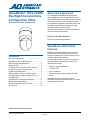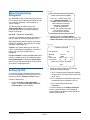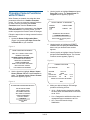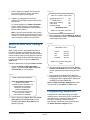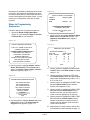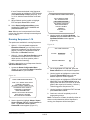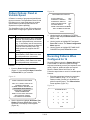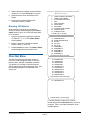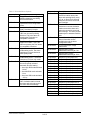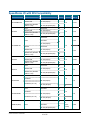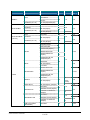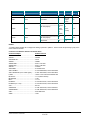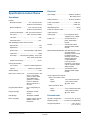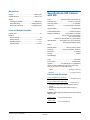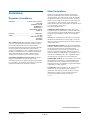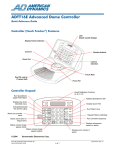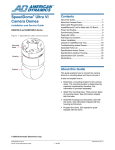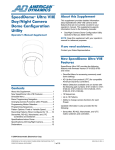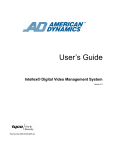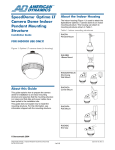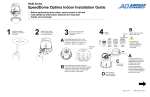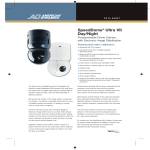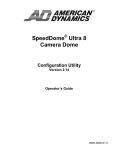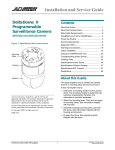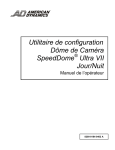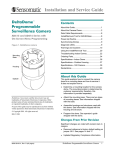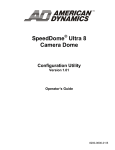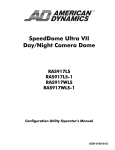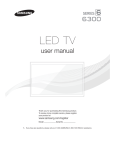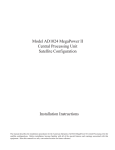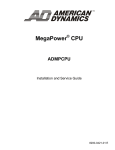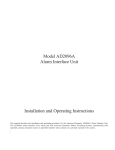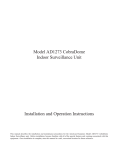Download American Dynamics ULTRA VIIE Operator`s manual
Transcript
SpeedDome® Ultra VII EIS Day/Night Camera Dome Configuration Utility Operator’s Manual Supplement About this Supplement This supplement provides detailed information about SpeedDome Ultra VII with EIS (Electronic Image Stabilization) camera dome features that are not currently covered in your operator’s manual. This supplement supports information found in the Day/Night Camera Dome Configuration Utility Operator’s Manual, 8200-0184-04. NOTE: Keep this supplement with your operator’s manual for reference purposes. If you need assistance... Contact your Sales Representative. SpeedDome Ultra VII EIS Features EIS (Electronic Image Stabilization) technology works to overcome unsteady or blurred video images from camera movement caused by wind, vibration, and similar conditions. Contents About this Supplement .......................................... 1 SpeedDome Ultra VII EIS Features ...................... 1 Menu Programming Navigation............................. 2 Setting Up EIS....................................................... 2 Changing Camera Functions within Presets ......... 3 Return to Auto After Calling a Preset .................... 4 Programming Sequences...................................... 4 Pattern Options: Fixed or Variable Speed............. 7 Recording Patterns When Configured for 16 ........ 7 DirectSet Menu...................................................... 8 SpeedDome VII with EIS Compatibility ............... 10 Specifications-Indoor Dome ................................ 13 Specifications-23X Camera with EIS .................. 14 Declarations ........................................................ 15 The SpeedDome Ultra VII with EIS provides the following features with firmware version 07100532-0202 and newer. • Electronic Image Stabilization • 16 Sequences • Up to 16 Patterns • Ability to change camera functions for each Preset. Updated information is also provided for SensorNet, RS-422, Manchester, and UTC matrix switchers and controllers. © 2005 Sensormatic Electronics Corp. SPEEDDOME ULTRA VII EIS DAY/NIGHT CAMERA DOME CONFIGURATION UTILITY OPERATOR’S MANUAL SUPPLEMENT 1 of 15 8200-0184-13, REV. A Figure 1 Menu Programming Navigation DOME CONFIGURATION MENU PAN / TILT / ZOOM / SYNC OPTS CAMERA FUNCTIONS ALARMS / AREAS / PRESETS / PZ ON-SCREEN TEXT DISPLAY LANGUAGE / PASSWORD DOME INFORMATION RESET TO FACTORY SETTINGS QUIT WITHOUT SAVING EXIT AND SAVE CHANGES The SpeedDome Ultra VII with EIS is programmed from on-screen menus that are accessible through your controller (keyboard, virtual keyboard, or Touch Tracker®). The starting point for programming is the Configuration Menu. To access the menu on most controllers press and hold the following buttons in sequence: Iris Open > Focus Far > Zoom Out 2. Use the joystick to highlight Camera Functions and press Focus Far to select. The Camera Functions screen appears (Figure 2). (Consult your keyboard manual for instructions if you are unable to access programming menu.) When programming dome functions, the primary methods of navigation, item selection, and value increases or decreases are: Figure 2 Joystick. The joystick allows you to move the cursor—represented by highlighting—around the menus. You can select a field when it is highlighted. CAMERA FUNCTIONS Auto White Bal ON IR MODE Auto Low EIS 10 Hz AGC/Shutter Max Gain Limit Open Shutter 28 dB 1/4 s RESET TO FACTORY SETTINGS Focus Far button. Pressing the Focus Far button selects or enables a choice on a highlighted field. Zoom In/Out button. Pressing the Zoom In/Out button scrolls a pre-determined list of values either up or down in a highlighted field. EXIT 3. Make your desired changes. EIS settings provide the following choices: Setting Up EIS • 10 Hz = Default setting designed to stabilize the dome when unwanted dome movements are at 10 Hz. You can turn off EIS or adjust the EIS sensitivity level for all SpeedDome VII EIS cameras on your system through the Camera Functions screen. Follow the steps below: • 5 Hz = Designed to stabilize the dome when unwanted dome movements are at 5 Hz. 1. Access the Dome Configuration Menu (Figure 1) by pressing Iris Open, Focus Far and Zoom Out on your controller. • Off = Turns off Electronic Image Stabilization. For further details on the Camera Functions screen, consult Chapter 3 of the Day/Night Camera Dome Configuration Utility Operator’s Manual, 8200-0184-04. SPEEDDOME ULTRA VII EIS DAY/NIGHT CAMERA DOME CONFIGURATION UTILITY OPERATOR’S MANUAL SUPPLEMENT 2 of 15 8200-0184-13, REV. A 3. Use the joystick to highlight Presets and press Focus Far to select. The Select Preset To Program screen appears (Figure 5). Changing Camera Functions within Presets When Presets are created, they adopt the dome parameters defined in the Camera Functions screen. You can now customize camera functions for each Preset by accessing the Camera Functions screen from the Preset screen. Figure 5. SELECT PRESET TO PROGRAM PRESET NUMBER 1-96 Note: If you change the parameters in the Camera Functions Menu for an existing Preset, you will need to reprogram the Preset to save the changes. PRESET NAME PRESET 1-96 SEQUENCE SETUP MENU CAMERA FUNCTIONS Follow the steps below to change camera functions with Presets: FOCUS FAR to program preset EXIT 1. Access the Dome Configuration Menu (Figure 3) by pressing Iris Open, Focus Far and Zoom Out on your controller. 4. Use the joystick to highlight the PRESET NUMBER field and press the Zoom In/Out button until your desired Preset number appears. Figure 3. DOME CONFIGURATION MENU 5. Use the joystick to highlight Camera Functions and press the Focus Far button. The Camera Functions screen appears (Figure 6). PAN / TILT / ZOOM / SYNC OPTS CAMERA FUNCTIONS ALARMS / AREAS / PRESETS / PZ ON-SCREEN TEXT DISPLAY LANGUAGE / PASSWORD DOME INFORMATION RESET TO FACTORY SETTINGS QUIT WITHOUT SAVING EXIT AND SAVE CHANGES Figure 6. CAMERA FUNCTIONS Auto White Bal ON IR MODE Auto Low EIS 10 Hz AGC/Shutter Max Gain Limit Open Shutter 28 dB 1/4 s RESET TO FACTORY SETTINGS 2. Use the joystick to highlight Alarms / Areas / Home / Presets / PZ and Press Focus Far to select. The Alarms / Areas / Home / Presets / PZ screen appears (Figure 4). Figure 4. EXIT ALARMS/AREAS/HOME/PRESETS/PZ 6. Make your desired changes. EIS settings provide the following choices: SET ALARM ACTIONS SET ALARM STATES SET HOME POSITION SET NORTH POSITION AREA BOUNDARIES PRIVACY ZONES PRESETS SCAN LIMITS EXIT • 10 Hz = Default setting designed to stabilize the dome when unwanted dome movements are at 10 Hz. • 5 Hz = Designed to stabilize the dome when unwanted dome movements are at 5 Hz. • Off = Turns off Electronic Image Stabilization. SPEEDDOME ULTRA VII EIS DAY/NIGHT CAMERA DOME CONFIGURATION UTILITY OPERATOR’S MANUAL SUPPLEMENT 3 of 15 8200-0184-13, REV. A 7. Use the joystick to highlight EXIT and press the Focus Far button to select. The Select Preset to Program screen appears. Figure 8 PAN / TILT / ZOOM / SYNC OPTS 8. Program (or reprogram) the Preset by selecting FOCUS FAR to program preset (see Note above). PROPORTIONAL FLIP ST 1 ZOOM STOP X MAX TOTAL ZOOM X LINE LOCK FREEZE-FRAME RETURN TO AUTO For further details on the Camera Functions screen, consult Chapter 3 of the Day/Night Camera Dome Configuration Utility Operator’s Manual, 8200-0184-04. OFF 35 92 ON OFF RESET TO FACTORY SETTINGS EXIT Note: Camera Function settings carry forward from the last Preset created to the next Preset created. You can change these settings on the next Preset when creating the next Preset. 3. Use the joystick to highlight Return to Auto and Press Focus Far to select. The Return to Auto screen appears (Figure 9). Figure 9 Return to Auto After Calling a Preset RETURN TO AUTO When calling a Preset, the SpeedDome Ultra VII EIS camera adopts the IR Mode and EIS setting uniquely created for that Preset. When an operator moves the dome from its Preset position, the dome can return to global IR Mode and EIS settings only if programmed to do so through the Return to Auto screen. FOCUS ON/OFF IRIS ON/OFF EIS ON/OFF IR MODE ON/OFF RESET TO FACTORY SETTINGS EXIT Follow the steps below to program Return to Auto: 1. Access the Dome Configuration Menu (Figure 7) by pressing Iris Open, Focus Far and Zoom Out on your controller. 4. Use the joystick to highlight each field (Focus, Iris, EIS, and IR Mode). Select either On of Off as your global camera default setting for each field. Figure 7 5. Use the joystick to highlight EXIT and press Focus Far to select. When you reach the Dome Configuration Menu, highlight EXIT AND SAVE CHANGES and press Focus Far. DOME CONFIGURATION MENU PAN / TILT / ZOOM / SYNC OPTS CAMERA FUNCTIONS ALARMS / AREAS / PRESETS / PZ ON-SCREEN TEXT DISPLAY LANGUAGE / PASSWORD DOME INFORMATION RESET TO FACTORY SETTINGS QUIT WITHOUT SAVING EXIT AND SAVE CHANGES Note: the Reset to Factory Settings field resets only the fields on the Return To Auto screen. Programming Sequences A Sequence is a sequential display of multiple camera Presets. Sequences provide a methodical and effective way to monitor multiple areas of interest by switching to different Presets automatically. Sequences are programmed from the Select Preset to Program screen. 2. Use the joystick to highlight Pan / Tilt / Zoom / Sync Opts and Press Focus Far to select. The Pan / Tilt / Zoom / Sync Opts screen appears (Figure 8). SPEEDDOME ULTRA VII EIS DAY/NIGHT CAMERA DOME CONFIGURATION UTILITY OPERATOR’S MANUAL SUPPLEMENT 4 of 15 8200-0184-13, REV. A Sequences are created by identifying Preset views to include in the Sequence and specifying a dwell time that controls how long each Preset remains on screen before switching to another Preset. You can create up to 16 Sequences, each with 16 steps (Presets). Figure 12. SELECT PRESET TO PROGRAM PRESET NUMBER 1-96 Steps to Programming Sequences PRESET NAME PRESET 1-96 SEQUENCE SETUP MENU CAMERA FUNCTIONS Follow the steps below to program Sequences. FOCUS FAR to program preset EXIT 1. Access the Dome Configuration Menu (Figure 10.) by pressing Iris Open, Focus Far and Zoom Out on your controller. 4. Use the joystick to highlight Sequence Setup Menu and press Focus Far to select. The Sequence Setup Menu screen appears (Figure 13.). Figure 10. DOME CONFIGURATION MENU Figure 13. PAN / TILT / ZOOM / SYNC OPTS CAMERA FUNCTIONS ALARMS / AREAS / PRESETS / PZ ON-SCREEN TEXT DISPLAY LANGUAGE / PASSWORD DOME INFORMATION RESET TO FACTORY SETTINGS QUIT WITHOUT SAVING EXIT AND SAVE CHANGES SEQUENCE SETUP MENU SEQUENCE NUMBER 1 STEP 1-4 DWELL TIME STEP PRESET MIN / SEC 1 1 0 0 2 1 0 0 3 1 0 0 4 1 0 0 EXIT 2. Use the joystick to highlight Alarms / Areas / Home / Presets/PZ and Press Focus Far to select. The Alarms / Areas / Home / Presets / PZ screen appears (Figure 11.). 5. Use the Joystick to highlight the SEQUENCE NUMBER field. Press Zoom In/Out to change values (1-16). 6. Use the joystick to highlight the STEP field. Press Zoom In/Out to scroll through available steps. Steps are displayed in groups of 1-4, 58, 6-12, and 13-16. Figure 11. ALARMS/AREAS/HOME/PRESETS/PZ SET ALARM ACTIONS SET ALARM STATES SET HOME POSITION SET NORTH POSITION AREA BOUNDARIES PRIVACY ZONES PRESETS SCAN LIMITS EXIT 7. Use the joystick to highlight the PRESET field and press Zoom In/Out until the desired Preset number appears (1-96). 8. Use the joystick to highlight the DWELL TIME MIN field and press Zoom In/Out until the number of minutes you want the Preset to remain on screen appears (0-10 minutes). 9. Use the joystick to highlight the DWELL TIME SEC field and press Zoom In/Out until the number of seconds you want the Preset to remain on screen appears (0-60 seconds in 10-second increments). 3. Use the joystick to highlight Presets and press Focus Far to select. The Select Preset to Program screen appears (Figure 12.). 10. Repeat steps 7 through 9 above until the first four presets have been selected for steps 1-4. SPEEDDOME ULTRA VII EIS DAY/NIGHT CAMERA DOME CONFIGURATION UTILITY OPERATOR’S MANUAL SUPPLEMENT 5 of 15 8200-0184-13, REV. A If more Presets are desired in the Sequence, use the joystick to highlight the STEP field and press Zoom In/Out to display steps 5-8, 6-12 or 13-16. Add the Preset selection to fill each step. Figure 15. ALARMS/AREAS/HOME/PRESETS/PZ SET ALARM ACTIONS SET ALARM STATES SET HOME POSITION SET NORTH POSITION AREA BOUNDARIES PRIVACY ZONES PRESETS SCAN LIMITS EXIT 11. When finished, use the joystick to highlight EXIT and press Focus Far to select. 12. At the Dome Configuration Menu screen, highlight EXIT AND SAVE CHANGES and press Focus Far to save. Note: When a zero is encountered in the Preset column, the Sequence will stop incrementing and return to Step 1. 3. Use the joystick to highlight Set Home Position and press Focus Far to select. The Set Home Position screen appears (Figure 16.). Running Sequences 1-16 Two options are available for running Sequences: • • Figure 16. Option 1 – If your keyboard supports the DirectSet command, you can use it to run a Sequence immediately (see DirectSet Menu, page 8). Consult your keyboard manual for information on DirectSet functions. SET HOME POSITION ACTION Option 2 - Use the Set Home Position method to schedule one Sequence to run when the dome returns to its home position (after a defined period of inactivity). SEQUENCE RETURN TIME MINS Follow the steps below to run Sequences from the Set Home Position screen: 1 10 EXIT 1. Access the Dome Configuration Menu (Figure 14.) by pressing Iris Open, Focus Far and Zoom Out on your controller. 4. On the highlighted ACTION field, press the Zoom In/Out button until Sequence appears. Figure 14. 5. Use the joystick to highlight the number field. Press the Zoom In/Out button until your desired Sequence number appears. 6. Use the joystick to highlight the RETURN TIME MINS field. Press the Zoom In/Out button to specify when the dome is to return to its home position after a period of inactivity (1-60 min.). This will trigger the Sequence to run. DOME CONFIGURATION MENU PAN / TILT / ZOOM / SYNC OPTS CAMERA FUNCTIONS ALARMS / AREAS / PRESETS / PZ ON-SCREEN TEXT DISPLAY LANGUAGE / PASSWORD DOME INFORMATION RESET TO FACTORY SETTINGS QUIT WITHOUT SAVING EXIT AND SAVE CHANGES 7. Use the joystick to highlight the EXIT field and press Focus Far to select. 8. Continue to exit until completely out of all programming menus. Note: If a Preset or a Pattern is called by either an alarm or motion detection while a Sequence is running, the Sequence will be interrupted. 2. Use the joystick to highlight Alarms / Areas / Home / Presets / PZ and Press Focus Far to select. The Alarms / Areas / Home / Presets/PZ screen appears (Figure 15.). SPEEDDOME ULTRA VII EIS DAY/NIGHT CAMERA DOME CONFIGURATION UTILITY OPERATOR’S MANUAL SUPPLEMENT 6 of 15 8200-0184-13, REV. A Figure 18. Pattern Options: Fixed or Variable Speed ON-SCREEN TEXT DISPLAY STATUS DISPLAY OFF DISABLE ALL NAMES? YES DIAGNOSTIC DISPLAY OFF DIRECTION INDICATOR OFF PATTERN SELECT 16 NAME CONFIGURATION MENU TEXT ATTRIBUTE OPTIONS A Pattern is a series of programmed pan/tilt/zoom dome movements. The SpeedDome Ultra VII with EIS allows you to create fixed speed or variable speed Patterns (variable speed Patterns are dependent on system capability). The SpeedDome Ultra VII with EIS provides three options when configuring the system for Patterns: EXIT Setting Off 3. Use the joystick to highlight the PATTERN SELECT field and press Zoom In/Out to select Off, 3, or 16. Description Allows programming of three fixed speed Patterns. The three Patterns are limited to a total of 99 pan/tilt/zoom movements (e.g., if one Pattern uses 50 movements, the remaining two Patterns are limited to a total of 49 movements). Note: The VM96 system only supports the OFF setting. 4. Use the joystick to highlight EXIT and press Focus Far to select. The Dome Configuration Menu appears. 5. Use the joystick to highlight EXIT AND SAVE CHANGES and press Focus Far to save. Allows programming of three variable speed Patterns. Each Pattern can have up to 99 pan/tilt/zoom movements. 3 Recording Patterns When Configured for 16 Allows programming of 16 variable speed Patterns. Each Pattern can have up to 99 pan/tilt/zoom movements. Use the following steps to configure the dome for Patterns: 16 Recording Patterns when the Pattern Select field is set for Off, 3, or 16 is accomplished through keyboard commands (consult your keyboard’s user guide). However, additional steps are required when the Pattern Select field is set for 16. 1. Enter the Dome Configuration Menu (Figure 17.) by pressing Iris Open, Focus Far and Zoom Out on your controller. Follow the steps below to record 16 variable speed Patterns: 1. Enter the appropriate keyboard commands to record a Pattern, using 1, 2, or 3 as your Pattern number (Consult your keyboard user guide for specific steps.). The Pattern Select screen appears (Figure 19.) Figure 17. DOME CONFIGURATION MENU PAN / TILT / ZOOM / SYNC OPTS CAMERA FUNCTIONS ALARMS / AREAS / PRESETS / PZ ON-SCREEN TEXT DISPLAY LANGUAGE / PASSWORD DOME INFORMATION RESET TO FACTORY SETTINGS QUIT WITHOUT SAVING EXIT AND SAVE CHANGES Figure 19. PATTERN SELECT 2. Use the joystick to highlight On-Screen Text Display and press Focus Far to select. The On-Screen Text Display screen appears (Figure 18.). 1 5 9 13 1 6 10 14 3 7 11 15 4 8 12 16 EXIT SPEEDDOME ULTRA VII EIS DAY/NIGHT CAMERA DOME CONFIGURATION UTILITY OPERATOR’S MANUAL SUPPLEMENT 7 of 15 8200-0184-13, REV. A 2. Use the joystick to highlight a desired Pattern number (1-16). Press Focus Far to continue. Figure 20: Day/Night Camera Dome DirectSet Menu (4 screens) 3. Pan/tilt/zoom the dome as desired for the Pattern. 0 TOGGLE DIRECT SET MENU 1 DOME CONFIG MENU 2 AUTO IRIS/AUTO FOCUS 3 FLIP 4 PEEL PATTERN 10 NIGHT MODE 11 DAY MODE 12 AUTO DAY/NIGHT MODE 15 SMOOTH SCAN 16 STEPPED SCAN FOCUS FAR = next page 4. Execute the keyboard’s Pattern save command to save the Pattern. Running 16 Patterns When a dome is configured for 16 Patterns, running a Pattern requires displaying the Pattern Select screen (Figure 19). Follow the steps below to run a Pattern. 1. Enter the appropriate keyboard command to run Patterns 1, 2, or 3. The Pattern Select screen appears. 17 RANDOM SCAN 20 DOME INFORMATION 48 EIS OFF 49 EIS 5 HZ 50 EIS 10 HZ 51 SEQUENCE 1 52 SEQUENCE 2 53 SEQUENCE 3 54 SEQUENCE 4 55 SEQUENCE 5 Use FOCUS to select next page 2. Move the joystick to highlight the desired Pattern number (1-16) to run. 3. Press Focus Far to select. The Pattern Select screen disappears and the Pattern runs. DirectSet Menu The DirectSet Menu provides easy access to commonly used SpeedDome Ultra VII with EIS features when used with compatible controllers. This allows you to change or activate features without starting the dome configuration menu. See the following examples of the DirectSet menu (Figure 20). 56 SEQUENCE 6 57 SEQUENCE 7 58 SEQUENCE 8 59 SEQUENCE 9 60 SEQUENCE 10 61 SEQUENCE 11 62 SEQUENCE 12 63 SEQUENCE 13 64 SEQUENCE 14 65 SEQUENCE 15 Use FOCUS to select next page 66 SEQUENCE 16 FOCUS NEAR = previous page To access a feature on the menu, enter the number and press the DirectSet button (varies by controller). Table 1 provides a description of the available options. SPEEDDOME ULTRA VII EIS DAY/NIGHT CAMERA DOME CONFIGURATION UTILITY OPERATOR’S MANUAL SUPPLEMENT 8 of 15 8200-0184-13, REV. A Table 1: DirectSet Menu Options Command 0+DirectSet 1+DirectSet 2+DirectSet 3+DirectSet 4+DirectSet 10+DirectSet 11+DirectSet Command 16+DirectSet Description Toggle DirectSet Menu: Toggles between displaying and hiding the DirectSet menu. Dome Config Menu: Displays the SpeedDome Ultra configuration menu. Auto Iris/Auto Focus: Resumes Auto Focus/Auto Iris mode. Flip: Rotates the SpeedDome 180° from its current pointing direction. This is the same as pressing the Flip button on compatible controllers. Peel Pattern: Runs the default Apple Peel Pattern. This is the same as pressing the Peel button on compatible controllers. Night Mode: Sets the dome IR mode setting to ON. The dome switches to full-time black-andwhite (B/W) mode. Day Mode: Sets the dome IR mode setting to OFF. The dome switches to full-time color mode. 12+DirectSet Auto Day/Night Mode: Resumes the most recently selected automatic IR mode setting. • Auto High: B/W mode activates ~30 lux. • Auto Mid: B/W mode activates ~3 lux. • Auto Low: B/W mode activates ~ 0.5 lux 15+DirectSet Smooth Scan: Initiates a smooth 360° clockwise rotation around the dome axis using the current tilt, zoom and focus settings. 17+DirectSet 20+DirectSet 48+DirectSet 49+DirectSet 50+DirectSet 51+DirectSet 52+DirectSet 53+DirectSet 54+DirectSet 55+DirectSet 56+DirectSet 57+DirectSet 58+DirectSet 59+DirectSet 60+DirectSet 61+DirectSet 62+DirectSet 63+DirectSet 64+DirectSet 65+DirectSet 66+DirectSet 255+DirectSet SPEEDDOME ULTRA VII EIS DAY/NIGHT CAMERA DOME CONFIGURATION UTILITY OPERATOR’S MANUAL SUPPLEMENT 9 of 15 Description Stepped Scan: Initiates a clockwise rotation around the dome axis pausing briefly every 10° (at 1x zoom) for 3 seconds using the current tilt, zoom and focus settings. Random Scan: Initiates a clockwise or counter-clockwise rotation around the dome axis using the current tilt, zoom and focus settings. The dome pauses randomly as it rotates around the axis. Dome Information: Displays the Dome Information screen available through the dome configuration menu. Turns off Electronic Image Stabilization. Sets Electronic Image Stabilization sensitivity at 5 hz. Sets Electronic Image Stabilization sensitivity at 10 hz. Sequence: Runs Sequence 1 Sequence: Runs Sequence 2 Sequence: Runs Sequence 3 Sequence: Runs Sequence 4 Sequence: Runs Sequence 5 Sequence: Runs Sequence 6 Sequence: Runs Sequence 7 Sequence: Runs Sequence 8 Sequence: Runs Sequence 9 Sequence: Runs Sequence 10 Sequence: Runs Sequence 11 Sequence: Runs Sequence 12 Sequence: Runs Sequence 13 Sequence: Runs Sequence 14 Sequence: Runs Sequence 15 Sequence: Runs Sequence 16 Admin: Reset Dome (Baxall) 8200-0184-13, REV. A SpeedDome VII with EIS Compatibility Controller AD1024/MP1024 AD1650 Generator/Converter Protocol Presets AD2091 Manchester 64 AD2083-02B RS-422 (Duplex) 16 AD2083-02C (AD208302B ver 11YB) RS-422 (Simplex/Duplex) 60 None Manchester 64 AD2083-02B RS-422 (Duplex) 16 AD2083-02C (AD208302B ver 11YB) RS-422 (Simplex/Duplex) 60 Patterns Camera Range 16 1-1024 16 1-128 Manchester CCM 1-180 SensorNet 64 RS-422 (Duplex) AD168/MP168 AD2050 AD2150 16 AD2091 Manchester AD2083-02B RS-422 (Duplex) 16 AD2083-02C (AD208302B ver 11YB) RS-422 (Simplex/Duplex) 60 AD2091 Manchester 64 AD2083-02B RS-422 (Duplex) 16 AD2083-02C (AD208302B ver 11YB) RS-422 (Simplex/Duplex) 60 None Manchester 64 AD2083-02B RS-422 (Duplex) 16 AD2083-02C (AD208302B ver 11YB) RS-422 (Simplex/Duplex) 60 None SensorNet RCSN422 AD32/VM32 4 1-180 16 1-1024 16 1-32 16 RS-422 (Duplex) 1-32 RCSN422 (ver 1.02) None RS-422 (Simplex) 0 SensorNet 96 RCSN422 AD32E/VM32E 4 0 16 RS-422 (Duplex) 1-32 96 RCSN422 (ver 1.02) ADMP48 (Plus) None RS-422 (Simplex) 0 Manchester 64 SensorNet 96 0 3 (OFF mode) 1-288 RS-422 (Simplex/Duplex) SPEEDDOME ULTRA VII EIS DAY/NIGHT CAMERA DOME CONFIGURATION UTILITY OPERATOR’S MANUAL SUPPLEMENT 10 of 15 8200-0184-13, REV. A Controller Generator/Converter Protocol Presets Patterns Camera Range 96 16 1-32 SensorNet ADMPLT ADTT16/VM16 None AD UTC RCSN422 (ver 1.02) RS-422 (Duplex/Simplex) None SensorNet RCSN422 RCSN422 (ver 1.02) None ADTT16E/VM16E SensorNet-V RS-422 (Duplex) 96 4 0 SensorNet 96 4 RS-422 (Duplex) RCSN422 (ver 1.02) 1-16 96 RS-422 (Simplex) RCSN422 (ver 2.01) 16 0 1-64 16 1-32 96 RS-422 (Simplex) 3 CCM Manchester CCM SensorNet 32 CCM RS-422 (Duplex) AD168¹ AD2091 Manchester AD2083-02B RS-422 (Duplex) 1-180 16 AD2083-02C RS-422 (Simplex/Duplex) Manchester MP48¹ 16 32 1-48 RS-422 (Duplex) SensorNet AD2091 Manchester AD1024 Matrix¹ AD2083-02B RS-422 (Duplex) 4 1-1024 AD2083-02C RS-422 (Simplex/Duplex) Intellex 3 SensorNet VM96TT¹ RS-422 (Duplex) 32 RS422 Dome¹ RS-422 (Duplex), (Simplex) 4 SensorNet VM16/ADTT16 RCSN422 RS-422 (Duplex) RCSN422 v1.02 RS-422 (Simplex) 96 RCSN422 RS-422 (Duplex) 0 SensorNet SPEEDDOME ULTRA VII EIS DAY/NIGHT CAMERA DOME CONFIGURATION UTILITY OPERATOR’S MANUAL SUPPLEMENT 11 of 15 1-99 16 0 16 96 RCSN422 v1.02 RS-422 (Simplex) USB CCTV Module (ADACSNET) 1-96 1-16 SensorNet VM16E/ADTT16E (OFF mode) 3 96 3 1-64 1-32 1-254 8200-0184-13, REV. A Controller Generator/Converter Protocol Presets Patterns Camera Range VM1 None RS-422 (Duplex) 4 16 1-58 VM8 None SensorNet 0 0 (only Apple Peel) 1-8 SensorNet 9,999 (across all dome, stored by VM96) RS-422 (Duplex) VM96 None VR48 None SensorNet 3 (OFF mode) 96 3 64 16 RS-422 (Duplex) Manchester 1-96 1-48 NOTES: 1 Certain Intellex handlers do not support the setting of presets or patterns. These must be set previously by way of the matrix switcher/controller. Controllers and Software tested in the matrix above: Controller/Adapter Software Version AD1024/MP1024 ........................................... V14FR5 AD1650.......................................................... UF4W6 AD168/MP168 ............................................... V3.30 AD2050.......................................................... UF3M9 AD2083-02B .................................................. 0701-11YA-156A AD2083-02C .................................................. 0701-11YB-156A AD2150.......................................................... V13HR0 ADACSNET ................................................... 0710-0228-0101 ADTT16/VM16 ............................................... F 0701-2008-0200, E 0701-2007-0200 ADTT16E/VM16E (ver 2.01and higher) ......... F 0701-2834-0202, E 0701-2833-0103 Intellex ........................................................... version 3.2.42.158 and 3.2.88.325-SP1 MP48 Plus ..................................................... v1.1.4 (future release) MP48/VR48 ................................................... v1.06 MPLT ............................................................. v1.1.13 RCSN422 ...................................................... F 0701-2814-0101, E 0701-9070-0100 RCSN422 (ver. 1.02) ..................................... F 0701-2814-0102, E 0701-9070-0100 VM1 ............................................................... Rev. M VM32/AD32 ................................................... F 0701-2493-0104, E 0701-2492-0101 VM32E/AD32E .............................................. F 0701-2836-0102, E 0701-2835-0100 VM8 ............................................................... 0701-0088-0101 VM96 ............................................................. v5.20 SPEEDDOME ULTRA VII EIS DAY/NIGHT CAMERA DOME CONFIGURATION UTILITY OPERATOR’S MANUAL SUPPLEMENT 12 of 15 8200-0184-13, REV. A Electrical Specifications-Indoor Dome Input Voltage ................................... 18-30Vac, 50/60 Hz NEC Class 2 LPS Operational Design Tolerance ............................ 16-36Vac, 50/60 Hz Pan/Tilt: Power Consumption........................................16W max. Manual Pan Speed.................... 0.2°-100° per second (scaled to zoom position) Current ..........................................................0.85A max. Manual Tilt Speed ................... 0.25°-100° per second (scaled to zoom position) Allowable Drop Out .............................................. 100ms Preset Pan/Tilt Speed .......220° per second maximum Surge Protection: Pan Travel.............................360° continuous rotation Video Output .........................Low capacitance Zener suppressor 6.5V, 1500W Power On In-Rush Current...................................... 1.5A Tilt Travel .............................................................>90° Power Line ............................TVS rated at 60V, 1.5 joules, 250A 8/20µs impulse Pan/Tilt Accuracy ................................................±0.5° 23X (Day/Night) Camera Zoom Functions: RS-422..................................TVS rated at 9.8V/1A, 20V/25A, 500W, 8/20µs impulse Optical Zoom.........................................................23X Digital Zoom ..........................................................10X Manchester/SensorNet 485 ..Gas discharge tube rated at: 8/20µs impulse discharge current of 10kA, ten 8/20µs impulse discharge current of 5kA Isolation transformer coupled 2000Vrms. PTC fuse protects transformer. TVS rated at 9.8V/1A, 20V/25A, 500W, 8/20µs impulse Zoom Pause................. 23X selectable or 35X default Total Zoom ..........................................................230X Zoom Stop ........ 46X, 69X, 92X (default), 115X, 138X 161X, 184X, 207X, 230X Zoom/Focus Accuracy ...................................... ±0.5% Auto Synchronization: Line Locked....................Remote V-phase adjustment Internal .....................................Built-in sync generator Alarm Input............................TVS rated at 9.8V/1A, 20V/25A, 500W, 8/20µs impulse Address Range ...................................................... 1-255 Quick View™ Access Time <1 second to position. Full zoom in <4 seconds. Focus on VM16, VM32 and VideoManager systems is <1 second. Focus on VM96 and RV2715 systems is <7 seconds Programmable Patterns Up to 16 depending on host Program Storage 256 Kbytes of Flash memory Data Storage 128 Kbytes of SRAM Menu Languages English, French, German, Spanish, Italian, and Portuguese Alarms Inputs/Control Outputs: When no I/O board is used: Inputs 1 dry contact/3.5mA sink Outputs 1 open collector driver @ 12Vdc, 40mA When I/O board is used: Inputs ..............................4 dry contacts/3.5mA sink Outputs 4 open collector drivers @ 12Vdc, 40mA Environmental Operating Temperature....... –10° to 50°C (14° to 122°F) Relative Humidity ................. 0 to 95% non-condensing Storage Temperature ...............................–20°C to 65°C (–4°F to 149°F) SPEEDDOME ULTRA VII EIS DAY/NIGHT CAMERA DOME CONFIGURATION UTILITY OPERATOR’S MANUAL SUPPLEMENT 13 of 15 8200-0184-13, REV. A Mechanical Specifications-23X Camera with EIS Height ......................................................... 20.8cm (8in) Eyeball Diameter ........................................ 12cm (4.7in) Type ........................... Interline transfer 1/4in CCD array Weight: Housing and Eyeball ............................. 1.36kg (3 lbs) Scanning Area................................ 3.2 (H) x 2.4 (V) mm Base (standard) ............................... 0.09kg (0.20 lbs) Scanning System ........................................ 2:1 interlace Base (with I/O board) ....................... 0.16kg (0.35 lbs) Video Out .......................... 1.0 Vp-p/75 ohms composite Signal-to-Noise.........................................50 dB (typical) Lens and Bubble Densities Horizontal Resolution ........................ 470 lines at center Eyeball Lens ................................................................ f0 Bubbles: Minimum Illumination ............. 0.5 lux (AGC On, 20 IRE) 0.03 lux with 1/4 s open shutter 0.01 lux in IR mode 0.009 lux in IR mode with 1/4 s open shutter RUCLR (Clear)......................................................... f0 RUSLV (Silver).............................................. f1.5 to f2 White Balance ..........Through-the-Lens (TTL) Automatic RUSMK (Smoke)................................................... f0.5 Tracing White balance (ATW) RUGLD (Gold)............................................... f1.5 to f2 NTSC: Effective Pixels.......................... 962 (H) x 654 (V) pixels Scanning ......................... 525 lines, 60 fields, 30 frames Horizontal .......................................................15.734kHz Vertical ................................................................ 59.9Hz Lens Design Type ............................................................... Aspherical Focal Length ............................................3.6 to 82.8mm Aperture ..................... f1.6 (wide angle), f3.7 (telephoto) Viewing Angle (equivalent to 8-80 mm on 1/2in CCD array, or 11-110 mm on 2/3in CCD array): 3.6mm .......................................... 54.0°(H) x 40.5°(V) 82.8mm ............................................ 2.5°(H) x 1.9°(V) Field-of-View Formulas: 3.2mm* x distance from camera (m) Focal length (mm) 2.4mm** x distance from camera (m) Focal length (mm) = Horizontal view (m) = Vertical view (m) * Horizontal scanning area of pickup device (mm) in camera. ** Vertical scanning area of pickup device (mm) in camera. Example: Wide angle view with lens at 6mm and viewed object at 10m. 3.2mm x 10m 6mm 2.4mm x 10m 6mm SPEEDDOME ULTRA VII EIS DAY/NIGHT CAMERA DOME CONFIGURATION UTILITY OPERATOR’S MANUAL SUPPLEMENT 14 of 15 = 5.33m Horizontal view (m) = 4.0m Vertical view (m) 8200-0184-13, REV. A Other Declarations Declarations Regulatory Compliance Emissions ................................ 47 CFR, Part 15, Class A ICES-003 EN55022, Class B EN61000-3-2 EN61000-3-3 AS/NZ 3548, Class A CISPR 22 Immunity ........................................................ EN50130-4 Safety .................................................................. UL1950 CSA C22.2 No. 950 EN 60950 IEC 60950 FCC COMPLIANCE: This equipment complies with Part 15 of the FCC rules for intentional radiators and Class A digital devices when installed and used in accordance with the instruction manual. Following these rules provides reasonable protection against harmful interference from equipment operated in a commercial area. This equipment should not be installed in a residential area as it can radiate radio frequency energy that could interfere with radio communications, a situation the user would have to fix at their own expense. Thank you for using American Dynamics products. We support our products through an extensive and worldwide network of dealers. The dealer, through whom you originally purchased this product, is your point of contact if you have a need for service or support. Our dealers are fully empowered to provide the very best in customer service and support. Dealers should contact American Dynamics at (800) 507-6268 or (561) 912-6259 or on the web at www.americandynamics.net. WARRANTY DISCLAIMER: Sensormatic Electronics Corporation makes no representation or warranty with respect to the contents hereof and specifically disclaims any implied warranties of merchantability or fitness for any particular purpose. NOTICE: The information in this manual was current when published. The manufacturer reserves the right to revise and improve its products. All specifications are therefore subject to change without notice. LIMITED RIGHTS NOTICE: For units of the Department of Defense, all documentation and manuals were developed at private expense and no part of it was developed using Government Funds. The restrictions governing the use and disclosure of technical data marked with this legend are set forth in the definition of “limited rights” in paragraph (a) (15) of the clause of DFARS 252.227.7013. Unpublished - rights reserved under the Copyright Laws of the United States. EQUIPMENT MODIFICATION CAUTION: Equipment changes or modifications not expressly approved by Sensormatic Electronics Corporation, the party responsible for FCC compliance, could void the user's authority to operate the equipment and could create a hazardous condition. TRADEMARK NOTICE: American Dynamics, Sensormatic, and SpeedDome are trademarks or registered trademarks of Sensormatic Electronics Corporation. Other product names mentioned herein may be trademarks or registered trademarks of Sensormatic or other companies. COPYRIGHT: Under copyright laws, the contents of this manual may not be copied, photocopied, reproduced, translated or reduced to any electronic medium or machinereadable form, in whole or in part, without prior written consent of Sensormatic Electronics Corporation. RLJ 09/2005 www.americandynamics.net SPEEDDOME ULTRA VII EIS DAY/NIGHT CAMERA DOME CONFIGURATION UTILITY OPERATOR’S MANUAL SUPPLEMENT 15 of 15 8200-0184-13, REV. A