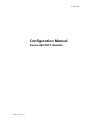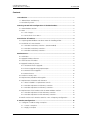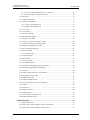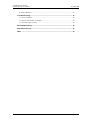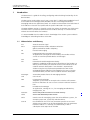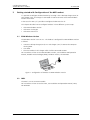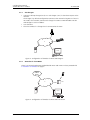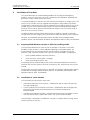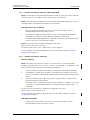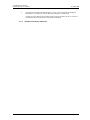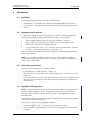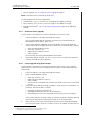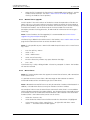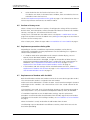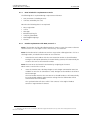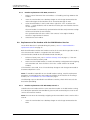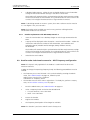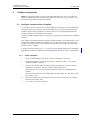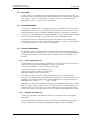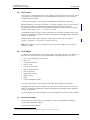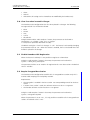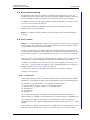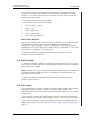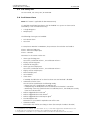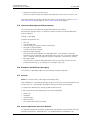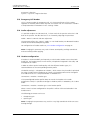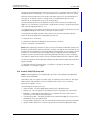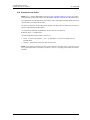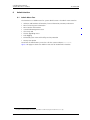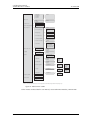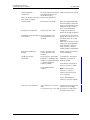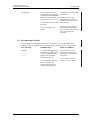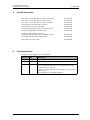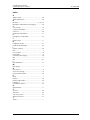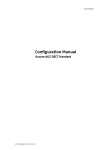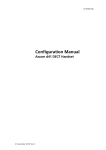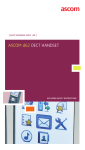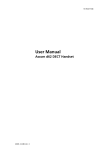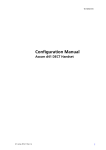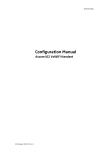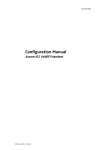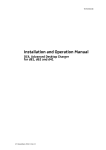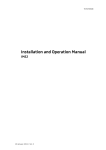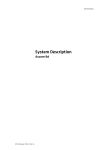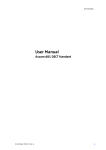Download ASCOM D62 - User manual
Transcript
TD 92639GB
Configuration Manual
Ascom d62 DECT Handset
2009-12-08/ Ver. C
Configuration Manual
Ascom d62 DECT Handset
TD 92639GB
Contents
1 Introduction............................................................................................................. 1
1.1 Abbreviations and Glossary ................................................................................ 1
1.2 Functionality matrix ............................................................................................ 2
2 Getting started with Configuration of the d62 handset...................................... 3
2.1 PDM Windows Version ....................................................................................... 3
2.2 IMS2 .................................................................................................................. 3
2.2.1 Via Chargers .............................................................................................. 4
2.2.2 Over-the-air via IP-DECT ............................................................................. 4
3 Installation of handsets .......................................................................................... 5
3.1 Preparing PDM Windows Version or IMS2 for handling of d62 ........................... 5
3.2 Installation of a new handset ............................................................................. 5
3.2.1 Handset installation, Scenario 1 (Recommended) ....................................... 6
3.2.2 Handset installation, Scenario 2 ................................................................. 6
3.2.3 Handset installation, Scenario 3 ................................................................. 7
4 Maintenance............................................................................................................ 8
4.1 Definitions ......................................................................................................... 8
4.2 Upgrade handset software ................................................................................. 8
4.3 View licenses of handset .................................................................................... 8
4.4 Upgrade handset by license ............................................................................... 8
4.4.1 Automatic license upgrade ......................................................................... 9
4.4.2 License upgrade using import/export .......................................................... 9
4.4.3 Manual license upgrade ........................................................................... 10
4.4.4 Move License ........................................................................................... 10
4.5 Perform a Factory reset .................................................................................... 11
4.6 Replacement procedure choice guide ............................................................... 11
4.7 Replacement of handset with the IMS2 ............................................................ 11
4.7.1 Data included in a replacement transfer ................................................... 12
4.7.2 Handset replacement with IMS2, Scenario 1 ............................................ 12
4.7.3 Handset replacement with IMS2, Scenario 2 ............................................ 13
4.8 Replacement of the handset with the PDM Windows Version ........................... 13
4.8.1 Handset replacement with Win-PDM, Scenario 1 ..................................... 13
4.8.2 Handset replacement with Win-PDM, Scenario 2 ..................................... 14
4.9 Brazil or other Latin America countries – DECT frequency configuration ........... 14
5 Handset Configuration ........................................................................................ 15
5.1 Configure a Handset Using a Template ............................................................. 15
5.1.1 Create a template .................................................................................... 15
5.1.2 Apply a template ..................................................................................... 16
2009-12-08/ Ver. C
Configuration Manual
Ascom d62 DECT Handset
TD 92639GB
5.1.3 Save a handset configuration as a template ............................................. 16
5.1.4 Synchronizing a handset with PDM .......................................................... 16
5.2 Voice Mail ........................................................................................................ 17
5.3 Central Phonebook .......................................................................................... 17
5.4 Company Phonebook ...................................................................................... 17
5.4.1 Create a phonebook file .......................................................................... 17
5.4.2 Upload a phonebook file .......................................................................... 17
5.5 Call Services ..................................................................................................... 18
5.6 In Call Menu .................................................................................................... 18
5.7 Own Line Settings ............................................................................................ 18
5.8 Uploadable Language ...................................................................................... 19
5.9 Customize the Menu ....................................................................................... 19
5.10 Clear Lists when inserted in Charger .............................................................. 20
5.11 Disable Homebase GAP Registration .............................................................. 20
5.12 Require Encrypted Base Station ...................................................................... 20
5.13 Base station positioning ................................................................................. 21
5.14 DECT Location ............................................................................................... 21
5.14.1 Location Test .......................................................................................... 21
5.15 Special Location ............................................................................................. 22
5.16 Poll Location .................................................................................................. 22
5.17 Site Survey Tool .............................................................................................. 23
5.18 Push Button Alarm ......................................................................................... 23
5.19 Interactive Messaging and IM parameters ...................................................... 24
5.20 Broadcast and Multicast Messaging ............................................................... 24
5.21 Services .......................................................................................................... 24
5.22 Protect registration from user deletion ........................................................... 24
5.23 Emergency Call Number ................................................................................. 25
5.24 Audio adjustment .......................................................................................... 25
5.25 Headset configuration .................................................................................... 25
5.26 Owner identification in the idle display. .......................................................... 26
5.27 Profiles ........................................................................................................... 26
5.28 Shortcuts ....................................................................................................... 26
5.29 Import Contacts ............................................................................................. 26
5.30 Shared Phone ................................................................................................ 26
5.31 Push-to-Talk (PTT) Group Call ......................................................................... 27
5.32 Bluetooth Data Profile .................................................................................... 28
6 Administration ...................................................................................................... 29
6.1 Admin Menu Tree ............................................................................................ 29
6.2 Quick Access to the handset’s Device Information ............................................ 31
6.3 Quick Access to the Handset’s Input Menus ..................................................... 31
2009-12-08/ Ver. C
Configuration Manual
Ascom d62 DECT Handset
TD 92639GB
6.4 LED indications ................................................................................................ 31
7 Troubleshooting .................................................................................................... 32
7.1 Fault Symptoms ............................................................................................... 32
7.2 Display Information in Handset ........................................................................ 32
7.3 Error Messages in PDM .................................................................................... 34
8 Related Documents ............................................................................................... 35
9 Document History ................................................................................................. 35
Index ....................................................................................................................... 36
2009-12-08/ Ver. C
Configuration Manual
Ascom d62 DECT Handset
1
TD 92639GB
Introduction
This document is a guide for installing, configuring and maintaining functionality of the
d62 handsets.
The d62 can be used straight away in your system but it is highly recommended to install
the Portable Device Manager (PDM) Windows Version or the Integrated Wireless
Messaging and Services application (IMS2). This enables customization of the behaviour of
the handset to suite each user profile and the specific PBX used in the system.
The PDM Windows Version is aimed for smaller sites where the handsets are within reach.
The IMS2 makes it possible to administrate the handsets centrally via a web interface
without the need to collect the handsets.
It is recommended that the reader has basic knowledge of the Ascom system and basic
knowledge of subscribing handsets to the PBX.
1.1
Abbreviations and Glossary
ALS
Acoustic Location Signal
DECT
Digital Enhanced Cordless Telecommunications:
global standard for cordless telephony.
IM
Interactive Messaging
IMS
Integrated Wireless Messaging and Services
An application running on an ELISE module, that enables wireless
services to and from portable devices and chargers.
IPDI
See IPEI
IPEI
International Portable Equipment Identity
IPEI/IPDI is needed to enable network subscription of the handset. At
delivery of the handset, IPEI and IPDI are the same and either can be
used for network subscription. If one handset is replaced with
another using the Easy replacement procedure the IPDI will be
exchanged and IPEI and IPDI will no longer be the same. If the IPEI
and the IPDI differ, the IPDI shall be used for network subscription.
Messenger
Ascom d62 product license for Messaging solutions
OTA
Over The Air
PBX
Private Branch Exchange:
Telephone system within an enterprise that switches calls between
local lines and allows all users to share a certain number of external
lines.
PDM
Portable Device Manager
An application, running on a PC, for managing portable devices,
charging racks, etc.
Protector
Ascom d62 product license for Personal security
Talker
Ascom d62 Standard product license
Unite
Generic term for messaging system that unites different systems, for
example System 900, System 9d, and teleCARE M.
User ID
User ID identifies the set of user parameters possible to save and
administrate via PDM. It can be moved together with user parameters
between handsets. It is normally set automatically at DECT
subscription to be equal to call number.
2009-12-08/ Ver. C
1
Configuration Manual
Ascom d62 DECT Handset
1.2
TD 92639GB
Functionality matrix
The following matrix shows which functionality that can be used by the different product
licenses (Talker, Messenger, and Protector) and requires settings via PDM.
Talker
Messenger Protector
Company Phonebook
Yes
Yes
Yes
Central Phonebook
Yes
Yes
Yes
Personalized menu
Yes
Yes
Yes
Interactive Messaging
No
Yes
Yes
Voice mail access
Yes
Yes
Yes
Multifunction button
Yes
Yes
No
Push Button Alarm
No
No
Yes
Automatic Call after Alarm
No
No
Yes
Acoustic Location Signal (ALS)
No
No
Yes
1
No
Yes
Yes
No
Yes
Yes
No
Yes
Yes
Location, Base Station
No
Yes
Yes
Base station encryption
Yes
Yes
Yes
Push to Talk (PTT)
No
Yes
Yes
Upload Language
Yes
Yes
Yes
Clear lists in charger
Yes
Yes
Yes
Yes
Yes
Yes
No
Yes
Yes
No
Yes
Yes
Upgradable to Messenger
Yes
No
No
Upgradable to Protector
Yes
Yes
No
DECT Location
Special Location
Poll
2
Location3
Shared Phone
1
Services
Bluetooth Data
Profile1,4
1. Requires a functionality license.
2. DECT location must be enabled to use this feature.
3. DECT location or Base Station Positioning must be enabled to use this function.
4. The handset’s hardware must support Bluetooth.
2009-12-08/ Ver. C
2
Configuration Manual
Ascom d62 DECT Handset
2
TD 92639GB
Getting started with Configuration of the d62 handset
It is possible to configure the d62 handset by inserting it into a desktop charger (DC4) or
rack charger (CR3). The charger is connected via USB or ethernet to the PDM Windows
Version or the IMS2.
In the case of IP-DECT, it is possible to configure the d62 over the air.
This chapter describes how to configure handsets in three different system setups:
• with PDM Windows Version
• with IMS2 via chargers
• with IMS2 over-the air
2.1
PDM Windows Version
The Windows Version is run on a PC. The handset is configured via PDM Windows Version
as follows:
• Connect a desktop charger (DC4) or a rack charger (CR3) via USB to the computer
running PDM.
• Start PDM.
• Place the handset in this charger which shall be connected to PDM.
For instructions on how to use PDM Windows Version, see Installation and Operation
Manual, Portable Device Manager (PDM), Windows Version, TD 92325GB.
Figure 1.
PDM
Figure 1. Configuration of handsets via PDM Windows Version
2.2
IMS2
The IMS2 is run on an ELISE2 module.
For instructions on how to use the IMS2, see Installation and Operation Manual, IMS2,
TD 92586GB.
2009-12-08/ Ver. C
3
Configuration Manual
Ascom d62 DECT Handset
2.2.1
TD 92639GB
Via Chargers
• Connect a desktop charger (DC4) or a rack charger (CR3) via the Ethernet port to the
network.
The charger is by default configured to connect to the network using DHCP. If DHCP is
not used in the network, connect each charger via USB to a PDM Windows Version
and configure a static IP address.
• Start the IMS2.
• Place the handset in a charger that is connected to the IMS2.
Figure 2.
IP
Client
IMS2
Figure 2. Configuration of handsets via IMS2 and chargers.
2.2.2
Over-the-air via IP-DECT
There is no external equipment needed besides IMS2 and IP-DECT. Please proceed with
3 Installation of handsets on page 5.
Figure 3.
Ascom
IP-DECT
System
IP
IPBS
Client
IMS2
Figure 3. Configuration of handsets via IMS2 and over-the-air.
2009-12-08/ Ver. C
4
Configuration Manual
Ascom d62 DECT Handset
3
TD 92639GB
Installation of handsets
This section describes the recommended procedure for installing and configuring
handsets. There are several ways to install a handset but the procedures described here
guarantees simple maintenance of the system.
It is recommended to use the IMS2 to install and maintain handsets in a large system. The
reason is that it enables to install, upgrade and configure a large amount of handsets
simultaneously. Another benefit is that the collection of the handsets from the user is not
needed. They can be maintained while placed in network connected desktop chargers
(DC4) on the users desks. Network connected rack chargers (CR3) can also be used, or
over the air in the case of IP-DECT.
The PDM Windows Version enables administration of handsets inserted in a Desktop
Charger (DC4) or Rack Charger (CR3) connected via USB to the administrator’s computer.
For PDM, see Installation and Operation Manual, Portable Device Manager (PDM),
Windows Version, TD 92325GB or Installation and Operation Manual, IMS2, TD 92586GB.
3.1
Preparing PDM Windows Version or IMS2 for handling of d62
If the parameter definition file (.def file) for the handset is not present in the PDM
Windows Version or IMS2, it can be added by following the procedure below. The
parameter definition file and software files are delivered as a package file with the
extension '.pkg'. Note that template files (.tpl) may also be included in a package file.
1
Open the PDM Windows Version or the IMS2.
2
In the File menu, select Import > Packages.
3
Select the package and click "OK".
The package will be imported and the files will be created; one definition file with the
extension .def and one software file with the extension .bin. Template files may also be
created.
File extensions are further explained in an appendix in Installation and Operation Manual,
Portable Device Manager (PDM), Windows Version, TD 92325GB and Installation and
Operation Manual, IMS2, TD 92586GB.
3.2
Installation of a new handset
The installation basically contains three steps:
• Subscription towards the DECT-system – needed to be able to make calls and send
messages (Mandatory).
• Create an identity for the handset in the PDM – needed to be able to configure the
behaviour of the handset and take backups of the handset configuration
(Recommended).
• Configure the handset using PDM – customize the behaviour of the handset to suite
each user profile and the specific PBX used in the system (Recommended).
The installation is described in two different scenarios, see below. Before starting, check
which scenario that suits best.
2009-12-08/ Ver. C
5
Configuration Manual
Ascom d62 DECT Handset
3.2.1
TD 92639GB
Handset installation, Scenario 1 (Recommended)
Note: If the handset shall be subscribed towards an IP-DECT system, the IP-DECT software
version must be 3.1.X or higher. If that is not the case, use Scenario 2.
Note: The handset to be installed must not have any previous valid registrations. If it has a
valid registration, unsubscribe the handset or use Scenario 2.
Subscribe and create an identity
1
Assign an extension number in the DECT system for the handset. See the
corresponding manual for the DECT system.
2
Subscribe the handset towards the DECT system. The subscription procedure is
described in User Manual, Ascom d62 DECT Handset, TD 92477GB.
During the subscription procedure, the Number in PDM/IMS2 will automatically be
set to be the same as the extension number.
Note: The User ID can be viewed by navigating to the menu:
Admin menu > Device info > User ID
To find the Admin menu, see 6.1 Admin Menu Tree on page 29.
See also examples of handset configurations that can be made in chapter 5 Handset
Configuration on page 15.
3.2.2
Handset installation, Scenario 2
Create an identity
Note: The handset may not have a User ID. If a User ID exists, it can be removed by
performing a facory reset, see 4.5 Perform a Factory reset on page 11. In addition, a valid
.def file for the handset has been imported to the PDM/IMS2
1
Insert the handset in a desktop charger or rack charger connected to PDM/IMS2.
2
In PDM/IMS2, navigate to the "Devices" tab and locate the handset in the list of
devices. The handset is identified by finding the IPDI of the handset in the Device ID
column.
3
Select the handset, make a right-click, select "Assign number..." and enter the
extension number for the handset.
The number that is assigned must not be present under the "Numbers" tab. If this
is the case, it is recommended to delete the number before "Assign number..." is
performed.
The User ID can be viewed in the handset by navigating to the menu:
Admin menu > Device info > User ID
See also examples of handset configurations that can be made in chapter 5 Handset
Configuration on page 15.
Subscribe the handset
1
2009-12-08/ Ver. C
Assign an extension number in the DECT system for the handset. See the
corresponding manual for the DECT system.
6
Configuration Manual
Ascom d62 DECT Handset
2
TD 92639GB
Subscribe the handset towards the DECT system. The subscription procedure is
described in User Manual, Ascom d62 DECT Handset, TD 92477GB.
In order to easily identify the handset, both the IPDI and the User ID are shown in
the handset when initiating the subscription procedure.
3.2.3
Handset installation, Scenario 3
2009-12-08/ Ver. C
7
Configuration Manual
Ascom d62 DECT Handset
4
TD 92639GB
Maintenance
4.1
Definitions
In the replacement descriptions, the handsets are defined as:
• "old handset" is the handset to be replaced, possibly damaged but still working
• "new handset" is the replacement handset that will get the settings used in the old
handset
4.2
Upgrade handset software
It is possible to upgrade or reinstall the software on a handset. When upgrading the
software of the handset, any data (for example, messages) may be deleted.
1
Open the PDM Windows Version or the Device Manager in the IMS2.
2
Open the Devices tab and select the handset you want to upgrade/reinstall.
3
Make a right-click and click "Upgrade software...".
4
A list of software files with a ".bin" extension will be presented under "Available
software". Select the desired software file and click "OK".
See also Installation and Operation Manual, Portable Device Manager (PDM), Windows
Version, TD 92325GB.
Note: It is also possible to upgrade several handsets of the same device type (d62)
simultaneously using the Baseline function in the IMS2. See Installation and Operation
Manual, IMS2, TD 92586GB.
4.3
View licenses of handset
The license(s) of a handset can be viewed as follows;
• In idle mode, press *#34# and select "License", or
• View the license(s) via the Admin menu in the handset, see 6.1 Admin Menu Tree on
page 29, or
• In the PDM, select the "License" tab and select handset in the list. In the bottom of the
work area, the license options of the device are listed, and whether the options are
enabled or not.
4.4
Upgrade handset by license
Note: It is recommended to read the Function Description, Product Licensing Overview, TD
92677GB before reading this section. The document describes how to view current
license(s), purchase license(s) and the technical solution of the upgrading alternatives
described below.
It is possible to upgrade a handset to Protector, and/or add new functionallity by adding a
license key for the function(s)/variant.
There are three alternatives for upgrading a handset:
• Automatic upgrade, see 4.4.1 Automatic license upgrade on page 9.
• License upgrade using import/export, see 4.4.2 License upgrade using import/export
on page 9.
2009-12-08/ Ver. C
8
Configuration Manual
Ascom d62 DECT Handset
TD 92639GB
• Manual upgrade, see 4.4.3 Manual license upgrade on page 10.
Note: A handset can be re-licensed up to 99 times.
The following options are license dependent :
• Shared Phone1, see 5.30 Shared Phone on page 26 for additional settings.
• DECT Location, see 5.14 DECT Location on page 21 for additional settings.
• Bluetooth Data Profile2, see 5.32 Bluetooth Data Profile on page 28 for additional
settings.
4.4.1
Automatic license upgrade
Use this option if the PDM has an internet connection to the License Server.
1
Place the handset in a charger connected to the PDM.
First time the handset logs on the PDM, the license key will automatically be
downloaded to the handset, go to step 3.
2
If the handset has been logged on to the PDM before, no automatic check for
licenses will be done. The PDM and License Server must be synchronized as follows;
• Open the PDM Windows Version.
• Select the "Licenses" tab.
• Right-click the handset in the list.
• Select "Refresh".
The license key will now be downloaded to the handset.
3
4.4.2
The handset will be restarted. See also 4.3 View licenses of handset on page 8 for
viewing the handset’s license option(s).
License upgrade using import/export
Use this option if the PDM has no internet connection to the License Server. A device
information file (.XML) must first be exported from the PDM, and then imported to the
License Web.
1
Place the handset in a charger connected to the PDM.
2
Open the PDM Windows Version.
•
•
•
•
3
Select the "Licenses" tab.
Right-click the handset(s) in the list.
Select "Export".
Save the file on a computer with internet connection to access the License Web
later on.
Access the License Web by entering the address "https://ascom-ws.com/licenses" in
a browser. The License Web is used for;
• Importing the device information file
• Viewing/Purchasing the license(s) for the handset(s)
• Downloading the license file containing the license key(s) for the handset(s)
See the online help on the License Web, or Function Description, Product Licensing
Overview, TD 92677GB for information on how to use the License Web.
4
When the license file (.XML) containing the license key(s) has been downloaded
from the License Web, select File > Import > Licenses in the PDM to import the file.
1. Only applicable if the handset is used in a IP-DECT system.
2. The handset’s hardware must support Bluetooth.
2009-12-08/ Ver. C
9
Configuration Manual
Ascom d62 DECT Handset
5
4.4.3
TD 92639GB
When the file is imported, the license key(s) is dowloaded to the handset(s), and the
handset will be restarted. See also 4.3 View licenses of handset on page 8 for
viewing the handset’s license option(s).
Manual license upgrade
Use this option if the serial numbers of the devices cannot be exported to a file due to a
PDM is not in use. The serial number(s) must be manually entered in the License Web to
get the corresponding license key for the handset. The license key must also be manually
entered in the handset. See the online help on the License Web or the Function
Description, Product Licensing Overview, TD 92677GB for information on how to get a
license key.
Note: If several handsets shall be upgraded, it is recommended to use 4.4.2 License
upgrade using import/export on page 9.
The license key is added via the Admin menu in the handset, see 6.1 Admin Menu Tree on
page 29 for information on how to activate the Admin menu.
Note: It is also possible to press *#35# in idle mode for quick access to the "Enter license
key" menu.
1
Press the soft key "Menu".
2
Select "Calls".
3
Select "Admin menu".
4
Select "Enter license key".
5
Enter the license key without any spaces between the digits.
6
Press "OK".
If the license key is valid, a dialog window "License key accepted" is shown. The handset
will now be restarted.
4.4.4
Move License
Note: This feature requires IMS2 that supports the move license feature, and a connection
to the license server.
It is possible to move a license from a d62 Messenger or d62 Protector to another
unlicensed handset of the same device type (that is d62 Talker).
Note: A Bluetooth Data Profile license can only be moved to a handset with Bluetooth. In
addition, a Shared Phone license can only be moved to a IP-DECT handset.
An example of when to use the Move license command is when there is an unused d62
Talker and a d62 Protector with a broken display. Use the Move license command to move
the Protector license to the d62 Talker which becomes a d62 Protector. Then the broken
handset (which is now a d62 Talker) can be sent for service.
1
Select the “Licenses” tab.
2
Select the device whose license shall be moved. The selected row is highlighted.
3
In the License menu, select “Move license...” or right-click and select “Move
license...”. The Move license window appears.
2009-12-08/ Ver. C
10
Configuration Manual
Ascom d62 DECT Handset
4
TD 92639GB
Select the device that shall receive the license. Click "OK".
If no devices are shown in the Move license window, there are no devices that are
selectable to move the license to.
See also 4.6 Replacement procedure choice guide on page 11 for information on how to
move user parameters and contacts to another handset.
4.5
Perform a Factory reset
When a factory reset is done on a handset, all configuration settings will be restored to
default values, PBX subscriptions will be removed and all data are removed. This includes
contacts, messages etc. The software will be left intact.
Factory reset is activated from the Admin menu. See chapter 6.1 Admin Menu Tree on
page 29 to see how to activate the Admin menu, and Figure 4 on page 30 to see where in
the menu to find "Factory reset".
After a factory reset, follow the steps under 3.2 Installation of a new handset on page 5.
4.6
Replacement procedure choice guide
Depending on situation, two different replacement procedures can be chosen;
replacement via PDM/IMS2 and Easy Replacement. Use the following list as a guide to
choose which procedure to use.
• If a handset needs to be replaced due to for example a broken display, see User
Manual, Ascom d62 DECT Handset, TD 92477GB.
• If the electrical connection is damaged, it might not be possible to follow the Easy
Replacement procedure. Depending on fault, it might work to do a replacement via
PDM/IMS2, see 4.7 Replacement of handset with the IMS2 on page 11 or 4.8
Replacement of the handset with the PDM Windows Version on page 13.
• If two handsets and their settings shall be switched between two users, follow 4.7
Replacement of handset with the IMS2 on page 11 or 4.8 Replacement of the handset
with the PDM Windows Version on page 13.
4.7
Replacement of handset with the IMS2
Both the old handset and the new handset must be of the same device type (d62 or d41).
The same extension number is assigned to the new handset.
Make sure that the old handset is saved in the IMS2. Start the Device Manager in the IMS2
and navigate to the "Numbers" tab. There shall be a tick in the "Saved" column for the
old handset.
If the handset is not saved, insert it into a desktop charger or rack charger connected to
IMS2 and perform a save, see Installation and Operation Manual, IMS2, TD 92586GB.
If it would be impossible to save the old handset settings, stop this replacement
procedure. Instead unsubscribe the old handset from the PBX, register the new handset
and follow the instructions for installing a handset, see 3.2 Installation of a new handset
on page 5.
When the handset is saved, unsubscribe the old handset from the PBX.
The following steps are described in two different scenarios, check which one suits the
best before proceeding.
2009-12-08/ Ver. C
11
Configuration Manual
Ascom d62 DECT Handset
4.7.1
TD 92639GB
Data included in a replacement transfer
The following data is replaced during a replacement with IMS2:
• User parameters (including User ID)
• Contacts (entered by the user)
Note that the following data is not replaced:
•
•
•
•
•
•
•
4.7.2
DECT registration
Call list
Messages
Bluetooth pairing list
Company phonebook
Downloaded Language
Licenses1
Handset replacement with IMS2, Scenario 1
Note: If the handset shall be subscribed towards an IP-DECT system, the IP-DECT software
version must be 3.1.X or higher. If that is not the case, use Scenario 2.
Note: The handset to be installed must not have any previous valid registrations. If it has a
valid registration, unsubscribe the handset or use Scenario 2.
1
Subscribe the new handset with the same extension number as the old handset.
During the subscription procedure, the IMS2 identity (User ID) will automatically be
set to be the same as the extension number.
Note: The User ID can be viewed in the handset by navigating to the menu
Admin menu > Device info > User ID
2
Insert the handset into a desktop charger or rack charger connected to IMS2 (not
needed if an over the air connection is used). Navigate to the Numbers tab in IMS2
Device Manager.
The new handset now has the same User ID as the old handset. It will automatically
be synchronized and data and parameter settings from the old handset will be
transferred to the new handset.
The synchronization will take a while if the Contacts in the original handset
contains a large number of contacts.
1. A handset’s product license (for example, d62 Messenger) and feature license(s) can be moved using the Move license
function in the IMS2.
2009-12-08/ Ver. C
12
Configuration Manual
Ascom d62 DECT Handset
4.7.3
TD 92639GB
Handset replacement with IMS2, Scenario 2
1
Make a note of the IPDI of the new handset. It is found by pressing *#06# on the
handset.
2
Insert the new handset into a desktop charger or rack charger connected to the
IMS2 and navigate to the Numbers tab in the Device Manager in IMS2.
3
Select the old handset in the list and make a right-click. Click "Associate with
device...". Select the device with an IPDI that matches your new handset from the
list that appears.
The new handset is automatically sýnchronized and all data and parameter settings
will be transferred to the new handset.
The synchronization will take a while if the Contacts in the original handset
contains a large number of contacts.
4
4.8
Subscribe the new handset.
Replacement of the handset with the PDM Windows Version
To see which data that is replaced during this process, see 4.7.1 Data included in a
replacement transfer on page 12.
Both the old handset and the new handset must be of the same device type (d62 or d41).
The same extension number is assigned to the new handset.
The new handset should not be subscribed towards the PBX yet.
1
Perform a factory reset, see 4.5 Perform a Factory reset on page 11, if the new
handset has been previously used.
2
Make sure that the old handset is saved in the PDM by starting PDM and navigating
to the Numbers tab. There shall be a tick in the "Saved" column for the old
handset.
If the handset is not saved, insert it into a desktop charger or rack charger connected to
the PDM and perform a save.
Note: If it would be impossible to save the old handset settings, stop this replacement
procedure. Instead register the new handset and follow the instructions for installing a
handset, see 3.2 Installation of a new handset on page 5.
The following steps are described in two different scenarios, check which one suits the
best before proceeding.
4.8.1
Handset replacement with Win-PDM, Scenario 1
Subscribe the new handset with the same extension number as the old handset. During
the subscription procedure the PDM identity (User ID) will automatically be set to be the
same as the extension number.
Note: The User ID can be viewed by navigating to the menu Admin menu > Device info >
User ID.
1
2009-12-08/ Ver. C
Insert the new handset into a desktop charger or rack charger connected to the
PDM.
13
Configuration Manual
Ascom d62 DECT Handset
2
TD 92639GB
A dialog window appears, asking the user to decide whether to use the Number
settings in PDM or the Number settings in the device. Select PDM.
The handset will automatically be synchronized and all data and parameter settings
will be transferred to the new handset. The synchronization will take a while if the
Contacts in the original handset contains a large number of contacts.
Note: If subscribing towards an IP-DECT system, the IP-DECT software version must be
3.1.X or higher. If not, use Scenario 2.
Note: The handset to be installed must not have any previous valid registrations.
Unsubscribe handset or use Scenario 2.
4.8.2
Handset replacement with Win-PDM, Scenario 2
1
Insert the new handset into a desktop charger or rack charger connected to the
PDM.
2
A pop-up will be displayed. Select the option "Associate with number". Follow the
instructions and select the number of the old handset, see Installation and
Operation Manual, Portable Device Manager (PDM), Windows Version,
TD 92325GB.
The handset will automatically be synchronized and all data and parameter settings
will be transferred to the new handset. The synchronization will take a while if the
Contacts in the original handset contains a large number of contacts.
3
4.9
Subscribe the new handset.
Brazil or other Latin America countries – DECT frequency configuration
Note: This chapter is only applicable if the handset is used in Brazil or other Latin
American countries.
In order to change the operating frequency band, the following preconditions must be
fulfilled:
• The frequency set to "Not initiated". This can be checked by entering the Admin
menu, see 6 Administration on page 29, follow the path:
Admin menu > Device info > Hardware.
Scroll down to “Frequency band”.
• The handset must not have a DECT registration. If it already has, perform a Factory
reset, see 4.5 Perform a Factory reset on page 11.
1
Enter the Admin Menu, see 6 Administration on page 29.
2
Select "Frequency band" and select the desired band.
• LA (Latin America): 1910-1930 MHz
• Brazil: 1910-1920 MHz
3
Restart the handset.
4
Register the handset.
5
The frequency band option will no longer be available.
Note: The selection is persistent and will stand a factory reset.
2009-12-08/ Ver. C
14
Configuration Manual
Ascom d62 DECT Handset
5
TD 92639GB
Handset Configuration
Note: This chapter describes settings in parameter definition files (.def). These files are
regularly updated and settings may change slightly. For example "On" to "Enable" or a
parameter can be moved to another directory.
5.1
Configure a Handset Using a Template
It is possible to select a handset in the PDM and directly change one or more configuration
parameters. By using a template, the same configuration can easily be applied to many
handsets simultaneously. Templates are also an efficient way to give good control over
which changes that are applied to each handset.
Templates enables configuration of all aspects of a handset from sound volume to keypad
shortcuts.
Your supplier can provide example templates for different PBX:s. The handset will have full
functionality towards the PBX even without such a template. By using such a template,
though, the handset will be customized for that PBX with menu options for PBX specific
functions such as Callback.
A template can be created (see 5.1.1 Create a template) and/or imported (see Installation
and Operation Manual, Portable Device Manager (PDM), Windows Version, TD 92325GB
).
5.1.1
Create a template
1
Open the PDM Windows version or the Device Manager in the IMS2.
2
Select the Templates tab and open the menu "Template > New...". The Create
Template window is opened.
3
Select the device d62 and parameter version that matches the software version
installed on the handset. Give the template a descriptive name.
The parameters that are not part of the template will be left unchanged on the
handset.
The parameter version of an installed handset is visible under the "Numbers" tab or
the "Devices" tab.
4
Select the checkbox of each parameter that you want to be part of this template
and enter the proper value.
5
Click "OK" to save your template.
2009-12-08/ Ver. C
15
Configuration Manual
Ascom d62 DECT Handset
5.1.2
TD 92639GB
Apply a template
1
Open the PDM Windows Version or the Device Manager in the IMS2
2
Open the Numbers tab and select the handsets you want to apply the template to.
3
Make a right-click and select "Run template...".
Only templates with a parameters version matching the selected handsets will be
shown. Select the template you want to apply and click "OK".
4
The template is applied. The number of parameters in the template will affect the
time it takes to apply the template to the selected handsets.
When looking at a handset under the Numbers tab, the column "Last run
template" will show the name of the most recently applied template.
Note: It is also possible to apply a template on several handsets of the same device type
(d62) simultaneously using the Baseline function in the IMS2. See Installation and
Operation Manual, IMS2, TD 92586GB
5.1.3
Save a handset configuration as a template
It is possible to save all settings of a handset as template. Please note that this does not
include contacts and other personal data. The template will only contain configuration
data.
This template can be used as a backup if you want to restore the configuration of the
handset at a later stage or as a template that can be applied to a number of handsets.
1
Open PDM Windows version or the Device Manager in the IMS2.
2
Open the Numbers tab and select the handset you want to save as a template.
3
Make a right-click and select "Use as a template...". Enter a descriptive name for
the template.
4
The Edit template window is opened. By default, all parameters are selected and are
saved when clicking "OK".
If one or more parameters should be excluded, remove them by clearing the
checkbox next to the parameter.
Some parameters are user specific. If it is decided to apply this type of template to
several handsets, it is recommended to exclude the following parameters:
• Owner ID - A text string displayed in idle mode. The parameter is located directly
under "Settings".
• Phone lock PIN code - The security code used to unlock the keypad. The
parameter is located under Settings > Locks.
Click "OK".
5
5.1.4
Synchronizing a handset with PDM
After installing and saving a handset, it will be synchronized each time it is connected to
the PDM. The synchronization transfers parameter changes between the handset and the
PDM and vice versa as follows:
• If a parameter has been changed in the handset, it will be transferred to the PDM/
IMS2.
• If a parameter has been changed in the PDM/IMS2 while the telehone was
disconnected, it will be transferred to the handset.
If the same parameter has been changed in both the PDM/IMS2 and the handset, the
value in PDM/IMS2 will be transferred to the handset.
2009-12-08/ Ver. C
16
Configuration Manual
Ascom d62 DECT Handset
5.2
TD 92639GB
Voice Mail
In some systems it is needed to assign the handset number of the Voice Mail service. The
parameter can be set specifically for each PBX subscription on the handset and is accessed
from Systems > System x > PBX Settings > Numbers. "System x" is replaced with the
subscription (System A - System H) that is configured.
5.3
Central Phonebook
If the system is equipped with a messaging server with a phonebook service, the Central
Phonebook on that server can be accessed from the handset. The number to be used is set
to default 999999. It can be changed by editing parameters in a Number or a template.
If the system is not equipped with a Central Phonebook, this menu option can be removed
from the handset by entering an empty value for the corresponding parameter.
The parameter can be set specifically for each PBX subscription on the handset and is
accessed from Systems > System x > PBX Settings > Numbers. "System x" is replaced with
the subscription (System A - System H) that is configured.
5.4
Company Phonebook
It is possible to create a phonebook that is administered centrally and uploaded to the
handset from PDM. If this feature is used, entries from Contacts and Company Phonebook
are merged. The Company Phonebook entries are locked and cannot be edited in the
handset.
5.4.1
Create a phonebook file
The phonebook file (.cpb) is normally created from an Excel file using a script to extract the
information and create to the phonebook file (.cpb). The Excel file,
"Company Phonebook.xls" is delivered from your supplier.
The format of the rows in the phonebook file is:
<Name><tab><phone number><carriage return>
followed by additional rows for each entry.
The handset supports a maximum length of 24 characters in each field, additional
characters are truncated when the phonebook file is created. The following characters are
accepted in the handset number field in the phonebook file, but are ignored when the
phonebook file is created: "(", ")", "-" and " "(space).
Phonebook files created for OfficeM may be used, but an additional field may be included
after the "phone number" field in the file. The information in this field is ignored in the
handset from the user point of view. The extra information limits the number of entries
that can be saved in the handset and the file may be to big to be uploaded to the handset.
5.4.2
Upload a phonebook file
In PDM, go to the devices tab and select device(s). In the Device menu, select Upload
phonebook.
See also Installation and Operation Manual, Portable Device Manager (PDM), Windows
Version, TD 92325GB, or Installation and Operation Manual, IMS2, TD 92586GB.
2009-12-08/ Ver. C
17
Configuration Manual
Ascom d62 DECT Handset
5.5
TD 92639GB
Call Services
Call services is a configurable menu in the handset. The purpose of the Call services menu
is to provide a user friendly access to system dependent functionality such as absence
handling and call diversion.
The menu is described in User Manual, Ascom d62 DECT Handset, TD 92477GB.
Besides the default Call services functions, it is possible to define 10 extra system specific
call services by codes. The codes can be programmed with pause (P) and auto
disconnection (H). Both Name and Data must be defined for the option to be displayed.
Possible values: Digits 0-9, #, *, 'P' – pause, H – hook.
The programming of the menu is done with PDM. For instructions on how to work with
PDM, see Installation and Operation Manual, Portable Device Manager (PDM), Windows
Version, TD 92325GB.
Using the PDM and the "Edit template" feature, the parameter can be found at
Systems > Common > Call Services > General Service X
Note: Your supplier may have a template example that will configure the call services
menu for the PBX.
5.6
In Call Menu
In Call Menu is a configurable menu in the handset. The purpose of the In Call Menu is to
provide a user friendly access to system dependent functionality during a call such as:
•
•
•
•
•
•
•
•
•
•
•
Start a new call during a conversation
End a call
Switch between calls
Transfer a call
Transfer to a new call1
Make a conference call
Activate call back
Sending call waiting
Open Contacts
DTMF
Turning microphone on/off1
The menu is described in User Manual, Ascom d62 DECT Handset, TD 92477GB.
The programming of the menu is done with PDM. For instructions on how to work with
PDM, see Installation and Operation Manual, Portable Device Manager (PDM), Windows
Version, TD 92325GB.
Ask your supplier for example templates that will configure the in call menu for your PBX.
5.7
Own Line Settings
Use the own line settings when it is desired to use the same phonebook in different
systems and in different countries.
The own line settings enables:
1.This option will be visible when the parameters "New call" and "Transfer" are set.
2009-12-08/ Ver. C
18
Configuration Manual
Ascom d62 DECT Handset
TD 92639GB
• Calling numbers stored with a "+" sign for the international access code. The same
phonebook can be used in different countries.
• Recognizing incoming internal or external calls as numbers stored on international
format in the phonebook. The same phonebook can be used in different systems.
In order for this feature to work, numbers must be stored in the phonebook in
international format with a "+" sign for the international access code. Also, the Own Line
parameters must be configured via PDM/IMS2.
For instructions on how to work with PDM/IMS2, see Installation and Operation Manual,
Portable Device Manager (PDM), Windows Version, TD 92325GB, or Installation and
Operation Manual, IMS2, TD 92586GB.
5.8
Uploadable Language
It is possible to upload one additional language to the handset. The language file is
generated via an Excel file. The Excel file used to generate language files is delivered from
your supplier.
Note: If another language file is uploaded, the first additional language is overwritten.
Certain special characters are allowed when generating the language file, see information
in the Excel file.
To upload an additional language, the PDM or IMS2 is used, go to the devices tab and
select device(s). In the Device menu, select "Upload language...".
A parameter can be altered to match the uploaded language. The parameter controls:
• The characters available for text input
• The sort order in the phonebook.
This parameter is only used when Language is set. The Parameter can be found in the
"Settings" folder.
See also Installation and Operation Manual, Portable Device Manager (PDM), Windows
Version, TD 92325GB.
Note: It is also possible to upload a language on several handsets of the same device type
(d62) simultaneously using the Baseline function in the IMS2. See Installation and
Operation Manual, IMS2, TD 92586GB.
5.9
Customize the Menu
It is possible to customize the handset’s menu by turning certain menues On or Off. This is
done in the PDM by editing a template (or a Number setting) for the corresponding
portable (or Number).
The path to these settings in the template depends on the version of the parameter
definition file (.def). In the current version the path is:
Customization > Visibility > X
where "X" can be Messaging, Favourites, etc.
The parameters are found under "X".
The settings for the parameters may have three alternatives, such as:
2009-12-08/ Ver. C
19
Configuration Manual
Ascom d62 DECT Handset
TD 92639GB
• Show
• Hide all
• Hide admin (All settings can be viewed but not modified by the handset user)
5.10 Clear Lists when inserted in Charger
The handset can be configured to clear lists when placed in a charger. The following
message and call lists will then be cleared:
• Inbox
• Unsent
• Sent
• Call list
• Missed calls
Using the PDM and the "Edit template" feature, the parameter can be found at
Connections > In_Charger > Clear_Lists_In_Charger
in a template or parameter definition file (.def).
The default setting for "Clear list in charger" is "Off". The feature is activated by changing
the parameter value to "On". When the feature is enabled, the lists are cleared when the
handset is placed in the charger.
5.11 Disable Homebase GAP Registration
When the feature is enabled, it is not possible to register to a home base.
Using the "Edit template" feature in the PDM, the parameter can be found at
Systems > Home_Base_Subscription.
The parameter shall be set to "Enable" for registration of a new base station. The default
value is "Disable".
5.12 Require Encrypted Base Station
The handset can be configured to establish calls via encrypted base stations only. This is
used to avoid snooping in the telephony network.
Requirements:
• The encryption is enabled in the base station. See corresponding manual for the base
station.
• If Ascom´s base station is used, the software version must be 3.1.x or greater.
• The handset software version must be 2.9.7 or greater.
Using the "Edit template" feature in the PDM, the parameter can be found at
Systems > Encryption required.
When the parameter is set to "Yes", it is only possible to establish calls via encrypted base
stations. The default value is "No".
2009-12-08/ Ver. C
20
Configuration Manual
Ascom d62 DECT Handset
TD 92639GB
5.13 Base station positioning
An approximate location of the handset is possible to sent along with an alarm. The
handset evaluates the field strength ratio of the individual radio Base Stations and sends
the best-rated Base Station ID to indicate an approximate location of the handset.
In addition, a system can also request the Base Station ID regardless if an alarm is sent or
not. See 5.16 Poll Location on page 22.
In a template or Number in PDM/IMS2, the parameter for activation is found at:
Location > Base station positioning
Note: The standby time for the handset will be lower when Base station positioning is
activated.
5.14 DECT Location
Note: This is a license dependent feature, see 4.4 Upgrade handset by license on page 8.
The parameter “DECT Location” for the Location Device must also be enabled. Contact
the system administrator for more information.
The DECT Location feature is equipped with DECT location devices which continuously
transmit location information to the handset, that is location ID and threshold value. The
handset stores the four last received location IDs, see also 5.14.1 Location Test on page
21.
When an alarm is sent, the four last stored location IDs, together with the time since they
were received, are transmitted to give an indication of the location of the handset.
In addition, the location IDs can also be sent to the system regardless if an alarm is not
sent (see 5.15 Special Location on page 22), and a system/application can also request a
handset’s location (see 5.16 Poll Location on page 22).
In a template or Number in PDM/IMS2, the parameter for activation is found at:
Location > DECT location
5.14.1 Location Test
When a DECT location system is installed, a handset with this feature has to be used for
location test. The handset will display the received location data in the following format:
LR: <Number of received locations > LV: <Number of valid locations>
LT: <Time in seconds since last current location ID was received>
L1: <Location ID>, S: <Signal strenght>, T: <Threshold value>
L2: <Location ID>
L3: <Location ID>
L4: <Location ID>
LR is a counter that displays the number of received locations within the range of a
Location Device(s), regardless of threshold level in the Location Device is exceeded or not.
LV is a counter that displays the number of received locations within the range of a
Location Device(s) with a signal strength greater than the threshold value, that is, a valid
location.
LT is a counter that displays the elapsed time in seconds since the current location (L1) was
received. It stops counting when it reach its maximum value, that is, 65535 seconds.
2009-12-08/ Ver. C
21
Configuration Manual
Ascom d62 DECT Handset
TD 92639GB
L1- L4 shows the four last valid location IDs. The location ID with highest difference
between the measured signal strength and threshold value is regarded as the current
location (L1). This means that only one current location may exist, even if several valid
locations have been received.
S is the signal strength for the current location
T is the threshold value for the current location.
1
Press the soft key "Menu".
2
Select "Calls".
3
Select "Admin menu".
4
Select "Location info".
5
Select "DECT Location info"
DECT Location Indication
When the DECT Location info screen is present, the handset can give an indication upon
received locations with RSSI greater than the threshold value. Depending on
configuration, a green LED will lit as long as a valid location are received, and a beep is
sounded each time a new valid location is found. A location is considered as "new" when
the location ID is changed for the current location.
In a template or Number in PDM/IMS2, the parameter for activation is found at:
Location > DECT location indication
5.15 Special Location
It is possible to configure a handset to automatically send its location to the system each
time it receives a valid location from a Location Device having the parameter “Immediate
Alarm Transmission” enabled.
Note: A handset that receives a new location already visited within the last 3 seconds will
not send the location towards the system. This will prevent unwanted repetitions of
special locations in the system
In a template or Number in PDM/IMS2, the parameter for activation is found at:
Location > Special location
5.16 Poll Location
A system/application can request a location of a handset. When location of the handset is
requested, the handset send its exactly location (DECT location enabled), or an
approximate location (Base Station positioning enabled) depending on the set parameters
in the handset.
If DECT location is enabled, the handset sends the four last received DECT location IDs
together with the time since they were received. See also 5.14 DECT Location on page 21.
If Base Station positioning is enabled, the handset sends the best-rated Base Station ID
together with the time since it was received. See also 5.13 Base station positioning on
page 21.
2009-12-08/ Ver. C
22
Configuration Manual
Ascom d62 DECT Handset
TD 92639GB
5.17 Site Survey Tool
See User Guide, Site Survey Tool, TD 92220GB.
5.18 Push Button Alarm
Note: This feature is applicable for d62 Protector only.
It is possible to configure how alarms shall be handled in a system. An alarm can be
activated by a user in two different ways:
• A single long press
• Multiple press
The following alarm types are handled:
• Push-button alarm
• Test alarm
In a template or Number in PDM/IMS2, the parameters for activation are found at:
Alarm > Alarm on long press
Alarm > Alarm on multiple press
Alarm > Common
Parameters in the current version are:
• Alarm type for long press
Test alarm, Push-button Alarm 1, or Push-button Alarm 2
• Display text for long press
• Duration for long press
• Alarm type for multiple press
Test alarm, Push-button Alarm 1, or Push-button Alarm 2
• Display text for multiple press
• Define multiple press
• ALS enabled1,2
• Silent alarm1
If enabled, the indication of an alarm has been sent and received is disabled.
• Automatic call after alarm
The call can be established in the following modes;
- Normal: the call is established as an ordinary call.
- Loudspeaking: the loudspeaker on the backside of the handset is turned on.
- Monitoring: a one-way speech channel is established, that is, the called part can only
listen to an conversation.
• Indicate triggered alarm with LED3
• Indicate triggered alarm with vibrator1
• Indicate triggered alarm with beeper signal1
• Password protect ALS
Determines if a password is required to turn off the ALS
• Stored alarm data
Information that shall be sent along an alarm (for example a handset´s location)
1. If the parameters "ALS enabled" and "Silent alarm" are set, no ALS will be triggered after an alarm has been sent.
2. The ALS will not be activated if an automatic call is established after an alarm has been sent.
3. If the parameter "Silent alarm" is set, no indication will be shown when an alarm has been sent or received.
2009-12-08/ Ver. C
23
Configuration Manual
Ascom d62 DECT Handset
TD 92639GB
• Number for automatic call after alarm
Determines which number the handset automatically shall call after an alarm is sent
Information about the handset’s location can also be sent along with an alarm, see 5.13
Base station positioning on page 21 and 5.14 DECT Location on page 21.
5.19 Interactive Messaging and IM parameters
This feature only works in d62 Messenger and Protector, not in Talker.
IM parameter settings can be set, and for the current version of parameter definitions,
they are found at:
Settings > Messaging
Examples of parameters are:
• Text size
• Time to Read (TTR)
Sets how long a message is shown in the display.
• Message List representation
Can be set to text or number.
• Repeat Message Indication
This parameter enables/disables message indications. It sets whether a message
indication shall be repeated until confirmed by the user or not. The current repetition
rate is 7 seconds. If the message itself contains a repitition, it overrides this setting.
• IM Option Mode
This parameter is used for older applications and sets that three soft keys shall be
placed automatically, i.e. on softkeys or in an option menu (list).
5.20 Broadcast and Multicast Messaging
This feature is supported by d62, but no parameter settings are possible.
5.21 Services
Note: This feature works in Messenger and Protector only.
From PDM/IMS2, it is possible to configure up to ten services that can be reached from the
Services menu. It is also possible to configure soft keys to reach services quickly.
In a template or Number, the settings are done under Services.
In the current version, the following services can be configured:
•
•
•
•
Phone Call
Send Data
Send Message
Edit Alarm Data
This feature only works in Protector.
5.22 Protect registration from user deletion
It is possible to protect or unprotect a registration from deletion via the handset menu by
altering the parameter “Protected flag”. In a template/Number in PDM/IMS2, the
2009-12-08/ Ver. C
24
Configuration Manual
Ascom d62 DECT Handset
TD 92639GB
parameter is found at:
Systems > System X > Registration data.
5.23 Emergency Call Number
This is a phone number for emergency calls. It is always possible to call this number,
regardless of whether phone-lock or key-lock are active or not. The Parameter is found in
a template/Number in PDM/IMS2 in the "Settings" folder.
5.24 Audio adjustment
It is possible to adjust the side tone level, i.e. how much of the speakers voice that is fed
back to the speaker. The side tone level is set via PDM by adjusting the parameter:
Audio > Normal > Normal side tone adjustment
The parameter affects the “normal” mode, i.e. not wired headset, not Bluetooth headset
and not the handsfree/loudspeaking mode.
For configuration of headset audio see, 5.25 Headset configuration on page 25.
Note: Changing this parameter may result in lower sound quality and high sound level.
Evaluate carefully before applying.
5.25 Headset configuration
A headset is recommended if you frequently use the handset and/or want to have both
hands free. The headset comes in two versions; microphone integrated in the cable, and
microphone on a boom.
In order to achieve optimal audio quality with the different headset types, it is
recommended to set the corresponding headset profile.
The default setting is "microphone on a boom", which means that the audio is optimized
for using a headset with microphone on a boom. The headset profile can be changed in
the handset menu or in a template/Number via PDM/IMS2 in:
Connections > Headset > Headset type
If the preconfigured headset profiles does not match the headset or the audio
performance is bad, it is possible to configure a headset profile. In PDM/IMS2, this is done
under:
Connections > Headset > Headset type > User headset profile
When a name has been configured for the profile it will be visible and selectable in the
handset menu.
The following parameters can be set:
• microphone gain
• speaker gain
Note: Changing these parameters may result in a very high sound level which can cause
hearing damage.
2009-12-08/ Ver. C
25
Configuration Manual
Ascom d62 DECT Handset
TD 92639GB
Note: Changing these parameters may result in lower sound quality such as noise and
echo. If the audio problems occur, it is noticable for the person listening on the
conversation. Evaluate carefully before applying.
5.26 Owner identification in the idle display.
It is possible to add owner identification in standby mode of the handset. In a template or
Number in PDM/IMS2, the parameter is found at:
Settings > Owner ID
Note: It is also possible to configure the Owner ID via the handset menu. See User
Manual, Ascom d62 DECT Handset, TD 92477GB.
5.27 Profiles
It is possible to set up an own profile for incoming calls, message alerts, vibrating alerts,
key sound etc. This can be useful when there are many users on the same handset, and
they want different sound profiles. It can also be used for temporarily settings, for example
while in a meeting, incoming calls should be silent.
Profiles are configured via parameters in the "Profiles" folder.
Note: It is also possible to configure profiles via the handset menu. See User Manual,
Ascom d62 DECT Handset, TD 92477GB.
5.28 Shortcuts
One click access to predefined functions can be configured for the Soft keys, Hot keys,
Navigation keys, and the Multi-function button. It is for example possible to define the
soft key to make a call.
Shortcuts are configured via parameters in the "Shortcuts" folder.
Note: When programming Soft keys both name and function must be set.
Note: It is also possible to configure shortcuts via the handset menu. See User Manual,
Ascom d62 DECT Handset, TD 92477GB.
5.29 Import Contacts
It is possible to import a phonebook file (that is, local phonebook) to a handset. The
phonebook file is a tab-separated .txt file, and contains two items per row; number and
name. The PDM is used to import the phonebook file to the handset.
See Import Contacts in Installation and Operation Manual, Portable Device Manager
(PDM), Windows Version, TD 92325GB for more information.
See also 5.3 Central Phonebook on page 17 and 5.4 Company Phonebook on page 17.
5.30 Shared Phone
Note: This is a license dependent feature (see 4.4 Upgrade handset by license on page 8)
and applicable for IP-DECT systems only.
2009-12-08/ Ver. C
26
Configuration Manual
Ascom d62 DECT Handset
TD 92639GB
The feature Shared phone allows more than one user to use a handset. When a handset is
configured to be a shared phone, it can be used by any shared phone user in the system.
Extension and messages will be user unique. Messages and call lists are deleted when a
user logs off a handset. Contacts, settings, licenses, and Bluetooth devices will be
common for all shared phone users of the same handset.
The parameter Default Master ID determines which IP-DECT Master the handset shall
logon to. In a small IP-DECT system where a single IP-DECT Master is used, the parameter
shall not be changed (default ID is "0").
In a large IP-DECT system where several IP-DECT Masters are used, the parameter may be
changed depending on which IP-DECT Master that shall be used.
If the handset shall logon another IP-DECT Master, the user can override the default
Master ID by entering Master ID followed by the User ID.
<*><Master ID><*><User ID>
In a template or Number in PDM/IMS2, the parameter is found at:
Systems > Common > Shared Phone
Note: When registering a handset for the first time in the PDM, the Number (User ID) will
be equal to the handset’s extension number. If another user logs on the same handset, the
Number will be unchanged. It is recommended to rename Number to, for example, Shared
X (where X is a number) to prevent number conflict if assigning several shared phone
handsets the same extension when subscribing towards the IP-DECT system. Renaming
the handset in PDM will also make it easier to find and administrate the handset in PDM.
See also User Manual, Ascom d62 DECT Handset, TD 92477GB for information on how to
log on a handset.
It is possible to log off a handset when it is placed in a charger. In the PDM, select
Connections > In charger > Logout.
5.31 Push-to-Talk (PTT) Group Call
Note: Messaging group(s) must be defined in the IMS2. See Installation and Operation
Manual, IMS2, 92586GB.
To be able to call a PTT group (PTT Voice Style), its properties must also be set. Using the
PDM and the "Edit template" feature, and select Push to Talk > PTT X ( (where X
represents the groups 1 to 10).
The following parameters can be set:
• Group number - The Messaging group number that is defined in IMS2.
• Display text - This text appears in the display when the PTT group call is connected.
• Indication - Depending on the handsets in a PTT group, they may receive the PTT
invitation as a message (PTT Message Style).
• Conference number - The phone number to the conference bridge (PTT server) that is
provided by the system administator.
• Answer mode - Determines if the PTT call shall be automatically or manually answered.
• Speaker mode - Determines if the PTT call shall be answered in loudspeaker mode.
2009-12-08/ Ver. C
27
Configuration Manual
Ascom d62 DECT Handset
TD 92639GB
5.32 Bluetooth Data Profile
Note: This is a license dependent feature (see 4.4 Upgrade handset by license on page 8)
and applicable for d62 Messenger with Bluetooth and d62 Protector with Bluetooth only.
The handset can be configured to receive data from a bluetooth barcode reader and then
send the data to another destination.
See also User Manual, Ascom d62 DECT Handset, TD 92477GB for information on how to
connect a bluetooth barcode reader.
In a template or Number in PDM/IMS2, the parameters are found at:
Bluetooth Data > Configuration
The following optional parameters can be set:
• Prefix - A prefix (for example "*23*" or "Barcode:") can be sent along with the
barcode data.
• Number - Determines where the data shall be sent.
Note: If no number is defined, the data is transmitted as user data (that is, the data is sent
to a system/application). Otherwise, the data is sent as a message (for example to another
handset).
2009-12-08/ Ver. C
28
Configuration Manual
Ascom d62 DECT Handset
6
TD 92639GB
Administration
6.1
Admin Menu Tree
The handset has a hidden menu for system administrators. The Admin menu contains:
• Software and hardware information, license information, IPEI/IPDI, and User ID
• DECT link and system information
• DECT location information1
• Centralized Management status
• Site survey tool
• License upgrading menu
• Fault logging
• Enhanced system menu with ability to alter protection
• Factory reset option
To activate the Admin Menu, enter the Call time screen and press > * < < * <.
Figure 4 on page 30 shows the Admin menu tree for the d62 DECT handset.
1.Requires a functionality license and is applicable for d62 Messenger and d62 Protector only.
2009-12-08/ Ver. C
29
Configuration Manual
Ascom d62 DECT Handset
TD 92639GB
• Device info
—> • Software
• Hardware
• IPEI/IPDI
• User ID
• DECT info
—> • Link
• System
• Location info*
—> • DECT Location info
—> • Back
—>
—>
—>
—> • Back
• Centr. Management —> • Back
• Site survey tool
—> • Link
—> • Back
• HO & roam beep
—> • On
• Off
• Range beep
—> • On
• Off
• Error rate beep
—> • On
• Off
• Set range (-dBm)
—> • Value
• Set error rate (f/s)
—> • Value
• Show RFPs
—>
• All RFPs
• Selected RFPs
• All except selected
• Residential RFPs
• Enter license key
—> • License key
—> • OK
• Clear
• Back
• Logging
—> • No. of events
• Restart reason
—> • Select
—> • Back
• System
—> • Change system
—> • Automatically
• System A
—>
• Next
• Clear
• Back
—> • System A
—>
• Edit
• Back
—> • Save
• Clear
• Back
• Priority
—> • System A
—>
• Edit
• Back
—> • Save
• Clear
• Back
• Protection
—> • System A
—>
• Change
• Back
• Subscribe
—> • Next
• Back
• Unsubscribe
—> • Select
• Back
• Rename system
• Frequency band
—> • Select
• Back
• Factory Reset
—>
• Yes
• No
*) This is a license dependent feature and is applicable for d62 Messenger and d62 Messenger only.
Figure 4. Admin Menu in d62.
Other menues are described in User Manual, Ascom d62 DECT Handset, TD 92477GB.
2009-12-08/ Ver. C
30
Configuration Manual
Ascom d62 DECT Handset
6.2
TD 92639GB
Quick Access to the handset’s Device Information
For quick access to device information, short codes can be used from the idle menu. To
display this information, enter the following codes in the handset.
For quick access to the Device Information (DI) menu in idle mode, press the keys
containing *#DI# (that is *#34# ). To view the IPEI/IPDI directly, press *#06#. See the table
below.
6.3
Information
Code
Software version
*#34#
Hardware version
*#34#
License information
*#34#
IPEI
*#34# or *#06#
IPDI
*#34# or *#06#
User ID
*#34#
Quick Access to the Handset’s Input Menus
For quick access to the handset’s menus for entering data, short codes can be used in idle
mode.
6.4
Menu
Code
Enter license key
*#35#
LED indications
The following table shows the LED indications that are used for d62.
LED indication
Description
None
Switched off.
Green, fixed
Handset fully charged and in charger.
Green, flashing
Switched on, but not in charger.
Orange, fixed
Charging.
Orange, flashing (1 000 ms on, 1 000 Software download.
ms off)
Red, fixed
2009-12-08/ Ver. C
Software error. Service needed.
31
Configuration Manual
Ascom d62 DECT Handset
7
TD 92639GB
Troubleshooting
This section contains information on how to solve common operational problems, and
information on warnings you may receive.
Go through the following lists if you encounter any problems. If this checklist does not
solve the problem, contact the system administrator.
If other users have similar problems, there may be a system error.
7.1
Fault Symptoms
If any of the following Fault Symptoms occur, follow the instructions below.
7.2
Fault
Probable cause
Action or comment
The display stays dark
Low battery level or
faulty handset.
Charge the battery. If the
handset does not work after
charging, contact the system
administrator.
There is no ring signal
"Ringer off" icon is on, or
Press and hold the Mute key,
ringer volume is set to silent, or increase volume (Settings
or faulty handset.
> Sound & Alerts > Volume)
or contact the system
administrator.
Display Information in Handset
The following error messages can be shown in the handset display:
Display shows
Probable cause
No access
The handset is in range, but Switch off the handset and
has no access rights.
then switch it on again. If this
does not work, contact the
system administrator.
No System.
The handset beeps once a
minute with a low tone
followed by a high tone
(during max 30 minutes). If
the vibrator is enabled, it
vibrates after the last beep.
The handset is out of
coverage,
or faulty handset.
The beeps can be stopped
with the mute button. Then
go into range.
Note: When re-entering the
coverage area it can take a
couple of minutes before the
handset automatically has
registered into the system.
If this does not work,
contact the system
administrator.
SERVICE NEEDED
Parameters corrupt
The handset is defective.
Select the reset option on the
middle soft key and upgrade
the handset’s software to
version 3.0.0 or greater. If
this is not available or the
problem persists send the
handset for service.
Note: This display message is
only shown in English.
2009-12-08/ Ver. C
Action or comment
32
Configuration Manual
Ascom d62 DECT Handset
TD 92639GB
Easy replacement procedure Send the handset for service.
not followed correctly or
failure during easy
Note: This display message is replacement procedure.
only shown in English.
SERVICE NEEDED
Invalid IPDI
Enter PIN code
Phone lock is activated.
Enter the required PIN code.
If the PIN code has been lost,
enter a new PIN code via the
PDM/IMS2 or do a factory
reset via the PDM/IMS2.
Battery low, charge now
The battery level is low.
Charge the handset, or
replace or charge the battery.
Phonebook is not available at The phonebook is not
the moment.
activated or does not
respond.
Try again later or if the fault
persists do a factory reset via
the admin menu or via the
PDM/IMS2.
Note that it may take several
minutes for the phonebook
to be available if there are
many entries in Contacts
and/or company phonebook.
Voice mail number not
defined
There is no Voice mail
number defined in the
handset.
Define a Voice mail number
via the PDM/IMS2.
Could not encrypt
connection
The parameter "Encryption 1) Disable the "Encryption
Required" is enabled in the Required" parameter in
handset in combination with; handset; and/or,
1) Unencrypted base
2) Enable the encryption in
station(s); and/or,
the base station(s); and/or,
2) Unsupported base
Note: If Ascom’s base
station(s).
station(s) is used, the
software version must be
3.1.x or greater.
3) Use supported base
station(s). Ask your supplier.
License key not accepted
2009-12-08/ Ver. C
1)The license key is to short/ 1)Make sure that the license
key consists of 29 digits.
long
2) The license key is not valid. 2) Generate a valid license
using the License Web.
33
Configuration Manual
Ascom d62 DECT Handset
Not allowed
TD 92639GB
1) The handset with the
shared phone functionality
enabled cannot be logged in
due to another handset using
the extension (that is, User).
1) Logout the handset using
the extension.
2) Make sure that you
entered correct extension. If
needed, contact the system
2) The extension (User) does administrator .
not exists.
3) Make sure that you have
entered correct password.
3) The password is not
Ask the system administrator
correct.
if you have forgot the
password.
7.3
Error Messages in PDM
The following error messages can be shown in the PDM. See also Installation and
Operation Manual, Portable Device Manager (PDM), Windows Version, TD 92325GB.
Error message
Probable cause
Action or comment
Aborted
1) Trying to downgrade the
software of a handset that
has been upgraded with a
product license and/or
functionality license.
1) The license(s) can be
moved to an unlicensed
handset (that is d62 Talker)
using IMS2.
2) The handset’s hardware
does not support the
software version you are
trying to downgrade to.
2009-12-08/ Ver. C
2) Use another software
version. Ask you supplier.
34
Configuration Manual
Ascom d62 DECT Handset
8
9
TD 92639GB
Related Documents
Data Sheet, Ascom d62 DECT Handset, Messenger
TD 92441GB
Data Sheet, Ascom d62 DECT Handset, Talker
TD 92621GB
Data Sheet, Ascom d62 DECT Handset, Protector
TD 92622GB
User Manual, Ascom d62 DECT Handset
TD 92477GB
Quick Reference Guide, Ascom d62
TD 92584GB
Function Description, Product Licensing Overview
TD 92677GB
Installation Guide 9dLD Location Device
TD 92175GB
Installation and Operation Manual,
Portable Device Manager (PDM), Windows Version
TD 92325GB
Installation and Operation Manual, IMS2
TD 92586GB
User Guide, Site Survey Tool
TD 92220GB
Document History
For details, see change bars in the document.
Version
Date
A
2009-02-10 First released version
B
2009-04-17 Updated for over-the-air connection.
C
2009-12-08 Chapter Easy Replacement moved to the User Manual
6.4 LED indications on page 31: Easy Replacement issues
moved to the User Manual.
Chapter: 7.3 LED Error Indications on page 25 moved to the
User Manual.
See change bars for additional updates.
2009-12-08/ Ver. C
Description
35
Configuration Manual
Ascom d62 DECT Handset
TD 92639GB
Index
A
Admin menu ................................................. 29
Audio adjustment.......................................... 25
B
Baseline............................................... 8, 16, 19
Broadcast and Multicast Messaging............... 24
C
Call services...................................................
Central Phonebook .......................................
Clear lists ......................................................
Company Phonebook....................................
18
17
20
17
E
Emergency Call Number ................................ 25
F
Factory reset.................................................. 11
H
Hardware version .......................................... 31
Headset configuration ................................... 25
I
Import Contacts ............................................ 26
IMS ................................................................. 1
In Call Menu ................................................. 18
Installation ...................................................... 5
Interactive Messaging.................................... 24
IPDI ................................................................. 1
IPEI............................................................ 1, 31
L
LED indications.............................................. 31
M
Messenger ...................................................... 1
O
over-the-air ..................................................... 4
Own Line Settings ......................................... 18
Owner identification...................................... 26
P
PDM ............................................................... 1
Profiles .......................................................... 26
Protect registration........................................ 24
Protector ......................................................... 1
Push Button Alarm ........................................ 23
R
Replacement ................................................. 11
S
Services ......................................................... 24
Shortcuts....................................................... 26
Site Survey Tool............................................. 23
Software version ........................................... 31
T
Talker.............................................................. 1
2009-12-08/ Ver. C
36