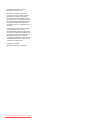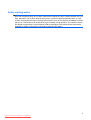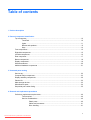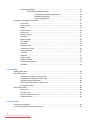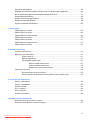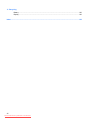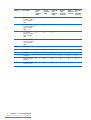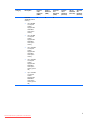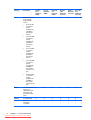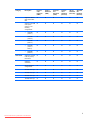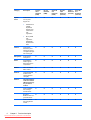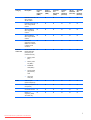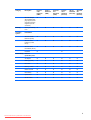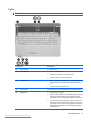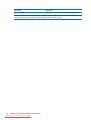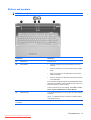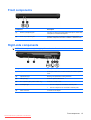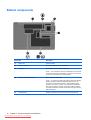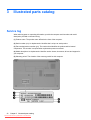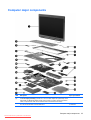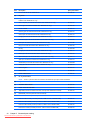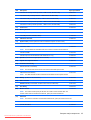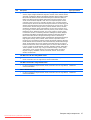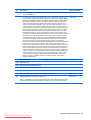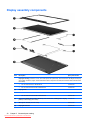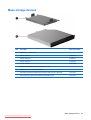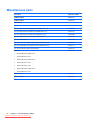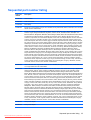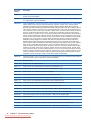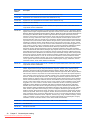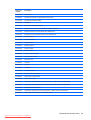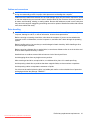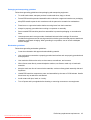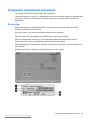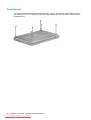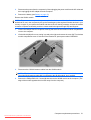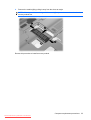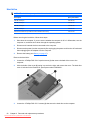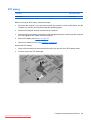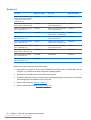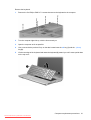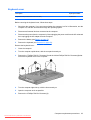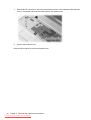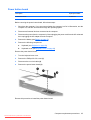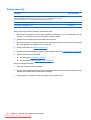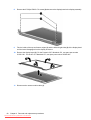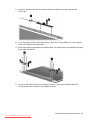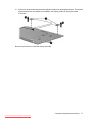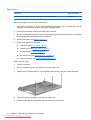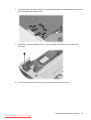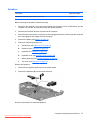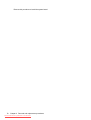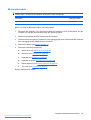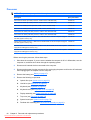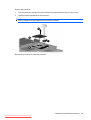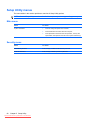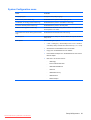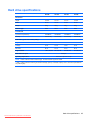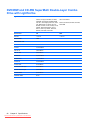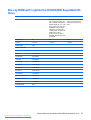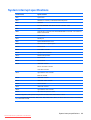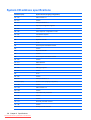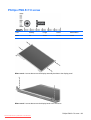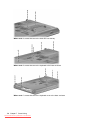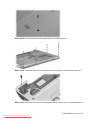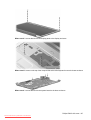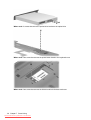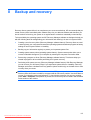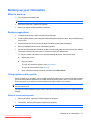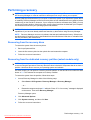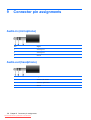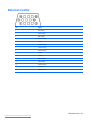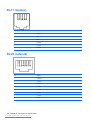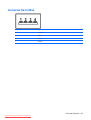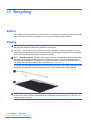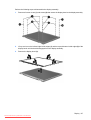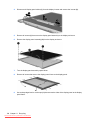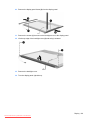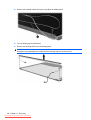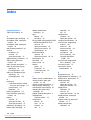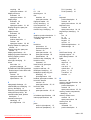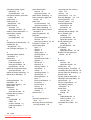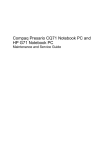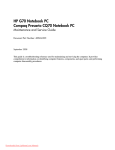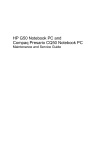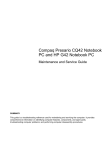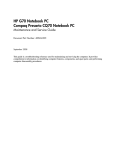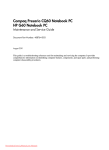Download HP Compaq Presario,Presario SG202 System information
Transcript
Compaq Presario CQ71 Notebook PC and HP G71 Notebook PC Maintenance and Service Guide Downloaded from LpManual.com Manuals © Copyright 2009 Hewlett-Packard Development Company, L.P. Bluetooth is a trademark owned by its proprietor and used by Hewlett-Packard Company under license. Intel, Celeron, Core, and Pentium are trademarks of Intel Corporation in the U.S. and other countries. Microsoft, Windows, and Windows Vista are U.S. registered trademarks of Microsoft Corporation. SD Logo is a trademark of its proprietor. The information contained herein is subject to change without notice. The only warranties for HP products and services are set forth in the express warranty statements accompanying such products and services. Nothing herein should be construed as constituting an additional warranty. HP shall not be liable for technical or editorial errors or omissions contained herein. First Edition: April 2009 Document Part Number: 518440-001 Downloaded from LpManual.com Manuals Safety warning notice WARNING! To reduce the possibility of heat-related injuries or of overheating the computer, do not place the computer directly on your lap or obstruct the computer air vents. Use the computer only on a hard, flat surface. Do not allow another hard surface, such as an adjoining optional printer, or a soft surface, such as pillows or rugs or clothing, to block airflow. Also, do not allow the AC adapter to contact the skin or a soft surface, such as pillows or rugs or clothing, during operation. The computer and the AC adapter comply with the user-accessible surface temperature limits defined by the International Standard for Safety of Information Technology Equipment (IEC 60950). iii Downloaded from LpManual.com Manuals iv Safety warning notice Downloaded from LpManual.com Manuals Table of contents 1 Product description 2 External component identification Top components ................................................................................................................................. 10 TouchPad .......................................................................................................................... 10 Lights ................................................................................................................................. 11 Buttons and speakers ........................................................................................................ 13 Keys ................................................................................................................................... 14 Front components .............................................................................................................................. 15 Right-side components ....................................................................................................................... 15 Left-side components ......................................................................................................................... 16 Rear component ................................................................................................................................. 17 Bottom components ........................................................................................................................... 18 Display components ........................................................................................................................... 19 Wireless antennas .............................................................................................................................. 20 Additional hardware components ....................................................................................................... 21 3 Illustrated parts catalog Service tag ......................................................................................................................................... 22 Computer major components ............................................................................................................. 23 Display assembly components ........................................................................................................... 30 Plastics Kit .......................................................................................................................................... 32 Mass storage devices ......................................................................................................................... 33 Miscellaneous parts ............................................................................................................................ 34 Sequential part number listing ............................................................................................................ 35 4 Removal and replacement procedures Preliminary replacement requirements ............................................................................................... 40 Tools required .................................................................................................................... 40 Service considerations ....................................................................................................... 40 Plastic parts ....................................................................................................... 40 Cables and connectors ..................................................................................... 41 Drive handling ................................................................................................... 41 v Downloaded from LpManual.com Manuals Grounding guidelines ......................................................................................................... 42 Electrostatic discharge damage ........................................................................ 42 Packaging and transporting guidelines ............................................. 43 Workstation guidelines ..................................................................... 43 Equipment guidelines ....................................................................... 44 Component replacement procedures ................................................................................................. 45 Service tag ......................................................................................................................... 45 Computer feet .................................................................................................................... 46 Battery ............................................................................................................................... 47 WLAN module .................................................................................................................... 48 Optical drive ....................................................................................................................... 53 Memory module ................................................................................................................. 54 Hard drive .......................................................................................................................... 56 Modem module .................................................................................................................. 58 RTC battery ....................................................................................................................... 59 Keyboard ........................................................................................................................... 60 Keyboard cover .................................................................................................................. 63 Power button board ........................................................................................................... 65 Display assembly ............................................................................................................... 66 Top cover ........................................................................................................................... 72 Speakers ............................................................................................................................ 75 System board ..................................................................................................................... 76 Bluetooth module ............................................................................................................... 79 Fan/heat sink assembly ..................................................................................................... 81 Processor ........................................................................................................................... 84 5 Setup Utility Starting Setup Utility ........................................................................................................................... 86 Using Setup Utility .............................................................................................................................. 87 Changing the language of Setup Utility ............................................................................. 87 Navigating and selecting in Setup Utility ............................................................................ 87 Displaying system information ........................................................................................... 88 Restoring default settings in Setup Utility .......................................................................... 89 Exiting Setup Utility ............................................................................................................ 89 Setup Utility menus ............................................................................................................................ 90 Main menu ......................................................................................................................... 90 Security menu .................................................................................................................... 90 System Configuration menu .............................................................................................. 91 Diagnostics menu .............................................................................................................. 92 6 Specifications Computer specifications ..................................................................................................................... 93 17.3-inch, BrightView display specifications ....................................................................................... 94 vi Downloaded from LpManual.com Manuals Hard drive specifications .................................................................................................................... 95 DVD±RW and CD-RW SuperMulti Double-Layer Combo Drive with LightScribe .............................. 96 Blu-ray ROM with LightScribe DVD±R/RW SuperMulti DL Drive ....................................................... 97 System DMA specifications ................................................................................................................ 98 System memory map specifications ................................................................................................... 98 System interrupt specifications ........................................................................................................... 99 System I/O address specifications ................................................................................................... 100 7 Screw listing Phillips PM2.5×7.0 screw ................................................................................................................. 103 Phillips PM2.5×6.0 screw ................................................................................................................. 106 Phillips PM2.5×6.0 captive screw ..................................................................................................... 109 Phillips PM2.5×5.0 screw ................................................................................................................. 110 Phillips PM3.0×4.0 screw ................................................................................................................. 111 Phillips PM3.0×4.0 captive screw ..................................................................................................... 112 Phillips PM2.0×3.0 screw ................................................................................................................. 113 8 Backup and recovery Creating recovery discs .................................................................................................................... 116 Backing up your information ............................................................................................................. 117 When to back up .............................................................................................................. 117 Backup suggestions ......................................................................................................... 117 Using system restore points ............................................................................................ 117 When to create restore points ......................................................................... Create a system restore point ......................................................................... Restore to a previous date and time ............................................................... Performing a recovery ...................................................................................................................... Recovering from the recovery discs ................................................................................ Recovering from the dedicated recovery partition (select models only) .......................... 117 118 118 119 119 119 9 Connector pin assignments Audio-in (microphone) ...................................................................................................................... 120 Audio-out (headphone) ..................................................................................................................... 120 External monitor ............................................................................................................................... 121 RJ-11 (modem) ................................................................................................................................ 122 RJ-45 (network) ................................................................................................................................ 122 Universal Serial Bus ......................................................................................................................... 123 10 Power cord set requirements Requirements for all countries or regions ......................................................................................... 124 Requirements for specific countries or regions ................................................................................ 125 vii Downloaded from LpManual.com Manuals 11 Recycling Battery .............................................................................................................................................. 126 Display .............................................................................................................................................. 126 Index ................................................................................................................................................................. 132 viii Downloaded from LpManual.com Manuals 1 Product description Category Description Presario CQ71 Notebook (UMA) Product Name Compaq Presario CQ71 Notebook PC X HP G71 Notebook PC Processors HP G71 Notebook (UMA) Silver HP G71 Notebook (UMA) Presario CQ71 Notebook (Discrete) HP G71 Notebook (Discrete) Silver HP G71 Notebook (Discrete) X X X X X Intel® Core®2 Duo processors: P8700 2.53-GHz processor (3-MB L2 cache, 1066-MHz front-side bus (FSB)) X X X X X X P7450 2.13-GHz processor (3-MB L2 cache, 1066-MHz FSB) X X X X X X T6600 2.2-GHz processor (2-MB L2 cache, 800-MHz FSB) X X X X X X T6400 2.0-GHz processor (2-MB L2 cache, 800-MHz FSB) X X X X X X T3400 2.16-GHz processor (1-MB L2 cache, 667-MHz FSB) X X X X X X T4200 2.00-GHz processor (1-MB L2 cache, 800-MHz FSB) X X X X X X Intel Pentium® Processors: Intel Celeron® Processors: 1 Downloaded from LpManual.com Manuals Category Chipset Description Presario CQ71 Notebook (UMA) HP G71 Notebook (UMA) Silver HP G71 Notebook (UMA) 585 2.16-GHz processor (1-MB L2 cache, 667-MHz FSB) X X X T1700 1.83-GHz processor (1-MB L2 cache, 667-MHz FSB) X X X 900 2.2-GHz processor (1-MB L2 cache, 667-Mhz FSB) X X X T1600 1.66-GHz processor (1-MB L2 cache, 667-MHz FSB) X X X Intel GL40 X X X Intel GM45 X X X 2 HP G71 Notebook (Discrete) Silver HP G71 Notebook (Discrete) X X X X X X Northbridge Intel PM45 Graphics Presario CQ71 Notebook (Discrete) Southbridge: Intel ICH8M X X X Intel GMA 4500M (shared memory) X X X Chapter 1 Product description Downloaded from LpManual.com Manuals Category Description Presario CQ71 Notebook (UMA) HP G71 Notebook (UMA) Silver HP G71 Notebook (UMA) Intel GMA 4500MHD (shared memory) X X X ● Up to 285 MB on computer models equipped with 1024 MB of main system memory ● Up to 797 MB on computer models equipped with 2048 MB of main system memory ● Up to 1309 MB on computer models equipped with 3072 MB of main system memory ● Up to 1309 MB on computer models equipped with 4096 MB of main system memory (32-bit OS) ● Up to 1759 MB on computer models equipped with 4096 MB of main system memory (64-bit OS) Presario CQ71 Notebook (Discrete) HP G71 Notebook (Discrete) Silver HP G71 Notebook (Discrete) 3 Downloaded from LpManual.com Manuals Category Description Presario CQ71 Notebook (UMA) HP G71 Notebook (UMA) Silver HP G71 Notebook (UMA) NVIDIA N10M-GE2S with 512 MB dedicated video memory 4 ● Up to 767 MB on computer models equipped with 1024 MB of main system memory ● Up to 1278 MB on computer models equipped with 2048 MB of main system memory ● Up to 1790 MB on computer models equipped with 3072 MB of main system memory ● Up to 1790 MB on computer models equipped with 4096 MB of main system memory (32-bit OS) ● Up to 2302 MB on computer models equipped with 4096 MB of main system memory (64-bit OS) Presario CQ71 Notebook (Discrete) HP G71 Notebook (Discrete) Silver HP G71 Notebook (Discrete) X X X Panel 17.3-inch 16:9 wideaspect ratio (1600×900), whiteLED backlit, HD BrightView display panel X X X X X X Memory 2 SODIMM slots X X X X X X Customeraccessible/ upgradable X X X X X X Chapter 1 Product description Downloaded from LpManual.com Manuals Category Hard drives Description Presario CQ71 Notebook (UMA) HP G71 Notebook (UMA) Silver HP G71 Notebook (UMA) Presario CQ71 Notebook (Discrete) HP G71 Notebook (Discrete) Silver HP G71 Notebook (Discrete) Support for DDR2 dual-channel 800MHz X X X X X X Support up to 4-GB max system memory in the following configurations: X X X X X X ● 1024-MB (1024×1) X X X X X X ● 2048-MB (1024×2) X X X X X X ● 2048-MB (2048 ×1) X X X X X X ● 3072-MB (1024×1 + 2048×1) X X X X X X ● 4096-MB (2048×2) X X X X X X Support for 9.5-mm, 6.35-cm (2.50-in) hard drives X X X X X X Customer accessible X X X X X X Single hard drive configurations: X X X X X X 500-GB, 5400-rpm X X X X X X 320-GB, 5400-rpm X X X X X X 250-GB, 5400-rpm X X X X X X 160-GB, 5400-rpm X X X X X X 5 Downloaded from LpManual.com Manuals Category Description Presario CQ71 Notebook (UMA) HP G71 Notebook (UMA) Silver HP G71 Notebook (UMA) Presario CQ71 Notebook (Discrete) HP G71 Notebook (Discrete) Silver HP G71 Notebook (Discrete) Optical drives Fixed SATA 12.7mm tray load X X X X X X Support for: 6 ● DVD±RW and CD-RW SuperMulti Double-Layer Combo Drive with LightScribe ● Blu-ray ROM with LightScribe DVD±R/RW SuperMulti DL Drive Camera VGA camera, 640×480 by 22.5 frames per second Low-light fixed angle with activity light X X X X X X Microphone Single analog microphone X X X X X X Audio High-definition audio supports Microsoft premium requirements X X X X X X Modem 56K V.92 data/fax MDC modem X X X X X X Ethernet Integrated Realtek 8102E 10/100 network interface card (NIC) X X X X X X Wireless Integrated wireless local area network (WLAN) options by way of wireless module: Atheros AR9280 802.11a/b/g/n WLAN module X X X X X X Broadcom BCM4312 802.11b/ g WLAN module X X X X X X Atheros AR2425 802.11b/g WLAN module X X X X X X Chapter 1 Product description Downloaded from LpManual.com Manuals Category External media card Ports Description Presario CQ71 Notebook (UMA) HP G71 Notebook (UMA) Silver HP G71 Notebook (UMA) Presario CQ71 Notebook (Discrete) HP G71 Notebook (Discrete) Silver HP G71 Notebook (Discrete) Intel WiFi Link 5100 802.11a/b/g/n WLAN module X X X X X X Intel WiFi Link 5100 802.11a/b/g WLAN module X X X X X X Atheros AR2425 802.11b/g WLAN module X X X X X X Atheros AR9280 802.11a/g/n WLAN module X X X X X X Mechanical reserved to support MIMO 3x3 antennas in display panel enclosure X X X X X X Realtek RTS5158E Digital Media Slot (non-push-push insertion/removal) X X X X X X Audio-out jack (stereo headphone) X X X X X X Audio-in jack (stereo microphone) X X X X X X Consumer infrared X X X X X X HDMI v1.3 supporting 1080p with HDCP key X X X X X X ● Memory Stick (MS) ● Memory Stick Pro (MSP) ● MultiMedia Card (MMC) ● Secure Digital (SD) Memory Card ● xD Picture Card (XD) 7 Downloaded from LpManual.com Manuals Category Description Presario CQ71 Notebook (UMA) HP G71 Notebook (UMA) Silver HP G71 Notebook (UMA) Presario CQ71 Notebook (Discrete) HP G71 Notebook (Discrete) Silver HP G71 Notebook (Discrete) VGA (Dsub 15 pin) supporting: X X X X X X RJ-11 (modem) X X X X X X RJ-45 (Ethernet, includes link and activity lights) X X X X X X USB 2.0 ports on the computer (one USB port is combined with eSATA) X X X X X X Hot plug/unplug and auto detect for correct output to wide aspect vs. standard aspect video X X X X X X AC adapter plug (smart pin) X X X X X X Docking No docking X X X X X X Keyboard/ pointing devices 17-inch full-size keyboard with numeric keypad X X X X X X Synaptics TouchPad (supports 2-way scroll with legend, taps enabled as default) X X X X X X Battery, 47-Wh, 2.2Ah, 6-cell Li-ion X X X X X X X X X Power requirements ● 1920×1200 external resolution at 75 Hz ● 1600×1200 external resolution at 75 Hz 90-W AC adapter with localized cable plug support (2-wire plug with ground pin, supports 2-pin DC connector) 8 Chapter 1 Product description Downloaded from LpManual.com Manuals Category Description Presario CQ71 Notebook (UMA) HP G71 Notebook (UMA) Silver HP G71 Notebook (UMA) 65-W AC adapter with localized cable plug support (2-wire plug with ground pin, supports 2-pin DC connector) X X X Security Kensington Security Lock X X Operating system Preinstalled: Windows Vista® Business (32-bit) X Windows Vista Premium (32 and 64-bit) Serviceability Presario CQ71 Notebook (Discrete) HP G71 Notebook (Discrete) Silver HP G71 Notebook (Discrete) X X X X X X X X X X X X X X X Windows Vista Home Basic (32-bit) X X X X X X FreeDOS X X End-user replaceable parts: AC adapter X X X X X X Battery (system) X X X X X X Hard drive X X X X X X Memory module X X X X X X Modem module X X X X X X RTC Battery X X X X X X Optical drive X X X X X X WLAN module X X X X X X 9 Downloaded from LpManual.com Manuals 2 External component identification Top components TouchPad Component Description (1) TouchPad on/off button Enables/disables the TouchPad. (2) TouchPad* Moves the pointer and selects or activates items on the screen. (3) Left TouchPad button* Functions like the left button on an external mouse. (4) TouchPad light ● White: TouchPad is enabled. ● Amber: TouchPad is disabled. (5) TouchPad scroll zone Scrolls up or down. (6) Right TouchPad button* Functions like the right button on an external mouse. *This table describes factory settings. To view and change pointing device preferences, select Start > Control Panel > Hardware and Sound > Mouse. 10 Chapter 2 External component identification Downloaded from LpManual.com Manuals Lights NOTE: Your computer may look slightly different from the illustration in this section. Component Description (1) Caps lock light On: Caps lock is on. (2) Power lights (2)* ● On: The computer is on. ● Blinking: The computer is in the Sleep state. ● Off: The computer is off or in Hibernation. ● Blue: An integrated wireless device, such as a wireless local area network (WLAN) device and/or a Bluetooth® device, is on. ● Amber: All wireless devices are off. (3) Wireless light (4) Num lock light On: Num lock is on or the integrated numeric keypad is enabled. (5) Battery light ● On: A battery is charging. ● Blinking: A battery that is the only available power source has reached a low battery level. When the battery reaches a critical battery level, the battery light begins blinking rapidly. ● Off: If the computer is plugged into an external power source, the light is turned off when all batteries in the computer are fully charged. If the computer is not plugged into an external power source, the light stays off until the battery reaches a low battery level. Top components Downloaded from LpManual.com Manuals 11 Component Description (6) Blinking: The hard drive or optical drive is being accessed. Drive light *The 2 power lights display the same information. The light on the power button is visible only when the computer is open. The power light on the front of the computer is visible whether the computer is open or closed. 12 Chapter 2 External component identification Downloaded from LpManual.com Manuals Buttons and speakers NOTE: Your computer may look slightly different from the illustration in this section. Component Description (1) Speakers (2) Produce sound. (2) Power button* ● When the computer is off, press the button to turn on the computer. ● When the computer is on, press the button briefly to initiate Sleep. ● When the computer is in the Sleep state, press the button briefly to exit Sleep. ● When the computer is in Hibernation, press the button briefly to exit Hibernation. If the computer has stopped responding and Windows® shutdown procedures are ineffective, press and hold the power button for at least 5 seconds to turn off the computer. To learn more about your power settings, select Start > Control Panel > System and Maintenance > Power Options. (3) Wireless button Turns the wireless feature on or off but does not create a wireless connection. NOTE: To establish a wireless connection, a wireless network must already be set up. *This table describes factory settings. For information about changing factory settings, refer to the user guides located in Help and Support. Top components Downloaded from LpManual.com Manuals 13 Keys NOTE: 14 Your computer may look slightly different from the illustration in this section. Component Description (1) esc key Displays system information when pressed in combination with the fn key. (2) fn key Executes frequently used system functions when pressed in combination with a function key or the esc key. (3) Windows logo key Displays the Windows Start menu. (4) Function keys Execute frequently used system functions when pressed in combination with the fn key. (5) Windows applications key Displays a shortcut menu for items beneath the pointer. (6) Integrated numeric keypad and volume hotkeys ● Can be used like the keys on an external numeric keypad. ● Adjusts system volume when the asterisk (*), minus sign (-), or plus sign (+) is pressed in combination with the fn key. Chapter 2 External component identification Downloaded from LpManual.com Manuals Front components Component Description (1) Audio-in (microphone) jack Connects an optional computer headset microphone, stereo array microphone, or monaural microphone. (2) Audio-out (headphone) jack Produce sound when connected to optional powered stereo speakers, headphones, ear buds, a headset, or television audio. Right-side components NOTE: Your computer may look slightly different from the illustration in this section. Component Description (1) Optical drive Reads optical discs and, on select models, also writes to optical discs. (2) Optical drive light Blinking: The optical drive is being accessed. (3) USB ports (2) Connect optional USB devices. (4) RJ-11 (modem) jack (select models only) Connects a modem cable. (5) AC adapter light ● On: The computer is connected to external power. ● Off: The computer is not connected to external power. (6) Power connector Connects an AC adapter. Front components Downloaded from LpManual.com Manuals 15 Left-side components NOTE: Your computer may look slightly different from the illustration in this section. Component Description (1) Attaches an optional security cable to the computer. Security cable slot NOTE: The security cable is designed to act as a deterrent, but it may not prevent the computer from being mishandled or stolen. (2) Vent Enables airflow to cool internal components. NOTE: The computer fan starts up automatically to cool internal components and prevent overheating. It is normal for the internal fan to cycle on and off during routine operation. (3) External monitor port Connects an external VGA monitor or projector. (4) RJ-45 (network) jack Connects a network cable. (5) HDMI port (select models only) Connects an optional video or audio device, such as a highdefinition television, or any compatible digital or audio component. NOTE: Depending on your computer model, the computer may include an HDMI port or a USB port at this location. (6) eSATA/USB port Connects a high-performance eSATA component, such as an eSATA external hard drive, or connects an optional USB device. (7) Digital Media Slot (select models only) Supports the following digital card formats: (8) 16 Digital Media Slot light Chapter 2 External component identification Downloaded from LpManual.com Manuals ● Memory Stick (MS) ● Memory Stick Pro (MSP) ● MultiMediaCard (MMC) ● Secure Digital (SD) Memory Card ● xD-Picture Card (XD) On: The Digital Media Slot is in use. Rear component Component Description Vent Enables airflow to cool internal components. NOTE: The computer fan starts up automatically to cool internal components and prevent overheating. It is normal for the internal fan to cycle on and off during routine operation. Rear component Downloaded from LpManual.com Manuals 17 Bottom components Component Description (1) Battery bay Holds the battery. (2) Battery release latch Releases the battery from the battery bay. (3) Vents (5) Enable airflow to cool internal components. NOTE: The computer fan starts up automatically to cool internal components and prevent overheating. It is normal for the internal fan to cycle on and off during routine operation. (4) Wireless module compartment Holds a wireless LAN module. NOTE: To prevent an unresponsive system, replace the wireless module only with a wireless module authorized for use in the computer by the governmental agency that regulates wireless devices in your country or region. If you replace the module and then receive a warning message, remove the module to restore computer functionality, and then contact technical support through Help and Support. (5) 18 Hard drive bay Chapter 2 External component identification Downloaded from LpManual.com Manuals Holds the hard drive and contains the memory module slots. Display components Component Description (1) Internal display switch Turns off the display and initiates Sleep if the display is closed while the power is on. (2) Webcam light (select models only) On: The webcam is in use. (3) Webcam (select models only) Records audio and video and captures still photographs. (4) Internal microphone Records sound. Display components Downloaded from LpManual.com Manuals 19 Wireless antennas Your computer model has at least 2 antennas that send and receive signals from one or more wireless devices. NOTE: The antennas are not visible from the outside of the computer. For optimal transmission, keep the areas immediately around the antennas free from obstructions. To see wireless regulatory notices, refer to the section of the Regulatory, Safety, and Environmental Notices that applies to your country or region. These notices are located in Help and Support. 20 Chapter 2 External component identification Downloaded from LpManual.com Manuals Additional hardware components Component Description (1) Power cord* Connects an AC adapter to an AC outlet. (3) AC adapter Converts AC power to DC power. (3) Battery* Powers the computer when the computer is not plugged into external power. *Batteries and power cords vary in appearance by region and country. Additional hardware components Downloaded from LpManual.com Manuals 21 3 Illustrated parts catalog Service tag When ordering parts or requesting information, provide the computer serial number and model description provided on the service tag. (1) Product name: The product name affixed to the front of the computer. (2) Serial number (s/n): An alphanumeric identifier that is unique to each product. (3) Part number/product number (p/n): The number that identifies the product and its internal components. This number is required when replacement parts are ordered. (4) Model description: An alphanumeric identifier used to locate, documents, drivers and support for your computer. (5) Warranty period: The duration of the warranty period for this computer. 22 Chapter 3 Illustrated parts catalog Downloaded from LpManual.com Manuals Computer major components Item Description (1) 17.3-inch display assembly (includes 17.3-inch 16:9 wide-aspect ratio (1600×900), whiteLED backlit, HD BrightView display panel, bezel, enclosure, hinges, camera module and cable, microphone and cable, and 2 wireless antenna transceivers and cables) For use with the Presario CQ71 Notebook PC Spare part number 513762-001 Computer major components Downloaded from LpManual.com Manuals 23 Item (2) Description Spare part number For use with the HP G71 Notebook PC 513760-001 Keyboard Belgium, Finland, the Netherlands, Poland, South Africa, and Sweden (For use with the Presario CQ71 Notebook PC only) 517627-A41 Czech Republic (For use with the Presario CQ71 Notebook PC only) 517627-221 France ((For use with the Presario CQ71 Notebook PC only)) 517627-051 French Canada 517627-121 Germany (For use with the Presario CQ71 Notebook PC only) 517627-041 Greece (For use with the Presario CQ71 Notebook PC only) 517627-151 Hungary (For use with the Presario CQ71 Notebook PC only) 517627-211 International (For use with the Presario CQ71 Notebook PC only) 517627-B31 Israel (For use with the Presario CQ71 Notebook PC only) 517627-BB1 Italy (For use with the Presario CQ71 Notebook PC only) 517627-061 Norway 517627-DH1 Portugal (For use with the Presario CQ71 Notebook PC only) 517627-131 Russia (For use with the Presario CQ71 Notebook PC only) 517627-251 Saudi Araba (For use with the Presario CQ71 Notebook PC only) 517627-171 Spain (For use with the Presario CQ71 Notebook PC only) 517627-071 Switzerland (For use with the Presario CQ71 Notebook PC only) 517627-BG1 Turkey (For use with the Presario CQ71 Notebook PC only) 517627-141 United Kingdom 517627-031 United States 517627-001 (3) Power button board 531860-001 (4) RJ-11 jack and cable NOTE: 24 The RJ-11 jack and cable are included in the Cable Kit, spare part number 531856-001. (5) Keyboard cover 531854-001 (6) TouchPad button board 531853-001 (7) Power connector and cable 531864-001 (8) Top cover (includes TouchPad and cable, and caps lock LED board and cable) 531852-001 (9) Processors (include replacement thermal material) Intel Core2 Duo P8700 (2.53-GHz processor, 3-MB L2 cache, 1066-MHz FSB) 507960-001 Intel Core2 Duo P7450 (2.13-GHz processor, 3-MB L2 cache, 1066-MHz FSB) 507965-001 Intel Core2 Duo P6600 (2.2-GHz processor, 2-MB L2 cache, 800-MHz FSB) 513593-001 Intel Core2 Duo P6400 (2.0-GHz processor, 2-MB L2 cache, 800-MHz FSB) 513592-001 Intel Pentium T4200 (2.00-GHz processor, 1-MB L2 cache, 800-MHz FSB) 513599-001 Chapter 3 Illustrated parts catalog Downloaded from LpManual.com Manuals Item Description Spare part number Intel Pentium T3400 (2.16-GHz processor, 1-MB L2 cache, 667-MHz FSB) 509549-001 Intel Celeron 900 (2.2-GHz processor, 1-MB L2 cache, 667-MHz FSB) 534419-001 Intel Celeron 585 (2.16-GHz processor, 1-MB L2 cache, 667-MHz FSB) 519898-001 Intel Celeron T1700 (1.83-GHz processor, 1-MB L2 cache, 667-MHz FSB) 534084-001 Intel Celeron T1600 (1.66-GHz processor, 1-MB L2 cache, 667-MHz FSB) 532324-001 (10) Audio board 531208-001 (11) Memory modules 2048-MB (PC2-6400, 800-MHz, DDR2) 513766-001 1024-MB (PC2-6400, 800-MHz, DDR2) 513765-001 (12) USB board and cable 531866-001 (13) System board (includes replacement thermal material and power connector cable) Intel GM45, HDMI 513754-001 Intel PM45, HDMI 513758-001 NOTE: The Intel PM45 has an NVIDIA video card on board. It uses the discrete heat sink. Intel GL40, HDMI 513757-001 Intel GL40 (for use with the Presario CQ71 Notebook PC only) 513756-001 (14) Speakers (include left and right speakers and cables) 531209-001 (15) Optical drive expansion board 531865-001 (16) Fan/heat sink assembly Discrete fan/heat sink assembly NOTE: 531220-001 The discrete heat sink should be used with the Intel PM45 system board. UMA fan/heat sink assembly NOTE: 531210-001 The UMA heat sink should be used with the Intel GM45 and GL40 system boards. (17) Battery (47-Wh, 2.2-Ah, 6-cell Li-ion) 513775-001 (18) Base enclosure 531851-001 Rubber Feet Kit (not illustrated, includes 6 base enclosure rubber feet) 531213-001 (19) RTC battery 449729-001 (20) Modem module 510100-001 NOTE: The modem module spare part kit does not include a modem module cable. The modem module cable is included in the Cable Kit, spare part number 531856-001. (21) Hard drive NOTE: The bracket is included in the Hard Drive Hardware Kit, spare part number 513771-001. 160-GB, 5400-RPM 513767-001 250-GB, 5400-RPM 513768-001 Computer major components Downloaded from LpManual.com Manuals 25 Item (22) Description Spare part number 320-GB, 5400-RPM 513769-001 500-GB, 5400-RPM 534129-001 WLAN module Atheros AR2425 802.11b/g WLAN module ● For use in Canada, the Cayman Islands, Guam, Puerto Rico, the U.S. Virgin Islands, and the United States ● For use with the Presario CQ71 Notebook PC only, in Afghanistan, Albania, Algeria, 459339-004 Andorra, Angola, Antigua and Barbuda, Argentina, Armenia, Aruba, Australia, Austria, Azerbaijan, the Bahamas, Bahrain, Bangladesh, Barbados, Belarus, Belgium, Belize, Benin, Bermuda, Bhutan, Bolivia, Bosnia and Herzegovina, Botswana, Brazil, the British Virgin Islands, Brunei, Bulgaria, Burkina Faso, Burundi, Cameroon, Cape Verde, the Central African Republic, Chad, Chile, the People's Republic of China, Colombia, Comoros, the Congo, Costa Rica, Croatia, Cyprus, the Czech Republic, Denmark, Djibouti, Dominica, the Dominican Republic, East Timor, Ecuador, Egypt, El Salvador, Equatorial Guinea, Eritrea, Estonia, Ethiopia, Fiji, Finland, France, French Guiana, Gabon, Gambia, Georgia, Germany, Ghana, Gibraltar, Greece, Grenada, Guadeloupe, Guatemala, Guinea, Guinea-Bissau, Guyana, Haiti, Honduras, Hong Kong, Hungary, Iceland, India, Ireland, Israel, Italy, the Ivory Coast, Jamaica, Jordan, Kazakhstan, Kenya, Kiribati, Kyrgyzstan, Laos, Latvia, Lebanon, Lesotho, Liberia, Liechtenstein, Lithuania, Luxembourg, Macedonia, Madagascar, Malawi, Malaysia, the Maldives, Mali, Malta, the Marshall Islands, Martinique, Mauritania, Mauritius, Mexico, Micronesia, Monaco, Mongolia, Montenegro, Morocco, Mozambique, Namibia, Nauru, Nepal, the Nether Antilles, the Netherlands, New Zealand, Nicaragua, Niger, Nigeria, Norway, Oman, Pakistan, Palau, Panama, Papua New Guinea, Paraguay, Peru, the Philippines, Poland, Portugal, the Republic of Moldova, Romania, Russia, Rwanda, Samoa, San Marino, Sao Tome and Principe, Saudi Arabia, Senegal, Serbia, the Seychelles, Sierra Leone, Singapore, Slovakia, Slovenia, the Solomon Islands, Somalia, South Africa, South Korea, Spain, Sri Lanka, St. Kitts and Nevis, St. Lucia, St. Vincent and the Grenadines, Suriname, Swaziland, Sweden, Switzerland, Taiwan, Tajikistan, Tanzania, Togo, Tonga, Trinidad and Tobago, Tunisia, Turkey, Turkmenistan, Tuvalu, Uganda, Ukraine, the United Arab Emirates, the United Kingdom, Uruguay, Uzbekistan, Vanuatu, Venezuela, Vietnam, Yemen, Zaire, Zambia, and Zimbabwe 459339-003 Broadcom BCM4312 802.11b/g WLAN module ● 26 For use in Canada, the Cayman Islands, Guam, Puerto Rico, the U.S. Virgin Islands, and the United States Chapter 3 Illustrated parts catalog Downloaded from LpManual.com Manuals 459263-001 Item Description ● Spare part number For use with the Presario CQ71 Notebook PC only, in Afghanistan, Albania, Algeria, 459263-002 Andorra, Angola, Antigua and Barbuda, Argentina, Armenia, Aruba, Australia, Austria, Azerbaijan, the Bahamas, Bahrain, Bangladesh, Barbados, Belarus, Belgium, Belize, Benin, Bermuda, Bhutan, Bolivia, Bosnia and Herzegovina, Botswana, Brazil, the British Virgin Islands, Brunei, Bulgaria, Burkina Faso, Burundi, Cameroon, Cape Verde, the Central African Republic, Chad, Chile, the People's Republic of China, Colombia, Comoros, the Congo, Costa Rica, Croatia, Cyprus, the Czech Republic, Denmark, Djibouti, Dominica, the Dominican Republic, East Timor, Ecuador, Egypt, El Salvador, Equatorial Guinea, Eritrea, Estonia, Ethiopia, Fiji, Finland, France, French Guiana, Gabon, Gambia, Georgia, Germany, Ghana, Gibraltar, Greece, Grenada, Guadeloupe, Guatemala, Guinea, Guinea-Bissau, Guyana, Haiti, Honduras, Hong Kong, Hungary, Iceland, India, Ireland, Israel, Italy, the Ivory Coast, Jamaica, Jordan, Kazakhstan, Kenya, Kiribati, Kyrgyzstan, Laos, Latvia, Lebanon, Lesotho, Liberia, Liechtenstein, Lithuania, Luxembourg, Macedonia, Madagascar, Malawi, Malaysia, the Maldives, Mali, Malta, the Marshall Islands, Martinique, Mauritania, Mauritius, Mexico, Micronesia, Monaco, Mongolia, Montenegro, Morocco, Mozambique, Namibia, Nauru, Nepal, the Nether Antilles, the Netherlands, New Zealand, Nicaragua, Niger, Nigeria, Norway, Oman, Pakistan, Palau, Panama, Papua New Guinea, Paraguay, Peru, the Philippines, Poland, Portugal, the Republic of Moldova, Romania, Russia, Rwanda, Samoa, San Marino, Sao Tome and Principe, Saudi Arabia, Senegal, Serbia, the Seychelles, Sierra Leone, Singapore, Slovakia, Slovenia, the Solomon Islands, Somalia, South Africa, South Korea, Spain, Sri Lanka, St. Kitts and Nevis, St. Lucia, St. Vincent and the Grenadines, Suriname, Swaziland, Sweden, Switzerland, Taiwan, Tajikistan, Tanzania, Togo, Tonga, Trinidad and Tobago, Tunisia, Turkey, Turkmenistan, Tuvalu, Uganda, Ukraine, the United Arab Emirates, the United Kingdom, Uruguay, Uzbekistan, Vanuatu, Venezuela, Vietnam, Yemen, Zaire, Zambia, and Zimbabwe Intel WiFi Link 5100 802.11a/b/g WLAN module ● For use with the Presario CQ71 Notebook PC only, in Canada, the Cayman Islands, Guam, Puerto Rico, the U.S. Virgin Islands, and the United States 482957-001 Intel WiFi link 5100 802.11a/b/g/n WLAN module ● For use in Canada, the Cayman Islands, Guam, Puerto Rico, the U.S. Virgin Islands, and the United States 480985-001 Atheros AR9280 802.11a/g/n WLAN module ● For use in Canada, the Cayman Islands, Guam, Puerto Rico, the U.S. Virgin Islands, and the United States 482260-001 Computer major components Downloaded from LpManual.com Manuals 27 Item Description ● Spare part number For use with the Presario CQ71 Notebook PC only, in Afghanistan, Albania, Algeria, 482260-002 Andorra, Angola, Antigua and Barbuda, Argentina, Armenia, Aruba, Australia, Austria, Azerbaijan, the Bahamas, Bahrain, Bangladesh, Barbados, Belarus, Belgium, Belize, Benin, Bermuda, Bhutan, Bolivia, Bosnia and Herzegovina, Botswana, Brazil, the British Virgin Islands, Brunei, Bulgaria, Burkina Faso, Burundi, Cameroon, Cape Verde, the Central African Republic, Chad, Chile, the People's Republic of China, Colombia, Comoros, the Congo, Costa Rica, Croatia, Cyprus, the Czech Republic, Denmark, Djibouti, Dominica, the Dominican Republic, East Timor, Ecuador, Egypt, El Salvador, Equatorial Guinea, Eritrea, Estonia, Ethiopia, Fiji, Finland, France, French Guiana, Gabon, Gambia, Georgia, Germany, Ghana, Gibraltar, Greece, Grenada, Guadeloupe, Guatemala, Guinea, Guinea-Bissau, Guyana, Haiti, Honduras, Hong Kong, Hungary, Iceland, India, Ireland, Israel, Italy, the Ivory Coast, Jamaica, Jordan, Kazakhstan, Kenya, Kiribati, Kyrgyzstan, Laos, Latvia, Lebanon, Lesotho, Liberia, Liechtenstein, Lithuania, Luxembourg, Macedonia, Madagascar, Malawi, Malaysia, the Maldives, Mali, Malta, the Marshall Islands, Martinique, Mauritania, Mauritius, Mexico, Micronesia, Monaco, Mongolia, Montenegro, Morocco, Mozambique, Namibia, Nauru, Nepal, the Nether Antilles, the Netherlands, New Zealand, Nicaragua, Niger, Nigeria, Norway, Oman, Pakistan, Palau, Panama, Papua New Guinea, Paraguay, Peru, the Philippines, Poland, Portugal, the Republic of Moldova, Romania, Russia, Rwanda, Samoa, San Marino, Sao Tome and Principe, Saudi Arabia, Senegal, Serbia, the Seychelles, Sierra Leone, Singapore, Slovakia, Slovenia, the Solomon Islands, Somalia, South Africa, South Korea, Spain, Sri Lanka, St. Kitts and Nevis, St. Lucia, St. Vincent and the Grenadines, Suriname, Swaziland, Sweden, Switzerland, Taiwan, Tajikistan, Tanzania, Togo, Tonga, Trinidad and Tobago, Tunisia, Turkey, Turkmenistan, Tuvalu, Uganda, Ukraine, the United Arab Emirates, the United Kingdom, Uruguay, Uzbekistan, Vanuatu, Venezuela, Vietnam, Yemen, Zaire, Zambia, and Zimbabwe Atheros 802.11b/g/n WLAN module ● For use in Canada, the Cayman Islands, Guam, Puerto Rico, the U.S. Virgin Islands, and the United States ● For use with the Presario CQ71 Notebook PC only, in Afghanistan, Albania, Algeria, 518436-002 Andorra, Angola, Antigua and Barbuda, Argentina, Armenia, Aruba, Australia, Austria, Azerbaijan, the Bahamas, Bahrain, Bangladesh, Barbados, Belarus, Belgium, Belize, Benin, Bermuda, Bhutan, Bolivia, Bosnia and Herzegovina, Botswana, Brazil, the British Virgin Islands, Brunei, Bulgaria, Burkina Faso, Burundi, Cameroon, Cape Verde, the Central African Republic, Chad, Chile, the People's Republic of China, Colombia, Comoros, the Congo, Costa Rica, Croatia, Cyprus, the Czech Republic, Denmark, Djibouti, Dominica, the Dominican Republic, East Timor, Ecuador, Egypt, El Salvador, Equatorial Guinea, Eritrea, Estonia, Ethiopia, Fiji, Finland, France, French Guiana, Gabon, Gambia, Georgia, Germany, Ghana, Gibraltar, Greece, Grenada, Guadeloupe, Guatemala, Guinea, Guinea-Bissau, Guyana, Haiti, Honduras, Hong Kong, Hungary, Iceland, India, Ireland, Israel, Italy, the Ivory Coast, Jamaica, Jordan, Kazakhstan, Kenya, Kiribati, Kyrgyzstan, Laos, Latvia, Lebanon, Lesotho, Liberia, Liechtenstein, Lithuania, Luxembourg, Macedonia, Madagascar, Malawi, Malaysia, the Maldives, Mali, Malta, the Marshall Islands, Martinique, Mauritania, Mauritius, Mexico, Micronesia, Monaco, Mongolia, Montenegro, Morocco, Mozambique, Namibia, Nauru, Nepal, the Nether Antilles, the Netherlands, New Zealand, Nicaragua, Niger, Nigeria, Norway, Oman, Pakistan, Palau, Panama, Papua New Guinea, Paraguay, Peru, the Philippines, Poland, Portugal, the Republic of Moldova, Romania, Russia, Rwanda, Samoa, San Marino, Sao Tome and Principe, Saudi Arabia, Senegal, Serbia, the Seychelles, Sierra Leone, Singapore, Slovakia, Slovenia, the Solomon Islands, Somalia, South Africa, South Korea, Spain, Sri Lanka, St. Kitts and Nevis, St. Lucia, St. Vincent and the Grenadines, Suriname, Swaziland, Sweden, Switzerland, Taiwan, Tajikistan, Tanzania, Togo, Tonga, Trinidad and Tobago, Tunisia, Turkey, Turkmenistan, Tuvalu, Uganda, Ukraine, the United Arab Emirates, the United Kingdom, Uruguay, Uzbekistan, Vanuatu, Venezuela, Vietnam, Yemen, Zaire, Zambia, and Zimbabwe Atheros 802.11a/b/g/n WLAN module 28 Chapter 3 Illustrated parts catalog Downloaded from LpManual.com Manuals 518436-001 Item Description Spare part number ● For use in Canada, the Cayman Islands, Guam, Puerto Rico, the U.S. Virgin Islands, and the United States 518437-001 ● For use with the Presario CQ71 Notebook PC only, in Afghanistan, Albania, Algeria, 518437-002 Andorra, Angola, Antigua and Barbuda, Argentina, Armenia, Aruba, Australia, Austria, Azerbaijan, the Bahamas, Bahrain, Bangladesh, Barbados, Belarus, Belgium, Belize, Benin, Bermuda, Bhutan, Bolivia, Bosnia and Herzegovina, Botswana, Brazil, the British Virgin Islands, Brunei, Bulgaria, Burkina Faso, Burundi, Cameroon, Cape Verde, the Central African Republic, Chad, Chile, the People's Republic of China, Colombia, Comoros, the Congo, Costa Rica, Croatia, Cyprus, the Czech Republic, Denmark, Djibouti, Dominica, the Dominican Republic, East Timor, Ecuador, Egypt, El Salvador, Equatorial Guinea, Eritrea, Estonia, Ethiopia, Fiji, Finland, France, French Guiana, Gabon, Gambia, Georgia, Germany, Ghana, Gibraltar, Greece, Grenada, Guadeloupe, Guatemala, Guinea, Guinea-Bissau, Guyana, Haiti, Honduras, Hong Kong, Hungary, Iceland, India, Ireland, Israel, Italy, the Ivory Coast, Jamaica, Jordan, Kazakhstan, Kenya, Kiribati, Kyrgyzstan, Laos, Latvia, Lebanon, Lesotho, Liberia, Liechtenstein, Lithuania, Luxembourg, Macedonia, Madagascar, Malawi, Malaysia, the Maldives, Mali, Malta, the Marshall Islands, Martinique, Mauritania, Mauritius, Mexico, Micronesia, Monaco, Mongolia, Montenegro, Morocco, Mozambique, Namibia, Nauru, Nepal, the Nether Antilles, the Netherlands, New Zealand, Nicaragua, Niger, Nigeria, Norway, Oman, Pakistan, Palau, Panama, Papua New Guinea, Paraguay, Peru, the Philippines, Poland, Portugal, the Republic of Moldova, Romania, Russia, Rwanda, Samoa, San Marino, Sao Tome and Principe, Saudi Arabia, Senegal, Serbia, the Seychelles, Sierra Leone, Singapore, Slovakia, Slovenia, the Solomon Islands, Somalia, South Africa, South Korea, Spain, Sri Lanka, St. Kitts and Nevis, St. Lucia, St. Vincent and the Grenadines, Suriname, Swaziland, Sweden, Switzerland, Taiwan, Tajikistan, Tanzania, Togo, Tonga, Trinidad and Tobago, Tunisia, Turkey, Turkmenistan, Tuvalu, Uganda, Ukraine, the United Arab Emirates, the United Kingdom, Uruguay, Uzbekistan, Vanuatu, Venezuela, Vietnam, Yemen, Zaire, Zambia, and Zimbabwe Plastics Kit (see Plastics Kit on page 32 for more Plastics Kit spare part information) (23a) Hard drive cover (23b) Wireless module compartment cover (24) Optical drive (includes bezel and bracket) (25) 531859-001 DVD±RW and CD-RW SuperMulti Double-Layer Combo Drive with LightScribe 513773-001 Blu-ray ROM with LightScribe DVD±R/RW SuperMulti DL Drive 513772-001 Bluetooth module (includes double-sided tape) 483113-001 NOTE: The Bluetooth module spare part kit does not include a Bluetooth module cable. The Bluetooth module cable is included in the Cable Kit, spare part number 531856-001. Computer major components Downloaded from LpManual.com Manuals 29 Display assembly components Item Description Spare part number Display Assembly (includes 17.3-inch 16:9 wide-aspect ratio (1600×900), white-LED backlit, HD BrightView display panel, bezel, enclosure, hinges, camera module and cable, microphone and cable, and 2 wireless antenna transceivers and cables) (1) 30 ● For use with the HP G71 Notebook PC 513760-001 ● For use with the Presario CQ71 Notebook PC 513762-001 Display bezel ● For use with the HP G71 Notebook PC 535560-001 ● For use with the Presario CQ71 Notebook PC 531521-001 (2) 17.3-inch 16:9 wide-aspect ratio (1600×900), white-LED backlit, HD BrightView display panel (includes display panel cable) 513764-001 (3) Microphone module (includes cable) 531203-001 (4) Display Bracket Kit 531523-001 Chapter 3 Illustrated parts catalog Downloaded from LpManual.com Manuals Item Description Spare part number (5) Camera module (includes cable) 531527-001 (6) Display Hinge Kit (includes left and right display hinges) 531522-001 (7) Wireless antennas (2) NOTE: Wireless antennas are included with the Display Cable Kit, spare part number 531524-001. (8) Display enclosure (includes logo) ● For use with the HP G71 Notebook PC 531519-001 ● For use with the Presario CQ71 Notebook PC 531518-001 Display Cable Kit (not illustrated; includes 3 wireless antenna transceivers and cables and display panel cable) 531524-001 Display Rubber Kit (not illustrated; includes display bezel screw covers and display bezel bumper pads) 530999-001 Display Screw Kit (not illustrated) 531526-001 Display assembly components Downloaded from LpManual.com Manuals 31 Plastics Kit Item 32 Description Spare part number Plastics Kit 531859-001 (1) Wireless module compartment cover (includes 1 captive screw, secured by a C-clip) (2) Hard drive cover (includes 4 captive screws, secured by C-clips) Chapter 3 Illustrated parts catalog Downloaded from LpManual.com Manuals Mass storage devices Item Description (1) Hard drive (includes bracket) Spare part number 500-GB, 5400-rpm 534129-001 320-GB, 5400-rpm 513769-001 250-GB, 5400-rpm 513768-001 160-GB, 5400-rpm 513767-001 Hard Drive Hardware Kit (includes bracket and screws) (2) Optical drive (includes bezel and bracket) DVD±RW and CD-RW SuperMulti Double-Layer Combo Drive with LightScribe 513773-001 Blu-ray ROM with LightScribe DVD±R/RW SuperMulti DL Drive 513772-001 Mass storage devices Downloaded from LpManual.com Manuals 33 Miscellaneous parts Description Spare part number 90-W AC Adapter 463955-001 65-W AC adapter 463958-001 Power cords: 34 For use in Australia and New Zealand with the Presario CQ71 Notebook PC only 490371-011 For use in Denmark with the Presario CQ71 Notebook PC only 490371-081 For use in Europe with the Presario CQ71 Notebook PC only 490371-021 For use in Israel with the Presario CQ71 Notebook PC only 490371-BB1 For use in Italy with the Presario CQ71 Notebook PC only 490371-061 For use in North America 490371-001 For use in South Africa with the Presario CQ71 Notebook PC only 490371-AR1 For use in Switzerland with the Presario CQ71 Notebook PC only 490371-111 For use in the United Kingdom and Singapore 490371-031 Screw Kit 531857-001 ● Phillips PM2.0×3.0 captive screw ● Phillips PM3.0×4.0 screw ● Phillips PM3.0×4.0 captive screw ● Phillips PM2.5×5.0 screw ● Phillips PM2.5×6.0 screw ● Phillips PM2.5×6.0 captive screw ● Phillips PM2.5×7.0 screw Wired headset 371693-001 Laser mini mouse 430958-001 Chapter 3 Illustrated parts catalog Downloaded from LpManual.com Manuals Sequential part number listing Spare part number Description 371693-001 Wired headset 430958-001 Laser mini mouse 449729-001 RTC battery 459263-001 Broadcom 4312 WLAN 802.11b/g for use in Canada, the Cayman Islands, Guam, Puerto Rico, the U.S. Virgin Islands, and the United States 459263-002 Broadcom 4312 802.11b/g for use with the Presario CQ71 Notebook PC only, in Afghanistan, Albania, Algeria, Andorra, Angola, Antigua and Barbuda, Argentina, Armenia, Aruba, Australia, Austria, Azerbaijan, the Bahamas, Bahrain, Bangladesh, Barbados, Belarus, Belgium, Belize, Benin, Bermuda, Bhutan, Bolivia, Bosnia and Herzegovina, Botswana, Brazil, the British Virgin Islands, Brunei, Bulgaria, Burkina Faso, Burundi, Cameroon, Cape Verde, the Central African Republic, Chad, Chile, the People's Republic of China, Colombia, Comoros, the Congo, Costa Rica, Croatia, Cyprus, the Czech Republic, Denmark, Djibouti, Dominica, the Dominican Republic, East Timor, Ecuador, Egypt, El Salvador, Equatorial Guinea, Eritrea, Estonia, Ethiopia, Fiji, Finland, France, French Guiana, Gabon, Gambia, Georgia, Germany, Ghana, Gibraltar, Greece, Grenada, Guadeloupe, Guatemala, Guinea, Guinea-Bissau, Guyana, Haiti, Honduras, Hong Kong, Hungary, Iceland, India, Ireland, Israel, Italy, the Ivory Coast, Jamaica, Jordan, Kazakhstan, Kenya, Kiribati, Kyrgyzstan, Laos, Latvia, Lebanon, Lesotho, Liberia, Liechtenstein, Lithuania, Luxembourg, Macedonia, Madagascar, Malawi, Malaysia, the Maldives, Mali, Malta, the Marshall Islands, Martinique, Mauritania, Mauritius, Mexico, Micronesia, Monaco, Mongolia, Montenegro, Morocco, Mozambique, Namibia, Nauru, Nepal, the Nether Antilles, the Netherlands, New Zealand, Nicaragua, Niger, Nigeria, Norway, Oman, Pakistan, Palau, Panama, Papua New Guinea, Paraguay, Peru, the Philippines, Poland, Portugal, the Republic of Moldova, Romania, Russia, Rwanda, Samoa, San Marino, Sao Tome and Principe, Saudi Arabia, Senegal, Serbia, the Seychelles, Sierra Leone, Singapore, Slovakia, Slovenia, the Solomon Islands, Somalia, South Africa, South Korea, Spain, Sri Lanka, St. Kitts and Nevis, St. Lucia, St. Vincent and the Grenadines, Suriname, Swaziland, Sweden, Switzerland, Taiwan, Tajikistan, Tanzania, Togo, Tonga, Trinidad and Tobago, Tunisia, Turkey, Turkmenistan, Tuvalu, Uganda, Ukraine, the United Arab Emirates, the United Kingdom, Uruguay, Uzbekistan, Vanuatu, Venezuela, Vietnam, Yemen, Zaire, Zambia, and Zimbabwe 459339-003 Atheros AR2425 802.11b/g WLAN module for use in Canada, the Cayman Islands, Guam, Puerto Rico, the U.S. Virgin Islands, and the United States 459339-004 Atheros AR2425 802.11b/g WLAN module for use with the Presario CQ71 Notebook PC only, in Afghanistan, Albania, Algeria, Andorra, Angola, Antigua and Barbuda, Argentina, Armenia, Aruba, Australia, Austria, Azerbaijan, the Bahamas, Bahrain, Bangladesh, Barbados, Belarus, Belgium, Belize, Benin, Bermuda, Bhutan, Bolivia, Bosnia and Herzegovina, Botswana, Brazil, the British Virgin Islands, Brunei, Bulgaria, Burkina Faso, Burundi, Cameroon, Cape Verde, the Central African Republic, Chad, Chile, the People's Republic of China, Colombia, Comoros, the Congo, Costa Rica, Croatia, Cyprus, the Czech Republic, Denmark, Djibouti, Dominica, the Dominican Republic, East Timor, Ecuador, Egypt, El Salvador, Equatorial Guinea, Eritrea, Estonia, Ethiopia, Fiji, Finland, France, French Guiana, Gabon, Gambia, Georgia, Germany, Ghana, Gibraltar, Greece, Grenada, Guadeloupe, Guatemala, Guinea, Guinea-Bissau, Guyana, Haiti, Honduras, Hong Kong, Hungary, Iceland, India, Ireland, Israel, Italy, the Ivory Coast, Jamaica, Jordan, Kazakhstan, Kenya, Kiribati, Kyrgyzstan, Laos, Latvia, Lebanon, Lesotho, Liberia, Liechtenstein, Lithuania, Luxembourg, Macedonia, Madagascar, Malawi, Malaysia, the Maldives, Mali, Malta, the Marshall Islands, Martinique, Mauritania, Mauritius, Mexico, Micronesia, Monaco, Mongolia, Montenegro, Morocco, Mozambique, Namibia, Nauru, Nepal, the Nether Antilles, the Netherlands, New Zealand, Nicaragua, Niger, Nigeria, Norway, Oman, Pakistan, Palau, Panama, Papua New Guinea, Paraguay, Peru, the Philippines, Poland, Portugal, the Republic of Moldova, Romania, Russia, Rwanda, Samoa, San Marino, Sao Tome and Principe, Saudi Arabia, Senegal, Serbia, the Seychelles, Sierra Leone, Singapore, Slovakia, Slovenia, the Solomon Islands, Somalia, South Africa, South Korea, Spain, Sri Lanka, St. Kitts and Nevis, St. Lucia, St. Vincent and the Grenadines, Suriname, Swaziland, Sweden, Switzerland, Taiwan, Tajikistan, Tanzania, Togo, Tonga, Trinidad and Tobago, Tunisia, Turkey, Turkmenistan, Tuvalu, Uganda, Ukraine, the United Arab Emirates, the United Kingdom, Uruguay, Uzbekistan, Vanuatu, Venezuela, Vietnam, Yemen, Zaire, Zambia, and Zimbabwe 463955-001 90-W power adapter 463958-001 65-W power adapter Sequential part number listing Downloaded from LpManual.com Manuals 35 36 Spare part number Description 480985-001 Intel WiFi 5100 802.11a/b/g/n for use in Canada, the Cayman Islands, Guam, Puerto Rico, the U.S. Virgin Islands, and the United States 482260-001 Atheros AR9280 802.11a/g/n WLAN module for use in Canada, the Cayman Islands, Guam, Puerto Rico, the U.S. Virgin Islands, and the United States 482260-002 Atheros AR9280 802.11a/g/n WLAN module for use with the Presario CQ71 Notebook PC only, in Afghanistan, Albania, Algeria, Andorra, Angola, Antigua and Barbuda, Argentina, Armenia, Aruba, Australia, Austria, Azerbaijan, the Bahamas, Bahrain, Bangladesh, Barbados, Belarus, Belgium, Belize, Benin, Bermuda, Bhutan, Bolivia, Bosnia and Herzegovina, Botswana, Brazil, the British Virgin Islands, Brunei, Bulgaria, Burkina Faso, Burundi, Cameroon, Cape Verde, the Central African Republic, Chad, Chile, the People's Republic of China, Colombia, Comoros, the Congo, Costa Rica, Croatia, Cyprus, the Czech Republic, Denmark, Djibouti, Dominica, the Dominican Republic, East Timor, Ecuador, Egypt, El Salvador, Equatorial Guinea, Eritrea, Estonia, Ethiopia, Fiji, Finland, France, French Guiana, Gabon, Gambia, Georgia, Germany, Ghana, Gibraltar, Greece, Grenada, Guadeloupe, Guatemala, Guinea, Guinea-Bissau, Guyana, Haiti, Honduras, Hong Kong, Hungary, Iceland, India, Ireland, Israel, Italy, the Ivory Coast, Jamaica, Jordan, Kazakhstan, Kenya, Kiribati, Kyrgyzstan, Laos, Latvia, Lebanon, Lesotho, Liberia, Liechtenstein, Lithuania, Luxembourg, Macedonia, Madagascar, Malawi, Malaysia, the Maldives, Mali, Malta, the Marshall Islands, Martinique, Mauritania, Mauritius, Mexico, Micronesia, Monaco, Mongolia, Montenegro, Morocco, Mozambique, Namibia, Nauru, Nepal, the Nether Antilles, the Netherlands, New Zealand, Nicaragua, Niger, Nigeria, Norway, Oman, Pakistan, Palau, Panama, Papua New Guinea, Paraguay, Peru, the Philippines, Poland, Portugal, the Republic of Moldova, Romania, Russia, Rwanda, Samoa, San Marino, Sao Tome and Principe, Saudi Arabia, Senegal, Serbia, the Seychelles, Sierra Leone, Singapore, Slovakia, Slovenia, the Solomon Islands, Somalia, South Africa, South Korea, Spain, Sri Lanka, St. Kitts and Nevis, St. Lucia, St. Vincent and the Grenadines, Suriname, Swaziland, Sweden, Switzerland, Taiwan, Tajikistan, Tanzania, Togo, Tonga, Trinidad and Tobago, Tunisia, Turkey, Turkmenistan, Tuvalu, Uganda, Ukraine, the United Arab Emirates, the United Kingdom, Uruguay, Uzbekistan, Vanuatu, Venezuela, Vietnam, Yemen, Zaire, Zambia, and Zimbabwe 482957-001 Intel WiFi 5100 802.11 a/b/g for use with the Presario CQ71 Notebook PC only, in Canada, the Cayman Islands, Guam, Puerto Rico, the U.S. Virgin Islands, and the United States 483113-001 Bluetooth module 490371-001 Power cord for use in North America 490371-011 Power cord for use in Australia with the Presario CQ71 Notebook PC only 490371-021 Power cord for use in Europe with the Presario CQ71 Notebook PC only 490371-031 Power cord for use in the United Kingdom and Singapore 490371-061 Power cord for use in Italy with the Presario CQ71 Notebook PC only 490371-081 Power cord for use in Denmark with the Presario CQ71 Notebook PC only 490371-111 Power cord for use in Switzerland with the Presario CQ71 Notebook PC only 490371-AR1 Power cord for use in South Africa with the Presario CQ71 Notebook PC only 490371-BB1 Power cord for use in Israel with the Presario CQ71 Notebook PC only 507960-001 Intel Core2 Duo P8700 processor (2.53-GHz processor, 3-MB L2 cache, 1066-MHz FSB) 507965-001 Intel Core2 Duo P7450 processor (2.13-GHz processor, 3-MB L2 cache, 1066-MHz FSB) 509549-001 Intel Pentium T3400 processor (2.16-GHz processor, 1 MB L2 cache, 667-MHz FSB) 510100-001 Modem module 513592-001 Intel Core2 Duo T6400 processor (2.0-GHz processor, 2-MB L2 cache, 800-MHz FSB) 513593-001 Intel Core2 Duo T6600 processor (T6600 2.2-GHz processor, 2-MB L2 cache, 800-MHz FSB) 513599-001 Intel Pentium T4200 processor (2.00-GHz processor, 1 MB L2 cache, 800-MHz FSB) Chapter 3 Illustrated parts catalog Downloaded from LpManual.com Manuals Spare part number Description 513754-001 Intel GM45 system board 513756-001 Intel GL40 system board (for use with the Presario CQ71 Notebook PC only) 513757-001 Intel GL40 HDMI system board 513758-001 Intel PM45 system board 513760-001 17.3-inch display assembly for use with the HP G71 notebook PC (includes 17.3-inch 16:9 wide-aspect ratio (1600×900), white-LED backlit, HD BrightView display panel, bezel, enclosure, hinges, camera module and cable, microphone and cable, and 2 wireless antenna transceivers and cables) 513762-001 17.3-inch display assembly for use with the CQ71 Notebook PC (includes 17.3-inch 16:9 wide-aspect ratio (1600×900), white-LED backlit, HD BrightView display panel, bezel, enclosure, hinges, camera module and cable, microphone and cable, and 2 wireless antenna transceivers and cables) 513764-001 17.3-inch 16:9 wide-aspect ratio (1600×900), white-LED backlit, HD BrightView display panel 513765-001 1-GB PC2-6400 memory module 513766-001 2-GB PC2-6400 memory module 513767-001 160-GB, 5400-rpm hard drive 513768-001 250-GB, 5400-rpm hard drive 513769-001 320-GB, 5400-rpm hard drive 513771-001 Hard Drive Hardware Kit 513772-001 Blu-ray ROM with LightScribe DVD±R/RW SuperMulti DL Drive 513773-001 DVD±RW and CD-RW SuperMulti Double-Layer Combo Drive with LightScribe 513775-001 Battery, 47-Wh, 2.2-Ah 6-cell Li-ion 517627-001 Keyboard for use in the United States 517627-031 Keyboard for use in the United Kingdom 517627-041 Keyboard for use in Germany with the Presario CQ71 Notebook PC only 517627-051 Keyboard for use in France with the Presario CQ71 Notebook PC only 517627-061 Keyboard for use in Italy with the Presario CQ71 Notebook PC only 517627-071 Keyboard for use in Spain with the Presario CQ71 Notebook PC only 517627-121 Keyboard for use in French Canada 517627-131 Keyboard for use in Portugal with the Presario CQ71 Notebook PC only 517627-141 Keyboard for use in Turkey with the Presario CQ71 Notebook PC only 517627-051 Keyboard for use in Greece 517627-171 Keyboard for use in Saudi Arabia with the Presario CQ71 Notebook PC only 517627-211 Keyboard for use in Hungary with the Presario CQ71 Notebook PC only 517627-221 Keyboard for use in the Czech Republic with the Presario CQ71 Notebook PC only 517627-251 Keyboard for use in Russia with the Presario CQ71 Notebook PC only 517627-A41 Keyboard for use in Belgium, Finland, the Netherlands, Poland, South Africa, and Sweden with the Presario CQ71 Notebook PC only Sequential part number listing Downloaded from LpManual.com Manuals 37 38 Spare part number Description 517627-B31 Keyboard for international use with the Presario CQ71 Notebook PC only 517627-BB1 Keyboard for use in Israel with the Presario CQ71 Notebook PC only 517627-BG1 Keyboard for use in Switzerland with the Presario CQ71 Notebook PC only 517627-DH1 Keyboard for use in Norway 518436-001 Atheros 802.11b/g/n WLAN module for use in Canada, the Cayman Islands, Guam, Puerto Rico, the U.S. Virgin Islands, and the United States 518436-002 Atheros 802.11b/g/n WLAN module for use with the Presario CQ71 Notebook PC only, in Afghanistan, Albania, Algeria, Andorra, Angola, Antigua and Barbuda, Argentina, Armenia, Aruba, Australia, Austria, Azerbaijan, the Bahamas, Bahrain, Bangladesh, Barbados, Belarus, Belgium, Belize, Benin, Bermuda, Bhutan, Bolivia, Bosnia and Herzegovina, Botswana, Brazil, the British Virgin Islands, Brunei, Bulgaria, Burkina Faso, Burundi, Cameroon, Cape Verde, the Central African Republic, Chad, Chile, the People's Republic of China, Colombia, Comoros, the Congo, Costa Rica, Croatia, Cyprus, the Czech Republic, Denmark, Djibouti, Dominica, the Dominican Republic, East Timor, Ecuador, Egypt, El Salvador, Equatorial Guinea, Eritrea, Estonia, Ethiopia, Fiji, Finland, France, French Guiana, Gabon, Gambia, Georgia, Germany, Ghana, Gibraltar, Greece, Grenada, Guadeloupe, Guatemala, Guinea, Guinea-Bissau, Guyana, Haiti, Honduras, Hong Kong, Hungary, Iceland, India, Ireland, Israel, Italy, the Ivory Coast, Jamaica, Jordan, Kazakhstan, Kenya, Kiribati, Kyrgyzstan, Laos, Latvia, Lebanon, Lesotho, Liberia, Liechtenstein, Lithuania, Luxembourg, Macedonia, Madagascar, Malawi, Malaysia, the Maldives, Mali, Malta, the Marshall Islands, Martinique, Mauritania, Mauritius, Mexico, Micronesia, Monaco, Mongolia, Montenegro, Morocco, Mozambique, Namibia, Nauru, Nepal, the Nether Antilles, the Netherlands, New Zealand, Nicaragua, Niger, Nigeria, Norway, Oman, Pakistan, Palau, Panama, Papua New Guinea, Paraguay, Peru, the Philippines, Poland, Portugal, the Republic of Moldova, Romania, Russia, Rwanda, Samoa, San Marino, Sao Tome and Principe, Saudi Arabia, Senegal, Serbia, the Seychelles, Sierra Leone, Singapore, Slovakia, Slovenia, the Solomon Islands, Somalia, South Africa, South Korea, Spain, Sri Lanka, St. Kitts and Nevis, St. Lucia, St. Vincent and the Grenadines, Suriname, Swaziland, Sweden, Switzerland, Taiwan, Tajikistan, Tanzania, Togo, Tonga, Trinidad and Tobago, Tunisia, Turkey, Turkmenistan, Tuvalu, Uganda, Ukraine, the United Arab Emirates, the United Kingdom, Uruguay, Uzbekistan, Vanuatu, Venezuela, Vietnam, Yemen, Zaire, Zambia, and Zimbabwe 518437-001 Atheros 802.11a/b/g/n WLAN module for use in Canada, the Cayman Islands, Guam, Puerto Rico, the U.S. Virgin Islands, and the United States 518437-002 Atheros 802.11a/b/g/n WLAN module for use with the Presario CQ71 Notebook PC only, in Afghanistan, Albania, Algeria, Andorra, Angola, Antigua and Barbuda, Argentina, Armenia, Aruba, Australia, Austria, Azerbaijan, the Bahamas, Bahrain, Bangladesh, Barbados, Belarus, Belgium, Belize, Benin, Bermuda, Bhutan, Bolivia, Bosnia and Herzegovina, Botswana, Brazil, the British Virgin Islands, Brunei, Bulgaria, Burkina Faso, Burundi, Cameroon, Cape Verde, the Central African Republic, Chad, Chile, the People's Republic of China, Colombia, Comoros, the Congo, Costa Rica, Croatia, Cyprus, the Czech Republic, Denmark, Djibouti, Dominica, the Dominican Republic, East Timor, Ecuador, Egypt, El Salvador, Equatorial Guinea, Eritrea, Estonia, Ethiopia, Fiji, Finland, France, French Guiana, Gabon, Gambia, Georgia, Germany, Ghana, Gibraltar, Greece, Grenada, Guadeloupe, Guatemala, Guinea, Guinea-Bissau, Guyana, Haiti, Honduras, Hong Kong, Hungary, Iceland, India, Ireland, Israel, Italy, the Ivory Coast, Jamaica, Jordan, Kazakhstan, Kenya, Kiribati, Kyrgyzstan, Laos, Latvia, Lebanon, Lesotho, Liberia, Liechtenstein, Lithuania, Luxembourg, Macedonia, Madagascar, Malawi, Malaysia, the Maldives, Mali, Malta, the Marshall Islands, Martinique, Mauritania, Mauritius, Mexico, Micronesia, Monaco, Mongolia, Montenegro, Morocco, Mozambique, Namibia, Nauru, Nepal, the Nether Antilles, the Netherlands, New Zealand, Nicaragua, Niger, Nigeria, Norway, Oman, Pakistan, Palau, Panama, Papua New Guinea, Paraguay, Peru, the Philippines, Poland, Portugal, the Republic of Moldova, Romania, Russia, Rwanda, Samoa, San Marino, Sao Tome and Principe, Saudi Arabia, Senegal, Serbia, the Seychelles, Sierra Leone, Singapore, Slovakia, Slovenia, the Solomon Islands, Somalia, South Africa, South Korea, Spain, Sri Lanka, St. Kitts and Nevis, St. Lucia, St. Vincent and the Grenadines, Suriname, Swaziland, Sweden, Switzerland, Taiwan, Tajikistan, Tanzania, Togo, Tonga, Trinidad and Tobago, Tunisia, Turkey, Turkmenistan, Tuvalu, Uganda, Ukraine, the United Arab Emirates, the United Kingdom, Uruguay, Uzbekistan, Vanuatu, Venezuela, Vietnam, Yemen, Zaire, Zambia, and Zimbabwe 519898-001 Intel Celeron 585 processor (2.16-GHz processor, 1 MB L2 cache, 667-MHz FSB) 530999-001 LCD Rubber Kit 531203-001 Microphone and cable Chapter 3 Illustrated parts catalog Downloaded from LpManual.com Manuals Spare part number Description 531208-001 Audio board 531209-001 Speakers (include left and right speakers and cables) 531210-001 Fan/heat sink assembly (UMA) 531213-001 Rubber Kit 531220-001 Fan/heat sink assembly (discrete) 531518-001 Display enclosure for use with the Presario CQ71 Notebook PC 531519-001 Display enclosure for use with the HP G71 Notebook PC 531521-001 Display bezel for use with the Presario CQ71 Notebook PC 531522-001 Display Hinge Kit 531523-001 Display Bracket Kit 531524-001 Display Cable Kit 531526-001 Display Screw Kit 531527-001 Camera module 531851-001 Base enclosure 531852-001 Top cover with TouchPad 531853-001 TouchPad button board 531854-001 Keyboard cover 531856-001 Cable Kit 531857-001 Screw Kit 531859-001 Plastics Kit 531860-001 Power button board 531864-001 Power connector with cable 531865-001 Optical drive extender board 531866-001 USB board with cable 532324-001 Intel Celeron T1600 processor (1.66-GHz processor, 1-MB L2 cache, 667-MHz FSB) 534084-001 Intel Celeron T1700 processor (1.83-GHz processor, 1 MB L2 cache, 667 MHz FSB) 534129-001 500-GB, 5400-rpm hard drive 534419-001 Intel Celeron 900 processor (2.2-GHz processor, 1-MB L2 cache, 667-Mhz FSB) 535560-001 Display bezel for use with the HP G71 Notebook PC Sequential part number listing Downloaded from LpManual.com Manuals 39 4 Removal and replacement procedures Preliminary replacement requirements Tools required You will need the following tools to complete the removal and replacement procedures: ● Flat nonconductive probe ● Phillips P0 and P1 screwdrivers Service considerations The following sections include some of the considerations that you must keep in mind during disassembly and assembly procedures. NOTE: As you remove each subassembly from the computer, place the subassembly (and all accompanying screws) away from the work area to prevent damage. Plastic parts CAUTION: Using excessive force during disassembly and reassembly can damage plastic parts. Use care when handling the plastic parts. Apply pressure only at the points designated in the maintenance instructions. 40 Chapter 4 Removal and replacement procedures Downloaded from LpManual.com Manuals Cables and connectors CAUTION: When servicing the computer, be sure that cables are placed in their proper locations during the reassembly process. Improper cable placement can damage the computer. Cables must be handled with extreme care to avoid damage. Apply only the tension required to unseat or seat the cables during removal and insertion. Handle cables by the connector whenever possible. In all cases, avoid bending, twisting, or tearing cables. Be sure that cables are routed in such a way that they cannot be caught or snagged by parts being removed or replaced. Handle flex cables with extreme care; these cables tear easily. Drive handling CAUTION: Drives are fragile components that must be handled with care. To prevent damage to the computer, damage to a drive, or loss of information, observe these precautions: Before removing or inserting a hard drive, shut down the computer. If you are unsure whether the computer is off or in Hibernation, turn the computer on, and then shut it down through the operating system. Before handling a drive, be sure that you are discharged of static electricity. While handling a drive, avoid touching the connector. Before removing a diskette drive or optical drive, be sure that a diskette or disc is not in the drive and be sure that the optical drive tray is closed. Handle drives on surfaces covered with at least one inch of shock-proof foam. Avoid dropping drives from any height onto any surface. After removing a hard drive, an optical drive, or a diskette drive, place it in a static-proof bag. Avoid exposing a hard drive to products that have magnetic fields, such as monitors or speakers. Avoid exposing a drive to temperature extremes or liquids. If a drive must be mailed, place the drive in a bubble pack mailer or other suitable form of protective packaging and label the package “FRAGILE.” Preliminary replacement requirements Downloaded from LpManual.com Manuals 41 Grounding guidelines Electrostatic discharge damage Electronic components are sensitive to electrostatic discharge (ESD). Circuitry design and structure determine the degree of sensitivity. Networks built into many integrated circuits provide some protection, but in many cases, ESD contains enough power to alter device parameters or melt silicon junctions. A discharge of static electricity from a finger or other conductor can destroy static-sensitive devices or microcircuitry. Even if the spark is neither felt nor heard, damage may have occurred. An electronic device exposed to ESD may not be affected at all and may work perfectly throughout a normal cycle. Or the device may function normally for a while, and then degrade in the internal layers, reducing its life expectancy. CAUTION: To prevent damage to the computer when you are removing or installing internal components, observe these precautions: Keep components in their electrostatic-safe containers until you are ready to install them. Use nonmagnetic tools. Before touching an electronic component, discharge static electricity by using the guidelines described in this section. Avoid touching pins, leads, and circuitry. Handle electronic components as little as possible. If you remove a component, place it in an electrostatic-safe container. The following table shows how humidity affects the electrostatic voltage levels generated by different activities. CAUTION: A product can be degraded by as little as 700 V. Typical electrostatic voltage levels Relative humidity Event 42 10% 40% 55% Walking across carpet 35,000 V 15,000 V 7,500 V Walking across vinyl floor 12,000 V 5,000 V 3,000 V Motions of bench worker 6,000 V 800 V 400 V Removing DIPS from plastic tube 2,000 V 700 V 400 V Removing DIPS from vinyl tray 11,500 V 4,000 V 2,000 V Removing DIPS from Styrofoam 14,500 V 5,000 V 3,500 V Removing bubble pack from PCB 26,500 V 20,000 V 7,000 V Packing PCBs in foam-lined box 21,000 V 11,000 V 5,000 V Chapter 4 Removal and replacement procedures Downloaded from LpManual.com Manuals Packaging and transporting guidelines Follow these grounding guidelines when packaging and transporting equipment: ● To avoid hand contact, transport products in static-safe tubes, bags, or boxes. ● Protect ESD-sensitive parts and assemblies with conductive or approved containers or packaging. ● Keep ESD-sensitive parts in their containers until the parts arrive at static-free workstations. ● Place items on a grounded surface before removing items from their containers. ● Always be properly grounded when touching a component or assembly. ● Store reusable ESD-sensitive parts from assemblies in protective packaging or nonconductive foam. ● Use transporters and conveyors made of antistatic belts and roller bushings. Be sure that mechanized equipment used for moving materials is wired to ground and that proper materials are selected to avoid static charging. When grounding is not possible, use an ionizer to dissipate electric charges. Workstation guidelines Follow these grounding workstation guidelines: ● Cover the workstation with approved static-shielding material. ● Use a wrist strap connected to a properly grounded work surface and use properly grounded tools and equipment. ● Use conductive field service tools, such as cutters, screwdrivers, and vacuums. ● When fixtures must directly contact dissipative surfaces, use fixtures made only of static-safe materials. ● Keep the work area free of nonconductive materials, such as ordinary plastic assembly aids and Styrofoam. ● Handle ESD-sensitive components, parts, and assemblies by the case or PCM laminate. Handle these items only at static-free workstations. ● Avoid contact with pins, leads, or circuitry. ● Turn off power and input signals before inserting or removing connectors or test equipment. Preliminary replacement requirements Downloaded from LpManual.com Manuals 43 Equipment guidelines Grounding equipment must include either a wrist strap or a foot strap at a grounded workstation. ● When seated, wear a wrist strap connected to a grounded system. Wrist straps are flexible straps with a minimum of one megohm ±10% resistance in the ground cords. To provide proper ground, wear a strap snugly against the skin at all times. On grounded mats with banana-plug connectors, use alligator clips to connect a wrist strap. ● When standing, use foot straps and a grounded floor mat. Foot straps (heel, toe, or boot straps) can be used at standing workstations and are compatible with most types of shoes or boots. On conductive floors or dissipative floor mats, use foot straps on both feet with a minimum of one megohm resistance between the operator and ground. To be effective, the conductive strips must be worn in contact with the skin. The following grounding equipment is recommended to prevent electrostatic damage: ● Antistatic tape ● Antistatic smocks, aprons, and sleeve protectors ● Conductive bins and other assembly or soldering aids ● Nonconductive foam ● Conductive tabletop workstations with ground cords of one megohm resistance ● Static-dissipative tables or floor mats with hard ties to the ground ● Field service kits ● Static awareness labels ● Material-handling packages ● Nonconductive plastic bags, tubes, or boxes ● Metal tote boxes ● Electrostatic voltage levels and protective materials The following table lists the shielding protection provided by antistatic bags and floor mats. 44 Material Use Voltage protection level Antistatic plastic Bags 1,500 V Carbon-loaded plastic Floor mats 7,500 V Metallized laminate Floor mats 5,000 V Chapter 4 Removal and replacement procedures Downloaded from LpManual.com Manuals Component replacement procedures This chapter provides removal and replacement procedures. There are as many as 71 screws, in 7 different sizes, that must be removed, replaced, or loosened when servicing the computer. Make special note of each screw size and location during removal and replacement. Service tag When ordering parts or requesting information, provide the computer serial number and model description provided on the service tag. (1) Product name: The product name affixed to the front of the computer. (2) Serial number (s/n): An alphanumeric identifier that is unique to each product. (3) Part number/product number (p/n): The number that identifies the product and its internal components. This number is required when replacement parts are ordered. (4) Model description: An alphanumeric identifier used to locate, documents, drivers and support for your computer. (5) Warranty period: The duration of the warranty period for this computer. Component replacement procedures Downloaded from LpManual.com Manuals 45 Computer feet The computer feet are adhesive-backed rubber pads. The feet are included in the Rubber Kit, spare part number 531213-001. There are 6 rubber feet that attach to the base enclosure in the locations illustrated below. 46 Chapter 4 Removal and replacement procedures Downloaded from LpManual.com Manuals Battery Description Spare part number Battery, 47-Wh, 2.2 Ah 6-cell Li-ion 513775-001 Before disassembling the computer, follow these steps: 1. Shut down the computer. If you are unsure whether the computer is off or in Hibernation, turn the computer on, and then shut it down through the operating system. 2. Disconnect all external devices connected to the computer. 3. Disconnect the power from the computer by first unplugging the power cord from the AC outlet and then unplugging the AC adapter from the computer. Remove the battery: 1. Turn the computer upside down on a flat surface with the battery bay toward you. 2. Slide and release the battery release latch (1). NOTE: The battery release latch automatically returns to its original position. 3. The battery is ejected up and away from the battery bay (2). 4. Remove the battery (3). To insert the battery, insert the rear edge of the battery into the battery bay, and then press the front edge of the battery forward and down until the battery is seated. The battery release latch automatically locks the battery into place. Component replacement procedures Downloaded from LpManual.com Manuals 47 WLAN module Description Spare part number Intel WiFi Link 5100 802.11a/b/g/n WLAN module: ● For use with the Presario CQ71 Notebook PC only, in Canada, the Cayman Islands, Guam, Puerto Rico, the U.S. Virgin Islands, and the United States 482957-001 Intel WiFi Link 5100 802.11a/b/g WLAN: ● For use in Canada, the Cayman Islands, Guam, Puerto Rico, the U.S. Virgin Islands, and the United States 480985-001 Atheros AR2425 802.11b/g WLAN modules: ● For use in Canada, the Cayman Islands, Guam, Puerto Rico, the U.S. Virgin Islands, and the United States 459339-003 ● For use with the Presario CQ71 Notebook PC only, in Afghanistan, Albania, Algeria, Andorra, Angola, Antigua and Barbuda, Argentina, Armenia, Aruba, Australia, Austria, Azerbaijan, the Bahamas, Bahrain, Bangladesh, Barbados, Belarus, Belgium, Belize, Benin, Bermuda, Bhutan, Bolivia, Bosnia and Herzegovina, Botswana, Brazil, the British Virgin Islands, Brunei, Bulgaria, Burkina Faso, Burundi, Cameroon, Cape Verde, the Central African Republic, Chad, Chile, the People's Republic of China, Colombia, Comoros, the Congo, Costa Rica, Croatia, Cyprus, the Czech Republic, Denmark, Djibouti, Dominica, the Dominican Republic, East Timor, Ecuador, Egypt, El Salvador, Equatorial Guinea, Eritrea, Estonia, Ethiopia, Fiji, Finland, France, French Guiana, Gabon, Gambia, Georgia, Germany, Ghana, Gibraltar, Greece, Grenada, Guadeloupe, Guatemala, Guinea, Guinea-Bissau, Guyana, Haiti, Honduras, Hong Kong, Hungary, Iceland, India, Ireland, Israel, Italy, the Ivory Coast, Jamaica, Jordan, Kazakhstan, Kenya, Kiribati, Kyrgyzstan, Laos, Latvia, Lebanon, Lesotho, Liberia, Liechtenstein, Lithuania, Luxembourg, Macedonia, Madagascar, Malawi, Malaysia, the Maldives, Mali, Malta, the Marshall Islands, Martinique, Mauritania, Mauritius, Mexico, Micronesia, Monaco, Mongolia, Montenegro, Morocco, Mozambique, Namibia, Nauru, Nepal, the Nether Antilles, the Netherlands, New Zealand, Nicaragua, Niger, Nigeria, Norway, Oman, Pakistan, Palau, Panama, Papua New Guinea, Paraguay, Peru, the Philippines, Poland, Portugal, the Republic of Moldova, Romania, Russia, Rwanda, Samoa, San Marino, Sao Tome and Principe, Saudi Arabia, Senegal, Serbia, the Seychelles, Sierra Leone, Singapore, Slovakia, Slovenia, the Solomon Islands, Somalia, South Africa, South Korea, Spain, Sri Lanka, St. Kitts and Nevis, St. Lucia, St. Vincent and the Grenadines, Suriname, Swaziland, Sweden, Switzerland, Taiwan, Tajikistan, Tanzania, Togo, Tonga, Trinidad and Tobago, Tunisia, Turkey, Turkmenistan, Tuvalu, Uganda, Ukraine, the United Arab Emirates, the United Kingdom, Uruguay, Uzbekistan, Vanuatu, Venezuela, Vietnam, Yemen, Zaire, Zambia, and Zimbabwe 459339-004 Broadcom BCM4312 802.11b/g WLAN modules: ● 48 For use in Canada, the Cayman Islands, Guam, Puerto Rico, the U.S. Virgin Islands, and the United States Chapter 4 Removal and replacement procedures Downloaded from LpManual.com Manuals 459263-001 Description ● Spare part number For use with the Presario CQ71 Notebook PC only, in Afghanistan, Albania, Algeria, Andorra, 459263-002 Angola, Antigua and Barbuda, Argentina, Armenia, Aruba, Australia, Austria, Azerbaijan, the Bahamas, Bahrain, Bangladesh, Barbados, Belarus, Belgium, Belize, Benin, Bermuda, Bhutan, Bolivia, Bosnia and Herzegovina, Botswana, Brazil, the British Virgin Islands, Brunei, Bulgaria, Burkina Faso, Burundi, Cameroon, Cape Verde, the Central African Republic, Chad, Chile, the People's Republic of China, Colombia, Comoros, the Congo, Costa Rica, Croatia, Cyprus, the Czech Republic, Denmark, Djibouti, Dominica, the Dominican Republic, East Timor, Ecuador, Egypt, El Salvador, Equatorial Guinea, Eritrea, Estonia, Ethiopia, Fiji, Finland, France, French Guiana, Gabon, Gambia, Georgia, Germany, Ghana, Gibraltar, Greece, Grenada, Guadeloupe, Guatemala, Guinea, Guinea-Bissau, Guyana, Haiti, Honduras, Hong Kong, Hungary, Iceland, India, Ireland, Israel, Italy, the Ivory Coast, Jamaica, Jordan, Kazakhstan, Kenya, Kiribati, Kyrgyzstan, Laos, Latvia, Lebanon, Lesotho, Liberia, Liechtenstein, Lithuania, Luxembourg, Macedonia, Madagascar, Malawi, Malaysia, the Maldives, Mali, Malta, the Marshall Islands, Martinique, Mauritania, Mauritius, Mexico, Micronesia, Monaco, Mongolia, Montenegro, Morocco, Mozambique, Namibia, Nauru, Nepal, the Nether Antilles, the Netherlands, New Zealand, Nicaragua, Niger, Nigeria, Norway, Oman, Pakistan, Palau, Panama, Papua New Guinea, Paraguay, Peru, the Philippines, Poland, Portugal, the Republic of Moldova, Romania, Russia, Rwanda, Samoa, San Marino, Sao Tome and Principe, Saudi Arabia, Senegal, Serbia, the Seychelles, Sierra Leone, Singapore, Slovakia, Slovenia, the Solomon Islands, Somalia, South Africa, South Korea, Spain, Sri Lanka, St. Kitts and Nevis, St. Lucia, St. Vincent and the Grenadines, Suriname, Swaziland, Sweden, Switzerland, Taiwan, Tajikistan, Tanzania, Togo, Tonga, Trinidad and Tobago, Tunisia, Turkey, Turkmenistan, Tuvalu, Uganda, Ukraine, the United Arab Emirates, the United Kingdom, Uruguay, Uzbekistan, Vanuatu, Venezuela, Vietnam, Yemen, Zaire, Zambia, and Zimbabwe Atheros AR9280 802.11a/g/n WLAN modules: ● For use in Canada, the Cayman Islands, Guam, Puerto Rico, the U.S. Virgin Islands, and the United States ● For use with the Presario CQ71 Notebook PC only, in Afghanistan, Albania, Algeria, Andorra, 482260-002 Angola, Antigua and Barbuda, Argentina, Armenia, Aruba, Australia, Austria, Azerbaijan, the Bahamas, Bahrain, Bangladesh, Barbados, Belarus, Belgium, Belize, Benin, Bermuda, Bhutan, Bolivia, Bosnia and Herzegovina, Botswana, Brazil, the British Virgin Islands, Brunei, Bulgaria, Burkina Faso, Burundi, Cameroon, Cape Verde, the Central African Republic, Chad, Chile, the People's Republic of China, Colombia, Comoros, the Congo, Costa Rica, Croatia, Cyprus, the Czech Republic, Denmark, Djibouti, Dominica, the Dominican Republic, East Timor, Ecuador, Egypt, El Salvador, Equatorial Guinea, Eritrea, Estonia, Ethiopia, Fiji, Finland, France, French Guiana, Gabon, Gambia, Georgia, Germany, Ghana, Gibraltar, Greece, Grenada, Guadeloupe, Guatemala, Guinea, Guinea-Bissau, Guyana, Haiti, Honduras, Hong Kong, Hungary, Iceland, India, Ireland, Israel, Italy, the Ivory Coast, Jamaica, Jordan, Kazakhstan, Kenya, Kiribati, Kyrgyzstan, Laos, Latvia, Lebanon, Lesotho, Liberia, Liechtenstein, Lithuania, Luxembourg, Macedonia, Madagascar, Malawi, Malaysia, the Maldives, Mali, Malta, the Marshall Islands, Martinique, Mauritania, Mauritius, Mexico, Micronesia, Monaco, Mongolia, Montenegro, Morocco, Mozambique, Namibia, Nauru, Nepal, the Nether Antilles, the Netherlands, New Zealand, Nicaragua, Niger, Nigeria, Norway, Oman, Pakistan, Palau, Panama, Papua New Guinea, Paraguay, Peru, the Philippines, Poland, Portugal, the Republic of Moldova, Romania, Russia, Rwanda, Samoa, San Marino, Sao Tome and Principe, Saudi Arabia, Senegal, Serbia, the Seychelles, Sierra Leone, Singapore, Slovakia, Slovenia, the Solomon Islands, Somalia, South Africa, South Korea, Spain, Sri Lanka, St. Kitts and Nevis, St. Lucia, St. Vincent and the Grenadines, Suriname, Swaziland, Sweden, Switzerland, Taiwan, Tajikistan, Tanzania, Togo, Tonga, Trinidad and Tobago, Tunisia, Turkey, Turkmenistan, Tuvalu, Uganda, Ukraine, the United Arab Emirates, the United Kingdom, Uruguay, Uzbekistan, Vanuatu, Venezuela, Vietnam, Yemen, Zaire, Zambia, and Zimbabwe 482260-001 Atheros 802.11b/g/n WLAN modules: ● For use in Canada, the Cayman Islands, Guam, Puerto Rico, the U.S. Virgin Islands, and the United States 518436-001 Component replacement procedures Downloaded from LpManual.com Manuals 49 Description Spare part number ● 518436-002 For use with the Presario CQ71 Notebook PC only, in Afghanistan, Albania, Algeria, Andorra, Angola, Antigua and Barbuda, Argentina, Armenia, Aruba, Australia, Austria, Azerbaijan, the Bahamas, Bahrain, Bangladesh, Barbados, Belarus, Belgium, Belize, Benin, Bermuda, Bhutan, Bolivia, Bosnia and Herzegovina, Botswana, Brazil, the British Virgin Islands, Brunei, Bulgaria, Burkina Faso, Burundi, Cameroon, Cape Verde, the Central African Republic, Chad, Chile, the People's Republic of China, Colombia, Comoros, the Congo, Costa Rica, Croatia, Cyprus, the Czech Republic, Denmark, Djibouti, Dominica, the Dominican Republic, East Timor, Ecuador, Egypt, El Salvador, Equatorial Guinea, Eritrea, Estonia, Ethiopia, Fiji, Finland, France, French Guiana, Gabon, Gambia, Georgia, Germany, Ghana, Gibraltar, Greece, Grenada, Guadeloupe, Guatemala, Guinea, Guinea-Bissau, Guyana, Haiti, Honduras, Hong Kong, Hungary, Iceland, India, Ireland, Israel, Italy, the Ivory Coast, Jamaica, Jordan, Kazakhstan, Kenya, Kiribati, Kyrgyzstan, Laos, Latvia, Lebanon, Lesotho, Liberia, Liechtenstein, Lithuania, Luxembourg, Macedonia, Madagascar, Malawi, Malaysia, the Maldives, Mali, Malta, the Marshall Islands, Martinique, Mauritania, Mauritius, Mexico, Micronesia, Monaco, Mongolia, Montenegro, Morocco, Mozambique, Namibia, Nauru, Nepal, the Nether Antilles, the Netherlands, New Zealand, Nicaragua, Niger, Nigeria, Norway, Oman, Pakistan, Palau, Panama, Papua New Guinea, Paraguay, Peru, the Philippines, Poland, Portugal, the Republic of Moldova, Romania, Russia, Rwanda, Samoa, San Marino, Sao Tome and Principe, Saudi Arabia, Senegal, Serbia, the Seychelles, Sierra Leone, Singapore, Slovakia, Slovenia, the Solomon Islands, Somalia, South Africa, South Korea, Spain, Sri Lanka, St. Kitts and Nevis, St. Lucia, St. Vincent and the Grenadines, Suriname, Swaziland, Sweden, Switzerland, Taiwan, Tajikistan, Tanzania, Togo, Tonga, Trinidad and Tobago, Tunisia, Turkey, Turkmenistan, Tuvalu, Uganda, Ukraine, the United Arab Emirates, the United Kingdom, Uruguay, Uzbekistan, Vanuatu, Venezuela, Vietnam, Yemen, Zaire, Zambia, and Zimbabwe Atheros 802.11a/b/g/n WLAN modules: ● For use in Canada, the Cayman Islands, Guam, Puerto Rico, the U.S. Virgin Islands, and the United States 451861-001 ● For use with the Presario CQ71 Notebook PC only, in Afghanistan, Albania, Algeria, Andorra, Angola, Antigua and Barbuda, Argentina, Armenia, Aruba, Australia, Austria, Azerbaijan, the Bahamas, Bahrain, Bangladesh, Barbados, Belarus, Belgium, Belize, Benin, Bermuda, Bhutan, Bolivia, Bosnia and Herzegovina, Botswana, Brazil, the British Virgin Islands, Brunei, Bulgaria, Burkina Faso, Burundi, Cameroon, Cape Verde, the Central African Republic, Chad, Chile, the People's Republic of China, Colombia, Comoros, the Congo, Costa Rica, Croatia, Cyprus, the Czech Republic, Denmark, Djibouti, Dominica, the Dominican Republic, East Timor, Ecuador, Egypt, El Salvador, Equatorial Guinea, Eritrea, Estonia, Ethiopia, Fiji, Finland, France, French Guiana, Gabon, Gambia, Georgia, Germany, Ghana, Gibraltar, Greece, Grenada, Guadeloupe, Guatemala, Guinea, Guinea-Bissau, Guyana, Haiti, Honduras, Hong Kong, Hungary, Iceland, India, Ireland, Israel, Italy, the Ivory Coast, Jamaica, Jordan, Kazakhstan, Kenya, Kiribati, Kyrgyzstan, Laos, Latvia, Lebanon, Lesotho, Liberia, Liechtenstein, Lithuania, Luxembourg, Macedonia, Madagascar, Malawi, Malaysia, the Maldives, Mali, Malta, the Marshall Islands, Martinique, Mauritania, Mauritius, Mexico, Micronesia, Monaco, Mongolia, Montenegro, Morocco, Mozambique, Namibia, Nauru, Nepal, the Nether Antilles, the Netherlands, New Zealand, Nicaragua, Niger, Nigeria, Norway, Oman, Pakistan, Palau, Panama, Papua New Guinea, Paraguay, Peru, the Philippines, Poland, Portugal, the Republic of Moldova, Romania, Russia, Rwanda, Samoa, San Marino, Sao Tome and Principe, Saudi Arabia, Senegal, Serbia, the Seychelles, Sierra Leone, Singapore, Slovakia, Slovenia, the Solomon Islands, Somalia, South Africa, South Korea, Spain, Sri Lanka, St. Kitts and Nevis, St. Lucia, St. Vincent and the Grenadines, Suriname, Swaziland, Sweden, Switzerland, Taiwan, Tajikistan, Tanzania, Togo, Tonga, Trinidad and Tobago, Tunisia, Turkey, Turkmenistan, Tuvalu, Uganda, Ukraine, the United Arab Emirates, the United Kingdom, Uruguay, Uzbekistan, Vanuatu, Venezuela, Vietnam, Yemen, Zaire, Zambia, and Zimbabwe 451861-002 Before removing the WLAN module, follow these steps: 50 1. Shut down the computer. If you are unsure whether the computer is off or in Hibernation, turn the computer on, and then shut it down through the operating system. 2. Disconnect all external devices connected to the computer. Chapter 4 Removal and replacement procedures Downloaded from LpManual.com Manuals 3. Disconnect the power from the computer by first unplugging the power cord from the AC outlet and then unplugging the AC adapter from the computer. 4. Remove the battery (see Battery on page 47). Remove the WLAN module: NOTE: To prevent an unresponsive system, replace the wireless module only with a wireless module authorized for use in the computer by the governmental agency that regulates wireless devices in your country or region. If you replace the module and then receive a warning message, remove the module to restore computer functionality, and then contact technical support through Help and Support. 1. Loosen the Phillips PM2.5×6.0 captive screw (1) that secures the wireless module compartment cover to the computer. 2. Lift the left side (2) of the cover, swing it up and to the right, and remove the cover (3). The wireless module compartment cover is included in the Plastics Kit, spare part number 531859-001. 3. Disconnect the 2 WLAN antenna cables from the WLAN module. NOTE: The black WLAN antenna cable (1) is connected to the WLAN module “Main” terminal. The white WLAN antenna cable (2) is connected to the WLAN module “Aux” terminal. 4. Remove the Phillips PM2.0×3.0 screw (3) that secures the WLAN module to the computer. (The edge of the module opposite the slot rises away from the computer.) Component replacement procedures Downloaded from LpManual.com Manuals 51 5. Remove the WLAN module (4) by pulling it away from the slot at an angle. NOTE: WLAN modules are designed with a notch (5) to prevent incorrect insertion into the WLAN module slot. Reverse this procedure to install a WLAN module. 52 Chapter 4 Removal and replacement procedures Downloaded from LpManual.com Manuals Optical drive NOTE: The optical drive spare part kit includes an optical drive bezel. Description Spare part number DVD±RW and CD-RW SuperMulti Double-Layer Combo Drive with LightScribe 513773-001 Blu-ray ROM with LightScribe DVD±R/RW SuperMulti DL Drive 513772-001 Before removing the optical drive, follow these steps: 1. Shut down the computer. If you are unsure whether the computer is off or in Hibernation, turn the computer on, and then shut it down through the operating system. 2. Disconnect all external devices connected to the computer. 3. Disconnect the power from the computer by first unplugging the power cord from the AC outlet and then unplugging the AC adapter from the computer. 4. Remove the battery (see Battery on page 47). Remove the optical drive: 1. Remove the PM2.5×7.0 retention screw (1) to release the optical drive from the computer. 2. Insert a paper clip (2) to extend the disc tray. 3. Grasp the tray and slide the optical drive (3) out of the optical drive bay. To insert the optical drive, insert the rear edge of the optical drive into the optical drive bay and slide it in until the optical drive is seated. Component replacement procedures Downloaded from LpManual.com Manuals 53 Memory module Description Spare part number 2048-MB (800-MHz, PC2-6400, DDR2) 513766-001 1024-MB (800-MHz, PC2-6400, DDR2) 513766-001 Before removing the memory module, follow these steps: 1. Shut down the computer. If you are unsure whether the computer is off or in Hibernation, turn the computer on, and then shut it down through the operating system. 2. Disconnect all external devices connected to the computer. 3. Disconnect the power from the computer by first unplugging the power cord from the AC outlet and then unplugging the AC adapter from the computer. 4. Remove the battery (see Battery on page 47). Remove the hard drive cover: 54 1. Loosen the 4 Phillips PM2.5×6.0 captive screws (1) that secure the hard drive cover to the computer. 2. Lift the left side of the cover (2), swing it up and to the right, and remove the cover. The hard drive cover is included in the Plastics Kit, spare part number 531859-001. 3. Spread the retaining tabs (1) on each side of the memory module slot to release the memory module. (The edge of the module opposite the slot rises away from the computer.) Chapter 4 Removal and replacement procedures Downloaded from LpManual.com Manuals 4. Remove the module (2) by pulling it away from the slot at an angle. NOTE: Memory modules are designed with a notch (3) to prevent incorrect insertion into the memory module slot. Reverse this procedure to install a memory module. Component replacement procedures Downloaded from LpManual.com Manuals 55 Hard drive NOTE: The hard drive spare part kit includes a hard drive bracket. Description Spare part number 500-GB, 5400-rpm 534129-001 320-GB, 5400-rpm 513769-001 250-GB, 5400-rpm 513768-001 160-GB, 5400-rpm 513767-001 Hard Drive Harware Kit (includes hard drive bracket and screws) 513771-001 Before removing the hard drive, follow these steps: 1. Shut down the computer. If you are unsure whether the computer is off or in Hibernation, turn the computer on, and then shut it down through the operating system. 2. Disconnect all external devices connected to the computer. 3. Disconnect the power from the computer by first unplugging the power cord from the AC outlet and then unplugging the AC adapter from the computer. 4. Remove the battery (see Battery on page 47). Remove the hard drive: 56 1. Loosen the 4 Phillips PM2.5×6.0 captive screws (1) that secure the hard drive cover to the computer. 2. Lift the left side of the cover (2), swing it up and to the right, and remove the cover. The hard drive cover is included in the Plastics Kit, spare part number 531859-001. 3. Loosen the 2 Phillips PM2.5×7.0 screws (1) that secure the hard drive to the computer. Chapter 4 Removal and replacement procedures Downloaded from LpManual.com Manuals 4. Use the 2 Mylar tabs to slide the hard drive (2) to the right until it disconnects from the system board. 5. Use the 2 Mylar tabs to lift the hard drive straight up (3), and remove it from the hard drive bay. 6. If it is necessary to replace the hard drive bracket, remove the four Phillips PM3.0×4.0 screws (1) that secure the hard drive bracket to the hard drive. 7. Lift the bracket (2) straight up to remove it from the hard drive. Reverse this procedure to reassemble and install the hard drive. Component replacement procedures Downloaded from LpManual.com Manuals 57 Modem module Description Spare part number Modem module 510100-011 Before removing the modem module, follow these steps: 1. Shut down the computer. If you are unsure whether the computer is off or in Hibernation, turn the computer on, and then shut it down through the operating system. 2. Disconnect all external devices connected to the computer. 3. Disconnect the power from the computer by first unplugging the power cord from the AC outlet and then unplugging the AC adapter from the computer. 4. Remove the battery (see Battery on page 47). 5. Remove the hard drive cover (see Hard drive on page 56), if not already removed. Remove the modem module: 1. Remove the 2 Phillips 2.0×3.0 screws (1) that hold the module in place. 2. Lift up along the back edge of the module (2). 3. Disconnect the modem cable (3) when the module is free of the bay. Reverse this procedure to install a modem module. 58 Chapter 4 Removal and replacement procedures Downloaded from LpManual.com Manuals RTC battery Description Spare Part Number RTC Battery 449729–001 Before removing the RTC battery, follow these steps: 1. Shut down the computer. If you are unsure whether the computer is off or in Hibernation, turn the computer on, and then shut it down through the operating system. 2. Disconnect all external devices connected to the computer. 3. Disconnect the power from the computer by first unplugging the power cord from the AC outlet and then unplugging the AC adapter from the computer. 4. Remove the battery (see Battery on page 47). 5. Remove the hard drive cover (see Hard drive on page 56). Remove the RTC battery: 1. Insert a flat nonconductive probe between the tabs (1) on the side of the RTC battery holder. 2. Lift up to remove the RTC battery (2). Component replacement procedures Downloaded from LpManual.com Manuals 59 Keyboard For use in: Spare part number For use in: Spare part number Belgium, Finland, the Netherlands, Poland, South Africa, and Sweden, for use with the Presario CQ71 notebook PC only 517627-A41 Norway 517627-DH1 Czech Republic, for use with the Presario CQ71 notebook PC only 517627-221 Portugal, for use with the Presario CQ71 notebook PC only 517627-131 France, for use with the Presario CQ71 notebook PC only 517627-051 Russia, for use with the Presario CQ71 notebook PC only 517627-251 French Canada 517627-121 Saudi Arabia, for use with the Presario CQ71 notebook PC only 517627-171 Germany, for use with the Presario 517627-041 CQ71 notebook PC only Spain, for use with the Presario CQ71 notebook PC only 517627-071 Greece, for use with the Presario CQ71 notebook PC only 517627-151 Switzerland, for use with the Presario CQ71 notebook PC only 517627-BG1 Hungary, for use with the Presario CQ71 notebook PC only 517627-211 Turkey, for use with the Presario CQ71 notebook PC only 517627-141 International, for use with the Presario CQ71 notebook PC only 517627-B31 United Kingdom 517627-031 Israel, for use with the Presario CQ71 notebook PC only 517627-BB1 United States 517627-001 Italy, for use with the Presario CQ71 notebook PC only 517627-061 Before removing the keyboard, follow these steps: 60 1. Shut down the computer. If you are unsure whether the computer is off or in Hibernation, turn the computer on, and then shut it down through the operating system. 2. Disconnect all external devices connected to the computer. 3. Disconnect the power from the computer by first unplugging the power cord from the AC outlet and then unplugging the AC adapter from the computer. 4. Remove the battery (see Battery on page 47). 5. Remove the hard drive (see Hard drive on page 56). Chapter 4 Removal and replacement procedures Downloaded from LpManual.com Manuals Remove the keyboard: 1. Remove the five Phillips PM2.5×7.0 screws that secure the keyboard to the computer. 2. Turn the computer right-side up, with the front toward you. 3. Open the computer as far as possible. 4. Use a nonconductive probe to lift up on the tabs located near the tab key (1) and the - (minus) key (2). 5. Lift the rear edge of the keyboard and rotate the keyboard (3) toward you until it rests upside down on the top cover. Component replacement procedures Downloaded from LpManual.com Manuals 61 6. Release the zero insertion force (ZIF) connector (1) to which the keyboard cable is attached, and disconnect the keyboard cable (2) from the system board. 7. Remove the keyboard. Reverse this procedure to install the keyboard. 62 Chapter 4 Removal and replacement procedures Downloaded from LpManual.com Manuals Keyboard cover Description Spare part number Keyboard cover (includes LED board and cable) 531854-001 Before removing the keyboard cover, follow these steps: 1. Shut down the computer. If you are unsure whether the computer is off or in Hibernation, turn the computer on, and then shut it down through the operating system. 2. Disconnect all external devices connected to the computer. 3. Disconnect the power from the computer by first unplugging the power cord from the AC outlet and then unplugging the AC adapter from the computer. 4. Remove the battery (see Battery on page 47). 5. Remove the keyboard (see Keyboard on page 60). Remove the keyboard cover: 1. Close the computer. 2. Turn the computer upside down, with the rear panel toward you. 3. Remove the 7 Phillips PM2.5×7.0 screws (1) and the 4 black Phillips PM2.0×5.0 screws (2) that secure the keyboard cover to the computer. 4. Turn the computer right-side up, with the front toward you. 5. Open the computer as far as possible. 6. Remove the 2 Phillips PM2.5×6.0 screws (1). Component replacement procedures Downloaded from LpManual.com Manuals 63 7. Release the ZIF connector to which the power button board, on the underside of the keyboard cover, is connected. Disconnect the cable (2) from the system board. 8. Remove the keyboard cover. Reverse this procedure to install the keyboard cover. 64 Chapter 4 Removal and replacement procedures Downloaded from LpManual.com Manuals Power button board Description Spare part number Power button board 531860-001 Before removing the power button board, follow these steps: 1. Shut down the computer. If you are unsure whether the computer is off or in Hibernation, turn the computer on, and then shut it down through the operating system. 2. Disconnect all external devices connected to the computer. 3. Disconnect the power from the computer by first unplugging the power cord from the AC outlet and then unplugging the AC adapter from the computer. 4. Remove the battery (see Battery on page 47). 5. Remove the following components: a. Keyboard (see Keyboard on page 60) b. Keyboard cover (see Keyboard cover on page 63) Remove the power button board: 1. Turn the keyboard cover over. 2. Remove the Phillips 2.0×3.0 screw (1). 3. Disconnect the num lock cable (2). 4. Remove the power button board (3). Reverse this procedure to install the power button board. Component replacement procedures Downloaded from LpManual.com Manuals 65 Display assembly Description Spare part number 17.3-inch display assembly (includes 17.3-inch 16:9 wide-aspect ratio (1600×900), white-LED backlit, HD BrightView display panel, bezel, enclosure, hinges, camera module and cable, microphone and cable, and 2 wireless antenna transceivers and cables) For the Presario CQ71 Notebook PC use 513762-001 For the HP G71 Notebook PC use 513760-001 Before removing the display assembly, follow these steps: 1. Shut down the computer. If you are unsure whether the computer is off or in Hibernation, turn the computer on, and then shut it down through the operating system. 2. Disconnect all external devices connected to the computer. 3. Disconnect the power from the computer by first unplugging the power cord from the AC outlet and then unplugging the AC adapter from the computer. 4. Remove the battery (see Battery on page 47). 5. Disconnect the wireless antenna cables from the WLAN module (see WLAN module on page 48). 6. Remove the following components: a. Keyboard (see Keyboard on page 60) b. Keyboard cover (see Keyboard cover on page 63) Remove the display assembly: 66 1. Open the computer as far as possible. 2. Disconnect the display panel cable (1) from the system board and remove the cable from the cavity between the system board and the display left hinge. 3. Disconnect the microphone module cable (2) from the system board. Chapter 4 Removal and replacement procedures Downloaded from LpManual.com Manuals 4. Remove the WLAN antenna cables (3) from the clips and routing channels (4) built into the top cover. CAUTION: Support the display assembly when removing the following screws. Failure to support the display assembly can result in damage to the display assembly and other computer components. 5. Remove the 4 Phillips PM2.5×7.0 screws (1) that secure the display assembly to the computer. 6. Lift the display assembly (2) straight up and remove it. 7. If it is necessary to replace any of the display assembly internal components, remove the 2 rubber screw covers (1) on the display bezel bottom edge. The rubber screw covers are included in the Display Rubber Kit, spare part number 531525-001. Component replacement procedures Downloaded from LpManual.com Manuals 67 8. Remove the 2 Phillips PM2.5×7.0 screws (2) that secure the display bezel to the display assembly. 9. Flex the inside of the top and bottom edges (1) and the left and right sides (2) of the display bezel until the bezel disengages from the display enclosure. 10. Remove the display bezel (3). For the Presario CQ71 Notebook PC, use spare part number 531521-001. For the HP G71 Notebook PC, use spare part number 535560-001. 11. Disconnect the camera module cable (1). 68 Chapter 4 Removal and replacement procedures Downloaded from LpManual.com Manuals 12. Lift up the camera module (2). The camera module is available using spare part number 531527-001. 13. If it is necessary to replace the display hinges, remove the 3 Phillips PM2.5×6.0 screws (1) that secure each hinge to the display panel. 14. Remove the display hinges (2) from the display panel. The display hinges are available using spare part number 531522-001. 15. To remove the display panel from the display enclosure, remove the 2 Phillips PM2.5×6.0 screws (1) that secure the panel to the display enclosure. Component replacement procedures Downloaded from LpManual.com Manuals 69 16. Lift the display panel from the back enclosure (2). 17. If it necessary to replace the display panel, remove the four Phillips PM2.0×3.0 screws (1). 18. Remove the brackets (2). 19. If it is necessary to replace the wireless antenna transceivers and cables, lift the antennas (1). 20. Remove the wireless antenna cables from the clips (2) built into the display enclosure. 70 Chapter 4 Removal and replacement procedures Downloaded from LpManual.com Manuals 21. Remove the wireless antenna transceivers (3) and cables from the display enclosure. The wireless antenna transceivers and cables are available in the Display Cable Kit, spare part number 513524-001. Reverse this procedure to install the display assembly. Component replacement procedures Downloaded from LpManual.com Manuals 71 Top cover Description Spare part number Top cover (includes TouchPad and cable, and caps lock LED board and cable) 531852-001 Before removing the top cover, follow these steps: 1. Shut down the computer. If you are unsure whether the computer is off or in Hibernation, turn the computer on, and then shut it down through the operating system. 2. Disconnect all external devices connected to the computer. 3. Disconnect the power from the computer by first unplugging the power cord from the AC outlet and then unplugging the AC adapter from the computer. 4. Remove the battery (see Battery on page 47). 5. Remove the following components: a. Hard drive (see Hard drive on page 56) b. Optical drive (see Optical drive on page 53) c. Keyboard (see Keyboard on page 60) d. Keyboard cover (see Keyboard cover on page 63) e. Display assembly (see Display assembly on page 66 Remove the top cover: 72 1. Close the computer. 2. Turn the computer upside down, with the rear panel toward you. 3. Remove the four Phillips PM2.5×7.0 screws that secure the top cover to the base enclosure. 4. Turn the computer right-side up, with the front toward you. 5. Disconnect the caps lock LED board cable (1) from the system board. Chapter 4 Removal and replacement procedures Downloaded from LpManual.com Manuals 6. Release the ZIF connector to which the TouchPad board cable is connected, and then disconnect the cable (2) from the system board. 7. Remove the remaining Phillips PM2.5×7.0 screw located in the top left corner of the base enclosure. 8. Pull the back edge of the top cover (1) up and away from the base enclosure. Component replacement procedures Downloaded from LpManual.com Manuals 73 9. Lift up until all edges of the top cover are disengaged from the base enclosure (2). Reverse this procedure to install the top cover. 74 Chapter 4 Removal and replacement procedures Downloaded from LpManual.com Manuals Speakers Description Spare part number Speakers (include left and right speakers and cables) 531209-001 Before removing the speakers, follow these steps: 1. Shut down the computer. If you are unsure whether the computer is off or in Hibernation, turn the computer on, and then shut it down through the operating system. 2. Disconnect all external devices connected to the computer. 3. Disconnect the power from the computer by first unplugging the power cord from the AC outlet and then unplugging the AC adapter from the computer. 4. Remove the battery (see Battery on page 47). 5. Remove the following components: a. Optical drive (see Optical drive on page 53) b. Hard drive (see Hard drive on page 56) c. Keyboard (see Keyboard on page 60) d. Keyboard cover (see Keyboard cover on page 63) e. Display assembly (see Display assembly on page 66) f. Top cover (see Top cover on page 72) Remove the speakers: 1. Disconnect the speaker cable (1) from the system board. 2. Remove the speakers (2) from the base enclosure. Reverse this procedure to install the speakers. Component replacement procedures Downloaded from LpManual.com Manuals 75 System board NOTE: The system board spare part kit includes replacement thermal material. Description Spare part number Intel GM45, HDMI system board 513754-001 Intel GL40 system board 513756-001 Intel GL40 HDMI system board 513757-001 Intel PM45, HDMI system board 513758-001 Before removing the system board, follow these steps: 1. Shut down the computer. If you are unsure whether the computer is off or in Hibernation, turn the computer on, and then shut it down through the operating system. 2. Disconnect all external devices connected to the computer. 3. Disconnect the power from the computer by first unplugging the power cord from the AC outlet and then unplugging the AC adapter from the computer. 4. Remove the battery (see Battery on page 47). 5. Remove the following components: a. Optical drive (see Optical drive on page 53) b. Hard drive (see Hard drive on page 56) c. Keyboard (see Keyboard on page 60) d. Keyboard cover (see Keyboard cover on page 63) e. Display assembly (see Display assembly on page 66) f. Top cover (see Top cover on page 72) When replacing the system board, be sure that the following components are removed from the defective system board and installed on the replacement system board: 76 ● WLAN module (see WLAN module on page 48) ● Memory modules (see Memory module on page 54) ● RTC battery (see RTC battery on page 59) ● Modem module (see Modem module on page 58) Chapter 4 Removal and replacement procedures Downloaded from LpManual.com Manuals Remove the system board: 1. Disconnect the audio board cable (1), the Bluetooth module cable (2), the USB cable (3), and the power cable (4) from the system board. NOTE: The power connector and the RJ-11 jack are held in place with double-sided tape and can be removed after the cables have been detached from the system board. 2. Remove the 3 Phillips PM2.5×6.0 screws that secure the system board to the base enclosure. CAUTION: Do not lift the system board by the optical drive expansion board (1). 3. Lift the right edge of the system board (2) until the external monitor port is clear of the base enclosure. Then pull the board out of the base enclosure (3). Component replacement procedures Downloaded from LpManual.com Manuals 77 Reverse this procedure to install the system board. 78 Chapter 4 Removal and replacement procedures Downloaded from LpManual.com Manuals Bluetooth module NOTE: The Bluetooth module spare part Kit does not include a Bluetooth module cable. The Bluetooth module cable is included in the Cable Kit, spare part number 531856-001. Description Spare part number Bluetooth module (includes double-sided tape) 483113-001 Before removing the Bluetooth module, follow these steps: 1. Shut down the computer. If you are unsure whether the computer is off or in Hibernation, turn the computer on, and then shut it down through the operating system. 2. Disconnect all external devices connected to the computer. 3. Disconnect the power from the computer by first unplugging the power cord from the AC outlet and then unplugging the AC adapter from the computer. 4. Remove the battery (see Battery on page 47). 5. Remove the following components: a. Optical drive (see Optical drive on page 53) b. Hard drive (see Hard drive on page 56) c. Keyboard (see Keyboard on page 60) d. Keyboard cover (see Keyboard cover on page 63) e. Display assembly (see Display assembly on page 66) f. Top cover (see Top cover on page 72) Remove the Bluetooth module: Component replacement procedures Downloaded from LpManual.com Manuals 79 Detach the Bluetooth cable (1) from the system board, if you have not already done so. Remove the Bluetooth module from the base enclosure (2). NOTE: The Bluetooth module is held in place with double-sided tape. Reverse this procedure to install the Bluetooth module. 80 Chapter 4 Removal and replacement procedures Downloaded from LpManual.com Manuals Fan/heat sink assembly Description Spare part number UMA heat sink (includes heat sink retention clip and replacement thermal material) 531210-001 Discrete Heat sink (includes heat sink retention clip and replacement thermal material) 531220-001 Before removing the heat sink, follow these steps: 1. Shut down the computer. If you are unsure whether the computer is off or in Hibernation, turn the computer on, and then shut it down through the operating system. 2. Disconnect all external devices connected to the computer. 3. Disconnect the power from the computer by first unplugging the power cord from the AC outlet and then unplugging the AC adapter from the computer. 4. Remove the battery (see Battery on page 47). 5. Remove the following components: a. Optical drive (see Optical drive on page 53) b. Hard drive (see Hard drive on page 56) c. Keyboard (see Keyboard on page 60) d. Keyboard cover (see Keyboard cover on page 63) e. Display assembly (see Display assembly on page 66) f. Top cover (see Top cover on page 72) g. System board (see System board on page 76) Remove the UMA heat sink: 1. Turn the system board upside down. CAUTION: Loosen the screws in the order indicated on the fan/heat sink assembly to ensure consistent pressure over the processor board. 2. Loosen the 3 Phillips PM2.0×5.0 captive screws (1) that secure the fan/heat sink assembly to the system board. NOTE: Due to the adhesive quality of the thermal material located between the heat sink assembly and system board components, it may be necessary to move the heat sink assembly from side to side to detach the assembly. Component replacement procedures Downloaded from LpManual.com Manuals 81 3. Remove the heat sink (2). The heat sink bracket (3) is built into the system board. NOTE: The thermal material must be thoroughly cleaned from the surfaces of the heat sink and processor each time the heat sink is removed. Thermal paste is applied to the fan/heat sink assembly to correspond with components on the system board as follows: the processor (1), and the Northbridge chip (2). Thermal pads and thermal paste are included with all heat sink, system board, and processor spare part kits. Reverse this procedure to install the fan/heat sink assembly. Remove the discrete heat sink: 1. Turn the system board upside down. 2. Loosen the 5 Phillips PM2.0×5.0 captive screws (1) that secure the heat sink to the system board. NOTE: Due to the adhesive quality of the thermal material located between the heat sink assembly and system board components, it may be necessary to move the heat sink assembly from side to side to detach the assembly. 82 Chapter 4 Removal and replacement procedures Downloaded from LpManual.com Manuals 3. Remove the heat sink (2). The heat sink bracket (3) is built into the system board. NOTE: The thermal material must be thoroughly cleaned from the surfaces of the heat sink and processor each time the heat sink is removed. Thermal paste is applied to the fan/heat sink assembly to correspond with components on the system board as follows: the processor (1), the NVIDIA video processor (2), the video memory (3), and the Northbridge chip (4). Thermal pads and thermal paste are included with all heat sink, system board, and processor spare part kits. Component replacement procedures Downloaded from LpManual.com Manuals 83 Processor NOTE: The processor spare part kit includes replacement thermal material. Description Spare part number Intel Core2 Duo P8700 (2.53-GHz processor, 3-MB L2 cache, 1066-MHz FSB) 507960-001 Intel Core2 Duo P7450 (2.13-GHz processor, 3-MB L2 cache, 1066-MHz FSB) 507965-001 Intel Core2 Duo T6600 (2.2-GHz processor, 2-MB L2 cache, 800-MHz FSB) 513593-001 Intel Core2 Duo T6400 (2.0-GHz processor, 2-MB L2 cache, 800-MHz FSB) 513592-001 Intel Pentium DC T3400 (2.16-GHz processor, 1-MB L2 cache, 667-MHz FSB) 509549-001 Intel Pentium DC T4200 (2.00-GHz processor, 1-MB L2 cache, 800-MHz FSB) 513599-001 Celeron 900 2.2-GHz processor, (1-MB L2 cache, 667-Mhz FSB, for use with computers equipped with UMA graphics memory only) 534419-001 Celeron 585 2.16-GHz processor, (1-MB L2 cache, 667-MHz FSB, for use with computers equipped with UMA graphics memory only) 519898-001 Intel Celeron DC T1700 1.83-GHz processor, (1-MB L2 cache, 667-MHz FSB, for use with computers equipped with UMA graphics memory only) 534084-001 Intel Celeron DC T1600 1.66-GHz processor, (1-MB L2 cache, 667-MHz FSB, for use with computers equipped with UMA graphics memory only) 532324-001 Before removing the processor, follow these steps: 84 1. Shut down the computer. If you are unsure whether the computer is off or in Hibernation, turn the computer on, and then shut it down through the operating system. 2. Disconnect all external devices connected to the computer. 3. Disconnect the power from the computer by first unplugging the power cord from the AC outlet and then unplugging the AC adapter from the computer. 4. Remove the battery (see Battery on page 47). 5. Remove the following components: a. Optical drive (see Optical drive on page 53) b. Hard drive (see Hard drive on page 56) c. Keyboard (see Keyboard on page 60) d. Keyboard cover (see Keyboard cover on page 63) e. Display assembly (see Display assembly on page 66) f. Top cover (see Top cover on page 72) g. System board (see System board on page 76) h. Fan/heat sink assembly (see Fan/heat sink assembly on page 81) Chapter 4 Removal and replacement procedures Downloaded from LpManual.com Manuals Remove the processor: 1. Turn the processor locking screw (1) one-half turn counterclockwise until you hear a click. 2. Lift the processor (2) straight up and remove it. NOTE: When you install the processor, the gold triangle (3) on the processor must be aligned with the triangle icon (4) embossed on the processor socket. Reverse this procedure to install the processor. Component replacement procedures Downloaded from LpManual.com Manuals 85 5 Setup Utility Starting Setup Utility Setup Utility is a ROM-based information and customization utility that can be used even when your Windows® operating system is not working. NOTE: The fingerprint reader (select models only) cannot be used to access the Setup Utility. The utility reports information about the computer and provides settings for startup, security, and other preferences. To start Setup Utility: Open Setup Utility by turning on or restarting the computer. While the “Press the ESC key for Startup Menu” message is displayed in the lower-left corner of the screen, press f10. – or – 86 1. Open Setup Utility by turning on or restarting the computer. While the “Press the ESC key for Startup Menu” message is displayed in the lower-left corner of the screen, press esc. 2. When the Startup Menu is displayed, press f10. Chapter 5 Setup Utility Downloaded from LpManual.com Manuals Using Setup Utility Changing the language of Setup Utility The following procedure explains how to change the language of Setup Utility. If Setup Utility is not already running, begin at step 1. If Setup Utility is already running, begin at step 2. 1. Open Setup Utility by turning on or restarting the computer. While the “Press the ESC key for Startup Menu” message is displayed in the lower-left corner of the screen, press f10. – or – Open Setup Utility by turning on or restarting the computer. While the “Press the ESC key for Startup Menu” message is displayed in the lower-left corner of the screen, press esc. When the Startup Menu is displayed, press f10. 2. Use the arrow keys to select System Configuration > Language, and then press enter. 3. Use the arrow keys to select a language, and then press enter. 4. When a confirmation prompt with your language selected is displayed, press enter. 5. To save your change and exit Setup Utility, use the arrow keys to select Exit > Exit Saving Changes, and then press enter. Your change goes into effect immediately. Navigating and selecting in Setup Utility Because Setup Utility is not Windows based, it does not support the TouchPad. Navigation and selection are by keystroke. ● To choose a menu or a menu item, use the arrow keys. ● To choose an item in a list or to toggle a field, for example an Enable/Disable field, use either the arrow keys or f5 or f6. ● To select an item, press enter. ● To close a text box or return to the menu display, press esc. ● To display additional navigation and selection information while Setup Utility is open, press f1. Using Setup Utility Downloaded from LpManual.com Manuals 87 Displaying system information The following procedure explains how to display system information in Setup Utility. If Setup Utility is not open, begin at step 1. If Setup Utility is open, begin at step 2. 1. Open Setup Utility by turning on or restarting the computer. While the “Press the ESC key for Startup Menu” message is displayed in the lower-left corner of the screen, press f10. – or – Open Setup Utility by turning on or restarting the computer. While the “Press the ESC key for Startup Menu” message is displayed in the lower-left corner of the screen, press esc. When the Startup Menu is displayed, press f10. 88 2. Select the Main menu. System information such as the system time and date, and identification information about the computer is displayed. 3. To exit Setup Utility without changing any settings, use the arrow keys to select Exit > Exit Discarding Changes, and then press enter. Chapter 5 Setup Utility Downloaded from LpManual.com Manuals Restoring default settings in Setup Utility The following procedure explains how to restore Setup Utility default settings. If Setup Utility is not already running, begin at step 1. If Setup Utility is already running, begin at step 2. 1. Open Setup Utility by turning on or restarting the computer. While the “Press the ESC key for Startup Menu” message is displayed in the lower-left corner of the screen, press f10. – or – Open Setup Utility by turning on or restarting the computer. While the “Press the ESC key for Startup Menu” message is displayed in the lower-left corner of the screen, press esc. When the Startup Menu is displayed, press f10. 2. Use the arrow keys to select Exit > Load Setup Defaults, and then press enter. 3. When the Setup Confirmation is displayed, press enter. 4. To save your change and exit the Setup Utility, use the arrow keys to select Exit > Exit Saving Changes, and then press enter. Setup Utility default settings go into effect when the computer restarts. NOTE: Your password, security, and language settings are not changed when you restore the factory default settings. Exiting Setup Utility You can exit Setup Utility with or without saving changes. ● To exit Setup Utility and save your changes from the current session: If Setup Utility menus are not visible, press esc to return to the menu display. Then use the arrow keys to select Exit > Exit Saving Changes, and then press enter. ● To exit Setup Utility without saving your changes from the current session: If Setup Utility menus are not visible, press esc to return to the menu display. Then use the arrow keys to select Exit > Exit Discarding Changes, and then press enter. After either choice, the computer restarts in Windows. Using Setup Utility Downloaded from LpManual.com Manuals 89 Setup Utility menus The menu tables in this section provide an overview of Setup Utility options. NOTE: Some of Setup Utility menu items listed in this chapter may not be supported by your computer. Main menu Select To do this System information ● View and change the system time and date. ● View identification information about the computer. ● View specification information about the processor, memory size, system BIOS, and keyboard controller version (select models only). Security menu 90 Select To do this Administrator password Enter, change, or delete an administrator password. Power-On Password Enter, change, or delete a power-on password. Chapter 5 Setup Utility Downloaded from LpManual.com Manuals System Configuration menu Select To do this Language Support Change the Setup Utility language. Button Sound (select models only) Enable/disable the capacitive button tapping sound. Virtualization Technology (select models only) Enable/disable the processor Virtualization Technology. Processor C6 State (select models only) Enable/disable the processor C6 sleep state. LAN Power Saving (select models only) Enable/disable LAN Power Saving. When enabled, saves power when the computer is in DC mode. Card Reader/1394 Power Saving (select models only) Enable/disable Card Reader/1394 Power Saving. Fan Always On Enable/disable Fan Always On. When enabled, the computer fan will always be on. Boot Options Set the following boot options: ● f9 and f10 Delay (sec.)―Set the delay for the f9 and f10 functions of the Setup Utility in intervals of 5 seconds each (0, 5, 10, 15, 20). ● CD-ROM boot―Enable/disable boot from CD-ROM. ● Floppy boot―Enable/disable boot from diskette. ● Internal Network Adapter boot―Enable/disable boot from Internal Network Adapter. ● Boot Order―Set the boot order for: ◦ USB Floppy ◦ Internal CD/DVD ROM drive ◦ USB CD/DVD ROM drive ◦ Hard drive ◦ USB Diskette on Key ◦ USB Hard drive ◦ Network adapter Setup Utility menus Downloaded from LpManual.com Manuals 91 Diagnostics menu Select To do this Hard Disk Self Test Run a comprehensive self-test on the hard drive. NOTE: On models with two hard drives, this menu option is called the Primary Hard Disk Self Test. 92 Secondary Hard Disk Self Test (select models only) Run a comprehensive self-test on a secondary hard drive. Memory Test Run a diagnostic test on the system memory. Chapter 5 Setup Utility Downloaded from LpManual.com Manuals 6 Specifications Computer specifications Metric U.S. Length 27.69 cm 10.9 in Width 41.24 cm 16.24 in Height (front to rear) 3.5 to 4.12 cm 1.38 to 1.62 in Weight (UMA) with optical drive, hard drive, and battery 3.15 kg 6.99 lbs Weight (discrete) with optical drive, hard drive and battery 3.2 kg 7.05 lbs Dimensions Input power Operating voltage 18.5 V dc —19.0 V dc Operating current 3.5 A or 4.74 A Temperature Operating (not writing to optical disc) 0°C to 35°C 32°F to 95°F Operating (writing to optical disc) 5°C to 35°C 41°F to 95°F Nonoperating -20°C to 60°C -4°F to 140°F Relative humidity Operating 10% to 90% Nonoperating 5% to 95% Maximum altitude (unpressurized) Operating -15 m to 3,048 m -50 ft to 10,000 ft Nonoperating -15 m to 12,192 m -50 ft to 40,000 ft NOTE: Applicable product safety standards specify thermal limits for plastic surfaces. The computer operates well within this range of temperatures. Computer specifications Downloaded from LpManual.com Manuals 93 17.3-inch, BrightView display specifications Metric U.S. Height 23.33 cm 10.9 in Width 39.86 cm 16.2 in Diagonal 33.9 cm 17.4 in Number of colors 262,000 Contrast ratio 500:1 (typical) Brightness 200 nits (typical) Dimensions Pixel resolution 94 Pitch 0.279 × 0.279 mm Format 1600x900 Configuration RGB vertical stripe Character display 80 × 25 Total power consumption 7.0 W Viewing angle ±40° horizontal, ±10° upper vertical, ±30° lower vertical (typical) Chapter 6 Specifications Downloaded from LpManual.com Manuals Hard drive specifications 500 GB* 320 GB* 250 GB* 160 GB* Height 9.5 mm 9.5 mm 9.5 mm 9.5 mm Width 70 mm 70 mm 70 mm 70 mm Weight 102 g 102 g 102 g 102 g Interface type SATA SATA SATA SATA Synchronous (maximum) 100 MB/sec 100 MB/sec 100 MB/sec 100 MB/sec Security ATA security ATA security ATA security ATA security Single track 3 ms 3 ms 3 ms 3 ms Average 13 ms 13 ms 13 ms 13 ms Maximum 24 ms 24 ms 24 ms 24 ms Logical blocks 1,001,172,850 645,126,482 500,586,425 312,581,808 Dimensions Transfer rate Seek times (typical read, including setting) Disk rotational speed Operating temperature NOTE: 5400 rpm 5°C to 55°C (41°F to 131°F) Certain restrictions and exclusions apply. Consult technical support for details. *1 GB = 1 billion bytes when referring to hard drive storage capacity. Accessible capacity is less. Actual drive specifications may differ slightly. Hard drive specifications Downloaded from LpManual.com Manuals 95 DVD±RW and CD-RW SuperMulti Double-Layer Combo Drive with LightScribe Applicable disc Read: Write: CD-DA, CD+(E)G, CD-MIDI, CD-TEXT, CD-ROM, CD-ROM XA, MIXED MODE CD, CD-I, CD-I Bridge (Photo-CD, Video CD), Multisession CD (Photo-CD, CDEXTRA, Portfolio, CD-R, CD-RW), CD-R, CD-RW, DVD-ROM (DVD-5, DVD-9, DVD-10, DVD-18), DVD-R, DVD-RW, DVD+R, DVD+RW, DVD-RAM CD-R and CD-RW Access time CD DVD Random < 150 ms < 160 ms Cache buffer 2 MB Data transfer rate 96 24X CD-ROM 3,600 KB/sec 8X DVD 10,800 KB/sec 24X CD-R 3,600 KB/sec 16X CD-RW 2,400 KB/sec 8X DVD+R 10,800 KB/sec 8X DVD+RW 10,800 KB/sec 8X DVD-R 10,800 KB/sec 6X DVD-RW 8,100 KB/sec 4X DVD+R Dual-Layer 5,400 KB/sec 4X DVD-R Dual-Layer 5,400 KB/sec 5X DVD-RAM 6,750 KB/sec Transfer mode SATA Chapter 6 Specifications Downloaded from LpManual.com Manuals DVD+R, DVD+RW, DVD-R, DVD-RW, DVD-RAM Blu-ray ROM with LightScribe DVD±R/RW SuperMulti DL Drive Applicable disc Read: Write: BD ROM, BD-R, BD-RE, CDDA, CD+(E)G, CD-MIDI, CDTEXT, CDROM, CD-ROM XA, MIXED MODE CD, CD-I, CD-I Bridge (Photo-CD, Video CD), Multisession CD (Photo-CD, CD-EXTRA, Portfolio, CD-R, CDRW), CD-R, CD-RW, DVDROM (DVD-5, DVD-9, DVD-10, DVD-18), DVD-R, DVD-RW, DVD+R, DVD+RW, DVD-RAM CD-R, CD-RW, DVD+R, DVD +R(9), DVD+RW, DVD-R, DVD-R(9), DVD-RW, DVDRAM Access time BD CD DVD Random < 230 ms < 190 ms < 190 ms Cache buffer 2 MB Data transfer rate 24X CD-ROM 3,600 KB/sec 8X DVD 10,800 KB/sec 2X BD-ROM 9,000 KB/sec 16X CD-R 2,400 KB/sec 10X CD-RW 1,500 KB/sec 8X DVD+R 10,800 KB/sec 8X DVD+RW 10,800 KB/sec 8X DVD-R 10,800 KB/sec 6X DVD-RW 8,100 KB/sec 4X DVD+R Dual-Layer 5,400 KB/sec 4X DVD-R Dual-Layer 5,400 KB/sec DVD-RAM 6,750 KB/sec Transfer mode SATA Blu-ray ROM with LightScribe DVD±R/RW SuperMulti DL Drive Downloaded from LpManual.com Manuals 97 System DMA specifications Hardware DMA System function DMA0 Not applicable DMA1* Not applicable DMA2* Not applicable DMA3 Not applicable DMA4 Direct memory access controller DMA5* Available for PC Card DMA6 Not assigned DMA7 Not assigned *PC Card controller can use DMA 1, 2, or 5. System memory map specifications 98 Size Memory address System function 640 KB 00000000-0009FFFF Base memory 128 KB 000A0000-000BFFFF Video memory 48 KB 000C0000-000CBFFF Video BIOS 160 KB 000C8000-000E7FFF Unused 64 KB 000E8000-000FFFFF System BIOS 15 MB 00100000-00FFFFFF Extended memory 58 MB 04800000-07FFFFFF Super extended memory 58 MB 04800000-07FFFFFF Unused 2 MB 08000000-080FFFFF Video memory (direct access) 4 GB 08200000-FFFEFFFF Unused 64 KB FFFF0000-FFFFFFFF System BIOS Chapter 6 Specifications Downloaded from LpManual.com Manuals System interrupt specifications Hardware IRQ System function IRQ0 System timer IRQ1 Standard 101-/102-Key or Microsoft® Natural Keyboard IRQ2 Cascaded IRQ3 Intel 82801DB/DBM USB2 Enhanced Host Controller—24CD IRQ4 COM1 IRQ5* Conexant AC—Link Audio Intel 82801DB/DBM SMBus Controller—24C3 Data Fax Modem with SmartCP IRQ6 Diskette drive IRQ7* Parallel port IRQ8 System CMOS/real-time clock IRQ9* Microsoft ACPI-compliant system IRQ10* Free resource IRQ11 ICH9 SMBus controller IRQ12 Synaptics PS/2 TouchPad IRQ13 Numeric data processor IRQ14 Free resource IRQ15 Free resource IRQ16 USB UHCI controller Micron card reader controller 1394 OHCI controller IRQ17 High definition audio controller Ethernet controller IRQ18 USB UHCI controller IRQ19 USB UHCI / EHCI controller IRQ20 SATA controller IRQ21 USB UCHI controller IRQ22 High definition audio controller IRQ23 HP mobile data protection sensor *Default configuration; audio possible configurations are IRQ5, IRQ7, IRQ9, IRQ10, or none. NOTE: PC Cards may assert IRQ3, IRQ4, IRQ5, IRQ7, IRQ9, IRQ10, IRQ11, or IRQ15. Either the infrared or the serial port may assert IRQ3 or IRQ4. System interrupt specifications Downloaded from LpManual.com Manuals 99 System I/O address specifications I/O address (hex) System function (shipping configuration) 000 - 00F DMA controller no. 1 010 - 01F Unused 020 - 021 Interrupt controller no. 1 022 - 024 Opti chipset configuration registers 025 - 03F Unused 02E - 02F 87334 “Super I/O” configuration for CPU 040 - 05F Counter/timer registers 044 - 05F Unused 060 Keyboard controller 061 Port B 062 ACPI-Compliant embedded controller 063 Unused 064 Keyboard controller 065 Unused 066 ACPI-Compliant embedded controller 067 - 06F Unused 070 - 071 NMI enable/RTC 072 - 07F Unused 080 - 08F DMA page registers 090 - 091 Unused 092 Port A 093 - 09F Unused 0A0 - 0A1 Interrupt controller no. 2 I/O Address (hex) System function (shipping configuration) 0A2 - 0BF Unused 0C0 - 0DF DMA controller no. 2 0E0 - 0EF Unused 0F0 - 0F1 Coprocessor busy clear/reset 0F2 - 0FF Unused 100 - 16F Unused 170 - 177 Secondary fixed disk controller 178 - 1EF Unused 1F0 - 1F7 Primary fixed disk controller 100 Chapter 6 Specifications Downloaded from LpManual.com Manuals I/O address (hex) System function (shipping configuration) 1F8 - 200 Unused 201 JoyStick (decoded in ESS1688) 202 - 21F Unused 220 - 22F Entertainment audio 230 - 26D Unused 26E - 26 Unused 278 - 27F Unused 280 - 2AB Unused 2A0 - 2A7 Unused 2A8 - 2E7 Unused 2E8 - 2EF Reserved serial port 2F0 - 2F7 Unused 2F8 - 2FF Infrared port 300 - 31F Unused 320 - 36F Unused 370 - 377 Secondary diskette drive controller 378 - 37F Parallel port (LPT1/default) 380 - 387 Unused 388 - 38B FM synthesizer—OPL3 38C - 3AF Unused 3B0 - 3BB VGA 3BC - 3BF Reserved (parallel port/no EPP support) 3C0 - 3DF VGA 3E0 - 3E1 PC Card controller in CPU 3E2 - 3E3 Unused 3E8 - 3EF Internal modem 3F0 - 3F7 “A” diskette controller 3F8 - 3FF Serial port (COM1/default) CF8 - CFB PCI configuration index register (PCIDIVO-1) CFC - CFF PCI configuration data register (PCIDIVO-1) System I/O address specifications 101 Downloaded from LpManual.com Manuals 7 Screw listing This section provides specification and reference information for the screws used in the computer. All screws listed in this section are available in the Screw Kit, spare part number 531857-001. 102 Chapter 7 Screw listing Downloaded from LpManual.com Manuals Phillips PM2.5×7.0 screw Color Quantity Length Thread Head diameter Black 26 7.0 mm 2.5 mm 5.0 mm Where used: 4 screws that secure the display assembly brackets to the display panel Where used: 2 screws that secure the display bezel to the enclosure Phillips PM2.5×7.0 screw 103 Downloaded from LpManual.com Manuals Where used: 2 screws that secure the hard drive into the bay Where used: 5 screws that secure the keyboard to the base enclosure Where used: 7 screws that secure the keyboard cover to the base enclosure 104 Chapter 7 Screw listing Downloaded from LpManual.com Manuals Where used: One screw that secures the optical drive to the base enclosure Where used: 4 screws on the front of the computer that secure the top cover to the base enclosure Where used: One screw on the top of the computer that secures the top cover to the base enclosure Phillips PM2.5×7.0 screw 105 Downloaded from LpManual.com Manuals Phillips PM2.5×6.0 screw Color Quantity Length Thread Head diameter Black 15 6.0 mm 2.5 mm 5.0 mm Where used: One screw that secures the audio board to the base enclosure Where used: 6 screws that secure the display hinges to the display enclosure 106 Chapter 7 Screw listing Downloaded from LpManual.com Manuals Where used: 2 screws that secure the display panel to the display enclosure Where used: 2 screws on the top of the computer that secure the keyboard cover to the base enclosure Where used: 3 screws that secure the system board to the base enclosure Phillips PM2.5×6.0 screw 107 Downloaded from LpManual.com Manuals Where used: One screw that secures the USB board to the base enclosure 108 Chapter 7 Screw listing Downloaded from LpManual.com Manuals Phillips PM2.5×6.0 captive screw Color Quantity Length Thread Head diameter Black 5 6.0 mm 2.5 mm 5.0 mm Where used: 4 captive screws (secured by C-clips) that secure the hard drive cover to the base enclosure Where used: One captive screw (secured by a C-clip) that secures the WLAN cover to the base enclosure Phillips PM2.5×6.0 captive screw 109 Downloaded from LpManual.com Manuals Phillips PM2.5×5.0 screw Color Quantity Length Thread Head diameter Black 6 5.0 mm 2.5 mm 5.0 mm Where used: 4 screws in the battery bay that secure the keyboard cover to the base enclosure Where used: 2 screws that secure the TouchPad button board to the top cover 110 Chapter 7 Screw listing Downloaded from LpManual.com Manuals Phillips PM3.0×4.0 screw Color Quantity Length Thread Head diameter Silver 4 4.0 mm 3.0 mm 5.0 mm Where used: 4 screws that secure the hard drive bracket to the hard drive Phillips PM3.0×4.0 screw 111 Downloaded from LpManual.com Manuals Phillips PM3.0×4.0 captive screw Color Quantity Length Thread Head diameter Silver 5 (discrete) or 3 (UMA) 4.0 mm 3.0 mm 5.0 mm Where used: 5 captive screws (secured by C-clips) that secure the discrete heat sink to the system board Where used: 3 captive screws (secured by C-clips) that secure the UMA heat sink to the system board 112 Chapter 7 Screw listing Downloaded from LpManual.com Manuals Phillips PM2.0×3.0 screw Color Quantity Length Thread Head diameter Silver 10 3.0 mm 2.0 mm 4.5 mm Where used: 4 screws that secure the display assembly to the base enclosure Where used: 2 screws that secure the modem module to the base enclosure Phillips PM2.0×3.0 screw 113 Downloaded from LpManual.com Manuals Where used: 2 screws that secure the optical drive bracket to the optical drive Where used: One screw that secures the power button board to the keyboard cover Where used: One screw that secures the WLAN module to the base enclosure 114 Chapter 7 Screw listing Downloaded from LpManual.com Manuals 8 Backup and recovery Recovery after a system failure is as complete as your most current backup. HP recommends that you create recovery discs immediately after software setup. As you add new software and data files, you should continue to back up your system on a regular basis to maintain a reasonably current backup. Tools provided by the operating system and HP Recovery Manager software are designed to help you with the following tasks for safeguarding your information and restoring it in case of a system failure: ● Creating a set of recovery discs (Recovery Manager software feature). Recovery discs are used to start up (boot) your computer and restore the operating system and software programs to factory settings in case of system failure or instability. ● Backing up your information regularly to protect your important system files. ● Creating system restore points (operating system feature). System restore points allow you to reverse undesirable changes to your computer by restoring the computer to an earlier state. ● Recovering a program or driver (Recovery Manager software feature). This feature helps you reinstall a program or driver without performing a full system recovery. ● Performing a full system recovery (Recovery Manager software feature). With Recovery Manager, you can recover your full factory image if you experience system failure or instability. Recovery Manager works from a dedicated recovery partition (select models only) on the hard drive or from recovery discs you create. NOTE: If your computer includes a solid-state drive (SSD), you may not have a recovery partition. Recovery discs have been included for computers that do not have a partition. Use these discs to recover your operating system and software. To check for the presence of a recovery partition, select Start > Computer. If the partition is present, an HP Recovery drive is listed in the Hard Disk Drives section of the window. 115 Downloaded from LpManual.com Manuals Creating recovery discs HP recommends that you create recovery discs to be sure that you can restore your system to its original factory state if you experience serious system failure or instability. Create these discs after setting up the computer for the first time. Handle these discs carefully and keep them in a safe place. The software allows the creation of only one set of recovery discs. NOTE: If your computer does not include an internal optical drive, you can use an optional external optical drive (purchased separately) to create recovery discs, or you can purchase recovery discs for your computer from the HP Web site. Note the following guidelines before creating recovery discs: ● You will need high-quality DVD-R, double-layer DVD-R, DVD+R, double-layer DVD+R, BD-R (writable Blu-ray), or CD-R discs. All these discs are purchased separately. DVDs and BDs have a much higher capacity than CDs. If you use CDs, up to 20 discs may be required, whereas only a few DVDs or BDs are required. NOTE: Read-write discs, such as CD-RW, DVD±RW, double-layer DVD±RW, and BD-RE (rewritable Blu-ray) discs, are not compatible with the Recovery Manager software. ● The computer must be connected to AC power during this process. ● Only one set of recovery discs can be created per computer. ● Number each disc before inserting it into the optical drive. ● If necessary, you can exit the program before you have finished creating the recovery discs. The next time you open Recovery Manager, you will be prompted to continue the disc creation process. To create a set of recovery discs: 1. Select Start > All Programs > Recovery Manager > Recovery Manager. Recovery Manager opens. 2. Click Advanced Options. NOTE: If you are operating the computer on battery power, you will be prompted to connect to AC power before you can go to the next step. 3. Click Recovery disc creation, and then click Next. 4. Follow the on-screen instructions. 116 Chapter 8 Backup and recovery Downloaded from LpManual.com Manuals Backing up your information When to back up ● On a regularly scheduled basis NOTE: Set reminders to back up your information periodically. ● Before the computer is repaired or restored ● Before you add or modify hardware or software Backup suggestions ● Create a set of recovery discs using Recovery Manager. ● Create system restore points using the Windows® System Restore feature, and periodically copy them to disc. ● Store personal files in the Documents folder and back up this folder periodically. ● Back up templates stored in their associated programs. ● Save customized settings in a window, toolbar, or menu bar by taking a screen shot of your settings. The screen shot can be a time-saver if you have to reset your preferences. To copy the screen and paste it into a word-processing document, follow these steps: a. Display the screen. b. Copy the screen: To copy only the active window, press alt+fn+prt sc. To copy the entire screen, press fn+prt sc. c. Open a word-processing document, and then select Edit > Paste. Using system restore points When you back up your system, you are creating a system restore point. A system restore point allows you to save and name a snapshot of your hard drive at a specific point in time. You can then recover back to that point if you want to reverse subsequent changes made to your system. NOTE: Recovering to an earlier restore point does not affect data files saved or e-mails created since the last restore point. You also can create additional restore points to provide increased protection for your system files and settings. When to create restore points ● Before you add or extensively modify software or hardware ● Periodically, whenever the system is performing optimally NOTE: If you revert to a restore point and then change your mind, you can reverse the restoration. Backing up your information 117 Downloaded from LpManual.com Manuals Create a system restore point 1. Select Start > Control Panel > System and Maintenance > System. 2. In the left pane, click System Protection. 3. Click the System Protection tab. 4. Under Automatic restore points, select the disk for which you want to create a restore point. 5. Click Create. The System Protection window opens. 6. Follow the on-screen instructions. Restore to a previous date and time To revert to a restore point (created at a previous date and time), when the computer was functioning optimally, follow these steps: 1. Select Start > Control Panel > System and Maintenance > System. 2. In the left pane, click System protection. 3. Click the System Protection tab. 4. Click the System Restore button, and then click Next. The System Restore window opens. 5. Follow the on-screen instructions. 118 Chapter 8 Backup and recovery Downloaded from LpManual.com Manuals Performing a recovery NOTE: You can recover only files that you have previously backed up. HP recommends that you use HP Recovery Manager to create an entire drive backup as soon as you set up your computer. Recovery Manager software allows you to repair or restore the system if you experience system failure or instability. Recovery Manager works from recovery discs or from a dedicated recovery partition (select models only) on the hard drive. However, if your computer includes a solid-state drive (SSD), you may not have a recovery partition. If that is the case, recovery discs have been included with your computer. Use these discs to recover your operating system and software. NOTE: Windows has its own built-in repair features, such as System Restore and driver roll-back capabilities. If you have not already tried these features, try them before using Recovery Manager. NOTE: Recovery Manager recovers only software that was preinstalled at the factory. Software not provided with this computer must be downloaded from the manufacturer's Web site or reinstalled from the disc provided by the manufacturer. Recovering from the recovery discs To restore the system from the recovery discs: 1. Back up all personal files. 2. Insert the first recovery disc into the optical drive and restart the computer. 3. Follow the on-screen instructions. Recovering from the dedicated recovery partition (select models only) NOTE: If your computer includes an SSD, you may not have a recovery partition. You will not be able to recover using this procedure. Recovery discs have been included for computers that do not have a partition. Use these discs to recover your operating system and software. On some models, you can perform a recovery from the partition on the hard drive from either the Start button or f11. This restores the computer to it's factory condition. To restore the system from the partition, follow these steps: 1. Access Recovery Manager in either of the following ways: ● Select Start > All Programs > Recovery Manager > Recovery Manager. – or – ● Restart the computer and press f11 while the “Press <F11> for recovery” message is displayed on the screen. Then select Recovery Manager. Recovery Manager opens. 2. Click Advanced Options. 3. Click System recovery, and then click Next. 4. Follow the on-screen instructions. Performing a recovery 119 Downloaded from LpManual.com Manuals 9 Connector pin assignments Audio-in (microphone) Pin Signal 1 Audio signal in 2 Audio signal in 3 Ground Audio-out (headphone) Pin Signal 1 Audio out, left channel 2 Audio out, right channel 3 Ground 120 Chapter 9 Connector pin assignments Downloaded from LpManual.com Manuals External monitor Pin Signal 1 Red analog 2 Green analog 3 Blue analog 4 Not connected 5 Ground 6 Ground analog 7 Ground analog 8 Ground analog 9 +5 VDC 10 Ground 11 Monitor detect 12 DDC 2B data 13 Horizontal sync 14 Vertical sync 15 DDC 2B clock External monitor 121 Downloaded from LpManual.com Manuals RJ-11 (modem) Pin Signal 1 Unused 2 Tip 3 Ring 4 Unused 5 Unused 6 Unused RJ-45 (network) Pin Signal 1 Transmit + 2 Transmit - 3 Receive + 4 Unused 5 Unused 6 Receive - 7 Unused 8 Unused 122 Chapter 9 Connector pin assignments Downloaded from LpManual.com Manuals Universal Serial Bus Pin Signal 1 +5 VDC 2 Data - 3 Data + 4 Ground Universal Serial Bus 123 Downloaded from LpManual.com Manuals 10 Power cord set requirements The wide range input feature of the computer permits it to operate from any line voltage from 100 to 120 volts AC or from 220 to 240 volts AC. The 3-conductor power cord set included with the computer meets the requirements for use in the country or region where the equipment is purchased. Power cord sets for use in other countries or regions must meet the requirements of the country or region where the computer is used. Requirements for all countries or regions The requirements listed below are applicable to all countries or regions: ● The length of the power cord set must be at least 1.5 m (5.0 ft) and no more than 2.0 m (6.5 ft). ● All power cord sets must be approved by an acceptable accredited agency responsible for evaluation in the country or region where the power cord set will be used. ● The power cord sets must have a minimum current capacity of 10 amps and a nominal voltage rating of 125 or 250 V AC, as required by the power system of each country or region. ● The appliance coupler must meet the mechanical configuration of an EN 60 320/IEC 320 Standard Sheet C13 connector for mating with the appliance inlet on the back of the computer. 124 Chapter 10 Power cord set requirements Downloaded from LpManual.com Manuals Requirements for specific countries or regions Country/region Accredited agency Applicable note number Australia EANSW 1 Austria OVE 1 Belgium CEBC 1 Canada CSA 2 Denmark DEMKO 1 Finland FIMKO 1 France UTE 1 Germany VDE 1 Italy IMQ 1 Japan METI 3 The Netherlands KEMA 1 Norway NEMKO 1 The People's Republic of China CCC 5 South Korea EK 4 Sweden SEMKO 1 Switzerland SEV 1 Taiwan BSMI 4 The United Kingdom BSI 1 The United States UL 2 1. The flexible cord must be Type HO5VV-F, 3-conductor, 1.0-mm² conductor size. Power cord set fittings (appliance coupler and wall plug) must bear the certification mark of the agency responsible for evaluation in the country or region where it will be used. 2. The flexible cord must be Type SPT-3 or equivalent, No. 18 AWG, 3-conductor. The wall plug must be a two-pole grounding type with a NEMA 5-15P (15 A, 125 V) or NEMA 6-15P (15 A, 250 V) configuration. 3. The appliance coupler, flexible cord, and wall plug must bear a “T” mark and registration number in accordance with the Japanese Dentori Law. The flexible cord must be Type VCT or VCTF, 3-conductor, 1.00-mm² conductor size. The wall plug must be a two-pole grounding type with a Japanese Industrial Standard C8303 (7 A, 125 V) configuration. 4. The flexible cord must be Type RVV, 3-conductor, 0.75-mm² conductor size. Power cord set fittings (appliance coupler and wall plug) must bear the certification mark of the agency responsible for evaluation in the country or region where it will be used. 5. The flexible cord must be Type VCTF, 3-conductor, 0.75-mm² conductor size. Power cord set fittings (appliance coupler and wall plug) must bear the certification mark of the agency responsible for evaluation in the country or region where it will be used. Requirements for specific countries or regions 125 Downloaded from LpManual.com Manuals 11 Recycling Battery When a battery has reached the end of its useful life, do not dispose of the battery in general household waste. Follow the local laws and regulations in your area for computer battery disposal. Display WARNING! The backlight contains mercury. Exercise caution when removing and handling to avoid damaging this component and causing exposure to the mercury. CAUTION: The procedures in this chapter can result in damage to display components. The only components intended for recycling purposes are the liquid crystal display (LCD) panel and the backlight. When you remove these components, handle them carefully. NOTE: Materials Disposal. This HP product contains mercury in the backlight in the display assembly that might require special handling at end-of-life. Disposal of mercury may be regulated because of environmental considerations. For disposal or recycling information, contact your local authorities, or see the Electronic Industries Alliance (EIA) Web site at http://www.eiae.org. This section provides disassembly instructions for the display assembly. The display assembly must be disassembled to gain access to the backlight (1) and the liquid crystal display (LCD) panel (2). NOTE: The procedures provided in this chapter are general disassembly instructions. Specific details, such as screw sizes, quantities, and locations, and component shapes and sizes, can vary from one computer model to another. 126 Chapter 11 Recycling Downloaded from LpManual.com Manuals Perform the following steps to disassemble the display assembly: 1. Remove all screw covers (1) and screws (2) that secure the display bezel to the display assembly. 2. Lift up and out on the left and right inside edges (1) and the top and bottom inside edges (2) of the display bezel until the bezel disengages from the display assembly. 3. Remove the display bezel (3). Display 127 Downloaded from LpManual.com Manuals 4. Disconnect all display panel cables (1) from the display inverter and remove the inverter (2). 5. Remove all screws (1) that secure the display panel assembly to the display enclosure. 6. Remove the display panel assembly (2) from the display enclosure. 7. Turn the display panel assembly upside down. 8. Remove all screws that secure the display panel frame to the display panel. 9. Use a sharp-edged tool to cut the tape (1) that secures the sides of the display panel to the display panel frame. 128 Chapter 11 Recycling Downloaded from LpManual.com Manuals 10. Remove the display panel frame (2) from the display panel. 11. Remove the screws (1) that secure the backlight cover to the display panel. 12. Lift the top edge of the backlight cover (2) and swing it outward. 13. Remove the backlight cover. 14. Turn the display panel right-side up. Display 129 Downloaded from LpManual.com Manuals 15. Remove the backlight cables (1) from the clip (2) in the display panel. 16. Turn the display panel upside down. 17. Remove the backlight frame from the display panel. WARNING! The backlight contains mercury. Exercise caution when removing and handling the backlight to avoid damaging this component and causing exposure to the mercury. 130 Chapter 11 Recycling Downloaded from LpManual.com Manuals 18. Remove the backlight from the backlight frame. 19. Disconnect the display cable (1) from the LCD panel. 20. Remove the screws (2) that secure the LCD panel to the display rear panel. 21. Release the LCD panel (3) from the display rear panel. 22. Release the tape (4) that secures the LCD panel to the display rear panel. 23. Remove the LCD panel. 24. Recycle the LCD panel and backlight. Display 131 Downloaded from LpManual.com Manuals Index Symbols/Numerics 1394 Power Saving 91 A AC adapter light, identifying 15 AC adapter, 65W, spare part number 34 AC adapter, 90W, spare part number 34 administrator password 90 antenna illustrated 30 removal 70 spare part number 31 applications key, Windows 14 audio board, spare part number 25 audio, product description 6 audio-in (microphone) jack identifying 15 pin assignments 120 audio-out (headphone) jack identifying 15 pin assignments 120 B backing up customized window, toolbar, and menu bar settings 117 personal files 117 templates 117 backup suggestions 117 base enclosure, spare part number 25 battery removal 47 spare part number 25 spare part numbers 47 battery bay, identifying 18 battery light, identifying 11 132 Index Downloaded from LpManual.com Manuals battery release latch, identifying 18 bays battery 18 hard drive 18 Blu-ray ROM with LightScribe DVD ±R/RW SuperMulti DL Drive removal 53 spare part number 53 spare part numbers 53 specifications 97 Bluetooth module removal 79 spare part number 29, 79 boot options 91 boot order 91 button sound 91 buttons power 13 TouchPad 10 TouchPad on/off 10 wireless 13 C cables, service considerations 41 camera module, spare part number 31, 69 camera, product description 6 caps lock light, identifying 11 Card Reader Power Saving 91 changing the Setup Utility language 87 chipset, product description 2 compartments wireless module 18 components bottom 18 front 10, 15 left-side 16 rear 17 right-side 15 top 10 computer feet locations 46 spare part number 46 computer specifications 93 connector pin assignments audio-in 120 audio-out 120 external monitor 121 headphone 120 microphone 120 RJ-45 (network) 122 Universal Serial Bus (USB) 123 connector pin assignments, RJ-11 (modem) 122 connector, power 15 connectors, service considerations 41 D Diagnostics menu 92 Digital Media Slot, identifying 16 diskette drive, precautions 41 display assembly removal 66 spare part number 23 spare part numbers 66 display bezel illustrated 30 removal 67 spare part number 30, 68 display bracket, spare part number 30 Display Cable Kit, spare part number 31, 71 display components illustrated 30 recycling 126 spare part numbers 30 display enclosure illustrated 30 spare part number 31 display hinge illustrated 30 removal 69 spare part number 31, 69 Display Hinge Kit, spare part number 31 display inverter illustrated 30 display panel illustrated 30 product description 4 removal 69 spare part number 30, 69 Display Rubber Kit, spare part number 31 Display Screw Kit, spare part number 31 display specifications 94 displaying system information 88 docking support, product description 8 drive light, identifying 12 drives boot order 91 preventing damage 41 DVD±RW and CD-RW SuperMulti Double-Layer Combo Drive with LightScribe removal 53 spare part number 53 specifications 96 E electrostatic discharge 42 eSATA/USB port, identifying 16 esc key, identifying 14 Ethernet, product description 6 exiting the Setup Utility 89 external media cards, product description 7 external monitor port identifying 16 pin assignments 121 F f11 119 fan always on 91 feet locations 46 spare part number 46 fingerprint reader 86 fn key, identifying 14 front components 10 full system recovery 115 function keys, identifying 14 G graphics, product description grounding equipment and methods 44 RJ-11 (modem) 15 RJ-45 (network) 16 2 H hard drive precautions 41 product description 5 removal 56 spare part number 25 spare part numbers 56 specifications 95 hard drive bay, identifying 18 hard drive cover illustrated 32 Hard Drive Kit, spare part number 56 hard drive self test 92 HDMI port, identifying 16 headphone (audio-out) jack identifying 15 pin assignments 120 headset, spare part numbers 35 heat sink, discrete removal 82 spare part number 25, 81 heat sink, UMA removal 81 spare part number 25, 81 I I/O address specifications 100 interrupt specifications 99 J jacks audio-in (microphone) 15 audio-out (headphone) 15 K keyboard product description 8 removal 60 spare part numbers 24, 60 keyboard cover removal 63 spare part number 24, 63 keypad keys, identifying 14 keys esc 14 fn 14 function 14 keypad 14 volume 14 Windows applications 14 Windows logo 14 L LAN Power Saving 91 language support 91 latch, battery release 18 lights battery 11 caps lock 11 drive 12 num lock 11 optical drive 15 power 11, 15 TouchPad 10 wireless 11 M Main menu 90 memory map specifications 98 memory module product description 4 removal 54 spare part numbers 25, 54 memory module compartment, identifying 18 memory module cover removal 54 spare part number 54 memory test 92 microphone illustrated 30 product description 6 Index 133 Downloaded from LpManual.com Manuals microphone (audio-in) jack identifying 15 pin assignments 120 microphone module, spare part number 30 model name 1 modem jack, pin assignments 122 modem module removing 58 spare part numbers 25 modem, product description 6 monitor port, external identifying 16 pin assignments 121 N navigating in the Setup Utility 87 network jack, pin assignments 122 num lock light, identifying 11 O operating system, product description 9 optical drive precautions 41 product description 6 spare part numbers 29 specifications 96, 98 optical drive expansion board spare part number 25 optical drive light, identifying 15 optical drive, identifying 15 P packing guidelines 43 passwords 90 performing a recovery 119 plastic parts 40 Plastics Kit contents 32 spare part number 32 pointing device, product description 8 ports eSATA/USB 16 HDMI 16 monitor, external 16 product description 7 USB 15 134 Index Downloaded from LpManual.com Manuals power button board removal 65 spare part number 24 power button, identifying 13 power connector, spare part number 24 power cord set requirements 124 spare part numbers 34 power lights, identifying 11 power requirements, product description 8 power-on password 90 processor product description 1 removal 84 spare part numbers 24, 84 Processor C4 State 91 product description audio 6 camera 6 chipset 2 display panel 4 docking support 8 Ethernet 6 external media cards 7 graphics 2 hard drives 5 keyboard 8 memory module 4 microphone 6 modem 6 operating system 9 optical drives 6 pointing devices 8 ports 7 power requirements 8 processors 1 product name 1 security 9 serviceability 9 wireless 6 product name 1 R recovering a program or driver 115 recovering from the dedicated recovery partition 119 recovering from the recovery discs 119 recovery 119 recovery discs 115, 116 Recovery Manager 115, 119 recovery partition 115 recovery, system 119 removal/replacement preliminaries 40 procedures 45 restore points 117 restoring default settings 89 RJ-11 (modem) jack identifying 15 pin assignments 122 spare part number 24 RJ-45 (network) jack identifying 16 pin assignments 122 RTC battery removing 59 spare part number 25, 59 Rubber Foot Kit, spare part number 25, 46 S Screw Kit contents 102 spare part number 34 screw listing 102 scrolling regions, TouchPad 10 secondary hard drive self test 92 security cable slot, identifying 16 Security menu 90 security, product description 9 selecting in the Setup Utility 87 serial number 22 service considerations 40 serviceability, product description 9 Setup Utility overview 86 starting 86 slots Digital Media Slot 16 memory module 18 security cable 16 solid-state drive (SSD) 115, 119 speakers identifying 13 removal 75 spare part number 25, 75 specifications Blu-ray ROM with LightScribe DVD±R/RW SuperMulti DL Drive 97 computer 93 display 94 DVD±RW and CD-RW SuperMulti Double-Layer Combo Drive with LightScribe 96 hard drive 95 I/O addresses 100 interrupts 99 memory map 98 optical drive 96, 98 system DMA 98 static-shielding materials 44 supported discs 116 system board removal 76 spare part number 25 spare part numbers 76 System Configuration menu 91 system DMA 98 system failure or instability 115 system information 90 system memory map 98 system recovery 119 system restore points 115, 117 T thermal material, discrete replacement 83 thermal material, UMA replacement 82 tools required 40 top cover removal 72 spare part number 24, 72 TouchPad buttons 10 identifying 10 scrolling regions 10 Touchpad button board, spare part number 24 TouchPad light, identifying 10 TouchPad on/off button 10 transporting guidelines 43 U Universal Serial Bus (USB) port identifying 15 pin assignments 123 USB board spare part number 25 using system restore 117 V vents, identifying 16, 17, 18 Virtualization Technology 91 volume keys 14 W Windows applications key, identifying 14 Windows logo key, identifying 14 wireless antenna illustrated 30 removal 70 spare part number 31 wireless button, identifying 13 wireless light, identifying 11 wireless module compartment cover removal 51 spare part number 51 wireless module compartment, identifying 18 wireless module cover illustrated 32 wireless, product description 6 WLAN module removal 48 spare part numbers 48 WLAN module, spare part numbers 26 workstation guidelines 43 Index 135 Downloaded from LpManual.com Manuals Downloaded from LpManual.com Manuals