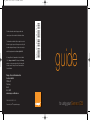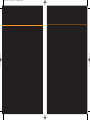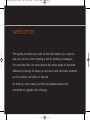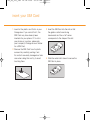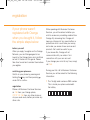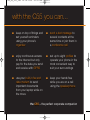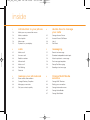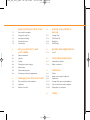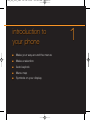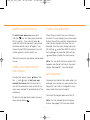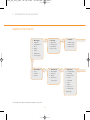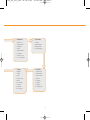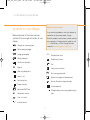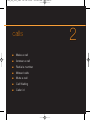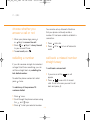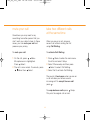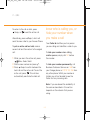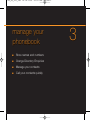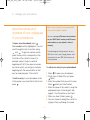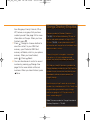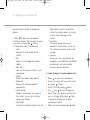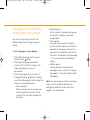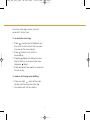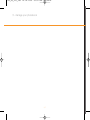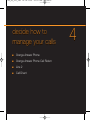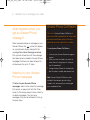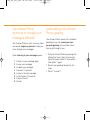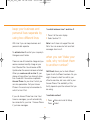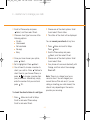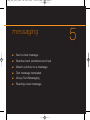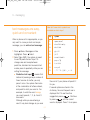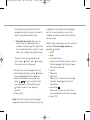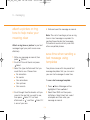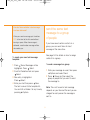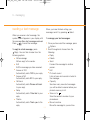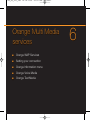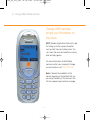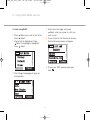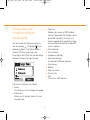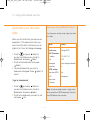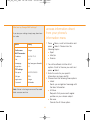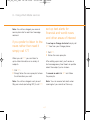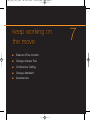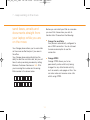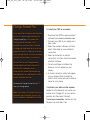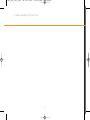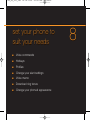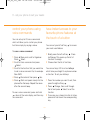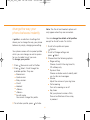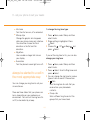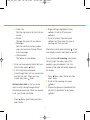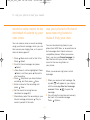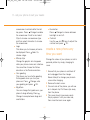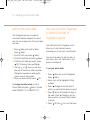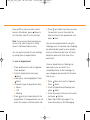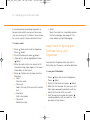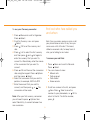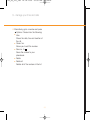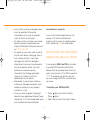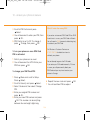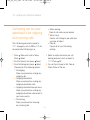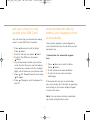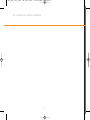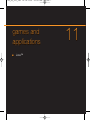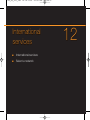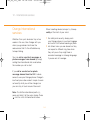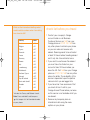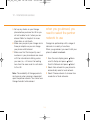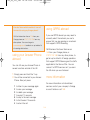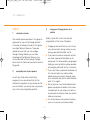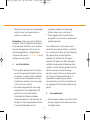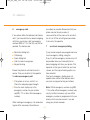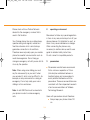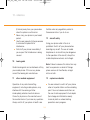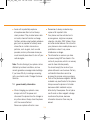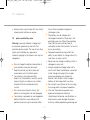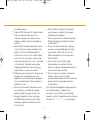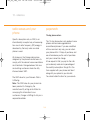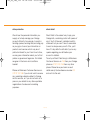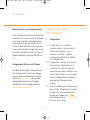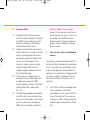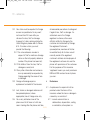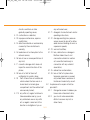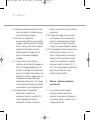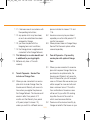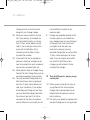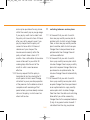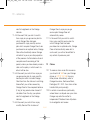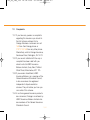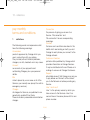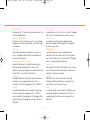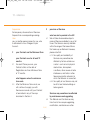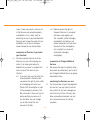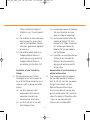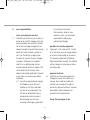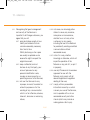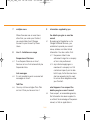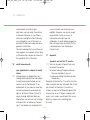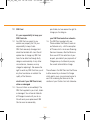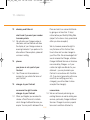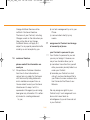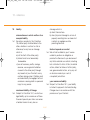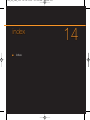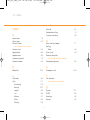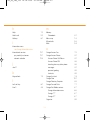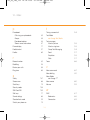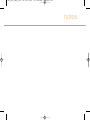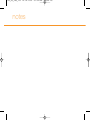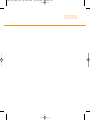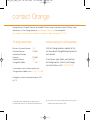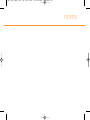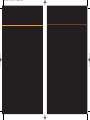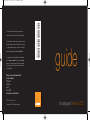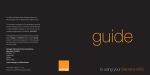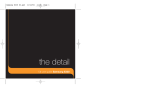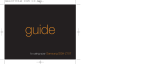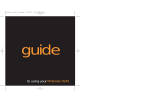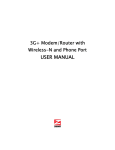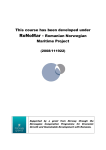Download Siemens C55 User guide
Transcript
The information contained in this user guide is correct at the time of going to press, but Orange reserves the right to make subsequent changes to it and services may be modified, supplemented or withdrawn. April 2003. © Orange Personal Communications Services Limited 2003. Orange and wirefree™ and any other Orange product or service names referred to in this user guide are trade marks of Orange Personal Communications Services Limited. Orange Personal Communications Services Limited. PO Box 10 Patchway Bristol BS32 4BQ *A5B00075069860* For further information about Orange products and services please visit our website at the address below. Ref.No.: A31008-H5600-A40-1-7619 C55_Cover 16.04.2003 13:02 Uhr Seite 1 guide www.orange.co.uk/business PCN –D0285 ISSUE 1 Z : h 15 Produced by Clear® the explanation agency to using your Siemens C55 C55_Cover 16.04.2003 13:02 Uhr Seite 2 C55_UG_001_083 14.04.2003 19:32 Uhr Seite 1 welcome This guide provides you with all the information you need to use your phone, from making a call to texting a colleague. You can also find out more about the wide range of services offered by Orange to keep you in touch and informed whether you’re at work, at home or abroad. So that you can make your first call please take a few moments to register with Orange. C55_UG_001_083 14.04.2003 19:32 Uhr Seite 2 insert your SIM Card 1 Look for the plastic card that is in your Orange box. If you cannot find it, the SIM Card may have already been inserted into your phone. If it is not in your phone or your box, please ask your company’s Orange account holder for a SIM Card. 2 Remove the SIM Card from its plastic surround by carefully pushing it out. Its contacts are easily damaged so take care when doing this and try to avoid touching them. SIM Card 3 Insert the SIM Card into the slot so that the golden contacts are facing downwards and the cut off corner corresponds to the shape of the slot. 4 Slide the metal catch down to secure the SIM Card in place. C55_UG_001_083 14.04.2003 19:32 Uhr Seite 3 insert and charge your battery insert the battery charge the battery 1 With the phone face down and the top pointing away from you, position the battery so that the gold contacts touch the gold contacts inside the phone. The first charge must be for a minimum of 2 hours in order to achieve optimum performance. Subsequent charges should be 2 hours if the battery is completely flat. You can make calls whilst charging as long as you have registered with Orange. 2 Insert the left side of the battery first. You should be able to see the word SIEMENS at the top of the battery. 3 Slide the battery cover into place. remove the battery and cover 1 Push the cover up and away from the phone. 2 Press the release catch on the battery and lift it out of the phone. 1 Plug your charger into a mains socket. 2 Insert the lead into the socket on the base of your phone. The battery indicator on the display will pulse whilst charging. Do not remove the battery covers whilst charging. 3 To remove the charger lead lift the base and pull gently away. Rechargeable batteries have a limited lifespan and Orange recommend that you purchase a new one every year. For more information about compatible accessories, contact your company’s Orange account holder or call 158 for more details. C55_UG_001_083 14.04.2003 19:33 Uhr Seite 4 registration if your phone wasn’t registered with Orange when you bought it, follow the simple steps below before you call When you apply to register on the Orange Network, you and Orange agree to be bound by the Orange terms and conditions set out in the back of this guide. Please take time to read and consider them before you register. switching your phone on Switch on your phone by pressing and holding the key, and then pressing under OK to confirm. registration Please call Business Customer Services on 158 from your Orange phone, 07973 100 158 from any other phone or via your usual route, before you make any other calls. While speaking with Business Customer Services, you will be asked whether you wish to receive any marketing material from Orange. By answering Yes, Orange will keep you informed of any special offers or promotions which could save you money, and make you aware of new services and products that could be useful to you. If you answer No, Orange will not communicate with you unless it is in connection with your own account. If you change your mind at any time, simply call 158. During your first call to Business Customer Services you will be asked for the following information: 1 The 15-digit serial number or IMEI number This is inside your phone underneath the battery. C55_UG_001_083 14.04.2003 19:33 Uhr Seite 5 2 The SIM Card number This is on the SIM Card itself. 8 9 4 4 1 2 3 A password for security purposes For example your mother’s maiden name. 4 Your address Including the postcode. your Orange phone number This is given to you either when you buy your phone or when you call to register. SIM update When your phone is registered you will receive one or more SIM updates. They will arrive as text messages and the message SIM Update will appear on the display. upgrade registration If you are already an Orange customer and wish to register an upgraded phone, please call 07973 100 158 from any other phone before you make any other calls. This only applies if your phone was not registered at the time you bought it. acknowledging and deleting your SIM update: 1 If your phone is switched on when the message arrives you will hear a tone and the symbol will appear in your display with the message New Text Message Received. If your phone is switched off when your SIM update arrives, you’ll hear the tone and see when you turn the phone on. Press under to open and read the message. 2 When you have read the message press under Options and select Delete. 3 Press under Yes. You should turn your phone off and back on again. This will enable you to make your first call. C55_UG_001_083 14.04.2003 19:33 Uhr Seite 6 with the C55 you can... ■ keep on top of things and set yourself reminders using your phone’s organiser ■ send a text message to several contacts at the same time or join them in a conference call ■ enjoy continuous access to the Internet but only pay for the data you send and receive with GPRS ■ set up to eight profiles to operate your phone in the most convenient way to suit your surroundings ■ use your built-in fax and data modem to send important documents from your laptop while on the move ■ keep your hands free while you are on a call using the speakerphone the C55 – the perfect corporate companion C55_UG_001_083 14.04.2003 19:33 Uhr Seite 7 inside 1 introduction to your phone 1.2 Make your way around the menus 4 decide how to manage your calls 1.2 1.2 Make a selection 4.1 Orange Answer Phone Auto keylock 4.1 Answer Phone Call Return 1.3 Menu map 4.4 Line 2 1.5 Symbols on your display 4.4 Call Divert 2 calls 5 messaging 2.1 Make a call 5.1 Send a text message 2.3 Answer a call 5.1 Standard and predictive text input 2.3 Redial a number 5.3 Attach a picture to a message 2.3 Missed calls 5.3 Text message templates 2.4 Mute a call 5.4 Group Text Messaging 5.5 Reading a text message 6 Orange Multi Media services 2.4 Call Waiting 2.5 Caller id 3 manage your phonebook 3.1 Store names and numbers 3.2 Orange Directory Enquiries 6.1 Orange WAP Services 3.4 Manage your contacts 6.2 Setting your connection 3.5 Call your contacts quickly 6.6 Orange Information menu 6.7 Orange Voice Media 6.7 Orange Text Media C55_UG_001_083 14.04.2003 19:33 Uhr Seite 8 7 keep working on the move 7.1 Data and Fax modem 10 ensure your phone is secure 7.2 Orange Answer Fax 10.1 Orange Care 7.3 Conference Calling 10.2 SIM Card PIN 7.4 Orange Assistant 10.4 Babysitter 7.4 Accessories 10.5 Call Barring 8 set your phone to suit your needs 11 games and applications 11.1 Java™ 8.1 Voice commands 8.1 Hotkeys 12 International services 8.2 Profiles 12.1 International services 8.3 Change your alert settings 12.3 Select a network 8.5 Voice memo 8.5 Download ring tones 13 reference 8.6 Change your phone’s appearance 13.1 Safety 13.9 Radio waves and your phone 9 manage your time and calls 13.9 Paperwork 9.1 Set your phone’s time and date 13.11 Orange Care terms and conditions 9.1 Organiser 13.23 Pay monthly terms and conditions 9.4 Review your calls 13.39 Declaration of conformity 14 index C55_UG_001_083 14.04.2003 19:38 Uhr Seite 9 introduction to your phone ■ Make your way around the menus ■ Make a selection ■ Auto keylock ■ Menu map ■ Symbols on your display 1 C55_UG_001_083 14.04.2003 19:38 Uhr Seite 10 1 - introduction to your phone loudspeaker soft keys the function of these change according to display what you are doing you can customise the left soft key function, see page 8.1 power key answer a call press and hold to to answer a call or to make an outgoing call switch your phone on charger and headphone socket to move through the menu scroll keys options and to access your phonebook 1.1 C55_UG_001_083 14.04.2003 19:48 Uhr Seite 11 switch your phone on make your selection To switch your phone on press and hold the key, and then press under OK to confirm. If you do not press under OK within ten seconds, your phone will automatically switch off again. If you have activated PIN code request, you will not be asked to confirm switch on. The soft keys control how you choose a function. On your display you will see what feature the soft key controls, depending on what you are doing at the time. So, for example, from the main display press the left soft key under New SMS to write a text message, or press the right soft key under Menu to enter the main menu. After a few seconds your phone will be ready to use. Note: You can alter the menu option that appears over the left soft key in the main display. See page 8.1 for more details. make your way around the menus auto keylock To enter the menus, press Menu. Use the and keys to find your way around the menus. Each menu has its own set of submenus. Have a look at the menu map overleaf for a breakdown of the submenus. To prevent accidental calls made when, for example, your phone is in your pocket, the keypad of your C55 is configured to lock one minute after you last used it. To unlock the keypad press and hold #. To return to the previous screen from any menu simply press . Note: You can disable the auto keylock feature. See page 10.6 for more details. 1.2 C55_UG_001_083 14.04.2003 19:48 Uhr Seite 12 1 - introduction to your phone explore the menus 1 Messages 2 Records 3 Groups 1 New SMS 1 Missed calls 1 SMS to group 2 Predefined text 2 Calls received 2 Call to group 3 Inbox 3 Calls dialled 3 Group setup 4 Outbox 4 Erase records 5 Archive 6 SMS profiles 7 Voice message 10 Information 9 Phonebook 8 My menu 1 Sport 1 Own numbers 1 2 Lifestyle 2 New entry 2 Recording 3 Finance 3 Groups 3 Games & more An A-Z list of 4 Internet your contacts 5 New SMS 6 Inbox 7 Outbox 8 Alarm clock 9 Appointments 4 Sound manager 10 Greetings ~ this feature can only be used when a headset is connected 1.3 C55_UG_001_083 14.04.2003 19:48 Uhr Seite 13 4 Organiser 5 Surf & fun 1 Alarm clock 1 Internet 2 Appointments 2 Games & More 3 Greetings 3 Bitmap viewer 4 Notes 4 Sound manager 5 Missed alarms 6 Calculator 7 Currency conv. 8 Voice command 7 Setup 6 Profiles 1 Display 1 Normal envi. 2 Audio 2 Quiet environ. 3 Keys 3 Noisy environ. 4 Phone setup 4 Car Kit ~ 5 Clock 5 Headset ~ 6 Connectivity 6 <Name> 7 Security 7 <Name> 8 Network 8 Aircraft mode 9 Accessories 1.4 C55_UG_001_083 14.04.2003 19:48 Uhr Seite 14 1 - introduction to your phone symbols on your display Where do I go for help? If you are having problems with your phone, or Below are some of the more common symbols that you might encounter on your display. would like to know more about Orange Business products and services, please contact your company’s Orange account holder, or call 158. Alternatively, visit the Orange Business Strength of incoming signal website at www.orange.co.uk/business Battery being charged Charging complete abc/ Abc/123 Battery indicator T9 All calls are diverted Standard text input Predictive text input Call Ring off Open the in-call menu Short ring (beep) only Text message received Alarm is set No text messages can be received Key lock active Answer Phone message received Phone memory Unanswered call Restricted SIM Card Change words when using predictive text No network access input Line 1 or Line 2 Function active 1.5 C55_UG_001_083 14.04.2003 19:48 Uhr Seite 15 calls ■ Make a call ■ Answer a call ■ Redial a number ■ Missed calls ■ Mute a call ■ Call Waiting ■ Caller id 2 C55_UG_001_083 14.04.2003 19:44 Uhr Seite 16 2 - calls make a call 1 press and hold this button to turn your phone on 3 press to make the call 2 dial the number you want to call, don’t forget to use the full area code 2.1 C55_UG_001_083 14.04.2003 19:45 Uhr Seite 17 listen to calls at the right volume When you are on a call press to increase the earpiece volume or to decrease the volume. avoid accidental calls It’s a good idea to lock the keypad to avoid making calls by mistake. silence your ring tone Press and hold To lock the keys, press and hold the # key. at the main display to set your phone to silent To unlock the keypad press and mode. hold # again. Repeat to deactivate silent mode. 2.2 C55_UG_001_083 14.04.2003 19:51 Uhr Seite 18 2 - calls choose whether you answer a call or not You can also set up Automatic Redial so that your phone continually redials a number if it has been unable to establish a connection. 1 When your phone rings, press or Reply to answer the call. 2 Press or Reject to busy the call to your Answer Phone. 3 To end a call press . 1 Press 2 Press redial. redialling a number Auto dial. Off or to turn off automatic call back a missed number straight away If you call someone and get disconnected or forget to tell them something, you can call them straight back by redialling the last dialled number. To call back a missed call: 1 If you miss a call the icon will appear. 2 Press to see a list of missed calls. Scroll to the one you want to call back and press . To redial the phone number last called press twice. To redial any of the previous 10 numbers dialled: 1 Press once. 2 Scroll through the phone numbers using the and keys. 3 Press to dial your selected number. 2.3 C55_UG_001_083 14.04.2003 19:51 Uhr Seite 19 mute your call take two different calls at the same time Sometimes you may need to say something to another person that you don’t want your caller to hear. In these cases, you can mute your call and preserve your privacy. When you are on a call, answer a second call without ending the first using Call Waiting. To mute your call: To activate Call Waiting: 1 On the call, press Menu. Microphone on is highlighted. Press Select. 2 The call is now muted. To unmute, press Menu then Select. 1 Press Menu to enter the main menu. Scroll to and select Setup. 2 Select Phone setup and then press Select to select Call Waiting. 3 Select Set to activate Call Waiting. The sound of two beeps when you are on a call indicates you have a second incoming call. To accept the new call press . To swap between calls press Swap. This puts the original call on hold. 2.4 C55_UG_001_083 14.04.2003 19:51 Uhr Seite 20 2 - calls know who is calling you, or hide your number when you make a call To return to the call on hold, press Swap, or to end the active call. Alternatively, press Reject, which will send the new caller to your Answer Phone. Your Caller id identifies you to a person you are calling and identifies a caller to you. To put an active call on hold, make a second call and then return to the original call: To hide your number when calling another person, simply dial 141 before the number. 1 While you are in the active call, press Menu. Select Hold. 2 Dial the new number and press . 3 Press Swap to switch between the held call and the active call. To end the active call, press . This will also automatically reactivate the held call. To hide your number permanently, call Business Customer Services on 158 from your Orange phone or 07973 100 158 from any other phone. Whilst your number is hidden you will not be able to see the Caller id of any incoming calls. Note: If you are abroad the availability of the services described in this section depends on the network that you are using. 2.5 C55_UG_001_083 14.04.2003 19:51 Uhr Seite 21 manage your phonebook ■ Store names and numbers ■ Orange Directory Enquiries ■ Manage your contacts ■ Call your contacts quickly 3 C55_UG_001_083 14.04.2003 19:51 Uhr Seite 22 3 - manage your phonebook store the names and numbers of your colleagues in your phonebook When I save a contact in my phonebook where are the details stored? You can store up to 90 names and numbers on your SIM Card’s memory and 50 names and numbers on your phone’s internal To open your phonebook press . Own numbers will be highlighted. You can scroll through the list of contacts using and . To go to a number quickly, press the key which corresponds to the first letter of the contact’s name. For example, press 6 to go to contacts beginning with M. If you press a number key twice quickly, you will go to contacts beginning with the second letter on that key, for example press 2 twice for B. memory. The advantage of storing contacts on your SIM Card is that if you change phones, all of the contacts on your SIM Card will move to the new phone. To add a new entry to your phonebook: 1 Press to open your phonebook. 2 Scroll down to New Entry and press Select. 3 Enter the number that you want to save. Press when you have finished. 4 Enter the name of the contact, using the appropriate keys on the keypad. See page 5.1 for information on text input. 5 When you have finished, press . 6 You can choose to assign the contact to a group. Press Change to choose To call an entry in your phonebook scroll to the person you would like to talk to and press . 3.1 C55_UG_001_083 14.04.2003 19:51 Uhr Seite 23 Orange Directory Enquiries from No group, Family, Friends, Office, VIP, Leisure, or a group that you have created yourself. See page 3.4 for more information on Groups. When you have finished, press . 7 Press Change to choose whether to save the contact to your SIM Card memory, your Protected SIM Card memory or Mobile, which is your phone memory. When you have finished, press . Press Select. 8 You can allocate each contact a record number by pressing Change. See page 3.5 for more details on Record numbers. When you have finished, press Save. The new number for Directory Enquiries is 118 000.. Oftel will be withdrawing 192 from all landline and mobile networks in August 2003. So save 118 000 to your phone now, and it’ll be there the next time you’re out and about and need a number in a hurry. The only thing that's changed is the number. The service is still the straightforward and efficient way to find the number you are after. We'll find any listed UK business, residential or Orange telephone number for you. We'll text the numbers to you, so you can save them to your phonebook, and we can even connect you straight through. Each time you call we'll search for up to three numbers for a fixed fee of only 50.2p. There's no charge for being connected straight through, and the on going call is 25.5p per minute. All prices are excluding VAT. Note: The new number for Orange International Directory Enquiries is 118 880. 3.2 C55_UG_001_083 14.04.2003 19:51 Uhr Seite 24 3 - manage your phonebook You also have a number of phonebook options. 1 Press to open your phonebook. 2 Scroll to the entry that you want to apply an option to and press Options. 3 Choose from one of the following: ■ View Displays all of the details for the contact. ■ Edit Allows you to change the contact’s details. ■ New entry Lets you add a new contact to your phonebook. ■ Delete Erases the contact permanently. ■ Delete all Erases your entire phonebook permanently. ■ Voice dialling Assign a recording of your voice to the contact, so you can call them using voice dialling. ■ Send SMS You have two further options. You can ■ ■ either select As entry, to send the contact to another person, or As text to send a text message to the contact. Animation Choose to assign a picture or animation to the contact, which will show when you are on a call to that number. Capacity Shows you how many spaces are available in your SIM Card and Mobile phonebooks, and voice dialling, picture and group features. To make changes to a phonebook entry: 3.3 1 Press to open your phonebook. 2 Scroll to the entry that you want to edit and press Options. 3 Scroll to Edit and press Select. 4 Use and to scroll through the fields. When you come to one that you want to change, either press Clear to erase the information, or press Change to edit it. 5 When you have finished press Save. C55_UG_001_083 14.04.2003 19:51 Uhr Seite 25 manage your contacts by sorting them into groups ■ You can sort your work contacts into different departments using the group feature. ■ To set up groups on your phone: 1 Press three times from the main display. Press Select. 2 The five preset groups are Family, Friends, Office, VIP and Leisure, with three extra groups for you to personalise. 3 Scroll to the group that you want to change and press Options. Choose one of the following options to adapt the Groups to your requirements: ■ View members When you have set up your groups, use this option to see a list of the contacts that you have assigned to the group. ■ Rename group Use this option to rename your group, to make the contacts more easily recognisable. Call to group If you are a pay monthly customer, you can use this feature to call all the members of the group at once, to a maximum of five people, then link the calls into a Conference Call. See page 7.1 for more details on Conference calling. SMS to group Use this feature to send one text message to every contact in a group. See page 5.1 for more details on Text Messaging. Note: You can assign a contact to a group when you first save their details or by editing their details at a later date. See page 3.1 for more details. 3.4 C55_UG_001_083 14.04.2003 19:51 Uhr Seite 26 3 - manage your phonebook call your contacts quickly without having to enter your phonebook Your phone also has a voice recognition feature, allowing you to make a call by saying the name of a contact. You can call contacts saved in your phonebook quickly using your phone’s Record number and voice dialling features. To assign a voice tag to a contact: You can assign up to 20 voice tags to numbers saved in your phonebook. 1 Press to enter your phonebook and then scroll to the contact that you want to assign a voice tag to. 2 Press Options and then scroll down to Voicedialling. Press Select. 3 Press Yes and then press Start. Say the name of the contact clearly into the phone after the beep. 4 Repeat the name at the prompt. The voice tag will be saved. A Record number is a one or two digit shortcut to a contact saved in your phonebook. When you first save a contact you have the option to enter a Record number. Pick an available number on your SIM Card and then save the contact as normal. To make a call using a Record number: 1 At the main display, enter the Record number of the contact that you want to call. 2 Press # and then press . 3.5 C55_UG_001_083 14.04.2003 19:51 Uhr Seite 27 Once the voice tag is saved, you can re-record it at any time. To re-record a voice tag: 1 Press to enter your phonebook and then scroll to the contact that you want to re-record the voice tag for. 2 Press Options, then scroll to Voicedialling. 3 Pressing Delete will delete the voice tag. To listen to or re-record the voice tag press Select. 4 Press Record then Yes to re-record the voice tag. To make a call using voice dialling: 1 Press and hold down at the main display, and then say the voice tag. 2 Your phone will call the contact. 3.6 C55_UG_001_083 14.04.2003 19:51 Uhr Seite 28 3 - manage your phonebook 3.7 C55_UG_001_083 14.04.2003 19:51 Uhr Seite 29 decide how to manage your calls ■ Orange Answer Phone ■ Orange Answer Phone Call Return ■ Line 2 ■ Call Divert 4 C55_UG_001_083 14.04.2003 19:51 Uhr Seite 30 4 - decide how to manage your calls Answer Phone Call Return what happens when you get an Answer Phone message? You can use Answer Phone Call Return to return a call after someone has left a message on your Answer Phone, without having to remember or make a note of their number. When someone leaves a message on your Answer Phone, the symbol will appear on your phone’s display along with the message New Voice Message received. This symbol will remain until the message has been saved or deleted. Answer Phone messages that have not been listened to will be saved for up to 21 days. To use Answer Phone Call Return: 1 Listen to your Answer Phone message as normal. 2 When you have finished, if you want to return the call, simply press # while you are still connected. 3 Orange Answer Phone will automatically listening to your Answer Phone messages dial the caller’s number and connect you. Note: Answer Phone Call Return is only available if the network you are calling To listen to your Answer Phone messages select Listen when the message first arrives, or press and hold the 1 key. Listen to the simple steps to save, listen to or delete messages. You can save messages that you have listened to for up to seven days. supports this service and you are charged your standard call rate. 4.1 C55_UG_001_083 14.04.2003 19:51 Uhr Seite 31 use Answer Phone shortcuts to manage your messages efficiently personalising your Answer Phone greeting Your Answer Phone comes with a standard greeting but you can record your own personal greeting so your callers know they’ve got through to you. Your Answer Phone is quick to use as there are several single key presses to help you move through your messages. 1 Call your Answer Phone by pressing and holding the 1 key. Listen to the simple steps and select option 3, then option 1, then option 1 again. 2 Record your greeting followed by the # key. 3 Press 2 to save it. When listening to your messages press: 1 2 3 7 8 9 # 0 to listen to your message again to save your message to delete your message to rewind 10 seconds to skip to the next message to fast forward 10 seconds to return the call for help 4.2 C55_UG_001_083 14.04.2003 19:51 Uhr Seite 32 4 - decide how to manage your calls set up an Answer Phone PIN Phone messages from any other phone even while abroad. To use this service you must set up an Answer Phone PIN. For added Answer Phone security, you can set up your Answer Phone to request a PIN (Personal Identification Number) each time you want to listen to your messages. To access your Answer Phone messages from any another phone or while abroad: 1 Call 07973 100 123 from any phone. 2 Enter your Orange number followed by the # key. 3 Enter your Answer Phone PIN followed by the # key. 4 Follow the simple steps to listen to your messages. To set up an Answer Phone PIN: 1 Call your Answer Phone by pressing and holding the 1 key. 2 Select option 3, then option 2. 3 Enter your chosen Answer Phone PIN which should be between 4 and 10 digits long, followed by the # key. 4 Press 1 to save your Answer Phone PIN. Note: With recent improvements to our international network, if you select the Orange network in certain EU countries, you can dial into Answer Phone in the same way as in the UK and no longer need a PIN number to access your messages from abroad. Please call Business Customer Services for up-to-date information, or visit: www.orange.co.uk/business listen to your Answer Phone messages from any other phone and while abroad If you do not have access to your Orange phone, you can listen to your Answer 4.3 C55_UG_001_083 14.04.2003 19:51 Uhr Seite 33 keep your business and personal lives separate by using two different lines To switch between Line 1 and Line 2: 1 Press 0 at the main display. 2 Select Line 1/2. Note: Line 2 does not support Fax and Data. You can receive but not send text messages from Line 2. With Line 2 you can keep business and personal calls separate. To activate Line 2 contact your company’s Orange account holder. when you can’t take your calls, why not divert them to another number? There is a one-off connection charge and you receive a reduced monthly charge on your Line 2 Service Plan. You will receive a SIM Update when the service has been activated. When you receive a call on Line 2, your phone will ring without you having to have Line 2 selected. You receive a separate Answer Phone for your Line 2 which you can also personalise. Call your Answer Phone in the usual way but remember to switch to Line 2 first. Call Divert allows you to divert different types of calls to different numbers. So, you might choose to divert fax calls to your office fax machine, but voice calls to your Answer Phone. The availability of this facility depends upon the network that you are using. To activate a divert: If you call Answer Phone from Line 2 but have no messages, you will automatically be connected to your Line 1 Answer Phone if you have messages. 1 Press Press 4.4 Menu and scroll to Setup. Select. C55_UG_001_083 14.04.2003 19:51 Uhr Seite 34 4 - decide how to manage your calls 2 Choose one of the divert options. Scroll to and select Check status. 3 The status of the divert will be displayed. 2 Scroll to Phone setup and press Select, and then select Divert. 3 Choose a divert type from one of the following options: ■ All calls ■ Unanswered ■ Not reachable ■ No reply ■ Busy You can cancel your diverts at any time. 1 Press Menu and scroll to Setup. Press Select. 2 Scroll to Phone setup and press Select, and then select Divert. 3 Choose one of the divert options. Scroll to and select Clear. 4 Your phone will communicate briefly with Orange, and then return the message Divert off!. 4 Once you have chosen your option, press Select. 5 Set is highlighted. Press Select. 6 You will need to choose a number to divert your calls to. Press Mailbox to divert them to your Answer Phone, or press to choose a number from your phonebook. Alternatively, simply enter the number that you want and press OK. Note: There is no charge to set up or cancel a divert. You are charged your normal Service Plan rate and, if you are calling or diverting your calls abroad, the rate will vary depending on the service provider you are using. To check the divert status of a call type: 1 Press Menu and scroll to Setup. Scroll to and select Phone setup. Scroll to and select Divert. 4.5 C55_UG_001_083 14.04.2003 19:51 Uhr Seite 35 messaging ■ Send a text message ■ Standard and predictive text input ■ Attach a picture to a message ■ Text message templates ■ Group Text Messaging ■ Reading a text message 5 C55_UG_001_083 14.04.2003 19:51 Uhr Seite 36 5 - messaging text messages are easy, quick and convenient How do I know which symbols are available on which keys? key When a phone call is inappropriate, or you only want to convey a short and simple message, you can write a text message: 1 Press Menu. Messages will be highlighted. Press Select. 2 Select New SMS. Your phone is preset to use T9 predictive text input. To change case and swap between predictive, standard and numerical text modes press # repeatedly while you are writing the message. ■ Predictive text input T9 means that instead of pressing a key a number of times to arrive at a letter, you only press it once. Your phone then looks at the combination of letters entered, and predicts what your word is. For example, to write the word orange, you would press 6, 7, 2, 6, 4 and 3 once each. Although while you are entering a word it may look strange, as you near symbol 1 space, return,1 2 abc2äàæåç 3 def3éè 4 ghi4ì 5 jkl5 6 mno6öøòñ 7 pqrs7β 8 tuv8üù 9 wxyz9 0 .,?!‘“0-()@/:_+~& the end of it your phone will predict it for you. If several options are found in the dictionary, the most frequent one is displayed first. To see the other suggestions press . Continue to press until the correct word is displayed. Press 1 for a space. 5.1 C55_UG_001_083 14.04.2003 19:51 Uhr Seite 37 charged for each person the message is sent to. If you are abroad, you will be charged an additional fee by the network you are using. Occasionally, your dictionary will not recognise a word, and you will need to spell it using standard text input. ■ Standard text input allows you to enter a word by pressing a key a number of times to get the right letter. So, to write the letter O, press 7 three times, and to get an N press 6 twice. While writing a message, you can access a number of text message options by pressing Options. ■ Send ■ Save ■ Picture & Sound Allows you to add a picture or sound to the message. See the next page for more information. ■ Format ■ Clear Text ■ Insert text Allows you to insert a text message template. See page 5.3 for more information. ■ Insert from Allows you to copy a contact from your phonebook to the text message. ■ Insert URL To spell a word using standard text input, press Spell. Press OK when the correct word is displayed. 3 To send your text message when you have finished writing it, press Options. Send is highlighted. Press Select. 4 Enter the number of the recipient, or press to pick a contact from your phonebook. Alternatively, press Group to send it to a group of contacts. 5 Press OK. Note: The cost to send a text message depends on your Service Plan and you are 5.2 C55_UG_001_083 14.04.2003 19:51 Uhr Seite 38 5 - messaging attach a picture or ring tone to help make your meaning clear 5 Write and send the message as normal. Note: The cost of sending a picture or ring tone in a text message is equivalent to sending three standard text messages. Pictures and sounds will only work with other compatible phones. Attach a ring tone or picture to your text message to get your point across more effectively. save time when sending a text message using templates 1 Write your message as normal, then press Options. 2 Scroll to Picture & Sound and press Select. 3 Select the type of attachment that you would like to use. Choose from: ■ Fix animations ■ Fix sounds ■ Own animations ■ Own pictures ■ Own sounds Your phone comes with nine preset text message templates that you can use in your own text messages to save time. To use a text message template: 1 Press Menu. Messages will be highlighted. Press Select. 2 Select New SMS and then press Options. Select Insert text, select a template and then write your message as normal. 4 Scroll through the attachments until you come to the one that you want to use, then press Select if it is a fixed attachment or Load then Select if it is one of your own. 5.3 C55_UG_001_083 14.04.2003 19:51 Uhr Seite 39 send the same text message to a group of people How do I know whether a text message has been delivered? When you send a message, put the letters RCT at the front of the first word without leaving a space. When the message is If you have saved certain contacts in a group, you can send them all a text message at the same time. delivered, a confirmation message will be returned to you. See page 3.4 for details on how to assign contacts to a group. To create your own text message template: To send a message to a group: 1 Press Menu. Messages will be highlighted. Press Select. 2 Scroll to Predefined text and press Select. 3 New entry is highlighted. Press Select. 4 Enter your text then press Save. The text is saved to the template list. You can Edit or Delete it at any time by pressing Options. 1 Write your message as usual, then press Options and select Send. 2 Press Group and then select the group of people that you want to send the message to. Note: The cost to send a text message depends on your Service Plan and you are charged for each person the message is sent to. 5.4 C55_UG_001_083 14.04.2003 19:51 Uhr Seite 40 5 - messaging reading a text message When you have finished writing your message, send it by pressing Select. When you receive a text message, the symbol will appear in your display with the message New text message received. Press to read the message. To reply to a text message, press Reply. You can then choose from the following options: ■ Write message Write a reply to the sender. ■ Edit Edit the message you have received. ■ Answer is YES Automatically adds YES to your reply. ■ Answer is NO Automatically adds NO to your reply. ■ Call back Automatically adds Please call back to your reply. ■ Delay Automatically adds I’ll be late to your reply. ■ Thanks Automatically adds Thank you to the reply. To manage your text messages: 5.5 1 Once you have read the message, press Options. 2 Scroll through and choose from the following: ■ Reply ■ Delete ■ Send Forward the message to another person. ■ Edit ■ Picture & sound Lists pictures and sounds included in the message. ■ Capacity See how many more text messages you will be able to receive before your phone’s memory is full. ■ Save no. to Save the sender’s number to your phonebook. ■ Move to archive Move the message to your archive. C55_UG_001_083 14.04.2003 19:51 Uhr Seite 41 Orange Multi Media services ■ Orange WAP Services ■ Setting your connection ■ Orange Information menu ■ Orange Voice Media ■ Orange Text Media 6 C55_UG_001_083 14.04.2003 19:54 Uhr Seite 42 6 - Orange Multi Media services Orange WAP services brings you information on the move WAP (Wireless Application Protocol) is ideal for finding up to the minute information such as train times and share prices. You can check the news and weather or simply relax and play games. For more information on Multi Media services contact your company’s Orange account holder or call 07973 100 158. Note: If abroad the availability of this service depends on the network that you are using. Availability of this service in the UK may depend upon network coverage. 6.1 C55_UG_001_083 14.04.2003 19:55 Uhr Seite 43 setting your connection If you want to change your connection type, here’s what to do: Your phone is able to access Orange WAP services via CSD and GPRS connections. 1 Press Menu and scroll to Surf & fun. Press Select. 2 Internet is highlighted. Press Select. 3 The Start menu will open up. 4 Scroll to Profiles and press Select. 5 Select either Orange Wap for a CSD connection, or Orange GPRS Wap for a GPRS connection. Orange is the standard Circuit Switched Data (CSD) connection, whereby you pay for the amount of time that you are connected. Orange GPRS (General Packet Radio Service) is a new service that allows you to remain connected all day long, while only paying for the information you transfer. Note: If you experience problems accessing GPRS when you are abroad you will need to select the Orange WAP profile and use a standard GSM connection. Your phone is preset to access Orange WAP services via a GPRS connection. If you need to re-enter your WAP settings, scroll to the settings that you want and press Edit, and then copy the information from the relevant table on page 6.5. 6.2 C55_UG_001_083 14.04.2003 19:55 Uhr Seite 44 6 - Orange Multi Media services 4 Scroll down the page, and press Select when you come to a link you want to visit. 5 If you clicked on the Travel and Journey link the following screen will appear. To start using WAP: 1 Press Menu and scroll to Surf & fun. Press Select. 2 Internet will be highlighted. Press Select. Homepage is highlighted. Press Select. 6 To end your WAP session press and hold . 3 The Orange homepage will open up automatically. 6.3 C55_UG_001_083 14.04.2003 19:55 Uhr Seite 45 choose from a list of options while you are browsing ■ You can access the Options menu at any time by pressing to highlight , then pressing Select. The Options menu is dynamic in that its content may vary according to which WAP site you are visiting. However, the menu will open to show: ■ ■ ■ ■ ■ ■ ■ ■ ■ The full list of Options is as follows. Home This takes you to the Orange homepage. ■ Bookmarks Allows you to create a shortcut to your favourite sites. ■ 6.4 Open link Enables you to enter a WAP address directly. Please note that Orange cannot guarantee the quality of service. Any queries regarding the operation of these services should be directed to the WAP sites in question. Add bookmark Go to address Appearance settings Download settings To download additional settings. Use number Reload Clear the cache Security info Quit To end your WAP session. C55_UG_001_083 14.04.2003 19:55 Uhr Seite 46 6 - Orange Multi Media services bookmark your favourite sites What are my Orange GPRS WAP settings? If you lose your settings simply copy them from this table. When you find a site that you like you can bookmark it. This means that when you want to visit the site in the future you can shortcut to it from the Orange homepage. option setting Profile name Orange GPRS WAP Parameters 1 Scroll to and press Select to access the Options menu. Scroll to Bookmarks and press Select. 2 Scroll to Add bookmark? and press Select. 3 The site address that you wish to bookmark will appear. Press Select to save it. IP address 192.168.71.35 Port 9201 Homepage http://orange.multimedia/ Linger time 0 GPRS settings Deactivate GPRS No APN orangewap Login name To go to a bookmark: Password 1 Scroll to and press Select to access the Options menu. Scroll to Bookmarks and press Select. 2 Scroll to the bookmark you want to visit and press Go. Note: You do not need to enter a Login name or Password for a GPRS connection. Entries in the APN field are case sensitive. 6.5 C55_UG_001_083 14.04.2003 19:55 Uhr Seite 47 access information direct from your phone’s Information menu What are my Orange WAP settings? If you lose your settings simply copy them from this table. option setting Profile name Orange 1 Press Menu, scroll to Information and press Select. Choose from the following topics: ■ Sport ■ Lifestyle ■ Finance WAP Parameters IP address 192.168.71.35 Port 9201 Homepage http://orange.multimedia/ Linger time 120 2 You will be offered a further list of options. Scroll to the one you want and press Select. 3 Enter the code for your specific information and press OK. 4 Choose from the following three options: ■ Latest Sends you a single text message with the latest information. ■ All future Requests that you are sent regular updates on your chosen subject. ■ No more Cancels the All future option. CSD settings Dial-up no +447973100500 Call type ISDN Login name Orange Password Multimedia Note: Entries in the Login name and Password fields are case sensitive. 6.6 C55_UG_001_083 14.04.2003 19:55 Uhr Seite 48 6 - Orange Multi Media services set up text alerts for financial and world news and other areas of interest Note: You will be charged your normal service plan rate for each text message received. if you prefer to listen to the news rather than read it simply call 177 To set up an Orange text alert simply call 277 free from your Orange phone: 1 Call 277. 2 Follow the voice prompts. When you call 177 you can listen to up-to-date information on a variety of subjects. After setting up an alert, you’ll receive a text message every time there’s an update about the subject you’ve chosen. 1 Call 177. 2 Simply follow the voice prompts to hear the information you want. To cancel an alert dial 277 and follow the prompts. Note: You will be charged a set price of 34p per minute (excluding VAT) to call 177. Note: You can receive text alerts when roaming but you cannot set them up. 6.7 C55_UG_001_083 14.04.2003 19:55 Uhr Seite 49 keep working on the move ■ Data and Fax modem ■ Orange Answer Fax ■ Conference Calling ■ Orange Assistant ■ Accessories 7 C55_UG_001_083 14.04.2003 19:55 Uhr Seite 50 7 - keep working on the move send faxes, emails and documents straight from your laptop while you are on the move Before you can install your C55 as a modem you must first choose how you wish to transfer data. Choose from the following: ■ Your Orange phone allows you to work while on the move as effectively as if you were in the office. Your Orange phone automatically has the ability to send fax and data calls, but you will have to set up receiving numbers by calling Business Customer Services on 158. Fill in your incoming Fax number and incoming Data number in the boxes below. ■ 7.1 Orange Fax and Data Your phone is automatically configured to use a GSM connection. You do not need to make a subscription to use this connection. Orange GPRS Orange GPRS allows you to be permanently online whilst only being charged for any data transfer activity, such as emails, web pages or files. You can also make and receive voice calls whilst using GPRS. C55_UG_001_083 14.04.2003 19:55 Uhr Seite 51 Orange Answer Fax To install your C55 as a modem: If you spend a lot of time away from the office, 1 Download the GPRS modem assistant software from www.my-siemens.com. 2 Connect your C55 to your laptop via a data cable. 3 Select the modem software, and then select data cable as your method of connection. 4 Select an automatic or manual connection, and then install the modem assistant software. 5 Once the software is installed, the Siemens icon will appear on your display. 6 A phone connection wizard will appear on your display. Work through the wizard, which will require you to enter a name for your phone. you can still keep on top of your faxes with Orange Answer Fax,, which enables your Orange phone to store faxes until it is convenient for you to print them. Whenever a colleague or friend sends you a fax on your personal Answer Fax number, you will receive a text message that tells you how many pages there are and the number it was sent from. You can then use your Orange phone to retrieve and print your faxes using any fax machine that is convenient to you. Simply call your Answer Phone by pressing and holding the 1 key, and follow the simple prompts to retrieve your faxes. To connect to Orange Answer Fax, call 158 from your Orange phone. To activate your data and fax modem, double-click the Siemens icon, enter your location and ‘Orange UK’ as your service provider, and then select Connect. To end your connection, double-click the Siemens icon and select Yes. Note:: The availability of Orange Answer Fax is Note dependent upon the network you are using. You are charged a standard data call charge. 7.2 C55_UG_001_083 14.04.2003 19:55 Uhr Seite 52 7 - keep working on the move speak with up to five colleagues at the same time while out of the office 2 Dial the number of the person you want to add to the conference call, and press . 3 Your first call will go on hold as your second call connects. 4 Once your second call has connected, open the in-call menu by pressing Menu and scrolling to Conference. Press Select. 5 The two calls will be joined into a conference. 6 To add further calls, up to a maximum of five, simply repeat steps 2 to 5. Conference Calling is a great way to hold a meeting with up to five other people while you’re out of the office. To activate Conference Calling contact your company’s Orange account holder or call Business Customer Services on 158 from your Orange phone or 07973 100 158 from any other phone. To end your conference call, press All calls will end at the same time. There is no charge but you may be asked for a refundable deposit. You will receive a SIM update when the service has been activated. Turn your phone off and back on again. Note: If you are abroad the availability of this service depends on the network you are using. You are charged your standard Service Plan rate for each call you make. To start a conference call: 1 Make or answer your first call as normal. When the call connects, press Menu and then select Hold to put the call on hold. . 7.3 C55_UG_001_083 14.04.2003 19:55 Uhr Seite 53 Orange Assistant When you can’t take calls, you can divert them to Orange Assistant.. An Orange operator will answer all your calls in person and send the messages to your phone as text messages. This way your callers are diverted to a real person instead of an answer message and can relay their messages to you quickly and easily. There is no charge for the Call Divert to Orange Assistant or for direct calls to Orange accessories Your Siemens C55 is compatible with several accessories, such as personal handsfree car kits and data cables, to help keep you productive on the move. Please contact your company’s Orange account holder or call 158 for information on the full range of accessories available for your phone. Assistant. You only pay for the messages that you receive. You can either pay per message or pay a monthly subscription for an unlimited number of messages. The number of messages Orange Assistant can receive and relay to you is unlimited. Contact your company’s Orange account holder or call 07973 100 158 to set up Orange Assistant. You will be charged your standard rate. Note: Orange Assistant cannot be used while you are abroad. 7.4 C55_UG_001_083 14.04.2003 19:55 Uhr Seite 54 7 - keep working on the move 7.5 C55_UG_001_083 14.04.2003 19:55 Uhr Seite 55 set your phone to suit your needs ■ Voice commands ■ Hotkeys ■ Profiles ■ Change your alert settings ■ Voice memo ■ Download ring tones ■ Change your phone’s appearance 8 C55_UG_001_083 14.04.2003 19:55 Uhr Seite 56 8 - set your phone to suit your needs control your phone using voice commands have instant access to your favourite phone features at the touch of a button You can set up to 20 voice commands which will allow you to control your phone functions simply by saying a name. You can set your left soft key your most used feature. to access To save a voice command: 1 Briefly press the left soft key . Press Change. This opens up the list of functions to assign. 2 Choose from the list of functions. 1 Press Menu and scroll to Organiser. Press Select. 2 Scroll to Voice command and press Select. 3 Scroll to the function that you would like to set a voice command for, for example New SMS. 4 Press Record and then press Yes. 5 Press Start and speak clearly into the phone after the beep. Repeat the name after the second beep. You can set keys 2-9 to act as hotkeys which take you straight to a phone number or function. To set your hotkeys: 1 Press the number you want to set, then press the right soft key . 2 Press Change, then scroll through the list and press Select to set the function. 3 To access your chosen function in future, press and hold down the corresponding key. To use a voice command, press and hold down at the main display, and then say the command. 8.1 C55_UG_001_083 14.04.2003 19:55 Uhr Seite 57 change the way your phone behaves instantly Note: The Car kit and headset options will only appear when they are connected. You can change the details of all profiles except for Aircraft mode. To do this: A profile is a collection of settings that allows you to change the way your phone behaves by simply changing one setting. 1 Scroll to the profile and press Options. 2 Scroll to Change settings and press Select. 3 Choose from the following options: ■ Ringer setting Choose to switch the ring tone On, Off or Beep only. ■ Dynamic Vibra Choose a vibrate mode to silently alert you to calls and messages. ■ Volume Adjust the volume of your ring tone. ■ Call screening Turn call screening on or off. ■ Key tones Set your phone to make a Click, Tone or be Silent each time a key is pressed. Your phone comes with six preset profiles which you can change, as well as space for you to create two of your own. To change your profile: 1 Press Menu and scroll to Profiles. 2 Press Select. Scroll through the available profiles. They are: ■ Normal envi. ■ Quiet environ. ■ Noisy environ. ■ Car kit ■ Headset ■ <Name> ■ <Name> ■ Aircraft mode You cannot change this profile. 3 To activate a profile, press Activate. 8.2 C55_UG_001_083 14.04.2003 19:55 Uhr Seite 58 8 - set your phone to suit your needs ■ ■ ■ ■ To change the ring tone type: Info tones Turn the info tone on, off or extended. Bitmap style Change the graphic which appears while your phone carries out a feature. You can either choose the Duck animation or the Cat and fish animation. Big letters Use a smaller or larger font size on your display. Illumination Turn the phone’s screen light on or off. 1 Press Menu, select Setup and then select Audio. 2 Ringer setting is highlighted. Press Select. 3 Choose On , Off or Beep and press Select. If you set the ring tone to On, you can also change your ring tone: 1 Press Menu, select Setup and then select Audio. 2 Press Select. Scroll to Ring tones and press Select. 3 You can change the ring tone for various types of calls or events. Choose from: ■ Calls Sets the ring tone for calls that you receive from your phonebook contacts. ■ Group calls Sets a different ring for each of the groups that you have stored. always be alerted to a call in the most appropriate way You can change your ring tone to suit your circumstances. There are three states that your phone can be in, depending on your preference or environment. You can turn the ring tone On or Off, or be alerted by a beep. 8.3 C55_UG_001_083 14.04.2003 19:55 Uhr Seite 59 ■ ■ ■ ■ 2 Ringer setting is highlighted. Press Select. Scroll to Off and press Select. 3 Scroll to Dynamic Vibra and press Select and then select the type of vibrating alert that you want. Other calls Sets the ring tone for all calls that you receive. Alarms Changes the sound of your alarms. Messages Sets the sound your phone makes when you receive an Answer Phone or text message. Cell broadcast This feature is not available. Alternatively, simply press and hold in the main display to switch silent alert on and off. If you activate call screening, your phone will only ring if the caller is one of the people in your phonebook. If not, the number of the caller will merely appear on the display. 4 Once you have selected which field you want to alter, press Select. 5 A list of ring tones will appear. Scroll through them until you come to the one that you want. When you have chosen one, press Select. 1 Press Menu, select Setup and then select Audio. 2 Scroll to Call screening and press Select. 3 Choose the groups or phonebook that you want to be alerted for and press Select. Activate silent alert so that you know when a call is coming through without disturbing anybody else. When you receive a call, your phone will vibrate. 1 Press Menu, select Setup and then select Audio. 8.4 C55_UG_001_083 14.04.2003 19:55 Uhr Seite 60 8 - set your phone to suit your needs record a voice memo to be reminded of events by your own voice use your phone to find and save new ring tones to make it truly your own You can make a voice or sound recording using your Sound manager, which you can then use as your ringing tone, or to sound when an alarm goes off. You can download ring tones to your phone from WAP sites, or receive them as text messages from friends who own compatible phones. When you receive them, you use your Sound manager to load the tone into your phone. There is room for five new ring tones on your phone. 1 Press Menu and scroll to Surf & fun. Press Select. 2 Scroll to Sound manager and press Select. 3 <New Sound> will be highlighted. Press Select, and then press Record to start recording. 4 Press Stop when you have finished recording, and then press Save. 5 Enter a name for the recording and press Save. 6 Set the sound as a ring tone as described on page 8.3. 7 Alternatively, select the recording in your Sound manager and press Play to remind yourself of the note. When you receive a ring tone in a text message: 1 When you receive a text message, the symbol will appear in your display with the message New text message received. Press to open the message. 2 You will hear the ring tone and see any text sent in the same message. Press Options. 8.5 C55_UG_001_083 14.04.2003 19:55 Uhr Seite 61 3 Scroll to Picture and sound and press Select twice. 4 Press Save and scroll to a location for the ring tone to be saved in. Press Save again. ■ ■ Any tones that you save will be stored in your Sound manager: 1 Press Menu and scroll to Surf & fun. Press Select. 2 Select Sound manager. 3 Scroll through the ring tones and press Play to listen to a ring tone or press Options for the following list: ■ Play Plays the ring tone. ■ Ring tone for... Set the tone to sound when you receive a certain type of alert. ■ Volume Adjust the volume of the tone. ■ Delete Delete the ring tone from the phone memory. ■ Rename Rename the tone. Attributes Opens a list of details about the tone. Capacity Shows you how much memory you are using and have left in your phone. change your phone’s appearance to suit your mood You can change the appearance of your phone’s display in a number of ways: 8.6 1 Press Menu and select Setup. Display is highlighted. Press Select. 2 A list of display settings will appear. Choose from: ■ Language Choose the language that you would like your menu items to appear in. ■ Text input Switch between T9 predictive and standard text input modes. ■ Screensaver This allows you to choose a C55_UG_001_083 14.04.2003 19:55 Uhr Seite 62 8 - set your phone to suit your needs ■ ■ ■ ■ screensaver to activate after the last key press. Press Change to enable the screensaver. Scroll to and select Style to choose a screensaver type and then select Animation to choose the screensaver. Logo This allows you to choose a picture to be displayed. Press Select to choose a logo. Bitmap style Change the graphic which appears while your phone carries out a feature. You can either choose the Fishes animation or the Panda animation. Own greeting This allows you to write the greeting that appears when you turn your phone on. Press Change, write your greeting and press OK. Big letters You can change the typeface on your phone to large lettering. Press Change to swap between large and small letters. ■ ■ Illumination Press Change to choose between backlight on and off. Contrast Use the and keys to adjust the contrast and press OK. create a new phone any time you want Change the colour of your phone, or add a personal pattern by simply changing its cover. 1 Ensure that your phone is switched off and unplugged from the charger. Never attempt to change your phone’s cover while charging. 2 Remove the back cover. 3 On each side of the phone, you will see an L-shaped clip. Pull these clips away from the phone. 4 The cover should come away easily. Simply replace it with your new one, then close the back cover again. 8.7 C55_UG_001_083 14.04.2003 19:55 Uhr Seite 63 manage your time and calls ■ Set your phone’s time and date ■ Organiser ■ Review your calls 9 C55_UG_001_083 14.04.2003 19:55 Uhr Seite 64 9 - manage your time and calls set the time and date use your phone’s Organiser to remind yourself of important events Your Orange phone has a number of convenient features designed to make it easy for you to keep track of time and plan your day. Your C55 has a built-in Organiser which allows you to set notes and alarms reminding you of your work commitments. 1 Press Menu and scroll to Setup. Press Select. 2 Scroll to Clock and press Select. 3 Scroll to Time/Date and press Select. 4 If the time and date are correct, press OK. Otherwise, press Change. 5 Use the or keys to move from one part of the time or date to another. Change the numbers by entering the correct ones on the keypad. 6 When you have finished, press OK. You can set an alarm to alert you only on work days, which will sound even if your phone is switched off. To set your alarm clock: 1 Press Menu and scroll to Organiser. Press Select. 2 Alarm clock will be highlighted. Press Select. 3 Press Change and set the time at which you would like the alarm to sound. 4 Press and scroll through the days of the week. Press Change to set the days on which you would like the alarm to sound. 5 Press OK then On to set the alarm. To change the date format, scroll to Format date and press Select. Choose either DD.MM.YYYY or MM.DD.YYYY. 9.1 C55_UG_001_083 14.04.2003 19:55 Uhr Seite 65 6 Press and select how often you want the reminder to recur, then enter the date and time for the appointment, and press Save. Press Off to stop your alarm when it sounds. Alternatively, press Pause to turn the alarm tone off for five minutes. Note: If you miss an alarm because you are on a call when it sounds, it will be saved in the Missed alarms menu. You can save personal events using the Greetings menu in the same way. Greetings are automatically preset to recur annually, and you will be reminded twice; 24 hours before the event and at the time of the event itself. You can remind yourself of your meetings by saving them as Appointments. To save an Appointment: Once an Appointment or Greeting has been saved, you can send it to a compatible phone via text message, so your colleagues are reminded at the same time as you. 1 Press Menu and scroll to Organiser. Press Select. 2 Scroll to Appointments and press Select. 3 <New entry> will be highlighted. Press Select. 4 Choose the type of appointment from: ■ Memo ■ Call ■ Meeting 5 Press and add a description for the appointment. If the appointment is a call, enter the number in the Description tab. 1 Press Menu and scroll to Organiser. Press Select. 2 Scroll to Appointments/Greetings and press Select. 3 Scroll to the entry that you want to send and press Options. 4 Select Send SMS. See page 5.1 for more information on Text Messaging. 9.2 C55_UG_001_083 14.04.2003 19:55 Uhr Seite 66 9 - manage your time and calls If you remember something important or have an idea whilst you are on the move, you can save up to 10 notes in your phone for you to use at a more convenient time. ■ To save a note: Send Send the note to a compatible phone via text message. See page 5.1 for more details on Text Messaging. keep track of figures and finances using your Organiser 1 Press Menu and scroll to Organiser. Press Select. 2 Scroll to Notes and press Select. 3 <New entry> will be highlighted. Press Select. 4 Write the note, which can be up to 50 characters long. See page 5.1 for more information on text input. 5 Press Options and choose from the following: ■ Save Save the note. ■ Text input Select the way that you want to enter text. ■ Line feed Add a line break. ■ Clear text Delete the note. Your phone’s Organiser also has built-in Calculator and Currency converter features. To use your Calculator: 1 Press Menu and scroll to Organiser. Press Select. 2 Scroll to Calculator and press Select. 3 Enter the first number for your sum, and then press .=+x/ repeatedly until you reach the function that you want. 4 Add the second number and press .=+x/ repeatedly until you reach =. The equation will be solved. 9.3 C55_UG_001_083 14.04.2003 19:55 Uhr Seite 67 find out who has called you and when To use your Currency converter: 1 Press Menu and scroll to Organiser. Press Select. 2 Scroll to Currency conv. and press Select. 3 Press OK to set the currency and rate. 4 Press List to select the first currency and then press and List again to enter the currency that you want to convert to. Alternatively, enter the names of the currencies that you want to convert. 5 Press OK and then set the conversion rate using the keypad. Press Options and then press Select. 6 Select the conversion that you want to perform, for example, EUR into FRF. 7 Enter the amount that you want to convert, and then press +. . The conversion will be made. Note: After your first currency conversion you will need to press Options then select New Entry to convert between two new currencies. Each time you make, receive or miss a call, your phone takes a note. At any time you can access a list of the last 10 missed, dialled or received calls, to keep track of who you’re talking to and when. To access your call lists: 1 Press Menu and scroll to Records. Press Select. 2 You can choose to view: ■ Missed calls ■ Calls received ■ Calls dialled ■ Erase records 3 Scroll to a number in the list, and press View. Press Save to save the number to your phonebook, or OK to return to the list. To dial the number, press . 9.4 C55_UG_001_083 14.04.2003 19:55 Uhr Seite 68 9 - manage your time and calls 4 Alternatively, go to a number and press Options. Choose from the following: ■ View Shows the date, time and duration of the call. ■ Correct no. Allows you to edit the number. ■ Save no. to Saves the number to your phonebook. ■ Delete ■ Delete all Deletes all of the numbers in the list. 9.5 C55_UG_001_083 14.04.2003 19:55 Uhr Seite 69 ensure your phone is secure ■ Orange Care ■ SIM Card PIN ■ Babysitter ■ Call Barring 10 C55_UG_001_083 14.04.2003 19:55 Uhr Seite 70 10 - ensure your phone is secure Orange Care Note: Orange Care includes insurance and warranty which is subject to terms and conditions and exclusions as stated in chapter 13. To find out if you are covered by Orange Care or for more information call 158 free from your Orange phone. Life’s difficult enough, without having to worry about the expense and hassle of replacing your phone. With Orange Care you get: ■ Worldwide cover against loss, theft, accidental or malicious damage and handset breakdown. ■ A replacement phone of the same model despatched within 24 hours of our acceptance of your claim, to any UK address. ■ The same number and the same service on your replacement Orange phone that you enjoyed on your old one, so you’re never out of touch for long. ■ Great value cover at up to £5 per month. Protecting your phone Accidents happen – which is why we offer Orange Care. However, we do ask that you take good care of your phone and follow just a few basic steps to help protect your phone: ■ Don’t leave your phone unattended in a public place. ■ Don’t leave your phone in a vehicle. If this can’t be avoided, please make sure it’s locked in the boot or locked in the glove compartment. ■ Never loan your phone to someone else. To get Orange Care call 158 free from your Orange phone. Your Plan customers must purchase Care separately, from as little as £5 per month. How to claim: ■ 10.1 Report the loss, theft or damage to Orange as soon as possible. C55_UG_001_083 14.04.2003 19:55 Uhr Seite 71 ■ ■ ■ ■ ■ Loss, theft or malicious damage claims must be reported to the police immediately (or as soon as possible within 24 hours of discovery). To make a claim or to have your phone barred to prevent unauthorised use simply call Business Customer Services on 07973 100 158. To speed up your claim make a note of the key facts before calling, eg, time of theft, where you lost it, how it got damaged and what the damage is, steps taken to recover your phone and any other relevant details. You must provide any assistance and/or information that Orange reasonably requests in connection with the replacement of your phone. Remember, if your phone is stolen or maliciously damaged we need a crime reference number or a lost property number if it is lost. Once your claim is agreed, Orange will despatch your replacement phone. Please see section 13.1 in the Orange Care terms and conditions for more information. 10.2 manufacturer’s warranty If you do not have Orange Care you still receive a 12-month manufacturer’s warranty which covers you against phone faults. Please call 158 for more details. ensure that only authorised people can use your phone If your phone’s SIM Card PIN is activated a four-digit PIN (Personal Identification Number) will be requested each time you switch your phone on. This PIN is preset to 1111. To increase your phone’s security you can change the PIN to a number only you know. To activate your SIM Card PIN: 1 Press Menu and scroll to Setup. Press Select. 2 Select Security and then select Codes. C55_UG_001_083 14.04.2003 19:55 Uhr Seite 72 10 - ensure your phone is secure What if I enter the wrong PIN? 3 Scroll to PIN Control and press Select. 4 You will be asked to enter your PIN, then press OK. 5 PIN Control is set to Off. To change it, press Change, then press OK. If you enter an incorrect SIM Card PIN or PIN2 three times in a row, your SIM Card will block. You will need a PUK (personal unblocking key) to unblock your SIM Card. Call Business Customer Services on To turn your phone on once SIM Card PIN is activated: 07973 100 158 for details on how to unblock your phone. 1 Switch your phone on as usual. 2 You will be asked for a PIN. Enter your PIN then press OK. Do not attempt to guess the PUK code. If you enter your PUK code incorrectly 10 times in a row, you will permanently block your SIM Card and you may have to return your To change your SIM Card PIN: phone to Orange. 1 Press Menu and scroll to Setup. Press Select. 2 Scroll to Security and press Select. 3 Select Codes and then select Change PIN. 4 Enter your original PIN number and press OK. 5 Enter your new PIN number and press OK. This number can be anything between four and eight digits long. 6 Repeat the new code and press 7 You will see New PIN accepted. 10.3 OK. C55_UG_001_083 14.04.2003 19:55 Uhr Seite 73 control the numbers that can be called from your phone What are the security codes for? Your Orange phone comes with a number of preset security codes. Each code controls one of your phone’s security features. Use the table below to identify which code you will Babysitter allows you to set your phone so that only one number can be dialled, while Call barring blocks certain types of call. need to activate each feature. security feature preset code To use Babysitter: 1 Press Menu and scroll to Setup. Press Select. 2 Scroll to Security and press Select. 3 Scroll to Babysitter and press Select. 4 You will be asked to enter your phone code. The first time you use Babysitter, you enter any number with four to eight digits, which becomes your phone code. 5 Enter the number and press OK. Press Change to set Babysitter on or off. 6 Enter the number to which calls are allowed or search for it by pressing . Press Save. Babysitter will be activated. If you are using a new contact it will be saved to your phonebook. SIM Card PIN1 1111 Call barring 1111 All other security You have to set features, including this code when Babysitter you first use it please make a note of it as Orange will not know your code if it is lost. 10.4 C55_UG_001_083 14.04.2003 19:55 Uhr Seite 74 10 - ensure your phone is secure Call barring can be used selectively to bar outgoing and incoming calls ■ ■ The call barring password is preset to 1111. Emergency calls to 999 or 112 can be made while Call barring is on. 1 Press Menu and scroll to Setup. Press Select. 2 Scroll to Security and press Select. 3 Scroll to Barrings and press Select. Choose one of the following options: ■ All outgoing Stops your phone from making any outgoing calls. ■ Outgoing international Stops your phone from making any outgoing international calls. ■ Outgoing international except home Stops your phone from making any outgoing international calls except to your home country. ■ All incoming Stops your phone from receiving any incoming calls. ■ When roaming Bars all calls while you are abroad. Status check Checks with Orange to see what bars you have activated. Clear all Cancels all of your Call barring settings. 4 Select an option and enter your call barring password, which is preset to 1111. Press OK. 5 You can then choose to Set, Clear or Check Status of the bar. 10.5 C55_UG_001_083 14.04.2003 19:55 Uhr Seite 75 set your phone to only accept your SIM Card avoid accidental calls by setting your keypad to lock automatically You can also stop your phone from being used if a new SIM Card is inserted. Your phone’s keypad is preconfigured to lock automatically one minute after you last pressed a key. 1 Press Menu and scroll to Setup. Press Select. 2 Scroll to Security and press Select. 3 Scroll to This SIM only and press Select. 4 You will be asked to enter your phone code. The first time you use this feature, you enter any number with four to eight digits, which becomes your phone code. 5 Press OK. Repeat the entry and press OK again. 6 Press Change to switch between On and Off. To deactivate the automatic keypad lock: 1 Press Menu and scroll to Setup. Press Select. 2 Scroll to Keys and press Select. 3 Scroll to Auto key lock and press Change. If the automatic key lock is deactivated, you can manually lock the keys by pressing and holding # at the main display. Repeat to unlock the keys. Note: You can also activate or deactivate key tones using the Keys menu. 10.6 C55_UG_001_083 14.04.2003 19:55 Uhr Seite 76 10 - ensure your phone is secure 10.7 C55_UG_001_083 14.04.2003 19:55 Uhr Seite 77 games and applications ■ Java™ 11 C55_UG_001_083 14.04.2003 19:55 Uhr Seite 78 11 - games and applications download useful business tools and games 4 To use a game or application, scroll to it and press Select. To download a new game or application from a link, scroll to the link and press Internet. Your phone supports Java™ technology, allowing you to download useful Java™ applications such as organisers, converters and scientific tools, as well as the latest games. Your phone already has two Java™ applications installed on your phone; Remind me and Unit Converter. To choose a game or application: 1 Press Menu and scroll to Surf & fun. Press Select. 2 Scroll to Games & more and press Select. 3 A list of games and applications will be displayed. Scroll through the list, which will include applications preset into your phone, and links to new games and applications that can be downloaded via WAP. 11.1 C55_UG_001_083 14.04.2003 19:55 Uhr Seite 79 International services ■ International services ■ Select a network 12 C55_UG_001_083 14.04.2003 19:55 Uhr Seite 80 12 - International services Orange International services When travelling abroad, always try to keep safety at the front of your mind. 1 For safety and security, always pack your Orange phone in your hand luggage and switch it off before boarding a plane. 2 Let others know you are abroad so they can expect a different ring tone when they call you or they might hear a recorded message in a foreign language if you are out of coverage. Whether it’s a quick business trip or two weeks in the sun, take Orange with you when you go abroad and have the reassurance that it’s the affordable way to keep talking. You can call or send text messages or photo messages from abroad by simply adding the international dial code before the number you call or text. If you call or send a text or photo message abroad from the UK it makes sense to use your Orange phone. Orange's low fixed price rates make it simple to work out exactly what you will be charged, so you can stay in touch around the world. Note: To dial the international prefix (+), press and hold 0 at the main display. Press +List for a list of international codes. 12.1 C55_UG_001_083 14.04.2003 19:55 Uhr Seite 81 check list before you travel What are the international dialling codes I need to add to numbers when I am calling to or from the UK? country code Austria +43 Belgium +32 Cyprus +357 Denmark +45 France +33 Germany +49 Greece +30 Italy +39 Luxembourg +352 Netherlands +31 Northern Cyprus +905 Portugal +351 Rep. of Ireland +353 Spain and islands* +34 Sweden +46 UK +44 *includes the Canary and Balaeric islands. Note: Press and hold 0 and then press +List to open a list of international codes on your phone. 12.2 1 Contact your company’s Orange account holder or call Business Customer Services on 158 from your Orange phone or 07973 100 158 from any other phone to activate your phone so you can make and receive calls abroad. Roaming needs to be activated at least 24 hours before travelling abroad and it only has to be activated once. 2 If you want to use Answer Fax abroad you must have it activated on your account at least 24 hours before you leave the UK. Call 158 from your Orange phone or 07973 100 158 from any other phone for details. The availability of this service is dependent upon the partner network which you are logged into. 3 If you have Line 2 we recommend that you divert all Line 2 calls to your Orange Answer Phone before you leave as this service is not available whilst you are abroad. 4 Remove any temporary bars on international calls using the menu options on your phone. C55_UG_001_083 14.04.2003 19:55 Uhr Seite 82 12 - International services when you go abroad, you need to select the partner network to use 5 Set up any diverts on your Orange phone before you leave the UK as you will not be able to do it when you are abroad. Refer to chapter 4 for more information on call diverts. 6 Make sure you pack your charger and a three-pin adaptor so you can charge your phone whilst abroad. 7 Make sure that the frequently used numbers in your phonebook are saved with the international dialling codes you need, ie, +44 minus the leading zero from the area code for calls back to the UK. Orange has partnerships with a range of networks in a variety of countries. When you go abroad, you need to tell your phone to select a network. 1 From the main display press Menu scroll to Setup and press Select. Scroll to Network and press Select. 2 Select Auto network for your phone to automatically select a local network. 3 Select Choose network to choose from a selection of local networks. Note: The availability of Orange products and services when roaming is dependent upon the partner network. You cannot use Orange Assistant while abroad. 12.3 C55_UG_001_083 14.04.2003 19:55 Uhr Seite 83 using GPRS abroad How do I know which countries I can call from and to using my Orange phone? If you use GPRS abroad you may need to manually select the network you use to ensure that you are roaming on a network that supports GPRS Roaming. Call the Information line on 158 from your Orange phone or 07973 100 158 from any other phone. You can also go to www.orange.co.uk to obtain an up-to-date list of roaming destinations. Call Business Customer Services on 158 from your Orange phone, or 07973 100 158 from any other phone, to get an up-to-date list of foreign operators that support GPRS Roaming and the tariffs applicable to the Service Plan. You can connect to GPRS services as if you are in the UK when you use it abroad. using your Answer Phone abroad You can still use your Answer Phone in several countries outside of the UK. 1 Simply press and hold the 1 key. 2 You will be connected to your Answer Phone. Now just press: 1 2 3 7 8 9 # to to to to to to to more information For more information on International services contact your company’s Orange account holder or call 158. listen to your message again save your message delete your message rewind 10 seconds skip to the next message fast forward 10 seconds return the call 12.4 C55_UG_084_133 14.04.2003 19:04 Uhr Seite 84 12 - International services 12.5 C55_UG_084_133 14.04.2003 19:04 Uhr Seite 85 reference ■ Safety ■ Radio waves and your phone ■ Paperwork ■ Orange Care terms and conditions ■ Pay monthly terms and conditions ■ Declaration of conformity 13 C55_UG_084_133 14.04.2003 19:04 Uhr Seite 86 13 - reference safety 1 3 network services Safety comes first, and is the ultimate responsibility of the driver. Therefore: The mobile phone described in this guide is approved for use on the Orange network. A number of features included in this guide are called Network Services. These are special services that you can arrange through Orange. Before you can take advantage of the Network Services, you must subscribe to them through Orange. Instructions for these services are included in this guide. 2 using your Orange phone in a vehicle ■ ■ ■ everyday use of your phone As with any other radio transmitting equipment, you are advised that for the satisfactory operation of your phone and for your own safety, you should use your phone only in the normal operating position. ■ ■ 13.1 Orange recommend that you do not use your phone when driving, unless you are using a personal handsfree car kit. If you need to make or receive a call and you have a personal handsfree car kit, make sure it is done sensibly using speed dialling or voice activation where possible, and keeping calls brief and to a minimum. If you don’t have a personal handsfree car kit, stop and park your vehicle safely before using your phone, although never on a motorway slip road or hard shoulder even if it is urgent. Do not store or carry inflammable liquids, gases or explosive materials in the same compartment as your phone, its parts or accessories and always store your phone safely and securely. You should always use a phone holder in your car to secure your phone safely. C55_UG_084_133 14.04.2003 19:04 Uhr Seite 87 Never place the phone on the passenger seat or where it can break loose in a collision or sudden stop. ■ Remember: Always give your full attention to driving. There is a personal handsfree car kit and personal handsfree car kit available for most Orange phones which you can purchase separately by calling Business Customer Services on 07973 100 158 or by visiting your local stockist. 4 ■ ■ Your mobile phone is a low power radio transmitter and receiver. When it is switched on, it receives and sends out radio frequency (RF) signals. Most modern electronic equipment is shielded from RF signals. However, RF signals may affect improperly installed or inadequately shielded electronic systems in motor vehicles (eg electronic fuel injection, electronic anti-lock braking, electronic speed control or air bag systems, etc). Check with the manufacturer or its representative regarding your vehicle. You should also consult the manufacturer of any equipment that has been added to your vehicle. car kit installation Only qualified personnel should install or service the personal handsfree car kit or the phone in a vehicle. Faulty installation or service may be dangerous and may invalidate any warranty which may apply to the unit or your vehicle. For vehicles equipped with an air bag, remember that an air bag inflates with great force. Do not place objects, including both installed or portable wireless equipment, in the area over the air bag or in the air bag deployment area. If a personal handsfree car kit is improperly installed and the air bag inflates, serious injury could result. Check regularly that all mobile phone equipment in your vehicle is mounted and operating properly. 5 ■ 13.2 fuse replacement Always replace a blown fuse with a fuse of the same type and size. Never use a fuse of a higher rating. C55_UG_084_133 14.04.2003 19:04 Uhr Seite 88 13 - reference 6 accurately as possible. Remember that your phone may be the only means of communication at the scene of an accident do not cut off the call until given permission to do so by the operator. emergency calls If your phone offers the features listed below, and if you have restricted or barred outgoing calls from your phone, calls to emergency numbers (999 or 112 in the UK) may still be possible. The features are: ■ ■ ■ ■ ■ 7 one touch emergency dialling If your phone supports pre-programmed one touch emergency dialling, using the 9 key to call the emergency number may not be possible when you have restricted or barred outgoing calls from your phone. This depends on the type of restriction you have chosen, and the type of barring option you have selected. One touch emergency dialling does not operate when certain other features are in use (such as keypad locking and others). Restricted dialling lists Call barring Fixed dialling lists Calls to closed user groups Keypad locking Ensure the phone is switched on and in service. Give your location to the operator. To make an emergency call: 1 If the phone is not on, switch it on. Check for adequate signal strength. 2 From the main display key in the emergency number for your location (eg 999, 112 or other official emergency number). Note: Official emergency numbers (e.g 999, 112 or other official emergency number) may vary by location. However, only one official emergency number is programmed into your phone, which may be incorrect if you are using your phone overseas. When making an emergency call, remember to give all the necessary information as 13.3 C55_UG_084_133 14.04.2003 19:04 Uhr Seite 89 8 Please check with our Partner Network abroad for the emergency number that is used in that location. operating environment Remember to follow any special regulations in force in any area, and always turn off your phone wherever it is forbidden to use it, or when it may cause interference or danger. When connecting the phone or any accessory to another device, read its user guide for detailed safety instructions. Do not connect incompatible products. Your Orange phone, like any mobile phone, operates using radio signals, mobile and fixed line networks which cannot always guarantee connection in all conditions. Therefore never rely solely upon your mobile phone for essential communication such as medical emergencies. Do not hang up during an emergency call until you are told to do so by the operator. 9 ■ Note: When using voice dialling you must say the name exactly as you said it when you recorded it, which may be difficult in, for example, a noisy environment or during an emergency. Do not rely solely upon voice dialling in all circumstances. Note: A valid SIM Card must be inserted in your phone in order to make emergency calls. pacemakers Pacemaker manufacturers recommend that a minimum separation of 16 cm (6 inches) be maintained between a handheld phone and a pacemaker to avoid potential interference with the pacemaker. These recommendations are consistent with the independent research of and recommendations of Wireless Technology Research. Users with pacemakers should therefore: ■ Always keep your phone at least 20 cm 13.4 C55_UG_084_133 14.04.2003 19:04 Uhr Seite 90 13 - reference ■ ■ ■ 10 facilities when any regulations posted in these areas instruct you to do so. (8 inches) away from your pacemaker when the phone is switched on. Never carry your phone in your breast pocket. Use the ear opposite to the pacemaker to minimise the potential for interference. Switch off your phone immediately if you suspect that interference is being caused. 12 aircraft safety Using your phone while in the air is prohibited. Switch off your phone before boarding any aircraft. The use of mobile telephones in an aircraft may be dangerous to the operation of the aircraft, disrupt the mobile telephone network, and is illegal. hearing aids Certain hearing aids can be interfered with by your mobile phone. If this occurs, please consult the hearing aid manufacturer. Note: Failure to observe this instruction may lead to suspension or denial of Orange phone services to the offender, or legal action or both. 11 13 other medical equipment Operation of any radio transmitting equipment, including mobile phones, may interfere with the working of other inadequately protected medical devices. Consult a physician or the manufacturer of the medical device if you have any questions. Always switch off your phone in health care ■ 13.5 explosive materials You are advised to switch off your phone when at a petrol station or other refuelling point. You must observe restrictions on the use of radio equipment in fuel depots (fuel storage and distribution areas); chemical plants or where blasting operations are in progress. C55_UG_084_133 14.04.2003 19:04 Uhr Seite 91 ■ Areas with a potentially explosive atmosphere are often but not always clearly marked. They include: below deck on boats; chemical transfer or storage facilities; vehicles using liquefied petroleum gas (such as propane or butane); areas where the air contains chemicals or particles, such as grain, dust or metal powders; and any other area where you would normally be advised to turn off your vehicle engine. ■ ■ ■ Note: The functioning of your phone can be affected by localised conditions, and we cannot guarantee coverage inside buildings. If you have difficulty in making or receiving calls, you should contact Orange Customer Services. 14 ■ ■ general safety information When changing your phone’s cover, always switch off the power and disconnect the phone from the charger or any other device. Always store the phone with the covers attached. Never use a phone without a cover. 13.6 Remember to always make backup copies of all important data. Your phone must be switched on to access games, ring tone composer, calendar, calculator, WAP, infrared, timer and other similar features. Do not switch your phone on when mobile phone use is prohibited or when it may cause interference or danger. The information or services you have accessed using WAP are stored in the cache of your phone, which is a memory used to store data temporarily. You should empty the cache of your phone after each use to ensure that any confidential information cannot be accessed by anyone using your phone. Parts of the phone are magnetic. Metallic materials may be attracted to the phone. Always secure the phone in its holder because metallic materials may be attracted by the earpiece. Do not place credit cards or other magnetic storage media near the phone, because information stored on them may be erased. C55_UG_084_133 14.04.2003 19:04 Uhr Seite 92 13 - reference ■ Always switch your phone off in any facility where posted notices so require. ■ 15 phone and battery care Warning: Use only batteries, charger and accessories approved for use with this particular phone model. The use of any other types may invalidate any approval or warranty applying to the phone, and may be dangerous. ■ ■ ■ ■ ■ ■ ■ Do not charge the battery when either of your phone’s covers are removed. Keep the phone and all its parts and accessories out of children’s reach. Your phone is not water resistant. Keep it dry. Precipitation, humidity and all types of liquids or moisture can contain minerals that will corrode electronic circuits. Do not use your phone in dusty, dirty areas. Its moving parts can be damaged. Your phone is powered by a rechargeable battery. Note that a new battery’s full performance may only be achieved after ■ ■ ■ 13.7 two or three complete charge and discharge cycles. The battery can be charged and discharged hundreds of times but it will eventually wear out. When the operating time (talk time and standby time) is noticeably shorter than normal, it is time to buy a new battery. Temperature extremes may affect the ability of your battery to charge: allow it to cool down or warm up first. Never use any charger or battery which is damaged or worn out. Always unplug the charger when not in use. Do not leave the batteries connected to the charger for longer than a week, since overcharging may shorten its lifetime. If left unused, a fully charged battery will discharge itself over time. Do not paint your phone as this can clog its moving parts and prevent operation. Only use the antenna supplied or an approved replacement antenna. Unauthorised antennae, modifications or attachments could damage the phone and may violate regulations governing use C55_UG_084_133 14.04.2003 19:04 Uhr Seite 93 ■ ■ ■ ■ ■ ■ of mobile phones. Keep all SIM Cards out of children’s reach. Use your phone battery only for its intended purpose, and never use any charger or battery which is damaged or worn out. Never allow the battery terminals to short circuit, as this can cause damage to the battery or to the connecting object (a short circuit can occur if a metallic object such as a coin, clip or pen causes direct connection between the + and - terminals of the battery). Therefore, always take adequate precautions when carrying a spare battery in a purse or pocket. Batteries must be recycled or disposed of properly and according to your local regulations, and must never be disposed of in household waste. Never dispose of batteries in a fire. When you disconnect the power cord of any accessory, including the charger, grasp and pull the plug, not the cord. For good operation times, discharge an NiMH battery from time to time by leaving your phone switched on until it turns itself off. Do not attempt to open the casing on your phone or its battery. Non-expert handling may damage it. ■ Do not drop, knock or shake the phone. Rough handling can break the internal circuit boards. ■ Do not use harsh chemicals, cleaning solvents, or strong detergents to clean your phone. Wipe it with a soft cloth slightly dampened in a mild soap and water solution. ■ Do not store it in hot areas. High temperatures can shorten the life of electronic devices, damage batteries and warp or melt certain plastics. ■ Do not store your phone in cold areas. When it warms up (to its normal temperature) moisture can form inside the phone which may damage electronic circuit boards. All of the above suggestions apply equally to your phone, battery, charger or any accessory. If any of them is not working properly, contact Orange Business Customer Services on 07973 100 158 for assistance. ■ 13.8 C55_UG_084_133 14.04.2003 19:04 Uhr Seite 94 13 - reference radio waves and your phone paperwork 14-day phone return Specific absorption rate, or SAR, is an internationally accepted way of measuring how much radio frequency (RF) energy is absorbed by the body when a mobile phone is used. The 14-day phone return only applies to new phones and excludes upgrades and reconditioned phones. If you are unsatisfied with our service in any way, you can return your phone within 14 days of purchase, and we will reimburse you the cost of purchase and your connection charge. All we request is that you pay for the calls you’ve already made and a percentage of the monthly subscription. Simply fill in the form supplied with your phone and take it along with your phone to your stockist. You should retain the form for your records. All phones on the Orange network are designed by the phone manufacturers to comply with the relevant recommendations and standards. Orange believes that new and existing customers should be fully informed about SAR. The SAR value for your Siemens C55 is 0.49w/kg. Note: The SAR value for your phone has been provided to Orange by the manufacturer. By acting as facilitator for conveying this information to our customers, Orange is fulfilling its duty as a responsible retailer. 13.9 C55_UG_084_133 14.04.2003 19:04 Uhr Seite 95 data protection direct debit We will use the personal information you supply us to help manage your Orange account efficiently, for example, to assist in handling queries, sending bills (excluding pay as you go) or to send you information on products and services which may be of particular interest to you. From time to time, we may pass information about you to third parties or government agencies. Full details are given in the terms and conditions booklet. Direct Debit is the easiest way to pay your Orange bills, combining control with peace of mind. You’ll still be sent a detailed monthly statement but you won’t have to remember to send a cheque every month. Plus, you’ll have 10 days after the bill date if you’ve any queries regarding your bill before your account is debited. To set up a Direct Debit simply call Business Customer Services on 158 from your Orange phone or 07973 100 158 from any other phone. Please have your bank account details ready. Quote reference number 03 and we’ll do the rest. Please call Business Customer Services on 07973 100 158 if you do not wish to receive any marketing materials related to Orange and its services, or if you do not wish us to pass on your details to any other reputable organisations for sales and marketing purposes. 13.10 C55_UG_084_133 14.04.2003 19:04 Uhr Seite 96 13 - reference allowing access to your Orange account It can sometimes be useful for someone else to have access to your account, for example if you have more than one Orange phone in your name. As an account holder you can choose to allow information only access and access which will allow changes to be made. For further information on how to set this up please call Business Customer Services on 158. Orange explain Services and Charges For details of the range of Orange Services and Charges please contact your Orange account holder or call Business Customer Services on 07973 100 158 and request Orange Explain Services and Charges. Alternatively, visit the Orange website at www.orange.co.uk/business Orange Care terms and conditions 1 Interpretation 1.1 In these terms and conditions Insurance refers to the provisions of clause 3 and Warranty to the provisions of clause 7, together Insurance and Warranty are referred to as Orange Care. 1.2 Orange Care is subject at all times to the provisions of these terms and conditions and does not apply and cannot be purchased in relation to any second line activated on your Orange phone. (Orange Care only applies to approved and Orange branded phones). 1.3 To check whether your chosen service plan includes Orange Care or requires Orange Care to be purchased as an optional extra please call 158 from your Orange phone or 07973 100 158 from any other phone. 13.11 C55_UG_084_133 14.04.2003 19:04 Uhr Seite 97 2 behalf of Orange. This insurance is subject to the terms and conditions of the master policy, a copy of which can be obtained from HSBC Insurance Brokers Limited. Requests should be made in writing, stating your Orange phone number. Insurance terms 2.1 Orange Personal Communications Services Limited (Orange) is monitored by HSBC Insurance Brokers Limited which is a member of the General Insurance Standards Council. 2.2 Orange is authorised by the insurer to collect premiums, to accept or decline claims, to arrange repairs and issue replacement phones on behalf of the insurer. For the purposes of this insurance, ‘phone’ means handset, standard battery, SIM Card and charger, originally supplied as part of the standard package. 2.3 The insurance is arranged with an authorised insurer whose details are available upon request to HSBC Insurance Brokers Limited, Quay West, Trafford Wharf Road, Manchester, M17 1PL. 2.4 The following paragraphs describe the conditions and cover provided under the terms of this insurance which forms part of a master policy arranged by HSBC Insurance Brokers Limited on 3 Cover for lost, stolen and damaged phones Your phone is insured worldwide subject to the terms of the insurance policy (see clause 6.14). If your phone (or parts thereof) is lost, stolen or damaged you will be entitled to a replacement or repair free of charge provided you have complied in all respects with the terms and conditions of the policy and in particular: 3.1 Loss, theft or malicious damage claims must be reported to the Police immediately but in any event within 24 hours of discovery of the occurrence. In respect of claims arising outside the United Kingdom please refer to Clause 6.14. 13.12 C55_UG_084_133 14.04.2003 19:04 Uhr Seite 98 13 - reference 3.2 Your claim must be reported to Orange as soon as possible but in any event not more than 24 hours after you discover the loss, theft or damage. In respect of claims arising outside the United Kingdom please refer to Clause 6.14. To make a claim you must provide the following: 3.2.1 the crime reference number in respect of theft or malicious damage claims or the lost property reference number if the phone has been lost; 3.2.2 full details of how the loss, theft or damage occurred; and 3.2.3 any other information and evidence as may reasonably be requested by Orange regarding the cause of loss or damage. 3.3 Orange will arrange repair or replacement on behalf of the insurers. 3.4 Lost, stolen or damaged antennas will be repaired/replaced, where appropriate, free of charge once only. 3.5 You or any authorised user of the phone must at all times act with due care in looking after the phone and take all reasonable precautions to safeguard it against loss, theft or damage. An authorised user is the Orange registered customer, other users officially notified to Orange by the customer and authorised by Orange, the registered Customer’s spouse/partner, members of his/her immediate family all of whom would normally reside at the registered customer’s address and employees of the registered customer who use the phone with permission of the customer. For the purposes of this insurance ‘registered’ means you must provide an IMEI and SIM number for each phone you own. 4 Exclusions 4.1 A replacement or repair will not be provided under the terms of the insurance where the loss or damage is caused by or consists of: 4.1.1 normal wear and tear or deterioration, depreciation, rusting or oxidisation, atmospheric or 13.13 C55_UG_084_133 14.04.2003 19:04 Uhr Seite 99 climatic conditions or other gradually operating cause; 4.1.2 confiscation or detention; 4.1.3 improper maintenance, repair or modification; 4.1.4 defective materials or workmanship covered by the manufacturer’s warranty; 4.1.5 breakdown of or interruption to the network service; 4.1.6 loss of use or consequential loss of any kind; 4.1.7 cosmetic damage which does not impair the normal functions of the phone; 4.1.8 loss of or theft of items left unattended in a public place; 4.1.9 theft of items from an unattended vehicle unless the item was in a locked boot or locked glove compartment and the vehicle itself was securely locked; 4.1.10 any wilful act, neglect or failure to take reasonable care by you or any authorised user or any wilful act or neglect carried out at the direction or instigation of you or any authorised user; 4.1.11 disregard of manufacturer’s and/or operating instructions; 4.1.12 damage resulting from pressure waves caused by aircraft or other aerial devices travelling at sonic or supersonic speeds; 4.1.13 war and hostilities; 4.1.14 loss, destruction or damage in Northern Ireland due to civil commotion unlawful or wanton act committed maliciously in connection with any unlawful association; 4.1.15 radioactive contamination; 4.1.16 loss or theft of a phone from temporary premises is covered only where there is evidence of forcible and violent entry or exit. 4.2 A replacement or repair will not be provided if: 4.2.1 Orange has reason to believe you have made a fraudulent claim; 4.2.2 you do not make reasonable efforts to recover any lost or stolen items; 13.14 C55_UG_084_133 14.04.2003 19:04 Uhr Seite 100 13 - reference 4.2.3 4.2.4 5 the phone is not registered and connected to the Orange network in your name; at the time of loss, theft or damage the phone was not being used or in the possession of you or an authorised user. Premium Payment Insurance cover will cease if any premium is not paid on the due date. Your phone will not be replaced or repaired if any sum is due by you to Orange. 6 General 6.1 It is a condition of this policy that the replacement of any phone will only be made with an Orange product. Wherever possible, reasonable efforts will be made to ensure that the replacement phone is of the same or similar specification. 6.2 Replacement phones may be supplied from refurbished stock that have been tested and are fully functional. 6.3 In the event of a claim you are only entitled to repair or replacement (at the option of Orange) of your phone. There is no entitlement to any monetary settlement under the terms of the Orange Care insurance policy. 6.4 The insurance period will be unaffected by the replacement of your phone and will continue to apply from the date the insurance first came into force. 6.5 Should you find a phone that you have reported lost or stolen before you have received a replacement, you must report this to Orange immediately so 13.15 C55_UG_084_133 14.04.2003 19:04 Uhr Seite 101 6.6 6.7 6.8 6.9 that the delivery of the replacement can be cancelled. If you fail to do so we reserve the right to impose a charge for any attempt to deliver the replacement. When a replacement phone has been supplied due to accidental or malicious damage the original phone must be returned to Orange. When a replacement phone has been supplied because of loss or theft, if the original phone is subsequently recovered it must be returned to Orange as it is the property of the insurer. If there is reason to believe that you have not taken reasonable care of your phone any claim may be referred to chartered loss adjusters in order to carry out a special investigation into the circumstances of the claim. No free replacement or repair will be provided unless and until the adjusters confirm your claim. If Orange believes that you have persistently failed to take reasonable care of your phone your cover may be cancelled. 6.10 Orange may at its option require you to return your phone for examination before a replacement is supplied. 6.11 If Orange has reasonable cause to believe you have made a fraudulent claim your cover will be cancelled. 6.12 You must provide any assistance and/or information that Orange reasonably requests in connection with the replacement of your phone. 6.13 A replacement item will be refused or you will be charged for any replacement if you have not complied with the terms of the insurance policy and of Orange Care. 6.14 If your phone is lost or stolen or maliciously damaged whilst you are abroad you must report the loss or theft to the relevant local authority and to Orange as soon as possible but in any event as soon as reasonably practicable after you discover loss, theft or malicious damage. A replacement phone will not be sent to you until you return to the United Kingdom. 13.16 C55_UG_084_133 14.04.2003 19:04 Uhr Seite 102 13 - reference 6.15 Where a replacement phone is issued under the warranty the original phone must be returned to Orange. 6.16 You may be charged the recommended retail price of any battery charger or antenna returned to Orange which is shown not to be that originally supplied with the phone or of any phone returned to Orange which is shown to have been deliberately damaged. 6.17 If your phone is lost or stolen, or maliciously or accidentally damaged so that it is no longer operable and such lost theft or damage falls outside these terms and conditions then Orange may entirely at its discretion agree to sell you a replacement phone at prevailing replacement phone prices. The charge for any replacement phone so supplied will be applied to your Orange account. 6.18 Orange will use its reasonable endeavours to dispatch any replacement phone to you within 24 hours of agreeing to issue such replacement, however, for reasons beyond our control this may not always be possible. 6.19 Orange will arrange with you a place and time period for any replacement phone to be delivered free of charge but we reserve the right to impose a charge if you are unavailable as agreed. 6.20 Any replacement phone received under either clause 3 or clause 7 will not attract a further period of insurance or warranty. For the avoidance of doubt (subject to the provisions of clause 6) the periods stated in clauses 8.1, 9.1 and 10.2 as appropriate will continue to apply from the date such cover originally came into effect. 7 Warranty - defective materials or workmanship 7.1 If your phone (or parts thereof) becomes defective due to faulty materials or workmanship Orange will (at its option) repair or replace it at no charge provided that: 13.17 C55_UG_084_133 14.04.2003 19:04 Uhr Seite 103 7.1.1 it has been used in accordance with the operating instructions; 7.1.2 any repairs which may have been, or are to be undertaken have been arranged by Orange; 7.1.3 you have complied with the foregoing terms and conditions; 7.1.4 the Orange phone is registered and connected to the Orange Network; 7.2 This Warranty is an extra benefit and is additional to your legal rights. 7.3 Batteries only have a 12-month warranty. 8 Term & Payments - Service Plan inclusive of Orange Care 8.1 Where you are connected to a service plan which includes Orange Care, the Insurance and Warranty will come into force when you register the phone on the Orange Network. The Insurance will remain in effect for a period of 12 months and the Warranty for a period of 3 years (subject to clause 7.3), unless you switch to a different service plan as indicated in clauses 11.2 and 11.6. 8.2 Insurance cover may be purchased separately once the initial period of 12 months has expired. 8.3 Where phones share an Orange Group Service Plan then each phone will be covered separately. 9 Term & Payments – Pay monthly service plan with optional Orange Care 9.1 Where you are connected to a service plan which requires Orange Care to be purchased as an optional extra, the Insurance and Warranty will come into force 24 hours after you call to request cover or 24 hours after we receive your written request for cover and will each have a minimum term of 12 months. Your confirmation of insurance cover will be sent to you within 30 working days after the end of the month in which cover becomes effective. 9.2 Premiums will be invoiced monthly by Orange on behalf of the Insurer on your 13.18 C55_UG_084_133 14.04.2003 19:04 Uhr Seite 104 13 - reference 9.3 9.4 9.5 9.6 Orange account and must be paid along with your Orange charges. Premiums may be varied at any time but if your premium is increased you may terminate this policy on not less than 10 days’ notice (before your bill date). If you do not give notice within one month of notification of any increase you will be taken to have accepted the increase. In the event that any tax payable on premiums should be increased or any new tax imposed then such increase or new tax may be passed onto you. Where phones share an Orange Group Service Plan then Orange Care must be purchased separately for each phone. You may terminate Orange Care on or after the minimum term by giving not less than 10 days’ notice before a bill date. As a concession, if you are also terminating your Orange account then you may terminate Orange Care within the minimum term and it will not be necessary for the notice to expire on your bill date but in such event you will not be entitled to a refund of any premiums paid. 9.7 Orange may negotiate renewals of the Insurance policy on your behalf and may change Insurer and vary the terms of the policy from time to time but if your rights under the policy are restricted or removed you may terminate Orange Care on not less than 10 days’ notice (ending on an invoice date). If you do not give notice within one month of notification of any changes you will be taken to have accepted the changes. 10 Term and Payments - pay as you go service plan 10.1 When you are connected to a pay as you go Service Plan which requires Orange Care to be purchased as an optional extra the premium must be paid in advance. 10.2 The policy only applies to approved and branded Orange pay as you go phones 13.19 C55_UG_084_133 14.04.2003 19:04 Uhr Seite 105 and may be purchased for any phone within the current pay as you go range. If you pay by credit card or debit card the policy will come into force 24 hours after your call to request cover. If you pay by cheque then the policy will come into force within 24 hours of clearance of your cheque. The insurance and warranty within the policy will each have a term of 12 months. Your confirmation of insurance cover will be sent to you within 30 working days after the end of the month in which cover becomes effective. 10.3 You may request that the policy is terminated at any time during the 12 month period in which event Orange will refund to you a pro rata proportion of the premium for the balance of each complete month remaining of that period unless you have already made a claim on the policy, in which event no refund will be due. 11 switching between service plans 11.1 In the event that you wish to switch from one pay monthly service plan to another, both of which include Orange Care, or from one pay monthly service plan to another, both of which require Orange Care to be purchased as an optional extra then Orange Care will continue unaffected. 11.2 In the event that you wish to switch from a pay monthly service plan which includes Orange Care to a pay monthly plan which requires Orange Care to be purchased as an optional extra, the inclusive Orange Care will automatically cease. 11.3 In the event that you wish to switch from a pay monthly service plan which requires Orange Care to be purchased as an optional extra to a pay monthly service plan which includes Orange Care then from the date such switching takes effect you will be covered by Orange Care for the unexpired balance (if any) of any period under clause 8.1 calculated from the day your phone 13.20 C55_UG_084_133 14.04.2003 19:04 Uhr Seite 106 13 - reference was first registered on the Orange network. 11.4 In the event that you wish to switch from a pay as you go service plan for which Orange Care has been purchased to a pay monthly service plan which requires Orange Care to be purchased as an optional extra, Orange Care will automatically cease. Orange will refund to you a pro rata proportion of the premium for the balance of each complete month remaining of that period, unless you have already made a claim on the policy in which event no refund will be due. 11.5 In the event you switch from a pay as you go service plan to a pay monthly service plan which includes Orange Care then from the date such switching takes effect you will be covered by Orange Care for the unexpired balance (if any) of any period under clause 8.1 calculated from the day your phone was first registered on the Orange network. 11.6 In the event you switch from a pay monthly Service Plan inclusive of Orange Care to a pay as you go service plan Orange Care will automatically cease. 11.7 In the event that you wish to switch from a pay monthly service plan for which Orange Care has been purchased as an optional extra, Orange Care will automatically cease but in such event you will not be entitled to any refund of premiums paid. 12 Claims 12.1 To make a claim under this insurance you should call 158 from your Orange phone or 07973 100 158 from any other phone. Alternatively, write to Orange Insurance, Senhouse Road, Darlington, DL1 4YG. Your claim will be handled fairly and promptly. 12.2 In certain circumstances, particularly where there is a dispute over your claim Orange may refer the matter to independent Chartered Loss Adjusters for investigation and review. 13.21 C55_UG_084_133 14.04.2003 19:04 Uhr Seite 107 13 Complaints 13.1 If you have any queries or complaints regarding this insurance you should in the first instance address this to Orange. Business customers can call 158 from their Orange phone or 07973 100 158 from any other phone. Alternatively, write to Orange Insurance, Senhouse Road, Darlington, DL1 4YG. 13.2 If you are not satisfied with the way a complaint has been dealt with you should write to HSBC Insurance Brokers Limited, Quay West, Trafford Wharf Road, Manchester, M17 1PL. 13.3 If you remain dissatisfied, HSBC Insurance Brokers, as a member of the General Insurance Standards Council, is also a member of a registered independent dispute resolution scheme. They will advise you how you can contact this scheme. 13.4 In so far as general insurance products are concerned, Orange is monitored by HSBC Insurance Brokers Limited who are members of the General Insurance Standards Council. 13.22 C55_UG_084_133 14.04.2003 19:04 Uhr Seite 108 13 - reference pay monthly terms and conditions 1 definitions The following words and expressions shall have the following meanings: Accessories products approved by Orange which you use in conjunction with your phone. They include (without limitation) batteries, chargers, car kits, headsets and carry cases. Account our records of your payments and outstanding Charges, plus your personal details. Bar a block placed by us on some or all of the Services you normally use (except for calls to emergency services). Charges all charges for Services, as published in our periodically updated Price Guide. These include any reasonable administration charges. Connection the process of giving you access to a Service. ‘Disconnection’ and ‘Re-connection’ have a corresponding meanings. Contract the terms and conditions described in this leaflet which are binding on both you and Orange for each phone you connect to the Orange network. Customer Literature printed matter published by Orange which provides information on Orange Services. It may be distributed with new Phones or in mailings to some or all Orange Customers. Deposit refundable amount that Orange may ask you to pay before we Connect or Re-connect you to the Network or before providing any Service. Line 1 and Line 2 Line 1 is the primary means by which you have access to the Services. Line 2 is a second line on the same phone with its own phone number. 13.23 C55_UG_084_133 14.04.2003 19:04 Uhr Seite 109 Minimum Term the period of 12 months commencing on the date of Registration. Monthly Billing Date the day in each month on which your billing statement will be issued after you have been connected. Network the public telecommunications system by which Orange makes Services available in the United Kingdom. Orange Additional Services optional Services (including Roaming and International Calling) which cost extra whether they are supplied in conjunction with Price Plans or outside Price Plans. Orange Orange Personal Communications Services Limited, or any organisation that may succeed it as the assignee of this Contract. Phone a mobile telephone (excluding Accessories, but including the charging unit and SIM which remains the property of Orange) which is approved by Orange for connection to its Network. Price Guide a publication which lists our current Charges and which is updated from time to time. Price Plan a bundle of airtime and supplementary Services offered by Orange for an agreed monthly payment. Registration our acceptance of your application for Services and our record of your Customer and User data prior to Connection. Register has a corresponding meaning. Roaming An optional Service which allows you to use your Phone on other operators’ networks, usually in foreign countries. Services Network and other Services, including Orange Additional Services, provided or procured by us for you to use. SIM a card or other device which contains your personal telephone number and which is programmed to allow you to access the Network. 13.24 C55_UG_084_133 14.04.2003 19:04 Uhr Seite 110 13 - reference 3 Suspension the temporary disconnection of Services. Suspend has a corresponding meaning. User you, or another person named by you, who is authorised to incur Charges to your Account. 2 2.1 2.2 3.1 your Contract and the Minimum Term your Contract runs for at least 12 months For each Phone you own, your Contract starts on the date of Registration and has a Minimum Term of 12 months. what happens when the minimum term ends After the Minimum Term ends, we will continue to supply you with Services as normal until your Contract is terminated in any of the ways described in Section 4. 3.2 13.25 provision of Services what we aim to provide in the UK We will take all reasonable steps to make all Services available to you at all times. The Services are only available within the range of the base stations that make up our Network. However, please note that: 3.1.2 the quality and availability of Services may sometimes be affected by factors outside our control - such as local physical obstructions, atmospheric conditions, other causes of radio interference, and faults in other telecommunication networks to which the Network is connected. 3.2.2 the quality of our Services may not be at its best inside buildings or below ground. Services may sometimes be affected by maintenance and upgrading The Network and the Services may from time to time require upgrading, modification, maintenance or other C55_UG_084_133 14.04.2003 19:04 Uhr Seite 111 works. These may result in some or all of the Services becoming temporarily unavailable. In such cases, we'll do everything we can to provide alternative Services and to keep the period of nonavailability to a minimum. However, some interruption may be inevitable. 3.3 suspension of Services if you break your Contract We may suspend some or all of the Services you use, without giving you notice, if we have good reason to believe that you haven't complied with one or more of the terms of your Contract. 3.3.1 If you don't pay your bill within the time stipulated in Condition 6.2, we reserve the right to place a Bar on all outgoing calls from your Phone (with the exception of calls to the emergency services). This Bar will remain in force until you've paid everything you owe us. At our discretion, we may charge you for Re-connection and removal of the Bar. 3.3.2 We also reserve the right to Suspend Services if a complaint has been made against you. The complaint will be thoroughly investigated, and Services will remain suspended until we know the results of that investigation. Any complaint you make will similarly be thoroughly investigated. 3.4 3.5 13.26 suspension of Orange Additional Services We reserve the right to suspend, either temporarily or permanently, part or all of any Orange Additional Service on giving reasonable notice. monitoring the Services you use For the purposes of good management and security, we may need to monitor the contents of any text message you send from time to time. We may also tape conversations between you and our customer services for training purposes. C55_UG_084_133 14.04.2003 19:04 Uhr Seite 112 13 - reference 3.6 4 4.1 4.2 Term agreement (except in the circumstances set out in Conditions 4.3 and 15.1). You'll be entitled to a rebate of 5% of that total if you terminate your Contract up to and including the first day of the eleventh month of the Minimum Term. roaming Services outside the UK Roaming relies on the telecommunications systems of foreign networks, over which we have no control. We cannot therefore offer any guarantees about roaming services. your rights to terminate this Contract terminating your Contract after the Minimum Term You may terminate your Contract to expire at anytime after the Minimum Term by giving us at least one month's written notice. You are free to restore your Contract throughout this notice period, should you change your mind. 4.3 terminating your Contract during the Minimum Term You may terminate your Contract before the Minimum Term has expired if you pay us: 4.2.1 all Charges that are due, plus 4.2.2 a lump sum equivalent to the total of all the monthly Charges still remaining on your initial Minimum 13.27 terminating your Contract because Orange has changed its terms You may also terminate your Contract if we vary its terms, resulting in an excessive increase in the Charges or changes that alter your rights under this Contract to your detriment. In such cases you would need to give us at least 14 days’ written notice prior to your Monthly Billing Date (and within one month of us telling you about the changes). However, this option does not apply if: 4.3.1 we have increased the Charges by an amount equal to or less than the percentage increase in the All Items Index of Retail Prices published by the Central Statistical C55_UG_084_133 14.04.2003 19:04 Uhr Seite 113 Office in the Monthly Digest of Statistics in any 12-month period; or 4.3.2 the variations we have made have been imposed on us as a direct result of new legislation, statutory instrument, government regulation or licence; or 4.3.3 the variation relates solely to an Orange Additional Service, in which case you may cancel that Orange Additional Service in accordance with Condition 15.1. 4.4 termination of your Contract by Orange We may terminate your Contract immediately at any time in respect of any or all the Phones owned by you, in whole or in part, by giving you written notice if: 4.4.1 you fail to pass any credit assessments which we may reasonably consider to be necessary from time to time; 4.4.2 you fail to pay any of your bills from Orange on time; 4.4.3 we have good reason for believing 4.5 13.28 that any information you have given us is false or misleading; 4.4.4 you become insolvent within the meaning of Section 123 of the Insolvency Act 1986, or bankrupt, or if we have good reason for believing that you are unable to pay the Charges 4.4.5 in addition, we may terminate your Contract at any time after the Minimum Term has expired by giving you at least one month's written notice. disconnection of your Service by us without written notice If we have good reason for believing that you have breached Conditions 6.4.2, 6.4.3, 6.4.4 or 6.4.5, we reserve the right to disconnect you from Network Services without notice. In such circumstances, we may also give you written notice that if you fail to correct this breach of Conditions within 7 days, we may terminate your Contract with immediate effect. C55_UG_084_133 14.04.2003 19:04 Uhr Seite 114 13 - reference termination of your Contract by Orange Orange reserves the right to terminate your Contract immediately if: 4.6.1 you have failed to correct a breach of Conditions 6.4.2, 6.4.3, 6.4.4 or 6.4.5 within 7 days of being given written notice to do so 4.6.2 you have breached conditions 6.4.1, 6.4.6 or 6.4.7 and have failed to correct that breach within 7 days of being given written notice to do so. refund any pre-paid Charges that have not been used up. 4.6 4.8 5 5.1 4.7 termination because Orange is no longer able to provide access to our Network If, for reasons beyond our control, we are no longer able to provide Network Services, we will either: 4.7.1 make arrangements for you to be supplied with equivalent Services by another network at no extra cost to you; or 4.7.2 accept written notice from you that you wish to terminate your Contract. In such cases we will 13.29 termination and Line 2 Termination of your Contract for any reason connected with Line 1 will result in automatic termination of Line 2. after Termination what to do after Termination of your Contract Termination of your Contract is subject to you paying us any money you owe us and us paying you any money we owe you. After termination, it is your responsibility to cancel any direct debits, standing orders, credit card mandates or other authorisations you may have given for periodic payments to be made to us by third parties. C55_UG_084_133 14.04.2003 19:04 Uhr Seite 115 6 6.1 If your Service has been Disconnected, either at your request or ours, you will remain responsible for paying any outstanding Charges. your responsibilities when your payments are due Ordinarily we will invoice you monthly in advance for monthly charges which are non-refundable, and monthly in arrears for call and message charges but we reserve the right to amend the invoicing period and submit interim invoices to you. The Connection charge will be included on your first invoice. Charges in respect of Services not supplied directly by us eg Roaming may be invoiced several months in arrears. VAT will be added to all invoices at the relevant rate where applicable. Payment is due when you receive your billing statement. 6.1.1 You will be responsible for paying all Charges on your Account, whether or not they have been accrued by you personally. You will also be responsible for any extraordinary costs incurred in administering your Account, including collecting any payments. 6.2 6.3 13.30 penalties for overdue payments If payment is not made within 14 days of its due date, we may charge interest on all sums outstanding at the rate of 2% above the base rate of National Westminster Bank Limited. This interest will be charged on a per annum basis calculated daily. payment methods Ordinarily we will accept payment of Charges by credit card, debit card, cheque, direct debit and electronic transfer, but we reserve the right to refuse any payment method if we have reasonable cause to believe such payment will be dishonoured. things that you agree to do C55_UG_084_133 14.04.2003 19:04 Uhr Seite 116 13 - reference 6.4 Recognising that good management and security of the Services is important to all Orange customers, you agree that you will: 6.4.1 provide whatever proofs of your identity and address that we consider reasonably necessary from time to time. Whilst photocopy or fax copies are usually acceptable we do reserve the right to request the original document; 6.4.2 keep confidential, and not disclose to any third party, your account password or any personal identification code, number or name issued by us permitting access to the Services; 6.4.3 not use the Services for any improper, immoral, fraudulent or unlawful purposes or for the sending of any communication which is of an offensive, abusive, indecent, obscene or menacing nature; 13.31 6.4.4 not cause, nor knowingly allow others to cause, any nuisance, annoyance or inconvenience, whether to us or to any of our customers, by any means including the use of the Network for persistently sending unsolicited communications without reasonable cause; 6.4.5 not act in a way, whether knowingly or otherwise, which will impair the operation of the Network or any part of it, or put it in jeopardy; 6.4.6 use only Phones and Accessories approved for use with the Network, and comply with all relevant legislation or regulation relating to their use; 6.4.7 comply with any reasonable instructions issued by us which concern your use of the Services, and co-operate with us in our reasonable security and other checks (which may include us making phone calls to you). C55_UG_084_133 14.04.2003 19:04 Uhr Seite 117 7 multiple users Where there are one or more Users other than you under your Contract, you remain liable for all Charges incurred to your Account by those Users. 8 8.1 9 9.1 Line 2 - limitations on usage Suspension of Services If we Suspend Services on Line 1, Services on Line 2 will automatically be Suspended also. 8.2 text messages It is not possible to send or receive text messages on Line 2. 8.3 Talk Plan You may not have a higher Price Plan on Line 2 than you have on Line 1. 9.2 13.32 information supplied by you the details you give us must be correct By applying for Registration or for Orange Additional Services, you undertake to provide your correct name, address and other factual information. You also confirm that: 9.1.1 the person stated to be authorised to sign for a company or firm is duly authorised. 9.1.2 any individual applying as a member of a company is of full contractual capacity and is able both to pay for the Services he or she has requested and to meet his or her other obligations under your Contract. what happens if we suspect the details you give us aren’t correct If we suspect, on reasonable grounds, that information has been supplied to us without the knowledge of the person named, or that an application is C55_UG_084_133 14.04.2003 19:04 Uhr Seite 118 13 - reference unauthorised or contains false particulars, we may delay Connection or Suspend Services to your Phone while we investigate further. Following our investigation, we will Connect or reinstate the Services unless we have grounds to terminate. You acknowledge that you will have no claim against us in respect of any delay or Disconnection caused as a result of the operation of this Condition. you is incorrect, we will review your eligibility. However, we cannot accept responsibility for the accuracy of information provided from the databases of credit reference agencies. Nor can we accept any liability for the consequences of our declining to Connect you. 11 deposits deposits are held for 12 months 10 credit assessments your application is subject to credit status 10.1 All applications for Registration and Orange Additional Services are subject to credit assessment before we can connect you to the Network. If our assessment of you does not meet our normal requirements we reserve the right to decline to Connect you or to supply Orange Additional Services. Alternatively, we may ask you to lodge a Deposit with us before we Connect you. If you believe our assessment of 11.1 We may request a Deposit from you: a) before Connection b) before making Orange Additional Services available to you, or c) before reinstating the Services after Suspension. Deposits will be held for 12 months from the date of receipt and then refunded. We do not pay interest on Deposits. If you owe us money, we may set off Deposits against the amount due to us. If there is a balance left over in such cases, we will remit this to you either by cheque or by crediting your Account. 13.33 C55_UG_084_133 14.04.2003 19:04 Uhr Seite 119 12 practicable, but we reserve the right to charge you for doing so. SIM Card it's your responsibility to keep your SIM Card safe 12.1 Any SIM Card we supply to you remains our property, but it is your responsibility to keep it safe. SIM Cards are easily damaged and should be handled with care. We will replace free of charge any SIM Card found to be defective through faulty design or workmanship. In any other circumstances, however, we may charge for replacing it. We reserve the right to recall any SIM Card from you at any time to enhance or maintain the quality of the Services. what to do if your SIM Card is lost, stolen or damaged 12.2 You must inform us immediately if the SIM Card supplied to you is lost, stolen or damaged. You will remain liable for all Charges incurred until you do so. We will send you a replacement SIM Card as soon as reasonably your SIM Card and other networks 12.3 The SIM Card supplied with your Phone enables the Phone to work on our Network only - with the exception of Phones which can access Roaming Services. However, after the Minimum Term we will lift this restriction at your request, provided all your payments of Charges are up to date and you pay the current administration charge. The software in the SIM Card and the Phone is either owned by or licensed to Orange which grants you a non-exclusive licence to use it for accessing the Services for the duration of your Contract and not otherwise. 13.34 C55_UG_084_133 14.04.2003 19:04 Uhr Seite 120 13 - reference 13 Plans and add to or cancel Additionals by giving us not less than 10 days’ notice before your Monthly Billing Date (subject to the terms of any promotional offers you have accepted). directory and Caller id what to do if you want your number to remain private 13.1 We will enter your Orange number in directories, and our Network will allow the display of your Orange number on receiving handsets. If you prefer not to allow either of these options, please let us know in writing. 14 We do, however, reserve the right to vary the terms of this Contract from time to time and to make changes to your Price Plan. We acknowledge that if we do increase the Charges, withdraw Orange Additional Services or introduce new mandatory Charges - or if your contractual rights are affected to your detriment - you may terminate your Contract in accordance with Condition 4.3. If you do not give notice within one month of our notifying you of any change(s), you will be taken to have accepted the change(s). phones your phone is not a part of your Contract 14.1 Your Phone and Accessories are acquired by you outside the terms of your Contract. 15 changes to your Contract we reserve the right to make changes to your Contract 15.1 When you Register you are asked to choose a Price Plan and to indicate which Orange Additional Services you require. You may switch between Price new services 15.2 We are continuously enhancing our 13.35 existing Services as well as adding new services, particularly Orange Additional Services. Charges for, and any special terms and conditions attached to, C55_UG_084_133 14.04.2003 19:04 Uhr Seite 121 Orange Additional Services will be notified in Customer Literature. The terms of your Contract, including Charges current on the date when you take up the offer of any Orange Additional Service, will apply to it, subject to any special promotional offer made by us and accepted by you. b) in a text message sent by us to your Phone. c) communicated directly by any means. 17 assignment of Contract and change of ownership of phone your Contract is personal to you 17.1 Your Contract is personal to you and 16 customer literature you may not assign it. However, we may at our discretion allow you to: a) nominate a User other than yourself while you remain primarily liable to us under your Contract. b) terminate your Contract on short notice if you have transferred title to your Phone to a new customer who has Connected the Phone to our Network. please read all the information we send you 16.1 We update our Customer Literature from time to time. Information on various topics is mailed to Customers with their monthly billing statements and is available on request from us. You are asked to read your Customer Literature and to keep it until it is superseded. We regard you as having been given any information if it is either: a) included in a mailing addressed to you; We may assign our rights to your Contract only if such assignment is on terms which are at least as advantageous to you as those set out in your Contract. 13.36 C55_UG_084_133 14.04.2003 19:04 Uhr Seite 122 13 - reference 18 damage which is: a) direct financial loss. b) direct physical damage to or loss of property resulting from our breach of contract or negligence while providing Services. liability circumstances in which neither of us accepts liability 18.1 Except as provided in this Condition 18, neither party shall be liable to the other, whether in contract or tort or otherwise, for any loss or damage which is: a) not the fault of the other party; b) indirect and/or not reasonably foreseeable. c) loss of business, profits, savings, revenue, use or goodwill whether caused to the other party through any breach of your Contract or any matters arising under it. Neither party excludes liability for negligent acts or omissions causing death or personal injury to any person. factors beyond our control 18.3 We will not be liable to you if we are unable to perform an obligation or provide the Services to you because of any factor outside our control, including but not limited to Acts of God, industrial action, default or failure of a third party, war, governmental action, or by any act or decision made by a court of competent jurisdiction. your maximum liability 18.4 Subject to Condition 18.1, your liability is limited to payment of all outstanding Charges due in accordance with the provisions of your Contract. maximum liability of Orange 18.2 Subject to Condition 18.1, we limit our legal liability up to a maximum of three thousand pounds per claim or a series of related claims for any loss or 13.37 C55_UG_084_133 14.04.2003 19:04 Uhr Seite 123 19 c) any disclosure required as a result of an order of any court of competent jurisdiction or by statutory authority. general changes to your Contract 19.1 Subject to Condition 15.2, your delivering communications to you Contract may be varied or amended only by the express mutual agreement of both parties. A party seeking to rely on such variation or amendment must produce evidence of the other party's agreement to it. 19.3 All notices to be served in accordance disclosure of information to third parties 19.2 You agree to the disclosure to any telecommunications company, debt collection agency, credit reference agency, credit or fraud monitoring scheme, security agency or credit provider of: a) any information relating to your Contract, including your personal financial information and details of how you have performed in meeting your obligations under your Contract; b) any disclosure as may be within our Data Protection Act registration. with your Contract must be served by post or facsimile. We can in addition serve notice to you by text message. They will be deemed served 48 hours after they are sent, or on earlier proof of delivery. All invoices and notices served by post will be sent to the address given by you on Registration unless you notify us of a change to this address. Any waiver, concession or extra time we may allow you is limited to the specific circumstances in which it is given and does not affect our rights in any other way. disputes between you and us 19.4 You may request that disputes between 13.38 you and us are referred to arbitration under our Code of Practice for Consumer Affairs. We will supply a C55_UG_084_133 14.04.2003 19:04 Uhr Seite 124 13 - reference copy of our Code of Practice for Consumer Affairs to you on request. Orange company details 19.5 Our Company Registration Number is 2178917 and our Registered Office is at St James Court, Great Park Road, Almondsbury Park, Bradley Stoke, Bristol, BS32 4QJ. governing law 19.6 Your Contract is to be interpreted in accordance with the Laws of England and Wales. declaration of conformity Siemens Information and Communication mobile hereby declares that the phone described in this user guide is in compliance with the essential requirements and other relevant provisions of European Directive 1999/5/EC (R&TTE). The declaration of conformity (DoC) concerned has been signed. Please call the company hotline if you require a copy of the original. 13.39 C55_UG_084_133 14.04.2003 19:04 Uhr Seite 125 index ■ index 14 C55_UG_084_133 14.04.2003 19:04 Uhr Seite 126 14 - index index Caller id a Conference calling 7.3 Currency converter 9.4 Accessories 7.4 Alarm clock 9.1 d Data and Fax modem Answer Phone 2.5 7.1 Dialling see Orange Answer Phone Answer a call 2.3 Voice 3.3 Appearance 8.6 Divert a call 4.4 Directory Enquiries Appointments 9.2 Automatic keylock 1.2 Automatic redial 2.4 b Babysitter c e Emergency calls 10.4 Calculator 9.3 Calls 2.1 Answering see Orange Directory Enquiries Download ring tones 8.5 13.3 f Fax and data see Orange Fax and Data 2.3 g Barring 10.5 Length 9.5 List 9.4 GPRS 6.2 Make a 2.1 Greetings 9.2 Mute 2.4 Groups 3.4 Waiting 2.4 Games 14.1 11.1 C55_UG_084_133 14.04.2003 19:04 Uhr Seite 127 h Help 1.5 Hold a call 2.5 Hotkeys 8.1 m Memory Phonebook i Information menu 12.1 pay monthly customers 12.1 network selection 12.3 j Java™ k Keypad lock l 1.3 Missed calls 2.3 Mute 2.4 o see Orange Information menu International services 1.2 3.1 Menu map Orange Answer Fax 7.2 Orange Answer Phone 4.1 Answer Phone Call Return 4.1 Answer Phone PIN 4.3 checking from any other phone 4.3 messages 4.1 personal greeting 4.2 shortcuts 4.2 Orange Assistant Orange Care 7.4 10.1 Orange Directory Enquiries 3.2 Left soft key 8.1 Orange Fax and Data 7.1 Line 2 4.4 Orange Text Media services 6.7 Orange Information menu 6.6 Orange 177 6.7 Orange 277 Organiser 14.2 6.7 9.2 C55_UG_084_133 14.04.2003 19:04 Uhr Seite 128 14 - index t p Taking a second call Phonebook Call using your phonebook 3.2 Groups 3.4 Phonebook options 3.3 Store a name and number 2.4 Text Media see Orange Text Media Text messages 3.1 Attach a picture 5.3 Phone display 1.1 Attach a ring tone 5.3 Predictive text 5.1 Group Text Messaging 5.4 Profiles 8.2 Send 5.1 Templates 5.3 r Write Record number 3.5 Redialling 2.3 Review your calls 9.4 Ring tone 8.3 s Safety Tones v 5.1 8.3 Voice commands 8.1 Voice dialling 3.5 Voice Media 13.1 see Orange 177 Screensaver 8.6 Voice memo 8.5 Scroll keys 1.2 Volume 2.2 Security codes 10.4 SIM Card PIN 10.2 w WAP 6.1 Soft keys 1.1 Sound settings 8.3 Bookmarks 6.6 Standard text mode 5.2 Connection 6.2 Switch your phone on 1.2 14.3 C55_UG_084_133 14.04.2003 19:04 Uhr Seite 129 notes C55_UG_084_133 14.04.2003 19:04 Uhr Seite 130 notes C55_UG_084_133 14.04.2003 19:04 Uhr Seite 131 notes C55_UG_084_133 14.04.2003 19:04 Uhr Seite 132 contact Orange Orange Business Customer Services are available 24 hours a day, seven days a week, 365 days a year. Alternatively, visit the Orange website at www.orange.co.uk/business for more details. The numbers in Orange can be called from any phone by adding the prefix 07973 100. www.orange.co.uk/business Orange services Business Customer Services 158† Directory Enquiries 118 000* International Directory Enquiries 118 880* Operator Services 100† Orange Multi Media 177* or 277* Visit the Orange business website to find out more about Orange Business products and services. If you have a query about your phone or an Orange service, contact your Orange account holder or call 07973 100 158. If your phone is lost or stolen, contact your Orange account holder or call 07973 100 158† Emergency services can be contacted on 999 or 112. * Chargeable services available with your Orange phone. † Charged at BT ‘F’ rate if you call from a BT fixed line phone. ■ Some calls are free from your Orange phone unless you have an Orange Value Promise Service Plan. C55_UG_084_133 14.04.2003 19:04 Uhr Seite 133 notes C55_Cover 16.04.2003 13:02 Uhr Seite 2 The information contained in this user guide is correct at the time of going to press, but Orange reserves the right to make subsequent changes to it and services may be modified, supplemented or withdrawn. April 2003. © Orange Personal Communications Services Limited 2003. Orange and wirefree™ and any other Orange product or service names referred to in this user guide are trade marks of Orange Personal Communications Services Limited. Orange Personal Communications Services Limited. PO Box 10 Patchway Bristol BS32 4BQ *A5B00075069860* For further information about Orange products and services please visit our website at the address below. Ref.No.: A31008-H5600-A40-1-7619 C55_Cover 16.04.2003 13:02 Uhr Seite 1 guide www.orange.co.uk/business PCN –D0285 ISSUE 1 Z : h 15 Produced by Clear® the explanation agency to using your Siemens C55