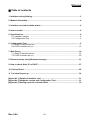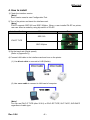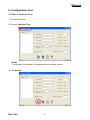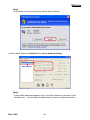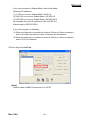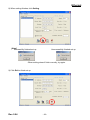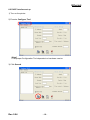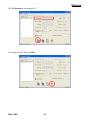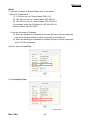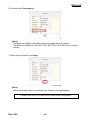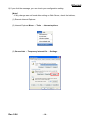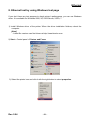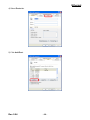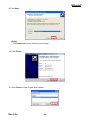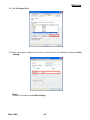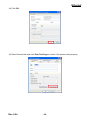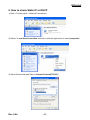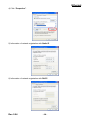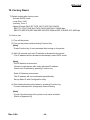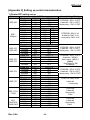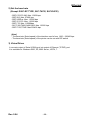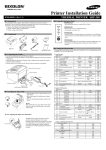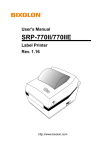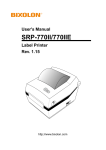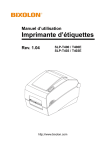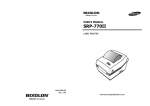Download BIXOLON SLP-D400E User`s manual
Transcript
User's Manual Ethernet Interface Rev. 5.04 SRP-270 SRP-275 SRP-280 SRP-350 SRP-350plus SRP-370 / 372 SRP-770 SRP-770II / 770IIE SLP-T400 / T400E SLP-T403 / T403E SLP-D400 / D400E SLP-D403 / D403E http://www.bixolon.com Ethernet ■ Table of contents 1. Interface setting Guiding...............................................................................................3 2. Manual Information........................................................................................................4 3. Interface card and available printer..............................................................................4 4. How to install..................................................................................................................5 5. Specifications.................................................................................................................6 5-1 Hardware version.....................................................................................................6 5-2 Configuration Tool....................................................................................................6 6. Configuration Tool .........................................................................................................7 6-1 Static IP interface set up ..........................................................................................7 6-2 DHCP interface set up ...........................................................................................12 7. Web Server ...................................................................................................................16 7-1 Static IP interface set up ........................................................................................16 7-2 DHCP interface set up ...........................................................................................20 8. Ethernet test by using Windows test page ................................................................21 9. How to check Static IP or DHCP .................................................................................27 10. Factory Reset .............................................................................................................29 11. Function Key set up...................................................................................................30 [Appendix 1] Details of interface card............................................................................31 [Appendix 2] Hardware version and Configuration Tool ..............................................31 [Appendix 3] Setting up serial communication.............................................................32 Rev. 5.04 -2- Ethernet 1. Interface setting Guiding Check the Interface card (Page 4) How to install (Page 5) Setting up serial communication (Page 32) Check Network (Page 27) N Y Static IP? Static IP DHCP Webserver? Webserver? N Y Interface set up (Page16) N Y Interface set up (Page7) Interface set up (Page20) Interface set up (Page12) Printer Driver set up and Test (Refer to Home page / Driver manual) Rev. 5.04 -3- Ethernet 2. Manual Information The purpose of this manual is to provide information on the operation and usage instructions of the Ethernet Interface for the BIXOLON Printers. We at BIXOLON maintain ongoing efforts to enhance and upgrade the functions and quality of all our products. In following, product specifications and/or user manual content may be changed without prior notice. 3. Interface card and available printer Interface Type Ethernet To Parallel Ethernet To Serial Rev. 5.04 Printer Interface Card Hardware Version SRP-350 SRP-350Plus IFA-EP TYPE V1.x.x SRP-275 IFC-EP TYPE V1.x.x SLP-T400E SLP-T403E SLP-D400E SLP-D403E - - SRP-770 SRP-770II SLP-T400 SLP-T403 SLP-D400 SLP-D403 IFA-EO TYPE V3.x.x SRP-770IIE - - SRP-270 SRP-280 SRP-350 SRP-350Plus SRP-370 SRP-372 IFA-E TYPE V5.x.x SRP-275 IFC-E TYPE (Discontinued) V5.x.x -4- Picture ON Board ON Board Ethernet 4. How to install 1) Check the interface version [Note] Each version uses its own Configuration Tool. 2) Turn of the printer and insert the interface card. [Note] IFA-EP supports SRP-350 and SRP-350plus. When a user installs IFA-EP on printer, user can select a model by using dip-switch of IFA-EP. Interface Card Printer Picture SRP-350 IFA-EP TYPE SRP-350plus 3) Set the baud rate (Serial speed) (Refer to [Appendix 3]) 4) Connect LAN cable to the interface card and turn on the printer. (1) Use direct cable to connect to HUB (Switch). (2) Use cross cable to connect to LAN card of computer. Cross cable [Note] You can use IFA/C-E TYPE (after V5.0.0) or IFA/C-EP TYPE, SLP-T40*E, SLP-D40*E regardless of cable type. Rev. 5.04 -5- Ethernet 5. Specifications 5-1 Hardware version Hardware version is marked on the label on the interface card bracket. IFA-E TYPE (V3.x.x), IFA-EO TYPE (V3.x.x) doesn’t have Function key. Interface Card Picture IFA-EP TYPE IFC-EP TYPE IFA-E TYPE IFC-E TYPE (Discontinued) [Note] - The DIP switch on the interface board should always be OFF. 5-2 Configuration Tool BIXOLON provides 2 types of network and serial communication set up utilities as a below. - Configure_Vx.x.x.exe - Web Server Rev. 5.04 -6- Ethernet 6. Configuration Tool 6-1 Static IP interface set up 1) Turn on the printer. 2) Execute Configure Tool. [Note] - Use proper Configuration Tool dependent on hardware version 3) Click Search. Rev. 5.04 -7- Ethernet [Note] - If Windows Security Alert pops up, please press Unblock. 4) Select MAC Address in Board list and set up Network Setting. MAC Address [Note] - If many MAC addresses appear, refer to the MAC address on the label of the interface card. Ask the Network administrator IP and its related information. Rev. 5.04 -8- Ethernet - If you are not aware of Subnet Mask, refer to the below. When the IP address is (1) 1~126.xxx.xxx.xxx: Subnet Mask: 255.0.0.0 (2) 128~191.xxx.xxx.xxx: Subnet Mask: 255.255.0.0 (3) 192~223.xxx.xxx.xxx: Subnet Mask: 255.255.255.0 For example, when the IP address is 192.168.192.321, Subnet mask is 255.255.255.0. - If you are not aware of Gateway, (1) When the Network is connected to Internet (Router or Server computer), refer to the Network setting of other computers on the Network. (2) When the Network is connected to Internet (Router or Server computer), enter 0.0.0.0 for Gateway. 5) Enter value at Local Port. [Note] - Default value is 9100. Choose from 0 to 32767. Rev. 5.04 -9- Ethernet 6) Set Inactivity Time as ‘0’. [Note] - Default value is 0. Choose from 0 to 32767. - When you set Inactivity time, Ethernet interface will disconnect by force after designated time. When you set 0, Forced disconnection function is not available. 7) Set baud rate (Speed) at Serial Setting [Note] - The baud rate (Speed) should be same as the baud rate of the printer. (Refer to [Appendix 1]) - Highest baud rate (Speed) can be used. - The baud rate (Speed) of IFA/C-EP TYPE, SLP-T40*E, SLP-D40*E don’t need to setting. Rev. 5.04 - 10 - Ethernet 8) When setting finishes, click Setting. [Note] Successfully finished set up Unsuccessfully finished set up - When setting doesn’t finish correctly, try again. 9) Click Exit to finish set up. Rev. 5.04 - 11 - Ethernet 6-2 DHCP interface set up 1) Turn on the printer. 2) Execute Configure Tool. [Note] - Use proper Configuration Tool dependent on hardware version 3) Click Search. Rev. 5.04 - 12 - Ethernet 4) Select MAC Address in Board list and check at DHCP Mode. MAC address [Note] - If many MAC addresses appear, refer to the MAC address on the label of the interface card. - Ask the Network administrator IP and its related information. 5) Set baud rate at “Speed. [Note] - The baud rate (Speed) should be same as the baud rate of the printer. (Refer to [Appendix 3]) - Highest baud rate (Speed) can be used. - The baud rate (Speed) of IFA/C-EP TYPE, SLP-T40*E, SLP-D40*E don’t need to setting. Rev. 5.04 - 13 - Ethernet 6) When setting finishes, click Setting. [Note] Successfully finished set up Unsuccessfully finished set up - When setting doesn’t finish correctly, try again. 7) Wait approximately 10 or more seconds until the printer receives IP from the server. Rev. 5.04 - 14 - Ethernet 8) Click Search to check given IP. 9) If the given IP is OK, click Exit. Rev. 5.04 - 15 - Ethernet 7. Web Server 7-1 Static IP interface set up 1) Execute Internet Explorer. 2) Enter IP address of the printer at Address of Internet Explorer and click go. [Note] - If you are not aware of IP address, check IP address by pushing Function key. (Refer to 35Page]) - Ask Network administrator IP Address and its related information. 3) When Configuration Window appears, enter new Network Setting. Rev. 5.04 - 16 - Ethernet [Note] - If you are not aware of Subnet Mask, refer to the below. - When the IP address is (1) 1~126.xxx.xxx.xxx: Subnet Mask: 255.0.0.0 (2) 128~191.xxx.xxx.xxx: Subnet Mask: 255.255.0.0 (3) 192~223.xxx.xxx.xxx: Subnet Mask: 255.255.255.0 For example, when the IP address is 192.168.192.321, Subnet mask is 255.255.255.0. - If you are not aware of Gateway, (1) When the Network is connected to Internet (Router or Server computer), refer to the Network setting of other computers on the Network. (2) When the Network is connected to Internet (Router or Server computer), enter 0.0.0.0 for Gateway. 4) Enter value of Local Port. 5) Set Inactivity Time. Rev. 5.04 - 17 - Ethernet 6) Set baud rate (Serial speed). [Note] - The baud rate (Speed) should be same as the baud rate of the printer. - The baud rate (Speed) of IFA/C-EP TYPE, SLP-T40*E, SLP-D40*E don’t need to Setting. 7) When setting finishes, click Apply. [Note] - When the setting finishes successfully, the following message appears. Please press here if you would like to back to the configuration Rev. 5.04 - 18 - Ethernet 8) If you click the message, you can check your configuration setting. [Note] - If any change was not found after setting on Web Server, check the bellows; (1) Execute Internet Explorer. (2) Internet Explorer Menu → Tools → Internet options. (3) General tab → Temporary internet file → Settings Rev. 5.04 - 19 - Ethernet (4) Check for newer version of stored pages → Click Every visit to the page. (5) Click Refresh in Internet Explorer. 7-2 DHCP interface set up 1) Check at DHCP mode and click Apply. 2) Push the Function Key on the interface 10 or more seconds from finishing set up. Enter given IP address at address of Internet Explorer to enter web server. Rev. 5.04 - 20 - Ethernet 8. Ethernet test by using Windows test page If you don’t have any test program to check printer’s performance, you can use Windows driver. It is available for Windows 2000, XP, 2003 Server, VISTA, 7. 1) Install Windows driver of the printer. When the driver installation finishes, reboot the computer. [Note] - Latest file versions can find drivers at http://www.bixolon.com 2) Start > Control panel > Printers and Faxes 3) Select the printer icon and click it with the right button to select properties. Rev. 5.04 - 21 - Ethernet 4) Select Ports tab. 5) Click Add Port. Rev. 5.04 - 22 - Ethernet 6) Select Standard TCP/IP Port and click New port. 7) When standard TCP/IP printer add wizard window pops up, click Next. 8) Enter printer IP at Printer Name or IP Address and click Next. [Note] - Enter same IP address as the Ethernet interface card. Enter only at Printer Name or IP Address. Rev. 5.04 - 23 - Ethernet 9) Click Next. [Note] - Click Next without any selection nor change. 10) Click Finish. 11) Click Close to close Printer port window. Rev. 5.04 - 24 - Ethernet 12) Click Configure Port. 13) Enter same port number as the value of Local Port of the Ethernet interface at Raw Setting. [Note] - There is no change except Raw Setting. Rev. 5.04 - 25 - Ethernet 14) Click OK. 15) Select General tab and click Print Test Page to check if the printer works properly. Rev. 5.04 - 26 - Ethernet 9. How to check Static IP or DHCP 1) Start > Control panel > Network Connections. 2) Select: “Local Area Connection and click it with the right button to select properties. 3) Select General tab and Select “Internet Protocal(TCP/IP)”. Rev. 5.04 - 27 - Ethernet 4) Click “Properties”. 5) Information of network registration with Static IP 6) Information of network registration with DHCP Rev. 5.04 - 28 - Ethernet 10. Factory Reset 1) Default setting after factory reset - Activate DHCP mode - Local Port: 9100 - Inactivity Time: 0 - Speed (Except IFA/C-EP TYPE, SLP-T40*E, SLP-D40*E) SRP-770,770II,770IIE,SLP-T400,T403,D400,D403: 230400 bps SRP-270,SRP-275,SRP-280,SRP-350,SRP-350plus,SRP-370,SRP-372: 9600 bps 2) How to rest (1) Turn off the printer (2) Turn on the printer while pressing Function Key [Note] - Press Function key 3 more seconds after turning on the printer. (3) Wait 10 seconds until new IP address is allocated to the printer. - The IP address will be allocated automatically under DHCP mode. [Note] - DHCP Network environment Connect to web-server with newly allocated IP address. Check new IP address by pressing Function key - Static IP Network environment The IP address will not be allocated automatically. Set up Static IP with Configuration utility. (4) Print Network setting information by pressing Function key Connect web-server to change any network setting [Note] - Check if the baud rate of the printer is set same as below. (Refer to [Appendix 3]) Rev. 5.04 - 29 - Ethernet 11. Function Key set up 1) How to use (1) Turn on the printer (2) Wait 10 or more seconds until the Ethernet interface boots up (3) Push the Function key SRP-770IIE Function key SLP-T400E (4) The settings will be printed only one time since the printer is turned on. (5) Turn off and on the printer to print them again. 2) Printed settings - MAC address - IP address - Subnet Mask - Gateway - Port - Inactivity time - Serial speed - Firmware Version Rev. 5.04 - 30 - Ethernet [Appendix 1] Details of interface card Item Network interface Protocol IP mode RX buffer Flow control Baud rate (Only Ethernet To Serial) Details 10/100 Base-T All in one (Auto detection) TCP, IP, ICMP,IGMP, ARP, HTTP static IP, DHCP (Dynamic Host Configuration Protocol) 2K Byte Hardware (RTS/CTS) 1200 ~ 230400 bps [Appendix 2] Hardware version and Configuration Tool Configuration Tool file Interface Type Ethernet To Parallel Configure_V5.x Web Server Configure_V3.x Ethernet To Serial Ethernet To Serial Hardware Version V1.x.x Interface Card IFA-EP TYPE IFC-EP TYPE ON Board - V5.x.x IFA-E TYPE (Discontinued) IFC-E TYPE (Discontinued) V3.x.x IFA-EO TYPE ON Board - V3.x.x Ethernet_V2.0 V2.x.x Ethetnet_V1.3 V1.x.x Printer SRP-350 SRP-350Plus SRP-275 SLP-T400E,T403E, D400E,D403E SRP-270,280,350 SRP-370,372 SRP-350Plus SRP-275 SRP-770,770II SLP-T400,T403 D400,D403 SRP-770IIE IFA-E TYPE (Discontinued) SRP-270,280,350 SRP-370,372 SRP-350Plus IFC-E TYPE (Discontinued) SRP-275 IFA-EO TYPE SRP-770,770II SLP-T400,T403 D400,D403 RIF-350E (Discontinued) RIF-350E (Discontinued) Network Interface 10/100 Base-T All in one SRP-270,280,350 10 Base-T SRP-270,280,350 10 Base-T [Note] -In case the hardware version is V5.X.X or higher, use Configure_V5.x or Web server. You can simply use Web Server on Internet Explorer. Rev. 5.04 - 31 - Ethernet [Appendix 3] Setting up serial communication 1) Printer DIP switch set up Printer SRP-350 SRP350plus SRP-270 SRP-280 SRP-370 SRP-372 SRP-275 SRP-770 SRP- 770II, 770IIE SLPT400,T403, D400,D403 Rev. 5.04 Baud rate & DSW set up DSW 1-7 DSW 1-8 Baud rate 57600bps OFF ON 38400bps ON ON 19200bps OFF OFF 9600bps ON OFF DSW 1-6 DSW 1-7 DSW1-8 Baud rate 115200bps ON ON ON 57600bps OFF OFF ON 38400bps OFF ON ON 19200bps OFF OFF OFF 9600bps OFF ON OFF 4800bps ON OFF ON 2400bps ON OFF OFF DSW 2-7 DSW 2-8 Baud rate 19200bps ON ON 9600bps OFF OFF 4800bps ON OFF 2400bps OFF ON DSW 1-1 DSW 1-2 Baud rate 115200bps ON ON 38400bps OFF ON 19200bps ON OFF 9600bps OFF OFF Baud rate 19200bps 9600bps 4800bps 2400bps Baud rate 115200bps 57600bps 19200bps 9600bps Baud rate 230400bps 115200bps 19200bps 9600bps Baud rate 230400bps 115200bps 19200bps 9600bps DSW 2-7 ON OFF OFF ON DSW 2-1 ON OFF ON OFF DSW 2-1 OFF ON ON OFF DSW 2-1 OFF ON ON OFF DSW 2-8 OFF OFF ON ON DSW 2-2 ON ON OFF OFF DSW 2-2 ON ON OFF OFF DSW 2-2 ON ON OFF OFF - 32 - Handshaking & Parity DTR/DSR : SW 1-3 OFF 8 data bit : SW 1-4 OFF None parity : SW 1-5 OFF DTR/DSR: SW1-2 off 8 data bit: SW1-3 off none parity: SW1-4 off DTR/DSR : SW 2-3 OFF 8 data bit : SW 1-4 OFF None parity : SW 1-5 OFF DTR/DSR : SW 1-3 OFF 8 data bit : MSW 9 None parity : MSW 9 [Note] - Use Memory SW to change DTR/DSR : SW 2-3 OFF 8 data bit : SW 2-4 OFF None parity : SW 2-5 OFF RTS/CTS: SW2-3 ON 8 data bit none parity DTR/DSR 8 data bit None parity Fixed DTR/DSR 8 data bit None parity Fixed Ethernet 2) Set the baud rate (Except IFA/C-EP TYPE, SLP-T40*E, SLP-D40*E) - SRP-270,275,280: Max. 19200 bps - SRP-350: Max. 57600 bps - SRP-350Plus: Max. 115200 bps - SRP-370,372: Max. 115200 bps - SRP-770: Max. 115200bps - SLP-T400,T403,D400,D403: Max 115200 bps - SRP-770II,770IIE: Max 230400 bps [Note] - The baud rate (Serial speed) of the interface card is from 1200 ~ 230400 bps. - The baud rate (Serial speed) of the printer can be set with DIP switch 3) Virtual Driver It converts output of Serial (COM) port into output of Ethernet (TCP/IP) port. It is available for Windows 2000, XP, 2003 Server, VISTA, 7. Rev. 5.04 - 33 -