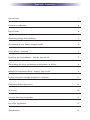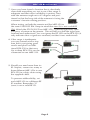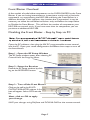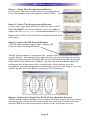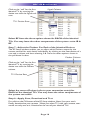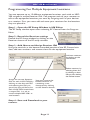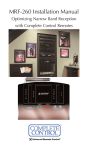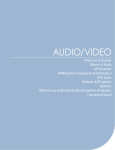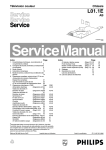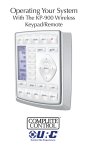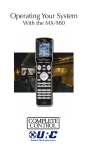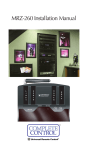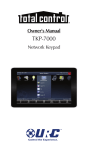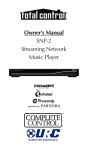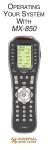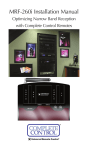Download Universal Remote MRF-350 Installation manual
Transcript
MRF-350 Installation Manual Optimizing Narrow Band Reception with the RFX-250 and MSC System Remotes MRF-350 Installation Manual ©2006 - 2013 Universal Remote Control, Inc. The information in this owner’s manual is copyright protected. No part of this manual may be copied or reproduced in any form without prior written consent from Universal Remote Control, Inc. UNIVERSAL REMOTE CONTROL, INC. SHALL NOT BE LIABLE FOR OPERATIONAL, TECHNICAL OR EDITORIAL ERRORS/OMISSIONS MADE IN THIS MANUAL. The information in this owner’s manual may be subject to change without prior notice. Complete Control is a registered trademark of Universal Remote Control, Inc. All other brand or product names are trademarks or registered trademarks of their respective companies or organizations. TABLE OF CONTENTS Introduction 1 Features and Benefits 2 Parts Guide 2 Optimizing Range and Reliability 3 Connecting IR and Setting Output Levels 6 Front Blaster Overload 7 Disabling the Front Blaster - Step by Step via PC 7 Controlling An Array of Identical Components or Zones 8 Identical Components/Zone - Step by Step via PC 8 Programming For Multiple Equipment Locations 11 Frequently Asked Questions 12 Warranty 12 Limited Warranty Statement 13 End User Agreement 15 Specifications 15 MRF-350 BASE STATION Introduction The MRF-350 base station is an “addressable” base station like the MRF-300. RF Addressing gives you the ability to control as many as 90 identical components throughout a house. However, the MRF-350 is equipped with the Narrow Band RF reception, so is only compatible with MSC System remotes. 1. MSC System remote controls send radio waves in every direction, so your client enjoys “No More Pointing” operation! 2. The RFX-250 RF Sensor can be freely positioned out of way of the interference the A/V components create, connecting to the MRF-350 via a 10’ cable (which can be extended). 3. The MRF-350’s built-in Front Blaster sends commands to components in the same cabinet space as the MRF-350. Page 1 MRF-350 BASE STATION Features and Benefits Interference Rejection and Extended RF Range via RFX-250 The MRF-350 receives RF (radio frequency) signals via the RFX-250 RF Sensor. The RFX-250 displays RF interference via a bright red LED, which flickers when interference is present. Simply relocate the RFX-250 out of the interference. Expand Range by Adding RFX-250 RF Sensors in Remote Areas The MRF-350 can power up to three RFX-250 RF Sensors connected in parallel to the RF Input connector. Variable IR Output Matches Rear Panel IR Inputs The MRF-350 is equipped with adjustable IR line outputs, each output can be individually matched to rear panel IR inputs on any component that is designed to be operated by a standard IR repeater. The outputs utilize a 3.5mm jack. Up To Fifteen Equipment Locations With Identical Components Each MSC System remote is “addressable.” They can be programmed to specifically control components in a particular room by installing a base station at each location. In operation it’s simple: when you select a device located in the Den, the MX series remote only sends commands to the Den. When you select a device located in the Family Room, the MX-3000 only sends commands to it. A Single MRF-350 Can Control an Array of Identical Components or Identical Zones of a Multi Zone Preamp/Matrix Switcher Each MRF-350 has six “addressable” IR Line Outputs. For example, you can control up to six identical TV’s with one MRF-350 or route volume commands for a specific zone to a particular zone IR input on a multi-zone preamp. If you have more than six identical components or zones, up to 15 additional MRF-350s can be installed to control them (thus allowing up to 90 identical components or zones in one house). IR Input for Keypads or IR Repeater Systems The MRF-350 rear panel IR input will relay IR Data from IR repeaters or MultiZone Keypads to all IR line outputs (does not support IR routing). The 5V, 100 milliamp output will directly power some brands and models of keypad directly. Parts Guide The MRF-350 RF Base Station includes: 1 - RFX-250 RF Sensor with integrated antenna 1 - Mounting plate for RFX-250 1 - MRF-350 Base Station 1 - Mounting Plate for wall mounting the MRF-350 8 - Screws for wall mounting the two mounting plates 1 - 9V-300mA Power Supply 6 - Visible Flashers with 10 foot plug in cables. 6 - Extra self adhesive pads for Emitters 1 - 12’Connecting Cable 1 - Adjustment Tool (Screwdriver for RF ID and IR level adjustment) 2 - Depluggable screw connectors for RF connections when extending wires. Page 2 MRF-350 BASE STATION Optimizing Range and Reliability 1. Power on all AV components, lower all dimmers to 50% and power on anything that may create RF Interference (particularly devices with high speed microprocessors or hard drives). 2. Check that the address wheel on the bottom of the MRF-350 is set to ID#0 (the interference “sniffing” position). Slide off the mounting plate to reveal the RF ID# rotary switch. Check that the arrow pointer in the center of the wheel is pointed to 0, the default “interence sniffing” position. If it is not, use a small flat blade screwdriver (included) to set the RF ID# to 0. 3. Connect the MRF-350 to its DC wall adapter and plug the wall adapter into a live AC outlet. Place the MRF-350 in a convenient central location in the equipment rack. Unlike an MRF-250, the MRF-350 can be placed next to components with hard drives or high speed microprocessors. There is no RF circuitry inside the MRF-350 itself. 4. Connect the RFX-250 to the MRF-350’s RF INPUT. You can connect to either the screw connector or the jack as shown: When connecting a single RFX-250 to the MRF-350 utilize the cable with 3.5 mm plugs on both ends. When you need a longer wire or are connecting up to three RFX-250s, use a cable with tinned ends. Cable can be extended as much as 200’, then connected to the removable screw connector plugs. If you use CAT 5 connect four conductors to GND (one from each twisted pair) and connect the remaining conductors two at a time to 5V and DATA . Page 3 MRF-350 BASE STATION 5. Observe the RF LED of the RFX-250. Cup your hand over the RFX-250’s RF LED. If it is glowing or flickering you must relocate the RFX-250 to a location where the LED doesn’t flicker. If no buttons are pressed on any remote control, no valid RF transmissions are being received. The flickering or glowing RF LED warns you that the RFX-250 is detecting RF interference generated or reflected near this location. MOVE the RFX-250 to a new location. 6. Observe the STATUS LED of the MRF-350. It is a little more sensitive than the RFX-250. If you see any flickering of this LED, move the RFX250 to a new location. The flickering or glowing STATUS LED warns you that the RFX-250 is detecting RF interference generated or reflected near this location. MOVE the RFX-250 to a new location. If your installation location simply doesn’t offer you any choice and you are detecting interference everywhere you place the RFX-250 you have three last resort options: a. Remove the RFX-250’s antenna. This will reduce the range enormously, but may still be enough for this client. b. Extend a wire to another room. Try this over the floor first, before attempting to conceal the wire. c. Admit defeat and install a “pointing again” IR repeater system. Page 4 MRF-350 BASE STATION 7. Once you have found a location that is absolutely clean with everything on, test to see if the range is adequate and that macro reliability is perfect. Start with the antenna angle set to 45 degrees and positioned so that the long side of the antenna is facing the customer’s favorite seating position. When testing, set both the remote and the MRF-350 to the same VALID RF ID#. Keep in mind that zero (0) is not a valid RF ID#. Watch the STATUS LED on MRF-350 - it should light every time you press a button on the remote. This will tell you that the signal was received and understood. You can ignore the RF LED on the RFX-250 (it only indicates that a signal was received, not that it was understood). 8. If the range is inadequate, you may extend wire to any area that is not giving good results and place an additional RFX-250 in that area. Up to three RFX-250s can be connected to one MRF-350. 9. Should you need more than six IR Outputs, connect as many as three different MRF-350s to one RFX-250 in a daisy chain using the supplied cable. To preserve addressibility, set each MRF-350 to a different RF ID number. Remember “0” (zero) is not a valid RF ID. Page 5 MRF-350 BASE STATION Connecting IR and Setting Output Levels 1. Connect an IR emitter to each IR output and run the emitter wire to the front panel of each component. DO NOT STICK the emitter in place. ADJUST the level first. 2. Adjust each of the IR Output levels for best operation. If the component operates best at minimum level, but is still operating sluggishly or intermittently, move the emitter farther away from the components IR sensor. NOTE: TiVo, Replay TV, Satellite Receivers and Cable Boxes are all extremely sensitive to IR overload or saturation. Put up the on screen guide and test the navigation arrows. Compare operation via RF to the original remote control. Operation should be identical. RF is not slower. If operation is inconsistent or sluggish, LOWER the IR line output. If you still have sluggish operation, check that the remote control is set to a particular LINE OUT, rather than ALL. When IR commands are sent to all the flashers in a cabinet, you can have difficulty adjusting the IR Output. Reprogram the remote control to send IR commands only via a specific (1-6) Line Output, then readjust the IR Line Output level. Copper colored conductor is GROUND (Sleeve of the Plug). Silver colored conductor is IR DATA (Tip of the Plug). When connecting to a components rear panel IR Input, cut the flasher off of the wire, strip the two conductors and connect to the rear panel IR Input. The MRF-350 is only compatible with standard IR Inputs, not proprietary control systems offered by some manufacturers. Page 6 MRF-350 BASE STATION Front Blaster Overload A few models of audio/video components can be OVERLOADED by the Front Blaster. If you are having intermittent or inconsistent results with a particular component, try repositioning the MRF-350 and facing the Front Blaster in a different direction. If this improves the situation but is impractical, it may be necessary to utilize the self-adhesive flashers only and follow the steps below to Disable the Front Blaster. This will limit the number of components your MRF-350 can control to six. If you have more than six components you can purchase an additional MRF-350. Disabling the Front Blaster - Step by Step via PC Open the PC software, then plug the MX PC programmable remote control into the PC. Open your saved configuration and follow these steps to turn off the front blaster: Step 1 - Open the RF Setup Window The RF Setup window opens after selecting RF Control from the Program Menu. Step 2 - Setup the Receiver Extend the RF Setup window by clicking on the RECEIVERS button. Step 3 - Turn off the Front Blaster Click on the cell in the IR LED OUTPUT/IR BLASTER column. A list box will appear. Select OFF from the list. Next, click on OK to apply your change. SAVE your changes using File|Save and DOWNLOAD to the remote control. Page 7 MRF-350 BASE STATION Controlling An Array of Identical Components or Zones There are several considerations to take into account when you are installing an MRF-350 to control an array of identical components: 1. The RF ID# cannot be set to Code 0, the universal setting. You must use one of the fifteen unique IR Routing addresses. 2. Each identical component must receive IR commands ONLY from a dedicated Flasher affixed to its front panel or a rear panel direct IR input. The SIGNAL of the remote should be set to RF ONLY for each identical component. IR can still be utilized for other devices in your system! 3. You must note the NUMBER of the Flasher Output you have utilized for EACH of the identical components. 4. When you use a wired connection to a component’s rear panel IR input, you must cut off the LED emitter, strip the two conductors, connect the silver conductor to the DATA input and the copper colored conductor to the GROUND connector of the component’s rear panel IR input. Then adjust the line output of the MRF-350 for the best performance if needed. Identical Components/Zones - Step by Step via PC Step 1 - Create a Device for Each Component/Zone in the MX Editor Software. In this example, six identical TVs are utilized in a Media Room array. The programmer has created devices for all of the equipment in the cabinet on Main Page 1. On Main Page 2, he/she has created a device for each of the TVs. Step 2 - Program One Device With IR commands. Using either the IR Database or Learning, program one of the identical devices to operate one of TV’s (leave the others powered off right now). Test all commands, correct if necessary, then click on SAVE from the FILE menu. Page 8 MRF-350 BASE STATION Step 3 - Copy The Programmed Device In tree view, right click on the device you programmed. From the context menu that appears, select COPY. Step 4 - Paste The Programmed Device In tree view, right click on the first device that is NOT PROGRAMMED. From the context menu that appears, select PASTE. Repeat this PASTE on all of the other identical device. Save your work. Step 5 - Open the RF Setup Window The RF Setup window opens after selecting RF Control from the Program Menu. The RF Setup window is composed of a “spread sheet” of options for EACH of your devices. By looking at the Signal column, you can see that the factory default programming sets all of the devices to send both IR and RF commands. If you look at the column for Flashers, you can see that the default sends IR commands for all devices to ALL of the flashers. Both options must be changed for identical components. Additionally, if you are not using it, you may wish to disable the Front Blaster (see page 7 for directions). Step 6 - Adjust the Signal For Each of the Identical Devices The RF Setup window enables you to adjust the Signal output for each device individually, by clicking on the intersection of a row and a column and then selecting RF from the three options shown in the pull down list box . Page 9 MRF-350 BASE STATION Click on the “cell” for the first identical TV, by crossing the device row with the Signals column. Signal Column TV1 Device Row Select RF from the three options shown for EACH of the identical TVs. You may leave the other components of the system set to IR & RF. Step 7 - Adjust the Flashers For Each of the Identical Devices The RF Setup window enables you to adjust which Flashers output by the remote control for each device individually, by clicking on the intersection of a row and a column and then selecting 1-6 from the seven options shown in the pull down list box. Flasher Column Click on the “cell” for the first identical TV, by crossing the device row with the Flashers column. TV1 Device Row Select the correct Flasher (refer to your connection notes) for EACH of the identical TVs. You may leave the other components of the system set to ALL. Step 8 - Apply, Save, Download and Test First click on the OK button of the RF Setup window. Next, Save your work. Finally, download to your remote. When you select TV1 with your remote, commands are only sent to it. Likewise for the rest of your identical TVs! Page 10 MRF-350 BASE STATION Programming For Multiple Equipment Locations You can operate up to 15 different equipment locations, each with an MRF350 assigned a unique Receiver ID#. You program each of your remotes to talk to the equipment locations you want by assigning each of your devices to a receiver. First, you must add and name your receivers for the locations they are placed in: Step 1 - Open the RF Setup Window in MX Editor The RF Setup window opens after selecting RF Control from the Program Menu. Step 2 - Reveal the Receiver settings Extend the RF Setup window by clicking on the Receivers button of the RF setup window. Step 3 - Add, Name and Assign Receiver ID# Using the controls at the bottom extended portion of the RF Control window, add new receivers and rename them for the equipment location. Add new receivers by clicking on the Add button. Delete receivers by selecting them first by clicking on their Name, then clicking the Delete button. Assign the correct Receiver ID# for each LOCATION by clicking on the desired CELL and selecting the ID# you want from the pull down list. Each LOCATION should have a unique ID#. It is ok to install multiple MRF-350’s in one location. You may rename the Default receiver to something more descriptive by clicking on the Rename button. Step 4 - Save and Download to your remote. Page 11 MRF-350 BASE STATION Frequently Asked Questions Can I use flasher/emitters that I have already installed in the system to connect to the MRF-350? Yes, the flashers are compatible if they use 3.5mm mono mini plugs with the same polarity (Tip is data, sleeve is ground). I’m getting inconsistent operation regardless of flasher level or position. Some components are easily overloaded with IR from nearby flashers. Prevent IR from affecting the problem component from other flashers or the front panel blaster by setting the device to a specific IR Line Output instead of ALL, then adjust the Line Output. I have a row of identical TVs. I’ve co rrectly set the flasher outputs using the Editor software, yet when I send a command to one of them, the TV next to the selected TV also responds. How do I stop this? First, check the RF ID#, if the RF ID# is set to 0, IR routing does NOT work. The RF ID# from 1-9 or A-F must be set on both the remote control and the bottom of the MRF-350, second, check that the flasher level is set to the minimum necessary, third, check that the emitter is facing the component, fourth, make sure the RFX-250 is correctly connected to the MRF-350 RF Inputs (Step 4, Page 3) Page 12 MRF-350 BASE STATION Limited Warranty Statement 1. Limited Warranty and Disclaimers Universal Remote Control, Inc. (“URC”) warrants that the URC equipment shall be free from defects in material and workmanship under normal usage for one (1) year from purchase when such is purchased from URC. This limited warranty is valid only in the United States of America. URC warrants that the software will substantially conform in any material respect to its functional specifications at the time of delivery. URC SHALL NOT BE LIABLE FOR OPERATIONAL, TECHNICAL OR EDITORIAL ERRORS AND/OR OMISSIONS MADE IN THE URC DOCUMENTATION. URC DOES NOT WARRANT THAT THE URC SOFTWARE IS BUG-FREE OR ERROR FREE OR THAT THERE ARE NO ERRORS/BUGS IN THE URC SOFTWARE. URC warrants that at the time of purchase the URC equipment and the URC software complied with all applicable regulations and policies of the Federal Communications Commissions (“FCC”) regarding electromagnetic interference caused by electronic/computing devices and to the extent that the URC equipment and/or the URC software fails to so comply, URC shall, at its own expense, take all reasonable measures to promptly cause such to comply. URC equipment purchases from other than an authorized URC dealer or distributor are without warranty. THIS LIMITED WARRANT DOES NOT COVER TECHNICAL ASSISTANCE FOR HARDWARE OR SOFTWARE USAGE EXCEPT AS EXPRESSLY PROVIDED FOR HEREIN, THE EQUIPMENT, SOFTWARE AND DOCUMENTATION OF URC ARE SUPPLIED “AS IS” WITHOUT ANY WARRANTY, EXPRESS, STATUTORY OR IMPLIED, OF ANY KIND. TO THE MAXIMUM EXTENT PERMITTED BY APPLICABLE LAW, URC EXPRESSLY DISCLAIMS ALL WARRANTIES, EXPRESS, STATUTORY OR IMPLIED, INCLUDING BUT NOT LIMITED TO THE WARRANTIES OF MERCHANTABILITY AND FITNESS FOR A PARTICULAR PURPOSE. URC DOES NOT WARRANT, GUARANTEE, OR MAKE ANY REPRESENTATIONS REGARDING THE USE OF, OR THE RESULTS OF THE USE OF, THE EQUIPMENT, SOFTWARE OR DOCUMENTATION IN TERMS OF CORRECTNESS, ACCURACY, RELIABILITY OR OTHERWISE. EXCEPT AS EXPRESSLY PROVIDED FOR HEREIN, TECHNICAL SERVICES ARE SUPPLIED “AS IS”, WITHOUT ANY WARRANTY, EXPRESS, STATUTORY OR IMPLIED, OF ANY KIND. TO THE MAXIMUM EXTENT PERMITTED BY APPLICABLE LAW, URC EXPRESSLY DISCLAIMS ALL WARRANTIES, EXPRESS, STATUTORY OR IMPLIED, INCLUDING BUT NOT LIMITED TO THE WARRANTIES OF QUALITY OR REASONABLE SKILL AND CARE, OR OUTCOME OR RESULTS. WITHOUT IN ANY WAY LIMITING THE GENERALITY OF THE OTHER PROVISIONS HEREIN, WARRANTY DOES NOT COVER: (I) DAMAGE Page 13 MRF-350 BASE STATION FROM MISUSE, NEGLECT OR ACTS OR NATURE, (II) MODIFICATIONS, (III) INTEGRATION WITH THIRD PARTY CONTENT (IV) BEYOND THE WARRANTY PERIOD AND/ OR FAILURE TO FOLLOW URC WARRANTY CLAIM PROCEDURE. The warranty limitations and warranty disclaimers may not apply to end user in whole or in part, where such are restricted or excluded by applicable law and such shall apply to the maximum extent permitted by applicable law. In the event of any warranty claim, URC will, at its sole option, repair the URC equipment using new or comparable rebuilt parts, or exchange the URC equipment for new or rebuilt equipment. In the event of a defect, these are the end user’s exclusive remedies. All the URC equipment returned for service, exchange or repair require an RGA number. To obtain an RGA number, you must complete a Return Request Form which you may obtain by calling (914) 835-4484 or contacting URC at [email protected]. To obtain warranty service, end user must deliver the URC equipment, freight prepaid, in its original packaging or packaging affording adequate protection to URC at 420 Columbus Avenue, Valhalla, NY 10595. It is end user’s responsibility to backup any macro programming, artwork, software or other materials that may have been programmed into the unit. It is likely that such data, software, or other materials will be lost during service and URC will not be responsible for any such damage or loss. A dated purchase receipt, bill of sale, installation contract or other verifiable proof of purchase is required. For the URC equipment support and other important information, please visit URC's website available at www.universalremote.com or call the Customer Service Center at (914) 8354484. This limited warranty only covers the URC equipment issues caused by defects in material or workmanship during ordinary consumer use. It does not cover product issues caused by any other reason, including but not limited to product issues due to commercial use, acts of God, third-party installation, misuse, limitations of technology, or modification of or to any part of the URC equipment. This limited warranty does not cover the URC equipment sold as used, as is, refurbished, so called "B stock" or consumables (such as batteries). This limited warranty is invalid if the factory applied serial number has been altered or removed from the URC equipment. This limited warranty specifically excludes the URC equipment sold by unauthorized resellers. With the exception of URC’s IR-only, broad-based consumer remotes, none of URC’s PC programmable remotes or any of our Total Control® whole-house equipment are authorized for online internet sales. Buying URC’s PC programmable remotes or any of our Total Control® whole-house equipment online means buying equipment that does not have a URC’s limited warranty. Such equipment is not eligible for URC tech support or software support, either. Page 14 MRF-350 BASE STATION 2. URC’S Limitations of Liability IN NO EVENT SHALL URC BE LIABLE FOR INDIRECT, SPECIAL, INCIDENTAL, EXEMPLARY, PUNITIVE OR CONSEQUENTIAL DAMAGES OF ANY KIND OR LOSS OF PROFITS OR BUSINESS OPPORTUNITY, EVEN IF URC IS ADVISED OF THE POSSIBILITY OF SUCH DAMAGES. IN NO EVENT SHALL URC BE LIABLE FOR LOSS OF OR DAMAGE TO DATA, COMPUTER SYSTEMS OR COMPUTER PROGRAMS. URC’S LIABILITY, IF ANY, FOR DIRECT DAMAGES OF ANY FORM SHALL BE LIMITED TO ACTUAL DAMAGES, NOT IN EXCESS OF AMOUNTS PAID BY END USER FOR THE URC EQUIPMENT. IN NO EVENT SHALL URC BE LIABLE FOR ANY EVENTS BEYOND ITS CONTROL, INCLUDING ANY INSTANCE OF FORCE MAJEURE. IN NO EVENT SHALL URC BE LIABLE FOR THE ACTS OR OMISSIONS OF END USER OR ANY THIRD PARTY. THE LIMITATIONS OF LIABILITY MAY NOT APPLY TO END USER IN WHOLE OR IN PART, WHERE SUCH ARE RESTRICTED LIMITED OR EXCLUDED BY APPLICABLE LAW AND SUCH SHALL APPLY TO THE MAXIMUM EXTENT PERMITTED BY APPLICABLE LAW. URC SHALL NOT BE HELD RESPONSIBLE FOR THE STATEMENTS MADE BY OTHERS. SOME STATES OR JURISDICTIONS DO NOT ALLOW THE EXCLUSION OR LIMITATION OF INCIDENTAL OR CONSEQUENTIAL DAMAGES, OR ALLOW LIMITATIONS ON HOW LONG AN IMPLIED WARRANTY LASTS, SO THE ABOVE LIMITATIONS OR EXCLUSIONS MAY NOT APPLY TO END USER. THIS LIMITED WARRANTY GIVES END USER SPECIFIC LEGAL RIGHTS AND END USER MAY HAVE OTHER RIGHTS WHICH VARY FROM STATE TO STATE OR JURISDICTION TO JURISDICTION. End User Agreement The terms and conditions of the End User Agreement available at www.universalremote.com/eua.php shall apply. Specifications Power Supply: 9V 300mA IR Flasher Line Outputs: 3.5mm Mono Mini Jack RF Frequency: 418MHz Size: 8” x 3.5” x 1.25” Page 15 Information To The User This equipment has been tested and found to comply with the limits for a Class B digital device, pursuant to part 15 of the FCC Rules. These limits are designed to provide reasonable protection against harmful interference in a residential installation. This equipment generates, uses and can radiate radio frequency energy and, if not installed and used in accordance with the instructions, may cause harmful interference to radio communications. However, there is no guarantee that interference will not occur in a particular installation. If this equipment does cause harmful interference to radio or television reception, which can be determined by turning the equipment off and on, the user is encouraged to try to correct the interference by one more of the following measures: u Reorient or relocate the receiving antenna. u Increase the separation between the equipment and receiver. u Connect the equipment into an outlet on a circuit different from that to which the receiver is connected. u Consult the dealer or an experienced radio/TV technician for help. Warning Changes or modifications not expressly approved by the manufacturer could void the user's authority to operate the equipment. Note : The manufacturer is not responsible for any Radio or TV interference caused by unauthorized modifications to this equipment. Such modifications could void the user's authority to operate the equipment. 500 Mamaroneck Avenue, Harrison, NY 10528 Phone: (914) 835-4484 Fax: (914) 835-4532 www.universalremote.com OCE-0033C_REV 04