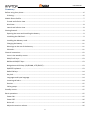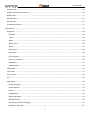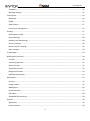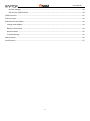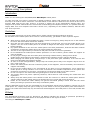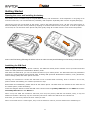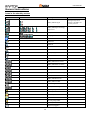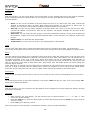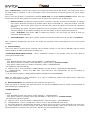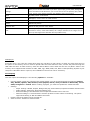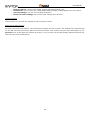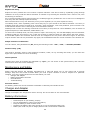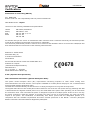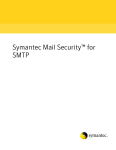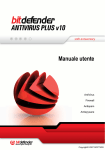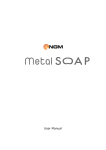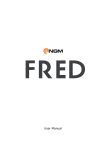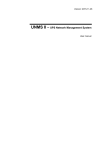Download Raptor NGM User manual
Transcript
User Manual User Manual Summary Before using Your phone ................................................................................................................................... 6 IP Rating.......................................................................................................................................................... 6 Mobile Phone Profile ......................................................................................................................................... 7 Frontal and inferior view ................................................................................................................................ 7 Hind view ........................................................................................................................................................ 8 Lateral and inferior view ................................................................................................................................ 8 Getting Started................................................................................................................................................... 9 Opening the cover and installing the battery ................................................................................................ 9 Installaing the SIM Card ................................................................................................................................. 9 Installing the Memory card .......................................................................................................................... 10 Charging the battery .................................................................................................................................... 11 Warnings on the use of the battery ............................................................................................................. 11 PIN code ....................................................................................................................................................... 11 General instructions......................................................................................................................................... 12 Icons in the stand-by screen ........................................................................................................................ 12 SIM1/2 call keys............................................................................................................................................ 13 BACK and ON/OFF keys ................................................................................................................................ 13 Navigation and OK keys (UP/DOWN, LETF/RIGHT) ...................................................................................... 13 QWERTY keyboard ....................................................................................................................................... 13 Radio FM keys .............................................................................................................................................. 14 Key lock......................................................................................................................................................... 14 Languages and input language ..................................................................................................................... 14 Incoming call alert ........................................................................................................................................ 14 Services ......................................................................................................................................................... 15 Caller groups................................................................................................................................................. 15 Standby screen ................................................................................................................................................. 15 Basic operations ............................................................................................................................................... 15 Power ON ..................................................................................................................................................... 15 Power OFF .................................................................................................................................................... 16 Dial a call ...................................................................................................................................................... 16 Adjust the receiver volume .......................................................................................................................... 16 2 User Manual Answer a call ................................................................................................................................................ 16 Options during conversation ........................................................................................................................ 16 DTMF tones .................................................................................................................................................. 17 SMS Reading ................................................................................................................................................. 17 Missed calls .................................................................................................................................................. 17 Answering machine ...................................................................................................................................... 17 Main Menu ....................................................................................................................................................... 17 Organizer ...................................................................................................................................................... 18 Calendar .................................................................................................................................................... 18 Tasks ......................................................................................................................................................... 18 Alarm ........................................................................................................................................................ 18 World Clock............................................................................................................................................... 18 Notes......................................................................................................................................................... 18 Phone Sync ............................................................................................................................................... 18 Calculator .................................................................................................................................................. 18 Unit converter........................................................................................................................................... 19 Currency converter ................................................................................................................................... 19 Stopwatch ................................................................................................................................................. 19 E-Book reader ........................................................................................................................................... 19 Phonebook ................................................................................................................................................... 20 Call center..................................................................................................................................................... 21 User Profiles ................................................................................................................................................. 22 Fun ................................................................................................................................................................ 22 Messaging..................................................................................................................................................... 23 Write messages ........................................................................................................................................ 23 Conversations ........................................................................................................................................... 24 Drafts ........................................................................................................................................................ 24 Garbage box.............................................................................................................................................. 24 Delete messages ....................................................................................................................................... 24 NGM Pushmail .......................................................................................................................................... 24 Answering machine messages .................................................................................................................. 25 Broadcast messages ................................................................................................................................. 25 3 User Manual Templates ................................................................................................................................................. 25 Message settings ...................................................................................................................................... 25 Connectivity.................................................................................................................................................. 26 Bluetooth .................................................................................................................................................. 26 WLAN ........................................................................................................................................................ 27 Data account ............................................................................................................................................. 27 Connection management ......................................................................................................................... 27 Settings ......................................................................................................................................................... 27 SIM selection mode .................................................................................................................................. 27 Phone Settings .......................................................................................................................................... 28 Network and SIM settings ........................................................................................................................ 28 Security settings........................................................................................................................................ 29 Restore Factory Settings ........................................................................................................................... 29 Misc. Settings ............................................................................................................................................ 29 File Manager................................................................................................................................................. 29 NGM special functions ................................................................................................................................. 30 Firewall ..................................................................................................................................................... 30 Answering Machine .................................................................................................................................. 31 Phone Control ........................................................................................................................................... 31 Telephone firewall .................................................................................................................................... 33 Background sounds .................................................................................................................................. 33 SMS delayed sending ................................................................................................................................ 33 Multimedia ................................................................................................................................................... 33 Camera ...................................................................................................................................................... 33 Image Viewer ............................................................................................................................................ 35 Mediaplayer .............................................................................................................................................. 36 Sound Recorder ........................................................................................................................................ 37 FM Radio ................................................................................................................................................... 38 Scheduled FM recording ........................................................................................................................... 39 Services ......................................................................................................................................................... 39 Opera Mini ................................................................................................................................................ 39 Internet service ......................................................................................................................................... 39 4 User Manual License manager ....................................................................................................................................... 40 STK Services (SIM Tool Kit) ....................................................................................................................... 40 Coffer function ................................................................................................................................................. 41 XT9 Text Input .................................................................................................................................................. 42 Maintenance and Safety .................................................................................................................................. 44 Charger and Adapter .................................................................................................................................... 44 Battery informations .................................................................................................................................... 44 General Notice ............................................................................................................................................. 45 Troubleshooting ........................................................................................................................................... 45 Abbreviations ................................................................................................................................................... 46 Certifications .................................................................................................................................................... 47 5 User Manual Before using Your phone Introduction Thank You for choosing the GSM/GPRS/EDGE NGM Raptor mobile phone. To make sure that your phone is preserved in optimal conditions, please read carefully the present user manual and keep it at hand for future references. The information in this manual is believed to be correct at the time of printing; NGM reserves the right, however, to change or modify any of the specifications without notice. The images in the present manual have the sole function of illustrating the telephone functions, it is possible that they slightly differ from Your telephone and what is shown on it, depending on the installed software, SIM card and Your service provider. Guidelines For your safety and proper use of the mobile phone, please read the following guidelines carefully: Do not switch on the mobile phone when close to a chemical factory, gas station or other explosive objects. When driving, please use the headset for safety; unless in emergency, always stop the car on the roadside to have a call conversation without the headset. Since the use of the mobile phone can cause interference in the aircraft, never use the mobile phone on an airplane. The use of the mobile phone on aircrafts is dangerous and illegal; switch off the mobile phone before boarding. Pay special attention to the use of the mobile phone near heart pacemakers, deaf-aids and other medical equipments, because the mobile phone can cause interference with them. The use of non-original factory’s accessories and parts will lead to the loss of guarantee. Do not dismantle the mobile phone without permission. In case of failure, please contact the supplier as soon as possible. Do not plug the charger into the mobile phone and charge without battery. Always power off the mobile phone when taking out the battery; otherwise the telephone memory may be damaged. When charging the mobile phone, always keep it in the place with good ventilation, on a heat sink and away from flammable and explosive objects. In order to avoid demagnetization, always keep the mobile phone away from magnetic objects such as CDs, credit cards etc. Ensure the mobile phone does not contact any liquid; if such happens, remove the battery and contact the supplier immediately. Do not use the mobile phone in an environment at too high or too low temperature, never expose the mobile phone to strong sunshine or too moist environment. The suitable temperature for the phone and accessories is between 0°C and 40°C. The height to use the phone shall be less than 2,000m. Do not use liquid or wet cloths with strong detergents to clean the mobile phone. This mobile phone has picture capturing functions, which shall be used following the related laws and regulations. Always keep the mobile phone out of children’s reach. Do not throw or vibrate the mobile phone because violent treatment to the mobile phone may damage the inner circuits and precise structures. Please do not discard the waste battery into general household garbage. Please deal with the waste battery according to provisions where they are definitely made. Warning: NGM Italia will not be bear any responsibility for any incompliance with the above guidelines or improper use of the mobile phone. Our company keeps the right to modify any of the content in this user guide without public announcement in advance. The content of this manual may vary from the actual content displayed in the mobile phone. In such case, the latter shall govern. IP Rating The International Protection code for Enclosures (IP Rating) indicates the degrees of protection provided by enclosures with respect to harmful effects on the equipment due to the ingress of water. The rating for NGM Raptor is IPX4. 6 User Manual Mobile Phone Profile The mobile phone is equipped with a screen, a vibration motor, a charger/data common transmission port. In the pictures below you can find the front, the back and lateral and inferior views of the phone. Frontal and inferior view Receiver OK key Screen Right function key END and ON/OFF SIM1 Call SIM2 Call QWERTY keyboard Directional keys Microphone USB connector cover 7 User Manual Hind view Camera Speaker Lock/unlock cover Lateral and inferior view Volume control (+) (-) Phone strap attachment 8 User Manual Getting Started Opening the cover and installing the battery The mobile phone is suitable only for original NGM battery and accessories. If the telephone is not going to be used for some time, it is recommended to put battery and telephone separately back into the original packaging. Unlock the cover lock on the back of the phone, remove the USB connector cover, lift the cover and remove it. Place the battery into the correct position by aligning its contacts with the ones in the pone. In order to place the cover back, fit it on the back of the phone and press gently along all its sides until the cover clicks into position. Note: install the battery following the above scheme in order to avoid possible damage to the battery contact patch. Installaing the SIM Card You can apply for two different phone numbers, two different mobile phone network service providers and thus obtain two SIM (Subscriber Identification Module) cards. With these two SIM cards, you can use all the functions of your mobile phone. The SIM cards save the parameters needed for communications and personal data, including PIN (Personal Identification Number) code, phonebook, short message (SMS) and other system services. Warning: do not distort or scratch the SIM card nor let it contact static electricity, dust or moisture. If it is lost, please contact immediately your network operator for help. Before SIM card installation, please switch off the mobile phone. The SIM cards are installed on the back side of the mobile phone, under the battery. Follow the diagram betow to install the SIM cards. Please insert the primary SIM card into the SIM1 slot and the secondary SIM card into the SIM2 slot. Note: if only the SIM1 slot contains a SIM card, then only the primary SIM slot will function; likely, if only the SIM2 slot contains a SIM card, only the secondary slot works. When two SIM cards are inserted into both slots, you can freely choose the work mode you wish. Note: as the SIM card is a small object, keep it out of children’s reach to prevent children from swallowing it! 9 User Manual SIM card installation scheme: SIM1 SIM2 Installing the Memory card Since the mobile phone does not have enough storage space, in order to use some functions which need more memory, you will need to install a memory card (this mobile phone use T-FLASH card). Install T-FLASH card: Open the back cover and take out the battery, insert the T-Flash card into its slot, and restore the battery and the cover before restarting the mobile phone. Note: as the T-Flash card is a small object, keep it out of children’s reach to prevent children from swallowing it! Installation scheme: Micro SD 10 User Manual Charging the battery The new battery will reach the optimal efficiency when it has undergone several continuous complete charges and discharges. When the battery is low, charge it in time. Over-discharge can damage the battery. First, remove the USB connector cover. Connect the charger to the AC power supply and to the phone USB connector. During charging, the battery capacity icon on the screen will report the charging process. After the battery is full, the battery icon will be full. Cut the connection of the charger with the AC power supply and then the connection of the charger with the mobile phone. Note: Slight heat formation during charging is normal. Warning: when a travel charger and its accessories are used to charge the battery, please check first that they are original or recognized by the manufacturer. The use of other accessories may damage your mobile phone and cause risks! Always use them indoor and in dry places. Warnings on the use of the battery The performance of the battery is affected by many factors, including network settings, signal strength, work temperature, chosen and used functions or settings as well as phone accessories, tone, data or other applications. For optimal performances, please follow the rules below: New batteries or a battery unused for a long time need a longer charging time. The standard voltage scope for the battery is 3.6V-4.2V. During charging, keep the battery around room temperature. With time passing by, the battery will gradually be worn and thus needs longer time to charge. This is normal. However, after normal charging, if call duration decreases while charging time increases, you will need to buy another battery from the original manufacturer or one authorized by the manufacturer. The battery of lower quality can damage your mobile phone and cause danger! If the phone is overused at low battery level, it might need a longer time for the charging indicator to be shown on the screen. Note: please dispose the battery according to the local regulations. Try to recycle the battery if possible. Do not treat the waste battery as common waste. Warning: do not throw the battery into fire so as to prevent fire hazard. The broken battery may cause explosion. Warning: Charging the mobile phone by improper means can cause to explosion. Always refer to the related regulations for the disposal of the battery. PIN code PIN1 Code: it is the personal identification number used to enter SIM and prevents others from using the SIM without permission. If the mobile phone has activated the PIN1 code protection, when powered on, the screen will display “Input PIN”. During the process of inserting the PIN1 code, the screen will show “*” to represent the input content for privacy. You will obtain the PIN1 (and further) code when buying your SIM card. PIN2 Code: it is the personal identification number used for some special functions. PUK Code and PUK2 Code (8 digit): to change the locked PIN code, you need to use PUK (Personal Unblocking Key) code. To change the locked PIN2 code, you need to use PUK2 code. If these two codes are not provided together with the SIM cards, ask your service provider. Warning: if you input the wrong PIN code for three times continuously, the SIM card will be locked. Please contact the network operator immediately for help. Attempts to unlock the code may make the SIM card ineffective forever! 11 User Manual General instructions Icons in the stand-by screen Icon Status Meaning Notes SIM1 / SIM2 No signal The signal may not be present or the SIM is not correctly inserted SIM1 / SIM2 Signal searching / Signal Level No power charging BT powered on Call Active Call Hold Call Mute Alarm on Audio playing 3D sound effect Background sound on SIM1 / SIM2 CSD connection SIM1 / SIM2 EDGE connection SIM1 / SIM2 EDGE connecting SIM1 / SIM2 GPRS connection SIM1 / SIM2 GPRS connecting SIM1 / SIM2 Call forward SIM1 / SIM2 Missed Call SIM1 / SIM2 new SMS SMS sending SIM1 / SIM2 roaming Unread garbage SMS Unread private SMS MMS busy Unread MMS Unread garbage MMS Unread private MMS Earphone plugged in 12 Determined by Operator User Manual Profile ring mode Profile silent mode Vibrate and ring Vibrate then ring Profile Vibrate mode WIFI connected WIFI disconnect Stop watch T-Flash inserted New push mail Push mail active Push mail connection fail Java background Keys locked Answer machine on Answer machine unread message Answer machine recording Profile: Indoor Profile: Meeting Profile: General Profile: Outdoor Profile: My Profile SIM1/2 call keys Use these keys to make a call (after dialing the number or after selecting an entry from the Phonebook) via SIM1 or via SIM2. In standby mode, pressing the SIM1 key will bring up the recent call history (SIM1 and SIM2 can support up to 20 voices, including Missed calls, Dialed calls and Received calls). Select a contact from the list e press again either SIM1 or SIM2 keys to call the number. BACK and ON/OFF keys In call mode, BACK key will end the current call; in other situations, it will exit the current menu making a step backwards. Pressing the key for 4~5 seconds from the stand-by mode will switch on and off the mobile phone. Navigation and OK keys (UP/DOWN, LETF/RIGHT) In the Stand-by mode, the left/right keys permit to scroll through the items of the widget bar. When in a menu, the up and down, left and right keys will allow you to scroll the menu and submenu items. The OK key confirms the selection. QWERTY keyboard The phone features a QWERTY keypad, the same layout as computer keyboards. 13 User Manual Use these keys to input numbers, passwords, letters and symbols when writing messages, or to choose menu options. Pressing “.,” for a few seconds will activate/deactivate quickly the vibration mode from the stand-by screen. Radio FM keys OK Key: in FM radio mode, press this key to turn on and off the radio. +/- keys on the side: Volume control. Navigation key up: Turns On and Off the automatic search for the radio stations. Navigation key left / right: to start a manual search for radio stations, scrolling the frequency. You can fine tune the radio frequency by +0.1 MHz. or by -0.1 MHz using these keys if the automatic search is Off. If it is On, a pressure on the left/right keys will automatically tune to the previous/next radio station. Navigation key down: starts recording from the radio. The recording can be paused pressing the SIM2 key and stopped with the right function key. Numeric keys (1-9): if pressed briefly, these keys call up the corresponding channels, previously saved in the channels list; if pressed for a few seconds, they save the current radio frequency in the corresponding position. Key lock In stand-by mode, just press the OK keys for some seconds: the keypad will be locked. Press the SIM2 call key, then "Space" to unlock. If you want to set up an auto-lock, select Menu, then choose Settings > Security Settings > Auto Keypad lock, then select the desired time; after the phone is idle for the selected time period, the keypad become locked. When the keypad is locked, it's possible to answer a phone call just pressing the OK key; after the call is ended, the keypad will be locked again. Languages and input language Italian is the default phone language and default text-input language. For different areas, there are 4 languages available (English, French, Spanish, German) with the corresponding input modes. How to change the menu language: from the Phone main menu select Settings > Phone settings > Language > [select a language]. How to change the input language: from the Phone main menu select Messages > Write message > Options > XT9 Setting > Writing language > [select a language]. Incoming call alert The mobile phone has an inbuilt vibration motor and buzzer and provides several incoming call modes: ring only vibrate only vibrate and ring vibrate and then ring. To modify the call alert: Menu > User Profiles > [Profile] > Customize >SIM1/SIM2 Alert type 14 User Manual Services Services are provided with SIM kit, the mobile phone supports service function. Detailed menu items depend on the SIM card and the network. When the network provides such function and your SIM card supports it, the service menu will automatically be posted in Menu > Services of the mobile phone. Caller groups The caller groups in the mobile phone include various contacts sharing common characteristics and features (i.e. family, friends, work colleagues, etc.). You can create up to 20 caller groups and set different ringtones and pictures for each caller group. To select a group, choose: Phonebook > (Options) > Settings > Caller Groups > Add new group. You can edit and rename each group, using the option Group settings. Note: you can add to the group phone contacts only – no SIM contacts. Standby screen SIM1/SIM2 Network signal Memory card inserted Active user profile Battery Time and date SIM1 and SIM2 operators Shortcuts bar Basic operations Power ON Press the On/Off key for a few seconds to start the mobile phone, then the screen will display a power-on image. Choose Menu > Settings > Network and SIM settings > Dual SIM Settings and set the Dual SIM settings, including Dual SIM Open, Only SIM1 Open and Only SIM2 Open. The defaulted is Dual SIM Open, if both SIM cards are inserted. 15 User Manual If a SIM card is inserted, the mobile phone will automatically check the SIM card availability and then the following informations will be show the on the display by sequence: 1. 2. 3. 4. “Input phone password”— if you have set a password for the phone. “Input PIN” —if you have set the telephone to ask for the SIM card password. “No service”— indicates failure to register; the phone cannot make any calls. “Emergency calls only”— indicates that the phone has registered to other network and can only make emergency calls to 112. 5. “Searching”— the mobile phone is searching for a network. 6. “Operator name”— indicates network successfully registered. Note: If you do not know your PIN code, please contact the network service provider. The mobile default password code is “1122”. Power OFF To switch off the mobile phone, press the End key. When the screen displays the switch-off animation, the primary and the secondary SIM cards will be turned off at the same time. Do not take out the battery to switch off the mobile phone. If so, the SIM cards can be easily damaged and data could get lost. Dial a call With the keypad, you can directly enter phone numbers (if inserting a wrong character, press the Back key or “←” to delete it). Press the OK key to open the call menu. Choose Call and then SIM1 or SIM2. After the call is connected, you can see the call timer on the screen. If your dialed number is saved in mobile phone memory, the contact name will be displayed on screen. To end a call, press the END key. Dial a call through the Phonebook: enter the Phonebook menu and search the desired name/phone number, and then press OK key to open the call menu. Choose Call and then SIM1 or SIM2. Redial latest dialed number: in standby state, press the OK key to view the list of the 20 latest dialed phone number or names. Browse to the desired phone number or name and press OK to dial a call. Adjust the receiver volume When speaking to someone, press the VOLUME UP and VOLUME DOWN buttons on the side of the phone to adjust the volume. Answer a call When there is an incoming call, you will be alerted by ringing, vibration, vibration and ringing, or vibration then ringing, according to the settings of the mobile phone. To receive a call, press the OK key. To refuse a call, press the END key directly. If the CLI (Call Line Identity) is opened, the phone number of the caller will be shown on the screen. If this number has been saved in the phonebook, the name corresponding to this number will be displayed on the screen. By pressing the OK Key, you will access an Options screen, where you are allowed to put on hold the current call, connect to another incoming call, record a call, enable the background sounds (to recreate the realistic ambient sounds during a particular call, i.e. “platform” “airport”, “station”, “restaurant” and other user-recordable sounds) or refuse the call through SMS. Options during conversation During the call conversation process, choose “Options” to have the following function menu: 16 User Manual Hold single call: to activate the function allowing to place a call on hold End single call: to end the call New call: opens the dialing interface Phonebook: opens the phonebook Call history: opens the call logs Messaging: opens the messaging folder Sound recorder: opens the recorder that can record the current conversation Background sound: opens the background sound utility DTMF: activates/deactivates DTMF signal sending Note: some menu's elements need the network support; others may occur under special conditions. Please contact the network operator for further details. DTMF tones With this option enabled, when calling up a voice mailbox or another automated phone system press the desired number key and the “* “and “#” keys to send DTMF (Dual Tone Multi-Frequency) tones, in order to access options or extension numbers through telephone switchboards. SMS Reading When the user receives a new SMS, the screen will display an icon of unread SMS. Press Read to enter and read the SMS. The SIM1 unread SMS icon is marked with “1” and SIM2 unread SMS icon is marked with “2”. Missed calls When there is a missed call, the screen will display a missed call icon. Press Read to enter and read details about the missed call. Answering machine The telephone answering machine is a device designed to record audio messages directly on its local memory without connecting to a server to listen the recordings, thus avoiding the relative charges. Moreover, you can customize your answering machine message, using the phone’s microphone. The answering machine will turn on after a preset number of rings, or can be operated manually as answer option. You will be notified with an icon (separately for SIM1 and SIM2) when you got messages left on your answering machine. If you want to listen to messages, select NGM special functions > Answer machine > Messages left . Main Menu 17 User Manual Organizer Calendar With this function, you can set the alarm clock to keep track of your schedule and record your monthly schedule. Roll the highlight block to the desired date. To view all notes of a day, press OK and see the schedule. Available options: View: you can view the schedule of the date where the cursor is on, and set the time, date, content and whether to activate an alarm on tasks. When editing the schedule, you can choose an alarm type. In addition, you can have such operations as Delete, Delete and Add on the schedule. View all: you can view the entire schedule of the date where the cursor is on and set the time, date, content and whether to activate an alarm on this schedule. The options available are the same as the previous feature. Add event: you can select the type of task to memorize (Reminder, Meeting, Course) and set start/end date and hour, subject of the task, activate/deactivate alarm, set the frequency for repetition, location and priority. Delete event: you can delete the selected task. Jump to date: you can move the cursor to the specified date on the calendar. Tasks You can View, Add, Edit, Search, Delete and Delete All on notes for various events (date, call, anniversary). If you have set an alarm tone for the note, at the set time the mobile phone will ring and display the note content. Alarm The time format for the alarm clock is identical to that of the clock. When the mobile phone is off, the alarm clock can still work provided the battery is sufficient. The system has set 5 alarm clock options. You can activate one or all options according to the your needs. Every alarm clock option can set an independent time and date or repetition. When the time is reached, the mobile phone will ring the alert tone and flicker the current time and date on the screen. Press Stop to stop alarm clock; press Sleep, then the mobile phone will pause ringing and continue after 4 minutes. If the alarm time is reached but the mobile phone is switched off, the mobile phone will switch on automatically and ring. If Stop is pressed, then the mobile phone will ask you whether or not to switch on the mobile phone. Press “No” to leave the phone off and “Yes” to register at the network and switch on the mobile phone. World Clock Press the left and right direction keys to view the current time of every country corresponding to every time zone. Notes To memorize brief notes, of max 1000 characters. Just choose “Add” and edit your note, save it by pressing “OK”. Notes can be edited and deleted. Phone Sync With this function, You can synchronize the phonebooks of two telephones who both support the function through a Bluetooth connection. Calculator After inserting your first number, use the direction keys to choose between “+”, “-”, "×" and "÷”, then insert your second number; Press the Clear key to clear the latest inputs or results digit by digit; press the Clear key long to clear all content or result; Press “OK” key to obtain the result. Note: the precision of this calculator is limited and should be used for simple calculations. 18 User Manual Unit converter Weights and lenghts can be converted: from kg in Pounds or Ounces and vice versa and Km, m and cm in miles, yards, feet and inches. Currency converter First input the exchange rate and press “OK”. The exchange rate will be saved in the memory until you enter a new one to replace it. To convert currency, enter the sum to be converted, press “OK” and then choose to local currency or foreign currency. Stopwatch Typical stopwatch: Split Timing: When you select this, the timepiece will be saved and continue to count when you press Split. The 2nd timepiece is recorded based on the continuous timing. You can stop and resume anytime. Lap Timing: When you select this, the timepiece will be saved and start the new timing when you press Lap. The 2nd timepiece is recorded in new timing. You can stop and resume anytime. View records: You can view the recorded timepieces or delete the records. nWay stopwatch: You can make four records by pressing the 4 Direction Keys. E-Book reader Launching the e-book reader will show a list of available e-books, txt format is supported. By selecting Options, You will have the following choices: Open eBook: visualize the selected eBook. Clean up bookshelf: updates the eBook collection after removals and addings. Global settings: To set the font size, scroll mode, auto scroll, the scroll speed, full screen, alignment and storage. Book info: Informations about the selected eBook. Delete: to delete the selected eBook. Delete all files: to delete all eBooks. Sort by: sort eBooks by name, size, type, time, size or none. Apply global settings: to apply the settings chosen in Global settings. Help: Here are instructions available on shortcut keys for the reader. Use the 0 key to go to ebook settings screen, use the 1 for help, use the 2 button to add a bookmark, use the 3 key to switch to find screen, use the 4 button to switch to Jump to screen, use the 5 button to go to a bookmark, use the 6 button to find the next instance of a word, use the 7 key to enable or disable the automatic scrolling, use the 8 key to remove a bookmark, use the 9 key to toggle full screen.. You can open the eBook and click Options in order to have these submenus: Find: To search for a specific word in the text. Jump to: Jump to a specific row within the text. Go to bookmark: To go directly to a bookmark. Add Bookmark: To add a bookmark in the text. Delete bookmark: To delete a bookmark from the text. 19 User Manual Book info: To show detailed information on the selected e-books. Settings: To set the font size, type of slip, auto-scroll, the scroll speed, full screen, the type of encoding and alignment. Apply global settings: To activate the Global settings choices. Help: Here are instructions available on shortcut keys for the reader. Use the 0 key to go to ebook settings screen, use the 1 for help, use the 2 button to add a bookmark, use the 3 key to switch to find screen, use the 4 button to switch to Jump to screen, use the 5 button to go to a bookmark, use the 6 button to find the next instance of a word, use the 7 key to enable or disable the automatic scrolling, use the 8 key to remove a bookmark, use the 9 key to toggle full screen. Close: to close the selected e-book. Phonebook The mobile phone is provided with the business card folder type Phonebook. Use Add New Contact to add a new Phonebook entry. The information of every contact saved on the mobile phone includes name and phone number. The mobile phone supports 1000 numbers and the memory card other 1000. Each SIM card can contain max 250 contacts. Available options for the contacts (press OK): View: To view the selected contact. Send message: To send the selected contact a message. Edit: You can edit the details of the selected contact. Delete: You can delete the selected contact from the list. Copy: You can copy the selected contact from the phone to one SIM card (or vice versa), or from one SIM card to another. Move: You can move the selected contact from the phone to one SIM card (or vice versa), or from one SIM card to another. Add to Blacklist: To add the selected contact to the Blacklist. Add to Whitelist: To add the selected contact to the Whitelist. Mark several: To mark more than one contacts for a future action. Send Business Card: You can send a vCard of the selected contact via SMS, MMS e-Mail or Bluetooth. My Number: you can edit and send your personal vCard. Settings: o Name Filter: to choose which phonebook to show (SIM1, SIM2, phone, memory card and various combinations). o Caller groups: You can freely create up to 20 caller groups by choosing Add new group and assign personalized pictures and ringtones. You can only add contacts saved in the phone to the caller groups. o Speed dial: on/off and set numbers: You can set up to 8 speed dial numbers and associate them to the 2-9 number keys. In the stand-by screen it will be sufficient to press a few seconds on the selected number key to call the phone number set here. o Import contacts: to import into the phonebook contacts saved in either the phone or the memory card. o Extra numbers: SIM Owner and SIM fixed dials: To set the phone numbers of the SIM cards and to set a fixed dial for a specific SIM card; you will need the PIN2 code of the SIM card. When the fixed dial mode is on, the phone will allow calls only to the numbers in the FDN list. o Memory Status: you can view the current memory usage of the Phonebook, including SIM1, SIM2 and Phone memory. The display format is “Used/Total”. 20 User Manual Call center Call history Call center includes Call history and Call Settings. In dual-SIM mode, you can separately search the call register of SIM1 and SIM2 and set separately some operations corresponding to SIM1 and SIM2. In mono-SIM standby mode, you can set the available SIM card and see its call register. Call history includes missed calls, dialed calls and received calls, delete call log, call time, call cost, SMS counter, GPRS counter etc. Note: SIM1 an SIM2 contains respectively 20 entries (including missed calls, dialed calls and received calls). By pressing OK, in the missed calls, received calls and dialed calls option list, you can see the date and time of the call, edit or delete the phone number in the list, save the number to phonebook or send SMS and MMS to the number or add them to the Blacklist or the Whitelist. Advanced settings: Call timers (separately for SIM1 and SIM2) o Last call: with this function, you can view the last call duration. o Dialed calls: with this function, you can view the global duration of all dialed calls. o Received calls: with this function, you can view the global duration of all received calls. o Reset all: with this function, you can clear all your call duration records. Call cost: SIM1/SIM2 call costs separately shown. The function needs network support and You will need the PIN2 of each SIM in order to set the price per unit and all other options. Text message counter: shows the amount of SMS sent or received by the two SIM cards. GPRS counter: with this function, you can view the number of sent and received data. Call settings (separately for SIM1 and SIM2) Caller ID: you can choose ID as set by Network, Hide ID or Send ID. Call waiting: you can freely choose to turn On or Off this function. The call hold cannot be active unless this function is activated. This function requires network support. Call divert:this kind of function cannot be used unless you apply to the network operator for it. With this function, you can divert calls meeting the following conditions to another number. Options Description Divert all voice calls The network will divert all voice calls without conditions. Divert if unreachable When the network cannot find your mobile phone (switchedoff or out of the service area), it will divert the calls Diverti if no answer When the mobile phone does not answer the call, the network will automatically divert it. Divert if busy When you already are in a conversation, the network will divert the call. Divert all data Diverts all data calls. Cancel all diverts Cancel all divert conditions. Call barring Outgoing calls: 1. All calls: you can bar all outgoing calls. 2. International calls: you can bar international calls. 3. International calls except to home: when abroad, you can dial the calls to the country you are currently in and to your own country (the service providers allows to do so). Incoming calls: 1. All calls: you can bar all incoming calls. 21 User Manual 2. When roaming: you can bar all incoming calls except the calls of the local service area. Cancel all: remove all barring, allowing to dial out and receive calls as usual. Change barring password: you can apply to the network to change the password for call barring. Group list: here you can create and edit different caller groups. Advanced settings Auto redial: automatic redialing of the number for 10 times if there was no answer. Call time display: displays the call duration during the call. Call time reminder: one or more acoustic reminders can be set to hold the duration of conversation under better control. Auto quick end: you can set a time in seconds at which outgoing calls are automatically ended. Reject by SMS: on or off, makes the option available during an incoming call. Connect notice: telephone connection notification through a single vibration. Answer mode: on or off for answering with any key and auto answer when headset mode is on. Note: some settings require network support! User Profiles Your mobile phone is provided with multiple profiles so that you can customize some settings for different situations. First, choose a profile and then activate it. The pre-set profiles are General, Meeting, Outdoor, Indoor, Silent, Vibration, Headset, Bluetooth and My Style. The features of each profile can be customized to fit your needs as follows by select it with the OK key: Alert Type: you can choose the current ring mode among Ring only, Vibrate only, Vibrate and Ring, or Vibrate then Ring (separately for SIM1 and SIM2). Ring Type: you can choose the current ring type among Single, Repeat and Ascending (separately for SIM1 and SIM2). Incoming call: ringtone choice for incoming SIM1 and SIM2 calls Ringtone volume: ringtone volume setting separately fot SIM1 and SIM2 incoming calls. SIM1/2 Message: set the message tone separately for the SIM cards. SIM1/2 Message volume: set the volume for the incoming message tone separately for SIM1 and SIM2. Keypad: tone, custom tone or click. Keytone volume: volume of the sound that is heard when pressing the keys Power on: tone heard when the phone powers on. Power off: tone heard when the phone powers off. System alert: system alert tones on or off. Hint unread message: the incoming message tone will be periodically repeated until the message is read. “My style” can be freely personalized and renamed. After customizing the settings, choose “Activate” to start the selected profile. Note: after inserting the headset plug into the matching jack, the mobile phone will automatically change into Headset profile. Unplug the headset to return to the previous profile. In standby state, you can press the “.,” key for a few seconds to switch to Vibration profile and press it again to go back to the previous profile. Fun The phone is provided with three games (Raiden 1944 and Bubble). For further details, please refer to the instructions included with the games (Help). Nimbuzz The chat application Nimbuzz™ is preloaded in the phone. 22 User Manual Nimbuzz Mobile allows you to chat, send messages or share files when you are on the move. It gathers all your online contacts from several networks like MSN, Yahoo, ICQ, AIM, Google Talk,etc. One single login, one single contact list, and one single chatroom for all your accounts. Another feature will allow you to point to different geographic locations and mark them as your friend’s or yours location on a map. This way you'll be able to find your friends and let your friends know where you are. Nimbuzz allows to create your own profile and to register the existing accounts from social networks and instant messaging services. Messaging SMS SMS is a kind of network service that can be used to send and receive short messages with your SIM card. Both SIM cards of the mobile phone can send and receive SMS. The SMS is sent to the SMS center of the network and then sent by the network to the target user (GSM user). If the target user does not switch on the mobile phone or the mobile phone cannot receive the SMS (e.g. if the memory is full), the network will save the SMS temporarily. The duration of storage depends on sender’s settings and network service provider. With this function, the mobile phone can send and receive chain text messages, which may affect the message fees. For more information, please consult the service provider. When the SMS capacity is full, there will be an SMS icon blinking on the standby screen; a full SMS capacity can affect SMS reception. Delete some SMS to solve the problem. If the other party has received the SMS, you will hear the alert sound from the mobile phone if the alert function is ON. Note: When sending SMS via the SMS network, the mobile phone will display “Message sent”. It indicates that the SMS has been sent to the SMS center inbox set in the network operator but does not mean that the message has been delivered to the receiver. For more information, please consult your service provider. MMS MMS can contain text, sounds, videos and photos. If the MMS is out of limit, the mobile phone will be unable to receive/display the MMS. If the MMS contains photos, the mobile phone will adjust them in order to display them on the screen completely. The display effect of MMS depends on reception devices. Note: You cannot use photo messages unless the network operator or service provider supports it. You cannot receive and display MMS unless the mobile phone has the compatibility for MMS or e-mail function. Write messages Select this option to write a new text message or a multimedia message. This device implements the XT9 input mode, a predictive text method for quickening and simplifying the whole message writing process. Each SMS can contain at most 160 characters; by linking two or more messages together (up to a maximum of 8, after that the message is automatically converted in MMS) you can build a combined message (up to a maximum of 1140 characters). Press the “aA” key to change the input method. Press the “Clear” key to remove the last incorrect character and keep it pressed longer to delete all text. When the message exceeds 160 characters, it will be automatically broken into multiple parts. You can insert pictures, animations, ringtones, etc. in SMS, that will be automatically converted in MMS. Anyway, the message can't be received or shown if it's not supported by the recipient's phone or by the network. For sending SMS/MMS, dial the recipient's number or select it from the Phonebook. In Dual-SIM mode, you can choose whether to send SMS/MMS via SIM1 or via SIM2. Available options: Add recipient: a recipient frome phonebook, caller groups or call logs. XT9 Setting: o Set XT9: on or off 23 User Manual Writing language: choose the language for XT9 XT9 word set list: chose after how many key pressures the system proposes words to input Advanced settings: you can activate/deactivate here some XT9 features, such as Auto capitalization, Auto completion, Alphabetic prediction, Auto punctuation, word reselection. Header info: set Cc, Bcc, Subject. Insert: to insert a picture, sound, video, attachment, to define slide options for MMS, insert a contact number, contact name, a text template, a bookmark and a signature. Switch to MMS: to switch to MMS from SMS. (When MMS) Preview MMS: preview of the MMS (When MMS) Save to drafts: (When MMS) Save as template: (When MMS) Switch to SMS: to switch to SMS from MMS. (When MMS) Send options: Save: Save in SIM1 or SIM2 Details: set Validity period, Delivery report, Read report, Priority and Delivery time. o o o Conversations In this folder You can visualize the conversations of SMS or MMS held with a contact. The folder reunites the inbox, the outbox and the sent messages. If You prefer the classical view of inbox and sent messages, turn off “Conversations” in Message settings. You can access to the following Options: Open: opens the conversation. Reply: you can reply to the received message. Delete: delete the current SMS/MMS. Call: you can dial the number of the sender. Delete all: delete all the SMS/MMS in Inbox. Save to phonebook: saves the sender to the phonebook. Add to blacklist: adds the sender to the blacklist. Add to Whitelist: adds the sender to the whitlist. Sort by: sort by time Mark several: to mark two or more messages. Drafts You can save here your message as a draft — and complete it later - separately for SIM1 and SIM2. The available options can make you open, edit and send the messages. Garbage box Messages blocked by the Blacklist/Whitelist functions are stored here. Delete messages In this folder You can selectively delete messages from the different folders or all messages at once. NGM Pushmail NGM Push Mail is a new application for the management of e-mails that permits to receive mails as soon as they reach the e-mail server without the necessity of manually receiving them. The server contacts the telephone (that periodically sends a few bits to mark its active presence to the server) only when there are new e-mails and the phone will download them automatically. Even if connection is active only when e-mails and attachments are downloaded, it is advisable to choose a “flat” data contract with your mobile operator. The Pushmail license will 24 User Manual remain active for two years from the first use of the service, for further prolongation please visit the NGM Webpage. Push Mail technology: Real-time notification on the phone screen The application remains active in the background in order to consume minimal resources Smart routing: no duplication of the user data Data compression for maximum transfer speed Great applicability: attachments are transcoded for a simplified vision o possibility to view documents without native support on the phone o compression of big files and images for a simplified view Reliable security: o AES 128 codification o Username and Password are stored only on the phone Use: after establishing a data connection through WAP or WIFI, launch the application in Menu > Messaging > NGM Push Mail or use the dedicated icon on the widget bar in the Stand-by screen and choose Add account. Set Your e-mail address, username, password, domain and provider URL. Once that these parameters are set, You can immediately use the push mail service. A sound notification will alert You of the presence of a new e-mail and by simply pushing a key You will receive the mail. NGM Push Mail remains active in the background until it s shut off by the user. In this state, the battery and bandwidth use could be higher than without the application running in background. All data are protected since no mails are saved on a server. During transfer, the data are codified and compressed without the need for backups or savings. A wide variety of attachments such as PDF, image data (jpg, bmp, etc.), audio files (MP3) and MS-Office documents (Word, Power Point, etc.) are supported by this service, that offers a visualizer of the mentioned files (layout and view could differ from the original). This Push Mail client can work in two principal ways: “Push” – Whenever there is an incoming e-mail and it is “ON”, the application notifies the incoming new mail and the user can directly read it. “Pull” – If Push is on “OFF”, the application will check on the server for new e-mails either manually or at regular, user-defined intervals. Answering machine messages Voice messages left in the answering machine are accessible in this folder Broadcast messages Broadcast messages can be received here, that are sent from the operator to the user in certain areas. Templates This folder contains the pre-written sentences for SMS that can be used as such, edited or removed and some premade MMS messages. Message settings SMS: SIM1 or SIM2 message settings: Profile settings: to send SMS, you must input the SMS center number; from here you can activate/edit two different profiles. Note: the SMS center number is provided by the network operator. Voicemail server: to set name and number of the voicemail server. Common settings 25 User Manual o Delivery report: the network will inform you whether the other party has received the SMS and display the time of reception. o Reply path: you can send the reply path to the network terminal. This function needs the support from the SMS center. o Save sent message: a copy of the sent message will be saved in the Outbox folder. Memory status: you can check the capacity of the SIM card or the phone for SMS by number. Preferred storage: you can set the storage position (SIM or phone) for SMS. Preferred connection: you can set if MMS: Data account: to select the profile for the sending of MMS messages on both SIM cards separately. Common settings:to define the MMS parameters: Compose (slide time, creation mode, picture resizing, auto signature, signature), Sending (Validity period, Delivery report, Read report, Priority, Delivery time, Send and save), Retrieval (Home network, Roaming, Filters, Read report, Delivery report), Preferred storage (Phone or memory card) and Memory status (you can store up to 100 MMS in the phone and the memory card). Service messages: The telephone can receive service messages sent by the operator. Conversations: You can turn ON or OFF the view of conversations. Connectivity Bluetooth The mobile phone supports the Bluetooth function. You can use the Bluetooth wireless technology to set a wireless connection with other compatible devices, including mobile phones, computers, headsets, in-car accessories etc. With the Bluetooth function, you can send photos, videos, audio files, personal business cards and notes. You can also establish a wireless connection with a compatible PC to transfer files and connect to the web by dialing a number via SIM. Since the device supporting Bluetooth wireless technology performs communications via wireless wave, you don’t need not keep the device in front of other devices but should keep the distance between them to not more than 10 m. Moreover, the Bluetooth connection can be affected by walls or other electronic equipments etc. To ensure mutual operation between devices supporting Bluetooth wireless technology, consult the manufacturer for compatibility. Do not use Bluetooth function in hospitals, on aircrafts etc. Bluetooth Menu Power: Before using the Bluetooth function, you need to activate it. When the Bluetooth function is on, allowing this function to operate in the background will consume battery power. It is recommended to close this function when not needed. Visibility: On or off, permits other Bluetooth devices to detect yours or not. My device: With this function, you can see all devices connected with the mobile phone and their link service type. You can interrupt the specified link service. Search audio device: After entering this option, you will see the Bluetooth devices compatible with the mobile phone. Entering options, you accede the necessary operations on the desired Bluetooth device or search the incompatible Bluetooth devices. My name: You can edit the bluetooth-name of your device. Advanced: Before using the bluetooth function, enter this menu to for the corresponding settings. If your mobile phone’s bluetooth function is not activated yet, you will have to confirm activation. o Audio Path: You can leave the audio on “my device” or send it to other hand-free devices via Bluetooth. If you have an incoming call, set this path as hand-free devices. o Storage: On the memory card, the phone or ask. o Sharing permission: You can set the file directory shared by my device and the access right to 26 User Manual o online Bluetooth devices. My address: Here, you can see the name of my device, my device’s Bluetooth device address and the Bluetooth services supported by my device. Tip: When searching for Bluetooth devices, make sure that the peripheral Bluetooth devices are within the signal cover range and can be found. To match the searched devices, you need to discuss with the user of this device about a pair of matching passwords. To match the hands-free device, you must input its matching password. After matching, this device will be saved in my device view. WLAN The phone is able to connect to a wireless network and then to an access point for the Internet. This allows the user to move within an area of local coverage and stay connected to the network. When you open this option from the main menu, the phone will automatically detect the available networks after switching on the Wi-Fi reception. Check Options for: Refresh: To update the search for available networks. Connect / Disconnect: To start the selected network connection (or disconnect when the connection is enabled). If the network is available free, the connection will be initiated immediately, otherwise, you will need a password for access. Add: to set the parameters for a new access point. Define access point: define connection name, SSID, Network type, Security mode, Encryption mode etc. WLAN status. to view the details of the connection. Disable WLAN: to stop Wi-Fi. Power save mode: to choose between the power saving options. Data account Set the MMS/WAP/WEB profile to be used in the connection via SIM1 or via SIM2. In Options you can set: Edit: to edit the selected MMS/WAP or WEB profile. Add PS account: you can set the account editing account name, APN, user name, password, auth. type, SIM selection, Advanced settings. Add CSD account: you can add the following details: account name, number, user name, password, line type, speed, SIM selection, Advanced settings. Delete: to delete the selected MMS/WAP or WEB profile Change default: to set the selected MMS/WAP or WEB profile as default. Note: please contact your network operator for further details about settings and connection charges. Network services may vary from provider to provider and are subject to change. Connection management From here You can view and manage all connections established by the phone. Settings SIM selection mode Dynamic : at each start-up, the phone will request which option to load. Static : at start-up, the phone will automatically load the last selected option (Dual SIM, SIM1, SIM2 or Flight mode) 27 User Manual Phone Settings Time and date: with this function, you can set your time zone reference city, time and date format and the time of a specific foreign location. Set Home City: you can set your time zone reference city. Set Time/Date: you can set the current time and date, and activate/deactivate daylight saving. Set Format: you can set the format of date and time visualization. Update with time zone: to set the mobile phone to automatically update time and date according to the current time zone, choose “On”. Auto update of time and date will not affect the alarm clock, calendar or alarm clock memo setting time, which will be subject to the time and date when created. Auto update time: to set the automatic update of time and date, needs network support. Note: if the battery is taken from the mobile phone or the battery is used up for long time, when switching on the mobile phone after reinstalling the battery or charging the battery, you will need to reset time and date. Display: Wallpaper: you can choose between 7 system-defined wallpapers or insert a user-defined one. Shortcuts: in Mode, you can turn on or off the display of the taskbar in the stand-by screen. In List, you can choose the 5 shortcuts to put onto the taskbar. Screen saver: can be turned on or off in settings, and the images to be used and the time of activation can be set in the select menu. Themes: you can choose between 4 colors for the basic themes and also set a timetable for their turnover. Font: to choose a personalized font. Choose System font and Add new font to access the phone or card memory on which you have previously saved Your favorite fonts in .ttf format by connecting the phone to a pc as mass memory. Font size: Standard or large, you can choose the dimension of the visualized font. Show date and time: to visualize (or not) the date and time on the stand-by display. Screen switch effect: you can choose between no, normal or best screen switch effects. Show owner number: You can turn on or off the display of the owner number separately for the two SIM Cards. LCD Backlight: you can adjust the LCD backlight timing. Language: You can select the desired language for the phone's menus between the choices. Preferred writing language: Defines which language is available in XT9 Settings. Schedule Power on/off: you can schedule the Power on/off time by using the 4 timing slots. Greeting text: on or off, to visualize a greeting message whenever turning on the phone. T-Flash the default storage: on or off, sets the memory card as the default storage place for all applications. Network and SIM settings Dual SIM Settings: at any time you can set the desired mode on the mobile phone, according to the following options: Dual SIM open Only SIM1 open Only SIM2 open Flight mode: you can switch between flight mode and normal mode SIM1/2 network settings: for every single SIM you have the following menu options: 28 User Manual Network Selection: the Network Selection feature enables you to select automatically or manually the network used when roaming outside of your home network, separately for each SIM card. Preferences: for each SIM card, you can set your preferred networks from PLMN list. You can Add From List, Change Priority and Delete. Security settings SIM security: PIN lock: you can set the SIM Lock (PIN code) as on/off and change the PIN codes. When the SIM Lock feature is on, the phone will work only if you enter PIN code for the SIM card. If you turn on the phone with the SIM card, the phone will ask for the PIN. Change PIN Change PIN2 Phone security: Phone Lock: when the Phone Lock feature is on, user must enter the password (4-8 digits) each time you turn on the phone. Making a call or operating the phone is not possible without the password. The initial password is 1122. Change Password: to change the password, input the current password, and then enter the new password. The initial password is “1122”. Auto keypad lock: Either off or set to a certain time: 5 sec, 30sec, 1 min or 5 min. Certificate manager: In this section you can manage the certificates used in the various applications of the phone. Restore Factory Settings Restore factory settings: This feature will reset the phone to the same settings as those configured at the factory. This option does not delete the downloaded objects and phone book records. Cancel user data: This feature will reset the phone to the same settings as those configured at the factory and will delete all downloaded data and the telephone phonebook. You will need to input password to restore factory settings. The initial password is 1122. Misc. Settings Sound effects: Audio effect (off, equalizer, reverb effect or 3D surround) and Bass enhancement (on or off). UART Settings: Enables the UART settings on one of the two SIM cards. File Manager With File manager, you can manage the contents and properties of files and folders on your device memory and memory card. [Phone] -- the storage path is the phone memory. [Memory card] -- the storage path is the memory card. For each storage path, the available options are: 29 User Manual Open: view the root directory. Format: formatting will remove all the data from memory card or phone, including the folders created by user. After formatting, you'll need to reboot the phone; Audio and Images folders will be automatically restored, and the Photos folder will be automatically created after the first shot. For the memory card, two more options are available: Rename: rename an existing folder. Details: display the free space and the total capacity of the selected drive. From root directory of each storage path, the available options are: Open: open folder (Video, Audio, Music, Photos, Received, etc.) New folder: create a new folder in the root directory. Rename: rename an existing folder. Delete: delete an existing folder. Sort by: sort the folders by Name, Type, Time or Size, or leave them unsorted. Mark several: to select a list of files at one time. Copy: copy the file(s) in another folder. Move: move the file(s) in another folder. Inside any folder, the files options available are the same described in the paragraphs dedicated to each multimedia applications (Camera, Video player, Music, Ebook reader, etc.). These options are available in all the folders, including user-created folders. NGM special functions Firewall Calls & SMS firewall The Black List of contacts (phone numbers) allows everyone to call you or send messages to you, except for the members of the Black List. When this access control function is active, a blacklisted caller will just hear busy tone all the time; later, you will get a network SMS alert (if allowed in your network services) informing you about the number of the caller who was trying to contact you. Messages received from a blacklisted number will be automatically transferred to the Junkbox folder. The White List of contacts allows nobody to call you or send messages to you, except for the members of the White List. When this access control function is active, a non-whitelisted caller will just hear busy tone all the time; later, you will get a network SMS alert (if allowed in your network services) informing you about the number of the caller who was trying to contact you. Messages received from a non-whitelisted number will be automatically transferred to the Junkbox folder. Regardless of White and Black list, you can also block the calls coming from anonymous callers or from callers not stored in the Phonebook. SIM1 or SIM2: Here you can set and enable, separately for each SIM, a Black List and a White List, for Messages as well as for Calls. Calls: Create a Black/White list for incoming calls: add the contacts to the Black or White List. o Settings: here you can enable/disable the following firewall combinations : The option Firewall close allows to disable at the same time all the firewall combinations previously enabled. Blacklist State, Whitelist State activate the Black or White lists. Block not in Phonebook, Block anonymous number, Blacklist and Block not in Phonebook. Black List and Block anonymous number. 30 User Manual SMS: add the contacts to the Black or White List. o Settings: here you can enable/disable the following firewall combinations : Black List, White List, Numbers not stored in the Phonebook, Black List +not stored in the Phonebook. The option Firewall close allows to disable at the same time all the firewall combinations previously enabled. Note: when the firewall type has been selected, you will be requested to set (if you want) the Activation Time and the Rejection Method (for the Calls Firewall). Answering Machine The built-in Answering machine allows people to leave voice messages for you when you can't answer your phone. Recorded messages: Here you can listen to the recorded phone message that are stored in memory. Settings: From here, you can toggle on/off the auto answer, select the storage path, fix the pickup time (3, 5, 10 or 30 seconds), fix the record duration (30 seconds, 1 minute, 3 minutes, 5 minutes or unlimited), use the default greeting message or select one from your audio files, enable/disable remote access using any DTMF telephone. For the remote access, with the above said option enabled, you need a DTMF (touchtone) telephone. When the answering machine has picked up the call, you'll hear the invitation to leave a message; at this point you can digit “#” and then wait for the prompt to digit your password (1234 as default). Note: remote access supports listening only. Phone Control Phone Control is a function that has been designed to improve mobile device users' privacy and security. It is composed of two applications (SIM binding and Remote Control, plus Trusted Numbers), allowing the user to manage security in different modes. SIM binding: The SIM binding function is offered to help end-user to find his phone in case it has been lost or stolen. The function is based on the binding between SIM card and phone: the device is able to recognize when a different SIM card is inserted into the phone and immediately alerts by SMS the 5 trusted numbers previously set by the owner. By activating this option, the phone password will be requested (1122). Please refer to the paragraph Settings > Security settings > Phone Security > Change password for the instructions on how to modify this password. Select “Activation” and choose “On” to enable the function. The user must now insert at least one number for SMS notification. From Phone Control menu, select “Trusted Numbers” and insert up to 5 phone numbers to receive the message. After completing the configuration, at every start-up the phone will check the presence of the SIM cards to which it is bound to. If the two SIM cards are inverted or one of them has been removed, the phone still starts regularly. If a not-bound SIM card is inserted into the SIM1 or SIM2 slot, the phone shall display the “Input phone password” popup (the default password is 1122, freely modifiable by user). If the password is correctly inserted, the phone starts regularly, but a popup will advise the user that the SIM card is changed: “SIM card is changed. Do you want to bind it?” Choosing “Yes”, the current SIM cards will be bound replacing the old ones; choosing “No”, the old binding will remain active. In case the wrong password is inserted, the phone will normally start and provide the “new” user all the functionalities except for the “Phone control” menu. In the meantime, an alert SMS ( - “Attention: this phone number is using your mobile phone IMEI: XXXXXXXXXXXXXXX” - ) will be sent to all the trusted phone numbers set in the menu from each replaced SIM card. Every time the power on password is wrongly inserted, the phone will continue to send out alert SMS. If SIM1 has no money or is out of range, SIM2 will provide to send the alert SMS. If the SMS is not correctly sent out for any reason, the phone will attempt to send the SMS out periodically, until the SMS is correctly sent out. 31 User Manual Note: if Phone lock is enabled, this function chronologically comes before SIM binding. This means that even if the SIM binding is activated, it will be unavailable if the wrong password is inserted (because the phone simply won't boot). Tip: to avoid this problem, it's advisable to disable Phone lock and enable Privacy firewall instead, since this function assures the same high level of data security and does not inhibit the use of SIM binding. Remote Control: the Remote control function is offered to provide end-user the possibility to manage some phone functions remotely from another phone able to send SMS out. Using this function, end user can, when he has not the phone with him, forward calls, power the phone off, activate the answering machine. By activating this option, the phone password will be requested (1122). Please refer to the paragraph “Security settings” in the chapter “Settings” for the instructions on how to modify this password. Select “Activation” and choose “On” to enable the function. The user must now insert at least one number for SMS notification. Trusted Numbers: insert up to 5 phone numbers and edit and rename them as you wish with Options. After completing configuration, the phone will accept the following remote commands from one of the trusted numbers. 1) Call forwarding If the user wants to forward all the incoming calls to another number, he can send to RAPTOR (with its remote control enabled) an SMS containing the following text: *#CALLFWD*#destination number, receive the forwarded calls. where “destination number” is the number where the user wants to Example: - if the RAPTOR number with remote control enabled is +390000000000; - if the phone number to remotely control RAPTOR is +391111111111 (trusted number); - if the phone number where you want to forward the calls is +392222222222. The operations sequence shall be: a) +391111111111 send one SMS to +390000000000 with the content: *#CALLFWD*#2222222222. b) +390000000000 receive one SMS from +391111111111 and automatically set the forwarding to +392222222222. c) all the incoming calls to +390000000000 shall be forwarded to +392222222222. Note: the SMS content is “case insensitive”, so it may be indifferently written with capital letters, lower-case letters or a combination of the two. 2) Remote shutdown (and activate the phone password at power on) If the user wants to remotely shut down the phone, he can send to RAPTOR (with its remote control enabled) an SMS containing the following text: *#SHUTDOWN*# Example: - if the VOYAGER number with remote control enabled is +390000000000; - if the phone number to remotely control the VOYAGER is +391111111111 (trusted number). The operations sequence shall be: a) +391111111111 send one SMS to +390000000000 with the content: *#SHUTDOWN*#. b) +390000000000 receive one SMS from +391111111111 and automatically shut down. c) the phone password is automatically activated, so that it will require the use of the password at the next startup. If the password is correctly inserted, the phone shall starts regularly, and won't require the use of the password anymore (except for the case of the user that choose this particular setting). 32 User Manual Note: the SMS content is “case insensitive”, so it may be indifferently written with capital letters, lower-case letters or a combination of the two. 3) Activate the answering machine If the user wants to record all the incoming calls on the answering machine, he can send to RAPTOR (with remote control enabled) an SMS containing the following text: *#ANSW*# Example: - if the RAPTOR number with remote control enabled is +390000000000; - if the phone number to remotely control RAPTOR is +391111111111 (trusted number). The operations sequence shall be: d) +391111111111 send one SMS to +390000000000 with the content: *#ANSW*#. e) +390000000000 receive one SMS from +391111111111 and automatically activate the answering machine for both the SIM cards. f) all the incoming calls on +390000000000 shall be recorded on the answering machine. Note: the SMS content is “case insensitive”, so it may be indifferently written with capital letters, lower-case letters or a combination of the two. Telephone firewall After digiting the phone password (the default password is “1122”), you can enable/disable from here the locking on Phonebook, Messages, Call History and File Manager. Background sounds Background sounds helps to recreate the realistic ambient sounds during a particular call (e.g. “platform” “airport”, “station”, “restaurant” and other user-recordable sounds). This option can be selected by default or can be set when there is an incoming call. You can control the volume level and reproduction mode (once, continuous, interval). The phone includes 10 prerecorded background sounds; user can add his own sounds in .wav format (8 MHz, 16 bits samples). SMS delayed sending You can postpone sending a SMS message, scheduling the sending at a particular date and time. You can also specify multiple recipients, set the repetition of sending, and choose which SIM to use. Multimedia Camera With this function, you can use the inbuilt camera/video camera to take photos and make videos. The lens of the camera is located on the backside of the phone and the screen is used as the viewing window. All photos taken are in JPG format. All videos are taken in 3gp format. After downloading the photos and videos onto a PC, you could need some software to view them. If the storage space of the mobile phone or memory card is insufficient to store the taken photos and videos, it will be necessary to delete some old files in “File Management” to make space. For rapid access to the camera, you can choose it among the possible shortcuts to display on the Stand-by screen in Settings > Phone settings > Display > Shortcuts. The following image shows the shooting screen of the camera: The LEFT and RIGHT keys function as digital zoom. 33 User Manual Digital zoom Archive Image quality Image dimension Settings Back Take photo Camera settings (SIM2 call Key): Options Description EV (Exposure value) EV-2 - EV+2 Switch to Photo album or Video recorder Capture mode Normal, Continuous shot, Burst shot sel. (among 6 shots), Smile shot or Panorama Scene mode Auto or Night Image size Wallpaper, VGA, 1MP or 2MP Face detection On or Off Self-timer Off, 5, 10 or 15 seconds White balance Auto, Daylight, Tungsten, Cloudy, Incandescent Effects Normal, Greyscale, Sepia, Sepia Green, Sepia Blue or Color Invert Advanced settings Storage: Phone or Memory Card Image quality (Fine,Good, Normal) Shutter sound (Off, Sound 1, Sound 2 or Sound 3) Anti-flicker (50Hz or 60Hz) Restore default: you can restore the camera to factory settings The following image shows the shooting screen of the camera: The LEFT and RIGHT keys function as digital zoom. 34 User Manual Digital zoom Archive Video quality Video format Settings Record with “OK”. “Up” switches to camera Back Videocamera settings: Options Description EV (Exposure value) EV-2 - EV+2 Switch to Switch to camera Scene mode Auto or Night White balance Auto, Daylight, Tungsten, Cloudy, Incandescent Effects Normal, Greyscale, Sepia, Sepia Green, Sepia Blue or Color Invert Advanced settings Storage: Phone or Memory Card Video quality Fine, Good or Normal Record audio (Off or Onnd 3) Anti-flicker (50Hz or 60Hz) Restore default: you can restore the camera to factory settings Image Viewer The photos that you make are saved in this album. The following Options are available: Options Description View To view the photo, zoom in and out and rotate it as you wish Image Information Shows the informations on the image Select folder To choose the archive, phone or memory card and to select or create a specific folder. Mark several To mark more images at a time Capture Switches to camera Slide show Shows the images in form of a slide show 35 User Manual Settings Here you can set the slide show as you wish: Type of play, speed, Effect, Background music and Slide sound. Moreover, you can set how to sort the pictures, (Size, Name, Type, Time or none) and the browsing style between matrix and list style Send By MMS, Email or Bluetooth Use as Wallpaper, screen saver or Caller Picture Rename To rename the picture Delete Delete the picture Delete all files Delete all the pictures in the album. Edit To modify the picture with Auto resize (Photo Artist), where you can add frames, icons and texts or mirror, rotate add a defect, do a redeye reduction to the image. You can also crop the image either with Main LCD clip or Manual clip. Mediaplayer From this menu, you enter the media player that can reproduce a wide variety of audio and video files saved in the phone or the memory card. In order to upload audio and video files from a PC, connect the phone through the USB cable and set it as mass memory. Save the desired MP3 or other audio files into the “My Music” folder in the memory card. Supported file formats are MP3, AMR, 3gp, WAW, AWB, AVI, MIDI. If the Operating System of your computer is Windows 2000 or superior, the installation of drivers will not be necessary. Now Playing This item opens the Mediaplayer. The following options are available: Current playlist: shows the content of the actual playlist. You can choose between the following options: Play, Details, Update, Add, Remove, Clear playlist, Add to, send (via Email or Bluetooth), use as SIM1/2 ringtone or search. Before creating a playlist, you must first update the multimedia files. Settings o Player settings: Shuffle, Repeat, Background play, Sound effects, Equalizer and Bass enhancement o Audio settings: Audio play speed and Display style o Bluetooth settings: the Bluetooth stereo output and headset can be set here. o Network settings: to set and edit the network profiles to watch videos in streaming. The phone supports streaming in WiFi and GPRS connection. Details: Shows the details of the selected file. Video recorder: switches to videorecorder. 36 User Manual Songs in Playlist and title Name and album Repetition On/Off Casual order On/Off Volume: lateral dedicated keys Options: SIM2 Key Fullscreen: OK key Directional keys: basic functions Back: right soft key All media files This section lists up all the media files of the device, after choosing Update in Options. With this function, that takes several minutes, all memory in the phone and memory card is scanned for multimedia files. In Options, you can moreover choose Play, Details, Update, Add, Remove, Clear playlist, Add to, Send (via Email or Bluetooth), Use as (SIM1/2 ringtone) or Search. My playlists My favourite: the standard playlist with your favorite songs. Recently played: shows the listo f songs recently played. Most played: shows the most played songs. In Options you can choose among Open and Create Playlist. Bookmarks You can save here the bookmarks for your favorite streaming videos. Sound Recorder Options: New record: records a new file. List: to see the previously recorded files. Settings: sets the storage, file format (AMR or WAV) and audio quality. After recording the first file, the following more options are available: Play, Append (appends the next recording to the previous one), Rename, Delete, Use as (SIM1/2 ringtone) and Send (via Email or Buetooth). 37 User Manual Record (“Up” key) Previous / following recording (“Right“/“Left“ key) Options (Tasto SIM2) Play (“Down” key) Back (Right soft key) FM Radio Your mobile phone supports FM radio. In order to use the mobile phone to listen to the radio, insert the headset connection cable into the headset port on the mobile phone. While listening to the radio, you can dial or receive a call normally. During call conversation, the radio will turn mute automatically. When activating the FM Radio for the first time, you can choose the Automatic Channel Search function (3rd choice in the options menu): the device will quickly scan and tune automatically the main local radio stations. When the FM radio is activated, the mobile phone will display the number and name (if previously saved) and frequency of the radio channel. If you have saved some radio channels (up to 20 channels) in the mobile phone, you can browse to choose the desired channel, or press any of number keys 1-9 to choose the corresponding channel. Options Channel list: you can associate and save up to 20 channels. Manual search: you can insert here a specific radio frequency between 87.5mHz and 108.0mHz. Auto search: automatically assigns radio stations to the channel list. Settings: you can set the background play to on/off, turn on the loudspeaker, set the audio quality and determine the storage path for recordings. Record: to start recording from the radio. Append: to continue recording on to the previously recorded file. File list: lists up the previously recorded files. Schedule FM recording: You can set up to 4 timespans, repetitions and channels in which you wish the phone to record automatically from the radio. Press the VOLUME UP and VOLUME DOWN buttons on the side of the phone to adjust the volume. 38 User Manual “Up“ Key: Autochannel selection: On/Off “Left”/“Right” keys: previous/following radio station or fine tuning (+/- 0,1 Mhz) Volume (Lateral dedicated volume keys) OK Key: Radio On/Off SIM2 Key: Options Record from radio with “Down” Right soft key: Back Scheduled FM recording This feature allows to schedule up to four FM radio recordings. If enabled, you will be allowed to schedule date and time of the radio show. You can set time and date, eventual repetition, channel, and in radio settings you can edit the file format (AMR, AWB, WAV), quality, storage path and eventual appending of the recording. Services Opera Mini Opera Mini ™ is a web browser, based on the Java platform. Enter the URL of a site, you can quickly access the Internet. Before using it you need the correct setting of Java. For more information, please visit http://www.opera.com Internet service Homepage: opens the initial or main web page. Bookmarks: save a link to a web page (Google already linked). Available options: o Go to: open the selected web page. o View: to edit name and address of the selected bookmark. o Add bookmark: to add a new bookmark. o Set as Homepage: to set the selected bookmark as homepage. o New folder: add a new folder that contains bookmarks. o Memory status: shows the memory usage. Input address: manually add a web address. Last web address: shows the last visited web adress Recent pages: show the last 10 web pages visited. Stored pages: archived web pages. Settings: o Homepage: Establish the homepage. o Select Profile: SIM1, SIM2, WLAN or Always ask. o Data account: to select the data account between the listed ones. 39 User Manual o o o o Browser options : empty cache, delete cookies and authentication infos. Preferences: set up a time-out, enable/disable loading images, enable/disable cache and cookies. Security settings: view the list of trusted certificates. Restore browser settings: restores the initial settings of the browser. License manager In this section you can view and manage all the connection licenses. STK Services (SIM Tool Kit) Services are provided with SIM kit. The mobile phone support Services function. The detailed menu items depend on the SIM card and the network. When the network provides such function and your SIM card supports it, the Services menu of each SIM card (named according to your provider) will be automatically displayed between the other Services of the mobile phone. 40 User Manual Coffer function Insert *0000# (default value, freely editable) from the stand-by screen and access a private area of your phone, where you will find the following options: Coffer Phonebook, Coffer Message, Coffer Call Log, Change Coffer Lock, Block Incoming Call and Password Reminder. The coffer function is useful for storing some special contacts, SMS, call logs, etc., which you prefer to conceal from others. The Coffer password insertion works only from the standby screen. The contacts saved in the Coffer and the SMS coming from them as well as the whole call log, will be stored in the coffer only, and no trace of them will be visible outside of it. The features of Phonebook, SMS, MMS, etc. inside the coffer are quite the same of the corresponding ones in the "public area" of your phone. Coffer Phonebook: the coffer phonebook stores up to 100 contacts. The contacts are saved with their real names and real phone numbers and, simultaneously, with false names and numbers. When receiving a call from a number inserted in the coffer phonebook, the phone will display the False Name of the caller and his/her fake number. o Visualize: to see the real and false names and numbers o Send message: send a message to the selected coffer contact o Edit: edit the contact o Delete: delete the contact o Add new contact > select: add manually a contact into the coffer phonebook o Import from real PB: select a contact from the normal phonebook o Settings: check memory status, delete all and set special coffer SMS tone. Note: Since a false name/fake number has been set up, it will be displayed for incoming calls, outcoming calls and SMS sent or received. Coffer Message: o Write message: Write a new text message, and send it via SIM1 or SIM2. Each message may be up to 160 characters in length. A message longer than 160 characters will be cut up into multiple messages of 160 characters each. o Conversations: sent and received messages are stored here in form of conversations. o Drafts: the drafts are saved here o Coffer SMS tone mode: select on or off to have a special incoming SMS tone o Delete messages: selectively delete messages from certain folders Note: when selecting a contact in Coffer area to send a SMS, only the contacts saved in the Coffer phonebook will be displayed. Tip: if you receive new messages when the folder Inbox is full, the phone will automatically overwrite old messages. Coffer Call Log: these logs contain records of missed calls, received calls and dialled calls with Coffer phonebook contacts (up to 30 records). Select Delete call logs to delete all the records. Tip: if your phone displays a notification of missed call, press “Read” to immediately open the Missed calls list. If a false name/fake number has been set up, it will be displayed in the call logs. Change Coffer Lock: use this option to change the Coffer password: digit the default password first, and then the new one for two times. For instance, digit *0000# first in the stand-by screen; then choose Change Coffer Lock, digit the old code “0000”, and then the new one ( “1111”, for example). You will be required to enter your new password again, then the change will take effect. The next time you access the Coffer area, you'll have to digit *1111# in the stand-by screen. Note: do not forget your Coffer lock; otherwise, you will be prevented from accessing the Coffer area and your data will be lost. 41 User Manual Block Incoming Calls: you can choose to block all the calls coming from the Coffer contacts. Password Reminder: use this option to save and store strictly personal numbers as bank accounts, credit cards, ATM codes, various passwords, etc. XT9 Text Input Text input The phone can provide valuable input multiple modes of writing messages on the screen, with the support of other functions. By default the phone is set to XT9 mode, an advanced system for the inclusion of predictive text. When writing SMS messages, this method predicts the word you are typing, changing with each keystroke. Main innovations introduced into XT9 software: - - - - Form Factor Versatility: XT9 software is a powerful text entry solution that works on a wide variety of form factors. This includes traditional 12-key phone keypad, hard and soft QWERTY keyboard, half-QWERTY keyboard and handwriting. Mode transitions: XT9 software makes it easy to switch between input modes on devices that have more than one way of entering text. For example, XT9 will support a device with both traditional 12-key input and a touchscreen. Users have access to XT9 in all modes on the device, making it faster and easier to input text regardless of how they enter it. Switching between numbers, letters and symbols is also easy. And XT9 supports autoaccenting of words, a plus for typing in many European languages, like French, Spanish and Italian. Regional error correction: Typing on the little QWERTY keyboard found on most mobile devices, it's easy to hit a wrong key. XT9 compensates for the challenge presented to big fingers by tiny keys. For example, if you inadvertently type in "m-o-o-b," XT9 presents "moon" because the "b" is just one key away from the "n," and the word "moon" is a more likely choice. Extensive Language Support: An expert linguistics team, native language speakers, and other researchers participate in carefully constructing and testing T9 language databases. New language databases are continually in development to make T9 products available to as many people as possible worldwide. XT9 Smart Input is available in over 60 languages: in this device we choose English, Italian, French, Spain and German. Settings For the main settings of the method of writing, you can decide what aid to enable and configure the XT9 in general from the menu options of the message you're writing. It will be possible to access the Preferences menu and suggested settings. From the Preferences menu you can choose various settings such as: Shift automatic: automatically capitalize the first letter of a new sentence Automatic Punctuation: Press the spacing twice at the end of a word for a dot Automatic Reselection: Shows the list again for selecting a word previously entered. From the Setup menu suggestions, you can choose the following options: Auto correction: automatically corrects typing errors and spelling (High, Low and Off) Completion of the word sets the number of times a button is pressed before displaying the completion of words (can be activated after entering the key from one to 6 times) Text entry When XT9 is active as input method an horizontal suggestion bar will be displayed where all the suggestions are shown in base to the pressed keys sequence. 42 User Manual The selection list is a visible feature of the XT9 input method, in which the words appear in a horizontal list just above the function keys. When the user enters characters, the XT9 examine available databases for the words that best interpret the characters entered. XT9 takes into account characteristics such as word completion and correction of errors. Also offers higher-priority words used most recently and most frequently. Although the first word in the selection list is always the exact match of characters entered, the best match is always highlighted in the list. Use the selection list Once the desired word or phrase appears in the selection list, the user can press it to select it and add it to the input sequence. Left and right arrows are displayed on either end to indicate more candidates. By sweeping a finger, the user can move the list to the left or right. The XT9 IME takes into consideration features such as word completion, regional error correction, and spell correction that may or may not be enabled. How frequently and how recently words have been used are also factored into how words are prioritized. The visible selection list is a feature of the XT9 IME where words appear in a horizontal list above the keyboard. As the user enters characters, the XT9 IME examines available databases for words that best match the input. Although the first word in the selection list is always the exact match of the characters entered, the best match is highlighted in the list. Once the desired word or phrase appears in the selection list, the user can press it to select it and add it to the input sequence. Left and right arrows are displayed on either end to indicate more candidates. By sweeping a finger, the user can move the list to the left or right. The XT9 IME takes into consideration features such as word completion, regional error correction, and spell correction that may or may not be enabled. How frequently and how recently words have been used are also factored into how words are prioritized. Word completion The XT9 IME can complete words automatically after you’ve entered just a few letters. As the user enters a new word, the XT9 IME will offer word candidates based on likely matches from the databases. The number of letters required to begin word completion is specified in the settings. For instance, the user may press b-e-a and the XT9 IME would return the word “beautiful” as a candidate. This saves the user the time when entering longer words. Word reselection Even after a word has been accepted, the XT9 IME allows the user to go back to the word and reselect it. By placing the cursor at the end of the word and pressing the delete key once, the word is highlighted and the original selection list is displayed. This is useful in situations where a user will go back to correct or modify a word. Rather than retyping an entire word, the selection list based on the original word attributes is made available. The user can choose a word from the selection list or modify the reselected text to update it. For instance, the user may want to enter “That was good food last night!” but doesn’t notice until after the sentence is written that an error has been made. By reselecting the word, the user can choose the correct word from the selection list rather than deleting one character at a time and retyping. Ambiguous text entry Ambiguous text entry automatically determines which letters the user is trying to enter on keyboard layouts where more than one letter is assigned to each key. Therefore, ambiguous text entry pertains to reduced keyboard and phone keypad layouts. Ambiguous text entry enables the user to press the key containing the desired character once rather than repeatedly pressing to cycle to that character. For instance, on a phone keypad, the user would press 6-3-3-8-4-6-4 in order to input the word “meeting” rather than having to press each key multiple times to cycle through the characters. 43 User Manual Explicit text entry Explicit text entry enables the user to select a specific character. This can be done by repeatedly cycling through characters on a keys until the desired character is reached or by selecting the character from a menu or list, such as selecting an emoticon. On a reduced keyboard and a phone keypad, the multitap toggle key enables the user to move out of ambiguous text entry and into multitap explicit text entry. Note: Because there is only one character per key on full keyboard, it only uses explicit text entry. In multitap mode, users repeatedly press a text-entry key to cycle around to the desired character. Text entry in multitap mode will not have regional error correction, word completion, next word prediction, spell correction. This mode assumes that the user is entering the exact characters desired. Multitap mode is useful for entering words that are not likely to be present in a word database, such as names of people and places, E-mail addresses, abbreviations, etc. To enter text in Multitap mode, the user presses or taps a text-entry key. The XT9 IME displays the first character mapped to that key and a timer is set. If the user presses or taps the same key again before the timer expires, the XT9 IME replaces the character with the next one mapped to the key and a new timer begins. If the timer expires and the user has not pressed the key again, the XT9 IME assumes the current character is the desired one Simple insertion of characters You can choose, using dedicated key Aa, among the following modes: ”abc“, "123", e ”XT9 Abc/XT9 ABC“. Numeric entry (123) This mode is primarily used to enter telephone numbers, codes, etc. By choosing this mode, you can enter the digits at the point where the cursor is blinking. Insert Symbols Choosing this mode by pressing the dedicated key “sym”, you can access to the symbol library and insert the wanted ones where the cursor is blinking. Maintenance and Safety Please read and observe the following information for a safe and proper use of your phone and to prevent damage. Keep this User Guide at hand. When you need a quick reminder on how to respond to a particular situation, go to the relevant section for the information you need. o Charger and adapter o Battery Information and Care o General Notice o Troubleshooting Post-sale service For details, please refer to the Guarantee Certificate or Warranty Card inside the box. Charger and Adapter Charger and adapter are designed for indoor use only. Do not use them in wet environments. Battery informations o o o o o Please dispose of your battery properly. Do not disassemble or short-circuit the battery. Keep the battery’s metal contacts clean. Recharge the battery after long periods of un-use to maximize battery life. Battery life could vary due to usage patterns and environmental conditions. 44 User Manual o The self-protection function of the battery cuts off the power of the phone when its operation is in an abnormal status. In this case, remove the battery from the phone, reinsert it, and turn the phone on. General Notice Using a damaged battery or placing a battery in your mouth may cause serious injury. Do not place items containing magnetic components such as a credit cards, phone cards, bank books or subway tickets near your phone. The magnetism of the phone may damage the data stored in the magnetic stripe. Talking on your phone for a long time may reduce call quality due to heat generated during use. When the phone is not used for a long time, store it in a safe place with the power cord unplugged. Using the phone in proximity to receiving equipment (i.e. TV or Radio) may cause interference to the phone. Do not immerse your phone into water. If this happens, remove the battery and take it to the nearest Authorized Service Center. Do not paint your phone. The data saved in your phone might be deleted due to careless use, repair of the phone, or upgrade of the software. Please backup your important phone numbers. (Ring tones, text messages, voice messages, picture, and videos could also be deleted.) The manufacturer is not liable for damage due to the loss of data. Do not turn your phone on or off when the device is close to your ear. Troubleshooting Problem Possible Cause Unable to switch on 1. Does the battery have enough electrical power? 2. Is the battery placed correctly? SIM failure 1. The SIM card is dirty. Clean it. 2. Reinstall the SIM card 3. The SIM card is damaged. Replace it. Poor signal Check the signal strength icon on the screen. If the icon contains 4 bars, the signal is at its strongest; if it is below 1 bar, the signal is very poor. Unable to dial out 1. Maybe you have set Hide Caller ID but your network operator does not provide this service. 2. There are lots of interference sources near to you. 3. Maybe you have activated the call restriction function. Unable to charge the battery 1. Unable to register to the network 1. Too weak signals or strong interferences. 2. SIM card not properly installed. Bad contact or SIM card damaged. If the SIM card is damaged, please contact the network operator to replace it. Photos taken are too dark 1. Brightness is set too low. 2. Ambient light is poor. Photos taken are unclear 1. Check if your subject is moving too fast. 2. Maybe the phone slightly moved while the shutter was open. The battery may be over-discharged; so it requires a longer charging period than normal. 2. Its performance has got worse; it is necessary to replace the battery. Photos taken are distorted The subject may be too close for the camera lens. The picture selected as wallpaper is The size of the photo is probably too large. The recommended size is 45 User Manual only partially visible 220x176. Abbreviations SMS Short Message Service MMS Multimedia Message Service EMS Enhanced Message Service SIM Subscriber Identity Module GSM Global System for Mobile Communication PIN Personal Identity Number PUK PIN Unblocking Key IMEI International Mobile Equipment Identity CSD Circuit Switched Data APN Access Point Name CB Cell Broadcast GPRS General Packet Radio Service Card 1 Primary SIM Card (card inserted into SIM1 slot) Card 2 Secondary SIM Card (card inserted into SIM2 slot) 46 User Manual Certifications Declaration of conformity (R&TTE) We, NGM Italia declare under our sole responsibility that the product identified as GSM Mobile Phone : Raptor conforms to the following standards and specifications: Health Safety EMC Radio EN EN EN EN EN 50360, EN 62209-1 60950-1+A11 301 489-1/-7/-17 301 511 300 328 We declare that [all the series of fundamental radio test have been conducted and that] the aforesaid product meets all the essential requirements of the Directive 1999/5/EC. The conformity assessment procedure referred to in Article 10 and detailed in Annex IV of Directive 1999/5/EC has been followed with the involvement of the following notified bodies: EMCCert Dr. Rašek Gmbh Störnhofer Berg 15, D-91364 Unterleinleiter Deutschland All technical documents conserved at NGM Italia S.r.l. Available on request. (UE Authorized Representative) NGM Italia S.r.l. Via L. Da Vinci, 7 – Ponticelli 56020 Santa Maria a Monte (Pi) 0678 S.A.R. (Specific Absorption Rate) SAR certification information (Specific Absorption Rate) This phone meets European Union (EU) requirements concerning exposure to radio waves coming from telecommunication and radio devices. The exposure standard for mobile phones employs a unit of measurement known as SAR (Specific Absorption Rate). The SAR limit recommended by the EU Council is 2.0 W/kg averaged over ten grams of body tissue. The highest SAR value for this model phone when tested for use at the ear was 0,762 watt /kg. Although the SAR is determined at the highest certified power level, the actual SAR of the phone while operating can be well below the maximum value. This is because the phone is designed to operate at multiple power levels so as to use only the power required to reach the network. In general, the closer you are to a base station, the lower the power output of the phone. The Declaration of Conformity here above proves that the designated product is in compliance with the essential requirements and other relevant provisions of the R&TTE - Directive (European Radio & Terminal Telecommunications Equipment)1999/5/EC 47