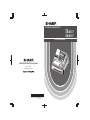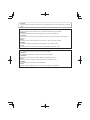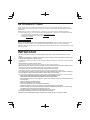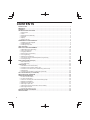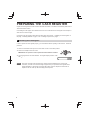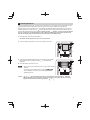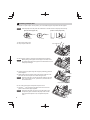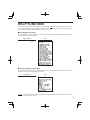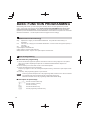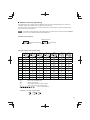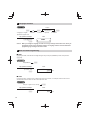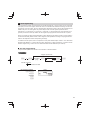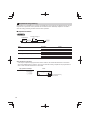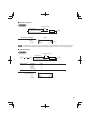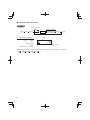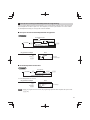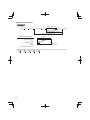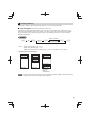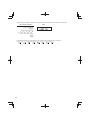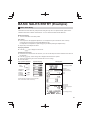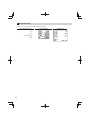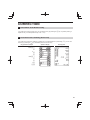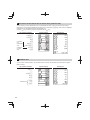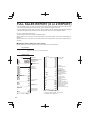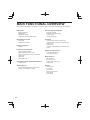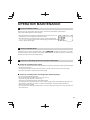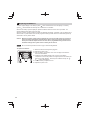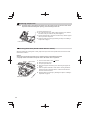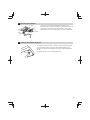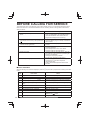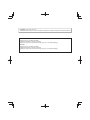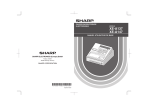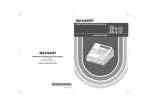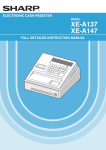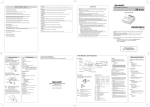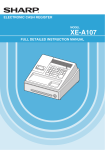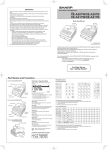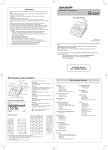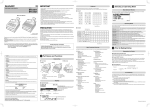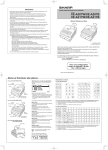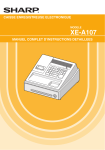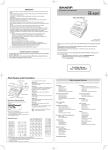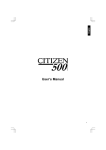Download Sharp XE-A137 User manual
Transcript
ELECTRONIC CASH REGISTER MODEL XE-A137 XE-A147 BASIC USER MANUAL SHARP ELECTRONICS (Europe) GmbH Postbox 105504 20038 Hamburg, Germany Printed in China CAUTION: The cash register should be securely fitted to the supporting platform to avoid instability when the drawer is open. CAUTION: The socket-outlet shall be installed near the equipment and shall be easily accessible. VORSICHT: Die Netzsteckdose muß nahe dem Gerät angebracht und leicht zugänglich sein. ATTENTION: La prise de courant murale devra être installée à proximité de l’équipement et devra être facilement accessible. AVISO: El tomacorriente debe estar instalado cerca del equipo y debe quedar bien accesible. VARNING: Det matande vägguttaget skall placeras nära apparaten och vara lätt åtkomligt. LET OP: Het stopcontact dient in de buurt van de kassa en gemakkelijk toegangbaar te zijn. CAUTION: For a complete electrical disconnection pull out the AC adapter. VORSICHT: Zur vollständigen elektrischen Trennung vom Netz den AC Adapter. ATTENTION: Pour obtenir une mise hors-circuit totale, débranchez l’adaptateur secteur. AVISO: Para una desconexión eléctrica completa, desenchufar el adaptador de CA. VARNING: För att helt koppla från strömmen, dra ut nätadaptern. LET OP: Maak de netspanningsadapter los om de stroomtoevoer volledig uit te schakelen. INTRODUCTION Thank you very much for your purchase of the SHARP Electronic Cash Register, Model XE-A137/XE-A147. Please read this manual carefully before operating your machine in order to gain full understanding of functions and features. Please keep this manual for future reference. It will help you if you encounter any operational problems. For a free download of the “FULL DETAILED INSTRUCTION MANUAL”, please go to the following related URL: - The United Kingdom and Republic of Ireland: www.sharp-pos.co.uk - Netherlands and Belgium and Luxemburg: www.sharp.nl - Sweden: www.sharp.se CAUTION! Never install the batteries into the cash register before initializing it. Before you start operating the cash register, you must first initialize it, then install three new alkaline batteries LR6 (“AA” size) on the register. Otherwise, distorted memory contents and malfunction of the cash register will occur. For this procedure, please refer to pages 6 to 7. IMPORTANT • Be very careful when removing and replacing the printer cover, as the cutter mounted on it is very sharp. • Install the cash register in a location not subject to direct sunlight, unusual temperature changes, high humidity, splashing water or dust and sand. Installation in such locations could cause damage to the cabinet, the electronic components and other precision components. • Never operate the register with wet hands. The water could seep into the interior of the register and cause component failure. • When cleaning your register, use a dry, soft cloth. Never use solvents, such as benzine and/or thinner. The use of such chemicals will lead to discoloration or deterioration of the cabinet. • The register plugs into any standard wall outlet (official (nominal) voltage). Other electrical devices on the same electrical circuit could cause the register to malfunction. • For protection against data loss, please install three alkaline batteries LR6 (“AA” size) after initializing the cash register. When handling the batteries, please observe the following: Incorrectly using batteries can cause them to burst or leak, possibly damaging the interior of the cash register. • RISK OF EXPLOSION IF BATTERY IS REPLACED BY AN INCORRECT TYPE. DISPOSE OF USED BATTERIES ACCORDING TO THE INSTRUCTIONS. • Be sure that the positive (+) and negative (–) poles of each battery are facing in the proper direction for installation. • Never mix batteries of different types. • Never mix old batteries and new ones. • Never leave dead batteries in the battery compartment. • Remove the batteries if you do not plan to use the cash register for long periods. • Should a battery leak, clean out the battery compartment immediately, taking care to avoid letting the battery fluid come into direct contact with your skin. • For battery disposal, follow the corresponding law in your country. • For complete electrical disconnection, disconnect the AC adapter. • Be sure to use the attached AC adapter. Otherwise, an electric shock or fire may be caused. 1 CONTENTS INTRODUCTION ........................................................................................................................................... 1 IMPORTANT .................................................................................................................................................. 1 CONTENTS ................................................................................................................................................... 2 PARTS AND THEIR FUNCTIONS ................................................................................................................ 3 1 External View ........................................................................................................................................ 3 2 Printer ................................................................................................................................................... 3 3 Mode Switch and Mode key.................................................................................................................. 4 4 Keyboard .............................................................................................................................................. 4 5 Display .................................................................................................................................................. 5 6 Drawer Lock Key .................................................................................................................................. 5 PREPARING THE CASH REGISTER ........................................................................................................... 6 1 Initializing the Cash Register ................................................................................................................ 6 2 Installing Batteries ................................................................................................................................ 7 3 Installing a Paper Roll ........................................................................................................................... 8 HELP FUNCTION .......................................................................................................................................... 9 BASIC FUNCTION PROGRAMMING ......................................................................................................... 10 1 Abbreviations and Terminology ........................................................................................................... 10 2 Prior to Programming.......................................................................................................................... 10 3 Language Selection ............................................................................................................................ 12 4 Date and Time Programming .............................................................................................................. 12 5 Tax Programming................................................................................................................................ 13 6 Department Programming .................................................................................................................. 14 7 PLU (Price Look-Up) and Subdepartment Programming ................................................................... 17 8 Text Programming............................................................................................................................... 19 BASIC SALES ENTRY (Example) ............................................................................................................. 21 1 Basic Sales Entry................................................................................................................................ 21 2 PLU Sales Entry ................................................................................................................................. 22 CORRECTION ............................................................................................................................................. 23 1 Cancellation of the Numeric Entry ...................................................................................................... 23 2 Correction of the Last Entry (direct void) ............................................................................................ 23 3 Correction of the Next-to-last or Earlier Entry (indirect void) .............................................................. 24 4 Subtotal Void....................................................................................................................................... 24 5 Correction after Finalizing a Transaction (Void mode) ...................................................................................25 FULL SALES REPORT (X or Z REPORT) ................................................................................................. 26 MAIN FUNCTIONAL OVERVIEW ............................................................................................................... 28 OPERATOR MAINTENANCE ..................................................................................................................... 29 1 In Case of Power Failure .................................................................................................................... 29 2 In Case of Printer Error ....................................................................................................................... 29 3 Cautions in Handling the Printer and Recording Paper ...................................................................... 29 4 Replacing the Batteries....................................................................................................................... 30 5 Replacing the Paper Roll .................................................................................................................... 31 6 Removing a Paper Jam ...................................................................................................................... 32 7 Cleaning the Printer (Printer Head / Sensor / Roller).......................................................................... 32 8 Removing the Drawer ......................................................................................................................... 33 9 Opening the Drawer by Hand ............................................................................................................. 33 BEFORE CALLING FOR SERVICE............................................................................................................ 34 SPECIFICATIONS ....................................................................................................................................... 35 2 PARTS AND THEIR FUNCTIONS 1 External View Option battery shutter (for the XE-A1BT) (Only for the XE-A147) Plug the AC adapter connector into the AC adapter jack, then plug the AC adapter into the wall outlet. Mode switch AC adapter AC adapter connector Display Printer cover Receipt window AC adapter jack Keyboard RS-232 connector (Only for the XE-A147) Drawer SD card slot (Important: For SD type card SDHC 4GB to 32GB) Cheque slot Drawer lock Reset switch (Only for the XE-A147) 2 Printer The printer is a receipt (one station) type thermal printer, and therefore it does not require any type of ink ribbon or cartridge. The average life of the printer is approximately 5 million lines. When removing the printer cover, lift up its rear. When installing the printer cover, hook it on the pawls on the cabinet and shut it. Caution:The paper cutter is mounted on the printer cover. Be careful not to cut yourself. Sensor Roller Printer head NOTE Do not attempt to remove the paper with the print roller arm in the hold position. This may result in damage to the printer and printer head. Print roller arm 3 N 3 Mode Switch and Mode key Insert the mode key (the same key as drawer lock key) into the mode switch and move the key to get an appropriate mode. : Turns the display off. No operations are possible. REG: : Mode key Permits transaction entry. Permits correction after finalizing a transaction. X/Flash: Permits printing of sales reports and displaying the flash reports. Z/PGM: Permits printing and resetting of sales reports and programming. 4 Keyboard ■ Keyboard layout ■ Key names 4 F Paper feed key p PLU/Subdepartment key A Total/Amount tender/ No sale key @ Multiplication/ receipt switch key ! $ Department keys v Void key l Clear key c Credit key E Escape/Help key V Foreign currency exchange key % Percent key s Non-add code/Time display/Subtotal key t Paid-out/Value added tax key C Cheque key R Receipt print/Receivedon-account key 0: 1 9 Numeric keys H Shift key N 5 Display ■ Operator display Your cash register is equipped with a front LED (Light-Emitting Diode) display that affords easy visibility of 9 digits for the operator during transaction. PLU/Subdepartment code Department code Repeat Receipt off (“.”) Shift for the character entry (“_”) DC for the character entry (“_”) Amount: Appears in the far-right eight (max.) positions. When the amount is negative, the minus symbol “-” appears before the amount. Number of repeats for repetitive registrations: The number of repeats is displayed, starting at “2” and incremental with each repeat. When you have registered ten times, the display will show “0”. (2 → 3 ..... 9 → 0 → 1 → 2 ... ) Receipt function status: The indicator “.” appears in the receipt off position when the receipt function is in the OFF status. Time: Appears in the first to fifth positions (using 24-hour format) in the REG or s key to display the time. mode. Press the ■ Machine state symbols : Appears during programming. : Appears with an error code when an error is detected. For the details of error codes, please refer to “Error code table”. : Appears when the subtotal is displayed or when the amount tendered is smaller than the sales amount. : Appears when the V key is pressed to calculate a subtotal in foreign currency. : Appears when a transaction is finalized by pressing the A, C or c key. : Appears when the change due amount is displayed. : Appears in the far-left three positions at the timing of key entry when the electronic journal (EJ) memory is full. (Depending on programming.) : Appears when the voltage of the installed batteries is under the required level. You must replace with new ones within two days. Refer to page 30 for details. : Appears when the batteries are not installed, or the installed batteries are dead. You must replace with new ones immediately. Refer to page 30 for details. : May appear right below the seventh and eighth places at the timing of finalization of a transaction when the electronic journal (EJ) memory is nearly full. : Appears when programmed date (and time) for EURO modification operation has come. : Appears when the paper is not set or out. 6 Drawer Lock Key This key (the same key as mode key) locks and unlocks the drawer. To lock it, turn 90 degrees counterclockwise. To unlock it, turn 90 degrees clockwise. 5 PREPARING THE CASH REGISTER Unpack the cash register and make sure all accessories are included. For details of accessories, please refer to “SPECIFICATIONS” section. For installing the cash register, find a stable surface near an AC outlet where the cash register will not subject to water sources or direct sunlight. For preparing the cash register, please follow the three steps shown below; “1 Initializing the Cash Register” on this page, “2 Installing Batteries” on page 7, and “3 Installing a Paper Roll” on page 8. 1 Initializing the Cash Register In order to operate the cash register properly, you must initialize it before operating for the first time. Follow this procedure. 1. Insert the mode/drawer lock key into the mode switch and turn it to the REG position. 2. Insert the AC adapter into the AC outlet. IMPORTANT: This operation must be performed without batteries installed. 3. The cash register has now been initialized. The register display will show “0.00” with “ NOTE 6 ”. If this does not happen when inserting the AC adapter, then the initialization has not been done successful. (This will occur when the voltage is high because you operated the cash register before starting initialization.) Wait at least one minute after pulling out the AC adapter and reinsert the AC adapter into the AC outlet only after this waiting time has passed. 2 Installing Batteries Three new alkaline batteries LR6 (“AA”size) must be installed in the cash register to prevent the data and userprogrammed settings from being erased from the memory, when the AC adapter plug is accidentally disconnected or in case of power failure. Once installed, the batteries will last approximately one year before needing replacement. At this time, the “ ” symbol will appear on the display to indicate the batteries are low and must be replaced within two days. If the no battery symbol “ ” appears, you must install the batteries at once. Install three new alkaline batteries LR6 (“AA”size) according to the procedure shown below with the AC adapter plug connected and set the mode switch to the REG position: 1. Push the printer cover forward and detach it. Be careful with the paper cutter, so as not to cut yourself. 2. Open the battery compartment cover next to the paper roll cradle. 3. Install three new alkaline batteries LR6 (“AA”size) as per the diagram. When the batteries are properly installed “ disappear. 4. Close the battery compartment cover. NOTE ” on the display will • Be sure to observe precautions shown on page 1 when handling batteries. ” • If you press a key by mistake, an error symbol “ may be displayed. Press the l key to clear the symbol after installing paper rolls. Caution: “ ” or “ ” can be displayed only when the cash register is being turned on. Please be advised that when the cash register is being turned off for a long time, the data in memory might be cleared without the warning symbols: “ ” or “ ”. 7 3 Installing a Paper Roll The register can print receipts. For the printer, you must install the paper roll provided with the register. NOTE Install the paper roll in the printer. Be careful then to set the roll and cut the paper end correctly. (How to set the paper roll) To the printer Incorrect (How to cut the paper end) To the printer Correct Correct 1. Remove the printer cover. 2. Lift up the print roller arm. Incorrect Print roller arm 3. Set the paper correctly in the paper roll cradle as per the diagram. NOTE Before placing a new paper roll in the paper roll cradle, cut off the pasted (taped) part of the paper and confirm that the cut end of the paper is straight. 4. Feed the end of the paper along with the paper positioning guides as per the diagram. 5. While holding down the paper, slowly close the print roller arm, and push down the arm until you hear a click locking the arm. If the print roller arm is not securely locked, printing is not done right. If this problem occurs, open the arm, and close the arm as instructed above. NOTE Paper positioning guides 6. Cut off the excess paper and replace the printer cover. 7. Press the F key to make sure the paper end comes out of the printer cover and clean paper appears. NOTE 8 If the paper end does not come out, open the printer cover, and pass the paper end between the paper cutter and the paper guide of the printer cover, and replace the printer cover. HELP FUNCTION The help function allows you to print guidance messages for basic programming procedures of the cash register. This function is available in any mode switch position other than “ ”. For more details on each programming, refer to “BASIC FUNCTION PROGRAMMING” on pages 10 to 20. ■ Printing the help menu Press the E key to print the help menu. This menu provides a list of the programming procedures for which you can print the guidance messages. Key operation Print E ■ Printing guidance messages By reference to the help menu above, press the corresponding numeric key and then the E key to print the guidance message for each programming procedure. Key operation Print 4E Sample print of TIME SETTING NOTE The E key works as the error escape function during a transaction. Finalize the transaction to use the key as the help function. 9 BASIC FUNCTION PROGRAMMING Before starting sales entries, you must first program necessary items so the cash register suits your sales needs. In this manual, there are three sections, BASIC FUNCTION PROGRAMMING (pages 10-20) where required items must be programmed, “AUXILIARY FUNCTION PROGRAMMING” for using all available keyboard keys and “ADVANCED FUNCTION PROGRAMMING” are described in the separate “FULL DETAILED INSTRUCTION MANUAL”. Find the required functions and program them accordingly. 1 Abbreviations and Terminology Dept.: Department; a category for merchandise classifications. Every sales item should belong to a department. PLU: Price Look Up; a category for merchandise classifications. PLUs are used to call up preset prices by a code entry. VAT: Value Added Tax X report: Report to read sales data Z report: Report to read and reset sales data Receipt ON/OFF function: To print or not to print receipts in the REG mode. 2 Prior to Programming ■ Procedure for programming 1. Check to see whether a paper roll is present in the machine. If there is not enough paper on a roll, replace it with a new one (refer to “Replacing the Paper Roll” in “OPERATOR MAINTENANCE” chapter for the replacement). 2. Put the mode key in the mode switch and turn it to the Z/PGM position. 3. Program necessary items into the cash register. Every time you program an item, the cash register will print the setting. Please refer to print samples in each section. 4. If necessary, issue programming reports for your reference. NOTE • On the key operation example shown in the programming details, numbers such as “221012” indicates the parameter which must be entered using the corresponding numeric keys. • Asterisks in the tables shown in the programming details indicate default settings. ■ Description of special keys 0, 1 to 9 : l s A 10 Used for numerical number entry. Used for character code entry. Used for cancel entry. Used for data decision entry. Used for programming termination entry. ■ Guidance for text programming The register allows you to program texts for department item names, PLU/subdepartment item names, logo messages, foreign and domestic currency symbols, and function texts. There are two ways for programming text; using character keys on the keyboard or entering character codes with numeric keys on the keyboard. NOTE For details of entering character codes with numeric keys, please refer to “PRIOR TO PROGRAMMING” section in “FULL DETAILED INSTRUCTION MANUAL”. Character entry sequence Capital letter selection W H Assigned number (0 to 9) Double-size character Character entry Small letter selection Assigned number and character table H H H H H H H 0 A a K k U u 0 0 Ä ä Ć ć Ò ò 1 B b L l V v 1 1 Ö ö È è Ó ó 2 C c M m W w 2 2 Ü ü É é Ô ô 3 D d N n X x 3 3 À à Ê ê Õ õ 4 E e O o Y y 4 4 Á á Ë ë Š š 5 F f P p Z z 5 5 Â â Ì ì ġ Ģ 6 G g Q q % % 6 6 Ã ã Í í Ù ù 7 H h R r + + 7 7 Å å Î î Ú ú 8 I i S s - - 8 8 ý þ Ñ ñ Û û 9 J j T t ! ! 9 9 Ç ç ĕ Ė ä å , Used for the small letter entry. Used for a space entry. Used to delete the last character or figure. Used for the double-size character entry. , , , Used for character entry. H S B W , , [ Example ] For entry character “MnH” 3H 2 M n 7 H 11 3 Language Selection To set "0" s @ 88 *Language: 0: English 1: German By default, English is set. 2: French Key operation example A *Language (0 - 4) 3: Spanish 4: Swedish Print s 88 @ 0A Caution: When you change the language, the texts such as logo messages and function texts, which you programmed, will be reset to the default settings. The language selection must be made before programming logo messages and function texts. 4 Date and Time Programming ■ Date For setting the date, enter the date in 6 digits using the day-month-year (DD/MM/YY) format, then press the s key. Date(DD/MM/YY) s Key operation example Print 221012 (22 October, 2012) Date s ■ Time For setting the time, enter the time in 4 digits using the 24-hour format. For example, when the time is set to 2:30 AM, enter 230; and when it is set to 2:30 PM, enter 1430. Time(max. 4 digits in 24-hour format) Key operation example s Print 1430 s 12 Time N 5 Tax Programming If you program the VAT/tax, the cash register can calculate the sales tax. In the VAT system, the tax is included in the price you enter in the register, and the tax amount is calculated when tendered according to the VAT rate programmed. In the tax system, the tax is calculated when tendered according to the tax rate programmed, and added to the price. The cash register can provide totally 6 kinds of VAT/tax systems (automatic VAT1-4, automatic tax 1-4, manual VAT 1-4, manual VAT 1, manual tax 1-4, and automatic VAT1 and automatic tax 2-4 systems) and 4 kinds of rates. By default, the cash register is pre-programmed as automatic VAT1-4 system. When you program tax rate(s) and taxable status for each department (by default, VAT1/tax1 is set to taxable.), tax will be automatically added to sales of items assigned to the department according to the programmed tax status for the department and the corresponding tax rate(s). For details of the tax systems, refer to “Computation of VAT (Value Added Tax)/tax” section in “FULL DETAILED INSTRUCTION MANUAL”. To change the tax system, please refer to “Other programming” of “Various Function Selection Programming 1” section in “FULL DETAILED INSTRUCTION MANUAL” (Job code 69). ■ Tax rate programming The percent rate specified here is used for tax calculation on taxable subtotals. To program other kind of tax To program “0.0000” s 9 @ Tax number (1 to 4) @ *Tax rate To delete a tax rate v s A *Tax rate: YYYYYYY Tax rate=0.0000 to 100.0000 Key operation example Print s9@ 2@ 0070000 s A 13 6 Department Programming Merchandise can be classified into a maximum of 8 departments. Items sold using the department keys can later be printed on a report shown as the quantities sold and sales amounts classified by department. The data is useful for making purchasing decisions and other store operations. ■ Department status For dept. 5 through 8 To set all zeros ABC @ H A Dept. key To program another department Item: Selection: A SICS / Normal B Sign C Type of unit price entry Entry: SICS Normal* Negative department Positive department* Open and preset Preset only Open only* Inhibit department key 1 0 1 0 3 2 1 0 * Default settings SICS (Single Item Cash Sale) • If an entry of a department programmed for SICS is made first, the sale will be finalized as a cash sale as soon as the department key is pressed. If the entry is made after entering a department not programmed for SICS, it does not finalize and result in a normal sale. Key operation example Print 113 @ "A Type of unit price entry SICS / Normal Sign 14 ■ Preset unit price For dept. 5 through 8 H To program zero Dept. key Unit price (max. 8 digits) A To program another department Key operation example Print 1000 ! Unit price A NOTE If a department is not programmed to allow the entry of preset unit prices in functional programming, the department is automatically changed to allow the entry of preset unit prices by this programming entry. ■ VAT/tax status For dept. 5 through 8 H To program zero s 20 @ *VAT/tax status (1 to 4) Dept. key A To program another department *VAT/tax status Selection: VAT/tax 1* VAT/tax 2 VAT/tax 3 VAT/tax 4 Non VAT/tax Key operation example s 20 @ 2! A Entry: 1 e.g. for this number a VAT/tax rate of 7% is assigned 2 3 4 0 Print VAT/tax status (VAT/tax 2) 15 N ■ Department text (item label) For dept. 5 through 8 s 101 @ H To keep current setting Dept. key Character entry (max. 12 characters) s A To program another department Key operation example Print s 101 @ ! FRUIT s A Text programmed for dept. 1 (Programming FRUIT for dept.1) For details of the text entry (“FRUIT”), please refer to the “Guidance for text programming” on page 11. (F:5 16 , R:7 , U:0 , I:8 , T:9 ) 7 PLU (Price Look-Up) and Subdepartment Programming The PLU function allows speedy key entries whereby a price is automatically called up when a code is entered. The subdepartment is a kind of “open PLU”, which requires you to enter a price after the PLU code is entered. PLU/subdepartment setting for 1 through 200 codes are available. ■ Unit price and associated department assignment To delete the PLU code v For dept. 5 through 8 To program zero p PLU code H Associated Dept. key Unit price (max. 8 digits) A To program or delete the following PLU code To program or delete another PLU code Key operation example Print 1p 125 ! Unit price Associated dept. A PLU code ■ PLU/subdepartment selection To program "0" PLU code p *A (0 or 1) s A To program the following PLU code To program another PLU code *A: 0 for subdepartment or 1 for PLU Key operation example 1p 0s Print PLU/subdept. A NOTE When you program the last PLU code, the programming sequence will be complete with a press of the s key. 17 ■ PLU text (item label) To keep current setting s 102 @ PLU code p Character entry (max. 12 characters) s A To program following PLU code To program another PLU code Key operation example Print s 102 @ 1p MELON s A Text programmed for PLU code 1 (Programming MELON to PLU1) For details of the text entry (“MELON”), please refer to the “Guidance for text programming” on page 11. (M:2 18 , E:4 , L:1 , O:4 , N:3 ) 8 Text Programming Please refer to “Guidance for text programming” section as for how to entering characters. ■ Logo messages (6 lines and 30 characters for each line) The register can print programmed messages on every receipt. On the standard model, a header 3-line and footer 3-line logo message is printed on the receipt. If you want to print in other logo message format, please change the format. For the programming details, refer to “Logo message print format” in “FULL DETAILED INSTRUCTION MANUAL”. To keep current setting s 104 @ *Line no. (1 - 6) @ Character entry (max. 30 characters) s A To program another line *Line no.; “Header 3-line message” type : 1 to 3 “Header 6-line message” type : 1 to 6 “Header 3-line and footer 3-line message” type: 1 to 6 (1 to 3 as header, 4 to 6 as footer) Logo message print format (3 types) Header 1st line Header 1st line Header 1st line Header 2nd line Header 2nd line Header 2nd line Header 3rd line Header 3rd line Header 3rd line Header 4th line Header 5th line Header 6th line Footer 4th line Footer 5th line Footer 6th line Header 3-line message NOTE Header 6-line message Header 3-line message and footer 3-line message (Default setting) A header 3-line and footer 3-line logo message is preprogrammed when shipped. Please start entering from the first line when you first program a logo message. 19 To print the logo message “THANK YOU” using double sized characters and centering on the third line. Key operation example Print s 104 @ 3@ WSWSWS WTWHWAWNWK WSWYWOWU s A For details of the text entry, please refer to the “Guidance for text programming” on page 11. (T:9 20 , H:7 , A:0 , N:3 , K:0 , Y:4 , O:4 , U:0 ) BASIC SALES ENTRY (Example) 1 Basic Sales Entry Listed below is a basic sales entry example when selling items by cash. For operation details, please refer to “Additional Information for BASIC SALES ENTRY” in “FULL DETAILED INSTRUCTION MANUAL”. Mode switch setting 1. Turn the mode switch to the REG position. Item entries 2. Enter the price for the appropriate department. For example if the price 15.00 EURO, enter “1500” by numeric keys and then press the appropriate department key. For department 5 to department 8, press the H key first before pressing the department key. 3. Repeat step 2 for all department items. Displaying subtotals 4. Press the s key to display the amount due. Finalizing the transaction 5. Enter the amount received from the customer. (You can omit this step if the amount tendered is the same as the subtotal.) 6. Press the A key, and the change due is displayed and the drawer is opened. 7. Tear off the receipt and give it to the customer with his or her change. 8. Close the drawer. Key operation example Item entries Operator display Receipt print 1500 ! 2300 " Displaying subtotal Amount tendered Finalizing the transaction s 4000 Logo message (Header) Date/Time Register number/ Consecutive number Price Items A (In this example, tax system is set to automatic VAT 1-4 and the tax1 rate is set to 7%.) Total quantity Total amount Cash tendering/amount received Change Logo message (Footer) 21 2 PLU Sales Entry Enter a PLU code using numeric keys and press the p key. Key operation example 1p 71 p 141 p 3620 p A 22 Operator display Receipt print CORRECTION 1 Cancellation of the Numeric Entry If you make an incorrect numeric entry, you can clear the entry by pressing the l key only before pressing a department key, PLU/subdepartment key or the % key. 2 Correction of the Last Entry (direct void) If you make an incorrect entry relating to a department, PLU/subdepartment or percentage (%), you can void this entry by pressing the v key immediately after the incorrect entry. Key operation example Operator display Receipt print 1250 H " v 2p v 600 H $ % v 1p A 23 3 Correction of the Next-to-last or Earlier Entry (indirect void) You can void any incorrect department entry, PLU/subdepartment entry or item refund entry made during a transaction if you find it before finalizing the transaction (e.g. pressing the A key). This function is applicable to department, PLU/subdepartment and refund entries only. Press the v key just before you press a department key or p key. Key operation example Operator display Receipt print 1310 H " 1755 H # 10 p Correction of a department entry Correction of a PLU entry 12 p 825 H # 1310 v H " 12 v p A 4 Subtotal Void You can void an entire transaction. Once subtotal void is executed, the transaction is aborted and the register issues a receipt. Key operation example 1310 " " 1755 H " 10 p 35 p s Subtotal void v s 24 Operator display Receipt print 5 Correction after Finalizing a Transaction (Void mode) When you need to void incorrect entries that are found after finalizing a transaction or cannot be corrected by direct, indirect void or subtotal void, the following steps should be taken: 1. Turn the mode switch to the position using the mode key, to enter into the void mode. 2. Repeat the entries that are recorded on an incorrect receipt. (All data on the incorrect receipt is removed from register memory; the voided amounts are added to the void mode transaction totalizer.) Incorrect receipt Cancellation receipt 25 FULL SALES REPORT (X or Z REPORT) • Use the reading function (X) when you need to take a reading of sales information entered since the last reset. You can take this reading any number of times. It does not affect the register’s memory. • Use the resetting function (Z) when you need to clear the register’s memory. Resetting prints all sales information and clears the entire memory except for the GT1 through GT3, reset count, and consecutive number. X1 and Z1 reports: Daily sales reports X2 and Z2 reports: Periodic (monthly) consolidation reports When you take an X1 or X2 report, turn the mode switch to the X/Flash position, and use the corresponding key sequence. When you take an Z1 or Z2 report, turn the mode switch to the Z/PGM position, and use the corresponding key sequence. ■ Daily full sales report (X1 or Z1 report) Put the mode key in the mode switch and turn it to the X/Flash or the Z/PGM position. Key operation A (For Z1 report: in the Z/PGM position) Sample report Mode title*1 *2 Reset counter Net grand total (GT2-GT3) Grand total of plus registration Grand total of minus registration Dept. code Sales q’ty Sales amount “+” dept. counter and total “-” dept. counter and total Taxable 1 total VAT 1 total Tax total Net total without tax Item percent counter and total Item void counter and total Void-mode transaction counter and total Subtotal void counter and total No-sales counter Customer counter Paid total Paid total average per customer Starting cash memory (+) Starting cash memory (-) Starting cash memory total Received on account counter and total Paid out counter and total Subtotal percent counter and total Net sales total (To be continued on the next page) *1: When you take X1 report, “X1” is printed. *2: Printed in the Z1 report only. 26 Cash counter and total Cheque sales counter and total Credit sale and tendering counter and total Exchange counter and total Domestic currency Cash in drawer Cheque in drawer Cash + cheque in drawer Change total for cheque tendering ■ Periodic consolidation (X2 or Z2 report) Put the mode key in the mode switch and turn it to the X/Flash or the Z/PGM position. Key operation HA (For Z2 report: in the Z/PGM position) Sample report Mode title*1 Reset counter of daily total *2 Reset counter of periodic consolidation Grand total The subsequent printouts are the same in format as in the Z1 full sales report. *1: When you take X2 report, “X2” is printed. *2: Printed in the Z2 report only 27 MAIN FUNCTIONAL OVERVIEW The register has the following main functions. For details, refer to “FULL DETAILED INSTRUCTION MANUAL”. Item Entries Single item entries Repeat entries Multiplication entries Single item cash sale (SICS) entries Special Entries for PLU PLU entries Subdepartment entries Display of Subtotals Subtotal Finalization of Transaction Cash or cheque tendering Mixed tendering (cheque + cash) Cash or cheque sale that does not need any tender entry Credit sale Mixed-tender sale Computation of VAT (Value Added Tax)/Tax VAT/tax system Auxiliary Entries Percent calculations (premium or discount) Printing of non-add code numbers 28 Auxiliary Payment Treatment Currency exchange Received-on-account entries Paid-out entries No-sale (exchange) Correction Correction of the last entry (direct void) Correction of the next-to-last or earlier entries (indirect void) Subtotal void Correction after Finalizing a Transaction (Void mode) Special Printing Function After transaction receipt Copy receipt printing Other Functions SD card mode Electronic journal Starting cash memory (+)(-) Help function Reports General report PLU report Hourly report Electric Journal report Flash reports Euro change OPERATOR MAINTENANCE 1 In Case of Power Failure When power is lost, the machine retains its memory contents and all information on sales entries. (Note: Three alkaline batteries must be installed.) • When power failure is encountered in register idle state or during an entry, the machine returns to normal operation after power recovery. • When power failure is encountered during a printing cycle, the register prints “============” and then carries out the correct printing procedure after power recovery. (See the sample print.) 2 In Case of Printer Error If the printer runs out of paper, the printer will stall, and “ ” will appear on the display. Key entries will not be accepted. Refer to section 5 in this chapter, install a new roll, then press the l key. The printer will print the power failure symbol and resume printing. 3 Cautions in Handling the Printer and Recording Paper ■ Cautions in handling the printer • Avoid dusty and humid environments, direct sunlight and iron powder. (A permanent magnet and electromagnet are used in this machine.) • Never pull the paper when the print roller arm is locked. First lift up the arm, and then remove the paper. • Never touch the surface of the printer head and print roller. ■ Cautions in handling the recording paper (thermal paper) • Use only the paper specified by SHARP. • Do not unpack the thermal paper until you are ready to use it. • Avoid heat. The paper will color at around 70°C. • Avoid dusty and humid storage places. Avoid direct sunlight. • The printed text on the paper can discolor under conditions of high humidity and temperature, exposure to the direct sunlight, contact with glue, thinner or a freshly copied blueprint, and heat caused by friction from scratching or other such means. • Be very careful when handling the thermal paper. If you want to keep a permanent record, copy the printed text with a photocopier. 29 4 Replacing the Batteries This cash register displays a low battery symbol ( ) when the batteries are low, and displays a no battery symbol ( ) when batteries are extremely low or batteries are not installed. When the low battery symbol is displayed, replace the batteries with new ones as soon as possible. The existing batteries will be dead in about two days. When the no battery symbol is displayed, replace the batteries immediately. Otherwise, if the AC adapter plug is disconnected or a power failure occurs, all the programmed settings will be reset to the default settings and any data stored in memory will be cleared. Caution: While the no battery symbol is being displayed, do not turn the mode switch to any positions. Follow the battery replacement procedure below without changing the mode switch position. Never pull out the AC adapter from the AC outlet, all the programmed settings will be reset to the default settings and any data stored in memory will be cleared. NOTE Be sure to observe precautions shown on page 1 when handling batteries. To replace the batteries: 1. Make sure that the cash register is plugged in. 2. Remove the printer cover. 3. Open the battery compartment cover next to the paper roll cradle and remove the old batteries. 4. Install three new alkaline batteries LR6 (“AA” size) in the battery compartment. Be sure the positive and negative poles of each battery are facing in the proper direction. When they are installed correctly, the “ ” or “ ” symbol will disappear. 5. Close the battery compartment cover. 6. Replace the printer cover. 30 5 Replacing the Paper Roll Be sure to use paper rolls specified by SHARP. The use of any other paper rolls other than those specified could cause paper jamming, resulting in register malfunction. Paper specification Paper width: 57.5 ± 0.5 mm Max. outside diameter: 80 mm Quality: High quality (0.06 to 0.08 mm thickness) • Be sure to set the paper roll prior to using your machine, otherwise it may cause a malfunction. Install the paper roll in the printer. Be careful to set the roll correctly. (How to set the paper roll) To the printer To the printer Incorrect Correct ■ Removing the paper roll When a red dye appears on the paper roll, it is time to replace it. Replace the paper roll with a new one. If you plan on not using the register for an extended period of time, remove the paper roll, and store it in an appropriate place. Caution: The paper cutter is mounted on the printer cover. Be careful not to cut yourself. Print roller arm 1. Remove the printer cover. 2. Lift up the print roller arm. 3. Remove the paper roll from the paper roll cradle. NOTE Do not pull the paper through the printer. ■ Installing the paper roll For information on how to install paper rolls, refer to “Installing a Paper Roll” on page 8. Caution: The paper cutter is mounted on the printer cover. Be careful not to cut yourself. 31 6 Removing a Paper Jam Caution: The paper cutter is mounted on the printer cover. Be careful not to cut yourself. Never touch the printer head immediately after printing, as the head may still be hot. 1. Remove the printer cover. 2. Lift up the print roller arm. (When a large roll paper is set, hold the both side of the print roller arm as per the diagram.) 3. Remove the paper jam. Check for and remove any shreds of paper that may remain in the printer. 4. Reset the paper roll correctly by following the steps in “Installing a Paper Roll” on page 8. Print roller arm 7 Cleaning the Printer (Printer Head / Sensor / Roller) When the printed text is getting dark or faint, paper dust may be stuck to the printer head, sensor and/or roller. Clean them as follows: Caution: • Never touch the printer head with a tool or anything hard as it may damage the head. • The paper cutter is mounted on the printer cover. Be careful not to cut yourself. Sensor Roller Print roller arm 32 Printer head 1. 2. 3. 4. Turn the mode switch to the “ ” position. Remove the printer cover. Lift up the print roller arm. Remove the paper roll referring to the “Removing the paper roll” section. 5. Clean the printer head with a cotton swab or soft rag moistened with ethyl alcohol or isopropyl alcohol. Clean the roller and the sensor in the same manner. 6. Reset the paper roll correctly by following the steps in “Installing a Paper Roll” on page 8. 8 Removing the Drawer The drawer in the register is detachable. After closing your business for the day, remove the drawer. To detach the drawer, pull it forward fully, and while holding the lever down, lift the drawer slightly and remove. The 6-denomination coin case is detachable. Lever Coin case Lever 1 2 9 Opening the Drawer by Hand Lever The drawer automatically opens. However, when a power failure occurs or the machine becomes out of order, slide the lever located on the bottom of the machine in the direction of the arrow. (See the diagram at the left.) The drawer will not open if it is locked with the key. 33 BEFORE CALLING FOR SERVICE The malfunctions shown in the left-hand column below, labeled “Fault,” do not necessarily indicate functional faults of the machine. It is therefore advisable to refer to “Checking” shown in the right-hand column before calling for service. Fault Checking (1) The display shows symbols that do not make sense. • Has the machine been initialized properly as shown in “PREPARING THE CASH REGISTER”? (Note that initialization clears all the data and programmed settings stored in memory.) (2) The display won’t illuminate even when the mode switch is turned to any other position than “ ”. • Is power supplied to the electrical outlet? • Is the AC adapter plug out or loosely connected to the AC outlet? (3) The display is illuminated, but the whole machine refuses registrations. • Is the mode switch set properly at the “REG” position? (4) No receipt is issued. • Is the paper roll properly installed? • Is there a paper jam? • Is the receipt function in the “OFF” status? • Is the print roller arm securely locked? (5) Printing is unusual. • Is the print roller arm securely locked? Open the print roller arm, and lock the arm by following the instruction of installation. • Is the paper roll properly installed? • Are the printer head/sensor/roller clean? (6) Continuous printing stops. • “–” will be displayed in order from left to right continuously. It occurs when the printer temperature is high. Printing will automatically restart after several seconds. ■ Error code table When the following error codes are displayed, press the l key and take a proper action according to the table below. Error code 34 Error status Action E01 Registration error Make a correct key entry. E02 Misoperation error Make a correct key entry. E11 Compulsory depression of the s key Press the s key and continue the operation. E12 Compulsory tendering Make a tendering operation. E33 Compulsory SCM (starting cash memory) Make the SCM (starting cash memory) entry. entry E34 Overflow limitation error Make a registration within a limit of entry. E35 The open price entry is inhibited. Make a preset price entry. E36 The preset price entry is inhibited. Make an open price entry. E37 The direct finalization is inhibited. Make a tendering operation. E67 Subtotal void is not allowed. Finalize the transaction, and correct the wrong mode. entries in the E80 The battery trouble is occurred. Change the battery. N SPECIFICATIONS Model: XE-A137 XE-A147 Dimensions: 335 (W) x 360 (D) x 190 (H) mm Weight: Approx. 5 kg Power Source: Official (nominal) voltage and frequency Power Consumption: Stand-by: 1.9 W (When the official voltage is 220 to 240 V, 50 Hz/60 Hz) Operating: 8.1 W (max.) (When the official voltage is 220 to 240 V, 50 Hz/60 Hz) Working Temperature: 0 to 40 °C (32 to 104 °F) Humidity: 20 % to 90 % Electronics: LSI (CPU) etc. Display: 7-segment display (9 positions) Printer: Type: One-station thermal printer Printing speed: Approx. 7 lines/second Printing capacity: 30 digits Other functions: - Logo message function - Receipt (ON-OFF) function Logo: Graphic logo printing: Size: 130 (H) x 360 (W) pixel Area of black must be less than 35% of all area. Logo message printing: Logo message for the receipt (max. 30 characters x 6 lines) Paper Roll: Width: 57.5 ± 0.5 mm Max. diameter: 80 mm Quality: High quality (0.06 to 0.08 mm thickness) Cash Drawer: 3 slots for bills and 6 for coin denominations Accessories: Basic user manual: Paper roll: Mode key (same as drawer lock key): AC adapter: Fiscal caution sheet: 1 copy 1 2 1 1 (for Germany and Norway) *Specifications and appearance are subject to change without notice for improvement. ■ Option The following sharp option is available only for your XE-A147 register. • Option battery model XE-A1BT 35 CAUTION: (only for the XE-A147) Shielded interface cables must be used with this equipment to maintain compliance with EMC regulations. XE-A137 Noise level LpA: 56.4 dB(A-weighted) Measured according to EN ISO 7779:2001 [Maximum value if the cash drawer springs open LpAI: 71.4 dB(A-weighted)] XE-A147 Noise level LpA: 53.0 dB(A-weighted) Measured according to EN ISO 7779:2001 [Maximum value if the cash drawer springs open LpAI: 70.1 dB(A-weighted)]