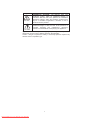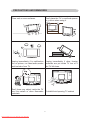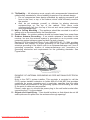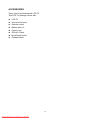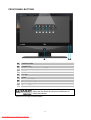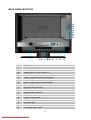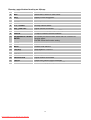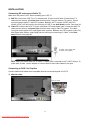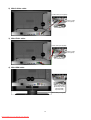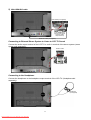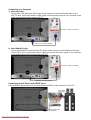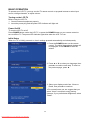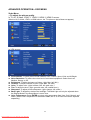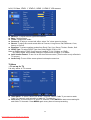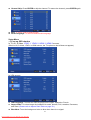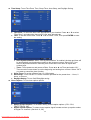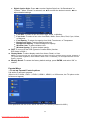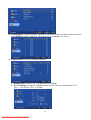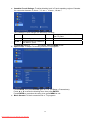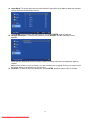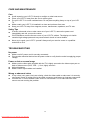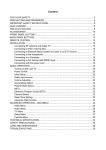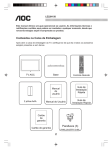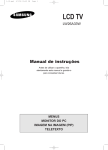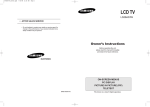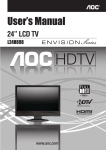Download AOC L26W898 User`s manual
Transcript
Content FOR YOUR SAFETY ......................................................................................................... 2 PRECAUTIONS AND REMINDERS .................................................................................. 4 IMPORTANT SAFETY INSTRUCTIONS ........................................................................... 6 Quick Installation ............................................................................................................... 8 Wall-mount instruction ....................................................................................................... 9 ACCESSORIES............................................................................................................... 10 FRONT PANEL BUTTONS ...............................................................................................11 BACK PANEL BUTTONS................................................................................................. 12 REMOTE CONTROL ....................................................................................................... 13 INSTALLATION................................................................................................................ 15 Connecting RF antenna and Cable TV ..................................................................... 15 Connecting to DVD / Set Top Box............................................................................. 15 Connecting to External Stereo System to Listen to LCD TV Sound.......................... 17 Connecting to the Headphone .................................................................................. 17 Connecting to a Computer........................................................................................ 18 Connecting to A/V Device with SPDIF input ............................................................. 18 Connecting with the power cord ............................................................................... 19 BASIC OPERATION ........................................................................................................ 20 Turning on the LCD TV ............................................................................................. 20 Power On/Off ............................................................................................................ 20 Initial Setup............................................................................................................... 20 Select input source ................................................................................................... 21 Volume Adjusting ...................................................................................................... 22 Sound Mode Select .................................................................................................. 22 Picture Mode Select.................................................................................................. 22 INFO ......................................................................................................................... 22 Electronic Program Guide (EPG).............................................................................. 22 Channel Select ......................................................................................................... 22 Sleep Time Setting.................................................................................................... 23 Using the OSD function ............................................................................................ 23 ADVANCED OPERATION—OSD MENU ........................................................................ 24 Video Menu............................................................................................................... 24 Audio Menu .............................................................................................................. 25 TV Menu ................................................................................................................... 26 Setup Menu .............................................................................................................. 27 Parental Menu .......................................................................................................... 29 TECHNICAL SPECIFICATION ........................................................................................ 34 SAFETY PRECAUTIONS ................................................................................................ 35 CARE AND MAINTENANCE ........................................................................................... 36 TROUBLESHOOTING..................................................................................................... 36 Downloaded From TV-Manual.com Manuals SA 1965 SA 1966 DANGEROUS VOLTAGE: The lightning flash with arrowhead symbol, within an equilateral triangle, is intended to alert the user to the presence of uninsulated “dangerous voltage” within the product’s enclosure that may be of sufficient magnitude to constitute a risk of electrical shock to persons. INSTRUCTIONS: The exclamation point within on equilateral triangle to alert the User to the presence of important operating and maintenance (servicing) instruction In the literature accompanying the appliance. Apparatus shall not be exposed to dripping or splashing and no objects filled with liquids, Such as vases, Shall be placed on the apparatus. Caution - Danger of explosion if battery is incorrectly replaced. Replace only with the same or equivalent type. 1 Downloaded From TV-Manual.com Manuals FOR YOUR SAFETY Before operating the TV please read this manual thoroughly. This manual should be retained for future reference. FCC Class B Radio Frequency Interference Statement WARNING: (FOR FCC CERTIFIED MODELS) NOTE: This equipment has been tested and found to comply with the limits for a Class B digital device, pursuant to Part 15 of the FCC Rules. These limits are designed to provide reasonable protection against harmful interference in a residential installation. This equipment generates, uses and can radiate radio frequency energy, and if not installed and used in accordance with the instructions, may cause harmful interference to radio communications. However, there is no guarantee that interference will not occur in a particular installation. If this equipment does cause harmful interference to radio or television reception, which can be determined by turning the equipment off and on, the user is encouraged to try to correct the interference by one or more of the following measures: 1. Reorient or relocate the receiving antenna. 2. Increase the separation between the equipment and receiver. 3. Connect the equipment into an outlet on a circuit different from that to which the receiver is connected. 4. Consult the dealer or an experienced radio/TV technician for help. NOTICE 1. 2. 3. The changes or modifications not expressly approved by the party responsible for compliance could void the user's authority to operate the equipment. Shielded interface cables and AC power cord, if any, must be used in order to comply with the emission limits. The manufacturer is not responsible for any radio or TV interference caused by unauthorized modification to this equipment. It is the responsibilities of the user to correct such interference. WARNING: To prevent fire or shock hazard, do not expose the TV to rain or moisture. Dangerously high voltages are present inside the TV. Do not open the cabinet. Refer servicing to qualified personnel only. SAFETY: Lamp Disposal LAMP(S) INSIDE THIS PRODUCT CONTAIN MERCURY AND MUST BE RECYCLED OR DISPOSED OF ACCORDING TO LOCAL, STATE OR FEDERAL LAWS. FOR MORE INFORMATION, CONTACT THE ELECTRONIC INDUSTRIES ALLIANCE AT WWW.EIAE.ORG. 2 Downloaded From TV-Manual.com Manuals DIGITAL TELEVISION TRANSITION NOTICE This device contains a digital television tuner, so it should receive digital over the air TV programming, with a suitable antenna, after the end of full-power analog TV broadcasting in the United States on February 17, 2009. Some older television receivers, if they rely on a TV antenna, will need a TV Converter to receive over the air digital pro-gramming, but should continue to work as before for other purposes (e.g., for watching low-power TV stations still broadcasting in analog, watching pre-recorded movies, or playing video games). For more information, call the FCC at 1-888-CALL-FCC (1-888-225-5322) or see www.DTV.gov. For information on the TV Converter program, and on government coupons that may be used toward the purchase of one, see www.dtv2009.gov, or call the NTIA at 1-888-DTV-2009. AVISO RELATIVO A LA TRANSICIÓN A TELEVISIÓN DIGITAL Este equipo incorpora un sintonizador de televisión digital, lo que le permitirá recibir una programación digital televisada por aire, con una antena adecuada, cuando se terminará la transmisión de alta potencia de la televisión analógica en los Estados Unidos el 17 de febrero de 2009. Ciertos receptores de televisión antiguos, si dependen de una antena de TV, necesitarán un conversor de TV para recibir por el aire una programación digital, pero seguirán funcionando como antes para otros usos (por ejemplo para ver emisoras de TV de baja potencia que todavía transmiten en analógico, para ver películas pregrabadas, o para utilizar sus videojuegos). Para obtener más información, llame FCC 1-888-CALL-FCC (1-888-225-5322) o refiérase a www.DTV.gov. Para toda información sobre el programa de conversores de TV, y acerca de los cupones del gobierno que se pueden usar para comprarlos, refiérase a www.dtv2009.gov, o llame al NTIA al 1-888-DTV-2009. 3 Downloaded From TV-Manual.com Manuals PRECAUTIONS AND REMINDERS Place unit on even surfaces. Don't place the TV in confined spaces or in a box when using it. Unplug immediately if is malfunction like no picture, no video/audio,smoke and bad odor from TV. Unplug immediately if other foreign materials are put inside TV box or if the TV fell down. Don't throw any object inside the TV box like metals or other flammable materials. Prohibit/Avoid opening TV cabinet 4 Downloaded From TV-Manual.com Manuals Remember to unplug the AC cord from the AC outlet before cleaning. Do not use liquid cleaners or aerosol cleaners to clean the display. Avoid direct sunlight, dusty, high humidity and smoky areas. Make sure to unplug the unit when not in use for a long period of time (days). Call service personnel to clean the internal part of the TV once a year. Do not cover or block any vents and openings. Inadequate ventilation may shorten the life of the display unit and cause overheating. Do not place the display near water, such as bathtub, washbasin, kitchen sink laundry tub, swimming pool or in a damp basement. Notice for Remote Controller Avoid Dropping 6 5 4 7 Avoid Aerosol Cleaners 3 2 1 Avoid Liquids 9 8 3 2 1 7 7 6 9 8 0 0 5 Downloaded From TV-Manual.com Manuals 3 5 4 9 8 2 1 6 5 4 0 IMPORTANT SAFETY INSTRUCTIONS Read before operating equipment 1. 2. 3. 4. 5. 6. 7. Read these instructions. Keep these instructions. Heed all warnings. Follow all instructions. Do not use this apparatus near water. Clean only with a dry cloth. Do not block any of the ventilation openings. Install in accordance with the manufacturers instructions. 8. Do not install near any heat sources such as radiators, heat registers, stoves, or other apparatus (including amplifiers) that produce heat. 9. Do not defeat the safety purpose of the polarized or grounding type plug. A polarized plug has two blades with one wider than the other. A grounding type plug has two blades and third grounding prong. The wide blade or third prong is provided for your safety. When the provided plug does not fit into your outlet, consult an electrician for replacement of the obsolete outlet. 10. Protect the power cord from being walked on or pinched particularly at plugs, convenience receptacles, and the point where they exit from the apparatus. 11. Only use attachments/accessories specified by the manufacturer. 12. Use only with a cart, stand, tripod, bracket, or table specified by the manufacturer, or sold with the apparatus. When a cart is used, use caution when moving the cart/apparatus combination to avoid injury from tip-over. 13. The TV should be operated only from the type of power source indicated on the label. If you are not sure of the type of power supplied to your home, consult your dealer or local power company. 14. Unplug this apparatus during lightning storms or when unused for long periods of time. 15. Refer all servicing to qualified service personnel. Servicing is required when the apparatus has been damaged in any way, such as power-supply cord or plug is damaged, liquid has been spilled or objects have fallen into apparatus, the apparatus has been exposed to rain or moisture, does not operate normally, or has been dropped. 16. This product may contain lead or mercury. Disposal of these materials may be regulated due to environmental considerations. For disposal or recycling information, please contact your local authorities or the Electronic Industries Alliance: www.eiae.org 17. Damage Requiring Service – The appliance should be serviced by qualified service personnel when: A. The power supply cord or the plug has been damaged; or B. Objects have fallen, or liquid has been spilled into the appliance; or C. The appliance has been exposed to rain; or D. The appliance does not appear to operate normally or exhibits a marked change in performance; or E. The appliance has been dropped, or the enclosure damaged. 6 Downloaded From TV-Manual.com Manuals 18. Tilt/Stability – All televisions must comply with recommended international global safety standards for tilt and stability properties of its cabinets design. Do not compromise these design standards by applying excessive pull force to the front, or top, of the cabinet, which could ultimately overturn the product. Also, do not endanger yourself, or children, by placing electronic equipment/toys on the top of the cabinet. Such items could unsuspectingly fall from the top of the set and cause product damage and/or personal injury. 19. Wall or Ceiling Mounting – The appliance should be mounted to a wall or ceiling only as recommended by the manufacturer. 20. Power Lines – An outdoor antenna should be located away from power lines. 21. Outdoor Antenna Grounding – If an outside antenna is connected to the receiver, be sure the antenna system is grounded so as to provide some protection against voltage surges and built up static charges. Section 810 of the National Electric Code, ANSI/NFPA No. 70-1984, provides information with respect to proper grounding of the mats and supporting structure grounding of the lead-in wire to an antenna-discharge unit, size of grounding connectors, location of antenna-discharge unit, connection to grounding electrodes and requirements for the grounding electrode. See Figure below. EXAMPLE OF ANTENNA GROUNDING AS PER NATIONAL ELECTRICAL CODE Note to the CATV system installer: This reminder is provided to call the CATV system installer’s attention to Article 820-40 of the NEC that provides guidelines for proper grounding and, in particular, specifies that the cable ground shall be connected to the grounding system of the building, as close to the point of cable entry as practical. Please, make sure to connect the power plug to the wall outlet socket after connecting the TV to the adapter! 22. Objects and Liquid Entry – Care should be taken so that objects do not fall and liquids are not spilled into the enclosure through openings. 7 Downloaded From TV-Manual.com Manuals Quick Installation Install Remove 8 Downloaded From TV-Manual.com Manuals Wall-mount instruction Attaching The Optional Wall Mount Arm (not supplied) Follow these steps to finish installing the wall mounting arm: 1. Place the wall mounting arm onto the back of the TV. Line up the holes of the arm with the holes in the back of the monitor. 2. Insert the 6 screws into the holes and tighten. 3. Reconnect the cables. Refer to the user’s manual that came with the optional wall mounting arm for instructions on attaching it to the wall. NOTE 200mmx100mm VESA high hole (n=4), M4, pitch =0.7 mm screw mounting kit not included. 9 Downloaded From TV-Manual.com Manuals ACCESSORIES Thank you for purchasing this LCD-TV. This LCD-TV package comes with: LCD TV User’s Guide book Remote control Battery AAA x 2 Power Cord RCA A/V Cable Quick Setup Guide Pedestal stand 10 Downloaded From TV-Manual.com Manuals FRONT PANEL BUTTONS Volume Down Volume Up On Screen Display Menu On/Off CH Down CH Up Enter Power ON/OFF button Remote Control Receiver Power LED Indicator Manufactured under license from Dolby Laboratories. Dolby and the double-D symbol are trademarks of Dolby Laboratories. (Only for DTV source in this model.) 11 Downloaded From TV-Manual.com Manuals BACK PANEL BUTTONS A B C D E F G H I A B C D E F G H I J K L M N O P Q R J K L M N O P Headphone Jack SPDIF Optical output Audio output (left/right) Audio Input for VGA or HDMI 2 AV/ S-Video signal Audio input (left/right) YPbPr 1 signal Audio input (left/right) YPbPr 2 signal Audio input (left/right) HDMI 1 signal Audio input (left/right) Power (AC input) Service (USB Terminal) HDMI 1 Input Terminal HDMI 2 Input Terminal VGA signal input YPbPr 2 signal input YPbPr 1 signal input S-Video input Cable/Air TV input Composite Video input 12 Downloaded From TV-Manual.com Manuals Q R REMOTE CONTROL 13 Downloaded From TV-Manual.com Manuals Remote control button function as follows: 1 POWER Power On/Off 2 MTS Select Mono, Stereo or SAP sound 3 INFO Display current information 4 SLEEP Set timer to turn off TV 5 SOUND Select Sound modes 6 0~9, - number Directly channel select 7 VOL + and VOL - Adjust volume UP/DOWN 8 GUIDE Select electronic program guide (EPG) 9 FAV.A/D To skip or restore Favorite Channels 10 UP/DOWN/LEFT/RIGHT/ ENTER UP/DOWN for OSD function select and LEFT/RIGHT for function adjust ENTER: Enter the function setting 11 INPUT Input source select 12 MUTE Volume mute ON/OFF 13 TV/CATV Swap between TV/CATV. 14 PICTURE Select Picture modes 15 RETURN Return to previous channel 16 CH▲and CH▼ Adjust channel UP/DOWN 17 FAV.CH Select from preset Favorite Channels 18 MENU On Screen Display (OSD) menu ON/OFF 14 Downloaded From TV-Manual.com Manuals INSTALLATION Connecting RF antenna and Cable TV Make sure the power is OFF before installing your LCD TV. 1) AIR TV: Connect the LCD TV to TV antenna with 75-ohm coaxial cable. Preset the air TV channels into memory with Auto Scan function when using an antenna TV system. This air input jack both support TV and DTV systems. Besides, the TV system (NTSC) and DTV system (ATSC) can be found by the scanning of “AIR” in the Auto Scan function. See page 26. 2) Cable TV: Connect the LCD TV to the cable with CATV and Digital cable. Preset the cable TV channels into memory with Auto Scan function when using a cable TV system. The cable input jack both support CATV and Digital cable systems. Besides, the CATV system (cable TV) and Digital cable system (clear QAM) can be found by the scanning of “Cable” in the Auto Scan function. See page 26. RF Cable, CATV/ Digital cable or Adapter (not supplied) Note: Users can select either Air or Cable TV cable to be connected to the TV/DTV IN jack. To watch both of them, use an adapter to connect both Air and Cable cables to the jack. Connecting to DVD / Set Top Box Connect Video/Audio cables from compatible devices into the back panel of LCD TV. 1) With AV cable: RCA A/V Cable VCD or DVD Player 15 Downloaded From TV-Manual.com Manuals 2) With S-Video cable: S-Video Cable (not supplied) Audio in Cable (not supplied) VCD or DVD Player 3) With YPbPr cable: YPbPr Cable (not supplied) Audio in Cable (not supplied) VCD or DVD Player 4) With HDMI cable: VCD or DVD Player (DVD Player should have the HDMI output terminal) HDMI Cable (not supplied) 16 Downloaded From TV-Manual.com Manuals 5) With HDMI-DVI cable: Audio Cable (not supplied) VCD or DVD Player (DVD Player should have the HDMI output terminal) HDMI-DVI Cable (not supplied) Connecting to External Stereo System to Listen to LCD TV Sound Connect the audio output terminal of the LCD TV to audio in terminal of the stereo system (stereo system sold separately). Audio in Cable (not supplied) Stereo system Connecting to the Headphone Connect the headphone to the headphone output terminal of the LCD TV. (Headphone sold separately). Headphone (not supplied) 17 Downloaded From TV-Manual.com Manuals Connecting to a Computer 1) With VGA Cable: Connect the VGA cable from VGA output of the computer to the VGA terminal input of your LCD TV. Also, connect the Audio In cable (green) from the audio output of your computer to the audio input terminal (green) of the LCD TV. PC PC Audio In Cable (not supplied) VGA 15 Pin Cable (not supplied) 2) With HDMI-DVI Cable: Connect the HDMI-DVI cable from the DVI output of the computer to the HDMI terminal input of the LCD TV. Also, connect the Audio In cable (green) from the audio output of your computer to the audio input terminal (green) of the LCD TV. PC PC Audio In Cable (not supplied) HDMI-DVI Cable (not supplied) Connecting to A/V Device with SPDIF input Connect SPDIF optical cable from A/V device into the SPDIF output connector of LCD TV. Audio Cable (not supplied) A/V Device 18 Downloaded From TV-Manual.com Manuals SPDIF Optical Cable (not supplied) Stereo System Connecting with the power cord Connect the power cord to the AC inlet on the back of your LCD TV, after all connections have been completed, and plug the other end of the power cord into a correctly grounded electrical outlet. AC power socket Power Cord 19 Downloaded From TV-Manual.com Manuals BASIC OPERATION To operate your LCD TV, you may use the TV remote control or top panel buttons to select input source, change channels, or adjust volume. Turning on the LCD TV Before using the LCD TV: 1. Connect external equipment properly. 2. Insert the power plug and the power LED indicator will light red. Power On/Off To turn the LCD TV on/off: Press POWER button under the LCD TV, or press the POWER button on your remote control to turn on/off the TV. The power LED indicator lights blue when the LCD TV is on. Initial Setup When the TV is initially powered on, basic settings proceed automatically and subsequently: 1. Press the POWER button on the remote control. The Initial Setup wizard window will be displayed. Press ENTER to start the wizard. 2. Press ▲ or ▼ to select your language, then press ► to continue next step. To return to the previous page, press ◄. 3. Select your display mode from *Home or Retail, then press ► to continue. *For normal home use, we suggest that you select “Home” to achieve energy saving. However, if you prefer better brightness, select “Retail”. 20 Downloaded From TV-Manual.com Manuals 4. Select your tuner mode from Air or Cable, then press ► to continue. Connect cable and/or antenna, and select Scan or Skip Scan with ▲ or ▼, then press ► to continue. If you select Skip Scan at this step, you can still perform channel scan in Menu. 5. The channel scanning now starts. To interrupt scanning, press MENU at any time. 6. After you complete the Initial Setup, press ENTER to exit the wizard. Select input source To select the required input source: Press the INPUT button on the remote control, Use ▲▼ to select the required input source between TV, AV, S-Video, YPbPr 1, YPbPr 2, VGA, HDMI 1, and HDMI 2. To confirm the selection, press ENTER. 21 Downloaded From TV-Manual.com Manuals Volume Adjusting Press VOL +/- to adjust volume. To turn off the volume, press MUTE. To restore volume, press MUTE again, or press VOL +/- directly. Sound Mode Select Repeatedly press SOUND key to select the sound mode between Off, Concert, Living Room, Hall, Bathroom, Cave, Arena, or Church. Picture Mode Select Repeatedly press PICTURE key to select picture mode between User, Cinema, Sport, Vivid, and Hi-Bright. INFO To display the current information of the LCD TV: Press INFO, and the current state will be displayed on the screen. (It shows all or some of the information about Input, Channel, Resolution, Audio Type, etc., depending on what input source it is in.) Electronic Program Guide (EPG) Press the GUIDE button on the remote control and the program information for the channel you are watching will be displayed on the screen. Press the ◄ or ► button to scroll up or down the channels. Each time you pause at a channel, the program list will update with the program schedule for that channel. Press the GUIDE button to EXIT this feature. Channel Select Press number key or CH ▲/▼ button to select your desired channel. 1. In ATV mode The “-“ button has no function in ATV mode. Directly press the number buttons to select channels. 22 Downloaded From TV-Manual.com Manuals 2. In DTV mode Use “-” button to select the sub channel in DTV. Ex: Your desired number is 80-3. Press 8 → press 0 → press ”-” → press 3. • Whether in ATV or DTV, after you input the channel numbers, press ENTER button to direct to the channel immediately, or wait for 3 seconds to change automatically. • Return to the previous channel, press RETURN button. ※ How to switch between Air TV and Cable TV? When in TV mode, press TV/CATV button to switch, or go to the Tuner Mode in the TV menu to select. Sleep Time Setting Repeatedly press SLEEP button to set the off timer. The function is used to automatically shut off the LCD TV after a preset period of time passed. There are several times for choice –Off, 15 Minutes, 30 Minutes, 45 Minutes, 60 Minutes, 90 Minutes, or 120 Minutes. Using the OSD function You can use the OSD menus and options to adjust various settings by using the remote control. The basic operation is as following: Press MENU to display OSD menu. Press ▲▼ to select your desired top Menu, and press ENTER or ► to enter it. Use ▲▼ to select the control you want to adjust. When selecting the control with II►, press ENTER to enable the function. Press ◄► to adjust or select the settings. Press MENU to exit from the OSD menu. Aspect Ratio Table Source AV/ S-V/ YPbPr/ HDMI YPbPr/ HDMI Mode Aspect Ratio Handling Standard Resolution Full Letterbox NTSC 480i (60Hz) Yes Yes Yes Yes Yes Yes SD 480p (60Hz) Yes Yes Yes Yes Yes Yes HD 720p (60Hz) Yes No No Yes Yes Yes No Yes No No No Yes No No No Yes No No Yes Yes Yes Yes HD 1080i (60Hz) Yes No SD 480p (60Hz) Yes Yes DTV HD 720p (60Hz) Yes No HD 1080i (60Hz) Yes No • Aspect Ratio function does not support on PC Timings. 23 Downloaded From TV-Manual.com Manuals Panorama Zoom No Scale Normal ADVANCED OPERATION—OSD MENU Video Menu —To adjust the picture quality In TV, AV, S-Video, YPbPr 1, YPbPr 2, HDMI 1, HDMI 2 source: (When in AV, S-Video, YPbPr or HDMI source, the TV option on the left does not appear.) In VGA source: Picture Mode: To select picture mode between User, Cinema, Sport, Vivid, and Hi-Bright. Noise Reduction: To reduce the noise level of connected equipment. Select from Low, Medium, Strong, or Off. Brightness: To adjust luminance of video. (right: Max, left: Min.) Contrast: To adjust contrast of video. (right: Max, left: Min.) Color: To adjust color. (right: brilliant color, left: pale color.) Tint: To adjust tint level. (right: greenish tone, left: reddish tone.) Sharpness: To adjust picture sharpness. (right: sharper, left: softer.) Back Light: To brighten or darken the backlight. The Back Light can only be adjusted when the Display Mode in the Setup Menu is set to User. Color Temperature: Press ENTER to select color temperature from User, Cold, Normal, and Warm. (When Color Temperature is selected to User, the R, G, B Gain level can be adjusted separately.) 24 Downloaded From TV-Manual.com Manuals Auto Adjust: Press ENTER to auto adjust picture’s horizontal position, vertical position, fine tune and H-Size. VGA: Press ENTER to adjust VGA setting. H. Position: To adjust the horizontal position of the picture. V. Position: To adjust the vertical position of the picture. Phase: To adjust delay time of phase in order to reduce the noise of picture. Clock: To adjust delay time of clock in order to reduce the noise of picture. Audio Menu —To set the audio quality and status In TV source: 25 Downloaded From TV-Manual.com Manuals In AV, S-Video, YPbPr 1, YPbPr 2, HDMI 1, HDMI 2, VGA source: Balance: To adjust left and right audio balance. Bass: To adjust bass. Treble: To adjust the treble. Surround: To enjoy a concert hall effect, select “On” when stereo is playing. Reverb: To enjoy the reverb sound effect of Concert, Living Room, Hall, Bathroom, Cave, Arena, or Church. Equalizer: To select equalizer modes from Rock, Pop, Live, Dance, Techno, Classic, Soft. SPDIF Type: To select SPDIF Type from Dolby Digital, PCM, or Off. Note:(a) Please select ”PCM” if input source is analog TV, AV, S-Video, or YPbPr. (b) “Dolby Digital” will be better selection if input source is Digital TV or HDMI. Auto Volume Control: To turn On or Off Auto Volume control. (This function is only effective in TV source.) Audio Only: To turn off the screen picture but keep the sound on. TV Menu —To set up for TV It is only active in TV source. Tuner Mode: To select Cable or Air as the TV source. Select “Cable” if you want to watch Cable TV channels, and select Air to watch Air TV channels. Auto Scan: To auto scan the TV and DTV channels. Press ENTER to start auto scanning Air and Cable TV channels. Press MENU again at any time to interrupt scanning. 26 Downloaded From TV-Manual.com Manuals Channel Skip: Press ENTER to skip the channel. To restore the channel, press ENTER again. MTS: To select audio available mode. Audio Language: To select available audio language. Setup Menu —To set up OSD window In TV, AV, S-Video, YPbPr 1, YPbPr 2, HDMI 1, HDMI 2 source: (When in AV, S-Video, YPbPr or HDMI source, the TV option on the left does not appear.) In VGA source: OSD Language: To select an OSD language from English, Spanish or French. Aspect Ratio: To select image size between No scale, Normal, Full, Letterbox, Panorama, and Zoom.(Please refer to Aspect Ratio Table on page 23.) Blue Mute: To set the background color to blue when there is no signal. 27 Downloaded From TV-Manual.com Manuals Time Setup: To set Time Zone, Time, Sleep Timer, Auto Sleep, and Daylight Saving. Time Zone: To select the time zone appropriate to your location. Press ▲ or ▼ to select “Time Zone”, and select the time zone of your area with ◄ or ►. Time: To set the current time. Press ▲ or ▼ to select “Time”, then press ENTER to enter the setting. ‧ Auto Synchronization: When “Auto Synchronization” is enabled, the date and time will be automatically synchronized according to the program content. Select “Off” if you want to adjust date and time manually, then move the cursor down to adjust with number keys. ‧ Timer: To set power-on and power-off time. Press ◄ or ► on Timer and select “On”. Then move the cursor down to set the beginning and ending time of timer. Select “Off” if you want to cancel the timer function. Sleep Timer: To set the off timer from 15~120 minutes. Auto Sleep: To turn off the TV if it has not been operated for the preset time -- 1 hour, 2 hours, or 5 hours. Daylight Saving: To turn On/Off daylight saving. Close Caption: To set close caption options. Analog Closed Caption: To set basic analog closed caption options. (CC1~CC4, TEXT1~TEXT4, Off) Digital Closed Caption: To select closed caption signal formats and set up caption modes for digital TV channels. (Service1~6, Off) 28 Downloaded From TV-Manual.com Manuals Digital Caption Style: Press ◄► to select Caption Style from “As Broadcaster” or “Custom”. When “Custom” is selected, use ▲▼ to select the desired controls, ◄► to adjust detailed settings. ‧ Font Size: To select a font size from Large, Small, or Medium. ‧ Font Color: To select a font color from Black, White, Green, Blue, Red, Cyan, Yellow, or Magenta. ‧ Font Opacity: To select font opacity from Solid, Translucent, or Transparent. ‧ Background Color: To select background color. ‧ Background Opacity: To select background opacity. ‧ Window Color: To select window color. ‧ Window Opacity: To select window opacity. DCR: To turn on/off the DCR (Dynamic Contrast Ratio) function. DCR Value is 5000:1. Display Mode: To select display mode from Home, Retail, or User. Note: For normal home use, we suggest that you select “Home” to achieve energy saving. However, if you prefer better brightness, select “Retail”. When “User” is selected, you can adjust the level of back light by yourself. Memory Recall: To restore the factory default settings, press ENTER, and select “OK” to confirm. Parental Menu —To set up Parental Control options It is active in all input sources. (When in AV, S-Video, YPbPr 1, YPbPr 2, HDMI 1, HDMI 2, or VGA source, the TV option on the left does not appear.) Enter password and the screen below will show. (The default password is 0000.) 29 Downloaded From TV-Manual.com Manuals Channel Block: To block channels. Use ▲▼ to select the channel you want to block, and then press ENTER to block or unblock it. This function is only enabled in TV source. Program Block: To set TV and Movie Ratings. Rating Enable: Choose “On” to enable the below settings. U.S. TV Ratings: To adjust TV blocking level in the US. You can select between TV-Y, TV-Y7, TV-G, TV-PG, TV-14, or TV-MA. 30 Downloaded From TV-Manual.com Manuals The TV Ratings in the US are defined as following. TV-Y All children TV-PG TV-Y7 Directed to older children: this TV-14 program is designed for children age 7 and above Parental guidance suggested Parents strongly cautioned: this program contains some material that is unsuitable for children under 14 years of age TV-G General audience TV-MA Mature audience only Use ENTER button to customize the ratings, and use MENU to exit. U.S. Movie Ratings: To adjust movie blocking level in the US. You can select between G, PG, PG-13, R, NC-17, or X. The Movie Ratings in the US are defined as following. G General audience R Restricted PG Parental guidance suggested NC-17 No one 17 and under limited PG-13 Parents strongly cautioned X Adult audience only Use ENTER button to customize the ratings, and use MENU to exit. Canadian English Ratings: To adjust blocking level in English-speaking region of Canada. You can select between C, C8+, G, PG, 14+, 18+. The Canadian English Ratings are defined as following. C Children PG Parental guidance C8+ Children eight years and older 14+ Viewers 14 years and older G General programming, suitable for 18+ Adult programming all audiences Use ENTER button to customize the ratings, and use MENU to exit. 31 Downloaded From TV-Manual.com Manuals Canadian French Ratings: To adjust blocking level in French-speaking region of Canada. You can select between G, 8 ans +, 13 ans +, 16 ans +, 18 ans +. The Canadian French Ratings are defined as following. G General 16 ans + Not appropriate for children of less than 16 years 8 ans + Children eight years and older 18 ans + Reserved to adults 13 ans + Not appropriate for children of less than 13 years Use ENTER button to customize the ratings, and use MENU to exit. Open V-Chip: To adjust TV blocking level for DTV programs. Press ENTER, then press ENTER again on U.S. (50 States + Possessions). Press ▲ or ▼ to select the blocking item, then press ENTER. Press ENTER to customize the rating, then press MENU to exit. Block Unrated: To block unrated movie or TV programs. 32 Downloaded From TV-Manual.com Manuals Input Block: To set the input source to be blocked. Users will not be able to watch the content coming from the blocked input source. Use ENTER button to block the input source, and press ENTER again to unblock. Change Password: To change the password, press ENTER, and the following screen appears. Enter the new password from the remote control, and then enter the new password again to confirm. Note: Please mFake sure you remember your new password after changing, because you cannot recall the default setting of the password by any selection. Clean All: To clear all the locks set before, press ENTER, and then select “OK” to confirm. 33 Downloaded From TV-Manual.com Manuals TECHNICAL SPECIFICATION LCD Type 26.0” TFT Active Matrix 0.4215 (H) x 0.4215 (V) mm pixel pitch Input signal Color Filter RGB vertical stripe Glass surface Anti-Glare RGB RGB analog (0.7/1.0 Vp-p, 75 ohms) Separate Sync, fh: 30-82 kHz, fv:55-75 Hz RF TV system Antenna / NTSC+ATSC Video 1 composite RCA, 1 S-Video, 2 YPbPr component, 2 HDMI Audio 1 mini-stereo, 4 pair of RCA (L/R) stereo Compatibility PC Up to 1360 x 768 Non-interlaced Resolution Recommended 1360 x 768 @ 60 Hz and supported 1280 x 1024 @ 60 Hz 1280 x 960 @ 60 Hz 1024 x 768 @ 60, 70 Hz 800 x 600 @ 60, 72, 75 Hz 640 x 480 @ 60, 72, 75 Hz Speaker Output 10W x 2 @THD=10% Audio Output 1 stereo RCA jack (L/R), 1 SPDIF (optical), 1 Headphone jack Power Voltage 100-240 VAC, 50/60 Hz (auto switch) Display area Full Scan 575.769mm (H) x 323.712mm (V) 22.67” (H) x 12.74” (V) Operating Temperature 32°F to + 104°F ( 0°C to + 40°C) conditions Humidity 20% to 65% (no condensation) Altitude To 6562 feet (2,000m) Temperature -4°F to + 140°F (-20°C to + 60°C) Humidity 10% to 90% (no condensation) Altitude To 40,000 feet (12,000m) Physical 659.9mm (W) x 558.5mm (H) x 246.4mm (D) Storage condition Dimensions 26’’ (W) x 22’’ (H) x 9.7’’ (D) Weight Net Regulations Power Consumption 13.2 kg (29.0 lb) UL, FCC-B (Doc-B) Stand by < 1 W (orange LED) @115Vac Preset Timing Mode (Pre-adjusted to GTF® 1360 x 768 @ 60 Hz) Warning: Do not set the graphics card in your computer to exceed these refresh rates; doing so may result in permanent damage to the LCD TV Note: Product Specifications are subject to change without notice. 34 Downloaded From TV-Manual.com Manuals SAFETY PRECAUTIONS This LCD TV is manufactured and tested to insure the user’s safety. Improper use or installation may result danger to the LCD TV as well as to the user. Carefully go over the following WARNINGS before installation and keep this guide handy. WARNINGS This LCD TV should be operated only at the correct power sources indicated on the label on the rear end of the LCD TV. If you’re unsure of the power supply in your residence, consult your local dealer or power company. Do not try to repair the LCD TV yourself as it contains no user-serviceable parts. The LCD TV should only be repaired by a qualified technician. Do not remove the LCD TV cabinet. There is high-voltage parts inside that may cause electric shock. even when the power cord is disconnected . Stop using the LCD TV if the cabinet is damaged. Have it checked by a service technician. Put your LCD TV only in a clean, dry environment. Unplug the LCD TV immediately if gets wet and consult your service technician. Always unplug the LCD TV before cleaning it. Clean the cabinet with a clean, dry cloth. Apply non-ammonia based cleaner onto the cloth, not directly onto the glass screen. Keep the LCD TV away from magnetic objects, motors, TV sets, and transformer. Do not place heavy objects on the cable or power cord. For PLUG CABLE EQUIPMENT, the Socket-outlet shall be installed near the equipment and shall be easily accessible. 35 Downloaded From TV-Manual.com Manuals CARE AND MAINTENANCE Care Avoid exposing your LCD TV directly to sunlight or other heat source. Place your LCD TV away from the sun to reduce glare. Put your LCD TV in a well ventilated area. Do not place anything heavy on top of your LCD TV. Make certain your LCD TV is installed in a clean and moisture-free area. Keep your LCD TV away from magnets, motors, transformers, speakers, and TV sets. Safety Tips If smoke, abnormal noise or odor came out of your LCD TV, remove the power cord immediately and call your service center. CAUTION-Never remove the rear cover of your LCD TV cabinet. The display unit inside contains high-voltage parts and may cause electric shock to human bodies. Never try to repair your LCD TV yourself. Always call your service center or a qualified technician to fix it. TROUBLESHOOTING No power Make sure A/C power cord is securely connected. Plug another electrical device into the power outlet to verify that the outlet is supplying proper voltage. Power on but no screen image Make sure the video cable supplied with the TV is tightly secured to the video output port on back of video source (DVD, VCR…). If not, tightly secure it. Adjust brightness. Make sure all signal cables are installed. Wrong or abnormal colors If any colors (red, green, blue) are missing, check the video cable to make sure it is securely connected. Loose or broken pins in the cable connector could cause an improper connection. Connect the TV unit to another video source or use another TVs to make sure the video source was not causing the problem. 36 Downloaded From TV-Manual.com Manuals