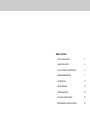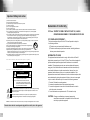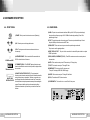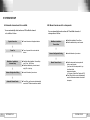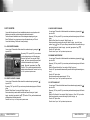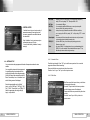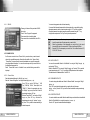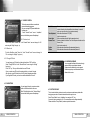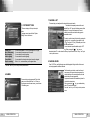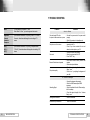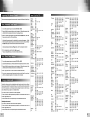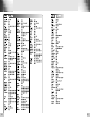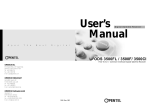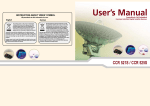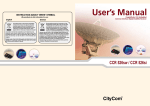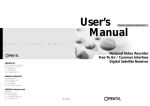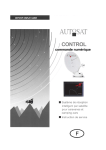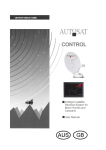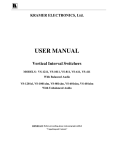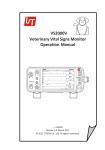Download ViewSat VS2000 ULTRA User`s manual
Transcript
User’s Manual Free To Air VS2000 Digital Satellite Receiver Table of Contents 1. SAFETY PRECAUTIONS 4 2. GENERAL FEATURES 5 3. HOW TO CONNECT YOUR RECEIVER 6 4. HARDWARE DESCRIPTION 8 5. SYSTEM SET-UP 12 6. MENU OPERATION 14 7. TROUBLE SHOOTING 29 8. TECHNICAL SPECIFICATIONS 30 9. PROGRAMING THE REMOTE CONTROL 32 Important Safety Instruction 1) 2) 3) 4) 5) 6) 7) 8) Read all of these instructions. Save these instructions for later use. Follow all warnings and instructions marked on the product. Follow all instructions. Do not use the apparatus near water. Clean only with dry cloth. Do not block any ventilation openings. Install in accordance with the manufacturerís instructions. Do not install near any heat sources such as radiators. heat registers, stoves, or other apparatus (including amplifiers) that produce heat. 9) Do not defeat the safety purpose of the polarized or grounding-type plug. A polarized plug has two blades with one wider than the other. A grounding type plug has two blades and a third grounding prong. The wide blade or the third prong are provided for your safely. If the provided plug does not fit into your outlet. Consult an electrician for replacement of the obsolete outlet. 10) Protect the power cord from being walked on or pinched particularly at plugs, convenience receptacles, and the point where they exit from the apparatus. 11) Only use attachments/accessories specified by the manufacturer. 12) Do not place the apparatus on an unstable cart, stand or table. The apparatus may fall, causing serious damage to the apparatus. 13) Unplug this apparatus during lightning storms or when unused for long periods of time. 14) Refer all servicing to qualified service personnel. Servicing is required when the apparatus has been damaged in any way, such as power-supply cord or plug is damaged, liquid has been moisture, does not operate normally, or has been dropped. 15) The apparatus shall not be exposed to dripping or splashing and that no objects filled with liquids, such as vases, shall be placed on the apparatus. Declaration of Conformity FCC Rule : TESTED TO COMPLY WITH FCC PART 15, CLASS B OPERATING ENVIRONMENT : FOR HOME OR OFFICE USE. FCC COMPLIANCE STATEMENT : This device complies with part 15 of the FCC rules. Operation is subject to the following conditions : 1) This device may not cause harmful interference, and 2) This device must accept any interference received, including interference that may cause undesired operation. INFORMATION TO USER: This symbol is intended to alert the user to the presence of uninsulated “dangerous voltage” within the product’s enclosure that may be of sufficient magnitude to constitute a risk of electric shock to persons. This equipment has tested and found to comply with the limits of a Class B digital device, pursuant to part 15 of the FCC Rules. These limit are designed to provide reasonable protection against harmful interference in a residential installation. This equipment generates, user and can radiate radio frequency energy and, if not installed and used in accordance with the instructions, may cause harmful interference to radio communications. However, there is no guarantee that interference will not occur in a particular installation, if this equipment does cause harmful interference to radio or television reception, which can be determined by turning the equipment off and on, the user is encouraged to try to correct the interference by one or more of the following measures: 1. Reorient / Relocate the receiving antenna. 2. Increase the separation between the equipment and receiver. 3. Connect the equipment into an outlet on a circuit difference from that to which the receiver is connected. 4. Consult the dealer or an experience radio / TV technician for help. This symbol is intended to alert the user to the presence of important operating and maintenance(servicing) instructions in the literature accompanying the appliance. CAUTION : Changes or modifications not expressly approved by Shock Hazard Marking and Associated Graphical Symbols CAUTION RISK OF ELECTRIC SHOCK DO NOT OPEN Explanation of Safety Related Symbols CAUTION RISK OF ELECTRIC SHOCK DO NOT OPEN WARNING : To Reduce The risk of fire or electric shock, do not expose this the TV to rain or moisture. CAUTION : TO REDUCE THE RISK OF ELECTRIC SHOCK, DO NOT REMOVE COVER (OR BACK). NO USERSERVICEABLE PARTS INSIDE. REFER SERVICING TO QUALIFIED SERVICE PERSONNEL. WARNING : To Reduce The risk of fire or electric shock, do not expose this the apparatus to rain or moisture. manufacturer responsible for compliance could void the user's authority to operate the equipment. The main socket-outlet for connecting mains plug shall be accessibly close to this apparatus 2 3 1. SAFETY PRECAUTIONS This receiver has been manufactured to satisfy the international safety standards. Please read the following recommended safety precautions carefully. MAIN SUPPLY : AC 95V~240V 50 / 60 Hz LOCATION : Locate the receiver indoor. Locate receiver away from potential hazards such as houseplants, lighting, raining and direct sunlight. OVERLOADING : Do not overload wall outlets, extension cords or adapters as this can result in fire or electrical shock. LIQUIDS : Keep liquids away from the receiver. CLEANING : Before cleaning, disconnect the receiver from the wall socket. Use a cloth lightly dampened with water (no solvents) to clean the exterior. VENTILATION : Do not block the receiver ventilation holes. Ensure that free airflow is maintained around the receiver. Never set the receiver on soft furnishings or carpets. Do not use or store the receiver where it is exposed to direct sunlight, or near heater. Never stack other electronic equipment on top of the receiver. Place the receiver at least 30mm from the wall. ATTACHMENTS : Do not use any attachment that is not recommended by the manufacturer, as it may cause a hazard or damage the equipment. CONNECTION TO THE SATELLITE DISH LNB : The LNB connector cable has a voltage in its center core. It is therefore recommended that the receiver is disconnected from the mains power before connecting or disconnecting this cable. FAILURE TO DO SO COULD DAMAGE THE LNB. SERVICING : Do not attempt to service this product yourself. Any attempt to do so will make the warranty invalid.Refer all servicing to a qualified service agent. LIGHTNING : If the receiver is installed in an area subject to intense lighting activity, protection devices for the receiver mains connector and modem telephone line are essential. The individual manufacturer’ s instruction for safeguarding other equipment, such as TV set, Hi-Fi, etc., connected to the receiver, must also be followed during lighting storms. GROUNDING : The ground of the LNB cable must be directly connected to the system ground for the satellite dish. The grounding system must comply with local regulations. 4 SAFETY PRECAUTIONS 2. GENERAL FEATURES - Fully MPEG-2 & DVB Compliant Input Frequency 950�2150MHz Supports EPG, PIG Supports SCPC & MCPC from C / Ku-band 1 LNB Input Tuner with Loop Through IF Signal Tuner Symbol Rate : 1�45MS/s Fast Booting & Auto Scan Quick Channel Changing Max. 4000 Channels(TV & Radio) Programmable User Friendly 256 Colors OSD & Easy GUI A lot of OSD Language supported Radio Channel Background Display Favorite Channel List Programmable Master PIN Code Function & Parental Lock Function 100 Steps Volume Control Automatic Detection of Forward Error Correction Window based S/W Download Program Supported by RS232 Serial Port Set to Set Download (Main Program, Channel Data) 4:3, 16:9 Letter Box Support Closed Caption 7 Segment-4 Digit Display 5 Keys on the Front Panel (Power On/Off, Channel Up/Down, Volume Up/Down) Various LNB Polarity Control �22KHz Switching Control 6 RCA Output for Video, Audio L/R, Component S/PDIF Output for Digital Audio S-VIDEO Output RF-Modulator Output Zoom function Multi Picture Blind Scan USALS GENERAL FEATURES 5 3. HOW TO CONNECT YOUR RECEIVER Please DO NOT plug in the main power supply cord until you have finished all the connections. 1) LOCATION OF THE RECEIVER Your receiver should be placed under proper ventilation. Don’ t put in completely enclosed cabinet that will restrict the flow of air, Resulting overheating. The location should be safeguarded from direct sunlight, excess moisture, rough handling or household pets. Avoid stacking other electronic components on the top of the receiver. The location should be safely accessible by the cable from your antenna system. 4) CONNECTING EXTERNAL AUDIO HI-FI SYSTEM To connect any external Audio Hi-Fi system, the receiver has been provided with S/PDIF connector at the back of the receiver. 5) CONNECTING YOUR ANALOG RECEIVER To facilitate the user using analog receiver to view analog channels, the receiver has been provided with a loop through terminal marked as “IF OUT” . Connect the coaxial cable from this terminal to the IF input terminal of your analog receiver. Now by keeping the receiver in standby, you will be able to tune and view analog channels from your analog receiver. 2) CONNECTING THE RECEIVER WITH DISH SYSTEM After installing your dish system, connect the coaxial cable from LNB of your dish antenna to “LNB IN”terminal marked at the rear of the receiver. All cable connectors should be finger tightened ; do not use any kind of wrench on the cable over connectors. The cable should be 75Ϊ impedence coaxial twisted at the end with a“F”type connector. 3) CONNECTING THE RECEIVER TO TV TV TV Antenna Satellite Antenna To connect the receiver with your television, you can follow three method ; through RF cable, RCA cable, COMPONENT cable and S-Video cable. Connect the RF cable to the terminal marked“TV OUT”at the rear panel of the receiver and its other end to the TV RF input socket. Analog SVR 6 HOW TO CONNECT YOUR RECEIVER Hi-Fi Stereo Audio HOW TO CONNECT YOUR RECEIVER 7 4. HARDWARE DESCRIPTION 4. A. FRONT PANEL 4. B. REAR PANEL 1) POWER : This key is used to turn the receiver on and off (stand by). POWER 2) CH : These keys are used to change the channels. CH VOL INFRARED SENSOR 3) VOL : These keys are used to increase and decrease the volume level manually. 4) INFRARED SENSOR : This is to receive the IR commands from the RCU. Do not block the view of the sensor. 1) LNB IN : This port is to connect the coaxial cable from LNB of your Dish. The IF input is provided through this port and the input frequency range is 950�2150MHz. Also the voltage switching 13V and 18V is passed through this port. 2) IF OUT : To enable the connection of an analog receiver. The receiver is provided with this port. Connect this port to LNB IN port of the other receiver via RF Cable. 3) SERIAL PORT : This is used to connect your receiver with computer through a serial cable. This port can be used for upgrading software. 4) S/PDIF DIGITAL OUTPUT : This port is for the connection to the extenal Hifi system which has a optical S/PDIF input interface. 5) VIDEO, AUDIO R/L, COMPONENT( Y ,Pb, Pr ): These RCA connectors are used to connect any external video and audio. 6) ANT IN : This is used to connect your local RF channels to your TV through Loop. 7 SEGMENT DISPLAY SMART CARD INTERFACE SLOTS 5) 7 SEGMENT DISPLAY : This SEGMENT display will show the current channel number.While the receiver is in stand by mode, the display will show the current time. 6) SMART CARD INTERFACE SLOTS : To watch scrambled channels you should insert a smart card into Smart Card Interface issued the service provider whom you subscribes to. Therefore you can watch only a specific range of channels with entitlements in smart card. The smart card includes information to decipher parameters necessary for descrambling the program. Please note that the gold chip on the smart card should face download and inward when you insert when you insert it into Smart Card Interface. 7) TV OUT : This is used to connect your TV through RF cable. 8) POWER INPUT : This is to plug in the AC main power cord. The input AC volts range is 95V~240V, 50/60Hz supply. 9) S-VIDEO : This is used to connect your TV through S-Video Cable. 10) CH 3,4 : The switch select RF 3,4 channel number. 11) POWER SWITCH : This is swith to turn on and off the AC main power. ⑤ ⑥ ⑧ ① ⑩ ② 8 HARDWARE DESCRIPTION ③ ⑨ ④ ⑦ HARDWARE DESCRIPTION 9 4. C. REMOTE CONTROL UNIT 1) POWER : This is used to switch the receiver to ON/STANDBY mode. 2) MUTE : This key is used to toggle between normal and muted audio. 15) LAST : This key is used to return to the previous channel. AUDIO 16) AUDIO : This key is used to select the soundtrack list for the current service 3) 0-9 NUMERIC KEYS : These keys are used to enter numeric values and to 0 ~ 9 and also used to select audio mode. select the channel directly by entering its number. 4) CH ▲∙CH ▼ : These keys are used to change channels and to browse the menu. 5) VOL ▶∙VOL ◀ : These keys are used to vary the volume level and to change the PAUSE 17) PAUSE : This key is used to pause the screen. SAT 18) SAT : This key is used to select the satellite. F1 F2 cursor options in the menu. HELP MENU 6) MENU : This key is used to open up the menu. EXIT 7) EXIT : This key is used to exit from any menus. OK 8) OK : This key is used to enter and confirm any data to the receiver in the menu systems. F3 F4 19) F1, F2, F3, F4 : Function Keys. 20) HELP: This key is for Help. The Channel list can be accessed directly by pressing this Key in the normal view mode. 9) Page Up : This key is used to page up the menu. 10) Page Down : This key is used to page down the menu. FAV 11) FAV : This key is used to switch between favorite lists. GUIDE 12) GUIDE : This key is used to open up the Electronic Program Guide. INFO 13) i : This key is used to view the channel information. 14) 10 : This key is used to toggle between the TV channel and the radio channel. HARDWARE DESCRIPTION HARDWARE DESCRIPTION 11 5. SYSTEM SET-UP You can automatically detect and save all TV and Radio channels of a satellite as follows : System Connection ■ Connect the receiver to all peripheral devices. � Power On ■ Turn on the power of the receiver and other devices. � � Antenna Configuration Setting ■ Select Main Menu/Installation / Antenna Setup using CH ▲∙▼ & OK keys. ■ Select the satellite which you want to search using VOL ◀∙▶ keys. ■ Insert all information of your antenna. � Automatic Channel Search 12 SYSTEM SET-UP You can automatically search and save all TV and Radio channels of a transponder as follows : Main Menu / Installation / Channel Scan ■ Select Menu/Installation/ Channel Scan. ■ Select the satellite which you want to search. Antenna Configuration Setting ■ Insert all information of your antenna. � Main Menu / Installation / Antenna Setup 5. B. Manual channel search for a transponder � 5.A. Automatic channel search for a satellite ■ Press OK key, and the receiver will automatically search for all TV/Radio channels from a satellite. Manual Channel Search ■ Select the transponder from transponder list which you want to search. If you cannot find it from transponder list, you should insert all the transponder information (i.e., Frequency, Symbol Rate, Polarity and FEC). ■ Press OK key, and the receiver will automatically search for all channels contained in the selected transponder. SYSTEM SET-UP 13 6. MENU OPERATION keys( ▲ ). Press the“OK”key to confirm your selection. ▲ Also, you can use the“ ”key to select either TV channel list or Radio channel list. Once the channel is locked, every time you try to watch the program, you will be asked to enter PIN code. Press the“menu”key or“exit”key to return to previous menu. ▲ ▲ The main menu is classified into five sub menus which will carry out the various operation individually. 1. MAIN MENU Select the“Channel Lock”icon using the left/right keys (◀∙▶). Select the channel that you want to lock or unlock from the channel list using the“up/down”keys (▲∙▼) and the“page up/down” Select the“Edit Channel Name”icon using the “left/right”keys(◀∙▶). Select the channel that you want to edit from the channel list using the“up/down”keys(▲∙▼) and the“page up/down”keys (▲ ). Press“OK”key to confirm your selection. ▲ Select the character which you want to edit using the browse keys(▲∙▼,◀∙▶). Press“OK”key to confirm.Save the character currently selected using the“F2”key. Also, you can use the “ ” key to select either TV channel list or Radio channel list. Press the“menu”key or“exit”key to return to previous menu. ▲ ▲ 1. A. CHANNEL LOCK MENU OPERATION Select the“Move Channel”icon using the“left/right”keys(◀∙▶). Select the channel that you want to move from the channel list using the“up/down”keys(▲∙▼) and the“page up/down” keys( ▲ ). Press“OK”key to confirm your selection. ▲ Move it to the position where you want to place it using the“up/down”keys(▲∙▼) and the“page up/down”keys( ▲ ). Press the“OK”key to confirm. Also, you can use the “ ”key to select ▲ either TV channel list or Radio channel list. Press the“menu”key or“exit”key to return to previous menu. 2. D. EDIT CHANNEL NAME You can edit channels on various channel lists - channel lock, delete channel, move channel, edit the name of a channel, and sort the channel list. Select“Edit Channels”menu in main menu, and you will be asked to enter your PIN code. You can find the following“Edit Channels”screen by entering it. 14 2. C. MOVE CHANNEL ▲ ▲ 2. EDIT CHANNELS Select the“Delete Channel”icon using the“left/right”keys(◀∙▶). Select the channel that you want to delete from the channel list using the“up/down”keys(▲∙▼) and the“page up/down” keys(▲ ). Press the“OK”key to confirm your selection. Also, you can use the “ ”key to ▲ select either TV channel list or Radio channel list. Press the“menu”key or“exit”key to return to previous menu. ▲ ▲ Press the MENU key of the RCU. You will see the“Main Menu”on the TV screen as follow. You can move into the desired submenu using the “up/down”keys (▲∙▼) or numeric keys. Press“OK”key to confirm your selection. If the“Main Menu”is locked, note that you should enter the PIN code in order to move into the corresponding submenu in case of“Edit Channels”menu,“Edit Favorites”menu and“Installation”menu. The default factory PIN code is“0000” . Press the“menu”key or“exit”key to return to previous menu. 2. B. DELETE CHANNEL ▲ ▲ After installing your dish system and receiver with appropriate connectors, plug in the AC main power and turn on the receiver. 2. E. SORT CHANNEL LIST Select the“Sort Channel List”icon using the “left/right”keys(◀∙▶). Press“OK”key to confirm. Select the sort type which you want to sort using the“up/down”keys(▲∙▼). Press the“OK”key to confirm.Also, you can use the “ ”key to select either TV channel list or Radio channel list. Press the“menu”key or“exit”key to return to previous menu. MENU OPERATION 15 3. C. MOVE FAVORITE CHANNEL You can edit the favorite channel list, such as add/delete a channel or move its position, which facilitates you to easily find your favorite channel from the favorite channel list. The favorite channel is classified into one of 8 favorite categories depending on its genre. Select“Edit Favorite”menu in main menu, and you will be asked to enter your PIN code. You can find the following“Edit Favorite”screen by entering it. ▲ ▲ 3. A. ADD FAVORITE CHANNEL You can choose TV channel list or Radio channel list in an alternative way by pressing the“ ” key on the RCU. By pressing“FAV”key on the RCU, you can choose your favorite channel group out of 8 favorite groups. Select the“Add Channel”icon using the“left/right” keys(◀∙▶). Select a channel that you want to add into the favorite channel list using the “up/down” keys(▲∙▼) and the“page up/down “ keys ( ▲ ). ▲ Press the“OK”key, and the selected channel will be added to the favorite channel list. Press the“menu”key or“exit”key to return to previous menu. ▲ ▲ 3. B. DELETE FAVORITE CHANNEL You can choose TV channel list or Radio channal list in an alternative way by pressing the“ ” key on the RCU. By pressing“FAV”key on the RCU, you can choose your favorite channel group out of 8 favorite groups. Select the“Delete Channel”icon using the“left/right”keys(◀∙▶). Select a channel that you want to delete from the favorite channel list using the“up/down” keys(▲∙▼) and the“page up/down”keys( ▲ ). Press the“OK”key, and the selected channel ▲ will disappear from the favorite channel list. Press the“menu”key or“exit”key to return to previous menu. ▲ ▲ 16 MENU OPERATION You can choose TV channel list or Radio channel list in an alternative way by pressing the“ ” key on the RCU. By pressing“FAV”key on the RCU, you can choose your favorite channel group out of 8 favorite groups. Select the“Move Channel”icon using the“left/right”keys(◀∙▶). Select a channel that you want to move using the“up/down”keys(▲∙▼). and the“page up/down”keys(▲ ▲ ). Press“OK”key to confirm your selection.Move it to the position where you want to place it using the“up/down”keys(▲∙▼). and the“page up/down” keys( ▲ ). ▲ Press the“OK”key to confirm. Press the“menu”key or“exit”key to return to previous menu. ▲ ▲ 3. EDIT FAVORITES 3. D. RENAME FAVORITE GROUP You can choose TV channel list or Radio channel list in an alternative way by pressing the“ ” key on the RCU. By pressing“FAV”key on the RCU, you can choose your favorite channel group out of 8 favorite groups. Select the“Rename Favorite Group”icon using the“left/right”keys(◀∙▶). Press the“OK”key and select the character which you want to edit using the browse keys(◀∙▶, ▲∙▼). Press the“OK”key to confirm. Save the character currently renamed using the“F2”key. Press the“menu”key or“exit”key to return to previous menu. 3. E. SORT CHANNEL LIST. You can choose TV Channel list or Radio channel list in an alternative way by pressing the“ ” key on the RCU. By pressing“FAV”key on the RCU, you can choose your favorite channel group out of 8 favorite groups. Select the“Sort Favorite List”icon using the“left/right”keys(◀∙▶). Press“OK”key to confirm. Select the sort type which you want to sort using the“up/down”keys(▲∙▼). Press the“OK”key to confirm. Press the“menu”key or“exit”key to return to previous menu. MENU OPERATION 17 LNB Power 4. INSTALLATION “Installation” menu helps you to setup a variety of parameters necessary for receiving signal, add new service, upgrade the new software and reset the channel data. Select“Installation”menu in main menu, and you will be asked to enter your PIN code. You can find the following“Installation”screen by entering it. LNB Type LNB Freq. 22KHz Search option DiSEqC 1.0 Motor : Depending on the user’ s antenna LNB, you can supply either LNB power by setting“ON”or not by setting“OFF” . Normally set this to“ON” . : You can select the LNB type. : You can select the predefined LNB frequency or manually enter a specific frequency in MHz unit by pressing numeric keys. : In case you are using two antennas connected to a 22KHz tone switch box, you can supply either 22KHz by setting“ON”or off by setting“OFF”to select antenna. : You can search all the free channels & scramble channels or only free channels or onlyscramble channels by setting the search option. : If you have DiSEqC box, you can choose port by selecting port number. Otherwise, choose“none” . : If you have a DiSEqC 1.2 motorised system, then you can takeadvantage of the DiSEqC 1.2 functions available. Choose Installer as Motor and press “F1” key. After that, adjust antenna direction using browse keys. 4. A. 1 Automatic Scan 4.A. ANTENNA SETUP Your receiver includes the preprogrammed information of transponders contained in various satellites. You can update the transponder list preprogrammed for a satellite by adding a new transponder to it or modifying the information of the existing transponder. (Refer to the Channel Scan described in section 4.B) Select“Antenna Setup”menu in“Installation” menu and the following screen will be displayed. Select the desired satellite using the“left/right” keys(◀∙▶).Set“LNB Power” “LNB , Type” “LNB , Freq” “22KHz” , “Search , Option” , and“DiSEqC 1.0” fields to the appropriate value using the left/right keys(◀∙▶) at each field. 18 MENU OPERATION Check the signal strength. Press“OK”key to start the scan procedure.You can see the progressive status of channel searching. Please note that the scan procedure may take a few minutes. Press the“menu”key or“exit”key to return to previous menu. 4. A. 2 Blind Scan Blind Scan search the channel when you don’t know the transponder information. Press the F2 key to start the blind scan procedure and the following screen will be displayed. Please note that the scan procedure may take a few minutes. Press the “menu” key or “exit” key to return to previous menu. MENU OPERATION 19 You can see the progressive status of channel searching. 4. A. 3 USALS -Please go to Antenna Setup and select USALS from motor. -Press F1 then Pop-up will be appeared. -Press arrow button to write Longitude -Press arrow button to write Latitude, then OK to work. If you cannot find the desired transponder from the transponder list, you can add it by inputting appropriate parameter values for a new transponder using the“F1”key. When you want to change the parameter of an existent transponder, select the parameter using the“F1”key, change its value and press the“Exit”Key.Correctly set various parameters. Freq. S/R PoI. FEC : Input the frequency of the transponder you want to find manually. : Inputs the symbol rate of the transponder you want to find. : Select the polarization of the transponder you want to find. In the case of horizontal,18V and in the case vertical, 13V are output through LNB line. : Select the FEC of the transponder you want to find. You can select the value of 1/2, 2/3, 3/4, 5/6, 7/8 or auto. 4. B. CHANNEL SCAN It will be more convenient to use“Channel Scan”procedure when you want to search channel for a specified transponder offered from the satellite. As in“Antenna Setup” , “Channel Scan”also searches all channels broadcasted over a specific transponder using its predefined information. You can add a new transponder if you cannot find it on the predefined transponder list. Select“ Channel Scan”menu in“Installation”menu, and the following screen will be displayed. 4. B. 2 ADD SATELLITE You can add a new satellite. Select the“Add Satellite”icon using the“left/right”keys (◀∙▶), and press the“OK”key. Select the“Search/Edit TP”icon using the“left/right”key (◀∙▶). Press the“OK”key and add a new transponder using the“F1”key. You should set various parameters of the transponder. The default name of the added satellites is“UserSAT-No.” 4. B. 1 Channel Scan Select the desired satellite using the“left/right”keys (◀∙▶). Select the“Antenna Configuration”icon using the browse keys(▲∙▼ ,◀∙▶). Press“OK”key, and set“LNB Power”,“LNB Type” “LNB , Freq” ,“22KHz” ,“Search Option” , and “DiSEqC 1.0”fields to the appropriate value using the“left/right”keys(◀∙▶) at each field. Check the signal strength and press“Exit”key. Select the“Search/Edit TP”icon using the“left/right” keys(◀∙▶). Press“OK”key, and select the desiredtransponder using the“up/down”keys (▲∙ ▼). Press“OK”key to start the manual searching for selected transponder. 20 MENU OPERATION 4. B. 3 RENAME SATELLITE You can also change the satellite name. Select the“Rename Satellite”icon using the“left/right” keys (◀∙▶). Press“OK”key and select the character which you want to edit using the browse keys (▲∙▼,◀∙▶). Press the“OK”key to confirm. Save the character currently renamed using the“F2”key. 4. B. 4 DELETE SATELLITE You can also delete the user satellite. Select the satellite that you want to delete from the satellite list. Select the“Delete Satellite”icon using the browse keys (▲∙▼,◀∙▶). Press the“OK”key, and the selected satellite will disappear. MENU OPERATION 21 4. C. PARENT CONTROL This function prevents children or unauthorized persons from watching programs. Also you can change PIN(Personal Identification Number) code. Select“Parental Control”menu in“Insttallation” menu, and the following screen will be displayed. 4.C.1 Receiver Lock Time Mode Time Adjustment Current time Summer Time To lock receiver, select“Receiver Lock”in the“Parental Control”menu and change it to“On” mode using the“left/right”keys (◀∙▶). On time Off time 4.C.2 Menu Lock : Select the time mode of your receiver. In Auto mode, your receiver will use the information from the satellite as time reference. In manual mode, you can set the time of your receiver manually. : Set the time offset from the UTC (GMT). Useful in auto mode only. : Set the current time manually. Useful in manual mode only. : Enable or disable the Summer Time. Most European countries use the Summer Time. Useful in auto mode only. : Set the time when the receiver will be automatically turned on : Set the time when the receiver will be automatically turned off. To lock the Main Menu, select“Menu Lock”in the“Parental Control”menu and change it to “On”mode using the“left/right”keys (◀∙▶). 4.C.3 Change PIN Code 4. E. RECEIVER UPGRADE You can upgrade the software of this receiver through serial port when the new software is released. Please contact the distributor for receiver upgrade. Distributor supports you useful information and new software for the receiver. You can change your PIN code from factory default value“0000”as follow: Select“Change PIN Code”in the“Parental Control”menu using the“left/right” keys(◀∙▶). Press“OK”key. Then you will be asked for a new PIN code. Once you enter a new PIN code, the receiver will ask you to enter it in again. After you enter a new PIN code twice, the PIN code is changed permanently. If you forget the PIN code, you have to contact the distributor to find out it. 4. D. TIME SETTING You can change the time of your receiver and also switch on/off the timer function in this menu. Select “Time Settings” item in the “ Receiver Settings” menu and the following screen will be displayed. 22 MENU OPERATION 4. F. FACTORY DEFAULT This is to restore the factory set values in case the user has encountered some problems after changing any new values of channel data and others which may be in error. Select“Factory Default”menu in“Installation”menu and press“OK”key. If you want to continue, select option “Yes” .The receiver will be reset to settings automatically. Please note that the“Factory Default”procedure may take a few minutes. MENU OPERATION 23 7. CHANNEL LIST 5. SYSTEM SETTINGS This menu helps you to Set up video output mode, Ianguage, screen type and Select“System Settings”menu in main menu This menu helps you to easily select the channel that you want to watch. The channel list is separately constructed for each satellite. Press“OK”key, and the following screen will be displayed. You can get the information of channel number, channel name, and whether the program is scrambled or locked. To watch a specific channel, first select it by pressing the “up/down”keys (▲,▼) and the“page up/down”keys (▲ ▲ , ). Then, press“OK”key. This enables you to move into that specific channel. You can also select a specific satellite using the“SAT” key. When you press the “ ”key, you can alternatively select TV or radio channel list. When you press Press the“menu”key or“exit”key to return to previous menu. ▲ ▲ Screen Type Menu Transparency Menu Language Audio Language Channel Mode Beep for scanning : : : : : : You can choose either 4:3 or 16:9 according to the TV type. You can select the transparency of the menu. You can select the menu language. You can select the audio language. You can select the channel mode when channel is changed. If this is “on” , receiver will beep out the signal status. Press the“menu”key or“exit”key to return to previous menu. 6. GAMES This menu helps you play game called Tetris. In this game you can choose level from 1 or 9. Once you choose game menu from main menu, you can choose OK to start a game. 24 MENU OPERATION 8. CHANNEL GUIDE Press“GUIDE”key, and the following screen will be displayed.It will give the titles of the current and next programmes on different channels. The information may include : current time / channel name, name of the current and next programme, the start and total time of the current programme, the start and total time of the next programme. Programme information will be available only when it is included in the transmission. When you press the “ ”key, you can alternatively select TV or radio channel guide. Press the“menu”key or“exit”key to return to previous menu. MENU OPERATION 25 11. MULTI PICTURE When you press”GUIDE” key again, Daily Guide will be displayed. You can see all events for selected chanel. You can use the Multi-picture Function using F1 key. You can watch four, six or nine pictures at the same time using this function. And select the number of pictures using (▲,▼) keys and press OK. After that, you can see the Multi-Picture Screen. Also you can select the channel using(◀,▶ ▲,▼) keys and OK key in the Multi-picture Screen. The channel of your selection is only live signal when you selected one channel of the several channels. The channels of which is not selected are just the pictures. 9. AUDIO Press“AUDIO”key. Select the audio mode which you want using the“left / right”keys(◀,▶). Some programs are broadcasted with one or more alternative language soundtracks. You can select the preferred audio language for soundtrack using the“up/down”keys (▲,▼). 4 Picture 10. ZOOM FUNCTION 6 Picture 9 Picture 12. COLOR SETTING MENU You can adjust the color seting to take the enhonced TV screen. Press “F2” key then below screen will display. On the live TV screen or paused TV screen, you can magnify some region of TV screen. Press “F4” key and the ZOOM box will be display. You can use following keys. - Up/Down/Left/Right keys (▲∙▼,◀∙▶) : Move the ZOOM box - Page Up/Page Down keys ( ▲ ▲ , ) : Increase or decrease the ZOOM box - OK key ( OK ) : Watch the ZOOM box to full screen or return to ZOOM box - Exit key ( EXIT ) : Return to the live screen ▲ ▲ 26 MENU OPERATION MENU OPERATION 27 7. TROUBLE SHOOTING Mode : You can select this to “Default” or “User” When “Mode” is “User” , you can change each color value. Brightness Contrast Saturation Sharpness : If your receiver connected to TV by using “VIDEO” or “S-VIDEO” Connector , these items will change the color setting of TV screen. M_B_Y M_G_U M_R_V : If your receiver connected to TV by using “Component cable “(Y-Pb-Pr)” , these three items will change the color setting of TV screen. Problem Solution About the Receiver Does not display LED on the - Connect the power cord to the power outlet front panel or the receiver has no power. properly. No pictures on the screen - Check if the receiver is in standby mode. - Check if the video output port is firmly connected to the Tv. - Check if you have selected the correct channel or video output on your TV. No sound - Connect the audio cords properly. - Check the volume level of the TV. - Press“MUTE”key. Remote Control does not operate - Point remote control directly towards the receiver. - Check and replace batteries. Poor picture quality - Check the signal strength in the“Antenna Setup”menu. - If this is low, try adjusting the alignment of your dish. On - Screen Error Messages 28 MENU OPERATION Searching Signal - Connect the antenna cable properly. - Check the LNB. Please replace LNB if necessary. - Check the position of the dish. Please realign dish if necessary. - Check the signal strength in the“Antenna Setup”menu. Unrecognized smartcard - Check the smartcard. Please insert your smartcard - Insert the smartcard. TECHNICAL SPECIFICATIONS 29 8. TECHNICAL SPECIFICATIONS 5. Audio Decoder 1. Power Supply Type Input Voltage Fuse Rating : SMPS : AC 95V~240v 50Hz / 60Hz : 250V/T2A 2. Tuner Input Frequency Input Signal Level Input Impedance Connector Type LNB Power Supply 22KHz Tone DiSEqC Channel Selection : 950�2150MHz : -65�-25dBm : 75Ϊ Unbalanced :‘F’Type Female : 13V/18V, Max 500mA with Short Circuit Protection : Frequency 22± 4KHz, Amplitude 0.6±0.2Vpp : 1.0 & 1.2 Version Compatible : PLL Frequency Synthesizer Outer FEC : QPSK Demodulation(DVB-S) : 1�45 MS/s : Viterbi Convolutional Coding Rate 1/2, 2/3, 3/4, 5/6, 7/8 : Reed Solomon Coding(204,188) T=8 30 : MPEG-1 ISO/IEC 11172-3 Layer I & II : Mono, Dual, Stereo, Joint Stero : 32, 44.1, 48 KHz 6. Audio/Video Output Audio Output Video Output Digital Audio S-Video COMPONENT :2 :1 :1 :1 :3 RCA Cinch RCA Cinch S/PDIF(Optical) S-VIDEO RCA Cinch 7. RF Modulator : CH3~4 : NTSC : “F” Type Female : “F” Type Female 8. Serial Data Interface Signal Connector Type : RS-232, Max. 115200 bps : 9 Pin D-Sub(male) 9. Embedded Descramble 4. Video Decoder System Decoding Profile and Level Data Rate Video Formats Audio Mode Sampling Frequency Modulator Output Video Type Output Connector Ant. IN Connector 3. Demodulator Type Symbol Rate Inner FEC System Decoding : : : : MPEG-2 ISO/IEC 13818-2 MPEG-2 MP@ML 1�15 MB/s 4:3(Normal) & 16:9(Widescreen) TECHNICAL SPECIFICATIONS X Crypt Conditional Access System TECHNICAL SPECIFICATIONS 31 32 33 Brand List for TV Brand List for TV 34 35