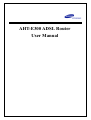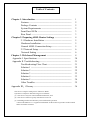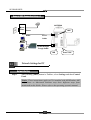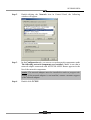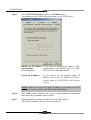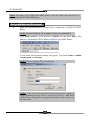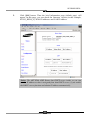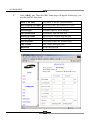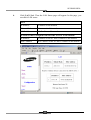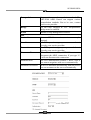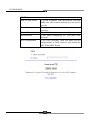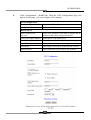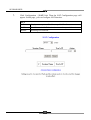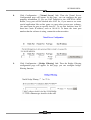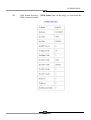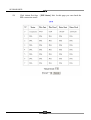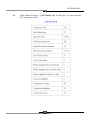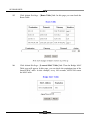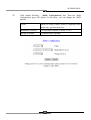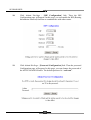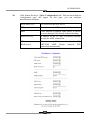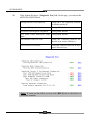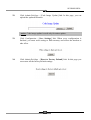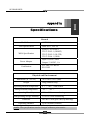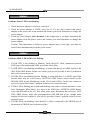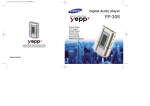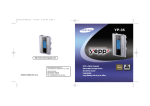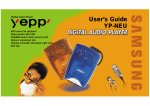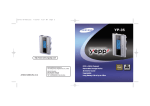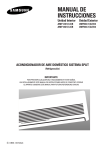Download Samsung AHT-E300 User manual
Transcript
AHT-E300 ADSL Router User Manual This Guide is a copyright of: Samsung Electro-Mechanics Co., Ltd. 314 Maetan-3 Dong, Paldal-Gu Suwon, Kyunggi-Do, 442-743 Korea. AHT-E300 ADSL Router User Manual Europe Edition (March 2002) Table of Contents Chapter 1. Introduction -----------------------------------------------Features -------------------------------------------------------Package Contents --------------------------------------------System Requirements ---------------------------------------Front Panel LEDs --------------------------------------------Rear Panel ----------------------------------------------------Chapter 2. Preparing ADSL Router Settings ---------------------2.1 Hardware Installation -----------------------------------Hardware Installation ---------------------------------------General ADSL Connection Setup -------------------------2.2 Network Setup -------------------------------------------Network Setting ---------------------------------------------Chapter 3. Web-based Management --------------------------------Appendix I. Specifications -------------------------------------------Appendix II. Troubleshooting ----------------------------------------Troubleshooting Flow Chart -------------------------------Solution 1 -----------------------------------------------------Solution 2 -----------------------------------------------------Solution 3 -----------------------------------------------------Solution 4 -----------------------------------------------------Solution 5 -----------------------------------------------------Other Troubles ------------------------------------------------ 1 2 2 2 3 3 4 5 5 5 6 6 8 30 31 31 32 32 33 33 34 35 Appendix III. Glossary -------------------------------------------------- 36 This device complies with part 15 of the FCC Rules. Operation is subject to the following two conditions: (1) This device may not cause harmful interference, and (2) This device must accept any interference received (3) Including interference that may cause undesired operation. * Microsoft Windows is a registered trademark of Microsoft Corporation in the United States and other countries. AHT-E300 ADSL ROUTER Chapter Introduction This chapter introduces features, component and panel layout of the AHT-E300 ADSL Router and explains the structure of this guide. 1 1 AHT-E300 ADSL ROUTER Thank you for purchasing Samsung AHT-E300 ADSL Router. This guide describes the installation and basic configuration of the AHT-E300 ADSL Router. Features Automatic IP Configuration with DHCP Server/Client functions Internet phone, Internet Game, Netmeeting and Internet Messenger support Interoperable with ANSI T1.413 Issue 2, G.DMT and G.LITE specification Compatible with major DSLAM in the world including DSLAM of BEZEQ 8 PVCs (simultaneous and encapsulation independent) VPI/VCI range 0-255, 0-65536 Encapsulation hunting of up to 8 pre-defined VPI/VCI & encapsulation sets AAL5 UBR & CBR OAM F4/F5 Package Contents AHT-E300 ADSL Router System Requirements One Active ADSL Internet connection One PC with 10Mbps, 100Mbps or 10/100 Mbps Ethernet card TCP/IP protocol stack installed in the PC or Mac Microsoft Internet Explorer 4.0 or later, or Netscape 4.0 or later (Internet Explorer 5.0 and Netscape 4.7 or later is highly recommended) 2 AHT-E300 ADSL ROUTER The Front Panel LEDs LNK RXD LAN Power LED Status Power LAN RXD Description On Power on Off No power On LAN connection is active. Off LAN connection is not active. Blinking Data is being transferred. Off Data is not transferred. Modem is trying to sync Blinking LNK with DSLAM. (ADSL) On ADSL sync is finished. The Rear Panel Port Description Line Connect RJ-11 cable to ASDL port of micro-filter LAN Connection to PC. Use the supplied RJ-45 Straight Through Cable. Power Reset Pressing the Reset Switch and holding it for 5-seconds will restore the factory default settings. DC in Power Turn on or off the power. DC in Connect the Adapter. Line Phone (Optional) LAN Reset 3 supplied Power AHT-E300 ADSL ROUTER Chapter Preparing ADSL Router Settings This chapter describes preparing ADSL Router settings, such as Hardware Installation and Network Settings for PC. 4 2 AHT-E300 ADSL ROUTER Hardware Installation 2.1 The connection diagram below is the example that you can configure network using AHTE300 ADSL Router. Install and connect your AHT-E300 ADSL Router in order as follows: Hardware Installation 1. Connect the Power 2. Connect the Micro-Filter Connect the AC Power Adapter cord into the power jack on the rear panel of the AHT-E300 ADSL Router and plug the adapter into the power source. Check the Power LED is flashing. Warning: Use the supplied power adapter (DC 14V) only to prevent the permanent failure of AHT-E300 ADSL Router. To use the phone service and ADSL service simultaneously, install the micro-filter to the wall-jack. Warning: If you don’t use the micro-filter to your phone service, the service quality of phone service may be degraded. 3. Connect the ADSL Line Interconnect the supplied RJ-11 cable between LINE port of the modem and ADSL port of the micro-filter. 4. Connect the RJ-45 Straight through cable Interconnect the supplied RJ-45 Straight-though Ethernet Cable between LAN port of the modem and LAN port of the PC or Mac. General ADSL Connection Setup #1 AHT-E300 Micro Phone Filter ADSL LINE RJ-11 Cable RJ-45 Straight Trough Cable LAN 5 Power Jack AHT-E300 ADSL ROUTER General ADSL Connection Setup #2 AHT-E300 Micro Filter LINE Phone ADSL RJ-11 Cable RJ-45 Straight Trough Cable LAN Power Jack Network Settings for PC 2.2 Network Setting Step 1 After clicking [Start] button in Taskbar, select Settings and then Control Panel. Notice: These instructions apply to PCs installed with MS-Windows ME only. Linux or Macintosh machine may have different steps from mentioned in this Guide. Please refer to the operating system’s manual. 6 AHT-E300 ADSL ROUTER Step 2 Double-clicking the Network icon in Control Panel, the following window will appear. Step 3 In the Configuration tab, you can see several network components under The following network components are installed:. Make it sure that a network adapter connected with AHT-E300 ADSL Router appears in the list of the network components. Notice: The network adapter must be installed in order to progress the setting. If the network adapter is not installed, contact customer support of the network adapter. Step 4 Double click TCP/IP. 7 AHT-E300 ADSL ROUTER Step 5 Click [TCP/IP Properties] button, and IP address tab. You can choose one of the following options to set TCP/IP values. Obtain an IP address If you want to obtain an IP address of PC automatically from DHCP server of AHTautomatically (Recommended) E300, check on this radio button. Specify an IP address If you want to use an assigned (static) IP address, and set the IP Address as 10.0.0.1, Subnet Mask as 255.255.255.0 and Gateway 10.0.0.2. Notice: When you want to use static IP address, you should set the IP address as the same subnet with AHT-E300 ADSL Router. Step 6 Click [OK] button. Windows may ask for original Windows installation disk. Insert the installation disk if needed. Step 7 Windows will ask you to restart the PC. Click [Yes] button. The TCP/IP settings of PC have been completed. 8 AHT-E300 ADSL ROUTER Chapter Web-based Management This chapter explains how to manage the AHT-E300 ADSL Router. 9 3 AHT-E300 ADSL ROUTER Notice: You must set up AHT-E300 ADSL Router via LAN. Make sure that the PC is connected to AHT-E300 ADSL Router. Start-up with Web-based Management 1. Open your Web Browser on your PC that is connected to AHT-E300 ADSL Router.. Notice: Internet Explorer 4.0 or higher version is recommended Type “http://10.0.0.2” in the browser’s Address box and Press Enter. This address is the default LAN IP address of AHT-E300 ADSL Router. A user name and password prompt will appear. Type User Name as admin and password as conexant. Notice: You can change the password later. Notice: If the user name and password prompt appears again, it means unauthorized user. Please check Caps Lock key. AHT-E300 ADSL Router distinguishes the uppercase and lowercase letters (in the password). 10 AHT-E300 ADSL ROUTER 2. Click [OK] button. Then the brief information page (default page) will appear. In this page, you can check the firmware version (in this example, 021302_RELB_S), WAN IP addresses and LAN IP address. Notice: The AHT-E300 ADSL Router has DHCP server inside, so you can see the IP addresses that is assigned from that DHCP server, if you enable the DHCP server function and obtain IP address automatically. 11 AHT-E300 ADSL ROUTER 3. Click [ADSL] link. Then the ADSL Status page will appear. In this page, you can check ADSL link status. ADSL Line State ADSL Startup Attempts Elapsed Time SNR Margin Line Attenuation Errored Seconds Loss of Signal Loss of Frame CRC Errors Data Rate Latency The status of the line synchronization How many times the modem try to sync. How long the modem operates. Attained Signal to Noise Margin Attenuation from the DSLAM How long the modem drop the sync How many times the modem drop the sync How many frames the modem drops CRC errors during the sync Set by the DSLAM Set by the DSLAM 12 AHT-E300 ADSL ROUTER 4. Click [LAN] link. Then the LAN Status page will appear. In this page, you can check LAN status. LAN IP Address IP address of the modem Subnet Mask Subnet mask of the modem MAC Address MAC address of the modem IP Address that is assigned from the DHCP server in the modem IP Address IP address of the PC that is connect to the modem MAC Address MAC address of the PC that is connect to the modem 13 AHT-E300 ADSL ROUTER 5. Click [WAN] link. Then the LAN Status page will appear. In this page, you can check LAN status. Default Gateway Per VC Settings Enabled? VPI? VCI? Static IP Address Subnet Mask ATM Service Category Bandwidth For bridge operation, it doesn’t work. It enables or disables the VC (Virtual Channel). VPI Number that is used in the network. VCI Number that is used in the network. Virtual IP address that is identified by the VC. Subnet mask that is identified by the VC You can select UBR or CBR by the service. Select 0, if you want automatic operation. 14 AHT-E300 ADSL ROUTER Encapsulation Bridge IGMP PPP Service Name User Name Password Disconnect Timeout Authentication Automatic Reconnect You can select several encapsulation methods. The AHT-E300 ADSL Router can support various encapsulation methods. But to be sure, contact your service provider. For RFC1483 Bridged IP LLC encapsulation, Bridge must be enabled. Internet Group Management Protocol. For some PPPoE connection, service name may be required. For PPP operation, type your username that is given by your service provider. For PPP operation, type your password that is given by your service provider. When there’s no traffic, AHT-E300 router can disconnect the ADSL connection. If you type ‘0’, it will not disconnect the connection. PPP user authentication method. Choose Auto if you want to negotiate with server automatically. In case of abnormal disconnecting from the server, you can reconnect to the server automatically. 15 AHT-E300 ADSL ROUTER DHCP DHCP Client enable Host Name Virtual Channel Execute/Reset Save Configuration To get an IP address from the network, you may enable this. This feature depends on your service provider. This option is not required for the normal operation. Select VC first that you want to configure. If you finish configuring VC, you must click [Execute]. If you click [Execute], then you must save all configurations to flash memory and reboot the AHT-E300 ADSL Router. 16 AHT-E300 ADSL ROUTER 6. Click Configuration - [LAN] link. Then the LAN Configuration page will appear. In this page, you can configure LAN settings. LAN configuration IP Address IP address of the modem Subnet Mask Subnet mask of the modem DHCP Server DHCP address pool selection Select User Defined if you want to allocate the IP addresses that will be assigned to the PCs. User Defined Start Address Start address of IP address pool User Defined End Address End address of IP address pool Lease Time Select 0 if you want to auto-management User Mode Only single user mode is working in this version Ethernet Mode Select Autosense if you want to auto-sensing. 17 AHT-E300 ADSL ROUTER 7. Click Configuration - [NAT] link. Then the NAT Configuration page will appear. In this page, you can configure NAT function. NAT NAT Simply convert private IP address to public IP address NAPT In addition to the NAT function, it can translate port information. Disable Disabling NAT function. 18 AHT-E300 ADSL ROUTER 8. Click Configuration - [Virtual Server] link. Then the Virtual Server Configuration page will appear. In this page, you can configure the port mapping information. If you use NAT function in the AHT-E300 ADSL Router, every port will be blocked after NAT. So, if you want to use some special application like on-line game or some other peer-to-peer software, you must open the port to specific host PC. To use this function, host PC must have static IP address, such as 10.0.0.10. To know the exact port number that the software is using, contact the software maker. 9. Click Configuration - [Bridge Filtering] link. Then the Bridge Filtering configuration page will appear. In this page, you can configure bridgefiltering function. 19 AHT-E300 ADSL ROUTER 10. Click Configuration - [DNS Configuration] link. Then the DNS Configuration page will appear. In this page, you can choose the default DNS configuration. If you want to use static DNS server, type your DNS server in the Preferred DNS server. Or if you want to use automatic discovered DNS server, choose ‘Use Auto Discovered DNS Servers Only’. 11. Click Admin Privilege - [WAN Status] link. In this page you can check the WAN connection status. 20 AHT-E300 ADSL ROUTER 12. Click Admin Privilege - [ATM Status] link. In this page you can check the ATM connection status. 21 AHT-E300 ADSL ROUTER 13. Click Admin Privilege - [PPP Status] link. In this page you can check the PPP connection status. 22 AHT-E300 ADSL ROUTER 14. Click Admin Privilege - [TCP Status] link. In this page you can check the TCP connection status. 23 AHT-E300 ADSL ROUTER 15. Click Admin Privilege - [Route Table] link. In this page you can check the Route Table. 16. Click Admin Privilege - [Learned MAC Table] link. Then the Bridge MAC Table page will appear. In this page, you can check the expiration time of the learned MAC table. In this example, every 100 seconds, AHT-E300 renew the MAC table. 24 AHT-E300 ADSL ROUTER 17. Click Admin Privilege - [ADSL Configuration] link. Then the ADSL Configuration page will appear. In this page, you can change the ADSL options. Trellis When you using G.DMT protocol, enabling trellis option may get more data rate. Handshake Protocol You can select G.DMT or ANSI T1.413. Wiring Selection You must select Tip/Ring. 25 AHT-E300 ADSL ROUTER 18. Click Admin Privilege - [RIP Configuration] link. Then the RIP Configuration page will appear. In this page, you can enable the RIP (Routing Information Protocol) function to communicate with other router. 19. Click Admin Privilege - [Password Configuration] link. Then the password Configuration page will appear. In this page, you can change the password of the AHT-E300 ADSL Router. The default password is “conexant”. 26 AHT-E300 ADSL ROUTER 20. Click Admin Privilege - [Misc. Configuration] link. Then the miscellaneous Configuration page will appear. In this page, you can configure miscellaneous functions. WAN side HTTP You can access this web-server. FTP server You can access the FTP server inside the modem. DMZ If this function is enabled. DMZ HOST IP can be accessed through NAT directly without blocking. DMZ HOST IP IP address of the PC that is accessed directly through the ADSL connection. PPP reconnect WAN access on When there’s any WAN access from the client PC, AHT-E300 ADSL Router connects PPP connection automatically. 27 AHT-E300 ADSL ROUTER 21. Click Admin Privilege - [Diagnostic Test] link. In this page, you can test the AHT-E300 ADSL Router. Testing Ethernet LAN connection Testing the LAN connection between the Modem and the PC Testing ADSL Synchronization Testing ADSL link Test ATM OAM Segment Loop Back Testing OAM function Test ATM OAM End-to-End Loop Testing OAM function Back Test Ethernet connect to ATM Testing the connection between the Ethernet layer and the ATM layer. Test IP connect to Ethernet Testing the connection between IP layer and the Ethernet layer. Notice: If some test has failed, you can click [HELP] link to check how to avoid that situation. 28 AHT-E300 ADSL ROUTER 22. Click Admin Privilege - [Code Image Update] link. In this page, you can upload the updated firmware. Notice: Code image update is used only for minor update. 23. Click Configuration - [Save Settings] link. When every configuration is finished, you must write setting to flash memory and reboot the modem to take effect. 24. Click Admin Privilege - [Reset to Factory Default] link. In this page you can restore all the factory default settings. 29 AHT-E300 ADSL ROUTER Appendix Specifications General Model Name AHT-E300 LAN Specification IEEE 802.3, 802.1d WAN Specification ANSI T1.413 Issue 2 ITU-T G.992.1 (G.DMT) ITU-T G.992.2 (G.LITE) ITU-T G.994.1 (G.HS) Power Adaptor Input: 230VAC 50Hz Output: 13.8VDC, 1A Certification FCC Part 15 Class B EN 55022 Physical and Environment Dimension (W * D * H) Weight Operating ambient temperature Storage ambient temperature 70.9*140.5*110.3 (mm) 280g (Modem only) 0 ℃ ~ +40 ℃ with airflow -10 ℃ ~ +85 ℃ Operating Humidity 10% to 90% non-condensing Non-operating storage humidity 5% to 95% non-condensing Connector Operating Distance Two RJ11 Jack (pins 3&4, tip and ring) Up to 18,000ft (26AWG) Notice: The specifications can be changed without a prior notice. 30 I AHT-E300 ADSL ROUTER Appendix Troubleshooting II Troubleshooting Flow Chart If you have any trouble using AHT-E300 ADSL Router, Follow this Flow-Chart and go to solutions as next page. Start Power LED is ON? Go to Solution 1 LNK LED is ON? Go to Solution 2 LAN LED is ON? Go to Solution 3 Log into Web page? Go to Solution 4 PPP is working? Go to Solution 5 If you still have problems, go to other trouble shooting guide page. 31 AHT-E300 ADSL ROUTER Solution 1 Problem: Power LED is not flashing. 1. Check the power adaptor is correctly connected. 2. Check the power adaptor is 14VDC and 1.0A. If it is not, don’t connect that power adaptor to the power jack in the modem and contact your local distributor to change the power adaptor. 3. Touch the power adaptor just a moment. If the temperature is too high, disconnect the power adaptor from the power source and contact your local distributor to change the power adaptor. Caution: The temperature of defective power adaptor may be too high, user must be careful when disconnecting from the power source. Solution 2 Problem: ADSL LNK LED is not flashing. 1. If LNK LED is not flashing or blinking, check the RJ-11 cable connection between LINE port of the modem and ADSL port of the micro-filter. 2. If LNK LED is not flashing and blinking, it means that there’s no ADSL signal to the AHT-E300 ADSL Router. In this case contact your service provider if there’s problem in their service network or not. 3. If LNK LED is just blinking and not flashing, it means that there’s an ADSL signal. But because there may be a lot of noise, AHT-E300 ADSL Router cannot connect to the DSLAM (DSL Access Multiplexer) in the CO (Central Office). In this case contact to your service provider if there’s problem in their service network or not. 4. If LNK LED is flashing just a while and blinking some while, it means that there’s some noise fluctuation. When there’s low noise in the ADSL line, AHT-E300 ADSL Router sync with DSLAM in the CO. But when some noise fluctuation has occurred, AHTE300 ADSL Router drops the synchronization with DSLAM to get enough noise margins. In this case contact to your service provider if there’s problem in their service network or not. 5. If LNK LED is just blinking, check that RJ-11 cable is connected to the PHONE port of the modem or PHONE port of the micro-filter. 32 AHT-E300 ADSL ROUTER Solution 3 Problem: LAN LED is not flashing. 1. Check the supplied RJ-45 straight through LAN cable is correctly connected. 2. If you want to connect the straight through LAN cable to HUB, connect to Uplink port of the HUB. 3. If your HUB doesn’t have the Uplink port, use the RJ-45 cross-cable to any port of HUB. Solution 4 Problem: Cannot log into the web page. 1. Check the IP configuration of the PC. The IP address of the PC must have same subnet as AHT-E300 ADSL Router. For example, if you set the IP address of AHT-E300 ADSL Router as 192.168.10.1 and disable the DHCP server, the IP address of the PC is 192.168.10.x (the range of x is from 2 to 255.), the subnet mask is 255.255.255.0 and the gateway is 192.168.10.1. And connect to http://192.168.10.1. 2. If you enable the DHCP server, you can obtain IP address automatically and connect to the gateway. The gateway IP address of the PC is the IP address of the AHT-E300 ADSL Router. 3. If you forgot the IP address of the AHT-E300 ADSL Router, press the factory default button and set the IP address of the PC as “obtain IP address automatically”. And you can connect to http://10.0.0.2 as usual. 33 AHT-E300 ADSL ROUTER Solution 5 Problem: PPP connection is not working. Case 1. RFC1483 Bridge mode (3rd party PPPoE client software) 1. If LNK LED and LAN LED are flashing, there may be the PPPoE software problem in your PC. Check the software is working properly. 2. Check that your ID and password for the PPP connection. 3. If someone is using your ID and password in other point, you may have trouble to connect to the Internet. 4. Check that you’re using the supplied RJ-45 straight-through LAN cable. 5. Check the VPI/VCI number is correctly configured and bridge is enabled in the [Configuration-WAN] page. 6. If the PPPoE connection is not still working, contact to your service provider whether there’s problem in their service network or not. Case 2. PPPoA and PPPoE (without 3rd party PPPoE client software) 1. Check that your PC can get the ping reply from AHT-E300 ADSL Router. For example, c:\>ping 10.0.0.2. If you cannot get the ping reply form AHT-E300 ADSL Router, press the factory default button to start from the factory default settings. 2. Check that your ID and password for the PPP connection. 3. If someone is using your ID and password in other point, you may have trouble to connect to the Internet. 4. Check that you’re using the supplied RJ-45 straight-through LAN cable. 5. Check the VPI/VCI number is correctly configured and bridge is enabled in the [Configuration-WAN] page. 6. Check that AHT-E300 ADSL Router got the PPP IP address from your service provider at [Admin Privilege-Route Table]. If AHT-E300 ADSL Router doesn’t get the PPP IP address, try to reboot AHT-E300 ADSL Router by turning off and on. 7. If the PPPoA/PPPoE connection is not still working, contact to your service provider whether there’s problem in their service network or not. 34 AHT-E300 ADSL ROUTER Other Troubles Problem: PPP connection is not always on. To save the IP addresses, your service provider may disconnect you when there’s no data traffic for a while. If you want to be always on, enable the PPP reconnect on WAN access at [Admin Priviledge-Misc Configuration]. With this option is enabled, AHT-E300 ADSL Router connect to the PPP server automatically when there’s an internet access. Problem: Download speed is not so fast. ADSL connection is just from the DSLAM in the CO to your modem. Depending on your service provider or service that you want to connect, download speed may vary. 35 AHT-E300 ADSL ROUTER Appendix Glossary III 10BaseT: An Ethernet standard that uses twisted wire pairs. 100BaseTX: IEEE physical layer specification for 100 Mbps over two pairs of Category 5 UTP or STP wire. CSMA/CD (Carrier Sense Multiple Access/Collision Detection): The LAN access method used in Ethernet. When a device wants to gain access to the network, it checks to see if the network is quiet (senses the carrier). If it is not, it waits a random amount of time before retrying. If the network is quiet and two devices access the line at exactly the same time, their signals collide. When the collision is detected, they both back off and each waits a random amount of time before retrying. DHCP (Dynamic Host Configuration Protocol): DHCP is protocol that enables network administrator to manage centrally and assign IP address in system automatically. Using the TCP/IP, each station must have a unique IP. DHCP server makes the IP address to be automatically assigned to the 36 AHT-E300 ADSL ROUTER stations whose have the DHCP client function. With DHCP server, the IP address need not be entered manually. DNS (Domain Name System): DNS is the way that Internet domain name are located and translated into IP address. A domain name is a meaningful and easy-to-remember handle for an IP address. Dynamic IP Address: An IP address that automatically assigned to a client station. Network devices that serve multiple users are usually assigned static IP addresses. IP Address: It is a 32-binary digit number that identifies each sender or receiver of information that is sent in packet across the Internet. IPCONFIG: A Windows NT or 2000 utility that provides for querying, defining and managing IP addresses within a network. A commonly used utility for configuring networks with static IP addresses. ISP (Internet Service Provider): It is business that provides service to let users connect to the Internet. MAC Address (Media Access Control Address): It is a 64- binary digit number that set as unique hardware number for network adapter. PPPoE (Point to Point Protocol over Ethernet): It is a method used mostly by DSL provider for connecting personal computers to a broadband modem for Internet access. It is similar to how a dial-up connection works but at higher speeds and quicker access. PPTP (Point to Point Tunneling Protocol): It is protocol that allows corporations to extend their own corporate network through private “tunnels” over the public Internet. Effectively, a corporation uses a widearea network as a single large local area network. 37 AHT-E300 ADSL ROUTER Static IP Address: It is a permanent IP address that is assigned to a node in a TCP/IP network. TCP/IP (Transmission Control Protocol/Internet Protocol) : It is the basic communication language or protocol of the Internet. It can also be used as a communication protocol in a private network. When you are set up with direct access to the Internet, your PC is provided with a copy of the TCP/IP program just as every other PC that you may send message to or get information from also has a copy of TCP/IP. Cautions Cautions during installation Use with proper voltage. The product can be damaged or be in risk of fire. Do not disassemble, repair or remodel the product. The product may be damaged. Avoid dust and humidity. The product may operate less effectively or be in danger of electric shock. The power outlet must have a grounding terminal. It prevents electric shock when electric leakage occurs. Do not connect other products with high power consumption with a multi-tap. It may cause danger of fire due to overheating. Do not let children touch a desiccant. Children may try to eat, and it is very dangerous. Cautions during use Change any damaged power cord and power adapter. They may cause risk of electric shock and fire. 38 AHT-E300 ADSL ROUTER Keep the product, power cable and AC adapter far from heating appliances. They can be a source of fire or can cause deformation of the product. Do not touch the power cord with wet hand. It may cause risk of electric shock and fire. 39 We value your feedback. If you find errors or omissions in this manuscript, or if you can suggest ways to improve its usefulness, we would be pleased to hear from you. You can find the latest AHT-E300 ADSL Router firmware, software and related documents at: http://www.sem.samsung.co.kr/adsl