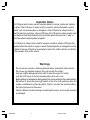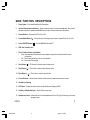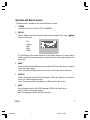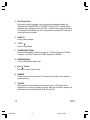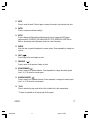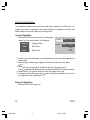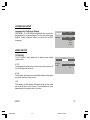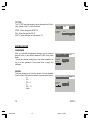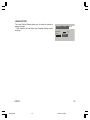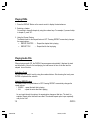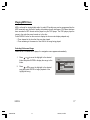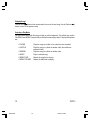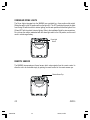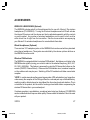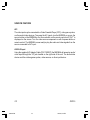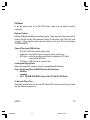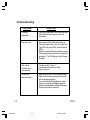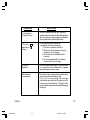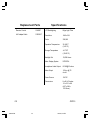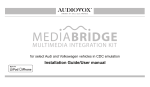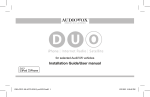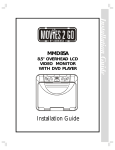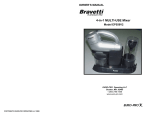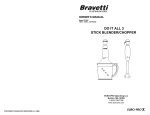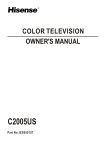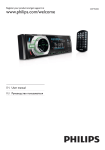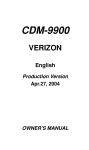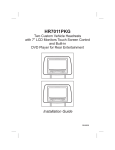Download Audiovox MMD85A - DVD Player With LCD Monitor Installation guide
Transcript
MMD85A 8.5” OVERHEAD LCD MONITOR WITH DVD PLAYER ON PO WER SO U RCE SC REEN MO D E OF F A UT O STO P EJEC T PL AY OPERATION MANUAL 128-7460 1287460.P65 1 7/22/05, 4:00 PM Important Notice An LCD panel and/or video monitor may be installed in a motor vehicle and visible to the driver if the LCD panel or video monitor is used for vehicle information, system control, rear or side observation or navigation. If the LCD panel or video monitor is used for television reception, video or DVD play, the LCD panel or video monitor must be installed so that these features will only function when the vehicle is in “park” or when the vehicle’s parking brake is applied. An LCD panel or video monitor used for television reception, video or DVD play that operates when the vehicle is in gear or when the parking brake is not applied must be installed to the rear of the driver’s seat where it will not be visible, directly or indirectly, to the operator of the motor vehicle. Warnings J J J J J J Do not use any solvents or cleaning materials when cleaning the video monitor. Do not use any abrasive cleaners, they may scratch the screen. Use only a lightly dampened lint free cloth to wipe the screen if it is dirty. Lock the LCD screen in the fully closed position when not in use. Before putting on headphones always adjust the volume setting to the lowest position. Remember to leave the dome light switch in the off or auto positions when the vehicle is unattended, as the dome lights, if left on, can drain the vehicle’s battery. J Do not put pressure on the screen. J Caution children to avoid touching or scratching the screen, as it may become dirty or damaged. 1287460.P65 2 7/22/05, 4:00 PM Congratulations on your purchase of the Movies 2 Go MMD85A drop-down Video Monitor with DVD Player. The MMD85A has been designed to give you and your family many years of video entertainment in the mobile environment. Please read the directions that follow to familiarize yourself with the product and to ensure that you obtain the best results from your equipment. NOTE: Installation options vary, see the individual owner’s manuals for each component in your system to obtain a full understanding of each component’s operation. FEATURES J 8.5” TFT (Thin Film Transistor) Active Matrix LCD (Liquid Crystal Display) Monitor J OSD (On Screen Display) for Control of Picture Quality and Functions J Infrared Transmitter for Optional IR Wireless Headphones J Three Audio/ Video Source Inputs (including the Built-in DVD player) J Dome Lights with Built-in Three Way Switch J Video Display ON/OFF Control (when LCD Panel is Opened and Closed) J Last Position Memory for DVD J Two Headphone Jacks J Screen Mode Select Switch (16:9, 4:3) J Full Function Remote Control J Backlit Controls for Low Light Operation J Built-in Wireless FM Modulator 1287460.P65 3 7/22/05, 4:00 PM CONTROLS AND INDICATORS DIAGRAM 6 1 1 2 7 8 9 10 3 4 5 ON POWER SOU RCE SCR EEN MO DE OF F A UT O STO P EJEC T PLAY 11 AUX 14 15 12 13 4 1287460.P65 MMD85A 4 7/22/05, 4:00 PM MAIN FUNCTION DESCRIPTIONS 1. Dome Lights – Provide additional interior illumination. 2. Infrared Transmitter and Sensor – Used to transmit audio to wireless headphones. Also allows the remote control to operate the MMD85A and to control other accessories in the system. 3. Source Button – Source select DVD, AV1, AUX. 4. Screen Mode Button ( ) – Allows the user to change screen format ( Aspect Ratio 4:3 or 16:9 ). 5. Power ON/OFF Button ( 6. DVD disc insertion slot 7. Three Position Dome Light Switch • Auto – Automatically switches on the dome lights in conjunction with the vehicle’s interior illumination. • Off – The Dome lights will not turn on in this position. • On – Turns on the Dome lights. 8. Stop Button ( ) – This button is used to enter the stop mode. 9. Play Button ( ) – This button is used to enter the play mode. 10. Eject Button ( ) – Turn the MMD85A ON and OFF. ) – This button is used to eject the disc. 11. Screen Release – Slides in the direction of the arrow to release the drop down screen. 12. Ventilation Opening 13. LCD Panel – Display the video source and the On Screen Displays (OSD). 14. Auxiliary Video/Audio Input – Audio/Video source input. 15. Headphone Jacks – Allows the use of wired headphones with a 1/8” plug for listening to the video program audio. 5 MMD85A 1287460.P65 5 7/22/05, 4:00 PM Remote Control Operation 18 17 1 19 2 20 3 4 5 6 21 22 Battery Installation Before attempting to operate your Remote Control, install the batteries as described below. 1) Turn the Remote Control face down. Using a fingernail, lift the battery cover off. 2) Install two “AAA” batteries. Make sure that proper polarity (+ or -) is observed. 3) Align the cover tabs with the remote control and press until the cover clicks. The remote control will operate the MMD85A. It is not a universal remote control and will not control equipment from other manufacturers. 7 23 8 24 9 10 25 11 12 13 14 15 16 26 27 28 29 30 6 1287460.P65 MMD85A 6 7/22/05, 4:00 PM Operation with Remote Control * Function control is available on the unit and the Remote Control. 1. * POWER Press this button to turn “ON” and “OFF” the MMD85A. 2. DISPLAY Press to display current disc information while the disc is playing. Press cursor ( buttons to select from: ) Title Chapter Angle Audio Subtitle For Title/Chapter, press numeric buttons to do Title/Chapter selection. For Angle, Audio & Subtitle, press the Enter key repeatedly to change the options. These option may vary from disc to disc. 3. ANGLE Press to display and select different camera angles in DVD mode. Each time you press the button, the angle changes. Note: The numbers of angles vary from disc to disc. Not all discs contain this option 4. SUBTITLE Press to display and select the subtitle language in DVD mode. Each time you press the button, the subtitle language changes. Note: The type and number of languages for subtitle vary from disc to disc. 5. AUDIO Press to display and select the AUDIO language in DVD mode. Each time you press the button, the language changes. Note: The languages for audio vary from disc to disc. 7 MMD85A 1287460.P65 7 7/22/05, 4:00 PM 6. ZOOM Press this button to zoom the picture when playing a DVD disc. Press ZOOM button Once Twice 3 times 4 times DVD player perform Enlarge the picture 2 times the original size Enlarge the picture 3 times the original size Enlarge the picture 4 times the original size Picture is returned to original size 7. CURSOR ( ) Use these buttons to access menu selections on the screen. 8. MENU Allow the user to access the disc menu. 9. RETURN Not used in this model. 10. A-B Allow user to repeat the playback from point A to point B. Press A-B button Once On-Screen Display Repeat A- Twice Repeat AB 3 times AB Off DVD player Mark beginning of the section to repeat (Set point A) Mark the end of the section to repeat (Set point B) Deactivate the A-B repeat function 11. VOLUME DOWN (-) Press to decrease the volume level of the headphone jacks. It is also used to make picture adjustments in the picture select mode. 8 1287460.P65 MMD85A 8 7/22/05, 4:00 PM 12. VOLUME UP (+) Press to increase the volume level of the wired headphone jacks. It is also used to make picture adjustments in the picture select mode. Note: The volume buttons will not affect the volume of wireless headphones or the FM modulator. When using these devices, the volume must be adjusted with the wireless headphone volume control or with your radio’s volume control. Description of the adjustment items when the Volume Up and Volume Down buttons are used in the picture select mode: Item CONTRAST BRIGHTNESS TINT COLOR PressVolume Down (-) button Decrease the contrast To darken the picture Increase the greenish skin tones Decrease the color intensity Press Volume Up (+) button Increase picture contrast To brighten the picture Increase the reddish skin tones Increase the color intensity 13. SLOW Play a DVD in slow motion Press SLOW button Once DVD Player Perform Play a disc in slow forward motion of normal speed Play a disc in slow forward motion of normal speed Play a disc in slow forward motion of normal speed Play a disc in slow forward motion of normal speed Play a disc in slow reverse motion of normal speed Play a disc in slow reverse motion of normal speed Play a disc in slow reverse motion of normal speed Play a disc in slow reverse motion of normal speed Return to normal speed Twice 3 times 4 times 5 times 6 times 7 times 8 times 9 times with the speed reduced to 1/2 with the speed reduced to 1/4 with the speed reduced to 1/6 with the speed reduced to 1/7 with the speed reduced to 1/2 with the speed reduced to 1/4 with the speed reduced to 1/6 with the speed reduced to 1/7 9 MMD85A 1287460.P65 9 7/22/05, 4:00 PM 14. PIX ( Picture Select ) Each time this button is pressed, the on screen picture adjustment displays the “adjustment bar” for BRIGHTNESS, CONTRAST, COLOR or TINT. Once the desired adjustment bar is displayed, use the VOLUME+/ VOLUME- button to adjust the setting. The display will automatically turn off if no adjustments are made within 6 seconds, or is any other button is pressed. 15. PAUSE (II) Press to pause playback 16. * STOP ( ) Press to stop playback 17. CHANNEL SELECT Button Selects the FM modulator Frequency (Frequency 1, 88.3MHz, Frequency 2, 88.7MHz, Frequency 3, 89.1MHz, Frequency 4, 89.5MHz, Frequency 5, 89.9MHz ) 18. FMM ON/OFF Button Turns the FM Modulator power on/off. 19. Eject ( ) Button* This button is used to eject the disc. 20. NUMBERS Allow the user to enter the numbers 0-9 for selection of the tracks, titles, chapters or password setting. 21. * SOURCE Video signals from video equipment connected to the AV1 or AUX inputs can be displayed on the monitor by pressing this button. Each time the button is pressed, the audio/video source will switch between DVD, AV1 and AUX. 10 1287460.P65 MMD85A 10 7/22/05, 4:00 PM 22. MUTE Press to mute the audio. Press it again to restore the sound to the previously set level. 23. ENTER Press to implement selected settings. 24. SETUP Press to display the Setup Menu which allows the user to change the DVD player options such as TV DISPLAY, OSD LANGUAGE, EQ TYPE, PARENTAL CONTROL etc. Refer to the settings and Adjustments section for more information. 25. REPEAT Allow the user to repeat the playback in various options. Press repeatedly to change the options. 26. NEXT ( ) Press to skip to the next chapter or track 27. PREVIOUS ( ) Press to return to the previous chapter or track. ) 28. SCAN FORWARD ( Press to search in a forward direction. Press repeatedly to change the search speed from 2, 4, 8, 20 times the normal speed. ) 29. SCAN BACKWARD ( Press to search in a backward direction. Press repeatedly to change the search speed from 2, 4, 8, 20 times the normal speed. 30. * PLAY Press to activate the play mode while a disc is loaded in the disc compartment. * Function is available on the remote and the front panel. 11 MMD85A 1287460.P65 11 7/22/05, 4:00 PM Settings and Adjustments The Setup Menu contains features and options that let you customize your DVD player. For example, you can set a language for the on-screen display, limit playback for children, load default settings for the picture quality and DVD players etc. Using the Setup Menu 1. Press the SETUP button on the remote. The Setup Menu appears on the screen as shown in the diagram. Language Language Setup Video Video Setup Rating Rating Setup L an g ua g e O SD M en u V id e o R a ting E nglish E nglish Fre nc h Span is h Italia n G erm a n 2. In order to go to the desired page, move the highlight using the cursor button or to the desired page. 3. After entering the desired page, highlight the desired item using the cursor button or . 4. Press to move the highlight to the different options for the selected item. Press or to select the desired options, and then press ENTER to confirm the selection. 5. Repeat steps 3~4 to continue setting the items in the same Setup Page. 6. To change to another Setup page, press until the highlight moves back to the top part of the Setup Menu. Then, repeat steps 2~5. Exiting the Setup Menu Press the SETUP button again only. 12 1287460.P65 MMD85A 12 7/22/05, 4:00 PM LANGUAGE SETUP Language for On-Screen Display OSD MENU : The OSD MENU setup allows you to select the language for the on-screen display. The user can either select English, French, Spanish, Italian or German for the OSD language. L an g ua g e O SD M en u V id e o R a ting E ng lish E ng lish Fre n ch Span is h Italia n G erm a n V id e o R a ting VIDEO SETUP TV DISPLAY The TV DISPLAY setup allows you to adjust screen setting (aspect ratio). 4:3 PS This displays the wide picture on the screen with a portion of the left & right side removed. L an g ua g e TV D isp la y TV Ty pe 1 6:9 N TS C 4 :3 PS 4 :3 LB 1 6:9 4:3 LB This displays the wide picture with black bands on the upper and lower portions of the screen. 16:9 This displays a wide picture with black bands on the upper and lower portion of the screen. The bandwidth will vary, depending on the aspect ratio of the disc. 13 MMD85A 1287460.P65 13 7/22/05, 4:00 PM TV TYPE The TV TYPE setup allows you to select the system to fit to the color system of the TV to be connected. NTSC - Select this type for NTSC TV PAL - Select this type for PAL TV MULTI - Select this type for multi-system TV L an g ua g e TV D ispla y TV Ty pe V id e o 1 6:9 NTSC R a ting NTSC PA L M U LTI RATING SETUP PASSWORD After you selected the password change, use the numeric buttons to key in the default password (3308), then press Enter. *To lock the parental setting key in the default password or key in a new password. Then press Enter to apply the changes. L an g ua g e P ass w o rd R a tin g V id e o R a ting **** A d ult R e s et RATING This item allows you to limit the content of movie playback from G to Adult. The lower the value, the more strict the control. G PG PG – 3 R NC – 17 Adult L an g ua g e P ass w o rd R a tin g V id e o A d ult R e s et 14 1287460.P65 R a ting MMD85A 14 7/22/05, 4:00 PM LOAD FACTORY The Load Factory Reset allows you to reset all options to factory settings. * This function will not affect the Parental Rating control settings. L an g ua g e P ass w o rd R ating V id e o A dult R es et 15 MMD85A 1287460.P65 R a ting 15 7/22/05, 4:00 PM Playing DVDs 1. Press the DISPLAY Button on the remote control to display the status banner. 2. Selecting a chapter. You can skip to a specific chapter by using the numbers keys. For example, if you want to skip to chapter 2, press “02”. 3. Using the Repeat Feature The default mode for the Repeat feature is OFF. Pressing REPEAT consecutively changes the repeat options : • REPEAT CHAPTER Repeat the chapter that is playing. • REPEAT TITLE Repeat the title that is playing. Playing Audio CDs When playing an audio CD, the DISPLAY banner appears automatically. It displays the track and the amount of time for the track playing, the total amount of time on the disc and the elapsed time of the disc. Selecting a Track You can skip to a specific track by using the numbers buttons. After choosing the track, press ENTER to implement the selection. Using the REPEAT feature The default mode for Repeat feature is OFF. Pressing REPEAT consecutively changes the repeat options: • SINGLE - repeat the track that is playing • ALL - repeat the entire disc that is playing As you toggle through the options, the repeat option changes at that time. The track, for example, repeats once that track has ended. The selected repeat option loops repeatedly until you turn it off. 16 1287460.P65 MMD85A 16 7/22/05, 4:00 PM Playing MP3 Discs MP3 is a format for storing digital audio. An audio CD-quality song can be compressed into the MP3 format with very little loss of quality, while taking up much less space. CD-R discs that have been encoded in MP3 format can be played on your DVD player. The DVD player plays the songs in the order they were burned on to the disc. Press DISPLAY button on the remote to display the time counter display elapsed only. • Time elapsed is the time that the song has played • Time remaining is the amount of time left for the song being played. Selecting Folders and Songs When an MP3 is loaded in the player, the navigation menu appears automatically. 1. 2. Press or to move the highlight to the desired folder and press ENTER to display the songs in the folder. Press or to move the highlight to the desired song and press ENTER to begin playback of the highlighted song. S to p1 C D-R MEN U ROOT Animal CE_sho Plant Scenery Shangha Mod e 879069 879093 894041 894044 Folde r N orm a l 17 MMD85A 1287460.P65 7 8 9 10 17 7/22/05, 4:00 PM Skipping Songs Use the Next ( ) button on the remote control to move to the next song. Use the Previous ( button to move to the previous song. ) Selecting a Play Mode You can choose what order the songs will play on a disc temporarily. The default play mode is FOLDER. Press REPEAT consecutively to choose the desired play mode. The play mode options are: • FOLDER • SHUFFLE • • • • Plays the songs in a folder in the order they were recorded. Plays the songs in a folder in random order (from within the selected folder). Plays the songs in a folder in random order. Plays a selected song. Repeat the song that is playing. Repeat the folder that is playing. RANDOM SINGLE REPEAT ONE REPEAT FOLDER 18 1287460.P65 MMD85A 18 7/22/05, 4:00 PM TURNING THE MMD85A ON OR OFF 1. Sliding the screen release lock forward will unlock the LCD screen and it will drop down slightly. Pivot the screen downward until a comfortable viewing angle is reached. The hinge friction will hold the screen in position while the system is in use. 2. Pressing the power button on the unit or the remote control will turn the system on or off alternately. When in use the internal backlighting will illuminate the controls. 3. After the unit has been turned on and is displaying a picture, adjust the viewing angle, by pivoting the screen to optimize the picture quality. 4. Remember to turn the unit off and pivot the LCD to the locked position when not in use. Power ON/OFF Switch 19 MMD85A 1287460.P65 19 7/22/05, 4:00 PM OVERHEAD DOME LIGHTS The Dome Lights integrated into the MMD85A are controlled by a three position slide switch. Sliding the switch to the ON position will turn the lights ON. The OFF position will prevent the lights from turning ON with the vehicle’s interior lighting, and the auto position will allow the lights to turn ON and OFF with the vehicle’s interior lighting. Refer to the installation Guide for wire connections. Do not leave the vehicle unattended with the dome light switch in the ON position, as this could result in a discharged battery. Dome Light Switch REMOTE SENSOR The MMD85A incorporates an infrared sensor which relays signals from the remote control to allow the unit to be controlled simply by pointing its remote control at the remote sensor eye. Remote Sensor Eye 20 1287460.P65 MMD85A 20 7/22/05, 4:00 PM ACCESSORIES WIRELESS HEADPHONES (Optional) The MMD85A includes a built in infrared transmitter for use with Movies 2 Go wireless headphones (PN MMIRHS). Turning the Wireless Headphone switch ON will activate the internal IR receiver and the volume can then be adjusted separately with the controls on each headset. Any number of wireless headphones can be used, but all must be within direct line of sight from the transmitter. See the documentation accompanying your Movies 2 Go wireless headphones for more detailed information. Wired Headphones (Optional) There are two 1/8” headphone jacks on the MMD85A that can be used with any standard wired stereo headphones. These jacks are controlled by the volume up/down buttons on the MMD85A remote control. Wireless FM Modulator The MMD85A is equipped with buit-in wireless FM Modulator*, that allows you to listen to the MMD85A audio signal by tuning your vehicle’s radio to the selected frequency, (88.3, 88.7, 89.1, 89.5, 89.9MHz). This feature is accessed by using the FM transmitter buttons on the remote (ON/OFF, Channel Select). Whenever the FM modulator is on, broadcast reception on the vehicles radio may be poor. Switching off the FM modulator will allow normal radio reception. *NOTE: In certain areas where there are a large number of FM radio stations (e.g. large cities, urban areas), the reception of the FM signal from the overhead pod may not be satisfactory, resulting in static, distorted sound or signal bleed thru from strong local radio stations. This is not a defect in the product, but the result of a stronger local radio station overpowering the wireless FM transmitter in your overhead pod. If wireless reception is unsatisfactory, an optional wired relay box (Audiovox P/N SIRSWB) can be installed which will improve audio quality. Please contact the installer if this is the case with your product. 21 MMD85A 1287460.P65 21 7/22/05, 4:00 PM SOURCE FEATURE AV1 The video input may be connected to a Video Cassette Player (VCP), video game system, or other audio/video devices. To access the A/V inputs, turn the MMD85A on, press the source button on the MMD85A or the Source button on the remote control until “AV1” is displayed on the screen. Turn the video source component on with its power button or remote control. The MMD85A is now ready to play the audio and video signals from the source connected to AV1 input. AUX A/V Input Using the supplied A/V Adapter Cable (P/N 112B3227) the MMD85A will accept an audio/ video input through the 1/8” jack located on the right side of the unit. The audio/video device could be a video game system, video camera, or other input device. 22 1287460.P65 MMD85A 22 7/22/05, 4:00 PM DVD Basics To get the optimum use out of the DVD section, make sure you read this section completely. Regional Coding Both the DVD player and disc are coded by region. These regional codes must match in order for the disc to play. If the codes don’t match, the disc won’t play. This unit’s code is region 1. Other regional codes cannot be played in this unit. The unit will display “WRONG REGION”. Types of Discs your DVD will play • • • DVD disc - DVD discs which contain video. Audio discs - Audio CDs contain musical or sound content only. MP3 discs - A disc that contains audio files (for example, a CD-R with downloaded MP3 files). • VCD discs - VCD discs which contain video. Loading and Playing Discs Before you load a disc, make sure that it is compatible with the player. Note : the following Discs CANNOT be used with this player : • MiniDisc • Laserdisc • CD-1, CD-ROM, DVD-ROM, Super Audio CD (SACD), DVD Audio To load and Play a Disc Press the Power button to turn the unit ON. Select DVD mode and insert the disc (Label Up) into the disc compartment. 23 MMD85A 1287460.P65 23 7/22/05, 4:00 PM Troubleshooting PROBLEM SOLUTION • Verify that the batteries in the remote are fresh. • Verify that the remote sensor eye is not IR sensor inoperative obstructed. Disc won’t play • Insert a disc with the label side facing up. • Check the type of disc you put into disc tray. This DVD only plays DVDs, audio CDs and MP3s. • Both the unit and the disc are coded by region. If the regional codes don’t match, the disc can’t be played. This DVD player is set to Region Number 1. Play starts, but then stops immediately • The disc is dirty. Clean it. • Condensation has formed. Allow player to dry out. No sound or distorted sound • Make sure your DVD is connected properly. Make sure all cables are securely inserted into the appropriate jacks. • If you are using the IR headphones, make sure you turn on the IR headphone power. • Make sure the Modulator is ON and the proper Frequency has been selected. 24 1287460.P65 MMD85A 24 7/22/05, 4:00 PM PROBLEM SOLUTION Can’t advance through a movie • You can’t advance through the opening The icon ( ) appears on screen credits and warning information that appears at the beginning of movies because the disc is programmed to prohibit that action. The feature or action cannot be completed at this time because: 1. The disc’s software restricts it. 2. The disc’s software doesn’t support the feature (e.g., angles) 3. The feature is not available at the moment. 4. You’ve requested a title or chapter number that is out of range. • The disc might be damaged. Try another disc. • It is normal for some distortion to appear Picture is distorted during forward or reverse scan. • Some discs have sections that prohibit rapid No forward or reverse scan scanning or title and chapter skip. • If you try to skip through the warning information and credits at the beginning of a movie, you won’t be able to. This part of the movie is often programmed to prohibit skipping through it. 25 MMD85A 1287460.P65 25 7/22/05, 4:00 PM Replacement Parts Specifications Remote Control 1364057 LCD Backlighting Edge Light Tube A/V Adapter Cable 112B3227 Resolution 1440 x 234 Pixels 336,960 Operation Temperature 32-140°F ( 0-60°C ) Storage Temperature -4-176°F (-20-80°C) Backlight life 10,000 Hours Video Display System NTSC/PAL Headphone Audio Output 0.03W@32 ohms Video Output 1.0Vp-p @ 75 ohms Power Source 12V DC Dimensions H x W x D Inches 1.8 x 10.2 x 8.8 (45.7 x 260 x 223.5mm) 26 1287460.P65 MMD85A 26 7/22/05, 4:00 PM 12 M O NTH LIM ITED WAR RANTY AU D IOV O X ELE CT RO N ICS CO R P. (the C om pany) w arrants to the original retail purchaser of this product that should this product or any part thereof, under norm al use and conditions, be proven defective in m aterial or w orkm anship within 12 m onths from the date of original purchase, such defect(s) w ill be repaired or replaced w ith reconditioned p roduct (at the C om pany's option) w ithout charge for parts and repair labor. A gam e co ntroller, if supplied, is sim ilarly w aranteed for ninety (90) days. To obtain repair or replacem ent within the term s of this Warranty, the prod uct is to be delivered w ith proof of w arranty coverage (e.g. dated bill of sale), specification of defect(s), transportation prepaid, to the C om pany at the address show n below. This W arranty does not extend to the elim ination of externally generated static or noise, to correction of antenna problem s, to costs incurred for installation, rem oval or reinstallation of the product, or to d am age to digital m em ory cards, discs, speakers, accessories, or vehicle electrical system s. This W arranty does not apply to any product or part thereof which, in the opinion of the Com pany, has suffered or b een dam aged through alteration, im proper installation, m ishandling, m isuse, neglect, acciden t, or by rem oval or defacem ent of the factory serial num ber/bar code label(s). TH E E XTE NT O F TH E C O M PA N Y'S LIA BILITY U N DE R TH IS WA RR A NTY IS LIM ITE D TO TH E R E PA IR O R R EPLA CE M EN T P RO V IDE D AB O VE AN D , IN N O E VE N T, S H A LL TH E C O M PA NY 'S LIA B ILIT Y E XC EE D TH E PU RC H ASE P R IC E PAID B Y PU R CH AS ER FO R TH E PR OD U CT. This Warranty is in lieu of all other express warranties or liabilities. A NY IM PLIE D W A R R A N TIE S, IN CLU DIN G A N Y IM P LIED WA RR A NTY OF M E R C HA N TABILITY, SH ALL B E LIM ITED TO TH E D UR ATIO N O F T H IS W RITT EN W AR R AN TY. AN Y AC TIO N FO R B RE AC H O F A NY WA RR AN TY H ER EU ND ER INC LU D IN G AN Y IM P LIED WA RR AN TY O F M E R C H A N TABILIT Y M U S T B E BR OU G H T W IT HIN A P E R IO D OF 24 M O N TH S FR O M DATE O F O R IG INA L P UR CH AS E. IN N O CA SE S H ALL TH E C OM PAN Y B E LIAB LE FO R AN Y C O N SE Q U EN TIAL O R IN C ID E N TAL D A M AG ES FO R BR EA CH O F TH IS O R A NY O T H ER W A RR AN TY, EX PR ES S O R IM P LIED , W HATSO E VER . N o person or representative is authorized to assum e for the C om pany any liability other than expressed herein in connection w ith the sale of this product. Som e states do not allow lim itations on how long an im plied w arra nty lasts or the exclusion or lim itation of inciden tal or consequential d am age so the above lim itations or exclusions m ay not apply to you. T his W arranty gives you specific legal rights and you m ay also have other rights which vary from state to state. U.S.A. : AUD IO VO X EL ECTRO NICS CO RPO RATIO N 150 M A RCU S B LVD., HA UP PAUG E, NEW Y O RK 11788 •1-8 00-645 -4994 CA NADA : CALL 1-800-645-499 4 FO R LO C AT IO N O F WAR RAN TY STATIO N SERVING YO U R ARE A © 20 05 Au diovox Electronics Corporation 1287460.P65 27 1 28 -6 42 9 E 7/22/05, 4:00 PM