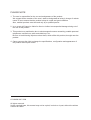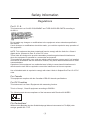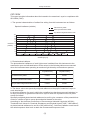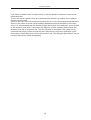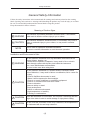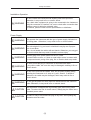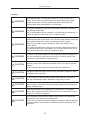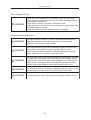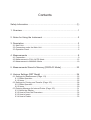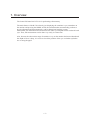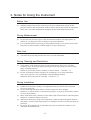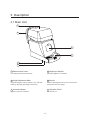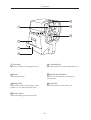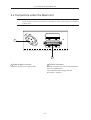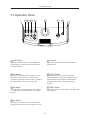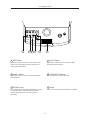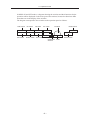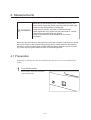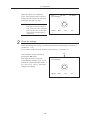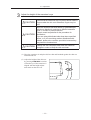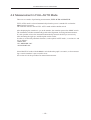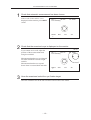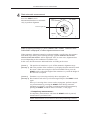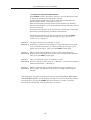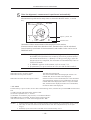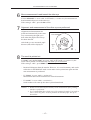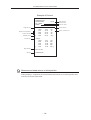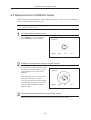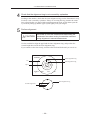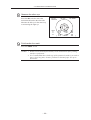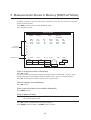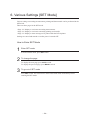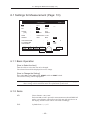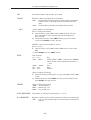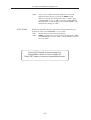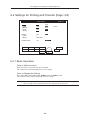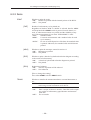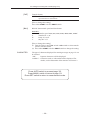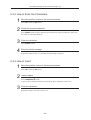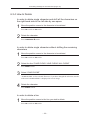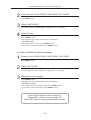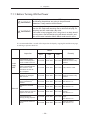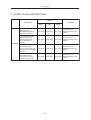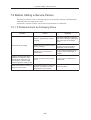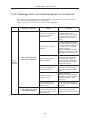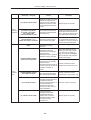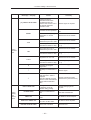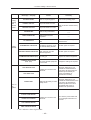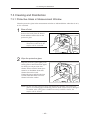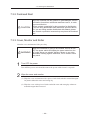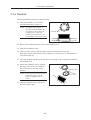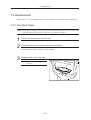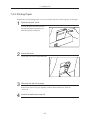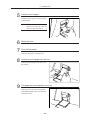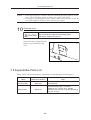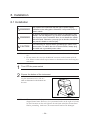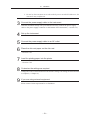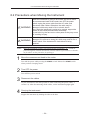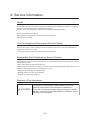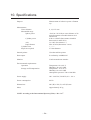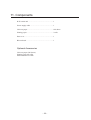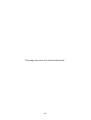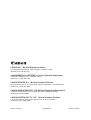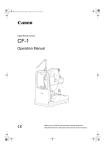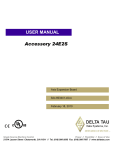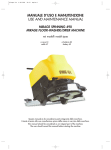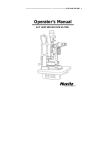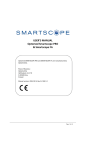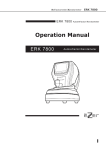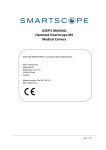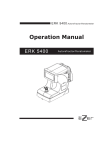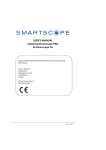Download Canon R-F10 Specifications
Transcript
FULL AUTO REF Operation Manual Before using the instrument, be sure to read this manual thoroughly. Keep the manual in easy-to-access place. PLEASE NOTE 1. The user is responsible for the use and maintenance of the product. We suggest that a member of the user’s staff be designated as being in charge of maintenance so as to ensure that the product is kept in a safe and good condition. Also, medical products must be used only by a qualified person. 2. In no event will Canon be liable for direct or indirect consequential damage arising out of the use of this product. 3. This product may malfunction due to electromagnetic waves caused by portable personal telephones, transceivers, radio-controlled toys, etc. Be sure to avoid having objects such as these, which affect this product, brought near the product. 4. Canon reserves the right to change the specifications, configuration and appearance of the product without prior notice. © CANON INC. 2004 All rights reserved. Under copyright laws, this manual may not be copied, in whole or in part, without the written consent of Canon. Safety Information Regulations For U. S. A. This instrument is a CLASS I EQUIPMENT and TYPE B APPLIED PARTS according to UL2601-1. Do not make any changes or modifications to the equipment unless otherwise specified in the manual. If such changes or modifications should be made, you could be required to stop operation of the equipment. NOTE: This equipment has been tested and found to comply with the limits for a Class A digital device, pursuant to Part 15 of the FCC rules. These limits are designed to provide reasonable protection against harmful interference when the equipment is operated in a commercial environment. This equipment generates, uses, and can radiate radio frequency energy and, if not installed and used in accordance with the instruction manual, may cause harmful interference to radio communications. Operation of this equipment in a residential area is likely to cause harmful interference in which case the user will be required to correct the interference at his own expense. Use of shielded cable is required to comply with class A limits in Subpart B of Part 15 of FCC rules. For Canada This equipment complies with the Canadian ICES-003 class A specifications. For EU Countries This instrument is a Class I Equipment with measuring function. This is a Group 1, Class B equipment according to EN55011. The following mark shows compliance of the instrument with Directive 93/42/EEC. Für Deutschland Während des Betriebs liegt der Schalldruckpegel dieses Instruments bei 70 dB(A) oder weniger gemäß ISO 7779. (1) Safety Information ISO15004 This report provides information about the hazard to the examinee’s eyes in compliance with ISO15004 (1997). 1. The spectral characteristics of radiant flux exiting from this instrument are as follows: Spectral irradiance (relative) Refractometry IRED Outer eye illumination IRED Eye fixation target illumination LED 100 90 80 70 60 Irradiance 50 (relative) 40 30 20 10 0 300 400 500 600 800 700 900 1000 1100 1200 Wavelength [nm] 2. Photochemical radiance The photochemical radiances of each light source irradiated from this instrument to the examinee’s eyes are indicated below. All the values in the following table were measured when the instrument was operating at maximum light intensity and maximum aperture. La [mW/cm2/sr] Lb [mW/cm2/sr] (1) Refractometry IRED 0.0000 0.0000 (2) Outer eye illumination IRED 0.0578 0.0225 (3) Eye fixation target illumination LED 0.0099 0.0085 3. The above values are spectrally weighted radiance on the pupil of examinee’s eyes in each wavelength. La gives the measure for eyes in which the crystalline lens has been removed (aphakes) or for eyes of infants. Lb gives this measure for eyes in which the crystalline lens is in place except for infants’. Spectrally weighted photochemical radiances La and Lb give a measure of the potential that exists for a beam of light to cause photochemical hazard to the retina. According to “the American Conference of Governmental Industrial Hygienist (ACGIH) Threshold Limit Values for Chemical Substances and Physical Agents (1995 - 1996 edition)”, at photochemical radiances La and Lb of 80 [mW/cm2/sr], 3 minutes irradiation would cause the retinal exposure dose level to attain the recommended exposure limit. (2) Safety Information If the value of radiance was 40 [mW/cm2/sr], 6 minutes would be needed to reach the recommended limit. That is, the retinal exposure dose for a photochemical hazard is a product of the radiance and the exposure time. Since La and Lb of this instrument are extremely low, the risk of the photochemical hazard is also very low. While no acute optical radiation hazards have been identified for this instrument, it is recommended that the intensity of light directed into the examinee’s eye be limited to the minimum level which is necessary for diagnosis. Infants, aphakes and persons with diseased eyes will be at greater risk. The risk may also be increased if the person being examined has had any exposure with the same instrument or any other ophthalmic instrument using a visible light source during the previous 24h. This will apply particularly if the eye has been exposed to retinal photography. (3) Safety Information General Safety Information Follow the safety instructions in this manual and all warnings and cautions printed on the warning labels. Ignoring such cautions or warnings while handling the product may result in injury or accident. Be sure to read and fully understand the manual before using this product. Keep this manual for future reference. Meaning of Caution Signs ! WARNING This indicates a potentially hazardous situation which, if not heeded, could result in death or serious injury to you or others. ! CAUTION This indicates hazardous situations which, if not heeded, may result in minor or moderate injury to you or others, or may result in machine damage. NOTE This is used to emphasize essential information. Be sure to read this information to avoid incorrect operation. Installation and Environment of Use ! WARNING Do not install the instrument near any flammable chemicals such as alcohol, thinner, benzine, etc. If chemicals are spilled or evaporate, it may result in fire or electric shock through contact with electric parts inside the instrument. Also, some disinfectants are flammable. Be sure to take care when using them. ! CAUTION Do not install the instrument in a location with the conditions listed below. Otherwise, it may result in failure or malfunction, fall or cause fire or injury. - Close to facilities where water is used. - Where it will be exposed to direct sunlight. - Close to or on air-conditioner or ventilation equipment. - Close to or on heat source such as a heater. - Prone to vibration. - Insecure trolley or stand. - Dusty environment. - Saline or sulfurous environment. - High temperature or humidity. - Freezing or condensation. ! CAUTION Place the instrument on a firm table. Do not place it extremely near the edge of the table in order to avoid damage or injury due to falling. ! CAUTION Do not cover the vent holes on the cover. Otherwise, the temperature in the instrument will rise and may cause fire. (4) Safety Information Installation Operation ! WARNING Do not connect the instrument with anything other than specified. Otherwise, it may result in fire or electric shock. Also, when other equipment is going to be connected to the instrument using the connector for interface, be sure to check after connection that leakage current is within the tolerable value. For details, please contact Canon representative or distributor. Power Supply ! WARNING Only operate the instrument with the type of power supply indicated on the rating plate. Otherwise, it may result in fire or electric shock. ! WARNING Be sure to disconnect/connect the cables as indicated in this manual. The unit weighs 21 kg, so bear in mind that it may tip over if proper care is not taken. Also, do not handle the cables with wet hands. Otherwise, you may get an electric shock that may result in death or serious injury. ! WARNING Securely plug in the power cable into the AC outlet. If contact failure occurs, or if dust or metal object come in contact with the exposed metal prong of the plug, fire or electric shock may result. ! WARNING Be sure to hold the plug or connector to disconnect the cable. If you pull the cable, the core wire may be damaged, resulting in fire or electric shock. ! WARNING Do not cut or process the cables. Also, do not place anything heavy, including the instrument on it, step on it, pull it, bend it, or bundle it. Otherwise, the cable may be damaged, which may result in fire or electric shock. ! WARNING Do not get the power for more than one instrument from the same AC outlet. Otherwise, it may result in fire or electric shock. ! CAUTION The instrument is shipped with a grounding type (three-core) power cable. To reduce the risk of electric shock, always plug the cable into a grounded power outlet. ! CAUTION To make it easy to disconnect the plug at any time, avoid putting any obstacles near the outlet. (5) Safety Information Handling ! WARNING Never disassemble or modify the product as it may result in fire or electric shock. Also, since the instrument incorporates high-voltage parts that may cause electric shocks and other hazardous parts, touching them may cause death or serious injury. ! WARNING Do not place anything on top of the instrument. Otherwise, the object may fall and cause injury. Also, if metal objects such as needle or clip falls into the instrument, or if liquid is spilled, it may result in fire or electric shock. ! WARNING When the instrument is going to be moved, be sure to move the measurement head to the center, turn OFF the power switch, unplug the power cable from the AC outlet, and disconnect other cables. Otherwise, the cable may be damaged, which may result in fire or electric shock. Also, when the instrument is going to be carried, support the bottom of the instrument and hold it horizontally. Do not hold it by the face rest or other parts as they may come off, resulting in injury. ! WARNING Do not hit or drop the instrument. The instrument may be damaged if it receives a strong jolt, which may result in fire or electric shock if the instrument is used without it being repaired. ! CAUTION Wipe the forehead rest with ethanol or glutaraldehyde solution to disinfect it each time a different examinee uses it, in order to prevent infection. Please consult a specialist for the procedure for disinfection. ! CAUTION Change the chin rest paper each time the examinee changes in order to keep the chin rest clean. ! CAUTION Do not have the examinee place his/her hand under the chin rest or near the measurement head. Otherwise, fingers may be hurt. ! CAUTION Be careful to avoid the measurement head hitting the examinee's face when moving it toward the examinee during alignment and focusing in manual measurement. ! CAUTION When the instrument is not going to be used, turn OFF the power switch. Also, unplug the power cable from the AC outlet when it is not going to be used for a long time. ! CAUTION This instrument incorporates a lithium battery, which may pollute the environment if the instrument is abandoned. Please ask a professional waste disposal company to handle disposal, or contact Canon representative or distributor before disposing of the instrument. (6) Safety Information When Problem Occurs ! WARNING Should any of the following occur, immediately turn OFF the power switch, unplug the power cable from the AC outlet, and contact Canon representative or distributor. - When there is smoke, odd smell or abnormal sound. - When liquid has been spilled into the instrument or a metal object has entered through an opening. - When the product has been dropped and it is damaged. Maintenance and Inspection ! WARNING For safety reasons, be sure to turn OFF the power switch when the inspections indicated in this manual are going to be performed. Otherwise, it may result in electric shock. ! WARNING When the instrument is going to be cleaned, be sure to turn OFF the power switch, and unplug the power cable from the AC outlet. Never use alcohol, benzine, thinner or any other flammable cleaning agents. Otherwise, fire or electric shock may result. ! WARNING Clean the plug of the power cable periodically by unplugging it from the AC outlet and removing dust or dirt from the plug, its periphery and AC outlet with a dry cloth. If the cable is kept plugged in for a long time in a dusty, humid or sooty place, dust around the plug will attract moisture, and this could cause insulation failure which could result in a fire. ! WARNING The instrument must be repaired by a qualified engineer only. If it is not repaired properly, it may cause fire, electric shock, or accident. ! CAUTION For safery reasons, be sure to inspect the instrument before using it. (7) Safety Information Rating Plate and Warning Label The R-F10 has a rating plate and a warning label on it. Contents of those and the positions where they are attached are indicated below. Warning Label See manual Mirar el manual The unit weighs 21 kg – it may tip over if proper care is not taken. This mark indicates that this is a Type B Applied Part according to UL2601-1/ EN60601-1. This unit can be installed in the patient environment. Raing Plate (8) Contents Safety Information ................................................................................. (1) 1. Overview ..............................................................................................1 2. Notes for Using the Instrument ............................................................2 3. Description ...........................................................................................3 3.1 Main Unit ........................................................................................................... 3 3.2 Connectors under the Main Unit ....................................................................... 5 3.3 Operation Panel ................................................................................................ 6 4. Measurements .....................................................................................9 4.1 Preparation ....................................................................................................... 9 4.2 Measurement in FULL AUTO Mode ................................................................ 12 4.3 Measurement in MANUAL Mode .................................................................... 19 5. Measurements Stored in Memory [DISPLAY Mode] ..........................23 6. Various Settings [SET Mode] .............................................................24 6.1 Settings for Measurement (Page: 1/3) ............................................................ 25 6.1.1 Basic Operation ....................................................................................... 25 6.1.2 Items ........................................................................................................ 25 6.2 Settings for Printing and Transfer (Page: 2/3) ................................................. 28 6.2.1 Basic Operation ....................................................................................... 28 6.2.2 Items ........................................................................................................ 29 6.3 Entering Message for Internal Printer (Page: 3/3) ........................................... 31 6.3.1 About the Display ..................................................................................... 31 6.3.2 How to Enter the Characters.................................................................... 32 6.3.3 How to Insert ............................................................................................ 32 6.3.4 How to Delete .......................................................................................... 33 7. Daily Inspection and Maintenance .....................................................35 7.1 Inspection ........................................................................................................ 35 7.1.1 Before Turning ON the Power .................................................................. 36 7.1.2 After Turning ON the Power ..................................................................... 37 7.2 Before Calling a Service Person ..................................................................... 38 7.2.1 If Problems Such as Following Occur ...................................................... 38 7.2.2 If Message Such as Following Appears on the Monitor ........................... 39 7.3 Cleaning and Disinfection ............................................................................... 43 7.3.1 Protective Glass in Measurement Window .............................................. 43 7.3.2 Forehead Rest ......................................................................................... 44 7.3.3 Cover, Monitor and Roller ........................................................................ 44 7.3.4 Trackball .................................................................................................. 45 7.4 Replacement ................................................................................................... 46 7.4.1 Chin Rest Paper ...................................................................................... 46 7.4.2 Printing Paper .......................................................................................... 47 7.5 Expendable Parts List ..................................................................................... 49 8. Installation ..........................................................................................50 8.1 Installation ....................................................................................................... 50 8.2 Precautions when Moving the Instrument ....................................................... 52 9. Service Information ............................................................................53 10. Specifications ...................................................................................54 11. Components .....................................................................................55 1. Overview The Canon Full Auto Ref R-F10 is for performing refractometry. The main feature of the R-F10 is that by just displaying the examinee’s eye somewhere on the monitor and pressing the START switch, the instrument then automatically performs a precise alignment and measurement by a three-dimensional tracking system. Furthermore, the instrument will also measure the other eye and print out the results for both eyes. Thus, full measurement can be done very easily in a short time. Also, because the observation range of examinee’s eye on the monitor has been widened and the depth of focus is deep, it is easier to check the position of the eye or whether eyelashes are covering the pupil. –1– 2. Notes for Using the Instrument Before Use (1) Sudden heating of the room in cold areas will cause condensation to form on the protective glass in the measurement window and on optical parts inside the instrument. In this case, wait until condensation disappears before performing measurement. During Measurement (1) Do not stain the protective glass in the measurement window with fingerprints, etc. Otherwise, you may not be able to obtain a correct measurement. (2) It is recommended that a hard copy of the printout be made if you wish to store it for a long time, because printouts on thermal paper are apt to deteriorate. After Use (1) Turn OFF the power and place the dust cover over the instrument. During Cleaning and Disinfection (1) If the surface of the protective glass is wiped when dust or dirt is on it, it will be scratched. Also, do not wipe the protective glass with ethyl alcohol or with cleaning paper containing silicone. Otherwise, the surface will be corroded, or will be stained. → Section 7.3.1 (2) Do not use alcohol, benzine or thinner for cleaning the cover of the instrument. Also, never wipe the cover with ethanol or glutaraldehyde solution. Otherwise, the coating will be corroded. → Section 7.3.3 During Installation (1) Handle the instrument carefully, as preadjustment may be altered if the instrument receives a strong jolt. (2) Do not install the instrument where it will be exposed to direct sunlight. Otherwise, it will be hard to see the monitor properly, or you may not be able to obtain a correct measurement. (3) Blow off the dust in the connectors of the cables with a blower before connecting them. Otherwise, connection failure may occur. (4) When the instrument is going to be transported, it must be protected against vibration and shocks. Contact Canon representative or distributor for advice on the procedure for packing it. (5) Do not lay the instrument on its side when the power is turned ON. Otherwise, the instrument will malfunction. –2– 3. Description 3.1 Main Unit 1 2 5 6 3 4 1 Measurement Head Unit that performs measurement. 4 Brightness Adjuster Adjusts brightness of monitor. 2 Height Adjustment Mark Align the height of the examinee’s eye with this mark by adjusting the height of chin rest. 5 Monitor Monitor that displays the screen for measurements and various settings. 3 Contrast Adjuster Adjusts contrast of monitor. 6 Operation Panel See section 3.3. –3– 3.1 Main Unit 11 12 7 13 8 9 10 7 Face Rest Place the examinee’s face against this rest. 11 Forehead Rest Place the examinee’s forehead against this rest. 8 Printer Prints measurements. 12 Measurement Window Window for the examinee to look into for measurement. 9 Rating Plate Name of the product, rated voltage, serial number, etc. are indicated on this plate. 13 Chin Rest Place the examinee’s chin on this rest. 10 Power Switch Switch for turning power ON and OFF. –4– 3.2 Connectors under the Main Unit 3.2 Connectors under the Main Unit NOTE: Do not remove the cover for the RS232C connector. Please contact Canon representative or distributor when connecting any instrument to the R-F10. 1 2 1 Power Supply Connector Connector for the power supply cable. 2 RS232C Connector RS232C connector for connecting instruments such as autophoropters. The instrument must comply with the IEC60601-1 standard. –5– 3.3 Operation Panel 3.3 Operation Panel 1 2 3 4 5 6 7 1 DISP Switch Press this switch in order to enter DISPLAY mode, where you can see measurement data stored in memory. 5 Trackball Moves the measurement head up and down, right and left. 2 IOL Switch Press this switch when the examinee’s eye is difficult to measure due to cataract or for examinee with intraocular lens (IOL). Lamp on the switch lights when the switch is ON. 6 START Switch When this switch is pressed in automatic measurement mode, automatic alignment and measurement are performed. In manual measurement mode, only measurement is performed. 3 VD Switch Vertex distance switches between 12.0 mm or 13.5 mm (for glasses) and 0 mm (for contact lenses). 7 PRINT Switch Press this switch in order to print or transfer the measurement. 4 R/L Switch Each time the switch is pressed, the measurement head moves either to the right or left eye. –6– 3.3 Operation Panel 8 9 10 11 12 13 8 SET Switch Press this switch in order to enter SET mode, where you can perform various settings concerning measurements. 11 AUTO Switch Press this switch in order to perform fully automatic measurement. 9 MANU. Switch Press this switch in order to perform manual measurement. 12 CHIN REST Switches For raising/lowering the chin rest. 10 READY Lamp It is constantly lit when the instrument is ready for measurement, and blinks during initial checks and when power-saving system is operating. 13 Roller Moves the measurement head back and forth. –7– 3.3 Operation Panel In DISPLAY and SET modes, a diagram showing the switches and their functions for the operation will be displayed on the lower part of the monitor, because the functions differ from that seen in the display of the switches. The diagram corresponds to the switches on the operation panel as follows: DISP switch SET switch IOL switch VD switch R/L switch Trackball MANU. switch AUTO switch START switch CHIN REST Roller switches –8– PRINT switch 4. Measurements ! WARNING Should any of the following occur, immediately turn OFF the power switch, unplug the power cable from the AC outlet, and contact Canon representative or distributor. - When there is smoke, odd odor or abnormal sound. - When liquid has been spilled into the instrument or a metal - objects has entered through an opening. - When the product has been dropped or its housing - damaged. When any operation has been interrupted for more than 3 minutes with the power turned ON, power-saving system of the R-F10 operates. Buzzer sounds when the instrument is entering or going out of this mode, and READY lamp blinks while this system is operating. Press any one of the switches in order to restore the function. 4.1 Preparation Preparation is basically the same for measurements both in FULL AUTO and MANUAL modes. 1 Turn ON the power Initial checks inside the instrument start automatically. –9– 4.1 Preparation When the checks are completed, FULL AUTO mode will be selected and the measurement head will move and stop at the right eye side. NOTE: Because the measurement head moves during initialization, do not have the examinee place his/her face on the chin rest until the initialization is completed. 2 PD: – – VD:13.5 FULL AUTO(3) RIGHT 1: SPH CYL No. 00001 AX Check the settings Check and change the settings concerning measurement and printing as required (→ sections 6.1 – 6.2). If you want to print a message with the result, enter it (→ sections 6.3). Vertex distance can be selected by pressing the VD switch. Each time the switch is pressed, vertex distance changes (12.0 or 13.5, whichever is selected in SET mode → 0.0 →12.0/13.5 → 0.0...), and result changes accordingly. 0.0 PD: – – VD:13.5 FULL AUTO(3) RIGHT 1: – 10 – SPH CYL No. 00001 AX 4.1 Preparation 3 Adjust the height of the examinee’s eye ! CAUTION Ensure that the examinee has not placed his/her hand or fingers under the chin rest. Otherwise, fingers may be hurt. ! CAUTION Wipe the forehead rest with ethanol or glutaraldehyde solution to disinfect it each time a different examinee uses it, in order to prevent infection. Please consult a specialist for the procedure for disinfection. If you are using disinfectant other than those specified above, or if you are mixing another disinfectant with ethanol, please also consult a specialist, because they may harm the forehead rest. ! CAUTION Change the chin rest paper each time the examinee changes in order to keep the chin rest clean. (1) Have the examinee sit and place his/her chin and forehead against the chin rest and forehead rest. (2) Adjust the height of the chin rest by pressing CHIN REST switches so that the eye of the examinee is aligned with the height adjustment mark on the face rest. – 11 – 4.2 Measurement in FULL AUTO Mode 4.2 Measurement in FULL AUTO Mode There are two modes of performing measurement; FULL AUTO and MANUAL. FULL AUTO mode is selected automatically when the power is turned ON or when the PRINT switch is pressed. The examiner can also choose FULL AUTO mode with the AUTO switch. After displaying the examinee’s eye on the monitor, the examiner presses the START switch. The instrument will then automatically perform the alignment, focusing and measurement. It is also possible to have the instrument automatically measure the left eye successively after measuring the right eye, and then print out the results. In order to use the fully automatic function, set the options in SET mode (→ sections 6.1 and 6.2) as follows: “PRINT: ON” “R–L MEASURE: ON” “AUTO PRINT: ON” Select MANUAL mode with the MANU. switch when the pupil is eccentric, or when measuring a certain examinee is apt to result in error. See section 4.3 for the procedure for manual measurement. – 12 – 4.2 Measurement in FULL AUTO Mode 1 Check that automatic measurement has been chosen If the words “FULL AUTO” is not displayed on the monitor, press AUTO switch. PD: – – VD:13.5 FULL AUTO(3) RIGHT 1: 2 SPH No. 00001 CYL AX Check that the examinee’s eye is displayed on the monitor If you cannot see it at all, adjust the position of the measurement head using the trackball. PD: – – VD:13.5 FULL AUTO(3) No. 00001 Measurement head moves to right and left when trackball is turned to right and left. Measurement head moves up and down when it is turned back and forth. RIGHT 1: 3 SPH CYL Have the examinee look at the eye fixation target Have the examinee look at the red roof in the center of the scene shown. – 13 – AX 4.2 Measurement in FULL AUTO Mode 4 Start automatic measurement Press the START switch. Measurement head moves automatically to perform alignment. PD: – – VD:13.5 FULL AUTO(3) No. 00001 Corneal bright dots RIGHT 1: SPH [ CYL AX ] When a warning message “[1] EYE CANNOT BE FOUND PRESS START SW AGAIN” is displayed, or when alignment does not end When automatic alignment cannot be performed within a specific time, the measurement head stops moving and a warning message “[1] EYE CANNOT BE FOUND PRESS START SW AGAIN” will be displayed. Also, in some cases, alignment does not end depending on the condition of examinee’s eye. In this case, take the measures indicated below according to the cause. [Cause 1] The position of examinee’s eye is off the automatic alignment range. [Remedy 1] Move the position of the examinee’s eye displayed on the monitor toward the center a little more using the roller and trackball. Then, press the START switch. Adjust the height of the examinee’s eye with the height of the chin rest as required. [Cause 2] Examinee’s eye is moving restlessly due to nystagmus, etc. [Remedy 2] Have him/her look at the eye fixation target and press the START switch again. If the eye is moving due to causes such as nystagmus, perform compulsory measurement by pressing the START switch during automatic alignment (see below), or perform continuous manual measurement by pressing the START switch for about 2 seconds (→ next page). – Compulsory measurement – In compulsory measurement, each time the START switch is pressed, measurement is performed once. NOTE: Measurement error will occur unless the positioning is correct. – 14 – 4.2 Measurement in FULL AUTO Mode – Continuous manual measurement – When START switch is pressed for about two seconds after the message is displayed, continuous measurements will start. Perform alignment manually using the roller and trackball after the measurement is started, referring to section 4.3. Measurement will be performed until 10 measurements are obtained. After the measurement is over, the instrument will automatically return to FULL AUTO mode. Continuous measurement can be cancelled by touching any switch other than roller or trackball during continuous measurement. Continuous measurement can also be started by pressing the START switch for about two seconds after message [2], [3], [4] or [10] (→ section 7.2.2) is displayed. [Cause 3] The pupil is obscured by eyelashes or eyelid. [Remedy 3] Instruct the examinee to keep his/her eye open wide until measurement ends, or help them open the eye widely by lifting up the upper eyelid lightly with your fingers. Then, press the START switch again. [Cause 4] Effect of light reflected from the surface of IOL (intraocular lens) . [Remedy 4] Display the corneal bright dots near the center using trackball and roller. Then, press the START switch again. [Cause 5] There is problem in surface of examinee’s cornea. [Remedy 5] Perform compulsory measurement (→ Remedy 2), or perform continuous manual measurement (→ Remedy 2). [Cause 6] Effect of artificial light or sunlight reflected from the examinee’s eye. [Remedy 6] Do not expose the examinee’s eye directly to bright artificial light or sunlight. If the alignment still cannot be performed, message “[3] EYE CANNOT BE FOUND TRY IN MANUAL MODE” will be displayed. In this case, perform continuous manual measurement by pressing the START switch for about two seconds, or perform measurement in MANUAL mode by referring to section 4.3. – 15 – 4.2 Measurement in FULL AUTO Mode 5 After the alignment, measurement is performed automatically Measurement is performed as many times as selected in the SET mode (→ section 6.1). PD: – – VD:13.5 FULL AUTO (3) RIGHT 1: 2: 3: [ SPH -0.37 -0.50 -0.50 -0.50 No. 00001 CYL -0.75 -0.75 -0.75 -0.75 AX 37 36 36 36 Sphere, cylinder, axis ] Standard value Maximum of three measurements will be displayed on the monitor. If measurement is made more than three times, standard value* will be calculated. Data in memory (maximum of 10 measurements) and standard value can be seen in DISPLAY mode. NOTES: 1. When “[2]/[4] MEASUREMENT ERROR” appears on the monitor, press the START switch for about two seconds if you wish to perform continuous manual measurement (→ Remedy 2 on the previous page). After the measurements are completed, the instrument will automatically return to FULL AUTO mode. 2. If “ERROR” appears on the monitor, refer to section 7.2.2. 3. If refractometry is apt to result in an error, turn ON the IOL switch**. * Standard value When there is only one piece of data: When there are two pieces of data: When there are more than three pieces of data: That data will be displayed. The newest reliable data will be displayed. If there is no reliable data, the newest data will be displayed. If there are three or more reliable data, the value calculated will be displayed. If there are two reliable data, the newest reliable data will be displayed. If there is only one reliable data, the data will be displayed. If there is no reliable data, the newest data will be displayed. ** IOL switch If refractometry is apt to result in an error due to the following causes, measure the eye with the IOL switch turned ON: (1) Effect of light reflected from the surface of IOL (2) Unclear crystalline lens, i.e. cataract (3) Diameter of examinee’s pupil is small, i.e. insufficient dilation When IOL switch is turned ON, the lamp on the switch turns ON. After the measurement, “I” mark will be displayed after “AX”. NOTES: 1. If measurement is made after switching the IOL switch ON/OFF, the previous data will be erased. 2. There may be some aberration to the measurement value due to deformation of cornea after surgery. 3. Reliability of the measurement with IOL switch turned ON may be low. – 16 – 4.2 Measurement in FULL AUTO Mode 6 7 Move measurement head toward the other eye If “R–L MEASURE” is set to “ON” in SET mode (→ section 6.1), the measurement head automatically moves to the other eye. If the setting is “OFF”, press the R/L switch. Alignment and measurement of the other eye are performed Alignment and measurement are performed automatically in the same way as measuring the right eye is done when the pupil of the left eye has been detected. After both eyes are measured, pupil distance (PD) will be displayed. PD: 67 VD:13.5 FULL AUTO(3) LEFT 1: 2: 3: [ 8 SPH -0.62 -0.75 -0.75 -0.75 CYL 0.00 0.00 0.00 0.00 No. 00001 AX 180 180 180 180 ] The result is printed out If “PRINT” and “AUTO PRINT” are set to “ON” in SET mode (→ section 6.1), the result will be printed out automatically after both eyes are measured. If the setting is “OFF”, press PRINT switch. – Result will disappear from the monitor. However, it is saved in memory and can be referred to on the DISPLAY mode screen and/or can be printed out again until the next measurement is performed. – If “TRANS” is set to “ON”(→ section 6.2): Measurement data will be transferred to external instrument. – If “COUNT” is set to “ON”(→ section 6.1): Serial number will count up after data is printed/transferred. NOTES: 1. Results will be deleted from memory at the measurement after printing/ transfer is performed. 2. It is recommended that a hard copy of the printout be made if you wish to store it for a long time, because printouts on thermal paper are apt to deteriorate. – 17 – 4.2 Measurement in FULL AUTO Mode Example of Printout CANON R-F10 04/NOV/2002 No. 00001 NAME Right side eye Results of refractometry saved in memory Standard values Left side eye Pupil distance Message 9 <RIGHT> SPH –0.37 –0.50 –0.50 [ –0.50 14:25 Serial number Space for name VD:13.5 CYL AX –0.75 37 –0.75 36 –0.75 36 –0.75 36 ] <LEFT> SPH –0.62 –0.75 –0.75 [ –0.75 Date and time CYL 0.00 0.00 0.00 0.00 Vertex distance Sphere, cylinder, axis AX 180 180 180 180 ] PD: 67 mm CANON INC. Measurement head returns to initial position When printing is completed, the measurement head returns to its initial position and waits for the next measurement. – 18 – 4.3 Measurement in MANUAL Mode 4.3 Measurement in MANUAL Mode Perform measurement in MANUAL mode when the pupil is eccentric, or when measuring a certain examinee is apt to result in error. NOTE: Be sure to perform focusing precisely in manual measurement. Otherwise, measurement error may occur. 1 Choose manual measurement Press MANU. switch to display the word “MANUAL” on the monitor. PD: – – MANUAL RIGHT 1: 2 SPH No. 00001 CYL AX Display the examinee’s right eye on the monitor Use the roller and the trackball so that the right eye of the examinee is seen approximately in the center of the monitor. Measurement head moves back and forth when the roller is turned. It moves up and down when trackball is turned back and forth, and to right and left when trackball is turned to right and left. 3 VD:13.5 PD: – – MANUAL RIGHT 1: VD:13.5 SPH No. 00001 CYL Have the examinee look at the eye fixation target Have the examinee look at the red roof in the center of the scene shown. – 19 – AX 4.3 Measurement in MANUAL Mode 4 Check that the alignment ring is not covered by eyelashes 5 Perform alignment Looking at the monitor, check that the inner alignment ring (see the illustration in step 5 below) is not covered by eyelashes. If they are covering the ring, instruct the examinee to keep his/her eye opened wide until measurement ends, or help them open the eye wider by lifting up his/her upper eyelid lightly with your fingers. ! CAUTION Be careful to avoid the measurement head hitting the examinee's face when moving it toward the examinee during alignment in manual measurement. Use the trackball to align the pupil and the inner alignment ring, and position the corneal bright dots inside the inner alignment ring. If you cannot see the dots clearly, turn the roller back and forth until you can do so. PD: – – MANUAL VD:13.5 No. 00001 Outer alignment ring Iris Inner alignment ring Pupil RIGHT 1: SPH CYL AX Inner alignment ring Corneal bright dots – 20 – 4.3 Measurement in MANUAL Mode 6 Perform focusing ! CAUTION Be careful to avoid the measurement head hitting the examinee's face when moving it toward the examinee during focusing in manual measurement. Turn the roller back and forth to position the three bright dots vertically between the vertical alignment marks. Alignment mark Three bright dots must be aligned vertically. Alignment mark 7 Measure the eye After ensuring that the positioning and focusing are as required, press the START switch. PD: – – MANUAL RIGHT 1: VD:13.5 SPH -0.37 CYL -0.75 [Continuous manual measurement] PD: – – VD:13.5 MANUAL (C) When the START switch is pressed for about two seconds, the display on the monitor will change from “MANUAL” to “MANUAL (C)”, and measurement will be performed until 10 measurements are obtained. Perform alignment again as required after the measurement is started. RIGHT 8: 9: 10: [ SPH -0.50 -0.50 -0.37 -0.50 CYL -0.75 -0.75 -0.75 -0.75 No. 00001 AX 37 No. 00001 AX 36 36 37 36 ] Measurement can be cancelled by touching any switch other than roller or trackball during continuous measurement. – 21 – 4.3 Measurement in MANUAL Mode 8 Measure the other eye Press the R/L switch to move the measurement head to the other side. Measure the left eye in the same way as measuring the right eye. PD: 67 MANUAL LEFT 8: 9: 10: [ 9 VD:13.5 SPH -0.62 -0.75 -0.75 -0.75 CYL 0.00 0.00 0.00 0.00 No. 00001 AX 180 180 180 180 ] Print/transfer the result Press the PRINT switch. NOTES: 1. Results will be deleted from memory at the measurement after printing/ transfer is performed. 2. It is recommended that a hard copy of the printout be made if you wish to store it for a long time, because printouts on thermal paper are apt to deteriorate. – 22 – 5. Measurements Stored in Memory [DISPLAY Mode] In DISPLAY mode, you can see the results (maximum of 10 data for each eye) of measurements stored in memory. Press DISP switch in order to enter DISPLAY mode. Press it again to go out. – DISPLAY MODE – RIGHT Results of refractometry 1 2 3 4 5 6 7 8 9 10 Standard value PD: 67 SPH –0.37 –0.50 –0.50 CYL –0.75 –0.75 –0.75 [ –0.50 –0.75 LEFT AX 37 36 36 36 ] [ END SORT VD ––– ––– ––– VD: 13.5 No. 00001 CYL AX 0.00 180 0.00 180 0.00 180 SPH –0.62 –0.75 –0.75 –0.75 0.00 180 ] PRINT CLEAR ––– ––– ––– ––– ––– [How to change the order of refraction] Press IOL switch. The order of data will change starting from larger number of SPH with + sign (i.e. from stronger hyperopia) and ending with larger number with - sign (i.e. stronger myopia). Press IOL switch again in order to return to the original order. [[How to change vertex distance] Press VD switch. [[How to print the data in the condition displayed] Press PRINT switch. [How to delete all data] NOTE: When data are deleted from DISPLAY Mode, they will also be deleted from the measurement mode. Press R/L switch. Confirmation meassage will appear. Press START switch to delete, or PRINT switch to cancel. – 23 – 6. Various Settings [SET Mode] Various settings concerning measurement, printing and data transfer can be performed in the SET mode. There are three pages in the SET mode. • Page 1/3: Display to set items concerning measurement. • Page 2/3: Display to set items concerning printing and transfer. • Page 3/3: Display to enter message to be printed with the R-F10 printer. Settings are stored and remain even after power is turned OFF. How to Enter SET Mode 1 Enter SET mode 2 To change the page 3 In measurement mode, press SET switch. To display the next page, press AUTO switch. To display the previous page, press MANU. switch. To go out of SET mode Press SET switch. You will return to the measurement mode immediately before entering the SET mode. – 24 – 6.1 Settings for Measurement (Page: 1/3) 6.1 Settings for Measurement (Page: 1/3) – SET MODE – PAGE: 1/3 VD CYL INC : : : 12.0 – 0.12 13.5 + 0.25 COUNT [No.] : : ON = 00001 OFF RESET DATE ORDER : : 25/SEP/2001 14:50 YMD MDY AUTO MEASURE R–L MEASURE AUTO PRINT ––– END : : : +/– DMY 1 ON ON 3 OFF OFF ← → ––– PAGE– PAGE+ ––– ––– ––– ↓ 5 ––– → 6.1.1 Basic Operation [How to Select the Item] Turn the roller to select the item to be changed. The selected item will be displayed in reverse image. [How to Change the Setting] Press either IOL switch, VD switch, START switch or PRINT switch. The selected setting will be highlighted. NOTE: Some settings must be changed in a different ways. The procedure for changing those settings will be indicated under the explanation of each item. 6.1.2 Items VD Vertex distance “12.0, 13.5” Each time VD switch is pressed in measurement mode and DISPLAY mode, vertex distance selected here and 0.0 mm will switch over on the display, and the result will be converted accordingly. CYL Cylinder form “–, +, +/-” – 25 – 6.1 Settings for Measurement (Page: 1/3) INC Increment of sphere and cylinder “0.12, 0.25” COUNT Whether to display and print the serial number “ON”: Serial number will be displayed on the monitor and printed with the result. It counts up at the measurement after the print. “OFF”: Serial number will neither be displayed nor printed. [No.] “5-digit number”: Serial number [How to change the number] (1) Turn the roller, or press IOL switch or VD switch to select the digit. The number of the selected digit will be displayed in reverse image. (2) The number increases when PRINT switch is pressed, and decreases when START switch is pressed. “RESET”: Resets serial number to “00001”. [How to reset] (1) Turn the roller, or press IOL switch or VD switch to select “RESET”. (2) Press START switch or PRINT switch. DATE Date and time “01” – “31”: “JAN” – “DEC”: “2000” – “2099”: “00” – “23”: “00” – “59”: Day Month (When “YMD” is selected for “ORDER” below, month will be displayed in numbers “1” – “12”) Year Hour Minutes [How to change the setting] (1) Select the item by turning roller, or by pressing IOL switch or VD switch. (2) Number increases when PRINT switch is pressed, and decreases when START switch is pressed. ORDER Order of displaying the date “YMD”: Year, month, day “MDY”: Month, day, year “DMY”: Day, month, year AUTO MEASURE The number of continuous measurements “1 / 3 / 5” R–L MEASURE Whether to make a series of measurements on both eyes automatically “ON”: Left eye will automatically be measured after measuring the right eye. – 26 – 6.1 Settings for Measurement (Page: 1/3) “OFF”: Only one eye will be measured. When this is selected, printing must be done by pressing the PRINT switch. When you change the setting from “ON” to “OFF” when “AUTO PRINT” is set to “ON”, a message “AUTO PRINT WILL BE OFF” will be displayed and “AUTO PRINT” will automatically change to “OFF”. AUTO PRINT Whether to automatically have the results of measuring both eyes printed out when “R–L MEASURE” is set to “ON” “ON”: Results will be printed out automatically. “OFF”: PRINT switch must be pressed to print out the results. When “R–L MEASURE” is set to “OFF”, “AUTO PRINT” will also be set to “OFF”. Press AUTO switch to proceed page 2/3. Press MANU. switch to return to page 3/3. Press SET switch to return to measurement mode. – 27 – 6.2 Settings for Printing and Transfer (Page: 2/3) 6.2 Settings for Printing and Transfer (Page: 2/3) – SET MODE – PAGE: 2/3 PRINT [FMT] [MSG] [EYE] [ECO] : : : : : ON STD ON ON ON OFF MEM OFF OFF OFF TRANS [FMT] [BAU] : : : ON 1 9600.8N1 OFF JIS LATIN-1 CHARACTER: ––– END ← → PAGE– PAGE+ ––– ––– ––– AUTO OFF OFF ––– ––– → ↓ 6.2.1 Basic Operation [How to Select the Item] Turn the roller to select the item to be changed. The selected item will be displayed in reverse image. [How to Change the Setting] Press either IOL switch, VD switch, START switch or PRINT switch. The selected setting will be displayed in reverse image. NOTE: Some settings must be changed in a different ways. The procedure for changing those settings will be indicated under the explanation of each item. – 28 – 6.2 Settings for Printing and Transfer (Page: 2/3) 6.2.2 Items PRINT Whether to print the result “ON”: Results are printed with the internal printer of the R-F10. “OFF”: Not printed. [FMT] Results of refractometry to be printed out. Regardless of whether “STD” or “AUTO” is selected, data for “MEM” will be printed when PRINT switch is pressed for more than 2 seconds, or when measurements vary widely and the reliability of any one of the measurements is low when “AUTO PRINT” is “ON”. Standard values “STD”: “MEM”: 10 newest measurements and a standard value for each eye in memory “AUTO”: In case of small dispersion of the data, the standard value is printed. Otherwise, the standard value and all data are printed. [MSG] Whether to print the messages entered in section 6.3 “ON”: Messages are printed. “OFF”: Not printed. [EYE] Whether to print a sketch of eyeball and refraction diagram according to the results of refractometry “ON”: A sketch of eyeball and refraction diagram are printed. “OFF”: Not printed. [ECO] Reduction of printout “ON”: The size of printout will be reduced. “OFF”: Non-reduction [How to change the setting] Press either START switch or PRINT switch. TRANS Whether to transfer the measurement data to external instrument or not NOTE: Please contact Canon representative or distributor when connecting external instrument to the R-F10. “ON”: “OFF”: Data is output in RS232C interface. Data that can be output are: results of refractometry, pupil distance and measurement date. For no transfer. – 29 – 6.2 Settings for Printing and Transfer (Page: 2/3) [FMT] Transfer format NOTE: For details concerning format, please contact Canon representative or distributor. [How to change the setting] Press either START switch or PRINT switch. [BAU] RS232C data transfer speed and data format 9600.8N1 9600: 8: N: 1: Transfer speed “300, 600, 1200, 2400, 4800, 9600, 19200” Transfer bit “7, 8” Parity “E, O, N” Stop bit “1, 2” [How to change the setting] (1) Turn the roller or press IOL switch or VD switch to select transfer speed or transfer format. (2) Press either START switch or PRINT switch to change the setting. CHARACTER The type of characters displayed for entering message on page 3/3 can be selected. “JIS”: Japanese characters will be displayed. “LATIN-1”: Characters such as with umlaut will be displayed. For details, see the illustration of the monitor in section 6.3. Press AUTO switch to proceed page 3/3. Press MANU. switch to return to page 1/3. Press SET switch to return to measurement mode. – 30 – 6.3 Entering Message for Internal Printer (Page: 3/3) 6.3 Entering Message for Internal Printer (Page: 3/3) Enter a message to be printed out with the result of measurement with the internal printer in this display. You can enter messages in 18 characters × 4 lines. Message is backed up by battery, and will be retained even if power is turned OFF. – SET MODE – PAGE: 3/3 PRINT MESSAGE Position cursor ←→ • • • • • • • • • • • • • • • • • • • • • • • • • • • • • • • • • • • • • • • • • • • • • • • • • • • • • • • • • • • • • • • • • • • • • • • • Character cursor ABCDEFGHIJKLMNOPQRSTUVWXYZ abcdefghijklmnopqrstuvwxyz ÀÁÂÃÄÆÇÈÉÊËÌÍÎÏÑÒÓÔÖÙÚÛÜ àáâãäæçèéêëìíîïñòóôöùúûüß 0123456789sp !”#$%’()*+,–./:;<=>?@[] CHAR CLEAR / LINE CLEAR / ALL CLEAR Character list Deletion message ––– END ← → PAGE– PAGE+ ––– INS DEL ––– LINE↓ PUT 6.3.1 About the Display Position cursor: Square in the message entering area is called a position cursor. Input will be made at the place where the cursor is located. Position cursor moves to left by pressing IOL switch, and to right by pressing VD switch. Character cursor: Square in the character list or deletion message is called a character cursor. Character being selected with character cursor will be entered. Or, deletion operation can be selected from the deletion message with the character cursor. Character cursor moves to right or left by turning the roller. Character list: A list of characters that can be entered is displayed here. Line that includes the required character can be selected by pressing PRINT switch. Character can be selected by turning the roller. Deletion message: For details, see section 6.3.4. – 31 – 6.3 Entering Message for Internal Printer (Page: 3/3) 6.3.2 How to Enter the Characters 1 Move the position cursor to the required position 2 Select the required character 3 Enter the character 4 Enter the whole message Press IOL switch or VD switch. Press PRINT switch to select the line that includes the required character. Then, turn the roller to select the character. Press START switch. Repeat the steps from 2 to 3 until the whole message is entered. 6.3.3 How to Insert 1 Move the position cursor to the required position 2 Insert a space 3 Press IOL switch or VD switch. Press CHIN REST ↑ switch A space of one character will be inserted at the place where the cursor was. Enter the character Repeat the steps 2 and 3 in section 6.3.2 – 32 – 6.3 Entering Message for Internal Printer (Page: 3/3) 6.3.4 How to Delete In order to delete single character and shift all the characters on the right-hand side to the left side by one space 1 Move the position cursor to the character to be deleted 2 Delete the character Press IOL switch or VD switch. Press CHIN REST ↓ switch. In order to delete single character without shifting the remaining characters 1 Move the position cursor to the character to be deleted 2 Select the line “CHAR CLEAR / LINE CLEAR / ALL CLEAR” 3 Select “CHAR CLEAR” 4 Delete the character Press IOL switch or VD switch. Press PRINT switch. “CHAR CLEAR” is first selected. However, if you have changed the selection, turn the roller until “CHAR CLEAR” is displayed in reverse image Press START switch. In order to delete a line 1 Move the position cursor to the line you wish to delete Press IOL switch or VD switch. – 33 – 6.3 Entering Message for Internal Printer (Page: 3/3) 2 Select the line “CHAR CLEAR / LINE CLEAR / ALL CLEAR” Press PRINT switch. 3 Select “LINE CLEAR” 4 Delete the line Turn the roller until “LINE CLEAR” is displayed in reverse image Press START switch. Following message will be displayed for confirmation: “DELETE A LINE?” If it is OK to delete the line, press START switch. If you wish to cancel the deletion, press PRINT switch. In order to delete the whole message 1 Select the line “CHAR CLEAR / LINE CLEAR / ALL CLEAR” 2 Select “ALL CLEAR” 3 Delete the whole message Press PRINT switch. Turn the roller until “ALL CLEAR” is displayed in reverse image. Press START switch. Following message will be displayed for confirmation: “DELETE ALL DATA?” If it is OK to delete the whole message, press START switch. If you wish to cancel the deletion, press PRINT switch. Press AUTO switch to return to page 1/3. Press MANU. switch to return to page 2/3. Press SET switch to return to measurement mode. – 34 – 7. Daily Inspection and Maintenance ! CAUTION For safety reasons, be sure to inspect the instrument daily before using it. 7.1 Inspection In order to ensure that the instrument is used safely and normally, please be sure to inspect the instrument before use. If any problem is found during the inspection, please take measures indicated in this chapter. If problem still cannot be corrected, please contact Canon representative or distributor. ! WARNING The instrument must be repaired by a qualified engineer only. If it is not repaired properly, it may cause fire, electric shock, or accident. – 35 – 7.1 Inspection 7.1.1 Before Turning ON the Power ! WARNING For safety reasons, be sure to turn OFF the power switch when the following inspections are going to be performed. Otherwise, it may result in electric shock. ! WARNING Clean the plug of the power cable periodically by unplugging it from the AC outlet and removing dust or dirt from the plug, its periphery and AC outlet with a dry cloth. If the cable is kept plugged in for a long time in a dusty, humid or sooty place, dust around the plug will attract moisture, and this could cause insulation failure which could result in a fire. It is recommended that a record of the inspection be kept by copying this and the next page, or making a separate check list. Result Inspection Power supply cable Remedy Date / Date / Date / Check that the power cable is not damaged or cover of cable is not torn. Good / Bad Good / Bad Good / Bad Contact Canon or distributor if there is any problem. Check that the power cable is inserted fully into the connector on the instrument and into the AC receptacle. Good / Bad Good / Bad Good / Bad Fully insert the cable. Check that the cover or parts are not damaged and not loose. Good / Bad Good / Bad Good / Bad Contact Canon or distributor if there is any problem. Clean the protective glass in the measurement window. Good / Bad Good / Bad Good / Bad See section 7.3.1. Disinfect the forehead rest. Good / Bad Good / Bad Good / Bad See section 7.3.2. Check that there are enough sheets of chin rest paper on the chin rest. Good / Bad Good / Bad Good / Bad Obtain paper if not enough. See section 7.4.1. Check that there is enough printing paper left. Good / Bad Good / Bad Good / Bad If not, replace the roll of paper. See section 7.4.2. Check that the monitor is clean. Good / Bad Good / Bad Good / Bad Clean the monitor. See section 7.3.3. Main unit – 36 – 7.1 Inspection 7.1.2 After Turning ON the Power Result Inspection Remedy Date / Date / Date / Check that the READY lamp lights and measurement display on the monitor is normal. Good / Bad Good / Bad Good / Bad Contact Canon or distributor if there is any problem. Check that the chin rest moves up and down smoothly when CHIN REST switches are pressed. Good / Bad Good / Bad Good / Bad Contact Canon or distributor if there is any problem. Check that the measurement head moves up and down, right and left when the trackball is turned. Good / Bad Good / Bad Good / Bad Contact Canon or distributor if there is any problem. Check that the measurement head moves back and forth when the roller is turned. Good / Bad Good / Bad Good / Bad Contact Canon or distributor if there is any problem. Main unit – 37 – 7.2 Before Calling a Service Person 7.2 Before Calling a Service Person Whenever a problem occurs or message appears on the monitor, take the countermeasures indicated below according to the cause. If function is still not restored, contact Canon representative or distributor. 7.2.1 If Problems Such as Following Occur Problem Cause Remedy Eyelid or eyelashes are covering the pupil Instruct the examinee to open the eye wider, or lift up the eyelid lightly with your fingers and measure again. Examinee's eye is not fixed. (Eye is moving restlessly.) Relax the examinee and have him/her look at the eye fixation target (red roof in the scene). Examinee's eye is exposed to external light. Do not expose the examinee's eye directly to bright artificial light or sunlight. Settings in the SET mode have changed for no apparent reason. When power is turned OFF and then ON again, message "LOW BATTERY" appears on the monitor. Voltage of battery for data backup is low. Contact Canon or distributor for replacement. READY lamp blinks and nothing is displayed on the monitor. Power-saving system is functioning because no operation has been performed for over 3 minutes. Press any switch. Measurements vary widely. – 38 – 7.2 Before Calling a Service Person 7.2.2 If Message Such as Following Appears on the Monitor If message does not disappear even after taking the countermeasures indicated in this section, contact Canon representative or distributor. In this case, please let us know the message that is displayed. Message / Display [1] EYE CANNOT BE FOUND PRESS START SW AGAIN During automatic alignment [3] EYE CANNOT BE FOUND TRY IN MANUAL MODE Cause Remedy The position of examinee's eye is off the automatic alignment range. Use the roller and trackball to move the position of the examinee's eye on the monitor toward the center a little more and press the START switch again. Examinee's eye is moving restlessly. Have the examinee look at the eye fixation target (red roof in the scene). If the eye is moving due to causes such as nystagmus, perform compulsory measurement during automatic alignment or continuous manual measurement. (See section 4.2) The pupil is obscured by eyelid or eyelashes. Instruct the examinee to keep his/her eye open wide or help them open the eye widely by lifting up the upper eyelid lightly with your fingers. Then, press START switch again. Effect of light reflected from the surface of IOL, etc. Display the bright dots near the center using trackball and roller. Then, press the START switch again. Problem in surface of exmainee's cornea. Perform compulsory measurement during automatic alignment or perform continuous manual measurement. (See section 4.2) Effect of artificial light or sunlight reflected from the examinee's eye. Do not expose the examinee's eye directly to bright artificial light or sunlight. Automatic alignment could not be performed again although START switch was pressed after message [1]. Perform continuous manual measurement. (See section 4.2) – 39 – 7.2 Before Calling a Service Person During automatic alignment Message / Display Cause [10] CANCELLED BY USER Alignment has been cancelled because the examiner has touched one of the switches other than the START switch, or has touched the trackball or roller. Measure again as required. [20] LEFT ([21] RIGHT / [22] FRONT / [23] BACK / [24] UPPER / [25] LOWER) LIMIT CHECK POSITION OF FACE The measurement head has reached the mechanical limit during alignment. Check the height of the chin rest and ensure that the examinee's face is properly positioned. Then, press the START switch again. Movement of measurement head has been interrupted. Do not interrupt the movement of the measurement head such as by holding it. Press any switch to reset the measurement head. MOTOR ERROR 1 (2 / 3) PRESS ANY SWITCH TO RESET MEAS ----- Measurement error has occurred twice successively during automatic measurement due to eyelid or eyelashes covering the pupil. Instruct the examinee to keep his/her eye open wide, or help them open the eye widely by lifting up the upper eyelid lightly with your fingers, and press the START switch again. Measurement error has occurred twice successively during automatic measurement because part of the pupil is opaque or there is a problem in surface of cornea. Perform continuous manual measurement. (See section 4.2) [4] MEASUREMENT ERROR TRY IN MANUAL MODE Automatic measurement which was performed again after message [2] has failed. Perform continuous manual measurement . (See section 4.2) [11] STOPPED BY USER The movement of measurement head has been cancelled because the exmainer has lpressed one of the switches when the measurement head was moving to the other side, or during initialization. Press R/L switch as required. Continuous manual measurement has been cancelled because the examiner has moved the measurement head toward the other eye during measurement. Measure again as required. [2] MEASUREMENT ERROR PRESS START SW AGAIN During measurement Measurement is being performed. Remedy [12] CANCELLED BY USER – 40 – 7.2 Before Calling a Service Person Message / Display [13] CANCELLED BY USER ERROR Cause Remedy Continuous manual measurement has been cancelled because the examiner has touched one of the switches other than trackball or roller. Measure again as required. Examinee has IOL implanted. Measure with IOL switch turned ON. Examiner has strong irregular astigmatism or corneal d i se a se . Measurement is not feasible. Sum of sphere and cylinder of examinee's eye is over +22D. Measurement is not feasible. Protective glass in the measurement window is dirty. Clean the glass. (See section 7.3.1) Sum of SPH and CYL of exmainee's eye is over -30D. Measurement is not feasible. Protective glass in the measurement window is dirty. Clean the glass. (See section 7.3.1) Astigmatism is over 10D. Measurement is not feasible. Protective glass in the measurement window is dirty. Clean the glass. (See section 7.3.1) +OUT During measurement -OUT C OUT # Examinee has irregular astigmatism. * Reliability of measurement is low. Measure again. ↓ The reliability of the data is lower than when * mark is displayed. When the reliability of all the data is low, this mark will also appear after the standard value. Perform continuous manual measurement. (See section 4.2) Printing has been cancelled by pressing one of the switches during printing. Perform printing again as requied. Tehre is no measurement data. Print after measurement. PRINT: OFF PRINT is set to OFF in SET mode. Set PRINT fo ON as reuiqred. PRINT: OFF / TRANS: OFF Both PRINT and TRANS are set to OFF in SET mode. Set them to ON as required. PRINTER LEVER IS DOWN Printer lever is lowered. Raise the lever. PRINT CANCELLED During printing with internal printer NO PRINT DATA – 41 – ----- 7.2 Before Calling a Service Person Message / Display During printing with internal printer NO PRINT PAPER There is no printing paper. PRINTER TOO HOT The printer head is too hot. Remedy Load a roll of printing paper. Wair for about 5 minutes and try again. PRINTER TOO COLD TRANSMITTING TRANS COMPLETED The printer head is too cold. Data is being transmitted. ----- Data transfer has been completed. ----- There is no measurement data. Transfer after performing measurement. Transmission has been cancelled by pressing one of the switches during transfer. Transfer again as required. RECEIVED BREAK CHARACTER The instrument has received a break character from the external equipment. Transfer again as required. COMMUNICATION ERROR (401) The connected equipment is not ready yet. Prepare the external equipment. COMMUNICATION ERROR (402) - (410) Format set in SET mode and that of the external equipment do not match. Change the settings as required. Problem has occurred in the instrument. Press START switch to erase the message. Although you can continue the measurement for time being, the data cannot be backed up. Immediately as Canon or distributor for replacement of battery. Voltage of the battery for data backup is low. Press START switch to erase the message. Although you can continue the measurement for the time being, the data that are backed up will be lost in time. Immediately ask Canon or distributor for replacement. Problem has occurred in the instrument. Turn OFF the power switch and turn it ON again after about 10 seconds. NO TRANS DATA During transfer Cause TRANSMISSION CANCELLED LOST BACKUP DATA LOST DATE DATA LOW BATTERY Error in the system SYSTEM ERROR (xxx) ILLEGAL CODE ERROR ILLEGAL SLOT ERROR CPU ADDRESS ERROR DMAC ADDRESS ERROR * “xxx” indicates a three-digit number. – 42 – 7.3 Cleaning and Disinfection 7.3 Cleaning and Disinfection 7.3.1 Protective Glass in Measurement Window Clean the protective glass in the measurement window as indicated below when dust is on it, or if it is stained. 1 Blow off dust Remove the brush from the blower brush and blow off the dust on the protective glass. NOTE: If the protective glass is wiped when there is dust on it, the surface will be scratched. 2 Wipe the protective glass Wipe the protective glass lightly with sterile gauze or non treated lens paper, on which you can put some lens cleaner. Please consult Canon representative or distributor about lens cleaners that can be used. Change the paper and wipe the lens several times until there is no lens cleaner left on the surface. NOTE: Do not wipe the protective glass with disinfecting alcohol, lens cleaner for glasses, or cleaning paper containing silicone as the surface may be damaged or stained. Also, if the glass is soaked excessively with lens cleaner, the surface will be stained. – 43 – 7.3 Cleaning and Disinfection 7.3.2 Forehead Rest ! CAUTION Wipe the forehead rest with ethanol or glutaraldehyde solution to disinfect it each time a different examinee uses it, in order to prevent infection. Please contact a specialist for the procedure for disinfection. If you are using disinfectant other than those specified above, or if you are mixing another disinfectant with ethanol, please also consult a specialist, because they may harm the forehead rest. 7.3.3 Cover, Monitor and Roller Clean the cover and monitor if they are dirty. ! WARNING When the instrument is going to be cleaned, be sure to turn OFF the power switch and unplug the power cable from the AC outlet. Never use alcohol, benzine, thinner or any other flammable cleaning agents. Otherwise, fire or electric shock may result. 1 Turn OFF the power 2 Wipe the cover and monitor Turn OFF the power switch and disconnect the power cable from AC receptacle. (1) Wipe the cover and monitor with a piece of soft cloth soaked in neutral detergent for plastics diluted in water and wrung dry. (2) Wipe the cover with a piece of cloth soaked in water and wrung dry whenever neutral detergent has been used. – 44 – 7.3 Cleaning and Disinfection 7.3.4 Trackball Clean the trackball if it does not rotate smoothly. (1) Turn the trackball cover in counterclockwise direction to remove it. NOTE: Trackball cover will be removed with the trackball. Be careful not to hit or drop the trackball cover when the trackball is attached to it, as the trackball will fall out easily. Trackball cover (2) Remove the trackball from the claws of the trackball cover. (3) Wash the trackball in water. (4) There are three rollers inside the aperture where the trackball was placed. Wipe these rollers and the back of the trackball cover with a piece of cloth soaked in water and wrung dry. (5) After the trackball and other parts that have been wiped are dry, return the trackball to the trackball cover. (6) Return the trackball cover by aligning the longer claw of the cover with the arrow indicated on the edge of the aperture. NOTE: Cover will not fit into the hole unless the longer claw is properly aligned with the arrow. (7) Turn the trackball cover in clockwise direction until it stops. – 45 – Longer claw Arrow 7.4 Replacement 7.4 Replacement Please refer to “7.5 Expendable Parts List” for ordering chin rest paper and printing paper. 7.4.1 Chin Rest Paper NOTE: When chin rest paper is not going to be used, disinfect the chin rest in the same ways as disinfecting the forehead rest each time the examinee changes. 1 Pull out the two pins on the chin rest 2 Insert the pins into the holes on the chin rest paper 3 Replace them in the chin rest Maximum of 100 sheets of paper can be attached. NOTE: Insert the pins straight into the holes. – 46 – 7.4 Replacement 7.4.2 Printing Paper Replace the roll of printing paper as soon as possible after the red line appears on the paper. 1 Open the printer cover 2 Lower the lever 3 Remove the old roll of paper 4 Insert the shaft into a new roll Cut off the paper that has been fed through the printer and pull it out. Pull the top part toward you. Lower the lever on the right hand side. Remove the old roll of paper together with the shaft and take the shaft out of the roll – 47 – 7.4 Replacement 5 Load the roll of paper Load the roll of paper into the printer as illustrated. NOTE: Be sure to check that the direction of roll is the same as shown in the illustration. 6 Raise the lever 7 Turn ON the power 8 Insert the end of paper into the slot 9 Turn ON the power of the R-F10. Insert the end of paper into the slot in the printer. The paper will automatically come out If the power is ON, the end of paper will automatically come out from the slot in the front. – 48 – 7.5 Expendable Parts List NOTES: 1. If the edge of paper is creased, it may not feed through printer properly. In this case, pull out the paper, neatly cut off the end of paper and reload. 2. If the paper is fed through the printer aslant, it may cause paper jam. Lower the lever and straighten the paper. Then, raise the lever again. 10 Close the cover ! CAUTION Do not touch the cutter for the printing paper. Otherwise, fingers may be cut. Pull out the edge of paper from the printer cover slot and close the cover. 7.5 Expendable Parts List Please contact Canon representative or distributor for purchasing the following parts: Name Chin rest paper Printing paper Reference Number Note BA3-0151 500 sheets/set BH4-8143 Thermal printing paper. 10 rolls/set. (Width: 58 mm, Length: 30 m, Outside diameter of the roll: 52 mm, Inside diameter of the core: 12 mm) – 49 – 8. Installation 8.1 Installation ! WARNING Only operate the instrument with the type of power supply indicated on the rating plate. Otherwise, it may result in fire or electric shock. ! WARNING Be sure to disconnect/connect the cables as indicated in this manual. The unit weighs 21 kg, so bear in mind that it may tip over if proper care is not taken. Also, do not handle the cables with wet hands. Otherwise, you may get an electric shock that may result in death or serious injury. ! CAUTION This instrument is shipped with a grounding type (three-core) power cable. To reduce the risk of electric shock, always plug the cable into a grounded power outlet. NOTES: 1. Do not install the instrument in a location with the conditions listed on page (2). 2. Do not remove the cover for the RS232C connector on the bottom of the RF10. Please contact Canon representative or distributor when connecting any instrument. 1 Turn OFF the power switch 2 Expose the bottom of the instrument Lay the instrument on its side on a table as illustrated so the bottom can be seen. NOTES: 1. The measurement head is positioned at the center when the instrument is shipped from Canon. However, if it is positioned either on the right or left side, lay the instrument on the side opposite the side from which the measurement head is protruding. Otherwise, the measurement head will be damaged. – 50 – 8.1 Installation 2. Do not lay the instrument on its side with the power turned ON. Otherwise, the instrument may malfunction. 3 Connect the power supply cable to the instrument 4 Set up the instrument 5 Connect the power supply cable to an AC outlet 6 Place the chin rest paper on the chin rest 7 Load the printing paper into the printer 8 Customize the settings as required 9 If you are using external equipment Hold the instrument firmly with your hand and securely connect the power supply cable to the power supply connector on the bottom of the instrument (→ section 3.2). → Section 7.4.1 → Section 7.4.2 Change the order of measurement modes and the settings concerning the measurement as required (→ chapter 6). Please contact Canon representative or distributor. – 51 – 8.2 Precauations when Moving the Instrument 8.2 Precautions when Moving the Instrument ! WARNING When the instrument is going to be moved, be sure to move the measurement head to the center, turn OFF the power switch, unplug the power cable from the AC outlet, and disconnect other cables. Otherwise, the cable may be damaged, which may result in fire or electric shock. Also, when the instrument is going to be carried, support the bottom of the instrument and hold it horizontally. Do not hold it by the face rest or other parts as they may come off, resulting in injury. ! WARNING Do not hit or drop the instrument. The instrument may be damaged if it receives a strong jolt, which may result in fire or electric shock if the instrument is used without it being repaired. NOTE: When the instrument is going to be transported by automobile, etc., it must be protected against vibration and shocks. Contact Canon representative or distributor for advice on the procedure for packing it. 1 Move the measurement head to the center Turn ON the power while pressing the START switch. Release the START switch when you hear a beeping sound. 2 Turn OFF the power 3 Disconnect the cables 4 Carrying the instrument Turn OFF the power switch. Lay the instrument in the same position as when connecting the power cable (→ section 8.1). After disconnecting all the cables, set the instrument upright again. Support the instrument by holding the sides at the base. – 52 – 9. Service Information Repair If problem cannot be solved even after taking the measures indicated in sections 7.1 and 7.2, contact Canon representative or distributor for repair. Please refer to the rating plate and let us have the following information: Name of the instrument: R-F10 Body number: 6-digit number indicated on the rating plate. Phenomenon: In detail. Limit for Supplying Performance Parts for Repair Performance parts* of this product will be stocked for eight years after discontinuation of production, to allow for repair. * Parts required to maintain the functioning of the product. Expendable Parts Replaced by Service Person Following parts are apt to become worn out or to deteriorate due to the characteristics of the material or structure. These parts cannot be replaced by the user. If these parts are found to be worn out or to have deteriorated during daily inspection or use, contact Canon representative or distributor for repair. • Lamp for illuminating eye fixation target • Backup batteries for the clock and data • Cathode-ray tube in the monitor Disposal of the Instrument ! CAUTION This instrument incorporates a lithium battery, which may pollute the environment if the instrument is abandoned. Please ask a professional waste disposal company to handle disposal, or contact Canon representative or distributor before disposing of the instrument. – 53 – 10. Specifications Purpose: Measurement of refractive power of human eye Measurement: Vertex distance Measurable range Sphere power 0, 12, 13.5 mm -30.00 to +22.00 D (at vertex distance of 12 mm) (Increments selectable between 0.12 and 0.25 D) 0.00 to ±10.00 D (Increments selectable between 0.12 and 0.25 D) 1 to 180° (Increments: 1°) Max. 85 mm (Increments: 1 mm) +, –, +/2.5 mm diameter Cylinder power Axis Pupil distance Cylinder form Pupil size required Internal printer: Uses thermal line printer. Data output: In conformity with RS232C Monitor: 5-inch monochrome monitor Environmental requirements: Operation Temperature: 10 to 40 °C Humidity: 30 to 85 %RH Temperature: -10 to 55 °C Humidity: 10 to 95 %RH Atmospheric pressure: 700 to 1060 hPa Storage and Transportation Power supply: 100 – 240 VAC, 50/60 Hz, 0.8 – 0.4 A Power consumption: 80 VA Dimensions: 280 (W) x 520 (L) x 470 (H) mm Mass: Approximately 21 kg NOTE: According to the International System of Units, 1 D is 1 m-1. – 54 – 11. Components R-F10 main unit ........................................................... 1 Power supply cable ...................................................... 1 Chin rest paper ............................................................. 100 sheets Printing paper ............................................................... 2 rolls Dust cover .................................................................... 1 Blower brush ................................................................ 1 Optional Accessories Chin rest paper (500 sheets) Printing paper (10 rolls) Motorized table CO-MT – 55 – This page has been left intentionally blank. – 56 – Blank Page CANON INC. Medical Equipment Group 20-2 Kiyohara-Kogyodanchi, Utsunomiyashi, Tochigiken, Japan Telephone: (81)-28-667-5711 CANON MEDICAL SYSTEMS Eye Care Systems Department 15955 Alton Parkway, Irvine, CA 92618, U.S.A. Telephone: (1)-949-753-4162 CANON EUROPA N.V. Medical Products Division Bovenkerkerweg 59-61, P. O. Box 2262, 1180 EG Amstelveen, The Netherlands Telephone: (31)-20-545-8926 CANON SINGAPORE PTE. LTD. Medical Equipment Department 1 Harbour Front Avenue, #04-01 Keppel Bay Tower, Singapore 098632 Telephone: (65)-6799-8888 CANON AUSTRALIA PTY. LTD. Optical Products Division 1 Thomas Holt Drive, North Ryde, Sydney, N. S. W. 2113, Australia Telephone: (61)-2-9805-2000 PUB. L-IE-5115L 0000P0.000 Printed in Japan