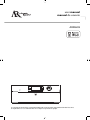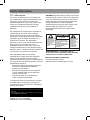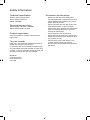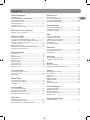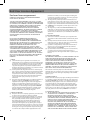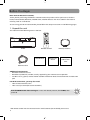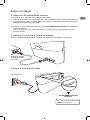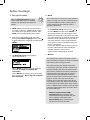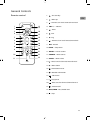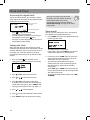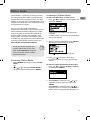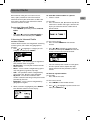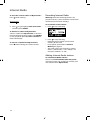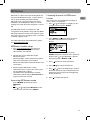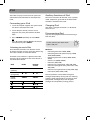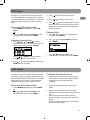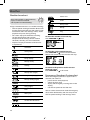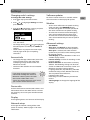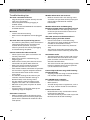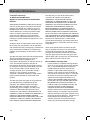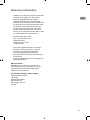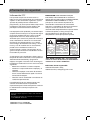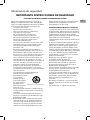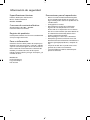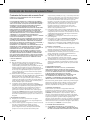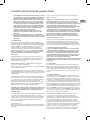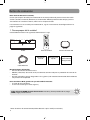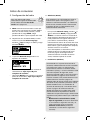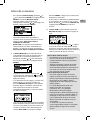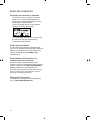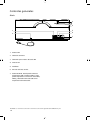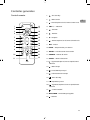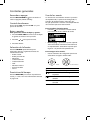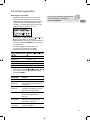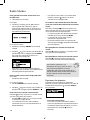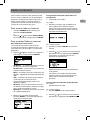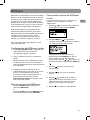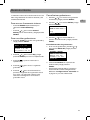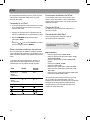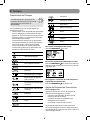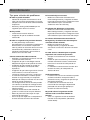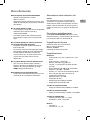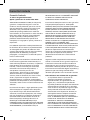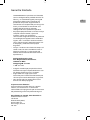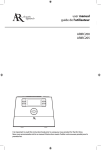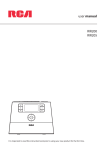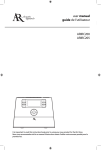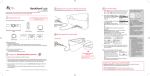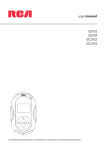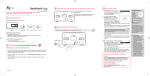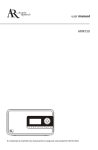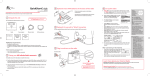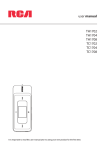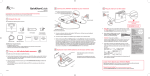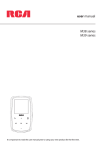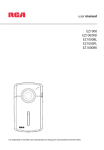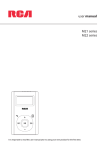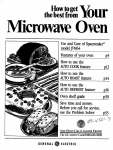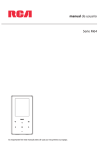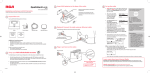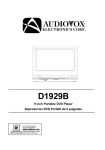Download Acoustic Research ARIR600i User manual
Transcript
user manual
manual de usuario
EN
ARIR600i
It is important to read this instruction book prior to using your new product for the first time.
Es importante leer este manual antes de usar por vez primera su equipo.
Safety Information
FCC information
This device complies with part 15 of the FCC
rules. Operation is subject to the following two
conditions: (1) This device may not cause
harmful interference, and (2) This device must
accept any interference received including
interference which may cause undesired
operation.
This equipment has been tested and found to
comply with the limits for a Class B digital
device, pursuant to Part 15 of the FCC Rules.
These limits are designed to provide reasonable
protection against harmful interference in a
residential installation. This equipment
generates, uses and can radiate radio frequency
energy and, if not installed and used in
accordance with the instructions, may cause
harmful interference to radio communications.
However, there is no guarantee that interference
will not occur in a particular installation.
If this equipment does cause harmful
interference to radio or television reception,
which can be determined by turning the
equipment off and on, the user is encouraged to
try to correct the interference by one or more of
the following measures:
• Reorient or relocate the receiving antenna.
• Increase the separation between the
equipment and receiver.
• Connect the equipment into an outlet on
a circuit different from that to which the
receiver is connected.
• Consult the dealer or an experienced
radio / TV technician for help.
In accordance with FCC requirements, changes
or modifications not expressly approved by
manufacturer could void the user’s authority to
operate this product.
This Class B digital apparatus complies with Canadian
ICES-003.
Cet appareil numérique de la classe B est conforme à la
norme NMB-003 du Canada.
CONTAINS FCC ID: VTARIR200
CONTAINS IC: 7649A-VTARIR200
2
CAUTION: To prevent electric shock, match wide
blade of plug to wide slot, fully insert. Main plug
is used as the disconnect device, it shall remain
readily operable and should not be obstructed
during intended used. To be completely
disconnected the apparatus from supply mains,
the main plug of the apparatus shall be
disconnected from the mains socket outlet
completely.
CAUTION
THE LIGHTNING FLASH
AND ARROWHEAD
WITHIN THE TRIANGLE
IS A WARNING SIGN
ALERTING YOU OF
"DANGEROUS
VOLTAGE" INSIDE THE
PRODUCT.
RISK OF ELECTRIC SHOCK
DO NOT OPEN
CAUTION: TO REDUCE THE
RISK OF ELECTRIC SHOCK,
DO NOT REMOVE COVER (OR
BACK). NO
USER-SERVICEABLE PARTS
INSIDE. REFER SERVICING TO
QUALIFIED SERVICE
PERSONNEL.
THE EXCLAMATION
POINT WITHIN THE
TRIANGLE IS A
WARNING SIGN
ALERTING YOU OF
IMPORTANT
INSTRUCTIONS
ACCOMPANYING
THE PRODUCT.
SEE MARKING ON BOTTOM / BACK OF PRODUCT
WARNING: TO PREVENT FIRE OR
ELECTRICAL SHOCK HAZARD, DO NOT EXPOSE
THIS PRODUCT TO RAIN OR MOISTURE.
Manufacturer/Responsible Party
Audiovox Electronics Corp.,
150 Marcus Blvd., Hauppauge, NY 11788
Safety Information
IMPORTANT SAFETY INSTRUCTIONS
EN
PLEASE READ AND SAVE FOR FUTURE REFERENCE
Some of the following information may not
apply to your particular product; however, as
with any electronic product, precautions should
be observed during handling and use.
• Read these instructions.
• Keep these instructions.
• Heed all warnings.
• Follow all instructions.
• Do not use this apparatus near water.
• Clean only with dry cloth.
• Do not block any ventilation openings. Install
in accordance with the manufacturer’s
instructions.
• Do not install near any heat sources such as
radiators, heat registers, stoves, or other
apparatus (including amplifiers) that produce
heat.
• Do not defeat the safety purpose of the
polarized or grounding-type plug. A
polarized plug has two blades with one wider
than the other. A grounding type plug has
two blades and a third grounding prong. The
wide blade or the third prong is provided for
your safety. If the provided plug does not fit
into your outlet, consult an electrician for
replacement of the obsolete outlet.
• Protect the power cord from being walked on
or pinched particularly at plugs, convenience
receptacles, and the point where they exit
from the apparatus.
• Only use attachments/accessories specified
by the manufacturer.
• Use only with the cart,
stand, tripod, bracket, or
]
table specified by the
manufacturer, or sold
with the apparatus. When
a cart is used, use caution Portable Cart Warning
when moving the cart/
apparatus combination to avoid injury from
tip-over.
• Unplug this apparatus during lightning
storms or when unused for long periods of
time.
• Refer all servicing to qualified service
personnel. Servicing is required when the
apparatus has been damaged in any way,
such as power-supply cord or plug is
damaged, liquid has been spilled or objects
have fallen into the apparatus, the apparatus
has been exposed to rain or moisture, does
not operate normally, or has been dropped.
•
•
•
•
•
•
•
•
•
•
•
ADDITIONAL SAFETY INFORMATION
Main plug is used as disconnect device and it
should remain readily operable during
intended use. In order to disconnect the
apparatus from the mains completely, the
mains plug should be disconnected from the
mains socket outlet completely.
Apparatus shall not be exposed to dripping
or splashing and no objects filled with
liquids, such as vases, shall be placed on the
apparatus.
Always leave sufficient space around the
product for ventilation. Do not place product
in or on a bed, rug, in a bookcase or cabinet
that may prevent air flow through vent
openings.
Do not place lighted candles, cigarettes,
cigars, etc. on the product.
Connect power cord only to AC power source
as marked on the product.
Care should be taken so that objects do not
fall into the product.
Do not attempt to disassemble the cabinet.
This product does not contain customer
serviceable components.
MAINS plug or an appliance coupler is used
as the disconnect device, the disconnect
device shall remain readily operable.
Battery shall not be exposed to excessive
heat such as sunshine, fire or the like.
The marking information is located at the
bottom of apparatus.
3
Safety Information
Technical specification
Precautions for the player
Product: Wi-Fi Internet Radio
Brand: Acoustic Research
Model: ARIR600i
•
Electrical power source
•
•
Power Supply: 110-240V ~ 50-60Hz
Power Consumption: 36 Watts
Product registration
Go to www.acoustic-research.com for online
registration.
For your records
Keep your sales receipt for proof of purchase to
obtain warranty parts and service.
In the event that service should be required, you
may need both the model number and the serial
number. In the space below, record the date and
place of purchase, and the serial number:
Model No.
Date of Purchase
Place of Purchase
Serial No.
4
•
•
•
•
Do not use the unit immediately after
transportation from a cold place to a warm
place; condensation problems may result.
Avoid shock to the unit.
Do not store the unit near fire, places with
high temperature or in direct sunlight.
Exposure to direct sunlight or extreme heat
(such as inside a parked car) may cause
damage or malfunction.
Do not expose to rain or moisture.
Do not operate or store unit in places with
frequent static electricity or electrical noise
(e.g. speaker, TV set).
Clean the unit with a soft cloth or a dry
chamois leather. Never use solvents.
The unit must only be opened by qualified
personnel.
Contents
Safety Information
FM/AM Tuner
FCC information ......................................................................... 2
IMPORTANT SAFETY INSTRUCTIONS ................................... 3
Technical specification ............................................................. 4
Electrical power source ............................................................ 4
Product registration .................................................................. 4
For your records ......................................................................... 4
Precautions for the player ....................................................... 4
FM/AM antenna .......................................................................... 24
Accessing FM/AM Radio .......................................................... 24
Listening to FM/AM Radio ...................................................... 24
Recording FM/AM Radio.......................................................... 24
End User License Agreement
Internal Memory
Accessing Internal Memory .................................................... 25
Listening to recordings ............................................................ 25
Deleting recordings................................................................... 25
End user license agreement ................................................... 6
iPod
Before You Begin
1. Unpack the unit...................................................................... 8
2. Setup your AR Infinite Radio accounts .......................... 9
3. Optional: For use with a "Wired" connection .............. 9
4. Plug in and turn on the radio............................................ 9
5. Set up the radio...................................................................... 10
Demonstration mode ............................................................... 12
Getting the latest firmware and information................... 12
Frequently asked questions ................................................... 12
General Controls
Front and top ............................................................................... 13
Rear.................................................................................................. 14
Remote control ........................................................................... 15
Turning on or off ....................................................................... 16
Volume control............................................................................ 16
Bass and treble ............................................................................ 16
Source selection ......................................................................... 16
Weather forecast......................................................................... 16
Using the menus ........................................................................ 16
Connecting your iPod ............................................................... 26
Listening to music files............................................................. 26
Shuffle and repeat playback .................................................. 26
Auxiliary functions of iPod...................................................... 26
Charging iPod .............................................................................. 26
Disconnecting iPod ................................................................... 26
USB Input
Accessing USB Input mode .................................................... 27
Listening to music files............................................................. 27
Deleting files ................................................................................ 27
AUX Input
Accessing AUX Input mode .................................................... 27
Listening to external source................................................... 27
Weather
Weather broadcast..................................................................... 28
Emergency Broadcast System alert ..................................... 28
Clock and Timer
Settings
Accessing the digital clock ..................................................... 18
Setting the clock......................................................................... 18
Sleep mode................................................................................... 18
Changing radio's settings........................................................ 29
Account info ................................................................................. 29
Device info .................................................................................... 29
Display ............................................................................................ 29
Network setup ............................................................................. 29
Software updates ....................................................................... 29
Weather.......................................................................................... 29
Advanced settings ..................................................................... 29
Slacker Radio
Accessing Slacker Radio........................................................... 19
Listening to Slacker Radio....................................................... 19
Tag Options .................................................................................. 20
Internet Radio
Accessing Internet Radio ......................................................... 21
Listening to Internet Radio ..................................................... 21
Recording Internet Radio ........................................................ 22
Adding Internet Radio stations ............................................. 22
MP3tunes
MP3tunes Locker setup ........................................................... 23
Accessing MP3tunes mode .................................................... 23
Listening to music in MP3tunes Locker ............................. 23
More information
Troubleshooting tips................................................................. 30
Copyright warning..................................................................... 31
Check for updates ...................................................................... 31
Technical specification ............................................................. 31
Specifications ............................................................................... 31
Warranty information
Limited warranty ........................................................................ 32
5
EN
End User License Agreement
End user license agreement
IMPORTANT: READ CAREFULLY BEFORE DOWNLOADING OR
INSTALLING THIS SOFTWARE!
THIS END USER LICENSE AGREEMENT (THIS “EULA”) IS A LEGAL
AGREEMENT BETWEEN YOU AND AUDIOVOX CORPORATION AND,
AS APPLICABLE, ANY AUDIOVOX SUBSIDIARY, AS DEFINED BELOW
(COLLECTIVELY “AUDIOVOX”), FOR THE ACOUSTIC RESEARCH®
BRAND INTERNET RADIO DEVICE APPLICATION/DRIVER
SOFTWARE PROGRAM WHICH MAY INCLUDE ASSOCIATED
SOFTWARE COMPONENTS, SOFTWARE LICENSED BY AUDIOVOX
FROM THIRD PARTIES (“LICENSORS”) AND ASSOCIATED
DOCUMENTATION, IF ANY (COLLECTIVELY, THE “PROGRAM”). THIS
EULA CONTAINS IMPORTANT LEGAL LIMITATIONS, RESTRICTIONS
AND DISCLAIMERS, AND ALSO SPECIFIES THE DURATION OF
YOUR LICENSE.
BY INSTALLING THE PROGRAM OR CLICKING ON THE
ACCEPTANCE BUTTON OF THE PROGRAM, COPYING OR
OTHERWISE USING THE PROGRAM, YOU ACKNOWLEDGE AND
AGREE THAT YOU HAVE READ THIS EULA, UNDERSTAND IT, AND
AGREE TO BE BOUND BY ITS TERMS AND CONDITIONS. THIS
PROGRAM IS PROTECTED BY COPYRIGHT LAWS AND
INTERNATIONAL COPYRIGHT TREATIES, AS WELL AS OTHER
INTELLECTUAL PROPERTY LAWS AND TREATIES. YOU MAY USE
THE PROGRAM ONLY IN ACCORDANCE WITH THIS EULA, AND ANY
SUCH USE IS HEREBY UNDERSTOOD TO BE CONDITIONAL UPON
YOUR SPECIFIC AGREEMENT TO THE UNMODIFIED TERMS SET
FORTH HEREIN. IF YOU DO NOT AGREE WITH ALL OF THE TERMS
OF THIS EULA, CLICK ON THE REJECTION BUTTON AND/OR DO
NOT INSTALL THE PROGRAM AND/OR DO NOT USE THE
PROGRAM.
1. LICENSE
(a) Under this EULA, you are granted a non-exclusive, nonsublicenseable, non-assignable and non-transferable (except
as expressly set forth below) license (i) to use and install the
Program on a single workstation, and (ii) to make one (1)
copy of the Program into any machine-readable form for
backup of the Program, provided the copy contains all of the
original Program's proprietary notices.
(b) You may transfer the Program and license to another party
only as a part of the Acoustic Research® brand Internet Radio
Device (the “Device”), and only if the other party agrees to
accept the terms and conditions of this EULA. If you transfer
the Program, you must at the same time either transfer all
copies to the same party or destroy any copies not
transferred.
(c) The terms of this EULA will govern any software upgrades or
updates provided by AUDIOVOX that replace and/or
supplement the original Program, unless such upgrade or
update is accompanied by separate license terms and
conditions in which case the terms of that separate license
will govern. You acknowledge and agree that AUDIOVOX
may automatically download upgrades or updates to the
Program software to your computer in order to update,
enhance, and/or further develop the Program.
2. LICENSE RESTRICTIONS
(a) Except for the licenses expressly granted to you in this EULA,
no other licenses or rights are granted or implied.
(b) You may not (i) make the Program available over a network
where it could be used by multiple computers at the same
time; (ii) modify, translate, reverse engineer, decompile,
disassemble (except to the extent that this restriction is
expressly prohibited by law), or create derivative works
based upon the Program; (iii) copy the Program, except as
expressly permitted herein; (iv) remove or alter any copyright
notices on all copies of the Program; or (v) rent, lease or lend
the Program. You agree that you shall only use the Program
in a manner that complies with all applicable laws in the
6
jurisdictions in which you use the Program, including, but
not limited to, applicable restrictions concerning copyright
and other intellectual property rights.
(c) The Program may contain pre-release code that does not
perform at the level of a final code release. In such case, the
Program may not operate properly. Updated versions of the
Program may be downloaded from www.arinfiniteradio.com.
(d) AUDIOVOX is not obligated to provide support services for
the Program.
(e) The Program is provided with “RESTRICTED RIGHTS”. Use,
duplication, or disclosure by the U.S. Government is subject
to restrictions as set forth in subparagraph (c)(1)(ii) of DFARS
252.227-7013, or FAR 52.227-19, or in FAR 52.227-14 Alt. III, as
applicable.
3. TERM AND TERMINATION
(a) Your license is effective on the date you accept this EULA
and remains in effect until this EULA is terminated by either
party.
(b) You may terminate this EULA and the associated license,
without any notice or delay, by destroying or permanently
erasing the Program and all copies thereof.
(c) If you fail to comply with any of the terms of this EULA, in
whole or part, your license will automatically terminate
without notice from AUDIOVOX.
(d) Upon termination of this EULA and your associated license,
you shall cease all use of the Program and destroy or
permanently erase the Program and all full or partial copies
thereof.
4. WARRANTY DISCLAIMER
THE PROGRAM IS PROVIDED “AS IS” WITHOUT WARRANTY OF ANY
KIND, EITHER EXPRESSED OR IMPLIED, INCLUDING, BUT NOT
LIMITED TO THE IMPLIED WARRANTIES OF MERCHANTABILITY,
FITNESS FOR A PARTICULAR PURPOSE, TITLE OR NONINFRINGEMENT. THE ENTIRE RISK AS TO THE QUALITY AND
PERFORMANCE OF THE PROGRAM IS WITH YOU. SHOULD THE
PROGRAM PROVE DEFECTIVE, YOU (AND NOT AUDIOVOX, ITS
LICENSORS, SUPPLIERS, OR ITS DEALERS) ASSUME THE ENTIRE
COST FOR ALL NECESSARY REPAIR OR CORRECTION.
This exclusion of warranty may not be allowed under some
applicable laws. As a result, the above exclusion may not apply to
you, and you may have other rights depending on the law that
applies to you.
5. OWNERSHIP RIGHTS
All title and intellectual property rights, including but not limited
to copyrights, in and to the Program and any copies thereof are
owned by AUDIOVOX, its Licensors or its suppliers. All title and
intellectual property rights in and to the content which may be
accessed through use of the Program is the property of the
respective content owner and may be protected by applicable
copyright or other intellectual property laws and treaties. This
license grants you no rights to use such content. All rights not
expressly granted are reserved by AUDIOVOX or its Licensors.
6. LIMITATION OF LIABILITY
(a) TO THE MAXIMUM EXTENT PERMITTED BY APPLICABLE LAW,
IN NO EVENT SHALL AUDIOVOX, ITS LICENSORS, OR ITS
DEALERS BE LIABLE FOR ANY SPECIAL, INCIDENTAL,
INDIRECT, OR CONSEQUENTIAL DAMAGES WHATSOEVER
(INCLUDING, WITHOUT LIMITATION, DAMAGES FOR LOSS OF
PROFITS, BUSINESS INTERRUPTION, CORRUPTION OF FILES,
LOSS OF BUSINESS INFORMATION, OR ANY OTHER
PECUNIARY LOSS) REGARDLESS OF CAUSE OR FORM OF
ACTION, INCLUDING CONTRACT, TORT, OR NEGLIGENCE,
ARISING OUT OF YOUR USE OF OR INABILITY TO USE THE
PROGRAM, EVEN IF AUDIOVOX HAS BEEN ADVISED OF THE
POSSIBILITY OF SUCH DAMAGES. BECAUSE SOME STATES
AND JURISDICTIONS DO NOT ALLOW THE EXCLUSION OR
End User License Agreement
LIMITATION OF LIABILITY OF CONSEQUENTIAL OR
INCIDENTAL DAMAGES, THE ABOVE LIMITATION MAY NOT
APPLY TO YOU.
(b) YOU ASSUME RESPONSIBILITY FOR THE SELECTION OF THE
APPROPRIATE PROGRAM TO ACHIEVE YOUR INTENDED
RESULTS, AND FOR THE INSTALLATION, USE, AND RESULTS
OBTAINED.
7. WINDOWS MEDIA
This product is protected by certain intellectual property rights
of Microsoft. Use or distribution f such technology outside of
this product is prohibited without a license from Microsoft.
The software embedded within your Device (the “Device
Firmware”) contains software licensed from Microsoft that
enables you to play Windows Media Audio (WMA) files (“WMA
Software”). The WMA Software is licensed to you for use with
your Device under the following conditions. By installing and
using this version of the Device Firmware, you are agreeing to
these conditions. IF YOU DO NOT AGREE TO THE END USER
CONDITIONS OF THIS SECTION 7, DO NOT INSTALL OR USE THIS
VERSION OF THE DEVICE FIRMWARE.
The WMA Software is protected by copyright and other
intellectual property laws. This protection also extends to
documentation for the WMA Software, whether in written or
electronic form.
GRANT OF LICENSE. The WMA Software is only licensed to you
as follows:
You may use this version of the Device Firmware containing the
WMA Software only as such use relates to your Device.
You may not reverse engineer, decompile, or disassemble the
WMA Software, except and only to the extent that such activity
is expressly permitted by applicable law.
You may transfer your right to use the Device Firmware only as
part of a sale or transfer of your Device, on the condition that
the recipient agrees to the conditions set forth herein. If the
version of the Device Firmware that you are transferring is an
upgrade, you must also transfer all prior versions of the Device
Firmware that you have which include the WMA Software.
MICROSOFT IS NOT PROVIDING ANY WARRANTY OF ANY KIND
TO YOU FOR THE WMA SOFTWARE, AND MICROSOFT MAKES NO
REPRESENTATION CONCERNING THE OPERABILITY OF THE WMA
SOFTWARE.
The WMA Software is of U.S. origin. Any export of this version of
the Device Firmware must comply with all applicable
international and national laws, including the U.S. Export
Administration Regulations, that apply to the WMA Software
incorporated in the Device Firmware.
OF LIABILITY OF CONSEQUENTIAL OR INCIDENTAL DAMAGES,
THE ABOVE LIMITATION MAY NOT APPLY TO YOU.
EN
You may not modify, translate, reverse engineer, decompile,
disassemble (except to the extent that this restriction is expressly
prohibited by applicable law) or use other means to discover the
RN Source Code or otherwise replicate the functionality of the
Real Format Client Code.
9. THIRD PARTY SOFTWARE
ANY THIRD PARTY SOFTWARE THAT MAY BE PROVIDED WITH THE
PROGRAM IS INCLUDED FOR USE AT YOUR OPTION. IF YOU
CHOOSE TO USE SUCH THIRD PARTY SOFTWARE, THEN SUCH USE
SHALL BE GOVERNED BY SUCH THIRD PARTY'S LICENSE
AGREEMENT, AN ELECTRONIC COPY OF WHICH WILL BE
INSTALLED IN THE APPROPRIATE FOLDER ON YOUR COMPUTER
UPON INSTALLATION OF THE SOFTWARE. AUDIOVOX IS NOT
RESPONSIBLE FOR ANY THIRD PARTY’S SOFTWARE AND SHALL
HAVE NO LIABILITY FOR YOUR USE OF THIRD PARTY SOFTWARE.
10. GOVERNING LAW
If you acquired this Device in the United States, this EULA shall
be governed and construed in accordance with the laws of the
State of New York, U.S.A. without regard to its conflict of laws
principles. If you acquired this Device outside the United States
or the European Union, then local law may apply.
11. GENERAL TERMS
This EULA can only be modified by a written agreement signed
by you and AUDIOVOX, and changes from the terms and
conditions of this EULA made in any other manner will be of no
effect. If any portion of this EULA shall be held invalid, illegal, or
unenforceable, the validity, legality, and enforceability of the
remainder of the Agreement shall not in any way be affected or
impaired thereby. This EULA is the complete and exclusive
statement of the agreement between you and AUDIOVOX, which
supersedes all proposals or prior agreements, oral or written, and
all other communications between you and AUDIOVOX, relating
to the subject matter of this hereof. AUDIOVOX’S Licensors shall
be considered third party beneficiaries of this Agreement and
shall have the right to enforce the terms herein.
“AUDIOVOX SUBSIDIARY” shall mean any person, corporation, or
other organization, domestic or foreign, including but not limited
to subsidiaries, that is directly or indirectly controlled by
Audiovox Corporation including, but not limited to, Audiovox
Consumer Electronics, Inc. and Audiovox Electronics Corporation.
For purposes of this definition only, the term “control” means the
possession of the power to direct or cause the direction of the
management and policies of an entity, whether by ownership of
voting stock or partnership interest, by contract, or otherwise,
including direct or indirect ownership of at least fifty percent
(50%) of the voting interest in the entity in question.
8. RealNetworks, Inc.
Portions of this software are included under license from
RealNetworks, Inc. Copyright 1995-2007, RealNetworks, Inc. All
rights reserved.
The portions of the Program licensed from RealNetworks, Inc.
(“RN”) are provided AS IS WITHOUT WARRANTY OF ANY KIND. TO
THE MAXIMUM EXTENT PERMITTED BY APPLICABLE LAW, RN
FURTHER DICLAIMS ALL WARRANTIES, EXPRESS AND IMPLIED,
INCLUDING WITHOUT LIMITATION ANY IMPLIED WARRANTIES OF
MERCHANTABILITY, FITNESS FOR A PARTICULAR PURPOSE, AND
NONINFRINGEMENT. TO THE MAXIMUM EXTENT PERMITTED BY
LAW IN NO EVENT SHALL RN BE LIABLE FOR ANY
CONSEQUENTIAL, INCIDENTAL, INDIRECT, SPECIAL, PUNITIVE OR
OTHER DAMAGES (INCLUDING, WITHOUT LIMITATION, DAMAGES
FOR LOSS OF PROFITS). BECAUSE SOME STATES AND
JURISDICTIONS DO NOT ALLOW THE EXCLUSION OR LIMITATION
7
Before You Begin
Dear Acoustic Research customer,
Thank you for purchasing the AR Wi-Fi Internet Radio. This product will let you listen to Slacker™
Radio, Internet Radio, MP3tunes, AM/FM tuner, weather forecast and music stored in the internal
memory, iPod or a USB device.
To start using your Wi-Fi Internet Radio, please follow the setup instructions in the following pages.
1. Unpack the unit
You should find the following items in the box:
Radio
Remote control*
User Manual
Quick Start
Guide
AM loop antenna
Setup
Information
Card
Ethernet cable
Additional requirements
• Broadband Internet service
• Broadband (cable/DSL) modem, usually supplied by your Internet service provider
• An 802.11 b or g (Wi-Fi) wireless home network or Ethernet router/switch/hub with available LAN
port
For Wi-Fi connections, you may also need:
• Your wireless network’s SSID
• Your access password (for secure networks)
Exit the DEMO mode after turning on : Press and release preset 1, then SLEEP, then
preset 6.
*The remote control must be inserted with 2 “AAA” batteries (not included) prior to use.
8
Before You Begin
2. Setup your AR Infinite Radio accounts
To simplify setup on the radio please complete these steps:
A. Find the Setup Information Card that contains your radio’s MAC address number (MAC: 00-21-2AXX-XX-XX) and activation PIN # (PIN: 0000). (This number is also found in the Device Info screen
under the Settings menu in your radio.)
EN
B. Using any Internet-connected computer, go to www.arinfiniteradio.com/setup and follow the
online instructions.
• You will need to input your radio’s MAC address and PIN # to associate your radio with your
personal settings.
3. Optional: For use with a "Wired" connection
Use the supplied Ethernet cable if you do not have a wireless (Wi-Fi) access point.
LAN
LAN
Broadband modem
or Ethernet router/
hub/switch
LAN
4. Plug in and turn on the radio
Electrical outlet
Exit the DEMO mode after
turning on
Press and release preset 1, then
SLEEP, then preset 6.
9
Before You Begin
5. Set up the radio
D. Wired
This method uses an Ethernet cable shown in
step 3 on page 9 to wire the radio directly up
to your broadband modem, router, hub, or
switch. Make sure your Ethernet cable is
properly connected.
Refer to Using the menus on page
16 for more information on making
choices and inputting information in
menus.
A. NOTE: When you turn on the radio for the
first time, it will be in "DEMO" mode. To exit
this mode, press and release preset 1, then
SLEEP, then preset 6 on top of the radio.
At the Network Setup screen, press or
to select Wired and then press SELECT if
your network does not provide Wi-fi access.
Before the connection is complete, the radio
may take some time to check for updates and
retrieve account info from the server. Please
wait until you hear a short congratulations
message and "Setup is complete, enjoy the
music" is displayed.
If the radio requires your IP address, you can
find this information on your broadband
modem, router or access point’s
administration setup page or manual.
•
•
B. After exiting the DEMO mode, the radio
displays the Select Language screen. Press
or to choose your language and then press
SELECT.
•
C. The Network Setup screen displays
connection options:
E. Wireless
This method uses your existing Wi-Fi access
point, broadband modem or router to connect
the radio to your existing network.
•
•
Select Wired to connect using an Ethernet
cable. Go to step D to complete the
connection.
Select Wireless to connect using an existing
Wi-Fi access point. Go to step E to complete
the connection.
You need to know your Wireless Network’s
name (SSID) and if your wireless network has
security enabled, you will also need to know
your wireless networks password (sometimes
called passphrase or key). You can find this
information on your broadband modem,
router or access point’s administration setup
page or manual. You may also call your
Internet Service Provider (ISP) if you do not
know how to access the administration page
in order to find this information. They usually
have a 1-800 number available. Once you have
the below information you may write it down
for future reference.
•
•
•
10
Wireless network name (SSID)
Security Type (Only needed if your
network has security enabled and your
SSID is hidden, not broadcasted)
Password/Key (Only needed if your
network has security enabled)
Before You Begin
•
At the Internet Setup screen, press or to
select Wireless and then press SELECT. The
Network Setup screen then shows with two
setup options. Press or to choose an
option and then press SELECT.
•
Interference may sometimes block your
network from showing up in the list. If this
happens, press to show Refresh List and
then press SELECT to try again.
G. If Enter SSID is selected, the Network
Security screen will be displayed. Enter your
SSID.
•
•
Detect Networks: to automatically scan for
available networks and display a list of
networks to choose from. Go to step F to
complete the connection.
Enter SSID: to manually enter your networks
information. Select this option if your
Networks SSID is hidden. Go to step G to
complete the connection.
F. If Detect Networks is selected, the SSID
(network name) of those found will be
displayed after searching. Press or to
select a desired network and then press
SELECT.
•
•
•
•
Signal strength is indicated by .
Secured network is indicated by
(unsecured network has none, as Network 1
in the above example).
If a secured network is selected, you will be
required to enter your password in the
Network Security screen. The radio should
then connect to the Internet. Please wait until
you hear a short congratulations message
and the clock screen is displayed.
•
If your network is secured (indicated by ),
enter your password. The radio should then
connect to the Internet. Please wait until you
hear a short congratulations message and the
clock screen is displayed.
About password:
• Do not get your Network Password
confused with your Windows or Mac
system logon password since they can be
different.
• Some wireless access point or routers
may call the Wireless Network Password
a passphrase or key. These terms are the
same.
About passphrase:
• This radio supports secured access points
using the Wireless Equivalent Privacy
(WEP) keys or Wi-Fi Protected Access
(WPA and WPA2) standards.
• WEP keys are either 10 or 26 characters
long (characters: 0-9 and A-F) (e.g.
6E78214A52). Note that some Wi-Fi
routers support passphrase generation
for WEP security. However, there is no
industry standard for WEP passphrase
generation and this radio does not
support WEP passphrases.
• If you are using a WEP secured access
point, enter the WEP key (HEX format)
instead of the passphrase.
If the network SSID is hidden (not
broadcasted), you will only see a padlock icon
and signal strength bars like the 4th network
shown above. Press to highlight Enter
SSID on the display and then press SELECT.
Then go to step G to complete your
connection.
11
EN
Before You Begin
After connecting to the Internet
•
•
•
If you did not activate your Infinite Radio
accounts, or if the radio cannot get your
details from the Infinite Radio server, the
radio may ask for your ZIP code.
Input your ZIP. The radio should then connect
to Internet Radio.
If your radio has successfully connected you
will hear a welcome message streaming from
the Internet.
Demonstration mode
The radio has a pre-installed demonstration. To
exit the demonstration, press and release in
sequence the buttons on top of the radio: preset
1, then SLEEP, then preset 6.
Getting the latest firmware and
information
The radio will automatically alert you for upgrade
if a new firmware is available. You may also go to
www.arinfiniteradio.com for the latest firmware
and user manual for your radio. Follow the
instructions there to download and install files.
Frequently asked questions
For answers to frequently asked questions
(FAQ's), go to www.arinfiniteradio.com.
12
General Controls
Front and top
EN
5
6
1
7
2
8
3
4
14
15
9
10
11
16
17
18
19
20
21
12
13
1. ON/STANDBY – On/standby
12.
2. SOURCE – Audio source
13. Display
3. WEATHER – Weather information
14.
– Home/Main menu
4. 1 - 6 – Station presets
15.
– Menu up
5. iPod dock
16.
– Next/scan/fast forward/menu forward
6. SLEEP – Sleep timer
17. SELECT – Menu select
7. BASS/TREB – Bass/Treble level
18.
– Menu down
8. VOLUME – Volume control
19.
– Previous/scan back/reverse/menu back
– Tag
9.
– Heart
20.
– Record
10.
– Ban
21.
– Play/pause
11. Remote control sensor
13
General Controls
Rear
3
4
1
5
2
6
7
1. LAN port
2. Power cable
3. AM loop antenna socket
4. FM antenna
5. Headphone
6. Auxiliary line-in
7. Full-speed USB port. You can connect USB
devices to the USB port: The radio can play
open MP3, WMA and RealAudio audio files
stored on the connected USB device.
RealAudio is a trademark or a registered trademark of RealNetworks, Inc.
14
General Controls
Remote control
1
2
12
13
3
14
4
15
5
1.
– On/Standby
2.
– Menu up
3.
– Previous/scan back/reverse/menu back
EN
4. VOL +/– – Volume
5.
– Heart
6.
– Ban
16
7.
– Tag
6
17
8.
– Previous/scan back/reverse/menu back
7
18
19
9. REC – Record
8
9
20
10. SLEEP – Sleep timer
21
11. PRESET – Preset stations
10
22
12. SOURCE – Audio source
11
23
13. SELECT – Menu select
14.
– Next/scan/fast forward/menu forward
15.
– Menu down
16.
– Home/Main menu
17.
– Weather information
18.
– Clock time
19.
– Play/pause
20.
– Next/scan/fast forward/menu forward
21.
– Mute on/off
22. BASS/TREB – Bass/Treble level
23.
– Stop
15
General Controls
Turning on or off
Press ON/STANDBY or
off (standby mode).
Using the menus
to turn the radio on or
Volume control
Rotate the VOL. knob or press VOL +/– to adjust
the volume.
Bass and treble
The display window shows the playback screen,
browse screen, settings screen, messages etc.
What appears on the window varies depending
on the function you are using.
To display the Source menu:
• Press to display the Source menu for
selection of an audio source.
To adjust the bass and treble levels:
1. Press BASS/TREB. The current bass or treble
level shows on the display.
2. Press
or
to adjust the level.
3. Press SELECT.
Source selection
Press SOURCE repeatedly to select among the
following audio content sources:
• Slacker Radio
• Internet Radio
• MP3Tunes
• FM Tuner
• AM Tuner
• iPod
• Internal Memory
• USB Input
• Aux In
Weather forecast
Press WEATHER or to check current and 3-day
forecast. Refer to page 26 for more information.
16
•
Now Playing – appears at the top of the
Source menu when a station is playing. Select
this option to return to the play screen.
To navigate in the menus:
• Use the navigation controls on the radio or
remote control to make choices and input
information.
Radio
Remote control
Moves highlight up
Moves highlight down
/
Moves selection/navigates left
/
Moves selection/navigates right
SELECT Confirms selected option or character
General Controls
To input characters:
• Some menus require character input (e.g.
password, ZIP code). ZIP code is useful for
clock time setting, weather forecast and
searching local Internet radio stations in your
area.
•
•
EN
When inputting characters, press or (or
/ ) to select the alpha-numeric characters
listed at the bottom of the screen. Press
SELECT to confirm selections.
Press or to choose among uppercase,
lowercase, numeric, special characters or
commands.
Character sets ( or )
Upper case
Lower case
Numeric
Special
Commands
•
To exit the input screen without
saving, select the Cancel command.
Options ( or )
(or / )
A B C D E...X Y Z
a b c d e...x y z
1234567890
_–!@#$%^&*
(read below)
Commands: press or (or / ) (or / )
to choose the desired command and then
press SELECT.
Commands Actions
DONE
Ends entry
Delete
Deletes highlighted input and
moves the highlight back one
space
Space
Inserts a blank space, characters
to the right will move one location
over
Back
Moves the highlight back within
the entered character without
deleting
Next
Moves the highlight forward
within the entered character
without deleting
Cancel
Exits input screen without changes
17
Clock and Timer
Accessing the digital clock
You may also adjust the clock time
manually and turn off the automatic
time update (Auto Sync) when
connected with the Internet. Refer to
Advanced Settings on page 27 for more
information.
The Wi-Fi Internet Radio also includes a digital
clock which will be automatically updated when
connected with the Internet.
Wi-Fi connection
strength
Current temperature
•
•
•
Press to show the clock without
interrupting audio playback.
To hide the clock and return the display to
the previous screen, press again.
The clock is also displayed when the radio is
turned off (standby mode).
Sleep mode
You can set the radio to play for a set length of
time before turning off automatically.
1. Press SLEEP to turn on the Sleep mode while
listening to the radio.
Setting the clock
With your ZIP code set, the clock time will be
automatically updated when connected with the
Internet. However, you may still be able to set it
manually. Day, date and month can only be
updated by connecting with an Internet radio
station.
1. Press and hold until the hour time is
highlighted (reversed color) on the display.
2. Press
or
to select the hour time.
3. Press
or
to shift to minute time.
4. Press or to select the minute time.
• If you have set the clock to 24-hour display
mode (refer to page 29), press SELECT after
setting the minute time and skip steps 5-7.
5. Press
or
to shift to AM/PM.
6. Press
or
to select between AM and PM.
7. Press SELECT again to confirm the setting.
18
•
•
The default time is 15 minutes.
If the radio is off, press SLEEP to turn on the
Sleep mode with the last used channel.
2. If necessary, press SLEEP again to add extra
sleep time up to 90 minutes. Each press of
the button will add 15 minutes.
• The remaining time before turning off
automatically will show at bottom right of
the clock display, replacing the weather
information.
• Select OFF (press SLEEP once more after 90
min) if you decide not to use the sleep mode.
The radio will turn off.
• To cancel the Sleep mode sooner, press ON/
STANDBY.
Slacker Radio
Slacker Radio is a premium, streaming content
provider partner which offers "personalization"
through the use of selectable "Heart" and "Ban"
buttons. It also uses artist recommendation and
related artists to further assist discovery of music
and enjoyment of stations.
You can listen to Slacker Radio with an
anonymous account for a limited time only with
some limited functionality. Register for a FREE
account in order to take full advantage of the
custom station creation and intelligent song
rating system. A premium subscription is also
available, but not required. For more information
regarding Slacker Radio accounts, please visit
www.slacker.com/partner/audiovox.
To use your Slacker account, the
account information in the radio
(refer to Account Info on page 27)
must match your Slacker account
information online.
Accessing Slacker Radio
•
•
Press SOURCE repeatedly to select Slacker
Radio.
OR
Press or to highlight Slacker Radio in
the Source menu and then press SELECT.
Listening to Slacker Radio
To select a station (free account users):
1. Press or to highlight a station genre and
then press SELECT.
•
•
Some genres may contain sub-genres for
selection.
Custom stations can only be created through
the Slacker website.
2. While a station is highlighted, press SELECT.
The selected station will start to play.
•
Press
to pause or resume playback.
3. Press or to skip to the next song.
• Free account limits to 6 skips per hour per
station.
To select a station (Premium account users):
1. Press or to highlight Station or Library
and then press SELECT.
2. When Station is selected, press or to
highlight a station genre and then press
SELECT.
• When Library is selected, press or to
highlight an artist and then press SELECT to
further select a song from the selected artist.
19
EN
Slacker Radio
To store the current station as a preset:
1. Select a station.
On the radio:
2. Press and hold 1, 2, 3, 4, 5 or 6 on top of the
radio until a confirm message is seen on the
display to store the current station to that
preset button.
On the remote control:
2. Press and hold PRESET on the remote
control.
3. Press or to highlight an empty preset
location and then press SELECT to store the
current station to that preset location.
•
To create an artist station based on the
current artist:
Press and hold while listening. A new artist
station will be created using the currently
playing artist.
• The new station will be named using the
artist's name and the term Radio.
• The newly created artist station will begin
playback.
• It is also possible to create an artist station by
pressing and selecting from the tag menu.
To ban a song in the current station:
Press while listening. The current song will be
marked as banned.
To ban an artist in the current station:
Press and hold while listening. The current
artist will be marked as banned.
To further manage your artist
stations, unmark the banned songs
or banned artists, please login your
Slacker account (www.slacker.com) from
your PC for advanced station management.
To edit a preset station, repeat the steps
above to overwrite the previously stored
station.
Tag Options
To listen to a preset station:
On the radio:
• Press 1-6 on the radio.
The Create Station option is available while you
are listening to a Slacker Radio station as you
press . Press SELECT to proceed.
On the remote control:
1. Press PRESET on the remote control.
2. Press or to highlight a preset station and
then press SELECT or .
To mark a song as favorite:
Press while listening. The current song will be
marked as favorite.
• The button will illuminate if the same song
is heard next time.
• Songs marked as favorites will appear in the
playlist more often.
• To unmark the song as favorite, press while
the same song is playing.
20
•
Create Station
To create a new station using the currently
playing artist as the seed song (this function
is the same as pressing and holding while
listening).
Internet Radio
With Internet radio, you can listen to music,
news, sports, weather or talk radio in other
countries or from your home town. It offers the
most music selections from around the world
and most stations are free.
Accessing Internet Radio
•
•
Press SOURCE repeatedly to select Internet
Radio.
OR
Press or to highlight Internet Radio in
the Source menu and then press SELECT.
Listening to Internet Radio
To select a station:
Internet Radio stations are categorized according
to music genre, talk nature and geographical
location.
1. Press or to highlight a category or subcategory and then press SELECT.
•
•
•
•
•
•
My Genres – your favorite genres together in
one place for easier navigation
My Favorites – a list of your favorite Internet
Radio stations
Music – music stations categorized by genre
and sub-genres (e.g. Blues, Hip Hop)
Talk – talk-specified stations categorized by
talk natures (e.g. Business news, Religion)
My Local – a list of local Internet radio
stations selected according to the postal code
provided by the user
By Region – music stations categorized by
geographical regions
2. While a station is highlighted, press SELECT.
The selected station will start to play.
To store the current station as a preset:
1. Select a station.
EN
On the radio:
2. Press and hold 1, 2, 3, 4, 5 or 6 on top of the
radio until a confirm message is seen on the
display to store the current station to that
preset button.
On the remote control:
2. Press and hold PRESET on the remote
control.
3. Press or to highlight an empty preset
location and then press SELECT to store the
current station to that preset location.
•
•
You can store up to 6 stations in each genre.
To edit a preset station, repeat the steps
above to overwrite the previously stored
station.
To listen to a preset station:
On the radio:
• Press 1-6 on the radio.
On the remote control:
1. Press PRESET on the remote control.
2. Press or to highlight a preset station and
then press SELECT or .
21
Internet Radio
To store the current station as My Favorites:
Press while listening.
Alternatively:
1. Press .
2. Press or to highlight Add to Favorites
and then press SELECT.
To listen to a station in My Favorites:
Select a station from My Favorites in the main
menu of Internet Radio and then press SELECT
to start playback. (Read To select a station for
more information).
To remove a station from My Favorites:
Press while listening to a favorite station.
Recording Internet Radio
Warning! Use of the recording feature is for
personal use only. (Files cannot be transferred or
moved from the internal memory.)
To record the current station:
1. Press to start recording.
2. Press to stop recording.
• Recording will be stored in the internal
memory of the radio.
• For playback, please refer to Internal
Memory on page 22.
• The radio names each recording <Station
Name> <Month-Date> <Time Stamp>. For
example: JazzMan 1-21 445.
Adding Internet Radio stations
To add Internet Radio stations:
Please visit www.arinfiniteradio.com/portal
and login to your user account to manually add
new stations under My Favorites.
22
MP3tunes
MP3tunes is a Music Service Provider (MSP) and
the home of MP3tunes Locker, a secure, online
music space to allow unlimited listening.
MP3tunes users can upload their own music
collections to the MP3tunes Locker and listen
through this radio when the computer is turned
off.
The MP3tunes Locker is available in a 3GB
ad-supported Free edition, along with the 50GB
MP3tunes Premium Locker which permits larger
music files, full access to album cover art and full
customer support access.
For more information about MP3tunes, please
visit www.mp3tunes.com.
Listening to music in MP3tunes
Locker
EN
Your music files are categorized according to
artists, albums and playlists.
1. Press or to highlight a category or subcategory and then press SELECT.
2. Press SELECT or to play back any music
files from the selected artist, album or
playlist.
MP3tunes Locker setup
1. Visit www.mp3tunes.com and set up an
MP3tunes account. Both free and paid
subscriptions are available.
2. Upload your music collection to your
MP3tunes Locker.
• MP3tunes offers various methods to upload
your music collection. Please refer to
MP3tunes website for recommendations and
instructions.
3. Make sure your MP3tunes account
information in this radio is the same as your
existing MP3tunes account.
• To check or edit your MP3tunes account
information, please refer to Account Info on
page 29 of this user manual.
•
To play back a specific music file, press
SELECT to open the selected artist, album or
playlist. Press or to highlight a specific
file and then press SELECT or .
3. Press
to pause or resume playback.
4. Press
or
to skip to the next file.
5. Press or within the beginning 3 seconds
of the current file to skip to the previous file.
Otherwise, you will return to the beginning
of the current file.
6. Press
to stop the playback.
Accessing MP3tunes mode
•
•
Press SOURCE repeatedly to select
MP3tunes.
OR
Press or to highlight MP3tunes in the
Source menu and then press SELECT.
23
FM/AM Tuner
FM/AM antenna
•
•
For FM reception, uncoil the FM antenna at
the back of the radio, ensuring it is fully
extended (you may even want to tape it to
the wall behind the radio if possible. The
higher the better.)
For AM reception, connect the AM antenna
loop to the back of the radio. Rotate the AM
loop antenna for better reception.
3. Press or to highlight an empty preset
location and then press SELECT to store the
current station to that preset location.
•
Accessing FM/AM Radio
•
•
Press SOURCE repeatedly to select FM Tuner
or AM Tuner.
OR
Press or to highlight FM Tuner or AM
Tuner in the Source menu and then press
SELECT.
To edit a preset station, repeat the steps
above to overwrite the previously stored
station.
To listen to a preset station:
On the radio:
• Press 1-6 on the radio.
On the remote control:
1. Press PRESET on the remote control.
Stereo signal indicator
2. Press or to highlight a preset station and
then press SELECT or .
Listening to FM/AM Radio
To select a station:
1. Press or (or
frequency.
/ ) to adjust the
2. Press and hold or (or / ) until the
radio beeps to start searching through the
frequency range. The radio stops searching
when it detects the next station.
Recording FM/AM Radio
Warning! Use of the recording feature is for
personal use only. (Files cannot be transferred or
moved from the internal memory.)
To record the current station:
1. Press to start recording.
92.3
To store the current station as a preset:
1. Select a station.
On the radio:
2. Press and hold 1, 2, 3, 4, 5 or 6 on top of the
radio until a confirm message is seen on the
display to store the current station to that
preset button.
On the remote control:
2. Press and hold PRESET on the remote
control.
24
2. Press to stop recording.
• Recording will be stored in the internal
memory of the radio.
• For playback, please refer to Internal
Memory on page 23.
• The radio names each recording
<Source><Station Frequency> <Month-Date>
<Time Stamp>.
For example: FM99.5 1-21 1245.
Internal Memory
The radio's internal memory stores up to 10
hours of recordings from Internet Radio and FM/
AM Tuner.
Deleting recordings
Accessing Internal Memory
2. Press or to highlight Delete and then
press SELECT.
•
•
Press SOURCE repeatedly to select Internal
Memory.
OR
Press or to highlight Internal Memory
in the Source menu and then press SELECT.
Listening to recordings
1. Press or to highlight a recording and
then press SELECT.
INTERNAL MEMORY
FM99.5 1-21 124
AM1070 1-22 355
JazzMan 1-21 445
Slkr_Blues 1-16 34
2. Press or to highlight Play and then press
SELECT to start playback.
3. Press
to pause or resume playback.
4. Press
or
to skip to the next recording.
5. Press or within the beginning 3 seconds
of the current recording to skip to the
previous recording. Otherwise, you will
return to the beginning of the current
recording.
1. Press or to highlight an unwanted
recording and then press SELECT.
EN
INTERNAL MEMORY
FM99.5 1-21 124
Play
Delete
3. Press or to highlight Yes in the
confirmation screen and then press SELECT.
To delete all recordings:
1. In the list of recordings, press or to
highlight Delete All and then press SELECT.
INTERNAL MEMORY
FM99.5 1-21 124
AM1070 1-22 355
JazzMan 1-21 445
DELETE ALL
2. Select Continue in the confirmation screen
and then press SELECT.
• You can also clear the internal memory from
the Settings menu. Refer to Advanced
Settings on page 27 for more information.
25
iPod
The radio can play back music from your iPod
connected to the iPod dock on the top of the
radio.
Connecting your iPod
1. Install the adaptor shipped with your iPod to
the dock at the top of the radio.
2. Switch off your iPod or pause its music
playback and place your iPod on the iPod
dock.
3. Press SOURCE repeatedly to select iPod.
OR
• Press or to highlight iPod in the Source
menu and then press SELECT.
Auxiliary functions of iPod
Non-music functions of the iPod, such as photo,
video, stopwatch, game will be disabled when
the iPod is docked to the radio.
Charging iPod
Your iPod is charged whenever it is docked to
the main unit.
Disconnecting iPod
Stop the iPod playback before disconnecting it
from the dock.
Do not connect your iPod to the
radio's USB jack.
Listening to music files
Once docked, the iPod's own buttons will be
disabled. Navigate and play back your iPod using
the radio's buttons and remote control.
The iPod's user interface is copied to the radio
allowing you to experience the same control as
the iPod's own control.
iPod
Radio
Remote
control
Click wheel
(volume)
Volume
VOL
Click wheel
(navigation)
or
or
SELECT
SELECT
Center
button
or
or
26
Made for:
• iPod (4th generation: 20GB, 40GB)
• iPod (4th generation (color display): 20GB,
30GB, 40GB, 60GB)
• iPod (5th generation (video): 30GB, 60GB,
80GB)
• iPod classic (80GB, 160GB)
• iPod mini (4GB, 6GB)
• iPod nano (1st generation: 1GB, 2GB, 4GB)
• iPod nano (2nd generation (aluminum): 2GB,
4GB, 8GB)
• iPod nano (3rd generation (video): 4GB, 8GB)
• iPod touch (8GB, 16GB, 32GB)
The iPod products listed above have gone
through compatibility testing with this docking
product. Older iPod products will likely also be
compatible, although they have not gone
through the compatibility testing process.
USB Input
The radio can play back music files (mp3, wma
and RealAudio (RA8 and G2) formats) stored on
an external USB device connected to it. The USB
connection port is located at the back of the
radio.
Accessing USB Input mode
•
•
Press SOURCE repeatedly to select USB
Input.
OR
Press or to highlight USB Input in the
Source menu and then press SELECT.
Listening to music files
1. Press , , or (or / )to browse
through the directory of the USB device and
select a music file by pressing SELECT.
•
•
Press
Press
or
or
or SELECT to enter a folder.
to exit from a folder.
3. Press
to pause or resume playback.
4. Press
or
EN
to skip to the next file.
5. Press or within the beginning 3 seconds
of the current file to skip to the previous file.
Otherwise, you will return to the beginning
of the current file.
Deleting files
1. Press or to highlight an unwanted file
and then press SELECT.
2. Press or to highlight Delete and then
press SELECT.
3. Press or to highlight Yes in the
confirmation screen and then press SELECT.
2. Press or to highlight Play and then press
SELECT to start playback.
AUX Input
The radio can play back sound from an external
source (e.g. mp3 or CD player) connected to the
AUX input on the back of the radio. An additional
audio cable may be necessary for connection
between the radio and the external source.
Listening to external source
Accessing AUX Input mode
2. Select the AUX input mode as described
above.
•
•
Press SOURCE repeatedly to select AUX IN.
OR
Press or to highlight AUX IN in the
Source menu and then press SELECT.
1. Connect your auxiliary source (e.g. mp3 or
CD player) to the AUX input jack on the top
of the unit with an audio cable (not
supplied).
3. Adjust the auxiliary player to mid-range
volume and adjust the master volume on the
unit.
• Do not turn the volume of the auxiliary
player too high as this may affect the sound
quality.
• For other playback operations, control them
on your auxiliary player.
27
Weather
Weather broadcast
Your radio includes a complimentary
4 year, on-demand weather
subscription from WeatherBug®
A digital weather broadcast is available including:
• Text-to-speech reading of weather forecast for
the ZIP code associated with the radio (can be
turned on or off in the Settings menu). Audio
playback will pause during reading.
• On screen display of conditions including
current temperature, high and low
temperatures of the day, current weather
condition, humidity and wind conditions.
• Graphical display of weather conditions for
3-day forecast:
Frozen mix
Snow
Heavy snow
Windy
Fog
To check the weather of current day:
Press WEATHER or once.
Unknown
Sunny/clear
Mostly sunny
To check the 3-day weather forecast:
Press WEATHER or twice to check weather
forecast for current day and the next two days.
Partly cloudy
Mostly cloudy
Cloudy
Clear (night)
Mostly clear (night)
Partly cloudy (night)
Mostly cloudy (night)
Hazy
Hazy (night)
Rain
Heavy rain
Thunderstorms
Severe thunderstorms
Sleet
28
To return to the previous audio source or
playback screen:
Press WEATHER or a third time.
Emergency Broadcast System alert
When an Emergency Broadcast System alert is
received, the radio will:
• pause current audio playback,
• sound the alert chirp,
• display the emergency warning text on the
display,
• use text-to-speech to read the alert
You can select the minimum level of emergency
alerts to be notified of by the alert chirp or the
text-to-speech reading in the Settings menu.
Settings
Changing radio's settings
Software updates
To change the radio settings:
1. Press to display the Source menu.
To check if newer firmware is available. Follow
the instructions on the display for update.
2. Press or to highlight Settings and then
press SELECT.
Weather
3. Press or to highlight a setting and press
SELECT to enter the sub-menu.
•
•
•
•
•
•
•
Repeat this step to browse for more settings
and sub-menus.
To change setting, press or to highlight a
desirable option and then press SELECT to
confirm.
Some menus may require character input,
refer to page 16 for tips on inputting
characters.
Account info
•
•
To change the login information (username
and password) sent by the radio when
attempting to login to the Slacker and
MP3tunes services.
To edit the ZIP code for time and weather
functions.
If you have changed your account
information through the Slacker or
MP3tunes' website, please also edit
the account information in this
setting. The information here must match
your account information online.
EN
To turn on or off the text-to-speech reading
when you press the WEATHER button.
To select the gender and accent (US/UK) for
the voice used for text-to-speech reading.
To select the minimum level of emergency
alerts to be notified of by the alert chirp.
To select the minimum level of emergency
alerts to be notified of by the text-to-speech
reading.
Advanced settings
• Clock Mode:
– Auto Sync and Manual: to select between
automatic and manual clock time update. If
Auto Sync is selected, the clock time will
update every 5 minutes while checking online
for weather update.
– Time Display: to select between 12-hour and
24-hour display modes.
• Format memory: to clear all recordings in the
internal memory.
• Reset to defaults: to reset menus to factory
defaults. The following settings will be reset:
– Slacker and MP3tunes username, Slacker and
MP3tunes password, Display options,
Language selection, Zip code entry, Network
connection setup, Clock, Weather alert level,
Text-to-speech voice selections,
Demonstration mode
– Recordings in Internal Memory will NOT be
erased
• Set Language: to change the language of the
display.
Device info
To show the firmware version, MAC address and
PIN number of the radio. MAC address and PIN
are necessary to activate your AR Infinite Radio
accounts.
Display
To change brightness and contrast of the display.
Network setup
To change the network setting of the radio
(wired or wireless). Refer to page 11 for more
information.
29
More information
Troubleshooting tips
The radio cannot be turned on.
• Plug the AC power adapter securely into the
radio and a wall outlet.
• Check the power outlet by plugging in
another device.
• Press and hold ON/STANDBY for 10 seconds
to reboot the unit.
No sound.
• Increase the volume setting.
• Make sure the headphones are not plugged
in.
The radio does not respond to key presses.
• The radio may temporarily cease to function if
subjected to electrostatic disturbance. To
resume normal operation, it may be
necessary to reset the radio by unplugging
and reconnecting the power.
Cannot connect the radio to Internet.
• Check if your access point is turned on and
correctly connected.
• Make sure a firewall is not blocking any
outgoing ports.
• Make sure the access point does not restrict
connections to specific MAC addresses.
• Make sure you have entered the correct
password. Password is case sensitive.
• Your wireless Internet connection may exceed
the maximum range for reception. Relocate
the Internet Radio closer to the wireless
access point.
• The network settings of the radio may be
incorrect. Check the network settings in
Network Setup in the Settings menu.
• Tilt your router's external antenna to 45
degrees if the radio is on a different floor.
• Move the access point away from or above
obstructions.
• See your router's manual for more tips on
improving range or reception.
Clock time is incorrect.
• Refer to Account Info in the Settings menu
and make sure you have correctly input your
postal code as reference for automatic clock
time update.
30
Weather information are incorrect.
• Refer to Account Info in the Settings menu
and make sure you have correctly input your
postal code as reference for weather
information.
Weather information and Emergency
Broadcast System alert are not read out loud.
• Refer to Weather in the Settings menu and
make sure you have turned on the text-tospeech reading feature.
The radio connects to the Internet but is
unable to play a particular station.
• Check if the station is still broadcasting.
• The station may have reached the maximum
number of simultaneous listeners.
• The link to the radio station may be out of
date.
• The Internet connection between the radio
station server and the radio may be too slow.
Intermittent audio.
• The bandwidth of your wireless LAN may be
too low. Move the radio closer to the access
point and make sure that there are no
obstacles between them.
• The actual transmission speed of digital radio
broadcast depends on the service provider
(i.e. the Internet radio station).
Cannot skip to the next song while listening
to Internet Radio.
• Skipping to the next song in Internet Radio is
not available. (Slacker Radio only)
Poor FM/AM Tuner reception.
• Check the antenna connection.
• Move antenna.
• Turn off nearby electrical appliances, such as
hair dryer, vacuum cleaner and microwave.
Cannot record radio.
• Record feature is only available for Internet
Radio, AM and FM Tuner.
• The internal memory of the radio may be full.
Remove some of the old recordings.
More information
Cannot play back music files on connected
USB device.
• Make sure USB device is securely connected.
• Digital Right Management (DRM) type music
files will not be played.
• The radio supports FAT12, 16 and 32 file
systems only. Other file systems from Linux,
MAC or NTFS are not supported.
Cannot stop the demonstration mode.
• To exit the demonstration, press and release
in sequence the buttons on top of the radio:
preset 1, then SLEEP, then preset 6.
My question was not answered here.
• Visit www.arinfiniteradio.com for an up-todate list of frequently asked questions.
Copyright warning
This player is for your personal use only.
Unauthorized recording or duplication of
copyrighted material may infringe upon the
rights of third parties and may be contrary to
copyright laws.
EN
Check for updates
Visit www.arinfiniteradio.com for the latest
news and firmware upgrades for our Wi-Fi
Internet Radio.
Technical specification
Product: Wi-Fi Internet Radio
Brand: Acoustic Research
Model: ARIR600i
Electrical Consumption: 36W
Specifications
Hardware
• Dimensions: 159 mm H, 380.5 mm W, 148
mm D
• Unit Weight: 3.1 kg ( 6.8 lb)
• Standards: IEEE 802.11g and 802.11b
• Channels: 11 Wi-Fi Channels (US, Canada)
• Ethernet Port: 10/100 RJ-45 compatible
• Power: 110-240V ~ 50-60Hz
• Display: 2.7" Backlight LCD
• LEDS: On/Standby, two for navigation keys,
Heart.
• Internal memory: 512 MB
• iPod dock
• Stereo Headphones jack
• USB Connection Jack
AM Tuner section
• Tuning Range: 520KHz to 1710KHz
FM Tuner section
• Tuning Range: 87.5MHz to 107.9MHz
Amplifier section
• Output Power: 5W x 2 + 10 W
• Distortion @ 1KHz: <10% THD
Speakers
• Number: 3
• Size: 2.5" x 2, 3.5"
31
Warranty information
Limited warranty
12 Month Limited Warranty
Applies to Acoustic Research Audio/Video
Products
AUDIOVOX ELECTRONICS CORP. (the Company)
warrants to the original retail purchaser of this
product that should this product or any part
thereof, under normal use and conditions, be
proven defective in material or workmanship
within 12 months from the date of original
purchase, such defect(s) will be repaired or
replaced with reconditioned product (at the
Company's option) without charge for parts and
repair labor.
To obtain repair or replacement within the terms
of this Warranty, the product is to be delivered
with proof of warranty coverage (e.g. dated bill of
sale), specification of defect(s), transportation
prepaid, to the Company at the address shown
below.
This Warranty does not extend to the elimination
of externally generated static or noise, to
correction of antenna problems, loss/
interruptions of broadcast or internet service, to
costs incurred for installation, removal or
reinstallation of product, to corruptions caused
by computer viruses, spyware or other malware,
to loss of media, files, data or content, or to
damage to tapes, discs, removable memory
devices or cards, speakers, accessories,
computers, computer peripherals, other media
players, home networks or vehicle electrical
systems.
This Warranty does not apply to any product or
part thereof which, in the opinion of the
Company, has suffered or been damaged
through alteration, improper installation,
mishandling, misuse, neglect, accident, or by
removal or defacement of the factory serial
number/bar code label(s). THE EXTENT OF THE
COMPANY'S LIABILITY UNDER THIS WARRANTY IS
LIMITED TO THE REPAIR OR REPLACEMENT
PROVIDED ABOVE AND, IN NO EVENT, SHALL THE
COMPANY'S LIABILITY EXCEED THE PURCHASE
PRICE PAID BY PURCHASER FOR THE PRODUCT.
32
This Warranty is in lieu of all other express
warranties or liabilities. ANY IMPLIED
WARRANTIES, INCLUDING ANY IMPLIED
WARRANTY OF MERCHANTABILITY, SHALL BE
LIMITED TO THE DURATION OF THIS WRITTEN
WARRANTY. ANY ACTION FOR BREACH OF ANY
WARRANTY HEREUNDER INCLUDING ANY
IMPLIED WARRANTY OF MERCHANTABILITY
MUST BE BROUGHT WITHIN A PERIOD OF 24
MONTHS FROM DATE OF ORIGINAL PURCHASE.
IN NO CASE SHALL THE COMPANY BE LIABLE FOR
ANY CONSEQUENTIAL OR INCIDENTAL DAMAGES
FOR BREACH OF THIS OR ANY OTHER WARRANTY.
No person or representative is authorized to
assume for the Company any liability other than
expressed herein in connection with the sale of
this product.
Some states do not allow limitations on how
long an implied warranty lasts or the exclusion
or limitation of incidental or consequential
damage so the above limitations or exclusions
may not apply to you. This Warranty gives you
specific legal rights and you may also have other
rights which vary from state to state.
How to make a warranty claim:
• If your product is capable of storing content
(such as an mp3 player, digital voice recorder,
etc), it is recommended to make periodic
backup copies of content stored on the
product. If applicable, before shipping a
product, make a back up copy of content or
data stored on the device. Also, it is advisable
to remove any personal content which you
would not want exposed to others. IT IS
LIKELY THAT CONTENTS AND DATA ON THE
DEVICE WILL BE LOST DURING SERVICE AND
REFORMATTING. AUDIOVOX ACCEPTS NO
LIABILITY FOR LOST CONTENT OR DATA, OR
FOR THE SECURITY OF ANY PERSONAL
CONTENT OR DATA ON THE RETURNED
DEVICE. Product will be returned with factory
default settings, and without any pre-loaded
content which may have been installed in the
originally purchased products. Consumer will
be responsible for reloading data and
content. Consumer will be responsible to
restore any personal preference settings.
Warranty information
•
•
Properly pack your unit. Include any remotes,
memory cards, cables, etc. which were
originally provided with the product.
However DO NOT return any removable
batteries, even if batteries were included with
the original purchase. We recommend using
the original carton and packing materials.
Include evidence of purchase date such as
the bill of sale. Also print your name and
address and a description of the defect. Send
via standard UPS or its equivalent to:
EN
Audiovox Electronics Corp.
Attn : Service Department.
150 Marcus Blvd.
Hauppauge N.Y. 11788
1-800-331-7599
•
•
•
Insure your shipment for loss or damage.
Audiovox accepts no liability in case of
damage or loss en route to Audiovox.
Pay any charges billed to you by the
Exchange Center for service not covered by
the warranty.
A new or refurbished unit will be shipped to
you freight prepaid.
What we will do:
Provide you with a new, or at our option, a
refurbished unit. The exchange unit is under
warranty for the remainder of the original
product’s warranty period.
For Canada Customers, please ship to:
Audiovox Return Centre
c/o Genco
6685 Kennedy Road,
Unit#3, Door 16,
Mississuaga, Ontario
L5T 3A5
33
Información de seguridad
Información FCC
Este aparato cumple con la Parte 15 de las
Normas FCC. El funcionamiento de la unidad está
sujeto a las dos condiciones siguientes: (1) Este
aparato no puede provocar interferencias
perjudiciales y (2) este aparato debe aceptar toda
interferencia que reciba incluso aquellas que
provoquen un funcionamiento incorrecto.
Este equipo ha sido aprobado y se encontró que
cumple con los límites para un dispositivo digital
Clase B, de conformidad con la Parte 15 de los
Reglamentos de la FCC. Estos límites están
diseñados para suministrar protección razonable
contra interferencia dañina en una instalación
residencial. Este equipo genera, usa y puede
emitir energía de frecuencia de radio y, si no se
instala y usa de acuerdo con las instrucciones,
puede causar interferencia dañina a las
comunicaciones radiales. Sin embargo, no hay
garantía de que no ocurrirá interferencia en una
instalación en particular.
Si este equipo causa interferencia dañina para la
recepción de radio o televisión, lo cual puede ser
determinado encendiendo y apagando el
equipo, se sugiere al usuario tratar de corregir la
interferencia mediante una o más de las medidas
siguientes:
• Reorientar o reubicar la antena receptora.
• Aumentar la separación entre el equipo y el
receptor.
• Conectar el equipo a una toma de corriente
en un circuito diferente de aquel al cual está
conectado el receptor.
• Consultar con el distribuidor o un técnico de
radio/TV experimentado.
De conformidad con los requerimientos FCC,
cambios o modificaciones no aprobados
expresamente por el fabricante podrían invalidar
la autoridad del usuario para operar este
producto.
This Class B digital apparatus complies with Canadian
ICES-003.
Cet appareil numérique de la classe B est conforme à la
norme NMB-003 du Canada.
CONTIENE FCC ID: VTARIR200
CONTIENE IC: 7649A-VTARIR200
2
PRECAUCION: PARA PREVENIR CHOQUE
ELECTRICO, HAGA COINCIDIR LA CUCHILLA
ANCHA DE LA CLAVIJA CON LA RANURA ANCHA,
INSERTADA COMPLETAMENTE. La clavija
principal es usada como el dispositivo de
desconexión. Permanecerá en condiciones
operativas y no deberá ser obstruida durante el
uso para el cual está destinada. Para ser
desconectado completamente el aparato desde
la fuente de poder, la clavija principal del
aparato deberá estar desconectada por
completo de la toma principal en la pared.
PRECAUCION
RIESGO DE ELECTROCUCION
NO ABRIR
EL SIGNO DEL RAYO
Y
LA
FLECHA
DENTRO
DEL
TRIANGULO ES UN
SIGNO
DE
ADVERTENCIA
ALERTANDOLO DEL
"PELIGROSO
VOLTAJE" DENTRO
DEL
PRODUCTO.
PRECAUCION:
NO
REMUEVA LA CUBIERTA
(O
REVERSO)
PARA
REDUCIR EL RIESGO DE
ELECTROCUCION. NO HAY
PARTES
INTERNAS,
REUSABLES
POR
EL
USUARIO. PARA SERVICIO
REFERIRSE A TECNICOS
ESPECIALIZADOS.
EL
SIGNO
DE
EXCLAMACION
DENTRO
DEL
TRIANGOULO DE
PRECAUCION ES
UNA SEÑAL DE
ADVERTENCIA E
INSTRUCCIONES
IMPORTANTES
QUE VIENEN CON
EL
PRODUCTO.
VER SEÑALIZACION EN EL FONDO/ REVES DEL PRODUCTO
ADVERTENCIA: PARA PREVENIR
FUEGO O SHOCK ELÉCTRICO, NO EXPONGA EL
PRODUCTO A LLUVIA O HUMEDAD.
Fabricante / Parte responsable
Audiovox Electronics Corp.,
150 Marcus Blvd., Hauppauge, NY 11788
Información de seguridad
IMPORTANTE INSTRUCCIONES DE SEGRUIDAD
FAVOR DE GUARDAR ESTO PARA UNA REFERENCIA FUTURA
Alguna de la siguiente información quizá no se
aplique a su producto en particular. Sin embargo,
como con cualquier producto electrónico, se deben
tomar precauciones durante su manejo y uso.
• Lea estas instrucciones.
• Conserve estas instrucciones.
• Tome en cuenta todas las advertencias.
• Siga todas las instrucciones.
• No use este aparato cerca del agua.
• Limpie solamente con un paño seco.
• No bloquee ninguna de las aperturas de
ventilación. Instale de acuerdo con las
instrucciones del fabricante.
• No instale cerca de fuentes de calor tales como
radiadores, registros de calor, estufas, u otros
aparatos (incluyendo amplificadores) que
produzcan calor.
• No elimine el propósito de seguridad de la
clavija polarizada o del tipo a tierra. Una clavija
polarizada tiene dos cuchillas, una más ancha
que la otra. Una clavija del tipo a tierra tiene dos
cuchillas y una tercera punta para conexión a
tierra. La cuchilla ancha o la tercera punta son
suministradas para su seguridad. Si la clavija
suministrada no se adapta dentro de su toma de
corriente, consulte a un electricista para que
reemplace la toma de corriente obsoleta.
• Proteja el cable de corriente de pisotones o
machucones particularmente en las clavijas,
receptáculos de conveniencia, y en punto donde
salen del aparato.
• Use solamente accesorios/aditamentos
especificados por el fabricante.
• Use solamente con el
carro, soporte,
]
trípode, consola, o
mesa especificados
por el fabricante, o
vendidos con el
Advertencia sobre el Carro Portátil
aparato. Cuando se
utiliza un carro,
tenga precaución al mover la combinación de
carro/aparato para evitar lesión ocasionada por
volcadura.
• Desconecte este aparato durante tormentas
eléctricas o cuando no sea utilizado por largos
períodos de tiempo.
• Refiera todo el servicio a personal de servicio
calificado. El servicio es requerido cuando el
aparato ha sido dañado de alguna forma, tal
como daño a la clavija o al cable de corriente,
cuando se ha derramado líquido o han caído
E
objetos dentro del aparato, el aparato ha sido
expuesto a lluvia o humedad, no funciona
normalmente, o ha sido tirado.
•
•
•
•
•
•
•
•
•
•
•
INFORMACION ADICIONAL DE SEGURIDAD
La clavija principal es usada como el dispositivo
de desconexión, deberá permanecer operable y
no deberá ser obstruida durante el uso. Para ser
completamente desconectada del aparato
desde la fuente de poder, la clavija principal del
aparato deberá ser desconectada
completamente desde la toma de suministro de
corriente.
El aparato no debe quedar expuesto a goteos o
salpicaduras de líquidos, y, por lo tanto, no se
deben colocar sobre el aparato objetos que
contengan líquidos, como por ejemplo vasos.
Siempre deje suficiente espacio para ventilación
alreadedor del producto. 0No ponga el producto
en la cama, alfombra, librero o gabinete que
pueda obstruir la corriente de aire a través de
apeturas de ventilación.
No pongan velas, cigarillos o cigarros
encendidos encima de producto.
Conecte sólo en receptáculos de corriente
alterna como esta indicado en el producto.
Tome precauciones para evitar que caigan
objetos dentro del producto.
Carros y Estantes–El artefacto deberá ser usado
sólo con carros y estantes que hayan sido
recomendados por el fabricante.
La clavija de corriente eléctrica o un acoplador
del aparato son usados como el dispositivo de
desconexión, el dispositivo de desconexión
deberá permanecer disponible para la
operación.
No exponga las baterías a calor excesivo (por
ejemplo, dejándolas a la luz del sol o cerca del
fuego).
Ver señalizacion en el fondo del producto.
3
Información de seguridad
Especificaciones técnicas
Precauciones para el reproductor
Product: Radio para Internet Wi-Fi
Marca: Acoustic Research
Modelo: ARIR600i
•
Consumo de corriente eléctrica:
•
•
Alimentación: 110-240V ~ 50-60Hz
Consumo eléctrico: 36 Watts
Registro de producto
Usted puede también visitar www.rcaaudiovideo.
com para registro en línea.
•
•
Para su información
Guarde su factura como prueba de compra para
obtener la garantía en partes y servicio y anéxela
aquí. En caso de que algún servicio de asistencia
fuera necesario usted necesitaría el número del
modelo y el número de serie. En el espacio
inferior, apunte la fecha y el lugar de compra, y el
número de serie:
Modelo No.
Fecha de Compra
Lugar de Compra
No. de Serie
4
•
•
No use la unidad inmediatamente después
de la transportación desde un sitio frío a un
lugar cálido; podría resultar en problemas de
condensación.
Evite golpear la unidad.
No almacene la unidad cerca del fuego,
lugares con alta temperatura o a la luz
directa del sol. La exposición a la luz directa
del sol o a calor extremo (tal como dentro de
un automóvil estacionado) puede causar
daños o malfuncionamiento.
No lo exponga a la lluvia o a la humedad.
No opere o guarde la unidad en sitios con
electricidad estática frecuente o interferencia
eléctrica (por ejemplo, bocinas, receptor de
TV).
Limpie la unidad con un paño suave o una
gamuza seca. Nunca use solventes.
La unidad debe ser abierta solamente por
personal calificado.
Contenido
Información de seguridad
Sintonizador FM/AM
Información FCC ........................................................................ 2
IMPORTANTE INSTRUCCIONES DE SEGRUIDAD .............. 3
Especificaciones técnicas ........................................................ 4
Consumo de corriente eléctrica: .......................................... 4
Registro de producto ................................................................ 4
Para su información .................................................................. 4
Precauciones para el reproductor ........................................ 4
Antena FM/AM ............................................................................ 24
Para accesar radio FM/AM ...................................................... 24
Para escuchar el radio FM/AM .............................................. 24
Grabación de radio FM/AM ................................................... 24
Contrato de licencia de usuario final
Memoria interna
Para accesar la memoria interna........................................... 25
Para escuchar grabaciones ..................................................... 25
Para eliminar grabaciones....................................................... 25
Contrato de licencia de usuario final .................................. 6
iPod
Antes de comenzar
Desempaque de la unidad ..................................................... 8
Configure sus Cuentas de radio AR Infinite ...................... 9
Opcional: para usarse con una conexión “Alámbrica”... 9
Conecte y encienda el radio................................................... 9
Configuración del radio ........................................................... 10
Después de conectar a Internet ........................................... 12
Modo demostración.................................................................. 12
Para obtener el firmware y la información más
reciente .......................................................................................... 12
Preguntas frecuentes ................................................................ 12
Controles generales
Frente/Superior ........................................................................... 13
Atrás ................................................................................................ 14
Control remoto............................................................................ 15
Encender o apagar..................................................................... 16
Control de volumen .................................................................. 16
Bajos y agudos ............................................................................ 16
Selección de la fuente .............................................................. 16
Pronóstico del tiempo .............................................................. 16
Uso de los menús ....................................................................... 16
Reloj y temporizador
Para accesar el reloj digital ..................................................... 18
Ajuste del reloj ............................................................................ 18
Modo dormir ................................................................................ 18
Radio Slacker
Acceso a Radio Slacker ............................................................. 19
Para escuchar Radio Slacker ................................................... 19
Opciones de etiqueta ............................................................... 20
Radio en Internet
Para accesar radio en Internet ............................................... 21
Para escuchar Radio en Internet ........................................... 21
Para grabar radio en Internet................................................. 22
Para agregar estaciones de radio en Internet.................. 22
Conexión a su iPod .................................................................... 26
Para escuchar archivos de música ....................................... 26
Funciones auxiliares del iPod................................................. 26
Carga del iPod ............................................................................. 26
Desconexión del iPod ............................................................... 26
Entrada USB
Acceso al modo de entrada USB .......................................... 27
Para escuchar archivos de música ....................................... 27
Para eliminar archivos............................................................... 27
Entrada AUX
Acceso al modo de entrada AUX .......................................... 27
Para escuchar una fuente externa ....................................... 27
El Tiempo
Transmisión del Tiempo........................................................... 28
Alerta del Sistema de Transmisión de Emergencia........ 28
Configuraciones
Para cambiar las configuraciones del radio...................... 29
Información de cuenta ............................................................. 29
Información de dispositivo ..................................................... 29
Pantalla ......................................................................................... 29
Configuración de red ................................................................ 29
Actualizaciones de software .................................................. 29
Tiempo ........................................................................................... 29
Configuraciones avanzadas.................................................... 29
Más información
Tips para solución de problemas ......................................... 30
Advertencia sobre derechos de autor ................................ 31
Para checar actualizaciones.................................................... 31
Especificación técnica............................................................... 31
Especificaciones .......................................................................... 31
Garantía limitada
Garantía limitada ........................................................................ 32
MP3tunes
Configuración del MP3tunes Locker ................................... 23
Para accesar el modo MP3tunes ........................................... 23
Para escuchar música en MP3tunes Locker...................... 23
5
E
Contrato de licencia de usuario final
Contrato de licencia de usuario final
IMPORTANTE: LEA DETENIDAMENTE ANTES DE DESCARGAR O
INSTALAR ESTE PROGRAMA!
ESTE ACUERDO DE LICENCIA DE USUARIO FINAL (ACUERDO) ES
UN ACUERDO LEGAL ENTRE USTED Y AUDIOVOX CORPORATION Y,
SEGÚN SEA APLICABLE, CUALQUIER SUBSIDIARIA DE AUDIOVOX,
CONFORME SE DEFINE A CONTINUACIÓN (COLECTIVAMENTE
"AUDIOVOX"), PARA EL PROGRAMA DE SOFTWARE DE
APLICACIÓN/CONTROLADOR DEL DISPOSITIVO DE AUDIO/VÍDEO
DIGITAL PORTÁTIL DE LA MARCA RCA EL CUAL PUEDE INCLUIR
COMPONENTES DE SOFTWARE ASOCIADO, SOFTWARE CON
LICENCIA DE AUDIOVOX DE TERCERAS PARTES ("LICENCIANTES") Y
DOCUMENTACIÓN ASOCIADA, SI LA HAY (COLECTIVAMENTE, EL
"PROGRAMA"). ESTE ACUERDO CONTIENE IMPORTANTES
LIMITACIONES, RESTRICCIONES Y RENUNCIAS LEGALES, Y TAMBIÉN
ESPECIFICA LA DURACIÓN DE SU LICENCIA.
POR EL HECHO DE INSTALAR EL PROGRAMA O DE HACER CLIC EN
EL BOTÓN DE ACEPTACIÓN DEL PROGRAMA, COPIAR O UTILIZAR
DE CUALQUIER OTRA MANERA EL PROGRAMA, VD. RECONOCE Y
ACEPTA QUE HA LEÍDO ESTE ACUERDO, QUE LO HA ENTENDIDO, Y
QUE CONSIENTE EN SOMETERSE A SUS TÉRMINOS Y
CONDICIONES. ESTE PROGRAMA ESTÁ PROTEGIDO POR LEYES DE
DERECHOS DE AUTOR Y TRATADOS DE DERECHOS DE AUTOR
INTERNACIONALES, ASÍ COMO POR OTRAS LEYES Y TRATADOS DE
PROPIEDAD INTELECTUAL. SÓLO PODRÁ HACER USO DEL
PROGRAMA SEGÚN ESTE ACUERDO, Y CUALQUIER USO SERÁ
ENTENDIDO POR LA PRESENTE COMO CONDICIONAL SEGÚN EL
ACUERDO ESPECÍFICO CON LOS TÉRMINOS SIN MODIFICACIÓN
QUE SE PRESENTAN A CONTINUACIÓN. SI NO ESTÁ DE ACUERDO
CON TODOS LOS TÉRMINOS DE ESTE ACUERDO, HAGA CLIC EN EL
BOTÓN DE RECHAZO Y/O NO INSTALE EL PROGRAMA Y/O NO
UTILICE EL PROGRAMA.
1. LICENCIA
(a) Bajo este Acuerdo, a usted se le otorga una licencia no
exclusiva, no sub-licensiable, no asignable, y no transferible,
(excepto según sea expresamente establecido a
continuación) (i) para instalar y usar el programa en una sola
terminal, y (ii) para realizar una (1) copia del Programa en
cualquier formato legible por máquina con el fin de disponer
de una copia de seguridad del Programa, siempre que la
copia contenga todos los avisos de derecho de propiedad
originales del Programa.
(b) Puede transferir el programa y su licencia a cualquier otra
ubicación siempre como parte del Dispositivo de Audio/Vídeo
Digital Portátil de la marca RCA ("Dispositivo A/V"), y
únicamente si la otra parte acuerda aceptar los términos y
condiciones del Acuerdo. Si transfiere el programa deberá al
mismo tiempo transferir todas las copias a la misma parte o
destruir cualquier copia no transferida.
(c) Los términos de este Acuerdo gobernarán cualquier
actualización del programa suministrada por AUDIOVOX que
reemplacen y/o suplementen el Programa original, a menos
que dicha actualización sea acompañada por términos y
condiciones de licencia independientes, en cuyo caso,
gobernarán los términos de dicha licencia. Usted acepta y
acuerda que AUDIOVOX puede descargar automáticamente
actualizaciones al Programa en su equipo en caso de que se
desarrollen actualizaciones, mejoras y/o otros cambios en el
Programa.
2. RESTRICCIONES DE LICENCIA
(a) Excepto por las licencias que le han sido otorgadas
expresamente en este Acuerdo, no se otorga ninguna otra
licencia o derecho implícito.
(b) Usted no deberá (i) poner el Programa en servicio a través de
una red en la que pudiera ser utilizado por varios
ordenadores al mismo tiempo; (ii) modificar, traducir,
practicar ingeniería inversa, descompilar, desensamblar
(excepto en el caso de que esta restricción haya sido
6
expresamente prohibida por la ley), o crear trabajos derivados
basados en el Programa, o (iii) copiar el Programa excepto los
casos permitidos expresamente aquí, o (iv) remover o alterar
los avisos de derechos de autor en todas las copias del
Programa; o (v) prestar el Programa. Usted acuerda que sólo
utilizará el Programa de tal forma que cumpla con todas las
leyes aplicables en las jurisdicciones en las que utilice el
Programa, incluyendo, sin limitación, las restricciones
aplicables relacionadas con los derechos de copia u otros
derechos de propiedad intelectual.
(c) El programa puede contener código prelanzamiento que no
se comporte al nivel de la versión final del código. En tal caso,
el Programa podría no funcionar correctamente. Las versiones
actualizadas del Programa deben descargarse desde www.
rcaaudiovideo.com/downloads.
(d) AUDIOVOX no está obligada a ofrecer servicios de soporte
para el Programa.
(e) El programa se entrega con "DERECHOS RESTRINGIDOS". El
uso, duplicación o publicación por el Gobierno de los EE.UU.
se encuentra sometido a ciertas restricciones según lo
establecido en el subpárrafo (c)(1)(ii) de DFARS 252.227-7013,
o FAR 52.227-19, o en FAR 52.227-14 Alt. III, según lo aplicable.
3. TÉRMINOS Y FINALIZACIÓN
(a)
Si licencia es efectiva a la fecha de aceptación de este
Acuerdo y permanecerá siendo efectiva hasta que este
Acuerdo sea finalizado por cualquiera de las partes.
(b) Puede finalizar este Acuerdo y la licencia asociada, sin aviso o
retardo, destruyendo o borrando permanentemente el
Programa y todas las copias derivadas.
(c) Si no cumple con alguno de los términos de este Acuerdo,
total o parcialmente, su licencia será revocada
automáticamente sin aviso previo por parte de AUDIOVOX.
(d) Tras la finalización de este Acuerdo y su licencia asociada,
deberá cesar cualquier uso del Programa y destruir o borrar
permanentemente el Programa y todas las copias derivadas
del mismo.
4. DENEGACIÓN DE GARANTÍA
EL PROGRAMA SE ENTREGA "TAL CUAL", SIN GARANTÍA DE
NINGÚN TIPO, EXPLÍCITAS O IMPLÍCITAS, INCLUYENDO SIN
LIMITACIÓN LAS GARANTÍAS IMPLÍCITAS DE COMERCIABILIDAD,
AJUSTE A UN PROPÓSITO PARTICULAR, TÍTULO O NO INFRACCIÓN.
EL RIESGO ABSOLUTO REFERENTE A LA CALIDAD Y
COMPORTAMIENTO DEL PROGRAMA ES ÚNICAMENTE SUYO.
SI EL PROGRAMA RESULTA DEFECTUOSO, USTED (Y NO
AUDIOVOX, SUS PROVEEDORES O DISTRIBUIDORES) ASUMIRÁ
TODO EL COSTE DE LA REPARACIÓN O CORRECCIÓN NECESARIA.
Esta exclusión de garantía podría no haber sido permitida según
algunas leyes aplicables. Como resultado, la exclusión anterior
podría no ser aplicable a usted, y es posible que tenga otros
derechos, dependiendo de la ley que le sea de aplicación.
5. DERECHOS DE PROPIEDAD
Todos los títulos y los derechos de propiedad intelectual,
incluyendo pero sin limitación los derechos de autor, en y al
Programa y cualquier copia del mismo son propiedad de
AUDIOVOX, sus Licenciatarios o sus proveedores. Todos los
derechos de propiedad intelectual del contenido al que puede
accederse por medio del uso del Programa son propiedad de sus
respectivos propietarios y podrían estar protegidos por los
derechos de copia aplicables u otras leyes o tratados de propiedad
intelectual. Esta licencia no le otorga ningún derecho para utilizar
dicho contenido. Todos los derechos no otorgados expresamente
son reservados por AUDIOVOX o sus Licenciatarios.
6. LIMITACIÓN DE RESPONSABILIDAD
(a) HASTA DONDE LO PERMITAN LAS LEYES VIGENTES, NI
AUDIOVOX, NI SUS DISTRIBUIDORES SERÁN RESPONSABLES
EN NINGÚN CASO POR NINGÚN DAÑO ESPECIAL, FORTUITO,
Contrato de licencia de usuario final
INDIRECTO O CONSECUENTE DE NINGÚN TIPO (INCLUYENDO,
SIN LIMITACIONES, LOS DAÑOS POR PÉRDIDA DE BENEFICIOS,
INTERRUPCIÓN DEL NEGOCIO, CORRUPCIÓN DE ARCHIVOS,
PÉRDIDA DE INFORMACIÓN COMERCIAL O CUALQUIER OTRA
PÉRDIDA PECUNIARIA), SEA CUAL SEA LA CAUSA O FORMA,
INCLUYENDO EL CONTRATO, EL DELITO O LA NEGLIGENCIA,
QUE RESULTE DEL USO O DE LA IMPOSIBILIDAD DE USAR EL
PROGRAMA, NI TAN SIQUIERA EN EL CASO QUE AUDIOVOX
HAYA SIDO ADVERTIDA DE LA POSIBILIDAD DE TALES DAÑOS.
PUESTO QUE ALGUNOS ESTADOS Y JURISDICCIONES NO
PERMITEN LA EXCLUSIÓN O LIMITACIÓN DE
RESPONSABILIDAD POR DAÑOS CONSECUENCIALES O
FORTUITOS, LA ANTERIOR LIMITACIÓN PUEDE NO SERLE
APLICABLE.
(b) VD. ASUME LA RESPONSABILIDAD DE LA SELECCIÓN DEL
PROGRAMA APROPIADO PARA CONSEGUIR LOS RESULTADOS
DESEADOS, DE LA INSTALACIÓN Y USO, Y DE LOS RESULTADOS
OBTENIDOS.
7. WINDOWS MEDIA
El programa integrado en su Dispositivo A/V "el "Firmware de
Dispositivo") contiene un programa con licencia de Microsoft que
le permite reproducir Archivos de Sonido Windows Media (WMA)
("Programa WMA"). El programa WMA tiene una licencia que le
permite utilizarlo en su dispositivo A/V bajo las siguientes
condiciones. Al instalar y utilizar esta versión del Firmware de
Dispositivo, acepta estas condiciones. SI NO ESTÁ DE ACUERDO
CON LAS CONDICIONES DE USUARIO FINAL DE ESTA SECCIÓN 7,
NO INSTALE O UTILICE ESTA VERSIÓN DE FIRMWARE DE
DISPOSITIVO.
El Programa WMA está protegido por las leyes de derechos de
copia y otras leyes de propiedad intelectual. Esta protección se
extiende también a la documentación del Programa WMA, en
formato escrito o electrónico.
CONCESIÓN DE LICENCIA. El Software WMA se le entrega bajo
licencia en las siguientes condiciones:
Puede utilizar esta versión del Reproductor con el Software WMA
sólo con el Dispositivo A/V.
No puede investigar los secretos, descompilar ni decodificar el
Programa WMA, excepto y solo hasta el punto en que tal actividad
esté permitida de manera expresa por las leyes vigentes a pesar de
esta limitación.
Puede transferir su derecho a utilizar el Firmware de Dispositivo
sólo como parte de una venta o transferencia del Dispositivo A/V,
en condiciones en las que el destinatario acuerde las condiciones
anteriormente establecidas. Si la versión del Firmware de
Dispositivo que está transfiriendo es una actualización, también
deberá transferir todas las versiones anteriores del Firmware de
Dispositivo que posea, incluyendo el Programa WMA.
MICROSOFT NO LE OFRECE NINGUNA GARANTÍA DE NINGÚN TIPO
CON RELACIÓN AL SOFTWARE WMA, Y MICROSOFT NO PRESENTA
NINGUNA OBSERVACIÓN RELATIVA AL FUNCIONAMIENTO DEL
PROGRAMA WMA.
El Software WMA procede de los EE.UU. Cualquier exportación de
esta versión del Firmware de Dispositivo debe ser conforme a
todas las leyes nacionales e internacionales vigentes, incluyendo
las Disposiciones de la Administración para Exportaciones de los
EE.UU., que se apliquen al Programa WMA incorporado en el
Firmware de Dispositivo.
8. RealNetworks, Inc.
Partes de este software se incluyen bajo licencia de RealNetworks,
Inc. Copyright 1995-2007, RealNetworks, Inc. Todos los derechos
reservados.
Las partes de este Programa bajo licencia de RealNetworks, Inc.
(“RN”) son provistas
COMO SON SIN GARANTÍA DE CLASE ALGUNA. EN EL MÁXIMO
GRADO PERMITIDO POR LA LEY APLICABLE, Y ADEMÁS CON
RENUNCIA DE TODAS LAS GARANTÍAS, EXPRESAS E IMPLÍCITAS,
INCLUYENDO, SIN LIMITACIÓN CUALQUIER GARANTÍA IMPLÍCITA DE
APTITUD COMERCIAL, ADECUACIÓN PARA UN PROPÓSITO
PARTICULAR, Y NO TRASGRESIÓN DE DERECHOS. EN EL MÁXIMO
GRADO PERMITIDO POR LA LEY EN NINGÚN CASO SERÁ
RESPONSABLE POR ALGÚN DAÑO CONSECUENCIAL, INCIDENTAL, E
INDIRECTO, ESPECIAL, PUNITIVO O DE OTRA CLASE (INCLUYENDO,
SIN LIMITACIÓN, DAÑOS POR PÉRDIDA DE UTILIDADES). DEBIDO A
QUE ALGUNOS ESTADOS Y JURISDICCIONES NO PERMITEN LA
EXCLUSIÓN O LIMITACIÓN DE RESPONSABILIDAD DE DAÑOS
CONSECUENCIALES O INCIDENTALES, LA LIMITACIÓN ANTERIOR
PUEDE NO APLICARSE A USTED.
Usted no puede modificar, traducir, efectuar ingeniería en reversa,
decompilar, desensamblar (excepto en el grado en que esta
restricción esté específicamente prohibida por la ley aplicable) o
usar otros medios para descubrir el Código Fuente RN o de otra
forma replicar la funcionalidad del Código de Cliente Real Format.
9. PROGRAMAS DE OTROS FABRICANTES
CUALQUIER PROGRAMA DE OTRO FABRICANTE QUE HAYA SIDO
SUMINISTRADO CON EL PROGRAMA SE INCLUYE PARA SU USO A
SU ELECCIÓN. SI DECIDE UTILIZAR DICHO PROGRAMA DE OTRO
FABRICANTE, SU USO SERÁ GOBERNADO POR EL ACUERDO DE
LICENCIA DE DICHO FABRICANTE, COPIA ELECTRÓNICA DEL CUAL
SE INSTALARÁ EN LA CARPETA ADECUADA DE SU ORDENADOR
DESPUÉS DE LA INSTALACIÓN DEL PROGRAMA.
AUDIOVOX NO SE HACE RESPONSABLE DE NINGÚN PROGRAMA DE
OTRO FABRICANTE Y NO SERÁ RESPONSABLE DEL USO QUE HAGA
DEL MISMO.
10. LEY EN VIGOR
Si ha adquirido este Dispositivo A/V en los Estados Unidos, este
CLUF será gobernado y construido según las leyes del Estado de
Indiana, EE.UU. independientemente de los posibles conflictos con
los principios legales. Si ha adquirido este Dispositivo A/V fuera de
Estados Unidos o la Unión Europea, serán de aplicación las leyes
locales.
11. TÉRMINOS GENERALES
Este CLUF sólo podrá ser modificado por medio de un acuerdo
escrito firmado por usted y AUDIOVOX, y cualquier cambio en los
términos y condiciones de este CLUF realizado de otra forma no
tendrá efecto. Si cualquier parte de este CLUF se considera inválida
o impracticable, la validez, legalidad y practicabilidad del resto del
Acuerdo no deberá verse afectada o modificada en consecuencia.
Este CLUF es la declaración completa y exclusiva del acuerdo entre
usted y AUDIOVOX, que reemplaza todas las propuestas o acuerdos
previos, orales o escritos, y cualquier otra comunicación entre
usted y AUDIOVOX, relacionada con el asunto de que es objeto
este acuerdo. Los Licenciatarios de AUDIOVOX serán considerados
terceras partes beneficiarias de este Acuerdo y tendrán el derecho
para aplicar los términos aquí establecidos.
"SUBSIDIARIA DE AUDIOVOX" significará cualquier persona,
corporación, u otra organización, doméstica o extranjera,
incluyendo pero sin limitación subsidiarias, que estén directa o
directamente controladas por Audiovox Corporation, incluyendo,
pero sin limitarse a Audiovox Consumer Electronics, Inc. Para
propósitos de esta definición solamente, el término "control"
significa la posesión del poder para dirigir o causar la dirección de
la gestión y políticas de una entidad, sea mediante la propiedad de
acciones con derecho a voto o participación en la sociedad,
mediante contrato, o de otra forma, incluyendo la propiedad
directa o indirecta de al menos cincuenta por ciento (50%) de la
participación con derecho a voto en la entidad en cuestión.
7
E
Antes de comenzar
Dear Acoustic Research customer,
Gracias por comprar el Radio para Internet Wi-Fi AR. Este producto le permitirá escuchar Radio
Slacker™, Radio en Internet, MP3tunes, el sintonizador AM/FM, pronóstico del tiempo y música
almacenada en la memoria interna, iPod o en un dispositivo USB.
Para comenzar a usar su Radio para Internet Wi-Fi, siga las instrucciones de configuración en las
páginas siguientes.
1. Desempaque de la unidad
Usted deberá encontrar los siguientes elementos en la caja:
Radio
Control remoto*
Manual del
usuario
Guía de inicio
rápido
Antena de bucle AM
Tarjeta de
información de
configuración
Cable Ethernet
Requerimientos adicionales
• Servicio de Internet de banda ancha
• Módem (cable/DSL) de banda ancha, usualmente suministrado por su proveedor de servicio de
Internet
• Una red inalámbrica para el hogar 802.11 b o g (Wi-Fi) o el ruteador/conmutador/bahía Ethernet
con puerto LAN disponible
Para conexiones Wi-Fi, puede ser que Ud. también necesite:
• Su SSID de red inalámbrica
• Su clave de acceso (para redes seguras)
Salga del modo DEMO después de encender: Presione y libere preselección 1, luego
SLEEP, luego preselección 6.
*Antes de utilizar el control remoto, debe colocarle 2 pilas “AAA” (no incluidas).
8
Antes de comenzar
2. Configure sus Cuentas de radio AR Infinite
Para simplificar la configuración en el radio complete los pasos siguientes:
A. Encuentre la Tarjeta de Información de Configuración que contiene el número de dirección MAC
de su radio (MAC: 00-21-2A-XX-XX-XX) y el # de PIN de activación (PIN: XXXX). (Este número se
encuentra también en la pantalla Info del Aparato bajo el menú Configuraciones en su radio o en
la etiqueta ubicada en la parte posterior del radio.)
E
B. Usando cualquier computadora conectada a Internet, vaya al sitio www.arinfiniteradio.com/
setup y siga las instrucciones en línea.
• Usted necesitará ingresar la dirección MAC de su radio y el número de PIN para asociar su radio
con sus selecciones personales.
3. Opcional: para usarse con una conexión “Alámbrica”
Use el cable Ethernet suministrado si usted no tiene un punto de acceso inalámbrico (Wi-Fi).
LAN
LAN
Módem de banda ancha
o ruteador/conmutador/
bahía Ethernet
LAN
4. Conecte y encienda el radio
Toma eléctrica
Salga del modo DEMO
después de encender
Presione y libere preselección 1,
luego SLEEP, luego preselección 6.
9
Antes de comenzar
5. Configuración del radio
D. Alámbrico (Wired)
Para más información sobre
selecciones e ingreso de información
en los menús consulte Uso de los
menús en la página 16.
A. NOTA: Cuando usted encienda el radio por
primera vez, este estará en el modo “DEMO”.
Para salir de este modo, presione y suelte
preselección 1, luego SLEEP, luego
preselección 6 en la parte superior del radio.
Este método usa un cable Ethernet como se
muestra en el paso 3 en la página 9 para
cablear el radio directamente a su módem de
banda ancha, ruteador, bahía o conmutador.
Asegúrese de que su cable Ethernet esté
adecuadamente conectado.
•
•
B. Después de salir del modo DEMO, el radio
muestra la pantalla Select Language.
Presione ó para elegir su idioma y luego
presione SELECT.
•
C. La pantalla Network Setup muestra las
opciones de conexión:
•
•
10
Seleccione Wired para conectar usando un
cable Ethernet. Vaya al paso D para
completar la conexión.
Seleccione Wireless para conectar usando un
punto de acceso Wi-Fi. Vaya al paso E para
completar la colección.
En la pantalla Network Setup, presione ó
para seleccionar Wired y luego presione
SELECT si su red no suministra acceso Wi-fi.
Antes de que la conexión esté terminada, el
radio puede tomarse algunos momentos
para verificar actualizaciones y obtener
información de cuenta del servidor. Por favor
espere hasta escuchar un breve mensaje de
felicitaciones y que “Configuración completa,
disfrute la música” se visualice.
Si el radio requiere su dirección IP, usted
puede encontrar esta información en el
manual o página de configuración de
administración de su módem de banda
ancha, ruteador o punto de acceso.
E. Inalámbrico (Wireless)
Este método usa su punto de acceso Wi-Fi
existente, módem de banda ancha o ruteador
para conectar el radio a su red existente.
Usted necesita conocer su nombre de Red
Inalámbrica (SSID) y si su red inalámbrica tiene
activada la opción de seguridad, usted
necesitará también saber su clave de acceso a
redes inalámbricas (algunas veces llamada
frase de acceso o clave). Puede encontrar esta
información en el manual o página de
configuración de administración de su módem
de banda ancha, ruteador o punto de acceso.
Puede también llamar a su Proveedor de
Servicio de Internet (ISP) si no conoce cómo
accesar la página de administración con
objeto de encontrar esa información. Ellos
usualmente tienen disponible un número
1-800. Una vez que usted tenga la información
siguiente usted puede anotarla para referencia
futura.
• Nombre de la red inalámbrica (SSID)
• Tipo de seguridad (se necesita solamente
si su red tiene la seguridad activada y su
SSID está oculto, no es transmitido)
• Clave de acceso/clave (se necesita
solamente si su red tiene la seguridad
activada)
Antes de comenzar
•
En la pantalla Internet Setup; presione ó
para seleccionar Wireless y luego presione
SELECT. La pantalla Network Setup
entonces muestra dos opciones de
configuración; Presione ó para elegir una
opción y luego presione SELECT.
•
presione SELECT. Luego vaya al paso G para
completar su conexión.
En ocasiones la interferencia puede bloquear
la visualización de su red en la lista. Si esto
ocurre, presione para mostrar Refresh List
y luego presione SELECT para volver a
intentar.
G. Si Enter SSID es seleccionado, la pantalla
Network Security se visualizará. Ingrese su
SSID.
•
•
Detect Networks: para explorar
automáticamente redes disponibles y
visualizar una lista de las redes de las cuales
poder escoger. Vaya al paso F para
completar la conexión.
Enter SSID: para ingresar manualmente la
información de sus redes. Seleccione esta
opción si el SSID de sus redes está oculto.
Vaya al paso G para completar la conexión.
F. Si Detect Networks está seleccionado, el
SSID (nombre de la red) de aquellas que se
encontraron se visualizará después de la
búsqueda. Presione ó para seleccionar
una red de su preferencia y luego presione
SELECT.
•
•
•
•
La potencia de la señal es indicada por .
La red segura es indicada por (una red no
segura no tiene una, como en la Red 1 en el
ejemplo anterior).
Si se selecciona una red segura, a usted se le
pedirá ingresar su clave de acceso en la
pantalla Network Security. El radio debería
entonces lograr la conexión a Internet. Por
favor espere hasta escuchar un breve
mensaje de felicitaciones y a que la pantalla
de reloj se visualice.
Si el SSID de la red es oculto (no transmitido),
usted solamente verá un icono de candado y
las barras de la potencia de señal como la 4ª.
red que se muestra antes. Presione para
resaltar Enter SSID en la pantalla y luego
•
Si su red es segura (indicado por ), ingrese
su clave de acceso. El radio debería luego
conectarse a Internet. Por favor espere hasta
escuchar un breve mensaje de felicitaciones y
a que la pantalla de reloj se visualice.
Acerca de la clave de acceso:
• No confunda su Clave de Acceso de Red
con su clave de inicio de sesión del
sistema Windows o Mac ya que pueden
ser diferentes.
• Algunos ruteadores o puntos de acceso
inalámbricos pueden pedir la Clave de
Acceso de Red Inalámbrica consistente en
una clave o en una frase de contraseña.
Esos términos son los mismos.
Acerca de la frase de acceso:
• Este radio soporta puntos de acceso
seguro usando las normas de claves de
Privacía Equivalente Inalámbrico (Wireless
Equivalent Privacy) (WEP) o Acceso
Protegido Wi-Fi (Wi-Fi Protected Access)
(WPA y WPA2).
• Las claves WEP pueden tener una
longitud de 10 o 26 caracteres
(caracteres: 0-9 y A-F (ejemplo,.
6E78214A52). Note que algunos
ruteadores Wi-Fi soportan generación de
frases de acceso para seguridad WEP. Sin
embargo, no hay norma de la industria
para la generación de frase de acceso
WEP y este radio no soporta frases de
acceso WEP.
• Si usted está usando un punto de
acceso seguro WEP, ingrese la clave WEP
(formato HEX) en lugar de la frase de
acceso.
11
E
Antes de comenzar
Después de conectar a Internet
•
•
•
Si usted no activó sus cuentas de Infinite
Radio, o si el radio no puede obtener sus
detalles del servidor Infinite Radio, el radio
puede pedir su código postal.
Ingrese su código postal. El radio debería
conectarse a Radio por Internet.
Si su radio logró conectarse a Internet usted
escuchará un mensaje de bienvenida
transmitido desde Internet.
Modo demostración
El radio tiene preinstalada una demostración.
Para salir de la demostración presione y libere los
botones en secuencia en la parte superior del
radio: preselección 1, luego SLEEP, luego
preselección 6.
Para obtener el firmware y la
información más reciente
El radio le alertará automáticamente para
actualizar si existe disponible un nuevo firmware.
Puede ir también al sitio www.arinfiniteradio.
com para obtener las actualizaciones de
firmware más recientes y el manual del usuario
para su radio. Siga las instrucciones ahí para
descargar e instalar los archivos.
Preguntas frecuentes
Para respuestas a preguntas frecuente (FAQ's),
vaya a www.arinfiniteradio.com.
12
Controles generales
Frente/Superior
5
E
6
1
7
2
8
3
4
14
15
9
10
11
16
17
18
19
20
21
12
13
1. ON/STANDBY – On/standby
12.
2. SOURCE – Fuente de audio
13. Visualizar
3. WEATHER – Información del tiempo
14.
– Inicio/Menú principal
4. 1 - 6 – Preselecciones de estación
15.
– Menú arriba
5. Acoplador de iPod
16.
– Etiqueta
– Siguiente/explorar/avance rápido/menú
adelante
6. SLEEP – Temporizador para dormir
17. SELECT – Menú seleccionar
7. BASS/TREB – Nivel de Bajos/Agudos
18.
– Menú abajo
19.
– Previo/explorar/atrás/reversa/menú atrás
20.
– Grabar
21.
– Reproducir/pausa
8. VOLUME – Volumen
9.
– Corazón
10.
– Prohibir
11. Sensor de control remoto
13
Controles generales
Atrás
3
4
1
5
2
6
7
1. Puerto LAN
2. Cable de corriente
3. Conexión para antena de bucle AM
4. Antena FM
5. Audífono
6. Entrada de línea auxiliar
7. Puerto USB 2.0. Usted puede conectar
dispositivos USB al puerto USB: El radio
puede reproducir archivos de audio MP3,
WMA, y RealAudio almacenados en el
dispositivo USB conectado.
RealAudio es una marca comercial o una marca comercial registrada de RealNetworks, Inc.
14
Controles generales
Control remoto
1
2
12
13
3
14
4
15
5
1.
– On/Standby
2.
– Menú arriba
3.
– Previo/explorar/atrás/reversa/menú atrás
E
4. VOL +/– – Volumen
5.
– Corazón
6.
– Prohibir
16
7.
– Etiqueta
6
17
8.
– Previo/explorar/atrás/reversa/menú atrás
7
18
19
9. REC – Grabar
8
9
20
10. SLEEP – Temporizador para dormir
21
11. PRESET – Preselecciones de estación
10
22
12. SOURCE – Fuente de audio
11
23
13. SELECT – Menú seleccionar
14.
– Siguiente/explorar/avance rápido/menú
adelante
15.
– Menú abajo
16.
– Inicio/Menú principal
17.
– Información del tiempo
18.
– Hora del reloj
19.
– Reproducir/pausa
20.
21.
– Siguiente/explorar/avance rápido/menú
adelante
– Silencio on/off
22. BASS/TREB – Nivel de Bajos/Agudos
23.
– Detener
15
Controles generales
Encender o apagar
Uso de los menús
Presione ON/STANDBY ó para encender el
radio o apagarlo (modo standby).
La ventana de visualización muestra la pantalla
de reproducción, la pantalla de navegación, la
pantalla de configuraciones, mensajes, etc.
Lo que aparece en la ventana varía dependiendo
de la función que usted esté usando.
Control de volumen
Gire la perilla VOL. o presione VOL +/– para
ajustar el volumen.
Bajos y agudos
Para ajustar los niveles de bajos y agudos:
1. Presione BASS/TREB. El nivel actual de bajos
o agudos se muestra en la pantalla.
2. Presione
ó
para ajustar el nivel.
3. Presione SELECT.
Selección de la fuente
Presione SOURCE repetidamente para
seleccionar entre las siguientes fuentes de
contenido de audio:
• Radio Slacker
• Radio por Internet
• MP3tunes
• Sintonizador FM
• Sintonizador AM
• iPod
• Memoria interna
• Entrada de USB
• Aux In
Pronóstico del tiempo
Presione WEATHER para checar el pronóstico
actual y a 3 días. Para más información consulte
la página 26.
16
Para visualizar el menú Fuente:
• Presione para visualizar el menú Fuente
para selección de una fuente de audio.
•
Now Playing – aparece en la parte superior
del menú Fuente cuando una estación está
en reproducción. Seleccione la opción para
regresar a la pantalla de reproducción.
Para navegar en los menús:
• Use los controles de navegación para hacer
selecciones e ingresar información.
Radio
Control remoto
Mueve resaltado
Mueve resaltado abajo
Mueve la selección/navega a la
/
izquierda
Mueve la selección/navega a la
/
derecha
SELECT Confirma la opción o caracter seleccionado
Controles generales
Para ingresar caracteres:
• Algunos menús requieren la entrada de
caracteres (por ejemplo, clave de acceso,
código postal). El código postal es útil para
ajuste de la hora del reloj, pronóstico del
tiempo y para búsqueda de estaciones de
radio en Internet local en su área.
•
•
E
Al ingresar caracteres, presione ó (ó /
) para seleccionar los caracteres
alfanuméricos listados en la parte inferior de
la pantalla. Presione SELECT para confirmar
las selecciones.
Presione ó para elegir entre usar
mayúsculas, minúsculas, caracteres
numéricos, especiales o comandos.
Juego de caracteres
( ó )
Mayúscula
Minúscula
Numérico
Especial
Comandos
•
Para salir de la pantalla de entrada de
datos sin guardar, seleccione el
comando Cancelar.
Opciones ( ó ) (ó
)
A B C D E...X Y Z
a b c d e...x y z
1234567890
_–!@#$%^&*
(lea a continuación)
/
Comandos: presione ó (ò / )(ò ó )
para elegir el comando deseado y luego
presione SELECT.
Comandos
Acciones
DONE (HECHO) Termina la entrada
Delete
Elimina el dato ingresado y resal(Eliminar)
tado y mueve el resaltado atrás
un espacio.
Space
Inserta un espacio en blanco, los
(Espacio)
caracteres a la derecha se moverán sobre una ubicación
Back (Atrás)
Mueve el resaltado atrás dentro
del caracter ingresado sin
eliminar
Next
Mueve el caracter resaltado
(Siguiente)
adelante dentro del caracter
ingresado sin eliminar
Cancel
Sale de la pantalla de entrada de
(Cancelar)
datos sin cambios
17
Reloj y temporizador
Para accesar el reloj digital
El Radio Wi-Fi para Internet incluye también un
reloj digital el cual será actualizado
automáticamente cuando se conecte a Internet.
potencia de la
conexión Wi-Fi
6. Presione
PM.
•
•
para seleccionar entre AM y
7. Presione SELECT otra vez para confirmar la
configuración.
Usted puede también ajustar la hora
del reloj manualmente y desactivar la
actualización de tiempo automática
(Auto Sync) cuando se conecte a Internet.
Refiérase a Configuraciones avanzadas
en la página 27 para más información.
temperatura actual
•
ó
Presione para mostrar el reloj sin
interrumpir la reproducción de audio.
Para ocultar el reloj y regresar la visualización
a la pantalla anterior, presione otra vez.
El reloj se visualiza también cuando se apaga
el radio (modo standby).
Modo dormir
Ajuste del reloj
Con su código postal establecido, el tiempo del
reloj la hora del reloj será automáticamente
actualizado cuando se conecte a Internet. Sin
embargo, usted todavía puede ajustarlo
manualmente. El día, fecha y hora pueden ser
actualizados solamente conectando a una
estación de radio de Internet.
1. Presione y sostenga hasta que el tiempo de
la hora sea resaltado (en color revertido) en la
pantalla.
2. Presione
horas.
ó
para seleccionar el tiempo en
3. Presione
minutos.
para moverse al tiempo de
4. Presione ó para seleccionar el tiempo en
minutos.
• Si usted ha establecido el modo de
visualización de reloj en 24 horas (refiérase a
la página 29), presione SELECT después de
ajustar el tiempo de minutos y salte los pasos
5-7.
5. Presione
18
para moverse a AM/PM.
Usted puede establecer el radio para que
reproduzca durante un tiempo establecido antes
de que se apague automáticamente.
1. Presione SLEEP para activar el modo Dormir
mientras escucha el radio.
•
•
El tiempo predeterminado es de 15 minutos.
Si el radio está pagado, presione SLEEP para
activar el modo Dormir con el último canal
que se usó.
2. Si es necesario, presione SLEEP otra vez para
añadir tiempo extra para dormir hasta 90
minutos. Cada presión del botón agregará 15
minutos.
• El tiempo remanente antes de apagar
automáticamente se mostrará en la parte
inferior derecha de la pantalla del reloj,
reemplazando la información del tiempo.
• Seleccione OFF (presione SLEEP una vez más
después de 90 minutos) si usted decide no
usar el modo dormir. El radio se apagará.
• Para cancelar más pronto el modo Dormir,
presione ON/STANDBY.
Radio Slacker
Radio Slacker es un socio proveedor de
contenido streaming premium el cual ofrece
“personalización” a través del uso de los botones
"Me encanta" y "Prohibido" seleccionables. Usa
también recomendación de artistas y artistas
relacionados para ayudar adicionalmente al
descubrimiento de la música y al disfrute de las
estaciones.
Usted puede escuchar Radio Slacker con una
cuenta anónima por un tiempo limitado, aunque
solamente con alguna funcionalidad limitada.
Regístrese para una cuenta GRATUITA con objeto
de aprovechar las ventajas del sistema de
creación de estaciones personalizadas y de
calificación de canciones inteligente. También
está disponible una suscripción premium, pero
no se requiere. Para más información respecto
de las cuentas de Radio Slacker, visite www.
slacker.com/partners/audiovox.
Para usar su cuenta Slacker, la
información de cuenta en el radio
(consulte Información de cuenta
en la página 27) debe coincidir con
la información en línea de su cuenta Slacker.
Acceso a Radio Slacker
•
•
Presione SOURCE repetidamente para
seleccionar Slacker Radio.
O
Presione ó para resaltar Slacker Radio
en el menú Fuente y luego presione SELECT.
Para escuchar Radio Slacker
Para seleccionar una estación (usuarios de
cuenta gratuita):
1. Presione ó para resaltar un género de
estación y luego presione SELECT.
•
•
E
Algunos géneros pueden contener
subgéneros para selección.
Las estaciones personalizadas pueden ser
creadas solamente a través del sitio web de
Slacker.
2. Mientras una estación esté resaltada,
presione SELECT. La estación seleccionada
comenzará a reproducir.
•
Presione para pausar o reanudar la
reproducción.
3. Presione ó para saltar a la siguiente
canción.
• La cuenta gratuita limita a 6 skips por hora
por estación.
Para seleccionar una estación (usuarios con
cuenta Premium):
1. Presione ó para resaltar) Station o
Library y luego presione SELECT.
2. Cuando Station esté seleccionado, presione
ó para resaltar un género de estación y
luego presione SELECT.
• Cuando Library esté seleccionado, presione
ó para resaltar un artista y luego
presione SELECT para además seleccionar
una canción del artista elegido.
19
Radio Slacker
Para guardar la estación actual como una
preselección:
1. Seleccione una estación.
•
En el radio:
2. Presione y sostenga 1, 2, 3, 4, 5 ó 6 en la
parte superior del radio hasta que un
mensaje de confirmación se muestre en la
pantalla para guardar la estación actual en
ese botón de preselección.
To create an artist station based on the Para
crear una estación de artista en base al artista
actual:
Presione y sostenga mientras escucha. Una
nueva estación de artista será creada usando el
artista actualmente en reproducción.
• La nueva estación será nombrada usando el
nombre del artista y el término Radio.
• La estación de artista recién creada
comenzará la reproducción.
• Es posible también crear una estación de
artista presionando y seleccionando desde
el menú etiqueta.
En el control remoto:
2. Presione y sostenga PRESET en el control
remoto.
3. Presione ó para resaltar una ubicación de
preselección vacía y luego presione SELECT
para guardar la estación actual en esa
ubicación de preselección.
•
En el control remoto:
1. Presione PRESET en el control remoto.
2. Presione ó para resaltar una estación de
preselección y luego presione SELECT o .
Para marcar una canción como favorita:
Presione mientras escucha. La canción actual
será marcada como una favorita.
• El botón se iluminará si la misma canción
se escucha la siguiente vez.
• Las canciones marcadas como favoritas
aparecerán en la lista de reproducción más
frecuentemente.
20
Para prohibir una canción en la estación
actual:
Presione mientras escucha. La canción actual
será marcada como prohibida.
Para prohibir un artista en la estación actual:
Presione y sostenga mientras escucha. El
artista actual será marcado como prohibido.
Para además administrar sus
estaciones de artista, quitar la marca
de canciones prohibidas o artistas
prohibidos, por favor inicie sección en su
cuenta Slacker (www.slacker.com) desde su
PC para administración de estación
avanzada.
Para editar una estación de preselección,
repita los pasos anteriores para sobrescribir la
estación guardada previamente.
Para escuchar una estación de preselección:
En el radio:
• Presione 1-6 en el radio.
Para quitar el marcador a la canción como
favorita, presione mientras la misma
canción está en reproducción.
Opciones de etiqueta
La opción Crear Estación está disponible
mientras usted está escuchando una estación de
Slacker Radio al presionar . Presione SELECT
para proceder.
•
Para crear una estación
Para crear una nueva estación usando el
artista en reproducción actualmente como la
canción de origen (esta función es la misma
que presionar y sostener mientras
escucha).
Radio en Internet
Con la radio en Internet usted puede escuchar
música, noticias, deportes, avisos del tiempo o
programas de debates en otros países o en su
propia ciudad. Ofrece la mayor parte de las
selecciones musicales de todo el mundo, y la
mayoría de las estaciones son gratis.
Para accesar radio en Internet
•
•
Presione SOURCE repetidamente para
seleccionar Internet Radio.
O
Presione ó para resaltar Internet Radio
en el menú Fuente y luego presione SELECT.
Para guardar la estación actual como una
preselección:
1. Seleccione una estación.
E
En el radio:
2. Presione y sostenga 1, 2, 3, 4, 5 ó 6 en la
parte superior del radio hasta que un
mensaje de confirmación se muestre en la
pantalla para guardar la estación actual en
ese botón de preselección.
Para escuchar Radio en Internet
Para seleccionar una estación:
Las estaciones de radio en Internet están
clasificadas de acuerdo al género musical, a la
naturaleza de la conversación y a la ubicación
geográfica.
1. Presione ó para resaltar una categoría o
subcategoría y luego presione SELECT.
•
•
•
•
•
•
My Genres – sus géneros favoritos juntos en
un lugar para más fácil navegación
My Favorites – una lista de sus estaciones de
radio en Internet favoritas
Music – estaciones musicales clasificadas por
género y subgéneros (por ejemplo, Blues, Hip
Hop)
Talk – estaciones de conversación y debate
clasificadas por la naturaleza de la
conversación (por ejemplo, noticias de
negocios, religión)
My Local – una lista de estaciones de radio
en Internet clasificadas de acuerdo al código
postal suministrado por el usuario
By Region – estaciones musicales clasificadas
por regiones geográficas
2. Mientras una estación esté resaltada,
presione SELECT. La estación seleccionada
comenzará la reproducción.
En el control remoto:
2. Presione y sostenga PRESET en el control
remoto.
3. Presione ó para resaltar una ubicación de
preselección vacía y luego presione SELECT
para guardar la estación actual en esa
ubicación de preselección.
•
•
Usted puede guardar hasta 6 estaciones en
cada género.
Para editar una estación de preselección,
repita los repita los pasos anteriores para
sobrescribir la estación previamente
guardada.
Para escuchar una estación de preselección:
En el radio:
• Presione 1-6 en el radio.
En el control remoto:
1. Presione PRESET en el control remoto.
2. Presione ó para resaltar una estación de
preselección y luego presione SELECT o .
21
Radio en Internet
Para guardar la estación actual como Mis
Favoritos:
Presione mientras escucha.
Para grabar radio en Internet
Alternativamente:
1. Presione .
¡Advertencia! El uso de la característica de
grabación es solamente para utilización
personal. (Los archivos no pueden ser
transferidos o movidos desde la memoria
interna).
2. Presione ó para resaltar Add to
Favorites y luego presione SELECT.
Para grabar la estación actual:
1. Presione para iniciar la grabación.
Para escuchar una estación en Mis Favoritos:
Seleccione una estación de My Favorites en el
menú principal de Radio en Internet y luego
presione SELECT para iniciar la reproducción.
(Lea Para seleccionar una estación para más
información).
Para remover una estación de Mis Favoritos:
Presione mientras escucha una estación
favorita.
2. Presione para detener la grabación.
• La grabación será almacenada en la memoria
interna del radio.
• Para reproducción, por favor consulte
Internal Memory en la página 22.
• El radio nombra cada grabación <Nombre de
estación> <Mes-Fecha> <Registro de fecha y
hora>. Por ejemplo: JazzMan 1-21 445.
Para agregar estaciones de radio en
Internet
Para agregar estaciones de radio en Internet:
Por favor visite www.arinfiniteradio.com/
portal e inicie sesión en su cuenta de usuarios
para manualmente agregar nuevas estaciones
bajo Mis Favoritos.
22
MP3tunes
MP3tunes es un Proveedor de Servicio de Música
(MSP) y la sede de MP3tunes Locker, un espacio
musical en línea, seguro, que permite escuchar
en forma ilimitada. Los usuarios de MP3tunes
pueden subir sus propias colecciones de música
al Locker MP3tunes y escuchar a través de este
radio cuando la computadora esté apagada.
El MP3tunes Locker está disponible en una
edición libre (3GB) de anuncios, junto con el
MP3tunes Premium Locker (50GB) que permite
archivos de música más grandes, acceso
completo al arte gráfico de las portadas de
álbumes y acceso total a soporte al cliente.
Para más información sobre MP3tunes, visite
www.mp3tunes.com.
Para escuchar música en MP3tunes
Locker
Sus archivos de música están clasificados de
acuerdo a artistas, álbumes y listas de
reproducción.
1. Presione ó para resaltar una categoría o
subcategoría y luego presione SELECT.
2. Presione SELECT ó para reproducir
cualquier archivo musical del artista, álbum o
lista de reproducción seleccionado.
Configuración del MP3tunes Locker
1. Visite www.mp3tunes.com y configure una
cuenta MP3tunes. Hay opciones de
suscripciones pagadas y gratuitas.
2. Suba su colección musical a su MP3tunes
Locker.
• MP3tunes ofrece varios métodos para subir
su colección musical. Por favor consulte el
sitio web de MP3tunes para recomendaciones
e instrucciones.
3. Asegúrese de que la información de su
cuenta MP3tunes en este radio sea la misma
que en su cuenta MP3tunes existente.
• Para checar o editar la información de su
cuenta MP3tunes, por favor consulte
Información de Cuenta en la página 29 de
este manual del usuario.
Para accesar el modo MP3tunes
•
•
Presione SOURCE repetidamente para
seleccionar MP3tunes.
O
Presione ó para resaltar MP3tunes en el
menú Fuente y luego presione SELECT.
•
Para reproducir un archivo de música
específico, presione SELECT para abrir el
artista, álbum o lista de reproducción
seleccionado. Presione ó para resaltar un
archivo específico y luego presione SELECT ó
.
3. Presione para pausar o reanudar la
reproducción.
4. Presione
archivo.
ó
para saltar al siguiente
5. Presione ó dentro de los primeros 3
segundos del archivo actual para saltar al
archivo anterior. De lo contrario, usted
regresará al inicio del archivo actual.
6. Presione
para detener la reproducción.
23
E
Sintonizador FM/AM
Antena FM/AM
•
•
Para recepción FM, desenrolle la antena FM
en la parte posterior del radio, asegurándose
de que esté completamente extendida (usted
puede si lo desea pegarla con cinta adhesiva
a la pared detrás del radio. Entre más alto
mejor.)
Para recepción AM, conecte la antena AM de
bucle a la parte posterior del radio. Gire la
antena AM para mejor recepción.
En el control remoto:
2. Presione y sostenga PRESET en el control
remoto.
3. Presione ó para resaltar una ubicación
de preselección vacía y luego presione
SELECT para guardar la estación actual en
esa ubicación de preselección.
Para accesar radio FM/AM
•
•
Presione SOURCE repetidamente para
seleccionar FM Tuner o AM Tuner.
O
Presione ó para resaltar FM Tuner o AM
Tuner en el menú Fuente y luego presione
SELECT.
indicador de señal
estéreo
•
Para editar una estación de preselección,
repita los pasos anteriores para sobrescribir la
estación guardada previamente.
Para escuchar una estación de preselección:
En el radio:
• Presione 1-6 en el radio.
En el control remoto:
1. Presione PRESET en el control remoto.
Para escuchar el radio FM/AM
Para seleccionar una estación:
1. Presione ó (ó / ) para ajustar la
frecuencia.
2. Presione y sostenga ó (ó / )hasta que
el radio emita un sonido de bip para
comenzar la búsqueda a través del rango de
frecuencias. El radio deja de buscar cuando
detecta la siguiente estación.
Para guardar la estación actual como una
preselección:
1. Seleccione una estación.
En el radio:
2. Presione y sostenga 1, 2, 3, 4, 5 ó 6 en la
parte superior del radio hasta que un mensaje
de confirmación se muestre en la pantalla
para guardar la estación actual en ese botón
de preselección.
24
2. Presione ó para resaltar una estación de
preselección y luego presione SELECT o .
Grabación de radio FM/AM
¡Advertencia! El uso de la característica de
grabación es solamente para utilización
personal. (Los archivos no pueden ser
transferidos o movidos desde la memoria
interna).
Para grabar la estación actual:
1. Presione para iniciar la grabación.
92.3
2. Presione para detener la grabación.
• La grabación será guardada en la memoria
interna del radio.
• Para la reproducción, refiérase a Internal
Memory en la página 25.
• El radio nombra cada grabación <Fuente>
<Frecuencia de estación> <Registro de fecha y
hora>. Por ejemplo: JazzMan 1-21 445.
Por ejemplo: FM99.5 1-21 1245.
Memoria interna
La memoria interna del radio almacena hasta 10
horas de grabaciones de radio en Internet y del
sintonizador FM/AM.
Para eliminar grabaciones
Para accesar la memoria interna
2. Presione ó para resaltar Delete y luego
presione SELECT.
•
•
Presione SOURCE repetidamente para
seleccionar Internal Memory.
O
Presione ó para resaltar Internal
Memory en el menú Fuente y luego presione
SELECT.
Para escuchar grabaciones
1. Presione ó para resaltar una grabación y
luego presione SELECT.
INTERNAL MEMORY
FM99.5 1-21 124
AM1070 1-22 355
JazzMan 1-21 445
Slkr_Blues 1-16 34
2. Presione ó para resaltar Play y luego
presione SELECT para iniciar la reproducción.
3. Presione para pausar o reanudar la
reproducción.
4. Presione ó
grabación.
para saltar a la siguiente
5. Presione ó para saltar dentro de los
primeros 4 segundos de la grabación actual
para saltar a la grabación anterior. De lo
contrario usted regresará al inicio de la
grabación actual.
1. Presione ó para resaltar una grabación
no deseada y luego presione SELECT.
E
INTERNAL MEMORY
FM99.5 1-21 124
Play
Delete
3. Presione ó para resaltar Yes en la
pantalla de confirmación y luego presione
SELECT.
Para eliminar todas las grabaciones:
1. En la lista de grabaciones, presione ó
para resaltar Delete All y luego presione
SELECT.
INTERNAL MEMORY
FM99.5 1-21 124
AM1070 1-22 355
JazzMan 1-21 445
DELETE ALL
2. Seleccione Continue en la pantalla de
confirmación y luego presione
SELECT.
• Usted puede también borrar la memoria
interna desde el menú Configuraciones.
Refiérase a Configuraciones avanzadas en
la página 27 para más información.
25
iPod
El radio puede reproducir música desde su iPod
conectado al acoplador del iPod en la parte
superior del radio.
Conexión a su iPod
1. Instale el adaptador suministrado con su iPod
en el acoplador que se localiza en la parte
superior del radio.
2. Apague su iPod o pause la reproducción de
música y colóquelo en el acoplador para iPod.
3. Presione SOURCE repetidamente para
seleccionar iPod.
O
• Presione ó para resaltar iPod en el menú
Fuente y luego presione SELECT.
Funciones auxiliares del iPod
Las funciones del iPod no relacionadas con
música, tales como fotos, video, cronómetro,
juegos serán inhabilitadas cuando el iPod esté
acoplado al radio.
Carga del iPod
Su iPod se carga cuando esté acoplado a la
unidad principal.
Desconexión del iPod
Pare la reproducción del iPod antes de
desconectado del acoplador.
No conecte su iPod al receptáculo
USB del radio.
Para escuchar archivos de música
Una vez acoplado, los botones propios del iPod
serán inhabilitados. Navegue y reproduzca en su
iPod usando los botones y el control remoto del
radio.
La interfaz de usuario del iPod es copiada al
radio permitiéndole experimentar el mismo
con0trol que con el propio control del iPod.
iPod
Radio
Control
remoto
Click en la
rueda
(volumen)
Volume
VOL
Click en la
rueda
(navegación)
Botón central
o
SELECT
o
SELECT
o
o
26
Fabricado para:
• iPod (4a. generación: 20GB, 40GB)
• iPod (4a. generación (pantalla color): 20GB,
30GB, 40GB, 60GB)
• iPod (5a. generación (video): 30GB, 60GB,
80GB)
• iPod clásico (80GB, 160GB)
• iPod mini (4GB, 6GB)
• iPod nano (1a. generación: 1GB, 2GB, 4GB)
• iPod nano (2a. generación (aluminio): 2GB,
4GB, 8GB)
• iPod nano (3a. generación (video): 4GB, 8GB)
• iPod touch (8GB, 16GB, 32GB)
Los productos iPod antes listados han pasado
por la prueba de compatibilidad con este
producto de conexión. Productos iPod anteriores
también serán compatibles, probablemente,
aunque no hayan pasado por el proceso de
prueba de compatibilidad.
Entrada USB
El radio puede reproducir archivos musicales
(formatos mp3, wma y RealAudio (RA8 y G2))
almacenados en un dispositivo USB externo
conectado a este. El puerto de conexión USB
está ubicado en la parte posterior del radio.
3. Presione para pausar o reanudar la
reproducción.
Acceso al modo de entrada USB
5. Presione ó dentro de los primeros 3
segundos del archivo actual para saltar al
archivo previo. De lo contrario, usted
regresará al inicio del archivo actual.
•
•
Presione SOURCE repetidamente para
seleccionar USB Input.
O
Presione ó para resaltar USB Input en el
menú Fuente y luego presione SELECT.
Para escuchar archivos de música
1. Presione , , ó (ó / ) para navegar
a través del directorio del dispositivo USB y
seleccione un archivo de música presionando
SELECT.
•
•
Presione
carpeta.
Presione
ó
o SELECT para entrar a una
ó
para salir de una carpeta.
4. Presione
archivo.
ó
E
para saltar al siguiente
Para eliminar archivos
1. Presione ó para resaltar un archivo no
deseado y luego presione SELECT.
2. Presione ó para resaltar Delete y luego
presione SELECT.
3. Presione ó para resaltar Yes en la
pantalla de confirmación y luego presione
SELECT.
2. Presione ó para resaltar Play y luego
presione SELECT para iniciar la reproducción.
Entrada AUX
El radio puede reproducir sonido de una fuente
externa (por ejemplo, un reproductor mp3 ó de
CD) conectado a la entrada AUX en la parte
posterior del radio. Un cable de audio adicional
puede ser necesario para la conexión entre el
radio y la fuente externa.
Acceso al modo de entrada AUX
•
•
Presione SOURCE repetidamente para
seleccionar AUX IN.
O
Presione ó para resaltar AUX IN en el
menú Fuente y luego presione SELECT.
Para escuchar una fuente externa
audio (no suministrado) al receptáculo de
entrada AUX en la parte superior de la
unidad.
2. Seleccione el modo de entrada AUX según la
descripción anterior.
3. Ajuste el reproductor auxiliar al volumen de
rango medio y ajuste el volumen maestro en
la unidad.
• No suba el volumen del reproductor auxiliar
demasiado alto ya que esto puede afectar la
calidad del sonido.
• Otras operaciones de reproducción puede
controlarlas en su reproductor auxiliar.
1. Conecte su fuente auxiliar (por ejemplo un
reproductor mp3 o de CD) con un cable de
27
El Tiempo
Transmisión del Tiempo
Su radio incluye una suscripción de
cortesía bajo demanda para el estado
del tiempo por cuatro años de
WeatherBug®.
Está disponible una transmisión digital del
tiempo que incluye:
• Lectura texto-a-voz del pronóstico del tiempo
para el código postal asociado con el radio
(puede ser activada o desactivada en el menú
Configuraciones). La reproducción del audio
pausará durante la lectura.
• Visualización en pantalla de las condiciones
incluyendo temperatura actual, temperatura
alta y baja del día, condición del tiempo
actual, condiciones de viento y humedad.
• Visualización gráfica de las condiciones del
tiempo para pronóstico de 3 días:
Tormentas
Tormentas severas
Agua nieve
Mezcla congelada
Nieve
Fuerte nevada
Ventoso
Niebla
Para checar el tiempo del día actual:
Presione WEATHER ó una vez.
Desconocido
Soleado/despejado
Mayormente soleado
Parcialmente nublado
Mayormente nublado
Para checar el pronóstico del tiempo a 3 días:
Presione WEATHER ó dos veces para checar el
pronóstico del tiempo para el día actual y los dos
siguientes días.
Nublado
Despejado (por la noche)
Mayormente despejado
(por la noche)
Parcialmente nublado (por
la noche)
Mayormente nublado (por
la noche)
Brumoso
Brumoso (por anoche)
Lluvia
Para regresar a la fuente de audio anterior o a
la pantalla de reproducción:
Presione WEATHER ó una tercera vez.
Alerta del Sistema de Transmisión
de Emergencia
Cuando se reciba una alarma del sistema de
transmisión de emergencia, el radio:
• pausará la reproducción de audio actual,
• sonará el chirrido de alerta,
• visualizará el texto de advertencia de
emergencia en la pantalla,
• usará texto-a-voz para leer la alerta
Aguacero
28
Usted puede seleccionar el nivel mínimo de
alertas de emergencia para ser notificado por el
chirrido de alerta o la lectura de texto-a-voz en el
menú Configuraciones.
Configuraciones
Para cambiar las configuraciones
del radio
Para cambiar las configuraciones del radio:
1. Presione para visualizar el menú Fuente.
2. Presione ó para resaltar Settings y luego
presione SELECT.
3. Presione ó para resaltar una
configuración y presione SELECT para entrar
al submenú.
Configuración de red
Para cambiar la configuración de red del radio
(alámbrica o inalámbrica). Para más información
consulte la página 11.
Actualizaciones de software
Para checar si está disponible una versión de
firmware más nueva. Siga las instrucciones en la
pantalla para actualización.
Tiempo
•
•
•
•
•
Repita este paso para navegar a más
configuraciones y submenús.
Para cambiar la configuración de voz presione
ó para resaltar una opción preferible y
luego presione SELECT para confirmar.
Algunos menús pueden requerir entrada de
caracter, consulte la página 16 para tips sobre
las entradas de caracteres.
Información de cuenta
•
•
Para cambiar la información de inicio de
sesión (nombre de usuario y clave de acceso)
enviada por el radio cuando se intenta iniciar
sesión en los servicios Slacker y MP3tunes.
Para editar el código postal para funciones de
hora y tiempo.
Si usted ha cambiado la información
de su cuenta Slacker o del sitio web
de MP3tunes, por favor edite bien la
información de cuenta en esta
configuración. La información aquí debe
coincidir con la información de su cuenta en
línea.
Información de dispositivo
Para mostrar la versión firmware, la dirección
MAC y el número de PIN del radio. La dirección
MAC y el PIN son necesarios para activar sus
cuentas de AR Infinite Radio.
•
•
Para activar o desactivar la lectura texto-a-voz
cuando usted presione el botón WEATHER.
Para seleccionar el género y acento (Estados
Unidos/Reino Unido) para la voz usada para la
lectura texto-a-voz.
Para seleccionar el nivel mínimo de alertas de
emergencia a ser notificadas o por el chirrido
de alerta.
Para seleccionar el nivel mínimo de alertas de
emergencia a ser notificadas o por la lectura
texto-a-voz.
Configuraciones avanzadas
• Modo Reloj
– Auto Sync y Manual: para seleccionar entre
actualización de la hora del reloj manual y
automática. Si Auto Sync está seleccionado,
la hora del reloj se actualizará cada 5 minutos
mientras verifica en línea la actualización del
tiempo.
– Time Display: para seleccionar entre los
modos de visualización de 12 horas y 24
horas.
• Format memory: para borrar todas las
grabaciones en la memoria interna.
• Reset to defaults: para restaurar los menús a
los valores predeterminados de fábrica. Las
configuraciones siguientes serán restauradas:
– Nombre de usuario Slacker, clave de acceso
Slacker, opciones de visualización, selección
de idioma, entrada de código postal,
configuración de conexión de red, reloj,
alarma, nivel de alerta de tiempo, selecciones
de Texto-a-voz , modo demostración.
– Las grabaciones en memoria interna NO serán
borradas.
• Set Language: para cambiar el idioma en
pantalla.
Pantalla
Para cambiar el brillo y contraste de la pantalla.
29
E
Más información
Tips para solución de problemas
El radio no puede encender.
• Conecte el adaptador de corriente CA en el
radio y en una toma de corriente en la pared.
• Cheque la toma de corriente conectando otro
dispositivo.
• Presione y sostenga ON/STANDBY por 10
segundos para reiniciar la unidad.
No hay sonido.
• Incremente el nivel de volumen.
• Asegúrese de que los audífonos no estén
conectados.
El radio no responde a las presiones de tecla.
• El radio puede dejar de funcionar
temporalmente si es sometido a interferencia
electrostática. Para reanudar la operación
normal, puede ser necesario reiniciar el radio
desconectando y volviendo a conectar la
corriente o removiendo y reinstalando las
baterías en la base del radio.
Cannot connect the radio to Internet.
• Verifique si su punto de acceso está activado
y conectado correctamente.
• Asegúrese de que un cortafuegos no esté
bloqueando alguno de los puertos de salida.
• Asegúrese de que el punto de acceso no
restrinja conexiones a direcciones MAC
específicas.
• Asegúrese de que haber ingresado la clave de
acceso correcta. La clave de acceso es
sensible al uso de mayúsculas y minúsculas.
• Su conexión inalámbrica a Internet puede
exceder el rango máximo para recepción.
Reubique el radio para Internet más cerca del
punto de acceso inalámbrico.
• Las configuraciones de red del radio pueden
ser incorrectas. Verifique las configuraciones
de red en Configuración de Red en el Menú
Configuraciones.
• Incline la antena externa del ruteador 45
grados si el radio está en un piso diferente.
• Mueva el punto de acceso lejos de o por
arriba de obstrucciones.
• Para más tips de mejora en la recepción o el
alcance consulte el manual del ruteador.
30
La hora del reloj es incorrecta.
• Refiérase a Información de Cuenta en el
menú Configuraciones y asegúrese de haber
ingresado correctamente su código de acceso
como referencia para actualización
automática de la hora del reloj.
La información del tiempo es incorrecta.
• Refiérase a Información de Cuenta en el
Menú Configuraciones y asegúrese de haber
ingresado correctamente su código de acceso
como referencia para información del tiempo
Las alertas del Sistema de Transmisión de
Emergencia y de Información del Tiempo no
son leídos en alto volumen.
• Refiérase a Tiempo en el menú
Configuraciones y asegúrese de haber
activado la característica de lectura de textoa-voz.
La radio conecta a Internet pero no puede
reproducir una estación en particular.
• Cheque si la estación está transmitiendo
todavía.
• Puede ser que la estación haya alcanzado el
número máximo de escuchas simultáneos.
• El enlace a la estación de radio puede ser
obsoleto.
• La conexión a Internet entre el servidor de la
estación de radio y el radio puede ser
demasiado lenta.
Audio intermitente.
• La banda ancha de su LAN inalámbrica puede
ser demasiado lenta. Acerque el radio al
punto de acceso y asegúrese de que no haya
obstáculos entre ellos.
• La velocidad de transmisión real de la
transmisión de radio digital depende del
proveedor de servicio (por ejemplo, la
estación de radio en Internet).
No puede saltar a la siguiente canción
mientras está escuchando el Radio en
Internet.
• Saltar a la siguiente canción en Radio en
Internet no está disponible. (Solamente
Slacker Radio)
Más información
Mala recepción del sintonizador FM/AM.
• Cheque la conexión de la antena.
• Mueva la antena.
• Apague los equipos eléctricos cercanos, tales
como secador de pelo, aspiradora y horno de
microondas.
No se puede grabar el radio.
• La característica de grabación está disponible
solamente para radio en Internet y
sintonizador AM/FM.
• La memoria interna del radio puede estar
llena. Renueva algunas de las grabaciones
viejas.
No se puede reproducir archivos de música
en un dispositivo USB conectado.
• Asegúrese de que el dispositivo USB esté
bien conectado.
• Los archivos de música del tipo Digital Right
Management (DRM) no serán reproducidos.
• El radio soporta solamente sistemas de
archivo FAT12, 16 y 32. Otros sistemas de
archivo de Linux, MAC o NTFS no son
soportados.
No se puede detener el modo demostración.
• Para salir de la demostración, presione y
libere en secuencia los botones en la parte
superior del radio: preselección 1, luego
SLEEP, luego preselección 6.
Mi pregunta no fue respondida aquí.
• Visite www.arinfiniteradio.com para una lista
actualizada de las preguntas frecuentes.
Advertencia sobre derechos de
autor
Este reproductor es para su uso personal
solamente. La grabación o duplicación no
autorizada de material con derechos de autor
puede violar los derechos de terceras partes y
puede ser contraria a las leyes de derechos de
autor.
E
Para checar actualizaciones
Visite www.arinfiniteradio.com para las más
recientes noticias y actualizaciones de firmware
para nuestro radio para Internet Wi-Fi.
Especificación técnica
Producto: Radio para Internet Wi-Fi
Marca: Acoustic Research
Modelo: ARIR600i
Consumo de electricidad: 36W
Especificaciones
Hardware
• Dimensiones: 159 mm A, 308.5 mm A, 148
mm L
• Peso unitario: 3.1 kg (6.8 lb)
• Normas: IEEE 802.11g y 802.11b
• Canales: 11 canales Wi-Fi (Estados Unidos,
Canadá)
• Puerto Ethernet: 10/100 RJ-45 compatible
• Potencia: 110-240V ~ 50-60Hz
• Pantalla: 2.7" LCD con iluminación de fondo
• LEDS: On/Standby, dos para teclas de
navegación, Me encanta.
• Memoria interna: 512 MB
• Acoplador de iPod
• Receptáculo de audífonos estéreo
• Receptáculo de conexión USB
Sección de sintonizador AM
• Rango de sintonización: 520KHz a 1710KHz
Sección de sintonizador FM
• Rango de sintonización: 87.5MHz a 107.9MHz
Sección de amplificador
• Potencia de salida: 5W x 2 + 10 W
• Distorsión @ 1KHz: <10% THD
Bocinas
• Cantidad: 3
• Tamaño: 2.5" x 2, 3.5"
31
Garantía limitada
Garantía limitada
12 meses de garantía limitada
Aplica a productos de audio/video RCA
AUDIOVOX ELECTRONICS CORP. (la Compañía)
garantiza al comprador original a través de
minorista de este producto, que en el caso de
que este producto o alguna parte del mismo,
sometido a uso y condiciones normales, y
probando que tenga defectos en material o
mano de obra, en un plazo de 12 meses desde la
fecha de la compra original, tal(es) defecto(s)
será(n) reparado(s) o reemplazado(s) con
producto reacondicionado (a opción de la
Compañía) sin cargo por las partes y labor en la
reparación.
Para obtener reparación o reemplazo dentro de
los términos de esta Garantía, el producto debe
ser entregado con prueba de cobertura de la
garantía (por ejemplo, nota de venta con fecha),
especificación de defecto(s), transporte
prepagado, a la Compañía a la dirección que se
indica a continuación
Esta garantía no se extiende a la eliminación de
ruido o estática generados externamente, a la
corrección de problemas de antena, a la pérdida/
interrupciones de transmisión o servicio de
Internet, a costos incurridos por instalación,
remoción o reinstalación del producto, a
corrupciones causadas por virus de
computadora, software espía u otro tipo de
software malicioso, a la pérdida de medios,
archivos, datos o contenido, o al daño a cintas,
discos, dispositivos o tarjetas de memoria
removible, bocinas, accesorios, computadoras,
periféricos de computadoras, otros reproductores
de medios, redes caseras o sistemas eléctricos de
vehículo.
Esta Garantía no aplica a algún producto o parte
del mismo que, en la opinión de la Compañía,
haya sufrido o haya sido dañado mediante la
alteración, instalación inapropiada, mal manejo,
mal uso, negligencia, accidente o mediante la
remoción o borrado del número de serie de
fábrica/etiqueta(s) de código de barras. EL
GRADO DE LA RESPONSABILIDAD DE LA
COMPAÑÍA BAJO ESTA GARANTÍA ESTÁ LIMITADO
A LA REPARACIÓN O REEMPLAZO QUE SE INDICA
ANTERIORMENTE, Y, EN NINGÚN CASO, LA
32
RESPONSABILIDAD DE LA COMPAÑÍA EXCEDERÁ
EL PRECIO DE COMPRA PAGADO POR EL
COMPRADOR POR EL PRODUCTO.
Esta Garantía reemplaza todas las otras garantías
o responsabilidades expresas. CUALQUIER
GARANTÍA IMPLÍCITA, INCLUYENDO CUALQUIER
GARANTÍA IMPLÍCITA DE COMERCIABILIDAD,
ESTARÁ LIMITADA A LA DURACIÓN DE ESTA
GARANTÍA ESCRITA. CUALQUIER ACCIÓN POR
VIOLACIÓN DE ALGUNA GARANTÍA BAJO LA
PRESENTE INCLUYENDO ALGUNA GARANTÍA
IMPLÍCITA DE COMERCIABILIDAD DEBE SER
PRESENTADA EN UN PERIODO DE 24 MESES
DESDE LA FECHA DE LA COMPRA ORIGINAL. EN
NINGÚN CASO LA COMPAÑÍA SERÁ
RESPONSABLE POR DAÑO ALGUNO INCIDENTAL
O CONSECUENCIAL POR LA VIOLACIÓN DE ESTA
O DE CUALQUIER OTRA GARANTÍA. Ninguna
persona o representante está autorizado a
asumir por la Compañía responsabilidad alguna
distinta que la expresada en el presente
documento en relación con la venta de este
producto.
Algunos estados no permiten limitaciones en
cuanto a la duración de una garantía implícita o
la exclusión o limitación de daño incidental o
consecuencial, por lo tanto las limitaciones o
exclusiones anteriores pueden no aplicar a usted.
Esta Garantía le da derechos legales específicos y
puede ser que usted tenga también otros
derechos que pueden variar de estado a estado.
Cómo efectuar una reclamación en garantía:
• Si su producto tiene la capacidad de
almacenar contenido (tal como un
reproductor MP3, una grabadora de voz
digital, etc.), se recomienda que efectúe
respaldos periódicos de copias del contenido
almacenado en el producto. Si es aplicable,
antes de enviar un producto, haga una copia
de respaldo del contenido o de los datos
almacenados en el dispositivo. También, es
aconsejable remover cualquier contenido
personal que usted no querría exponer a
otros. ES PROBABLE QUE LOS CONTENIDOS Y
DATOS EN EL DISPOSITIVO SE PIERDAN
DURANTE EL SERVICIO Y REFORMATEO.
AUDIOBOX NO ACEPTA RESPONSABILIDAD
POR LA PÉRDIDA DE CONTENIDO O DATOS, O
POR LA SEGURIDAD DE ALGÚN CONTENIDO
O DATO PERSONAL EN EL DISPOSITIVO QUE
Garantía limitada
•
•
SEA RETORNADO. El producto será devuelto
con las configuraciones predeterminadas de
fábrica, y sin contenido alguno precargado
que pudiera haber sido instalado en los
productos comprados originalmente. El
consumidor será responsable por recargar los
datos y el contenido. El consumidor será
responsable de restaurar cualquier
configuración de su preferencia personal.
Empaque apropiadamente su unidad. Incluya
cualquier control remoto, tarjetas de
memoria, cables, etc. que fueron
suministrados originalmente con el producto.
Sin embargo, NO regrese batería removible
alguna, aún si las baterías estaban incluidas
con la compra original. Recomendamos usar
el empaque y materiales de empaque
originales.
Incluya a evidencia de la fecha de compra tal
como la nota de venta. También escriba su
nombre y dirección, y la descripción del
defecto. Envíe mediante UPS estándar o su
equivalente a:
E
Audiovox Electronics Corp.
At'n: Departamento de Servicio.
150 Marcus Blvd.
Hauppauge N.Y. 11788
1-800-331-7599
•
•
•
Asegure su embarque por pérdida o daño.
Audiovox no acepta responsabilidad en caso
de daño o pérdida en ruta a Audiovox.
Pague todos los cargos que le sean
facturados por el Centro de Intercambio por
servicio que no esté cubierto por la garantía.
Una unidad nueva o reconstruida le será
enviada con flete prepagado.
Lo que nosotros haremos:
Suministrarle una unidad nueva, o a opción
nuestra, una reconstruida. La unidad de
intercambio está bajo garantía por el remanente
del período de garantía del producto original.
Para clientes en Canadá, favor de enviar a:
Audiovox Return Centre
c/o Genco
6685 Kennedy Road,
Unit#3, Door 16,
Mississuaga, Ontario
L5T 3A5
33
Illustrations contained within this publication are for representation only and subject to change.
The descriptions and characteristics given in this document are given as a general indication and not
as a guarantee. In order to provide the highest quality product possible, we reserve the right to make
any improvement or modification without prior notice.
Las ilustraciones contenidas dentro de esta publicación son para propósitos de ilustración solamente y
están sujetas a cambio.
Las descripciones y las características presentadas en este documento son dadas a modo de indicación
general y no de garantía. Con el fin de proporcionarle la más alta calidad de producto posible, nos
reservamos el derecho a hacer mejoras o modificaciones sin previo aviso.
Audiovox Electronics Corp.
150 Marcus Blvd., Hauppauge, NY 11788
© 2009 Audiovox Electronics Corp.
Trademark(s) ® Registered
Marca(s) ® Registrada(s)
www.audiovox.com
Printed in China/Impreso en China
v2.0 (v1.3.2.0)
34
This document in other languages
- español: Acoustic Research ARIR600i