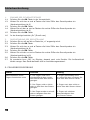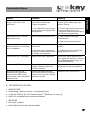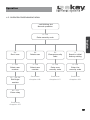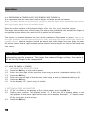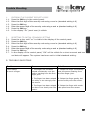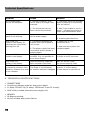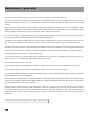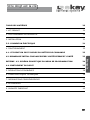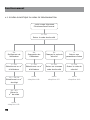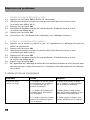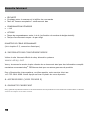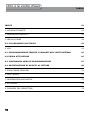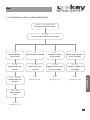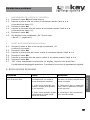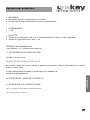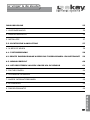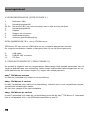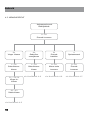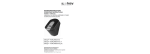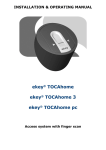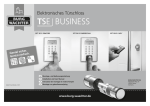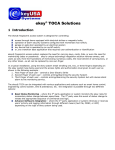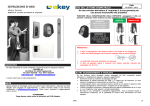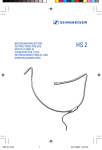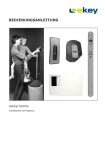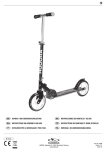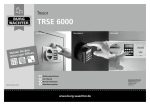Download eKey TOCAhome Operating instructions
Transcript
Figure 1 800 075/20G/0607 Notes ok BEDIENUNGSANLEITUNG OPERATING INSTRUCTIONS MODE D´EMPLOI MANUALE D‘INSTALLAZIONE E D‘USO GEBRUIKSAANWIJZING 1 4 ekey biometric systems GmbH Lunzerstraße 64 A-4030 Linz www.ekey.net Figure 4 ekey® TOCAhome ekey® TOCAhome 3 ekey® TOCAhome pc Zutrittsystem mit Fingerscan Fingerscan Access System Système d’accès par numérisation digitale Accesso biometrico Toegangssysteem met Vingerscan 2 3a 3b BEDIENUNGSANLEITUNG OPERATING INSTRUCTIONS MODE D´EMPLOI MANUALE D‘INSTALLAZIONE E D‘USO GEBRUIKSAANWIJZING ekey® TOCAhome ekey® TOCAhome 3 ekey® TOCAhome pc Zutrittsystem mit Fingerscan Fingerscan Access System Système d’accès par numérisation digitale Accesso biometrico Toegangssysteem met Vingerscan 5 6 7 8 9 10 ekey® TOCAhome pc Figure 1 800 075/20G/0607 Notes ok BEDIENUNGSANLEITUNG OPERATING INSTRUCTIONS MODE D´EMPLOI MANUALE D‘INSTALLAZIONE E D‘USO GEBRUIKSAANWIJZING 1 4 ekey biometric systems GmbH Lunzerstraße 64 A-4030 Linz www.ekey.net Figure 4 ekey® TOCAhome ekey® TOCAhome 3 ekey® TOCAhome pc Zutrittsystem mit Fingerscan Fingerscan Access System Système d’accès par numérisation digitale Accesso biometrico Toegangssysteem met Vingerscan 2 3a 3b BEDIENUNGSANLEITUNG OPERATING INSTRUCTIONS MODE D´EMPLOI MANUALE D‘INSTALLAZIONE E D‘USO GEBRUIKSAANWIJZING ekey® TOCAhome ekey® TOCAhome 3 ekey® TOCAhome pc Zutrittsystem mit Fingerscan Fingerscan Access System Système d’accès par numérisation digitale Accesso biometrico Toegangssysteem met Vingerscan 5 6 7 8 9 10 ekey® TOCAhome pc Figure 3 Figure 2 Figure 5 Fabrieksgarantie Op fabrieks- en fabricagefouten. De garantie geldt alleen voor het land waar de koop heeft plaatsgevonden. 24 ® ekey TOCAhome pc Bij een garantiegeval wordt een apparaat of gerepareerd of vervangen. Gevolgschade voortvloeiend uit een niet correct functionerend apparaat, vallen geheel buiten de garantiebepalingen van ekey. Het verlies van data, herstelwerkzaamheden, of winst van de wederverkoper vallen buiten de garantiebepalingen. 22 ® ekey TOCAhome 3 ekey® TOCAhome pc USB/ RS-485 1 2 Channel 1 Channel 2 C NO NC C NO NC Channel 3 C NO NC 3 11 NC C 4 9VAC 230V~ 2 3 4 19 25 5 100 231 100 272 28 29 27 9V~ 26 23 100 199 100 056 12 1 2 3 4 1 De garantietermijn wordt niet verlengd indien een apparaat vervangen of gerepareerd is. De eerste aanschafdatum geldt te allen tijde als aanvang van de garantie. NO 13 14 15 16 Bij aanspraak op garantie dienen de volgende dokumeten overlegd worden: Aankoopbewijs met daarop de datum alsmede een formulier waarop de klacht omschreven wordt. Deze kunt u verkregen via uw verkooppunt en ander via www.ekey.net. De kosten voor het opsturen van het produkt zijn voor rekening en risico van de klant. Wij adviseren dan ook om een transportverzekering af te sluiten. E-key kan niet verantwoordelijk gesteld worden voor niet afdoende of beschadigde verpakkingen. Garantie is uitgesloten voor de volgende gevallen: 19 1) Indien het apparaat verkeerd gebruikt is. Indien de aanwijzingen van de gebruiksaan wijzing niet zijn opgevolgd. Indien het apparaat is aangesloten op andere apparaten c.q. accessoires anders dan vermeld in de gebruiksaanwijzing, 17 18 2) Indien er verandering aan het produkt zijn aangebracht, 20 ekey TOCAhome (3,pc) ® Deutsch English Français Italiano Nederlands Display display 12 4 Bedientasten 4 operation keys 4 touches de programmation 4 pulsanti di program-mazione 4 bedieningstoetsen Klemmen 1 und 2 (Verbindung zur Außeneinheit) clamp 1 and 2 (connection with scanner) pinces 1 et 2 reliées à l’unité externe (UE) Morsetti 1 e 2 per collegamento al lettore (UE) Aansluiting 1&2 (verbinding met Buitenunit) Bei ekey® TOCA home ein Relais, bei ekey® TOCAhome 3 und TOCAhome pc drei Relais zum Anschluss von Türöffnern etc. ekey TOCAhome comes with one relay, ekey® TOCAhome 3 and TOCAhome pc with three relays. The relays can be connected to locks, alarms etc. ekey® TOCAhome comprend 1 relais, ekey® TOCAhome 3 ® et ekey TOCAhome pccomprennent 3 relais. Les relais peuvent être connectés aux serrures, à l’alarme, etc. Con ekey® TOCAhome un Relé, con ekey® TOCAhome 3 e TOCAhome pc tre Relé per il collegamento ad apriporta, serrature, ecc. Bij een ekey® TOCAhome één potentiaal vrij relais Bij een ekey®TOCAhome 3 & pc 3 potentiaal vrije relais 17 Klemmen 3 und 4 (Verbindung zur Außeneinheit) clamp 3 and 4 (connection with scanner) pinces 3 et 4 reliées à l’UE Morsetti 3 e 4 per collegamento al lettore (UE) Aansluiting 3 & 4 (verbinding met Buitenunit ) 18 Klemmen für Stromversorgung connecting clamp for power supply pinces d’alimentation Morsetti per alimentatore Stroomvoorziening 19 Markierungspfeile marking arrows signaux lumineux Frecce di segnalazione Markeerpijltjes 20 Sensor sensor capteur Sensore sensor 21 Statusanzeige status display voyant d’état Led di segnalazione stato statuslampje Unité interne Unità interna Binnenunit 15 23 Außeneinheit Outside unit Unité externe Unità esterna Buitenunit 16 24 Konverter Converter Convertisseur Convertitore Converter Transformateur Alimentatore Trafo 26 Türöffner Door opener Serrure Serratura elettrica Deuropener 100 308 30 31 32 3) Indien een derde, niet door e-ekey erkende, geprobeerd heeft een reparatie uit te voeren, 4) Indien het apparaat tijdens het opsturen verpakt is in onvoldoende c.q. beschadigde verpakking, Deutsch English Français Italiano Nederlands 5) Indien het apparaat te zwaar belast of oneigenlijk gebruikt is geweest. (bv. vallen, slaan, etc), 27 Abdeckung rund Kunststoff anthrazit bzw. weiß Plastic round cover anthracite and white Habillage circulaire plastique anthracite et blanc Coperchio tondo plastica in antracite o bianco Afdekring wit of anthraciet 6) Indien het apparaat beschadigd is door produkten van derden. Produkten die door ekey® betrokken zijn c.q. worden en niet naar behoren functioneren, 28 Abdeckung rund Edelstahl Stainless steel round cover Habillage circulaire acier inoxydable Copertura in acciaio inox RVS afdekring Sporen van dagelijks gebruik (krasjes en ander kleine beschadigingen) vallen buiten de garantie. 29 Abdeckung rund Edelstahl gold Gold plated round cover Habillage circulaire plaqué or Copertura in acciaio inox colore oro RVS afdekring GOUD 30 Wandeinbauset Edelstahl (vandalismushemmend) Stainless steel in-wall mounting set (anti-vandalism) Insert mural anti-vandalisme acier inoxydable Dispositivo ad incasso in acciaio inox RVS Inbouwset anti-vandalisme We stellen uitdrukkelijk dat het verbreken van het veiligheidszegel elke aanspraak op garantie teniet doet. Eventuele werkzaamheden dienen in een antistatische omgeving plaats te vinden. Indien een klacht onder de garantie valt en er toch werkzaamheden aan plaats vinden en deze werkzaamheden veroorzaken nog meer schade aan het apparaat, dan valt deze 31 Wetterschutz Edelstahl Stainless steel weather protection Abri anti-pluie acier inoxydable Tettoia in acciaio inox RVS Weerkap 32 Abdeckung rund Edelstahl sec (vandalismushemmend) Stainless steel round cover sec (anti-vandalism) Habillage circulaire anti-vandalisme acier inoxydable Copertura in acciaio inox antivandalica RVS afdekring antivandalisme schade buiten de garantie. Hartelijk dank dat u voor een ekey produkt heeft gekozen! Nederlands affichage lumineux 14 100 306 Nederlands display Inside unit Trafo Italiano Anzeige (Display) 22 Inneneinheit 25 Trafo Français 11 13 Deutsch English 21 100 307 Figure 3 Figure 2 Figure 5 Fabrieksgarantie Op fabrieks- en fabricagefouten. De garantie geldt alleen voor het land waar de koop heeft plaatsgevonden. 24 ® ekey TOCAhome pc Bij een garantiegeval wordt een apparaat of gerepareerd of vervangen. Gevolgschade voortvloeiend uit een niet correct functionerend apparaat, vallen geheel buiten de garantiebepalingen van ekey. Het verlies van data, herstelwerkzaamheden, of winst van de wederverkoper vallen buiten de garantiebepalingen. 22 ® ekey TOCAhome 3 ekey® TOCAhome pc USB/ RS-485 1 2 Channel 1 Channel 2 C NO NC C NO NC Channel 3 C NO NC 3 11 NC C 4 9VAC 230V~ 2 3 4 19 25 5 100 231 100 272 28 29 27 9V~ 26 23 100 199 100 056 12 1 2 3 4 1 De garantietermijn wordt niet verlengd indien een apparaat vervangen of gerepareerd is. De eerste aanschafdatum geldt te allen tijde als aanvang van de garantie. NO 13 14 15 16 Bij aanspraak op garantie dienen de volgende dokumeten overlegd worden: Aankoopbewijs met daarop de datum alsmede een formulier waarop de klacht omschreven wordt. Deze kunt u verkregen via uw verkooppunt en ander via www.ekey.net. De kosten voor het opsturen van het produkt zijn voor rekening en risico van de klant. Wij adviseren dan ook om een transportverzekering af te sluiten. E-key kan niet verantwoordelijk gesteld worden voor niet afdoende of beschadigde verpakkingen. Garantie is uitgesloten voor de volgende gevallen: 19 1) Indien het apparaat verkeerd gebruikt is. Indien de aanwijzingen van de gebruiksaan wijzing niet zijn opgevolgd. Indien het apparaat is aangesloten op andere apparaten c.q. accessoires anders dan vermeld in de gebruiksaanwijzing, 17 18 2) Indien er verandering aan het produkt zijn aangebracht, 20 ekey TOCAhome (3,pc) ® Deutsch English Français Italiano Nederlands Display display 12 4 Bedientasten 4 operation keys 4 touches de programmation 4 pulsanti di program-mazione 4 bedieningstoetsen Klemmen 1 und 2 (Verbindung zur Außeneinheit) clamp 1 and 2 (connection with scanner) pinces 1 et 2 reliées à l’unité externe (UE) Morsetti 1 e 2 per collegamento al lettore (UE) Aansluiting 1&2 (verbinding met Buitenunit) Bei ekey® TOCA home ein Relais, bei ekey® TOCAhome 3 und TOCAhome pc drei Relais zum Anschluss von Türöffnern etc. ekey TOCAhome comes with one relay, ekey® TOCAhome 3 and TOCAhome pc with three relays. The relays can be connected to locks, alarms etc. ekey® TOCAhome comprend 1 relais, ekey® TOCAhome 3 ® et ekey TOCAhome pccomprennent 3 relais. Les relais peuvent être connectés aux serrures, à l’alarme, etc. Con ekey® TOCAhome un Relé, con ekey® TOCAhome 3 e TOCAhome pc tre Relé per il collegamento ad apriporta, serrature, ecc. Bij een ekey® TOCAhome één potentiaal vrij relais Bij een ekey®TOCAhome 3 & pc 3 potentiaal vrije relais 17 Klemmen 3 und 4 (Verbindung zur Außeneinheit) clamp 3 and 4 (connection with scanner) pinces 3 et 4 reliées à l’UE Morsetti 3 e 4 per collegamento al lettore (UE) Aansluiting 3 & 4 (verbinding met Buitenunit ) 18 Klemmen für Stromversorgung connecting clamp for power supply pinces d’alimentation Morsetti per alimentatore Stroomvoorziening 19 Markierungspfeile marking arrows signaux lumineux Frecce di segnalazione Markeerpijltjes 20 Sensor sensor capteur Sensore sensor 21 Statusanzeige status display voyant d’état Led di segnalazione stato statuslampje Unité interne Unità interna Binnenunit 15 23 Außeneinheit Outside unit Unité externe Unità esterna Buitenunit 16 24 Konverter Converter Convertisseur Convertitore Converter Transformateur Alimentatore Trafo 26 Türöffner Door opener Serrure Serratura elettrica Deuropener 100 308 30 31 32 3) Indien een derde, niet door e-ekey erkende, geprobeerd heeft een reparatie uit te voeren, 4) Indien het apparaat tijdens het opsturen verpakt is in onvoldoende c.q. beschadigde verpakking, Deutsch English Français Italiano Nederlands 5) Indien het apparaat te zwaar belast of oneigenlijk gebruikt is geweest. (bv. vallen, slaan, etc), 27 Abdeckung rund Kunststoff anthrazit bzw. weiß Plastic round cover anthracite and white Habillage circulaire plastique anthracite et blanc Coperchio tondo plastica in antracite o bianco Afdekring wit of anthraciet 6) Indien het apparaat beschadigd is door produkten van derden. Produkten die door ekey® betrokken zijn c.q. worden en niet naar behoren functioneren, 28 Abdeckung rund Edelstahl Stainless steel round cover Habillage circulaire acier inoxydable Copertura in acciaio inox RVS afdekring Sporen van dagelijks gebruik (krasjes en ander kleine beschadigingen) vallen buiten de garantie. 29 Abdeckung rund Edelstahl gold Gold plated round cover Habillage circulaire plaqué or Copertura in acciaio inox colore oro RVS afdekring GOUD 30 Wandeinbauset Edelstahl (vandalismushemmend) Stainless steel in-wall mounting set (anti-vandalism) Insert mural anti-vandalisme acier inoxydable Dispositivo ad incasso in acciaio inox RVS Inbouwset anti-vandalisme We stellen uitdrukkelijk dat het verbreken van het veiligheidszegel elke aanspraak op garantie teniet doet. Eventuele werkzaamheden dienen in een antistatische omgeving plaats te vinden. Indien een klacht onder de garantie valt en er toch werkzaamheden aan plaats vinden en deze werkzaamheden veroorzaken nog meer schade aan het apparaat, dan valt deze 31 Wetterschutz Edelstahl Stainless steel weather protection Abri anti-pluie acier inoxydable Tettoia in acciaio inox RVS Weerkap 32 Abdeckung rund Edelstahl sec (vandalismushemmend) Stainless steel round cover sec (anti-vandalism) Habillage circulaire anti-vandalisme acier inoxydable Copertura in acciaio inox antivandalica RVS afdekring antivandalisme schade buiten de garantie. Hartelijk dank dat u voor een ekey produkt heeft gekozen! Nederlands affichage lumineux 14 100 306 Nederlands display Inside unit Trafo Italiano Anzeige (Display) 22 Inneneinheit 25 Trafo Français 11 13 Deutsch English 21 100 307 Figure 1 800 075/20G/0607 Notes ok BEDIENUNGSANLEITUNG OPERATING INSTRUCTIONS MODE D´EMPLOI MANUALE D‘INSTALLAZIONE E D‘USO GEBRUIKSAANWIJZING 1 4 ekey biometric systems GmbH Lunzerstraße 64 A-4030 Linz www.ekey.net Figure 4 ekey® TOCAhome ekey® TOCAhome 3 ekey® TOCAhome pc Zutrittsystem mit Fingerscan Fingerscan Access System Système d’accès par numérisation digitale Accesso biometrico Toegangssysteem met Vingerscan 2 3a 3b BEDIENUNGSANLEITUNG OPERATING INSTRUCTIONS MODE D´EMPLOI MANUALE D‘INSTALLAZIONE E D‘USO GEBRUIKSAANWIJZING ekey® TOCAhome ekey® TOCAhome 3 ekey® TOCAhome pc Zutrittsystem mit Fingerscan Fingerscan Access System Système d’accès par numérisation digitale Accesso biometrico Toegangssysteem met Vingerscan 5 6 7 8 9 10 ekey® TOCAhome pc Figure 3 Figure 2 Figure 5 Fabrieksgarantie Op fabrieks- en fabricagefouten. De garantie geldt alleen voor het land waar de koop heeft plaatsgevonden. 24 ® ekey TOCAhome pc Bij een garantiegeval wordt een apparaat of gerepareerd of vervangen. Gevolgschade voortvloeiend uit een niet correct functionerend apparaat, vallen geheel buiten de garantiebepalingen van ekey. Het verlies van data, herstelwerkzaamheden, of winst van de wederverkoper vallen buiten de garantiebepalingen. 22 ® ekey TOCAhome 3 ekey® TOCAhome pc USB/ RS-485 1 2 Channel 1 Channel 2 C NO NC C NO NC Channel 3 C NO NC 3 11 NC C 4 9VAC 230V~ 2 3 4 19 25 5 100 231 100 272 28 29 27 9V~ 26 23 100 199 100 056 12 1 2 3 4 1 De garantietermijn wordt niet verlengd indien een apparaat vervangen of gerepareerd is. De eerste aanschafdatum geldt te allen tijde als aanvang van de garantie. NO 13 14 15 16 Bij aanspraak op garantie dienen de volgende dokumeten overlegd worden: Aankoopbewijs met daarop de datum alsmede een formulier waarop de klacht omschreven wordt. Deze kunt u verkregen via uw verkooppunt en ander via www.ekey.net. De kosten voor het opsturen van het produkt zijn voor rekening en risico van de klant. Wij adviseren dan ook om een transportverzekering af te sluiten. E-key kan niet verantwoordelijk gesteld worden voor niet afdoende of beschadigde verpakkingen. Garantie is uitgesloten voor de volgende gevallen: 19 1) Indien het apparaat verkeerd gebruikt is. Indien de aanwijzingen van de gebruiksaan wijzing niet zijn opgevolgd. Indien het apparaat is aangesloten op andere apparaten c.q. accessoires anders dan vermeld in de gebruiksaanwijzing, 17 18 2) Indien er verandering aan het produkt zijn aangebracht, 20 ekey TOCAhome (3,pc) ® Deutsch English Français Italiano Nederlands Display display 12 4 Bedientasten 4 operation keys 4 touches de programmation 4 pulsanti di program-mazione 4 bedieningstoetsen Klemmen 1 und 2 (Verbindung zur Außeneinheit) clamp 1 and 2 (connection with scanner) pinces 1 et 2 reliées à l’unité externe (UE) Morsetti 1 e 2 per collegamento al lettore (UE) Aansluiting 1&2 (verbinding met Buitenunit) Bei ekey® TOCA home ein Relais, bei ekey® TOCAhome 3 und TOCAhome pc drei Relais zum Anschluss von Türöffnern etc. ekey TOCAhome comes with one relay, ekey® TOCAhome 3 and TOCAhome pc with three relays. The relays can be connected to locks, alarms etc. ekey® TOCAhome comprend 1 relais, ekey® TOCAhome 3 ® et ekey TOCAhome pccomprennent 3 relais. Les relais peuvent être connectés aux serrures, à l’alarme, etc. Con ekey® TOCAhome un Relé, con ekey® TOCAhome 3 e TOCAhome pc tre Relé per il collegamento ad apriporta, serrature, ecc. Bij een ekey® TOCAhome één potentiaal vrij relais Bij een ekey®TOCAhome 3 & pc 3 potentiaal vrije relais 17 Klemmen 3 und 4 (Verbindung zur Außeneinheit) clamp 3 and 4 (connection with scanner) pinces 3 et 4 reliées à l’UE Morsetti 3 e 4 per collegamento al lettore (UE) Aansluiting 3 & 4 (verbinding met Buitenunit ) 18 Klemmen für Stromversorgung connecting clamp for power supply pinces d’alimentation Morsetti per alimentatore Stroomvoorziening 19 Markierungspfeile marking arrows signaux lumineux Frecce di segnalazione Markeerpijltjes 20 Sensor sensor capteur Sensore sensor 21 Statusanzeige status display voyant d’état Led di segnalazione stato statuslampje Unité interne Unità interna Binnenunit 15 23 Außeneinheit Outside unit Unité externe Unità esterna Buitenunit 16 24 Konverter Converter Convertisseur Convertitore Converter Transformateur Alimentatore Trafo 26 Türöffner Door opener Serrure Serratura elettrica Deuropener 100 308 30 31 32 3) Indien een derde, niet door e-ekey erkende, geprobeerd heeft een reparatie uit te voeren, 4) Indien het apparaat tijdens het opsturen verpakt is in onvoldoende c.q. beschadigde verpakking, Deutsch English Français Italiano Nederlands 5) Indien het apparaat te zwaar belast of oneigenlijk gebruikt is geweest. (bv. vallen, slaan, etc), 27 Abdeckung rund Kunststoff anthrazit bzw. weiß Plastic round cover anthracite and white Habillage circulaire plastique anthracite et blanc Coperchio tondo plastica in antracite o bianco Afdekring wit of anthraciet 6) Indien het apparaat beschadigd is door produkten van derden. Produkten die door ekey® betrokken zijn c.q. worden en niet naar behoren functioneren, 28 Abdeckung rund Edelstahl Stainless steel round cover Habillage circulaire acier inoxydable Copertura in acciaio inox RVS afdekring Sporen van dagelijks gebruik (krasjes en ander kleine beschadigingen) vallen buiten de garantie. 29 Abdeckung rund Edelstahl gold Gold plated round cover Habillage circulaire plaqué or Copertura in acciaio inox colore oro RVS afdekring GOUD 30 Wandeinbauset Edelstahl (vandalismushemmend) Stainless steel in-wall mounting set (anti-vandalism) Insert mural anti-vandalisme acier inoxydable Dispositivo ad incasso in acciaio inox RVS Inbouwset anti-vandalisme We stellen uitdrukkelijk dat het verbreken van het veiligheidszegel elke aanspraak op garantie teniet doet. Eventuele werkzaamheden dienen in een antistatische omgeving plaats te vinden. Indien een klacht onder de garantie valt en er toch werkzaamheden aan plaats vinden en deze werkzaamheden veroorzaken nog meer schade aan het apparaat, dan valt deze 31 Wetterschutz Edelstahl Stainless steel weather protection Abri anti-pluie acier inoxydable Tettoia in acciaio inox RVS Weerkap 32 Abdeckung rund Edelstahl sec (vandalismushemmend) Stainless steel round cover sec (anti-vandalism) Habillage circulaire anti-vandalisme acier inoxydable Copertura in acciaio inox antivandalica RVS afdekring antivandalisme schade buiten de garantie. Hartelijk dank dat u voor een ekey produkt heeft gekozen! Nederlands affichage lumineux 14 100 306 Nederlands display Inside unit Trafo Italiano Anzeige (Display) 22 Inneneinheit 25 Trafo Français 11 13 Deutsch English 21 100 307 Ihr Finger ist der Schlüssel 1. LIEFERUMFANG 4 2. PRODUKTÜBERSICHT) 4 3. INSTALLATION 5 3.3. ELEKTRISCHER ANSCHLUSS 5 4. BETRIEB 6 4.1. BEDIENUNG DER TASTEN 6 English 3 Deutsch INHALTSVERZEICHNIS 4.2. ERSTE INBETRIEBNAHME: KOPPELUNG ZWISCHEN INNEN- UND AUSSENEINHEIT 7 8 4.4. AUFNAHME EINES FINGERS ÜBER DEN SENSOR 9 12 6. TECHNISCHE DATEN 13 7. WEITERE INFORMATIONSQUELLEN 14 8. ZUBEHÖR 14 9. HERSTELLERGARANTIE 14 Nederlands 3 Italiano 5. FEHLERBESCHREIBUNG Français 4.3. ÜBERSICHT PROGRAMMIERMENÜ Lieferumfang 1. LIEFERUMFANG (siehe Figure 1) 1. Außeneinheit (AE) 2. Montageplatte AE 3a, 3b Inneneinheit (IE) je nach Lieferumfang 4. Montageplatte IE 5. Steckernetzteil 6. Schrauben und Dübel 7. Bedienungsanleitung 8. Kurzanleitung ZUSÄTZLICHE TEILE BEI ekey® TOCAhome pc ekey® TOCAhome pc kann über die USB Schnittstelle mit einem Computer verbunden werden. Folgende Teile befinden sich daher zusätzlich im Lieferumfang: 9. 10. 11. USB Kabel USB/RS-485 Konverter CD-ROM mit ekey® TOCAhome pc Software 2. PRODUKTÜBERSICHT (siehe Figure 2) Ihr Produkt ist mit einem Fingerscanner ausgestattet. Dieser Scanner liest spezielle Merkmale ihrer Fingerlinien und verwendet diese zur Erkennung. Jeder Ihrer Finger weist unterschiedliche Erkennungsmerkmale auf und unterscheidet sich ebenfalls von den Fingern anderer Personen. Variante ekey® TOCAhome In dieser Variante steht Ihnen 1 Relais zur Verfügung. Variante ekey® TOCAhome 3 In dieser Variante stehen Ihnen 3 Relais zur Verfügung, welche Sie verschiedenen Fingern zuweisen können. Damit können Sie zum Beispiel eine Tür, eine Garage oder eine Alarmanlage ansteuern. Variante ekey® TOCAhome pc In dieser Variante stehen Ihnen 3 Relais wie bei ekey® TOCAhome 3 zur Verfügung. Darüber hinaus können Sie das Gerät über eine USB Schnittstelle an einen PC anschließen. 4 Installation 3.1. WANDMONTAGE DER AUSSENEINHEIT Montieren Sie die Montageplatte (s. Abb. Kapitel 1) direkt auf die Wand. Die optimale Montagehöhe liegt bei ca. 135 cm oder höher. Die Schräge des Gehäuses ist optimal auf diese Montagehöhe abgestimmt. Eine Unterputzmontage ist nur in Verbindung mit dem Zubehörartikel „Wandeinbauset Edelstahl“ möglich. Um eine gute Bedienung der Außeneinheit mit der linken als auch rechten Hand zu gewährleisten, sollte diese frei zugänglich montiert werden. Deutsch 3. INSTALLATION 135 cm oder höher English 180 cm Für die Montage auf einer Standard Unterputzdose (Elektroinstallationsdose) verwenden Sie bitte den Zubehörartrikel „Abdeckung rund Kunststoff“. Alternativ können Sie mit Dübel, Holzschrauben o. ä. direkt auf der Wand arbeiten (siehe angeführte Zubehörteile). Die Außeneinheit (spritzwasserfest) ist an einer vor starken Regenoder Schneeschauern geschützten Stelle zu montieren und vor starker Sonneneinstrahlung zu schützen. Français 3.2. WANDMONTAGE DER INNENEINHEIT Montieren Sie zuerst die Montageplatte, die sich an der Rückseite der Inneneinheit befindet. Die Montageplatte dient als Halterung für das Gehäuse der Inneneinheit. Stecken Sie nun die Inneneinheit auf die Montageplatte. Öffnen Sie die Inneneinheit, indem Sie die Verschlusslasche mit einem flachen Schraubendreher nach unten drücken. ACHTUNG: Die Montage darf ausschließlich von Fachpersonal durchgeführt werden! 5 Nederlands 3.3. ELEKTRISCHER ANSCHLUSS (SIEHE FIGURE 3) Die Inneneinheit muss mit elektrischem Strom versorgt werden. Die Versorgungsspannung hierfür ist 9VAC (Wechselspannung). Bitte verwenden Sie dafür die Anschlussklemmen „9VAC – in“ und benutzen Sie nur das mitgelieferte Steckernetzteil. Bei Verwendung eines Klingeltrafos zerstören Sie das Gerät. Dies führt zu Garantieverlust. Italiano Die Inneneinheit ist so zu montieren, dass diese vor fremdem Zugriff geschützt ist. Manipulationsgefahr! Betrieb Die Innen- und die Außeneinheit müssen mit einem 4-adrigen Kabel mit einem Mindestaderdurchmesser von 0,5 mm (entspricht 0,2 mm² Aderquerschnitt) verbunden werden. Aus Verfügbarkeitsgründen empfiehlt ekey biometric systems die Verwendung eines CAT5 Kabels. Bei Distanzen über 50 m muss für die stromführenden Adern (Anschlüsse 3 u. 4) ein Kabel mit größerem Aderquerschnitt gewählt werden. Es steht 1 Relais (3 Relais in der Variante ekey® TOCAhome 3 und pc) zum Ansteuern von externen Geräten zur Verfügung. Die Programmierung erfolgt über das Programmiermenü. Das Relais verfügt über einen Wechselkontakt, der frei benutzbar ist - die maximale Schaltleistung beträgt 250VAC 5A. Jeder Türverschluss muss ausnahmslos an eine separate Spannungsversorgung angeschlossen sein (nicht das mitgelieferte Steckernetzteil verwenden!). Das Verbindungskabel zwischen Innen- und Außeneinheit ist getrennt von der Hauselektroinstallation zu verlegen, da dieses Signale im Niederspannungsbereich führt, die durch benachbarte stromführende Kabel gestört werden können. Die Anschlüsse sind nicht verpolungsgeschützt! ACHTUNG: Der elektrische Anschluss darf ausschließlich von Fachpersonal durchgeführt werden. Die Kommunikation zwischen Außen- und Inneneinheit erfolgt jeweils über die Anschlüsse 1 und 2. Die Stromversorgung von der Innen- zur Außeneinheit wird über die Anschlüsse 3 und 4 geführt. 4. BETRIEB 4.1. BEDIENUNG DER TASTEN Die Bedienung erfolgt über die 4 Tasten (siehe Figure 2): OK= -Taste: dient zum Einstieg in das Menü und zum Bestätigen der Eingabe. < und > -Tasten: dienen zum Umstellen der Werte in der Anzeige bzw. zum Navigieren im Programmiermenü (s. Abb. Kapitel 4.3). ESC= dient zum Abbrechen der aktuellen Eingabe. 6 -Taste: Betrieb PROGRAMM-, MENÜFUNKTION UND DISPLAYANZEIGE Deutsch Normalbetrieb (blinkender Punkt) Benutzer anlegen (Enroll user) Benutzer löschen (delete user) Sicherheitscode einstellen (Security code) Reset auf Werkseinstellungen (Löschen aller Benutzereinstellungen und Daten) . Eu du Sc rr Nederlands 7 Italiano Der Initialisierungsvorgang läuft vollautomatisch ab, dabei werden die Geräte aneinander gekoppelt. Diese Koppelung dient dazu, bei einem missbräuchlichen Tausch der Außeneinheit, den Zutritt für Unbefugte zu verhindern. Nach der Initialisierung signalisiert der blinkende Kommapunkt in der Inneneinheit den Normalbetrieb. Der Security Code ist auf den Standardwert 99 eingestellt. Bitte ändern Sie diesen sobald wie möglich auf einen Security Code Ihrer Wahl. Français Betätigen Sie bitte die OK–Taste und im Anschluss die ESC-Taste. Am Display erscheint „EF“ für „Enroll Finger“. Nun kann ein bereits aufgenommener Finger über den Sensor gezogen werden und der Initialisierungsvorgang wird gestartet, ohne dass dabei Daten gelöscht werden (sinnvoll nach Wechsel der Inneneinheit). Sind noch keine Finger aufgenommen (Neuinstallation), so kann mit der ESC-Taste der Initialisierungsvorgang abgeschlossen werden. English 4.2. ERSTE INBETRIEBNAHME: KOPPELUNG ZWISCHEN INNEN- UND AUSSENEINHEIT Beim erstmaligen Anschluss der Geräte an die Stromversorgung wird auf dem Display der Inneneinheit rückwärts gezählt bis die Verbindung zur Außeneinheit hergestellt ist. Danach erscheinen zwei rote Punkte. Während dieser Zeit leuchtet die Statusanzeige der Außeneinheit rot. Nachdem der Startvorgang abgeschlossen ist, beginnt die Statusanzeige orange zu blinken. Nun kann die Initialisierung gestartet werden. Betrieb 4.3. ÜBERSICHT PROGRAMMIERMENÜ: . blinkender Punkt Normalbetrieb 0…99 Eingabe Sicherheitscode Eu Aufnahme neuer Finger du Benutzer löschen Sc Einstellen Sicherheitscode rr Rücksetzen auf Werkseinstellung 1…99 Benutzer-Nr. 1…99 Benutzer-Nr. 0…99 Eingabe neuer 0…99 Eingabe auswählen auswählen Sicherheitscode Sicherheitscode F1,…F9,F0 Finger-Nr. auswählen Siehe Abschnitt 4.6. Siehe Abschnitt 4.7. Siehe Abschnitt 4.8. 01…03 Relais auswählen Siehe Abschnitt 4.5. 8 Betrieb Ziehen Sie bitte den gewünschten Finger ab dem vorderen Gelenk möglichst ganzflächig über den Sensor. Je größer die eingelesene Fingerfläche ist, desto besser wird ihr Finger vom Gerät wiedererkannt. 9 Nederlands 2. VERGABE DER BERECHTIGUNG 2.1. Wenn in der Anzeige „Eu“ leuchtet, drücken Sie die OK–Taste. 2.2. Auswahl des Benutzers: In der Anzeige steht „1“ Sollte die Benutzernummer schon in Verwendung sein, so wird dies mit einem leuchtenden Punkt neben der Zahl signalisiert. Beispiel: „1.“ Stellen Sie mit den < und >-Tasten die gewünschte Benutzernummer ein. 2.3. Drücken Sie die OK–Taste. Italiano 4.5. EINLERNEN EINES FINGERS IN DAS SYSTEM 1. EINGABE DES SICHERHEITSCODES 1.1. Drücken Sie die OK–Taste in der Inneneinheit. 1.2. Geben Sie mit den < und >-Tasten die linke Ziffer des Securitycodes ein (Werkseinstellung ist 9) 1.3. Drücken Sie die OK–Taste. 1.4. Geben Sie mit den < und >-Tasten die rechte Ziffer des Securitycodes ein (Werkseinstellung ist 9) 1.5. Drücken Sie die OK –Taste. 1.6. In der Anzeige leuchtet „Eu“ (Enroll user) („Enroll“ = „registrieren“) Français ACHTUNG: Bitte versuchen Sie eine größtmögliche Fläche Ihres Fingers ab dem vorderen Gelenk mit wenig Druck über den Sensor zu ziehen. Damit erreichen Sie die höchste Erkennungsleistung. English Der Sensor befindet sich zwischen den beiden grün leuchtenden Markierungspfeilen. Finger zart, aber nicht zu leicht und mit gleichmäßiger, mittlerer Geschwindigkeit über den Sensor ziehen. Manuell tätige Personen sollen besonders auf die Abnutzung der Fingerlinien achten, d.h. Rechtshänder sollten in diesem Fall Finger der linken Hand einspeichern. Deutsch 4.4. AUFNAHME EINES FINGERS ÜBER DEN SENSOR (SIEHE FIGURE 4) Es ist wichtig, dass Sie den Finger korrekt über den Sensor ziehen. Anmerkung: Die besten Ergebnisse erzielen Sie durch die Verwendung des mittleren Fingers und gleichzeitigem Ausstrecken des Ring- und Zeigefingers. Betrieb 2.4. 2.5. 2.6. 2.7. Auswahl des Fingers: In der Anzeige erscheint „F1“ für Finger 1. Beginnen Sie bitte an der linken Hand mit dem kleinen Finger zu zählen. Der rechte kleine Finger hat die Nummer 10 (= Einstellung „F0“ in der Anzeige). Ist eine Fingernummer schon belegt, so wird dies wiederum mit einem Punkt neben der Zahl signalisiert. Stellen Sie beispielsweise für den rechten Zeigefinger „F7“ ein. Drücken Sie die OK–Taste. In der Variante ekey ® TOCAhome erscheint in der Anzeige „EF“ (Enroll Finger). In der Variante ekey ® TOCAhome 3 können Sie nun festlegen, welches der 3 Relais mit dem zuvor gewählten Finger angesteuert werden soll. Auswahl des Relais: Im Display signalisiert die Anzeige „o1“, dass derzeit das erste Relais ausgewählt ist. Stellen Sie mit den < und >-Tasten das gewünschte anzusteuernde Relais ein und drücken Sie die OK–Taste. Nun erscheint auch in diesem Fall die Anzeige „EF“. 3.AUFNAHME DES FINGERS 3.1. Nach Erscheinen der Anzeige „EF“ haben Sie nun 60 Sekunden Zeit, Ihren Finger ab dem vorderen Gelenk über den Sensor zu ziehen. 3.2. Die Aufnahme sollte in der in Abschnitt 4.4. beschriebenen Art und Weise geschehen. 3.3. Die Außeneinheit besitzt eine Statusanzeige (LED), die in drei verschiedenen Farben den Zustand signalisiert: Rot: Der Finger konnte nicht erfolgreich eingescannt werden; bitte wiederholen! Orange: Betriebsmodus Enrollment. Das Gerät wartet auf einen zu speichernden Finger. Grün: erfolgreicher Scan 4.6. LÖSCHEN EINES BENUTZERS 1. EINGABE DES SICHERHEITSCODES 1.1. Drücken Sie die OK–Taste in der Inneneinheit. 1.2. Geben Sie mit den < und >-Tasten die linke Ziffer des Securitycodes ein (Werkseinstellung ist 9) 1.3. Drücken Sie die OK–Taste. 1.4. Geben Sie mit den < und >-Tasten die rechte Ziffer des Securitycodes ein (Werkseinstellung ist 9) 1.5. Drücken Sie die OK–Taste. 1.6. In der Anzeige leuchtet „Eu“ (Enroll user) 10 Betrieb AUSWAHL UND LÖSCHEN DES BENUTZERS Drücken Sie so oft auf die >-Taste bis „du“ (delete user) angezeigt wird. Drücken Sie die OK–Taste. Wählen Sie mit den < und >-Tasten die gewünschte Benutzernummer, die aus dem System gelöscht werden soll. Drücken Sie die OK–Taste. „OK“ leuchtet in der Anzeige kurz auf. Das Gerät geht danach in den Normalbetrieb zurück Nederlands 11 Italiano 4.8. RÜCKSETZEN AUF WERKSEINSTELLUNG Beim Rücksetzen auf die Werkseinstellung werden alle Daten im Speicher gelöscht. Der Securitycode wird auf den Standardwert 99 gesetzt, die Inneneinheit und Außeneinheit verlieren ihre Kopplung. Français 1. EINGABE DES BISHERIGEN SICHERHEITSCODES 1.1. Drücken Sie die OK–Taste in der Inneneinheit. 1.2. Geben Sie mit den < und >-Tasten die linke Ziffer des Securitycodes ein (Werkseinstellung ist 9) 1.3. Drücken Sie die OK–Taste. 1.4. Geben Sie mit den < und >-Tasten die rechte Ziffer des Securitycodes ein (Werkseinstellung ist 9) 1.5. Drücken Sie die OK–Taste. 1.6. In der Anzeige leuchtet „Eu“ (Enroll user) 2. DURCHFÜHRUNG DER NEUEINSTELLUNG 2.1. Drücken Sie so oft auf die >-Taste bis „Sc“ angezeigt wird. 2.2. Drücken Sie die OK–Taste. 2.3. Geben Sie mit den < und >-Tasten die linke Ziffer des neuen Securitycodes ein 2.4. Drücken Sie die OK–Taste. 2.5. Geben Sie mit den < und >-Tasten die rechte Ziffer des neuen Securitycodes ein 2.6. Drücken Sie die OK–Taste. 2.7. Es erscheint kurz die Anzeige „Ok“. Das Gerät geht danach in den Normalbetrieb zurück. English 4.7. EINSTELLEN EINES NEUEN SICHERHEITSCODES Beachten Sie bitte, dass ohne den neu eingestellten Sicherheitscode das Gerät nicht mehr bedient werden kann. Nach dreimaliger Falscheingabe des Sicherheitscodes wird das Gerät für 30 Minuten esperrt. Deutsch 2. 2.1. 2.2. 2.3. 2.4. 2.5. Fehlerbeschreibung 1. EINGABE DES SICHERHEITSCODES 1.1. Drücken Sie die OK–Taste in der Inneneinheit. 1.2. Geben Sie mit den < und >-Tasten die linke Ziffer des Securitycodes ein (Werkseinstellung ist 9) 1.3. Drücken Sie die OK–Taste. 1.4. Geben Sie mit den < und >-Tasten die rechte Ziffer des Securitycodes ein (Werkseinstellung ist 9) 1.5. Drücken Sie die OK–Taste. 1.6. In der Anzeige leuchtet „Eu“ (Enroll user) 2. DURCHFÜHRUNG DER RÜCKSTELLUNG 2.1. Drücken Sie so oft auf die >-Taste bis „rr“ angezeigt wird. 2.2. Drücken Sie die OK–Taste. 2.3. Geben Sie mit den < und >-Tasten die linke Ziffer des Securitycodes ein (Werkseinstellung ist 9) 2.4. Drücken Sie die OK–Taste. 2.5. Geben Sie mit den < und >-Tasten die rechte Ziffer des Securitycodes ein (Werkseinstellung ist 9) 2.6. Drücken Sie die OK–Taste. 2.7. Es erscheint kurz „OK“ im Display, danach zwei rote Punkte. Die Außeneinheit blinkt orange. Das Gerät befindet sich im Auslieferungszustand. 5. FEHLERBESCHREIBUNG Fehler Ursache Lösung Das Aufnehmen eines Fingers funktioniert nicht 1. Der Finger wird nicht gleichmäßig ab dem vorderen Gelenk über den Sensor gezogen. 1. Finger gleichmäßig ohne zu rucken ab dem vorderen Gelenk über den Sensor ziehen. 2. Der Finger wird zu leicht oder zu fest über den Sensor gezogen. 2. Finger zart, aber nicht zu leicht über den Sensor ziehen. 3. Der Finger wurde zu schnell oder zu langsam über den Sensor gezogen. 3. Finger mit mittlerer Geschwindigkeit über den Sensor ziehen. 12 Technische Daten Ein bereits aufgenommener Finger wird nicht mehr gefunden 1. Beim Aufnehmen wurde eine andere Fläche des Fingers eingelernt. 1. Finger erneut einlernen und immer gleichmäßig über den Sensor ziehen. 2. Die Aufnahme des Fingers wurde nicht ordnungsgemäß durchgeführt. 2. Siehe „Das Aufnehmen eines Fingers funktioniert nicht“ – perfekte Aufnahme garantiert gute Erkennungsleistung. Statuspunkt der Inneneinheit blinkt nicht Keine Versorgungsspannung 1. Spannungsversorgung sicherstellen Fehlercode „E0“ im Display, danach läuft der Countdown von 45 abwärts 1. Keine Verbindung zur Außeneinheit 1. 4-poliges Verbindungskabel prüfen. 2. Die Stromversorgung des Systems wurde unterbrochen. Es erfolgt ein Neustart. 2. Warten Sie bis der Startvorgang abgeschlossen ist. Fehlercode „E1“ im Display Bereits 99 Finger registriert Es können keine weiteren Finger registriert werden. Löschen Sie gegebenenfalls Finger, um neue aufzunehmen. Fehlercode „E2“ im Display 30 min Sperre nach dreimaliger Falscheingabe des Sicherheitscodes 30 min. warten, um den Sicherheitscode erneut einzugeben. Die grüne LED an der Außeneinheit signalisiert eine positive Erkennung des Fingers, aber das Relais schaltet nicht Falsche Gerätezuordnung. Die Erkennung wird nicht akzeptiert, da eines der Geräte getauscht wurde. Kopplung neu durchführen 2. Glasrohrsicherung prüfen Italiano 6. TECHNISCHE DATEN ANSCHLÜSSE Verbindung zwischen Innen- und Außeneinheit 1x Relais 250VAC 5A (3x Variante ekey® TOCAhome 3 und pc) 9VAC mit mitgeliefertem externen Netzteil • SPEICHER o 99 Finger möglich o kein Datenverlust nach Stromausfall 13 Nederlands • o o o Français Lösung English Ursache Deutsch Fehler Herstellergarantie • SICHERHEIT o Gerätekopplung zwischen Innen- und Außeneinheit o Extrem niedrige Falscherkennungsrate • LEISTUNGSAUFNAHME o ~ 1W • GESCHWINDIGKEIT o Erkennungszeit 1s bis 4s (abhängig von der Anzahl der eingespeicherten Finger) o Aufnahmezeit ~4s pro Finger EMPFOHLENE KABELQUERSCHNITTE (siehe Kapitel Installation 3.3, elektrischer Anschluß) 7. WEITERE INFORMATIONSQUELLEN Besuchen Sie die Webseite von ekey biometric systems unter: www.ekey.net Dort finden Sie stets die aktuellste Version dieses Dokuments, sowie weitere zusätzliche Informationen über dieses und andere Produkte von ekey biometric systems. Sollten Sie noch offene Fragen haben, so wenden Sie sich bitte an unseren Support unter der Nummer +43 732 6910 9669. Unser gesamtes Team steht Ihnen gerne für weitere Informationen zur Verfügung. 8. ZUBEHÖR (SIEHE FIGURE 5) 9. HERSTELLERGARANTIE ‘ekey’ garantiert Ihnen unter folgenden Bedingungen 24 Monate ab Kaufdatum 14 Herstellergarantie die Freiheit von Material- oder Verarbeitungsfehlern. Die Garantieleistung kann nur in jenem Staat geltend gemacht werden, in welchem das Produkt an Sie verkauft wurde. Deutsch Bei Vorliegen eines Garantiefalles wird ein defektes Gerät durch Reparatur oder Austausch in einen mangelfreien Zustand gebracht. Die Geltendmachung weiterer Ansprüche durch den Kunden, insbesondere Ansprüche aufgrund etwaiger im Rahmen der Garantieabwicklung aufgetretener Begleit- und Folgeschäden, ist ausdrücklich ausgeschlossen. Eine Haftung für Verlust von Geschäftsmöglichkeiten, Verlust von Daten oder Programmen und entgangenem Gewinn des Vertragspartners ist jedenfalls ausgeschlossen. Durch eine Reparatur bzw. einen Austausch des Gerätes wird die Herstellergarantie nicht verlängert und beginnt für den reparierten/getauschten Teil auch nicht von neuem. English Zur Geltendmachung von Garantieansprüchen ist unter Angabe von Rechnungsnummer, Rechnungsdatum sowie der Fehler die reklamierte Ware bei ‘ekey’/dem Servicepartner abzugeben oder frei Haus an ‘ekey’/den Servicepartner bzw. Landesvertreter (siehe www.ekey.net) einzusenden. Im Fall der Einsendung eines reklamierten Produkts trägt die Kosten für den Versand an ‘ekey’/den Servicepartner sowie das Risiko eines etwaigen Verlustes oder einer Verzögerung beim Versand der Garantieberechtigte, weshalb der Abschluss einer entsprechenden Transportversicherung empfohlen wird. ‘ekey’ übernimmt keinerlei Haftung für Transportschäden durch unsachgemäße oder unzureichende Verpackung. Keine Garantieansprüche bestehen für Produkte, die 2) durch Veränderung des Produkts, 3) durch Reparaturversuche Dritter (d.h. nicht von ‘ekey’ oder von ‘ekey’ benannter Servicepartner) 4) durch unsachgemäßen Transport oder unsachgemäße Verpackung bei Rücksendung des Produkts an ‘ekey’ oder einen Servicepartner von ‘ekey’, Français 1) durch zweckentfremdete Verwendung, Nichtbeachtung von Benutzerhinweisen in der zusammen mit dem Produkt gelieferten Bedienungsanleitung und/oder Herstellergarantie oder durch sonstige missbräuchliche Nutzung des Produkts, etwa den Betrieb der Vertragswaren zusammen mit solchen Geräten oder Programmen, deren Kompatibilität ‘ekey’ nicht ausdrücklich schriftlich zugesagt hat 5) durch unsachgemäße Handhabung oder aufgrund mechanischer Belastung (wie z.B. durchfallen lassen, Schläge, hohen Druck oder Ähnlichem) entstehen Italiano 6) durch unsachgemäße Installation von Produkten von Drittanbietern beschädigt oder funktionsunfähig wurden sowie für Produkte, die ‘ekey’ von Vorlieferanten bezogen hat, über deren Vermögen zum Zeitpunkt der Geltendmachung der Garantieansprüche ein gerichtliches Insolvenzverfahren eröffnet wurde oder die Eröffnung eines solchen Verfahrens unmittelbar bevorstand. Spuren des täglichen Gebrauches (Kratzer, Dellen, kleine Risse usw.) stellen keinen Garantiefall dar. Vielen Dank dass Sie sich für ein ekey® Produkt entschieden haben! 15 Nederlands Wir machen ausdrücklich darauf aufmerksam, dass jegliche Beschädigung der werkseitig angebrachten Siegel unwiderruflich zum Erlöschen sämtlicher Garantieansprüche führt. Eingriffe dürfen nur durch von uns ausdrücklich autorisierte Personen und nur unter antistatischen Bedingungen durchgeführt werden. Sollten Sie an Ihrem Gerät Mängel feststellen und es entstehen durch die weitere Nutzung weitere bzw. gröbere Mängel, so können diese Folgemängel nicht im Rahmen der Garantie behoben werden. Your Finger is the key Table of contents TABLE OF CONTENTS 16 1. SCOPE OF DELIVERY 17 2. DEVICE OVERVIEW 17 3. INSTALLATION 18 3.3. ELECTRICAL CONNECTION 18 4. OPERATION 19 4.1. USING THE OPERATION KEYS OF CONTROL PANEL 19 4.2. INITIAL STARTUP: COUPLING THE SCANNER AND CONTROL PANEL 20 4.3. OVERVIEW PROGRAMMING MENU 21 4.4. RECORDING A FINGER WITH THE SENSOR 22 5. TROUBLE SHOOTING 25 6. TECHNICAL DATA 26 7. FURTHER INFORMATION 27 8. ACCESSORIES 27 9. MANUFACTURER’S GUARANTEE 27 16 Scope of Delivery 1. SCOPE OF DELIVERY (SEE FIGURE 1) Deutsch 1. Scanner 2. Scanner mounting plate 3a, 3b Control panel may vary in each delivery 4. Control panel mounting plate 5. 9V AC power supply 6. Screws and plugs 7. Installation and operating manual 8. Quick user guide ekey® TOCAhome pc can be connected to a personal computer via the supplied USB interface. The items listed below are the additional components that are included with ekey® TOCAhome pc. USB cable USB/RS-485 converter CD-ROM with ekey® TOCAhome pc Software 2. DEVICE OVERVIEW (SEE FIGURE 2) Your product is equipped with a finger scanner. This scanner reads special characteristics of your fingerprint lines and uses them for subsequent recognition. Each of your fingers is characterized by recognizably different marks and is completely unique. ekey® TOCAhome 3 option This option is equipped with three relays that can be assigned to different fingers. This option allows you, for example, to control a building door, a garage door and an alarm system. 17 Nederlands ekey® TOCAhome pc option As with the ekey® TOCAhome 3 option, this option is equipped with three relays. You can also connect the device to a personal computer by means of a USB interface. Italiano ekey® TOCAhome option This option is equipped with one relay. Français 9. 10. 11. English ADDITIONAL PARTS PROVIDED WITH ekey® TOCAhome pc Installation 3. INSTALLATION 3.1. WALL MOUNTING OF THE SCANNER PANEL Mount the mounting plate (see Figure in Section 1) directly on the wall. The optimum mounting height is at least 135 cm. The skew of the housing is optimally adapted to this mounting height. A flush-mounted installation can only be carried out with the accessory “stainless steel set for flush-mounted installation.” In order to guarantee optimum operation of the external unit with both hands, the unit should be mounted at a certain distance from other objects. 180 cm 135 cm or higher Use the round plastic cover accessory for flush-mounted installations (for example in a 1-gang wallbox). The panel can also be mounted directly on the wall with plugs, wood screws or the like (see list of accessories). The control panel (spraywater-proof) is to be mounted in a location that is protected from heavy rain and snow showers and must be protected from intense sunshine. 3.2. WALL MOUNTING OF THE CONTROL PANEL First mount the mounting plate located on the back side of the scanner panel. The mounting plate serves as a base for the housing of the scanner panel. Now connect the scanner panel on the mounting plate. Open the scanner panel by pushing the flap closure downwards with a flat screwdriver. Mount the scanner panel so that it is protected from unwanted access. Danger of manipulation! ATTENTION: The internal unit must be installed exclusively by a professional technician. 3.3. ELECTRICAL CONNECTION (SEE FIGURE 3) The scanner panel must be supplied with electrical power. The supply voltage for the unit is 9VAC (alternating voltage). For this purpose please use the “9VAC – in“ connecting terminals and use only the provided energy supply plug. The use of a bell transformer will destroy the device. This will result in a loss of warranty. 18 Operation The cable between the scanner and control panels must be connected separately from the electrical house installation because of signals in the low voltage range that can be interrupted by neighbouring current-carrying cables. Français The connections are not reverse-battery-protected. English There is one relay (three relays for the ekey® TOCAhome 3 and pc options) available for control of external devices. The programming menu is used for programming. The relay is equipped with a change-over contact that can be used at your own discretion and has a maximum switching capacity of 250VAC 5A. Each door lock, without exception, must be connected to a separate power supply. (Do not use the provided energy supply plug.) Deutsch The scanner and control panel must be connected with a four-wire cable with a minimum diameter of 0.5 mm (corresponding to a single wire cross-section of 0.2mm²). The use of a CAT5 cable is recommended by ekey biometric systems for reasons of availability. Distances exceeding 50m require electrical cables with a larger wire cross-section for connections 3 and 4. ATTENTION: The electrical unit should be installed by a professional technician. Communication between the scanner and control panels is by means of connections 1 and 2. The power supply for the scanner and control panels is by means of connections 3 and 4. Italiano 4. OPERATION 4.1. USING THE OPERATION KEYS OF CONTROL PANEL Programming is carried out via the 4 keys (see Figure 2): OK= -key: to enter the menu and to confirm your input. to change the values in the display and for navigating (refer to chapter 4.3). = to cancel the current selection. -keys: 19 Nederlands < and > -keys: Operation PROGRAM, MENU FUNCTIONS AND DISPLAY Normal operation (blinking dot) Enrol user Delete user Set security code Reset to initial settings (deletes all user settings and data) . Eu du Sc rr 4.2. INITIAL STARTUP: COUPLING THE SCANNER AND CONTROL PANEL When the devices are initially connected to the power supply, the display of the scanner panel begins counting backwards until connection has been established with the control panel. Two red dots are then displayed. During this time the LED light remains red. After the initial process is completed, the LED light begins to blink orange. The device can now be initialised. Press the OK button and then the ESC button. EF appears on the display, which stands for Enrol Finger. Now the finger already recorded can be drawn across the sensor to start the initialisation process without losing any data (important after the scanner panel has been replaced). If no fingers have been recorded to date (new installation), press the ESC key to terminate the initialisation process. The initialisation process is fully automated. The devices are automatically coupled with each other to prevent unauthorised replacement of the control panel or unauthorised access. The blinking decimal point in the scanner panel signals normal operation after the initialisation process has completed. The security code is set to a default value of 99. Please change this value as soon as possible to a security code of your own choice. 20 Operation 4.3. OVERVIEW PROGRAMMING MENU: Deutsch . red blinking dot Normal operation 0…99 Enter security code English Sc Change security code rr Reset to initial factory setting 1…99 Select user number 1…99 Select user number 0…99 Enter new security code 0…99 Enter the security code F1,…F9,F0 Set finger number Continue chapter 4.6. Continue chapter 4.7. Continue chapter 4.8. Italiano du Delete user Français Eu Enrol user 01…03 Enter relay 21 Nederlands Continue chapter 4.5. Operation 4.4. RECORDING A FINGER WITH THE SENSOR (SEE FIGURE 4) It is important that the user draw his/her finger correctly across the sensor. Note: The best results are achieved by using the middle finger while spreading the pointer and ring fingers away from the middle finger. Place the entire surface of the desired finger after the last joint onto the sensor. The larger the surface area of the finger, the higher the probability will be that the finger is recognised by the device the next time it is placed on the sensor. The sensor is located between the two arrow indicators illuminated in green. Apply just the right pressure (not too hard and not too soft) and drag the finger across the sensor at medium speed. Manual workers should be aware that their finger lines are likely to wear off, which means that a right-handed worker should record fingers on his/her left hand and vice versa. ATTENTION: Please swipe the largest possible finger surface, starting from the first finger joint and applying gentle pressure. The larger the scanned finger surface, the easier it will be for the finger to be recognised. 4.5. HOW TO ENROL A FINGER 1. ENTERING THE SECURITY CODE 1.1. Press the OK-key in the control panel. 1.2. Enter the first digit of the security code using < and > (standard setting is 9) 1.3. Press the OK-key. 1.4. Enter the second digit of the security code using < and > (standard setting is 9) 1.5. Press the OK-key. 1.6. In the display “Eu” (enrol user) is visible. 2. SETTING ACCESS AUTHORITIES 2.1. If “Eu” is visible in the display of the control panel, press the OK-key. 2.2. Setting user number: The display shows “1“. If the user ID is already taken, a red dot appears in the lower right hand corner of the display. Example: “1.” Select a user ID by using the < and > keys. 2.3. Press the OK-key. 22 Operation Français Italiano DELETING A USER FROM THE SYSTEM ENTERING THE SECURITY CODE Press the OK-key in the control panel. Enter the first digit of the security code using < and > (standard setting is 9) Press the OK-key. Enter the second digit of the security code using < and > (standard setting is 9) Press the OK-key. In the display “Eu” (enrol user) is visible. 23 Nederlands 4.6. 1. 1.1. 1.2. 1.3. 1.4. 1.5. 1.6. English 3. ENROLLING FINGER 3.1. Once “EF” (enrol finger) is visible in the display of the control panel, you have 60 seconds to swipe your finger over the sensor, starting from the first finger joint. 3.2. The enrolment should be done as described in chapter 4.4. 3.3. The scanner is equipped with a status display (LED), which indicates the opera ting mode: Red: The finger could not be scanned successfully ; please try again! Orange: The device is waiting for a finger to be scanned. Green: Successful scan Deutsch 2.4. Setting finger number: The display shows “F1”. F1 stands for finger 1. Start counting your fingers from the little finger of the left hand. The little finger of your right hand would then be number 10 (setting “F0” in the display) e.g. “F7” would be the index finger of your right hand. If a finger ID is already in use a red dot appears in the lower right hand corner of the display. 2.5. Press the OK-key. 2.6. For ekey ® TOCAhome, the display shows “EF” (enrol finger), as the control panel is equipped with 1 relay. 2.7. For ekey ® TOCAhome 3 and ekey ® TOCAhome pc, you can now select the relay to be activated by the selected finger. Entering relay: “o1” is visible in the display of the control panel. Select the desired relay by using the keys < or > and press the OK key. Now “EF” will appear in the display. Operation 2. DELETING A USER 2.1. Press the >-key until “du” (delete user) is visible in the display of the control panel. 2.2. Press the OK-key. 2.3. Press the < or >-key to select the user ID to be deleted from the system. 2.4. Confirm the user ID to be deleted by pressing the OK-key. 2.5. In the display of the control panel, “OK” will be visible for a short moment and the system will return to the standard operating mode. 4.7. CHANGING THE SECURITY CODE Please note that without the security code you are unable to operate the system. If the wrong security code is entered 3 times, the system will be disabled for 30 minutes. 1. ENTERING THE CURRENT SECURITY CODE 1.1. Press the OK-key in the control panel. 1.2. Enter the first digit of the security code using < and > (standard setting is 9) 1.3. Press the OK-key. 1.4. Enter the second digit of the security code using < and > (standard setting is 9) 1.5. Press the OK-key. 1.6. In the display “Eu” (enrol user) is visible. 2. DEFINING A NEW SECURITY CODE 2.1. Press the >-key until “sc” is visible in the display of the control panel. 2.2. Press the OK-key. 2.3. Enter the new first digit of the security code using < and >. 2.4. Press the OK-key. 2.5. Enter the second digit of the security code using < and > 2.6. Press the OK-key. 2.7. In the display of the control panel, “OK” will be visible for a short moment and the system will return to the standard operating mode. 4.8. RESETTING TO FACTORY SETTINGS When resetting the system to the initial factory settings, all data from the system is deleted. The security code is reset to the factory default “99” and the scanner and control panel loose their coupling. 24 Trouble Shooting Deutsch 1. ENTERING THE CURRENT SECURITY CODE 1.1. Press the OK-key in the control panel. 1.2. Enter the first digit of the security code using < and > (standard setting is 9) 1.3. Press the OK-key. 1.4. Enter the second digit of the security code using < and > (standard setting is 9) 1.5. Press the OK-key. 1.6. In the display “Eu” (enrol user) is visible. Cause Solution I am unable to enrol a finger. 1. The finger has not been swiped consistently over the sensor, starting from the first finger joint. 1. Swipe the finger consistently over the sensor starting from the first finger joint. 2. The finger has been swiped too softly or too strongly over the sensor. 2. Swipe the finger gently, but not too softly over the sensor. 3. The finger has been swiped too fast or too slowly over the sensor. 3. Swipe the finger with moderate speed over the sensor. Nederlands 25 Italiano Problem Français 5. TROUBLE SHOOTING English 2. RESETTING TO INITIAL STANDARD SETTING 2.1. Press the >-key until “sc” is visible in the display of the control panel. 2.2. Press the OK-key. 2.3. Enter the first digit of the security code using < and > (standard setting is 9) 2.4. Press the OK-key. 2.5. Enter the second digit of the security code using < and > (standard setting is 9) 2.6. Press the OK-key. 2.7. In the display of the control panel, “OK” will be visible for a short moment and two red dots will appear. The system has been rest to initial standard setting. Technical Specifications Problem Cause Solution An enrolled finger cannot be identified. 1. During enrolment, a different area of the finger was scanned. 1. The finger has to be enrolled again by swiping it consistently over the sensor. 2. The enrolment has not been carried out correctly. 2. See “I am unable to enrol a finger” – perfect enrolment ensures high identification rates. Status point of the control panel is not blinking. System not connected to the power supply. 1. Ensure power supply Error code “E0” visible in the display followed by the count-down starting from 45. 1. Connection between the scanner and control panel is not correct. 1. Check the “4-line” connection wire. Error code “E1” visible in the display. 99 fingers have already been enrolled. It is not possible to enrol more fingers. Erase some fingers in order to enrol new ones. Error code “E2“ visible in the display Incorrect security code has been entered three times. Wait for 30 min, enter the correct security code. The LED on the scanner is signalling a positive identification, however the relay is not released Wrong unit coupling. The finger is not accepted, as a device has been swapped After swapping scanner or control panel, a reset has to be carried out. 2. The power supply has been interrupted > the system is starting again. 2. Inspect glass tube fuse 2. Wait until the system has initialised again. 6. TECHNICAL SPECIFICATIONS • o o o CONNECTIONS Connection between scanner and control panel 1x Relay 250VAC 5A (3x ekey® TOCAhome 3 and PC model) 9VAC with provided external power supply unit • MEMORY o 99 fingers possible o No loss of data after power failure 26 Manufacturer‘s guarantee Deutsch • MEMORY o 99 fingers possible o No loss of data after power failure • SECURITY o Coupling between scanner and control panel o Extremely low rate of false identification • POWER CONSUMPTION o ~ 1W English • SPEED o Recognition time 1s to 4s (depending on amount of stored fingers) o Enrolment time ~4s per finger RECOMMENDED DIAMETERS OF THE WIRES: (Please see chapter 3.3, electrical connection) Français 7. FURTHER INFORMATION Visit our the official web site of ekey biometric systems at You will find up-to-date hints and FAQ’s. www.ekey.net There you will find the most current version of this document and additional information on this and other products from ekey biometric systems. 8. ACCESSORIES (SEE FIGURE 5) 9. MANUFACTURER’S GUARANTEE Italiano Should you have any further questions, please call our support number at (+43 732) 6910 9669. Our entire team will be happy to provide you with more information. ekey guarantees the quality of the materials and product processing under the following conditions for a period of 24 months from the date of purchase. Nederlands 27 Manufacturer‘s guarantee The guarantee shall remain exclusively valid in the country in which the product was sold to you. The power cell and the LCD display (where included) are expendable parts and are thus limited in their warranty. From the date of purchase, the power cell is guaranteed for a period of six months and the LCD display for a period of twelve months. In the event of a valid guarantee claim, a defective unit will be repaired or substituted to restore full operability. Claims asserted by the customer of indirect and/or consequential damages shall be excluded. Liability for loss of business, loss of data or programs and loss of earnings by a contractual partner shall also be excluded. In the event of repair or replacement of a unit, the manufacturer’s guarantee shall not be extended for a longer period of time and the guarantee for the repaired/replaced part shall not begin anew. A guarantee claim shall be accompanied by the invoice number and date of the invoice, including a description of the defect, and shall be submitted to ekey/the service partner or distributor in the respective country (see www.ekey.net). The party submitting a claim shall bear the costs for shipping to ekey/the service partner as well as the risk of loss or delayed delivery. For this reason it is recommended that the submitter of the claim sufficiently insure the shipment/transport of the goods. ekey shall assume no liability for transport damage resulting from improper handling or insufficient packing. The guarantee specifically does not include the following: 1) Any product used for any purpose other than its intended use or any product in combination with other devices or programs that have not been specifically approved in written form by ekey, 2) Any product that is altered in any way, 3) Any product repaired or attempted to be repaired by anyone other than ekey or an authorized ekey service partner, 4) Any product improperly transported or packaged for return to ekey or an ekey service partner, 5) Any product improperly handled or subjected to mechanical stress (such as a product that has been dropped, subjected to blows, high pressures or similar treatment), 6) Any improperly installed product, any product damaged or made inoperable by a third party, as well as any product procured by ekey from a presupplier against whom official insolvency proceedings had been opened at the time the claim is submitted or such proceedings were to be imminently opened. Scratches, dents, small tears, etc., arising from regular use are not included in the guarantee. Warning: Any damage to the seal applied by the manufacturer shall automatically render any guarantee claim null and void. The product may not be altered or repaired, except by officially authorized persons under anti-static conditions. In the event you find a defect in the device, further use will nullify the guarantee for any further or more serious defects incurred during continued use of the product. Thank you for using an ekey® product! 28 Votre doigt est la clé 2. VUE D’ENSEMBLE DU DISPOSITIF 30 3. INSTALLATION 31 3.3. CONNEXION ÉLECTRIQUE 31 4. FONCTIONNEMENT 32 4.1. UTILISATION DES TOUCHES DU BOÎTIER DE COMMANDE 32 4.2. DEMARRAGE INITIAL COUPLAGE ENTRE L’UNITÉ INTERNE ET L’UNITÉ 33 EXTERNE 4.3. SCHÉMA SYNOPTIQUE DU MENU DE PROGRAMMATION 34 4.4. ENRÔLEMENT DU DOIGT 35 5. RÉSOLUTION DE PROBLÈMES 38 6. CARACTÉRISTIQUES TECHNIQUES 39 7. INFORMATIONS COMPLÉMENTAIRES 40 8. ACCESSOIRES 40 9. GARANTIE FABRICANT 40 Nederlands 29 Italiano 30 Français 1. KIT PRODUIT English 29 Deutsch TABLE DES MATIÈRES Kit produit 1. KIT PRODUIT (VOIR UNE FIGURE 1) 1. Unité externe (UE) 2. Plaque de fixation UE 3a, 3b Unité interne (UI) variable en fonction de la livraison 4. Plaque de fixation UI 5. Source d’alimentation 9V AC 6. Vis et chevilles 7. Guide d’installation et de fonctionnement 8. Guide d’utilisation rapide PIÈCES COMPLÉMENTAIRES FOURNIES AVEC l’ekey® TOCAhome pc L’ekey® TOCAhome pc peut être connecté à votre ordinateur personnel via l’interface USB fournie. Les articles suivants sont les pièces complémentaires fournies avec ekey® TOCAhome pc. 9. 10. 11. câble USB Convertisseur USB/RS-485 CD-ROM avec le logiciel ekey® TOCAhome pc 2. VUE D’ENSEMBLE DU DISPOSITIF (VOIR UNE FIGURE 2) Votre produit intègre un scanner digital. Ce scanner lit les caractéristiques spéciales des lignes de votre empreinte digitale pour procéder à la reconnaissance. Chacun de vos doigts est unique et est caractérisé par différentes marques reconnaissables. La solution ekey® TOCAhome Equipée d’un relais. La solution ekey® TOCAhome 3 Equipée de trois relais qui peuvent être assignés à différents doigts. Cette option vous permet par exemple de contrôler des portes d’entrée, des portes de garage, et des systèmes d’alarme. La solution ekey® TOCAhome pc Equipée de trois relais. Vous pouvez connecter le dispositif à votre ordinateur personnel au moyen de l’interface USB. 30 Installation 3. INSTALLATION Deutsch 3.1. FIXER L’UNITE EXTERNE AU MUR Fixez les plaques de fixation (voir photo chapitre 1) directement au mur. La hauteur d’installation optimale est de 135 cm minimum du sol à la partie inférieure du scanner. L’inclination du scanner est idéalement adaptée à cette hauteur d’installation. 180 cm 135 cm minimum English Pour un montage encastré, nous vous recommandons d’utiliser notre “insert mural en acier inoxydable” prévu à cet effet. Pour garantir une utilisation optimale de l’unité externe, celle-ci doit être à la portée des deux mains, et doit ainsi être fixée à une certaine distance des objets avoisinants. 3.2. FIXER L’UNITE INTERNE AU MUR Commencez par fixer la plaque de fixation qui se trouve à l’arrière de l’unité interne. La plaque de fixation sert de base au boîtier de l’unité interne. Après cela, il suffit de faire glisser l’unité interne sur la plaque de fixation. Français Nous vous recommandons d’utiliser notre habillage circulaire en plastique pour une fixation au mur. L’unité externe peut aussi être directement fixée au mur à l’aide de chevilles et de vis (voir le kit produit). L’unité externe, étanche aux éclaboussures, doit cependant être installée dans un endroit à l’abri des chutes de neige ou de pluie trop importantes et un endroit isolé d’un ensoleilement intense. Ouvrez l’unité interne en faisant levier dans la fente de fermeture à l’aide d’un tournevis. ATTENTION: L’unité interne doit exclusivement être installée par un technicien qualifié! 31 Nederlands 3.3. CONNEXION ÉLECTRIQUE (VOIR FIGURE 3) L’unité interne doit être alimentée par une source d’alimentation électrique. La tension de l’unité est 9VAC (courant alternatif). Par conséquent, vous devez utiliser une tension de 9VAC pour la connexion des terminaux et utiliser les pinces fournies. Utiliser un transformateur détruirait le disopsitif et impliquerait ainsi une annulation de garantie. Italiano Nous vous recommandons expressément de placer l’unité interne de placer l’unité interne à l’abri de toute intrusion. Danger de violation de propriété! Fonctionnement Les unités interne et externe doivent être connectées au moyen d’un câble 4-brins d’un diamètre minimum de 0,5mm (correspondant à un diamètre de câble de 0,2mm). Nous vous recommandons d’utiliser un câble CAT 5, type de câble relativement commun. Notez que si la distance de connexion entre les deux unités est supérieure à 50m, vous devez utiliser des câbles d’un diamètre supérieur pour les pinces 3 et 4. Il y a un relais disponible (trois relais pour les solutions ekey® TOCAhome 3 et pc) pour le dispositif de contrôle extérieur. La programmation du dispositif se fait par l’intermédiaire du menu de programmation. Le relais est équipé d’un contact à deux directions, utilisable ou non, et la puissance de commutation maximum est 250VAC 5A. Chaque verrou, sans exception, doit être connecté à une source d’alimentation différente (ne pas utiliser la source d’alimentation fournie). Le câble de communication entre l’unité interne et l’unité externe doit être tenu à l’écart du réseau électrique du bâtiment afin d’éviter toutes interférences générées par les signaux de basse tension des câbles à proximité. Les câbles ne sont pas protégés contre un inversement de polarité. ATTENTION: L’unité interne doit exclusivement être installée par un technicien qualifié! La communication entre les unités interne et externe se fait par l’intermédiaire des pinces 1 et 2. L’alimentation des unités internes et externes se fait par l’intermédiaire des pinces 3 et 4. 4. FONCTIONNEMENT 4.1. UTILISATION DES TOUCHES DU BOÎTIER DE COMMANDE La programmation s’effectue à l’aide des touches (voir Figure 2): La touche OK= : permet d’entrer dans le menu et de valider les données entrées. Les touches < et >: permettent de naviguer et de modifier les valeurs affichées. (Voir le chapitre 4.3) La touche ESC= permet d’annuler la sélection. 32 : Fonctionnement LA PROGRAMMATION, LES FONCTIONS DU MENU ET L’AFFICHAGE. Deutsch Fonctionnement normal . Enrôlement de l’utilisateur Eu Suppression de l’utilisateur du Etablir le code de sécurité Sc Réinstallation des paramètres d‘usine rr (suppression des données et des paramètres de (point clignotant) (Enrol user) (delete user) (set Security code) tous les utilisateurs) Nederlands 33 Italiano Le processus d’initialisation est complètement automatisé. Les appareils sont automatiquement couplés l’un avec l’autre afin d’éviter un accès non autorisé ou le remplacement non autorisé de l’unité externe. Le voyant lumineux de l’unité interne signale un fonctionnement normal après que le processus d’initialisation ait été effectué. Le code de sécurité par défaut est 99. Nous vous recommandons de remplacer tout de suite ce code par un code de votre choix. Français Appuyez sur la touche OK puis sur ESC. “EF” (Enrol Finger: Enrôler le doigt) apparaît sur l’affichage lumineux. A présent, l’utilisateur dont le doigt a déjà été enrôlé peut faire glisser son doigt sur le capteur pour que le processus d’initialisation démarre sans qu’aucune données ne soient perdues (ce qui n’est pas négligable lorsque l’unité interne est remplacée). Si aucun doigt n’a été précédemment enrôlé (nouvelle utilisation), appuyer sur la touche ESC pour terminer le processus d’initialisation. English 4.2. DEMARRAGE INITIAL COUPLAGE ENTRE L’UNITÉ INTERNE ET L’UNITÉ EXTERNE Lorsque les appareils sont connectés à la source d’alimentation pour la première fois, vous verrez un compte à rebours sur l’affichage de l’unité interne qui témoigne que la connexion à l’unité externe a bien été établie. Les deux témoins rouges clignotent. Durant ce temps le témoin reste rouge. Le dispositif peut alors être initialisé. Fonctionnement 4.3. SCHÉMA SYNOPTIQUE DU MENU DE PROGRAMMATION . point rouge clignotant Fonctionnement normal 0…99 Entrer le code de sécurité Eu Enrôlement de l’utilisateur du Suppresion de l’utilisateur Sc Changer le code de sécurité rr Retour aux paramètres d’usine 1…99 Sélectionner un n˚ d’utilisateur 1…99 Sélectionner un n˚ d’utilisateur 0…99 Entrer un nouveau code de sécurité 0…99 Entrer le code de sécurité F1,…F9,F0 Sélectionner un n˚ de doigt suite chapitre 4.6. suite chapitre 4.7. suite chapitre 4.8. 01…03 Entrer le n˚ de relais suite chapitre 4.5. 34 Fonctionnement Veuillez faire glisser l’ensemble de la surface du doigt sur le capteur en partant de la première phalange. Plus la surface du doigt est grande, meuilleure sera la probabilité que le doigt soit reconnu par l’appareil lors du prochain passage sur le capteur. ATTENTION: Veuillez glisser la plus grande surface de doigt possible, en commençant par la bas de la première phalange et en exerçant une pression moyenne. Plus la surface du doigt scanné est grande, plus il est facile pour le capteur de le reconnaître. Nederlands 35 Italiano 2. ETABLIR LES AUTORISATIONS D’ACCÈS 2.1. Si “Eu” apparaît sur l’affichage lumineux du boîtier de commande, appuyez sur la touche OK. 2.2. Attribuer un numéro d’utilisateur: “1” s’affiche sur le boîtier. Si l’utilisateur est déjà enregistré, un point rouge s’allume en bas à droite de l’affichage lumineux. Exemple: “1” Sélectionnez ce numéro d’identification en utili sant les touches < et >. 2.3. Appuyez sur la touche OK. Français 4.5. COMMENT ENRÔLER UN DOIGT ? 1. ENTRER LE CODE DE SÉCURITÉ 1.1. Appuyez sur la touche OK du boîtier de commande. 1.2. Introduisez le premier numéro du code de sécurité à l’aide des touches < et > (le numéro par défaut est 9). 1.3. Appuyez sur la touche OK. 1.4. Introduisez le deuxième numéro du code de sécurité à l’aide des touches < et > (le numéro par défaut est 9). 1.5. Appuyez sur la touche OK. 1.6. Vous verrez “Eu” (enrôlement de l’utilisateur) sur l’affichage lumineux. English Le capteur est situé entre les deux flèches lumineuses de couleur verte. Veuillez placer votre doigt avec une pression modérée (ni trop fort, ni trop doucement) à une allure moyenne. Sachez que les lignes des doigts des travailleurs manuels ont tendance à s’effacer, ainsi il est recommandé qu’un travailleur droitier enregistre les doigts de la main gauche, et vice Deutsch 4.4. ENRÔLEMENT DU DOIGT Il est essentiel que l’utilisateur fasse correctement glisser son doigt sur le capteur. Note: Les meilleurs résultats de reconnaissance sont atteints lorsque l’utilisateur utilise le majeur en écartant l’index et l’annulaire. Fonctionnement 2.3. 2.4. 2.5. 2.6. 2.7. Appuyez sur la touche OK. Attribuer un numéro de doigt: “F1”apparaît sur l’affichage lumineux, qui correspond au premier doigt en partant du petit doigt de la main gauche. Ainsi le petit doigt de votre main droite sera le doigt numéro 10 (symbolisé sur l’affichage lumineux par F0). Et par exemple, “F7” représente l’index de votre main droite. Si l’identification d’un doigt est déjà enregistrée, un point rouge s’allume en bas à droite de l’affichage lumineux. Appuyez sur la touche OK. Pour ekey® TOCAhome, “EF” (enrôlement du doigt), apparaît sur l’affichage lumineux étant donné que le boîtier de commande est équipé d’1 seul relais. Pour ekey® TOCAhome 3 et ekey® TOCAhome pc, vous devez sélectionner le relais qui doit être activé avec le doigt choisit. Choisir un relais: “o1” apparaît sur l’affichage lumineux. Sélectionnez le relais choisit en utilisant les touches < ou > et appuyez sur la touche OK. A présent “EF” apparaît sur l’affichage. 3.ENRÔLER UN DOIGT 3.1. Lorsque “EF” (enrôlement du doigt) s’affiche sur le boîtier de commande, vous avez 60 secondes pour glisser votre doigt sur le capteur, en partant de la première phalange. 3.2. Pour enrôler un doigt référez-vous au chapitre 4.4. 3.3. Le scanner est équipé d’un voyant d’état qui indique le mode de fonctionnement: Rouge: La scannérisation du doigt a échoué; veuillez passer votre doigt de nouveau sur le scanner! Orange: L’appareil est en attente de scannérisation d‘un doigt. Vert: Scannérisation réussie 4.6. EFFACER UN UTILISATEUR DU PROGRAMME 1. ENTRER LE CODE DE SÉCURITÉ 1.1. Appuyez sur la touche OK du boîtier de commande. 1.2. Introduisez le premier numéro du code de sécurité à l’aide des touches < et > (le numéro par défaut est 9). 1.3. Appuyez sur la touche OK. 1.4. Introduisez le deuxième numéro du code de sécurité à l’aide des touches < et > (le numéro par défaut est 9). 1.5. Appuyez sur la touche OK. 1.6. Vous verrez “Eu” (enrôlement de l’utilisateur) sur l’affichage lumineux. 36 Fonctionnement SUPPRIMER UN UTILISATEUR Appuyez sur la touche > jusqu’à ce que “du” (suppression de l’utilisateur) apparaisse sur l’affichage du boîtier. Appuyer sur la touche OK. Appuyez sur les touches < et > pour sélectionner le numéro d’identification de l’utilisateur que vous souhaitez supprimer du système. Confirmez le numéro d’identification de l’utilisateur à supprimer en appuyant sur la touche OK. “OK” apparaîtra sur l’affichage du boîtier de commande pendant un court moment, puis le système repassera en mode de fonctionnement normal. Deutsch 2. 2.1. 2.2. 2.3. 2.4. 2.5. English 4.7. CHANGER LE CODE DE SÉCURITÉ Notez qu’il est impossible de faire fonctionner le système sans le code de sécurité. Si un code incorrect est entré 3 fois, le système sera désactivé pendant 30 minutes. Nederlands 37 Italiano 4.8. RÉINSTALLATION DES PARAMÈTRES D’USINE Lorsque vous restaurez le système, toutes les données seront effacées du système. Il en est de même pour le code de sécurité qui redevient “99” (le code par défaut), le scanner et le boîtier de commande perdent leur couplage. Français 1. ENTRER LE CODE DE SÉCURITÉ ACTUEL 1.1. Appuyez sur la touche OK du boîtier de commande. 1.2. Introduisez le premier numéro du code de sécurité à l’aide des touches < et > (le numéro par défaut est 9). 1.3. Appuyez sur la touche OK. 1.4. Introduisez le deuxième numéro du code de sécurité à l’aide des touches < et > (le numéro par défaut est 9). 1.5. Appuyez sur la touche OK. 1.6. Vous verrez “Eu” (enrôlement de l’utilisateur) sur l’affichage lumineux. 2. DÉFINIR UN NOUVEAU CODE DE SÉCURITÉ 2.1. Appuyez sur la touche > jusqu’à ce que “sc” apparaisse sur l’affichage lumineux du boîtier de commande. 2.2. Appuyez sur la touche OK. 2.3. Introduisez le premier numéro du code de sécurité à l’aide des touches < et > 2.4. Appuyez sur la touche OK. 2.5. Introduisez le deuxième numéro du code de sécurité à l’aide des touches < et > 2.6. Appuyez sur la touche OK. 2.7. “OK” apparaîtra alors sur l’affichage du boîtier de commande et pendant un court instant, puis le système repassera en mode de fonctionnement normal. Résolution de problèmes 1. ENTRER LE CODE DE SÉCURITÉ ACTUEL 1.1. Appuyez sur la touche OK du boîtier de commande. 1.2. Introduisez le premier numéro du code de sécurité à l’aide des touches < et > (le numéro par défaut est 9). 1.3. Appuyez sur la touche OK. 1.4. Introduisez le deuxième numéro du code de sécurité à l’aide des touches < et > (le numéro par défaut est 9). 1.5. Appuyez sur la touche OK. 1.6. Vous verrez “Eu” (enrôlement de l’utilisateur) sur l’affichage lumineux. 2. RETOUR À LA CONFIGURATION INITIALE. 2.1. Appuyer sur la touche > jusqu’à ce que “sc” apparaisse sur l’affichage lumineux du boîtier de commande. 2.2. Appuyez sur la touche OK. 2.3. Introduisez le premier numéro du code de sécurité à l’aide des touches < et > (le numéro par défaut est 9). 2.4. Appuyez sur la touche OK. 2.5. Introduisez le deuxième numéro du code de sécurité à l’aide des touches < et > (le numéro par défaut est 9). 2.6. Appuyez sur la touche OK. 2.7. “OK” apparaîtra sur l’affichage du boîtier de commande et pendant un court moment deux témoins lumineux rouges s’illumineront. Le système a bien été restauré à la configura tion initiale. 5. RÉSOLUTION DE PROBLÈMES Problème Cause Solution Je n’arrive pas à enrôler un doigt. 1. Le doigt n’a pas été glissé correctement sur le capteur en commençant par la première phalange. 1. Faites bien glisser le doigt sur le capteur en commençant par la première phalange. 2. Le doigt a été glissé avec trop/pas assez de pression sur le capteur. 2. Faites glisser le doigt en exerçant une pression modérée: ni trop doucement, ni trop fortement. 3. Le doigt a été trop rapidement/trop lentement glissé sur le capteur. 3. Faites glisser le doigt à une vitesse modérée sur le capteur. 38 Caractéristiques techniques Un doigt déjà enrôlé n’est pas identifié. 1. Lors de l’enrôlement une partie différente du doigt a été scannérisée. 1. Vous devez enrôler le doigt de nouveau en le faisant glisser correctement sur le capteur. 2. L’enrôlement n’a pas été effectué correctement. 2. Vous voyez: “je n’ai pas pu enrôler mon doigt correctement”, cela signifie qu’un enrôlement parfait assure des taux d’identification élevés. Le voyant d’état du boîtier de commande clignote. Le système n’est pas connecté à la source d’alimentation. 1. Vérifiez la source d’alimentation. Le code erreur “E0” apparaît sur l’affichage lumineux suivit d’un compte à rebours partant de 45. 1. La connexion entre le scanner et le boîtier de commande est défectueuse. 1. Assurez-vous que le câble de connexion est correctement branché. 2. L’alimentation a été coupée donc le système redémarre. 2. Attendez que le système réinitialise. Le code erreur “E1” apparaît sur l’affichage. 99 doigts ont déjà été enrôlés. Il est impossible d’en enrôler plus. Effacez des anciens doigts pour en enrôler de nouveaux. Le code erreur “E2” apparaît sur l’affichage. Un code de sécurité invalide a été rentré 3 fois. Attendez 30 minutes, et tapez le code de sécurité valide. La diode (LED) du scanner indique une identification positive mais le relais reste bloqué. Couplage entre les unités inexistant. Le doigt n’est pas reconnu car l’appareil a été changé. Après l’échange du scanner ou du boîtier de commande, une réinitialisation est indispensable. 2. Vérifiez le filament du fusible. Français Solution English Cause Deutsch Problème Italiano 6. CARACTÉRISTIQUES TECHNIQUES • CONNEXIONS o Connexion entre les unités internes et externes o 9V AC avec la source d’alimentation fournie 39 Nederlands • MÉMOIRE o 99 doigts possibles o Pas de perte de données après une coupure de courant Garantie fabricant • SÉCURITÉ o Couplage entre le scanner et le boîtier de commande o Taux de “fausse acceptation” extrêmement bas • CONSOMMATION D’ÉNERGIE o ~ 1W • VITESSE o Temps de reconnaissance: entre 1 et 4s (en fonction du nombre de doigts stockés) o Temps d’enrôlement moyen: 4s par doigt DIAMÈTRE DE CÂBLE RECOMMANDÉ (Voir chapitre 3.3, connexion électrique) 6. INFORMATIONS COMPLÉMENTAIRES Visitez le site Internet officiel de ekey biometric systems: www.ekey.net Vous y trouverez la version la plus récente de ce document ainsi que des informations complémentaires concernant ekey® TOCAhome ainsi que nos autres gammes de produits. Pour d’éventuelles interrogations, veuillez appeller notre service client au: +43 732 6910 9669. Notre équipe se fera un plaisir de vous répondre. 8. ACCESSOIRES (VOIR FIGURE 5) 9. GARANTIE FABRICANT ekey® garantit la qualité du matériel et le fonctionnement de ses produits sous les conditions suivantes dans un délai de 24 mois à compter de la date d’achat. 40 Garantie fabricant La garantie est exclusivement valable dans le pays dans lequel le produit a été acheté. Si une réclamation intervient dans la période de garantie, l’unité défectueuse sera réparée ou remplacée afin de permettre le fonctionnement normal du dispositif. Tout dysfonctionnement consécutif à des dommages entraînés par des causes extérieures ou indirectes ne sera pas couvert par le présent contrat de garantie. En aucun cas nous ne pourrons être tenus responsables de la perte de clientèle, de données ou programmes, ou d’un manque à gagner subis par un partenaire contractuel. Deutsch La batterie et l’affichage lumineux (lorsqu’inclus dans le kit produit) sont des pièces non récupérables, qui de ce fait ont une garantie limitée. Le chargeur est garanti pour une période de 6 mois et l’affichage lumineux pour une période de 12 mois à compter de la date d’achat. Si une unité venait à être réparée ou remplacée, la garantie du fabricant ne sera en aucun cas prolongée ou renouvelée. Les frais d’envoi au sous-traitant ou au distributeur ekey® ainsi que le risque de perte ou de retard dans la livraison seront supportés par la partie effectuant la réclamation. C’est la raison pour laquelle nous recommandons à l’expéditeur de la réclamation de souscrire une police d’assurance concernant l’envoi et le transport des biens. ekey® se dégage de toute responsabilité d’un dommage lors du transport occasionné par une mauvaise manipulation ou un emballage insuffisant. English Toute réclamation doit être accompagnée du numéro et de la date de la facture ainsi que de la description précise du défaut, et devra être envoyée au sous-traitant ou au distributeur ekey® du pays respectif (voir www.ekey.net). Ne sont pas couverts par la présente garantie: 2) Tout produit détérioré de quelque façon que ce soit, 3) Tout produit qu’une personne non habilitée par ekey® a réparé ou tenté de réparer, Français 1) Tout produit utilisé à des fins autres que celles initialement prévues ou utsé en combnason avec d’autres appareils ou pro grammes qui n’ont pas particulièrement été certifiés de façon écrite par ekey®, 4) Tout produit transporté ou emballé de façon inadéquate pour être retourné à ekey® ou à un partenaire ekey®, 5) Tout produit n’ayant pas été manipulé correctement ou soumis à une force mécanique importante (tout produit étant 6) Tout produit n’ayant pas été installé correctement, endommagé ou rendu hors d’état d’usage par une tierce personne, ainsi que tout produit livré par ekey®, nous ayant été remis par un fournisseur contre lequel des procédures judiciaires pour insolvabilité étaient ouvertes ou en cours d’ouverture au moment où intervient la réclamation. Merci pour la confiance que vous portez aux produits ekey®! 41 Nederlands Quelconque rayure, trace de choc, petite cassure, etc. provenant d’un usage régulier ne sont pas couvertes par la garantie. Attention: Tout dommage touchant la vignette de fabrication rend toute garantie caduque et nulle. Seules les personnes officiellement autorisées peuvent modifier ou réparer le produit, et cela uniquement dans des conditions anti-statiques. Si vous observez un quelconque défaut dans le dispositif et que vous continuez à l’utiliser, les dommages plus importants que cela entraînera ne seront pas couverts par la garantie. Italiano tombé au sol, étant sujet à des explosions, de fortes pressions, ou à des traitements similaires), Il dito è la vostra chiave Indice INDICE 42 1. MATERIALE FORNITO 43 2. PANORAMICA PRODOTTI 43 3. INSTALLAZIONE 44 3.3. COLLEGAMENTO ELETTRICO 44 4. USO 45 4.1. PROGRAMMAZIONE TRAMITE I PULSANTI DELL‘UNITÀ INTERNA 45 4.2. PRIMA ATTIVAZIONE 46 4.3. PANORAMICA MENU DI PROGRAMMAZIONE 47 4.4. REGISTRAZIONE DI UN DITO AL LETTORE 48 5. RISOLUZIONE PROBLEMI 51 6. DATI TECNICI 52 7. INFORMAZIONI AGGIUNTIVE 53 8. ACCESSORI 53 9. GARANZIA DEL PRODUTTORE 53 42 Materiale fornito 1. MATERIALE FORNITO (VEDERE FIGURE 1) Deutsch 1. Unità esterna (UE) 2. Piastra di montag. UE 3a, 3b Unità interna (UI) può variare in ogni consegna 4. Piastra di montag. UI 5. Alimentatore 9VAC 6. Viti e tasselli 7. Manuale 8. Manuale breve La versione TOCAhome pc può essere collegata a un computer tramite l‘interfaccia USB. Il materiale seguente perciò viene fornito in aggiunta: 9. 10. 11. English MATERIALE AGGIUNTIVO CON ekey® TOCAhome pc Cavo USB Convertitore USB/RS-485 CD-ROM Il prodotto è dotato di un lettore biometrico dell‘impronta digitale. Questo lettore legge caratteristiche particolari delle linee del dito e le utilizza per il riconoscimento. Ogni dito mostra caratteristiche di riconoscimento diverse e si differenzia da quelli di altre persone. Français 2. DESCRIZIONE PRODOTTO (VEDERE FIGURE 2) Modello ekey® TOCAhome In questo modello si ha a disposizione 1 relé. 43 Nederlands Modello ekey® TOCAhome pc Stesse funzionalità del prodotto TOCAhome 3. Inoltre vi è la possibilità di collegare il prodotto al pc tramite un cavo USB. Italiano Modello ekey® TOCAhome 3 In questo modello si ha a disposizione 3 relé. È possibile assegnare ad ogni dito un relé. Si può così, per esempio, aprire la porta, un portone ed il sistema d’ allarme, usando tre dita diverse . Installazione 3. INSTALLAZIONE 3.1. MONTAGGIO A PARETE DELL‘UNITÀ ESTERNA Si monti la piastra di montaggio (v. figura cap. 1) sopra una scatola da incasso o direttamente sulla parete. L’altezza ottimale di montaggio è a circa 135 cm da terra. L’inclinazione dell‘unità esterna è stata studiata appositamente per tale altezza di montaggio. Un montaggio ad incasso è possibile esclusivamente con l‘accessorio „Dispositivo ad incasso in acciaio inox“. Per garantire un ottimo uso sia con la mano sinistra che destra, è consigliato montare l‘unità esterna in modo accessibile da entrambi le parti. Avvitare la piastra di montaggio sulla scatola da incasso. I fori di montaggio, distanti 6 cm l’uno dall’altro, sono stati progettati per l’uso di scatole standard “501”. L’unità esterna (resistente a schizzi d’acqua) deve essere installata possibilmente al riparo da forte pioggia e neve e non deve essere esposta ad intense radiazioni solari. 180 cm 135 cm o più alto 3.2. MONTAGGIO A PARETE DELL‘UNITÀ INTERNA Montare la piastra di montaggio che si trova sul retro dell’unità interna. La piastra di montaggio serve come fissaggio per l’involucro dell’unità interna. Inserire l’unità interna sulla piastra di montaggio. Aprire l’unità interna inserendo un cacciavite a lama piatta nella fessura e premere verso alto. L’unità interna deve essere montata in maniera da risultare inaccessibile a terzi. ATTENZIONE: L’intervento sull’unità interna ed il collegamento elettrico devono essere eseguiti esclusivamente da personale competente 3.3. COLLEGAMENTO ELETTRICO (VEDERE FIGURE 3) All’unità interna deve essere fornita un’alimentazione elettrica. La tensione di alimentazione è di 9VAC e va portata ai morsetti di collegamento “9VAC- in”. Raccomandiamo di usare esclusivamente l’ alimentatore in dotazione. Materiale danneggiato a causa di alimentazioni errate comportano la perdita della garanzia. 44 Uso Nota: Le morsettiere NON sono protette da inversione di polarità. La comunicazione dati tra unità esterna ed interna avviene tramite i morsetti 1 e 2. La corrente elettrica tra unità interna ed esterna viaggia tramite i morsetti 3 e 4. Français ATTENZIONE: L’intervento sull’unità interna ed il collegamento elettrico devono essere eseguiti esclusivamente da personale competente English Un relé (tre relais nella variante ekey TOCAhome 3) è a disposizione per il controllo di un comando esterno. La programmazione avviene tramite il menu di programmazione. Il relé dispone di un contatto liberamente utilizzabile, la cui massima potenza di commutazione è di 250VAC 5A. Ogni apriporta deve assolutamente essere collegato ad una propria fonte di alimentazione (non usare l’alimentatore in dotazione con questo prodotto). I cavi tra unità interna ed unità esterna vanno portati separatamente da altri cavi elettrici, dato che portano segnali di bassa tensione, i quali potrebbero essere disturbati da altri cavi elettrici. Deutsch L’unità interna e quella esterna devono essere collegate con un cavo a 4 vie con una sezione minima di 0,5 mm (ca. 0,2 mm²). Per motivi di disponibilità consigliamo l‘uso di cavo CAT5. Qualora il cavo fosse più lungo di 50m, bisogna aumentare la sezione dei cavi 3 e 4 per evitare cali eccessivi di tensione. 4. USO serve per accedere al menu e per confermare le singole immissioni < e > tasti: servono per cambiare i valori sul display e rispettivamente a navigare (vedi capitolo 4.3) ESC= per interrompere l‘immissione attuale tasti: 45 Nederlands OK= tasti: Italiano 4.1. PROGRAMMAZIONE TRAMITE I PULSANTI DELL‘UNITÀ INTERNA La programmazione avviene tramite 4 tasti (vedere Figure 2): Uso Comandi visualizzabili dal display Funzionamento normale (punto lampeggiante) Registrazione utente (Enroll user) Eliminazione utente (delete user) Inserimento codice di sicurezza (Security code) Reset (cancellazione totale utenti e dati) . Eu du Sc rr 4.2. PRIMA ATTIVAZIONE: Dopo aver fornito tensione all’apparecchio per la prima volta, nel display del’unità esterna appare un conto alla rovescia fino al completamento del collegamento con l’unità esterna. Dopodiché sul display appaiono due puntini rossi. Durante questo lasso di tempo il LED dell’unità esterna lampeggia color rosso. Al termine della procedura di avvio il LED lampeggerà color arancio. Dopo l’inizializzazione premere il tasto OK (sparirà un puntino rosso), seguito dal tasto ESC. Sul display appare la scritta “EF” (enroll finger). L’utente ha quindi due possibilità: Se un dito, memorizzato precedentemente, viene passato sopra lo scanner, l’inizializzazione ha luogo SENZA effettuare la cancellazione dei dati precedentemente acquisiti. Raccomandato p.e. nel caso di sostituzione dell’unità di controllo. Se nessun dito è mai stato memorizzato (nuova installazione) si procede premendo nuovamente ESC. Durante l’inizializzazione lo scanner e l’unità di controllo vengono accoppiate tra loro. L’operazione necessita di circa 1 s. Ciò è necessario per evitare abusi e scambi dell’unità esterna con un’altra manipolata allo scopo di forzare l’intrusione di estranei. Ad operazione completata sul display viene visualizzata la voce OK. Il codice di sicurezza standard è 99. Per ovvie ragioni di sicurezza questo codice va cambiato quanto prima con uno di propria scelta. ATTENZIONE: Lo scambio di unità esterna è possibile solo previo reset del sistema alle impostazioni iniziali. Tutti i dati saranno cancellati. Si rende dunque necessario eseguire da capo l‘inizializzazione. Si dovranno anche registrare nuovamente tutte le impronte digitali. 46 Uso 4.3. PANORAMICA MENU DI PROGRAMMAZIONE: Deutsch . punto lampeggiante Funzionamento normale 0…99 Inserimento codice di sicurezza English Sc Modifica codice di sicurezza rr Reset alle impostazioni originali 1…99 Selezionare Nr. utente 1…99 Selezionare Nr. utente 0…99 Digitare nuovo codice di sicurezza 0…99 Digitare codice di sicurezza F1,…F9,F0 Selezionare Nr. del dito Vedi capitolo 4.6. Vedi capitolo 4.7. Vedi capitolo 4.8. Italiano du Cancellazione utente Français Eu Registrazione nuove dita Vedi capitolo 4.5. 47 Nederlands 01…03 Selezionare relé Uso 4.4. REGISTRAZIONE DI UN DITO AL LETTORE (vedere Figure 4) È essenziale passare il dito nel modo corretto sul sensore. Nota: I risultati migliori vengono raggiunti usando il dito medio, se nello stesso momento il dito indice ed il dito anulare sono estesi. Strisciare tutta la prima falange del dito da registrare sopra il sensore. Più grande è l‘area del dito che viene letta dal sensore, più qualitativamente alto sarà il livello di riconoscimento del dito. La qualità della registrazione è decisiva per tutti i seguenti riconoscimenti. Il sensore si trova in mezzo tra le due frecce verdi. Strisciare il dito in modo delicato, ma con aderenza completa sul sensore. Strisciare il dito con velocità media! Nel caso di mani eccessivamente lavorate (sulle quali le linee siano molto consumate) si consiglia di usare l‘altra mano. ATTENZIONE: Cercare di strisciare l‘area più grande possibile della prima falange con pressione e velocità media sul sensore. In questo modo vengono raggiunti ottimi risultati di riconoscimento. 4.5. REGISTRAZIONE DI UN DITO NEL SISTEMA 1. INSERIMENTO DEL CODICE DI SICUREZZA 1.1. Premere il tasto OK nell‘unità interna. 1.2. Inserire la prima cifra del codice di sicurezza usando i tasti < e > (Impostazione base é 9) 1.3. Premere il tasto OK 1.4. Inserire la seconda cifra del codice di sicurezza usando i tasti < e > (Impostazione base é 9) 1.5. Premere il tasto OK 1.6. Sul display viene visualizzato „Eu“ (Enroll user) („Enroll“ = „registrare“) 2. COME ATTRIBUIRE I DIRITTI DI ACCESSO 2.1. Se nel display viene visualizzato „Eu“, premere il tasto OK. 2.2. Selezione dell‘utente: Nel display viene visualizzato „1“. In caso questo utente sia già in uso, questo verrà visualizzato tramite un punto fisso a destra della cifra. Per esem pio „1.“ Selezionare il numero di utente tramite i tasti < e >. 2.3. Premere il tasto OK. 48 Uso Français 3.REGISTRAZIONE DEL DITO 3.1. Appena compare la scritta „EF“ sul display avete 60 secondi di tempo per strisciare il dito sul sensore in modo corretto (v. pag. 12-13). 3.2. La registrazione dovrà avvenire come descritto in sezione 4.4. 3.3. L‘unità esterna possiede un led di stato che può segnalare lo stato dell‘apparecchio in tre colori diversi: Rosso: Il dito non è stato registrato correttamente; prego ripetere lo strisciamento del dito. Arancione: Modalità di registrazione. L‘apparecchio aspetta il dito da registrare. Verde: Registrazione corretta. English Premere il tasto OK. Selezione del dito: Nel display viene visualizzato „F1“ per il primo dito. Inizi are a contare le dita a partire dal mignolo sinistro „F1“ fino ad arrivare al mignolo destro „F0“ (uguale a F10). In caso un dito sia già stato registrato, questo viene visualizzato con un punto fisso a destra della cifra, per esempio „F8.“. Se volete selezionare per esempio l‘indice destro per la registrazione, scegliete F7. Premere il tasto OK. ® Nella versione ekey TOCAhome adesso compare la scritta „EF“ (Enroll Finger) sul display. ® Nella versione ekey TOCAhome 3 e ekey ® TOCAhome pc adesso potete scegliere quale dei 3 relé dovrà essere comandato dal dito che verrà registrato. Selezione del relé: nel display viene visualizzato „o1“, cioè il primo relé. Selezionare il relé desiderato tramite i tasti < e > e confermare con il tasto OK. Adesso compare la scritta „EF“ (Enroll Finger) sul display. Deutsch 2.3. 2.4. 2.5. 2.6. 2.7. Italiano 49 Nederlands 4.6. CANCELLAZIONE DI UN UTENTE 1. INSERIMENTO DEL CODICE DI SICUREZZA 1.1. Premere il tasto OK nell‘unità interna. 1.2. Inserire la prima cifra del codice di sicurezza usando i tasti < e > (impostazione base é 9) 1.3. Premere il tasto OK 1.4. Inserire la seconda cifra del codice di sicurezza usando i tasti < e > (impostazione base é 9) 1.5. Premere il tasto OK 1.6. Sul display viene visualizzato „Eu“ (Enroll user) Uso 2. 2.1. 2.2. 2.3. 2.4. 2.5. SELEZIONE E CANCELLAZIONE DELL‘UTENTE Premere il tasto > fino a che venga visualizzato „du“ (delete user). Premere il tasto OK. Con i tasti < und > selezionare il numero di utente che si desidera cancellare. Premere il tasto OK. „OK“ viene visualizzato brevemente sul display, dopoché l‘apparecchio torna in funzionamento normale. 4.7. IMPOSTAZIONE DI UN NUOVO CODICE DI SICUREZZA Attenzione: senza il nuovo codice di sicurezza l‘apparecchio non è più possibile modificare qualsiasi impostazione. Se il codice di sicurezza viene inserito 3 volte in modo errato, l‘apparecchio si blocca per 30 minuti. 1. INSERIRE IL VECCHIO CODICE DI SICUREZZA 1.1. Premere il tasto OK nell‘unità interna. 1.2. Inserire la prima cifra del codice di sicurezza usando i tasti < e > (impostazione base é 9) 1.3. Premere il tasto OK 1.4. Inserire la seconda cifra del codice di sicurezza usando i tasti < e > (impostazione base é 9) 1.5. Premere il tasto OK 1.6. Sul display viene visualizzato „Eu“ (Enroll user) („Enroll“ = „registrare“) 2. INSERIMENTO DEL NUOVO CODICE DI SICUREZZA 2.1. Premere il tasto > fino a che venga visualizzato „Sc“ (codice di sicurezza).. 2.2. Premere il tasto OK. 2.3. Inserire la prima cifra del nuovo codice di sicurezza usando i tasti < e > 2.4. Premere il tasto OK. 2.5. Inserire la seconda cifra del nuovo codice di sicurezza usando i tasti < e > 2.6. Premere il tasto OK. 2.7. „OK“ viene visualizzato brevemente sul display, dopoché l‘apparecchio torna in fun zionamento normale. 4.8. RESET ALLE IMPOSTAZIONI ORIGINALI Eseguendo un reset totale, tutti i dati in memoria verranno cancellati. Il codice di sicurezza tornerà a „99“, l‘unità interna e quella esterna perderanno il loro collegamento. 50 Risoluzione problemi Deutsch 1. INSERIMENTO DEL CODICE DI SICUREZZA 1.1. Premere il tasto OK nell‘unità interna. 1.2. Inserire la prima cifra del codice di sicurezza usando i tasti < e > (impostazione base é 9) 1.3. Premere il tasto OK 1.4. Inserire la seconda cifra del codice di sicurezza usando i tasti < e > (impostazione base é 9) 1.5. Premere il tasto OK 1.6. Sul display viene visualizzato „Eu“ (Enroll user) („Enroll“ = „registrare“) Soluzione 1. Il dito non viene strisciato correttamente con tutta la prima falange sul sensore. 1. Strisciare la prima falange del dito sul sensore senza movimenti di scatto. 2. Il dito viene strisciato con troppa o troppo poca pressione sul sensore. 2. Strisciare il dito in modo delicato, ma con aderenza completa sul sensore. 3. Il dito viene strisciato troppo velocemente o troppo lentamente sul sensore. 3. Strisciare il dito sul sensore con velocità media. 51 Nederlands Causa La registrazione del dito non va a buon fine. Italiano Problema Français 5. RISOLUZIONE PROBLEMI English 2. RESET ALLE IMPOSTAZIONI ORIGINALI 2.1. Premere il tasto > fino a che venga visualizzato „Sc“ (codice di sicurezza).. 2.2. Premere il tasto OK. 2.3. Inserire la prima cifra del nuovo codice di sicurezza usando i tasti < e > 2.4. Premere il tasto OK. 2.5. Inserire la seconda cifra del nuovo codice di sicurezza usando i tasti < e > 2.6. Premere il tasto OK. 2.7. „OK“ viene visualizzato brevemente sul display, dopoché due punti fissi. L‘unità esterna lampeggerà arancione. Il prodotto si trova con le impostazioni originali. Dati tecnici Problema Causa Soluzione Un dito registrato non viene più riconosciuto. 1. Durante la prima registrazione è stata strisciata una parte diversa del dito 1. Registrare il dito nuovamente passandolo uniformemente sul sensore. 2. La prima registrazione non è stata fatta correttamente. 2. Vedi: „La registrazione del dito non va a buon fine“ – registrazioni perfette garantiscono ottimi riconoscimenti Mancanza di tensione 1. Accertare il gruppo di alimentazione. Il led di stato non lampeggia nell‘unità interna 2. Controllare il fusibile di vetro del tubo. Errore „E0“ nel display, dopo un conto alla rovescia da 45. 1. Mancata connessione all‘unità esterna. 1. Verificare cavi di connessione tra UE ed UI. 2. La tensione dell‘apparecchio è stata interrotta e si trova in fase di riavvio. 2. Aspettare la fine della fase di riavvio. Errore E1 Sono già state registrate 99 dita. Non è più possibile registrare ulteriori dita. È necessario cancellare utenti registrati per poter memorizzare nuove impronte. Errore E2 Blocco di 30 minuti dopo inserimento di codice di sicurezza errato per 3 volte. Aspettare 30 minuti ed inserire il codice di sicurezza corretto. Il led verde dell‘unità esterna segnala un riconoscimento positivo del dito, ma il relé non reagisce. Accoppiamento tra unità interna ed esterna errato. Il riconoscimento non viene accettato perché una delle unità è stata scambiata. Eseguire un nuovo accoppiamento 6. DATI TECNICI • o o o • o o COLLEGAMENTI Collegamento tra unità interna ed esterna 1x (3x versione ekey TOCAhome 3) relé 250V~ 5A 9VAC con alimentatore esterno incluso MEMORIA 99 dita possibili nessuna perdita di dati dopo una mancanza di tensione 52 Garanzia del produttore Deutsch • SICUREZZA o Accoppiamento tra unità esterna ed interna o Percentuale di false identificazioni estremamente bassa • ASSORBIMENTO o ~ 1W English • VELOCITÀ o Tempo di riconoscimento da 1s a 3s (relativamente al numero di dita registrate) o Tempo di registrazione per dito: ~4s SEZIONE CAVO CONSIGLIATA (vedi capitolo 3.3, collegamento elettrico) 7. INFORMAZIONI AGGIUNTIVE Visitate il nostro sito a: Qui potete trovare le versioni attuali di questo documento e ulteriori informazioni su questo e altri prodotti ekey. Français www.biometricsystems.it In caso aveste altre domande vi preghiamo di contattarci a: [email protected] Italiano 8. ACCESSORI (VEDERE FIGURE 5) 9. GARANZIA DEL PRODUTTORE ‘ekey’ Vi garantisce nelle seguenti condizioni operative 24 Mesi dalla data di acquisto Nederlands 53 Garanzia del produttore la libertà da difetti di materiale o di produzione. La prestazione di garanzia può essere fatta valere esclusivamente nel paese d‘acquisto del prodotto. In caso di un difetto in garanzia, il prodotto verrà riportato in uno stato privo di difetti tramite una riparazione o una sostituzione. La rivendicazione di ulteriori diritti da parte del cliente, specialmente diritti basati su eventuali danni o difetti di conseguenza nell‘ambito del caso di garanzia, sono esplicitamente esclusi. Una responsabilità per eventuali danni economici, perdite di dati o programmi sono comunque esclusi Tramite una riparazione o una sostituzione del prodotto, la garanzia del prodotto non viene prolungata e per il pezzo riparato/sostituito non riparte dall‘inizio. Per rivendicare diritti di garanzia il prodotto è da spedire in porto franco a ‘ekey’/il distributore del paese (www.biometricsystems.it), indicando il numero e la data della fattura e la problematica del prodotto. Nel caso di una spedizione del prodotto a ‘ekey’/il distributore del paese, i costi ed il rischio per eventuali danni, uno smarrimento o un ritardo della spedizione sono a carico dell‘avente dei diritti di garanzia. Per questa ragione ‘ekey’ consiglia un‘assicurazione del trasporto. ‘ekey’ non porta responsabilità per danni di trasporto dovuti a imballaggio improprio o insufficiente. Non ci sono diritti di garanzia per prodotti 1) che sono stati usati per uno scopo diverso da quello previsto, oppure se non sono state seguite indicazioni del manuale in dotazione, o per qualsiasi altro uso abusivo del prodotto insieme a prodotti o programmi non esplicitamente dichiarati compatibili da ‘ekey’ in forma scritta. 2) che sono stati modificati. 3) i quali sono stati oggetti a riparazioni da parte di terzi (non ‘ekey’/il distributore del paese) 4) che sono stati danneggiati a causa di imballaggio improprio o insufficiente durante la spedizione a ‘ekey’/il distributore del paese 5) che sono stati oggetti a uso improprio o pressioni meccaniche (colpi, forti pressioni, o simili) 6) che sono stati danneggiati o distrutti a causa di installazione impropria di prodotti di terzi. Ma anche per prodotti che ‘ekey’ ha acquistato da fornitori, che nel momento della rivendicazione dei diritti di garanzia, si trovano in un caso di insolvenza o un caso di insolvenza fosse imminente. Tracce dell‘uso quotidiano (Graffi, piccoli strappi, avvallamenti) non sono casi di garanzia. In ogni caso la garanzia si estingue nel caso uno dei sigilli sia danneggiato. Interventi tecnici possono essere fatti esclusivamente da personale autorizzato e solo in un ambiente anti statico. In caso doveste accorgerVi di difetti del prodotto, e il prodotto venga danneggiato ulteriormente a causa del continuato uso, questi ulteriori danni non potranno essere coperti tramite la garanzia. ® Grazie per avere scelto un prodotto ekey ! 54 Uw vinger is de sleutel 2. PRODUKTOVERZICHT 56 3. INSTALLATIE 57 3.3. ELEKTRISCHE AANSLUITING 57 4. IN BEDRIJF NEMEN 58 4.1. TOETSBEDIENING 58 4.2. EERSTE INGEBRUIKNAME KOPPELING TUSSEN BINNEN- EN BUITENUNIT 59 4.3. MENUOVERZICHT 60 4.4. HET REGISTEREN VAN EEN VINGER VIA DE SENSOR 61 5. FOUTMELDINGEN 64 6. TECHNISCHE GEGEVENS 65 7. ANDERE INFORMATIEBRONNEN 66 8. ACCESSOIRES 66 9. FABRIEKSGARANTIE 66 Nederlands 55 Italiano 56 Français 1. LEVERINGSINHOUD English 55 Deutsch INHOUDSOPGAVE Leveringsinhoud 1.LEVERINGSINHOUD (ZEIN FIGURE 1) 1. Buitenunit (BU) 2. Bevestigingsplaat BU 3a, 3b Binnenunit (BI) het controle paneel kan in elke levering variëren 4. Bevestigingsplaat BI 5. Adapter 6. Pluggen en schroeven 7. Gebruiksaanwijzing 8. Verkorte gebruiksaanwijzing EXTRA ONDERDELEN T.B.V. ekey® TOCAhome pc TOCAhome PC kan met een USB-kabel op een computer aangesloten worden. De volgende onderdelen maken in dat geval deel uit van de leveringsinhoud. 9. 10. 11. USB kabel USB/RS 485 converter CD-Rom 2. PRODUKTOVERZICHT (ZEIN FIGURE 2) Uw produkt is uitgerust met een vingerscanner. Deze scanner leest speciale kenmerken van uw vinger en gebruikt deze voor herkenning. Iedere vinger heeft andere herkenningspunten en verschilt daarmee dus van andere vingers c.q. vingers van andere personen. ekey® TOCAhome variant U heeft een potentiaal vrij relais tot uw beschikking. ekey® TOCAhome 3 variant U heeft 3 potentiaal vrije relais tot uw beschikking. Hierdoor kunt u met verschillende vingers, verschillende schakelingen maken. Bv. een deur, garage of een alarminstallatie. ekey® TOCAhome pc variant ® U heeft 3 potentiaal vrije relais tot uw beschikking net zoals de ekey TOCAhome 3. Daarnaast kunt u het apparaat d.m.v. een USB-kabel aansluiten op een PC. 56 Installatie 3. INSTALLATIE Deutsch 3.1. MONTAGE VAN DE BUITENUNIT Monteer de montageplaat (zie hoofdstuk 1) op de muur. De optimale montagehoogte is minimaal 135 cm. De hoek van de behuizing is optimaal voor deze montagehoogte. Een inbouwmontage is alleen mogelijk met het accessoires “RVS inbouw” (zie hoofdstuk 7). Zorg dat de scanner met zowel de linker als de rechterhand vrij te benaderen is. 180 cm minimaal 135 cm English Voor de montage op een inbouwdoos heeft u het accessoire “afdekring kunstof” (zie hoofdstuk 7) nodig. Uiteraard kunt u ook een RVS behuizing gebruiken. De scanner is geschikt voor buiten, maar er dient de voorkeur aangegeven te worden om de scanner buiten zware regenen/of sneeuwbuien te plaatsen. Daarnaast dient langdurige zonneschijn vermeden te worden. Open nu de binnenunit door een platte schroevendraaier in het sleufje te steken. Français 3.2. MONTAGE VAN DE BINNENUNIT Monteer de montageplaat (zie hoofdstuk 1). Deze bevindt zich aan de achterkant van de binnenunit. Nadat u de montageplaat aan de muur bevestigd heeft hangt u de binnenunit op. Monteer de binnenunit op een dusdanige plek dat het voor buitenstaanders onmogelijk is om de binnenunit te benaderen. 57 Nederlands 3.3.ELEKTRISCHE AANSLUITING (Zein Figure 3) De binnenunit wordt aangesloten op het stroomnet d.m.v. een adapter. Sluit de meegeleverde adapter (9VAC) aan op “9VAC – in. Gebruik alleen de meegeleverde adapter. Sluit de binnenunit niet aan op een deurbeltrafo. Dit stoort het apparaat en daarmee verliest u uw garantie. Italiano BELANGRIJK: Montage dient alleen door vakpersoneel uitgevoerd te worden. Gebruik Verbind de binnen- en buitenunit met elkaar d.m.v. een 4 aderige kabel van 0,5 mm (komt overeen met 0.2 mm² aderdoorsnee). ekey® adviseert een CAT-5 kabel. Indien de afstand meer dan 50 m bedraagt, dient voor de stroomvoorziening (aansluiting 3 & 4) een kabel met een grotere diameter gebruikt te worden. U heeft één potentiaal vrij relais (bij een ekey® TOCAhome 3 & pc heeft u 3 potentiaal vrije relais) om een extern apparaat te schakelen. Het wisselcontact heeft een maximale capaciteit van 250VAC 5A. De programmering gaat via het programmeermenu. Iedere aansluiting dient, zonder uitzondering, gebruik te maken van een eigen stroomvoorziening. Dus niet via de meegeleverde adapter. De verbindingskabel tussen de binnen - en buitenunit dient gescheiden van andere elektronische apparatuur aangelegd te worden, dit om storing te voorkomen. De elektrische aansluiting dient alleen door vakpersoneel uitgevoerd worden. De communicatie tussen de binnen - en buitenunit gaat over de aansluitingen 1 & 2. De stroomvoorziening gaat via de aansluitingen 3 & 4. BELANGRIJK: Montage dient alleen door vakpersoneel uitgevoerd te worden. 4. GEBRUIK 4.1. TOETSBEDIENING De bediening gaat via 4 toesten (zein Figure 2): OK= -toets: Om in het menu te komen en om een keuze te bevestigen < en > toestsen: Het wijzigen van de waarde c.q. het navigeren door het menu ESC= Het onderbreken van de keuze c.q. terug in het menu 58 -toets: Gebruik PROGRAMMEER-, MENUFUNCTIES EN WEERGAVE DISPLAY Deutsch Normaal (knipperende punt) Gebruiker inlezen (Enroll user) Gebruiker wissen (delete user) Pincode instellen (Security code) Systeem resetten (reset code) (Hierbij worden alle instellingen en data gewist) . Eu du Sc rr Het initialiseringsproces gaat geheel automatisch. Tijdens dit proces worden de binnen- en buitenunit met elkaar verbonden. Hiermee wordt voorkomen dat de buitenunit niet zomaar te vervangen is. Dit om misbruik te voorkomen. Na de initialisatie brandt er een puntje in de display, deze geeft aan dat het apparaat bedrijfsklaar is. De pincode staat standaard op 99. Verander deze code zo snel mogelijk. Français Druk nu eenmal op OK en daarna op ESC. In de display verschijnt nu “EF” (Enrol Finger). Mocht er ooit eerder een vinger gescand zijn dan kunt u nu die vinger over de scanner halen en wordt het initialiseringsproces gestart, zonder dat de data gewist wordt. Dit kan handig zij indien de binnenunit vervangen is. Zijn er nog nooit eerder vingers ingelezen druk dan nogmaals op ESC. English 4.2. EERSTE INGEBRUIKNAME KOPPELING TUSSEN BINNEN- EN BUITENUNIT Nadat het apparaat voor de eerste keer op de stroom is aangesloten, gaat de display van de binnenunit aftellen, totdat de verbinding met de buitenunit een feit is. Er verschijnen dan 2 puntjes in de display. De buitenunit geeft gedurende die tijd rood aan. Als het koppelen gelukt is gaat de buitenunit oranje knipperen. Italiano Nederlands 59 Gebruik 4.3. MENUOVERZICHT . knipperende punt Bedrijfsklaar 0…99 Pincode invoeren Eu Vinger inlezen du Gebruiker verwijderen Sc Pincode instellen rr Systeemreset 1…99 Gebruikersnr. kiezen 1…99 Gebruikersnr. kiezen 0…99 Nieuw code invoeren 0…99 Pincode invoeren zie Hoofdstuk 4.6 zie Hoofdstuk 4.7 F1,…F9,F0 Vinger nr. kiezen 01…03 Relais kiezen zie Hoofdstuk 4.5 60 zie Hoofdstuk 4.6 Gebruik Haal het bovenste kootje van de gekozen vinger zo plat mogelijk over de scanner. Hoe groter het ingelezen vlak des te beter de herkenning bij later gebruik. De sensor bevindt zich tussen de twee groen oplichtende markeringspijlen. De vinger met redelijke druk en gelijkmatige snelheid over de sensor halen. Het is aan te raden om bij mensen, die veel met de handen werken, een vinger in te scannen anders dan hun “werkhanden”. Deutsch 4.4. HET REGISTEREN VAN EEN VINGER VIA DE SENSOR (Zein Figure 4) Het is belangrijk dat de vinger op een juiste wijze over de scanner gehaald wordt. LET OP: Probeer een zo groot mogelijk vlak van het bovenste kootje met redelijke druk (maar niet te zwaar), over de sensor te halen. Hiermee bereikt u de hoogste graad van herkenning. English 4.5. HET INLEREN VAN EEN VINGER 1. PINCODE INVOEREN 1.1. Druk op OK in de binnenunit 1.2. Blader naar het eerste cijfer van de pincode d.m.v. < & > 1.3. Druk op OK 1.4. Blader naar het tweede cijfer van de pincode d.m.v. < & > 1.5. Druk op OK 1.6. In de display staat nu Eu (Enrol user = Inlezen gebruiker) Français Nederlands 61 Italiano 2. HET VERGEVEN VAN RECHTEN 2.1. Als de display “Eu” aangeeft druk op OK 2.2. Kies een vrije positie. Een reeds bezette positie herkent u aan een in de display. Indien er geen punt brandt is de positie vrij. Kies zo het gewenste ummer 2.3. Druk op OK Gebruik 2.4. 2.5. 2.6. 2.7. Hier kiest u welke vinger u wilt inlezen. F1 betekent vinger1. bv linker pink. F0 is dan dus vinger 10 dus de rechter pink. F7 is op deze manier dus de rechterwijsvinger. Kies de juiste vinger Druk op OK Indien u een ekey® TOCAhome heeft verschijnt er nu “Eu” (Enrol user) Indien u een ekey® TOCAhome 3 of een ekey® TOCAhome pc heeft kunt u hier aangeven welke relais geschakeld dient te worden.o1 betekent relais1. Kies met < & > het gewenste relais 3. 3.1. 3.2. 3.3. INLEREN VAN EEN VINGER Als “EF” verschijnt heeft u maximaal 60 seconden de tijd om een vinger over de sensor te halen Haal de vinger over de sensor volgens de instructie van hoofdstuk 4.4. De buitenunit kan verschillende meldingen geven: Rood: Oranje: Groen: De vinger is niet ingeleerd. Herhaal het proces Het apparaat staat startklaar en wacht totdat er een vinger over de sensor gehaald wordt Het inleren was succesvol en de vinger is opgeslagen 4.6. EEN GEBRUIKER VERWIJDEREN 1. PINCODE INVOEREN 1.1. Druk op OK in de binnenunit 1.2. Blader naar het eerste cijfer van de pincode d.m.v. < & > 1.3. Druk op OK 1.4. Blader naar het tweede cijfer van de pincode d.m.v.< & > 1.5. Druk op OK 1.6. In de display staat nu Eu (Enrol user = Inlezen gebruiker) 62 Gebruik KEIZEN SCHOULD BE KIEZEN Blader met de > toets totdat “du” in de display staat Druk op OK Kies d.m.v. < & > het gewenste gebruikersnummer Druk op OK In de display verschijnt gedurende korte tijd “OK” en gaat daarna terug naar de normale status. Nederlands 63 Italiano 4.8. SYSTEEM RESET When resetting the system to the initial factory settings, all data from the system is deleted. The security code is reset to the factory default “99” and the scanner and control panel loose their coupling. Français 1. HUIDIGE PINCODE INVOEREN 1.1. Druk op OK in de binnenunit 1.2. Blader naar het eerste cijfer van de pincode d.m.v. < & > 1.3. Druk op OK 1.4. Blader naar het tweede cijfer van de pincode d.m.v. < & > 1.5. Druk op OK 1.6. In de display staat nu Eu (Enrol user = Inlezen gebruiker) 2. NIEUWE PINCODE INVOEREN 2.1. Blader d.m.v. > totdat de display “Sc” aangeeft 2.2. Druk op OK 2.3. Geef dmv < & > het nieuwe eerste cijfer aan van de pincode 2.4. Druk op OK 2.5. Geef dmv < and > het nieuwe tweede cijfer aan van de pincode 2.6. Druk op OK 2.7. Er verschijnt gedurende korte tijd “OK” in de display, daarna keert het apparaat terug naar de normale status. English 4.7. PINCODE INSTELLEN Let op: Zonder de pincode is het apparaat niet meer te gebruiken. Indien u driemaal de verkeerde pincode invoert zal het apparaat automatisch gedurende 30 minuten “gesloten” zijn. Deutsch 2. 2.1. 2.2. 2.3. 2.4. 2.5. Mogelijke fouten 1. PINCODE INVOEREN 1.1. Druk op OK in de binnenunit 1.2. Blader naar het eerste cijfer van de pincode d.m.v. < & > 1.3. Druk op OK 1.4. Blader naar het tweede cijfer van de pincode d.m.v. < & > 1.5. Druk op OK 1.6. In de display staat nu Eu (Enrol user = Inlezen gebruiker) 2. SYSTEEM RESET UITVOEREN 2.1. Blader d.m.v. > totdat de display “rr” aangeeft 2.2. Druk op OK 2.3. Geef dmv < & > het nieuwe eerste cijfer aan van de pincode 2.4. Druk op OK 2.5. Geef dmv < & > het nieuwe tweede cijfer aan van de pincode 2.6. Druk op OK 2.7. Er verschijnt gedurende korte tijd “OK” in de display, daarna twee rode puntjes. De buitenunit geeft oranje. Het systeem is gereset. 5. MOGELIJKE FOUTEN Fout Oorzaak Oplossing Kan geen vinger inleren. 1. Vinger wordt niet gelijkmatig over de sensor gehaald. 1. Vinger met contante snelheid over de sensor halen. 2. De vinger wordt te licht over de scanner gehaald. 2. De vinger met een normale druk over de sensor halen. 3. De vinger wordt te snel of te langzaamover de sensor gehaald. 3. Vinger met gemiddelde snelheid over de sensor trekken. 64 Technische gegevens Een ingeleerde vinger wordt niet herkent. 1. Er is een ander vlak van de vinger Ingelezen. 1. The finger has to be enrolled again by swiping it consistently over the sensor. 2. Het inleesproces is niet juist uitgevoerd. 2. Zie “Kan geen vinger inleren”. Een goede opname zorgt voor een goede herkenning. Er brandt geen puntje. Geen stroom. Steek de adapter in het stopcontact. Foutmelding “E0” in de display. Daarna begint het aftellen vanaf 45 opnieuw. 1. Geen verbinding met de buitenunit. 1. Check de 4 aderige kabel. 2. Stroom is onderbroken geweest. 2. Na +/- 40 sec. is de startprocedure klaar. Foutmelding “E1”. Reeds 99 vingers opgeslagen. Verwijder vingers. Foutmelding “E2”. 3* verkeerde pincode ingevoerd. 30 min. wachten. Daarna pincode opnieuw invoeren. De buitenunit geeft Groen, maar het relais schakelt niet. De binnen- en buiten- unit zijn verkeerd. De koppeling opnieuw uitvoeren. Français Oplossing English Oorzaak Deutsch Fout 6. TECHNISCHE GEGEVENS AANSLUITINGEN Verbinding tussen binnen- en buitenunit 1 x relais 250VAC ~ 5A (3x relais ekey®TOCAhome 3 & pc) 9VAC met meegeleverde adapter Italiano • o o o • OPSLAG o 99 vingers o Geen verlies van data na stroomstoring Nederlands 65 Fabrieksgarantie • VEILIGHEID o Apparaat koppeling tussen binnen- en buitenunit o Extreem laag foutherkenningsniveau • STROOMVERBRUIK o ~ 1W • SNELHEID o Herkenning tussen de 1 & 4 sec. (afhankelijk van het aantal opgeslagen vingers) o Inleren van een vinger ~4 sec per vinger AANBEVOLEN KABEL: Zie hoofdstuk Installatie 3.3 Electrische Aansluiting 7. ANDERE INFORMATIEBRONNEN Bezoek de website van ekey® biometric systems: www.tocahome.nl Hier vind u steeds de meest actuele gebruiksaanwijzing. Daarnaast kunt u op onze website ook andere produkten van ekey® biometric systems zien. Mocht u toch nog vragen hebben dan kunt u altijd bellen met onze support afdeling: + 43 732 6910 9669. Wij staan met ons complete team altijd voor u klaar. 8. ACCESSOIRES (ZEIN FIGURE 5) 9. FABRIEKSGARANTIE ekey® biometric systems garandeert u garantie onder de volgende voorwaarden 24 months from the date of purchase. 66 Figure 3 Figure 2 Figure 5 Fabrieksgarantie Op fabrieks- en fabricagefouten. De garantie geldt alleen voor het land waar de koop heeft plaatsgevonden. 24 ® ekey TOCAhome pc Bij een garantiegeval wordt een apparaat of gerepareerd of vervangen. Gevolgschade voortvloeiend uit een niet correct functionerend apparaat, vallen geheel buiten de garantiebepalingen van ekey. Het verlies van data, herstelwerkzaamheden, of winst van de wederverkoper vallen buiten de garantiebepalingen. 22 ® ekey TOCAhome 3 ekey® TOCAhome pc USB/ RS-485 1 2 Channel 1 Channel 2 C NO NC C NO NC Channel 3 C NO NC 3 11 NC C 4 9VAC 230V~ 2 3 4 19 25 5 100 231 100 272 28 29 27 9V~ 26 23 100 199 100 056 12 1 2 3 4 1 De garantietermijn wordt niet verlengd indien een apparaat vervangen of gerepareerd is. De eerste aanschafdatum geldt te allen tijde als aanvang van de garantie. NO 13 14 15 16 Bij aanspraak op garantie dienen de volgende dokumeten overlegd worden: Aankoopbewijs met daarop de datum alsmede een formulier waarop de klacht omschreven wordt. Deze kunt u verkregen via uw verkooppunt en ander via www.ekey.net. De kosten voor het opsturen van het produkt zijn voor rekening en risico van de klant. Wij adviseren dan ook om een transportverzekering af te sluiten. E-key kan niet verantwoordelijk gesteld worden voor niet afdoende of beschadigde verpakkingen. Garantie is uitgesloten voor de volgende gevallen: 19 1) Indien het apparaat verkeerd gebruikt is. Indien de aanwijzingen van de gebruiksaan wijzing niet zijn opgevolgd. Indien het apparaat is aangesloten op andere apparaten c.q. accessoires anders dan vermeld in de gebruiksaanwijzing, 17 18 2) Indien er verandering aan het produkt zijn aangebracht, 20 ekey TOCAhome (3,pc) ® Deutsch English Français Italiano Nederlands Display display 12 4 Bedientasten 4 operation keys 4 touches de programmation 4 pulsanti di program-mazione 4 bedieningstoetsen Klemmen 1 und 2 (Verbindung zur Außeneinheit) clamp 1 and 2 (connection with scanner) pinces 1 et 2 reliées à l’unité externe (UE) Morsetti 1 e 2 per collegamento al lettore (UE) Aansluiting 1&2 (verbinding met Buitenunit) Bei ekey® TOCA home ein Relais, bei ekey® TOCAhome 3 und TOCAhome pc drei Relais zum Anschluss von Türöffnern etc. ekey TOCAhome comes with one relay, ekey® TOCAhome 3 and TOCAhome pc with three relays. The relays can be connected to locks, alarms etc. ekey® TOCAhome comprend 1 relais, ekey® TOCAhome 3 ® et ekey TOCAhome pccomprennent 3 relais. Les relais peuvent être connectés aux serrures, à l’alarme, etc. Con ekey® TOCAhome un Relé, con ekey® TOCAhome 3 e TOCAhome pc tre Relé per il collegamento ad apriporta, serrature, ecc. Bij een ekey® TOCAhome één potentiaal vrij relais Bij een ekey®TOCAhome 3 & pc 3 potentiaal vrije relais 17 Klemmen 3 und 4 (Verbindung zur Außeneinheit) clamp 3 and 4 (connection with scanner) pinces 3 et 4 reliées à l’UE Morsetti 3 e 4 per collegamento al lettore (UE) Aansluiting 3 & 4 (verbinding met Buitenunit ) 18 Klemmen für Stromversorgung connecting clamp for power supply pinces d’alimentation Morsetti per alimentatore Stroomvoorziening 19 Markierungspfeile marking arrows signaux lumineux Frecce di segnalazione Markeerpijltjes 20 Sensor sensor capteur Sensore sensor 21 Statusanzeige status display voyant d’état Led di segnalazione stato statuslampje Unité interne Unità interna Binnenunit 15 23 Außeneinheit Outside unit Unité externe Unità esterna Buitenunit 16 24 Konverter Converter Convertisseur Convertitore Converter Transformateur Alimentatore Trafo 26 Türöffner Door opener Serrure Serratura elettrica Deuropener 100 308 30 31 32 3) Indien een derde, niet door e-ekey erkende, geprobeerd heeft een reparatie uit te voeren, 4) Indien het apparaat tijdens het opsturen verpakt is in onvoldoende c.q. beschadigde verpakking, Deutsch English Français Italiano Nederlands 5) Indien het apparaat te zwaar belast of oneigenlijk gebruikt is geweest. (bv. vallen, slaan, etc), 27 Abdeckung rund Kunststoff anthrazit bzw. weiß Plastic round cover anthracite and white Habillage circulaire plastique anthracite et blanc Coperchio tondo plastica in antracite o bianco Afdekring wit of anthraciet 6) Indien het apparaat beschadigd is door produkten van derden. Produkten die door ekey® betrokken zijn c.q. worden en niet naar behoren functioneren, 28 Abdeckung rund Edelstahl Stainless steel round cover Habillage circulaire acier inoxydable Copertura in acciaio inox RVS afdekring Sporen van dagelijks gebruik (krasjes en ander kleine beschadigingen) vallen buiten de garantie. 29 Abdeckung rund Edelstahl gold Gold plated round cover Habillage circulaire plaqué or Copertura in acciaio inox colore oro RVS afdekring GOUD 30 Wandeinbauset Edelstahl (vandalismushemmend) Stainless steel in-wall mounting set (anti-vandalism) Insert mural anti-vandalisme acier inoxydable Dispositivo ad incasso in acciaio inox RVS Inbouwset anti-vandalisme We stellen uitdrukkelijk dat het verbreken van het veiligheidszegel elke aanspraak op garantie teniet doet. Eventuele werkzaamheden dienen in een antistatische omgeving plaats te vinden. Indien een klacht onder de garantie valt en er toch werkzaamheden aan plaats vinden en deze werkzaamheden veroorzaken nog meer schade aan het apparaat, dan valt deze 31 Wetterschutz Edelstahl Stainless steel weather protection Abri anti-pluie acier inoxydable Tettoia in acciaio inox RVS Weerkap 32 Abdeckung rund Edelstahl sec (vandalismushemmend) Stainless steel round cover sec (anti-vandalism) Habillage circulaire anti-vandalisme acier inoxydable Copertura in acciaio inox antivandalica RVS afdekring antivandalisme schade buiten de garantie. Hartelijk dank dat u voor een ekey produkt heeft gekozen! Nederlands affichage lumineux 14 100 306 Nederlands display Inside unit Trafo Italiano Anzeige (Display) 22 Inneneinheit 25 Trafo Français 11 13 Deutsch English 21 100 307 Figure 1 800 075/20G/0607 Notes ok BEDIENUNGSANLEITUNG OPERATING INSTRUCTIONS MODE D´EMPLOI MANUALE D‘INSTALLAZIONE E D‘USO GEBRUIKSAANWIJZING 1 4 ekey biometric systems GmbH Lunzerstraße 64 A-4030 Linz www.ekey.net Figure 4 ekey® TOCAhome ekey® TOCAhome 3 ekey® TOCAhome pc Zutrittsystem mit Fingerscan Fingerscan Access System Système d’accès par numérisation digitale Accesso biometrico Toegangssysteem met Vingerscan 2 3a 3b BEDIENUNGSANLEITUNG OPERATING INSTRUCTIONS MODE D´EMPLOI MANUALE D‘INSTALLAZIONE E D‘USO GEBRUIKSAANWIJZING ekey® TOCAhome ekey® TOCAhome 3 ekey® TOCAhome pc Zutrittsystem mit Fingerscan Fingerscan Access System Système d’accès par numérisation digitale Accesso biometrico Toegangssysteem met Vingerscan 5 6 7 8 9 10 ekey® TOCAhome pc
This document in other languages
- français: eKey TOCAhome
- Deutsch: eKey TOCAhome
- Nederlands: eKey TOCAhome
- italiano: eKey TOCAhome