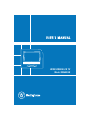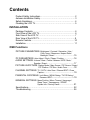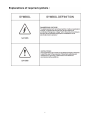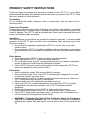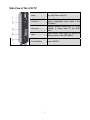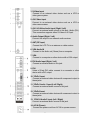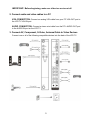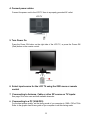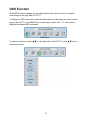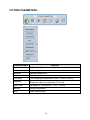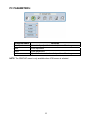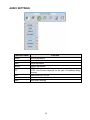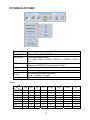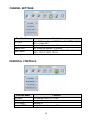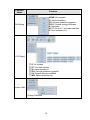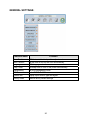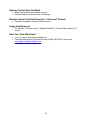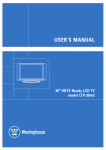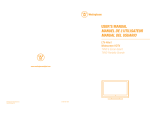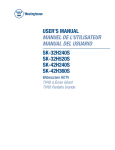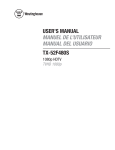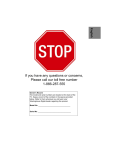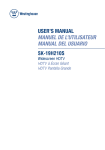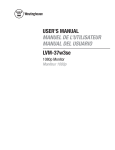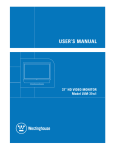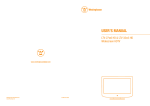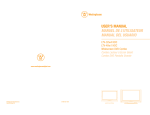Download Westinghouse W2602BK Specifications
Transcript
WIDESCREEN LCD TV Model W2602 BK Contents Product Safety Instructions …………………..….………….………. 2 Antenna Installation Safety…………………………………….…….. 3 Safety Guidelines…………………………………………….……..… 4 Cleaning the LCD TV…………………………………………….…… 5 INSTALLATION Package Contents………………………………….…………………. 6 Front View of the LCD TV…………………..……………………….. 6 Side View of the LCD TV…………………….………………………. 7 Rear View of the LCD TV………..……………………………………9 Remote Controls…………………..…………………………………..10 Installation………….…………………………………………………. 11 OSD Functions PICTURE PARAMETERS: Brightness / Contrast / Saturation / Hue / Color Temp / Sharpness / Aspect Ratio / Backlight / Reset……………………..…. 15 PC PARAMETERS: Auto Adjust / Clock / Phase / Position………..…..16 AUDIO SETTINGS: Volume / Bass / Treble / Balance / MTS / Mute / Speaker / Reset………………………....….…... 17 PICTURE-IN-PICTURE: Display Mode / Main Source / PIP Source / Swap / PIP Position / PIP Size / Audio From…...…..18 CHANNEL SETTINGS: TV / CATV / Auto Scan / Channel EDIT / Close Caption…………………………………….. 19 PARENTAL CONTROLS: Lock Menu / MPAA Rating / TV PG Rating / Password EDIT………………………………..19 GENERAL SETTINGS: Menu Position / Menu Timeout / Language / Sleep Timer / Transparency / DPMS / System Info / Factory Reset………...….…... 21 Specifications………………………………………….…………….. 22 Troubleshooting ………………..………………………………….... 24 1 PRODUCT SAFETY INSTRUCTIONS Follow and obey all warnings and instructions marked on the LCD TV. For your safety, please read all the safety and operating instructions before you operate the LCD TV. Keep this user’s manual for future reference. Overloading Do not overload wall outlets, extension cords, or power strips. This can result in fire or electronic shock. Power Cord Protection Power supply cords should be routed so that they are not likely to be walked on or pinched by items placed upon or against them. Periodically inspect the cords and each end of the cords for damage. The LCD TV shall be installed near a wall socket outlet and the plug on power cord shall be readily accessible. Ventilation Slots and openings on the cabinet are provided for ventilation purposes. To ensure reliable operation of the LCD TV and to protect it from overheating, these openings must not be blocked or covered. • Do not block the openings by placing the LCD TV on a bed, sofa, rug or other similar surface. • Do not place the LCD TV in a built-in installation such as a bookcase or rack unless proper ventilation is provided and the manufacturer’s instruction have been adhered to. Other Notices • Avoid exposing the LCD TV to direct sunlight or high temperatures. • Avoid exposing the LCD TV to moisture or high humidity. • Do not attempt repairs yourself. Your warranty does not cover repairs or attempted repairs by anyone not authorized by Westinghouse Digital. • If your LCD TV will not be used for a long period of time, unplug the LCD TV and remove the batteries from the remote control. Precautions • Avoid touching the screen. Skin oils are difficult to remove. • Never remove the rear cover. Your LCD TV contains high-voltage parts. You may be seriously injured if you touch them. • Avoid exposing your LCD TV to direct sunlight or another heat source. Orient your LCD TV away from direct sunlight to reduce glare. • Always handle your LCD display with care when moving it. • Place your LCD TV in a well-ventilated area; don’t place the LCD TV in airtight compartments. Do not place anything on your LCD TV that prevents heat dissipation. • Ensure that the area around the LCD TV is clean and free of moisture. • Do not place heavy objects on the LCD TV, audio/video cables, or power cord. • If the LCD TV emits smoke, abnormal noise, or a strange odor, immediately turn it off and contact the Westinghouse Service Center. • WARNING – To Reduce The Risk Of Fire Or Electric Shock, Do Not Expose The LCD TV To Rain Or Moisture! The LCD TV shall not be exposed to dripping or splashing and objects filled with liquids, such as vases, shall not be placed on the TV. 2 Antenna Installation Safety Outdoor Antenna Grounding If an outside antenna or cable system is connected to the LCD TV, be sure the antenna or cable system is grounded to prevent voltage surges and built-up static charges. Article 810 of the National Electrical Code, ANS/NFPA 70, provides information on proper grounding of the mast and supporting structure, grounding of the lead-in wire to an antenna discharge unit, connection to grounding electrodes, and requirements for the grounding electrode. Lightning For added protection for the LCD TV during a lightning storm, or when it is left unattended and unused for long periods of time, unplug it from the wall outlet and disconnect the antenna or cable system. This will prevent damage to the LCD TV due to lightning and power-line surges. Do not disconnect the antenna or the power cord during a heavy storm – lightning may strike while you are holding the cable cord, causing serious injury. Turn off your LCD TV and wait for the weather to improve. Power Lines An outside antenna system should not be located in the vicinity of overhead power lines or other electric light or power circuits. When installing an outside antenna system, extreme care should be taken to keep from touching such power lines or circuits. 1) 2) 3) 4) 5) 6) 7) Read these instructions. Keep these instructions. Heed all warnings. Follow all instructions. Do not use the LCD TV near water. Clean only with a dry cloth. Do not block any ventilation openings. Install in accordance with the manufacturer’s instructions. 8) Do not install near any heat sources such as radiators, heat registers, stoves, or other apparatus (including amplifiers) that produce heat. 9) Do not attempt to bypass the safety purpose of the polarized or grounding- type plug. A polarized plug has two blades with one wider than the other. A grounding-type plug has two blades and a third grounding prong. If the provided plug does not fit into your wall outlet, consult an electrician for replacement of the obsolete outlet. 10) Protect the power cord from being walked on or pinched particularly at the ends of the cord. 11) Only use attachments/accessories specified by the manufacturer. 12) Use only with the cart, stand, tripod, bracket, or table specified by the manufacturer, or sold with the LCD TV. When a cart is used, use caution when moving the cart to avoid injury or damage. 13) Unplug the LCD TV during lightning storms or when it is not being used for a long period of time. 14) Refer all servicing to qualified service personnel. Servicing is required when the LCD TV has been damaged in any way, such as the power-supply cord or plug is damaged, liquid has been spilled or objects have fallen into the LCD TV, it has been exposed to rain or moisture, it does not operate normally, or the TV has been dropped. 3 Safety Guidelines WARNING: This device must be operated with the original power supply, part number DPS-210 EP 2 C. CAUTION: The power supply outlet should be located near the LCD TV and should be easily accessible. Always use the appropriate AC cord that is certified for your specific country. Some examples are listed below: USA..................UL Switzerland ..... SEV Canada.............CSA Britain ............. BASE/BS Germany..........VDE Japan ............... Electric Appliance Control Act IMPORTANT NOTICE CONCERNING POWER CORD SELECTION The specific power cord for this LCD TV is enclosed and has been selected according to the country of destination and must be used to prevent electric shock. Use the following guidelines if it is necessary to replace the original cord set, or if the cord set is not enclosed. The female receptacle of the cord set must meet IEC-60320 requirements and should look like Figure A1 below: Figure A1 Figure A2 For the United States and Canada In the United States and Canada the male plug is a NEMA5-15 style (Figure A2), UL Listed, and CSA Labeled. For LCD TVs that are placed on a desk or table, type SVT or SJT cord sets may be used. For LCD TVs placed directly on the floor, only SJT type cord sets may be used. The cord set must be selected according to the current rating for the LCD TV. Please consult the table below for the selection criteria for power cords used in the United States and Canada. Cord Type Size of Conductors in Cord Maximum Current Rating of Unit SJT SVT 18 AWG 16 AWG 14 AWG 18 AWG 17 AWG 10 Amps 12 Amps 12 Amps 10 Amps 12 Amps FCC Compliance Statement This equipment has been tested and complies with the limits for a Class B digital device, pursuant to part 15 of the FCC Rules. These limits are designed to provide reasonable protection against harmful interference in a residential installation. This equipment generates, uses, and can radiate radio frequency energy, and may cause harmful interference to radio communications if not installed and used in accordance with the instructions. However, there is no guarantee that interference will not occur in a particular installation. If this equipment does cause harmful interference to radio or television reception, which can be determined by turning the equipment off and on, the user is encouraged to try to correct the interference by one or more of the following measures: • • • • Reorient or relocate the receiving antenna. Increase the separation between the LCD TV and receiver. Connect the equipment into an outlet on a circuit different from that to which the receiver is connected. Consult the Westinghouse Service Center or an experienced radio/TV technician for assistance. FCC Warning To assure continued FCC compliance, the user must use a grounded power supply cord and the provided shielded video interface cable with bonded ferrite cores. If a BNC cable used, use only a shielded BNC (5) cable. Also, any unauthorized changes or modifications not expressly approved by Westinghouse Digital will void the user's authority to operate this device. 4 Cleaning the LCD TV • • MAKE SURE THE LCD TV IS TURNED OFF NEVER SPRAY OR POUR ANY LIQUID DIRECTLY ONTO THE SCREEN OR CASE To clean the screen: 1. Wipe the screen with a clean, soft, lint-free cloth. This removes dust and other particles. 2. If it still is not clean, apply a small amount of non-ammonia, non-alcohol based glass cleaner onto a clean, soft, lint-free cloth, and wipe the screen. To clean the case: 1. Use a soft, dry cloth. 2. If it still is not clean, apply a small amount of non-ammonia, non-alcohol based, mild nonabrasive detergent onto a clean, soft, lint-free cloth, then wipe the surface. Disclaimer Westinghouse Digital does not recommend the use of any ammonia or alcohol-based cleaners on the LCD TV screen or case. Some chemical cleaners have been reported to damage the screen and/or LCD TV case. Westinghouse Digital will not be liable for damage resulting from the use of any ammonia or alcohol-based cleaners. 5 INSTALLATION Package Contents Your product package includes: • Westinghouse LCD TV (Model No. W2602 BK) • Remote Control (with batteries) • Power Cord • User’s Manual • Warranty Card Front View of the LCD TV Use the buttons on the right side of the LCD TV or on the remote control to display the On Screen Display (OSD). The OSD controls are defined in “OSD Functions” on page 13. “IR” Receiver Speakers 6 Side View of the LCD TV 1. Menu Turn OSD Menu ON/OFF Increase/Decrease sound volume or adjust a highlighted control while in the OSD Menu. Channel up/down when input is TV or highlight a control while in the OSD Menu. 2. Volume + / 3. Channel + / 4. Input Select Active Video Input or choose a selection while in the OSD MENU. 5. Power Button Power ON/OFF 7 1. S-Video Input Connect to an external video device such as a VCR or video game system. 2. AV1 Video Input Connect to an external video device such as a VCR or video game system. 3. AV1 & S-Video Audio Input (Right / Left) Connect an external audio source to this jack; (Audio (R/L). This connection supports either S-Video or AV input. 4. Audio Output (Right / Left) Connect this output to an external audio receiver. 5. ANT (RF-input) Connect the LCD TV to an antenna or cable service. 6. VGA Audio IN Connect to the Audio out (Green) from a computer. 7. VGA Connect to a computer or other device with a VGA output. 8. DVI Audio Input (Right / Left) Connect an external audio to this jack. 9. DVI Using a 20-pin DVI cable, connect to a computer or other device with a DVI output. 10. YPbPr1 Input Connect an external video device with component output to these jacks. 11. YPbPr1 Audio 1 Input (Left / Right) Connect an external audio source to this jack. 12. YPbPr2 Input Connect an external video device with component output to these jacks. 13. YPbPr2 Audio 2 Input (Left / Right) Connect an external audio source to this jack. 14. AC IN (Power) Connect the power cord from AC IN to a power source. 8 Remote Control 1. POWER: Switch the power On/Off 2. INPUT Select input source 3. CHANNEL NUMBER KEYS Select specific channels 4. SAVE CURRENT CHANNEL Press once to save current channel. Press again to return to saved channel (Note: This will save the new current channel). 5. MENU/EXIT Turn OSD Menu On/Off or quit the TV channel scanning 6. SCALING Select Video Display format “STANDARD” or “FILL” or “ZOOM” 7. T / S / W / X OSD MENU control 8. Enter Execute a command 9. MUTE Turn the Sound On/Off 10. INFO. Display the source and channel information 11. PIP Display Sub picture On/Off 12. FREEZE Freeze main screen 13. VOL - / + Volume Up/Down adjustment 14. CH T / S TV Channel Up/Down adjustment 15. YPbPr Select YPbPr1 / YPbPr2 source input 16. PC Select VGA / DVI source input 17. TV Select TV source input 18. S-Video Select S-Video source input 19. AV Select AV1 / AV2 source input 9 Installation 1. Insert Remote Control Batteries 1) Remove the battery cover. 2) Insert the batteries corresponding to the (+) and (−) marks on the battery compartment. 3) Re-attach the battery cover. CAUTION: • Only use AAA batteries. • Do not mix new and old batteries. This may result in cracking or leakage, which may pose a fire risk or lead to personal injury. • Insert batteries according to (+) and (−) markings. Inserting the batteries incorrectly may result in cracking or leakage, which may pose a fire risk or lead to personal injury. • Dispose of used batteries in accordance with local laws and regulations. • Keep batteries away from children and pets. • When the remote control will not to be used for an extended period, remove the batteries. 10 IMPORTANT: Before beginning, make sure all devices are turned off. 2. Connect audio and video cables to a PC VGA CONNECTION: Connect an analog VGA cable from your PC VGA OUT port to the LCD TV VGA IN port. AUDIO CONNECTION: Connect a stereo mini cable from the PC’s AUDIO OUT port to the AUDIO IN port on the LCD TV. 3. Connect AV, Component, S-Video, Antenna/Cable to Video Devices Connect one or all of the following compatible devices into the back of the LCD TV. VCR (Not supplied) (Not supplied) 11 4. Connect power cables Connect the power cord to the LCD TV then to a properly grounded AC outlet. LCD TV 5. Turn Power On Press the Power ON button on the right side of the LCD TV, or press the Power ON (Red) button on the remote control. 6. Select input source for the LCD TV using the OSD menu or remote control 7. If connecting to Antenna, Cable or other RF source on TV Inputs: See page 18 to auto scan and edit available channels. 8. If connecting to a PC (VGA/DVI): For the best picture quality, set the timing mode of you computer to 1280 x 720 at 75Hz. Refer to the graphic card’s user guide of you computer to set this timing mode. 12 OSD Function All the OSD function settings are controlled either by the remote control or using the control keys on the right side of LCD TV. To display the OSD main menu, press the Menu button on the right side of front control keys of the LCD TV or the MENU key on the remote control. Use 3/4 arrow keys to highlight the desired OSD sub-menu. Main Menu To select a sub-menu, press ▲/▼ on the right side of the LCD TV or the ▲/▼ key on the remote control. 13 PICTURE PARAMETERS: Function Name Brightness Contrast Saturation Hue Color Temp Function Aspect Ratio Brightness adjustment Contrast adjustment Saturation adjustment Hue adjustment Color temperature adjustment (Color 1, Color 2, Color 3) Sharpness adjustment (Sharpness cannot be adjusted in PC mode) Set display to “STANDARD” / “FILL” / “ZOOM” Backlight Backlight adjustment Reset Reset video settings Sharpness 14 PC PARAMETERS: Function Name Auto Adjust Clock Phase Position Function Automatically adjust the horizontal phase of the image Clock adjustment Phase adjustment Adjust the horizontal and vertical position of the image NOTE: The GRAPHIC menu is only available when VGA source is selected. 15 AUDIO SETTINGS: Function Name Volume Bass Treble Balance MTS Mute Speaker Reset Function Volume adjustment Bass adjustment Treble adjustment Balance adjustment MTS Selection NOTE: This function depends on the type of broadcast being received. Select Audio OFF or ON Select internal or external speaker Reset audio settings 16 PICTURE-IN-PICTURE: Function Name Display Mode Main Source Function OFF --> PIP --> PBP --> POP Select main screen sources TV --> AV1 --> AV2 --> S Video -->YPbPr1 --> YPbPr2 --> VGA --> DVI Select sub screen sources Please see PIP/PBP/POP specification in Table 1 Swap main screen and sub-screen source PIP Source Swap PIP Position Sub-screen display horizontal/vertical position adjustment Sub-screen display size adjustment (Small -->Medium --> Large) Select main screen or sub-screen audio sources PIP Size Audio From Table 1: SUB Main VGA DVI AV1 AV2 S Video YPbPr1 YPbPr2 TV VGA DVI AV1 AV2 S Video YPbPr1 YPbPr2 TV X O O O O X X O O X O O O O O O O O X X X O O X O O X X X O O X O O X X X O O X X O O O O X X O X O O O O X X O O O X X X O O X 17 CHANNEL SETTINGS: Function Name TV / CATV Auto Scan Channel EDIT Close Caption Function Select TV Source Type (ANTENNA => Cable STD => Cable HRC => Cable IRC) Automatically detect available TV channels Add / Delete the selected TV channel Turn the Close Caption OFF or CC1, CC2, CC3, CC4, TEXT1, TEXT2, TEXT3, TEXT4 PARENTAL CONTROLS: Function Name Lock Menu MPAA Rating TV PG Rating Password EDIT Function Turn parental control OFF or ON See page 20 See page 20 Change Password (see page 20) 18 Function Name Function NONE: Not available G: General audience PG: Parental guidance suggested PG-13: Parents strongly cautioned R: Restricted NC 17: No one 17 and under admitted X: Adult audience only MPAA Rating TV PG Rating TV Y: All children TV Y7: For older children TV G: General audience TV PG: Parental guidance suggested TV 14: Parents strongly cautioned TV MA: Mature audience only Password Edit Change Password 19 GENERAL SETTINGS: Function Name Menu Position Menu Timeout Language Sleep Timer Transparency DPMS System Info Factory Reset Function OSD horizontal/vertical position adjustment Set the time to turn off the OSD automatically OSD language selection Set sleep timer to turn off the power automatically Set OSD transparency level Select DPMS On/Off Display Input source, type and signal Restore factory default settings 20 LCD TV Specifications W2602 BK Model Name Panel Type TFT (Thin Film Transistor), Active Matrix WXGA LCD, 1280 x 720 vertical stripe Color Anti-reflective coating + Anti-glare coating 170° (H) / 170° (V) Viewing Angles Input Signal Video/Audio VGA Analog * 1 (75 ohms, 0.7 Vp-p)/Mini-Stereo *1 H/V separated (TTL) for PC DVI-D * 1 (HDCP support) / RCA (L/R) * 1 fh: 30-80 kHz, fv: 50-75 Hz TV system antenna / NTSC*1 Component Video * 2 / RCA (L/R) Stereo * 2 Composite * 1 / S–Video * 1 / RCA (L/R) stereo * 1 Output Signal RCA (L/R) Stereo * 1 HDTV Compatibility 480i, 480P, 720P, 1080i PC Compatible Recommended 1280 x 720 @ 75Hz Supported Voltage Temperature (Note A) Operating Humidity (Relative). (Note A) 800 x 600 @ 60, 75Hz 1280 x 768 @ 60 Hz 1024 x 768 @ 60, 75 Hz 832 x 624 @ 75Hz 720 x 400 @ 70 Hz 640 x 480 @ 60, 75Hz 9w ( x 2 Channels) Speaker Output Power 1280 x 1024 @ 60, 75Hz 90-240 VAC, 50/60 Hz (auto switch), 1.6A, universal. 0 to + 35° C (Hum.<90%) Storage -20 to +60 oC (Hum.< 35 %) Operating 20 to 90% non-condensing.(Ta< 35%) Storage 10 to 90% non-condensing. (Note A) Wet-bulb temperature should be 39 oC Max. (Ta> 40oC) Note A: The temperature and relative humidity range is shown in right side Operating 0 to 3,000 m Storage 0 to 12,000m Dimensions Physical 676.84mm (W) x 556.76mm (H) x 186.2mm (D) Weight Net / Gross 13.0kg / 16.0kg Altitude UL/C-UL, FCC-B Regulations Power saving On <150w Active Off <3w Modes Preset Timing Mode (Pre-adjusted to reduce blanking: 1280 x 720 at 75Hz) Note: Product Specifications are subject to change without notice. 21 Troubleshooting No Power • • • Make sure power button is ON. Make sure AC power cord is securely connected to the AC socket. Plug another electrical device (such as a radio) to the power outlet to verify that the outlet is supplying the proper voltage. Parental Control Password is Forgotten • In the unlikely occurrence, select “PASSWORD EDIT” and enter “0000” to reset the password. AUDIO Interconnection Issues • Remember that S-Video and Composite (AV1) share the same audio source. Power is ON but No Screen Image • • • • Make sure the video cable connected to the LCD TV is tightly secured to the video output port on the back of the computer. If the other end of the video cable is not attached properly to the LCD TV, secure it tightly. Adjust brightness and contrast. If you are using a Macintosh computer older than G3, you need a Macintosh adapter. Check Source settings. Wrong or Abnormal Colors • • If any colors (red, green, or blue) are missing, check the video cable to make sure it is connected securely. Loose or broken pins in the cable connector could cause an improper connection. Connect the LCD TV to another computer. Snow Appears on Screen • • Check your antenna connection. Check the TV / CATV selection. No Sound • • • • • Check the audio connection. Press MUTE on the remote control, so that MUTE disappears from the screen. Check the audio settings. The LCD TV audio may be set to SAP or minimum. Press the Volume + (Up) key on the remote control. Make sure that headphones are not connected to the Headphone Jack on the LCD TV. 22 Remote Control Does Not Work • • Make sure batteries are inserted correctly. Replace batteries with new ones if necessary. Remote Control Code Not Found in a “Universal” Remote • Purchase a separate “learning” remote control. Image Quality Issues • For the best TV image quality, “Standard Definition” TV should be viewed in 4:3 format. How Can I Find More Help? • • Log on to: www.westinghousedigital.com Contact Westinghouse Customer Service at (866) 287-5555 or write us at [email protected] 23 Santa Fe Springs, CA SE-UM-2601-0501