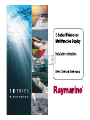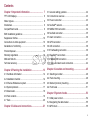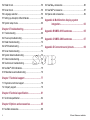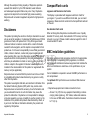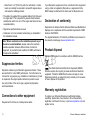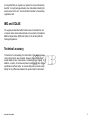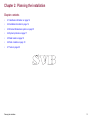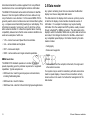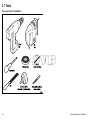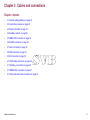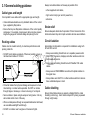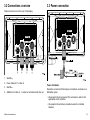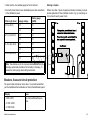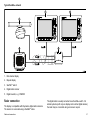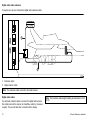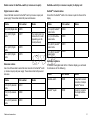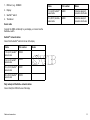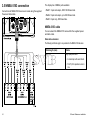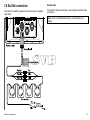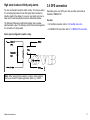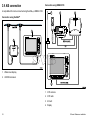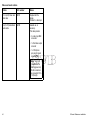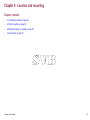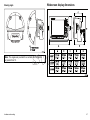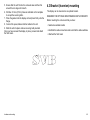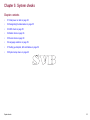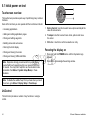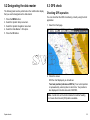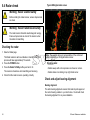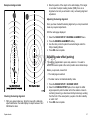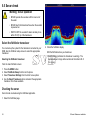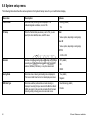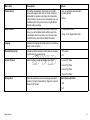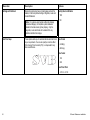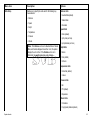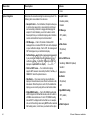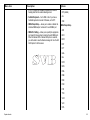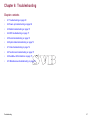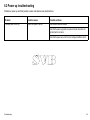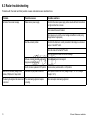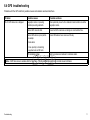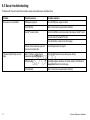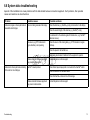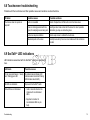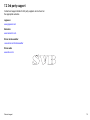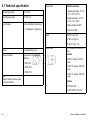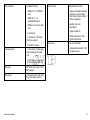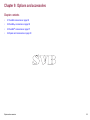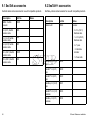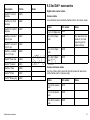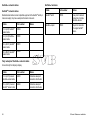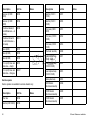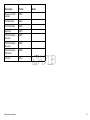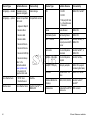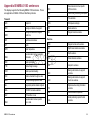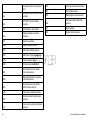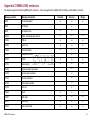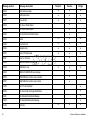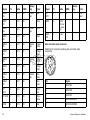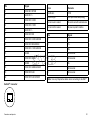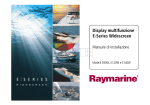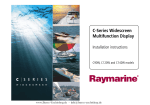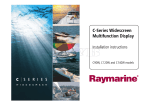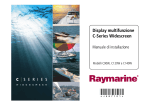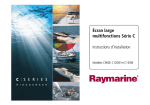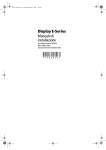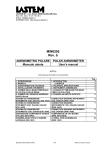Download Raymarine DSM400 Installation manual
Transcript
E-Series Widescreen Multifunction Display Installation instructions E90W, E120W and E140W models Trademarks and registered trademarks Autohelm, HSB, RayTech Navigator, Sail Pilot, SeaTalk and Sportpilot are UK registered trademarks of Raymarine UK Limited. Pathfinder and Raymarine are UK registered trademarks of Raymarine Holdings Limited. 33STV, 45STV, 60STV, AST, Autoadapt, Auto GST, AutoSeastate, AutoTrim, Bidata, G Series, HDFI, LifeTag, Marine Intelligence, Maxiview, On Board, Raychart, Raynav, Raypilot, RayTalk, Raystar, ST40, ST60+, Seaclutter, Smart Route, Tridata, UniControl, Hybridtouch, and Waypoint Navigation are trademarks of Raymarine UK Limited. All other product names are trademarks or registered trademarks of their respective owners. Fair Use Statement You may print no more than three copies of this manual for your own use. You may not make any further copies or distribute or use the manual in any other way including without limitation exploiting the manual commercially or giving or selling copies to third parties. Copyright ©2009 Raymarine UK Ltd. All rights reserved. ENGLISH Document number: 87116-1 Date: 09-2009 Contents Chapter 1 Important information............................. 7 TFT LCD Displays .......................................................... 8 Water ingress ................................................................. 8 Disclaimers .................................................................... 9 CompactFlash cards ....................................................... 9 EMC installation guidelines ............................................. 9 Suppression ferrites ........................................................ 10 Connections to other equipment ...................................... 10 Declaration of conformity................................................. 10 Product disposal ............................................................. 10 Warranty registration....................................................... 10 IMO and SOLAS............................................................. 11 Technical accuracy ......................................................... 11 3.1 General cabling guidance .......................................... 22 3.2 Connections overview ............................................... 23 3.3 Power connection ..................................................... 23 3.4 SeaTalkhs network ..................................................... 26 3.5 NMEA 0183 connection ............................................. 34 3.6 SeaTalk connection ................................................... 35 3.7 Alarm connection ...................................................... 36 3.8 GPS connection ........................................................ 37 3.9 AIS connection.......................................................... 38 3.10 Fastheading connection........................................... 39 3.11 SeaTalkng connections ............................................. 40 3.12 NMEA 2000 connection ........................................... 41 3.13 Video and alarm audio connection............................ 42 Chapter 2 Planning the installation ........................ 13 Chapter 4 Location and mounting .......................... 45 2.1 Handbook information ............................................... 14 2.2 Installation checklist .................................................. 14 2.3 E-Series Widescreen system ..................................... 15 2.4 System protocols ...................................................... 17 2.5 Data master.............................................................. 18 2.6 Pack contents ........................................................... 19 2.7 Tools ........................................................................ 20 4.1 Selecting a location ................................................... 46 4.2 Flush mounting ......................................................... 48 4.3 Bracket (trunnion) mounting....................................... 49 4.4 Front bezel ............................................................... 51 Chapter 3 Cables and connections......................... 21 Chapter 5 System checks ........................................ 53 5.1 Initial power on test ................................................... 54 5.2 Designating the data master ...................................... 55 5.3 GPS check ............................................................... 55 5 5.4 Radar check ............................................................. 56 5.5 Sonar check ............................................................. 58 5.6 Language selection ................................................... 59 5.7 Setting up Autopilot, AIS and Navtex .......................... 59 5.8 System setup menu .................................................. 60 Chapter 6 Troubleshooting...................................... 67 6.1 Troubleshooting ........................................................ 68 6.2 Power up troubleshooting .......................................... 69 6.3 Radar troubleshooting ............................................... 70 6.4 GPS troubleshooting ................................................. 71 6.5 Sonar troubleshooting ............................................... 72 6.6 System data troubleshooting...................................... 73 6.7 Video troubleshooting................................................ 74 6.8 Touchscreen troubleshooting ..................................... 75 6.9 SeaTalkhs LED indications.......................................... 75 6.10 Miscellaneous troubleshooting ................................. 76 9.2 SeaTalkng accessories ............................................... 86 9.3 SeaTalkhs accessories ............................................... 87 9.4 Spares and accessories ............................................ 89 Appendix A Multifunction display system integration................................................... 93 Appendix B NMEA 0183 sentences ........................ 95 Appendix C NMEA 2000 sentences ........................ 97 Appendix D Connectors and pinouts ..................... 99 Chapter 7 Technical support ................................... 77 7.1 Raymarine technical support...................................... 78 7.2 3rd party support....................................................... 79 Chapter 8 Technical specification........................... 81 8.1 Technical specification............................................... 82 Chapter 9 Options and accessories ....................... 85 9.1 SeaTalk accessories.................................................. 86 6 E-Series Widescreen installation Chapter 1: Important information Warning: Product installation and operation This product must be installed and operated in accordance with the Raymarine instructions provided. Failure to do so could result in personal injury, damage to your boat and/or poor product performance. Warning: Potential ignition source This product is NOT approved for use in hazardous/flammable atmospheres. Do NOT install in a hazardous/flammable atmosphere (such as in an engine room or near fuel tanks). Warning: High voltages This product contains high voltages. Do NOT remove any covers or otherwise attempt to access internal components, unless specifically instructed in this document. Warning: Product grounding Before applying power to this product, ensure it has been correctly grounded, in accordance with the instructions in this guide. Warning: Switch off power supply Ensure the boat’s power supply is switched OFF before starting to install this product. Do NOT connect or disconnect equipment with the power switched on, unless instructed in this document. Warning: Radar scanner safety Before rotating the radar scanner, ensure all personnel are clear. Warning: Radar transmission safety The radar scanner transmits electromagnetic energy. Ensure all personnel are clear of the scanner when the radar is transmitting. Warning: Sonar operation • NEVER operate the sounder with the boat out of the water. • NEVER touch the transducer face when the sounder is powered on. • SWITCH OFF the sounder if divers are likely to be within 25 ft (5 m) of the transducer. Warning: Touchscreen display When exposed to prolonged periods of direct sunlight, the touchscreen display can get very hot. In such conditions, avoid using the touchscreen display and use the unit’s physical keys and buttons instead. Important information 7 Caution: Power supply protection Caution: Use the sun covers When installing this product ensure the power source is adequately protected by means of a suitably-rated fuse or automatic circuit breaker. To protect your product against the damaging effects of ultra violet light, always fit the sun covers when the product is not in use. Caution: Care of chart cards Caution: Cleaning To avoid irreparable damage to and/or loss of data from chart cards: When cleaning this product: • Ensure that chart cards are fitted the correct way around. DO NOT try to force a card into position. • DO NOT save data (waypoints, routes, and so on) to a chart card, as the charts may be overwritten. • Do NOT wipe the display screen with a dry cloth, as this could scratch the screen coating. • Do NOT use abrasive, or acid or ammonia based products. • Do NOT use a jet wash. • DO NOT use a metallic instrument such as a screwdriver or pliers to remove a chart card. • Safe removal. Use the Remove Card menu option before removing the chart card. Caution: Ensure chart card door is securely closed To prevent water ingress and consequent damage to the display, ensure that the chart card door is firmly closed. This can be confirmed by an audible click. TFT LCD Displays The colors of the display may seem to vary when viewed against a colored background or in colored light. This is a perfectly normal effect that can be seen with all color Liquid Crystal Displays (LCDs). In common with all Thin Film Transistor (TFT) LCD units, the screen may exhibit a few (less than 7) wrongly illuminated pixels. These may appear as black pixels in a light area of the screen or as colored pixels in black areas. Water ingress Water ingress disclaimer 8 E-Series Widescreen installation Although the waterproof rating capacity of Raymarine products exceeds that called for by the IPX6 standard, water intrusion and subsequent equipment failure may occur if any Raymarine equipment is subjected to commercial high pressure washing. Raymarine will not warrant equipment subjected to high pressure washing. CompactFlash cards Disclaimers Use branded chart cards This product (including the electronic charts) is intended to be used only as an aid to navigation. It is designed to facilitate use of official government charts, not replace them. Only official government charts and notices to mariners contain all the current information needed for safe navigation, and the captain is responsible for their prudent use. It is the user’s responsibility to use official government charts, notices to mariners, caution and proper navigational skill when operating this or any other Raymarine product. This product supports electronic charts provided by third party data suppliers which may be embedded or stored on memory card. Use of such charts is subject to the supplier’s End-User Licence Agreement included in the documentation for this product or supplied with the memory card (as applicable). Raymarine does not warrant that this product is error-free or that it is compatible with products manufactured by any person or entity other than Raymarine. This product uses digital chart data, and electronic information from the Global Positioning System (GPS) which may contain errors. Raymarine does not warrant the accuracy of such information and you are advised that errors in such information may cause the product to malfunction. Raymarine is not responsible for damages or injuries caused by your use or inability to use the product, by the interaction of the product with products manufactured by others, or by errors in chart data or information utilized by the product and supplied by third parties. Important information Jeppesen and Navionics chart cards The Display is pre-loaded with Jeppesen electronic charts for your region. If you wish to use different chart data, you can insert Jeppesen or Navionics chart cards into the CompactFlash card slot on the unit. When archiving data, Raymarine recommends the use of quality branded CF memory cards. Some brands of CF memory card may not work in your unit. Please contact customer support for a list of recommended CF cards. EMC installation guidelines Raymarine equipment and accessories conform to the appropriate Electromagnetic Compatibility (EMC) regulations, to minimize electromagnetic interference between equipment and minimize the effect such interference could have on the performance of your system Correct installation is required to ensure that EMC performance is not compromised. For optimum EMC performance we recommend that wherever possible: • Raymarine equipment and cables connected to it are: – At least 1 m (3 ft) from any equipment transmitting or cables carrying radio signals e.g. VHF radios, cables and antennas. In the case of SSB radios, the distance should be increased to 7 ft (2 m). 9 – More than 2 m (7 ft) from the path of a radar beam. A radar beam can normally be assumed to spread 20 degrees above and below the radiating element. • The product is supplied from a separate battery from that used for engine start. This is important to prevent erratic behavior and data loss which can occur if the engine start does not have a separate battery. • Raymarine specified cables are used. • Cables are not cut or extended, unless doing so is detailed in the installation manual. Note: Where constraints on the installation prevent any of the above recommendations, always ensure the maximum possible separation between different items of electrical equipment, to provide the best conditions for EMC performance throughout the installation If your Raymarine equipment is to be connected to other equipment using a cable not supplied by Raymarine, a suppression ferrite MUST always be attached to the cable near the Raymarine unit. Declaration of conformity Raymarine Ltd. declares that the E-Series Widescreen Multifunction Displays are in compliance with the essential requirements of EMC directive 2004/108/EC. The original Declaration of Conformity certificate may be viewed on the relevant product page at www.raymarine.com Product disposal Dispose of this product in accordance with the WEEE Directive. Suppression ferrites Raymarine cables may be fitted with suppression ferrites. These are important for correct EMC performance. If a ferrite has to be removed for any purpose (e.g. installation or maintenance), it must be replaced in the original position before the product is used. The Waste Electrical and Electronic Equipment (WEEE) Directive requires the recycling of waste electrical and electronic equipment. Whilst the WEEE Directive does not apply to some Raymarine products, we support its policy and ask you to be aware of how to dispose of this product. Use only ferrites of the correct type, supplied by Raymarine authorized dealers. Warranty registration Connections to other equipment Requirement for ferrites on non-Raymarine cables 10 To register your E-Series Widescreen multifunction display ownership, please take a few minutes to fill out the warranty registration card found in the box, or visit www.raymarine.com and register on-line. E-Series Widescreen installation It is important that you register your product to receive full warranty benefits. Your unit package includes a bar code label indicating the serial number of the unit. You should stick this label to the warranty registration card. IMO and SOLAS The equipment described within this document is intended for use on leisure marine boats and workboats not covered by International Maritime Organization (IMO) and Safety of Life at Sea (SOLAS) Carriage Regulations. Technical accuracy To the best of our knowledge, the information in this document was correct at the time it was produced. However, Raymarine cannot accept liability for any inaccuracies or omissions it may contain. In addition, our policy of continuous product improvement may change specifications without notice. As a result, Raymarine cannot accept liability for any differences between the product and this document. Important information 11 12 E-Series Widescreen installation Chapter 2: Planning the installation Chapter contents • 2.1 Handbook information on page 14 • 2.2 Installation checklist on page 14 • 2.3 E-Series Widescreen system on page 15 • 2.4 System protocols on page 17 • 2.5 Data master on page 18 • 2.6 Pack contents on page 19 • 2.7 Tools on page 20 Planning the installation 13 2.1 Handbook information 2.2 Installation checklist This handbook contains important information regarding the E-Series Widescreen range of multifunction displays. Installation includes the following activities: Installation Task The handbook is for use with the following models: • E90W Widescreen Multifunction Display 1 Plan your system • E120W Widescreen Multifunction Display 2 Obtain all required equipment and tools • E140W Widescreen Multifunction Display 3 Site all equipment 4 Route all cables. 5 Drill cable and mounting holes. 6 Make all connections into equipment. 7 Secure all equipment in place. 8 Power on test the system. E-Series handbooks The E-Series Widescreen Multifunction Display has the following handbooks available: All documents are available to download as PDFs from www.raymarine.com E-Series handbooks Description Part number Installation and commissioning instructions 87116 Operating instructions (quick reference) 86137 User reference handbook 81320 Additional handbooks Description Part number SeaTalkng reference manual 81300 14 E-Series Widescreen installation 2.3 E-Series Widescreen system The E-Series Widescreen display can be connected to a variety of equipment as part of your marine electronics system.. Basic system example RS125 GPS E-Series Widescreen display Digital sounder (DSM) SeaTalkhs switch Digital Radome SeaTalkhs SeaTalk SeaTalkhs SeaTalkhs Autopilot Autopilot Controller (ST6002) NMEA0183 D11713-1 Planning the installation 15 Expanded system example Autopilot Digital Devices Digital Radar Antenna Sirius Weather (SR100) Instrument AIS 500 Digital Sounder (DSM) AIS 500 CANCEL ENTER CANCEL MENU SeaTalkng ENTER MENU SeaTalkng SeaTalkng SeaTalkng backbone G-Series Monitor RS125 GPS Engine Devicenet Spur SeaTalkhs switch E-Series Widescreen display Video E-Series Widescreen display (data master) SeaTalkhs SeaTalkhs Alarm D11683-1 Note: The system allows up to 5 E-Series Widescreen displays to be connected on a SeaTalkhs network. 16 E-Series Widescreen installation 2.4 System protocols Your Multifunction Display can connect to various instruments and displays to share information and so improve the functionality of the system. These connections may be made using a number of different protocols. Fast and accurate data collection and transfer is achieved by using a combination of the following data protocols: • SeaTalkhs SeaTalkng utilizes a single backbone cable to which compatible instruments connect using a spur. Data and power are carried within the backbone. Devices that have a low draw can be powered from the network, although high current equipment will need to have a separate power connection. SeaTalkng is a proprietary extension to NMEA 2000 and the proven CAN bus technology. Compatible NMEA 2000 and SeaTalk / SeaTalk2 devices can also be connected using the appropriate interfaces or adaptor cables as required. • SeaTalkng • NMEA 2000 • SeaTalk • NMEA 0183 Note: You may find that your system does not use all of the connection types or instrumentation described in this section. NMEA 2000 NMEA 2000 offers significant improvements over NMEA 0183, most notably in speed and connectivity. Up to 50 units can simultaneously transmit and receive on a single physical bus at any one time, with each node being physically addressable. The standard was specifically intended to allow for a whole network of marine electronics from any manufacturer to communicate on a common bus via standardized message types and formats. SeaTalkhs SeaTalk SeaTalkhs is an ethernet based marine network. This high speed protocol allows compatible equipment to communicate rapidly and share large amounts of data. SeaTalk is a protocol which enables compatible instruments to connect to each other and share data. Information shared using the SeaTalkhs network includes: • Shared cartography (between compatible displays. • Digital radar data. • Sonar data. The SeaTalk cable system is used to connect compatible instruments and equipment. The cable carries power and data and enables connection without the need for a central processor. Additional instruments and functions can be added to a SeaTalk system, simply by plugging them into the network. SeaTalk equipment can also communicate with other non-SeaTalk equipment via the NMEA 0183 standard, provided a suitable interface is used. Seatalkng NMEA 0183 SeaTalkng (New Generation) is an enhanced protocol for connection of compatible marine instruments and equipment. It replaces the older SeaTalk and SeaTalk2 protocols. The NMEA 0183 Data Interface Standard was developed by the National Marine Electronics Association of America. It is an Planning the installation 17 international standard to enable equipment from many different manufacturers to be connected together and share information. 2.5 Data master The NMEA 0183 standard carries similar information to SeaTalk. However it has the important difference that one cable will only carry information in one direction. For this reason NMEA 0183 is generally used to connect a data receiver and a transmitter together, e.g. a compass sensor transmitting heading to a radar display. This information is passed in ‘sentences’, each of which has a three letter sentence identifier. It is therefore important when checking compatibility between items that the same sentence identifiers are used some examples of which are: Any system containing more than one networked multifunction display must have a designated data master. • VTG - carries Course and Speed Over Ground data. • GLL - carries latitude and longitude. • DBT - carries water depth. • MWV - carries relative wind angle and wind speed data. The data master is the display which serves as a primary source of data for all displays, it also handles all external sources of information. For example the displays may require heading information from the autopilot and GPS systems, usually received through a SeaTalkng or NMEA connection. The data master is the display to which the SeaTalk, NMEA and any other data connections are made, it then bridges the data to the SeaTalkhs network and any compatible repeat displays. Information shared by the data master includes: • Cartography • Routes and waypoints • Radar NMEA baud rates • Sonar The NMEA 0183 standard operates at a number of different speeds, depending upon the particular requirement or equipment capabilities. Typical examples are: • Data received from the autopilot, instruments, the engine and other external sources. • 4800 baud rate. Used for general purpose communications, including FastHeading data. Your system may be wired for redundancy with data connections made to repeat displays. However these connections will only become active in the event of a fault and/or reassignment of the data master. • 9600 baud rate. Used for Navtex. • 38400 baud rate. Used for AIS and other high speed applications. 18 E-Series Widescreen installation 2.6 Pack contents Number Description All models contain the following items: 1 Gasket 2 E-Series Widescreen Multifunction Display 3 Bezel 4 Suncover 5 1.5 m (4.9 ft) Power and data cable 6 Screw pack 7 Document pack, includes: • Multilingual CD • Installation and commissioning instructions • Cutting template • Jeppesen EULA 1 8 4 Micro-fiber dry cleaning cloth 2 Unpack the display unit carefully to prevent damage. Save the carton and packing in case the unit has to be returned for service. 3 5 6 7 8 D11684-1 Planning the installation 19 2.7 Tools Tools required for installation Power drill Jig saw Adhesive tape drill bit, bracket mounting Screwdriver File 35 mm (1.3/8 in) 5 mm (3/16 in) drill bit, hole cutter, bracket mounting panel mounting D11580-1 20 E-Series Widescreen installation Chapter 3: Cables and connections Chapter contents • 3.1 General cabling guidance on page 22 • 3.2 Connections overview on page 23 • 3.3 Power connection on page 23 • 3.4 SeaTalkhs network on page 26 • 3.5 NMEA 0183 connection on page 34 • 3.6 SeaTalk connection on page 35 • 3.7 Alarm connection on page 36 • 3.8 GPS connection on page 37 • 3.9 AIS connection on page 38 • 3.10 Fastheading connection on page 39 • 3.11 SeaTalkng connections on page 40 • 3.12 NMEA 2000 connection on page 41 • 3.13 Video and alarm audio connection on page 42 Cables and connections 21 3.1 General cabling guidance Always route data cables as far away as possible from: • other equipment and cables, Cable types and length • high current carrying ac and dc power lines, It is important to use cables of the appropriate type and length • Unless otherwise stated use only standard cables of the correct type, supplied by Raymarine. • Ensure that any non-Raymarine cables are of the correct quality and gauge. For example, longer power cable runs may require larger wire gauges to minimize voltage drop along the run. • antennae. Strain relief Ensure adequate strain relief is provided. Protect connectors from strain and ensure they will not pull out under extreme sea conditions. Routing cables Circuit isolation Cables must be routed correctly, to maximize performance and prolong cable life. Appropriate circuit isolation is required for installations using both AC and DC current: • Do NOT bend cables excessively. Wherever possible, ensure a minimum bend radius of 100 mm. • Always use isolating transformers or a separate power-inverter to run PC’s, processors, displays and other sensitive electronic instruments or devices. • Always use an isolating transformer with Weather FAX audio cables. Minimum bend 200 mm (8 in) diameter Minimum bend of cable 100 mm (4 in) radius • Always use an RS232/NMEA converter with optical isolation on the signal lines. • Always make sure that PC’s or other sensitive electronic devices have a dedicated power circuit. • Protect all cables from physical damage and exposure to heat. Use trunking or conduit where possible. Do NOT run cables through bilges or doorways, or close to moving or hot objects. • Secure cables in place using tie-wraps or lacing twine. Coil any extra cable and tie it out of the way. Cable shielding Ensure that all data cables are properly shielded that the cable shielding is intact (e.g. hasn’t been scraped off by being squeezed through a tight area). • Where a cable passes through an exposed bulkhead or deckhead, use a suitable watertight feed-through. • Do NOT run cables near to engines or fluorescent lights. 22 E-Series Widescreen installation 3.3 Power connection 3.2 Connections overview Cable connectors are on the rear of the display. Widescreen display 19 way multi-cable 7Afuse 1 2 3 4 D11688-1 Data and video 1. SeaTalkng 2. Power, data and 1 x video in 3. SeaTalkhs 4. Additional 3 x Video in, 1 x video out and alarm audio line out Red Black 12 V / 24 V supply D11210-2 Power distribution Raymarine recommend that all power connections are made via a distribution panel. • All equipment must be powered from a breaker or switch, with appropriate circuit protection. • All equipment should where possible be wired to individual breakers. Cables and connections 23 Warning: Product grounding connected via a single, appropriately-rated conductor, to the boat’s common ground. Before applying power to this product, ensure it has been correctly grounded, in accordance with the instructions in this guide. The preferred minimum requirement for the path to ground (bonded or non-bonded) is via a flat tinned copper braid, with a 30 A rating (1/4 inch) or greater. If this is not possible, an equivalent stranded wire conductor may be used, rated as follows: Grounding • for runs of <1 m (3 ft), use 6 mm2 (#10 AWG) (6 mm) or greater. The following requirements apply when grounding Raymarine equipment which does not have a dedicated drain wire or shield: • for runs of >1 m (3 ft), use 8 mm2 (#8 AWG) or greater. In any grounding system, always keep the length of connecting braid or wires as short as possible. Common ground point The negative wire must be connected to a bonded common ground point, i. e. with the ground point connected to battery negative, and situated as close as possible to the battery negative terminal. Important: Do NOT connect this product to a positively-grounded power system. References • ISO 10133/13297 • BMEA code of practice • NMEA 0400 1 2 3 1. Power cable to display 2. Bonded common ground connection 3. Battery D11705-1 Power cable The display is supplied with a combined power and data multi cable, this can be extended if required. Power cable supplied Cable Part number Notes 1.5 m (4.9 ft) Power and data cable R62131 Supplied with unit Implementation If several items require grounding, they may be first be connected to a single local point (e.g. within a switch panel), with this point 24 Cable extension The following restrictions apply to any extension to the power cable: E-Series Widescreen installation • Cable must be of a suitable gauge for the circuit load. Sharing a breaker • Each unit should have its own dedicated power cable wired back to the distribution panel. Where more than 1 piece of equipment shares a breaker you must provide protection for the individual circuits. E.g. by connecting an in-line fuse for each power circuit. Total length (max) Supply voltage Cable gauge (AWG) 0–5 m (0–16.4 ft) 12 V 18 24 V 20 12 V 14 24 V 18 12 V 12 24 V 16 12 V 12 24 V 14 5–10 m (16.4–32.8 ft) 10–15 m (32.8–49.2 ft) 15–20 m (49.2–65.5 ft) +VE bar -VE bar Where possible, connect individual items of equipment to individual circuit breakers. Where this not possible, use individual in-line fuses to provide the necessary protection. Circuit breaker Fuse Fuse D11637-1 Note: These distances are for a 2 wire power cable run from the battery to the display (approximately the distance from the battery to the display). To calculate the round trip length, double the figure stated here. Breakers, fuses and circuit protection The power cable includes an in-line fuse. It is recommended that you fit an additional thermal breaker or fuse at the distribution panel. Display Fuse • C90W / E90W 7 A in-line fuse fitted within power cable. • C120W / E120W • C140W /E140W Cables and connections 25 3.4 SeaTalkhs network The SeaTalkhs network allows you to connect compatible displays and other digital devices. SeaTalkhs can be used with E-Series Widescreen to: • Create a network of up to 5 E-Series Widescreen displays. • Connect a digital radar scanner. • Connect a digital sounder (DSM). Note: A network containing more than a single connection will require a SeaTalkhs switch. This is a hub used for connection of multiple devices. 26 E-Series Widescreen installation Typical SeaTalkhs network 1 2 4 SeaTalkhs 5 3 SeaTalkhs SeaTalkhs SeaTalkhs D11689-1 1. Data master display 2. Repeat display 3. SeaTalkhs switch 4. Digital radar scanner 5. Digital sounder, e.g. DSM400 Radar connection The display is compatible with Raymarine digital radar scanners. The scanner is connected using a SeaTalkhs cable. Cables and connections The digital radar is usually connected via a SeaTalkhs switch. On smaller systems (with only one display and no other digital devices) the radar may be connected using a crossover coupler. 27 Radar connected using SeaTalkhs switch 2. Digital radar scanner 3. SeaTalkhs switch 4. VCM100 power converter (This is only required with open array type scanners.) 5. Connection to power supply Radar connected directly to the display 1 2 Note: The connector on the free end of the radar cable does not have a locking / weather tight mechanism. The use of a crossover coupler is important to create a weather proof connection. 3 4 5 D11686-1 1. Display 28 E-Series Widescreen installation 1 2 3 4 D11685-1 1. Digital radar scanner 2. Display 3. Crossover coupler 4. Connection to power supply Cables and connections 29 Digital radar cable extension If required you can use a Raymarine digital radar extension cable. 1 2 D11687-1 1. Extension cable 2. Digital scanner cable Note: The extension cable connects to the radar scanner. Digital radar cables You will need at least 2 cables to connect the digital radar scanner. One cable connects the scanner to a SeaTalkhs switch (or crossover coupler). The second cable then connects into the display. 30 Note: The maximum cable length including all extensions is 25 m (82 ft). E-Series Widescreen installation Radar scanner to SeaTalkhs switch (or crossover coupler) SeaTalkhs switch (or crossover coupler) to display unit Digital scanner cables SeaTalkhs network cables SeaTalkhs Connect the Radar scanner to the switch (or crossover coupler) and power supply. These cables contain both power and data wires. Cable Part number 5 m (16.4 ft) Digital cable A55076 10 m (32.8 ft) Digital cable A55077 15 m (49.2 ft) Digital cable 25 m (82.0 ft) Digital cable Notes Connect from the SeaTalkhs switch or the crossover coupler into the rear of the display. Cable Part number 1.5 m (4.9 ft) SeaTalkhs network cable E55049 5 m (16.4 ft) SeaTalkhs network cable E55050 10 m (32.8 ft) SeaTalkhs network cable E55051 A55078 20 m (65.6 ft) SeaTalkhs network cable E55052 A55079 Your radar scanner may include the 10 m cable (depending upon the model purchased) Notes SeaTalkhs hardware Extension cables Use of one of these cables to extend the radar connection to the SeaTalkhs switch (or crossover coupler) and power supply. These cables contain both power and data wires. Cable Part number 2.5 m (8.2 ft) extension cable A92141 5 m (16.4 ft) extension cable A55080 10 m (32.8 ft) extension cable A55081 Cables and connections Notes To connect the digital radar to the C-Series display you will need to include one of the following Cable SeaTalkhs switch SeaTalkhs coupler Part number Notes E55058 8 way hub for network connection of multiple SeaTalkhs devices. E55060 Couple for connection of a single SeaTalkhs device. 31 Sonar connection The sonar connection is required for fishfinder applications. The display is connected to a sonar module (DSM) using a SeaTalkhs cable. You will also require a compatible transducer connected to the DSM unit. The E-Series Widescreen display can be used with the following DSM units: • DSM400 • DSM300 • DSM30 The display can support 1 DSM module. Sonar connected directly to the display 1 On smaller systems (with only one display and no other digital devices) the DSM may be connected directly to the display without using a SeaTalkhs switch. Note: You must ensure that the cable ends connected into the display and DSM have a locking / weather tight mechanism. Typical DSM system 2 1 2 SeaTalk hs 3 3 SeaTalk hs D11680-1 1. Display 2. SeaTalkhs switch 3. DSM unit, e.g. DSM400 32 4 SeaTalkhs D11681-1 E-Series Widescreen installation 1. DSM unit, e.g. DSM400 Cable Part number Notes 2. Display 1.5 m (4.9 ft) SeaTalkhs network cable. A62245 Cable has waterproof connectors at both ends. 10 m (32.8 ft) SeaTalkhs network cable A62246 Cable has waterproof connectors at both ends. 3. SeaTalkhs switch 4. Transducer Sonar cable Connect the DSM unit directly to your display, or connect via the SeaTalkhs switch. SeaTalkhs network cables Connect from the SeaTalkhs switch into the rear of the display. Cable Part number 1.5 m (4.9 ft) SeaTalkhs network cable E55049 5 m (16.4 ft) SeaTalkhs network cable E55050 10 m (32.8 ft) SeaTalkhs network cable E55051 20 m (65.6 ft) SeaTalkhs network cable E55052 Notes Fully waterproof SeaTalkhs network cables Connect directly from DSM to the rear of the display. Cables and connections 33 3.5 NMEA 0183 connection The display has 3 NMEA ports available: Connections to NMEA 0183 devices are made using the supplied Power and data cable. • Port 1: Input and output, 4800 / 9600 baud rate. • Port 2: Input and output, up to 38400 baud rate. • Port 3: Input only, 4800 baud rate. NMEA 0183 cable You can extend the NMEA 0183 wires within the supplied power and data cable. Widescreen display Data cable extension The following restrictions apply to any extension to the NMEA 0183 data wires. Total length (max) Cable Up to 5 m High quality data cable: • 2 x twisted pair with overall shield. White IN +ve Green Yellow Brown IN OUT OUT -ve +ve -ve Orange/ Green IN -ve Orange/ White IN +ve OUT +ve OUT -ve IN +ve NMEA DEVICE 4800/9600 baud IN -ve OUT +ve Orange/ Brown OUT -ve Orange/ Yellow OUT +ve OUT -ve IN +ve Blue/ Green IN -ve • 50 to 75 pF/m capacitance core to core. Blue/ White IN +ve IN -ve NMEA DEVICE 4800/9600/38400 baud OUT +ve OUT -ve NMEA DEVICE 4800 baud (transmit to display only) D11200-2 34 E-Series Widescreen installation 3.6 SeaTalk connection SeaTalk cable Connections to SeaTalk equipment are made using the supplied multi-cable. For SeaTalk cables and extensions, use Raymarine SeaTalk cable accessories. Note: Power to SeaTalk instruments is not provided by the display. Widescreen display 19 way multi-cable Power, data and video White/Red Red White/Black Black White/Yellow Yellow SeaTalk devices Red Black Cables and connections 5 A fused, 12 V dc supply D11215-2 35 3.7 Alarm connection Typical alarm connection An alarm buzzer can be connected using the power / data cable provided with the display. Widescreen display 19 way multi-cable Power, data and video Grey Black Red Black Black -ve supply (from battery/ breaker) Alarm D11216-2 Note: The alarm output is rated for 100 mA maximum load 36 E-Series Widescreen installation 3.8 GPS connection High alarm loads and third party alarms You can use the alarm output to switch a relay. This may be useful for connecting high loads such as third party alarm sounders or inductive loads to the display. If you are in any doubt as to how to make such connections please consult an authorized installer. The E-Series Widescreen multifunction display has a positive switched alarm output. The following circuit shows the arrangement for connection of a relay switch. Depending upon your GPS type it may be either connected via SeaTalk or NMEA 0183. See also • For SeaTalk connection refer to: 3.6 SeaTalk connection. • For NMEA 0183 connection refer to: 3.5 NMEA 0183 connection. Alarm output configured to switch a relay Alarm out (+ve) Battery+ Relay Suppression diode 0v return Battery-- D11591-1 High current load Note: When connecting the output to a relay or other inductive device you should fit a spike suppression diode e.g. 1N4001. Cables and connections 37 3.9 AIS connection Connection using NMEA 0183 A compatible AIS can be connected using SeaTalkng or NMEA 0183. 1 2 3 Connection using SeaTalkng SeaTalkng 1 2 NMEA0183 (4800) VHF AIS 500 D11678-1 1. Widescreen display 2. AIS500 transceiver 4 NMEA0183 (38400) D11221-2 1. VHF antenna 2. VHF radio 3. AIS unit 4. Display 38 E-Series Widescreen installation 3.10 Fastheading connection Note: The connection can be made into any NMEA 0183 port. If you wish to use MARPA (radar target acquisition) functions on a system without a SeaTalkng autopilot then you will require a dedicated Fastheading connection. The connection uses NMEA 0183 and can be made to either a compatible Raymarine autopilot or a dedicated Fastheading sensor. If your system includes a Raymarine SPX course computer connected using SeaTalkng then you will not need the separate Fastheading connection. 4. Autopilot controller Typical Fastheading from NMEA 0183 compatible autopilot 5. Fluxgate compass 1 3 4 1. Display 2. Autopilot course computer 3. Autopilot connected via NMEA 0183 (Fastheading and other relevant data) 2 NMEA0183 5 D11220-2 Cables and connections 39 3.11 SeaTalkng connections The display can connect as part of a SeaTalkng network. Typical SeaTalkng system ST70 Instrument The display can use SeaTalkng to communicate with: • SeaTalkng instruments (e.g. ST70) CANCEL ST70 Pilot Controller ENTER CANCEL MENU Transducer Pod Wind Transducer ENTER MENU • SeaTalkng autopilots (e.g. ST70 with SmartPilot SPX course computer) Widescreen Display Autopilot (Course Computer) Power Supply 12 V dc + Data 12 V / 24 V dc SeaTalkng backbone Transducer Pod Transducer Pod Depth Transducer Speed Transducer D11195-2 40 E-Series Widescreen installation 3.12 NMEA 2000 connection SeaTalkng cabling SeaTalkng cables Connection / Cable Notes Backbone cables (various lengths) The main cable carrying data. Spurs from the backbone are used to connect SeaTalkng devices. T-piece connectors Used to make junctions in the backbone to which devices can then be connected. Terminators Required at either end of the backbone. Spur cables Used to connect devices. Devices may be daisy chained or connected directly to the T-pieces. Seatalkng power The SeaTalkng bus requires a 12 V power supply. This may be provided from: The display can receive data from NMEA 2000 devices (e.g. data from compatible engines). The NMEA 2000 connection is made using SeaTalkng and appropriate adaptor cables. You can EITHER: • Use your SeaTalkng backbone and connect each NMEA 2000 device on a spur, OR • connect the display on a spur into an existing NMEA 2000 backbone. Important: You cannot have 2 backbones connected together. Connecting NMEA 2000 equipment to the SeaTalkng backbone 1 4 12V NMEA2000 • Raymarine equipment with a regulated 12 V supply. (e.g. a SmartPilot SPX course computer) 3 • Other suitable 12 V supply. SeaTalkng Note: SeaTalkng does NOT supply power to multifunction displays and other equipment with a dedicated power supply input. 2 D11711-1 1. 12 V supply into backbone 2. SeaTalkng backbone Cables and connections 41 3.13 Video and alarm audio connection 3. SeaTalkng to DeviceNet adaptor cable 4. NMEA 2000 equipment Connecting the display to an existing NMEA 2000 (DeviceNet) backbone The display supports connection of up to 4 video devices and an external monitor. It also provides an alarm audio output for connection to the ship’s audio system. 1 2 4 3 D11198-2 1. Display 2. SeaTalkng to DeviceNet adaptor cable 3. DeviceNetng backbone 4. NMEA 2000 equipment 42 E-Series Widescreen installation Video and alarm audio connection 4. Video connection (x 4) 5. VGA connection to external monitor 6. Audio out (line level to appropriate amplifier) Video connection colors 1 2 1 Black 2 Yellow 3 Green 4 Blue 3 Video and alarm audio cables 4 These are the cables which provide connections for video devices, an external monitor and an alarm audio signal. 1 2 3 4 5 6 D11682-1 1. Display 2. Power and data cable 3. Audio/Video cable Cables and connections 43 Video and audio cables Cable Part number Notes 1.5 m (4.9 ft) Power and data cable R62131 Supplied with the display. Provides 1 x video input 5 m (16.4 ft) Video/Alarm audio cable A62158 Available as an accessory. This cable provides: • 3 x video input BNC connectors • 1 x VGA video output connector • 1 x RCA phono jack plug (for alarm signalling only) Note: 5 m (16.4 ft) length is for the VGA flying lead only. All other connectors are on leads of 0.5 m (1.6 ft) length. 44 E-Series Widescreen installation Chapter 4: Location and mounting Chapter contents • 4.1 Selecting a location on page 46 • 4.2 Flush mounting on page 48 • 4.3 Bracket (trunnion) mounting on page 49 • 4.4 Front bezel on page 51 Location and mounting 45 4.1 Selecting a location Warning: Potential ignition source This product is NOT approved for use in hazardous/flammable atmospheres. Do NOT install in a hazardous/flammable atmosphere (such as in an engine room or near fuel tanks). General location requirements – Use cable supports to prevent stress on connectors. • Water ingress The display is suitable for mounting both above and below decks. It is waterproof to IPX6 standard. Although the unit is waterproof, it is good practice to locate it in a protected area away from prolonged and direct exposure to rain and salt spray. • Electrical interference Select a location that is far enough away from devices that may cause interference, such as motors, generators and radio transmitters/receivers. Key factors which can affect product performance are: • Magnetic compass Select a location that is at least 3 ft (1 m) away from a magnetic compass. • Ventilation To ensure adequate airflow: • Power supply Select a location that is as close as possible to the boat’s DC power source. This will help to keep cable runs to a minimum When selecting a location for your display it is important to consider a number of factors. – Ensure that equipment is mounted in a compartment of suitable size. – Ensure that ventilation holes are not obstructed. Allow adequate separation of equipment. Any specific requirements for each system component are provided later in this chapter. • Mounting surface. Ensure equipment is adequately supported on a secure surface. Do not mount units or cut holes in places which may damage the structure of the vessel. • Cable entry Ensure the unit is mounted in a location which allows proper routing and connection of cables: – Minimum bend radius of 100 mm (3.94 in) unless otherwise stated. 46 Adequate space for cooling fins Ensure adequate space around the cooling fins, in particular you must avoid contact with any metal object or surface. Both the cooling fins on the rear of the display and the screws securing them MUST NOT be in contact with any metal objects including any metallic part of the vessel structure. Failure to adhere to this could result in unwanted current flow and in turn damage to the vessel structure through the process of galvanic corrosion. If this is a concern then the method of mounting must ensure electrical isolation. Viewing angle considerations As display contrast, color and night mode performance are all affected by the viewing angle, Raymarine recommends you temporarily power up the display when planning the installation, to enable you to best judge which location gives the optimum viewing angle. E-Series Widescreen installation Widescreen display dimensions Viewing angle C 80° 80° E B 80° D A 60° E90W / E120W 70° E140W A B C D E C/E90W 316 mm (12.4 “) 197 mm (7.8 “) 113 mm (4.4 “) 156 mm (6.1 “) 211 mm (8.3 “) C/E120W 380 mm (15 “) 245 mm (9.6 “) 113 mm (4.4 “) 156 mm (6.1 “) 260 mm (10.2 “) C/E140W 423 mm (16.7 “) 277 mm (10.9 “) 113 mm (4.4 “) 156 mm (6.1 “) 291 mm (11.5 “) D11691-1 Note: The angles are provided for a contrast ratio of equal to or greater than 10. D11190-2 Location and mounting 47 4.2 Flush mounting The standard method for mounting the display is a flush or panel mounting arrangement. Before mounting the unit, ensure that you have: • Selected a suitable location • Identified the cable connections and route that the cables will take • Detached the front bezel D11193-2 1. Check the selected location for the unit. A clear, flat area with suitable clearance behind the panel, is required. 2. Fix the appropriate cutting template supplied with the product, to the selected location, using masking or self-adhesive tape. 3. Using a suitable hole saw (the size is indicated on the template), make a pilot hole in each corner of the cut-out area. 4. Using a suitable saw, cut along the inside edge of the cut-out line. 48 E-Series Widescreen installation 5. Ensure that the unit fits into the removed area and then file around the cut edge until smooth. 6. Drill four 4.5 mm (3/16 in) holes as indicated on the template to accept the securing bolts. 7. Place the gasket onto the display unit and press firmly onto the flange. 8. Connect the power, data and other cables to the unit. 9. Slide the unit into place and secure using bolts provided. Once you have secured the display in place, proceed and attach the front bezel. Location and mounting 4.3 Bracket (trunnion) mounting The display can be mounted on an optional bracket. REQUIRES THE OPTIONAL MOUNTING BRACKET ACCESSORY. Before mounting the unit ensure that you have: • Selected a suitable location • Identified the cable connections and route that the cables will take • Attached the front bezel 49 Note: Bracket (trunnion) mounting kit is available as an optional accessory. 1. Mark the location of the mounting bracket screw holes on the chosen mounting surface. 2. Drill pilot holes for the screws using a suitable drill, taking care that there are no cables or anything that may be damaged behind the surface. 3. Use the screws supplied to attach the mounting bracket securely. 4. Attach the display unit to the mounting bracket. Once you have secured the display in place, proceed and make the required cable connections. D11191-2 50 E-Series Widescreen installation 4.4 Front bezel Attaching the front bezel Before fitting the bezel you must have mounted the unit in its required location. 1. Carefully lift one edge of the screen protection film, so that it is accessible for removing when unit installation is complete. 2. Place the bezel over the front of the display, ensuring that the clips along the bottom edge of the bezel are latched into position. D11196-2 3. Ensure that the control buttons pass through their respective openings. 4. Apply firm but even pressure to the bezel along the: i. Outer edges - work from the sides upwards and then along the top edge, to ensure that it clips securely into position. ii. Inner edges - particularly along the chart card door edge, to ensure that the bezel sits flat. 5. Check that all control buttons are free to operate. Use your thumb or forefinger in a circular motion to do this. Location and mounting 51 Removing the front bezel 3. Unclip the right hand edge. The bezel should now come away from the display easily. 2 3 1 D11197-2 Important: Use care when removing the bezel. Do not use any tools to lever the bezel, doing so may cause damage. 1. Unclip the lower edge of the bezel. Starting at the lower-center edge and working towards the outer edges, 2. Unclip the left hand edge working from the bottom corner upwards. 52 E-Series Widescreen installation Chapter 5: System checks Chapter contents • 5.1 Initial power on test on page 54 • 5.2 Designating the data master on page 55 • 5.3 GPS check on page 55 • 5.4 Radar check on page 56 • 5.5 Sonar check on page 58 • 5.6 Language selection on page 59 • 5.7 Setting up Autopilot, AIS and Navtex on page 59 • 5.8 System setup menu on page 60 System checks 53 5.1 Initial power on test 1 Touchscreen overview 2 The touchscreen provides a quick way of performing many common functions. 3 Some of the functions you can operate with the touchscreen include: • Accessing applications. • Adding and editing applications pages. 1. Rotary Control. Use this to select menu options and adjust the value of various items. • Placing and editing waypoints. 2. Trackpad. Use this to select menu items, options and move the cursor. • Building routes and auto-routes. 3. OK button. Use this to confirm a selection or entry. • Panning the chart display. • Placing and moving the cursor. • Placing and moving VRMs and EBLs. Note: Raymarine strongly recommends that you familiarize yourself with touch operations while your vessel is anchored or moored. You may find it helpful to use the simulator mode (accessible from Menu > System Setup Menu) in these situations. Powering the display on 1. Press and hold the POWER button until the Raymarine logo appears. 2. Press OK to acknowledge the warning window. Note: To disable the audible “beep” that you hear when you touch the screen, go to Menu > Display Setup > Touch beep. UniControl The UniControl provides a number of key functions in a single control. 54 E-Series Widescreen installation 5.2 Designating the data master 5.3 GPS check The following task must be performed on the multifunction display that you want to designate as the data master: Checking GPS operation 1. 2. 3. 4. 5. Press the MENU button. Select the System Setup menu item. Select the System Integration menu item. Select the Data Master > ON option. Press the OK button. You can check that the GPS is functioning correctly using the chart application. 1. Select the Chart page. 2. Check the screen. With the chart displayed, you should see: Your boat position (indicates a GPS fix). Your current position is represented by a boat symbol or solid circle. Your position is also displayed in the data bar under VES POS. Note: A solid circle on the chart indicates that neither heading nor Course Over Ground (COG) data is available. System checks 55 5.4 Radar check Typical HD digital radar screen Warning: Radar scanner safety Before rotating the radar scanner, ensure all personnel are clear. Warning: Radar transmission safety The radar scanner transmits electromagnetic energy. Ensure all personnel are clear of the scanner when the radar is transmitting. Checking the radar 1. Select a Radar page. The Radar scanners will now initialize in standby mode, this process will take approximately 70 seconds. 2. Press the POWER button. 3. Press the Radar Tx/Stdby softkey and set to Tx. The scanners should now be transmitting and receiving. 4. Check that the radar screen is operating correctly. Note: The example above is representative of the enhanced output provided by a HD digital radar scanner. Points to check: • Radar sweep with echo responses are shown on screen. • Radar status icon rotating in top right hand corner. Check and adjust bearing alignment Bearing alignment The radar bearing alignment ensures that radar objects appear at the correct bearing relative to your boat’s bow. You should check the bearing alignment for any new installation. 56 E-Series Widescreen installation Example misaligned radar 2. Note the position of the object on the radar display. If the target is not under the ships heading marker (SHM), there is an alignment error and you will need to carry out bearing alignment adjustment. Adjusting the bearing alignment Once you have checked the bearing alignment you can proceed and make any required adjustments. With the radar page displayed: 1. Select the RADAR SETUP > BEARING ALIGNMENT menu. 2. Press the BEARING ALIGNMENT softkey. 3. Use the rotary control to place the selected target under the Ship’s Heading Marker. 4. Press OK when complete. Adjusting radar offset (parking) This setting is applicable to open array scanners. It is used to ensure the scanner parks in the correct position when rotation stops. Before you proceed, ensure that: • The radar page is selected • The radar scanner is initialized standby mode Target object dead ahead (bearing alignment will be required) Radar target not aligned D11590-1 Checking the bearing alignment 1. With your vessel under way: Align the bow with a stationary object identified on the radar display An object between 1 & 2 NM distant is ideal. System checks 1. Press the RADAR SETUP > SCANNER SETUP. 2. Select the PARKING OFFSET option, then adjust the offset angle required to park the radar so that the antenna comes to rest facing forward (you should see the Raymarine logo wording from the front of the vessel) when you place it in either standby or switch it off. 3. Press OK when complete. 57 5.5 Sonar check Warning: Sonar operation • NEVER operate the sounder with the boat out of the water. • NEVER touch the transducer face when the sounder is powered on. • SWITCH OFF the sounder if divers are likely to be within 25 ft (5 m) of the transducer. Select the fishfinder transducer You must set up the system for the transducer connected to your DSM. Use the fishfinder setup menus to select the appropriate transducer. Selecting the fishfinder transducer From the main fishfinder screen: 1. 2. 3. 4. 2. Check the fishfinder display. With the fishfinder active you should see: • Depth reading (indicates the transducer is working). The depth is shown in large white numbers at the bottom left of the screen. Press the MENU button. Select Fishfinder Setup from the list of options. Select Transducer Settings from the list of menu options: Use the Select Transducer option and select the appropriate transducer from those available. Checking the sonar Sonar checks are made using the fishfinder application. 1. Select the fishfinder page. 58 E-Series Widescreen installation 5.6 Language selection 5.7 Setting up Autopilot, AIS and Navtex The system can operate in the following languages: Some setting up is required to enable integration of Autopilot, AIS and Navtex equipment connected as part of your system. English (US) English (UK) Chinese Danish Dutch Finnish French German Greek Italian Japanese Korean Norwegian Portuguese Russian Spanish Swedish Turkish 1. Press the MENU button to open the setup menu. 2. Select the System Setup > Language menu. 3. Select from the languages available. System checks 1. Check the system integration settings. i. Access the Menu > System Setup > System Integration menu ii. Autopilot control. This option should be Enabled if you wish to control a compatible autopilot using the display. iii. NMEA port settings. These should be set appropriately for the connected devices. iv. Bridge NMEA heading. This should be set ON only if the display is used as a source of heading data for other devices connected on SeaTalk or SeaTalkng. 2. Check the display presentation settings. The AIS presentation layer must be turned ON in order to display targets. i. Select the 2D Chart Layers from the chart window ii. Select AIS Targets On or Off as appropriate. Further changes to the system set up can be made as required, however most other equipment will operate to a default level without further configuration. 59 5.8 System setup menu The following table describes the various options in the System Setup menu for your multifunction display. Menu item Description Options Position Mode Determines how positioning data is displayed — as Latitude/Longitude coordinates, or Loran TDs. • Lat/Long (default) When the Position Mode (see above) is set to TDs, you can specify the chain identifier, slave, and ASF values. Chain TD Setup • TDs • Various options, depending on cartography. Slave 1/2 • Various options, depending on cartography. ASF 1/2 • –09.9 to +09.9 Simulator Enables or disables simulator mode, which allows you to practice operating your multifunction display without data from a GPS antenna, fishfinder (DSM sonar), or any other external unit. • OFF (default) • ON • DEMO Bearing Mode MOB Data Type 60 Determines how all bearing and heading data is displayed in. This does not affect how the chart or radar displays are drawn. Determines whether positional data or dead reckoning is displayed. Assuming that your vessel and the Man Over Board (MOB) are subject to the same tide and wind effects, the dead reckoning setting normally gives a more accurate course. • True (default) • Magnetic • Dead Reckoning (default) • Position E-Series Widescreen installation Menu item Description Options Variation Source This setting compensates for the naturally occuring offset of the earth’s magnetic field. When set to Auto, the system automatically compensates, and displays the compensation value in brackets. To enter your own compensation value, use the Manual option, then specify the value using the Manual Variation setting (see below). • Auto (compensation value displayed in brackets) (default) Manual Variation When the Variation Source menu item is set to Manual (see above), you use the Manual Variation setting to specify the compensation value that you want to use. This value is also transmitted to any other connected SeaTalk instruments. • Manual • 0 degrees East (default) • Range: 0 to 30 degrees East or West • Language Determines the language that will be used for all on-screen text, labels, menus and options. Extended Character Set Determines whether additional accented characters are made available when you are entering text. • OFF (default) Resets the chosen ground trip distance counter to zero. • Ground Trip 1 Reset Ground Trip Reset • ON • Ground Trip 2 Reset • Ground Trip 3 Reset • Ground Trip 4 Reset Settings Reset Resets all system setup menus, including page sets and the databar, to the factory default settings. Waypoints, routes and tracks are NOT deleted. Reset Defaults confirmation • YES • NO System checks 61 Menu item Description Options Settings and Data Reset Resets all system setup menus, including page sets and the databar, to the factory default settings. Waypoints, routes and tracks ARE deleted. Factory Reset confirmation Note: For systems using multiple multifunction displays (networked displays), the complete system database is deleted on the data master (primary display). Only the waypoints, routes and tracks will be deleted from any additional multifunction displays. Date/Time Setup These options enable you to customize the date and time format to your requirements. You can also specify a local time offset from Universal Time Constant (UTC), to compensate for any time zone difference. • YES • NO Date Format • mm/dd/yy • dd/mm/yy Time Format • 12hr • 24hr Local Time Offset • –013.0 to +013.0 62 E-Series Widescreen installation Menu item Description Options Units Setup Enables you to specify the units used for the following key measurements: Distance Units • Distance • Speed • Depth • Temperature • Pressure • Volume Note: If the Distance unit is set to Nautical Miles or Statute Miles, and the data displayed is less than 1 unit, the system displays the units in Feet. If the Distance unit is set to Kilometers, the system displays the units in Meters. • Nautical Miles (default) • Statute Miles • Kilometers Speed Units • Knots (default) • mph (miles per hour) • kph (kilometers per hour) Depth Units • Meters • Feet (default) • Fathoms Temperature Units • Fahrenheit (default) • Celsius Pressure Units • Bar • PSI (default) • Kilopascals Volume Units • US Gallons • Imp (Imperial) Gallons (default) System checks 63 Menu item Description Options • Liters System Integration Determines the connection settings for external equipment. The following items are available in the sub-menu: • Autopilot Control — If set to Enabled, this option allows you to control certain aspects of a connected pilot control head, such as sending commands to engage and disengage the autopilot. If set to Disabled, you will not be able to control the autopilot from your multifunction display, and all functions must be controlled from the pilot control head itself. • DSC Message — If set to ON, details of distress DSC messages from a connected DSC VHF radio will be displayed on your multifunction display. If set to OFF, the messages will NOT be displayed on your multifunction display. • SeaTalk Alarms — If set to ON, all system alarms generated by any connected SeaTalk units will be displayed on your multifunction display. If set to OFF, the alarms will NOT be displayed on your multifunction display. • Preferred GPS Source — Your multifunction display supports GPS receivers connected by SeaTalk1, SeaTalkng, or NMEA2000. Select the preferred source. • Data Master — If you have more than one multifunction display on the same network, one of them must be set as the data master. When this option is set to ON, the multifunction display you are currently using will be set as the data master. • Bridge NMEA Heading — If set to ON, NMEA heading data will be bridged onto the SeaTalk data bus, and will be sent to all NMEA-connected devices. If set to OFF, NMEA heading data will NOT be bridged onto the SeaTalk bus. An example of a use for this setting is when using MARPA with an external fast heading sensor, in which case you should set this option 64 Autopilot Control • Disabled (default) • Enabled DSC Message • OFF (default) • ON SeaTalk Alarms • ON (default) • OFF Preferred GPS Source • SeaTalkng / NMEA2000 (default) • SeaTalk1 • NMEA0183 Data Master • ON (default) • OFF Bridge NMEA Heading • OFF (default) • ON SeaTalk2 Keyboard E-Series Widescreen installation Menu item Description to OFF to ensure that all NMEA-connected units receive heading data from the external heading sensor. Options • OFF (default) • SeaTalk2 Keyboard — Set to ONE or ALL if you have a SeaTalk2 keyboard connected. Otherwise, set to OFF. • ALL • NMEA Output Setup — allows you to enable or disable the individual NMEA output “sentences” for each NMEA port. NMEA Output Setup • NMEA Port Setting — Allows you to specify the appropriate port speed for the equipment connected to each NMEA port. When the Navtex 4800 or Navtex 9600 option is selected, you will be able to view the Navtex message list. Use the AIS 38400 option for AIS receivers. • ONE • APB • BWC • BWR • DBT • DPT • GGA • GLL • MTW • MWV • RMA • RMB • RMC • RSD • RTE • TTM • VHW • VLW • WPL System checks 65 Menu item Description Options • VTG • ZDA NMEA Port Setting • NMEA 4800 (default) • Navtex 4800 • Navtex 9600 • AIS 38400 Waypoint Password Setup This menu allows you to enable password protection for waypoints, and to change the password. Enable Password • OFF (default) • ON Change Password • Displays Edit Waypoint Password dialog. 66 E-Series Widescreen installation Chapter 6: Troubleshooting Chapter contents • 6.1 Troubleshooting on page 68 • 6.2 Power up troubleshooting on page 69 • 6.3 Radar troubleshooting on page 70 • 6.4 GPS troubleshooting on page 71 • 6.5 Sonar troubleshooting on page 72 • 6.6 System data troubleshooting on page 73 • 6.7 Video troubleshooting on page 74 • 6.8 Touchscreen troubleshooting on page 75 • 6.9 SeaTalkhs LED indications on page 75 • 6.10 Miscellaneous troubleshooting on page 76 Troubleshooting 67 6.1 Troubleshooting The troubleshooting information provides possible causes and corrective action required for common problems associated with marine electronics installations. All Raymarine products are, prior to packing and shipping, subjected to comprehensive test and quality assurance programs. However, if you experience problems with the operation of your E-Series Widescreen multifunction display, this section will help you to diagnose and correct problems in order to restore normal operation. If after referring to this section you are still having problems with your unit, please contact Raymarine Technical Support for further advice. 68 E-Series Widescreen installation 6.2 Power up troubleshooting Problems at power up and their possible causes and solutions are described here. Problem Possible causes Possible solutions The display does not start up. Problem with power to the unit. Check relevant fuses and breakers. Check that the power supply cable is sound and that all connections are tight and free from corrosion. Check that the power source is of the correct voltage and sufficient current. Troubleshooting 69 6.3 Radar troubleshooting Problems with the radar and their possible causes and solutions are described here. Problem Possible causes Possible solutions No Data or No scanner message Radar scanner power supply Check that the scanner power supply cable is sound and that all connections are tight and free from corrosion. Check relevant fuses and breakers. Check power source is of the correct voltage and sufficient current (using voltage booster if appropriate). SeaTalkhs network problem Check that the Scanner is correctly connected to the display via a crossover coupler or SeaTalkhs switch. Check the status of the SeaTalkhs Switch. Check that SeaTalkhs cables are free from damage. Software mismatch between equipment may prevent communication. Contact Raymarine technical support. Switch at scanner pedestal in OFF position Ensure scanner pedestal switch is in ON position. Radar will not initialize (Voltage control module (VCM) stuck in “sleep mode” Intermittent or poor power connection Check power connection at VCM. (Voltage at input = 12 / 24 V, Voltage at output = 40 V) The bearing of a target on the radar screen is incorrect. The radar bearing alignment requires correcting. Check and adjust radar bearing alignment. 70 E-Series Widescreen installation 6.4 GPS troubleshooting Problems with the GPS and their possible causes and solutions are described here. Problem Possible causes Possible solutions “No Fix” GPS status icon is displayed. Geographic location or prevailing conditions preventing satellite fix. Check periodically to see if a fix is obtained in better conditions or another geographic location. External GPS connection fault. Ensure that GPS connections and cabling are correct and fault free.. External GPS antenna in poor position. For example: Ensure GPS antenna has a clear view of the sky. • Below decks • Close proximity to transmitting equipment such as VHF radio GPS installation problem. Refer to manufacturers handbook for installation details. Note: A GPS Status screen is available within the Setup menu. This provides satellite signal strength and other relevant information. Troubleshooting 71 6.5 Sonar troubleshooting Problems with the sonar and their possible causes and solutions are described here. Problem Possible causes Possible solutions No data source for the fishfinder. DSM power supply fault. Check the DSM power supply and cables. Other DSM fault. Refer to the instructions supplied with the DSM unit. SeaTalkhs Check that the DSM is correctly connected to the display or SeaTalkhs switch. network problem. Check the status of the SeaTalkhs Switch. Check that SeaTalkhs cables are free from damage. Problematic depth readings or sonar image. 72 Software mismatch between equipment may prevent communication. Contact Raymarine technical support. Gain or Frequency settings may be inappropriate for present conditions. Check the fishfinder presets, gain and frequency settings. DSM cable fault. Ensure that the power, transducer and all other cables to the DSM unit are properly connected and free from damage. Other DSM fault. Refer to the instructions supplied with the DSM unit. E-Series Widescreen installation 6.6 System data troubleshooting Aspects of the installation can cause problems with the data shared between connected equipment. Such problems, their possible causes and solutions are described here. Problem Possible causes Possible solutions Instrument, engine or other system data is unavailable at all displays. Data is not being received at the display. Check the data bus (e.g. SeaTalkng) wiring and connection to the display. Check the overall integrity of the data bus (e.g. SeaTalkng) wiring. If available refer to the reference guide for the data bus. (e.g. SeaTalkng reference manual) Data source (e.g ST70 instrument or engine interface) is not operating. Check the source of the missing data (e.g. ST70 instrument or engine interface). Check the power to the SeaTalk bus. Refer to the manufacturer’s handbook for the equipment in question. Instrument or other system data is missing from some but not all displays. Software mismatch between equipment may prevent communication. Contact Raymarine technical support. SeaTalkhs network problem Check that all required equipment is connected to the SeaTalkhs switch. Check the status of the SeaTalkhs Switch. Check that SeaTalkhs cables are free from damage. Software mismatch between equipment may prevent communication. Troubleshooting Contact Raymarine technical support 73 6.7 Video troubleshooting Problems with the video inputs and their possible causes and solutions are described here. Problem Possible causes Possible solutions No signal message on screen (video image not displayed) Cable or connection fault Check that the connections are sound and free from corrosion. Only 1 video connection available Video inputs 2, 3 and 4 are on a separate audio / video cable Ensure that you have the separate audio/video cable and that it is correctly connected. 74 E-Series Widescreen installation 6.8 Touchscreen troubleshooting Problems with the touchscreen and their possible causes and solutions are described here. Problem Possible causes Possible solutions Touchscreen does not operate as expected Touch lock is enabled Use the Trackpad to turn off the touch lock on the home screen. Screen is not being operated with bare fingers, for example gloves are being worn Bare fingers must make contact with the screen for correct operation. Alternatively you may use conductive gloves. Touchscreen requires calibration Use the setup menus to calibrate the touchscreen. Saltwater deposits on the screen Carefully clean and dry the screen in accordance with the instructions provided. 6.9 SeaTalkhs LED indications LED indications associated with the SeaTalkhs switch are described here. LED state Possible causes For all connected channels: 1 steady and 1 flashing green LED. No problem detected (Steady LED indicates network connection Flashing LED indicates network traffic) . No LEDs are illuminated. No power to the SeaTalkhs switch. Some LEDs are not illuminated. • Cable / connection faults on the channels with non-illuminated LEDs. • Equipment connected to non-illuminated LEDs may be faulty. Troubleshooting 75 6.10 Miscellaneous troubleshooting Miscellaneous problems and their possible causes and solutions are described here. Problem Possible causes Possible solutions Display behaves erratically: Intermittent problem with power to the display. Check relevant fuses and breakers. • Frequent unexpected resets. • System crashes or other erratic behavior. Check that the power supply cable is sound and that all connections are tight and free from corrosion. Check that the power source is of the correct voltage and sufficient current. Buttons trapped by front bezel. Ensure that the front bezel is fitted correctly and that all buttons are free to operate correctly. Software mismatch on system (upgrade required). Go to www.raymarine.com and click on support for the latest software downloads. Corrupt data / other unknown issue. Perform a factory reset. This option can be found within Menu > System Setup > Settings and Data Reset . Important: This will result in the loss of any settings and data (such as waypoints) stored on the display. Please save any important data to a CF card before resetting. 76 E-Series Widescreen installation Chapter 7: Technical support Chapter contents • 7.1 Raymarine technical support on page 78 • 7.2 3rd party support on page 79 Technical support 77 7.1 Raymarine technical support Viewing product information Raymarine provides a comprehensive customer support service, on the world wide web, through our worldwide dealer network and by telephone help line. If you are unable to resolve a problem, please use any of these facilities to obtain additional help. 1. 2. 3. 4. Open the system Setup menu. Select System Diagnostics. Select Software Services. Select the Software Services menu: Web support Please visit the customer support area of our website at: www.raymarine.com This contains Frequently Asked Questions, servicing information, e-mail access to the Raymarine Technical Support Department and details of worldwide Raymarine agents. Telephone support In the USA call: +1 603 881 5200 extension 2444 In the UK, Europe, the Middle East, or Far East call: +44 (0)23 9271 4713 Product information If you need to request service, please have the following information to hand: • Product name. • Product identity. • Serial number. • Software application version. You can obtain this product information using the menus within your product. 78 E-Series Widescreen installation 7.2 3rd party support Contact and support details for 3rd party suppliers can be found on the appropriate websites. Jeppesen www.jeppesen.com Navionics www.navionics.com Sirius marine weather www.sirius.com/marineweather Sirius audio www.sirius.com Technical support 79 80 E-Series Widescreen installation Chapter 8: Technical specification Chapter contents • 8.1 Technical specification on page 82 Technical specification 81 8.1 Technical specification Nominal supply voltage 12 or 24 V dc Operating voltage range 10.7 to 32 V dc Fuse / Breakers In-line fuse (fitted within power cable) Environmental Installation environment • Operating temperature: -10 ºC to +50 ºC (14 ºF to 122 ºF) • Storage temperature: -20 ºC to +65 ºC (-4 ºF to 149 ºF) • Relative humidity: max 95% • 7 A. (Standard 20 mm glass fuse) • Water proof to IPX6 Weight • E90W: 3.7 kg (8.2 lb) • E120W: 4.4 kg (9.7 lb) • E140W: 5.4 kg (11.9 lb) Current 4 A peak operating current Power consumption Typical power consumption at full brightness: • E90W: 23 W • E120W: 35 W • E140W: 37 W LEN (Refer to Seatalkng reference manual for further information. 1 Display screen TFT LCD display, 24bit color (16.7 M colors) Resolution • E90W: 9 in display, 800 x 480 pixels • E120W: 12 in display, 1280 x 800 pixels • E140W: 14 in display, 1280 x 800 pixels Brightness • E90W: 800 cd/m2 • E120W / E140W: 1000 cd/m2 82 E-Series Widescreen installation Data connections. • 3 x NMEA 0183 ports: Electronic charts – NMEA port 1: I/O 4800/9600 baud • Jeppesen (embedded cartography appropriate to purchase region; North America, Europe or Rest of World, as appropriate) – NMEA port 2: I/O 4800/9600/38400 baud Compatible chart cards (CompactFlash) – NMEA port 3: Input only, 4800 baud • Jeppesen C-MAP 4D • 1 x SeaTalk port • Navionics Silver, Gold, Gold+, Platinum and Platinum+ • 1 x SeaTalkhsport. 100 Mbits/s. RJ45 type connection • 1 x SeaTalkng connection Audio alarm output • 1 x Alarm output. Provides supply battery voltage @100 mA peak load. Embedded electronic charts Conformance • Europe: 2004/108/EC • Australia and New Zealand: C-Tick, Compliance Level 2 • 1x Alarm repeat. Line level output, 1V rms line level into 600R load. Video input 4 x NTSC/PAL video inputs to ITU-R BT.601 standard. Video output 1 x VGA output at either 720p (1280 x 720) or native display resolution. Technical specification 83 84 E-Series Widescreen installation Chapter 9: Options and accessories Chapter contents • 9.1 SeaTalk accessories on page 86 • 9.2 SeaTalkng accessories on page 86 • 9.3 SeaTalkhs accessories on page 87 • 9.4 Spares and accessories on page 89 Options and accessories 85 9.1 SeaTalk accessories 9.2 SeaTalkng accessories SeaTalk cables and accessories for use with compatible products. SeaTalkng cables and accessories for use with compatible products. Description Part No NMEA / SeaTalk converter E85001 3 m (9.8 ft) SeaTalk extension cable D285 • 2 x 5 m (16.4 ft) Backbone cable 5 m (16.4 ft) SeaTalk extension cable D286 • 9 m (29.5 ft) SeaTalk extension cable D287 • 4 x T-piece 12 m (39.4 ft) SeaTalk extension cable E25051 20 m (65.6 ft) SeaTalk extension cable D288 86 Notes Description Part No Notes Backbone Kit A25062 Includes: • 1 x 20 m (65.6 ft) Backbone cable 2 x Backbone terminator • 1 x Power cable SeaTalkng 0.4 m (1.3 ft) spur A06038 SeaTalkng 1 m (3.3 ft) spur A06039 SeaTalkng 3 m (9.8 ft) spur A06040 SeaTalkng 5 m (16.4 ft) spur A06041 SeaTalkng 0.4 m (1.3 ft) backbone A06033 SeaTalkng 1 m (3.3 ft) backbone A06034 E-Series Widescreen installation 9.3 SeaTalkhs accessories Description Part No SeaTalkng A06035 3 m (9.8 ft) Notes Digital radar scanner cables Scanner cables backbone SeaTalkng 5 m (16.4 ft) backbone A06036 SeaTalkng 20 m (65.6 ft) backbone A06037 SeaTalkng - bare ends 1 m (3.3 ft) spur A06043 SeaTalkng - bare ends 3 m (9.8 ft) spur A06044 SeaTalkng — SeaTalk2 0.4 m (1.3 ft) spur Connect the Radar scanner to either the SeaTalkhs switch or the crossover coupler. Cable Part number 5 m (16.4 ft) Digital cable A55076 10 m (32.8 ft) Digital cable A55077 A06048 15 m (49.2 ft) Digital cable A55078 SeaTalkng Power cable A06049 25 m (82.0 ft) Digital cable A55079 SeaTalkng Terminator A06031 SeaTalkng T-Piece A06028 SeaTalkng E-Piece A06064 SeaTalkng Blanking plug A06032 Options and accessories Notes Your radar scanner may include the 10 m cable (depending upon the model purchased) Scanner extension cables Use of one of these cables to extend the connection between the radar scanner and the SeaTalkhs switch or crossover coupler. Cable Part number 2.5 m (8.2 ft) extension cable A92141 5 m (16.4 ft) extension cable A55080 10 m (32.8 ft) extension cable A55081 Notes 87 SeaTalkhs network cables SeaTalkhs hardware Cable SeaTalkhs network cables SeaTalkhs Standard network cables connect compatible equipment to the crossover coupler), they have a waterproof connector at one end. Cable Part number 1.5 m (4.9 ft) SeaTalkhs network cable E55049 5 m (16.4 ft) SeaTalkhs network cable E55050 10 m (32.8 ft) SeaTalkhs network cable E55051 20 m (65.6 ft) SeaTalkhs network cable E55052 switch (or Notes SeaTalkhs switch SeaTalkhs coupler Part number Notes E55058 8 way hub for network connection of multiple SeaTalkhs devices. E55060 Couple for connection of a single SeaTalkhs device. Fully waterproof SeaTalkhs network cables Connect directly from display to display. Cable Part number Notes 1.5 m (4.9 ft) Dual end SeaTalkhs network cable. A62245 Cable has waterproof connectors at both ends. 15 m (49.2 ft) Dual end SeaTalkhs network cable A62246 Cable has waterproof connectors at both ends. 88 E-Series Widescreen installation 9.4 Spares and accessories Options and accessories for the E-Series Widescreen Multifunction displays. Optional accessories Description Part No Trunnion (bracket) mount kit (C90W / E90W) A62132 Trunnion (bracket) mount kit (C120W / E120W) A62133 Notes Description Part No Trunnion (bracket) mount kit (C140W / E140W) A62134 5 m (16.4 ft) Audio/Video cable A62158 Notes Available as an accessory. This cable provides: • 3 x video input BNC connectors • 1 x VGA video output connector • 1 x RCA phono jack plug (for alarm signalling only) Note: 5 m (16.4 ft) length is for the VGA flying lead only. All other connectors are on leads of 0.5 m (1.6 ft) length. Spare / replacement parts Options and accessories Description Part No Trunnion knob R08001 Suncover (C90W / E90W) R62122 Notes 89 Description Part No Suncover (C120W / E90W) Notes Description Part No R62123 Seal Set (C120W / E120W) R62187 Suncover (C140W / E90W) R62124 Seal Set (C140W / E140W) R62188 Flushmount Gasket (C and E-Widescreen — all models) R62128 Front panel (C90W / E90W) R62191 Flushmount Screw Kit (C and E-Widescreen — all models) R62312 Front panel (C120W / E120W) R62192 R62193 Bezel (E90W) R62151 Front panel (C140W E140W) Bezel (E120W) R62152 Chartreader assembly R62209 Bezel (E140W) R62153 Lower keyboard assy (C90W / E90W) R62211 1.5 m (4.9 ft) Power and data cable — straight R62131 Lower keyboard assy (C120W / E120W) R62212 1.5 m (4.9 ft) Power and data cable — 90 degree R62227 Lower keyboard assy (C140W / E140W) R62213 Side keyboard assy R62214 E90W Bonded Touchscreen Assembly R62249 E120W Bonded Touchscreen Assembly R62250 E140W Bonded Touchscreen Assembly R62251 Service spares Service spares are available to service dealers only. Description Part No Chart door R62184 Seal Set (C90W / E90W) R62186 90 Notes Notes E-Series Widescreen installation Description Part No Rotary encoder PCB assembly R62252 I/O PCB Assembly R62253 CPU PCB Assembly R62254 Keymat Set R62270 SSD PCB Assembly — US version R62255 SSD PCB Assembly — EU version R62298 SSD PCB Assembly — ROW version R62299 UniControl R62313 Options and accessories Notes 91 92 E-Series Widescreen installation Appendix A Multifunction display system integration display, and the type of connectivity (in terms of protocols and physical interfaces) that they use to exchange data with the display: You can connect a number of external devices to your multifunction display, providing additional features and functions. The following diagram illustrates the various external devices that can be connected to your multifunction display: Device Type Suitable Devices Connectivity Radar Up to two radar scanners may be connected to your multifunction display, but only one may be operated at any one time. SeaTalkhs Instruments Video/Camera Autopilot • 4 kilowatt Digital Radome Scanner. External GPS • 4 kilowatt HD Digital Radome Scanner. E-Series display DSC VHF • 4 kilowatt HD Digital Open Array Scanner. Digital OpenArray radar scanner • 4 kilowatt SuperHD Digital Open Array Scanner. 11.18.02 RAY240 OK MENU CH 16/9 HI/LO WX SCAN WATCH SQ or • 12 kilowatt SuperHD Digital Open Array Scanner. Digital Radome scanner AIS receiver SeaTalkhs Fishfinder DSM 30, 300, or 400 switch Additional E-Series display(s) Note: Please ensure your radar scanner is using the latest software version. Weather receiver D11692_1 Personal Computer Fishfinder Your multifunction display uses a number of protocols to transfer data between the various devices in your networked system. The following table details which devices may be connected to your Multifunction display system integration • ONE DSM 30, OR SeaTalkhs • ONE DSM 300, OR • ONE DSM 400 93 Device Type Suitable Devices Connectivity Device Type Suitable Devices Connectivity Cartography — included Embedded (internal) Jeppesen cartography Internal storage AIS • AIS 250 NMEA 0183, SeaTalkng Cartography — optional External CompactFlash chart cards: CompactFlash card slot • AIS 500 • Third-party AIS Class A or Class B receiver / transceiver • Jeppesen C-Map 4D • Navionics Silver Navtex Navtex Receiver NMEA 0183 • Navionics Gold Fast Heading Sensor Fast Heading Sensor NMEA 0183 • Navionics Gold+ GPS — external Raystar125 GPS or third-party external GPS receiver SeaTalk, SeaTalkng, or NMEA 0183 Instruments All current Raymarine instruments SeaTalk, SeaTalkng, or NMEA 0183 Autopilot — Raymarine All current Raymarine autopilots SeaTalk, SeaTalkng Autopilot — third party Third-party autopilots NMEA 0183 (waypoint and bearing information) VHF radio Raymarine DSC VHF radios NMEA 0183, SeaTalk Additional Multifunction Display(s) E90W, E120W, E140W, SeaTalk, SeaTalkhs, SeaTalkng Video/camera Composite PAL or NTSC video source BNC connector • Navionics Platinum • Navionics Platinum+ • Navionics Fish’N Chip • Navionics Hotmaps Refer to the Raymarine website (www.raymarine.com) for the latest list of supported chart cards. Sirius Weather/Audio • SR100 Sirius Weather Receiver SeaTalkhs Weather sensor Airmar Weather Station SeaTalk2, SeaTalkng, or NMEA 2000 94 E-Series Widescreen installation Appendix B NMEA 0183 sentences The display supports the following NMEA 0183 sentences. These are applicable to NMEA 0183 and SeaTalk protocols. Transmit RMC Recommended minimum specific GPS transit data VTG Course over ground and ground speed ZDA Time and date APB Autopilot b MWV Wind speed and angle BWC Bearing and distance to waypoint RTE Routes sentence Bearing and distance to waypoint rhumb line WPL Waypoint location sentence BWR DBT Depth below transducer DPT Depth AAM Waypoint arrival alarm sentence MTW Water temperature DBT Depth below transducer sentence DPT Depth sentence RMB Recommended minimum navigation information DTM Datum reference sentence RSD Radar system data TTM Tracked target message APB Autopilot b sentence VHW Water speed and heading BWC Bearing and distance to waypoint sentence VLW Distance travelled through the water GGA Global positioning system fix data BWR Bearing and distance to waypoint rhumb line sentence GLL Geographic position latitude longitude DSC Digital selective calling information sentence DSE Distress sentence expansion GGA Global positioning system fix data sentence GSA GPS DOP and active satellites GSV GPS satellites in view RMA Recommended minimum specific loran c data NMEA 0183 sentences Receive 95 Geographic position loran c sentence GLC XTE Cross track error measured sentence ZDA Time and date sentence GLL Geographic position latitude longitude sentence MDA Meteorological composite sentence GSA GPS DOP and active satellites sentence GBS GPS satellite fault detection data sentence GSV GPS satellites in view sentence RTE Routes sentence Heading deviation and variation sentence WPL Waypoint location sentence HDG HDT Heading true sentence HDM Heading magnetic sentence MSK MSK receiver interface sentence MSS MSK receive r signal status sentence MTW Water temperature sentence WMV Wind speed and angle sentence RMA Recommended minimum specific loran c data sentence RMB Recommended minimum navigation information sentence RMC Recommended minimum specific GPS transit data sentence VHW Water speed and heading sentence VLW Distance travelled through the water sentence VTG Course over ground and ground speed sentence 96 E-Series Widescreen installation Appendix C NMEA 2000 sentences The display supports the following NMEA 2000 sentences. These are applicable to NMEA 2000, SeaTalkng and SeaTalk 2 protocols. Message number Message description 59392 ISO Acknowledgment 59904 ISO Request 60928 ISO Address Claim ● ● ● 126208 NMEA - Acknowledge group function ● ● ● 126464 PGN List ● ● ● 126992 System time ● ● ● 126996 Product information ● ● ● 127237 Heading/Track Control 127245 Rudder ● ● ● 127250 Vessel heading ● ● ● 127488 Engine parameters rapid update ● 127489 Dynamic engine parameters ● 127493 Dynamic transmission ● 127498 Static engine parameters ● 127505 Fluid level ● 128259 Speed ● ● ● 128267 Water depth ● ● ● 128275 Distance log ● ● ● 129025 Position rapid update ● ● ● NMEA 2000 sentences Transmit Receive Bridge ● ● ● ● ● 97 Message number Message description Transmit Receive Bridge 129026 COG SOG rapid update ● ● ● 129029 GNSS position data ● ● ● 129033 Time and date ● ● ● 129038 AIS Class A Position Report ● 129039 AIS Class B Position Report ● 129040 AIS Class B Extended Position Report ● 129044 Datum ● ● ● 129283 Cross track error ● ● ● 129284 Navigation data ● ● ● 129291 Set and drift rapid update ● ● ● 129301 Time to or from mark ● 129539 NMEA 2000 GNSS DOPs message ● 129540 GNSS Sats in view 129545 NMEA 2000 GNSS RAIM output message ● 129550 GNSS differential correction receiver interface ● 129551 GNSS differential correction receiver signal ● 129793 AIS UTC and Date Report ● 129794 AIS Class A Static and Voyage Related Data ● 129801 AIS Addressed Safety Related Message ● 129802 AIS Safety Related Broadcast Message ● 130306 Wind data 98 ● ● ● ● ● ● E-Series Widescreen installation Message number Message description Transmit Receive Bridge 130310 Environmental parameters ● ● ● 130311 Environmental parameters message ● 130576 Small craft status ● 130577 Direction data 130578 Vessel speed components Appendix D Connectors and pinouts Power, data and video connector 1 2 3 5 4 ● ● Item Remarks Current source to network No current sourced for external devices. Current sink from network • PSU: Main Power input. • NMEA: No power required for interface. 9 11 ● 6 8 7 ● 12 18 13 10 19 14 15 • ST1: <50mA (Interface drive only). 16 17 • Video: No power required for interface. Item Remarks Identification PWR/NMEA/ST/Video Connector type 19 pin twist-lock Connectors and pinouts Power, data and video cable cores and colors Grouping Signal Pin Cable AWG Color BATT+ 18 32/0.2 18 Red BATT- 19 32/0.2 18 Black SCREEN 17 not used 99 Signal Pin Cable AWG NMEA1 TX+ 6 7/0.15 26 NMEA1 TX- 9 7/0.15 26 NMEA1 RX+ 4 7/0.15 26 NMEA1 RX- 8 7/0.15 26 NMEA2 TX+ 1 7/0.15 26 NMEA2 TX- 3 7/0.15 26 NMEA2 RX+ 7 7/0.15 26 Grouping Twisted pair Twisted pair Color Signal Pin Cable AWG Yello ST1 BATT- 14 7/0.15 26 Brown VIDEO 15 RG179 75R coax (or equivalent) VIDEO RTN 13 Screen White Green Twisted pair Orange / Yellow Orange / Brown Twisted pair White / Black Details for the connector providing video and alarm audio connectivity. 2 1 Orange / White 3 4 5 6 7 11 10 9 NMEA2 RX- 11 NMEA3 RX+ 5 7/0.15 26 NMEA3 RX- 2 7/0.15 26 Blue / Green Pin Signal 1 VIDEO IN A ST1 BATT+ 10 7/0.15 26 White / Red 2 VIDEO IN B ST1 DATA 12 7/0.15 26 White / Yellow 3 VIDEO IN C 4 VIDEO IN B RETURN 5 VIDEO IN A RETURN HONK 100 16 7/0.15 7/0.15 26 Orange / Green Twisted pair Color Video and alarm-audio connector 8 26 Grouping 12 13 14 15 16 17 20 18 19 Blue / White Grey E-Series Widescreen installation Pin Signal 6 VIDEO IN C RETURN 7 AUDIO OUT + 8 VIDEO OUT H-SYNC 9 VIDEO OUT V-SYNC 10 AUDIO OUT – 11 Item Remarks Identification STHS Connector type RJ45 (with suitable waterproofing) Current source to network No current sourced for external devices Current sink from network No power required for interface VIDEO OUT RED Pin Signal 12 VIDEO OUT H-SYNC GROUND 1 Tx+ 13 VIDEO OUT RED GROUND 2 Tx- 14 VIDEO OUT V-SYNC GROUND 3 Rx+ 15 SHIELD 4 Not connected 16 VIDEO OUT GREEN 5 Not connected 17 SHIELD 6 Rx- 18 VIDEO OUT GREEN GROUND 7 Not connected 19 VIDEO OUT BLUE 8 Not connected 20 VIDEO OUT BLUE GROUND Note: Use only Raymarine cables when connecting to SeaTalkhs SeaTalkhs connector 1 8 Connectors and pinouts 101 SeaTalkng connector 5 1 6 4 2 3 Item Remarks Identification ST2/NMEA2000 Connector type STNG Current source to network No current sourced for external devices Current sink from network <160mA (Interface drive only) Pin Signal 1 +12V 2 0V 3 Screen 4 CanH 5 CanL 6 SeaTalk (not connected on C / E-Series Widescreen) Note: Use only Raymarine cables when connecting to SeaTalkng 102 E-Series Widescreen installation www.raymarine.com