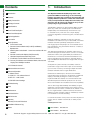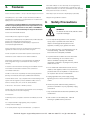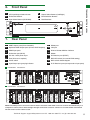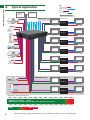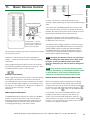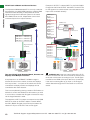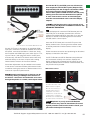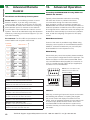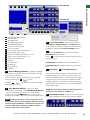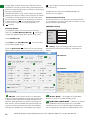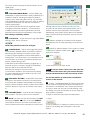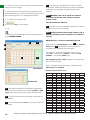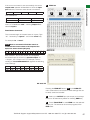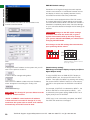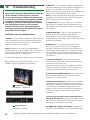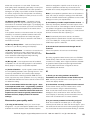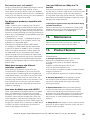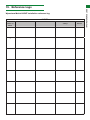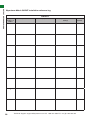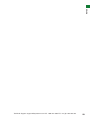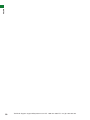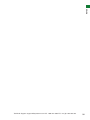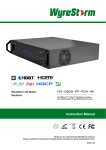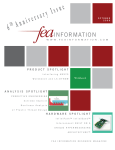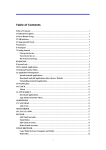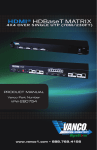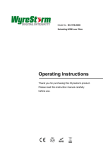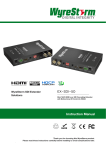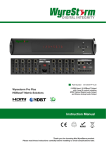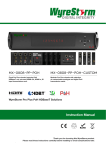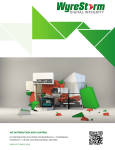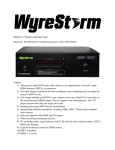Download Wyrestorm MAT4T401 Instruction manual
Transcript
Part Number MX-0606-PP 6 Input 6 Output single cable matrix with 2 way IR control Part Number MX-0808-PP 8 Input 8 Output single cable matrix with 2 way IR control Wyrestorm Pro Plus HDBaseT Matrix Solutions Instruction Manual Thank you for choosing this WyreStorm product. Please read these instructions carefully before installing to avoid complications later. 1 CONTENTS AND INTRODUCTION Contents 1 Introduction 2 Features 3 Safety Precautions 4 Package Contents 5 Specifications 6 Front Panel Description 7 Rear Panel Description 8 Typical Application 9 Connection 10 Basic Operation i. Front Panel Control ii. Remote Control at Matrix end (Local IR) and Battery Replacement iii. Matrix System Code Switch – control two matrices with one handset iv. Remote Control at the Display End (Remote IR) v. Handset Output/Source select Key Code vi. IR call-back control of Matrix and Sources Devices vii Two-way IR call-back control between Matrix, Sources and Displays from Multiple Locations viii. IR Extender Control 11 Advanced Remote Control 12 Advanced Operation i. RS232 Control ii. COM CTL – PC software Control iii. NET CTL – LAN Control iv. EDID DIP Switch settings 13 Troubleshooting 14 FAQ 15 Maintenance 16 Provided Service 17 Mail In Service 18 Warranty Warranty Limits and Exclusions 19 Installation Reference Log 20 Notes 2 1. Introduction The Wyrestorm PRO PLUS (PP) range uses a 2nd generation HDBaseT technology to sit comfortably between our PRO range of matrices and extenders and flagship HDBaseT products to enable the transmission of full, uncompressed HD 1080p video and audio, with discrete 2-way IR control over distances of up to 70m (131ft) using a single Cat5e/6/7 cable. The MX0606 / 0808-PP Pro Plus HDBaseT Matrix models allows any of their 6 or 8 HDMI inputs to be distributed independently and simultaneously over distances of up to 70m/230ft to any of the 6 or 8 HD output displays connected, regardless of HDCP encryption, with discrete IR control. While full HDBaseT is intended for high end, high spec installations over distances of up to 100m/328ft, 70m/230ft HDBaseT has been specifically developed for small to mid-range projects that perhaps do not necessitate such a high specification, long transmission distance, or indeed, a premium price tag. This alternative classification of HDBaseT shares many of the same strengths as the full version, such as a ‘one-cable’ distribution method, the signal stability and resistance to interference, but it removes the Ethernet distribution and reduces signalling rate and resolution, while still allowing fully controllable HD distribution over single cable runs up to 70m/230ft. As Wyrestorm systems are fully cascadable, maximum transmission range of the matrix output can be increased up to a further 7 times by connecting multiple 70m/230ft HDBaseT extender sets for longer distributions. Simultaneous HDMI outputs, mirrored to the HDBaseT outputs allow easy connection to AV receivers or additional displays, essentially doubling the number of outputs. Duplicate HDMI also enables non-UTP transmission with alternative Wyrestorm Extender products such as Coax, Fibre or full HDBaseT for unrivalled choice and compatibility. The Pro Plus range offers flexibility and reliability of signal distribution, with innovative features and an ease of use to deliver HD audio and video, controlled via IR, RS232 or LAN, all on a single Cat5e/6/7 cable that removes the need for additional control and video cables on installations, whether in a residential or commercial setting. For further information on this product and other Wyrestorm ranges, visit our website or download our latest product guide. www.Wyrestorm.com Part Number MX-0606-PP Part Number MX-0808-PP Technical Support: [email protected] US: +866 677 0053 EU: +44 (0) 1793 230 343 2. Features • Each output able to show any connected source simultaneously regardless of whether the input carries HDCP encryption. • Refined for Custom Install and Home Theatre Installations. • Quick and easy installation – set up in seconds straight out of the box. • Reads and copies EDID from connected devices with additional EDID configuration through customisable DIP switch settings if • Simplified ports - Input: HDMI – Output: Simultaneous HDMI and necessary. integrated RJ45 connectors for a single Cat5e/6/7 UTP cable to each • 2k resolution supported. display point for ease of installation* • Fully 3D compatible – Frame sequential 3D (Blu-ray) and * The inclusion of duplicate ports essentially doubles the interlaced stereoscopic 3DHDMI (satellite broadcasts etc.) number of outputs (though slaved to the output channel on the • Supports all high definition resolutions to and including matrix), or allowing connection to Coax, up Fibre or full HDBaseT 1080p and standard video formats. extender sets for increased flexibility and length of distribution. specified distance range of product, no electrical interference, the use of straight cable runs with no bends or kinks and no patch panels or wall outlets used. Please be advisedHDBaseT that theorpresence anycan of these factorsby in 100m/328ft 50m/164ftof PRO) be lengthened your installation may compromise bandwidth and signal connecting to multiple 70m extender sets or used with any other strength. extenders, For longer transmission distances, RS232 control Wyrestorm such as Coax, full HDBaseT or Fibre (distances and Ethernet pass-through, please see our full HDBaseT under perfect transmission conditions*) or HDBT Lite range of matrices, transmitters, receivers and sets. •extender Each Output port can be fed to multiple displays (cascaded). • Supports all high definition resolution 3. 3. WARNING WARNING reduce theofrisk fire, electric To To reduce the risk fire,ofelectric shock shock or or product damage: product damage: • RS232 port. • Conforms to IEEE-568B standards. • Choose from 6 switching modes – infrared remote control, front panel buttons, localsupports IR, IR call-back, LAN and RS232. • Each HDMI port also DVI signals. • Simple switching remote control included, which can also be • Enables to 6a (MX0606-PP) and 8 (MX0808-PP) HDMI learnedupinto universal remote handset to allow the video/audio control of devices to be independently switched through 6 multiple devices from one handset. (MX0606-PP) or 8 (MX0808-PP) HDMI displays or projectors for • Fully compatible for integration with market leading control systems. uncompressed digital distribution. • 4 x IR 3.5mm mini-jack ports for each output to link IR from • Each output able to to control show any connected source simultaneously control system display regardless of whether the input carries HDCP encryption. • Additional infrared extension port for longer IR connections •• HDCP with constant feed to prevent screen dropouts. HDMIcompliant v.1.3 • Supports 24Bit Colour depth • Refined for Custom Install and Home Theatre Installations. • Signalling rate of 6.75 Gbps • Reads and copies EDID from connected devices with additional • Pack comes complete with 1 x 4x4 Matrix with 19” rack EDID configuration through customisable DIP switch settings if brackets, 4 x 40m IR receivers with mounting brackets, IR necessary. receivers, emitters and a Matrix remote control handset. features included on the as RX-1UTP-IR-40 •Additional The same robust transmission technology full HDBaseT that is far more resistant to electrostatic interference than conventional • Transmits one-way signal together with the HDMI signal over a non-HDBaseT distribution. single Cat5e/6/7 cable. Receivers capable 1080p transmissions up to 40m (131ft) •• HDMI v1.4 with full 3Dofcompatibility with frame packing/sequential under ideal conditions* (Blu-Ray) and interlaced stereoscopic (satellite/cable broadcasts). • For even greater control and fine tuning, each receiver features • Central RS232 control – fully compatible with all market leading control a fully adjustable EQ distance range for optimising the systems with full integration protocols available for AMX, Control 4, transmission signal. Crestron, Red Eye, Nevo, RTI, Control FX, Savant, BitWise. Safety Precautions Safety Precautions 1. Do not expose this apparatus to rain, moisture, sprays, drips or splashes and ensure that no objects containing 1. Do not expose this apparatus to rain, moisture, liquids are placed on the apparatus, including cups, sprays, drips or splashes and ensure that no glasses and vases. objects containing liquids are placed on the 2. apparatus, Do not place this unit in aglasses confined such as including cups, andspace vases. enclosed shelving, cabinets or bookshelves. Ensure the unit is adequately ventilated. 2. Do not place this unit in a confined space such as 3. enclosed To prevent the risk of electric shock or fire hazard due to shelving, cabinets or bookshelves. overheating, not cover the unit or obstruct ventilation Ensure the unit do is adequately ventilated. openings with material, newspaper, cardboard or thatrisk mayofrestrict unit. 3. Toanything prevent the electricairflow shock into or firethe hazard overheating, not cover the unit or such as 4. due Dotonot install neardo external heat sources obstruct ventilation openings with material, radiators, heat registers, boilers or any device that produces heat such as or computers newspaper, cardboard or amplifiers anything that may restrictand do not place near sources of naked flame. airflow into the unit. 5. Unplug apparatus from power supply during lightening 4. Dostorms not install near unused external for heat sources such or when long periods of as time. radiators, heat registers, boilers or any device that 6. Protect the power cable from being walked on, pinched produces heat such as amplifiers or computers and or restricted in any way, especially at plug connections. do not place near sources of naked flame. 7. Only use attachments/accessories specified by the manufacturer. 5. Unplug apparatus from power supply during stormsnon-servicable or when unused for -long periods 8. lightening Units contain parts Refer all servicing to service personnel. ofqualified time. 6. Protect the power cable from being walked on, Technical Support: [email protected] US: +866 677 0053 EU: +44 (0) 1793 230 343 pinched or restricted in any way, especially at plug connections. • LAN control – with Control 4 TELNET protocols. • Wide range, two way discrete IR control between source and display and vice versa (30 KHz to 56 KHz frequency). • 2K resolution. • 36bit Deep Colour (compared to 48bit with Full HDBaseT, and 24bit PRO). 4 7. Only use attachments/accessories specified by the manufacturer. 8. Units contain non-servicable parts - Refer all servicing to qualified service personnel. • 6.75 Gbps bandwidth range/signalling rate (compared to 10.2Gbps with full HDBaseT). • 70m (230ft) distance range of matrix/extenders – (compared to Technical Support: [email protected] US: +866 677 0053 EU: +44 (0) 1793 230 343 3 FEATURE • Enables up to 4 HDMI video/audio devices to be independently switched through up to 4 HDMI displays or projectors for uncompressed digital distribution. FEATURES AND SAFETY PRECAUTIONS • Each Output port can be fed to multiple displays (cascaded). HDMI to HDMI coupleHDMI r RP-to HDMI coupler RPMaximum Single Link Range 1080p Deep Colour Maximum Single LinMaxi k Rangemum1080p SinglDeepe LiColnkourRange 1080pHD-HD. Deep Colour HD-HD. 4.4. Package PackageContents Contents PACKAGE CONTENTS AND SPECIFICATIONS PACKAGE CONTENTS AND SPECIFICATIONS PACKAGE CONTENTS AND SPECIFICATIONS PACKAGE PACKAGE CONTENTS CONTENTS AND AND SPECIFICATIONS SPECIFICATIONS al copy al copy com com ) ) / /ssng ong onds, llnds, mll RXmivers RXivers ay. ay. 70m) 70m) 70 70 4. Package Contents 4. Package Contents Transmi sPackage sion di/sMX0808-PP tance 1080p signal up to 70m Transmi/ssion distanceTransmi 1080p n disitosgnaltance upUART to 70mcable / 1080p signal up to 70m / •4. main unit • •1 1 xssi USB UART •MX0606-PP MX0606-PP / MX0808-PP main unit xoUSB to cable Contents 230ft (Under perfect transmission conditions including straight cable runs with no electrical interference, bends, kinks, patch panels or wall • 1 x IR Extension cable outlets.) Using Wyrestorm RX5.5. Specifications Specification 5. Specifications 5. Specifications 1UTP-IR-70 Display receivers 5. Specifications behi n+35°C d+35°C each(32output di+95°F) splay. Operating Temperature 00 to to to to +95°F) Operating Temperature (32 •• •MX0606-PP / MX0808-PP Printed instruction manual Printed instruction manual main unit • 1 x USB to UART cable •• MX0606-PP / MX0808-PP unit unit instruction manual MX0606-PP /UART MX0808-PP main 1 x USB to cablemain • ••Printed Flash USB stick containing PC control software and digital copy Flash USB stick containing PC control software and digital copy • 1 x RS232 to RS485 • Printed instruction manualconverter of instruction manual* of instruction manual* • •Flash USB stick containing PC control software and digital copy Printed instruction manual 1 x RS232 to RS485 converter • Flash stick containing PC control and digital copy •of 6instruction /USB 8 x IR TX Emitters (small sensorsoftware for Input source) manual* versions can be found at www.wyrestorm.com *downloadable versions can be found at www.wyrestorm.com •of •*downloadable Flash USB stick containing PC control software and digital copy 6 / 8 x IRmanual* TX Emitters (small sensor for Input source) instruction •*downloadable 6instruction / 8 x IR RX Emitterscan (larger sensor for Output display) versions be found at www.wyrestorm.com of manual* *Downloadable manual can be found at www.wyrestorm.com • ••Matrix brackets Matrix brackets 6 / 8mounting xmounting IR RX Emitters (larger sensor for Output display) •Matrix 1 x Wyrestorm matrix remote controlatincl. battery (size/type: •• Matrix mounting brackets mountingversions brackets *downloadable can be found www.wyrestorm.com • ••1 x1 100~240V AC Power cable power supply 1 xx 100~240V AC Power cable power supply Wyrestorm matrix cable remote control incl. battery (size/type: 3V) • 1 xCR2025 100~240V AC Power power supply •• •1 x 100~240V AC Power cable power supply Matrix mounting brackets CR2025 3V) xIRIR Extension cable x Extension IR Extension cable • 1•1x11 cable x stylus • •11x xIR Extension cable 100~240V AC Power cable power supply stylus Range Range Temperature Operating Output Video Range Operating Humidity Range Operating Humidity Range Operating Temperature Output Video Operating Humidity Range Range 0 to +35°C (32 to +95°F) HDMI v1.4 with full 3D com5 to 90 % RH to 90 % RH 05 to +35°C (32 to full +95°F) HDMI v1.4 with 3D compatibility with Frame Sequen(no condensation) (no condensation) 5 to % RH patibility withand Frame Sequential90 (Blu-ray) Interlaced condensation) tial (Blu-ray) and Interlaced Stereoscoptic (satellite/cable Output Bandwidth 6.75Gbps Output Bandwidth Signalling (no Operating HumiditySignalling Range 5 6.75Gbps to 90 % RH (satellite/cable Stereoscoptic broadcasts) Rate Rate Bandwidth Signalling 6.75Gbps Output (nobroadcasts) condensation) Rate Input Video Signal 0.5-1.0 volts p-p Input Video Signal 0.5-1.0 volts p-pTrue HD AudioBandwidth Format Supported DTS-HD, Dolby Output Signalling 6.75Gbps Audio Format Supported DTS-HD, Dolby True HD Input Video Signal volts p-p Rate Input Signal 55 volts p-p (TTL) Input DDC Signal distance 0.5-1.0 volts p-p (TTL) Max.DDC Transmission 15m / 49ft – if a longer HDMI Max. Transmission distance 5 15m /volts 49ft if a longer HDMI overDDC HDMI connection is– necessary, we Input Signal volts p-p (TTL) Video Signal 0.5-1.0 p-p Single Link Range Deep Colour Maximum Maximum Single Link Range 1080p 1080p Deep ColourColour 1080p 36bit over HDMI connection isDeep necessary, we offer the Wyrestorm in-line Maximum Link Range 1080p Deep Colour Input DDCSingle Signal 5 1080p volts (TTL) offer the Wyrestorm in-line HDMIp-p to HDMI Transmission distance Transmission distance 1080p signal signal upup tocoupler to 70m 70m / RP/ HDMI to HDMI coupler RPHD-HD. 230ft (Under perfect trans230ft (Under perfect transTransmission distance 1080p signal up to 70m / Maximum Single Link Range Deep Colour HD-HD. mission conditions including mission conditions including 230ft (Under perfect transTransmission distance 1080p signal up to 70m /no straight cable runs with no straight cable runs with mission conditions including 230ft (Under perfect transelectrical interference, bends, electrical interference, bends, straight cable runs with no mission conditions including kinks, patch panels oror wall kinks, patch panels wall electrical interference, bends, straight cable runs with no outlets.) Using Wyrestorm outlets.) Using Wyrestorm RXkinks, patch panels or wall RXelectrical interference, bends, 1UTP-IR-70 Display receivers 1UTP-IR-70 Display receivers outlets.) Using Wyrestorm RXkinks, patch panels or wall behind each output display. behind each output display. 1UTP-IR-70 Display receivers outlets.)each Using Wyrestorm behind output display.RX1UTP-IR-70 Display receivers behind each output display. Single Cat5e/6/7 Display Receiver (70m) In-line HDMI to HDMI In-line couplerHDMI to HDMI coupler Part Number RP-HD-HD Part Number RP-HD-HD Single Cat5e/6/7 Single Cat5e/6/7 Display Receiver (70m) Display Receiver (70m) Single Cat5e/6/7 Part RX-1UTP-IR-70 Number Max. Transmission distance Max. Transmission distance over Cat5e/6/7 over Cat5e/6/7 Display Receiver 70m / 230ft – using (70m) Part Part Single Cat5e/6/7 RX-1UTP-IR-70 RX-1UTP-IR-70 70m / 230ft – using Wyrestorm RX-1UTP-IR-70 Number Number Part Display Receiver (70m) RX-1UTP-IR-70 Wyrestorm RX-1UTP-IR-70 Display Receiver. Number Display Receiver. Part RX-1UTP-IR-70 35 Watts (max.)800x600, VESA: 640x480, VESA: 640x480, 800x600, Number 35 Watts (max.) 1024x768, 1280x1024, 1024x768, 1280x1024, VESA: 640x480, 100-240V AC 800x600, 1600x1200, 1920x1200 1600x1200, 1024x768, 100-240V1280x1024, AC1920x1200 VESA: 640x480, 800x600, DTV/HDTV: DTV/HDTV: 440mm / 17.3” (W) 1600x1200, 1920x1200 440mm 17.3” 1024x768, 1280x1024, 480i/576i/480p/576p/720p/ 480i/576i/480p/576p/720p/ 42mm / /1.6” (H)(W) DTV/HDTV: 42mm (H)(D) 1600x1200, 1920x1200 1080i/1080p 1080i/1080p 340mm/ /1.6” 13.4” 480i/576i/480p/576p/720p/ 340mm / 13.4” (D) DTV/HDTV: 1080i/1080p 238.7 6.7 Kg /(MX0606-PP) 14.8lbs 480i/576i/480p/576p/720p/ 204.6 6.7 Kg /(MX0808-PP) 14.8lbs 1080i/1080p 230ft (Under perfect trans- 230ft (Under perfect transtioEmitters nsEmitters includingconverter missensor sisensor osensor n condi tInput iOutput onsOutput isource) ncldisplay) udidisplay) ng •• •6 //x mi 8 xxsioIR TX (small for 16 RS232 toRX RS485 6 8/s8 IR RX Emitters (larger forfor xn condi IR (larger •• •6 /x Wyrestorm 8x Wyrestorm x IR RX Emitters (larger sensor for Output display) TX Emitters (small sensor for Input source) 11 matrix remote control incl. battery (size/type: matrix remote control incl. battery (size/type: st r a i g ht cabl e r u ns wi t h no strai g ht cabl e runs wi t h no CR2025 3V) CR2025 3V) • 1 matrix remote battery display) (size/type: 6 x/ Wyrestorm 8 x IR RX Emitters (largercontrol sensorincl. for Output 3V) •• 1•CR2025 x stylus 1 x stylus ectrical interfermatrix ence, bends,remoteelectri cal inincl. terference, bends, 1 x elWyrestorm control battery (size/type: • 1CR2025 x stylus 3V) kinks, patch panels or wall kinks, patch panels or wall • 1 x stylus outlets.) Using Wyrestorm RX- outlets.) Using Wyrestorm RX1UTP-IR-70 Display receivers 1UTP-IR-70 Display receivers behinVideo d each output display. behinHDMI dHDMI eachv1.4 output difullfullsplfulla3D3Dy.3DcomHDMI with comOutput v1.4 with Output Video v1.4 with com•• •1 xx USB to to UART cable 11 RS232 RS485 converter x RS232 to RS485 converter xx USB to UART cable ••• 1•1 to RS485 converter USB UART cable 66 / RS232 8/ 8 x IR TX Emitters (small sensor forfor Input source) x to IR TX Emitters (small sensor Input source) • 1 x RS232 to RS485 converter • 6 / 8 x IR TX Emitters (small sensor for Input source) • 6 / 8 x IR RX Emitters (larger sensor for Output display) • 1 x Wyrestorm matrix remote control. (Battery not included) Output Video Output Video Audio Format Supported Audio Format Supported Audio Format Supported Max. Transmission distance Max. Transmission distance over HDMI over HDMI Max. distance AudioTransmission Format Supported over HDMI Max. Transmission distance over HDMI patibility with Frame Sequenwith Frame Sequenpatibility patibility with Frame SequenHDMI v1.4 with full 3D comtial (Blu-ray) and Stereoscoptial (Blu-ray) and Interlaced tial (Blu-ray) and Interlaced patibility with Frame SequenticStereoscoptic (satellite/cable broadcasts) HDMI v1.4 with full 3D comStereoscoptic (satellite/cable (satellite/cable tial (Blu-ray) and Interlaced patibility with Frame Sequenbroadcasts) broadcasts) Stereoscoptic (satellite/cable tial (Blu-ray) and Interlaced broadcasts) Stereoscoptic (satellite/cable DTS-HD, Dolby True HD DTS-HD, Dolby True HD broadcasts) DTS-HD, Dolby HD HDMI 15m / 49ft –– if aTrue 15m / 49ft if longer a longer HDMI connection is necessary, wewe connection is necessary, 15m / 49ft – if aTrue longer DTS-HD, Dolby HD HDMI offer thethe Wyrestorm in-line offer Wyrestorm in-line connection is necessary, we 15m /the 49ft – if acoupler longer HDMI HDMI to HDMI RPHDMI to HDMI coupler RPoffer Wyrestorm in-line connection is necessary, we HD-HD. HD-HD. HDMI to HDMI coupler RPoffer the Wyrestorm in-line HD-HD. HDMI to HDMI coupler RPHD-HD. In-line HDMI to HDMI In-line HDMI to HDMI coupler coupler Part Number RP-HD-HD Part Number RP-HD-HD Single Cat5e/6/7 Single Cat5e/6/7 HDMI Max. Transmission distance Max.70mTraIn-line /nsmiIn-line 230ft ssion diHDMI –stHDMI ausincengto70mtoHDMI / 230ft – usiMax. ng Trans coupler coupler In-line HDMI(70m) to HDMI Display Receiver (70m) overDisplay Receiver coupler over Cat5e/6/7 Wyrestorm Cat 5 e/6/7 RX-1UTP-IR-70 Wyrestorm RX-1UTP-I overR-70Cat5e RP-HD-HD RP-HD-HD Part Number Part Number In-line HDMI to HDMI RP-HD-HD Partcoupler splayNumber Recei v er. Display Receiver. Part PartDiPart Number RP-HD-HD RX-1UTP-Idistance Rdistance -70 70m70m/ RX-1UTP-IR-70 Max. Transmission 230ft –– using Max. Transmission / 230ft using Number over Cat5e/6/7 Wyrestorm RX-1UTP-IR-70 over Cat5e/6/7 distance Number Wyrestorm RX-1UTP-IR-70 Max. Transmission 70m / 230ft – using Power Consumption Power 35 Watts Consumpt(max. ion ) 35 Watts (max.) Power Con over Cat5e/6/7 Max. Transmission distance Power Consumption Power Consumption over Cat5e/6/7 Power Consumption Power Supply Power Supply Display Receiver. Display Receiver. Wyrestorm RX-1UTP-IR-70 70m / 230ft – using Display Receiver. 35 Watts (max.) 35 Watts (max.) 70Watts max. (MX0606-PP) Wyrestorm RX-1UTP-IR-70 60Watts max. (MX0808-PP) 35 Watts (max.) Display Receiver. 100-240V ACAC 100-240V Power Supply Power 100-240V Supply AC 100-240V AC Power Sup Power Supply 100-240V Consumption 35 Watts Dimensions 440mm /(max.) 17.3” (W) Dimensions 440mm /AC 17.3” (W) Vi d eo Format Supported VESA: 640x480, 800x600, Vi d eo For m at Suppor Vi t e d d eo Format VESA: 640x480, Supported 800x600, VESA: 640x480, 800x600, 42mm / /×1.6” 42mm / 17.3” 1.6” (H) 00, 440mm 100mm Dimensions 440mm (W)x 340mm Power Supply 100-240V AC(H) 340mm 13.4” (D)(D) 340mm / 13.4” 00, /17.3’’ 3.9 x3(H) 13.4’’ 42mm /x //1.6” Di m ensi o ns Di 440mm m ensi o ns 17. ” (W) 440mm / 17.3” (WDi) mension 1024x768, 1280x1024, 1024x768, 1280x1024, 1024x768, 1280x1024, Dimensions 440mm / 17.3” (W) 0 340mm /14.8lbs 13.4” (D) Weight 6.7 Kg / Weight 6.7 Kg / 14.8lbs 42mm / 1.6” (H) 0 42mm 1.14.8lbs 6” (H)(D) 42mm / 1.6” (H) Weight 6.7 Kg // /1920x1200 340mm 13.4” 1600x1200, 1920x1200 1600x1200, 1920x1200 1600x1200, 720p/ BTU Rating Weight 720p/ Weight 6.7 Rack Space Required 2UKg / 14.8lbs Weight 340mm / 13.4” (D) 340mm / 13.4” (D) DTV/HDTV: DTV/HDTV: DTV/HDTV: Technical Support: 677 0053 EU: +44 (0) 1793 343 Technical Support: [email protected] +866 0053 EU: +44 (0) 1793 343 55 480i/[email protected] 576i /480p/576p/720p/ US:US:+866 480i677/576i /480p/576p/720p/ 480i /576i230/230 480p/576p/720p/ Technical Support: [email protected] US: +866 677 0053 EU: +44 (0) 1793 230 343 4 Technical Support: [email protected] US: +866 677 0053 EU: +44 (0) 1793 230 343 5 Weight Wei6.7ghtKg / 14.8lbs 6.7 Kg / 14.8lbs Weight .com US: +866 677 0053 EU: +44 (0) 1793 230 343 1080i / 1080p 1080i / 1080p 1080i /1080p Support: US: +866 677 0053 EU: +44 (0) 1793 230 343 .com US:5+866 677 0053 Technical EU: +44 (0) 1793 [email protected] 230 343 Power Consumption Format Supported Video Video Format Supported Power Consumption Video Format Supported Power Supply Power Supply Video Format Supported Dimensions Dimensions 1 Front Panel 4 LED Input/Output Select Screen 2 3 Output Select Buttons (Left/Right) 5 IR Receive Window Enter Selection Buttons 6 Input Select Buttons (UP/DOWN) FRONT PANEL AND REAR PANEL 6. Rack Brackets 3 6 1 4 2 ENTER 4 5 6 3 16 IR TX Receiver ports (corresponds to input ports) Input/Output port grouping indicator HDBT OUT HDMI IN IR RXH RJ45 + RS285 DEFINITION 1 2 7 TX+ TXRX+ RJ45 PIN DESCRIPTION 9 DMI OUT HDBT OUT HDMI IN IR RXH DMI OUT HDBT OUT DMI OUT HDMI IN IR RXH HDBT OUT HDMI IN IR RXH HDBT OUT DMI OUT HDBT OUT DMI OUT HDMI IN 10 RS485 LAN 14 13 IR EXT EDID 11 12 8 RX- RS232 ON OFF DEFAULT 1 23 4 15 1 0 IR TX 16 123456 RJ45 + RS285 DEFINITION 1 2 7 TX+ TXRX+ RJ45 PIN DESCRIPTION HDBT OUT HDMI OUT HDMI IN IR RX HDBT OUT HDMI OUT HDMI IN IR RX HDBT OUT HDMI OUT HDMI IN 7 6 5 HDMI OUT HDBT OUT 8 1 2 3GROUP4 5 6 HDMI IN HDMI OUT HDMI IN HDMI OUT 7 6 5 IR RX 4 8 1 2 3GROUP4 5 6 MX-0808-PP IR RX 3 HDMI IN 2 IR RX 1 HDBT OUT Part Number IR RXH 4 HDBT OUT 3 HDMI OUT 2 HDMI IN 1 MX-0606-PP IR RX Part Number HDBT OUT 8 15 EDID switch default diagram Power switch DMI OUT 7 14 EDID DIP Switch (for manual EDID setting) Fuse (lift cover to replace) HDMI IN 6 AC 100 – 240V power input IR RXH 5 12 RS232 13 IR Extension port (IR EXT) IR Receiver port (IR RX) HDBT OUT 4 11 RJ45 to RS485 definition indicator HDMI Input ports HDMI OUT 3 RS485 port 10 LAN port Duplicate HDMI Output ports (mirrors HDBT Outputs) HDMI IN 2 9 HDBT Output ports (RJ45 Cat5e/6/7) IR RX 1 Rear Panel IR RX 7. 9 RS485 13 IR EXT 10 LAN 14 EDID 11 12 8 RX- RS232 ON OFF DEFAULT 1 23 4 15 1 0 IR TX 123456 16 RS232 and LAN ports are for matrix control. Ensure crossover UTP cable is used to connect the LAN directly to a computer or server, and a direct/straight through connection is used to connect via a router/switch. Connection will fail if the incorrect cable is used. Technical Support: [email protected] US: +866 677 0053 EU: +44 (0) 1793 230 343 5 TYPICAL APPLICATION, TYPICAL APPLICATION CONNECTION 8. 8. KEY Typical Application Application Typical IRTX Emitter IRRX Receiver HDMI Control System UTP Cat5e/6/7 Power MX0808-PP only MX0808-PP only Blu-ray/DVD RX-1UTP-IR-70 Mirror of 01 Output 01 70m/230ft Apple TV/Media Server RX-1UTP-IR-70 Mirror of 02 Output 02 70m/230ft RX-1UTP-IR-70 Mirror of 03 PS3/Xbox Output 03 70m/230ft RX-1UTP-IR-70 Mirror of 04 Cable/Satellite Output 04 70m/230ft Blu-ray/DVD RX-1UTP-IR-70 Mirror of 05 Output 05 70m/230ft Apple TV/Media Server RX-1UTP-IR-70 Mirror of 05 Output 06 70m/230ft MX0808-PP only RX-1UTP-IR-70 Mirror of 07 Output 07 Cable/Satellite 70m/230ft PS3/Xbox RX-1UTP-IR-70 Mirror of 08 Output 08 70m/230ft Cat 5e/6 cable performance 5m 10m 15m 20m 25m 30m 35m 40m 45m 50m 60m 70m 80m 196ft 229ft 262ft HDBaseT Lite range 1080p MX0606-PP / MX0808-PP with RX-1UTP-IR70 display receiver 16ft 1080p 32ft 49ft 65ft 82ft 98ft 114ft 131ft 147ft 164ft 1080i signal cut out Cat 5e/6 wiring guide 6 7 The quality of termination for every RJ45 is essential. Poor termination leads to intermittent performance and longer install times.230 343 Technical Support: [email protected] US: +866 677 0053 EU: +44 (0) 1793 Technical Support: [email protected] US: +866 677 0053 EU: +44 (0) 1793 230 343 HDMI Source HDMI Source HDMI Source KEY KEY KEY 0101 01 IRTX Emitter IRTX Emitter IRTX Emitter IRRX Receiver IRRX Receiver IRRX Receiver 0303 optional optional optional HDMI HDMIHDMI 03 UTP Cat5e/6/7 UTP Cat5e/6/7 UTP Cat5e/6/7 IR IR RXRX jack plugged intointo IR RX jack plugged into jack plugged IR IR RXRX port of matrix with IR RX port of matrix withIR IR port of matrix with TXTX emitter securely IR TXplaced emitter placed securely emitter placed securely 0202 02 receiver placed in clear receiver placed in clear over receiver placed in clear input device infrared over input device infrared over input device infrared sight of remote control sight of remote control sensor sight of remote control window sensor window sensor window 0404 04 Power Power RS485 LAN Control System RS485 LAN Control System RS485 LAN Control System TELNET (Additional (Additional (Additional viavia control via control control RS232) RS232) RS232) Power RS232 to display (optional) CatCat 5e/6/7 (up(up to 230ft) Cat 5e/6/7 (up 70m to 70m 230ft) 5e/6/7 to 70m 230ft) 0808 TYPICAL APPLICATION Connection Connection 9.9. Connection 9. Connection Connection Connection 9. RS232 to to RS232 display display (optional) (optional) 08 0505 05 0606 06 07 Display 1 Mirror Display 1 Mirror Duplicate HDMI Duplicate HDMI 1 Display Display 1 Mirror1 1 Display Duplicate HDMI 1 receiver IR Display RXRX receiver IR IR TX emitter IRand RX and receiver and IRemitter TX emitter IR TX placed discretely thethe display with a aa placedon discretely ondisplay the display with placed discretely on with clear lineline of sight to of the remote line toremote the remote clear ofclear sight tosight the handset being used handset being used handset being used 0707 mains or or 5V mains5V or 5V mains USB power USB power USB power adapter adapter adapter 0101Connect each HDMI input source (such as:source HD-DVD, 01 Connect each HDMI input (such as: PS3/, HD-DVD, Connect each HDMI input source (such as: HD-DVD, PS3/,PS3/, HINT HINT HINT Locate thethe infrared devices byby shining a a Locate the infrared sensor on sensor devices by on shining a Locate infrared sensor on devices shining Connect each HDMI input source (such as: HDreceive an IR signal. XBOX360, satellite/cable, Blu-Ray etc.) to to the HDMI XBOX360, satellite/cable, Blu-Ray etc.) toinputs theinputs HDMI inputs XBOX360, satellite/cable, Blu-Ray etc.) the HDMI flashlight onto thethe display panel sources look forfor a a flashlight onto the display panel of sources andoflook for a and flashlight onto display panel of sources and look DVD, PS3/, XBOX360, satellite/cable, Blu-Ray etc.) to the of of thethe MATRIX. of the MATRIX. MATRIX. small sensor. small sensor. small sensor. HDMI inputs of the MATRIX. NOTE Make sure the IR jacks are in the same ATTENTION ATTENTION ATTENTION DoDo Not Hotswap Plugs! Please insert and Do Not Hotswap Plugs! Please insert and 04 Not Hotswap Plugs! Please insert and a good quality, well terminated 5e/6/7 cable 04Connect Connect a good well terminated Catterminated 5e/6/7 cableCatCat 04 Connect a quality, good quality, well 5e/6/7 cable number ports. extract cables carefully with thethe power SWITCHED OFF. extract cables carefully withSWITCHED the power SWITCHED extract cables carefully with power OFF.OFF. with an RJ45 connector wired to 568B standard at both with an RJ45 connector wired to 568B standard at both with an RJ45 connector wired to 568B standard at both Attention Do Not Hotswap plugs! - Please Connecting and disconnecting thethe unit is is powered Connectingwhile andwhile disconnecting while thepowered unit is powered Connecting and disconnecting unit ends from HDBT Output port oftoof the MATRIX to to thethe UTP ends from thethe HDBT Output portOutput of the MATRIX thethe UTP ends from the HDBT port MATRIX UTP insert and extract cables carefully with the topower HINT Locate the infrared sensor on devices by can result in in damage tocan circuitry. result in damage circuitry. can result damage to circuitry. INININ of theRX-1UTP-IR-70 RX-1UTP-IR-70 (or,(or, if using of of the DISPLAY DISPLAY RECEIVER (or,RECEIVER if using the RX-1UTP-IR-70 DISPLAY RECEIVER if using SWITCHED OFF. Connecting and disconnecting shining a flashlight onto the display panel oftransmitter another Wyrestorm extender connect to to another Wyrestorm extender set, connectset, theset, transmitter to thethe another Wyrestorm extender connect transmitter 0202Attach thethe IRIR TXTX emitters directly over thethe infrared 02 Attach the IR TX emitters directly over receiving the receiving infrared receiving Attach emitters directly over infrared while powered can result in damage to circuitry. sources and look for a small sensor. the matrix thethe HDMI port) the matrix viavia thevia HDMI OUT port)OUT the matrix HDMI OUT port) sensor of of each input source thethe adhesive backing. sensorusing of each input source using the adhesive backing. sensor each input source using adhesive backing. You may need to to adjust the position thethe You mayposition need toof adjust theemitter position ofafter theafter emitter after You may need adjust the of emitter 2 Attach theinstallation 4moving Ensure both RJ45 connectors areare pushed securely into Ensure both RJ45 connectors are pushed securely into Ensure both RJ45 connectors pushed securely into IR TX emitters directly over the infrared Connect a good quality, well terminated Cat 5e/6/7 to to achieve thethe best results. Sometimes the installation toresults. achieve the best results.moving Sometimes installation achieve best Sometimes moving the the each port and supported by the connector strain relief clipclip to to each port and supported by the connector strain relief clip to each port and supported by the connector strain relief receiving sensor of each inputareas source using the adhesive cable sensor to to different of the source facia can improve sensor to different areas of the source facia canIR improve sensor different areas of the source facia can improve IR IR with an RJ45 connector wired to 568B standard at prevent them from becoming loose. The quality of termination prevent them from becoming loose. The quality of termination prevent them from becoming loose. The quality of termination performance. performance. performance. backing. You may need to adjust the position of the both ends from the HDBT Output port of the MATRIX to forforfor your RJ45 is essential. quality lead to to youryour RJ45 is essential. Poor qualityPoor terminations leadterminations toterminations RJ45 is essential. Poor quality lead emitter after installation to achieve the best results. the UTP IN of the RX-1UTP-IR-70 DISPLAY RECEIVER intermittent performance longer install times. intermittent performance and longerand install times. intermittent performance and longer install times. Plug thethe 3.5mm jack of of the IR TX emitter Plug theIR 3.5mm jack of theinto IRinto TXthe emitter Plug 3.5mm jack the TX emitter the into the Sometimes moving the sensor to different areas of the (or, if using another Wyrestorm extender set, connect the corresponding number IRcorresponding TXTX port on thethe rear panel the number IR TXrear port on theofrear panel corresponding number IR port on panel of the of the source facia can improve IR performance. transmitter to theAlthough matrix via the HDMI OUT port) HINT HINT HINT Although allall Wyrestorm areare tested using all Wyrestorm products areproducts tested using Although Wyrestorm products tested using MATRIX. MATRIX. MATRIX. Cat5e standard, wewe suggest Cat6 asas thethe preferred Cat5e asasstandard, we suggest using Cat6 asusing theusing preferred Cat5e as standard, suggest Cat6 preferred 0303ForFor two-way IRIR controlling thethe display matrix 03 emitter For two-way IRdisplay controlling thethe display from the matrix bothcable two-way IR controlling from the matrix due toimproved itsits improved capabilities. cable due to its distribution capabilities. cable due to improved distribution capabilities. Plug the 3.5mm jack of the TX into thefrom Ensure RJ45 connectors aredistribution pushed securely into side: Plug thethe 3.5mm jack ofPlug thethe IR3.5mm RXRX receiver thetheinto the side: the jack of the IR into RXinto receiver side: Plug 3.5mm jack of IR receiver corresponding number IR TX port on the rear panel of the each port and supported by the connector strain relief corresponding IRIR RXRX port onon thethe rear the MATRIX, corresponding IRrear RXpanel port onoftheof rearthe panel of the MATRIX, corresponding port panel MATRIX, If Ifusing Duplicate display toThe thethe HDBT Output, aaDuplicate display mirrored to mirrored theloose. HDBT Output, Ifusing using afrom Duplicate display mirrored to HDBT Output, MATRIX. clip to prevent them becoming quality ensuring thethe receiver is placed in view to into receive IR IRan IR theclear receiver is placed clear viewan to receive ensuring receiver isensuring placed in clear view receive an connect display the HDMI OUT port. connect thethe display via the via HDMI OUT port. connect the display via the HDMI OUT port. of termination for your RJ45 is essential. Poor quality signal. signal. signal. ATTENTION ATTENTION ATTENTION WeWe strongly recommend using thethe We strongly recommend using the strongly recommend using 3 For two-way IR controlling the display from the terminationssupplied lead to intermittent performance andMATRIX longer mounting toMATRIX secure thethe supplied mounting bracketsbrackets tobrackets secure the supplied mounting to secure MATRIX NOTE NOTE NOTE Make sure thethe jacks inthe the same matrix side: Plug the 3.5mm jack ofIR the IRare RX receiver install Make sure IRthe jacks are innumber thenumber same number times.and Make sure IR jacks are in same the accompanying TRANSMITTER & DISPLAY and thethe accompanying TRANSMITTER & DISPLAY and accompanying TRANSMITTER & DISPLAY ports. ports. ports. into the corresponding IR RX port on the rear panel of the RECEIVER baluns. Any sudden of of these RECEIVER baluns. Any sudden movement ofmovement these RECEIVER baluns. Any sudden movement these MATRIX, ensuring the receiver is placed in clear view to HINT Although all Wyrestorm products are tested 88 Technical Support: [email protected] US: +866 677 0053 +44 (0) 1793 230 343 Technical Support: [email protected] US:+866 +866 677 0053 EU:EU: +44 (0) 1793 230 343 Technical Support: [email protected] US: 677 0053 EU: +44 (0) 1793 230 343 8 Technical Support: [email protected] US: +866 677 0053 EU: +44 (0) 1793 230 343 7 TYPICAL APPLICATION, BASIC OPERATION using Cat5e as standard, we suggest using Cat6 as the preferred cable due to its improved transmission capabilities. If using a Duplicate display mirrored to the HDBT Output, connect the display via the HDMI OUT port. ATTENTION We strongly recommend using the supplied mounting brackets to secure the MATRIX and the accompanying TRANSMITTER & DISPLAY RECEIVER baluns. Any sudden movement of these devices could lead to loss of picture and sound if connections become loose or strained, resulting in unnecessary service call backs. the first functions to fail. If you do not have IR control: • Check your cables are straight with jacks firmly connected to ports. • Check your IR sensors are unobstructed and able to receive infrared signals. • Check direct sunlight on the emitters/receivers is not affecting the infrared signal. 10. Basic Operation 5 Connect the HDMI OUT of the DISPLAY RECEIVER to the HDMI IN of the display. 6 Plug the 3.5mm jack of the IR RX receiver into the IR RX port of the display receiver balun. Place the IR RX receiver sensor discretely on the front of the display with care taken to achieve a clear line of sight with the remote control to be used. For two-way IR controlling the display from the matrix end: Plug the 3.5mm jack of the IR TX emitter into the corresponding IR TX port on the display receiver, ensuring the emitter is placed directly over the infra-red receiving sensor of the display using the adhesive backing. Again, adjustment of receiver and emitter position may be needed to achieve the best IR signal distribution. The Wyrestorm MX0606/0808-PP is designed with ease of set-up and use in mind. Basic switching of source inputs to output displays can be achieved via the front panel control of the matrix. On power up, the front panel will flash as the matrix initialises. When the display stops flashing, the matrix is ready to use. 7 OUTPUT selection INPUT selection 8 OUTPUTS are selected by pressing the LEFT and RIGHT arrow buttons to scroll forwards and backwards numerically through the displays connected to the matrix. The corresponding OUTPUT channel number will blink on the display when reached. After ensuring the display receiver balun is fixed firmly in place behind the display, insert the 5v mains power adaptor (included) or connect the USB to 5v power cable. Switch on the power to your input sources, displays, and any display receivers used. Finally, switch on the matrix at the rear and your Wyrestorm system should now be fully connected and ready for use. ATTENTION Remember, always switch off the matrix before unplugging any inputs or outputs – follow last on, first off protocol. If your IR emitters and receivers are correctly placed you should now be able control both sources and displays discretely from either location. ATTENTION If there is electrical interference or cable bends/kinks within the set up the IR is one of 8 Confirm OUTPUTS/INPUTS Likewise, the UP and DOWN arrow buttons scroll numerically through any INPUT sources connected to the system. When the desired OUTPUT and INPUT is reached, push the ENTER button to confirm the selection. The display will stop blinking to let you know the matrix has been set. Repeated pressing of the select button of a specific output scrolls numerically through the HDMI input devices connected to the matrix, with the corresponding LEDs illustrating when a device has been selected for that particular output. The chosen input will automatically store for the output so, even when the matrix is powered off and on, the last selected input/output combination will remain. Technical Support: [email protected] US: +866 677 0053 EU: +44 (0) 1793 230 343 OUTPUT OUTPUT CHANNEL CHANNEL 6 6 7 7 8 8 System Code SwitchCode Switch System INPUT SELECT INPUT SELECT 1 1 The default system setting is 0x00 to control one matrix, but default ison0x00 to control one matrix, AsThe such, thesystem function of the handset buttons and but pressing the SYSTEM CODEsetting button the handset THREE OUTPUT INPUT SELECT pressing the SYSTEM CODE button on the handset THREE TIMES rapidly activates alternative Matrix SYSTEMthe CODE operation differsthedepending onCHANNEL where handset is being OUTPUT INPUT SELECT TIMES rapidly activates the alternative Matrix SYSTEM 0x4e, allowing independent control of a second unit. Pressing the CODE To change handset CHANNEL battery used. 1 three times again to reverts back to default setting. allowing independent control of a 0x00 second unit. Pressing the To change handset battery button0x4e, 2 2 3 3 4 4 56 2 67 System Code Switch System Code Switch 78 8 mntrol setting oneismatrix, 0x00 but to control one matrix, but the EM handset CODE button THREE on the handset THREE Matrix vates SYSTEM the alternative CODE Matrix SYSTEM CODE ependent second unit. control Pressing of a second the unit. Pressing the to again default to reverts 0x00 setting. back to default 0x00 setting. Basic Remote Control BASIC REMOTE CONTROL 1 BASIC REMOTE CONTROL 5 3 4 Pinch here and pull out 5 Pinch here and pull out 6 Install ‘+’side side up Install battery battery ‘+’ and onlyonly use CR2025 3v up and use 7a CR battery. compartment 2025 3VSlide batteries. Slide Install battery ‘+’ side 8handset. compartment back into back into the up and only use CR button three times again to reverts 2back to default 0x00 setting. In the eventthe that two MX0606/0808-PP NOTE Changing System Code is only necessaryunits if youare used BASIC BASIC REMOTE REMOTE CONTROL CONTROL 11. BasicRemote Remote Control 11. Remote Control 11. Basic Basic Control INPUT SELECT 5 BASIC REMOTE CONTROL 5 within close proximity, the close matrix are using two identical units range of the necessary IR of switching NOTE 3 isiscapable Changing thewithin System Code only if you signal. If using in different parts of the same room it is between System Codes to likely allow control are usingtwo twodistinct identicalIRunits within close range of the IR of OUTPUT INPUT SELECT that you will not need to change the setting. 4 CHANNEL either matrix individually theofsame hand-set. signal. If using in differentvia parts the same room it is likely that you will not need to change 1the setting. HINT If your remote control is not working,5before changing the Changing the System Code of the handset to that battery, try changing the System Code on the in case it 26 handset assigned a specificcontrol matrixiswill allow IR before commands to HINT If to your not working, has accidentally been remote switched to an alternative matrix control changing the be delivered to only that unit. mode.battery, try changing the System Code 37 on the handset in case it 11. Basic Remote Control has accidentally been switched to an alternative matrix control 48 to control one matrix, The default system setting is 0x00 mode. but pressing the SYSTEM CODE 5 button on the handset only the System necessary Code if you is only necessary if you System C the handset. When controlling the matrix remotely from thethe display side, the Matrix THREE TIMES rapidly activates alternative OUTPUT INPUT SELECT 2025 3V batteries. Slide ose ntical range unitsofwithin the IRclose range of the IR OUTPUT OUTPUT CHANNEL matrix automatically detects which particular output location INPUT SELECT INPUT SELECT Switch RemoteSystem Control at the Display End (Remote IR)control of 6independent SYSTEM CODECode 0x4e, allowing CHANNEL CHANNEL different sameINPUT room parts it is of likely the same room it is likely compartment back into SELECT the user is at and only allows the selection of sources 1-8 for 1be accessed via the same basic switching functions canthe also TheThe same basic switching functions can also be accessed a second unit. Pressing the button three times to need etting. to change the setting. handset. When controlling the1the matrix remotely thehand displayagain side, the that particular location using button thesystem right 7 - from 1 default The setting is 0x00 to control one ma remote control. OUTPUT OUTPUT 2 via the remote control. reverts back to default 0x00 setting. matrix detects which particular INPUT outputSELECT location INPUT SELECT button will be automatically deactivated. 11. Basic Remote Control BASIC REMOTE CONTROL Remote Control at the Display End (Remote IR) pressing the SYSTEM CODE button on the handset CHANNEL The default system to control one matrix,2but CHANNEL Operation ofbefore the handset is the same regardless of location – setting is 0x00 8 2 selection the user is at and only allows TIMES the of sources for Matrix SYSTE mote king,control beforeischanging not working, the changing the 3 rapidly activates the 1-8 alternative The same basic switching functions can also be accessed via the For example, if you are in the Master Bedroom with a display pressingreceiver). the SYSTEM CODE button on the handset THREE locally (source/IR emitter) orisitremotely (display/IR on ng the handset System Code in case on itthe handset in case OUTPUT that particular location using the button the right hand 1 Operation of the handset the same regardless of NOTE Changing the System Code is only necessary 1 allowing to output 3 of battery theCODE the0x4e, output zone isindependent control of a second unit To change handset remote control. TIMES rapidly activates theconnected alternative Matrix SYSTEM 3matrix,INPUT 3SELECT 4 een ternative switched matrix toSimply control an alternative matrix control willCHANNEL be deactivated. through the INPUTemitter) sources OUTPUT connected to the location –toggle locally (source/IR or0x4e, remotely (display/ if button you using two units within range of the button threeclose times again to reverts back toSystem default C0 automatically detected so Pressing options 1-8 correspond to sources allowing independent control of a are second unit. the will INPUT SELECT To change handset battery CHANNEL Operation of the handset is the same regardless of location – 2 2 matrix by pressing the left/right arrow buttons in each numbered 5 1-8 on the matrix. Press buttons 1-8 to scroll through your 1 4setting. 4 parts IR receiver). IRFor signal. If ifusing inindifferent of the button three times again to reverts back to default 0x00are OUTPUT OUTPUT example, you the Master Bedroom with same a display INPUT(source/IR SELECT INPUT SELECT NOTE locally or remotely (display/IR receiver). OUTPUT section onemitter) the handset. Changing the System Code is only neces 1 options as you channels onyou a regular remote. HANNEL CHANNEL OUTPUT room it would is likely that willTV not need to change the 6 connected to2 output 3 of the matrix, the output zone is within INPUT 3SELECT 5 if you 3The are using two identical units close range o 5 default CHANNEL NOTE Changing the System Code is only necessary system setting is 0x00 to control one ma Simply toggle through the INPUT sources connected to the toggle through the INPUT sources connected to setting. 2 Remote at1the Display IR)Simply End (Remote IR) automatically detected so options 1-8 will correspond to sources 1 signal. If using in different parts of the same room 7 using two identical units within close range of the IR are pressing the SYSTEM CODE button on the handset matrix by pressing the left/right arrow buttons buttons in each numbered the matrix by pressing in each 3 6 on the matrix. Press buttons 1-8 toneed scrollto through your 6 you previous / next buttons 4not that will the Matrix setting. he m the matrix display remotely side, from the the display side, the the left/right arrow PUT OUTPUT 3signal. If using in different parts1-8 of the same room it1is likely 4TIMES rapidly activates thechange alternative SYSTE INPUT SELECT INPUT SELECT 2 2 OUTPUT 8 OUTPUT OUTPUT OUTPUT section on the handset. options as you would channels on a regular TV remote. NNEL CHANNEL numbered OUTPUT section on the handset. HINT If your remote control is not working, before yular detects output which location particular output location INPUT SELECT INPUT SELECT INPUT SELECT INPUT SELECT that you will not need to change the setting. 0x4e, allowing independent control of a second unit. WhenCHANNEL using the remote control locally, i.e. pointed directly at the To change handset battery HANNEL CHANNEL 4 7 7 4 Pinch here and pull out 2 5 theagain only on sources the1-8 selection for theofprevious sources/1-8 changing the battery, try5button changing System three times to reverts back to default 0x HINT matrix, nextforbuttons are used to scroll between the 3 ofallows 3 If your remote control is Code not working, before 11the here pull out button tion - the rightinput handsources button - connected the rightand hand 1 using 1 Pinch 5HINT to the matrix for each individual output on the handset in case it has accidentally been battery, try changing the System Code on the hand 5 8 8 If your remote control is not working, before changing the 3 6NOTE Changing 6 been next buttons ctivated. 4 the switched System only neces 4 previous display. So/ for example, using the previous /battery, next buttons for 1 the System accidentally to an is alternative ma switched an alternative control modeCode try changing Code on thetohandset in case it hasmatrix 22Previous2 / next buttons 6 2 are using two identical units within close range o 6 allows you to select the source to be set to display 1 manu-ally. mode. droom are in with the Master a display Bedroom withremote a display When using the control locally, i.e. pointed directly at the has accidentally been switched to an alternative matrix control Install battery ‘+’ side 4 7signal. If using 7 in different parts of the same room 5 5 See below: OUTPUT 7 to scroll between the ut 3 of the zone ismatrix, the the output zone is/ next buttons are used Toutput INPUT previous up and only Control use7CR 3SELECT 3SELECT 33matrix, HANNEL When using the remote control locally,mode. i.e. pointed directly Remote at the Display End IR) the setting. Install battery ‘+’ side that you will not(Remote need to change cted ill6correspond so options toMatrix 1-8 sources willSystem correspond to sources 2025 3V batteries. Slide5 Code Switch sources connected to the matrix for8eachare individual output 6 input up and only use CR 8Remote Control 8 at the matrix, the previous / next buttons used to at the Display End (Remote IR) 1-8 Press buttons your 1-8 to scroll through your 41 to scroll 4 2025 compartment back into 44 through 8pull display. So for example, using the / ‘Call nextBack’ buttons for 1 3V Slide Pinch here and out The MX0606/0808-PP features anprevious intuitive IR system scroll between thebatteries. input sources connected to the matrix When controlling remotely from the display ular uld TV remote. a regular TV remote. Remote Control at the Display End (Remote IR) the matrixHINT If your remote control is not working, 7 channels 7 on the handset. When controlling the matrix remotely from thebefore displa compartment into 6 you to select theback source toisbeable settotodistinguish display 1where manu-ally. of control through which the matrix the 5forallows 52 5 OUTPUTCode OUTPUT each individual output display. So for example, using side, the matrix automatically detects which particular battery, try changing the System on theINPUT hands matrix automatically detects which particular output SE 5 See the handset. When and controlling the matrix remotely from the display side, the below: CHANNEL remote handset is being used to change INPUTS OUTPUTS CHANNEL 8 8 previous / next buttons for 1 allows you to select the OUTPUT has accidentally been switched toselection an alternative ma OUTPUT the output location the user is at and only allows the selection the user is at and only allows the of source matrix automatically detects which outputSELECT location INPUT INPUT SELECT The same switching functions can particular alsoCHANNEL be accessed via7the on thebasic user’s location. 6 and is able 63 6 to switch accordingly depending CHANNEL mode. MatrixtoSystem Switch that particular location using button 1the 1 - the r 6 source set Code to display 1 manually. ofselection sources 1-8 that location using the Install batteryof‘+’ sidefor1-8 the user is at and only allows the sources forparticular remote control. As such, be the of the handset and operation differs asic switching functions can function also be accessed via thebuttons button will be deactivated. up and only use CR 4 that particular location using the button the right hand 1 7 1 7 7 8 See below: button the right hand button will be deactivated. depending on where the handset being used. IR ‘Call Back’ system rol. The MX0606/0808-PP featuresis an intuitive Operation of the handset is the same regardless of location 2 2 7 2025 3V batteries. Slide– button will be deactivated. For example, if you are the Master of control through which the matrix is able to distinguish where Remote Control at theinDisplay EndBedroom (Remotewith IR) a locally (source/IR emitter) or the remotely (display/IR receiver). In the event that two MX0606/0808-PP units are used side 5 handset f 8the 2 compartment 8 is the same 2 back 8 regardless of location – OUTPUT into connected to output 3 of the matrix, the output zone INPUT SELECT 3 3 For example, you are in the Master Bedroom with a display System Switch For example, if you are in the Master Bedroom remote handset isCode being used change INPUTS andifOUTPUTS by in the(display/IR rack, the matrix is to capable of switching between CHANNEL with rce/IR emitter) or side remotely receiver). the handset. 8 Matrix When controlling the matrix remotely displa Simply toggle through the INPUT sources connected to the OUTPUT automatically detected so options 1-8from will the correspon connected to output 3 of the3matrix, the output zone is INPUT SELECT twoisdistinct Systemaccordingly Codes to allow control ofon either matrix OUTPUT 6 OUTPUT and able toIRswitch depending the user’s location. 3 a display connected to output 3 of the matrix, the CHANNEL matrix automatically detects which particular output INPUT SEl matrix by pressing the left/right arrow buttons in each numbered 1-8 on the matrix. Press buttons 1-8 to 1 4 4 scroll e through the INPUT sourcesthe connected to the OUTPUT CHANNEL CHANNEL automatically detected so options 1-8 will correspond to sources OUTPUT hand-set. Asindividually such, thevia function of the handsetan buttons and operation differs INPUT SELECT INPUT SELECT The MX0606/0808-PP features intuitive IR ‘Call Back’ output zone is automatically detected so options 1-8 the user is at and only allows the selection of source OUTPUT section on the handset. options as you would channels on a regular TV remo CHANNEL CHANNEL essing the left/right arrow buttons in each numbered The same basic also 1-8 be4 accessed via the your 1-8 on the switching matrix. Press buttons to scroll through 1functions4 can 7 depending on where the handset is being used. is able to button 1the 15 - the r 2 using CT 5 INPUT the matrix to sources that 1-8particular on the location matrix. Press ction SELECT on thesystem handset.of control through which remote control. options as you would channels will on a correspond regular TV remote. 1 1 button will be deactivated. distinguish the remote handset units is being usedside to 2 8 5 buttons51-8 to scroll through your options as you would In the eventwhere that two MX0606/0808-PP are Operation the used handset 26 26 3 previous /ofnext buttonsis the same regardless of location – For example, if you are in the Master Bedroom with a change and and is able to switch channels onreceiver). a regular TV remote. by side INPUTS in the rack, theOUTPUTS matrix is capable of switching between 2 2 locally (source/IR emitter) or remotely (display/IR OUTPUT 3 6 i.e. pointed 6 directly at the next buttons When using remote control locally, connected to output the output SELECTzone 37 accordingly on the user’s location. 43 of the37matrix,INPUT two distinct depending IR System Codes to allow control ofthe either matrix CHANNEL Simply toggle through the INPUT sources connected to the matrix, the previous / next buttons are used to scroll between the automatically detected so options 1-8 will correspon 3 Support: 3 [email protected] US: +866 677 0053 EU: +44 (0) 1793 230 343 the remote control locally, via i.e. pointed directly at the Technical 10 individually the hand-set. 4 7 buttons 7in each numbered matrix by pressing the left/right arrow 1-8 on the matrix. Press 15 48 buttons 1-8 48 to scroll revious / next buttons are used to scroll between the input sources connected to the matrix for each individual output OUTPUT OUTPUT INPUT SELECT INPUT SELECT OUTPUT section on the handset. 4 4 display. So for example, using the previous / next buttons for 1 options as you would channels on a regular TV remo CHANNELoutput CHANNEL es connected to the matrix for each individual 5 8 8 26 5 5 or example, using the previous / next buttons for 1 allows you to select the source to be set to display 1 manu-ally. 15 15 6 o select the source to be set to display 1 manu-ally. See below: 37 6 6 previous / next buttons Matrix System Code Switch 2 2 6 6 Technical Support: [email protected] US: +866 677 0053 EU: +44 (0) 1793 230 343 9 7 When using the remote control locally, i.e. pointed directly at the 48 7 7 tem Code Switch [email protected] MX0606/0808-PP an IRscroll ‘Call Back’ EU: system the previous / nextfeatures buttons areintuitive used to between the Technical Support: US: +866 677 0053 +44 (0) 1793 230 343 37 37 matrix, 10 8thethe of control through which to matrix is able to distinguish 6/0808-PP features an intuitive IR ‘Call Back’ systeminput sources connected matrix for each individual where output the 5 8 8 remote handset is being used to change INPUTS and OUTPUTS OL so when an OUTPUT selects a certain INPUT, the CALL-BACK IR signal of that RJ45 port selects the relevant IR TX port to OUTPUT the control signal. Display Reciever IR Path IR Receiver 3 1 2 3 4 2 4 3 4 4 1 2 3 HDBT OUT 1 HDBT OUT 2 HDBT OUT 3 HDBT OUT 4 4 HDBT OUT 5 HDBT OUT 6 HDBT OUT 7 HDBT OUT 8 signal to be combined and communicated for that input to be controlled remotely. IR Path Single Cat5e/6/7 70m/230ft Display Reciever 1 2 3 1 2 3 1 2 3 1 2 3 4 2 4 3 IR Path IR Receiver 1 signal of that RJ45 OUTPUT links INPUT 3 with IR TX3 for the HDMI Cable 4 UTP Out Input 1 HDMI 1 UTP IR Out TX 12 Cat5e/6/7 up to UTP Out Input 3 HDMI 2 70m (230ft) UTP IR Out TX 24 UTP Out Input 5 HDMI 3 IR Out TX 36 UTP HDMI Source HDMI 4 UTP Out Input 7 IR Out TX 48 UTP HDMI Input 5 IR RX Receiver IR TX 1 2 02 HDMI Input 6 IR TX 2 HDMI Input 7 IR TX 3 HDMI Input 8 IR TX 4 4 1 1 2 3 1 2 3 1 2 3 1 2 3 4 2 4 3 4 4 4 IR TX Emitter IR TX Receiver 1 1 2 3 1 2 3 1 2 3 1 2 3 4 2 4 3 4 IR RX Receiver IR Path 3 2 IR Path 2 1 IRenable TX 4 the IR signal to travel both ways via the single Cat5e/6/7 HDMI cable.Input 5 IR TX 1 The sequence of IR TX numbers correspond to the HDMI INPUTS HDMI Input 6 IRso TXwhen 2 an OUTPUT selects a certain INPUT, the CALL-BACK IR TX Receiver HDMI Input of 7 that RJ45 port selects the relevant IR TX port to IR signal IR TX 3 OUTPUT the control signal. 101 HDMI Input 8 IRExample: TX 4 If OUTPUT 1 selects INPUT 3, the CALL-BACK IR IR Path 1 1 A key feature on our HDBaseT Lite Matrix range is discrete IR HDMI Input control of1the matrix, sources and displays from any location – so IR TX 1 inputs at the matrix end can be controlled at a display location and HDMI Input 2 can be controlled at the matrix location. IRdisplays TX 2 HDMI Input 3 This is accomplished by placing a series of IR Emitters on devices IR TX 3 to control atSource all locations you wish to control from to HDMI HDMI Input 4and Receivers IR Path IR Path BASIC REMOTE CONTROL BASIC REMOTE CONTROL a switcher and extender of multiple HDMI signals to multiple HDMI The Wyrestorm MX0606/0808-PP is not only a switcher and receivers located remotely, it also passes IR control extender of multiple HDMI signals to multiple HDMI receivers Single Cat5e/6/7 signals through the IR call-back system to the matrix located remotely, it also passes IR control signals through the 70m/230ft and IR HDMI sources for full, independent control of all call-back system to the matrix and HDMI sources for full, connected inputs fromof output locations. independent control all connected inputs from output locations. Example: If OUTPUT 1 selects INPUT 3, the CALL-BACK Example: If OUTPUT 1 selects INPUT 3, the CALL-BACK IR IRsignal signal of that RJ45 OUTPUT links INPUT withforIRthe TX3 of that RJ45 OUTPUT links INPUT 3 with IR3TX3 for the signal to be combined and communicated for that Two-way IR Call-back Between Matrix, Sources signal to be combined and communicated for that input toand be input to beremotely. controlled remotely. Displays from Multiple Locations controlled IR Path HDBT OUT 2 HDBT OUT 6 HDBT OUT 3 HDBT OUT 7 The IR Wyrestorm MX0606/0808-PP is not only Call-back of Matrix Source HDBT OUT 4 and HDBT OUT 8 Devices IR Path OUT 1 and HDBT OUT 5 Devices IR Call-backHDBT of Matrix Source 4 4 01 4 HDMI Cable At Matrix Matrix end: Insert the 3.5mm jacks ofjacks the IRofTX Emitters 101 At end: Insert the 3.5mm the IR TX UTP Out 1 IR RX Receiver included with the unit into the IR TX Emitter ports at the Emitters included with the unit into the IR TX Emitter ports UTPrear Out 2 the matrix of according to input. The IR signal is added at the according to input. The IR signal Cat5e/6/7 up to UTPrear Out 3of the matrix to the HDMI of70m the (230ft) input device so, for example, if the user UTP Outto4 the HDMI of the input device so, for example, is added is watching Blu-ray on input 3, the IR signal will be directed UTP Out is 5 watching Blu-ray on input 3, the IR signal if the user UTPthrough Out 6 the IR TX3 socket to control the device. As each will be directed through the IR TX3 socket to control the UTP Out 7 device. UTP Out 8 A key feature on our HDBaseT Lite Matrix range is discrete IR control of the matrix, sources and displays from any location – so inputs at the matrix end can be controlled at a display location and displays can be controlled at the matrix location. IR RX Receiver Technical Support: [email protected] US: +866 677 0053 EU: +44 (0) 1793 230 343IR TX Emitter 11 IR Path Two-way IR Call-back Between Matrix, Sources and Displays from Multiple Locations 1 1 2 3 1 2 3 1 2 3 1 2 3 4 2 4 3 4 4 10 1 1 2 3 1 2 3 1 2 3 1 2 3 4 2 4 3 4 4 01 4 At Matrix end: Insert the 3.5mm jacks of the IR TX Emitters included with the unit into the IR TX Emitter ports at the rear of the matrix according to input. The IR signal is added to the HDMI of the input device so, for example, if the user is watching Blu-ray on input 3, the IR signal will be directed through the IR TX3 socket to control the device. As each Technical Support: [email protected] US: +866 677 0053 EU: +44 (0) 1793 230 343 11 IR Path 02 This is accomplished by placing a series of IR Emitters on devices to control and Receivers at all locations you wish to control from to enable the IR signal to travel both ways via the single Cat5e/6/7 cable. The sequence of IR TX numbers correspond to the HDMI INPUTS so when an OUTPUT selects a certain INPUT, the CALL-BACK IR signal of that RJ45 port selects the relevant IR TX port to OUTPUT the control signal. 4 Technical Support: [email protected] US: +866 677 0053 EU: +44 (0) 1793 230 343 -RX2) with signal to HDMI and carried As with thethe IR IR TX, thethe IRconverted RX are allocated to their Output2-RX2) with IRports signal converted to HDMI Insert 3.5mm jacks of ports IRcable. RX (Output1-RX1, receivers into RX ports, along the single Cat5e/6/7 respective UTP OUTPUT Output2 and carried along single Cat5e/6/7 cable. making sure the the receivers themselves are placed in -RX2) with the IR signal converted to HDMI and carried Insert 3.5mm jacks of IR RX receivers into ports, clear view at the to receive an infrared signal fromRX the As with thejacks IRCat5e/6/7 TX, IRreceivers RX portsinto areRX allocated to their Insert 3.5mm of the IR RX ports, along the single cable. remote handset used control the display outputs. making sure the receivers themselves are placed making sure the receivers themselves are placed in Output2 respective UTP OUTPUT ports (Output1-RX1, in clear clear view at the to receive ansignal infrared signal view at the to receive an infrared from the -RX2) with the IR converted to HDMI and carried Insert 3.5mm jacks ofsignal IR RX receivers into RX ports, NOTE The Call-back function can be turned on/off remote handset used control the display outputs. from the sure remote handset used control theindisplay along the single Cat5e/6/7 cable. making the receivers themselves are placed by accessing the Wyrestorm COMCTL software. See clear view at the to receive an infrared signal from the outputs. ADVANCED OPERATION NOTE Call-back can be turned on/off remote handset usedfunction control the display outputs. InsertThe 3.5mm jacks of IR RX receivers into RX ports, by accessing the Wyrestorm COMCTL software. See 02 At display end: Insert the IR RX Receiver jack into the IR making sure the receivers themselves are placed in NOTE The Call-back function can be turned on/off ADVANCED OPERATION NOTE RX port of the display receiver balun, with the receivers The Call-back function can be turned on/off clear view at the to receive an infrared signal from the See by accessing the Wyrestorm COMCTL software. themselves placed in clear view on ordisplay near displays byremote accessing the Wyrestorm COMCTL software. See 02 At display end: Insert the IRcontrol RX Receiver jackthe intooutputs. the IR to handset used the ADVANCED receive anOPERATION infraredreceiver signal from thewith remote handset used to ADVANCED OPERATION RX port of the display balun, the receivers control inputs. themselves placed in clear view on or near the displays to NOTE function can be turned on/off 022 At display The end:Call-back Insert the IR RX Receiver jack into the IR At display end: Insert theremote IR RXhandset Receiver jack into receive an infrared signal from the used byport accessing the Wyrestorm COMCTL RX of the display receiver balun, with the software. receiversto See Insert the IRofTX Emitter jack receiver into the IRbalun, TX portwith of thethe thecontrol IR RXinputs. port the display themselves placed in clear view on or near the displays to ADVANCED OPERATION display receiver balun, ensuring that the emitter sensor is receivers themselves placed inremote clear handset view onused or near the receive an infrared signal from the to securely attached to infrared sensor window of the display. Insert the IRreceive TX Emitter IR TX from port of theinto 02 At display end: Insert theinto IR the RX Receiver jack the IR displays to an jack infrared signal the remote control inputs. display receiver balun, ensuring that the emitter is RX port of the display receiver balun, withsensor the receivers handset used control inputs. Follow the to same connection andwindow positioning fordisplay. all baluns/ securely attached to infrared sensor of the themselves placed in clear view on or near the displays to Insert the IRconnected TX Emitter into the IR TX port of the displays tojack the matrix. receive an infrared signal from the remote handset used to display receiver balun, ensuring that the emitter sensor is Insert the TX connection Emitter jack into the IR port of the Follow theIR same and positioning for TX all baluns/ control inputs. securely attached to infrared sensor window of the display. If all IR TX Emitters IR RX Receivers positioned displays connected to theand matrix. display receiver balun, ensuring that the are emitter sensor IR TX port is allocated to an individual HDMI input port, if and connected correctly with sources, displays and display is securely attached to infrared sensor window of the Follow connection and positioning for baluns/ Insertthe thesame IRfully TX Emitterand jackthe into the IR TX of the the user is unable to establish IR control of the device, care powered matrix set toallport IR call-back If all receivers IR TX Emitters and IR RX Receivers are positioned As each IR should TX port taken is allocated to an individual HDMI display. displays connected to matrix. display receiver ensuring the emitter sensor totocheck that, firstly, the input IR emitter enabled and IRbalun, TXthe Swicth modethat activated, two-way IR willis IR TX port isbeallocated an individual HDMI port, ifand and connected correctly with sources, displays and display input port, if the user is unable to establish IR control of HDMI input ports match (Input 1-TX1, Input2-TX2 etc.) with securely attached to infrared sensor window of the display. now be possible. the user is unable to establish IR control of the device, care receivers fully powered and the matrix set to IR call-back If all IR TXsame Emitters and IR RX Receivers are positioned plugs secured correct that the IR TX the device, care should be taken toand check that, firstly, Follow the connection and positioning for should be taken to in check that,ports, firstly, thesecondly, IR emitter and andControl IR TX Swicth mode activated, two-way IR willall baluns/ IRenabled Extender IR TXemitter port issensors allocated tofirmly an individual HDMI input port, if of and connected correctly displays and are attached directly to the Follow the same connection and positioning fordisplay all baluns/ HDMI input match (Inputports 1-TX1,match Input2-TX2 etc.)front with the IR emitter andports HDMI input (Input 1-TX1, displays connected to with the sources, matrix. now be possible. the user is unable to establish IR sensor controlwindows of the device, care receivers fully powered and the matrix set to IR call-back inputs and covering infrared of the source plugs secured in correct ports, and secondly, that the IR TX displays connected to the matrix. Input 2-TX2 etc.) withto plugs secured in correct should be taken check that, firstly, the IR emitterports, and IR Extender Control enabled and IR TX Swicth mode activated, two-way IR will devices. emitter sensors are firmly attached directly to the front of and secondly, that thematch IR TX emitter areetc.) firmly If allnow IR be TXpossible. Emitters and IR RX Receivers are positioned HDMI input ports (Input 1-TX1,sensors Input2-TX2 with inputs and covering infrared sensor windows of the source If all IR TX Emitters andwith IR RX Receivers are positioned attached directly to the front of inputs and covering and connected correctly sources, displays and plugs secured in correct ports, and secondly, that the IR TX Some later adjustment may be needed the location devices. IR TX port is allocated to an individual HDMItoinput port, if of the IR Extender Control correctly with sources, displays and display and connected sensors are firmly attached directly toresults the front of infraredemitter sensor windows of devices. display receivers fully powered and the matrix set to IR sensor to achieve thethe bestsource performance - sometimes the user is unable to establish IR control of the device, care receivers fully powered and the matrix set to IR call-back inputs and covering infrared sensor windows of the source moving the sensor to different areas on the source call-back enabled and IR TX Switch mode activated, twoSome later adjustment may be needed toIR the location ofcan the should be taken to check that, firstly, the emitter and enabled and IR TX Swicth mode activated, two-way IR will devices. improve IR performance. sensor to achieve the best performance results - sometimes SomeHDMI laterinput adjustment may be 1-TX1, needed to the location ports match (Input Input2-TX2 etc.) with moving the sensor to different areas on the sourceresults can of theplugs sensor to achieve the best performance secured in correct ports, and secondly, that the NOTE Some later adjustment may be needed to the location ofbeTX the Infrared receiving areas of devices canIR improve IR performance. sometimes moving the sensor to different areas on the emitter sensors areshining firmly attached directly to the front of sensor to achieve the best results - sometimes located by a performance flashlight onto the front of the source can improve IR performance. inputs and covering infrared sensor windows of the source moving the sensor to different areas on the source can device – the sensor should be able to be seen through NOTE Infrared receiving areas of devices can be devices. improve the IR plastic as aasmall, round object inside. located byperformance. shining flashlight onto the front of the NOTE Infrared receiving areas of devices be device – the sensor should be able to be seencan through NOTE Infrared areas of devices can beof Some adjustment may be needed tothe the location of the the plastic as a small, round object inside. located bylater shining areceiving flashlight onto front located by shining flashlight onto the front-of the sensor to– achieve the abest performance results sometimes the device the sensor should be able to be seen device – the sensor should be able to be seen through moving the sensor to different areas on the source can through the plastic as a small, round object inside. the plastic as a small, round object inside. improve IR performance. NOTE Infrared receiving areas of devices can be located by shining a flashlight onto the front of the device – the sensor should be able to be seen through the plastic as a small, round object inside. BASIC REMOTE CONTROL BASIC REMOTE CONTROL BASIC REMOTE CONTROL BASIC REMOTE CONTROL BASIC REMOTE CONTROL As with the IR TX, the IR RX ports are allocated to their respective UTP OUTPUT ports (Output1-RX1, Output2 -RX2) the IRthe signal converted to HDMI and carried to AsAs with the IRTX, TX, IRports RX are ports are allocated with thewith IR the IR RX allocated to their along the single Cat5e/6/7 cable. respective UTP OUTPUT ports (Output1-RX1, Output2 their respective UTP OUTPUT ports (Output1-RX1, way now IR will now be possible. be possible. IR Should Extender localControl control of the Matrix via the front panel IR sensor be an of issue, Should local control the for example if the sensor Matrix via the front panel is obstructed the unit IR sensor be anor issue, for is Should local control ofis the installed a closed area out example if thein sensor Matrix via the front panel of infrared lineunit of sight, the obstructed or the is IR RX Receiver included IR sensor an issue, forout with installed in be a closed area the matrix can be inserted into example if the sensor is of infrared line of sight, the the IR EXT port at the rear obstructed or the unit is IR RX Receiver included with to extend the IR inserted sensor installed incan a closed area range out and enable local control of the system. the matrix Should localbe control of into the of infrared line of theto the IR EXT port at sight, the rear Matrix via the front panel NOTE orwith poorly secured Emitters Receivers IR RX Receiver included extend the IRMisplaced sensor range and enable localIR control of theand system. IRmatrix sensor be in aninserted issue, for result intermittent the may can be into IR control signals passed to and from example ifport theCheck is toplacement and adjust if necessary. the matrix. your NOTE the IR EXT atsensor the rear Misplaced or poorly secured IR Emitters and Receivers obstructed or the unit isIR extend the IR sensor range and enablesignals local control of to theand system. may result in intermittent control passed from installed a closed out the matrix. in Check yourarea placement and adjust if necessary. NOTE of infrared line of or sight, the secured IR Emitters and Receivers Misplaced poorly IR RX Receiver included IR with may result in intermittent control signals passed to and from thematrix. matrixCheck can beyour inserted into and adjust if necessary. the placement the IR EXT port at the rear to NOTEthe Misplaced or poorly secured IR Emitters extend IR sensor range and enable local control of the system. Technical Support: [email protected] US: and +866Receivers 677 0053 EU: +44result (0) 1793 343 12 may in 230 intermittent IR control NOTE Misplaced secured Emitters and Receivers signals passed or to poorly and from theIR matrix. Check your Technical Support: [email protected] US: +866 677result 0053 in EU: +44 (0) 1793 230 343 12and from may intermittent IR signals passed to placement and adjust if control necessary. the matrix. Check your placement and adjust if necessary. Technical Support: [email protected] US: +866 677 0053 EU: +44 (0) 1793 230 343 Technical Support: [email protected] US: +866 677 0053 EU: +44 (0) 1793 230 343 12 11 ADVANCED REMOTE CONTROL ADVANCEDADVANCED REMOTE CONTROL REMOTE CONTROL 11. Advanced Remote Control 11. Advanced Remote Control IR Call Back and Third Party Control systems Please note: Due to the differing method of control based on location, if you are using a third party IR Call Back andlearning Third Party control system, theControl control systems from the IR is NOT recommended will method be limited to scrolling Please note: Dueas to control the differing of control based onup/ location,between if you are inputs. using a third party control system, learning the down For discrete source selection control theto IR import is NOT recommended controlfor willcontrol be limited you willfrom need discrete hexas codes to scrolling up/down between inputs. For discrete source selection systems. These can be obtained through the Wyrestorm IR Call Back and Third Party Control systems you will need to import discrete hex codes for control systems. website, by contacting our technical support or you can These can be obtained through the Wyrestorm website, by input them manually. Please note: Due to the differing method of control based on 11. Advanced Remote Control 12. Advanced Operation Controlling the MX0606/0808-PP using RS232 and COMCTL PC Software 12. Advanced Operation Typically, unless alternative methods of controlling Controlling using RS232 and the matrix the are MX0606/0808-PP chosen or problems with device COMCTL PC Software communication through the matrix encountered, 12. Advanced Operation basic operation is all that is required to operate your Typically, unless alternative methods of controlling the matrix are chosen or problems withHowever, device communication through the matrixon MX0606/0808-PP. the following information encountered, operation all thathow is required to operate advanced basic operation willisdetail the matrix system can Controlling theand MX0606/0808-PP using RS232 and your MX0606/0808-PP. the following information be configured forHowever, advanced control and settings can COMCTL PC Software onbe advanced operation will detail how the matrix system can be altered or data manually input should such problems configured and for advanced control and settings can be altered Typically, alternative methods controlling matrix are arise, asunless well as configuring theofsystem for the third party or data manually input should such problems arise, as well as chosen or problems with device communication through the matrix control. configuring the system for third party control. contacting our technical support or you can input them manually. encountered, basic operation is all that is required to operate location, if you are using a third party control system, learning the your MX0606/0808-PP. However, the following information RS232 Remote Control control from the IR is NOT recommended as control will be limited For reference: The IR is NEC and possesses a carrier wave of For reference: The IR is NEC and possesses a carrier RS232 Remote Control on advanced operation will detail how the matrix system can be to scrolling up/down between inputs. For discrete source selection 38KHz with a system code of 0x00 wave of 38KHz with a system code of 0x00 Control of the matrix is possible through RS232 using third party configured and for advanced control and settings can be altered you will need to import discrete hex codes for control systems. control systems or matrix the dedicated Wyrestorm COMRS232 CTL software Control of the is possible through using or data manually input should such problems arise, as well as OUTPUT These can be obtained through the Wyrestorm website, by included with your purchase (also or downloadable from www. INPUT SELECT third party control systems the dedicated Wyrestorm CHANNEL configuring the system for third party control. contacting our technical support or you can input them manually. wyrestorm.com). COM CTL software included with your purchase (also RS232 Remotefrom Control For The IR0x0d is NEC and possesses a carrier wave of downloadable www.wyrestorm.com). 0x1d 1 reference: RS232 Setting 38KHz with a system code of 0x00 Control of the matrix is possible through RS232 using third party Should third party control be required, please see below for control control systems or the dedicated Wyrestorm COM CTL software RS232 Setting 2OUTPUT 0x1b 0x15 system configuration and hex code input. The RS232 connection included with your purchase (also downloadable from www. INPUT SELECT CHANNEL on the matrix is female QB9 Users can use a USB to RS232 wyrestorm.com). Should third party be required, 0x12 0x08 3 cable or a direct male tocontrol female serial cable. please see below 0x1d 0x0d for control system configuration and hex code input. The 1 RS232 Setting 4 5 6 7 8 2 0x55 0x4a 0x1b 0x15 3 0x06 0x03 0x12 0x08 4 0x07 0x02 0x55 0x4a 5 0x44 0x51 0x06 0x03 6 0x1e 0x1a 0x07 0x02 Output1 source select key code: 0x44 0x51 7 0x80 0x81 0x82 0x83 0x84 0x85 0x86 0x87 Output2 source0x1e select key code: 0x1a 8 0x90 0x91 0x92 0x93 0x94 0x95 0x96 0x97 Output3 source select key code: Output1 source select code: 0xa0 0xa1 0xa2 0xa3 0xa4key 0xa5 0xa6 0xa7 0x80 0x81 0x82 0x83 0x84 0x85 Output4 source select key code: 0x86 0x87 Output2 source select key code: 0xb0 0xb1 0xb2 0xb3 0xb4 0xb5 0xb6 0xb7 0x90 0x91 0x92 0x93 0x94 0x95 Output5 source select key code: 0x96 0x97 Output3 source select code: 0xc0 0xc1 0xc2 0xc3 0xc4key 0xc5 0xc6 0xc7 0xa0 0xa1 0xa2 0xa3 0xa4 0xa5 Output6 source select key code: 0xa6 0xa7 Output4 source select key code: 0xd0 0xd1 0xd2 0xd3 0xd4 0xd5 0xd6 0xd7 0xb0 0xb1 0xb2 0xb3 0xb4 0xb5 Output7 source select key code: 0xb6 0xb7 Output5 source select key code: 0xe0 0xe1 0xe2 0xe3 0xe4 0xe5 0xe6 0xe7 0xc0 0xc1 0xc2 0xc3 0xc4 0xc5 Output8 source select key code: 0xc6 0xc7 Output6 source key code: 0xf0 0xf1 0xf2 0xf3select 0xf4 0xf5 0xf6 0xf7 0xd0 0xd1 0xd2 0xd3 0xd4 0xd5 0xd6 0xd7 Output7 source select key code: 0xe0 0xe1 0xe2 0xe3 0xe4 0xe5 0xe6 0xe7 12 Receiveisserial data from RS232 on RXD the matrix female DB9.PCUsers 5 4 connection 3 2 1 Should third party control be required, please see below for control TXD Transmit serial data to PC can useconfiguration USB-RS232 cable (supplied) for connection to RXD TXD system and hex code input. The RS232 connection Ground aonPC or a straight through male-male (not supplied) for Com Port Setting the matrix is female QB9 Users can use a USB to RS232 7 to 6amale connection control interface. cable9 or 8a direct to female serial cable. Female connector - 9 holes 1 5 4 2 3 3 4 2 5 1 RXD TXD TXD RXD Ground Ground 6 9 7 8 8 7 9 1 2 3 TXD RXD 4 9600bps Data 8bitsdata from PC RXD bits Receive serial TXD Transmit serial data to PC Parity None Com bits Port Setting Stop 1 6 Female connector - 9 holes Male connector - 9 holes COM CTL Baud rate 5 Baud rate Flow control 9600bps None Data bits 8bits Parity None Ground After fully connecting all inputs and outputs Stop bits to the 1 matrix and installing 6the7software, on opening the program the control 8 9 Flowthe control Noneas messages window will display information from matrix, such Male connector - 9 Pins holes received from the switch such as input/output details, firmware COMand CTLcontrol commands/HEX codes that allow the system version to be controlled remotely, as well as buttons used to navigate the After fully connecting all inputs and outputs to the matrix and COM CTL screen. installing the software, on opening the program the control window willconnecting display information from and the matrix, suchtoasthe messages After fully all inputs outputs matrix received from the switch such as input/output details, firmware and installing the software, on opening the program version and control commands/HEX codes that allow the system the control window will display information from the to be controlled remotely, as well as buttons used to navigate the matrix, screen. such as messages received from the switch such as input/output details, firmware version and control commands/ASCII codes that allow the system to be controlled remotely, as well as buttons used to navigate the screen. Technical Support: [email protected] US: +866 677 0053 EU: +44 (0) 1793 230 343 Output8 source select key code: 0xf0 0xf1 0xf2 0xf3 0xf4 0xf5 0xf6 0xf7 15 01 16 MX-0606-PP 9 17 MX0606-PP MX0606-PP 03 04 04 06 06 07 02 03 02 1 05 05 3 2 MX-0808-PP 10 11 10 10 11 11 10 10 11 11 10 1112 12 07 08 08 4 Receive Message WindowWindow 01 Receive Message 5 01 02 Matrix 02 Status Matrix Status 10 11 10 11 10 11 12 03 Message 03 Message 6 Clear Clear 7 8 06 Com State -State Shows if the matrix connected 06 Connect Com Connect - Shows if the is matrix is connected 04 1Send Message Window 04 Send Message or disconnected to the Com Port and communication is Receive MessageWindow Window or disconnected to the Com Port and communication is 05 2Send Message Button enabled. Selection between ports is available by pressing the 05 SendStatus Message Button enabled. Selection between ports is available by pressing the Matrix Com Port Select button. button. Com Port Select Message Clear 3 06 Com Connect State State 06 Port Com Port Connect 6 Com Connect State - Shows if the matrix is 4 Send Message Window 07 When the onlythe option be to and and 07 connected, When connected, only will option willDisconnect be to Disconnect 07 Com Select 07 Port Com Port Select connected or disconnected to the Com Port and 5 Send Message Button vice versa. vice versa. 08 6Connect/Disconnect from Matrix 08 Connect/Disconnect from Matrix communication istoenabled. Selection between ports Press Press connect/disconnect the matrix from Com Port Connect State 08 to08 connect/disconnect the matrixthe from theis software control. available by pressing the Com Port Select button. software control. Com PortSwitch Select 09 7Input/Output area area 09 Input/Output Switch Connect/Disconnect from Matrix 8 10 Select Presaved OutputOutput State 1,State 2, or1,3 2, or 3 10 Select Presaved to ENABLE matrix communication 7 Connected Connected to ENABLE matrix communication When connected, the only option will be to 9 Input/Output Switch area 11 10Save Current OutputOutput State 1,State 2, 3 1, 2, 3 11 Save Current Disconnect and vice versa. Select Presaved Output State 1, 2, or 3 Disconnected to DISABLE matrix communication to DISABLE matrix communication Press to connect/disconnect the matrix from the 8 Disconnected 12 11Select all Current Inputs/Outputs Save Output State 1, 2, 3 12 Select all Inputs/Outputs software control. Com Select Connect/Disconnect 08 08 Connect/Disconnect Select all Inputs/Outputs 07 07 Com Select 13 12Settings 13 Settings 13 Settings 14 Set access k the Com dropdown to see all Comallports Select Select 14IP Set IP access kConnected theSelect Com Select tomatrix see Comavailable. ports available. todropdown ENABLE communication 14 Set IP access your chosen Com port number and press the CONNECT button. your chosen Com port number and press the CONNECT button. 15 15IR15 Set Area IR Set Area IR Set Area You willYou notice button changechange to show ‘disconnect’ and and will the notice the button show ‘disconnect’ Disconnected to DISABLEtomatrix communication EDID Settings 16 16EDID Settings 16 EDID Settings CONNECT STATE change to green for ‘connected’ . Pressing the CONNECT STATE change to green for ‘connected’. Pressing the IR Matrix 17 button again will disconnect the Com port and the CONNECT state state button again will disconnect the Com port and the CONNECT 17 IR17 Matrix IR Matrix Com Select 8 Connect/Disconnect 7willred. will show show red. 1 Receive Message Window – displays messages 01 Receive Message Window – displays messages received 01 Receive Message Window – displays messages received NOTE NOTE The Com drop box offers options of ComofPorts TheSelect Com Select drop box offers options Com Ports • • • • Click the Com Select dropdown to see all Com ports received from such assettings input/output settings from the matrix, suchmatrix, assuch input/output and command from thethe matrix, as input/output settings and commandto connect to – COM to connect to –1-10 COM 1-10 and command available. Select your chosen Com port number and selections. selections.selections. 09 press Input/Output SwitchSwitch - Switches connected inputs per 09 the Input/Output - Switches connected inputs per You view the current condition of all input/output CONNECT button. You will notice the button Youcan canYou view the current condition of all input/output ports can view the current condition of all input/output ports output. output. Operation as withas remote control handset. Operation with remote control handset. by pressing the 02 button.button. ports bybypressing the 02 button. change to show ‘disconnect’ and CONNECT STATE pressing the 2 change to green for ‘connected’. Pressing the button Pressing will delete the message 3 Pressing will delete the previous message Pressing 03 will delete theprevious previous message 03 again will disconnect the Com port and the CONNECT received in the window. received the window. received in the in window. state will show red. 04 Send Window - Input -your serial 04 Message Send Message Window Input yourcommands serial commands 4for the Send Message Window -Window InputWindow your serial matrix in the Send Message - such as for the matrix in the Send Message - such as MX0808-PP MX0808-PP instructions for or to enter mode –mode and click commands foroutputs theformatrix inorthe Send Message instructions outputs toupdate enter update –Window and click - the such05 as instructions for outputs or to enter update Send button to deliver the message to the Matrix. the 05 Send button to deliver the message to the Matrix. mode –The andcontrol click command theuses Send button to deliver the The control command 5 ASCII. uses ASCII. message to the Matrix. The control command uses ASCII. NOTE NOTE To see the firmware version currently used in the To see the firmware version currently used in the systemsystem – power off andoff repower while the matrix is connected – power and repower while the matrix is connected NOTE To see thefirmware firmware version currently used in to COM The firmware versionversion and creation date will be toCTL. COM CTL. The and creation date will be the system – power off and repower while the matrix displayed together with the normal outputoutput state of the of matrix. displayed together with the normal state the matrix. MX0606-PP MX0606-PP NOTE The Com Select drop box offers options of Com Ports to connect to – COM 1-10 denotesdenotes each OUTPUT sectionsection with with Ayellow large number yellow number each OUTPUT 9A large Input/Output Switch - Switches connected inputs INPUTS chosenchosen by either the left/right arrow buttons INPUTS byclicking either clicking the left/right arrow buttons per output. Operation as with remote to scroll inputs numerically or by pressing thehandset. input tothrough scroll through inputs numerically orcontrol by pressing the input numbers below. below. numbers The INPUT/OUTPUT switch switch allows output port selection The INPUT/OUTPUT allows output port selection (display) and Input select buttonsbuttons for specific (display) andport Input port (source) select (source) for specific is connected to COM CTL. The firmware version and creation date will Technical beSupport: displayed together with theUS: +866 Technical [email protected] 0053 EU: +44 1793 343 14 Support: [email protected] US: 677 +866 677 0053 EU:(0)+44 (0)230 1793 230 343 MX-0606-PP MX-0808-PP normal output state of the matrix. Technical Support: [email protected] US: +866 677 0053 EU: +44 (0) 1793 230 343 14 13 ADVANCED OPERATION ADVANCED OPERATIO 01 ADVANCED OPERATIO 14 13 8 button again to Connect and power-cyle the matrix (turn off and on). ADVANCED OPERATION A large yellow number denotes each OUTPUT section with INPUTS chosen by either clicking the left/right arrow buttons to scroll through inputs numerically or by pressing the input numbers below. The INPUT/OUTPUT switch allows output port selection (display) and Input port select (source) buttons for specific combinations of displays and sources within the matrix. combinations displays and sources the matrix.You You can saveof your selections by within allocating your choices can save your selections by allocating your choices to Save to Save buttons 1-3 11 and recall previously saved buttons 1-3 11 and recall previously saved output/ input 5 State 4 3 1-3 2 1 output/ input by configurations by pressing configurations pressing State 1-3 buttons 10 10 buttons. RXD TXD Updates are now active and the MX0606/0808-PP firmware is now updated. Control Command Format Control Command Format Should users wish to write their own command software Should users wish to write their own command software for controlling controlling matrix remotely, see information for thethe matrix remotely, see information on data on data RXD Receive serial data from PC formatand and baud settings: format baud raterate settings: TXD Transmit serial data to PC COM PORT Setting COMPort PORT Setting Com Setting Ground Firmware Update To update theUpdate system firmware, enter the following Firmware 9 8code7into6 theupdate Send Message Window to include one 04 ensuring To the system firmware, enter the following Female connector - 9 holes space between each section of the code. 4 code into the Send Message Window ensuring to 1 2of the 3 code. 4 5 include one space between each section Code: 1CP BE 7C 5F Code: ICP BE 5FMessage Press Enter, then7C Send into firmware update mode. TXD RXD 05 Ground to put the matrix 7 6 8 9 Press Enter, then Send Message 5 to put the matrix Male connector - 9 holes Pressfirmware the Disconnect button and run the firmware. into update 08 mode. When the firmware has finished updating, press the same 13 button again to Connect and powercyle the matrix 08 8 Press the Disconnect button and run the firmware. (turn off and on). When the firmware has finished updating, press the same Updates are now active and the MX0606/0808-PP firmware is now updated. 1 Baud rate 9600bps Data bits 8bits Parity None Stop bits 1 Flow control None 13 Setting themenu Settings menu to make Setting – Enter – theEnter Settings area to makearea alternations to the matrix, IR, EDID etc. See be-low for details. alternations to the matrix, IR, EDID etc. See below for details. MX-0606-PP 2 MX0808-PP 3 03 4 01 02 5 MX-0808-PP 05 04 6 MX0606-PP 06 8 7 08 07 1 01 SWITCH – Quick Switch option is an alternative method of switching between sources that is faster than in Normal mode, resulting in less delay between input SWITCH – Quick Switch option is means an alternative method has selection. Although faster, the of switching of switching sources that is with fastersome than indisplays. Normal As been foundbetween to be incompatible mode, resulting in less delay between input selection. a result we recommend Normal Switch as the default 04 Although faster, the means of switching has been found to be setting due to reliability and compatibility with outputs. incompatible with some displays. As a result we recommend Normal Switch as the default setting due to reliability and compatibility with outputs. 02 03 2 IR CALL-BACK – This toggles the IR Call-Back function on and off. The default setting is ON the to attempt aid transmission HDMI signal. 3 matrix HDMI LONGtoCABLE MODEof–the If devices connected This setting is locked by default. using HDMI are reaching the upper end of the HDMI UTP LONG CABLE As with HDMI Long Cable transmission limit MODE (15m /–49ft) and signal interference or Mode, signal transmission quality isLong ef-fected by aMode to ON loss isif experienced, switching Cable Cat5e/6/7 cable run reaching the maximum distance capacity (70m / 230ft using RX-1UTP-IR-70), switching Long Cable Mode to ON will instruct the matrix to attempt Technical Support: [email protected] US: +866 677 0053 EU: (0) 1793 230 343 14 to improve transmission over+44 the UTP in an effort to improve IR CALL-BACK – This toggles the IR Call-Back function on signal quality. and off. The default setting is ON This mode should NOT be used as a general means to HDMI LONG CABLE MODE – If devices connected using will instruct matrix to attempt to aid transmission of the HDMI signal. This setting is locked by default. 14 14 2 4 UTP LONG CABLE MODE – As with HDMI Long Cable Mode, if signal transmission quality is affected by a Cat5e/6/7 cable run reaching the maximum distance capacity (70m / 230ft using RX-1UTP-IR-70), switching Long Cable Mode to ON will instruct the matrix to attempt to improve transmission over the UTP in an effort to improve signal quality. This mode should NOT be used as a general means to lengthen transmission distance – we recommend installers be aware of product specifications and use equipment best suiting the requirements of the project. This setting is locked by default. 5 Lock/Unlock – To gain access to Long Cable Mode settings, press ‘unlock’ and enter ‘877379’ NOTE This password cannot be changed 6 3 01 01 4 02 02 03 03 Clicking opens a pop-up window in which you can 04 04 choose to let the system automatically detect your IP address, with the result displayed in the box below. Alternatively, if the system cannot detect an IP address, Clicking opens a pop-up window in which you can choose to selectClicking ‘Use the following IPwindow Address’ andyou youcan can add to opens a pop-up in which choose let the system automatically detect your IP address, with the manually. let the system automatically detect your IP address, with the result displayed in the box below. Alternatively, if the system result displayed in the box below. Alternatively, if the system cannot detect an IP address, select ‘Use the following IP cannot detect an IP address, select ‘Usetothe IP Selection enables the IP address befollowing obtained Address’ and you can add manually. Address’ and you can add manually. automatically, with the result appearing in the white box 01 Selection Selection enables the IP address to be obtained below. 01 enables the IP address to be obtained automatically, with the result appearing in the white box automatically, with the result appearing in the white box below. 2 Should below. no address appear or if the system is unable 02detect Should no address appear or if the system unable to detect to anno IPaddress address, select manually 3 isisto 02 Should appear or ifoption the system unable to detect an IP address, select option to manually input the IP 03 input the address. an IPIPaddress, select option 03 to manually input the IP address. address. 404 Click Click 04 Click For full information on LAN control, see NETCTL NOTE7 ThisEDID password cannot be changed COPY SETTING – Copies EDID informationFor full information on manual. LAN control, see NETCTL section of section of this from one device to another to aid transmission this manual. 06 directly UTP ENFORCE – used to encourage EDID/HDCP ifcommunication communication problems ariseOUTPUT between incompatible between INPUT and devices. 15 IR SET - The MX0606/0808-PP supports third party Switching output settings to ON instructs the matrix to output devices. Use the dropdown boxes to select which INPUT/ 15 IR SET - systems The MX0606/0808-PP thirdPressing party control and learning supports handsets. the IR a signal regardless or hotplug data – OUTPUT devicesoftodevice copyEDID/HDCP from and where to be copied control systems and learning handsets. Pressing the IR SET SET button in the COM CTL main screen allows access such information is circumvented to force communication in button in thetoCOM CTL main access for userscode to. for users enter new IRscreen code allows or modify existing the event of problems between sync devices. Default setting to enter new IR code or modify existing code and assign it and assign it to inputs and outputs so control using third is OFF. to inputs and outputs so control using third party systems is 8 FACTORY RESET – restores all matrix settings to party systems is possible. If difficulties are encountered receiving a signal from a possible. factory action cannot be reversed. Toinput inputor or amend IR code, thebelow: steps below: particulardefault. source toThis a display, change UTPnot ENFORCE setting To amend IR code, follow follow the steps to ON for that particular OUTPUT. 14 Setthis Although can becan usedalso to fixbe EDID communication IPsetting The matrix controlled over LAN. problems, we recommend this setting for system debugging Selecting the Set IP 14 button in the main COMCTL by the installer and not the end user. and screen allowsonly, access tofor IP operation functionsbythat obtains IP address information necessary for LAN control. 07 stores EDID COPY SETTING – Copies EDID information directly from one device to another to aid transmission if communication problems arise between incompatible devices. Use the dropdown boxes to select which INPUT/OUTPUT devices to copy from and where to be copied to. 14 B B UTP ENFORCE – used to encourage EDID/HDCP communication between INPUT and OUTPUT devices. Switching output settings to ON instructs the matrix to output a signal regardless of device EDID/HDCP or hotplug data – such information is circumvented to force to complete the process or communication in the event of problems between sync to the process to complete complete the process or or devices. Default setting is OFF. If difficulties are encountered receiving a signal from a to exit and return to the main screen. to exit exit and to the mainmain screen. particular source to a display, change UTP ENFORCE to andreturn return to the screen. setting to ON for that particular OUTPUT. Although this setting can be used to fix EDID Technical Support: [email protected] US: +866 6 NOTE To accessTechnical matrix Support: [email protected] over LAN, enter the US: +866 6 communication problems, we recommend this setting IP address of the matrix into your internet browser NOTE Lock/Unlock – To gain access to Long Cable Mode settings, To access matrix control over LAN, enter the IP for system debugging by the installer only, and not for and youmatrix will be to the weband control screen. press ‘unlock’ and enter address of the intodirected your internet browser you will operation by the end user. be directed to the web control screen. ‘877379’ 08 A A 1 ADVANCED OPERATION 05 FACTORY RESET – restores all matrix settings to factory FACTORY RESET – restores all matrix settings to factory default. This action cannot not be reversed. default. This action cannot not be reversed. Set IP The matrix can also be controlled over LAN. Selecting Set IP The matrix can also be controlled over LAN. Selecting the Set IP 14 button in the main COMCTL screen allows the Set IP 14 button in the main COMCTL screen allows access to IP functions that obtains and stores IP address access to IP functions that obtains and stores IP address information necessary for LAN control. 1 information necessary for LAN control. ADVANCED OPERATION 08 08 1-Press Press 1to COM CTLCTL to read the IRthe codeIRfrom thefrom control toinstruct instruct COM to read code the control system. The resulting data will appear in the central section. system. The resulting data will appear in the central section. 2Use your cursor to click into the box containing the IR data you wish to change. FACTORY RESET – restores all [email protected] settings to factory Technical Support: US: +866 0053 EU:pointing +44 (0)at1793 230 press 343 the 3- With the677 remote control the device, default. This action cannot not be reversed. handset button you wish to transfer IR Code from and the code will appear in your selected IR Code box. Set IP The matrix can also be controlled over LAN. Selecting 15 1- Press to changes to the to save savethe the changes tosystem. the system. to save the changes to the system. 5- Hit 5- Hit 5- Hit to close the IR Code Setting window and the device will enter NORMAL MODE to close the IR Code Setting window and the device will enter to close the IR Code Setting window and the device will NORMAL MODE enter NORMAL MODE A A B B A 01 01 ADVANCED OPERATION ADVANCED OPERATION to instruct COM CTL to read the IR code from the control system. TheCOM resulting willthe appear in the central section. to instruct CTL data to read IR code from the control 2Use your cursor to click into the box containing system. The resulting data will appear in the central section. the IR 2Useyou yourwish cursor click into the box containing the IR data data totochange. you wish to change. 2- Use your cursor to click into the box containing the IR data youWith wish the to change. 3remote control pointing at the device, press 3- With the remote control pointing at the device, press the the handset button you wish to transfer IR Code from and handset button you wish to pointing transfer IR Code from press and the 3- With the remote control at the device, the the code will appear in your selected IR Code box. code will button appearyou in your IR Code box.from and the handset wishselected to transfer IR Code code will appear in your selected IR Code box. 4- To Toconfirm confirm change, 4thisthis change, click click 4- To confirm this change, click 03 03 1 3 B 02 02 Receives the specific IR code used to operate the Matrix via The resulting code appears in theorwait modify remote control. Can contain a custom data to code. Third codeparty section where output input code can be edited remote control codesand are also shown. if necessary (for example if using third party control IR code can also be input manually in the event it is systems B unreadable. 01 Press to automatically read be the saved current IR from the NOTE Modified code can ascode a Custom codedevice. and read directly from a library of stored custom codes. code appears in the wait to modify code 01 The resulting section B where output and input code can be edited if necessary (for example if using third party control systems All codes should be different. 3 NOTE Modified code can savedsection as a Custom Write the code from the be Modify to thecode device and read directly from a library of stored custom codes. to authorise remote control usage. All code should be different. NOTE All input/output boxes should contain code. If 03 Write the code frommake the Modify section to is theno device to inputting manually, sure there repetition authorise remote control usage. of code. NOTE All input/output boxes should contain code. If inputting manually, make sure there is no repetition of code. Modify Section - Control Commands and Code Code input in the Input/Output section 2 and Control codeModify section follow a strict format for the 4 must Section - Control Commands and Code command to be understood by the system. Code input in the Input/Output section 02 and Control code section must follow a strictto format for theis: 04command For reference - the format be input command to be understood by the system. 04 04 2 A 1 4 MX0808-PP MX0808-PP MX-0808-PP Type “Cir” - followed by a “space” - then the “code For reference - the command number” – and hit the ”enter”format key. to be input is: Type “Cir” - followed by a “space” - then the “code number” – and hit the ”enter” key. If the c state s return S This tra “S” 1st byte For exa will fee Read S The co followe For exa NOTE curren bytes) 1 2 ‘\r’ ‘\ Each o input a 1, X2 = “\r\ns Output 1 Input 1 For example Cir 39 + ”enter” (equals a hex code of 63 Cir 0A) 39 + ”enter” (equals a hex code of 63 69 69 72For 20example 33 39 0D 72 20 33 39 0D 0A) 03 E a command willtell tellthe the matrix matrix totoselect thethe nextnext Input SuchSuch a command will select source for Output 4 Input source for Output 4 MX0606/0808-PP Control Code Output 1 <”08” “09”> 1 ”00” 2 ”01” 3 ”02” Output 2 <”18” “19”> 1 ”10” 2 ”11” 3 ”12” Output 3 <”28” “29”> 1 ”20” 2 ”21” 3 ”22” Receives the specific IR code used to operate the Matrix via remote control. Can contain a custom or data code. Third party remote control codes are also shown. Output 4 <”38” “39”> 1 ”30” 2 ”31” 3 ”32” Output 5 <”48” “49”> B 1 ”40” 2 ”41” 3 ”42” Output 6 <”58” “59”> 1 ”50” 2 ”51” 3 ”52” Output 7 <”68” “69”> 1 ”60” 2 ”61” 3 ”62” Output 8 <”78” “79”> 1 ”70” 2 ”71” 3 ”72” MX0606-PP MX0606-PP S: +866 677 0053 EU: +44 (0) 1793 230 343 16 US: +866 677 0053 EU: +44 (0) 1793 230 343MX-0606-PP 16 A IR code can also be input manually in the event it is unreadable. 1 Press to automatically read the current IR code from the device. 16 4 ”03” 5 ”04” 6 ”05” 7 ”06” 8 ”07” 4 ”13” 5 ”14” 6 ”15” 7 ”16” 8 ”07” 4 ”23” 5 ”24” 6 ”25” 7 ”26” 8 ”27” 4 ”33” 5 ”34” 6 ”35” 7 ”36” 8 ”37” 4 ”43” 5 ”44” 6 ”45” 7 ”46” 8 ”47” 4 ”53” 5 ”54” 6 ”55” 7 ”56” 8 ”57” 4 ”63” 5 ”64” 6 ”65” 7 ”66” 8 ”67” 4 ”73” 5 ”74” 6 ”75” 7 ”76” 8 ”77” MX08 Technical Support: [email protected] US: EU: +44 (0) 1793 230 343 Technical Support: [email protected] US: +866 6 17 +866 677 0053 x via ird x via e eird ed ed if if ems ms e ode ode des. des. ed if ms ed if ms ode des. ode des. .. If If of of If of If trol trol of trol trol 3 3 69 69 put put 3 69 3 69 put Input 1 For example Cir 39 + ”enter” (equals a hex code of 63 69 72 20 33 39 0D 0A)is sent successfully, the current IfIf the control command If the the control control command command is is sent sent successfully, successfully, the the current current output output Such a command will tellfeedback the matrix to select the Input output state selected will to show thenext input state selected will feedback to show the in-put state selected will feedback to show the in-put port port selected. selected. The The source for Output 4 return status as port Theis status format is as follows: returnselected. status format format is return as follows: follows: 2nd byte “19”> <”18” Intput 3 Intput 4 Intput 5 Intput 6 Intput 7 Intput 8 03 EDID Set 3 EDID Set 1 A S X1 X2 ‘\r’ ‘\n’ SMX0606/0808-PP X1 X2 Code ‘\r’ ‘\n’ Control If the control command is sent successfully, the current output This translates as:“09”> to show the in-put port selected. The state selected will translates as: Output 1 <”08” This translates as: feedback IfThis the control command is sent successfully, the current output return status format is3 ”02” as follows: 1 ”00” 2 ”01” 4port ”03” ”04”in-put 6Input ”05” ”06” 8 ”07” state selected will feedback show 5the port The “S” Outputto port7selected. “S” Output port Input port return status format is as follows: 1st byte 2nd byte S X1 X2 ‘\r’ 3rd byte ‘\n’ 1st byte 2 Output Intput 2 4 2 ADVANCED OPERATION xx via via ird ird Type “Cir” - followed by a “space” - then the “code number” – and hit the ”enter” key. 5 3rd byte X24 ”13” ‘\r’ 6 ”15” 2 X1 ”11” ”12” “enter” 7‘\n’ ”16” For if Cir3 44 is5 ”14” sent successfully This example: translates as: S 1 ”10” to the For For example: example: if if Cir Cir 44 44 “enter” “enter” is is sent sent successfully successfully to to the the matrix, matrix, itit matrix, it will feedback “s55” – meaning Output 5 has will feedback “s55” – meaning Output 5 has selected Input This translates as: –“29”> Output 3 <”28” “S” Output port port Input 5. will feedback “s55” meaning Output 5 hasInput selected 5. selected Input 5. 1st1 byte ”20” 2 ”21” 2nd byte 3 ”22” 4port ”23” Read “S” Status Output Read Status Command Command 1st byte 5 ”24” 2nd byte byte 63rd ”25” Input port7 ”26” 8 ”07” 8 ”27” 3rd byte The command length of the status is Type “bc” -Output 4 <”38” “39”> Read Status Command The command the read read status is 4 4 bytes. bytes. to Type For example: if length Cir 44 of “enter” is sent successfully the“bc” matrix, it followed by a “space” -- and the key. followed “space” and hit hit the “enter” “enter” key. 1feedback ”30” by a2“s55” ”31” –3meaning ”32” 4 ”33” 5 ”34” 6selected ”35” 7 ”36” will Output 5 has Input 85.”37” For example: if Cir 44 “enter” is sent successfully to the matrix, it For example: bc + “enter” The command of theOutput read status is 4 bytes. ForOutput example: bc +length “enter” will feedback “s55” –“49”> meaning 5 has selected InputType 5. Read Status Command 5 <”48” “bc” followed by a “space” and hit the “enter” key. NOTE Such a command will tell the matrix to feedback the NOTE 1 ”40” 3of ”42” 4 ”43” 5 ”44” 6 ”45” 7 ”46” Such2Command a”41” command tell the matrix to feedback Read Status The command length the will read status is 4 bytes. Type “bc” the -8 ”47” current status of all outputs. See below for status format (16 current status of all outputs. See below for status format (16 followed by a “space” - and hit the “enter” key. The command length of the read status is 4 bytes. Type “bc” Output 6 <”58” “59”> bytes) For example: bc + “enter” bytes) followed by a2bc “space” - and hit the “enter” key. For1 example: + “enter” ”50” ”51” 3 ”52” 4 ”53” 5 ”54” 6 ”55” 7 ”56” 8 ”57” 1 2 3 4 5 6 7 8 9 10 11 12 13 14 15 1 2 Such 3 4 a command 6 7 8 9tell 10the 11 12 13to14 15 NOTE NOTE For example: + 5“enter” Suchbc a command will will tell the matrixmatrix to feedback the ‘\r’Output ‘\n’ 7 s <”68” X1 X2 “69”> s X3 X4 s X5 X6 s X7 X8 ‘\r’ ‘\r’ ‘\n’ s the X1 current X2 s X3status X4 sof X5 X6 s X7 See X8 ‘\r’ feedback all outputs. current status of all outputs. See below for status format (16 NOTE Such a command will tell the matrix to feedback the 1 ”60” 2 ”61” 3 ”62” 4 ”63” 5 ”64” 6 ”65” 7 ”66” 8 ”67” bytes) below for status format (16 bytes) Each of status the X1, X4, X5, X6,below X7, X8for signifies related current ofX2, allX3, outputs. See status the format (16 3 16 16 ‘\n’ ‘\n’ Each of the X1, X2, X3, X4, X5, X6, X7, X8 signifies the related input as 8chosen by a “79”> specific output: X1 = Out-put Output <”78” bytes) input output: Out-put 1 2as chosen 3 4 by5 a specific 6 7 8 9 X1 10 =11 12 13 14 15 16 1, X2 = Output 2 etc. For example, a status reading of 1,‘\r’X2 = Output 2 etc. For example, a status reading of 1 ”70” 2 ”71” 3 ”72” 4 ”73” 5 ”74” 6 ”75” 7 ”76”X8 8‘\r’ ”77” ‘\n’ ‘\n’ s X1 X2 s X3 X4 s X5 X6 s X7 1 2 3 4 5 6 7 signifies 8 9 the 10following 11 12 13 14 15 16 “\r\ns12s22s53s45\r\n” matrix “\r\ns12s22s53s45\r\n” signifies the following matrix settings. settings. MX0808-PP ‘\r’ ‘\n’ s X1 X2 s X3 X4 s X5 X6 s X7 X8 ‘\r’ ‘\n’ Each theX1, X1, X2, X3, X4, X5, X6,5X8 X7, X86 signifies Each X3, X5,4Support: X6, X7, signifies the 7related Technical [email protected] Output Output 2 X2, Output 3 X4, Output Output Output Output Output 8 US: +866 677 0053 EU: +44 (0) 1793 230 343 17 of1ofthe Output 1 Output 2 Output 3 Output 4 Output 5 Output 6 Output 7 Output 8 inputrelated as chosen by a specific output: X1 = Out-put the input by aX7,specific output: X1 Each of the X1, X2,as X3,chosen X4, X5, X6, X8 signifies the related 1,Input X21= Output 2Intput etc. For example, aFor status reading of status Intput 2 3 Intput 4 Intput 5 Intput 6 Intput 7 Intput 8 = Output1, X2 = Output 2 etc. example, a input a specific = Out-put Input 1as chosen Intput 2 by Intput 3 Intput output: 4 Intput X1 5 Intput 6 Intput 7 Intput 8 “\r\ns12s22s53s45\r\n” signifies the following matrix settings. reading of “\r\ns12s22s53s45\r\n” 1, X2 = Output 2 etc. For example, a statussignifies reading ofthe following “\r\ns12s22s53s45\r\n” signifies the following matrix7settings. matrix settings. 03 EDID Set Output 1 Output 2 Output 3 Output 4 Output 5 Output 6 Output Output 8 03 EDID Set Output 1 Output 2 Output 3 Output 4 Output 5 Output 6 Output 7 Output 8 Input 1 Intput 2 Intput 3 Intput 4 Intput 5 Intput 6 Intput 7 Intput 8 Input 1 03 03 Intput 2 Intput 3 Intput 4 Intput 5 Intput 6 Intput 7 Intput 8 EDID Set EDID Set put ”07” ”07” ”07” ”07” MX-0606-PP 07” Pressing the EDID SET button 16 in the COM CTL main screen allows user access to EDID settings that can be read, saved and recalled. ”27” 07” ”27” 07” ”37” 07” ”37” 27” 1 Select your OUTPUT port (the output port is always the first to be selected by default on entering EDID set) ”47” 27” ”47” 37” 2 Press “Read EDID” to read EDID from the selected output port. The status bar shows the progress of the EDID read. ”57” 37” ”57” 47” ”67” 47” ”67” 57” ”77” 57” ”77” 67” MX0808-PP MX0808-PP Technical Support: [email protected] US: +866 677 0053 EU: +44 (0) 1793 230 343 om US: om US: +866 +866 677 677 0053 0053 67” MX0808-PP EU: EU: +44 +44 (0) (0) 1793 1793 230 230 343 343 17 3 Once completed, the EDID appears here. ADVANCED OPERATION NETCTL - LAN Control The matrix can also be controlled via LAN over a network/ web browser using the supplied Wyrestorm NET CTL software or LAN protocols from third party companies, such as Control 4. 4 Then select your INPUT port and press “Download” to send the EDID to your input 5 Press “Save As” to save the EDID as a ‘BIN file’ ATTENTION Use a ‘straight through’ ethernet cable for switch/router connection and a ‘cross-over’ cable for connection to a PC. Using the incorrect cable will not damage your equipment, but it may result in poor/no connection. A Alternatively, you can open EDID from here if you have previously saved output EDID in bin format. Recommended if you frequently need to use specific output EDID, from a particular display, for example 17 IR Matrix – manually connects INPUT IR RX ports to Output Display Receiver IR TX ports – this function is available when the matrix is connected to display receiver via the HDBT OUT Cat5e/6/7 port. IR Matrix allows manual selection of source device IR RX ports 1 by Display Receiver IR TX ports 2 The dropdown menu 3 allows ALL IR TX ports to be set to ONE specific INPUT device IR RX port with the current settings of the IR Matrix viewable by pressing the STATUS button 4 4 ADVANCED ADVANCED OPERATION OPERATION 3 MX-0808-PP On initial opening, the program will first create a NETCTL. TXT file that will serve as a device backup for future use; including connection settings such as IP address and MAC address of the MX0606/0808-PP, as well as its name if you decide to change the name of your matrix (see Device Name section below). On subsequent openings, NETCTL will then search the Matrix for the saved data required for connection. 2 1 Make sure that your LAN cable is correctly terminated and firmly connected to ports before running the software. If using for the first time, the program will automatically thethe IPfirst address being used, the result Ifdetect using for time, the program willwith automatically detect the displayed in the white area beneath. IP address being used, with the result displayed in the white area If using for the first time, the program will automatically detect the beneath. IP address being used, with the result displayed in the white area Should no result appear or if the system is unable to Should beneath.no result appear or if the system is unable to detect an IP detect automatically, an IP address automatically, press the address press the Should no result appear or if the system is unable to detect an IP address automatically, press the button locate. buttontoto locate. When the IP address appears, click button to locate. When the IP address appears, click When the IP address appears, click to attach the IP address to the system and the IP address will change to a default factory serial number MX0606-PP or to attach the IP address to the system and the IP address MX0606_HE1 / MX0808-PP or MX0808_HE1 will change to a default factory serial number MX0606-PP or MX-0606-PP Device Name / MX0808-PP or MX0808_HE1 MX0606_HE1 18 Device Name Technical Support: [email protected] US: +866 677 0053 EU: +44 (0) 1793 230 343 On eith numbe On eith will be numbe will be ADVANCED OPERATION to attach the IP address to the system and the IP address will change to a default factory serial number MX0606-PP or MX0606_HE1 / MX0808-PP or MX0808_HE1 Device Name ADVANCED OPERATION Should you wish to change the name of your matrix from the factory default, just right click on the serial number and select ‘rename’ from the dropdown menu. Input the new name and press OK. In some systems these settings can be accessed through the included Netfinder.exe application. Click Missing image Enter the default password of ten zeros Enter the default password of ten zeros ‘0000000000’ ‘0000000000’ and click and click to to to thethe NETCTL matrix controller screen. screen. totake takeyou you NETCTL matrix controller to locate the device IP address. Should you wish to change the name of your matrix from the factory default, just right click on the serial number select ‘rename’ from the dropdown menu.detect Inputthe the Ifand using for the first time, the program will automatically new namebeing andused, presswith the result displayed in the white area IP address beneath. OK. In some these can be accessed Should no systems result appear or ifsettings the system is unable to detectthrough an IP the included Netfinder.exe address automatically, press the application. Click 19 On either system, when the device name/default factory serial number appears, double click (or right click and OPEN) and you will be directed to a web login page in your internet browser. Technical Support: [email protected] US: +866 677 0053 EU: +44 (0) 1793 230 343 button to locate. to locate the device IP address. When the IP address appears, click On either system, when the device name/default factory serial number appears, double click (or right click and to attach and the IP address to directed the systemtoand the IPlogin address OPEN) you will be a web page in will change to a default factory serial number MX0606-PP or your internet browser. MX0606_HE1 / MX0808-PP or MX0808_HE1 Device Name The layout of NET CTL includes an upper section to allocate input sources to output with the selection displayed on the left hand side. Operation is the same as COM CTL – Inputs buttons 1-4 can be clicked to be selected per Output port. Press the button to update your chosen matrix settings into the left hand display and your selection to take effect. TELNET Control For TELNET Control, the matrix IP address is as follows: Should you wish to change the name of your matrix from the factory default, just right click on the serial number and select ‘rename’ from the dropdown menu. Input the new name and press OK. In some systems these settings can be accessed through the included Netfinder.exe application. Click Enter the default password of ten zeros ‘0000000000’ and click to take you to the NETCTL matrix controller screen. Technical Support: [email protected] US: +866 677 0053 EU: +44 (0) 1793 230 343 to locate the device IP address. 19 The layout of NET CTL includes an upper section to allocate input sources to output with the selection displayed on the left hand side. Operation is the same as COM CTL – Inputs buttons 1-4 can be clicked to be selected per Output port. ADVANCED OPERATION Press the button to update your chosen matrix settings into the left hand display and your selection to take effect. TELNET Control click to confirm IP settings ATTENTION This ‘Assign IP’ process differs from the COM EDID CTL ‘IPDIP Set’Switch function.settings ‘Set IP’ in COMCTL saves/reads the IP address in flash and Distribution of HD signals through the matrix requires sets it as static IP. ‘Assign IP’ is only used when the system mutual communication or ‘handshake’ between source fails to obtain an IP address automatically and is NOT saved and display. If there is any disparity between the two, in flash. successful transmission becomes problematic. EDID DIP Switch settings For TELNET Control, the matrix IP address is as follows: Once activated, the matrix can be controlled in the Control Command format. Distribution HD signals throughwith the matrix requires mutual This matrix ofcomes equipped an EDID DIP switch communication or ‘handshake’ between source and display. If for manual adjustment of matrix settings to encourage there is any disparity between the two, successful transmission communication between INPUT and OUTPUT devices. If becomes problematic. installation compatibility issues arise, check the settings Thisyour matrix comes equipped withand an EDID manualas on connected devices adjustDIP theswitch DIP for settings adjustment of matrix settings to encourage communication required. between INPUT and OUTPUT devices. If installation compatibility issues arise, check the settings on your connected devices and ATTENTION Changes to the DIP switch settings adjust the DIP settings as required. should be made with the matrix OFF, to guard ATTENTION Changes to the DIP switch settings should against electrostatic build up that may damage be made with the matrix OFF, ideally with all power cables your system. DO NOT HOTSWAP your cables when and HDMI leads and UTP cables removed to guard against changing SETTINGS. electrostaticDIP build up that may damage your system. DO NOT HOTSWAP your cables when changing DIP SETTINGS. Once activated, the matrix can be controlled in the Control Command format. ALL changes to the DIP settings become effective ALL changes to the DIP settings become effective upon upon powering ON the matrix. powering ON the matrix. ON DEFAULT ON ON OFF 1 Click Click Click Click to to return return without without changes changes taking taking effect. effect. to return without changes taking effect. to return without changes taking effect.effect. to return without changes taking Now click Now Now click click Now click for theclick Matrix detect the new IP address, will appear in Now forto Matrix to detect the which new IP for to detect the IP which will appear for the the Matrix Matrix tothe detect the new new IP address, address, which willaddress, appear in in the dialog box. Finally for the Matrix to detect the new IP address, which will appear in the Finally which willbox. appear the dialog dialog box. Finallyin the dialog box. Finally, click input input input d input d d d be be be be he he he he ADVANCED ADVANCED ADVANCED ADVANCED OPERATION OPERATION OPERATION OPERATION to assign the new IP address to the system and you will return to 3 4 ON Click to assign assign the new IP address address to the thetosystem system and you youand will return return to to the new IP to and will to to assign the new IP address the system you will the previous to thescreen new IPor theassign previous screen oraddress to the system and you will return to the previous screen or return to the previous the previous screen or screen or 2 1 2 3 4 2 31 4 Shaded DIP setting denotes inactive switch so position can be setON to up or down (Default factory setting) (Default factory setting) EDID display (Force 1 Copy 2 3from 4 Output 1 2to Input 3 Input 4port port EDID from Output display to (Force SignalCopy Output mode) Signal Output mode) To copy the EDID from an HDMI OUTPUT display to a specific ON ON INPUT port, first set the DIP switch to this position. Then select To copy the EDID from an HDMI OUTPUT display to the INPUT by pressing and holding the chosen OUTPUT aSELECT specificbutton INPUT first set theEDID DIP to switch to this for port, 3 seconds for the be copied from the position. Then select the INPUT by pressing and holding DISPLAY port. 1 2 3 4 1 2 to 3the INPUT 4 the chosen OUTPUT SELECT button for 3 seconds for the EDID to be copied from the DISPLAY to the INPUT ON ON port. the dialog box. Finally Technical Support: [email protected] US: +866 677 0053 EU: +44 (0) 1793 230 343 20 click to confirm IP settings click to to confirm confirm IP IP settings settings click to confirm IP settings For example: If OUTPUT 3 is selected for INPUT 1, the click to confirm IP settings ATTENTION This ‘Assign IP’ process differs from the COM ATTENTION This ‘Assign IP’ process differs from the COM ATTENTION EDID 1 – this 1 for2 OUTPUT 3 4 3 will be copied This ‘Assign IP’ process differs from the COM 1 2 to 3 INPUT 4 ATTENTION CTL ‘IP Set’ function. This ‘Assign IP’ process differs from the COM CTL CTL ‘IP ‘IP Set’ Set’ function. function. ATTENTION This ‘Assign IP’ process differs from the is achieved by the system setting HDMI OUTPUT as a CTL ‘IP Set’ function. ‘Set in saves/reads COM ‘IP Set’ function. the higher ‘Set IP’ IP’CTL in COMCTL COMCTL saves/reads the IP IP address address in in flash flash and and ‘Set IP’ in COMCTL saves/reads the IP address in flash and ONpriority than UTP OUTPUT. ON ON sets it as static IP. ‘Assign IP’ is only used when the system ‘Set IP’ in COMCTL saves/reads the IP address in flash and sets it it as as static static IP. IP. ‘Assign ‘Assign IP’ IP’ is is only only used used when when the the system system sets fails to obtain an IP address automatically and is NOT saved sets it as staticanIP.IP‘Assign IP’automatically is only used when the system fails to to obtain address and is NOT saved ‘Set IP’ in COMCTL saves/reads theand IP is address If EDID copy is not successfully completed, the INPUT fails obtain an IP address automatically NOT saved in flash. fails to obtain an IP address automatically and is NOT saved in flash. in flash. in flash and sets it as static IP. ‘Assign IP’ is only Port EDID will remain the unchanged. in flash. EDID DIP Switch settings 1 2 3 4 1 2 3 4 1 2 3 used when the system fails to obtain an IP address EDID DIP Switch settings EDID DIP Switch settings EDID DIP Switch settings Distribution of HD signals through the matrix requires mutual automatically and is NOT saved in flash. Distribution Distribution of of HD HD signals signals through through the the matrix matrix requires requires mutual mutual communication or ‘handshake’ between source and display. If Distribution of HD signals through the matrix requires mutual communication or ‘handshake’ between source communication or ‘handshake’ between source and and display. display. If If there is any disparity between the two, successful transmission communication or ‘handshake’ the betweensuccessful source and display. If there there is is any any disparity disparity between between the two, two, successful transmission transmission becomes problematic. there is any disparity between the two, successful transmission becomes becomes problematic. problematic. becomes problematic. This This matrix matrix comes comes equipped equipped with with an an EDID EDID DIP DIP switch switch for for manual manual This matrix comes equipped with an EDID DIP switch for manual adjustment of matrix settings to encourage communication This matrix comes equipped with an EDID DIP switch for manual Technical Support: [email protected] US: +866 677 0053 EU: +44 (0) 1793 230 343 20 adjustment of of matrix matrix settings settings to to encourage encourage communication communication adjustment between INPUT and OUTPUT devices. If installation compatibility adjustment of matrix settings to encourage communication between INPUT INPUT and and OUTPUT OUTPUT devices. devices. If If installation installation compatibility compatibility between issues check the settings on devices and between INPUT and OUTPUT installation compatibility issues arise, arise, check the settingsdevices. on your your Ifconnected connected devices and issues arise, check the settings on your connected devices and adjust DIP settings as required. issues the arise, check the settings on your connected devices and 4 For example: If OUTPUT 3 is selected for INPUT 1, the EDID ADVANCED ADVANCED OPERATION OPERATION ADVANCED ADVANCED OPERATION ADVANCED OPERATION OPERATION ADVANCED OPERATION ADVANCED OPERATION To reset EDID for all ports, simply set the DIP switch to for OUTPUT 3 will be copied to INPUT 1 – this is achieved by the above position when the matrix is powered OFF. On the system setting HDMI OUTPUT as a higher priority than UTP powering ON, all ports3will revert to above factory ON OUTPUT. For example: If OUTPUT is selected forthe INPUT 1, the EDID default and DIP be adjusted asachieved necessary. for OUTPUT 3 willswitches be copiedcan to INPUT 1 – this is by unable to achieve 1080p resolution (such ADVANCED OPERATION RESETTING TO FACTORY DEFAULT: OFF turn on 1 for EDID 1ON2 3 4 DEFAULT 2 3settings 4 ONto take effect. ON 1ON 2 3 4 1 DEFAULT 2 3 4ON2 31 4 ON ON ON ON 1 2 3 4 ON 1 2 3 4 1ON2 3 4 1ON2 L-series 3 4 EDID)ON OFF 1080i Stereo embedded 1080i Stereo(using (using embedded L-series EDID) OFF ON ON DEFAULT ON 1 2 3 4 1 2 3 4ON2 31 4 ON 111 222 333 444 In instances 1 2where 2 333 a44connected 4 2 31 display 4 is ON 11embedded 1080p D-series EDID) ON 5.1ch Audio (using ON2 where In instances a connected display 1 2 3 4 OFF 1older 4position When set to2this 1theresolution 2matrix 3 4 is unable achieve 1080p as using or3DIP cheaper models), ON ON ON ONto ONthis ON 11ON22 33 44 DIP 1 2 3 4 1 2 3 4 2 3 1 4 will use embedded 1080p video with 5.1ch 1 2 3 4 setting will instruct the matrix to use using older or cheaper ON(such 1080p DEFAULT 5.1ch Audio (usingas embedded D-series EDID) Audio EDID. 1 2 3 4 1ON 2 DIP 3 video 4setting embedded 1080i and stereo audio ONinstruct models), this will ON ON When set to this DIP position the matrix EDID to output a signal. ON ON ON After setting the DIPvideo switch, reconnect the11ON matrix embedded and stereo and audio ON21080i ON ON OFF 2 33to use 2DEFAULT 44 ON 44 will use11embedded 1080p video 2 333settings 1 with 2 5.1ch 3 4 ON 1 2 3 4 1 2 4 DEFAULT ON turn on for EDID to take effect. ON ON After EDID1to 2output signal. 3 4aON 2 31setting 4 the DIP switch, reconnect and ON Audio EDID. DEFAULT ON turn on for EDID settings to take effect. 1 2 3 4 1 1 EDID) 2 3 4 1080p (using embedded ON 7.1ch Audio After ON2 the3DIP4G-series OFF ON 1ON setting switch, reconnect and 2 3 4 ON 1 2 3 4 DEFAULT ON After switch, and turn OFF 2this33DIP 1the effect. 2on 3for 4 11 1setting 22 2 33 3the 44 4 DIP 11for 2reconnect 44position 2 3on 1 set 4 toEDID When matrix turn settings to take OFF 1 ON 2 2 3 3 4to4 take 1settings 2 3 1 4 ON EDID effect. 1 2 3 4 1 2 3 4 DEFAULT ONWhen set to this DIP position the matrix 1 2 3 4 2 3 1 4 1080p 7.1ch Audio (using embedded G-series EDID) DEFAULT ON ON ON Technical Support: [email protected] 21 ON OFF will use embedded 1080p video with 7.1ch US: +866 6 ON 1ON2 3 4 1ON2 3 4 ON 1 125.1ch 4Audio 1080p 5.1ch (using D-series EDID) 1embedded 4D-series 1080p (using EDID) Audio EDID. 23 3Audio 4 When 2 31 set 4 to2embedded this3 DIP position the matrix OFF ON When set to this DIP position the matrix OFF 1ON2 3 4 When setON the matrixand the DIP DIP position switch, reconnect 1 DEFAULT 2 3 4ONAfter 2 31setting 4to this ON ON ON will use embedded 1080p video with 7.1ch 1 2 2 3 3 4 4 will 2 use 3on 1 1set 4 EDID When to this DIP position the5.1ch matrix 1ON ON 2 3 4 embedded 1080p video with turn for settings to take effect. 1080p 5.1ch (usingEDID. 1 ON2DEFAULT 3 Audio 4 ONAudio ON 1embedded 2 3 4D-series EDID) 1ON2 3 4 will use embedded 1080p video with Audio EDID. 1ON2 Output 3 4 When set to this DIP position the matrix ONNormal OFF 5.1ch Audio EDID. After setting the DIP switch, reconnect and ON ON the ON 1ON 2 After setting DIP switch, reconnect and ON ON will use embedded 1080p video with 5.1ch 2 33 3 44 4ON 2 3 1 4 1 1 DEFAULT 2DEFAULT 1 2 3 4 OFF 2 3 4 1 2 3 4 turn on11for EDID settings to take effect. 1080p (using embedded D-series EDID) 1 ON 25.1ch 3 Audio 4 ONAudio 2 3 4 turn onEDID. for EDID settings to take effect. 1080p 5.1ch (using D-series EDID) 1ON 2 2 3 3Audio 4 4 DIP 1setting 2 switch, 31 embedded 4 reconnect ON ON After the and DEFAULT ON 1 2 3 4 Normal Output ON7.1ch When set to this DIPG-series position the matrix 1080p AudioWhen (using EDID) After setting the DIP DIP switch, reconnect setembedded totake this position the matrix and ON ON OFF turn on settings to effect. 1ON ON ON DEFAULT OFF 11ON 222for333EDID 444 ON will use 1embedded 1080p video with ON ON 2 3 4 1 2 5.1ch 3 4 1 ON 2DEFAULT 4 4ON turn on 1 for settings to take effect. 2this3DIP 4D-series will use embedded 1080p video with 5.1ch 11 DEFAULT 22 33 33Audio 2(using 44toEDID When position the matrix 1080p embedded EDID) 2 3311set ON ON Audio EDID. 1ON 25.1ch 4 4ON OFF DEFAULT ON Audio EDID. ON 1ON27.1ch 3 4Audio When set to this DIPG-series position the matrix 1080p (using embedded EDID) 1080p 7.1ch G-series EDID) ON 1 DEFAULT 2 3 3Audio 4ONWhen 2 (using 31setting 4toembedded OFF setembedded this position thewith matrix ON 1ON After the DIP DIP switch, reconnect and 2 4 ON will use 1080p video 7.1ch DEFAULT ON ON ON OFF 1 2 3 4 After setting the DIP switch, reconnect 1for 2this3DIP 4position 1thewith 2 5.1ch 3and4 Output 1ON 2 3 4 DEFAULT ON will use embedded 1080p video 1 2 3 4 2 3 1 4 ON ONForce When set to matrix OFF 1 2 3 4 turn on EDID settings to take effect. 1 2 3 4 1 2 3 4 Audio EDID. OFF 1ON 1 DEFAULT 2 3 3 4 4ON 2 on 31EDID. 4 EDID turn for settings to take effect. ON ON 2DEFAULT When set to this DIP position the matrix ON Audio When set to this DIP position the matrix 1 2 3 4 2 3 1 4 ON 1 2 3 4 1 2 3 4 Instructs the Matrix to Output a signal OFF 1 DEFAULT 2 3Audio 4ON 2 31setting 4 the DIPG-series ON ON ON 1080p 7.1ch (using embedded EDID) and DEFAULT ONAfter switch, reconnect When set tocommunication this1080p DIP position the7.1ch matrix OFF will useembedded embedded video with 1080p 7.1ch G-series EDID) ON 1ON 2 2 3Audio 4 4 (using regardless of between 1 3 2 3 1 4 After setting the DIP switch, reconnect and OFF ON ONForce turn on for settings to take effect. OFF 11ON 22Output Audio EDID. 1 DEFAULT 2 33 3 44 4ONturn 2will 3on 1 set 4embedded ON When toEDID this3DIP position the matrix 1for 2 4 1 2 3 4 use 1080p video with display and source compatibility. This settings to take effect. OFF 111ON 1ON 22 3311ON ON set4 toEDID this DIP position the matrix 33333 44444 When 22222Output 1 2DEFAULT 4 ON OFF When set to this DIP position the matrix OFF 1ON 3 4 setting may be used to further encourage 7.1ch Audio EDID. Normal Instructs the Matrix to Output a signal ON After the DIP DIP position switch, reconnect 1 DEFAULT 2 3 4ON 2 31setting ON When set 4to this the matrix and 1080p 7.1ch G-series EDID) 11 DEFAULT 2will 3311 embedded 44 ofbetween 222 3333Audio use embedded 1080p video with 7.1ch 11ON 2 4444ON(using 2regardless ON compatibility devices if with other DIP communication between OFF ON turn on for EDID settings to take effect. will use embedded 1080p video 7.1ch ON 1ON 2 3 4 ON ON Audio EDID. settings prove unsuccessful in establishing ONAfter ON display and source compatibility. This 11ON 22 2 33 3 the 4 4 Audio 1 setting 2 switch, 31ON When set4 to reconnect this DIP position and the matrix EDID. ON OFF 11ON 22 Output 33 444 DIP Normal 1ON 2to this 3 used 4 position OFF communication. setting may be to further encourage ON When set DIP the matrixand 1 2 3 4 ON After setting the DIP switch, reconnect OFF turn settings effect. reconnect 11ON 22for 1on 2 33EDID 3 44 4 4ON 2compatibility 3setting 1 to 4 take ON DEFAULT After the DIP switch, and 1 2 3 2 3 1 4 ON between devices if other DIP will use embedded 1080p video with 7.1ch turn on for EDID settings to take effect. 1 222 333settings 2 no3on 1ON 4 EDID settings to take effect. ON function 11ON 444 turn ON for ONRemaining settings prove unsuccessful in establishing ON Audio 1 EDID. 2 3 4 (reserved future updates) 11ON 22 Output 33for 444 11 22 33 Normal Output Normal 1ON2 3 4 ON 11ON 22Output 33 444 communication. OFF Normal ON 1ON setting 2 the 3 DIP 4 switch, reconnect and ON2222 3333 4444 After1ON 1111 ON 1 Output 2 3 3settings 4 turn 2 no3on 1function 4 EDID settings to take effect. Force 2 4 Remaining ON for ON2 3 4 1ON 1 2 3 4 111ON222 333for444 (reserved future updates) ON 11ON 22 Output 33 44 Instructs the Matrix to Output a signal Normal ON 2 33 44 regardless 1ON2 of3communication 4 between ON2 11ON Force Output 1 ON2 1 2 333 444 1 2 3 4 11ON 2 display and source compatibility. This ON 2 3 4 ON ON 111ON 222 333 444 Instructs thebe Matrix signal ON setting may usedtotoOutput furtheraencourage ON2 3 4 regardless of communication between 1ON compatibility between devices if other DIP 11ON 22Output 33 44 Force ON 1ON 2Output 3 44 display 1ON 2prove 3 unsuccessful 4 compatibility. source This Force Force 1 2 3 ONOutput ONand settings in establishing 1ON 2 3 4 ON22 11 33 44 setting may be used to further encourage Instructs the Matrix to Output a signal 1 2 3 4 1 2 3 4 communication. ON 11ON 22 33 44 Instructs ON ONthe Matrix to Output a signal ON compatibility if other DIP regardless ofbetween communication between Instructs the Matrix devices to Output a signal 1 2 3 4 ON regardless of communication between 1 2 3 4 ON ON Remaining settings no function Force Output settings prove unsuccessful in establishing display and source compatibility. This 11ON 2 3 4 ON2 ON 3 4 regardless between and 11ON 22 source 33of communication 44 compatibility. This (reserved future updates) 1ON 2 33for 4 4 display 11 22 communication. setting may be used toOutput furtheraencourage ON ON 1ON 2 33 44 setting Instructs the Matrix to signal may used tocompatibility. further encourage andbesource This 1ON 4 display compatibility devicesbetween if other DIP 2 333 3 settings 1ON 2 of3between 4 ON222 111ON 444 compatibility regardless communication Remaining noON function between devices if other DIP setting may be used to further ON 1 settings prove unsuccessful in establishing 1ON2 2 3 3 4 4 settings 1ON 2prove 3 unsuccessful 4 compatibility. display source This (reserved updates) in establishing ONand 11ON22 33for 4future encourage compatibility between devices if other 4 1 2 3 4 communication. ON ON 11ON 22 33 44 communication. 11ON 22 3be 4 setting may used to further encourage ON ON 3 4in establishing DIP1ON settings prove unsuccessful 2 3 3 settings 4 compatibility devices if other DIP 1 2 4 Remaining no1 function 1 2 3 4 2 3between 4 11ON22 33settings 44 Remaining no1ON function communication. 2 3 4 settings prove unsuccessful in establishing (reserved for 4future updates) 11 22 3for 11 22 33 44 (reserved future updates) 3 4 communication. ON2 3 4 ON2 3 4 1ON 1ON 11ON 22 33 settings 44 11ON 33 44 Remaining no22function 1 2 3 settings 4 Remaining no function (reserved for future 1 2 3for 4 1updates) 2 3 4 (reserved future updates) If EDID copy is not successfully completed, the INPUT Port EDID the system setting HDMI OUTPUT as a higher priority ON than UTP will remain the unchanged. ON OUTPUT. AVR 7.1 Audio EDID COPY to Blu-ray source 1ON2 3(AV4 RESETTING TO FACTORY DEFAULT: Receiver copy) If EDID copy is not successfully completed, the INPUT Port EDID ON to the above To reset EDID all ports, simply set the DIP switch will remain the for unchanged. 1ON2 3 4 position when matrix powered OFF. Onan powering ON, 1AV 3 all 4 For users whothewish to iscopy EDID from ON2Receiver RESETTING TO FACTORY DEFAULT: 1DIP 3 4can ports7.1channel will revert to audio the above default andport switches ON2containing with to afactory specific input be reset adjusted as for necessary. To EDID all ports,asimply set the to the above aFor Blu-ray player, follow onDIP theswitch instructions example: If OUTPUT 3 isvariation selected for INPUT 1, the 1ON 2 EDID 3 4 ON position when the matrix is powered OFF. On powering all 1ON 2 ON, 3 by 4 for OUTPUT 3 will be copied INPUT 1 –source this is achieved AVR 7.1 Audio EDID COPYtoto Blu-ray (AV Receiver above: 2switches 3 4can ports will revert to the above factory default and 1DIP ON the system setting HDMI OUTPUT as a higher priority copy) 1 2 than 3 UTP 4 be adjusted necessary.3 is selected for INPUT ON For example:as If OUTPUT 1, the EDID 1isON 2 the 3 matrix 4 1OUTPUT. Set the who DIP switch to the above with For users wish tocopied copy EDID from position an AV Receiver with 7.1 for OUTPUT 3 will be to INPUT 1 – this achieved 1ON 2 Receiver 3 by4 AVR 7.1 Audio EDID COPY to Blu-ray source (AV EDID copy is not successfully completed, the INPUT Port EDID inIfthe the OFF position. channel audio to a specific input port containing a Blu-ray player, system setting HDMI OUTPUT as a higher priority UTP ON22 than copy) 11ON 33 44 will remain theIf unchanged. follow a variation on the instructions OUTPUT. For example: OUTPUT 3 is selectedabove: for INPUT ON 1, the EDID For example: If OUTPUT 3 isEDID selected INPUT 1, the ON 1is 22 EDID 33onby 44the For users who wish tocopied copy fromforan with 7.1 OUTPUT 3TO will be to INPUT 1OUTPUT –AV thisReceiver achieved 2for the AVR your desired port 1ON RESETTING FACTORY DEFAULT: 1Connect Set the DIP switch totothe above position with the matrix in the ON If EDID copy is not successfully completed, the INPUT Port EDID for OUTPUT 3 will be copied to INPUT 1 – this is achieved by channel audio to a HDMI specific input port a Blu-ray player, the system setting OUTPUT ascontaining a higher priority than UTP matrix (for example, OUTPUT 2) 1 2 3 4 OFF position. ON ON will remain the unchanged. the system setting HDMI OUTPUT asabove: a higher priority To reset for on all ports, simply set the DIP switch the above 1ON22tothan 3 UTP 4 follow a EDID variation the instructions OUTPUT. 1 3 4 ON For example: If OUTPUT 3 is selected for INPUT 1, the EDID ON 1 2 3 4 ON OUTPUT. position when matrix is powered OFF. On powering ON, all 2 Connect thethe AVR to your desired OUTPUT port on2the RESETTING TO FACTORY DEFAULT: 1ON 3matrix 4 1Power Set the DIP3isthe switch to theand above position the matrix inby OUTPUT will be copied to INPUT 1your – with this is achieved 3for ON matrix select INPUT your ON If EDID copy not successfully completed, the INPUT Port EDID 1 2 3 4the ports will revert to the above factory default and DIP switches (for example, OUTPUT 2) ON 1 2 3 4can If EDID copy is not successfully completed, the INPUT Port EDID ON OFF position. ON tothan the system setting HDMI OUTPUT as a(for higher priority UTP To reset EDID for all simply set DIP switch the above will remain the unchanged. chosen SOURCE isports, connected tothe example, INPUT be adjusted as necessary. ON ON 11 33 44 ON22chosen will remainON thethe unchanged. 3 Power matrix and select your INPUT your position when matrix is powered OFF. On powering ON, all ON 1ON 2 the 3matrix 4 3OUTPUT. Blu-ray) 2–Connect thethe AVR to your desired OUTPUT port on ON 1 2 1 2 3 RESETTING TO FACTORY DEFAULT: 1 2 333 4444can AVR 7.1 Audio EDID COPY toexample, Blu-ray source Receiver SOURCE isTO connected to factory (for INPUT 3(AV – Blu-ray) ON ON 1 2 ports will revert to the above default and DIP switches RESETTING FACTORY DEFAULT: ON (for example, OUTPUT 2) Ifcopy) EDID copy is not successfully completed, the INPUT EDID 1ON22to Port 1for 333 above 444for be adjusted as necessary. To reset EDID for all ports, simply set thebutton DIP switch the 1ON 4 Press and hold the OUTPUT SELECT 322 seconds will remain thehold unchanged. ON 1 3 4 To reset EDID for all ports, simply set the DIP switch to the above 4 Press and the OUTPUT SELECT button for 3 ON 3 Powerwhen ON the matrix and select your INPUT ON 1ON 2chosen 3 4all 4 1your 22 33 position the matrix is powered OFF. On powering ON, 1 4 For users who wish to EDID from anOn AV Receiver with 7.1 the EDID data to becopy copied from OUTPUT 2 to 1(AVR) 22OUTPUT 33INPUT 44 23 AVR 7.1 Audio EDID COPY to Blu-ray source (AV Receiver position when the matrix isdata powered powering ON, all 1ON seconds foristhe EDID toexample, beOFF. copied from ON DEFAULT ON SOURCE connected to (for INPUT 3 – Blu-ray) RESETTING TO FACTORY DEFAULT: ON 1 2 3 4can ports will revert to the above factory default and DIP switches channel audio to specific input portdefault containing aON Blu-ray (Blu-ray). 2 333player, copy) 22switches 444can ports will revert toa3 the above factory and 1DIP ON ON 11 ON (AVR) to INPUT (Blu-ray). ON be adjusted as necessary. follow variation on instructions ON32toseconds 1ON 3 above 4 for 4 Press andashold the OUTPUT SELECT for To reseta EDID for all the ports, simply setabove: the button DIP switch the be adjusted necessary. ON 11ON 22 with 33 47.1 ON Forthe users who wish to copy EDID from an AV 2 Receiver 44 3 ON OFF EDID data to be copied from OUTPUT (AVR) to INPUT 1 2 3 position when the matrix is powered OFF. On powering ON, all 1 2 3 4 AVR 7.1 Audio EDID COPY to DEFAULT Blu-ray source (AV Receiver 1 SetON theaudio DIP switch toCOPY the input above position with in4the ON ON1the ON 2matrix 34 player, channel to4EDID a /specific containing aON Blu-ray AVR Audio to Blu-ray (AV Receiver 1080p Video /Stereo Stereo Audio (using 1080p 3D Audio (using 1 7.1 23D 3Video 1 port 2default 3 source 4embedded 21 32 1 (Blu-ray). 1embedded 2switches 33 4 44can ports will revert to the above factory and DIP ON 1 2 copy) ON 3 OFF position. follow a variation on the ON instructions above: copy) 111ON 222 333 444 M-series M-series EDID) ON be adjustedEDID) as necessary. ON ON22 with 111ON 33 7.1 444 For users who wish to copy EDID from an AV port Receiver 2 thewish AVRto toto your desired OUTPUT on 22the OFF 1this 2position 3333matrix 4will 1ON 4 1 Connect Set the who DIP switch the EDID above position with the matrix in7.1 For users copy from an AV Receiver with ON DEFAULT ON Setting the DIP switch to 1 2 4the ON AVR 7.1 Audio EDID COPY to Blu-ray source (AV Receiver channel audio to a specific input port containing a Blu-ray player, ON ON ON (for example, OUTPUT 2) 1080p 3D Video / Stereo Audio (using embedded 1 2 3 4 1 2 3 4 1 2 3 4 2 3 1 4 1 2 3 4 ON OFF position. ON channel audio to a specific input port containing Blu-ray player, Setting the DIP switch this instruct the matrix to use embedded 1080p ON 11a1to 222 33position 444 copy) ON follow a variation on the instructions above: ON 3 M-series EDID) follow a variation on the instructions above: ON ON will instruct the matrix use 1to 22 3 4EDID 3 ON the matrix and selectDEFAULT your INPUT your chosen compatible video and Stereo audio ON ON 2 Power Connect the AVR to3D your desired OUTPUT port on OFF 1the 2 333matrix 444the 11ON 2the For users wish toto copy EDID from an INPUT AV Receiver with 7.1 1 Set the who DIPis switch the above position with matrix inwill ON DEFAULT ON ON SOURCE connected to (for example, 3 – Blu-ray) to encourage communication between 1 2 3 4 Setting the DIP switch to this position embedded 1080p 3D compatible (for example, OUTPUT 2) ON 1 Set the DIP switch to the above position with the matrix in the ON 1ON2position. 3 to4a specific input 1port2 containing 3 4 21a1ON 321 433player, 4 ON channel Blu-ray ON OFF 1 position. 2audio 3 4 1theand 2matrix 3 to 4audio 11ON 222displays 33 1080p 444if the matrix 3D sources/3D instruct use embedded ON video and Stereo EDID to OFF 1 2 3 4 ON 4 Power Press and thethe OUTPUT SELECT button your for 3 seconds for OFF follow a variation on instructions above: 3 ON hold the matrix and select your INPUT chosen 11ON 22 audio 33 44EDID ON handshake problems are encountered. compatible video the and Stereo ON DEFAULT ON 2 Connect the AVR to3D your desired OUTPUT port on the matrix encourage communication between matrix and ON 1 2 3 4 OFF the EDID data to be copied from OUTPUT 2 (AVR) to INPUT 3 1 2 3 4 1 2 3 4 1 2 3 4 2 3 1 4 SOURCE is connected to (for example, INPUT 3 – Blu-ray) 2 Connect the AVR toto your desired OUTPUT port onbetween ON ON DEFAULT ON 1ON 2the 3matrix 4 encourage communication 1 Set the to the above matrix ON ON (for example, 2)setting ON (Blu-ray). 1sources/3D 2 DIP 3 switch 4OUTPUT 1 position 2 DIP 3 with 4 the 21ON 321 are 43 in the After the switch, reconnect 3D displays if handshake problems 4and (for example, OUTPUT 2) 1 position. 2and3hold4 the OUTPUT 1 SELECT 2 3D 3 sources/3D 4 1for 333 444iffor theON matrix and ON 11take 4 OFF Press button 3222displays seconds ON turn onselect for the changes toyour effect. encountered. 1 3 4 OFF ON2 3 Power ON the matrix and your INPUT chosen ON 1 2 4 handshake problems are encountered. the EDID to be copied fromyour OUTPUT to333INPUT 3 Power ON data the matrix and select INPUT2your chosen 1(AVR) 2 44 3 OFF ON ON 1ON 2 2 Connect OUTPUT port on the DEFAULT 1ON 2 the 3is AVR 4 to your 1 example, 2 3 INPUT 4ON 2 3 1 4matrix SOURCE connected todesired (for 3 – Blu-ray) ON 1 2 3 4 (Blu-ray). SOURCE is connected to (for example, 3reconnect –31 ON 2Blu-ray) 1080p Stereo Audio 11ON 223D 3Video 4OUTPUT 2(using 3 INPUT 4embedded 211ON 433 44and ON After (for example, 2)setting ON 3 the 4 /DIP 1 1 reconnect 2the 3DIP 4switch, 2seconds After setting switch, and turn on ON 1 2 3 for 4 for ON 4 Press and hold the OUTPUT SELECT button for 3 M-series EDID) Stereo (using embedded A-series turn on for the changes effect. 11take 33 44for ON 41080p Press and hold the OUTPUT SELECT buttontoEDID) for 322seconds ON the changes to take effect. 3 Power ON the matrix and select your INPUT your chosen OFF the EDID data to be copied from OUTPUT 2 (AVR) to INPUT ON 1 2 3 4 3 1 2 3 4 ON ONwill ON ON DEFAULT ON the EDID to beSetting copied 2 this (AVR) to 3 INPUT 4 3 the DIP switch to The matrix use video 3data 1from 2 OUTPUT 3 3embedded 4INPUT SOURCE is connected to (for example, 3 position – Blu-ray) ON 1080p Audio embedded ON 11ON 223D 3Video 44 / Stereo 1 DEFAULT 2(using 4ON 211ON 321080p 1 43 will ON (Blu-ray). ON ON 2 4 (Blu-ray). ON 1 2 EDID) 3 4 instruct 1the audio 2 3EDID matrix to4useinembedded 11ON 22 3setting. 44 and stereo this DIP 3 1080p M-series ON ON 1080p Stereo (using embedded A-series EDID) embedded A-series EDID) 1 3 4 41080p Press Stereo and hold(using the 3D OUTPUT SELECT button for 1ON32 2seconds 3 EDID 4 for compatible video and audio ON DEFAULT ONStereo 11ON 22 to 33INPUT 44and3 OFF ON ONDIP After setting the DIP switch, reconnect ON DEFAULT ON the EDID data to beSetting copied from OUTPUT 2 (AVR) the switch to this position will OFF ON 231080p 343 video 44 to encourage between The matrix use ON DEFAULT ON12 3 44 / Stereo 1for 2 communication 3settings 4 4embedded ON ON223D 3Video 1080p Audio ON 1ON 2 effect. 11ON 1 will 2(using 3toembedded 1 ON turn on EDID take (Blu-ray). The matrix use embedded 1080p instruct matrix embedded 1080p ON 2 3Video 3 444 / Stereo 1080p Audio (using 1the 22will 33EDID 4use 111 223D 1and 4embedded 2to 3DIP 12 4setting. 1 2 3 4if 3 1 2 3 4 ON the matrix 3D sources/3D displays and stereo audio in this 1 3 4 ON M-series EDID) OFF 1 2 3 4 ON 3D compatible video and Stereo audio EDID M-series ON EDID) DEFAULT ON video and stereo audio EDID in this 1 2 3 4 handshake problems are encountered. OFF 121 reconnect 2321 343 will 44and ON2 3 4 ON After setting the DIP switch, DEFAULT ONthis OFF 11ON 1 DIP 2 switch to encourage between Setting the to position ONsetting. DIP 2 33 44 Setting 1 2 communication 33 44 ON ON ON ON DEFAULT ON 1 2 1 2 3 4 2 3 1 4 ON ON the DIP switch to this position will ON 1 2 3 4if 1080i Stereo (using embedded L-series EDID) ON After setting the DIP switch, reconnect turn onAudio for EDID take effect. ON 1080p 11the 2matrix 33settings 44use 11ON223D 3Video 1and 3to 4embedded 2to 321 433 1080p the matrix 3D sources/3D instruct embedded ON 3 44 / Stereo 11ON 44and 2 2(using 2displays instruct the matrix to usetoembedded 1080p ON OFF turn on for the changes take effect. 1 2 3 4 M-series EDID) handshake problems are encountered. 3D compatible videoa and Stereo display audio EDID ON DEFAULT ON In OFF instances where connected 12 turn 231audio 34 for 4is After setting switch, reconnect and on 3D compatible Stereo EDID ON 1ON 2 3 the 4 DIP 1 DEFAULT 2video 3 and 4ON ON ON ON OFF to encourage communication between ON unable to achieve 1080p resolution (such ON ON DEFAULT ON 1 2 3 4 1 2 3 4 Setting the DIP switch to this position will ON 1 2 3 4 1 2 3 4 2 3 1 4 ON After setting the DIP switch, reconnect and to encourage between EDID effect. ON 1080i embedded L-series 2 333 44(using 4to take 11ON 22communication 333 444 EDID) 111ONsettings 22Stereo 1older 2 3D 2models), 423 1ON3112 2ON 3this 4if 4 the matrix and sources/3D displays 34 1ON2 2 3 3 4 4 1ON2 2 3 3 4 4 as using or cheaper 1 instruct the matrix to use embedded 1080p ON 1 2 3 4 1 2 3 4 1 1 turn on for the changes to take effect. theOFF matrix and 3D sources/3D displays if 1080p Stereo (using embedded A-series EDID) 1 2 3 4 1 2 3 4 1 2 3 4 handshake problems are encountered. OFF DIP setting will instruct the matrix to useis In instances where connected display 3D compatible and Stereo ON DEFAULT encountered. ON2 3 4 handshake 1ON 1problems 2video 3 aare 4ON 2 31audio 4 EDID ON OFF 111ON 222 333 444 to 1 2 3 4 2 3 1 4 The matrix will use embedded 1080p video 1 2 3 4 embedded 1080i video and stereo audio ON ON unable to achieve 1080p resolution (such 1 2 3 4 encourage communication between ON ON ON After setting the DIP switch, reconnect and ONsetting 11ON 22the 44switch, 11ON22 33 44 After 1 audio 2 3aDIP 3signal. 4in 2this 3 1 24setting. reconnect 3EDID 1 3and and stereo DIP EDID to output as using older or cheaper models), this 1 2Stereo 3 4(using 1 2 3 4 the matrix and 3D sources/3D displays if 4 1080p embedded A-series EDID) turn on for the changes to 1take2effect. 3 4 1 2 3 4 1 2 3 4 OFF turn on for the changes to take effect. DIP setting will instruct the matrix to use handshake problems are encountered. ON ON ON ON ON After setting the DIP switch, reconnect and After setting the DIP switch, reconnect and matrix embedded video 11ON 22 2use 33 3video 44 4 and 11ON 1 will 2 stereo 31080p 1ON4audio ON ON embedded 1080i ON22 33 44 The ON turn on for EDID settings to effect. ON turnstereo on for EDID settings to take take effect. 11ON22 33 44 After 1 2 4 setting the 3 DIP switch, reconnect and audio EDID in this DIP setting. 1 2 3 4 1 2 3and4 US: +866 677 0053 EU: +44 (0) 1793 230 343 1 2 3 4 EDID to signal. 1 2Stereo 3 Technical 4(using 1 output 2 A-series [email protected] 4 Support: 1080p embedded EDID) turn on for the changes toEDID) take effect. 1080p Stereo (using embedded A-series ON ON After setting the DIP switch, reconnect and ON ON ON video Aftermatrix setting reconnect The will use embedded 11ON 1for 22the 33DIP 44switch, ON222 333 444 The 1ON 11080p 2 video 3and4 ON turn on EDID settings to take effect. ON ON matrix will use embedded 1080p 1 1 2 3 4 1080i embedded 1ONStereo 2 3 (using 4 ONaudio 2 L-series 3 settings 4 EDID) turn on 11 EDID to take and stereo 1DIPeffect. 2setting. 3 4 US: +866 677 0053 EU: +44 (0) 1793 230 343 11 22 33 44 Technical 1for 22 33EDID 44 in this Support: [email protected] 21 TROUBLESHOOTING 12. Troubleshooting Generally, the majority of HD distribution installation issues are either caused by minor connection errors, communication problems between devices, or when the transmission of high signal bandwidth is attempted using insufficient cable. Should you encounter any technical difficulties when installing and configuring the matrix, we are confident solutions can be found by working through the following troubleshooting checklist before seeking alternative technical support. No Picture or poor quality picture 1) Power – are your HDBT transmitter or display receiver baluns powered both ends? Transmitters and receivers should have their own power source i.e. the 5v power adaptors included with your baluns. Note: Receivers do not need to be independently powered if part of an HDBT extender set – there is a two core power link between transmitter and receiver that powers the receiver at the display end. Are all sources definitely powered and firmly connected? 2) If possible, always use test equipment prior to installation and to troubleshoot any problems. 3) Distance – Is your cable too long for the signal to be transmitted effectively? HDBT Lite allows transmission of 1080p up to 70m (229ft) so make sure you cable distance matches your requirements and is well within the maximum transmission distance of the signal. Note: If you are approaching the limits of the transmission capabilities, you will need to use a Wyrestorm Extender set for the signal to transmit effectively. 4) Cable joins? Joins in your cable run can impact on signal strength, resulting in reduced transmission that may manifest itself in poor picture quality or a complete lack of picture . 5) Signal Reduction – Are you using stranded patch leads as interconnects between patch panels or wall outlets? Such use reduces signal strength – we recommend solid core straight through connections to be used wherever possible. 6) Resolution – If you reduce the resolution of the source, do you get a picture? If so, this suggests a discrepancy between source and display resolution or a bandwidth capacity issue with your cable. Check that your inputs and outputs share the same resolution and that the signal is being successfully transmitted along your cable run. 7) Correct connection – It may seem obvious but double check all UTP, HDMI, power and IR cables are connected to the correct ports. Note: Even a fraction off can be the difference between a perfect picture and a blank screen. Double check all connections are firmly made in the correct ports. 9) Cable wired to 568B standard? Is your cable wired and terminated correctly and are those terminations connected to the correct ports? Test Monitor Part Number TTMONITOR 10) Electrical interference – HDBT is less susceptible to interference compared to regular transmissions but the location of cables and devices should be considered - could any form of interference be generated? If so, attempt to remove the source of electrical interference or move the cable run to decrease the effects of the interference. 11) Do you get a picture if you connect the source directly to the display? If not then the problem could lie with the input or output device rather than the means of distribution i.e. the cable or matrix itself. Signal Generator Part Number 22 TTSIgnal 12) HDMI lead condition and quality – HDMI cables and connectors are delicate and can be damaged much Technical Support: [email protected] US: +866 677 0053 EU: +44 (0) 1793 230 343 13) Picture snow/HD ‘noise’ – represents a poorly established signal that may be caused by poor quality terminations or excessive cable lengths. Try swapping the display adaptors from a location you know is functioning properly or swapping the outputs of the matrix switch used. If the problem remains on the same screen this may be caused by a connection problem between matrix and display – turn off all equipment and swap the signal carrying cables at both ends to ascertain if the cable or termination is at fault. 14) Blu-ray: Deep Colour – make sure Deep Colour is turned on in your Blu-ray settings and displays. 15) Blu-ray: Resolution – if a reduction of resolution to 720/1080i produces an image, cable issues such as interference, patch panels, wall outlets, stranded cable use or excessive cable length are likely restricting transmission of a full 1080p signal. 16) Blu-ray: 3D – is the equipment used 3D enabled/ compatible? Is a 3D disc being played in a 3D enabled Bluray player or through a compatible amplifier? 17) Colour distortion – a pink or green screen indicates an incompatibility between colour spacing formats – the commonly used RGB or YUV used by older displays. Some sources allow switching between RGB and YUV which may solve any colour problems. If not, try changing the HDMI cable between the source and the matrix to rule out defective cabling. selections assigned to specific zones in the set up so check the speakers used are fully connected to the amplifier and correctly assigned within the system set up. Note: If you experience problems when an AV receiver is used, the cause is usually the settings of the AVR itself. Refer to the AVR manufacturer’s guidelines on the correct settings to use for your requirements. 2) Consistency of audio output between devices – Is there any discrepancy between the audio output of the source, the audio or zonal settings of the AV receiver and the speaker configuration used needed for successful audio replication? If you are outputting 7.1, make sure all devices connected are also outputting 7.1 Note: Occasionally with some sources, the device settings allow the specification of audio output through a TV or an HDMI port. If using an AV receiver, check the HDMI output option is selected. 3) Do all the local sources work through the AV receiver? Check the operation of each source individually. Bandwidth 1) If using a graphics-based source (such as a PC/Mac/ media server), make sure the source resolution is set to a maximum of 1080p, 50Hz. Higher resolutions available for graphics-based systems require higher bandwidth that may affect transmission of signals as well as incompatibility with devices. IR 1) Check you are using emitters at the IR TX transmitter end and receivers at the IR RX receiver end – are they connected to the correct ports on the matrix and display receiver. Audio is transmitted within the video signal – there is no separate audio track – so generally a problem with sound will be accompanied by a problem with picture. However, if technical issues with audio are experienced, the cause is typically communication between sources, displays and/or AV receiver settings. 2) Is the emitter correctly positioned on the source? Fix the emitter directly over the infrared sensor of the source and attach using the adhesive backing. Note: Locate the infrared source sensor by using a flashlight to find s small sensor within the facia of the source display. If necessary, secure the emitter over the sensor with a small amount of contact adhesive. No sound or poor quality audio 3) Is your remote powered and sending a signal? Note: IR is invisible to the naked eye, so use a digital camera/ phone camera to check the remote signal – point the camera at the remote control when pressing a button. You should see the remote transmitter flashing to indicate 1) If using an AV receiver, check your source input assignment – do you have specific speaker sets or zones enabled? Some AV receivers allow individual speaker Technical Support: [email protected] US: +866 677 0053 EU: +44 (0) 1793 230 343 23 TROUBLESHOOTING easier than component or coax cable. Furthermore, lead quality varies dramatically, particularly in lower price brackets. Swap your HDMI leads and check operation – damage to or quality of your leads could be the problem. If in doubt, swap them over. Always take care inserting and extracting your HDMI from matrix ports so as not to damage the connectors or ports. a signal being sent. Replace batteries if flashing is not seen on the digital camera screen. TROUBLESHOOTING AND FAQS 4) IR dropout issues can be due to exterior influences emitting infrared radiation that can interrupt IR signals. Ensure emitters and receivers are away from the following causes of IR interference. • Direct sunlight • Halogen lighting • Plasma screens 5) UTP Termination Issues - swap cables over at both transmitter and receiver ends to see if control is established. If so, a possible re-termination of the cable could remedy the problem. 6) Are you using Wyrestorm emitters and receivers? The use of third party products/magic eyes may not be compatible. Always use Wyrestorm components included with your purchase or check compatibility of third party control systems with your Wyrestorm dealer. 7) If problems persist, swap out the IR emitters and receivers to rule out faults with the units themselves. Use emitters you know are fully operational to test working condition. 8) Reactivate the IR callback function on your matrix and swap IR ports on the matrix to rule out a fault with the matrix or connection ports. 9) Should IR remain unresponsive, turn off and disconnect all cables from the matrix and reconnect zones one at a time to assess if one location in particular is the problem. If so, run new cables directly to the display – if this fixes the problem, it is likely that electromagnetic interference / damage to the cable somewhere along the run is causing the IR signal to drop out. Investigate and remove EM interference from the run or replace damaged UTP cable. 13. 5e or 6? FAQ’s Although conventional transmission is considered to be two Cat 5e cables, it is possible to send the signal down a single cable if necessary. All of our pro-matrix switches and UTP splitters support single UTP mode, however in this mode IR control of sources and matrix switching is not possible. However using HDBaseT transmission; all of the twin cable features are supported with the added benefit of Ethernet and RS232 control. How far can the signal travel? Under perfect transmission conditions our HD receivers will operate at 30, 50 or 100m (@1080p) depending on the model used. Perfect conditions mean no electrical interference, straight cable runs with no bends or kinks and no patch panels or wall outlets. If some of the above are factors in your installation then signal strength and bandwidth can be compromised. If a cable run is reaching the upper limit of the receivers’ capabilities, then the signal can be boosted by way of an extender set (Rx TX) or by simply using an in-line repeater. Our transmission signals can be repeated up to 5 times (250m) using a conventional TMDS signal or 7 times (700m) using HDBaseT technology. What about 3D? All of our matrix switches and most of our extender products will pass-through a 3D Blu-ray signal. The 30m and Coax extender sets do not support frame sequential 3D (Blu-ray), but will still pass-through interlaced stereoscopic 3D (Satellite etc.) How do I control the sources? Most of our HDMI distribution products support some kind of IR pass-through from point-to-point extender sets to pro and HDBaseT matrices. Most of the range now supports wideband IR meaning it is compatible with any IR device available on the market. Our Pro and HDBaseT matrix range (Cat 5e) has IR pass-through from each of the outputs and has discrete IR outputs at the switch end, meaning you can have multiple identical sources yet the IR would be routed only to the applicable source. Do I need power at the TV end? While our equipment is tested and graded to Cat 5e cable standard; tests have shown that better results are achieved when using Cat6 cable. The lower gauge, thicker copper cores ensure better signal transfer. Newly installed cabling should always conform to Part P Regulation and BS 7671 (17th Edition), and should be terminated to 568B standard 24 Can I use a single Cat 5e cable? Yes. Our HD display adaptors require a 5v power supply at the TV end to operate. It’s important that these are powered locally and do not receive remote power from the rack as there can be issues resulting from voltage drop along the length of cable. Our new USB power cables overcome the problem of having a second mains outlet behind the TV. These useful leads draw the 5v from the USB socket on the TV to power the receiver, this also means that the receiver is only powered when the TV is on making the system more environmentally friendly. Technical Support: [email protected] US: +866 677 0053 EU: +44 (0) 1793 230 343 Using our conventional pro (TMDS) transmission method the Video & Audio is sent along cable #2, IR and HDCP data is sent along cable #1. Using our HDBaseT technology it’s possible to send Audio (up to DTS Master), Video (up to 4k), Ethernet (10/100), and control (RS232 & 2-way IR) down a single Cat 5e cable. Are Wyrestorm products compatible with HDMI 1.4? HDMI 1.4 refers to a list of ‘features’ that a device is capable of supporting, including Ethernet channel, return audio channel, 3D etc. Due to the continuously evolving nature of the technology, HDMI Licensing LLC have now decided to simplify terminology by testing and referring to cable in terms of STANDARD or HIGH-SPEED rather than in generations 1.3, 1.4 etc. • STANDARD (or “category 1”) HDMI cables perform at speeds of 75Mhz or up to 6.75Gbps, which is the equivalent to a 720p/1080i signal. • All Wyrestorm equipment support HIGH-SPEED (or “category 2”) HDMI cables that have been tested to perform at speeds of 340Mhz or up to 10.2Gbps, which is the highest bandwidth currently utilised over an HDMI cable and can successfully handle 1080p signals including those at increased color depths and/ or increased refresh rates from the Source. High-Speed cables are also able to accommodate higher resolution displays, such as WQXGA cinema monitors (resolution of 2560 x 1600). What about screens with different resolution capabilities? When sending a signal point to point a TV will communicate it’s capabilities to the source, then the source will output a suitable signal that compatible (i.e. 1080p Stereo audio). If you were to use a matrix switch with three 1080p screens and one 1080i screen, the resultant image would be 1080i across all screens. The matrix switches do not scale per output but instead negotiate with the source a signal that all screens are capable of supporting. How does the Matrix cope with HDCP? HDCP (High Definition Copyright Protection) is a feature built in to HDMI devices to prevent theft of or illegal distribution of HD content. Unlike competing products, Wyrestorm matrix switches are legal and comply with HDCP regulations. They do this by assigning a “key” to every display connected to the switch. HDCP “keys” are assigned to a display when connected to a HDMI device normally. This doesn’t change when connected to a switch; it just assigns more of them. I can get 1080i but not 1080p at a TV location Firstly ensure that both the source is outputting 1080p and that the TV is Full HD 1080p screen. If this is the case then the receiver Cat 5e or Coax may need setting up for long cable mode using the DIP switches. This useful feature uses an alternative Equalisation method to re-sync the signal over longer distances. I cannot get a signal out from my A/V receiver along a Cat 5e extender set Check to ensure that the A/V Receiver isn’t adding CEC (HDMI Control Protocol) to the outgoing signal, this can sometimes have an effect on the HDMI signal. 14. Maintenance Clean this unit with a soft, dry cloth only. Never use alcohol, paint thinner or other harsh chemicals. 15. Product Service Provided Service: 1. Damage requiring service: This unit should be serviced by a qualified service personnel if: • The DC power supply or AC adaptor has been damaged. • Objects or liquid have gotten into the unit. • The unit has been exposed to rain. • The unit does not operate normally or exhibits a marked change in performance. • The unit has been dropped or the cabinet damaged. 2. Servicing Personnel: Do not attempt to service the unit beyond that described in these operating instructions. Refer all other servicing to authorised servicing personnel. 3. Replacement Parts: When parts need replacing, ensure parts approved by the manufacturer are used – either those specified by the manufacturer or parts possessing the same characteristics as the original parts. Be aware – unauthorised substitutes may result in fire, electric shock, or other hazards and will invalidate your warranty. 4. Safety Check: After repairs or service, ask the service personnel to perform safety checks to confirm the unit is in proper working condition. Technical Support: [email protected] US: +866 677 0053 EU: +44 (0) 1793 230 343 25 FAQS , MAINTENANCE AND PRODUCT SERVICE Do I need to use 1 or 2 cables? MAIL-IN-SERVICE AND WARRANTY 16. Mail-in-service When shipping the unit, carefully pack and send it prepaid, with adequate insurance and preferably in the original packaging. Please include a document or letter detailing the reason for return and include a daytime telephone number and/or email address where you can be contacted. If repair is required during the limited warranty period, the purchaser will be required to provide a sales receipt or other proof of purchase, indicating date and location of purchase as well as the price paid for the product. The customer will be charged for the repair of any unit received unless such information is provided. 17. Warranty Should you feel your product does not function adequately due to defects in materials or workmanship, we (referred to as “the warrantor”) will, for the length of the period indicated below (starting from the original date of purchase) either: a) Repair the product with new or refurbished parts. or b) Replace it with a new or refurbished product. Limited warranty period: All Wyrestorm products are covered by a 2 year PARTS and LABOUR warranty. During this period there will be no charge for unit repair, replacement of unit components or replacement of product if necessary. The decision to repair or replace will be made by the warrantor. The purchaser must mail-in the product during the warranty period. This limited warranty only covers the product purchased as new and is extended to the original purchaser only. It is non-transferable to subsequent owners, even during the warranty period. A purchase receipt or other proof of original purchase date is required for the limited warranty service. 26 16. Warranty Limits and Exclusions 1. This Limited Warranty ONLY COVERS failures due to defects in materials or workmanship and DOES NOT COVER normal wear and tear or cosmetic damage. The limited warranty also DOES NOT COVER damage that occurs in shipment or failures caused by products not supplied by the warrantor, failures resulting from accident, misuse, abuse, neglect, mishandling, misapplication, alteration, incorrect installation, set-up adjustment, implementation of/to consumer controls, improper maintenance, power line surge, lightening damage, modification, service by anyone other than a manufacturer-approved service centre or factoryauthorised personnel, or damage attributable to acts of God. 2. There are no express warranties except as listed under “limited warranty coverage.” The warrantor is not liable for incidental or consequential damage resulting from the use of this product or arising out of any breach of this warranty. For example: damages for lost time, the cost of having a person/persons remove or re-install previously installed equipment, travel to and from service location, loss of or damage to media, images, data or other recorded/stored content. The items listed here are not exclusive, but are for illustration only. Parts and service not covered by this limited warranty are not the responsibility of the warrantor and should be considered the responsibility of the individual. INPUT REFERENCE LOG INPUT REFERENCE LOGS 19. Reference Logs Wyrestorm Matrix INPUT installation reference log INPUT Input number on Matrix Source Location Source Details Source resolution & audio settings Cable Number 1 2 3 4 5 6 7 8 27 Technical Support: [email protected] US: +866 677 0053 EU: +44 (0) 1793 230 343 27 OUTPUT REFERENCE LOG OUTPUT REFERENCE LOGS Wyrestorm Matrix OUPUT installation reference log OUTPUT Output number on Matrix Output Location Display Details Display Resolution & Audio Settings Cable Number 1 2 3 4 5 6 7 8 28 Technical Support: [email protected] US: +866 677 0053 EU: +44 (0) 1793 230 343 Technical Support: [email protected] US: +866 677 0053 EU: +44 (0) 1793 230 343 28 NOTES Technical Support: [email protected] US: +866 677 0053 EU: +44 (0) 1793 230 343 29 NOTES 30 Technical Support: [email protected] US: +866 677 0053 EU: +44 (0) 1793 230 343 NOTES Technical Support: [email protected] US: +866 677 0053 EU: +44 (0) 1793 230 343 31 www.wyrestorm.com WyreStorm Offices US Office: 6991 Appling Farms Parkway, Suite 104, Memphis, TN 38133 Tel: + 901 384 3575 Fax: + 901 384 3574 Unit 22, Ergo Business Park, Swindon, Wiltshire, SN3 3JW UK Tel: +44 (0) 1793 230 343 Fax: +44 (0) 1793 230 583 WyreStorm Technical Support US: +86 6677 0053 UK:- +44 (0) 1793 238 338 Email: [email protected] We reserve the right to change specification or product dimensions at any time. 32