Download Williams Piano GRAND User`s manual
Transcript
Sound. Style. Value.
CAUTION: TO REDUCE THE RISK OF ELECTRIC SHOCK, DO NOT
REMOVE COVER OR BACK. NO USER-SERVICEABLE PARTS INSIDE.
REFER SERVICING TO QUALIFIED SERVICE PERSONNEL
Important Safety Instructions
Do not use near water.
Clean only with a soft dry cloth. Visit www.williamspianos.com for detailed cleaning instructions.
Do not block any ventilation openings.
Do not place near any heat sources such as radiators, heat registers, stoves, or any other apparatus
(including amplifiers) that produce heat.
Do not remove the polarized or grounding-type plug.
Protect the power cord from being walked on or pinched.
Only use the included attachments/accessories.
Unplug this apparatus during lightning storms or when unused for a long period of time.
Refer all servicing to qualified service personnel. Servicing is required when the apparatus has been damaged in
any way, such as power-supply cord or plug is damaged, liquid has been spilled or objects have fallen into the
apparatus, the apparatus has been exposed to rain or moisture, does not operate normally, or has been dropped.
FCC Statements
1) C
aution: Changes or modifications to this unit not expressly approved by the party responsible for
compliance could void the user’s authority to operate the equipment.
2) N
ote: This equipment has been tested and found to comply with the limits for a Class B digital device,
pursuant to Part 15 of the FCC Rules. These limits are designed to provide reasonable protection against
harmful interference in a residential installation. This equipment generates, uses, and can radiate radio
frequency energy and, if not installed and used in accordance with the instructions, may cause harmful
interference to radio communications. However, there is no guarantee that interference will not occur in a
particular installation. If this equipment does cause harmful interference to radio or television reception,
which can be dete mined by turning the equipment off and on, the user is encouraged to try to correct the
interference by one or more of the following measures:
• Reorient or relocate the receiving antenna.
• Increase the separation between the equipment and receiver.
• Connect the equipment into an outlet on a circuit different from that to which the receiver is connected.
• Consult the dealer or an experienced radio/TV technician for help.
3
We would like to express our appreciation, and congratulate you for purchasing this Williams Grand digital
piano. With proper care, this piano will provide you with years of musical enjoyment. Williams’ advanced
state of the art electronics are combined with an elegant cabinet that adds beauty and sophistication to any
home environment.
Some features include:
• Authentic acoustic piano feel
• Williams’ acclaimed stereo imaging
• Acoustic instrument voices offering unmatched realism
• Metronome feature with variable tempo to facilitate practice
• Two track recorder that allows you to record and playback your performances
• Digital effects to further enhance the instrument voices
29 demo songs
• MIDI In/Out Connections
• Two Stereo line outputs and two headphone outputs
• Stereo line input
• Sustain, soft, and Sostenuto pedals
In order to make the most of your piano, we suggest that you take a few minutes to read this user’s manual, then
save it for later reference.
4
Table of Contents
Introduction..........................................................6
Music Sequencer.......................................................18
Fuse Holder/IEC Receptacle.......................................... 6
Recording Pieces of Music........................................... 18
Editing Pieces of Music................................................ 19
Playing Back Pieces of Music...................................... 20
Repeating Musical Passages for Practicing................. 21
Setting the Volume of Muted Tracks........................... 22
Editing the Music Sequencer Settings......................... 22
Sync Start...................................................................... 23
Start the Music Sequencer With Foot Pedal............... 23
Adjusting the Volume.................................................7
System Settings..........................................................23
Demo Playback............................................................7
Key Velocity.................................................................. 23
Soft Pedal Intensity...................................................... 24
Fine Tuning.................................................................. 24
Tunings......................................................................... 25
Saving Parameter Settings........................................... 26
Restoring the Factory Default Settings....................... 27
Before You Get Started................................................6
Shipment........................................................................ 6
Initial Operation............................................................ 6
Quick Start................................................................6
Power On/Off..............................................................6
Playing Back the Sound Demos.................................... 7
Playing Back the Piano Music Demos.......................... 7
Selecting and Playing Sounds.....................................8
Control elements and connections...........8
Control Panel..............................................................8
Connection to external equipment.........28
Control Elements of the Piano...................................... 8
Connecting External Sound Sources........................28
Connectors................................................................10
Foot Pedals................................................................10
Connection to Amplifiers and
Recording Equipment.........................................28
Power Supply.............................................................11
MIDI Functions........................................................29
Headphone Connectors............................................11
Basic operation.....................................................11
Using Two Sounds (Layer Mode).............................11
Changing the Sound Character................................12
Brightness Equalizer.................................................... 12
Room Effects................................................................ 12
Modulation Effects...................................................... 12
Using the Pedals........................................................13
Using Headphones....................................................14
MIDI Connection to Other Sound Modules.............. 29
MIDI Connection to a Computer With
Sequencing Software......................................... 30
MIDI Settings............................................................... 30
Troubleshooting................................................34
Specifications........................................................35
Appendix...................................................................36
Cables.........................................................................36
Using EDIT Mode.....................................................14
Unbalanced 1/4" Cable................................................ 36
RCA Cables................................................................... 36
1/4" to RCA Cable........................................................ 37
MIDI Cables................................................................. 37
Transposition.............................................................15
Presets on the Piano..................................................38
Layer Mode Settings..................................................15
MIDI Implementation Chart...................................39
Quick Access to Layer Mode Functions...................... 15
Volume Ratio............................................................... 16
Detune.......................................................................... 16
Transposition............................................................... 16
Effect Intensity............................................................. 16
Reset............................................................................. 17
List of Demo Music Pieces Included........................40
Advanced operation...........................................14
EDIT Parameters.......................................................41
Warranty..................................................................42
Using the Metronome...............................................17
Metronome Volume..................................................... 17
5
Introduction
Congratulations! With the Williams Grand,
you have purchased a state of the art digital piano
which is on a par with its acoustic counterpart in
terms of sound and feel. The keyboard features 88
weighted keys with hammer action, in combination
with a stereo sound generator that gives you an
unparalleled playing experience. High-quality
modulation and room effects as well as a 2 x 40Watt loudspeaker system produce a very natural
and spacious sound. The 2-track sequencer for
recording and practicing also includes a metronome
and adds the finishing touch to the overall concept.
Before You Get Started
Shipment
Your piano was carefully packed at the factory, and
the packaging was designed to protect the unit from
rough handling. Nevertheless, we recommend that
you carefully examine the packaging and its contents
for any signs of physical damage that may have
occurred during transit.
• If the unit is damaged, please do NOT return
it to Williams. Instead, notify your dealer
and the shipping company immediately.
Otherwise, claims for damage or replacement
may not be honored.
• Always use the original packing carton to
prevent damage during storage or transport.
• Make sure that no children are left
unsupervised with the piano or its packaging.
• Please ensure proper disposal of all packing
materials.
Initial Operation
Be sure that there is enough space around the unit
for cooling and please do not place the piano on
high temperature devices such as radiators etc. To
avoid overheating.
6
Blown fuses must be replaced by fuses of the
same type and rating! Please refer to the
"SPECIFICATIONS" for details.
The mains connection of the piano is made by
using the enclosed mains cable and a standard IEC
receptacle. It meets all of the international safety
certification requirements.
Please make sure that all units have a proper ground
connection. For your own safety, never remove or
disable the ground conductor from the unit or of
the AC power cord.
This is an electronic piano. Unlike an acoustic
piano, this instrument does not need to be tuned.
The sound quality may diminish within the
range of powerful broadcasting stations and
high-frequency sources. Increase the distance
between the transmitter and the device and use
shielded cables for all connections.
Quick Start
Power On/Off
Power is required to operate the piano. The following
section describes how to connect the unit to power.
The POWER switch to the left of the keyboard must
be in the "off " position when you connect the unit
to power.
Fuse Holder / IEC Receptacle
The piano is connected to the AC mains using a
standard IEC receptacle. A matching power cable is
included with the unit. Blown fuses must be replaced
with a fuse of the same type and rating.
Connect the power cable supplied with the unit to
the connector provided on the underside of the
instrument and to a wall socket.
Press the POWER switch to the left of the keyboard
to switch the instrument on or off. The LED on
the front panel lights up when the piano is ready
for operation.
highlight the various sounds and their features and
show you what can be done with your instrument.
Press the DEMO button.
After playing, switch off the unit with the POWER
switch. The POWER LED on the front panel will go
out. Please note: Merely switching the unit off does
not mean that it is fully disconnected from the mains.
If you do not plan to use your piano for a prolonged
period of time, please disconnect it from the mains by
unplugging the power cable from the wall outlet.
Adjusting the Volume
The volume of the built-in loudspeakers and
headphones can be adjusted as follows:
Set the MAIN VOLUME control to mid-travel
position, between MIN and MAX.
Press one of the 14 buttons in the SOUND SELECT
section to play back an audio demo of the selected
sound color.
Press the DEMO button again to quit DEMO mode.
During demo playback the piano does not receive or
send MIDI data.
The music sequencer (see piano p.18) must not be set
to playback or record-ready mode when you switch to
DEMO mode.
Playing Back the Piano Music Demos
Adjust the volume as desired by moving the control
to the right (up) or left (down).
The piano is capable of producing extreme
volumes. Please bear in mind that high sound
pressures not only temporarily affect your sense of
hearing, but can also cause permanent damage.
Be careful to select a suitable volume at all times,
particularly when you are playing with headphones.
Demo Playback
The following section describes how to play back the
15 piano music demos. These demos show you the
versatility of the piano's sounds.
Press the DEMO button.
Use the -/NO and +/YES buttons in the VALUE/
SONG section to select the music piece of your
choice.
The piano offers you 14 sound and 15 piano music
demos. These music pieces give you an impression of
the instrument’s versatility and range of sounds.
Playing Back the Sound Demos
The display reads:
This section describes how to play back the 14
sound demos. These demos are specially designed to
1 ... 15: Number of the selected music piece.
ALL:Playback of all music pieces. The pieces are
7
played in chronological order.
ShF:Playback of all music pieces. The pieces are
played in random order.
Press the START/STOP button in the SONG section
to start playback.
The LED above the sound button lights up to
show that the corresponding sound has been
selected. The selected sound can be played over
the entire keyboard.
Press the START/STOP button again to stop playback.
The volume of the sound depends on how heavily
you play the keys (not applicable to HARPSICHORD,
CEMBALO, JAZZ ORGAN, CHURCH ORGAN and
PIPE ORGAN).
TIP: You can also select two sounds at the same time.
Repeat steps 2 to 4 to play back other pieces.
Press the DEMO button again to quit DEMO mode.
A list of all the music pieces can be found on
page 37.
Control Elements
and Connections
Control Panel
The music sequencer (see p.18) must not be set to
playback or record-ready mode when you switch to
DEMO mode.
You can adjust the playback tempo of the piano
music demos using the tempo/edit mode
buttons (|}).
Select any sound you like to accompany the
piano music demos; you can also add the room,
modulation and brilliance effects (see p.12).
Select and set the sound color before you enter
DEMO mode.
Control Elements of the Piano
Selecting & Playing Sounds
The piano comes with 14 different sound colors
covering a wide spectrum of sounds. You can select
a sound in the SOUND SELECT section.
Press one of the 14 buttons in the SOUND SELECT
section to select the sound of your choice.
8
The control elements of the piano are described
below. To give you a clear overview of the control
panel, its elements have been grouped in separate
sections.
8 START/STOP: Is used to start/stop playback or
recording of the music sequencer.
9 REC: Activates record mode.
1 MAIN VOLUME: Is used to adjust the volume
of the built-in loudspeakers, headphone outputs
and LINE OUT 1/4" TRS jacks.
2 BRIGHTNESS: Varies the sound character from
soft (left) to bright (right).
3 SPEAKERS: Switches the built-in loudspeakers
on and off. The MUTE LED lights up only
when the built-in loudspeakers are switched
off. When you insert your headphones this
will automatically switch off the built-in
loudspeakers.
4 DEMO: Enables/disables DEMO mode.
10 SELECT: Selects the TEMPO parameter and
menu pages for EDIT mode. The EDIT MODE
LED shows in EDIT mode, the TEMPO LED in
TEMPO mode.
11 Depending on which mode you have selected
with the SELECT button (|}), these two
buttons can be used to enter the tempo or to
scroll through the EDIT mode menu pages.
12 Display: Depending on the function used, the
display reads the tempo, menu numbers or
parameter values.
13 -/NO, +/YES: Is used to raise/lower the
parameter values shown in the display.
Additionally, the +/YES button executes
certain EDIT functions.
5 METRONOME: Is used to start/stop the
metronome click.
6 TRACK 1: Selects track 1 for playback or
recording. The REC LED lights up when the
track has been activated for recording. The PLAY
LED lights up when the track has been set for
playback and already contains musical data.
7 TRACK 2: Selects track 2 for playback or
14 SOUND SELECT: These 14 buttons are used for
sound selection. In DEMO mode they are used
to select individual sound color demos.
recording. The REC LED lights up when the
track has been activated for recording. The PLAY
LED lights up when the track has been set for
playback and already contains musical data.
9
1 RCA output jacks: The RCA jacks solely provide
the sounds of the piano, but at a fixed volume
level. Signals fed in via the LINE IN jack are not
present here.
2 1/4" output jacks: Use the 1/4" jacks to route
the sounds of devices connected to the LINE
IN jacks to the output of the piano. The level of
the output signal depends on the position of the
MAIN VOLUME control.
15 REVERB: Selects one of four room effects
(ROOM, HALL 1, HALL 2, STAGE) for the
selected sound. An LED shows which effect is
currently active. If no LED lights up, no room
effect is active.
3 LINE IN: Is used to connect feeding devices such
as CD players, sound cards or drum machines.
The connected signal sources are routed to the
LINE OUT 1/4" jacks and to the built-in
loudspeakers.
16 EFFECT: Is used to select one of four
modulation effects (CHORUS, FLANGER,
TREMOLO, DELAY) for the selected sound.
An LED shows which effect is currently active.
If no LED lights up, no modulation effect
is active.
17 VELOCITY: Is used to set the key velocity to
SOFT, MEDIUM or HARD. An LED shows
which setting is currently active. If no LED
lights up, no key velocity has been selected
and playing a key always triggers a fixed volume
level, irrespective of how hard you play the key.
18 TRANSPOSE : Is used for setting keyboard/
pitch transposition.
4 MIDI: The three MIDI jacks enable you to
connect external MIDI devices such as
synthesizers, sequencers, etc. to the piano.
MIDI data controlling the sound generator of
the piano are received at the MIDI IN jack.
MIDI data generated by the keyboard, pedals
and some control elements of the piano are sent
from the MIDI OUT jack.
Use the THRU jack to route MIDI data
received at the MIDI IN to the MIDI OUT
without changing them. This jack can be
used to connect additional MIDI devices.
Connectors
The connectors on the piano are located on the
underside of the playing console (center).
Foot Pedals
The piano has three pedals similar to those found on
acoustic grand pianos.
1 Soft/Piano pedal: Is used for passages to be
Connectors of the Williams Grand piano
10
played very softly.
2 Sostenuto pedal: Is used to sustain tones that
have been played before the pedal is pressed, but
have not yet decayed. All tones played after the
pedal is pressed decay normally.
3 Damper/Forte pedal: Is used to sustain tones
already played but not yet decayed. All tones
played after the pedal is pressed will also
be sustained.
Power Supply
Use these jacks to connect your headphones. It is not
possible to control the volume separately.
Basic operation
The following chapters describe some further basic
functions which you can use in addition to those
already explained.
Using Two Sounds (Layer Mode)
1 POWER: Switches the piano on and off.
• Merely switching the unit off does not mean
that it is fully disconnected from the mains.
If you do not plan to use your piano for a
prolonged period of time, please disconnect
it from the mains by unplugging the power
cable from the wall outlet.
Instead of a single sound you can also play two
sounds simultaneously on the piano. These sounds
are layered and can be played together over the
entire keyboard.
In the SOUND SELECT section, simultaneously press
the buttons of the sounds to be layered.
The LEDs above the buttons light up to show that the
associated sounds have been selected.
2 LED: Lights up when the piano is ready
for operation.
Headphone Connectors
The headphone connectors are located on the
underside of the playing console (front left behind
the left leg).
In our example, the sounds "GRAND PIANO 1" and
"STRINGS" are layered.
• To quit layer mode, press any button in the
SOUND SELECT section. This will also select
one single sound again.
11
Changing the Sound Character
You can change the sound character by using a
room and a modulation effect as well as a
brightness equalizer.
Brightness Equalizer
• If none of the four LEDs lights up, the room
effect is disabled.
Keep the REVERB button pressed while
adjusting the original vs. effect signal ratio in
the VALUE/SONG section using the -/NO
and +/YES buttons.
Use the brightness equalizer to change the sound
character and make it softer or more brilliant.
Change the sound character with the BRIGHTNESS
control as follows:
• Move the control to the left (SOFT) for a softer
sound that is darker in tone.
• Move the control to the right (BRIGHT) for a
more brilliant sound.
The display reads:
+
0 ... 20: Effect intensity
(0 = no effect, 20 = maximum effect)
I f you want to restore the default settings, keep
the REVERB button pressed, then press -/NO and
+/YES simultaneously.
Room Effects
The piano provides room effects simulating four
reverbs of different room sizes. When you select a
sound, the piano also selects an appropriate effect.
If required, however, you can always select any other
effect. The following reverb room simulations are
available:
ROOM:
Simulates a small room.
HALL 1: Simulates a small concert hall.
HALL 2: Simulates a large concert hall.
STAGE:
Simulates a typical stage ambience.
Keep pressing the REVERB button until the
effect of your choice has been selected.
Modulation Effects
The piano provides a modulation effect featuring
four different types of effect. When you select a sound,
the piano automatically adds an appropriate effect for
some of the sounds. If required, however, you can
always select any other effect. The following
modulation effects are available:
CHORUS: Chorus effect."Widens" the sound.
FLANGER: Time-shifted layering of sounds.
Produces a "floating" sound.
TREMOLO: Rapid, constantly repeated changes in
the volume of the sound.
DELAY: Echo effect. Produces time-shifted
repetitions of the sound that decay
over time.
The active effect is shown by an LED lighting up next
to the effect name.
12
eep pressing the EFFECT button until the
K
effect of your choice has been selected.
defined pitch. When you let go of the key, a damper
felt falls down on the strings to stop them from
vibrating any longer. As a result, the tone decays
quickly. However, if the key is held down, the tone is
sustained for a while before it decays completely. In
this case, the tone decays only after a certain time.
The selected effect is shown by an LED lighting up
next to the effect name.
• If none of the four LEDs lights up, the
modulation effect is disabled.
Keep the EFFECT button pressed while adjusting the
original vs. effect signal ratio in the VALUE/SONG
section using the -/NO and +/YES buttons.
The display reads:
+
0 ... 20: Effect intensity
(0 = no effect, 20 = maximum effect)
I f you want to restore the default settings, keep the
EFFECT button pressed, then press -/NO and +/YES
simultaneously.
Using the Pedals
The piano is equipped with three foot pedals
performing the same functions as the pedals on an
acoustic grand piano. Normally, the pedals are used in
accordance with the instructions given in the music,
where they are marked by special symbols. It is useful
to know how sound is produced on an acoustic piano
to better understand how the pedals work.
When you strike a key, a hammer hits several strings
for each note; the strings produce a tone with a
This decay characteristic can be influenced using the
three foot pedals.
• Soft/piano pedal (left): The soft pedal
produces a soft and intimate sound. Use
this pedal for particularly soft musical
passages (pianissimo).
On an acoustic piano this soft sound results
from a smaller distance between hammer
and strings. On a grand piano, however, the
position of the hammer changes, so that the
hammer does not hit all strings.
ress the pedal to soften all tones played afterwards
P
with the pedal down.
Let go of the pedal for normal playing.
You can adjust the effect of the soft pedal (see p. 24).
• Sostenuto pedal (middle): Use the sostenuto
pedal to sustain individual tones. The notes
already played – as long as they have not yet
decayed – will be sustained as soon as you
press the pedal. All notes played subsequently
will be dampened as described above. This
allows you to play and sustain a certain note
using the pedal, while all subsequent tones will
be played in a staccato (detached) manner.
When you sustain single notes on an acoustic
piano using the sostenuto pedal, the damper
felts of the notes already played do not
dampen the strings when you release the
keys, but are held in their position.
Play the notes to be sustained.
Press the pedal to sustain the tones you just played.
Play the next notes. These are played with
normal decay.
13
Release the pedal for normal playing.
• Damper/Forte pedal (right): The damper
pedal allows you to sustain the notes already
played (and held) plus all subsequent notes,
without having to hold the keys down. The
damper pedal is often used to achieve a richer
sound. This is the pedal that is used most
often. You can also use it very subtly, for
example, by holding it down only half-way.
On the acoustic piano notes are sustained
by keeping all the damper felts in their
raised position even after releasing the
keys. This allows the notes played to
decay quite naturally.
Play the notes to be sustained.
Press the pedal to sustain the notes you just played
plus all subsequent notes.
Release the pedal for normal playing.
I f required, the SPEAKERS button allows you to
switch the built-in loudspeakers of the piano on
or off.
• The built-in loudspeakers of the piano are
switched off as soon as you connect a pair
of headphones; the MUTE LED above the
SPEAKERS button lights up.
• When you disconnect your headphone
from the headphones jack, the built-in
loudspeakers of the piano are switched
on again and the MUTE LED above the
SPEAKERS button goes out.
Advanced Operation
The following chapters provide information on
advanced operating functions of the piano.
Using Headphones
The piano is equipped with two headphone jacks
located on the underside of the playing console
(front left). Headphones are ideal for practicing
without disturbing others. The second headphone
jack allows another person, for example a music
teacher, to listen as well so that piano lessons can
also be held using headphones.
se the MAIN VOLUME control to turn the volume
U
down (move the slide control to the left half of its
control range).
Using Edit Mode
Many advanced operating functions of the piano
are available in EDIT mode. The following sections
describe how to adjust these functions in EDIT mode.
• Whenever you are prompted to enter
EDIT mode, please follow the step-by-step
instructions given below to select a function
and adjust its parameters.
Keep pressing the SELECT button in the TEMPO/
EDIT MODE section until the EDIT MODE LED
lights up.
onnect your headphones to a free headphone jack
C
on the underside of the playing console.
While playing adjust the volume as desired using the
MAIN VOLUME control.
14
Scroll through the functions using the (|})
buttons, until the appropriate function (e.g. E1)
has been selected.
Use the -/NO- and +/YES buttons in the VALUE/
SONG section to adjust the value of your choice.
1 ... 12:Keyboard is transposed
up by the number
of half-tones selected.
-1 ... -12:Keyboard is transposed
down by the number of
half-tones selected.
Release the TRANSPOSE button when the desired
value has been selected.
• The LED above the TRANSPOSE button lights
up when the transposition feature is active, i.e.
when a value other than zero has been set.
• If a transposition interval has already been
et, you can enable/disable the transposition
function using the TRANSPOSE button.
Transposition
The sounds produced by the piano can be transposed
up or down by half-tones (key by key). This is useful,
for example if you want to play a piece in a key that is
easier to play because it has few or no accidentals at
all (e.g. C major), but is in a difficult key with lots of
accidentals (e.g. D flat major).
Example: D flat major has five flats (accidentals).
In this key you would have to play a lot of black keys.
However, if you transpose the sounds up by one
half-tone, you can easily play the piece on the white
keys (C major).
It can be helpful to transpose the keyboard by an
octave (12 half-tones), for example to play low notes
in the middle register where they can be played
more comfortably.
Layer Mode Settings
Quick Access to Layer Mode Functions
Use the following operating procedure for direct
access to the layer mode menu pages.
• Press and hold down the two sound buttons
selected for layer mode (e.g. GRAND PIANO
1 and STRINGS) and press the SELECT
button in the TEMPO/EDIT MODE section.
Press and hold the TRANSPOSE button and use
the -/NO and +/YES buttons in the VALUE/SONG
section to adjust the transposition value of your
choice in half-tone steps.
The display reads:
0:
+
+
No transposition
(default setting)
The EDIT MODE LED lights up and the EDIT page
E3.1 is displayed.
15
In layer mode you can effect additional settings for
advanced playing with two sounds at the same time.
All sounds are numbered internally from 1 through
14. This order of sounds determines which sound is
addressed internally as voice #1, voice #2, etc.,
which in turn is important for making changes to
the sounds selected.
Detune
This function allows you to detune the selected
sounds slightly against each other.
• Please enter EDIT mode (see p. 14) and select
the following function.
Function:
Value:
Description:
E3.2
-10 ... 10
0: Same pitch for voice #1 and
voice #2
... 0: Voice #2 higher than voice #1
In our example the two sounds GRAND PIANO 1
and STRINGS are being used in layer mode.
Internally, GRAND PIANO 1 is #1, STRINGS is
#11. The sound with the lower number is addressed
internally as voice #1 (here: GRAND PIANO 1),
the sound with the higher number as voice #2
(here: STRINGS).
• Please note the order of voices used in the
sound combination selected, in order to
understand which settings apply to which
voice in the examples below.
• A layer combination consisting of two sounds
must be set up before you can adjust the
following functions (see p. 11).
Volume Ratio
Use this function to adjust the volume ratio of the
selected sounds.
• Please enter EDIT mode (see p. 14) and select
the following function.
Function:
Value:
Description:
Transposition
Use this function to transpose the selected sounds up
or down by one octave. Depending on which sounds
are used in a combination, the tranpose function can
help make the sounds more homogeneous.
Example: In a combination of GRAND PIANO 1 and
STRINGS the STRINGS sound too low. In this case, it
helps to transpose the STRINGS up by one octave.
• Please enter EDIT mode (see p. 14) and select
the following function.
Function:
Value:
Description:
E3.3
-1 ... 1
0: No transposition
-1: Transposition down by
one octave
1: Transposition up by one octave
E3.1
0 ... 20
Effect Intensity
10: Same volume for voice #1 and
voice #2
This function allows you to edit the effect intensity of
the modulation effect for the selected sounds.
...10 >: Voice #2 louder than voice #1
< 10 ... : Voice #1 louder than voice #2
16
0 ... : Voice #1 higher than voice #2
• Please enter EDIT mode (see p. 14) and select
the following function.
Function:
Value:
Description:
E3.5 (effect intensity voice #1)
E3.6 (effect intensity voice #2)
0 ... 20
2)Keep pressing the SELECT button in the
TEMPO/EDIT MODE section until the TEMPO
LED lights up.
1 ... 20: Effect intensity
(default setting)
0: No effect
Reset
Use this function to reset all settings in layer mode.
3)Use the two (|}) buttons to adjust a tempo
of your choice.
• Please enter EDIT mode (see p. 14) and select
the following function.
Function:
Value:
Description:
E3.7
-
Press the +/YES button to execute this function.
Using the Metronome
The piano features a built-in metronome which can
be used for practicing or to make recordings with the
internal music sequencer.
3)Press and hold the METRONOME button
while adjusting the number of beats per
measure using the -/NO and +/YES button
in the VALUE/SONG section.
The display reads:
04:
No stressed beats
(default setting)
24, 34, 44, 54, 64, 74:
Quarter meter (e. g. 2/4)
38, 68, 78, 98, 128:
Eighth-note meter (e. g. 3/8)
To use the metronome, please proceed as follows :
1)Press the METRONOME button to start or stop
the metronome.
+
Metronome Volume
Use this function to adjust the metronome volume.
• Please enter EDIT mode (see p. 14) and select
the following function.
The metronome beats are shown by flashing dots on
the display. At the beginning of a measure all dots
light up simultaneously.
Function:
Value:
Description:
E5
1 ... 20
1 ... 20: Metronome volume
(1 = low, 20 = high)
17
Proceed as follows for direct access to the metronome
volume menu page.
TRACK-1 or TRACK-2 button lights up. The dots in
the display start flashing in the adjusted metronome
tempo, thus indicating the beat. Now, the piano is set
to record mode.
• Press and hold the METRONOME button,
then hit the SELECT button in the TEMPO/
EDIT MODE section.
+
• The memory of the music sequencer can store
up to 10,000 notes. However, this number can
decrease depending on how much pedal
information is stored.
• You can quit record mode by pressing the REC
button again.
I f necessary, adjust the metronome tempo and meter
as described on page 17.
The EDIT MODE LED lights up and the EDIT page
E5 is displayed.
Music Sequencer
The piano provides a built-in 2-track sequencer
which allows you to record and play back a piece of
music . For each of the two tracks you can select one
or two sounds for recording. This means that the
music sequencer can play back up to four sounds at
the same time. While playing back a music piece you
can also play on the keyboard to produce complex
performances with up to six different sounds.
What is more, you can use the music sequencer for
practicing. For example, you could record the left
and right-hand parts of a piece separately on the
two tracks. During playback switch off one track
(hand) and play the muted part yourself. Thus,
you can practice each part individually within its
musical context.
Recording Pieces of Music
This section describes how to record music pieces
with the built-in music sequencer.
Press the REC button. The REC LED above the
18
eep pressing the TRACK-1 button until the REC
K
LED above the corresponding button lights up red.
Now, track 1 is selected for recording. If you did a
recording take before, the last track selected will be
used for recording. Depending on which track is
currently used, you will have to select the other
track for recording.
• TIP: If the PLAY LED for one of the tracks
lights up, this warns you that notes have
already been recorded on this track. If you
select this track again for recording (REC
LED lights up red), the previous recording
will be lost.
Select a sound in the SOUND SELECT section.
You can also use a sound layer (see p. 11)
for recording.
(for example, by your piano teacher), you
can mute one of the two tracks during
playback to practice the corresponding part.
• TIP: Press the METRONOME button again to
stop the metronome click.
Switch on the acoustic metronome signal by
pressing the METRONOME button, if you want
to make a metronome-backed recording.
Start recording by pressing the START/STOP
button or simply start playing on the keyboard.
The current meter is counted in the display.
• If the display starts flashing during
recording and reads the message FUL, this
is to warn you that the recording memory
has been used up. All data recorded up to
this point will be stored, but the recording
process will be terminated.
Once your recording is finished stop the sequencer by
pressing the START/STOP button again.
• Recording mode will thus be canceled
automatically.
epeat the whole procedure to record a second
R
track. This time, however, select TRACK 2 instead of
TRACK 1 in step #3.
Editing Pieces of Music
This section describes how to edit a recording by
replacing a recorded track with a new recording.
What is more, you can see how to record a track
without playing back the second track, which can be
useful when you record two different pieces of music.
• You must have recorded at least one track
before you can carry out the steps described
below.
• If you are not sure whether a track has been
recorded or not, check this by pressing the
TRACK 1 and TRACK 2 button, BEFORE you
enter record mode. If one of the PLAY LEDs
above the TRACK buttons light up, this shows
you that something has been recorded on
this track.
If you do not want to hear the previously recorded
track while you record the second one, press the
TRACK button of the track until its green PLAY LED
goes out. Do this BEFORE you enter record mode.
If you want to hear the previously recorded track,
continue with step #2.
Press the REC button. The REC LED above the
TRACK 1 or TRACK 2 button lights up. The dots on
the display start flashing in the metronome tempo
that has been set, thus indicating the beat. Now, the
piano is set to record mode
• TIP: If the right-hand part of a music piece
you want to practice has been recorded on
track 2 and the left-hand part on track 1
19
Start recording by pressing the START/STOP button
or simply start playing on the keyboard. The current
meter is constantly shown in the display.
• The memory of the music sequencer can store
up to 10,000 notes. However, this number can
decrease depending on how much pedal
information is stored.
• You can quit record mode by pressing the REC
button again.
Press the TRACK button of the track you
want to record until the REC LED above the button
lights up red. Now the selected track is record-ready.
If you did a recording take before, the last track
selected will be used for recording. Depending on
which track is currently used, you will have to select
the other track for recording.
• If the display starts flashing during recording
and reads the message FUL, this is to warn you
that the recording memory has been used
up. All data recorded up to this point will be
stored, however, but recording process will
be terminated.
Once your recording is finished stop the sequencer by
pressing the START/STOP button again.
• Recording mode will thus be
canceled automatically.
• Tip: If you select a track for recording,
which already contains note information,
all previously recorded notes on this track
will be erased!
Select a sound in the SOUND SELECT section. You
can also use a sound layer (see p. 11) for recording.
Switch on the acoustic metronome signal by
pressing the METRONOME button, if you want
to make a metronome-backed recording.
Playing Back Pieces of Music
This section describes how to play back the music
piece you have just recorded.
Press the TRACK 1 and TRACK 2 buttons until the
green PLAY LED above the buttons lights up. This is
to activate the tracks for recording.
• You can only activate those tracks for playback
which actually contain note information.
I f you want to have a metronome-backed playback,
press the METRONOME button to switch on
the metronome.
20
Press the SELECT button in the TEMPO/EDIT
MODE section until the TEMPO LED lights up,
then use the two (|}) buttons to adjust the
playback tempo.
Repeating Musical Passages for Practicing
The following section describes how to play back a
specific passage of a recorded music piece repeatedly.
This function is ideal for practicing a specific difficult
passage recorded by your piano teacher.
• You can play back a recording at its original
tempo by pressing the two (|}) buttons at the
same time.
ress the START/STOP button to play back the
P
recording. The current meter is constantly shown
in the display.
• To make the best use of this function, the
left and right-hand parts should be recorded
separately on tracks 1 and 2. In this case, you
can play back one part only with the music
sequencer, while you practice the other part.
Select the track to be played back, so that the PLAY
LED above the corresponding TRACK button
lights up.
.
• During playback the two tracks can be
switched on/off at any time.
• You can accompany the music sequencer
playback with the currently selected sound.
• TIP: If the right-hand part has been recorded
on track 2 and the left-hand part on track 1,
you can switch off either of the tracks and
practice its part live during playback. The
volume of the muted track is adjustable.
If necessary you can play it back in the
background at low volume for support
(see p. 22).
To stop the playback, press the START/STOP
button again.
• The volume of a muted track is adjustable
(see p. 22).
Press the START/STOP button to play back the
selected track.
Press the SELECT button in the TEMPO/EDIT
MODE section when the playback has reached
the point from which you want to start repeating
a passage.
21
The display reads:
A-: Starting point of the loop is set.
Press the SELECT button again when the playback
reaches the point where you wantto end the
repetition of a passage.
Editing the Music Sequencer Settings
The following paragraphs explain how to edit the
playback settings of recordings made with the
music sequencer.
The following settings can be edited separately for
each of the two tracks:
• Sound (see p. 8)
The display reads:
• Room effect intensity (see p. 12)
A-b:
• Modulation effect intensity (see p. 12)
Ending point of the loop is set.
The musical passage is now repeated continuously, so
that you can practice it to perfection.
When you want to stop practicing, press the START/
STOP button again to stop the playback.
• Layered sounds (see p. 11 and p. 15)
The following global settings can be made for the
whole music piece:
• Tempo (see p. 21)
• Meter (see p. 17)
• Type of room effect (see p. 12)
• Press the SELECT button again to quit
repetition mode.
• The passage marked as a loop for repetition
is automatically erased when you quit music
sequencer mode.
• Type of modulation effect (see p. 12)
Press the REC button in the SONG section to
enter record mode. The REC LED above the TRACK
1 or TRACK 2 buttons lights up and the dots in the
display start flashing in the rhythm of the selected
metronome tempo, thus indicating the beat.
Setting the Volume of Muted Tracks
his function allows you to set the volume of
T
muted tracks.
• Please enter EDIT mod and select the following function.
Function:
Value:
Description:
E6
0 ... 20
1 ... 20: Volume of muted track
(default setting: 5)
0: Muted tracks are not audible
22
• Be sure not to press the START/STOP button
during the following steps. Otherwise, a new
recording would be made on the selected track
erasing all the data recorded before.
se the TRACK button to select the track whose
U
settings you wish to edit. If you want to edit global
settings (e.g. tempo, measure, etc.) you can select
either one of the two tracks.
Edit the settings as described in the chapters
mentioned above.
+
If necessary, repeat step 2 for the second track.
Press the REC button to quit record mode.
The changes made have now been stored in the music
sequencer. When you play back the music piece, the
new settings will be effective. All previous settings
are deleted.
A dot in the lower right-hand corner of the display
starts flashing in the tempo of the metronome, thus
signaling that the instrument is set to sync start
mode. The sequencer starts playback as soon as you
play a key on the keyboard.
• If you want to quit sync start mode, simply
repeat step 2.
Sync Start
You can set the music sequencer to be "playbackready," so that it will start playback as soon as you
play a key on the keyboard. This function can be
very helpful when the music sequencer is used as
an "accompanist." The function is also available in
DEMO mode.
Make sure that the playback tracks are active (PLAY
LED above the corresponding TRACK button lights
up green). If necessary, activate the tracks by pressing
their TRACK buttons in the SONG section.
Start the Music Sequencer With Foot Pedal
This function allows you to reprogram the left soft
pedal, so that it can be used to start/stop the music
sequencer. This is useful when you are playing a
music piece live and want to start a sequencer
accompaniment at a later point during the piece.
When the pedal has been set accordingly, you can
also use it to start/stop playback in DEMO mode.
• Please enter EDIT mode (see p. 14) and select
the following function.
Function:
Value:
Description:
ress and hold one of the active TRACK buttons,
P
then press the START/STOP button in the
SONG section.
E4.1
1, 2
1: Soft pedal function
(default setting)
2: Music sequencer START/STOP
System Settings
The piano provides several setting options to control
the global functions of the instrument. Please read
23
below which options are available and how you can
edit their settings.
Key Velocity
This parameter determines the volume of the sounds
with reference to the key velocity applied, i.e. you can
set here how hard you have to strike a key to achieve
maximum volume.
The following section describes how to change the
key velocity.
Press the VELOCITY button to select one of the
following settings:
The display reads:
+
1 ... 127:Fixed volume level produced
when you play a key on the
keyboard (default setting: 64)
Keep the VELOCITY button pressed, then press the
-/NO and +/YES buttons simultaneously to recall the
standard setting.
HARD:The keys must be played very hard to
achieve maximum volume.
MEDIUM:The keys must be played with medium
velocity to achieve maximum volume
(default setting).
SOFT:The keys must be played only lightly to
achieve maximum volume.
OFF:If none of the LEDs lights up, each key
stroke will produce a defined volume,
irrespective of how hard you play
the keys.
• The key velocity setting has no effect on
the following sounds: HARPSICHORD,
CEMBALO, JAZZ ORGAN, CHURCH
ORGAN and PIPE ORGAN.
• TIP: young pianists might find it easier to use
a SOFT key velocity setting.
Soft Pedal Intensity
Use this function to adjust the intensity of the soft
pedal effect.
An LED above the button lights up to show the
current setting. If all LEDs are out, key velocity is
switched off. In this case you can adjust a fixed
volume level as follows:
Press and hold the VELOCITY button, then use the
-/NO and +/YES buttons to set the volume level to
be produced when you play a key on the keyboard,
irrespective of the key velocity applied.
• Please enter EDIT mode (see p. 14) and select
the following function.
Function:
Value:
Description:
E4.2
1 ... 5
3: Normal soft pedal intensity
(default setting)
1: Low soft pedal intensity
5: High soft pedal intensity
• The function will be effective only if the left
pedal is used as a soft pedal, but NOT to start/
stop the music sequencer (see p. 23).
24
Fine Tuning
The piano can be detuned slightly to adapt it to other
instruments or tunings. The setting made here affects
the pitch of all keys.
The following section describes how to adjust the fine
tuning of the piano. The tuning shown in the display
is referenced to the concert pitch "A" in Hertz (Hz).
• Please enter EDIT mode (see p. 14) and select
the following function.
Function:
Value:
Description:
E1
427 ... 453
440: Western European equal tuning
(default setting)
453: Maximum detuning upwards
427: Maximum detuning
downwards
1/5-Hz steps are shown as follows
(figures separated by one or two dots):
440: 440 Hz
4.40: 440.2 Hz
44.0: 440.4 Hz
440.: 440.6 Hz
4.40.: 440.8 Hz
Tunings
The piano provides different tunings developed
during the past few centuries. The tuning used most
often today is called equal tuning and has been a
characteristic element of the music composed from
the 19th century up to the present. However, for some
baroque pieces (e.g. by J. S. Bach) it can be interesting
to use an older tuning system.
In the history of music, the development of the
individual tunings can be traced back to the
development of scales and polyphony and the
resulting adaptation of instruments and their
tuning. Apart from these historical reasons the
limited tuning aids available in former times played
an important role for the practical implementation
of tunings.
The piano provides the following tunings:
Equal tuning (default setting)
Equal tuning divides one octave into twelve
intervals of equal size or spacing. Thus, each
half-tone is detuned slightly to the same extent,
with the octave being the only perfect interval.
This has been the most common tuning since the
19th century, as it makes it possible to play all twelve
major/minor keys.
Pure major/minor intonation
This tuning is based on the perfect tuning of
the seven notes of one scale (e.g. C major). Triads
played one fifth above or below are also perfect,
since they use the notes of the basic key. However,
all other keys are not playable, since their frequency
relationships change depending on the basic note.
This tuning can only be used for music that strictly
follows a classical cadence comprising tonic,
dominant and subdominant.
Pythagorean tuning
The Pythagorean tuning is based on perfect fifths.
As a consequence, all thirds are impure.
This tuning was used for early music up to the
late Middle Ages. The homophonic or two-part
polyphonic music of the time did not use any
thirds, but only perfect unison, fourth, fifth and
octave intervals.
Meantone tuning
Meantone tuning resulted from the change in the
perception of dissonant intervals during the
Renaissance period and from the beginnings of
chromaticism and polyphony. Polyphony made
the third the most important interval in music.
Therefore, meantone tuning is based on perfect
thirds rather than perfect fifths to tune the twelve
notes of a scale. However, this also means that
some scales are unplayable.
Today, the meantone tuning can still be used for
works from the early 16th and 17th centuries
(e.g. G. F. Handel).
25
Werckmeister/Kirnberger tuning
The Werkmeister and Kirnberger tunings result from
first attempts to realize a well-tempered tuning which
– unlike the Pythagorean and meantone tunings –
allows for playing in all twelve keys. The advantages
of the Pythagorean and meantone tunings, i.e. the
slight detuning of some fifth intervals, have also been
included in the Werkmeister/Kirnberger tunings
Both tunings are interesting to use for works from
the baroque period (e.g. J. S. Bach). Werkmeister is a
popular tuning for organ works.
Saving Parameter Settings
The piano allows you to save the changes made to the
instrument’s settings, so that they won’t get lost when
the unit is powered down. When the save function is
not active, all changes made to the settings – except
for the music sequencer data – will be lost when you
switch the piano off. When switched back on, the
piano recalls the factory default settings.
The save function can be activated separately for the
following groups of functions: sounds, MIDI, tuning
and damper pedal.
The following section describes how to change the
tuning of the piano.
• Please enter EDIT mode (see p.14) and select
the following function.
Function:
Value:
Description:
E2.1
1 ... 7
1: Equal tuning (default setting)
2: Pure major tuning
3: Pure minor tuning
4: Pythagorean tuning
5: Meantone tuning
6: Werckmeister tuning
7: Kirnberger tuning
With the exception of equal tuning, all tunings must
be marked by a basic note.
Here’s how to set the basic note:
Function:
Value:
Description:
E2.2
c ... B
Altered notes are marked by dashes
above or below the note name. A
dash above the note name raises a
note, a dash below the note lowers it.
The display shows:
c:
c sharp (C )
e-: e flat (Eb)
-
#
• Please enter EDIT mode (see p. 14) and select
the following function.
Sounds
You can save the following settings for this group
of functions:
• Sounds (see p. 8)
• Layer mode settings (see p. 11 and p. 15)
• Type of room effect and intensity (see p. 12)
• Type of modulation effect and intensity
(see p. 12)
• Key velocity (see p. 24)
• Metronome meter and tempo (see p. 17)
• Dimmed volume (see p. 22)
Function:
Value:
Description:
E8.1
On, Off
Off: Save function for sounds is
disabled (default setting)
On: Save function for sounds
is enabled
MIDI
You can save the following settings for this group
of functions:
• All MIDI settings (see p. 29)
26
Function:
Value:
Description:
E8.2
On, Off
Off: Save function for MIDI settings
is disabled (default setting)
On: Save function for MIDI settings
is enabled
• Tip: All saved parameters as well as the music
sequencer data will be lost during either one
of the following procedures.
1)Use the POWER switch to switch the instrument
off (if not already done).
2)Play and hold down the top C key on the
keyboard, then switch the piano back on.
Tuning
You can save the following settings for this group
of functions:
• Transposition (see p. 15)
• Fine tuning (see p. 25)
• Tuning (see p. 24)
Function:
Value:
Description:
E8.3
On, Off
Off: Save function for tuning
settings is disabled (default setting)
+
An alternative procedure is described below:
3)Use the POWER switch to switch the instrument
off (if not already done).
4)Press and hold down the TRACK 1 and TRACK
2 buttons, then switch the piano back on.
On: Save function for tuning settings
is enabled
Soft pedal
You can save the following settings for this group
of functions:
• Soft pedal function (see p. 23)
• Soft pedal intensity (see p. 24)
Function:
Value:
Description:
+
E8.4
On, Off
Off: Save function for soft pedal
settings is disabled (default setting)
On: Save function for soft pedal
settings is enabled
5) Let go of the TRACK buttons after about 5 seconds.
Restoring the Factory Default Settings
Use the following procedure to recall the factory
default settings.
27
Connection to
External Equipment
The piano provides a variety of connectors for
connecting the instrument to external devices.
Be sure that all devices are switched off
before you make any connection.
Grand
NEVER connect the LINE IN connectors of the piano
to its LINE OUT connectors. This will cause a feedback loop producing high volume levels which could
damage both the instrument and your hearing!
Connecting External Sound Sources
The piano is equipped with a stereo LINE IN
connector for connecting external sound sources
to your digital piano. These signals are reproduced
through the internal loudspeakers and connected
headphones. If you wish to practise with musical
accompaniment, you can use this input to connect
a CD player or drum computer. In the same way,
you could connect an external synthesizer or sound
module and use its sound generator with your
instrument. An additional MIDI connection enables
you to play an external sound generator from the
keyboard of the piano (see p. 29).
The following diagram shows a wiring example
comprising the piano and a CD player. You need
one or two cables fitted with 1/4" or cinch plugs
(see p. 36). As an alternative, you can also use
a cinch or 1/4" cable with an appropriate
adapter plug.
28
Connecting external signal sources
• Connect the outputs of the CD player to
the LINE IN connectors of the piano.
• For a mono connection use the LINE IN
L (MONO) connector on the piano.
Connection to Amplifiers and
Recording Equipment
The piano is equipped with two LINE OUT
connectors for connecting the digital piano to
external keyboard amplifiers, P.A. systems or
home stereo systems. For performances in larger
rooms (e.g. stages, hall) it can be necessary to use
external amplifiers.
You can also use the outputs to connect recording
equipment (e.g. computer, cassette recorder, MD
recorder). Unlike the built-in music sequencer,
recording on external audio equipment gives you
the advantage that you can play back your music
completely independently of the piano. For example,
you can give your friends a recorded CD or MD or
archive music pieces on any recording medium.
MIDI Functions
MIDI is an interface and protocol for transmitting
of playing data to other MIDI equipment. The most
important playing data are pitch and length of notes,
key velocity and channel volume, program changes
and various controller data generated, for example,
by controllers such as the pedals.
The MIDI interface does not transmit electrical
audio signals but control data only . The MIDI
protocol provides for the transmission of data on
16 independent channels. Playing data are always
channel-specific data.
The piano is equipped with three MIDI jacks for
connecting additional MIDI sound modules or
software/hardware sequencers:
Connecting amplifiers and recording equipment
onnect the LINE OUT jacks to the inputs of
C
an external amplifier.
• For a mono connection use the LINE OUT L
(MONO) connector on the piano.
Connect the LINE OUT cinch jacks to the
inputs of an external recording device.
Be sure to switch the piano on, BEFORE you
switch on the external amplifier, so as to avoid
switch-on thumps being amplified. Such signals could
damage the amplifier and the loudspeakers. Switch off
the equipment in reverse order.
• Use the MIDI OUT to connect additional
synthesizers or a music computer receiving
MIDI data from the piano.
• Use the MIDI IN to send playing data from
other MIDI controller keyboards or a music
computer to the sound generator of the piano.
• The MIDI THRU jacks passes on the MIDI
data received via the MIDI IN jack without
modification. In combination with a music
computer you can thus integrate another
keyboard or sound module into the MIDI
chain comprising piano and music computer.
MIDI Connection to Other Sound Modules
You can use the piano to control external sound
modules via MIDI. This allows you to use the
keyboard and pedals of the digital piano to control
the sound generators of other synthesizers or sound
modules not equipped with a keyboard. When you
also connect the audio signal of the external sound
module to the piano, as described on page 27., all
sounds played in addition to the sounds of the
piano can be heard through the loudspeakers of
the digital piano.
The following illustration shows a set-up comprising
the piano and an external sound module.
29
Controlling external MIDI sound modules
Connect the MIDI OUT jack of the piano to the
MIDI IN jack of the external sound module.
Be sure to set the MIDI transmit/receive channels of
both instruments to the same number (see p. 31).
Connect the audio outputs of the sound module to
the LINE IN jacks of the piano, if you want to play
back the sounds of the external device through the
digital piano loudspeakers.
MIDI Connection to a Computer With
Sequencing Software
You can operate the piano in combination with a
sequencing program such as ProTools, Logic, or
Cubase. Sequencing software gives you a wealth of
powerful functions to record and process MIDI data.
For example, you can record several tracks to create
complex music pieces. Additional options are the
production/printing of sheet music or playback of
music pieces. What is more, you can transfer the data
of the built-in music sequencer to your computer for
permanent archiving.
The following illustration shows a set-up comprising
the piano and a music computer. The connection of
an external sound module is optional.
MIDI set-up including a sequnencer
and external sound module
onnect the MIDI OUT jack of the piano to the
C
MIDI IN jack of a MIDI interface.
Connect the MIDI IN jack of the piano to the MIDI
OUT jack of the interface.
Connect the MIDI IN jack of the sound module to
the MIDI THRU jack of the piano.
Connect the audio outputs of the sound module to
the LINE IN jacks of the piano, if you want to play
back the sounds of the external device through the
digital piano loudspeakers.
MIDI Settings
The piano provides eight different function to
determine how the instrument processes
MIDI information.
• Please enter EDIT mode (see p. 14) and select
the following function.
30
Setting the MIDI Transmit Channel
Use this function to set the transmit channel on
which the piano is to sent MIDI data. MIDI devices
must send and receive on the same MIDI channels to
ensure successful MIDI communication.
Function:
Value:
Description:
E7.1
1 ... 16, Off
1 ... 16: The piano transmits MIDI
data on the specified MIDI channel.
(Default setting: 1)
Off: The piano transmits no
MIDI data
• In layer mode voice #1 transmits MIDI data
on the specified MIDI channel, while voice #2
transmits on the next higher channel.
• Demo song and music sequencer data are not
transmitted via the MIDI output. However,
you can transmit a music piece recorded with
the built-in music sequencer using the MIDI
dump feature (see "Sending Music Sequencer
Data" below).
Setting the MIDI Receive Channel
Use this function to set the receive channel on which
the piano is to receive MIDI data. MIDI devices must
transmit and receive on the same MIDI channels to
ensure successful MIDI communication. Select the
default setting ALL for proper operation in
combination with a music computer.
Function:
Value:
Description:
E7.2
All, 1-2, 1 ... 16
All:Simultaneous multi-timbral reception of MIDI data on all 16 MIDI
channels. (Default setting)
1-2: Reception of MIDI data on
channels 1 and 2
• The multi-timbral reception of MIDI data
allows you to use the piano in combination
with a sequencing program as a sound
generator for multi-track recordings
(see p. 29).
Enable/Disable Sound Generator (Local on/off)
This function allows you to determine whether the
built-in sound generator directly plays the notes you
play on the keyboard or whether it only responds to
MIDI note information received via the MIDI IN
jack. The latter setting is quite useful, for example,
in sequencer mode. In a closed MIDI chain the
looping through of MIDI signals could otherwise
lead to double sounds, i.e. when you hit a key on the
keyboard, the piano plays the note directly only to
play it again shortly after, when the MIDI commands
sent to the sequencer come back via the MIDI IN
of the piano. When the piano is set to Local Off, the
MIDI data are only sent to the sequencer. The notes
are played only once when the MIDI signals come
back from the sequencer.
Function:
Value:
Description:
E7.3
On, Off
On: Sound generator responds to
keyboard and MIDI notes (default
setting)
Off: Sound generator does not respond to the keyboard but to MIDI
notes only
Accept/ignore Program Changes
Use this function to determine how the piano
responds to MIDI program change commands.
These commands are used, for example, to select
sounds of the piano using MIDI commands sent
from a sequencing program. Conversely, program
change commands can be sent via the MIDI
output of the piano whenever you select a sound
in the SOUND SELECT section (see p. 38).
1 ... 16: Reception of MIDI data on
the specified MIDI channel
31
Function:
Value:
Description:
E7.4
On, Off
On: Program change commands are
sent and received (default setting)
Off: Program change commands are
neither sent nor received
Accept/ignore MIDI Controller Information
Use this function to determine how the piano
responds to MIDI controller data. MIDI uses a
variety of controller informaiton to control sound
changes (e.g. pedal status, volume, effect intensity).
Function:
Value:
Description:
E7.5
On, Off
On: Controller data are sent and
received (default setting)
Off: Controller data are neither sent
nor received
• This setting has no effect on the sound
generator of the piano.
Send Control Panel Settings (Snapshot)
Use this function to transmit the current settings of
the piano (e.g. sounds and effects, channel volume)
via the MIDI output. This type of transmission
only includes system-exclusive data packages
(MIDI dump).
Function:
Value:
Description:
E7.7
-
1)Connect the piano to a computer or hardware
sequencer as described on page 28.
2)Set the MIDI sequencer to reception-ready
mode.
3)Select the function E7.7 in EDIT mode.
4)Press the +/YES button to execute
the transmission.
• The piano only responds to the commands
listed in the MIDI implementation chart if
controller data are enabled (see p. 39).
MIDI Transposition
This function determines whether outgoing
MIDI data are transposed independently of the
built-in sound generator. This can be useful to play
the sounds of an external sound module whose
sound generator is controlled from the keyboard
of the piano in a different pitch than the internal
sounds of the piano.
Function:
Value:
Description:
E7.6
-12 ... 12
0: No transposition of the pitch at
the MIDI output (default setting)
1 ...12: Pitch is transposed up by the
number of half-tones selected
-1 ... -12: Pitch is transposed down by
the number of half-tones selected
32
When the transmission is complete, the display
shows End.
• You can send the data back to the piano at
a later date. To do this, use the MIDI IN
jack to connect the piano to the device that
received the data before. As soon as you start
the transmission from the MIDI sequencer,
the piano will automatically receive the data.
Make sure that neither DEMO, EDIT or
music sequencer mode is active!
Sending Music Sequencer Data
Use this function to send music sequencer data
via the MIDI output of the piano. This allows you
to archive recorded music pieces on your music
computer or hardware MIDI sequencer. This type
of transmission is only for system-exclusive data
packages (MIDI dump), but not for MIDI
playing data.
Function:
Value:
Description:
E7.8
-
1)Connect the piano to a computer or hardware
sequencer as described on page 30.
2)Set the MIDI sequencer to reception-ready
mode.Select the function E7.8 in EDIT mode.
3)Press the +/YES button to execute
the transmission.
When the transmission is complete, the display
shows End.
• You can send the data back to the piano at a
later date. To do this, use the MIDI IN jack to
connect the piano to the device that received
the data before. As soon as you start the
transmission from the MIDI sequencer, the
piano will automatically receive the data.
Make sure that neither DEMO, EDIT or
music sequencer mode is active.
33
TROUBLESHOOTING
Problem
34
Remedy
The instrument cannot be
switched on
Check the connection between mains plug and wall outlet.
No sound
Check the position of the MAIN VOLUME control.
Check the SPEAKER button status.
Check that the sound generator is switched on.
The foot pedals do not work
properly
Check that the pedal cable is properly connected to the PEDAL jack on the underside
of the piano.
The left foot pedal has no effect
Check in EDIT menu E4.1 that the soft pedal function is enabled.
Audio signal is distored
Cut back the volume using the MAIN VOLUME control.
Sound is too low/high
Check whether the LED above the TRANSPOSE switch is lit. If so, transposition is active.
Press the button to switch if off.
Effect is not audible
Perhaps no effect has been selected or its intensity is too low.
Check that the REVERB and EFFECT LEDs are lit and select an appropriate effect intensity.
Music sequencer/DEMO mode
cannot be selected
DEMO mode must not be active when you switch to music sequencer mode. Conversely,
the music sequencer must be off before you can switch to DEMO mode.
The music recorded with the
music sequencer has been lost
When you re-record a track this will automatically erase the previously recorded data on this track.
Music sequencer playback
cannot be started
Playback can only be started when the memory of the music sequencer contains data.
Perhaps no data have been recorded.
Perhaps no tracks have been activated for recording.
The music sequencer has not
stored the entire recording
The music sequencer is limited in its capacity (approx. 10,000 notes). When the memory is full, all further data
will be lost. Play only as many notes as the sequencer can store before the display starts flashing, thus signaling
that the memory is full.
The display shows FUL
The memory of the music sequencer is full. If you do not want to erase/re-record your recording,
be sure to save the recorded song via MIDI to a music computer before you start a new recording.
The music piece recorded on
the music sequencer plays back
too slow/fast
The playback tempo of the music sequencer follows the current tempo setting.
Press the SELECT button until the TEMPO LED lights up, then simultaneously press the two < > buttons to play
back the recording at its original tempo.
The tuning of the instrument
does not match the tuning of
other instruments
Check the settings in the EDIT menus E1 and E2.1 and adjust them if necessary.
Standard setting: 440 Hz, equal tuning.
Key velocity does not work
properly
Check whether one of the LEDs above the VELOCITY button is lit.
If necessary activate the dynamic response of your choice by pressing the VELOCITY button.
Some sounds do not respond to key velocity.
When the instrument is
switched off all settings are lost
When first switched on, the piano always uses the default settings.
To save your personal settings please set the memory function.
The piano does not play back
notes received via MIDI IN
Set the receive channel, on which the piano is to receive MIDI data, in the EDIT menu E7.2.
The piano does not transmit
MIDI data via MIDI OUT
Set the transmit channel, on which the piano is to send MIDI data, in the EDIT menu E7.1.
Demo and music sequencer data are not transmitted via MIDI.
The piano does not respond to
all MIDI commands
The piano supports only those commands listed in the MIDI Implementation Chart.
Be sure that the device sending MIDI data and the piano do not have a MIDI filter activated.
The piano sounds strange
Check whether one of the LEDs above the EFFECT button is lit, i.e. whether a modulation effect is active.
If so, press the button until all LEDs are off, i.e. no effect is active. Perhaps you have selected two sounds at the
same time. Press one of the sound buttons in the SOUND SELECT section to select a single sound.
The display shows ERR
An internal error has occurred. Switch the instrument off, wait for about 30 seconds, then switch it back on.
SPECIFICATIONS
Keyboard: 88 weighted keys with hammer action (A1 to C7)
Sound generation: RSM (Real Sound Modeling) stereo sampling, 16MB ROM
Polyphony: 64 notes max.
Sounds: 14
Effects: Room effects - 4 types (ROOM, HALL 1, HALL 2, STAGE)
Modulation effects - 4 types (CHORUS, FLANGER, TREMOLO, DELAY)
Sequencer Type: 2-track
Memory:
1 song, approx. 10,000 notes
Pedals:
3 (soft-, sostenuto-, damper)
LINE IN:
Connectors - 1/4" TS jack, unbalanced
Impedance - approx. 10k Ω
LINE OUT:
Connectors - RCA, unbalanced, 1/4" TRS jack, impedance-balanced
Impedance - approx. 100 Ω, unbalanced, approx. 200 Ω, balanced
Max. output level - +7 dBu
Phones:
Connectors - 1/4" TRS jack
Max. output level - +13 dBu/120mW @ 100 Ω load
MIDI - IN, OUT, THRU
Amplifier:
Output power - 2 x 40 Watts
Power supply:
Mains voltages and fuse values
100 - 120 V, 50/60 Hz - T 2.50 A H 250 V
220 - 230 V, 50/60 Hz - T 1.25 A H 250 V
Power consumption:
approx. 135 Watts
Dimensions (H x W x D):
approx. 843 (closed) / 1,490 (opened) x 1,378 x 1005 mm
approx. 33.19" (closed) / 58.66" (opened) x 54.25" x 39.57"
Weight:
approx. 90.6 kg
approx. 199.7 lbs
35
Appendix
Cables
Below you will find an overview of all cables you need to connect your digital piano. The cables are not supplied
with the piano.
Depending on the intended use, adapter cables will be necessary to interface the various connectors. You can use
adapter cables or plugs (e.g. 1/4" to RCA phono). Cable adapters are better than adapter plugs, as the latter may
affect the signal quality due to insufficient contact of the plugs with each other.
Unbalanced 1/4" cable
Unbalanced 1/4" cables are equipped with a 1/4" TS plugs at each end. They are used to connect external
keyboard amps and devices with 1/4" outputs (e.g. synthesizers, drum computers) to the piano.
Unbalanced 1/4" cable with 1/4" TS plugs
RCA cables
RCA phono cables are often used for hi-fi applications to connect CD players, recorders and other devices to
home stereo systems. You will need this type of cable to connect the piano to hi-fi recording equipment. Usually,
these cables are supplied in pairs to form one stereo cable. The plugs are in most cases red (right) and white (left).
Make sure that the wiring between recording device and piano follows this color code, so as not to mix up the
left/right signals.
36
1/4" to RCA cable
1/4" to RCA phono cables are required for connecting a hi-fi playback device (e.g. CD player) to the piano.
As an alternative, you can also use an unbalanced 1/4" cable with an appropriate RCA adapter.
1/4" to RCA cable
MIDI cables
MIDI cables are required for connecting MIDI equipment. These cables have a 5-pin DIN plug at each end. Be
sure to use cables marked as MIDI cables (wiring as shown), since there are also similar cables with a different
wiring available for hi-fi equipment. MIDI cable lengths should be as short as possible. Avoid cable lengths
exceeding 10 m, as these could lead to errors during the transmission of signals.
MIDI plug pin assignment
37
PRESETS ON THE WILLIAMS GRAND PIANO
MIDI commands
Sound
Description
Stereo
samples
Key
velocity
GRAND
PIANO 1
Classic sound of a concert
grand piano with a soft
tonal character
ü
GRAND
PIANO 2
Brilliant sound of a
concert grand piano,
particularly suited to
pop and rock music
ü
E-PIANO 1
Dynamic
samples
Release
samples
MSB/
LSB
Program
change
commands
ü
0/122
0
ü
0/112
0
Typical bell-like FM
electric piano of the 80's
ü
0/122
5
E-PIANO 2
Nostalgic retro sound of a
classic electric piano
ü
0/122
4
HARPSICHORD
Typical sound of a
baroque harpsichord
ü
ü
0/122
6
CEMBALO
Full dual-octave
harpsichord sound
ü
ü
0/123
6
VIBRAPHONE
Extremely dynamic
vibraphone sound
ü
0/122
11
PIPE ORGAN
Soft wooden pipe sound of
a small baroque organ
0/123
19
CHURCH
ORGAN
Sound of full-size church
organ with all registers
0/122
19
JAZZ ORGAN
Sound of a typical
jazz organ with
percussive attack
0/122
16
STRINGS
Natural sound of a big
string orchestra
ü
ü
0/122
48
SOFT
STRINGS
Soft sound of a string
ensemble with slow attack
ü
ü
0/122
49
CHOIR
Mixed choir with
pitch-dependent
combination of voices
ü
0/122
52
ACOUSTIC
GUITAR
Sound of a classical
concert guitar with a
warm character
ü
0/122
24
38
ü
ü
ü
MIDI IMPLEMENTATION CHART
Function
Transmitted
Recognized
Remarks
Basic Channel
Default
Changed
1
1 - 16
1
1 - 16
Mode
Default
Messages
Altered
Note Number
True Voice
3
X
X
9-120, v=1-127
X
1
X
X
0-127, v=1-127
0-127
Velocity
Note ON
Note OFF
O
X
O
X
After Touch
Keys
Channels
X
X
X
X
X
X
0.32
O
O
Bank select
7
11
64
66
67
91
94
O
O
O
O
O
O
O
O
O
O
O
O
O
O
Volume
Expression
Damper
Sostenuto
Soft pedal
Reverb depth
Effect depth
Program Change
O
O
System Exclusive
O
O
Song Pos.
Song Sel.
Tune
X
X
X
X
X
X
Clock
Commands
O
O
O
O
Local ON/OFF
All notes OFF
Active Sense
Reset
All sound off
Reset all ctrl
X
O
O
X
O
O
O (122)
O (123-125)
O
X
O (120, 126, 127)
O (121)
Pitch Bend
Control Change
System Common
System
Real Time
Aux Messages
Poly mode only
Notes
O = YES, X = NO
Mode 1:
Mode 3:
OMNI ON,
POLY
OMNI OFF,
POLY
39
LIST OF DEMO MUSIC PIECES INCLUDED
No.
Piece
Composer
1
Invention no. 1, C major, BWV 772
Johann Sebastian Bach
2
Piano sonata no. 16, 1st movement, C major, KV 545
Wolfgang Amadeus Mozart
3
Piano sonata, op. 13, no. 8 "Pathétique", 2nd mvt., A flat major
Ludwig van Beethoven
4
Piano sonata, op. 49, no. 2, 1st movement, G major
Ludwig van Beethoven
5
Impromptu, op. 90, no.. 2, E flat major
Franz Schubert
6
Frühlingslied ("Spring Song"), op. 62, no. 6, A major
Felix Mendelssohn Bartholdy
7
Fantasie Impromptu, op. 66, c sharp minor
Frédéric Chopin
8
Prelude, op.28, no. 15 "Raindrop", D flat major
Frédéric Chopin
9
Etude, op. 10, no. 12 "Revolution", c minor
Frédéric Chopin
10
Waltz, op. 64, no. 1 "Minute Waltz/Petit chien", D flat major
Frédéric Chopin
11
Waltz, op. 64, no. 2, c sharp minor
Frédéric Chopin
12
Liebestraum no. 3, A flat major
Franz Liszt
13
Arabesque no. 1, E major
Claude Debussy
14
Children´s Corner: Golliwog´s Cakewalk, E flat major
Claude Debussy
15
Maple Leaf Rag, A flat major
Scott Joplin
40
EDIT PARAMETERS
*Default settings depend on the selected sound combination
41
WARRANTY INFORMATION
1 Year Parts & Labor Warranty
Limited Warranty
Williams provides the following limited warranty, to the original
purchaser: this piano is warranted to be free from electronic
and/or structural defects in materials and workmanship for a
period of one (1) year from the date of original purchase. If this
Williams piano is defective, at its option during the warranty
period, subject to the terms of this limited warranty and upon
proof of purchase, Williams will either repair or replace the listed
piano with a same or similar model of equal age or newer. Any
repairs or modifications must be completed by Williams and/or
an authorized agent of Williams. The warranty obligations as set
forth herein shall be performed free of charge with the exception
of all delivery and shipping expenses. This limited warranty will
not apply to this product in the case of misuse, abuse, neglect,
alterations, normal wear and tear or other circumstance not
directly attributed to electronic and/or structural defects in
materials or workmanship. Without limiting the foregoing, this
limited warranty will also be inapplicable to products that have
not been maintained or replaced in accordance with the
manufacturer’s instruction, or to products from which the
serial number has been removed or altered. If covered defects
are found, contact your authorized Williams dealer with regard
to the alleged defect within ten (10) days of discovery of
the problem.
The foregoing repair or replacement obligation for
defective products shall be the sole and exclusive remedy
of this limited warranty. All warranties including, but not
limited to, the express warranty and the implied warranties of
merchantability and fitness for a particular purpose are limited
to the one (1) year warranty period. Some states do not allow
limitation on how long an implied warranty lasts, so the
above limitation may not apply to you. There are no express
warranties beyond those stated here. In the event that applicable
law does not allow the limitation of the duration of the implied
warranties to the warranty period, then the duration of the
implied warranties shall be limited to as long as is provided by
applicable law. No warranties apply after that period.
California Prop 65 Warning. This product may contain a
chemical(s) known to the state of California to cause cancer or
birth defects or other reproductive harm.
Retailer and manufacturer shall not be liable for damages
based upon inconvenience, loss of use of product, loss of time,
interrupted operation or commercial loss or any other incidental
or consequential damages including but not limited to lost
profits, downtime, goodwill, damage to or replacement of
equipment and/or property.
Register online at www.williamspianos.com,
or fill out the form below.
A copy of this warranty must be mailed to WILLIAMS within 10 days of receipt.
Williams Pianos, P.O. Box 5111, Thousand Oaks, CA. 91359-5111
Customer Name:
Telephone:
Address/City/State/Zip:
Dealer Name:
Dealer City:
Make:
Model:
Serial #:
Date of Purchase:
Customer Signature:
Date:
42
Sound. Style. Value.

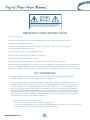
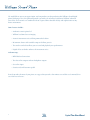
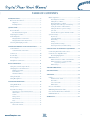
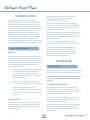



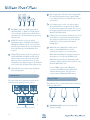


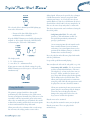
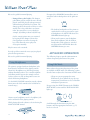
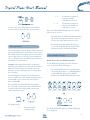
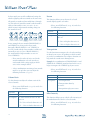
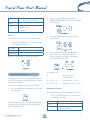
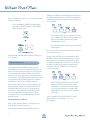

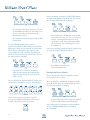
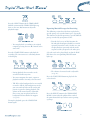

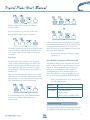

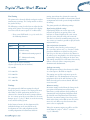
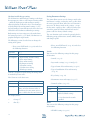
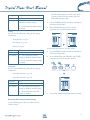
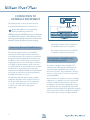

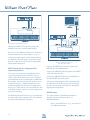


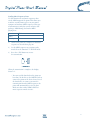

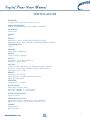
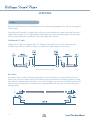

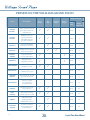
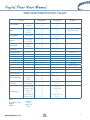
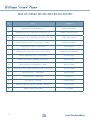
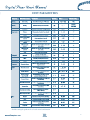

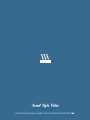
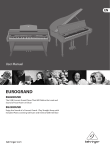

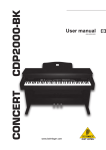

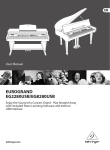
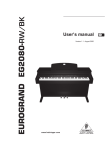
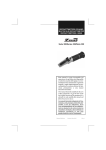
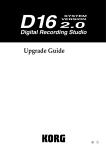
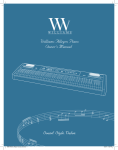
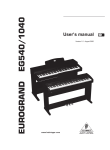
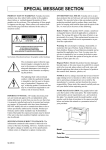
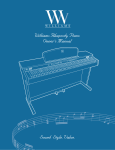

![Rhapsody 2 Owner`s Manual [US]](http://vs1.manualzilla.com/store/data/005663417_1-92bddf67d752d586c47af9cd7ea47d7e-150x150.png)
![Overture 2 Owner`s Manual [US]](http://vs1.manualzilla.com/store/data/005690862_1-0f7bb48baaf3473aa086657512069e12-150x150.png)




