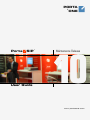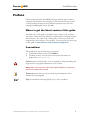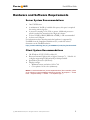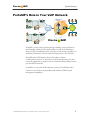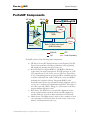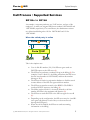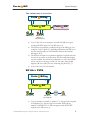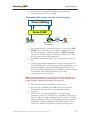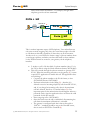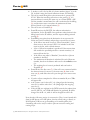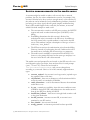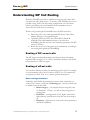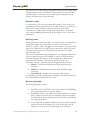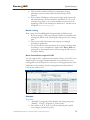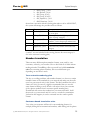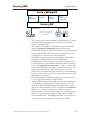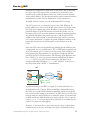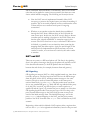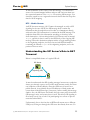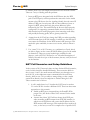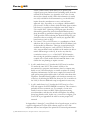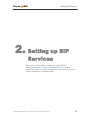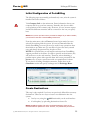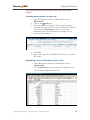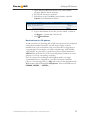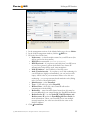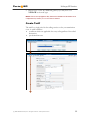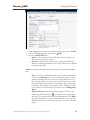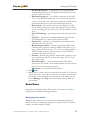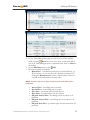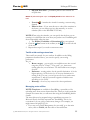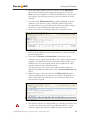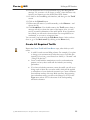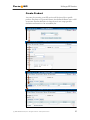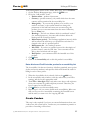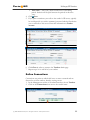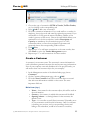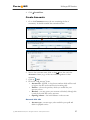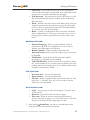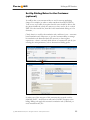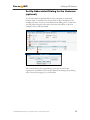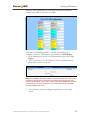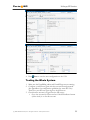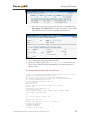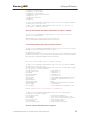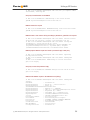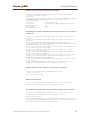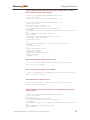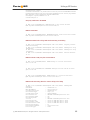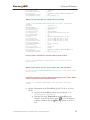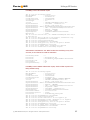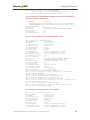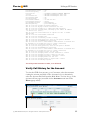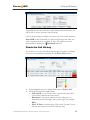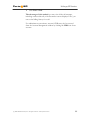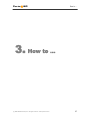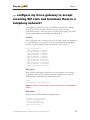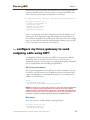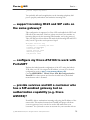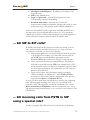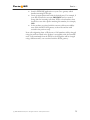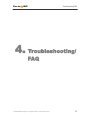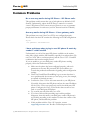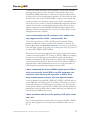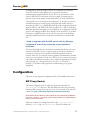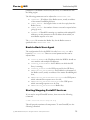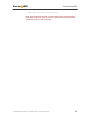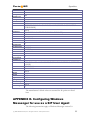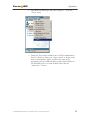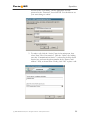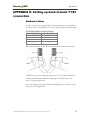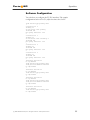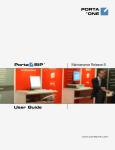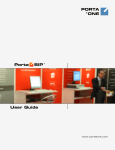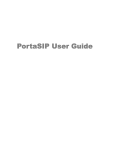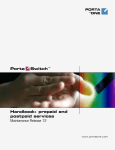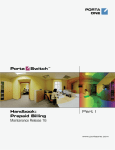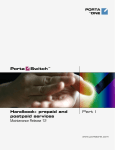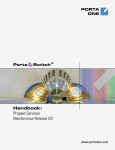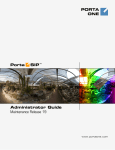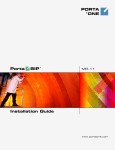Download Belkin F5D5230-F User guide
Transcript
PORTA ® ONE Porta SIP User Guide ® Maintenance Release 10 www.portaone.com Porta SIP PortaSIP User Guide Copyright notice & disclaimers Copyright (c) 2000-2006 PortaOne, Inc. All rights reserved. PortaSIP User Guide V.1.10.3, February 2005 Please address your comments and suggestions to: Sales Department, PortaOne, Inc., Suite 400, 2963 Glen Drive, Coquitlam, BC, V3B 2P7, Canada Changes may be made periodically to the information in this publication. Such changes will be incorporated in new editions of the guide. The software described in this document is furnished under a license agreement, and may be used or copied only in accordance with the terms thereof. It is against the law to copy the software on any other medium, except as specifically provided in the license agreement. The licensee may make one copy of the software for backup purposes. No part of this publication may be reproduced, stored in a retrieval system, or transmitted in any form or by any means, electronic, mechanical, photocopied, recorded or otherwise, without the prior written permission of PortaOne, Inc. The software license and limited warranty for the accompanying product are set forth in the information packet supplied with the product, and are incorporated herein by this reference. If you cannot locate the software license, contact your PortaOne representative for a copy. All product names mentioned in this manual are for identification purposes only, and are either trademarks or registered trademarks of their respective owners. (c) 2000-2006 PortaOne, Inc. All rights reserved. www.portaone.com 1 Porta SIP PortaSIP User Guide Table of Contents Preface ............................................................................................................................ 3 Hardware and Software Requirements ............................................................... 4 1. System Concepts ..........................................................................5 PortaSIP’s Role in Your VoIP Network................................................................. 6 PortaSIP Components................................................................................................ 7 Call Process / Supported Services......................................................................... 8 Follow-me services.................................................................................................... 13 Understanding SIP Call Routing........................................................................... 16 NAT Traversal Guidelines ....................................................................................... 22 2. Setting up SIP Services ............................................................ 28 3. How to .......................................................................................... 67 … configure my Cisco gateway to accept incoming SIP calls and terminate them to a telephony network?......................................................... 68 … configure my Cisco gateway to send outgoing calls using SIP? ......... 69 … support incoming H323 and SIP calls on the same gateway?............. 70 … configure my Cisco ATA186 to work with PortaSIP?............................... 70 … provide services and bill a customer who has a SIP-enabled gateway but no authorization capability (e.g. Cisco AS5350)? .................................. 70 … make all SIP calls to a certain prefix NNN go to my gateway XXX?.. 71 … create an application to handle PSTN->SIP calls?................................... 71 … configure SIP phone X made by vendor Y?................................................ 71 … bill SIP-to-SIP calls? ............................................................................................ 72 … bill incoming calls from PSTN to SIP using a special rate? ................... 72 4. Troubleshooting/FAQ ................................................................ 74 Common Problems.................................................................................................... 75 FAQ................................................................................................................................. 76 Configuration .............................................................................................................. 78 5. Appendices ................................................................................... 81 APPENDIX A. Tested Routers and NAT Software .......................................... 82 APPENDIX B. Cisco GW Setup for PortaSIP (COMEDIA) ........................... 82 APPENDIX C. Clients’ Cisco ATA 186 Configuration for PortaSIP........... 82 APPENDIX D. Configuring Windows Messenger for use as a SIP User Agent.............................................................................................................................. 83 APPENDIX E. Setting up back-to-back T1/E1 connection .......................... 87 (c) 2000-2006 PortaOne, Inc. All rights reserved. www.portaone.com 2 Porta SIP PortaSIP User Guide Preface This document provides PortaBilling100 users with the most common examples and guidelines for setting up a VoIP network. The last section of the document answers the most frequent questions users ask after running PortaBilling100 for the first time. Where to get the latest version of this guide The hard copy of this guide is updated at major releases only, and does not always contain the latest material on enhancements occurring between minor releases. The online copy of this guide is always up to date, and integrates the latest changes to the product. You can access the latest copy of this guide at www.portaone.com/solutions/billing/docs Conventions This publication uses the following conventions: Commands and keywords are in boldface Terminal sessions, console screens and system file names are displayed in fixed width font Caution means ‘reader beware’. You are capable of doing something that might result in a program malfunction or loss of data. NOTE: Means ‘reader take note’. Notes contain helpful suggestions or references to materials not contained in this manual. Timesaver means that you can save time by performing the action described in the paragraph. Tips are information that might help you to solve a problem. (c) 2000-2006 PortaOne, Inc. All rights reserved. www.portaone.com 3 Porta SIP PortaSIP User Guide Hardware and Software Requirements Server System Recommendations One UNIX Server. A minimum of 40 GB of available disk space, this space is required for storing various log files A processor running at 2.4 GHz or greater. Additional processor speed is needed for networks with a high call volume. At least 512MB of RAM (RDRAM or DDR), 1 GB recommended. At least one USB port. For information about whether particular hardware is supported by FreeBSD from the JumpStart Installation CD, consult the related document on the FreeBSD website: http://www.freebsd.org/doc/en_US.ISO8859-1/books/faq/hardware.html Client System Recommendations OS: Windows 95-XP, UNIX or Mac OS Browser: Internet Explorer 6.0 or higher, Netscape 7.1 / Mozilla 1.6 or higher supporting DOM and with JavaScript enabled. Spreadsheet processor (MS Excel) Display settings: o Minimum screen resolution: 1024 x 768 o Color palette: 16 bit color (minimum) NOTE: To view downloaded CSV (Comma-Separated Values) files in Windows, please do the following to match PortaBilling’s default list separator: My Computer -> Control Panel -> Regional Settings -> Number -> List Separator type “,”. (c) 2000-2006 PortaOne, Inc. All rights reserved. www.portaone.com 4 Porta SIP System Concepts 1. System Concepts (c) 2000-2006 PortaOne, Inc. All rights reserved. www.portaone.com 5 Porta SIP System Concepts PortaSIP’s Role in Your VoIP Network NAT Router SIP phone SIP phone SIP Server, B2BUA ITSP's Network Internet PSTN SoftPhone Cisco GW NAT Phone ATA186 Radius, AAA, Billing Engine Router Porta Phone SIP SoftPhone PortaSIP is a call control software package enabling service providers to build scalable, reliable VoIP networks. Based on the Session Initiation Protocol (SIP), PortaSIP provides a full array of call routing capabilities to maximize performance for both small and large packet voice networks. PortaSIP allows IP Telephony Service Providers to deliver communication services at unusually low initial and operating costs that cannot be matched by yesterday's circuit-switched and narrowband service provider PSTN networks. In addition to conventional IP-telephony services, PortaSIP provides a solution to the NAT traversal problem and enhances ITSP network management capabilities. (c) 2000-2006 PortaOne, Inc. All rights reserved. www.portaone.com 6 Porta SIP System Concepts PortaSIP Components SIP UA SIP UA Porta Billing100 RADIUS Client Porta RTP Proxy SIP Express Router (SER) RADIUS Client Media Server Back-To-Back User Agent (B2BUA Vovida) RADIUS RTP SIP Porta Proprietary PortaSIP consists of the following main components: • • • • SIP Proxy Server (SIP Express Router on the diagram): The SIP Proxy Server performs a number of functions, such registering SIP telephones, dealing with NAT issues, etc. Back-To-Back User Agent (B2BUA): The B2BUA SIP-based logical entity can receive and process INVITE messages as a SIP User Agent Server (UAS). It also acts as a SIP User Agent Client (UAC), determining how the request should be answered and how to initiate outbound calls. Unlike a SIP proxy server, the B2BUA maintains the complete call state. Integrating B2BUA with PortaSIP ensures that every call made between endpoints (off-net, on-net, etc.) is authorized, authenticated and billed. The system is also able to provide “Debit” billing (i.e. to disconnect a call if the account balance falls below zero). RTP Proxy: The RTP Proxy is an optional component used to ensure a proper media stream flow from one SIP telephone to another when one or both of them are behind a NAT firewall. Media Server: The Media Server is used to play a number of short voice prompts to an SIP user when an error occurs, such as zero balance, invalid password, and so on. (c) 2000-2006 PortaOne, Inc. All rights reserved. www.portaone.com 7 Porta SIP System Concepts Call Process / Supported Services SIP UA <--> SIP UA An example: a customer purchases our VoIP services, and two of his employees, A and B, are assigned SIP phone numbers 12027810003 and 12027810009, respectively. For convenience, the administrator creates two abbreviated dialing rules: 120 for 12027810003 and 121 for 12027810009. When the called party is online Porta 2 Billing 3 Porta 4 5 SIP 1 6 SIP phone A SIP phone B This is the simplest case: • • • • • • • • User A dials B’s number (121). His SIP user agent sends an INVITE request to the SIP server (1). The SIP server performs a number lookup in the billing (2). For example, if user A dials 121, the billing will inform the SIP server that the actual number is 12027810009, and that this number belongs to B (3). The SIP server checks its registration database to find the actual contact address of the SIP user agent with that number. The SIP server transfers control to the B2BUA. The B2BUA sends an INVITE request to the billing (4). The billing engine checks if A is actually allowed to call that number and what is the maximum call duration (5). The SIP server sends INVITE to the SIP user agent for user B (6). Depending on the configuration, the SIP server may let A and B’s user agents talk directly to each other, or else route the call through the RTP proxy. When the call is finished, the SIP server sends accounting information to the billing. (c) 2000-2006 PortaOne, Inc. All rights reserved. www.portaone.com 8 Porta SIP System Concepts The called party is not online Porta 2 Billing 3 4 Porta 1 • • • • SIP 6 SIP phone A 5 8 Porta UM Unified Messaging 7 SIP phone B Offline or Not Answering User A dials 121 in an attempt to reach B. His SIP user agent sends an INVITE request to the SIP server (1). The SIP server performs a number lookup in the billing (2). For example, if user A dials 121, the billing will inform the SIP server that the actual number is 12027810009, and that this number belongs to B (3). The SIP server checks its registration database, but finds that this account is not online at the moment. If B has unified messaging services enabled, the call will be redirected to a voice mail system, and A can leave a message for him (8). The same thing would happen if B were online, but not answering his phone (6), (7). In any other case, the call will fail. SIP UA -> PSTN Porta 2 3 Porta 1 Billing 4 5 SIP 6 PSTN SIP phone A • GW-NY-02 12.34.56.78 Phone C User A attempts to call his co-worker, C. C has not been assigned an SIP phone yet, thus he only has a normal PSTN phone number, 12023001234. A’s SIP user agent sends an INVITE request to the SIP server (1). (c) 2000-2006 PortaOne, Inc. All rights reserved. www.portaone.com 9 Porta SIP System Concepts • The SIP server performs a number lookup in the billing (2). It finds that this number does not belong to any SIP accounts, i.e. it does not exist in the customer’s VoIP network, and therefore must be routed to the proper vendor for termination (3). The SIP server transfers control to the B2BUA. The B2BUA sends an INVITE request to the billing, asking for routing information (4). The billing engine checks if A is actually allowed to call this number and what is the maximum call duration. After that, it checks which vendors are able to terminate the call to 12023001234 and produces a list of possible routes according to routing preferences (5). The SIP server tries to send a call to all routes returned by the billing sequentially, until either a connection is made or the list of routes is exhausted (6). When the call is finished, the SIP server sends accounting information to the billing. • • • • Terminating SIP calls to a vendor using VoIP Porta 2 Billing 3 4 Porta 1 • • • SIP 6 X-Telecom Vendor SIP phone A 5 7 SIP Server 60.1.2.80 PSTN Phone C An example: we are able to terminate calls to the US and Canada to a vendor, X-Telecom. This would then be described as a VoIP to vendor connection in the billing, with the remote address being the address of the vendor’s SIP server (or SIP-enabled gateway). The billing engine returns the IP address of the vendor’s SIP server in the route information, with login/password optional. The PortaSIP server sends an INVITE request to that address (providing the proper credentials), and then proceeds in basically the same way as if it were communicating directly with C’s SIP user agent. After the call is established, the B2BUA starts the call timer, disconnecting the call once the maximum call duration is exceeded. (c) 2000-2006 PortaOne, Inc. All rights reserved. www.portaone.com 10 Porta SIP System Concepts • After the call is completed, the B2BUA sends accounting information for the call to the billing. Terminating SIP calls to a vendor using telephony Porta 2 3 Porta Billing 4 5 SIP 1 6 PSTN SIP phone A • • • GW GW-NY-02 12.34.56.78 Phone C Let’s assume that T1 is connected to Qwest on our gateway GWNY-02 in New York, where we are able to terminate calls to the US. This connection would be described as a PSTN to vendor connection. The PortaSIP server obtains the address of the GWNY-02 gateway in the route information. The B2BUA sends an INVITE to the remote gateway (GW-NY02). GW-NY-02 performs authentication on the incoming call via the remote IP address. Even if the call was actually originated by A (a dynamic IP address), but the INVITE request to GW-NY-02 arrived from the PortaSIP server, the PortaSIP’s IP address will be authenticated. Since PortaSIP is defined as our node, authentication will be successful. NOTE: Remote IP authentication on the gateway is not required in this case, but is highly recommended. Otherwise, someone else might try to send calls directly to the gateway, bypassing authentication and making such calls for free. • • • The call will be routed to the PSTN on the gateway. After the call is established, the B2BUA starts the call timer, disconnecting the call once the maximum call duration is exceeded. After the call is completed, the B2BUA sends accounting information for the two VoIP call legs to the billing. The gateway will also send accounting information about the answer/VoIP and originate/Telephony call legs. The billing engine will combine this information, since accounting from the SIP server allows us to identify who made the call, while accounting from the gateway (c) 2000-2006 PortaOne, Inc. All rights reserved. www.portaone.com 11 Porta SIP System Concepts carries other useful information – for example, through which telephony port the call was terminated. PSTN -> SIP GW-NY-01 PSTN Phone C 1 2 Porta Billing 3 5 4 Porta 6 SIP 7 SIP phone A This is another important aspect of SIP telephony. Your subscribers not only want to make outgoing calls, they also want other people to be able to call them on their SIP, regardless of where they are at the moment. In order to do so, you will need to obtain a range of phone numbers from your telecom operator, and make sure that calls made to these numbers on the PSTN network are routed to your gateway via the telephony interface. • • C wishes to call A. He thus dials A’s phone number (since C is in the US, he dials it using the North American format, 2027810003). This call is routed through the telecom network to gateway GWNY-01. When the incoming call arrives on the gateway (1), it starts a special TCL application to handle this call. This application does several things: o Converts the phone number to the E.164 format, so that 2027810003 become 12027810003. o Performs authorization in the billing (2) – whether A is allowed to receive incoming telephony calls from GW-NY-01, and, if you charge for incoming calls, what is the maximum call time allowed, based on A’s current balance (3). One important point is that authorization should happen without a password check, since the application does not know the valid password for the SIP account. o Starts outgoing call to 12027810003. o Starts the timer once the call is established, disconnecting the call when the maximum call duration is exceeded. o The gateway is configured such that it knows that calls to 1202781…. numbers should be sent to the PortaSIP server, thus it sends an INVITE to PortaSIP (4). (c) 2000-2006 PortaOne, Inc. All rights reserved. www.portaone.com 12 Porta SIP System Concepts NOTE: The gateway cannot make this call “on behalf” of A, since even if we know A’s account ID, we do not know A’s password; therefore, such a call will be rejected. In addition, Cisco gateways currently do not support INVITE with authorization. • • • • PortaSIP receives the INVITE, but without authorization information. So the PortaSIP server performs authentication based on the IP address (5), (6). Since this call is made from our trusted node – gateway GW-NY-01 – the call is authorized. PortaSIP checks if the SIP user agent of the dialed number (12027810003) is registered at the time. If yes, a call setup request is sent (7). If the dialed number belongs to an SIP account with unified messaging services enabled, but this account is not online at the moment or does not answer, the call will be redirected to a voice mail system. After the call is completed, the B2BUA sends accounting information for the two VoIP call legs to the billing. The gateway will also send accounting information about the answer/Telephony and originate/VoIP call legs. The billing engine will combine this information, since accounting from the SIP server allows us to recognize that the call was terminated directly to the SIP user agent, and not to a vendor, while accounting from the gateway will contain information as to which account should be billed for this call. Follow-me services Due to the volatile nature of VoIP networks, the customer may wish to use standard PSTN calls as a backup. He can define a list of follow-me numbers (for each of which a period of validity can be defined, e.g., he wants to receive calls to his mobile phone only from 8am to 9pm). When a call arrives on his original SIP account, the SIP server can try the alternative numbers until the call is answered. GW-NY-01 PSTN Phone C 1 2 Porta Billing 3 5 4 Porta 7 8 6 SIP 9 PSTN SIP phone A (c) 2000-2006 PortaOne, Inc. All rights reserved. www.portaone.com Phone X SIP phone R 13 Porta SIP System Concepts • • • • • • • • • C wishes to call A. So he dials A’s phone number (since C is in the US, he dials it using the North American format, 2027810003). The call is routed through the telecom network to gateway GWNY-01. When the incoming call arrives at the gateway (1), it is processed there in exactly the same way as a normal PSTN->SIP call: the number is transformed, the call is authorized in the billing (2), and the timer starts to measure the maximum call time allowed, based on A’s current balance (3). The call is sent to PortaSIP (4). PortaSIP receives the INVITE, but without authorization information. So the PortaSIP server performs authorization in the billing based on the IP address, and also requests billing-assisted routing (5). PortaBilling recognizes that the destination is an account with follow-me services enabled, and produces a special list of routes: o If the follow-me mode chosen is “When unavailable”, then a direct route to the account’s SIP UA is included as the first route in the list, with a default timeout. o A list of follow-me numbers is produced. If the current time falls outside the specified period for a certain number, it is removed from the list. o If the follow-me order is “Random”, then the list of phone numbers is shuffled. o The maximum call duration is calculated for each follow-me number, based on the balance and rates for the called account (A). o The resulting list of routes is produced and sent back to PortaSIP (6). PortaSIP tries the first route (7); if the call is not connected within the timeout interval, it moves to the next route (8), then to the next one (9), until either the call is put through or no more routes are left. If such a call was completed to follow-me number R, two CDRs will appear i90 n the system: one for the call C->A (charged per the incoming rates for A) and the other for C->R (charged per the outgoing rates for A). If the call did not originate in the PSTN network, but rather from user B’s SIP UA, two CDRs will likewise be generated. B will be charged for call B->A, while A will be charged for call B->R. Note that the follow-me service is not recursive. Thus A can forward calls from his SIP phone to B's SIP phone, but the call will only go directly to B's SIP phone. If B has set up forwarding to his mobile phone, this forwarding will not be used, in order to prevent excessive routing and routing loops. (c) 2000-2006 PortaOne, Inc. All rights reserved. www.portaone.com 14 Porta SIP System Concepts Service announcements via the media server A customer might be unable to make a call not only due to network problems, but also for various administrative reasons, for example, if his account is blocked or he does not have enough money on his account. If the end user can be informed of such administrative problems, instead of just being given a busy signal, this will greatly simplify troubleshooting. Here is what would happen in the event that, for instance, an account which is blocked attempts to make a call: • The customer tries to make a call. SIP proxy receives the INVITE request and sends an authorization request (LOOKUP) to the billing. • PortaBilling determines that this account is blocked. An authorization reject is returned to the SIP server. In addition to the h323-return-code, a special attribute is sent back to the SIP server. This attribute contains a description of the type of error – in this case, “user_denied”. • The SIP server receives the authorization reject from the billing. However, instead of just dropping the call, it redirects the call to the media server, including the error message as a parameter. • The media server establishes a connection with the SIP UA. It locates a voice prompt file based on the error type and plays it to the user. After this the call is disconnected. The media server and prompt files are located on the SIP server. So as to avoid dynamic codec conversion, there are three files for each prompt (.pcm, .723 and .729). These files are located in /usr/local/share/asterisk/sounds, and you can change them according to your needs. Here is a list of the currently supported error types: • account_expired – the account is no longer active (expired as per the expiration date or life time) • cld_blocked – there was an attempt to call a destination which is not in the tariff, or is marked as forbidden • credit_disconnect – a call is disconnected because the maximum credit time is over • in_use – currently not available, since this error condition occurs in B2BUA during INVITE, and redirection to the media server is done by the SIP proxy during LOOKUP • insufficient_balance – there are not enough funds to make a call to the given destination • invalid_account – incorrect account ID, or account is not permitted to use SIP services • user_denied – the account is blocked • wrong_passwd – an incorrect password has been provided (c) 2000-2006 PortaOne, Inc. All rights reserved. www.portaone.com 15 Porta SIP System Concepts Understanding SIP Call Routing When the PortaSIP server has to establish an outgoing call, it must find out where the call is being sent to. To do this, it will ask billing for a list of possible routes. In this case the routing configuration is in one central location, and billing can use information about termination costs to choose the best route (least-cost routing). When a call goes through the PortaSIP server, the SIP server may: • Direct the call to one of the registered SIP clients, if the called number belongs to the registered agent. • Optionally, direct the call to the voice mailbox (PortaUM required) if the called number belongs to an account in PortaBilling, but this account is not currently registered to the SIP server (is off-line). • Route the call to one of the gateways for termination, according to the routing rules specified in PortaBilling. Routing of SIP on-net calls The SIP server automatically maintains information about all currently registered SIP user agents, so it is able to determine whether a call should be sent directly to a SIP user agent. Routing of off-net calls You can have different vendors for terminating off-net calls. For example, you can terminate calls to the US either to AT&T, via a T1 connected to your gateway in New York, or to a remote gateway from Qwest. Rate routing parameters Ordinarily, tariffs define the termination costs for each connection to a vendor. If you create a tariff with the Routing type, a few more fields will be added to rates in that tariff: o Route category – you can split this into categories such as “Premium”, “Cheap”, etc. and use these categories in routing plans o Preference – routing priority (0-10), higher values mean higher priority, 0 means do not use this rate for routing at all o Huntstop – signals that no routes with a lower preference should be considered (c) 2000-2006 PortaOne, Inc. All rights reserved. www.portaone.com 16 Porta SIP System Concepts This allows you to easily manage both termination costs and routing from a single location on the web interface. Thus, when such a routing tariff is associated with a connection, you can send calls for termination to all prefixes for which rates exist in the tariff. Multiple routes It is dangerous to have only one termination partner: if it is down, your customers will not be able make any more calls. Normally, you will try to find several vendors and enter their rates into the system. Each connection to a vendor (with routing tariff) will produce one possible route, and PortaBilling will arrange them according to cost or your other preferences. Routing plans Routing preferences in the rate allow you to specify that, for example, you would rather send a call to MCI than to T-Systems. However, this decision is “global”, and so will apply to all calls made in your system. But what if you would like to use MCI first for customer A, while T-Systems should be the first route for customer B, and customer C should be routed to MCI only? This can be accomplished using routing plans. A routing plan defines the routes for which categories are available, as well as in which order they should be arranged. For instance, in the example above MCI may be assigned as the “Normal” route category and T-Systems as the “Premium” category. After that, three routing plans will be created: • Quality - includes first Premium and then Normal routing categories • Ordinary - includes first Normal and then Premium routing categories • Cost-efficient – includes only Normal routing category So, depending on which routing plan is assigned to the current customer, the system will offer a different set of routes. Routing algorithm The routing principle is simple: • • • The SIP server (or MVTS, or some other entity) asks PortaBilling for routing destinations for a given number. PortaBilling checks every tariff with routing extensions associated with a vendor connection for rates matching this phone number. In each tariff the best-matching rate is chosen; this rate will define the routing parameters. A list of possible termination addresses will be produced (this will include the remote IP addresses for VoIP connections and IP addresses of your own nodes with telephony connections). (c) 2000-2006 PortaOne, Inc. All rights reserved. www.portaone.com 17 Porta SIP System Concepts • • This list will be sorted according to routing plan, routing preference and cost; entries after the first huntstop will be ignored. A list of these IP addresses (with optional login and password for SIP authentication) will be returned to the SIP server. (To avoid extremely long delays, only a certain number of routes from the beginning of the list are returned; the default is 15, but this can be changed in porta-billing.conf). Route sorting How exactly does PortaBilling100 arrange multiple available routes? 1. By route category. Only route categories which are included in the routing plan will be used, following the order given in the routing plan. 2. Then, routes within the same route category are arranged according to preference. 3. For routes with the same preference, the system can arrange them according to cost (a comparison is made on the Price_Next rate parameter) so that cheaper routes will be among the first ones, or in random fashion. Does PortaSwitch support LCR? Yes, we support LCR – and much more besides. In fact, “just LCR” is the simplest type of routing PortaSwitch handles. If you decide not to use routing plans (one default plan for everyone) or routing preferences (same preference for all vendors), then the routing decision will be affected solely by the vendor’s cost. Example If we have: 1. “Standard” routing plan, which includes the routing categories “Default”, “Cheap”, “Expensive” (in that order) 2. Six vendors (A, B, C, D, E, F) with the following rates (prefix, route category, preference, price): (c) 2000-2006 PortaOne, Inc. All rights reserved. www.portaone.com 18 Porta SIP System Concepts a. 4202, Cheap, 7, 0.04 b. 420, Default, 5, 0.06 c. 420, Cheap, 6, 0.03 d. 420, Cheap, 6, 0.025 e. 420, Expensive, 5, 0.11 f. 4202, Premium, 5, 0.09 then when a customer with this routing plan makes a call to 42021234567, the system will arrange the possible routes as follows: Vendor B Parameters Default, 5, 0.06 A Cheap, 7, 0.04 D Cheap, 6, 0.025 C E Cheap, 6, 0.03 Expensive, 5, 0.11 Comment The “Default” route category is first in the route plan This vendor has the highest preference in the “Cheap” category This vendor has the same preference as vendor C, but a cheaper per-minute rate This is the only vendor in the last route category (vendor F was not included in the routing, because his route category is not in the customer’s routing plan). Number translation There are many different phone number formats, some used by your customers, others by your vendors. How to deal with all of them without making mistakes? PortaBilling offers a powerful tool called translation rules for converting phone numbers, with several different types depending on customers’ needs. Your network numbering plan The key to avoiding problems with number formats is to choose a certain number format as the standard for your network and make sure that calls travel on your network only in this format. The ideal candidate for such a format is E.164 (of course it is highly recommended that you use this same format in billing as well). When a call arrives from your customer (with a phone number from a customer-specific number plan), PortaSwitch will convert the number into your network format. It will then travel on your network until it is sent to a vendor for termination. Just before this happens, it can be converted into the vendor-specific format. Customer-based translation rules Very often your customer will have his own numbering format, for example, dialing 00 for international numbers, while dialing just the phone (c) 2000-2006 PortaOne, Inc. All rights reserved. www.portaone.com 19 Porta SIP System Concepts number for local calls. Customer-based translation rules allow you to convert a number from a format specific to this particular customer. There is a special dialing rules wizard available to make such configuration easier, so that customers can even do this themselves. Customer-based translation rules have two applications: • When a number is submitted for authorization, these rules will be applied, with the resulting number used to search rates. Thus, if your customer dials 0042021234567, you can convert it to 42021234567 and find the correct rates for the 420 prefix. • This number will be returned to the node which requested it. Connection-based outgoing translation rules If your vendor requires a special number format (e.g. tech-prefix), it is possible to apply this rule to convert the number. When billing returns a list of routes, the phone numbers for routes for this connection will be converted. This only works for a routing model in which the VoIP node (e.g. PortaSIP) requests billing for routing information. If your gateway uses dial-peers or an external gatekeeper for routing, then you must configure number translation there. Connection-based translation rules When the call has been terminated to the vendor in a vendor-specific format, it will be reported to billing in this same format (e.g. 7834#42021234567). Now it is necessary to convert this number to the proper format for billing (4202134567), which may be done using connection translation rules. These rules will be applied to all calls which go through a given connection (even those routed there using dial-peers or other external tools) Node-based translation rules These serve the purpose of converting a number from a custom format used by the customer into billing’s internal format during authorization, depending on the gateway. For example, on a gateway in Prague, Czech Republic, there may be the translation rule “strip leading 00”, while on a gateway in Moscow, Russia, the rule will be “strip leading 810 or replace leading 8 with 7”. Since customer-based translation rules were introduced, node-based translation has become obsolete. Therefore, a node-based translation rule is applied only if there is no customer-based translation rule defined for a given customer. Number translation on your network Below is an illustration of how different translation rules are applied during a call. (c) 2000-2006 PortaOne, Inc. All rights reserved. www.portaone.com 20 Porta SIP System Concepts Porta LOOKUP 0042021234567 Billing100 42021234567 ROUTING 42021234567 Porta Carrier A; IP address 1.2.3.4 01142021234567 SIP 0042021234567 01142021234567 Number inside of your VoIP network is represented as 42021234567 Customers IP phone Carrier ABC Cell phone 1. The customer dials a phone number on his SIP phone. He enters the number in the same format he uses on his conventional phone, i.e. 0042021234567. 2. The number is delivered to the PortaSIP server and translated using the customer’s dialing rule, which states that the international dialing prefix for this customer is 00. So the number becomes 42021234567 (E.164 format). This number is used to search for the customer’s rate for this destination. 3. PortaSIP then requests routing for this number. Carrier ABC is defined for terminating calls to the Czech Republic in PortaBilling. However, this carrier requires the number to be in US dialing format, so the international number must be prefixed by 011. An outgoing translation rule s/^/011/; to carrier ABC has been defined, and is now applied to the phone number, with the result 01142021234567. Note that there may be several carriers who can terminate this call, each with its own numbering format. In such a case there will be several alternative routes with different phone numbers. 4. PortaSIP attempts to establish a connection to remote gateway 1.2.3.4 using phone number 01142021234567. 5. After the call is completed, PortaSIP sends an accounting request to PortaBilling, stating that a call to remote gateway 1.2.3.4 has just been completed. PortaBilling finds a connection to vendor ABC with remote IP address 1.2.3.4, and applies the translation rule s/^011//; for this connection in order to convert the number from the vendor-specific format into your billing format. Thus 011 is removed from 01142021234567, and the number becomes 42021234567. PortaBilling searches for the vendor and customer rates for this number and produces the CDRs. (c) 2000-2006 PortaOne, Inc. All rights reserved. www.portaone.com 21 Porta SIP System Concepts Routing of SIP On-net Calls The SIP server automatically maintains information about all currently registered SIP user agents, so it is able to determine that a call should be sent directly to the SIP user agent. In addition, the billing engine informs the SIP server, in response to a LOOKUP request, as to whether the dialed number is actually a valid SIP account. In this case, for instance, a call can be redirected to the unified messaging service if this account is not available online at the moment. Routing of SIP Off-net Calls You can have different vendors for terminating off-net calls. For example, calls to the US can be terminated either to AT&T, via a T1 connected to your gateway in New York, or by sending the call to a remote gateway from Qwest. You need a tool allowing you to manage routing policies for the different destinations. This tool is extensions routing for tariffs. Tariffs define the termination costs for each connection to a vendor, while extensions routing simply adds a few more fields to the rates in a given tariff. This allows you to easily manage both termination costs and routing from a single location on the web interface. The routing principle is simple: • • • • • The SIP server asks PortaBilling for routing destinations for a number. PortaBilling checks every tariff with routing extensions associated with connection to the vendor for rates matching this phone number. A list of possible termination addresses will be produced (this will include remote IP addresses for the VoIP connections and IP addresses of your own nodes with telephony connections). This list will be sorted according to the routing preference, with entries after the first huntstop being ignored. A list of these IP addresses (with optional login and password for SIP authentication) will be returned to the SIP server. NAT Traversal Guidelines NAT Overview The purpose of NAT (Network Address Translation) is to allow multiple hosts on a private LAN not directly reachable from a WAN to send (c) 2000-2006 PortaOne, Inc. All rights reserved. www.portaone.com 22 Porta SIP System Concepts information to and receive it from hosts on the WAN. This is done with the help of the NAT server, which is connected to the WAN by one interface with a public IP address, and to the LAN by another interface with a private address. This document describes issues connected with the implementation of NAT and its implications for the operation of PortaSIP, with an overview of some fundamental NAT concepts. The NAT server acts as a router for hosts on the LAN. When an IP packet addressed to a host on the WAN comes from a host on the LAN, the NAT server replaces the private IP address in the packet with the public IP address of its WAN interface and sends the packet on to its destination. The NAT server also performs in-memory mapping between the public WAN address the packet was sent to and the private LAN address it was received from, so that when the reply comes, it can carry out a reverse translation (i.e. replace the public destination address of the packet with the private one and forward it to the destination on the LAN). Since the NAT server can potentially map multiple private addresses into a single public one, it is possible that a TCP or UDP packet originally sent from, for example, port A of the host on the private LAN will then, after being processed in the translation, be sent from a completely different port B of the NAT’s WAN interface. The following figure illustrates this: here “HOST 1” is a host on a private network with private IP address 1.2.3.4; “NAT” is the NAT server connected to the WAN via an interface with public IP address 9.8.7.6; and “HOST 2” is the host on the WAN with which “HOST 1” communicates. LAN Host 1 Host 2 Internet IP: 1.2.3.4 Port: 56789 IP: 9.8.7.6 Port: 12345 A problem relating to the SIP User Agent (UA) arises when the UA is situated behind a NAT server. When establishing a multimedia session, the NAT server sends UDP information indicating which port it should use to send a media stream to the remote UA. Since there is a NAT server between them, the actual UDP port to which the remote UA should send its RTP stream may differ from the port reported by the UA on a private LAN (12345 vs. 56789 in the figure above) and there is no reliable way for such a UA to discover this mapping. However, as was noted above, the packets may not have an altered posttranslation port in all cases. If the ports are equal, a multimedia session (c) 2000-2006 PortaOne, Inc. All rights reserved. www.portaone.com 23 Porta SIP System Concepts will be established without difficulty. Unfortunately, there are no formal rules that can be applied to ensure correct operation, but there are some factors which influence mapping. The following are the major factors: • How the NAT server is implemented internally. Most NAT servers try to preserve the original source port when forwarding, if possible. This is not strictly required, however, and therefore some of them will just use a random source port for outgoing connections. • Whether or not another session has already been established through the NAT from a different host on the LAN with the same source port. In this case, the NAT server is likely to allocate a random port for sending out packets to the WAN. Please note that the term “already established” is somewhat vague in this context. The NAT server has no way to tell when a UDP session is finished, so generally it uses an inactivity timer, removing the mapping when that timer expires. Again, the actual length of the timeout period is implementation-specific and may vary from vendor to vendor, or even from one version by the same vendor to another. NAT and SIP There are two parts to a SIP-based phone call. The first is the signaling (that is, the protocol messages that set up the phone call) and the second is the actual media stream (i.e. the RTP packets that travel directly between the end devices, for example, between client and gateway). SIP Signaling SIP signaling can traverse NAT in a fairly straightforward way, since there is usually one proxy. The first hop from NAT receives the SIP messages from the client (via the NAT), and then returns messages to the same location. The proxy needs to return SIP packets to the same port it received them from, i.e. to the IP:port that the packets were sent from (not to any standard SIP port, e.g. 5060). SIP has tags which tell the proxy to do this. The “received” tag tells the proxy to return a packet to a specific IP and the “rport” tag contains the port to return it to. Note that SIP signaling should be able to traverse any type of NAT as long as the proxy returns SIP messages to the NAT from the same source port it received the initial message from. The initial SIP message, sent to the proxy IP:port, initiates mapping on the NAT, and the proxy returns packets to the NAT from that same IP:port. This is enabled in any NAT scenario. Registering a client which is behind a NAT requires either a registrar that can save the IP:port in its registration information, based on the port and (c) 2000-2006 PortaOne, Inc. All rights reserved. www.portaone.com 24 Porta SIP System Concepts IP that it identifies as the source of the SIP message, or a client that is aware of its external mapped address and port and can insert them into the contact information as the IP:port for receiving SIP messages. You should be careful to use a registration interval shorter than the keep-alive time for NAT mapping. RTP – Media Stream An RTP that must traverse a NAT cannot be managed as easily as SIP signaling. In the case of RTP, the SIP message body contains the information that the endpoints need in order to communicate directly with each other. This information is contained in the SDP message. The endpoint clients fill in this information according to what they know about themselves. A client sitting behind a NAT knows only its internal IP:port, and this is what it enters in the SDP body of the outgoing SIP message. When the destination endpoint wishes to begin sending packets to the originating endpoint, it will use the received SDP information containing the internal IP:port of the originating endpoint, and so the packets will never arrive. Understanding the SIP Server’s Role in NAT Traversal Below is a simplified scheme of a typical SIP call: SIP Server Signaling (SIP) UA 1 Media (RTP) UA 2 It must be understood that SIP signaling messages between two endpoints always pass through a proxy server, while media streams usually flow from one endpoint to another directly. Since the SIP Server is located on a public network, it can identify the real IP addresses of both parties and correct them in the SIP message, if necessary, before sending this message further. Also, the SIP Server can identify the real source ports from which SIP messages arrive, and correct these as well. This allows SIP signaling to flow freely even if one or both UAs participating in a call are on private networks behind NATs. Unfortunately, due to the fact that an RTP media stream uses a different UDP port, flowing not through the SIP server but directly from one UA (c) 2000-2006 PortaOne, Inc. All rights reserved. www.portaone.com 25 Porta SIP System Concepts to another, there is no such simple and universal NAT traversal solution. There are 3 ways of dealing with this problem: 1. Insert an RTP proxy integrated with the SIP Server into the RTP path. The RTP proxy can then perform the same trick for the media stream as the SIP Server does for signaling: identify the real source IP address/UDP port for each party and use these addresses/ports as targets for RTP, rather than using the private addresses/ports indicated by the UAs. This method helps in all cases where properly configured UAs supporting symmetric media are used. However, it adds another hop in media propagation, thus increasing audio delay and possibly decreasing quality due to greater packet loss. 2. Assume that the NAT will not change the UDP port when resending an RTP stream from its WAN interface, in which case the SIP Server can correct the IP address for the RTP stream in SIP messages. This method is quite unreliable; in some cases it works, while in others it fails. 3. Use “smart” UAs or NAT routers, or a combination of both, which are able to figure out the correct WAN IP address/port for the media by themselves. There are several technologies available for this purpose, such as STUN, UPnP and so on. A detailed description of them lies beyond the scope of this document, but may easily be found on the Internet. NAT Call Scenarios and Setup Guidelines In the context of NAT traversal, there are three distinct SIP call scenarios, each of which should be handled differently. These scenarios differ in that, in cases 1 and 3, the media stream will always pass through one or more NATs, as the endpoints cannot communicate with each other directly, while in case 2 it is possible to arrange things so that a media stream flows directly from one endpoint to another through a LAN. These scenarios are as follows: 1. A call is made from/to a UA under the NAT from/to another UA on the WAN or under a different NAT. There are three main approaches to this scenario: • Enable an RTP proxy integrated into the PortaSIP. With proper UAs, this allows correct NAT traversal for the media in all cases. • Assume that clients’ NAT will not change their UDP port when resending an RTP stream from the WAN interface, in which case the SIP Server will correct the IP address for the RTP stream in SIP messages. This method will not work in all cases, so the best you can do is compile a list of specific NAT (c) 2000-2006 PortaOne, Inc. All rights reserved. www.portaone.com 26 Porta SIP System Concepts • servers (AKA routers) which always try to preserve the original source port number when forwarding traffic from the external WAN interface (see Appendix A for a list of some that we have already tested). Since this information is usually not easily available in the documentation, you should either inquire from the manufacturer or use a trial-and-error approach. Also, if possible, try to configure a different RTP port in each UA sold to clients, which will allow them to make calls from/to several devices under the same NAT from/to UAs outside NAT. Quite large UDP port space should be allocated for general use (more than 60,000 distinct ports); there should be no problem in doing this, even for large-scale VoIP providers. When selecting the allowed UDP ports, care should be taken to exclude ports used by any popular UDPbased services (such as ICQ). Use “smart” UAs or NAT routers, or a combination of both, which are able to figure out the correct WAN IP address/port for the media by themselves. There are several technologies available for this purpose, such as STUN, UPnP and so on. Also, some modern routers available on the market are able to rewrite SIP messages on the fly, in such a way that they contain the correct IP:port of the NAT’s WAN interface, thus solving the problem completely. It might be feasible to compile a list of such models and recommend them to new clients who are planning to acquire a router. 2. A call is made from/to a UA under the NAT from/to another UA under the same NAT. This scenario is likely to be encountered in a corporate environment, where a company may decide to use VoIP technologies to extend or replace its existing telephony infrastructure. In such cases, employees located in the same private network should be able to call each other from their IP phones. PortaSIP already handles such situations correctly out of the box, by allowing the RTP flow from one UA to another via the LAN, so that no additional setup/configuration is necessary. 3. A call is made from/to a UA under the NAT from/to a Cisco GW with support for SIP COMEDIA extensions. This scenario is probably the most common one. For example, a home user installs a router to share one DSL/Cable connection among several machines, and then also installs a SIP phone for making cheap long-distance calls. In this case, you need to configure your Cisco GW as per Appendix B in order to ensure proper NAT traversal. In Appendixes A through C you will find a list of tested routers, as well as a typical configuration for Cisco IOS software and Cisco ATA 186 telephones that has been adapted for optimal NAT traversal performance. (c) 2000-2006 PortaOne, Inc. All rights reserved. www.portaone.com 27 Porta SIP Setting up SIP Services 2. Setting up SIP Services Please refer to the PortaBilling Administrator Interface PDF file: www.portaone.com/resources/documentation/ for detailed instructions on how to navigate and operate the web interface, as well as detailed explanations for particular fields. (c) 2000-2006 PortaOne, Inc. All rights reserved. www.portaone.com 28 Porta SIP Setting up SIP Services Initial Configuration of PortaBilling The following steps are normally performed only once, after the system is installed. Proceed as follows: Visit Company Info on the main menu. Enter information about your company and set up your base currency. Naturally, this does not limit your operations to this currency only. However, on cost/revenue reports and the like different currencies will be converted to the one you specify here. NOTE: Once you set up a base currency it cannot be changed. If you make a mistake, you will have to start with a new PortaBilling environment. From the main menu, choose Users and create login entries for users who will be working with the system. It is not recommended that the default PortaBilling root user (pb-root) be used for any operations other than initial set-up. Make sure you are able to login as the newly-created user, and change the password for the pb-root user. NOTE: It is possible that you will require assistance from PortaBilling support personnel in the future. In order to provide such assistance, they will need access to the web interface. Therefore, when submitting a problem report, please either provide them with a new password for the pb-root user, or create a special user with root permissions for them. If you plan to do billing in multiple currencies, define these in the Currencies section and specify exchange rates in Exchange Rates. Create Destinations This step is only required if you have not previously defined the necessary destinations. There are two ways to insert a new destination into the system: • One-by-one, using the Add functionality on the web interface. • A bulk update, by uploading destinations from a file. NOTE: PortaBilling supplies a file with a set default destination, which you can download and then upload to the server. However, it is possible that your business (c) 2000-2006 PortaOne, Inc. All rights reserved. www.portaone.com 29 Porta SIP Setting up SIP Services requires different types of prefixes, so please check the data in the file before uploading. Creating destinations “one-by-one”: 1. In the Management section of Admin-Index, choose Destinations. 2. Click on the Add button. 3. Fill in the required information. This includes the phone prefix and country name. The country subdivision is optional. You can use the Description column to store extra information about the destination (for example, if it is a mobile or fixed number). 4. Click Save. 5. Repeat these steps for any additional destinations you would like to add. Uploading a set of destinations from a file: 1. In the Management section of Admin-Index, choose Destinations. 2. Click on Default set to download a set of destinations as a CSV (Comma-Separated Values) file. (c) 2000-2006 PortaOne, Inc. All rights reserved. www.portaone.com 30 Porta SIP Setting up SIP Services 3. Open this file in Microsoft Excel or any other suitable program. Edit the data if necessary. 4. Save the file and close it in Excel. 5. Switch back to the PortaBilling web interface, and click Upload on the Destinations screen. 6. Type in the filename for the file you have edited, or click on the Browse… button and select the file. 7. Click Save&Close. Destinations for SIP phones In order to receive an incoming call, an SIP user agent must be configured with a phone number. Normally, you will obtain a range of phone numbers from your local telecom, and you will be able to assign these to your customers. For example, you will be assigned range 12027810000 – 12027819999. It is, therefore, a good idea to create a special destination 1202781. This prefix will cover all of your SIP phones, and thus its actual purpose is to set up your pricing or routing. Even if you have not obtained an official phone prefix, it is highly recommended not to assign IDs to your SIP user agents at random. Choose a non-existing prefix, e.g. 099, and create it as the destination with N/A country and the description SIP phones. Then use SIP IDs such as 09900001, 0990002, … 0990999, … (c) 2000-2006 PortaOne, Inc. All rights reserved. www.portaone.com 31 Porta SIP Setting up SIP Services Create Nodes Now you have to enter your SIP server (and, optionally, other gateways) as nodes. PortaBilling requires some key information about your network equipment, such as the IP address, h323-id, Radius shared secret, and so on. (c) 2000-2006 PortaOne, Inc. All rights reserved. www.portaone.com 32 Porta SIP Setting up SIP Services 1. In the management section of the Admin-Index page, choose Nodes. 2. In the Node management window, click the Add icon. 3. Fill in the New Node form: o Node name – a short descriptive name for your SIP server (this will be used in the select menus). o H323-ID (recommended: hostname.domainname) o H323 Password – if you plan to send calls from your SIP server to your Cisco gateways, where the default Cisco remote IP authentication script will be used, enter cisco here. o NAS-IP-Address – the IP address of the SIP server. o Auth. Translation rule – if you plan to use E.164 numbering for your SIP phones (highly recommended), you can just leave this empty. And if some of your customers wishes to use his own numbering – you set up customer based translation rule (dialing rules) for each of them individually. o Manufacturer – select PortaOne. o Type – VoIP node type; select PortaSIP. o Radius Client – check this, since PortaSIP will need to communicate with the billing. o Radius Key – enter the radius shared secret here; this must be the same key which you entered during the PortaSIP installation. o Radius Source IP – see the Node ID, NAS IP address and Radius source IP section in PortaBilling100 User Guide for more information. Unless your PortaSIP server uses multiple network interfaces, the value here should be the same as the NAS-IP-Address. 4. Click Save&Close. (c) 2000-2006 PortaOne, Inc. All rights reserved. www.portaone.com 33 Porta SIP Setting up SIP Services 5. Repeat steps 2-4 for any additional gateways you may have. Use VOIP-GW as the node type. NOTE: There is some propagation delay between the database and the Radius server configuration file; however, it is no more than 15 minutes. Create Tariff The tariff is a single price list for calling services or for your termination costs. A tariff combines: conditions which are applicable for every call regardless of the called destination; per destination rates. (c) 2000-2006 PortaOne, Inc. All rights reserved. www.portaone.com 34 Porta SIP Setting up SIP Services 1. In the Management section of the Admin-Index page, choose Tariffs. 2. On the Tariff Management page, choose Add. 3. Fill in the Add Tariff form: o Name – a short name for the tariff object; this is the name you will then see in the select menus. o Currency – Indicates in which currency pricing information is defined. All pricing information for a single tariff must be defined in the same currency. NOTE: The currency for the tariff may be chosen only once, and cannot be changed later. o Type – If this is a tariff that describes your vendor’s termination costs, choose Routing here, as this tariff will be used not only to calculate termination costs, but also for routing SIP calls. if you plan for this tariff to be used for your reseller’s accounts, so that the reseller himself can edit rates in this tariff, choose “Managed by NNN”, where NNN is the reseller’s name. Otherwise, if this is the tariff for a retail customer’s accounts, choose Managed by None. o Off-peak Period – Defines the off-peak period. Click on the Off-peak period wizard icon ( ) to summon the wizard, which will help you construct the correct period definition. Click Help for more information on period format definition. If you do not differentiate between peak and off-peak rates, just leave this field empty. (c) 2000-2006 PortaOne, Inc. All rights reserved. www.portaone.com 35 Porta SIP Setting up SIP Services o Off-Peak Description – a description of the off-peak period, automatically filled in by the off-peak period wizard; thus you do not have to fill in this field. o Destination group set – if you wish to enter rates in the tariff not for every individual prefix, but for a whole group of prefixes at once, you should create a destination group set and destination groups beforehand. Leave this select menu empty for now. o Free seconds – The number of free seconds allowed for each call. In order to claim free seconds, the length of the call must be at least one billing unit (first interval; see the ‘Enter Rates’ section above). o Post Call Surcharge – percentage of the amount charged for the call. o Login Fee – amount to be charged immediately after the first user authentication (i.e. after the user enters his PIN). o Connect Fee – amount to be charged for each connected call (call with a non-zero duration). o Round charged amount – Instead of calculating CDRs with a 5-decimal-place precision, round up CDR amount values (e.g. to cents, so that 1.16730 becomes 1.17). Set the rounding pattern to XXXX.XX000 (as shown on the picture) so every call will be rounded to the equal cent amount. o Formula – Default rating formula, which will be applied to every rate created in the tariff. If you leave this empty, the “old-style” rating will be used. o Short Description – a short tariff description. This will be shown in the rate lookup on the admin interface and the self-care pages for your accounts and customers. o Description – an extended tariff description. 4. Click Save. 5. Repeat steps 1-4 until you have entered all of the tariffs. You will need at least two tariffs – one, which you will use to charge your customers, and another, which describes your termination costs. Make sure you choose Routing in the Type select menu when creating tariffs for your vendors. Enter Rates Rates are per-destination prices. Please refer to the System Concepts chapter for more details on billing parameters. Managing rates online Managing rates online is very convenient for maintaining existing rate tables, as well as for reference purposes. For new price lists or for major updates, an offline method is better. (c) 2000-2006 PortaOne, Inc. All rights reserved. www.portaone.com 36 Porta SIP Setting up SIP Services 1. On the Tariff Management page you will see a list of the available tariffs. Click the Rates icon next to the name of the tariff. When you are in Tariff Management for a particular tariff, click on Rates in the toolbar. 2. On the Edit Rates screen, click Add. 3. Fill in the required information: o Destination – A destination prefix may be entered directly, e.g. 47 for Norway, or you can access the destinations directory by clicking the Destination link (in the column header). Here you can find the desired prefix by country name. NOTE: The phone prefix you are trying to create a rate for must already exist in Destinations. Interval First – first billing unit in seconds Interval Next – next billing unit in seconds Price First – per minute price for first interval Price Next – per minute price for next interval Off-peak Interval First– first billing unit in seconds for off peak time o Off-peak Interval Next – next billing unit in seconds for offpeak time o Off-peak Price First – per minute price for first interval for offpeak time o o o o o (c) 2000-2006 PortaOne, Inc. All rights reserved. www.portaone.com 37 Porta SIP Setting up SIP Services o Off-peak Price Next – per minute price for next interval for off-peak time NOTE: Off-peak fields appear only if an off-peak period has been defined for the tariff. o Formula – launches the wizard for creating a custom rating formula o Effective from – If you want this rate to take effect sometime in the future, you can either type in a date manually, or use the calendar (click on the DD-MM-YYYY link). NOTE: When using the calendar, you can specify that the date you are entering is in a different time zone than your present one. PortaBilling will then automatically adjust the time. o The Hidden, Forbidden or Discontinued flags are optional. icon on the left side 4. Click the Save button in the toolbar, or the of the row. 5. Repeat these steps if you need to enter more rates. Tariffs with routing extensions These tariffs are created for your vendors. In addition to the billing parameters described above, you can also specify your routing preferences. Pic_64 o Route category - you can split your available routes into several categories, such as "Cheap", "Very good", etc., then create routing plans for your customers. Use the Default route category for now. o Preference - routing priority for the specific destination. 10 is the highest priority, 0 is the lowest (i.e. do not use destination for routing at all). For now, you can just set all of your vendor rates at preference 5, and the system will organize available routes according to cost (LCR). o Huntstop – do not try any routes with a lower preference. Managing rates offline NOTE: Templates are available in PortaBilling, a powerful tool for uploading rates from custom format data files. However, in this particular example we assume that you will enter data using the PortaBilling default format. The rates table may be prepared using a spreadsheet processor (i.e. Microsoft Excel) and easily imported into PortaBilling. This is very convenient if you are going to make many changes. For example, you might increase all prices by 10%. 1. If you are not in Tariff Management for your tariff, go to the main menu, click on Tariffs, and then click on the tariff name. (c) 2000-2006 PortaOne, Inc. All rights reserved. www.portaone.com 38 Porta SIP Setting up SIP Services 2. In the Edit Tariff window, move the mouse over the Download button and hold it there until a popup menu appears. Choose the Now menu item and click on it. This will download the current set of rates (empty), but will also provide you with an overview of the file structure. 3. You will see the File download dialog and be prompted to choose whether to save the file or open it from the current location. We recommend that you save the file into the folder you will be using in the future to store tariff data files, then open it in Excel. 4. Now you should see something similar to the screenshot below: 5. Edit the file by adding more rows with rate data, so that it resembles the screenshot below. 6. Note that the Country and Description columns are only for reference, and are ignored during import. Also, when using the default template you must fill in data in the Off-peak columns even if your tariff does not have an off-peak period (use the clipboard to easily copy the values from the 4 peak columns). 7. Also note that you may only use those phone prefixes which you already have defined as destinations (see the Create destinations step above). 8. Make sure that you clear the values in the Effective from column (which would mean that the new rates are effective immediately), or enter a future date there. Otherwise, if you retain past dates, these rates will fail to upload. 9. Save the file in Excel. You will probably get a warning from Excel that your file “may contain features that are not compatible with CSV (Comma delimited)”. Ignore this, and choose Yes to retain the CSV format. (c) 2000-2006 PortaOne, Inc. All rights reserved. www.portaone.com 39 Porta SIP Setting up SIP Services 10. Close the file in Excel. If you performed step 6, then disregard the message “Do you want to save the changes you made”, since this arises only because your format is not the default Excel XLS format. 11. Go back to the PortaBilling web interface, and then go to the Tariff screen. 12. Click on the Upload button. 13. Either enter the name of your file manually, or click Browse… and choose the file. 14. Click Save&Close. You should return to the Tariff screen, where a message will tell you about the status of the import. Also, you will receive an email confirmation of the tariff upload. If any operations have failed, you will receive whatever data was not uploaded as an attachment, so you can try to import it later. You can verify your work using the Edit Rates feature. After you have done so, go to the Main menu (by clicking on the Home icon). Create All Required Tariffs Repeat the Create Tariff and Enter Rates steps, after which you will create: • A tariff for each account billing scheme. For example, if you plan to charge your customers more when they access a toll-free line instead of a local one, you will need two tariffs, i.e. “Normal” and “Using Toll-free line”. • Create a tariff with the termination costs for each termination partner you have, these tariffs will also include your routing preferences. • If you have wholesale customers, create the tariffs you will use to charge each of them. Do not create tariffs, which will be applied to subscribers of your wholesale customers yet. Create customers first and then return to this step. Make sure that, when creating these subscriber tariffs, you choose the Managed by NNN in the Type menu, where NNN is the name of the corresponding wholesale customer. (c) 2000-2006 PortaOne, Inc. All rights reserved. www.portaone.com 40 Porta SIP Setting up SIP Services Create Product Accounts for accessing your SIP services will be issued for a specific product. Products are a powerful feature that defines different ways to bill an account. Product definition is always done in two steps: product definition and creation of an accessibility list. (c) 2000-2006 PortaOne, Inc. All rights reserved. www.portaone.com 41 Porta SIP Setting up SIP Services In the Management section of the Admin-Index page, choose Products. 1. On the Product Management page, click the Add icon. 2. Fill in the “Add product” form: o Product name – product object name. o Currency – product currency; only tariffs which have the same currency will be permitted in the accessibility list. o Managed by – If you want this product to be used for your reseller’s accounts, so the reseller himself can change the parameters of this tariff and create new accounts using this product, choose a customer name from the menu. Otherwise, choose None here. o Breakage – The left-over balance which is considered “useless” (for statistical purposes). Accounts with a balance below the breakage will be counted as depleted. o Maintenance period – The surcharge application interval, which will be reflected in call history as a separate line each time it is charged at the end of a specified period. o Maintenance fee – the surcharge amount. o Info URL – If you have an external server with a description of product features, enter the URL here. Your customers will be able go here from their self-care page. o Description – your comments about the intended use of this product. 3. Click Save. 4. Click on the Accessibility tab to edit this product’s accessibility. Enter Node and Tariff into the product’s accessibility list The Accessibility List has two functions: it defines permitted access points (nodes and access numbers) and specifies which tariff should be used for billing in each of these points. 1. When the Accessibility tab is selected, click on the Add icon. 2. In the accessibility entry window, select the node where your IVR is running, and choose the appropriate tariff. 3. The CLD or Info-digits fields only make sense when a call originates from your customer in a public telephony network. Therefore, just leave it empty for the SIP service. 4. Click Save to save this accessibility entry. 5. Repeat steps 1-4 if you want to define more accessibilities. Make sure that you have a row in Accessibility containing the PortaSIP server and the tariff you want to use for outgoing SIP calls. Create Vendors This step is only required if you have not entered information about your vendors into the system before. Vendors are your termination partners or providers of incoming toll-free lines. (c) 2000-2006 PortaOne, Inc. All rights reserved. www.portaone.com 42 Porta SIP Setting up SIP Services 1. In the Management section of the admin interface, choose Vendors. 2. On the Vendor Management page, choose Add. 3. Fill in the Add Vendor form. Please note that there are two tabs available on the screen. The most important fields are: Main form (top) o Vendor name – short name for the Vendor object; this will be used on the web interface. o Currency – the currency in which this vendor charges you. o Opening balance – starting balance for the vendor; the default is zero. Additional info: o Billing period – split period for vendor statistics. User Interface: (c) 2000-2006 PortaOne, Inc. All rights reserved. www.portaone.com 43 Porta SIP Setting up SIP Services o Time zone – time zone, which vendor uses for his billing period. Statistics will be split between the periods in this time zone. 4. Click Save. 5. If you plan to terminate your calls to the vendor’s SIP server, typically he would provide you with a username/password which will authorize you to send calls to his server. Enter this information as Vendor account. 6. Click Close in order to return to the Vendors admin page. 7. Repeat steps 2-6 to add all of your vendors. Define Connections Connections are points at which calls leave or enter a network and are directed to or from vendors, whereby costing occurs. 1. In the Management section of the admin interface, choose Vendors. 2. Click on the Connections icon next to the vendor name. (c) 2000-2006 PortaOne, Inc. All rights reserved. www.portaone.com 44 Porta SIP Setting up SIP Services 3. Choose the type of connection (PSTN to Vendor, VoIP to Vendor, etc.) by clicking on the corresponding tab. 4. Press Add to add a new connection. 5. Fill in the connection information. If you send traffic to a vendor via telephony, choose the node and enter the optional port pattern. If you send traffic via VoIP, enter the remote IP address (address of the vendor’s gateway or SIP server). Choose the tariff which defines your termination costs for this connection/vendor. Description and Capacity are mandatory for all connection types. For VoIP connections where you have been assigned a login name and password, choose the corresponding vendor account. 6. Click Save. 7. Repeat steps 3-5 to add more connections to the same vendor, then click Close to exit to the Vendor Management screen. 8. Repeat steps 2-7 to add connections for other vendors. Create a Customer A customer is an account owner. The customer’s contact information is used to distribute generated accounts data and account usage information. Even if your company owns and distributes all of its pre-paid cards, you will need at least one customer object for your company. 1. In the Management section of the Admin-Index page, choose Customers. 2. On the Customer Management page, choose Add. 3. Fill in the New Customer form. Please note that there are several tabs with extra information available on the screen. The most important fields are: Main form (top) o Name – short name for the customer object; this will be used on the web interface. o Currency – the currency in which this customer will be billed. o Opening balance – a starting balance for the customer; the default is zero. o Type – is it a reseller or retail (direct) customer? (Normally, most of your customers would be retail customers. Only if a customer is reselling your services, and you are providing services and billing to his subscribers, would he be created as a reseller). (c) 2000-2006 PortaOne, Inc. All rights reserved. www.portaone.com 45 Porta SIP Setting up SIP Services Address info tab: o Email – An email address for the distribution of accounting information. After the billing period is over, a list of CDRs and other statistics will be sent to this address o Bcc – Blind carbon copy in email; may be used for debug and archiving purposes. o Summary only – Distributes summary only, and does not attach a details file; might be useful when the amount of calls is very large. Additional info tab: o Billing period – The frequency of accounting information distribution. Available billing periods: - Daily – one day, midnight to midnight, sent on the next day; - Weekly – [Mon-Sun] inclusive, sent on Monday; - Bi-weekly – [1-15] inclusive, sent on the 16th, and [16-last day] inclusive, sent on the 1st; - Monthly – [1-last day] inclusive, sent on the 1st of the following month. Payment info tab: o Credit limit – if left empty, then there is no credit limit for this customer. o Balance Warning Threshold – the customer can be notified by email when his balance is dangerously close to the credit limit and service will soon be blocked. Here you can enter the value for such a warning threshold. This can be entered: - As a percentage (e.g. 90%). The warning will be sent when the customer’s balance exceeds that percentage of his credit limit. So, if the credit limit is USD 1000.00 and the threshold is 90%, a warning will be sent as soon as the balance exceeds USD 900.00. This is only applicable when the customer has a positive credit limit. - As an absolute value. The warning will be sent as soon as the balance goes above the specified value. User Interface tab: o Time zone – time zone, in which customer will see his CDRs and also the time zone, which will define his billing period. For example, if you choose America/New_York here and the billing period is Monthly, it means the billing period will start on the first day of the month, 00:00 New York time. o Web Interface Language – language to be used on the customer self-care web interface. (c) 2000-2006 PortaOne, Inc. All rights reserved. www.portaone.com 46 Porta SIP Setting up SIP Services 4. Click Save&Close. Create Accounts 1. Go to the Customers screen (the one containing the list of customers). It should resemble the screenshot below. 2. Next to the customer name, click on the icon (the one in the Accounts column) to go to the account management for that customer. 3. Click on Add. 4. Fill in the “Add account” form: o Account ID – SIP ID, i.e. the phone number which will be used to login to the SIP server and receive incoming calls. o Product – choose the product, which you would like your account to have. o Blocked – you may create your account as blocked, although this is rarely done with SIP service accounts. o Opening balance – the initial balance on the account. Account Info tab: o Account type – account type; select credit for post-paid and debit for prepaid service. (c) 2000-2006 PortaOne, Inc. All rights reserved. www.portaone.com 47 Porta SIP Setting up SIP Services o Credit limit – For a credit account, specify the credit limit. If you leave this field empty, it means there is no credit limit for this account (but a customer credit limit may still apply). o VoIP password – This password is used for SIP services as well. The account ID and this password will be used to authenticate SIP server login. o Email – Enter the account owner’s email address here. If he ever forgets his password for the web self-care pages, he will be able to reset it, and a new password will be sent to this email address. You can also just leave this field empty. o Batch – A batch is a management unit for accounts. The batch name is alphanumeric. You can type a new name here, or use an existing name in order to generate more accounts for the same batch. Additional Info tab: o Preferred Language – This is a custom attribute, which is transferred to the IVR. Leave English here if you are unsure whether your IVR supports this function. o Redirect Number – redirect number (discussed in the Advanced features section); leave this empty since it is not used by PortaSIP. o UM Enabled – check the box if this account has unified messaging (e.g. voicemail) services enabled. o Follow Me Enabled – check the box if this account has “follow me” feature enabled. If yes, account owner can define a list of the numbers where the incoming call to his UA will be redirected (for example his home phone, mobile, …). Life Cycle tab: o Activation date – account activation date. o Expiration date – account expiration date. o Life time – Relative expiration date: account will expire on “first usage date” + “life time” days. If you do not want to use this feature, leave the field blank. User Interface tab: o Login – Account login to web self-care pages. Can be the same as account ID. o Password – password for the web self-care pages. o Time zone - When an account owner (pre-paid card user) accesses web self-care pages to see a list of his calls, we can show the time in the time zone most appropriate for him. 5. After clicking Save&Close, you will see a confirmation screen saying that the new account has been created. (c) 2000-2006 PortaOne, Inc. All rights reserved. www.portaone.com 48 Porta SIP Setting up SIP Services Set Up Dialing Rules for the Customer (optional) It could be that your customer wishes to use his custom numbering format. For example, in order to make transition from PSTN/PBX to VoIP as easy as possible, he requires that his users should be able to dial the phone number in exactly the same way as they used to do it on their PBX: 9 for the outside line, then 00 for the international dialing or 0 for domestic, … Clearly there is a need for the translation rule, and there is one – customer based translation rule. Moreover, to give the customer ability to manage his translation rule himself without the necessity to learn regular expressions – there is a wizard, which allows to construct the rule by just entering the main parameters, such as international dialing prefix. So when one of the accounts of this customer tries to make a call to 90042021234567, the SIP server will send a LOOKUP request to the billing. Billing can apply this customer’s translation rule (if defined), or node translation rule (if it (c) 2000-2006 PortaOne, Inc. All rights reserved. www.portaone.com 49 Porta SIP Setting up SIP Services Set Up Abbreviated Dialing for the Customer (optional) If your customer has multiple SIP accounts, and plans to make calls between them, it would be very inconvenient to dial a complete E.164 number each time. You may create abbreviated dialing rules, so that from any SIP phone using this customer’s account it will suffice to dial, for example, 120 to reach Jeff Smith. This is much better than programming every phone used in the organization. In addition, the customer himself can manage these dialing rules on his self-care pages, if you allow him. (c) 2000-2006 PortaOne, Inc. All rights reserved. www.portaone.com 50 Porta SIP Setting up SIP Services Configure Cisco ATA Using ATA Expert (optional) Cisco ATA could be configured from the web interface accessible at http://<ata-IP-address>/dev. However, this web interface is designed to be used by experts, and parameter values must be entered in the protocol-specific format (e.g. 0x00150015). You may find more information at: http://www.cisco.com/en/US/products/hw/gatecont/ps514/prod ucts_configuration_example09186a00800c3a50.shtml (c) 2000-2006 PortaOne, Inc. All rights reserved. www.portaone.com 51 Porta SIP Setting up SIP Services However, this complicated way of entering the parameters makes it virtually impossible for end-users to employ. Fortunately, PortaBilling provides a safe and user-friendly way to configure your Cisco ATA from the web interface via ATA Expert: 1. In the Management section of the Admin-Index page, choose UA Expert. 2. Type in your Cisco ATA IP address, as well as the administrator’s password if you have set up one. NOTE: The PortaBilling ATA Expert needs to communicate directly with the Cisco ATA. So make sure that the ATA is connected to the network and configured with an IP address. This IP address must be either a public IP address (accessible from anywhere on the Internet) or a private IP address (e.g. 192.168.xxx.xxx) which is accessible from the PortaBilling web server. 3. You can browse current configuration parameters on the expert screen. (c) 2000-2006 PortaOne, Inc. All rights reserved. www.portaone.com 52 Porta SIP 4. Press Setting up SIP Services Save to save the new configuration to the ATA. Testing the Whole System 1. Make sure the PortaBilling radius and PortaSIP servers are running. 2. Configure your SIP user agent with the account ID and password. (See appendixes for configuration guidelines for some SIP UAs). Then have your SIP user agent login to the SIP server. 3. Check that the account is logged into the SIP server: o Go to the account list screen and see if the SIP indicator button (a blue circle) is on for this account. (c) 2000-2006 PortaOne, Inc. All rights reserved. www.portaone.com 53 Porta SIP Setting up SIP Services o Go to the account info page for this account, and check that the User Agent and Contact fields contain some values. These fields will show the account’s current registration information. 4. Try to make a call using one of the accounts 5. Browse the SIP server log file (/var/log/sip.log on the SIP server host). Some of the SIP request parameters have been removed for greater clarity. SIP user agent attempt to make a call via the SIP server 11 Mar 07:50:09/GLOBAL/ser:RECEIVED message from 195.234.212.178:50535: INVITE sip:[email protected] SIP/2.0 Via: SIP/2.0/UDP 192.168.0.100:5060;branch=z9hG4bK-2ace6057 From: sipura <sip:[email protected]>;tag=6ab7b6a32482b910 To: <sip:[email protected]> Call-ID: [email protected] CSeq: 101 INVITE Max-Forwards: 70 Contact: sipura <sip:[email protected]:5060> Expires: 240 User-Agent: Sipura/SPA2000-1.0.31 Content-Length: 396 Allow: ACK, BYE, CANCEL, INFO, INVITE, NOTIFY, OPTIONS, REFER Content-Type: application/sdp v=0 o=- 7259 7259 IN IP4 192.168.0.100 s=c=IN IP4 192.168.0.100 t=0 0 m=audio 16416 RTP/AVP 18 0 8 96 2 97 98 101 100 a=rtpmap:18 G729a/8000 a=rtpmap:0 PCMU/8000 a=rtpmap:8 PCMA/8000 a=rtpmap:96 G726-40/8000 (c) 2000-2006 PortaOne, Inc. All rights reserved. www.portaone.com 54 Porta SIP Setting up SIP Services a=rtpmap:2 G726-32/8000 a=rtpmap:97 G726-24/8000 a=rtpmap:98 G726-16/8000 a=rtpmap:101 telephone-event/8000 a=fmtp:101 0-15 a=rtpmap:100 NSE/8000 a=ptime:20 a=sendrecv 11 Mar 07:50:09/[email protected]/ser: processing INVITE received from 195.234.212.178 11 Mar 07:50:09/[email protected]/ser: no auth info or auth failure, sending challenge SIP proxy does not allow calls without authentication, UA is given a challenge 11 Mar 07:50:09/GLOBAL/ser: SENT message to 195.234.212.178:50535: SIP/2.0 401 Unauthorized … WWW-Authenticate: Digest realm="216.232.84.32", nonce="40508bdd65e380a6eeb900b13e2f2a52a4ef7a19" … UA re-sends the INVITE request with the challenge response 11 Mar 07:50:10/GLOBAL/ser:RECEIVED message from 195.234.212.178:50535: INVITE sip:[email protected] SIP/2.0 … Authorization: Digest username="160452152773",realm="216.232.84.32",nonce="40508bdd65e380a6ee b900b13e2f2a52a4ef7a19",uri="sip:[email protected]",algorithm= MD5,response="a9f89be52a1d8bb033f2e19174ee1962" … SIP server sends LOOKUP request to RADIUS (billing) 11 Mar 07:50:10/[email protected]/ser: processing INVITE received from 195.234.212.178 11 Mar 07:50:10/[email protected]/ser: sending AAA request for 160452152773, method LOOKUP: Called-Station-Id = '380675028490' Calling-Station-Id = '160452152773' User-Name = '160452152773' Digest-User-Name = '160452152773' Digest-Realm = '216.232.84.32' Digest-Nonce = '40508bdd65e380a6eeb900b13e2f2a52a' Digest-URI = 'sip:[email protected]' Digest-Method = 'LOOKUP' Digest-Algorithm = 'MD5' Digest-Response = 'a9f89be52a1d8bb033f2e19174ee1962' Service-Type = 'Sip-Session' Cisco-AVPair = '[email protected].' RADIUS responds with the authorization confirmation 11 Mar 07:50:10/[email protected]/ser: AAA request accepted, processing response: h323-billing-model = 'h323-billing-model=0' Cisco-AVPair = 'h323-ivr-in=Tariff:Apollo SIP' Cisco-AVPair = 'h323-ivr-in=PortaBilling_Complete' h323-return-code = 'h323-return-code=13' h323-currency = 'h323-currency=USD' h323-preferred-lang = 'h323-preferred-lang=en' SIP server performs abbreviated number expansion (c) 2000-2006 PortaOne, Inc. All rights reserved. www.portaone.com 55 Porta SIP Setting up SIP Services 11 Mar 07:50:10/[email protected]/ser: got complete number 380675028490, rewriting URI SIP proxy forwards INVITE to the B2BUA 11 Mar 07:50:10/GLOBAL/ser: SENT message to 216.232.84.32:5061: INVITE sip:[email protected]:5061 SIP/2.0 … B2BUA receives the request 11 Mar 07:50:10/GLOBAL/b2bua: RECEIVED message from 216.232.84.32:5060: INVITE sip:[email protected]:5061 SIP/2.0 … B2BUA creates a new answer call leg according to parameters, specified in the request 11 Mar 07:50:10/[email protected]/b2bua: session received from 195.234.212.178:50535, creating a new answering call leg 11 Mar 07:50:10/[email protected]/b2bua: setting UID (160452152773), realm (216.232.84.32), nonce (40508bdd65e380a6eeb900b13e2f2a52a4ef7a19), method (INVITE), uri (sip:[email protected]), algorithm (MD5), response (a9f89be52a1d8bb033f2e19174ee1962) from Authorization header B2BUA prepares INVITE request and sends a provisional reply to SIP proxy 11 Mar 07:50:10/[email protected]/b2bua: requesting billing-assisted routing 11 Mar 07:50:10/[email protected]/b2bua: sending AAA request 11 Mar 07:50:10/GLOBAL/b2bua: SENT message to 216.232.84.32:5060: SIP/2.0 100 Trying … SIP proxy receives the provisional reply 11 Mar 07:50:10/GLOBAL/ser: RECEIVED message from 216.232.84.32:5061: SIP/2.0 100 Trying … B2BUA sends INVITE request to the RADIUS server (billing) 11 Mar 07:50:10/[email protected]/b2bua: sending AAA request: User-Name = '160452152773' Digest-Attributes = 'Realm (1) = "216.232.84.32"' Digest-Attributes = 'Nonce (2) = "40508bdd65e380a6eeb900b13e2f2a52a4ef7a19"' Digest-Attributes = 'Method (3) = "INVITE"' Digest-Attributes = 'URI (4) = "sip:[email protected]"' Digest-Attributes = 'Algorithm (6) = "MD5"' Digest-Attributes = 'User-Name (10) = "160452152773"' Digest-Response = 'a9f89be52a1d8bb033f2e19174ee1962' call-id = '[email protected]' h323-remote-address = '195.234.212.178' Cisco-AVPair = 'h323-session-protocol=sipv2' h323-conf-id = '50CAFBC4 0104E630 F0EA8D14 BEB08934' h323-ivr-out = ‘PortaBilling_Routing:SIP' Called-Station-Id = '380675028490' NAS-IP-Address = '216.232.84.32' Calling-Station-Id = '160452152773' (c) 2000-2006 PortaOne, Inc. All rights reserved. www.portaone.com 56 Porta SIP Setting up SIP Services RADIUS server replies with the authorization confirmation 11 Mar 07:50:10/[email protected]/b2bua: AAA request accepted, processing response: h323-ivr-in = 'PortaBilling_Routing:[email protected];auth=DDBB088F1316608E 1DEE58CEB70591BF7C352221D6945914;expires=300;credit-time=-1' h323-billing-model = '0' h323-ivr-in= = 'Tariff:Apollo SIP' h323-ivr-in = 'PortaBilling_CompleteNumber:380675028490' h323-return-code = '13' h323-currency = 'USD' h323-preferred-lang = 'en' Now B2BUA has call routing and maximum call duration parameters, so it can place an outgoing call 11 Mar 07:50:10/[email protected]/b2bua: authorization accepted 11 Mar 07:50:10/[email protected]/b2bua: call duration is unlimited 11 Mar 07:50:10/[email protected]/b2bua: got route: [email protected];auth=DDBB088F1316608E1DEE58CEB70591BF7C3522 21D6945914;expires=300;credit-time=-1 11 Mar 07:50:10/[email protected]/b2bua: got username from route: X-Telecom, password: abc306k 11 Mar 07:50:10/[email protected]/b2bua: got no answer timeout from route 300 seconds 11 Mar 07:50:10/[email protected]/b2bua: got maximum call duration from route -1 seconds 11 Mar 07:50:10/[email protected]/b2bua: placing outgoing session to sip:[email protected];user=phone, h323-confid=50CAFBC4 0104E630 F0EA8D14 BEB08934 11 Mar 07:50:10/[email protected]/b2bua: no answer timeout is 300 seconds 11 Mar 07:50:10/GLOBAL/b2bua: SENT message to 76.104.130.201:5060: INVITE sip:[email protected];user=phone SIP/2.0 … Vendor’s SIP server sends a challenge, so the call must be authorized 11 Mar 07:50:11/GLOBAL/b2bua: RECEIVED message from 76.104.130.201:5060: SIP/2.0 401 Unauthorized …. B2BUA acknowledges this 11 Mar 07:50:11/GLOBAL/b2bua: SENT message to 76.104.130.201:5060: ACK sip:[email protected];user=phone SIP/2.0 … And sends another INVITE request, this time with the challenge response included 11 Mar 07:50:11/GLOBAL/b2bua: SENT message to 76.104.130.201:5060: INVITE sip:[email protected];user=phone SIP/2.0 … Authorization: Digest nonce="40508d5eab94d36a5b370aa5297f1aa1f9f0481a",realm="216.232.84.32", response="9cc4a553fa9f59ef8ab9a9393f3f27ca",uri="sip:[email protected] 4.130.201;user=phone",username="PortaSoftware" … (c) 2000-2006 PortaOne, Inc. All rights reserved. www.portaone.com 57 Porta SIP Setting up SIP Services Vendor's gateway sends another provisional response, informing that the in-band alerting (usually a ring-back tone) is available 11 Mar 07:50:11/GLOBAL/b2bua: RECEIVED message from 76.104.130.201:5060: SIP/2.0 100 trying -- your call is important to us … 11 Mar 07:50:16/GLOBAL/b2bua: RECEIVED message from 76.104.130.201:5060: SIP/2.0 183 Session Progress Via: SIP/2.0/UDP 216.232.84.32:5061 To: <sip:[email protected]>;tag=58c10677 From: sipura <sip:[email protected]:5061>;tag=c1f453229c5032dbb27baaf94a773 2b9 Call-ID: [email protected] CSeq: 2 INVITE Record-Route: <sip:[email protected];lr> Content-Type: application/sdp Content-Length: 264 v=0 o=CiscoSystemsSIP-GW-UserAgent 4063 2930 IN IP4 212.119.160.51 s=SIP Call c=IN IP4 212.119.160.51 t=0 0 m=audio 16948 RTP/AVP 18 101 c=IN IP4 212.119.160.51 a=rtpmap:18 G729/8000 a=rtpmap:101 telephone-event/8000 a=fmtp:18 annexb=no a=fmtp:101 0-15 B2BUA sends provisional response down to the SER 11 Mar 07:50:16/GLOBAL/b2bua: SENT message to 216.232.84.32:5060: SIP/2.0 183 Session Progress … SER receives provisional response from the B2BUA 11 Mar 07:50:16/GLOBAL/ser: RECEIVED message from 216.232.84.32:5061: SIP/2.0 183 Session Progress … SER sends provisional response to the UA 11 Mar 07:50:16/GLOBAL/ser: SENT message to 195.234.212.178:50535: SIP/2.0 183 Session Progress … Vendor's gateway informs that audio session has been established by sending final positive response 11 Mar 07:50:25/GLOBAL/b2bua: RECEIVED message from 76.104.130.201:5060: SIP/2.0 200 OK Via: SIP/2.0/UDP 216.232.84.32:5061 To: <sip:[email protected]>;tag=58c10677 From: sipura <sip:[email protected]:5061>;tag=c1f453229c5032dbb27baaf94a773 2b9 Call-ID: [email protected] CSeq: 2 INVITE (c) 2000-2006 PortaOne, Inc. All rights reserved. www.portaone.com 58 Porta SIP Setting up SIP Services Record-Route: <sip:[email protected];lr> Contact: <sip:[email protected]:5061> Content-Type: application/sdp Content-Length: 264 v=0 o=CiscoSystemsSIP-GW-UserAgent 4063 2930 IN IP4 212.119.160.51 s=SIP Call c=IN IP4 212.119.160.51 t=0 0 m=audio 16948 RTP/AVP 18 101 c=IN IP4 212.119.160.51 a=rtpmap:18 G729/8000 a=rtpmap:101 telephone-event/8000 a=fmtp:18 annexb=no a=fmtp:101 0-15 B2BUA registers outgoing call leg as connected and sends the final positive response to SIP proxy 11 Mar 07:50:25/[email protected]/b2bua: outgoing session started 11 Mar 07:50:25/GLOBAL/b2bua: SENT message to 216.232.84.32:5060: SIP/2.0 200 OK … SIP proxy receives this message and transmits it to the UA 11 Mar 07:50:25/GLOBAL/ser: RECEIVED message from 216.232.84.32:5061: SIP/2.0 200 OK … 11 Mar 07:50:25/GLOBAL/ser: SENT message to 195.234.212.178:50535: SIP/2.0 200 OK … The call is now in progress 11 Mar 07:50:26/GLOBAL/ser:RECEIVED message from 195.234.212.178:50535: ACK sip:[email protected]:5061 SIP/2.0 … 11 Mar 07:50:26/GLOBAL/b2bua: RECEIVED message from 216.232.84.32:5060: ACK sip:[email protected]:5061 SIP/2.0 … 11 Mar 07:50:26/GLOBAL/ser: SENT message to 216.232.84.32:5061: ACK sip:[email protected]:5061 SIP/2.0 … 11 Mar 07:50:26/GLOBAL/b2bua: SENT message to 76.104.130.201:5060: ACK sip:[email protected];lr;lr SIP/2.0 … SIP proxy receives BYE message sent by the UA which indicates that the caller has hung up 11 Mar 07:50:36/GLOBAL/ser: RECEIVED message from 195.234.212.178:50535: BYE sip:[email protected]:5061 SIP/2.0 Via: SIP/2.0/UDP 192.168.0.100:5060;branch=z9hG4bK-99c761cb From: sipura <sip:[email protected]>;tag=6ab7b6a32482b910 To: <sip:[email protected]>;tag=0a11f5a9 Call-ID: [email protected] CSeq: 103 BYE Max-Forwards: 70 Route: <sip:[email protected];lr> (c) 2000-2006 PortaOne, Inc. All rights reserved. www.portaone.com 59 Porta SIP Setting up SIP Services Authorization: Digest username="160452152773",realm="216.232.84.32",nonce="40508bdd65e380a6ee b900b13e2f2a52a4ef7a19",uri="sip:[email protected]",algorithm= MD5,response="333e7c8556e53af7450ad2c8fd850c65" User-Agent: Sipura/SPA2000-1.0.31 Content-Length: 0 SIP proxy sends BYE to the B2BUA 11 Mar 07:50:36/GLOBAL/ser: SENT message to 216.232.84.32:5061: BYE sip:[email protected]:5061 SIP/2.0 … B2BUA receives BYE 11 Mar 07:50:36/GLOBAL/b2bua: RECEIVED message from 216.232.84.32:5060: BYE sip:[email protected]:5061 SIP/2.0 … B2BUA terminates both call legs and sends accounting to the billing 11 Mar 07:50:36/[email protected]/b2bua: ended successfuly 11 Mar 07:50:36/[email protected]/b2bua: (Answering) 11 Mar 07:50:36/[email protected]/b2bua: (Originate) 11 Mar 07:50:36/[email protected]/b2bua: is 11 outgoing session sending Acct Stop sending Acct Stop session duration B2BUA confirms to SIP proxy that it received BYE 11 Mar 07:50:36/GLOBAL/b2bua: SENT message to 216.232.84.32:5060: SIP/2.0 200 OK … 11 Mar 07:50:36/GLOBAL/ser: RECEIVED message from 216.232.84.32:5061: SIP/2.0 200 OK … 11 Mar 07:50:36/GLOBAL/b2bua: SENT message to 76.104.130.201:5060: BYE sip:[email protected];lr;lr SIP/2.0 … B2BUA sends accounting about the answer call leg to the billing 11 Mar 07:50:36/[email protected]/b2bua: sending AAA request: User-Name = '160452152773' NAS-IP-Address = '216.232.84.32' Calling-Station-Id = '160452152773' Acct-Status-Type = 'Stop (2)' Called-Station-Id = '380675028490' Acct-Session-Id = '[email protected]' Acct-Session-Time = '11' Acct-Delay-Time = '15' call-id = '[email protected]' h323-setup-time = '15:50:10 GMT Thu Mar 11 2004' h323-connect-time = '15:50:25 GMT Thu Mar 11 2004' h323-disconnect-time = '15:50:36 GMT Thu Mar 11 2004' h323-voice-quality = '0' h323-remote-address = '195.234.212.178' h323-call-type = 'VoIP' (c) 2000-2006 PortaOne, Inc. All rights reserved. www.portaone.com 60 Porta SIP Setting up SIP Services h323-call-origin h23-session-protocol h323-conf-id h323-disconnect-cause Acct-Terminate-Cause = 'answer' = 'sipv2' = '50CAFBC4 0104E630 F0EA8D14 BEB08934' = '10' = 'User Request (1)' B2BUA sends accounting about the originate call leg to the billing 11 Mar 07:50:36/[email protected]/b2bua: sending AAA request: User-Name = '160452152773' NAS-IP-Address = '216.232.84.32' Calling-Station-Id = '160452152773' Acct-Status-Type = 'Stop (2)' Called-Station-Id = '380675028490' Acct-Session-Id = '[email protected]' Acct-Session-Time = '11' Acct-Delay-Time = '15' call-id = '[email protected]' h323-setup-time = '15:50:10 GMT Thu Mar 11 2004' h323-connect-time = '15:50:25 GMT Thu Mar 11 2004' h323-disconnect-time = '15:50:36 GMT Thu Mar 11 2004' h323-voice-quality = '0' h323-remote-address = '76.104.130.201' h323-call-type = 'VoIP' h323-call-origin = 'originate' h323-session-protocol = 'sipv2' h323-conf-id = '50CAFBC4 0104E630 F0EA8D14 BEB08934' h323-disconnect-cause = '10' Acct-Terminate-Cause = 'User Request (1)' SIP proxy sends a confirmation to the UA that BYE has been accepted 11 Mar 07:50:36/GLOBAL/ser: SENT message to 195.234.212.178:50535: SIP/2.0 200 OK … B2BUA receives response from the vendor’s gateway with a BYE confirmation 11 Mar 07:50:36/GLOBAL/b2bua:RECEIVED message from 76.104.130.201:5060: SIP/2.0 200 OK … After waiting some time to catch any delayed requests/replies for this session, B2BUA recycles it completely freeing all allocated resources 11 Mar 07:51:06/[email protected]/b2bua: destroying session 6. Browse information in the PortaBilling log file. To do so, you can either: • Login to the PortaBilling master server and type “less /var/log/porta-billing.log” • Find this call using Trace call on the PortaBilling web icon in the leftmost interface, view the call details (press column), and then click the View log button in the tool bar. (c) 2000-2006 PortaOne, Inc. All rights reserved. www.portaone.com 61 Porta SIP Setting up SIP Services PortaBilling receives the LOOKUP request Thu 11 07:50:10: Processing request: NAS-IP-Address = '216.232.84.32' User-Name = '160452152773' Called-Station-Id = '380675028490' Calling-Station-Id = '160452152773' Service-Type = '15' call-id = '[email protected]' Digest-Attributes = 'User-Name = "160452152773"' Digest-Attributes = 'Realm = "216.232.84.32"' Digest-Attributes= 'Nonce= "40508bdd65e380a6eeb900b13e2f2a52a4ef7a19"' Digest-Attributes = 'URI = "sip:[email protected]"' Digest-Attributes = 'Method = "LOOKUP"' Digest-Attributes = 'Algorithm = "MD5"' Digest-Response = 'a9f89be52a1d8bb033f2e19174ee1962' NAS-Port-Id = '5060' Thu 11 07:50:10: Pure SIP call, use '[email protected]/1' as h323-conf-id Thu 11 07:50:10: This is GK auth or SIP register, authenticate only Thu 11 07:50:10: PrepareNexecute 'AccountAuth' Thu 11 07:50:10: Found account&customer Thu 11 07:50:10: PrepareNexecute 'AccountAuth' Thu 11 07:50:10: Using peak rate, since no off-peak is defined Thu 11 07:50:10: PrepareNexecute custom SQL Thu 11 07:50:10: No credit limit, unlimited call duration Thu 11 07:50:10: Authentication acknowledge response Authentication confirmation is sent. Dialed number does not belong to any of the accounts, so the call must be routed for termination. h323-billing-model h323-ivr-in h323-ivr-in h323-return-code h323-currency h323-preferred-lang = = = = = = 0 Tariff:Apollo SIP PortaBilling_CompleteNumber:380675028490 13 USD en PortaBilling receives INVITE authorization request, which includes request for the billing-assisted routing. Thu 11 07:50:10: Processing request: NAS-IP-Address = '216.232.84.32' User-Name = '160452152773' Called-Station-Id = '380675028490' Calling-Station-Id = '160452152773' h323-conf-id = '50CAFBC4 0104E630 F0EA8D14 BEB08934' call-id = '[email protected]' Digest-Attributes = 'Realm = "216.232.84.32"' Digest-Attributes= 'Nonce= "40508bdd65e380a6eeb900b13e2f2a52a4ef7a19"' Digest-Attributes = 'Method = "INVITE"' Digest-Attributes = 'URI = "sip:[email protected]"' Digest-Attributes = 'Algorithm = "MD5"' Digest-Attributes = 'User-Name = "160452152773"' Digest-Response = 'a9f89be52a1d8bb033f2e19174ee1962' h323-remote-address = '195.234.212.178' h323-session-protocol = 'sipv2' h323-ivr-out = 'PortaBilling_Routing:SIP' Thu 11 07:50:10: PrepareNexecute 'AccountAuth' Thu 11 07:50:10: Found account&customer Thu 11 07:50:10: Account 160452152773 is not logged in yet Thu 11 07:50:10: Registering account '160452152773' as logged in Thu 11 07:50:10: PrepareNexecute 'AccountAuth' Thu 11 07:50:10: Using peak rate, since no off-peak is defined Thu 11 07:50:10: PrepareNexecute custom SQL Thu 11 07:50:10: No credit limit, unlimited call duration Thu 11 07:50:10: PrepareNexecute 'AccountAuth' Thu 11 07:50:10: PrepareNexecute custom SQL (c) 2000-2006 PortaOne, Inc. All rights reserved. www.portaone.com 62 Porta SIP Setting up SIP Services Thu 11 07:50:10: Result routes for 380675028490: 'Apollo via SIP' - VoIP to the remote GW 76.104.130.201 Thu 11 07:50:10: Authentication acknowledge response The call is authorized, information about available route and maximum allowed call duration is sent back to the SIP server. Cisco-AVPair = h323-ivr-in= PortaBilling_Routing:[email protected];auth=DDBB088F131 6608E1DEE58CEB70591BF7C352221D6945914;expires=300;credit-time=-1 h323-billing-model = 0 h323-ivr-in = Tariff:Apollo SIP h323-ivr-in = PortaBilling_CompleteNumber:380675028490 h323-return-code = 13 h323-currency = USD h323-preferred-lang = en After the call is completed, SIP server sends accounting records Thu 11 07:50:36: Processing request: NAS-IP-Address = '216.232.84.32' User-Name = '160452152773' Called-Station-Id = '380675028490' Calling-Station-Id = '160452152773' Acct-Status-Type = 'Stop' h323-call-origin = 'answer' h323-call-type = 'VoIP' h323-setup-time = '15:50:10 GMT Thu Mar 11 2004' h323-connect-time = '15:50:25 GMT Thu Mar 11 2004' h323-disconnect-time = '15:50:36 GMT Thu Mar 11 2004' h323-disconnect-cause = '10' h323-voice-quality = '0' h323-conf-id = '50CAFBC4 0104E630 F0EA8D14 BEB08934' call-id = '[email protected]' Acct-Session-Id = '[email protected]' Acct-Session-Time = '11' Acct-Delay-Time = '15' h323-remote-address = '195.234.212.178' h323-session-protocol = 'sipv2' Acct-Terminate-Cause = 'User-Request' Exec-Program-Log = 'porta-billing.pl' Thu 11 07:50:36: Unlocking sessions for this call Thu 11 07:50:36: Logging out account '160452152773' from 50CAFBC4 0104E630 F0EA8D14 BEB08934 Thu 11 07:50:36: Looking up vendor/connection Thu 11 07:50:36: PrepareNexecute 'GetAllConnections' Thu 11 07:50:36: Trying to match connection for call Thu 11 07:50:36: Looking for a connection VoIP/answer Thu 11 07:50:36: Answer VoIP (h323-proxy or just junk), matching by the node IP address '216.232.84.32' Thu 11 07:50:36: Connection to vendor not found Thu 11 07:50:36: Connection to vendor not found - on-net call leg Thu 11 07:50:36: Accounting response This is the answer call leg, this call leg is on our network Thu 11 07:50:36: Processing request: NAS-IP-Address = '216.232.84.32' User-Name = '160452152773' Called-Station-Id = '380675028490' Calling-Station-Id = '160452152773' Acct-Status-Type = 'Stop' h323-call-origin = 'originate' h323-call-type = 'VoIP' h323-setup-time = '15:50:10 GMT Thu Mar 11 2004' h323-connect-time = '15:50:25 GMT Thu Mar 11 2004' h323-disconnect-time = '15:50:36 GMT Thu Mar 11 2004' (c) 2000-2006 PortaOne, Inc. All rights reserved. www.portaone.com 63 Porta SIP Setting up SIP Services h323-disconnect-cause = '10' h323-voice-quality = '0' h323-conf-id = '50CAFBC4 0104E630 F0EA8D14 BEB08934' call-id = '[email protected]' Acct-Session-Id = '[email protected]' Acct-Session-Time = '11' Acct-Delay-Time = '15' h323-remote-address = '76.104.130.201' h323-session-protocol = 'sipv2' Acct-Terminate-Cause = 'User-Request' Exec-Program-Log = 'porta-billing.pl' Thu 11 07:50:36: Looking up vendor/connection Thu 11 07:50:36: Trying to match connection for call Thu 11 07:50:36: Looking for a connection VoIP/originate Thu 11 07:50:36: Outgoing VoIP, matching by the remote IP address '76.104.130.201' (env 1) Thu 11 07:50:36: Found connection 36 'Apollo via SIP' to vendor 'Apollo-SIP' Thu 11 07:50:36: Found vendor/connection Thu 11 07:50:36: Charging call Thu 11 07:50:36: Calculating account's charge Thu 11 07:50:36: Using peak rate, since no off-peak is defined Thu 11 07:50:36: PrepareNexecute custom SQL Thu 11 07:50:36: Call to '380675028490' with duration 11 seconds will be charged for 30 seconds and cost is 0.08030 (30x0.1606) Thu 11 07:50:36: Calculating vendor's charge Thu 11 07:50:36: Using peak rate, since no off-peak is defined Thu 11 07:50:36: PrepareNexecute custom SQL Thu 11 07:50:36: Call to '380675028490' with duration 11 seconds will be charged for 30 seconds and cost is 0.08030 (30x0.1606) Thu 11 07:50:36: Charging account for the call Thu 11 07:50:36: Charging credit account 160452152773 0.08030 Thu 11 07:50:36: Charging account's owner for the call Thu 11 07:50:36: Charging customer 2 'PortaOne' 0.08030 Thu 11 07:50:36: Charging vendor for the call Thu 11 07:50:36: Charging vendor 2 'Apollo-SIP' 0.08030 Thu 11 07:50:36: Accounting response This call leg crossed connection to vendor, so we bill the call. Verify Call History for the Account To view the CDR of an account, go to Customers, select the customer owning the account, and click on the Accounts icon; or, alternatively, select the Account Info link from the Main Menu. You can also go to the account self-care page (accessible via the Accounts menu item in the Home popup menu). (c) 2000-2006 PortaOne, Inc. All rights reserved. www.portaone.com 64 Porta SIP Setting up SIP Services Login with the account’s web access login and password. After that, you will be able to see the account’s self care menu. Choose the date range for which you want to see a list of calls, and press Show CDR. In the results table you will see call charges and other fees, such as maintenance fees or refunds (if any). The report can be also Download .csv icon. downloaded by clicking the Check the Call History If you want to see a list of all calls going through the system, or perhaps only ones for a particular destination, use the Trace Call function. In the Helpdesk section of Admin-Index choose Trace a Call. Fill in the check phone number form: o h323-conf-id – if you need to trace a specific call, enter h323conf-id here; otherwise this leave empty. o Destination – the phone number you are looking for or a destination pattern (first digits and a percent sign, for example 380%). o From, To Date – the date range. Click on the "10 min." icon to limit the time interval to the last 10 minutes only. (c) 2000-2006 PortaOne, Inc. All rights reserved. www.portaone.com 65 Porta SIP Setting up SIP Services Click Trace a Call. The advantage of this method: you may view all the call attempts, including unsuccessful calls, with disconnect reasons displayed. Also, you can see the billing history for a call. For administrator convenience, accounts’ CDRs may also be accessed from the Account Management window by clicking the CDR icon for an account. (c) 2000-2006 PortaOne, Inc. All rights reserved. www.portaone.com 66 Porta SIP How to ... 3. How to ... (c) 2000-2006 PortaOne, Inc. All rights reserved. www.portaone.com 67 Porta SIP How to ... … configure my Cisco gateway to accept incoming SIP calls and terminate them to a telephony network? Configuration of the Cisco gateway for SIP is not much more difficult than H323. First of all, make sure that the rest of your system is configured properly – that the gateway can place the outgoing calls, and is able to communicate with the billing using RADIUS. Codecs First of all, make sure you have set up a list of codecs which are supported by your SIP agents on your GW. Your actual configuration might differ, but here is a good example which should work in most cases: voice class codec codec preference codec preference codec preference codec preference codec preference codec preference codec preference codec preference codec preference codec preference codec preference 1 1 g723r63 2 g729r8 3 g729br8 4 g723r53 7 g726r16 8 g726r24 9 g726r32 10 g711alaw 11 g711ulaw 12 g723ar53 13 g723ar63 SIP agent Now enable the SIP agent functionality on your gateway. Also enable it on gateways where NAT symmetric traversal is supported, as this will facilitate calls from SIP agents behind the firewall. sip-ua nat symmetric check-media-src NOTE: Cisco GWs are currently unable to log in to the SIP server using the REGISTER method. Dial-peers Finally, create an SIP-enabled incoming dial-peer: dial-peer voice 100 voip incoming called-number .T voice-class codec 1 session protocol sipv2 dtmf-relay rtp-nte ! (c) 2000-2006 PortaOne, Inc. All rights reserved. www.portaone.com 68 Porta SIP How to ... Note that this gateway provides no authentication of incoming SIP calls, so that potentially anyone could route calls to you from their SIP server. This is why the recommended configuration is as follows: call application voice remote_ip flash:app_remote_authenticate.tcl dial-peer voice 100 voip incoming called-number .T voice-class codec 1 session protocol sipv2 dtmf-relay rtp-nte application remote_ip ! Thus, every incoming call will be authenticated by the IP address of the remote peer. Since signaling for the SIP call comes from the SIP server, this would be the address of the SIP server. This means that calls coming from your own SIP server will be authenticated by billing, since your SIP server is entered in the system as a trusted node. … configure my Cisco gateway to send outgoing calls using SIP? Configuration of the Cisco gateway for SIP is not much more difficult than H323. First of all, make sure that the rest of your system is configured properly – that the gateway can place the outgoing calls, and is able to communicate with the billing using RADIUS. SIP server parameters Specify general parameters of the SIP server, such as hostname. You can also refer to the SIP server by its IP address; however, this method will require reconfiguration of each individual gateway if you change the IP address of your SIP server. sip-ua aaa username proxy-auth sip-server dns:<hostname-of-your-SIP-server> NOTE: Cisco GWs are currently unable to register to SIP servers using the REGISTER method, or to perform proper authorization of an outgoing call using the INVITE method. Therefore, remote IP address authorization is performed by PortaSIP when it detects an incoming call from the Cisco gateway. In order for this authorization to be successful, the gateway should be registered among the PortaBilling nodes. Dial-peers Now you can create an SIP-enabled outgoing dial-peer: dial-peer voice 200 voip destination pattern .T session protocol sipv2 (c) 2000-2006 PortaOne, Inc. All rights reserved. www.portaone.com 69 Porta SIP How to ... session target sip-server ! You probably will need an application on the incoming telephony dialpeer to properly authenticate and authorize incoming calls. … support incoming H323 and SIP calls on the same gateway? This configuration is supported, as Cisco GW can handle both H323 and SIP calls at the same time. However, please note that Cisco matches an incoming dial-peer by the incoming called number, not by the protocol. Thus, the dial-peer shown below will match both incoming SIP and H323 calls, even if it gives the session protocol sipv2: dial-peer voice 101 voip description *** Incoming SIP calls incoming called-number . voice-class codec 1 session protocol sipv2 dtmf-relay rtp-nte fax protocol cisco … configure my Cisco ATA186 to work with PortaSIP? Perform the initial network configuration of the ATA using the built-in IVR. After your ATA is assigned an IP address, you can go to the web configuration screen at http://<your-ATA-IP-address>/dev. Consult APPENDIX C. Clients’ Cisco ATA 186 Configuration for PortaSIP. For other options not listed in the table below, the default manufacturer value is assumed. … provide services and bill a customer who has a SIP-enabled gateway but no authorization capability (e.g. Cisco AS5350)? PortaSIP is able to authenticate incoming calls using the IP address of the remote side. This method ensures that PortaSIP will accept calls from your own gateways, but it can also be used to bill traffic from your customers. You just need to create an account for your customer with an (c) 2000-2006 PortaOne, Inc. All rights reserved. www.portaone.com 70 Porta SIP How to ... account ID identical to the IP address of his gateway. Authentication and billing will be done in the same way as IP-based billing using H323. … make all SIP calls to a certain prefix NNN go to my gateway XXX? Normally it is only possible to use the REGISTER command for useragents, i.e. for devices which represent a single physical phone. An SIP user agent cannot register with the SIP server and report: “I am going to receive all calls for prefix NNN”. (Cisco 5300 supports the REGISTER command, but this only works for numbers assigned to FXS ports or IP phones). Therefore, if you have a gateway with E1/T1 connected to it and wish to route certain prefixes there for termination, you must define the routing in the billing. To do this, proceed as follows: • Create a new tariff with the “Routing Ext”. • When you enter rates into this tariff, two new columns will appear: Preference and Huntstop. Enter the desired routing preference. (The higher the number, the more desirable this route is. 0 means no route at all.) Turn the huntstop on if you do not wish to use any routes with a lower priority. • Create a PSTN to vendor connection to the vendor, specify the gateway which will handle termination as your Node, and select the tariff you have created as the termination tariff. • Make sure that your gateway is actually configured to accept incoming VoIP calls and send them to telephony for the destinations you plan to terminate. … create an application to handle PSTN>SIP calls? You can create this application yourself according to the functionality description in this guide. A PSTN2SIP application may be purchased from http://store.portaone.com. … configure SIP phone X made by vendor Y? Obviously, we cannot provide a sample configuration for every possible SIP phone model. Please check the documentation shipped with your device. Essentially, however, you need to configure the following settings: (c) 2000-2006 PortaOne, Inc. All rights reserved. www.portaone.com 71 Porta SIP How to ... • • • • IP address of the SIP proxy - IP address or hostname of the PortaSIP server. CID (Caller Identification). Login and password – account ID and password of the corresponding account in PortaBilling. Preferred audio codec – depends on your network characteristics; should be compatible with the codec used by other components (e.g. VoIP gateways used for PSTN termination). In the case of PortaSIP, both the login name and CID should be set to the same value. Set the preferred audio codec to G.723 if your phone supports this. Likewise, enable in-band alerting if your phone supports it, as this will help in situations when the phone is behind a NAT. … bill SIP-to-SIP calls? By default, calls from one SIP account to another are treated as on-net ones, and are therefore not billed. However, if you want to bill your customers for such calls, you can do the following: • Add the appropriate rate to the tariff associated with the accounts to be charged. For example, if you have SIP accounts with the prefix 078, then you should add the appropriate rate for destination 078 to the tariff used to charge for outgoing calls. • Create a special tariff with rates corresponding to the prefixes allocated for your SIP accounts (078 in the example above). This will be the tariff used to calculate your termination expenses. Since you do not pay anything for such termination, you can enter zero prices for all of the rates. • Create a new vendor with a descriptive name, for example, “Direct termination to SIP phones”. Add a VoIP to Vendor connection to that vendor with the tariff created in the previous step and enter sip-ua in the Remote IP field. So now, if a call is made from one SIP phone to another, the originating party will be charged according to the rates you have entered in the customer’s tariff. This call will be counted as terminated to the vendor Direct termination to SIP phones, with zero termination cost – but it will still be recorded in the database, so you can easily view statistics for all SIP-SIP calls. … bill incoming calls from PSTN to SIP using a special rate? In order to properly bill a SIP account for such calls, do the following: (c) 2000-2006 PortaOne, Inc. All rights reserved. www.portaone.com 72 Porta SIP How to ... • Install a PSTN2SIP application on your Cisco gateway which handles incoming PSTN calls. • Create an appropriate tariff with the desired rates. For example, if your SIP customer has account 12021234567 and you want to charge him for incoming calls from PSTN to that number, there should be a rate with a prefix matching this number, for example, 1202. • In the product associated with this account, add an accessibility entry with this PSTN-SIP gateway as the node and the tariff created in the previous step. Now calls originating from a SIP phone to 1202 numbers will be charged using the tariff associated in the product’s accessibility with the PortaSIP node. Calls terminated from the PSTN to the SIP phone will be charged using a different tariff, one associated with the PSTN gateway. (c) 2000-2006 PortaOne, Inc. All rights reserved. www.portaone.com 73 Porta SIP Troubleshooting/FAQ 4. Troubleshooting/ FAQ (c) 2000-2006 PortaOne, Inc. All rights reserved. www.portaone.com 74 Porta SIP Troubleshooting/FAQ Common Problems No or one-way audio during SIP Phone – SIP Phone calls This problem usually means that one or both phones are behind a NAT firewall. Unfortunately, unless the RTP Proxy is turned on or certain “smart” SIP phones/NAT routers are used, there is no way to guarantee proper performance in such cases (see Nat Traversal section for details). One-way audio during SIP Phone – Cisco gateway calls This problem can occur if the Cisco GW is not configured properly. Please check that the GW contains the following in its IOS configuration: sip-ua nat symmetric check-media-src I have problems when trying to use SIP phone X made by vendor Y with PortaSIP Unfortunately, not all of the many SIP phones available on the market today fully comply with the SIP standard, especially low-end products. We use Cisco ATA 186 as a reference phone, and the Cisco ATA – PortaSIP combination has been thoroughly tested. If you are unable to get your third-party vendor SIP phone working properly, follow the instructions below: • Make sure the phone has been configured properly, with such parameters as account ID, password, SIP server address, etc. Consult the product documentation regarding other configuration settings. • Check the PortaSIP and PortaBilling logs to ensure that there is not a problem with the account you are trying to use (for example, an expired or blocked account). • Connect the Cisco ATA to the same network as your SIP phone. If possible, disconnect the SIP phone and use the same IP address for the Cisco ATA as was previously used by the third-party SIP phone. Configure the Cisco ATA with the same account as was used on your third-party SIP phone. • Try to make test calls from the Cisco ATA. • If you have followed the preceding steps and the problem disappears, then this means your third-party vendor SIP phone is not working according to the standard. Contact the vendor of the SIP phone, and describe the problem. • If this problem with the Cisco ATA persists, contact [email protected]. Provide a full description of the (c) 2000-2006 PortaOne, Inc. All rights reserved. www.portaone.com 75 Porta SIP Troubleshooting/FAQ problem, the ID of the account being used for testing, and the relevant parts of the sip.log and porta-billing.log FAQ Why can't my debit account initiate 3-way calling using the features of a SIP phone such as Cisco ATA 186? Since 3-way calling requires 2 simultaneous outgoing SIP sessions from one SIP telephone, debit accounts will be unable to use it, as the first session will lock the account and not allow the second one to go through. Therefore, if you want to enable your clients to use such services, create a credit account for them instead. Does PortaSIP support conferencing? No. Full-scale SIP conferencing requires a separate software or hardware solution. However, you can make use of the features available in some SIP phones, such as Cisco ATA 186, to allow your clients to set up simple, so-called chain conferences. For more information, please refer to the documentation for each specific SIP phone. Can you assist me in integrating SIP device X (gateway, media server, conference server, etc.) made by vendor Y with PortaSIP? Yes, we can; however, you will have to purchase an additional consulting contract. Generally speaking, there should be no compatibility problems between PortaSIP and any standards-compliant SIP device. However, for obvious reasons we only provide detailed setup instructions for the Cisco AS5300 gateway. Can I use PortaSIP with a billing system other than PortaBilling100? Yes, this is possible. PortaSIP uses the standard Radius protocol to communicate with the billing engine, and its AAA behavior was purposely made very similar to that of Cisco IOS. So it should work with any billing system that supports Radius and can bill Cisco gateways. However, advanced services, such as billing-assisted routing, abbreviated dialing, PortaUM integration, and so on, require support from the billing engine. Detailed specifications of the protocol used to exchange information between PortaBilling100 and PortaSIP are available upon request. Can PortaSIP be installed on a different Unix-like operating system (Linux, Solaris etc) than FreeBSD? (c) 2000-2006 PortaOne, Inc. All rights reserved. www.portaone.com 76 Porta SIP Troubleshooting/FAQ Yes, this is possible. PortaSIP is easily portable to any modern Unix-like operating system. However, the base price of the product only covers PortaSIP/FreeBSD installation to a clean server using the CD provided by Porta. Once you have purchased the product, we can provide you with the full source code used to build PortaSIP, so that you can compile and install it yourself to an operating system of your choice. Alternatively, we can do this for you; however, you will be additionally charged for the time required for this task at our standard hourly rate. Please also note that a support contract for a non-FreeBSD PortaSIP installation will be more expensive, and must be negotiated on a case-by-case basis. Please contact [email protected] for details. I want to terminate my SIP customers to a vendor that only supports H.323 traffic – what should I do? To do this you need to use a SIP->H.323 protocol converter. Either purchase a dedicated solution, available from a number of vendors (for instance Mera Networks www.mera-voip.com), or use one of your existing Cisco AS53XX gateways by looping one or more pairs of E1/T1 ports on it to allow SIP->ISDN->H323 call flow. Please note that, in the latter approach, one ongoing session will consume 1 timeslot in each looped E1/T1 (2 total), as well as 2 DSPs. For example, if you have two E1 interfaces connected back-to-back, the maximum number of simultaneous SIP sessions that you will be able to terminate to your H.323 provider will be 30, and each such session will use 2 DSPs. In Appendix D you will find information on how to set up such a back-toback connection physically and configure it in Cisco IOS. I have connected the Cisco AS53XX gateway to PSTN in order to send calls from PSTN to my SIP accounts and terminate calls from my SIP accounts to PSTN. How many simultaneous sessions will it be able to handle? A rule of thumb is that each SIP->PSTN call or PSTN->SIP call will use up one DSP and one timeslot in E1/T1 interface. Therefore, if you have connected your gateway to PSTN using, for example, two E1 ports, and are using both of those ports for SIP<->PSTN, the maximum number of simultaneous calls you will be able to handle will be 60, provided that you have enough free DSPs in the system. I have problems with the audio quality of SIP calls, what can I do? First of all, please make sure that both the user agents and SIP<->PSTN gateway are configured for use of the same low-bitrate codec, such as G.723. (c) 2000-2006 PortaOne, Inc. All rights reserved. www.portaone.com 77 Porta SIP Troubleshooting/FAQ In Appendix E, there are details on how to configure Cisco IOS and Cisco ATA 186; for other SIP phones or gateways, check the documentation supplied with the device. If you are sure that the codec used for SIP calls is a low-bitrate one (for example, by inspecting the gateway logs), but the quality is still suboptimal, you need to determine where packet loss is occurring in the media path. To do this, you can use standard network tools such as ping, traceroute and the like. Keep in mind that for SIP UA<->PSTN calls the RTP audio stream flows directly between SIP UA and PSTN GW, while for SIP UA<->SIP UA calls the RTP path depends on whether or not an RTP proxy is enabled. If an RTP proxy is not enabled, the RTP flows directly from one SIP UA to another. Otherwise, each RTP packet sent by one UA goes first to the machine running PortaSIP and is then resent from that machine to another SIP UA. I tried to register with the SIP server, but my UA says “registered” even if my username or password are incorrect. Of course PortaSIP does not really allow unauthorized clients onto your network. If the SIP UA tries to register using an incorrect username or password, or with an account which is blocked, registration will not succeed. However, UA will still receive registration confirmation (and this is why you see “registered” in the UA). But if you try to make an outgoing call it will be diverted to the media server, where the appropriate message will be played (e.g. “This account does not exist” or “Account is blocked”). This allows SIP registration troubleshooting to be greatly simplified. Configuration There are several separate configuration files for PortaSIP components: SIP Proxy Server The main configuration file is called ser.cfg, and is located in the /usr/local/etc/ser directory. This file defines the rules for processing incoming SIP messages by the proxy’s core. You can read more about its syntax here: http://www.iptel.org/ser/doc/seruser/seruser.html. NOTE: Please note that this file is quite complex and is not intended for modification by the user. Therefore, you must be careful if making changes to it, always keeping a backup of the current version. There are another two configuration files in the /usr/local/etc/ser directory: servers and radiusclient.conf. These files define the (c) 2000-2006 PortaOne, Inc. All rights reserved. www.portaone.com 78 Porta SIP Troubleshooting/FAQ parameters of the Radius stack used by the Proxy to communicate with the billing engine. The following parameters can be adjusted in radiusclient.conf: • authserver – IP address of the Radius server, usually an address of the master PortaBilling100 host; • radius_timeout – the length of time to wait for a reply from the Radius server; • radius_retries – the number of times to resend a request before giving up on it; • bindaddr – if PortaSIP is running on a machine with multiple IP addresses, set this parameter to the IP address from which you want Radius requests to be sent. The servers file contains the Radius Key for the Radius server as specified in the radiusclient.conf. Back-to-Back User Agent The configuration file for the B2BUA is called b2bConfig.xml and is located in /usr/local/etc. There are several parameters that can be adjusted here: • • • • • • • SIP/Local/Address: the IP address which the B2BUA should use on a machine with multiple IP addresses; SIP/Proxy_Server/Address: the IP address on which the SIP Proxy is running; SIP/Proxy_Server/Port: the UDP port used by the SIP Proxy; RADIUS/Billing_Server/Address: the IP address or hostname of the Radius server, usually an address of the master PortaBilling100 host; RADIUS/Billing_Server/Authentication_Port: the UDP port to which authentication requests are to be sent; RADIUS/Billing_Server/Accounting_Port: the UDP port to which accounting requests are to be sent; RADIUS/Billing_Server/Password: Radius Key. Starting/Stopping PortaSIP Services If you need to stop all PortaSIP services, then execute the following command: $ sudo /usr/local/erc/rc.d/sip.sh stop This will properly terminate all components. To start PortaSIP, use the following command: (c) 2000-2006 PortaOne, Inc. All rights reserved. www.portaone.com 79 Porta SIP Troubleshooting/FAQ $ sudo /usr/local/erc/rc.d/sip.sh start NOTE: Please always make sure that you have stopped services as described above before trying to start them again, since trying to start services when they are already running may render the service inoperable. (c) 2000-2006 PortaOne, Inc. All rights reserved. www.portaone.com 80 Porta SIP Appendices 5. Appendices (c) 2000-2006 PortaOne, Inc. All rights reserved. www.portaone.com 81 Porta SIP Appendices APPENDIX A. Tested Routers and NAT Software Commodity routers and NAT software bundled with popular operating systems, which attempt to preserve the RTP source port: 1. Linksys BEFSX41 2. Belkin F5D5230-4 3. natd bundled with FreeBSD 4.x and 5.x operating systems 4. iptables bundled with Linux kernel 2.4.x Commodity routers and NAT software bundled with popular operating systems which do not attempt to preserve the RTP source port: 1. Internet connection sharing software bundled with the Windows XP operating system 2. Netgear RP614 APPENDIX B. Cisco GW Setup for PortaSIP (COMEDIA) sip-ua nat symmetric check-media-src APPENDIX C. Clients’ Cisco ATA 186 Configuration for PortaSIP UID0 PWD0 UID1 PWD1 GkOrProxy Gateway GateWay2 UseLoginID LoginID0 LoginID1 AltGK AltGKTimeOut GkTimeToLive [CLIENT’S ACCOUNT ID (PHONE NUMBER) 1] [CLIENT’S PASSWORD FOR ACCOUNT ID 1] [CLIENT’S ACCOUNT ID (PHONE NUMBER) 2] [CLIENT’S PASSWORD FOR ACCOUNT ID 2] [IP ADDRESS OF SERVER RUNNING PORTASIP] 0.0.0.0 0.0.0.0 0 0 0 0.0.0.0 0 300 (c) 2000-2006 PortaOne, Inc. All rights reserved. www.portaone.com 82 Porta SIP GkId UseSIP SIPRegInterval MaxRedirect SIPRegOn NATIP SIPPort MediaPort OutBoundProxy NatServer NatTimer LBRCodec AudioMode RxCodec TxCodec NumTxFrames CallFeatures PaidFeatures CallerIdMethod FeatureTimer Polarity ConnectMode AuthMethod TimeZone NTPIP AltNTPIP DNS1IP DNS2IP UDPTOS SigTimer OpFlags VLANSettings NPrintf TraceFlags Appendices . 1 180 5 1 0.0.0.0 5060 [DIFFERENT FOR EACH CLIENT AS DESCRIBED IN THE SETUP GUIDELINES] 0.0.0.0 [IP ADDRESS OF SERVER RUNNING PORTASIP] 0x1e 0 0x00150015 0 0 1 0xffffffff 0xffffffff 0xc0019e60 0 0 0xe0400 0 [SEE CISCO ATA 186 DOCUMENTATION FOR ENTERING CORRECT VALUE] 192.43.244.18 131.188.3.222 0.0.0.0 0.0.0.0 0xb8 0x64 0x62 0x2b 0.0.0.0 0 The manufacturer’s default values are assumed for all options not listed here. APPENDIX D. Configuring Windows Messenger for use as a SIP User Agent The following instructions apply to Windows Messenger version 5.0. (c) 2000-2006 PortaOne, Inc. All rights reserved. www.portaone.com 83 Porta SIP Appendices 1. Start Windows Messenger, and select “Options…” from the “Tools” menu 2. Check the “My contacts include users of a SIP Communication Service” check box. Enter your “Sign-in name” as shown, in the form username@address, where username is the name of the appropriate account in PB and address is either the IP address of the PortaSIP server or its name in DNS. Then click the “Advanced…” button. (c) 2000-2006 PortaOne, Inc. All rights reserved. www.portaone.com 84 Porta SIP Appendices 3. Click the “Configure settings” radio button and enter the “Server name of IP address” using either the IP address of the PortaSIP server or its name in DNS. Make sure that the “UDP” radio button is selected, then click OK. 4. Sign out and then sign in again. You should see the pop-up dialog below. Fill it in as follows: “Sign-in name” in the form username@address, where username is the name of the appropriate account in PB and address is either the IP address of the PortaSIP server or its name in DNS. Enter the name of the appropriate PB (c) 2000-2006 PortaOne, Inc. All rights reserved. www.portaone.com 85 Porta SIP Appendices account as the “User Name” and the appropriate account password as the “Password”, then click OK. You should now see your status change to online. 5. To make a call, click the “Action” item in the main menu, then select “Start Voice Conversation”. Click the “Other” tab, making sure that “Communications Service” is selected in the drop-down Service box, and enter the phone number in the “Enter e-mail address:” field, as shown below. Finally, click “OK” to place a call. (c) 2000-2006 PortaOne, Inc. All rights reserved. www.portaone.com 86 Porta SIP Appendices APPENDIX E. Setting up back-to-back T1/E1 connection Hardware Setup In order to make one or more back-to-back connections, you will need to construct one or more RJ-48C cross-over cables using the following table: T1/E1 CSU/DSU Cross-Over Pinout From RJ 48C Pin To RJ 48C Pin 1 4 2 5 4 1 5 2 Make sure you count the RJ-48C pins as shown in the illustration below: Alternatively, you can order ready-made ones. You can find a number of vendors producing such cables by searching for “RJ-48C cross-over cable” on www.google.com. Once the cable is ready, plug it into the designated pair of T1/E1 ports in your Cisco AS5300 gateway. (c) 2000-2006 PortaOne, Inc. All rights reserved. www.portaone.com 87 Porta SIP Appendices Software Configuration You also have to configure the T1/E1 interfaces. The sample configuration below is for T1; adjust the time slots for E1: isdn switch-type primary-5ess ! controller T1 0 framing sf clock source line primary linecode ami pri-group timeslots 1-24 ! controller T1 1 framing sf clock source line secondary 1 linecode ami pri-group timeslots 1-24 ! controller T1 2 framing sf linecode ami pri-group timeslots 1-24 ! controller T1 3 framing sf linecode ami pri-group timeslots 1-24 ! interface Serial0:23 no ip address isdn switch-type primary-5ess isdn protocol-emulate network no cdp enable ! interface Serial1:23 no ip address isdn switch-type primary-5ess no cdp enable ! interface Serial2:23 no ip address isdn switch-type primary-5ess isdn protocol-emulate network no cdp enable ! interface Serial3:23 no ip address isdn switch-type primary-5ess no cdp enable (c) 2000-2006 PortaOne, Inc. All rights reserved. www.portaone.com 88