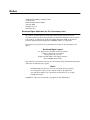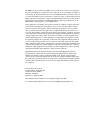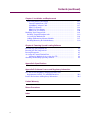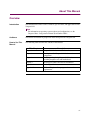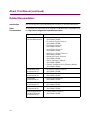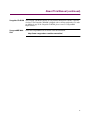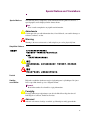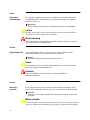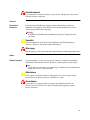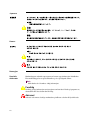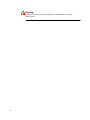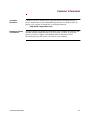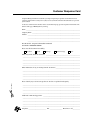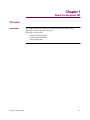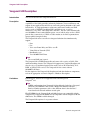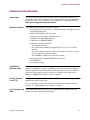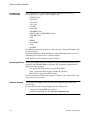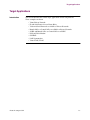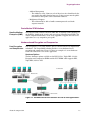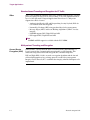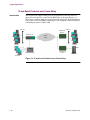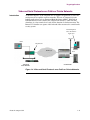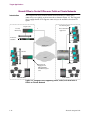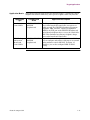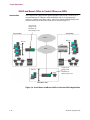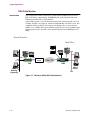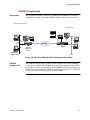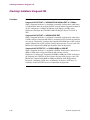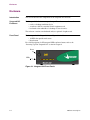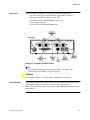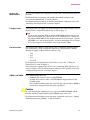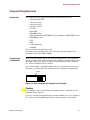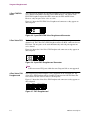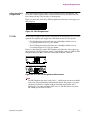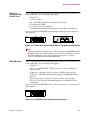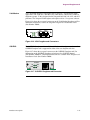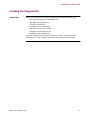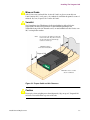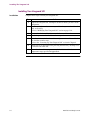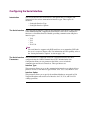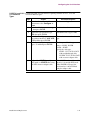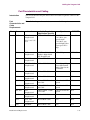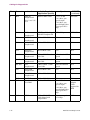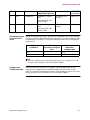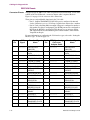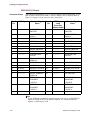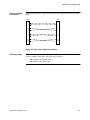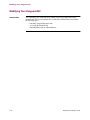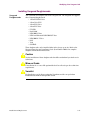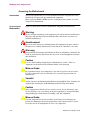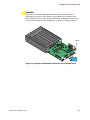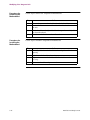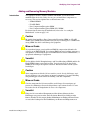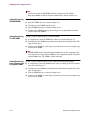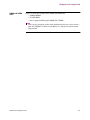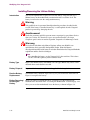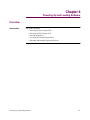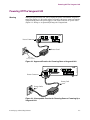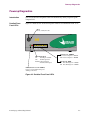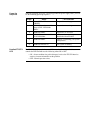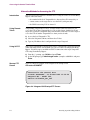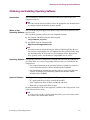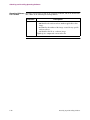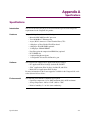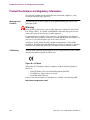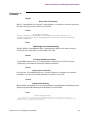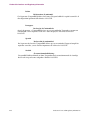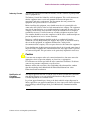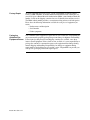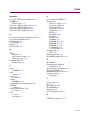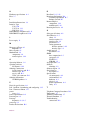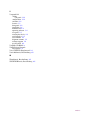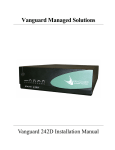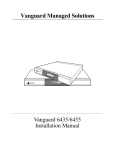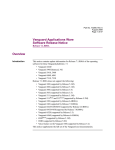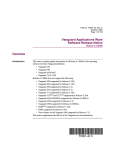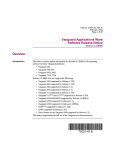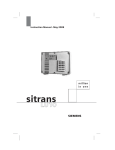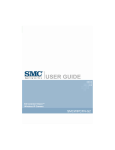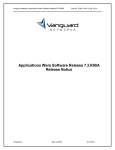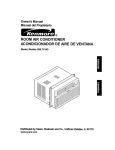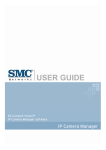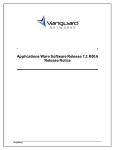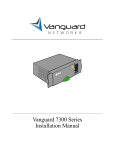Download Vanguard 342 Installation manual
Transcript
Vanguard Managed Solutions Vanguard 342 Installation Manual Notice ©2004 Vanguard Managed Solutions, LLC 575 West Street Mansfield, Massachusetts 02048 (508) 261-4000 All rights reserved Printed in U.S.A. Restricted Rights Notification for U.S. Government Users The software (including firmware) addressed in this manual is provided to the U.S. Government under agreement which grants the government the minimum “restricted rights” in the software, as defined in the Federal Acquisition Regulation (FAR) or the Defense Federal Acquisition Regulation Supplement (DFARS), whichever is applicable. If the software is procured for use by the Department of Defense, the following legend applies: Restricted Rights Legend Use, duplication, or disclosure by the Government is subject to restrictions as set forth in subparagraph (c)(1)(ii) of the Rights in Technical Data and Computer Software clause at DFARS 252.227-7013. If the software is procured for use by any U.S. Government entity other than the Department of Defense, the following notice applies: Notice Notwithstanding any other lease or license agreement that may pertain to, or accompany the delivery of, this computer software, the rights of the Government regarding its use, reproduction, and disclosure are as set forth in FAR 52.227-19(C). Unpublished - rights reserved under the copyright laws of the United States. Notice (continued) Proprietary Material Information and software in this document are proprietary to VanguardMS Inc. (or its Suppliers) and without the express prior permission of an officer of VanguardMS Inc., may not be copied, reproduced, disclosed to others, published, or used, in whole or in part, for any purpose other than that for which it is being made available. Use of software described in this document is subject to the terms and conditions of the VanguardMS Software License Agreement. This document is for information purposes only and is subject to change without notice. Radio Frequency Interference Regulations This equipment has been tested and found to comply with the limits for a Class B digital device, pursuant to Part 15 of the FCC Rules, CISPR22 and EN55022. These limits are designed to provide reasonable protection against interference when the equipment is operated in a residential environment. This equipment generates, uses, and can radiate radio frequency energy and, if not installed and used in accordance with the instruction manual, may cause harmful interference to radio communications. Changes or modifications not expressly approved by VanguardMS could void the user's authority to operate the equipment. This Class B digital apparatus meets all requirements of the Canadian Interference-Causing Equipment Regulations. This is a Class B product. Operation of this equipment in a residential environment may cause radio interference, in which case the user may be required to take adequate measures to correct the interference at his/her own expense. This product was verified under test conditions that included the use of shielded DTE cable(s). A cable equipped with a ferrite bead may also have been used. Use of different cables will invalidate verification and increase the risk of causing interference to radio and TV reception. You can obtain the proper cables from Vanguard Managed Solutions. Telecommunications Regulations Equipment that complies with Part 68 of the FCC rules includes a label or permanent marking on the printed circuit board that connects to the network that contains, among other information, the FCC registration number and ringer equivalence number (REN) for this equipment. If requested, this information must be provided to the telephone company. A plug and jack used to connect this equipment to the premises wiring and telephone network must comply with the applicable FCC Part 68 rules and requirements adopted by the ACTA. A compliant telephone cord and modular plug is provided with this product. It is designed to be connected to a compatible modular jack that is also compliant. See installation instructions for details. The REN is used to determine the number of devices that may be connected to a telephone line. Excessive RENs on a telephone line may result in the devices not ringing in response to an incoming call. In most but not all areas, the sum of RENs should not exceed five (5.0). To be certain of the number of devices that may be connected to a line, as determined by the total RENs, contact the local telephone company. The REN for this product is part of the product identifier that has the format US:AAAEQ##TXXXX. The digits represented by ## are the REN without a decimal point (e.g., 03 is a REN of 0.3). If this equipment causes harm to the telephone network, the telephone company will notify you in advance that temporary discontinuance of service may be required. But if advance notice isn't practical, the telephone company will notify the customer as soon as possible. Also, you will be advised of your right to file a complaint with the FCC if you believe it is necessary. The telephone company may make changes in its facilities, equipment, operations or procedures that could affect the operation of the equipment. If this happens the telephone company will provide advance notice in order for you to make necessary modifications to maintain uninterrupted service. If the equipment is causing harm to the telephone network, the telephone company may request that you disconnect the equipment until the problem is resolved. Connection to party line service is subject to state tariffs. Contact the state public utility commission, public service commission or corporation commission for information. If your home has specially wired alarm equipment connected to the telephone line, ensure the installation of this equipment does not disable your alarm equipment. If you have questions about what will disable alarm equipment, consult a trained technician. Equipment that meets the applicable Industry Canada Terminal Equipment Technical Specifications is conformed by the registration number. Equipment that complies with Industry rules includes a label or permanent marking on the printed circuit board that connects to the network. The abbreviation, IC, before the registration number signifies that the registration was performed based on a Declaration of Conformity indicating that Industry Canada technical specifications were met. It does not imply that Industry Canada approved the equipment. Part No. T0257, Revision D Technical Writer: Paul Lukowski Production: Denise Skinner Illustrator: Tim Kinch First Release: February 2003 This manual is current for Release 6.4 of Vanguard Applications Ware To comment on this manual, please send e-mail to [email protected] Contents Special Notices and Translations Customer Information Customer Response Card Chapter 1. About the Vanguard 342 Vanguard 342 Description ............................................................................ Features and Functionality ........................................................................... Target Applications ....................................................................................... Virtual Private Network ........................................................................... Cost-effective VPN Solutions............................................................... Hardware-based Encryption and Compression..................................... Standard-based Tunneling and Encryption for IP Traffic..................... Multi-protocol Tunneling and Encryption ............................................ Frame Relay and X.25 Encryption ....................................................... IP and Serial Protocols over Frame Relay ............................................... Video and Serial Protocols over Public or Private Networks .................. Branch Office to Central Office over Public or Private Networks ........... SOHO and Branch Office to Central Office over ISDN .......................... DSL/Cable Modem .................................................................................. G.SHDSL Daughtercard ........................................................................... LAN Segmentation ................................................................................... Virtual LAN (VLAN) ............................................................................... Clocking Limitations Vanguard 342 ............................................................. 1-2 1-3 1-5 1-6 1-7 1-7 1-8 1-8 1-9 1-10 1-11 1-12 1-14 1-16 1-17 1-18 1-19 1-20 Chapter 2. Hardware Description Enclosure ...................................................................................................... Motherboard ................................................................................................. Vanguard Daughtercards .............................................................................. 2-2 2-4 2-7 Chapter 3. Installation and Replacement Checking Your Shipment Contents .............................................................. Installing The Vanguard 342 ........................................................................ Selecting and Preparing the Installation Site ........................................... Installing Your Vanguard 342 ................................................................... Thermal Considerations ........................................................................... Configuring the Serial Interface ................................................................... Setting the Interface Type ........................................................................ Setting the Interface Options .................................................................... Cabling the Vanguard 342 ............................................................................ 3-2 3-3 3-4 3-6 3-7 3-8 3-9 3-10 3-12 v Contents (continued) Chapter 3. Installation and Replacement Port Characteristics and Cabling .............................................................. Control Terminal Port (CTP) ................................................................ 10/100BaseT Adapter Cable................................................................. DB25 V.24 Pinouts ............................................................................... DB25 V.35/V.36 Pinouts ....................................................................... DB25 X.21/V.11 Pinouts....................................................................... Modifying Your Vanguard 342 ..................................................................... Installing Vanguard Daughtercards .......................................................... Accessing the Motherboard ...................................................................... Adding and Removing Memory Modules ................................................ Installing/Removing the Lithium Battery ................................................ 3-13 3-16 3-17 3-18 3-19 3-20 3-22 3-23 3-24 3-27 3-32 Chapter 4. Powering Up and Loading Software Powering Up Your Vanguard 342 ................................................................. Powering Off The Vanguard 342 .................................................................. Powerup Diagnostics .................................................................................... Accessing the Control Terminal Port ............................................................ Alternative Methods for Accessing the CTP ........................................ Obtaining and Installing Operating Software ............................................... 4-2 4-3 4-5 4-7 4-8 4-9 Appendix A. Specifications Appendix B. Software License and Regulatory Information FCC Part 68 and Telephone Company Procedures and Requirements for DSU, T1, and ISDN Interfaces .................................... Product Declarations and Regulatory Information ....................................... Limited Warranty Return Procedures Index vi B-2 B-4 About This Manual Overview Introduction This installation describes features, hardware, specifications, and applications for the Vanguard 342. Note For information on operating system software and configuration, see the Vanguard Basic Configuration Manual (Part Number T0113). Audience This manual is intended for people who install and operate the Vanguard 342. How to Use This Manual The following table describes the contents of this manual: This Chapter Description Chapter 1 Vanguard 342 hardware and software features. Chapter 2 Description of the Vanguard 342 hardware features and components. Chapter 3 Installing and replacing Vanguard 342 hardware including daughtercards and motherboard. Chapter 4 Powerup procedures and software installation. Appendix A Product specifications. Appendix B FCC and Telephone Company procedures and requirements. vii About This Manual (continued) Related Documentation Introduction This section describes related documentation and where to obtain documentation. Other Documentation All documentation is provided on the Vanguide CD-ROM and the VanguardMS web site. http://www.vanguardms.com/documentation viii Documentation Kit Includes: Vanguard Applications Ware Documentation Set • Vanguard Applications Ware Basic Protocols (Part Number T0106) • IP and LAN Feature Protocols (Part Number T0100) • SNA Feature Protocols (Part Number T0101) • Serial Feature Protocols (Part Number T0102) • Multi-Service Feature Protocols (Part Number T0103) • Multimedia Feature Protocols (Part Number T0104) • Alarms and Reports Manual (Part Number T0005) • Software Installation and Coldloading Manual (Part Number T0028) IP and LAN Feature Documentation Set • IP and LAN Feature Protocols (Part Number T0100) SNA Feature Documentation Set • SNA Feature Protocols (Part Number T0101) Serial Feature Documentation Set • Serial Feature Protocols (Part Number T0102) Multi-Service Feature Documentation Set • Multi-Service Feature Protocols (Part Number T0103) Multimedia Feature Documentation Set • Multimedia Feature Protocols (Part Number T0104) Vanguard Applications Ware Basic Protocols Documentation Set • Vanguard Basic Protocols (Part Number T0106) About This Manual (continued) Vanguide CD-ROM The Vanguide CD-ROM contains all Vanguard documentation available at the time of release. The Vanguide CD-ROM is shipped with each Vanguard product. To order an additional copy of the Vanguide CD-ROM, please contact a VanguardMS Representative. VanguardMS Web Site Check the VanguardMS web site for the latest documentation: http://www.vanguardms.com/documentation/ ix Special Notices and Translations Special Notices The following notices emphasize certain information in the guide. Each serves a special purpose and is displayed in the format shown: Nota Note is used to emphasize any significant information. Advertencia Caution provides you with information that, if not followed, can result in damage to software, hardware, or data. Warning Warning is the most serious notice, indicating that you can be physically hurt. Simplified Chinese Danish Særlige overskrifter Følgende overskrifter fremhæver nogle af oplysningerne i vejledningen. De tjener hvert et specifikt formål og vises i følgende format: Bemærk Bem¾rk anvendes til at fremh¾ve vigtig information. Forsigtig Forsigtig understreger oplysninger, som, hvis de ikke bliver fulgt, kan føre til beskadigelse af software, hardware eller data. Advarsel Advarsel er den mest alvorlige overskrift, og tilkendegiver mulig personskade. xi Dutch Bijzondere vermeldingen De volgende vermeldingen besteden extra aandacht aan bepaalde informatie in de handleiding. Elke vermelding heeft een eigen nut en wordt in de volgende opmaak weergegeven: Opmerking Een opmerking wordt gebruikt om belangrijke informatie te benadrukken. Let op Dit kopje geeft aan dat u de beschreven instructies moet volgen om schade aan de software, hardware of gegevens te vermijden. Waarschuwing Een waarschuwing is de belangrijkste vermelding. Indien u deze niet volgt, kan dit tot lichamelijke verwondingen leiden. Finnish Erityisilmoitukset Seuraavat ilmoitukset korostavat tiettyjä oppaan tietoja. Kullakin on oma erikoistarkoituksensa ja ne esitetään seuraavassa muodossa: Huomaa Huomautusta käytetään korostamaan tärkeätä tietoa. Vaara Vaarailmoitus antaa tietoa, jonka huomiotta jättäminen voi johtaa ohjelmiston, laitteiston tai tietojen vahingoittumiseen. Varoitus Varoitus on kaikkein vakavin ilmoitus ja se kertoo mahdollisesta loukkaantumisriskistä. French Messages spéciaux Les messages suivants mettent en valeur certaines informations dans le guide. Chacun d’eux remplit une fonction spéciale et est affiché dans le format indiqué : Important Important est utilisé pour souligner des informations critiques au sujet d’une procédure. Mise en Garde Une mise en garde vous fournit des informations qui, si elles ne sont pas observées, peuvent se traduire par des dommages pour le logiciel, le matériel ou les données. xii Avertissement Un avertissement constitue le message le plus sérieux, indiquant que vous pouvez subir des blessures corporelles. German Besondere Hinweise Durch die folgenden Hinweise werden bestimmte Informationen in diesem Handbuch hervorgehoben. Jeder Hinweis dient einem bestimmten Zweck und wird im dargestellten Format angezeigt: Wichtig WICHTIG wird zur Betonung signifikanter Angaben zu Vorgehensweisen verwendet. Vorsicht Ein Vorsichtshinweis macht Sie darauf aufmerksam, daß Nichtbefolgung zu Software-, Hardware- oder Datenschäden führen kann. Warnung Eine Warnung weist Sie darauf hin, daß ernsthafte Körperverletzungsgefahr besteht. Italian Simboli speciali I seguenti simboli, ciascuno con una speciale funzione, evidenziano determinate informazioni all’interno del manuale. Il formato è quello riportato qui di seguito. Nota Questo tipo di avvertimento viene utilizzato per evidenziare tutte le informazioni significative relative ad una procedura. Attenzione Questo tipo di avvertimento fornisce informazioni che, se non vengono seguite, possono provocare danni al software, all’hardware o ai dati. Avvertenza Questo tipo di avvertimento indica la presenza di condizioni di rischio che possono causare lesioni fisiche. Si tratta del simbolo più importante al quale prestare attenzione. xiii Japanese Korean Norwegian Spesielle merknader Merknadstypene nedenfor representerer en bestemt type informasjon i håndboken. Hver merknadstype har en spesiell hensikt og vises på følgende format: Merk Merk brukes for å fremheve viktig informasjon. Forsiktig Forsiktig gir deg informasjon om situasjoner som kan føre til skade på programvare, datamaskin eller data dersom den blir fulgt. Advarsel Advarsel er den mest alvorlige merknaden og indikerer at du kan bli fysisk skadet. xiv Portuguese/ Portugal Avisos Especiais Os avisos que se seguem realçam certas informações neste guia. Cada um deles serve um objectivo especial e é visualizado no formato apresentado: Nota Nota é utilizado para realçar qualquer informação importante. Atenção Atenção faculta-lhe informações que, se não forem cumpridas, poderão provocar danos no software, hardware ou nos dados. Cuidado Cuidado constitui o aviso mais grave, o qual indica que poderá ficar fisicamente ferido. Spanish/Spain Notificaciones especiales Las siguientes notificaciones ponen énfasis sobre determinada información de la guía. Todas tienen un propósito especial y se muestran con el formato siguiente: Nota Las notas se utilizan para destacar determinada información de importancia. Advertencia Las advertencias le proporcionan información que debe seguirse, si no desea que el software, el hardware o los datos puedan verse dañados. Aviso Los avisos son las notificaciones de carácter más importante e indican la posibilidad de daños físicos para el usuario. Swedish Speciella beteckningar Följande beteckningar betonar viss information i handboken. Var och en har ett speciellt syfte och visas i formatet nedan: OBS! OBS! används för att betona viktig information. Viktigt Viktigt ger dig information som, om den inte följs, kan resultera i skada i programvara, maskinvara eller data. xv Varning Varning är den mest allvarliga beteckningen och den indikerar att du kan skadas fysiskt. xvi Customer Information Customer Questions Customers who have questions about Vanguard Managed Solutions products or services should contact your VanguardMS representative or visit this website for product, sales, support, documentation, or training information: http://www.vanguardms.com/ Comments About This Manual Customer Information To help us improve our product documentation, please complete the comment card included with this manual and return it by fax to (508) 339-9592. If you prefer, provide your name, company, and telephone number, and someone in the documentation group will contact you to discuss your comments. xvii Customer Response Card Vanguard Managed Solutions would like your help in improving its product documentation. Please complete and return this card by fax to (508) 339-9592; Attention: Product Documentation, to provide your feedback. To discuss comments with a member of the documentation group, provide telephone information at the bottom of this page. Thank you for your help. Name _________________________________________________________________________ Company Name _________________________________________________________________ Address _______________________________________________________________________ _______________________________________________________________________ _______________________________________________________________________ Document Title: Vanguard 342 Installation Manual Part Number: T0257 Revision D Please rate this document for usability: Excellent Good Average Below Average Poor What did you like about the document? ______________________________________________ ______________________________________________________________________________ ______________________________________________________________________________ ______________________________________________________________________________ ______________________________________________________________________________ What information, if any, is missing from the document? _________________________________ ______________________________________________________________________________ ______________________________________________________________________________ ______________________________________________________________________________ ______________________________________________________________________________ Cut Here Please identify any sections/concepts that are unclear or explained inadequately. ______________________________________________________________________________ ______________________________________________________________________________ ______________________________________________________________________________ ______________________________________________________________________________ Additional comments/suggestions. __________________________________________________ ______________________________________________________________________________ ______________________________________________________________________________ ______________________________________________________________________________ ______________________________________________________________________________ Telephone ________________________ Ext. _________________ Best time to call __________ Chapter 1 About the Vanguard 342 Overview Introduction This chapter describes the hardware and software functions, and the target applications for the Vanguard® 342 device. These topics are discussed: • Vanguard 342 Description • Features and Functionality • Target Applications About the Vanguard 342 1-1 Vanguard 342 Description Vanguard 342 Description Introduction This section describes the Vanguard 342 device. Description The Vanguard 342 is a member of the 340 family. The Vanguard 342 expands the capabilities of the 340 by providing enhanced performance, increased memory and support for new applications and services to meet the growing demands of the small branch office. It’s high performance architecture and features enable new WAN services such as G.SHDSL, broadband DSL and Cable access, as well as multiservice voice, data, video integration, and VPN. The 342 comes standard with two 10/100BaseT auto-sensing Ethernet ports - one of which can be used as a WAN port for direct connectivity to a DSL or Cable modem, or for LAN segmentation to separate public from private data. The Vanguard 342 offers cost-effective integrated solutions that simultaneously support: • • • • • • Data Fax Voice over Frame Relay and Voice over IP Virtual Private Network (VPN) Broadband access Two 10/100BT LAN Ports Note The second LAN port is port 8. The Vanguard 342 is SNMP-manageable and comes with a variety of LAN, SNA, and IP networking features. The Vanguard 342 supports two Vanguard Daughtercard slots for voice, fax and mixed protocol data traffic such as, IP, Frame Relay, X.25, ISDN, or NX64 T1/E1 services. The Vanguard 342 also comes with two 10/100BT LAN Ports. For descriptions of the Vanguard 342 Daughtercard and other hardware components, refer to the appropriate sections in Chapter 2, Hardware Description. Limitations Ethernet SLAC stations are not supported on the 2nd LAN port of Vanguard® 342 . Note CMEM configurations from Vanguard 342 should not be loaded on a Vanguard 340. If the 342 CMEM has Port 5 with a Bridge Link Number or Router Interface Number parameters with a value different from 1, then the Port 5 record needs to be deleted and then created again. FLASH SIMMs for the Vanguard 340 and 6400 Series are not compatible with the Vanguard 342. Vanguard 342 SIMMs are not compatible with the Vanguard 340 and 6400 Series. The SIMMs could be damaged. The Vanguard 342 requires 6.2 or greater software. 1-2 About the Vanguard 342 Features and Functionality Features and Functionality Introduction This section describes the features available with your Vanguard 342 device. For descriptions of the software running on your Vanguard 342, refer to the appropriate protocol document. These documents can be found on the VanguardMS Web site: http://www.vanguardms/documentation/ Standard Features The standard Vanguard 342 provides these features: • Low Profile enclosure with rear accessible motherboard, and support for two Vanguard Daughtercards • Motorola MPC860P PowerPC processor • 8 Megabytes of Non-Volatile FLASH on board • 8 Megabytes FLASH SIMM (optional) • 32 Megabytes of SDRAM DIMM • Standard rear panel ports include: - Two daughtercard ports - One serial interface DB25 port supporting V.24, V.35, V.36, V.11/X.21 interfaces - One Async (RJ-45 connector) Control Terminal Port (CTP) for local and remote configuration, and management - Two 10/100BaseT Ethernet port with auto-sensing • Data Encryption & compression SIMM slot (optional) • ECC DIMM slot • External power supply 10/100BaseT Ethernet Cable Ports 5 and 8 are 10/100BaseT Ethernet and conform to the Fast Ethernet specification (IEE 802.3u) known as 100BaseT. This LAN standard has raised the Ethernet speed limit from 10 Megabits to 100 Megabits per second. This Ethernet port has an auto-sensing feature that allows it to determine if the connection is 10BaseT or 100BaseT and adjust its speed as required. Control Terminal Port (CTP) Port 4 can be used as a Control Terminal Port (CTP) for configuration, reporting, and troubleshooting the Vanguard 342. To access the CTP you must also configure your terminal or terminal emulation software, to VT100, 9600 bps, 8 bit, no parity, 1 stop bit. Dual Daughtercard The Vanguard 342 comes with two slots to support optional daughtercards. This Slots permits easy future expansion of the product. About the Vanguard 342 1-3 Features and Functionality Daughtercard Functionality The Vanguard 342 is available with the optional components listed below as factory-installed or as separate add-in daughtercards: • FXS/FXO Voice • 4-Port FXS • 4-Port FXO • Voice FXS • FT1/FE1 • Dual E&M • ISDN BRI-U Data • ISDN & enhanced ISDN BRI-S/T Data • ISDN BRI Voice • DSU • DIMM • ECC DIMM • V.90 • G.SHDSL For additional information about these cards, refer to the “Vanguard Daughtercards” section in Chapter 2. For detailed information about installing the Vanguard Daughtercards, refer to the “Modifying Your Vanguard 342” section in Chapter 3. The RemoteVU and V.34 daughtercards are obsolete. Operating Software The Vanguard Applications Ware software is compressed in FLASH memory and loaded into the SDRAM DIMM for operation. The Vanguard 342 supports these Applications Ware packages: • IP+ Applications Ware Package (includes IP, and IPX) • SNA+ Applications Ware Package (includes IP, and SNA) • Multi-Service Applications Ware Package For more information on the license upgrades available for the Vanguard 342, refer to the Software Release Notice. Software Support The Vanguard 342 supports all the licenses in the Vanguard Applications Ware software suite. For a detailed list of the software supported by the Vanguard 342: • Contact your VanguardMS representative • Visit the VanguardMS web site: http://www.vanguardms.com/ 1-4 About the Vanguard 342 Target Applications Target Applications Introduction This section describes the various target applications for the Vanguard 342. These examples are shown: • • • • • • • • • About the Vanguard 342 Virtual Private Network IP and Serial Protocols over Frame Relay Video and Serial Protocols over Public or Private Networks Branch Office to Central Office over Public or Private Networks SOHO and Branch Office to Central Office over ISDN DSL and Cable Modem G.SHDSL LAN Segmentation Virtual LAN (VLAN) 1-5 Target Applications Virtual Private Network Introduction This section provides a general description of features and applications within the Vanguard Virtual Private Network (VPN). These topics are discussed: • Cost-effective VPN Solutions • Hardware-based Encryption and Compression • Standard-based Tunneling and Encryption for IP Traffic • Multi-protocol Tunneling and Encryption • Frame Relay and X.25 Encryption For detailed information about a VPN, refer to your Virtual Private Network Manual (Part Number T0103-10). What is a VPN? A Virtual Private Network (VPN) is a network that has the appearance and many of the advantages of a dedicated link but occurs over a shared network. Using a technique called “tunneling,” packets are transmitted across a public routed network, such as the Internet or other commercially available network, in a private “tunnel” that simulates a point-to-point connection. This approach enables network traffic from many sources to travel through separate tunnels across the same infrastructure. A VPN allows network protocols to traverse incompatible infrastructures. A VPN also enables traffic from many sources to be differentiated, so that it can be directed to specific destinations and receive specific levels of service. Advantages of a VPN A VPN provides following advantages: Requirements of a VPN Below are some of the requirements of a VPN: 1-6 • Cost Effectiveness - Infrastructure Cost - By using a VPN, a company need not invest money on connectivity equipment like leased lines, WAN switches etcetera. The connectivity is provided by the service provider. - Operational Cost - Costs involved with maintaining leased lines or a private WAN along with the money spent on people to maintain them can be avoided. • Manageability - A VPN is more easily managed when compared to a fully private network. • Connectivity - There needs to be network connectivity among the various corporate sites. This connectivity is typically used through the Internet. • Security - Data exchanged between the various corporate sites is confidential. When data is sent over a public network it is usually encrypted. The encryption algorithm must be robust enough to withstand any type of snooping. About the Vanguard 342 Target Applications • Address Management - The Addresses of the clients on each of the private sites should not be the ones used in the public domain, however, packets sent out onto the public network must have public source/destination addresses. • Multiprotocol Support - The solution must be able to handle common protocols used in the corporate network. Cost-effective VPN Solutions Small to Medium Enterprise (SME) The Vanguard VPN solution is ideal for SMEs that are looking to take advantage of the flexibility, global reach, security, and cost savings of Internet-based VPNs. The current Vanguard installed-base can be easily upgraded to support VPN site-to-site applications at a very competitive price point. Hardware-based Encryption and Compression Data Encryption and Compression Data encryption is a very CPU intensive process and is therefore best implemented in hardware. The VanguardMS solution provides a secure hardware-based encryption and compression. Figure 1-1 shows an example of a secure hardwarebased VPN solution for a site-to-site application. Hardware Options The three hardware options available are the DES (56-bit), Triple-DES (112-bit) Encryption and Compression SIMMs and the ECC DIMM which supports DES, Triple-DES (168-bit) AES. Central Site Remote Site Internet or IP Network Remote Site Figure 1-1. Hardware-based VPN Solution for Site-to-Site Applications. About the Vanguard 342 1-7 Target Applications Standard-based Tunneling and Encryption for IP Traffic IPSec IPSec is the predominant tunneling and security standard for IP Networks. It defines protocols required for site-to-site as well as remote access VPN implementations at layer 3 of the OSI model. Vanguard Applications Ware release 5.5 and greater supports these IPSec features: • Authentication Header (AH) and Encapsulating Security Payload (ESP) for user authentication and encryption. • Internet Key Exchange (IKE) using preshared keys for key management. • Message Digest (MD5) and Secure Hashing Algorithm-1 (SHA-1) for data integrity. • ISAKMP supports DES, Triple-DES and AES • ESP support DES, Triple-DES and AES Note ISAKMP and ESP support is available with the ECC DIMM. Multi-protocol Tunneling and Encryption General Router Encryption (GRE) Whereas IPSec can only tunnel IP traffic over IP Networks, GRE tunneling is a Layer 2 protocol that can tunnel multi-protocol traffic over IP Networks. This enables the Vanguard to tunnel and encrypt IP, IPX, and other bridge data. DES and Triple-DES (112-bit) are used as encryption algorithms and the fast and efficient SAM proprietary key exchange protocol is used for key management. Integrity Check Character (ICC) establishes data integrity when the SAM protocol is implemented. 1-8 About the Vanguard 342 Target Applications Frame Relay and X.25 Encryption Frame Relay and X.25 Networks Another value-added feature in Vanguard Managed Solutions VPN implementation is the ability to encrypt LAN traffic and serial legacy protocols (SNA, SDLC, SLAC, and TBOP) and transport them over Frame Relay and X.25 networks. This is particularly useful in the financial industry where SNA traffic going out into the branches and ATM machines require a high level of security. This implementation also uses DES, Triple-DES (112-bit) for encryption and VanguardMS Proprietary SAM key exchange protocol to negotiate the keys. Vanguard 342 with VPN Vanguard 342 with VPN Frame Relay Protected Subnet Protected Subnet Internet Figure 1-2. Encryption over IP, Frame Relay, and X.25 Networks Security Features The security features in Vanguard Applications Ware release 5.5 and greater also include Firewall functionality based on IP Packet Filtering. Access Control Lists can be configured based on a combination of source and destination addresses. IP Protocol, TCP/UDP source and destination port numbers/ranges, and interface numbers. A feature called Cypher Block Chaining prevents repeated patterns in Plaintext from appearing as repeated patterns in Cyphertext, thus making it harder for hackers to find traffic patterns. About the Vanguard 342 1-9 Target Applications IP and Serial Protocols over Frame Relay Introduction The Vanguard 342 supports multi protocol encapsulation of IP traffic and serial protocols over frame relay as specified by RFC 1490. As shown in Figure 1-3, a SNA cluster controller connects to a serial port on the Vanguard 342 and the Ethernet LAN connects to the 10/100BaseT Ethernet port. The Vanguard is fully interoperable with third party routers via RFC 1490. Ethernet Third Party Router Ethernet Vanguard 342 Frame Relay Host Cluster Controller Third Party Router FEP Terminals Figure 1-3. IP and Serial Protocols over Frame Relay 1-10 About the Vanguard 342 Target Applications Video and Serial Protocols over Public or Private Networks Introduction As shown in Figure 1-4, the Vanguard 342 can support encapsulation of video and serial protocols over public or private networks. This use of Vanguard 342 suits banking applications such as Automated Bank Machines (ABMs). With Dial on Demand software feature enabled, the Vanguard 342 initiates a connection only when there is a data transfer, that is only for the duration of a bank transaction. The RemoteVU Guardian can capture video and send video streams to the central bank’s security system. PC Running Host Video Workstation Application Ethernet ATM Vanguard 342 IP/FR/X.25 Host 7330 FEP RemoteVu Guardian Automated Teller Machine Central Bank Figure 1-4. Video and Serial Protocols over Public or Private Networks About the Vanguard 342 1-11 Target Applications Branch Office to Central Office over Public or Private Networks Introduction The Vanguard 342 offers an ideal solution for branch office to central office connectivity over a public or private network as shown in Figure 1-5. The Vanguard 342 is equipped with a FT1 supports connectivity to the network at fractional T1 speeds. PC’s Running Host Vanguard 342 2 Security Monitoring Video Workstation Application RemoteVu Guardian IP/FR/X.25 7330 Ethernet ISDN PBX Branch Office Vanguard 342 Equipped with DIM, FXS/FXO, and ISDN Daughtercards Ethernet PBX Central Office Figure 1-5. Vanguard 342 supporting Voice, Video, and ISDN over a Public or Private Network 1-12 About the Vanguard 342 Target Applications Application Matrix Application Type This table describes the application types shown in Figure 1-5 and lists the various daughtercards used for connectivity over a private or public frame relay network: Daughtercard Used Application Description Branch access to Central Office DSU DIM, FXS/FXO The Vanguard 342 supports voice, video and data traffic and ISDN between the branch and central office over private or Daughtercards public network. The FXS/FXO Daughtercard supports telephones, PBX, and faxes. Connect a telephone or PABX to one FXS port on the FXS/FXO Daughtercard and all branch telephones have access to the central office PBX. This eliminates long distance telephone charges between the branch and central office. ISDN Backup link between Branch and Central Office DSU DIM, FXS/FXO To provide an alternative path in case of network failure, and ISDN you can configure and connect serial ports to an external Daughtercards analog modem or switch 56K DSU. As Figure 1-5 illustrates, you can also configure ISDN for WAN backup. About the Vanguard 342 1-13 Target Applications SOHO and Branch Office to Central Office over ISDN Introduction The Vanguard 342 equipped with optional daughtercards provide a wide range of network solutions for companies with small branch offices or telecommuting employees working from a home office. A dial in or dedicated ISDN link provides network connection for the home and branch as shown in Figure 1-6. Vanguard 342 Equipped with FXS/FXO and ISDN Daughtercards Branch Office Central Office Internet Ethernet Ethernet 7330 ISDN PBX PBX Vanguard 342 Equipped with FXS/FXO and ISDN Daughtercards Ethernet Small Home Office Figure 1-6. Small Home and Branch Office to Central Office Application 1-14 About the Vanguard 342 Target Applications Office Type Daughtercard Used Description Small Home Office FXS/FXO and ISDN Daughtercard Equipped with a Vanguard supporting the FXS/FXO and ISDN daughtercard, a work-at-home employee can stay fully connected to the corporate backbone and PBX via an ISDN link. A telecommuter can easily access file servers, email servers, voice mail and the Internet from home. The Voice Over IP (VoIP) software feature provides voice support. Branch Office FXS/FXO and ISDN Daughtercard Small branch offices can access the corporate backbone and PBX in the same way as a work-at-home employee. With Dial on Demand software feature enabled, the Vanguard 342 initiates a connection for data transfer and disconnects when data transfer has stopped. Note The Vanguard 342 can support the 4-Port Voice FXS and 4-Port Voice FXO Daughtercards. About the Vanguard 342 1-15 Target Applications DSL/Cable Modem Introduction The Vanguard 342 enables connectivity to high-speed broadband services such as DSL and Cable by connecting the 10/100BaseT port on the Vanguard 342 to the Ethernet port on the DSL or Cable modem. Cable modem speeds vary in the downstream direction. Network speeds can reach 27 Mbps., but this is an aggregate amount of bandwidth that is shared by users. Few computers will be capable of connecting at such high speeds, so a more realistic number is 1 to 3 Mbps. In the upstream direction speeds can be up to 10 Mbps. Most modem producers have selected a more optimum speed between 500 Kbps and 2.5 Mbps. Remote Branches Head Office PBX LAN 2 LAN 1 10/100 auto-sensing DSL/Cable Modem 342 VANGUARD 6435 HR and Finance Sales, Marketing, Engineering Figure 1-7. LAN Over WAN (DSL/Cable Modem) 1-16 About the Vanguard 342 Target Applications G.SHDSL Daughtercard Introduction The Vanguard 342 enables connectivity to high-speed broadband services such as G.SHDSL by installing a Vanguard G.SHDSL daughtercard in the Vanguard 342. Remote Branches Head Office PBX LAN 2 LAN 1 Cable/DSL 10/100 auto-sensing 340 342 G.SHDSL Daughtercard Installed VANGUARD 6435 Sales, Marketing, Engineering Figure 1-8. LAN Over WAN (G.SHDSL Daughtercard Installed) G.SHDSL Daughtercard About the Vanguard 342 The G.SHDSL Daughtercard is available for the Vanguard 342 Series with Release 6.4 and greater software. One G.SHDSL Daughtercard is supported in either of the two daughtercard slots. For information on the G.SHDSL Daughtercard reference the G.SHDSL Manual (Part Number T0100-14). Installation instructions are available in the Daughtercard Installation Guide (Part Number T0020). 1-17 Target Applications LAN Segmentation Introduction Traditional LAN segmentation allows grouping users and avoiding common problem where packets are forwarded to LANs with no need for them. It allows also isolating a secure area from a public one. When separate networks are needed or if a network has reached its physical limitations, segmentation is used. Segmenting a LAN can extend the network, reduce congestion, isolate network problems, and improve security. • Extend the Network - When the maximum physical limitations of a network has been reached, routers may be added to create new segments to allow additional hosts onto the LAN. • Reduce Congestion - As the number of hosts on a single network increases, the bandwidth required also increases. Segmentation limits your segment to traffic intended for your users. • Isolate network problems - By dividing the network into smaller sections you limit the amount of data and problems from other segments.. • Improve Security - By using segments a network can be isolated from outside sources. Figure 1-9. LAN Segmentation 1-18 About the Vanguard 342 Target Applications Virtual LAN (VLAN) VLAN In this application Vanguard 342 is directly connected to a VLAN switch. Switches are data link-layer devices that, like bridges, enable multiple physical LAN segments to be interconnected into a single larger network. The WAN traffic consists of data destined to remote resources. There should be virtually no traffic between local devices. Figure 1-10. VLAN About the Vanguard 342 1-19 Clocking Limitations Vanguard 342 Clocking Limitations Vanguard 342 Limitation Listed below are the clocking issues relating to Port 3 of the Vanguard 342: Vanguard 342 DCE INT --> VG6560/VG320/VG64xx EXT at 1.5 Mbps When a Vanguard 342 Port 3 is configured as internally clocked and is connected to a 6560/320/64xx which is configured as EXT clocked, and the Vanguard 342 internal clock is configured at 1.5 Mbps, the link has clock slippage and CRC errors. Workaround:Configure the VG6560/VG320/VG64xx port "Invert TX Clock" to YES. Vanguard 342 DCE INT --> VG6560 SDB2 EXT When a Vanguard 342 Port 3 is configured as internally clocked and is connected to a SDB2 card on a Vanguard 6560 which is configured as EXT clocked, the link will not come up. Workaround: Configure the Vanguard 6560 SDB2 port as INT clocked and the Vanguard 342 as EXT clocked. Connect the ports with a crossover cable. The DIM on the Vanguard 6560 SDB2 port should be in the DCE position. Vanguard 342 DCE EXTLP --> VG6560 SDB2 or SDB INT When a Vanguard 342 Port 3 is configured as EXTLP clocked and is connected to a SDB2 or SDB card in a Vanguard 6560, the link will not come up. Workaround: Configure the Vanguard 6560 SDB2 or SDB port as INT clocked and the Vanguard 342 as EXTLP clocked. Connect the ports with crossover cable. The DIM on the Vanguard 6560 SDB2 or SDB port should be in the DCE position. In general, configuring a DTE device as Internally clocked or a DCE device as externally clocked or EXTLP are not recommended configurations. 1-20 About the Vanguard 342 Chapter 2 Hardware Description Overview Introduction This chapter describes the Vanguard 342: • Enclosure • Motherboard • Vanguard Daughtercards Hardware Description 2-1 Enclosure Enclosure Introduction This section describes the components of the Vanguard 342 enclosure. Vanguard 342 Enclosure The Vanguard 342 fits into a compact, low profile enclosure case that can be: Front Panel The front panel of the Vanguard 342 (see Figure 2-1) includes: • used as a desktop standalone device • seated on a shelf in a standard 19-inch equipment rack • bracketed to the underside of a desktop or vertical surface The enclosure contains a motherboard and (two optional) daughtercards. • 10 LEDs that provide node status • Reset button For a full description of all Front panel LEDs and reset button, refer to the “Powering Up Your Vanguard 342” section in Chapter 4. Reset LEDs Figure 2-1. Vanguard 342 Front Panels 2-2 Hardware Description Enclosure Rear Panel Figure 2-2 shows a Vanguard 342 rear panel containing the following: • • • • • One Sync/Async Universal Serial Interface port (DB-25 connector) One Async port (RJ-45 connector) as the CTP Two Ethernet ports (with 10/100BaseT connector) Power Supply connector Two locations for Vanguard Daughtercards Figure 2-2. Vanguard 342 Rear Panel Note For information about port numbering and cabling, refer to the “Port Characteristics and Cabling” section in Chapter 3. Caution Do not connect Ports 4, 5 or 8 to the Public Communications Network. Serial Number The Hardware Serial Number indicates the version of hardware in your unit. This serial number label is located on the rear panel of the Vanguard 342. Refer to this serial number when contacting a Vanguard Managed Solutions Service Representative. Hardware Description 2-3 Motherboard Motherboard General Description The Vanguard 342 motherboard contains 8 Megabytes of Non-Volatile FLASH on board and has 32 Megabytes of SDRAM (synchronous DRAM) on an attached DIMM. These components are included on the motherboard: • Connectors for: - FLASH expansion: 8 Megabyte SIMM on board - AES Data Compression/Encryption SIMM (optional) - Two Vanguard Daughtercard slots - Fan • A battery that provides power for the unit’s real time clock • Two 10/100BaseT Ethernet (RJ-45connectors) • Control Terminal Port (RJ-45connector) • DB-25 Connector Figure 2-3 shows the location of the motherboard components. Figure 2-3. Vanguard V342 Motherboard 2-4 Hardware Description Motherboard Access the Motherboard To access the motherboard components you must remove the motherboard from the enclosure. For information about removing and installing the motherboard refer to the “Accessing the Motherboard” section in Chapter 3. For information about removing or installing motherboard components, refer to the “Modifying Your Vanguard 342” section in Chapter 3. Daughtercards The Vanguard 342 can support two optional daughtercards. These daughtercards are described in the “Vanguard Daughtercards” section on page 2-7. Note If you are only using one ISDN or enhanced ISDN BRI daughtercard, the card must be located in the Port 1 position. If you are using Release 6.3 and greater, the enhanced ISDN BRI ST data daughtercard must be located in port 1 and the ISDN BRI voice card would go in port 2. For more information refer to Chapter Five of the Daughtercard Installation Guide (Part Number T0020). Serial Interface The Vanguard 342 supports a serial interface that is installed on the motherboard. The serial interface can be configured to function as a Digital Interface Module allowing the support of these interfaces on Port 3 only: • V.24 • V.35 • V.36 • V.11/X.21 For information on configuring the serial interface, refer to the “Cabling the Vanguard 342” section in Chapter 3. The serial interface supports only DCE. It can accommodate DTE with the use of a crossover adapter cable. For information on cabling for DTE capability, refer to the “Cabling the Vanguard 342” section in Chapter 3. SIMMs and DIMM The motherboard has three slots: • SDRAM: This connector takes a standard DIMM. • FLASH: This connector takes a FLASH SIMM to support alternate bank FLASH options. • Data Compression/Encryption: Set on its side, this connector takes a SIMM to provide data compression and encryption capabilities. Caution To avoid damaging the equipment, be sure to place the SDRAM DIMM, and the FLASH, and Data Compression/Encryption SIMMs in the correct slot. For information on installing or removing these components, refer to the “Adding and Removing Memory Modules” section in Chapter 3. Hardware Description 2-5 Motherboard Warning Your Vanguard product was designed and certified for use with specific memory option SIMMs. It is IMPORTANT that you install only the devices that are certified for use with your Vanguard product. Installation of an incorrect FLASH SIMM module could result in damage to the SIMM device or your Vanguard Product. Please see the list below for the memory device that is compatible with your hardware platform. Vanguard 342 Compatible FLASH SIMM Devices are as follows: 8-Meg FLASH Devices PN - "IW-388DL3-R-120" PN - "CT8M8FJV120.M1M" Vanguard 340 Compatible FLASH SIMM Devices are as follows: 4-Meg FLASH Devices PN - "EDI7F292MC100BNC" PN - "SM70848XA2JIES2" The FLASH SIMM Device Part Number (PN) can be found in small print on the face of the SIMM device. For further assistance, please call VanguardMS Service. 2-6 Hardware Description Vanguard Daughtercards Vanguard Daughtercards Introduction The Vanguard 342 can support these standard Vanguard Daughtercards: • 1-Port FXS/FXO Voice • 2-Port Voice FXS • 4-Port Voice FXS • 4-Port Voice FXO • FT1/FE1 • Dual E&M • ISDN BRI-U Data • ISDN and Enhanced ISDN BRI-S/T Data and Enhanced ISDN BRI S/T Data • ISDN BRI-S/T Voice • DSU • DIM • V.90 Daughtercard • G.SHDSL This section briefly describes these cards. For instructions for installing these cards, refer to the Vanguard Daughtercard Installation Guide (Part Number T0020). Daughtercard Compatibility Older Vanguard Daughtercards do not fit into the Vanguard 342. You can only use the newer daughtercards which are identified by a dimple as shown in Figure 2-4. If the dimple is not present, do not attempt to use the Daughtercard in the Vanguard 342. and V.34 Daughtercards are obsolete. Also, when installing a Vanguard Daughtercard into a Vanguard 342, you must use the shorter two-sided header. The taller header is used with other Vanguard units. Dimple DSU Figure 2-4. New Vanguard 342 Daughtercard Example Caution If you attempt to force an older Vanguard Daughtercard into a Vanguard 342, the equipment will be damaged. If you have an older Vanguard Daughtercard and would like to use it in a Vanguard 342, contact your VanguardMS representative about having the card reworked. Hardware Description 2-7 Vanguard Daughtercards 1-Port FXS/FXO Voice The Vanguard 342 supports the FXS/FXO Daughtercard. This daughtercard supports voice channel, using either an analog FXS or FXO interface. The 1-Port Voice FXS/FXO Daughtercard provides RJ11 connectors for FXS and FXO Ports. However, only one port can be active at a time. Figure 2-5 shows the FXS/FXO Voice Daughtercard connectors as they appear on the back panel. \ FXS FXO LOC REM Figure 2-5. 1-port FXS/FXO Voice Daughtercard Connector 2-Port Voice FXS The Dual FXS Daughtercard provides two FXS interface ports and support one voice channel each. The 2-Port Voice FXS Daughtercard has two RJ11 connectors for two FXS Ports. The two ports can be used simultaneously and each port supports one voice channel. Figure 2-6 shows the 2 Port Voice FXS Daughtercard connectors as they appear on the back panel. 1 2 FXS-1 FXS-2 LOC REM Figure 2-6. 2-port FXS Daughtercard Connector Note Calls between two FXS ports within the same Vanguard 342 are not supported. 4-Port Voice FXS Daughtercard The Vanguard Quad FXS Daughter Card is supported on the Vanguard 342. The 4-Port Voice FXS Daughtercard has four RJ11 connectors for four FXS Ports.The new software for this card is in release 6.0 and greater. Figure 2-7 shows the 4-Port Voice FXS Daughtercard connectors as they appear on the back panel. FXS-1 FXS-2 FXS-3 FXS-4 Figure 2-7. FXS Daughtercard 2-8 Hardware Description Vanguard Daughtercards 4-Port Voice FXO Daughtercard The Vanguard Quad FXO Daughter Card is supported on the Vanguard 342. The 4-Port Voice FXO Daughtercard has four RJ11 connectors for four FXO Ports.The new software for this card is in release 6.0 and greater. Figure 2-8 shows the 4-Port Voice FXO Daughtercard connectors as they appear on the back panel. FXO-1 FXO-2 FXO-3 FXO-4 Figure 2-8. FXO Daughtercard FT1/FE1 The FT1/FE1 Daughtercards allow the Vanguard 342 to transfer data over a T1 or E1 network. The daughtercards support these full and fractional T1 or E1 speeds: • The FE1 Daughtercard provides line rates 2.048 Mbps and data rates of n x 64 kbps (where n is 1 to 31) per channel. • The FT1 Daughtercard provides line rates 1.544 Mbps and data rates of n x 56 kbps (where n is 1 to 24) per channel. Figure 2-9 shows the FT1 and the FE1 Daughtercard connectors as they appear on the back panels. The FT1 Daughtercard has a single RJ48C connector while the FE1 Daughtercard has two BNC connectors along with one RJ48C connector. \ T1 NTWK ALARM RX E1 NTWK TX ALARM Figure 2-9. FT1 and FE1 Daughtercard Connectors Note The FE1 Daughtercard comes with a label “!” which means that the user should refer to the Vanguard Daughtercard Installation Guide. The purpose is to point out that the E1 interface complies with the Australian requirements ACA TS-016-1997 for connection to E1 SELV services. The E1 interface meets the IEC 60950 specifications for TNV1. Hardware Description 2-9 Vanguard Daughtercards Dual E&M The Dual E&M Daughtercard has two E&M interfaces. The ports use RJ11 connectors. Figure 2-10 shows the Dual E&M Daughtercard connectors as they appear on the back panel. Figure 2-10. Dual E&M Daughtercard Connector ISDN BRI-U Data This card provides 2B+D Channel through an ISDN BRI U interface. It conforms to ANSI T1.601 1992 (2B1Q), is LAPD:ITU Q.921 compliant, and supports the following: • Integral X.31 • Q.931 dial support • NI1, 5ESS, DMS-100 switch types • D Channel Packet Mode • Leased Circuit Services (I Interface) • Japan High-Speed Digital Figure 2-11 shows the ISDN BRI-U Daughtercard connector as it appears on the back panel. BRI U Figure 2-11. ISDN BRI-U Daughtercard Connector 2-10 Hardware Description Vanguard Daughtercards ISDN and Enhanced ISDN BRI-S/T Data This card provides 2B+D Channel through a BRI S/T interface. It conforms to ITU I.430, is LAPD:ITU Q.921 compliant, and supports: • Integral X.31 • Q.931 dial support • NI1, 5ESS, DMS-100, ETSI, Euro Numeric switch types • D Channel Packet Mode • Leased Circuit Services (I Interface) • Permanent B for German Monopol support or Japan High-Speed Digital Figure 2-12 shows the ISDN BRI-S/T Daughtercard connectors as they appear on the back panel. BRI S HI Z S-BUS S-BUS BRI-S/T DATA TERMINAL LINE LINK D-ACT 100Ω Enhanced Figure 2-12. ISDN and Enhanced ISDN BRI-S/T Daughtercard Connector Note Termination options for the Release 6.3 and greater enhanced ISDN BRI ST data Daughtercards are set in the Configure menu, and are not controlled by switches. For more information, refer to the Vanguard Integrated Services Digital Network: ISDN Manual (Part Number T0103-06). ISDN BRI Voice This card provides 2B+D Channel through a BRI S/T interface. It conforms to ITU I.430, is LAPD:ITU Q.921 compliant, and supports: • Integral X.31 • ITU-T Q.931 (EURO IDSN) - ETSI switch type to connect to PBXs and public networks. • ECMA 143 - QSIG Basic Service to connect to PBXs over private line. • ECMA 165 - QSIG Generic Functions for Support of PBX Supplementary Services. • ITU-T G.711A (A-law) and G.711U (µ-law) interface voice encoding. • ITU-T G.723, G729, and VanguardMS proprietary CVSELP packet voice compression. Figure 2-13 shows the ISDN BRI Voice Daughtercard connectors as they appear on the back panel. BRI S HI Z S-BUS S-BUS 100Ω Figure 2-13. ISDN BRI Voice Daughtercard Connectors Hardware Description 2-11 Vanguard Daughtercards Note If you are only using one ISDN or enhanced ISDN BRI daughtercard, the card must be located in the Port 1 position. If you are using Release 6.3 and greater, the enhanced ISDN BRI ST data daughtercard must be located in port 1 and the ISDN BRI voice card would go in port 2. For more information refer to Chapter Five of the Daughtercard Installation Guide (Part Number T0020). DSU The DSU Daughtercard provides an RJ48S connector and can support speeds of 56 kbps (synchronous). It conforms to AT&T 62310 point-to-point and multipoint, and to ANSI T1/E1.4/91-006 56 kbps. The card supports the following capabilities: • Internal/external clocking • Internal/external loop back • 4-wire line driver operation The card also supports multidrop DSUs when either of these conditions exist: • If a MARK Idle protocol is used (such as MX25). • If the Telco uses an OR’ed or Data Contention is used to mix individual DRU drops. Figure 2-14 shows the 56K DSU Daughtercard connector as it appears on the back panel. DSU Figure 2-14. DSU Daughtercard Connector DIM This card supports a single V.11, V.24, V.35, or V.36 DIM (Digital Interface Module) and can be set as either a DTE or DCE. Figure 2-15 shows the DIM Daughtercard connector as it appears on the back panel. DIM SITE Figure 2-15. DIM Daughtercard Connector 2-12 Hardware Description Vanguard Daughtercards V.90 Modem The V.90 modem daughtercard provides dial back-up for a customers PPP Async applications. The V.90 uses a dual RJ-11 for connection to central offices, PBXs or telephone systems. V.90 is designed for the Vanguard 320, 340, 342, 6435, and 6455 platforms. The Vanguard V.90 daughtercard requires release 6.2 or greater software. Figure 2-16 shows the rear panel connectors on the V.90 Modem Daughtercard. For installation instructions, refer to the Vanguard Daughtercard Installation Guide (Part Number T0020). MR . RI OH Line Phone RJ-11 RJ-11 CD RXD Figure 2-16. V.90 Daughtercard Connectors G.SHDSL The G.SHDSL Daughtercard is available with Release 6.4 and greater software. One G.SHDSL Daughtercard is supported in either of the two daughtercard slots. Figure 2-17 shows the rear panel connector on the G.SHDSL Daughtercard. For information on the G.SHDSL Daughtercard reference the G.SHDSL Manual (Part Number T0100-14). Installation instructions are available in the Daughtercard Installation Guide (Part Number T0020). G.SHDSL CD WAN MR LP Figure 2-17. G.SHDSL Daughtercard Connector Hardware Description 2-13 Chapter 3 Installation and Replacement Overview Introduction This chapter describes how to install, cable, and modify your Vanguard 342 device. This chapter provides instructions for these tasks: • • • • • Installation and Replacement Checking Your Shipment Contents Installing The Vanguard 342 Configuring the Serial Interface Cabling the Vanguard 342 Modifying Your Vanguard 342 3-1 Checking Your Shipment Contents Checking Your Shipment Contents List of Contents The Vanguard 342 is packaged in shock-absorbent packing material. Inside your shipping carton, you should find the contents shown in Figure 3-1. Before installing the Vanguard 342 hardware, make sure these items are included in your shipment: • Vanguard 342 Enclosure (four rubber feet on the bottom side) • External Power Supply and Cable • Serial interface adapter cable (optional) Vanguard 342 Serial interface adapter cable (optional) External Power Supply and Cable Figure 3-1. Vanguard 342 Shipment Contents 3-2 Installation and Replacement Installing The Vanguard 342 Installing The Vanguard 342 Introduction This section explains how to install the Vanguard 342 and includes these topics: • Selecting and Preparing the Installation Site • Installing Your Vanguard 342 • Thermal Considerations • Configuring the Serial Interface • Port Characteristics and Cabling • Daughtercard Cable Information • Modifying Your Vanguard 342 After your Vanguard 342 is installed and cabled, go to the “Powering Up Your Vanguard 342” section in Chapter 4 for instructions on powering-up the unit. Installation and Replacement 3-3 Installing The Vanguard 342 Selecting and Preparing the Installation Site How to Choose a Site Before installing your Vanguard 342, select a site for the device. Choose a site within an appropriate distance of a power source. The selected site should be free of accumulated dust and environmental extremes. Caution All Vanguard products should be used in environments designed for computers and electronic equipment. In areas susceptible to lightning, take precautions to prevent damage to electronic equipment. Contact your telephone company or an electronic accessories vendor for information on lightning protection equipment. If you experience problems caused by surges from lightning, install appropriately rated surge suppressors on power and data lines connected to your Vanguard. Mise en Garde Tous les produits Vanguard doivent être utilisés dans des environnements conçus pour les ordinateurs et équipements électroniques. Dans les zones sujettes à la foudre, prenez soin de protéger l’équipement électronique contre tout dommage. Contactez votre compagnie de téléphone ou un vendeur d’accessoires électroniques pour de plus amples informations sur les équipements de protection contre la foudre. Si vous avez des problèmes engendrés par des surtensions dues à la foudre, installez des protections contre les surintensités appropriées sur les lignes d’alimentation et de données connectées à votre produit Vanguard. Vorsicht Alle Vanguard-Produkte sollten in für Computer und elektronische Geräte geeigneten Umgebungen verwendet werden. In durch Blitzschlag gefährdeten Gebieten sollten Vorsichtsmaßnahmen zum Schutz von elektronischen Geräten ergriffen werden. Informationen über Schutzeinrichtungen gegen Blitzschlaggefahr erhalten Sie von Ihrer Telefongesellschaft oder vom Einzelhandel für Elektrozubehör. Wenn Sie durch Blitzeinwirkung verursachte Spannungsstörungen feststellen, installieren Sie einen ausreichend abgesicherten Spannungsableiter an den Strom- und Datenleitungen, die mit dem Vanguard-Produkt verbunden sind. Power Source Depending on your application and the country in which the Vanguard 342 operates, a power source must be a grounded 100 to 240 VAC outlet. Cable Clearance/ Air Circulation Allow at least 12 inches (30.5 cm) in back of the unit for interfacing cable clearance and air circulation, as shown in Figure 3-2. Caution To avoid overheating the unit’s circuitry, you should never place anything on either side of the unit, within 1 inch (2.5 cm) of the ventilation slots, or within 12 inches (30.5 cm) of the back of the unit. 3-4 Installation and Replacement Installing The Vanguard 342 Mise en Garde Afin d’éviter toute surchauffe des circuits de l’unité, ne placez aucun objet sur l’unité à moins de 2,5 cm (1 pouce) des conduits de ventilation du panneau avant et à moins de 30,5 cm (12 pouces) de l’arrière de l’unité. Vorsicht Zur Vermeidung einer Überhitzung der Geräteschaltkreise sollten Sie keine Gegenstände auf dem Gerät plazieren. Zu den Entlüftungsöffnungen der Vorderabdeckung sollte ein Abstand von 2,5 cm und zur Rückseite des Gerätes von 30,5 cm eingehalten werden. Note: Do not remove the rubber feet from the bottom of the unit. They allow clearance for the front plastic lip and anti-slip features on a table top. Minimum 2 inches Front and 12 inches Rear Vanguard 342 Minimum 1 inche on either side for ventilation. Figure 3-2. Proper Cable and Air Clearance Caution Do not place items weighing more than 20 pounds (9 kg) on top of a Vanguard 342 enclosure. Do not block the top vents of the unit. Installation and Replacement 3-5 Installing The Vanguard 342 Installing Your Vanguard 342 Installation Complete these steps to install your Vanguard 342: Step 3-6 Action 1 Unpack the Vanguard 342, and inspect the unit to ensure you have all the components. 2 Install any daughtercards, or memory modules that you need to add to the unit, as necessary. Refer to “Modifying Your Vanguard 342” section on page 3-22. 3 Be sure that the four rubber feet are on the bottom of the enclosure. 4 Attach the power cord and cables to the rear panel. 5 Place the enclosure in the selected site, and power unit on. Do not block the fan inlet or outlet vents. Refer to the “Powering Up Your Vanguard 342” section in Chapter 4. 6 Ensure the fan is operational after powering the unit on by checking to see if air blows out of the unit. 7 Ensure that the ambient temperature at the fan inlet is within the temperature range specified in Appendix A. Installation and Replacement Installing The Vanguard 342 Thermal Considerations Introduction This section explains some of the heat and temperature factors that can affect your Vanguard 342. Fan After the unit is installed, power it up and check that the fan is working properly. The feet must be installed and air should be blowing out of the unit. Inlet Temperature After the unit is running, check the ambient air temperature. Make sure it does not exceed the operating temperature limits specified in Appendix A. Power Supply Shutdown If the Vanguard 342 power supply is not properly vented, the external power supply overheats and shuts down. Installation and Replacement 3-7 Configuring the Serial Interface Introduction This section describes the serial interface and explains how to configure your Vanguard 342 for various communication interface types. These topics are discussed: • Setting the Interface Type • Setting the Interface Options The Serial Interface The Vanguard 342 supports a software-programmable serial interface that is integral to the motherboard. Port 3 supports the serial interface and can be configured to function as a fixed Data Interface Module, providing communication using these interface types: • • • • V.24 V.35 V.36 X.21/V.11 Note The serial interface supports only DCE mode but can accommodate DTE with the use of a crossover adapter cable. For information on DTE capability, refer to the “Setting the Interface Options” section on page 3-10. The Serial Interface The serial interface is supported in the Port Configuration menu and can be Parameters configured using the Control Terminal Port (CTP). Included in the Port Configuration menu, are two parameters that allow you to set both the communication and electrical interfaces. These parameters are: Interface Type This parameter allows you to set the communication interface type (physical layer protocol) on Port 3. The interface types include: V.24, V.35, V.36, and X.21/V.11. Interface Option This parameter allows you to specify the traditional hardware strap used in V.24 Vanguard Daughtercards and electrical interface for V.35, V.36, and X.21/V.11 cabling operations. Configuring the Serial Interface Setting the Interface Type Introduction This section provides instructions for setting the Interface Type parameter. Interface Type Parameter Use this procedure to set the Interface Type parameter: Step Installation and Replacement Action Result/Description 1 From the Control Terminal Port Main menu, select Configure -> Port. The Port record appears. 2 In the Port Number parameter, type 3, then press ENTER. Port 3 is selected. 3 In the Port Type parameter, type FRI, then press ENTER This defines Port 3 type as FRI. 4 In the Interfaced Type, type a ?, and then press ENTER. The Range and Default appear: Range = V.24, V.35, V.36, X.21, NONE Default = V.24 Specify the Electrical Interface Type: V.24 - V.24 Electrical Interface Type V.35 - V.35 Electrical Interface Type V.36 - V.36 Electrical Interface Type X.21 - V.11 Electrical Interface Type NONE - Electrically disabled 5 Select an Interface Type from the menu and press ENTER. The Interface Type is set. 3-9 Configuring the Serial Interface Setting the Interface Options Introduction This section provides instruction for setting the Interface Options parameter. V.24 Interface Type Use this procedure to set the Interface Options parameter for V.24 interface type: Step 3-10 Action Result/Description 1 From the Control Terminal Port The Port record appears. Main menu, select Configure -> Port. 2 In the Port Number parameter, type 3, then press ENTER. Port 3 is selected. 3 In the Port Type parameter, type FRI, then press ENTER This defines Port 3 type as FRI. 4 In the Interface Type parameter, type V.24, and then press ENTER. The interface is set to V.24 5 In the Interface Options parameter, type a ?, and then press ENTER. The Range and Default appears: Range = RI, TM Default = RI Specify the Pin 22 option: RI - V.24 uses Pin 22 for Ring Indicator output signal TM - V.24 uses Pin 22 for Test Mode input signal 6 Select either RI or TM for the Interface Option. When RI is selected, the output signal is Ring Indicator. When TM is selected, the input signal is Test Mode. Installation and Replacement Configuring the Serial Interface V.35/V.36, and X.21/ Use this procedure to set the Interface Options parameter for V.35, V.36, and V.11 Interface X.21/V.11 interface types: Types Step Action Result/Description Installation and Replacement 1 From the Control Terminal Port Main menu, select Configure -> Port. The Port record appears. 2 In the Port Number parameter, type 3, then press ENTER. Port 3 is selected. 3 In the Port Type parameter, type FRI, then press ENTER This defines Port 3 type as FRI. 4 In the Interface Type parameter, type The interface is set to the selected one of these interfaces: V.35, V.36, type. X.21 and then press ENTER. 5 In the Interface Options parameter, type a ?, and then press ENTER. The Range and Default appears: Range = NONE, XOVER Default = NONE Specify the cable type: NONE - V35/V.36/X.21 DCE with straight through cable XOVER - V35/V.36/X.21 DCE with crossover adapter cable 6 Select either NONE for straight DCE mode, or XOVER when using the DTE crossover adapter cable. When NONE is selected, the serial interface is in straight DCE mode. When XOVER is selected, the serial interface is in DCE Mode using the adapter cable. 3-11 Cabling the Vanguard 342 Cabling the Vanguard 342 Introduction This section provides information to help you cable your Vanguard 342. Caution Before connecting cables to the motherboard or daughtercard ports, be sure that the screws holding the motherboard in place are tight. If the screws are loose, the motherboard could loosen under the weight of the cables and cause damage to the equipment. Vanguard 342 Rear Figure 3-3 illustrates the rear panel of the Vanguard 342, optional daughtercards, and Panel the locations of cables that must be connected. Vanguard Daughtercard Slots Power Supply Port 1 Port 2 PORT 2 PORT 1 10/100Base T PORT 3 CTP POWER 100 LNK LNK 5 Port 3 Serial Inteface (DB25) Hardware Serial Label CTP Port 4 100 8 Port 5 Ethernet 10/100Base T Port 8 Ethernet 10/100Base T Figure 3-3. Vanguard 342 Rear Panel and Cable Connections 3-12 Installation and Replacement Cabling the Vanguard 342 Port Characteristics and Cabling Introduction This section describes the port characteristics and cables required to connect to the Vanguard 342. Port This table lists the port characteristics, connector and cable requirements: Characteristics and Cable Requirements Port Connector Interface 1 DB25 DIM Site Daughtercard V.11, V.24, V.35, V.36 DB25-to-DB25 Cable V.11, V.35 and V.36 - Max. sync speed 2 mpbs V.24 - Max. sync speed 80 kpbs, Max async speed 115.2 kbps Selectable RJ48S DSU Daughtercard DSU Telco Cable (Part Number) shipped with DSU Daughtercard DSU -56 kbps DTE DSU RJ11 FXS/FXO Daughtercard RJ11-to-RJ11 Cable N/A N/A RJ45 ISDN U or S/T Daughtercard RJ45-to-RJ45 Cable Either 56 or 64 kbps for each B Channel and 9.6 kbps for the D Channel N/A RJ11 4 Port FXS /FXO RJ11-to-RJ11 Cable Daughtercard N/A N/A RJ11 Dual FXS Daughtercard RJ11-to-RJ11 Cable N/A N/A RJ48C FT1 Daughtercard RJ48-to-RJ48 Twisted Pair Cable full or fractional T1 speeds N/A RJ48C FE1 Daughtercard RJ48-to-RJ48 Twisted Pair Cable full or fractional E1 speeds N/A BNC Pair FE1 Daughtercard 2 BNC-to-BNC 75ohm Coax Cable Full or fractional E1 speeds N/A RJ45 Dual E&M Daughtercard RJ45-to-RJ45 Cable N/A N/A RJ11 V.34, V.90 Daughtercard RJ11-to-RJ11 Cable N/A N/A RJ45 G.SHDSL RJ45-to-RJ45 Cable N/A N/A Installation and Replacement Cable Required (Application Specific) Speed DCE/DTE 3-13 Cabling the Vanguard 342 Port Connector 2 DB25 DIM Site Daughtercard V.11, V.24, V.35, V.36 DB25-to-DB25 Cable RJ48S DSU Daughtercard DSU Telco Cable shipped DSU -56 kbps with DSU Daughtercard DTE DSU RJ11 FXS/FXO Daughtercard RJ11-to-RJ11 Cable N/A N/A RJ11 4 Port FXS/FXO Daughtercard RJ11-to-RJ11 Cable N/A N/A RJ11 Dual FXS Daughtercard RJ11-to-RJ11 Cable N/A N/A RJ48C FT1 Daughtercard RJ48-to-RJ48 Twisted Pair Cable full or fractional T1 speeds N/A RJ48C FE1 Daughtercard RJ48-to-RJ48 Twisted Pair Cable full or fractional E1 speeds N/A BNC Pair FE1 Daughtercard 2 BNC-to-BNC 75ohm Coax Cable full or fractional E1 speeds N/A RJ45 Dual E&M Daughtercard RJ45-to-RJ45 Cable N/A N/A RJ11 V.34, V.90 Daughtercard RJ11-to-RJ11 Cable N/A N/A RJ45 G.SHDSL RJ45-to-RJ45 Cable N/A N/A 3 DB25 V.11, V.24, V.35, V.36 DIM DB25-to-DB25 Cable V.11, V.35 and V.36 - Max. sync speed 2 mpbs V.24 - Max. sync speed 80 kpbs, Max async speed 115.2 kbps Selectable Adapter Cable required for DTE 4 RJ45 CTP Port RJ45-to-DB25 CTP Cable shipped with Vanguard unit Max. async speed 115.2 kbps DCE 3-14 Interface Cable Required (Application Specific) Speed V.11, V.35 and V.36 - Max. sync speed 2 mpbs V.24 - Max. sync speed 80 kpbs, Max async speed 115.2 kbps DCE/DTE (continued) Selectable Installation and Replacement Cabling the Vanguard 342 Port Connector Interface Cable Required (Application Specific) Speed DCE/DTE (continued) 5 RJ45 10/100BaseT 10/100BaseT Adapter cable or standard UTP cable (RJ45-to-RJ45) 10/100Mbps Auto Sensing Interface # 1 8 RJ45 10/100BaseT 10/100BaseT Adapter cable or standard UTP cable (RJ45-to-RJ45) 10/100Mbps Auto Sensing Interface # 2 Port Numbering for Daughtercards installed in ports 1 and 2 must be configured correctly. For example, Physical Ports 1 if you have installed a Dual E&M daughtercard in port 1 you must configure the port and 2 as an E&M port. In addition, use this port numbering scheme when configuring the Vanguard 342: If the daughtercard is installed in... ...and it has one port connector, configure port ...or it has two port connectors, configure port Port 1 1 1 or 6 Port 2 2 2 or 7 Note For more daughtercard configuration information, refer to Chapter Five of the Daughtercard Installation Guide (Part Number T0020). Daughtercard Cable Information Cables for optional daughtercards are shipped with the daughtercards. If your Vanguard 342 is shipped with pre-installed daughtercards you will receive the cables. For daughtercard installation and more cable information, please refer to the Vanguard Daughtercard Installation Guide (Part Number T0020). Installation and Replacement 3-15 Cabling the Vanguard 342 Control Terminal Port (CTP) Port 4 Connector Pinout Use the supplied RJ45/DB25 cable to connect to the CTP Port and perform CTP operations such as coldloading software images into a Vanguard 342. The Vanguard 342 defaults this port to 9.6 kbps, 8 bits, no parity, 1 stop bit. This table identifies the connector pinout for this RJ-45 connector: RJ45 Pin Signal Pin Connection on DB25F Adapter 1 (not connected) Request To Send (RTS) 4 2 DTE Ready (DTR) 20 3 Received Data (RXD) 3 4 (not connected) Data Carrier Detect (DCD) 8 5 Signal Ground 7 6 Transmitted Data (TXD) 2 7 Data Set Ready (DSR) 6 8 (not connected) Clear To Send (CTS) 5 Note If you plan to use a personal computer to configure the Vanguard 342, you may need to purchase a DB25 (male) to DB9 (female) adapter for the serial port of your personal computer. The serial ports on most personal computers require DB9 connectors. The connector pins are numbered as indicated in Figure 3-4. Pin 8 Pin 1 Figure 3-4. RJ45 Pinout 3-16 Installation and Replacement Cabling the Vanguard 342 10/100BaseT Adapter Cable Specifications The 10/100BaseT cable has the following specifications: • • • • Port 5 Connector Pinout Cable Type: Category 5 or better Connectors: RJ45 to RJ45 Color: Gray Part Number: 61798-01 The 10/100BaseT Ethernet Port has a single RJ45 connector and is cabled using CAT-5 twisted pair copper cables. This table details the pin for the 10/100Base T RJ45 connector:Cabling Daughtercards: Pin Signal Pin Signal 1 Transmit Positive 5 Not Used 2 Transmit Negative 6 Receive Data Negative 3 Receive Data Positive 7 Not Used 4 Not Used 8 Not Used Installation and Replacement 3-17 Cabling the Vanguard 342 DB25 V.24 Pinouts Connector Pinouts This table shows the DB25 V.24 connector pinouts for DCE/DTE mode. To use DTE to DTE or DCE to DCE mode, a crossover adapter cable is required. Refer to Figure 3-5 on page 3-21 for crossover cable connections. These pins are assigned double functions in the V.24 cable: • Pin 15: Outputs TRANSMIT CLOCK if the port is configured for internal clocks. Otherwise it acts as a V.54 Loop 1 signal when connected to a modem. • Pin 22: Used as the Ring Indicator output if the port is configured to emulate a dial modem. For this to work properly, the RI/TM port must be configured to RI. When the RI/TM is configured to TM, this pin acts as an input, and the TM output from the attached modem (pin 25 on the modem) comes into the Vanguard on this pin. For more information on configuring the V.24 interface type, refer to the “Setting the Interface Type” section on page 3-9. Port 3 Pin 3-18 DCE Signal Function/Signal Name Port 3 Pin DTE Signal using Crossover Adapter Cable Function/Signal Name 1 -------------- PROTECTIVE GROUND 1 -------------- PROTECTIVE GROUND 2 <------------ TRANSMITTED DATA 2 ------------> TRANSMITTED DATA 3 ------------> RECEIVED DATA 3 <------------ RECEIVED DATA 4 <------------ REQUEST TO SEND 4 ------------> REQUEST TO SEND 5 ------------> CLEAR TO SEND 5 <------------ CLEAR TO SEND 6 ------------> DATA SET READY 6 <------------ DATA SET READY 7 -------------- SIGNAL GROUND 7 -------------- SIGNAL GROUND 8 ------------> DATA CARRIER DETECT 8 <------------ DATA CARRIER DETECT 14 <------------ DATA RESTRAINT 14 ------------> DATA RESTRAINT 15 ------------> TRANSMIT CLOCK 15 <------------ TRANSMIT CLOCK 16 ------------> STANDBY INDICATOR 16 <------------ STANDBY INDICATOR 17 ------------> RECEIVE CLOCK 17 <------------ RECEIVE CLOCK 18 <------------ EXTERNAL RECEIVE CLOCK 18 ------------> EXTERNAL RECEIVE CLOCK 20 <------------ DATA TERMINAL READY 20 ------------> DATA TERMINAL READY 21 <------------ V.54 Loop 1 21 ------------> V.54 Loop 1 22 ------------> TEST MODE 22 <------------ TEST MODE 24 <------------ EXTERNAL TRANSMIT CLOCK 24 ------------> EXTERNAL TRANSMIT CLOCK 25 <------------ MAKE BUSY 25 ------------> MAKE BUSY Installation and Replacement Cabling the Vanguard 342 DB25 V.35/V.36 Pinouts Connector Pinout Port 3 Pin DCE Signal 1 ------------- 2 This table shows the DB25 V.35/V.36 connector pinouts for DCE/DTE mode. To use DTE to DTE or DCE to DCE mode, a crossover adapter cable is required. Refer to Figure 3-5 on page 3-21 for crossover cable connections: Function/Signal Name Port 3 Pin DTE Signal using Crossover Adapter Cable Function/Signal Name PROTECTIVE GROUND 1 ------------- PROTECTIVE GROUND <------------ TRANSMITTED DATA-A 2 ------------> TRANSMITTED DATA-A 3 ------------> RECEIVED DATA-A 3 <------------ RECEIVED DATA-A 4 <------------ REQUEST TO SEND 4 ------------> REQUEST TO SEND 5 ------------> CLEAR TO SEND 5 <------------ CLEAR TO SEND 6 ------------> DATA SET READY 6 <------------ DATA SET READY 7 ------------- SIGNAL GROUND 7 -------------- SIGNAL GROUND 8 ------------> DATA CARRIER DETECT 8 <------------ DATA CARRIER DETECT 14 <------------ TRANSMITTED DATA-B 14 ------------> TRANSMITTED DATA-B 15 ------------> TRANSMITTED CLOCK-A 15 (no signal) TRANSMITTED CLOCK-A 16 ------------> RECEIVED DATA-B 16 <------------ RECEIVED DATA-B 17 ------------> RECEIVE CLOCK-A 17 <------------ RECEIVE CLOCK-A 18 ------------> RECEIVE CLOCK-B 18 <------------ RECEIVE CLOCK-B 20 <------------ DATA TERMINAL READY 20 ------------> DATA TERMINAL READY 21 ------------> TRANSMITTED CLOCK-B 21 (no signal) TRANSMITTED CLOCK-B 22 <------------ EXTERNAL TRANSMIT CLOCK-B 22 ------------> EXTERNAL TRANSMIT CLOCK-B 24 <------------ EXTERNAL TRANSMIT CLOCK-A 24 ------------> EXTERNAL TRANSMIT CLOCK-A 25 ------------- (no connection) 25 ------------- (no connection) Note To use DTE mode, the Interface Options parameter must be set to XOVER. For details on setting the V.35/V.36 Interface Options, see “Setting the Interface Options” section on page 3-10. Installation and Replacement 3-19 Cabling the Vanguard 342 DB25 X.21/V.11 Pinouts Connector Pinout Port 3 Pin This table shows the DB25 X.21/V.11 connector pinouts for DCE/DTE mode. To use DTE to DTE or DCE to DCE mode, a crossover adapter cable is required. Refer to Figure 3-5 on page 3-21 for crossover cable connections: DCE Signal Function/Signal Name Port 3 Pin DTE Signal using Crossover Adapter Cable Function/Signal Name 1 ------------- PROTECTIVE GROUND 1 ------------- PROTECTIVE GROUND 2 <------------ TRANSMITTED DATA-A 2 ------------> TRANSMITTED DATA-A 3 ------------> RECEIVED DATA-A 3 <------------ RECEIVED DATA-A 4 <------------ CONTROL-A 4 ------------> CONTROL-A 5 ------------- (no connection) 5 ------------- (no connection) 6 ------------> INDICATION-B 6 <------------ INDICATION-B 7 ------------- SIGNAL GROUND 7 ------------- SIGNAL GROUND 8 ------------> INDICATION-A 8 <------------ INDICATION-A 14 <------------ TRANSMITTED DATA-B 14 ------------> TRANSMITTED DATA-B 15 ------------> SIGNAL ELEMENT TIMING-A 15 ------------- (no connection) 16 ------------> RECEIVED DATA-B 16 <------------ RECEIVED DATA-B 17 (no signal) RECEIVE CLOCK-A 17 (no signal) RECEIVE CLOCK-A 18 (no signal) RECEIVE CLOCK-B 18 (no signal) RECEIVE CLOCK-B 20 <------------ CONTROL-B 20 ------------> CONTROL-B 21 ------------> SIGNAL ELEMENT TIMING-B 21 ------------- (no connection) 22 <------------ EXTERNAL TRANSMIT CLOCK B 22 ------------> EXTERNAL TRANSMIT CLOCK B 24 <------------ EXTERNAL TRANSMIT CLOCK A 24 ------------> EXTERNAL TRANSMIT CLOCK A 25 -------------- (no connection) 25 ------------- (no connection) Note To use DTE mode, the Interface Options parameter must be set to XOVER. For details on setting the X.21/V.11 Interface Options, see “Setting the Interface Options” section on page 3-10. 3-20 Installation and Replacement Cabling the Vanguard 342 Crossover Cable Connections The diagram in Figure 3-5 shows the crossover cable connections for DCE to DCE mode. DCE DCE 2 3 2 3 4 8 4 6 20 6 20 17 24 17 24 8 Figure 3-5. Crossover Cable Connections Ordering Cables To order cables please contact a VanguardMS representative. In addition to the crossover adapter cables these cables can also be ordered: • DB25 Male to M34 Female cable • DB25 Male to M34 Male cable Installation and Replacement 3-21 Modifying Your Vanguard 342 Modifying Your Vanguard 342 Introduction You can modify your Vanguard 342 by adding or replacing components on the motherboard. This section explains how to make these modifications and includes the following topics: • Installing Vanguard Daughtercards • Accessing the Motherboard • Installing/Removing the Lithium Battery 3-22 Installation and Replacement Modifying Your Vanguard 342 Installing Vanguard Daughtercards Vanguard Daughtercards You can install two Daughtercards in the Vanguard 342. The Vanguard 342 supports these Vanguard daughtercards: • 1-Port FXS/FXO Voice • 2-Port Voice FXS • 4-Port FXO Voice • 4-Port FXS Voice • FT1/FE1 • Dual E&M • ISDN BRI-U Data • ISDN and Enhanced ISDN BRI-S/T Data • ISDN BRI-S/T Voice • DSU • V.90 • G.SHDSL These daughtercards can be installed either in the factory or on-site. Refer to the Vanguard Daughtercard Installation Guide (Part Number T0020) for complete daughtercard installation instructions. Caution On-site installation of these daughtercards should be undertaken by trained service technicians. Mise en Garde L’installation de ces cartes fille optionnelles doit être effectuée par des techniciens expérimentés. Vorsicht Die Installation vor Ort dieser optionalen Zusatzkarten sollte von geschulten Kundendiensttechnikern durchgeführt werden. Installation and Replacement 3-23 Modifying Your Vanguard 342 Accessing the Motherboard Introduction This section explains how to access the motherboard for the Vanguard 342. It also identifies the location of the key motherboard components. Before replacing SIMMs, DIMM, batteries, or daughtercards you must access the Vanguard 342 motherboard. Accessing the Motherboard Figure 3-6 shows how to remove and install the Vanguard 342 motherboard. Warning To prevent injury and damage to the equipment, power down the unit and disconnect the power cord and all network telecommunication cables before you remove or install the motherboard. Avertissement Pour éviter toute blessure ou endommagement de l’équipement, éteignez l’unité et déconnectez le cordon d’alimentation avant d’enlever ou d’installer la carte mère. Warnung Um persönliche Verletzungen und Schäden am Gerät zu verhindern, schalten Sie das Gerät ab, und ziehen Sie den Netzstecker aus, bevor Sie die Hauptplatine entfernen oder installieren. Caution Use care when handling and placing the motherboard on a surface. There are components on the bottom of the motherboard that can be damaged. Mise en Garde Soyez prudents lorsque vous manipulez la carte mère ou la placez sur une surface. Il y a des composants sur la face inférieure de la carte mère qui pourraient être endommagés. Vorsicht Auf der Unterseite des Motherboard befinden sich empfindliche Teile. Verfahren Sie entsprechend vorsichtig bei der Handhabung und beim Ablegen des Board. Caution Some components used in the 342 are sensitive to static electric discharges; static electric discharges can cause damage to internal components. Use proper handling and grounding precautions whenever handling cards and components. Mise en Garde Certains composants du 342 sont sensibles aux décharges électrostatiques qui peuvent les endommager. Prenez les dispositions et précautions de mise à la terre nécessaires lors de la manipulation de cartes et de composants. 3-24 Installation and Replacement Modifying Your Vanguard 342 Vorsicht Einige im 342 verwendeten Komponenten sollten keinen elektrostatischen Entladungen ausgesetzt werden, durch die interne Bauteile beschädigt werden können. Wenden Sie die entsprechenden Maßnahmen zur Erdung und zum Schutz vor statischen Ladungen bei der Handhabung von Karten und Komponenten an. Handle Handle Figure 3-6. Vanguard 342 Motherboard Removal and Replacement Installation and Replacement 3-25 Modifying Your Vanguard 342 Procedure for Removing the Motherboard Use the steps to remove the Vanguard 342 motherboard: Step Procedure for Installing the Motherboard 1 Remove the power cord and cables from the back of the unit. 2 Remove the two screws on either side of the chassis at the rear of the unit. 3 Use the handle on the right side of the front panel to carefully slide out the motherboard. 4 Place the motherboard on a clean flat surface. Use the steps to install the Vanguard 342 motherboard: Step 3-26 Action Action 1 Carefully slide the motherboard into the card guides within the opening. 2 Push the motherboard into the enclosure. 3 Tighten the screws on both sides of the chassis. Be sure the screws are snug. 4 Reconnect the cables and power cord. Installation and Replacement Modifying Your Vanguard 342 Adding and Removing Memory Modules Introduction The appropriate memory modules (SIMMs and DIMM) are installed on the motherboard at the factory. If they are not, you can install these components as necessary. This section explains how to add and remove the: • SDRAM DIMM • FLASH SIMM • Data Compression/Encryption SIMM • Data Compression/Encryption SIMM (ECC DIMM) For instructions on removing the motherboard, refer to the “Accessing the Motherboard” section on page 3-24. Caution Be careful when installing a Data Compression/Encryption SIMM or a FLASH SIMM. These SIMM slots look similar and you may accidently place a SIMM in the wrong SIMM slot which could damage the equipment. Mise en Garde Soyez prudents lorsque vous installez un SIMM de compression de données/de cryptage ou un SIMM FLASH. Les rainures SIMM ont toutes la même apparence et vous pourriez accidentellement placer un SIMM dans une rainure SIMM erronée, ce qui pourrait endommager l’équipement. Vorsicht Die Steckplätze für die Komprimierungs- und Verschlüsselungs-SIMMs und für die Flash-SIMMs können verwechselt werden. Vergewissern Sie sich, dass Sie die SIMMs in die richtigen Steckplätze einsetzen. Ansonsten können Sie Ihr System beschädigen. Caution Some components used in the 342 are sensitive to static electric discharges; static electric discharges can cause damage to internal components. Use proper handling and grounding precautions whenever handling cards and components. Mise en Garde Certains composants du 342 sont sensibles aux décharges électrostatiques qui peuvent les endommager. Prenez les dispositions et précautions de mise à la terre nécessaires lors de la manipulation de cartes et de composants. Vorsicht Einige im 342 verwendeten Komponenten sollten keinen elektrostatischen Entladungen ausgesetzt werden, durch die interne Bauteile beschädigt werden können. Wenden Sie die entsprechenden Maßnahmen zur Erdung und zum Schutz vor statischen Ladungen bei der Handhabung von Karten und Komponenten an. Installation and Replacement 3-27 Modifying Your Vanguard 342 Note The location of the FLASH SIMM and Data Compression (DCC/DSP)/ Encryption SIMM are indicated on the motherboard as shown in Figure 3-8. Adding/Removing SDRAM DIMM Use these steps to add and remove a SDRAM DIMM: 1) Insert the DIMM into slot as shown in Figure 3-7. 2) Carefully press the DIMM into the socket. 3) Lock the DIMM into place with the locking levers. 4) To remove the DIMM, disengage the locking levers by pushing them forward, and then lift out the DIMM. Adding/Removing FLASH SIMM Use these steps to add and remove a FLASH SIMM: 1) At a slight angle, insert the SIMM into connector as shown in Figure 3-7. 2) Carefully press the SIMM down, pushing the locking tabs through the holes. The clips click into place. 3) To remove the SIMM, use your fingers to push back the two metal retaining clips and lift out the SIMM. Note FLASH SIMMs for the Vanguard 340 and 6400 Series are not compatible with the Vanguard 342. Vanguard 342 SIMMs are not compatible with the Vanguard 340 and 6400 Series. The SIMMs could be damaged. Adding/Removing Use these steps to add and remove a Data Compression/Encryption SIMM: Data Compression/ 1) At a slight angle, insert the SIMM into the connector, lining up the holes with the Encryption SIMM tab as shown in Figure 3-7. 2) Carefully press the SIMM down, pushing the locking tabs through the holes. The clips click into place. 3) Lock the SIMM into place with the locking levers. 4) To remove the SIMM, use your fingers to push back the two metal retaining clips and lift out the SIMM. 3-28 Installation and Replacement Modifying Your Vanguard 342 ECC DIMM Figure 3-7. SIMM and DIMM Installation/Replacement Installation and Replacement 3-29 Modifying Your Vanguard 342 Data Compression/ Encryption Slot ECC Encryption Slots SDRAM Slots Battery FLASH SIMM Slot Vanguard Daughtercard Slots Fan Power DB25 (DCE) Control Terminal Port (CTP) 2, 10/100 BaseT Ethernet Ports Figure 3-8. Location of Motherboard Components 3-30 Installation and Replacement Modifying Your Vanguard 342 SIMM and DIMM Slots Figure 3-8 shows the locations of the SIMM and DIMM slots: • SDRAM DIMM • FLASH SIMM • Data Compression/Encryption SIMM (ECC DIMM) Note There are two encryption sockets in the motherboard, only one can be used at a time. ECC DIMM is available at with Release 6.3 and greater software on the Vanguard 342. Installation and Replacement 3-31 Modifying Your Vanguard 342 Installing/Removing the Lithium Battery Introduction This section explains how to replace the real time battery. Vanguard 342 uses a lithium battery on the motherboard to maintain the node’s real-time clock. The battery is not used to store the configuration memory. Warning Only qualified service personnel should perform the procedure described in this section. If the battery is installed incorrectly, it could explode after the Vanguard product is powered up, damaging the unit. Avertissement Seules des personnes qualifiées peuvent mettre en pratique les procédures décrites dans cette section. Si la batterie n’est pas correctement installée, elle risque d’exploser après la mise en marche du produit Vanguard et d’endommager l’unité. Warnung Die in diesem Abschnitt aufgeführten Vorgänge sollten ausschließlich von qualifiziertem Servicepersonal durchgeführt werden. Wenn die Batterie unsachgemäß installiert wird, kann sie nach dem Einschalten des Vanguard-Produkts explodieren und das Gerät beschädigen. Note After installing the battery, set the Vanguard 342’s date and time. This is done via the CTP in the Update System Parameter menu. Battery Type Replace the lithium battery with lithium coin cell type CR2032 only. These can be obtained where watch batteries are sold. Battery Disposal Dispose of the battery in compliance with applicable local regulations. Routine Battery Replacement The lithium battery should be replaced every six years. Follow the instructions in Figure 3-9 to replace the battery. Before Removing/ Installing the Battery Before you remove or install the battery, you must access the Vanguard 342 motherboard as described in the “Accessing the Motherboard” section on page 3-24. 3-32 Once you can see the motherboard, locate the battery as shown in Figure 3-9. Installation and Replacement Modifying Your Vanguard 342 Removing/ Installing the Battery Figure 3-9 shows how to install and replace the battery. To remove the battery Using your fingers, push the retaining tabs aside and pry the battery out of the holder. To install the battery Place the battery in the holder with the positive (+) side up, and press down until the retaining tabs click into place. Note: When done, replace the motherboard as explained in the “Accessing the Motherboard” section on page 3-24. Battery Retaining Tabs Battery Holder Figure 3-9. Replacing the Battery Installation and Replacement 3-33 Chapter 4 Powering Up and Loading Software Overview Introduction This chapter describes: • • • • • Powering Up Your Vanguard 342 Powering Off The Vanguard 342 Powerup Diagnostics Accessing the Control Terminal Port Obtaining and Installing Operating Software Powering Up and Loading Software 4-1 Powering Up Your Vanguard 342 Powering Up Your Vanguard 342 Introduction This section describes the sequence of events when you power up and power down the Vanguard 342. Powering On the Vanguard 342 The Vanguard 342 does not have a power switch on the unit. Use these steps to power on the device: 1) Plug the DC output cable of the power supply into the power socket on the Vanguard 342 back panel. 2) Connect the power cord to the power supply outlet. Resetting the 342 The RESET button resets the node. Pressing the RESET button is the equivalent of a power-up operation which clears all existing calls and brings down all links. For the location of the RESET button, refer to the “Enclosure” section in Chapter 2. 4-2 Powering Up and Loading Software Powering Off The Vanguard 342 Powering Off The Vanguard 342 Warning When powering down the unit, always unplug the power cord from the AC power outlet first (Figure 4-1). Never disconnect or reconnect the power connector from the Vanguard back panel if the power supply is still connected to the AC power outlet (Figure 4-2). Doing so can potentially damage the Vanguard unit. Power Connector Power Cord Disconnect from Power Outltet Figure 4-1. Approved Practice for Powering Down a Vanguard Unit Power Connector Power Cord Power Outlet Figure 4-2. Unacceptable Practice for Powering Down or Powering Up a Vanguard Unit Powering Up and Loading Software 4-3 Powering Off The Vanguard 342 Warning Hazardous voltage from the telecommunications network may be accessible on un-earthed units. Disconnect all telecommunications cables before removing the main lead from the power supply. Des tensions dangereuses provenant des réseaux de télécommunication peuvent être présentes sur des unités qui ne sont pas reliées à la terre. Déconnectez tous les câbles de télécommunication avant de retirer le câble de secteur du bloc d’alimentation. An nicht geerdeten Geräten können gefährliche Spannungen vom Telekommunikationsnetz anliegen. Trennen Sie alle Kabelverbindungen zum Telekommunikationsnetz, bevor Sie das Hauptnetzkabel aus der Steckdose ziehen. 4-4 Powering Up and Loading Software Powerup Diagnostics Powerup Diagnostics Introduction This section describes diagnostics that run automatically when you power up the Vanguard 342. Detailed Front Panel LEDs Figure 4-3 illustrates the detailed front panel LEDs located behind the front cover. Reset Resets (restarts) the unit. STAT (Status Red) On: Fatal Report or WDT Off: Normal Operation Flashing (Slow):Software Download in Progress TX (Data Out - GREEN) On: Data Leaving Port = SPACE Off: Data Leaving Port = MARK RX (Data In - RED) On: Data Entering Port = SPACE Off: Data Entering Port = MARK PWR (Status Power On -GREEN) Power is on and all DC Voltages are within specifications. Figure 4-3. Detailed Front Panel LEDs Powering Up and Loading Software 4-5 Power Up Sequence When the Vanguard 342 power cord is plugged into the power supply outlet, you will see the following power up sequence: Stage Detailed FT1/FE1 LED when... ...this indicates 1 Power (PWR) LED turns on (GREEN) Vanguard is receiving power. 2 PWR LED remains on and the Status (STAT) LED blinks (RED). Diagnostics are starting. 3 PWR LED blinks. Diagnostics are executed. 4 PWR LED remains on and the STAT LED blinks. Indicates software is being downloaded from FLASH. 5 PWR LED blinks. Software is initializing your system configuration. 6 PWR LED remains on. Your system is running. The FT1/FE1 daughtercards have one LED located on the rear panel. Software controls the LED and indicates the following when ON or OFF: • ON - Alarm condition data path is disrupted, refer to the FT1/FE1 interface statistics for more information on the problem. • OFF - Normal operation exists. Accessing the Control Terminal Port Accessing the Control Terminal Port Introduction Once you have powered on the Vanguard 342, you can access the Control Terminal Port from the PC or terminal attached to the CTP port. This section does not provide all information about accessing the CTP. For more information on accessing and using the CTP refer to the Vanguard Basic Configuration Manual (Part Number T0113). Procedure Follow these steps to access the Vanguard 342 CTP Main menu: Note This procedure assumes that a PC or terminal is connected to the Vanguard 342 using the CTP access cable. Step Action 1 Set your terminal, or terminal emulation software, to VT100, 9600 bps, 8 bit, no parity, 1 stop bit. 2 Type <CR> until either an asterisk (*) or the OK prompt appears. 3 When you see OK, type atds0 <CR>. When you see the asterisk (*) type .ctp. The CTP banner will appear. If this banner does not appear, verify that these steps have been followed correctly. 4 Type <CR> at the password prompt, if no password has been set. CTP Access Using Another way to connect to the CTP, after the node is configured and operational, is to Remote Telnet access remotely via your established IP network by telneting into the node from an IP network-based personal computer or workstation. You can create a telnet session from your PC to the target node using and IP address configured in that node. Connect to the CTP by entering atds0 <CR> after the Vanguard 342 outputs the OK prompt on your Telnet terminal window. CTP Access Using Remote X.25 or Frame Relay Network If the Vanguard 342 is operating in an X.25 network, or if Frame Relay Annex-G is used to connect with other VanguardMS Network Access Product nodes, you can access the Vanguard CTP remotely by making a Switched Virtual Circuit (SVC) call to the node and specifying subaddress 98. For example: • If you are using ASYNC PAD, type 10198 at the asterisk (*) prompt, and then press Enter. • If you are using AT PAD, type atds010198, and then press Enter. Powering Up and Loading Software 4-7 Accessing the Control Terminal Port Alternative Methods for Accessing the CTP Introduction This section describes alternative methods for accessing the CTP over a Frame Relay Bypass connection when: • the terminal of the local Vanguard device does not have IP connectivity or • cannot connect to the target device over the LAN (serial port only) • the WAN is not using X.25 or Annex G Using Remote Telnet VanguardMS Vanguard devices have a built-in Telnet feature that allows to you access the CTP of other Vanguard devices. To use this feature, both the local and target devices must be configured using an IP network connection. Use these steps to access the CTP of another Vanguard device from your local node: 1) Access the local Vanguard’s CTP. 2) Select the Diagnostics Menu, and then select Telnet. 3) Type any IP address that is configured in the target Vanguard. Using SoTCP If the target Vanguard device has been previously configured for a particular network connection using SoTCP and AT PAD, you can access the CTP using Frame Relay Bypass. Use these steps to establish an SoTCP connection to the target Vanguard’s CTP using Frame Relay Bypass: 1) From the (*) prompt, type 10198 and press Enter. 2) At the OK prompt, type atds0<target node> (example: atds010198) and press Enter. Startup CTP Screen Figure 4-4 shows an example of the Vanguard 342 Startup Screen. OK->atds->CONNECT Connected to the Control Port on Node “Nodename”, at 25-NOV-2002 13:32:59 Vanguard 340 - Model 342, Version V6.2iR00P_IP+_340 Figure 4-4. Vanguard 342 Startup CTP Screen 4-8 Powering Up and Loading Software Obtaining and Installing Operating Software Obtaining and Installing Operating Software Introduction This section briefly describes how to obtain and install the software into your Vanguard 342 device. Note After the software has been loaded, refer to the appropriate user documentation to configure and use the different software options. Where to Get You can obtain Vanguard Applications Ware Packages that can be tailored to your Operating Software specific needs. You can obtain operating software for your Vanguard 342 from: 1) the Vanguide CD-ROM, using the following path: \VanguardMS\Sfw_imgs\V342 2) the WWW, using the following URL: http://secure.vanguardms.com Note All software must be unlocked using the Software Unlocking Utility. Be sure that you have serial numbers for each Applications Ware package before using the unlocking utility. If you do not have serial numbers for the Applications Ware package contact your distributor, VanguardMS sales or service. Operating Software The operating software is compressed in FLASH and loaded into the SDRAM for execution. There are a variety of operating software feature sets available for the Vanguard 342. • For feature information on the operating software available for your device, refer to the Software Release Notice included on the CD-ROM. • For information on installing the operating software, refer to the Vanguard Software Installation and Coldloading Manual (Part Number T0028) included on the CD-ROM. Optional Software The Vanguard 342 supports these Applications Ware packages: • IP+ Applications Ware Package (includes IP, and IPX) • SNA+ Applications Ware Package (includes IP, and SNA) • Multi-Service Applications Ware Package For more information on the license upgrades available for the Vanguard 342, refer to the Software Release Notice. Note A license refers to both a legal document that allows you to use features and to the software that contains those features. Powering Up and Loading Software 4-9 Obtaining and Installing Operating Software Operating Software Operating software files located on the Vanguide CD-ROM, and on the World Wide File Formats Web, adhere to the following file naming formats: Filename: XXp01.xrc Description where: • XX identifies the software release number applicable to that image • 01 identifies the number of the image created for any specific software release • xrc identifies the file as a software image XXp01.zip is a compressed version of the file. 4-10 Powering Up and Loading Software Appendix A Specifications Specifications Introduction This section describes the physical and environmental specifications and power requirements for the Vanguard 342 product. Hardware Vanguard 342 products feature the following: • • • • • • • • • • Software Motorola MPC860P PowerPC processor Two 10/100 Base T Ethernet ports Async (RJ-45 connector) Control Terminal Port (CTP) 8 Megabyte of Non-Volatile FLASH on board 8 Megabyte FLASH SIMM (optional) 32 Megabyte SDRAM DIMM Data Encryption & compression SIMM slot (optional) ECC DIMM slot 2 optional daughtercard ports 1 configurable Universal Serial Interface port The Vanguard 342 supports these Applications Ware packages: • IP+ Applications Ware Package (includes IP, and IPX) • SNA+ Applications Ware Package (includes IP, and SNA) • Multi-Service Applications Ware Package For more information on the license upgrades available for the Vanguard 342, refer to the Software Release Notice. Environmental The following environmental conditions are required: • Operating temperature: 32° to 104°F maximum (0° to 40°C maximum) • Storage temperature: -40° to +158°F (-40° to +70°C) • Relative humidity: 5% to 90% (non-condensing) Specifications A-1 Electromagnetic Compatibility Vanguard 342 products adhere to the following: Power Requirements Vanguard 342 typically has the following power requirements: Power Supply Description Vanguard 342 products are powered by a switch mode power supply with 50 watts maximum output power. Safety Vanguard 342 meets the following safety standards: • • • • • 100 to 240 VAC nominal at 50/60Hz • 50 watts input power (64 VA) • maximum input current 1.1 to 0.6 amps • • • • Physical EN60950 IEC60960 CSA C22.2 No. 950 UL 1950 Vanguard 342 has the following measurements: • • • • • A-2 FCC Part 15, Class A CISPR 22 and EN 55022, Class A AS 3548, Class A EN 50082-1 Height: 2.6 in. (6.6 cm) Length: 7.7 in. (19.6 cm) Width: 12.2 in. (31.3 cm) Weight (not configured): 7.05 lb. Weight (fully configured) 7.65 lb. Specifications Appendix B Software License and Regulatory Information Overview Introduction This appendix provides information about the following: • FCC Part 68 and Telephone Company Procedures and Requirements • Product Declarations and Regulatory Information Software License and Regulatory Information B-1 FCC Part 68 and Telephone Company Procedures and Requirements for DSU, T1, and ISDN Interfaces FCC Part 68 and Telephone Company Procedures and Requirements for DSU, T1, and ISDN Interfaces Introduction The equipment referenced in this section is compliant with FCC Part 68 rules. Before You Begin Before connecting a Vanguard 340 to a network, you should: • Provide the local telephone company with the equipment’s registration number. • Order the proper connections. How to Order Connections To order the proper connections, provide the telephone company with: • • • • Interface type Required USOC jack connector number Service code Facility interface codes Interface Type Troubleshooting Your Connection 56-kbps digital interface ISDN U Interface ISDN S/T Interface Fractional T1 Interface USOC Jack Connector RJ48S RJ49C -------RJ48C Service Code 6.0F 6.0Y 6.0F 6.0F V.90 Modem Interface RJ11C ---------- Facility Interface Code 04DU5-56 02lS5 02lS5 04DU9-BN 04DU9-2SN ---------- If any of your equipment is not operating correctly, immediately remove it from the telephone line before damaging the network. If the telephone company is aware of the problem, they may temporarily disconnect your service. Whenever possible, the telephone company notifies you in advance of the disconnection. If advance notice is not feasible, you are notified as soon as possible. Once notified, you can correct the problem. If necessary, it is your right to file a complaint with the FCC. B-2 Software License and Regulatory Information FCC Part 68 and Telephone Company Procedures and Requirements for DSU, T1, and ISDN Interfaces Customer-Provided FCC regulations and telephone company procedures prohibit connection of Telephone customer-provided equipment to telephone company-provided coin service Equipment (central office-implemented systems). Connection to party lines is subject to state tariffs. Occasionally, the telephone company may make changes in their equipment, operations, or procedures. If these changes affect your equipment or service, the telephone company will provide written notice so you can make the necessary changes to maintain uninterrupted service. Contact your telephone company if you have any questions about your telephone line. In some circumstances, the telephone company may ask you for information about your equipment that is connected to the telephone line. Within the United States (at the request of the telephone company), you should provide your equipment’s FCC registration number. This number is located on the unit’s label. Software License and Regulatory Information B-3 Product Declarations and Regulatory Information Product Declarations and Regulatory Information The following sections provide information about standards compliance, safety statements, and ISDN Type Approvals. Warnings And Cautions The following special notices apply to all equipment handling procedures in this installation guide. Warning Ports capable of connecting to ports on other apparatus are defined as Safety Extra Low Voltage (SELV). To conform with EN60950, ensure that these ports are only connected to ports of the same type on other apparatus. Les ports qui sont susceptibles d’être connectés à des équipements sont désignés comme TBTS. Pour garantir la conformité à la norme EN 60950, n’interconnecte ces ports qu’avec des ports du même type sur des autres matériels. Anschlusse, die mit anderen Geraten verbindet werden konnen, sind als SELV beschrieben. Um Konformitat mit EN 60950 zu versichern, sichern Sie es, daß diese Anschlusse nur mit den des selben Type auf anderen Geraten verbindet werden. CE Marking The mark in the following diagram appears on each Vanguard Series product, and the statement that follows explains its significance. Figure B-1. CE Mark This product is CE marked to indicate compliance with the following European Directives: • 1999/5/EC Radio & Telecom Terminal Equipment (R&TTE) • 73/23/EEC Low Voltage Directive (Safety) • 89/336/EEC EMC Directive Copies of the full Declaration of Conformity are available at the following URL: http://www.vanguardms.com/ B-4 Software License and Regulatory Information Product Declarations and Regulatory Information Declarations of Conformity English Declaration of Conformity: Hereby, VanguardMS declares that this Vanguard Router is in compliance with the requirement and other relevant provisions of Directive 1999/5/EC. Danish K o n fo r m ite ts e r k læ r in g : H e r m e d e r k læ r e r V a n g u a r d M S , a t in d e s tå e n d e V a n g u a r d R o u t e r e r i o v e r e n s s t e m m e ls e m e d d e g r u n d læ g g e n d e k r a v o g d e r e le v a n t e p u n k t e r i d ir e k t iv 1 9 9 9 /5 / E F . Dutch Verklaring van overeenstemming: Hierbij verklaart VanguardMS dat diens Vanguard Router voldoet aan de basisvereisten en andere relevante voorwaarden van EG-richtlijn 1999/5/EG. Finnish Vaatimustenmukaisuusvakuutus: VanguardMS vakuuttaa täten, että Vanguard Router on direktiivin 1999/5/EC keskeisten vaatimusten ja sen muiden tätä koskevien säännösten mukainen French Déclaration de conformité : Par la présente, VanguardMS déclare que ce routeur Vanguard est conforme aux conditions essentielles et à toute autre modalité pertinente de la Directive 1999/5/CE. German Konformitätserklärung: Hiermit erklärt VanguardMS, dass der Vanguard Router die grundlegenden Anforderungen und sonstige maßgebliche Bestimmungen der Richtlinie 1999/5/EG erfüllt. Greek ή λω σ η Σ υ µ µ όρ φ ω σ η ς: ια τ ο υ π α ρ ό ν τ ο ς , η ε τ α ιρ ε ία V a n g u a rd M S δ η λ ώ ν ε ι ό τ ι η π α ρ ο ύ σ α σ υ σ κ ε υ ή (δ ρ ο µ ο λ ο γ η τ ή ς ) V a n g u a rd R o u te r π λ η ρ ο ί τ ις β α σ ικ έ ς α π α ιτ ή σ ε ις κ α ι ά λ λ ε ς β α σ ικ έ ς π ρ ο ϋ π ο θ έ σ ε ις τ η ς Ο δ η γ ία ς 1 9 9 9 /5 /Ε K . Software License and Regulatory Information B-5 Product Declarations and Regulatory Information Italian Dichiarazione di conformità: Con la presente VanguardMS dichiara che il router Vanguard soddisfa i requisiti essenziali e le altre disposizioni pertinenti della direttiva 1999/5/CE. Portuguese Declaração de Conformidade: Através da presente, a VanguardMS declara que este encaminhador Vanguard se encontra em conformidade com os requisitos essenciais e outras disposições relevantes da Directiva 1999/5/CE. Spanish Declaración de conformidad: Por la presente declaración, VanguardMS declara que este encaminador Vanguard cumple los requisitos esenciales y otras cláusulas importantes de la directiva 1999/5/CE. Swedish Överensstämmelseförklaring: VanguardMS förklarar härmed att denna Vanguardrouter överensstämmer med de väsentliga kraven och övriga relevanta stadganden i direktiv 1999/5/EG. B-6 Software License and Regulatory Information Product Declarations and Regulatory Information Industry Canada The following information includes the Industry Canada statement regarding ISDN and T1 equipment use. The Industry Canada label identifies certified equipment. This certification means that the equipment meets certain telecommunications network protective, operational, and safety requirements. The Department does not guarantee the equipment will operate to the user’s satisfaction. Before installing this equipment, users should ensure that it is permissible to be connected to the facilities of the local telecommunications company. The equipment must also be installed using an acceptable method of connection. In some cases, the company’s inside wiring associated with a single line individual service might be extended by means of a certified connector assembly (telephone extension cord). The customer should be aware that compliance with the above conditions might not prevent degradation of service in some situations. Repairs to certified equipment should be made by an authorized Canadian maintenance facility designated by the supplier. Any repairs or alterations made by the user to this equipment, or equipment malfunctions, could give the telecommunications company cause to request the user to disconnect the equipment. Users should ensure for their own protection that the electrical ground connections of the power utility, telephone lines, and internal metallic water pipe system, if present, are connected together. This precaution can be particularly important in rural areas. Caution Users must not attempt to make such connection themselves, but must contact the appropriate electric inspection authority, or electrician, as appropriate. Les utilisateurs ne doivent pas établir de telles connexions eux-mêmes. Ils doivent contacter une personne compétente ou un électricien. Benutzer sollten nicht versuchen, diese Verbindung selbst herzustellen, sondern dazu die zuständige Aufsichtsbehörde für Elektroinstallationen bzw. einen Elektroinstallateur kontaktieren. Notification of Canadian Requirements This digital apparatus does not exceed the Class A limits for radio noise emissions from digital apparatus as set out in the Radio Interference Regulations of the Canadian Department of Communications. Le présent appareil numérique n’émet pas de bruits radioélectriques dépassant les limites applicables aux appareils numériques de classe A prescrites dans le règlement sur le brouillage radioélectrique édicté par le Ministère des Communications du Canada. Software License and Regulatory Information B-7 Limited Warranty VanguardMS, LLC., warrants that the Product will conform to its then-current published specifications and will be free from defects in materials and workmanship under normal use and service for a period of (ONE) 1 YEAR from the date of purchase by the original end user. During the warranty period, Vanguard Managed Solutions will at its option and at no charge either repair a defective Product (using either new or reconditioned parts) or replace it (with a new or reconditioned Product) if you return it freight prepaid to the factory or service center VanguardMS designates. If VanguardMS is unable within a reasonable time to repair or replace your item, VanguardMS may instead elect to accept return of the unit and refund to you the purchase price you paid for it. VanguardMS will pay freight costs to ship any repaired or replacement unit to you. VANGUARDMS MAKES NO REPRESENTATION OR OTHER WARRANTY OF ANY OTHER KIND, EXPRESS OR IMPLIED. WITHOUT LIMITING THIS PROVISION, VANGUARDMS SPECIFICALLY DISCLAIMS ANY IMPLIED WARRANTIES OF MERCHANTABILITY OR FITNESS FOR A PARTICULAR PURPOSE. THE REMEDIES PROVIDED HEREIN ARE EXCLUSIVE. UNDER NO CIRCUMSTANCES WILL VANGUARD MANAGED SOLUTIONS BE LIABLE FOR LOSS OF DATA, REPROCUREMENT COSTS, LOST REVENUE OR PROFITS, OR FOR ANY OTHER SPECIAL, INCIDENTAL OR CONSEQUENTIAL DAMAGES, EVEN IF THEY WERE FORESEEABLE OR YOU HAVE INFORMED VANGUARD MANAGED SOLUTIONS OF THEIR POTENTIAL. Some states do not allow the exclusion or limitation of incidental or consequential damages or exclusions of implied warranties or limitations on the duration of implied warranties, so the above limitations or exclusions may not apply to you. This warranty gives you specific legal rights and you may also have other rights which vary from state to state. This warranty does not apply to any Product which has been subjected by you or a third party to (a) operating or environmental conditions in excess of VanguardMS written specifications or recommendations; (b) damage, misuse or neglect; or (c) improper installation, repair or alteration. This warranty also excludes expendable items, such as lamps, fuses, or other parts which fail from normal use. VanguardMS does not guarantee the integrity of data or warrant that the equipment will operate uninterrupted or error free. To take advantage of this warranty, you must provide proof of purchase which indicates the date of your purchase in order to obtain warranty service. This warranty applies only to hardware manufactured by or for VanguardMS and identified by the VanguardMS trademark, trade name or product identification logo affixed to them. For the warranty applicable to software, please refer to the Software License which accompanies the software. Limited Warranty-9 Return Procedures Introduction The following sections apply to U.S.A. customers only. Non-U.S.A. customers with questions or concerns regarding return procedures should contact their VanguardMS subsidiary or distributor. Equipment Return Procedures If you have questions about equipment return procedures, on-site service or unit exchange service call the VanguardMS Technical Support Center at (800) 544-0062 for advice and assistance. In Case of Damage If the equipment is damaged in transit, contact the shipper. If you have additional concerns in case of failure, about missing parts, or to return equipment, contact your nearest VanguardMS representative. For Locations Contact... Inside the United States Vanguard Managed Solutions 575 West Street Mansfield, MA 02048-1193 Phone (800) 544-0062. Outside the United States the nearest VanguardMS distributor. For a listing of our Sales and Service Offices, visit our Web site at: http://www.vanguardms.com/ Expiration of Lease To return equipment upon expiration of a lease agreement, contact the VanguardMS Customer Operations Center at (800) 544-0062 for return authorization and instructions. You will be asked to provide the following information: • • • • Product name and description Serial number Customer order number Reason for return Return Procedures-11 Factory Repair To return equipment for factory repair, call the VanguardMS Technical Support Center at (800) 544-0062, for return authorization and instructions. When you call, you will be given a Return Material Authorization (RMA) control number. Mark this number clearly on the shipping container for ease of identification and faster service. The RMA control number provides a convenient tracking reference for both parties. Please have the following information available for each piece of equipment you return: • Product name and description • Serial number • Failure symptoms Packaging Guidelines for Equipment Return Return Procedures-12 Data communications equipment or parts that are to be returned to VanguardMS for any reason must be properly packaged to prevent damage in shipment and handling. If the original packing material and shipping container are available, reuse these items to return equipment. If these items are not available, it is your responsibility to package the contents in a manner that protects the equipment from damage during normal shipping and handling. Responsibility for damage to equipment during transit must be resolved between you and the carrier. VanguardMS can provide you with specific packaging instructions upon request. Index Numerics D 1 Port Voice FXS/FXO Daughtercard 2-8 10/100BaseT Ethernet cable 1-3 2 Port Voice FXS Daughtercard 2-8, 2-9 4 Port Voice FXO Daughtercard 2-9 4 Port Voice FXS Daughtercard 2-8 56 K DSU/CSU Daughtercard 2-12 Data Compression SIMM 2-5 Daughtercard 2 Port Voice FXS 2-8, 2-9 4 Port Voice FXO 2-9 4 Port Voice FXS 2-8 56 K DSU/CSU 2-12 compatibility 2-7 DIM 2-12 Dual E&M 2-10 Dual Slots 1-3 FT1/FE1 2-9 G.SHDSL 2-13 ISDN BRI Voice 2-11 ISDN BRI-ST 2-11 ISDN BRI-U 2-10 V.90 Modem 2-13 Voice FXS/FXO 2-8 Daughtercards 1-3 DSU 2-12 DIM Daughtercard 2-12 Dual E&M Daughtercard 2-10 A Accessing the Control Terminal Port (CTP) 4-7 Accessing the Motherboard 2-5 AES Encryption 1-7 air circulation 3-4 Audience vii Avertissement xiii B Battery disposal 3-32 replacement schedule 3-32 replacement type 3-32 Besondere Hinweise Beschreibung xiii C Cable 10/100BaseT 1-3 cable clearance 3-4 Cables 3-12 location 3-12 Cabling 10/100BaseT 1-3 Canadian Regulatory Requirements B-7 CD-ROM Vanguide ix Control Terminal Port (CTP) accessing 4-7 CTP access 4-7 description 1-3 E ECC DIMM 1-7 Electromagnetic Radiation requirements B-7 Electromagnetic specifications A-2 Encryption SIMM 2-5 Environmental specifications A-1 Equipment return 11 packaging 12 F Factory repair 12 Fan 3-7 FCC regulations B-3 FLASH SIMM 2-5 Front Panel 2-2 FT1/FE1 Daughtercard 2-9 G G.SHDSL Daughtercard 1-17 Index-1 H R Hardware specifications A-1 Heat 3-7 Rear Panel 2-3, 3-12 Regulatory Information B-4 Canadian requirements B-7 Industry Canada B-7 Remove/Replace components 3-22 motherboard 3-24 Resetting the Device 4-2 I Installation Instructions 3-6 Interface Type V.24 3-10 V.35/V.36 3-11 X.21/V.11 3-11 ISDN BRI-S/T Daughtercard 2-11 ISDN BRI-U Daughtercard 2-10 L Lease expiry 11 M Messages spŽciaux xii Important xii Mise en garde xii Motherboard 2-4 components 2-4 remove/replace 3-24 O Operating Software 1-4 operating software file formats 4-10 Ordering Connections facility interface code B-2 interface type B-2 service code B-2 USOC jack connector B-2 Ordering information CD-ROM products ix P Physical specifications A-2 Port 1 and Port 2, numbering and configuring 3-15 Port 5 Connector Pinout 3-17 power source 3-4 Power requirements A-2 Powering on 4-2 Powerup diagnostics 4-2, 4-5 power-up 4-2 Product Declarations B-4 Index-2 S Safety specifications A-2 Serial Interface 2-5 about 3-8 interface option 3-8 interface type 3-8 parameters 3-8 setting parameters interface options 3-10 interface type 3-9 simboli speciali descrizione xiii SIMM data compression 2-5 encryption 2-5 FLASH 2-5 SDRAM 2-5 site preparation 3-4 Software obtaining 4-9 Software Suport 1-4 Special notices description xi Specifications electromagnetic A-2 environmental A-1 hardware A-1 physical A-2 power requirements A-2 safety A-2 T Telephone Company Procedures B-2 Temperature 3-7 Thermal Considerations 3-7 Thermal Shutdown 3-7 Troubleshooting connections B-2 V Vanguard 342 cabling rear panel 3-12 configuration 3-12 enclosure 2-2 features 1-3 front panel 2-2 installation 3-6 motherboard 2-4 operating software 1-4 rear panel 2-3 resetting the device 4-2 serial interface 2-5 serial number 2-3 shipment contents 3-2 software support 1-4 specifications A-1 Vanguide CD-ROM ix Virtual Private Network Description 1-6 Voice FXS/FXO Daughtercard 2-8 Vorsichtshinweis, Beschreibung xiii W Warnhinweis, Beschreibung xiii WICHTIG-Hinweis, Beschreibung xiii Index-3