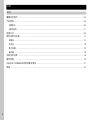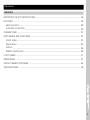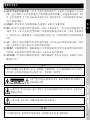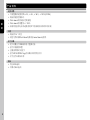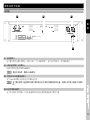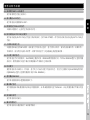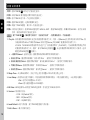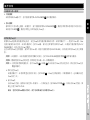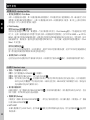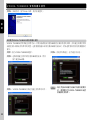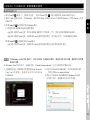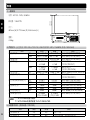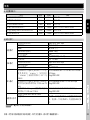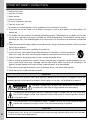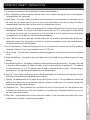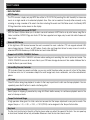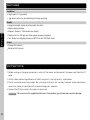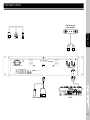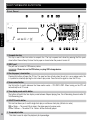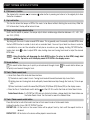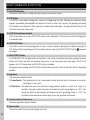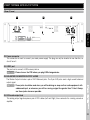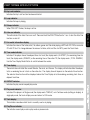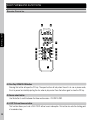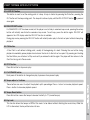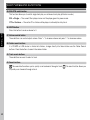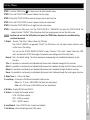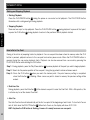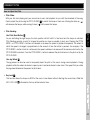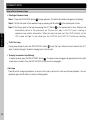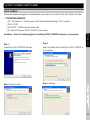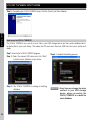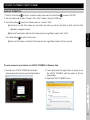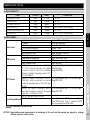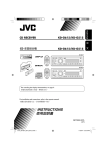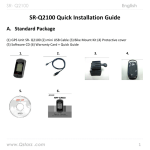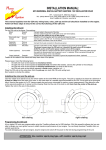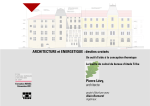Download Voxoa P20 User manual
Transcript
P20 CD/MP3 Player with USB CD/MP3 USB播放器 User Manual 使用說明書 目錄 中文 重要安全指示 ......................................................................................................... 04 產品特色 ............................................................................................................... 06 主要特色 .............................................................................................................. 06 功能與特色 .......................................................................................................... 07 連接方式 ............................................................................................................... 09 部件名稱與功能 ...................................................................................................... 10 前面板 ............................................................................................................... 10 後背板 ................................................................................................................ 13 顯示屏幕 ............................................................................................................. 14 遙控器 ................................................................................................................ 16 功能設定選單 ......................................................................................................... 18 操作控制 ............................................................................................................... 19 VOXOA TUNEBOX資料庫建立軟件 ........................................................................... 21 規格 ..................................................................................................................... 24 2 Contents ENGLSH IMPORTANT SAFETY INSTRUCTIONS ......................................................................... 26 FEATURES ............................................................................................................. 28 MAIN FEATURES ................................................................................................... 28 FEATURES & FUNCTION .......................................................................................... 29 CONNECTIONS ...................................................................................................... 30 PART NAMES AND FUNCTIONS ................................................................................. 32 FRONT PANEL ...................................................................................................... 32 REAR PANELl ........................................................................................................35 DISPLAY ............................................................................................................. 36 REMOTE CONTROLLER ............................................................................................ 38 UTILITY MENU ......................................................................................................... 41 OPERATIONS ......................................................................................................... 42 VOXOA TUNEBOX SOFTWARE .................................................................................... 45 SPECIFICATIONS .................................................................................................... 48 P20 3 重要安全指示 中 文 1. 閱讀說明書 - 操作本產品前應先閱讀所有安全性及操作說明。 2. 保留說明書 - 安全性及操作說明應妥善保存供未來參考用。 3. 留心警告 - 所有在本產品及操作說明上的警告都要遵守。 4. 參照說明書 - 需參照所有操作及使用說明。 5. 水和濕氣 - 在操作本產品時絕對不要靠近水-例如靠近浴缸、臉盆、洗碗槽、洗衣盆、游泳池、及在潮濕 地下室等等。禁止將装有异体的容器,例如花瓶,酒瓶等至於本產品上。 6. 移動平台及固定檯面 - 本產品只能使用在製造商所建議的移動平台及固定檯面。本產品與移動平 台的組合在移動時應特別注意。突然地停止,過大的外力及不平衡的表面,都會造成本產品在移 動平台上翻覆。 7. 牆壁或天花板架置 - 本產品應只參照製造商所建議的方式來架置在牆壁或天花板上。 8. 高溫 - 本產品應遠離熱氣來源,例如散熱器、暖器、火爐或者其他會產生高溫的用品(包含擴大機)。 9. 電源 - 本產品只能照電壓標籤所示來操作。如果你不確定你住家的電源的種類,請諮詢你的產品賣家或當 地電力公司。若本產品需要用電池或其他電源,請參照操作說明書。 10. 接地與電極 - 本產品可能供給極化交流電插頭。插頭只有一個方向插入插座。這是一個安全裝置,如果沒 辦法完全插入插座,請試著把插頭反方向。如果插頭仍無法插入插座,請連絡電工來更換插座,請勿毀 損安全性為考量的插頭。 11. 電源線的保護 - 電源供應線應該妥善規劃佈線的路徑,避免被其他物件所纏繞。應特別注意所使用的插座 是否與電源供應線的插頭吻合,這插座要靠近本產品的使用地點。 12. 清潔 - 本產品須依照製造商所建議的方式做清潔。清潔本產品應使用柔軟的乾布清潔。 13. 交流電供電零件 - 維修完成後在交還產品給使用者前,應使用電阻測量表測量交流電插頭及所有暴露在外 的金屬零件,電阻值應大於100k歐姆。 14. 長時間未使用 - 本產品在長時間未使用的狀況下,應將插頭拔除。 15. 物體及液體進入 - 小心不要讓物體掉入及液體流進本產品裡。 16. 損壞需求服務 - 當A.電源線或插頭已經毀損;或B.異物或液體掉進本產品;或C.本產品暴露在雨中;或 D.操作或功能不正常;或E.本產品被摔落或內部損壞時,應送回合格的服務人員處進行維修。 17. 售後服務 - 除了操作說明書所提到的正常操作外,使用者不應進行其他不當操作或試圖自行維修。當本產 品有問題時應請教合格的維修服務人員或送回合格的維修站進行維修服務。 4 重要安全指示 中 文 18. 保持本產品在空氣流通的環境中 - 本產品上的散熱孔提供流通的空氣,以避免本產品在操作時產生過熱的 現象。這些為保持本產品空氣流通的散熱孔嚴禁被阻隔或被其他物品覆蓋。特別是較柔軟的表面,例如 床,沙發及地毯等等。本產品不應被安裝在內建的空間內,例如書櫥及架子,除非能夠依製造產商所規範 的空氣流通指示建構。 19. 連接安裝 - 請勿安裝非本產品製造商所建議的連接器材,以避免本產品遭受損害。 20. 配件 - 請勿將本產品放置在不穩定的移動推車,三角架,支撐架或桌子上。本產品可能會掉落因而使小孩 或是成人受傷,並且本產品會受到嚴重的損害。只能使用製造商所建議的移動推車,三角架,支撐架或桌 子,或是與本產品一起銷售的配件。必須依製造商指示安裝本產品,並且安裝的配件必須使用製造商所建 議的。 21. 閃電 - 為保護本產品在風雨期間不受到閃電的影響及侵害,當本產品長時間不使用時將插頭拔除,並拆除 天線。這將保護本產品免於受到閃電及電源突然增加的損害。 22. 替換零件 - 當需要替換零件時,請確保維修技術人員使用製造商所指定的零件或是與原零件具有相同特性 的替代品。未經授權的替代零件會導致過熱著火,電磁衝擊或其他嚴重的損害。 23. 安全性檢查 - 本產品在進行維修或任何服務時,請要求維修服務人員進行安全性檢查,以確保本產品在正 確地操作狀況下。 警 告 嚴禁本產品暴露在下雨及潮濕的環境之中,以降低起火及觸電的危險。本產品避免暴露在會滴水及會濺到 水的環境中。裝有液體的容器絕對禁止放在本產品上,例如酒瓶,花瓶等等。 注意:嚴禁打開機蓋以降低觸電的風險。維修及更換零件請諮詢維修中心 合格的維修工程師。 P20 三角形中有個箭頭的閃電標誌是為了警告在產品內部因未絕緣而可能產生的高壓電,這高壓電會 造成觸電的危險。 三角形中有個驚嘆號是為了提醒使用者重要的操作及維護指示。 注 意 為了杜絕觸電的危險,請勿使用不合規格的插座。應使用插頭能夠完全插入插座的插孔。 5 產品特色 - 主要特色 中 文 播放MP3的檔案 P20 可以讀取與顯示燒錄在光盤的MP3檔案,可以由單一的光盤上儲存更多的音樂,大幅增加一張光盤可以播 放的時間。透過內建的檔案搜尋系統,檔案可以被很快地找尋。除此之外MP3檔案的ID3標籤,可以顯示在屏幕 上,便於音樂的找尋與使用。 MP3 檔案搜尋系統與CD文字顯示 越來越多的MP3音樂檔案,要找尋實在不容易。P20 內建MP3檔案搜尋系統,讓你從眾多的檔案中能夠快速的 找尋,你可搜尋檔案依照歌手名稱,歌曲名稱或是由檔案夾名稱來找尋。除此之外,MP3 ID3 Tag與Audio CD Text,可支援顯示在超大易於閱讀的顯示屏幕上,讓搜尋歌曲的操作更為容易。 支援外接USB設備 在現今數碼時代,USB設備成為最便利的音樂儲藏收集設備。P20具有兩個USB連接接口,一個在前面版,另一 在背版,支援外接的USB大量儲存設備。你可以連接U盤或是USB外接硬盤,儲存MP3/WAV檔案多達999個資料 夾,每個資料夾可以有多達999個檔案。 VOXOA TUNEBOX 軟件 支援VOXOA TUNEBOX軟件可以使得讀取與搜尋大量的檔案變得更為快速與容易。VOXOA TUNEBOX軟件可以 一次性的掃描所有儲存在你外接USB設備的音樂檔案,然後建立一個資料庫檔案加快讀取速度。 紅外線遙控器 內附紅外線遙控,讓你不在播放器旁也能控制播放器,對於小型營業場所Lounge Bar、 音樂餐廳、娛樂場所提 供了非常大的便利與移動性。 抗震緩衝內存 使用抗震緩衝內存來避免因震動所引起的音樂播放中斷。緩衝內存的設計,播放器不因外力的震動所影響,以確 保音樂在播放的過程中能夠持續不間斷的播放。 無縫循環與快捷循環(Hot Loop) 透過無縫循環的功能,任何音樂的段落能在起始點(In Point)與結束點(Out Point)間不斷地重複播放。在循還播放 下,按下IN點鍵,會立即從IN點播放,連續按IN點鍵可產生特殊的效果。 播放速度控制與控制範圍 高精確度推子,確保播放速度的調整的方便性與準確性。播放速度控制的範圍包含+/- 4%, +/-8%, +/-16%, +/-100%(CDDA)。 6 產品特色 音調鎖定(Key Lock) 當你調整歌曲播放速度時,音調鎖定功能可以鎖定歌曲音樂的音調。你可以加快或減慢歌曲播放速度,音樂的音 調絲毫不會受到播放速度的改變而有變化。 中 文 - 功能與特色 播放器 ‧ 標準19英吋 2U 機架式 ‧ 高信賴性緩衝內存防震動播放 ‧ 自動及手動節拍計算器 ‧ 紅外線遙控器 媒體種類 ‧ 支援CD/MP3 播放及文字顯示 ‧ 兩個USB 插口可外接USB儲存設備 ‧ 支援ID3 TAG與光盤歌曲文字顯示 播放功能 ‧ 立即讀取技術 ‧ 單曲與連續播放模式 Cue點/音樂循環 ‧ 自動Cue點功能設定每首音樂起始點 ‧ 無縫的循環(Loop)與再循環(Reloop)功能 ‧ 循環撥放中,IN點鍵可做HOT LOOP操作 P20 樂資料搜尋 ‧ 歌曲與資料夾搜尋系統 ‧ 一禎一禎精確搜尋 ‧ 支援VOXOA TUNEBOX軟件,讓USB設備的音樂資料能快速搜尋 ‧ 顯示音樂檔名與資料夾名稱 7 產品特色 中 文 速度調整 ‧ 可調整播放速度範圍±4%, ±8%, ±16%, ±100%(CDDA) ‧ 高品質速度控制推子 ‧ Pitch bend 增加減少控制按鈕 ‧ Pitch bend可調整到+/- 100% ‧ 音調鎖定能夠讓音樂速度改變但不會影響到音樂原本的音調 轉盤 ‧ 高品質2.4”轉盤 ‧ 轉盤可用來做Pitch Bend與每禎(Frame Search)搜尋 顯示屏幕 ‧ 超大高量顯示屏幕能夠顯示重要功能 ‧ 顯示目前播放位置 ‧ 已播放/剩餘時間顯示 ‧ 顯示MP3檔案ID3 Tag 及檔案夾名稱便於找尋 ‧ 文字顯示檔案夾名稱 輸出 ‧ 類比RCA輸出 ‧ 平衡式XLR 輸出 8 連接方式 1. 在進行連接前,請務必關掉電源開關,拔下插頭 2. 高品質的連接線可以提高保真度,為使本產品產生最好的聲音品質,盡請使用高品質的音訊連接線。 3. 不要使用過長的連接線。並確保插頭與插座是穩固的連接,若插頭與插座連接過鬆,會造成哼聲,雜訊,或是 中 文 斷斷續續的聲音輸出,這將會對你的喇叭,造成極大的危害。 4. 使用RCA音訊連接線,連接本器材與混音器。 注 意 : 請務必使用所提供的接線,使用其他類型的連接纜線恐會導致危險。 主要平衡式功率放大機 XLR RCA USB P20 USB 儲存設備 混音器 9 部件名稱與功能 前 面板 1 2 3 4 5 6 7 中 文 17 22 21 20 18 19 16 13 15 14 12 11 10 9 8 1. 光盤托盤 這個托盤用來載入或是卸載光盤,打開或關閉托盤請按退片鍵。電源關閉時,切勿強制打開或關閉托盤。 2. USB1連接插口 (U盤插口) 此插口用來外接U盤或是USB周邊。 注 意 : 請先開啟電源,再插上USB周邊。 3. 退片鍵(DISC EJECT) 按下此按鈕將光盤退出。為了避免在音樂播放時誤觸此鍵而造成音樂中斷,退出光盤的功能,只有在播放暫停 的狀態下,才能夠使用。 4. 音樂來源選擇按鍵 用此按鍵選擇切換三種不同的音樂來源包含CD/USB1/USB2,當一打開電源開關時,內定的模式是CD。 5. 播放時間顯示模式切換按鍵 切換顯示屏幕上時間的表示方式。 ‧ ELAPSED 表示目前已播放的時間 ‧ REMAIN 表示剩餘多少時間 ‧ TOTAL REMAIN 表示整片音樂光盤剩餘播放時間 10 部件名稱與功能 中 文 6. SGL/CTN 單曲/連續播放切換按鍵 這個功能讓你切換音樂的播放是單曲播放還是連續播放。 SGL = 單曲播放 → 當目前播放的音樂播放結束,播放器立即成為暫停的模式。 CTN = 連續播放 → 整片CD或是全部檔案夾的音樂連續播放。 7. 音樂速度調整推子 這個推子用來調整音樂播放的速度。 8. 播放速度調整+/-鍵 當此組按鍵按住不放時,按”+”鍵加速播放,按”-”鍵減速播放,音樂播放速度立即被改變,放開時立即回 復到原來的速度。 9. 音調鎖定KEY LOCK 此項功能開啟時,當你改變音樂拍子的速度,音樂的音調卻不會受任何變化。 10. 拍子速度調整範圍選擇按鍵 每按一次此按鍵,拍子速度改變推子的範圍變化,由±4%, ±8%,±16%及±100%(CDDA)間切換。 11. 手動/自動BPM按鈕 當自動BPM無法鎖定音樂節拍時,可透過手動BPM來產生。順著音樂節拍輕敲此按鍵會產生音樂的BPM(每 分鐘節拍數)數值,為了準確計算BPM數值,你至少必須敲四個拍子。按住TAP BPM,轉動Track旋鈕 13 可調 整BPM值,按住並轉動Track旋鈕 13 可以調整BPM小數點值。 注 意:如何回到自動BMP的計算模式,只要按住此鍵直到顯示屏幕出現AUTO BPM。 12. 搜尋SEARCH鍵 搜尋鍵用來協助你快速的找到你所需要歌曲的位置, 鍵能夠讓你快速的往前進搜尋。 這個搜尋鍵能夠讓你快速的往後搜尋, 這個搜尋 P20 13. 音樂TRACK / 檔案夾FOLDER選擇旋鈕 當作音樂TRACK選擇旋鈕使用時,此旋鈕有三項功能 1) 此旋鈕用來選擇歌曲,在同一片CD或是同一個歌曲目錄中,來選擇歌曲。 2) 按下此旋鈕並同時旋轉,可以快速前進或是後退,每旋轉一格可跳10首歌曲。 3) 單獨按下此旋鈕可切換顯示屏幕上歌曲顯示的模式,可以切換file name/title (ID3)/artist (ID3)/Album (ID3)/ Genre (ID3) 按下切換鍵 14 ,LED燈亮,切換成"檔案夾FOLDER選擇旋鈕時",在CD/MP3光盤中或是在 U盤中的音樂檔案,放在不同的檔案夾中,可利用此檔案夾搜尋旋鈕來切換不同的檔案夾。 11 部件名稱與功能 中 文 14. 音樂TRACK / 檔案夾FOLDER選擇切換按鍵 按下此鍵,切換旋鈕 13 的功能為音樂Track選擇旋鈕,或是檔案夾FOLDER選擇旋鈕。 按住不放此鍵,可啟動或關閉重複播放(REPEAT)功能。 ‧當REPEAT ON時,表示播放的曲目不能超越當前的資料夾。 ‧當REPEAT OFF時,表示播放的曲目能超越當前的資料夾到下一個資料夾。 15. 播放/暫停 PLAY/PAUSE 鍵 每按一次此按鍵可切換暫停變成播放,或是播放變成暫停。 16. CUE 按鍵 所謂的Cue點是一個自身定義的播放起點,通常是在節奏一開始的位置。在音樂播放的模式下,按下Cue鍵, 音樂會立即暫停並回到上一次Cue點設定的位置。按著Cue鍵不放,將會變成播放模式,一旦你放開Cue鍵, 播放就會立即暫停播放,並回到Cue點。 17. 循環起始點IN鍵 按下這個按鍵來設定循環起的起始點(IN),在播放模式下可及時設定起始(Cue)點而不需中斷播放。 18. 循環結束點OUT 鍵 按下這個按鍵來設定循環的結束點(OUT),一個無縫循環由按下起始點(IN)開始,按下結束點(OUT)結束。循 環會連續不斷的播放,循環播放時IN與OUT按鍵會不停閃動,直到再循環/離開(RELOOP/EXIT) 19 的按鍵被按 下,循環播放才會停止。 19. 再循環/離開(RELOOP/EXIT) 鍵 如果已經設定一個無縫循環,但是已經離開循環播放模式,按下此鍵立即啟動循環播放的模式,離開循環播放 再按此鍵一次。循環播放中,再循環播放(RELOOP)會顯示在屏幕上。 20. 轉盤 Jog Wheel 這個轉盤有幾個不同的功能,說明如下: 1) 一幀一幀精確搜尋(Frame Search) - 暫停播放時,旋轉轉盤可精確的找到要播放的幀數。 2) Pitch Bend - 當在播放模式下,轉盤可當做Pitch Bend使用。順時針轉動轉盤可加速音樂播放的速度,最 多加至100%。逆時針轉動轉盤可減慢音樂播放的速度,最多減至-100%,控制調整取決於轉 動轉盤距離的多寡。 21. 紅外線接收器 用來接收遙控器所發出的訊號。 22. 電源開關 這個開關用來開啟與關閉電源。 12 部件名稱與功能 後 背板 23 24 25 中 文 26 23. 電源線插口 這個插口用來連接電源供應,插頭只有一個方向能夠插入,若方向不符合時,切勿強制插入。 24. USB2連接插口 (U盤插口) 此插口用來外接U盤或是USB周邊。 注 意 : 請先開啟電源,再插上USB周邊。 25. 平衡式XLR主音量輸出插口 這個3-pin XLR插口送出高電流平衡輸出訊號。 26. RCA聲音輸出插口 這個類比輸出訊號需要一對左右通道的RCA線去連接混音器或是功率放大器。 P20 注 意 : 這個插口需用於連接推動具有平衡式輸入的功率放大器或是音訊設備。或是當訊號線長度超過15英呎 時。 13 部件名稱與功能 顯 示屏幕 27 中 文 28 29 30 31 43 42 32 33 41 34 40 35 39 38 37 36 27. CUE指示 在CUE模式下,此指示燈亮起。暫停模式下,指示燈會閃爍,此時可重新設定新的CUE點。 28. 資料夾顯示 顯示目前資料夾的編號,資料夾的編號方式是以光盤或U盤中資料結構為主,由根目錄開始編輯。 29. 播放位置 這個長條提供視覺音樂播放位置的顯示,當音樂快播放結束時,長條開始閃爍。 30. CUE及播放內存緩衝指示 內存的使用狀況以條狀的方向顯示在屏幕上,第一條表示5秒的CUE內存緩衝,接下的條狀表示1秒的播放內存 緩衝。 31. BPM 顯示 顯示目前播放歌曲BPM(Beat per Minute每分鐘節拍數)數值. 當AUTO BPM 顯示時表示自動節拍計算器運作 中。 32.速度調整顯示 顯示目前音樂播放速度調整百分比。 14 部件名稱與功能 33. 音調鎖定KEY LOCK指示 指示音調鎖定功能已經啟動。 35. 再循環指示RELOOP指示 當循環在播放時,此指示呈現閃爍的狀態。 中 文 34. 循環播放LOOP指示 表示目前正在播放循環LOOP。 36. 自動起始(AUTO CUE)點指示 指示自動起始(AUTO CUE)點功能開始或是關閉,按下SGL/CTN鍵 一秒可啟動或關閉自動起始(AUTO CUE)點 功能。 37. 點矩陣訊息顯示列 當播放有ID3標籤的MP3檔案,或是有文字的音樂光盤時,顯示資料夾名稱,音樂的表演者名稱,檔案名稱, 專輯名稱,音樂類別與音樂名稱等。切換不同的顯示方式按歌曲選擇旋鈕做切換。 38. 時間顯示模式指示 指示目前顯示時間的模式。ELAPSED已播放時間,REMAIN剩餘播放時間,TOTAL REMAIN整片光盤剩餘播 放時間,使用播放時間顯示模式切換按鍵在不同模式之間做切換。 39. 時間顯示 提供目前音樂詳細的分,秒與幀。顯示的方式由時間顯示功能所決定,可顯示已播放時間(ELAPSED)/剩餘時 間(REMAIN)/ 整片光盤剩餘播放時間(TOTAL REMAIN)。 40. 重複播放REPEAT 指示目前播放模式在重複播放模式下。 P20 41. 播放模式指示 指示播放器在單曲播放模式或是連續播放模式,在單曲播放模式顯示SINGLE,在連續播放模式不做任何顯 示。 42. 音樂編號顯示 指示目前音樂的編號。 43. 播放/暫停指示 指示目前音樂在播放模式下或是暫停模式。 15 部件名稱與功能 遙 控器 44 中 文 60 59 45 46 47 49 50 48 55 51 52 53 58 52 57 54 56 44. 光碟托盤開啟/關閉鍵 按下此按鈕將光盤退出。為了避免在音樂播放時誤觸此鍵而造成音樂中斷,退出光盤的功能,只有在播放暫停 的狀態下,才能夠使用。再按一次,托盤關起。 45. 音樂來源選擇按鍵 用此按鍵選擇切換三種不同的音樂來源包含CD/USB1/USB2。 46. 循環起始點IN鍵 按下這個按鍵來設定循環起的起始點(IN),在播放模式下可及時設定起始(Cue)點而不需中斷播放。 47. 循環結束點OUT 鍵 按下這個按鍵來設定循環的結束點(OUT),一個無縫循環由按下起始點(IN)開始,按下結束點(OUT)結束。循 環會連續不斷的播放,循環播放時IN與OUT按鍵會不停閃動,直到再循環/離開(RELOOP/EXIT) 19 的按鍵被按 下,循環播放才會停止。 48. 再循環/離開(RELOOP/EXIT) 鍵 如果已經設定一個無縫循環,但是已經離開循環播放模式,按下此鍵立即啟動循環播放的模式,離開循環播放 再按此鍵一次。循環播放中,再循環播放(RELOOP)會顯示在屏幕上。 16 部件名稱與功能 50. 停止播放鍵 停止音樂播放。 中 文 49. CUE 按鍵 所謂的Cue點是一個自身定義的播放起點,通常是在節奏一開始的位置。在音樂播放的模式下,按下Cue鍵, 音樂會立即暫停並回到上一次Cue點設定的位置。按著Cue鍵不放,將會變成播放模式,一旦你放開Cue鍵, 播放就會立即暫停播放,並回到Cue點。 51. 播放/暫停 PLAY/PAUSE 鍵 每按一次此按鍵可切換暫停變成播放,或是播放變成暫停。 52. 音樂速度調整增加+/減少 - 鍵 這組按鍵用來調整音樂播放的速度,按+增快播放速度,按-減緩播放速度。 53. 音樂速度重置鍵 按下此按鍵,音樂播放速度立即變成正常播放速度,沒有速度的改變。 54. 音調鎖定KEY LOCK 此項功能開啟時,當你改變音樂拍子的速度,音樂的音調卻不會受任何變化。 55. SGL/CTN 單曲/連續播放切換按鍵 這個功能讓你切換音樂的播放是單曲播放還是連續播放。 SGL = 單曲播放 → 當目前播放的音樂播放結束,播放器立即成為暫停的模式。 CTN = 連續播放 → 整片CD或是檔案夾的音樂持續播放。 56. 靜音MUTE 鍵 按下此鍵,輸出音量立即變成0。 57. 音量控制鍵 控制輸出的音量大小,按+增加音量,按-降低音量。 P20 58. 檔案夾搜尋鍵 在CD/MP3光盤中或是在U盤中的音樂檔案,放在不同的檔案夾中,可利用此檔案夾搜尋鍵來切換不同的檔案 夾。 59. 音樂TRACK選擇鍵 此組按鍵用來選擇歌曲,在同一片CD或是同一個歌曲目錄中,來選擇歌曲。 60. 搜尋SEARCH鍵 搜尋鍵用來協助你快速的找到你所需要歌曲的位置, 鍵能夠讓你快速的往前進搜尋。 這個搜尋鍵能夠讓你快速的往後搜尋, 這個搜尋 17 功能設定選單 步驟1 : 按住TIME鍵 5 三秒進入功能設定選單。 步驟2 : 轉動TRACK 搜尋旋鈕切換不同的功能設定。 步驟3 : 按下TRACK進入每一個選項的設定模式。 中 文 步驟4 : 旋轉TRACK旋鈕,選擇所需要的設定。 步驟5 : 再按下TRACK旋鈕,離開單一功能設定選單。 步驟6 : 儲存設定及離開,旋轉TRACK旋鈕到7.SAVE & EXIT,再按TRACK旋鈕,屏幕出現SAVING,表示正在儲 存中,儲存結束離開功能設定選單。 注 意 : 按下TIME鍵 5 ,隨時都可以離開” 功能設定選單”,但所做的改變,不會被儲存。 1. Playlist -音樂播放清單排序模式:設定音樂播放清單排序方式,可依 一般Normal(無資料庫)/音樂名稱Title /音 樂表演者名稱Artist /專輯名稱Album /音樂類型Genre (只有USB才有)播放時的排序方式。 VOXOA TUNEBOX軟件能夠針對U盤產生”音樂播放清單”(PLAYLIST),可以依照需求而篩選不同 的播放清單排序的方式。旋轉”音樂TRACK選擇旋鈕 13 ”去選擇播放清單依照何種方式排序,選擇 確定按TRACK旋鈕 13 並離開。 ‧ 一般模式Normal : 這是內定值。播放清單是依照檔案階層架構所排序。 ‧ 音樂名稱Title : 播放清單依照依”音樂名稱Title”,按英文字母順序排序。 ‧ 音樂表演者名稱Artist : 播放清單依照依”音樂表演者名稱Artist”,按英文字母順序排序。 ‧ 專輯名稱Album : 播放清單依照依”專輯名稱Album”,按英文字母順序排序。 ‧ 音樂類型Genre : 播放清單依照依”音樂類型Genre”,按英文字母順序排序。 2. Sleep Time - 當光碟未操作時,會進入停止狀態可調整5-120分鐘及無停止狀態。 3. Line Setup = 點矩陣訊息顯示列模式,1跑馬播放後暫停再繼續跑馬,2 跑馬播放後停止,3 連續跑馬播放。 - Dis = 顯示時間調整0.5~12.0 秒。 - Run = 跑馬速度調整 50~2000毫秒。 4. Bit Rate = MP3壓縮率–是否顯示MP3的壓縮率,可設定顯示ON/關閉OFF。 5. Version = 韌體版本資訊. - CON : XX(Control 版本). - SER : XX(Servo 版本). - DSP : XX(DSP 版本). 6. Load Default = 載入預設值,按下TRACK旋鈕載入預設值。 7. Exit & Save = 離開並儲存設定。 18 操作控制 開始播放與停止播放 ‧ 開始播放 在暫停或是Cue模式下,按下播放/暫停PLAY/PAUSE鍵 15 啟動播放模式。 中 文 ‧ 停止播放 有兩種方式可以停止播放。在播放下,按下播放/暫停PLAY/PAUSE鍵 15 ,播放立即暫停在你所按下的時間點, 或是按下CUE鍵 16 ,播放立即停止並回到起始 (Cue)點。 設定起始(Cue)點 所謂的Cue點就是音樂播放的起始點,設定Cue點是為播放做準備的動作。在暫停模式下,一旦按下Cue 鍵,Cue 點就會被儲存在內存中。在音樂播放時,按下Cue鍵,音樂會立即暫停並回到Cue點,當再按下播放暫停(PLAY/ PAUSE)鍵時,音樂開始從Cue點播放。 也可以回到Cue點立即播放,按住不放Cue 鍵,再按下播放暫停(PLAY/PAUSE),音樂就會回到Cue點並立即播 放。 步驟 1 : 在播放中,當音樂播放到你所想要的時間點,按下PLAY/PAUSE播放暫停鍵 15 暫停音樂播放。 步驟 2 : 精確的搜尋Cue點的位置,使用轉盤可以做一幀一幀精確搜尋。 步驟 3 : 找到你所想要的播放點,按下Cue鍵 16 ,IN鍵 17 會閃動表示Cue點的設定完成,新設定的Cue點會 覆蓋原有的。 ‧ 即時設定Cue點 在播放模式下,在你所希望設定的時間點,按下IN鍵 17 ,Cue點立即被儲存,只要稍做練習,這是最快設定 Cue點的方式。 秘訣:任何時間Cue鍵在閃動時,表示已經準備好記錄新的Cue點。 P20 ‧ 自動Cue點 自動Cue點功能,能夠自動設定每一首音樂,一開始的起點。按住SGL/CTN鍵 6 ,開啟自動Cue點功能,屏 幕上會顯示AUTO CUE。 19 操作控制 調整播放速度 Adjusting the Pitch 中 文 ‧ 使用速度調整推子 Pitch Slider 當第一台播放器正在播放,第二台播放器準備好要播放時,兩台播放的拍子速度要保持一致,最迅速的方式是 調整第二台播放器的速度調整推子,讓第二台播放器去吻合第一台播放器的拍子速度。推子往上(-)移動會降低 拍子速度,往下(+)移動會增加拍子速度。 ‧ Pitch Bending 使用Pitch Bend 按鍵 8 調整速度 當音樂的速度調整到對的節奏,要調整每一個拍子要相符合的狀態,Pitch Bending提供一個快速修正拍子位置 的方式,讓第二台播放器拍子的位置盡可能的與第一台播放器的位置相接近。按下PITCH BEND – or PITCH BEND +鍵會暫時增快或減慢播放速度。速度改變的程度會依照按著按鍵時間的長短成正比,舉例說明,持續 按著按鍵不放,播放速度一直改變直到速度調整範圍的最大值。一放開按鍵,速度就回到速度調整推子(Pitch Slider)的設定值。 使用轉盤調整速度 20 轉盤也可作為暫時調整速度用,當音樂播放時,順時針轉動轉盤增快播放速度,逆時針轉動轉盤減慢播放速 度。改變速度的幅度會依照你所轉動轉盤的速度而定。 ‧ 音調鎖定KEY LOCK功能 這項功能讓音樂的速度改變時不影響音樂的音調,當音調鎖定功能的LED 9 亮時,音調是保持原音調不變的。 無縫循環 Seamless Loops ‧ 創造一個無縫循環 (LOOP) 步驟 1 : 按下播放鍵(PLAY/PAUSE) 15 開始播放。 步驟 2 : 播放至要求的循環起始點,按下起始點(IN)鍵 17 。 步驟 3 : 按下結束點(OUT)鍵 18 ,設定循環的結束點。播放立即回到先前所設定的起始點(IN),並開始播放到 結束點(OUT)反覆播放,不會有任何間斷。當循環設定完成,RELOOP指示在屏幕顯示閃動,同時起始 點(IN)鍵結束點(OUT)鍵同時閃動。 ‧ 離開循環播放模式 在循環播放時,按下再循環/離開RELOOP/EXIT鍵 19 ,會離開循環播放模式,音樂播放到結束點(OUT)時,會持 續往下播放,而不是回到起始點(IN)再播放。 ‧ 再播放循環(Reloop) 只要再按”再循環/離開RELOOP/EXIT鍵 19 ”,即可進入循環播放狀態。離開循環播放,只需再按一次”再循 環/離開RELOOP/EXIT鍵 19 ”。 ‧ HOT LOOP 在循環播放模式下(LOOP PLAY),按下IN鍵 17 播放會立即回到循環起始點(IN),你可連續按IN鍵 17 創造出特 殊的效果。 20 VOXOA TUNEBOX 資料庫建立軟件 VOXOA TUNEBOX 資料庫建立軟件 ‧ 系統需求 處理器: 英特爾奔騰4, 1 GHz 處理器, Intel Centrino Mobile Technology 1.6 GHz 或更高等級。 內存: 512 MB。 硬盤空間: 100MB 可使用的硬盤空間。 作業系統: Microsoft Windows XP SP3, Vista SP2 或更新的版本。 中 文 VOXOA TUNEBOX資料庫建立軟件,在計算機端先針對外接的USB 儲存設備做演算,建立音樂資料庫,當接上 USB 儲存設備接上播放器時,播放器就可立即讀取,並且可以依照音樂檔案的名稱,表演者,專輯名稱及類別做 立即的搜尋。 安裝軟件 : 請參照下列步驟安裝資料庫建立軟件在計算機中。 步驟 2 : 選擇要將軟件安裝在計算機的那個資料夾。 步驟 1 : 執行資料庫建立軟件安裝程式。 步驟 3 : 準備好安裝。 步驟 4 : 安裝進行中。 P20 21 VOXOA TUNEBOX 資料庫建立軟件 步驟 5 : 安裝完成,按下Finish 結束,離開安裝程式。 中 文 如何使用VOXOA TUNEBOX資料庫建立軟件 VOXOA TUNEBOX資料庫建立軟件可以一次性掃描所有在外接USB儲存設備中所有的檔案,並且建立檔案資料庫 去確定音樂檔案在資料庫中的位置。這使得播放器在讀取外接USB儲存設備時,更迅速更容易找到你所要播放的 音樂。 步驟 1: 執行VOXOA TUNEBOX程序。 步驟 4 : 完成資料庫建立,顯示建立的訊息。 步驟 2 : 選取所要建立資料庫的外接USB儲存設備,然後 按下建立Build鍵。 步驟 3 : VOXOA TUNEBOX開始進行建立資料庫的工作。 22 注 意 : 每次外接USB儲存設備的內容有做更動 時,請重新執行VOXOA TUNEBOX去更 新最新的資料庫。 VOXOA TUNEBOX 資料庫建立軟件 播放清單操作方式: 1. 按住Time鍵 5 3秒進入”功能設定選單”,旋轉 Track 旋鈕 13 去找尋播放清單 (PLAYLIST)的選項。 3. 使用Folder鍵 14 去切換到資料夾(Folder)模式 中 文 2. 旋轉 Track 旋鈕去選擇 一般(Normal) / 曲目名稱(Title) /表演者( Artist) /專輯名稱(Album )/ 類別(Genre) (只有 USB才有。 (示範操作選取表演者Artist做為播放清單) (a) 按住並旋轉Track選鈕,你可以依照表演者英文字母的第一個字,依序選擇你所喜愛的表演者。 (b) 按住並旋轉Track選鈕,或是按住Track選鈕然後旋轉轉盤,你可以選擇下一個你所喜愛的表演者。 使用Folder鍵 14 去切換到音樂(Track)模式 (a) 按住並旋轉Track選鈕,或是按住Track選鈕然後旋轉轉盤去選擇你所喜歡的音樂。 注 意 : 在Windows Vista 作業系統下,執行VOXOA TUNEBOX軟件,造成無法執行的問題,請依照下列步驟 解決此問題。 在 Windows Vista作業系統下,會造成出現 “Failed to open device”(打開設備失敗)的錯誤訊息。 1. 主要原因來自於 使用者帳號管理控制(User Account Control)的限制,而造成無法執行VOXOA TUNEBOX。 2. 在執行VOXOA TUNEBOX時,必須先按鼠標右鍵 ,然後選擇Run as administrator。 3. 授權允許VOXOA TUNEBOX在 Windows Vista作 業系統下執行,就能解決無法執行的問題。 P20 23 規格 1. 一般規格 270.5mm 中 文 耗電量 : 13WATTS 尺寸 : 482mm (W) X 270.5mm (D) X 88.8 mm (H) 88.8mm 重量 : 250.8mm 電源 : AC100 - 240V, 50/60Hz 4.35kg 482mm 2. 声音特性 : (光盤測試: TCD-782 & TCD-781; USB 測試格式: MP3, 128KBPS; 承載=100KOHM) (1) 输出电平 項目 (2) 通道平衡 (3) 頻率響應 (4) 信号還原 (5) 通道分隔(*2) (6) 總諧波失真+噪音(*1) (7) 信噪比(*2) (8) 動態範圍(*2) (9) XLR 輸出等級 典型 限制 2V +/-0.5dB 2V +/-1dB 1.85V +/-0.5dB 1.85V +/-1dB WITHIN 0.2dB WITHIN 1dB CD: 17-20KHz 17-20KHz +/-0.4dB +/-1dB USB: 17-16KHz 17-16KHz +/-0.2dB +/-1dB CD: -20dB +/-0.2dB -20dB +/-1dB CD, USB: 93dB 85dB CD: USB: CD: USB: CD: USB: CD: NOTE : *1 : WITH 20KHz低通濾波器. 0.008% 0.007% 126dB 85dB 92dB 8.22dBm (2V)+/-0.5dB 0.015% 0.015% 90dB 80dB 88dB 8.22dBm (2V)+/-1dB 條件 1KHz, 0dB (TCD782,TRK2) 1KHz, 0dB (TCD782,TRK2) 1KHz, 0dB (TCD782,TRK2) 0dB OUTPUT (TCD782,TRK2/3/7) 0dB OUTPUT (TCD781,TRK1/4/16) 16KHz,-20dB (TCD782,TRK2/14) 1KHz, 0dB (TCD782,TRK2/9/11) 1KHz, 0dB (TCD782,TRK2) 1KHz, 0dB (TCD782,TRK2) 1KHZ, 0dB (TCD782,TRK2/8) 1KHZ, 0dB (TCD782,TRK2/8) 1KHz, -60dB (TCD782,TRK18) 1KHz, 0dB (TCD782,TRK2) *2 : WITH 20KHz低通濾波器, "IHF-A" WEIGHTED. 3. 光盤搜尋時間 : (測試光盤:: TCD-792) 24 項目 (1) 短存取時間 (2) 長存取時間 典型 2秒 4秒 限制 4秒 6秒 條件 播放下一首 第1首到第20首,第20首到第1首 規格 4. 光盤播放能力 : (3) 指紋FINGER PRINTS (4) 偏心率ECCENTRICITY (5) 垂直軸偏差VERTICAL DEVIATION (6) 刮痕SCRATCH 典型 1mm 1mm 限制 0.7mm 0.6mm TCD-725 TCD-725 條件 75um 140um 1mm 2mm 65um 140um 0.5mm 1.2mm TCD-725 TCD-712 W/O TRACK JUMP TCD-731R TCD-721 W/O TRACK JUMP 中 文 項目 (1) 中斷INTERRUPTION (2) 黑點BLACK DOT 5. MP3 格式 : 光盤格式 USB 格式 MP3 格式 mp3. MP3. mP3. Mp3 最多 63 字元 最多 63 字元 mode-1 only 255 最多999檔案(* note #1) FAT 12/16/32 mp3. MP3. mP3. Mp3 999 最多999檔案 32/40/48/56/80/96/112/128/160/192/224/256/ 320 kbps Xing/VBRI VBR 32/40/48/56/64/80/96/112/144/160 Kbps Xing/VBRI VBR 32/40/48/56/64/80/96/112/144/160 Kbps Xing/VBRI VBR P20 光盤寫入方式 可讀取的延伸檔名 ISO9660 Joliet CD-ROM區段格式 最大資料夾數 最大檔案數 檔案系統 可讀取的延伸檔名 最大資料夾數 最大檔案數 標準MPEG 1 Layer 3 (ISO/IEC 11172-3), 提供單音軌(‘mono’) 與雙音軌 (‘stereo’) 編碼取樣率32, 44.1 與 48kHz. 標準MPEG 2 Layer 3 (ISO/IEC 13818-3), 提供類似的編碼取樣率16, 22.05 and 24 kHz. 標準MPEG 2.5 Layer 3提供類似的編碼 取樣率8, 11.025 and 12 kHz. Disc at Once and Track at Once 多重區段 假設第一個區段是CDDA,只能播放CDDA的音 樂。假設第一個區段是MP3,只能播放MP3的音 樂。 NOTE #1: 最多每個資料夾255檔案。 注意 : 本手冊中的規格及資訊如有變更,恕不另行通知,請上網下載最新版本。 25 IMPORTANT SAFETY INSTRUCTIONS ENGLISH 1. 2. 3. 4. 5. 6. 7. 8. Read these instructions. Keep these instructions. Heed all warnings. Follow all instructions. Do not use the apparatus near water. Clean only with dry cloth. Do not block any ventilation openings. Install in accordance with the manufacturer’s instructions. Do not install near any heat sources such as radiators, heat registers, stoves, or other apparatus (including amplifiers) that produce heat. 9. Do not defeat the safety purpose of the polarized or grounding-type plug. A polarized plug has two blades with one wider than the other. A grounding- type plug has two blades and a third grounding prong. The wide blade or the third prong is provided for your safety. If the provided plug does not fit into your outlet, consult an electrician for replacement of the obsolete outlet. 10. Protect the power cord from being walked on or pinched particularly at plugs, convenience receptacles, and the point where they exit from the apparatus. 11. Only use attachments/ accessories specified by the manufacturer. 12. Use only with a cart, stand, tripod, bracket or table specified by the manufacturer, or sold with the apparatus. When a cart is used, use caution when moving the cart/apparatus combination to avoid injury from tip-over. 13. Unplug this apparatus during lighting storms or when unused for long periods of time. 14. Refer all servicing to qualified service personnel. Servicing is required when the apparatus has been damaged in any way, such as power-supply cord or plug is damaged, liquid has been spilled or objects have fallen into the apparatus, the apparatus has been exposed to rain or moisture, does not operate normally, or has been dropped. 15. When the mains plug or appliance coupler used as the disconnect device, it shall remain readily operable. 16. Please keep the unit in a good ventilation environment. WARNING To reduce the risk of fire or electric shock, do not expose this apparatus to rain or moisture. The apparatus shall not be exposed to dripping or splashing and that no objects filled with liquids, such as vases, shall be placed on the apparatus. CAUTION : To reduce the risk of electric shock, do not remove any cover. No userserviceable parts inside. Refer servicing to qualified service personnel only. The lightning flash with arrowhead symbol within the equilateral triangle is intended to alert the use to the presence of un-insulated “dangerous voltage” within the product’s enclosure that may be of sufficient magnitude to constitute a risk of electric shock. The exclamation point within the equilateral triangle is intended to alert the user to the presence of important operation and maintenance (servicing) instructions in the literature accompanying this appliance. CAUTION 26 To prevent electric shock, do not use this polarized plug with an extension cord, receptacle or other outlet unless the blades can be fully inserted to prevent blade exposure. IMPORTANT SAFETY INSTRUCTIONS 17. All warnings on the appliance and in the operating instructions should be adhered to. 18. Heat - The appliance should be situated away from heat sources such as radiators, heat registers, stoves, or other appliances (including amplifiers) that produce heat. 19 .Power Sources - This product should be operated only from the type of power source indicated on the rating label. If you are not sure of the type of power supply to your home, consult your product dealer or local power company. For products intended to operate from battery power, or other sources, refer the operating instructions. 21. Power-Cord Protection - Power-supply cords should be routed so that they are not likely to be walked on or pinched by items placed upon or against them, paying particular attention to the cord in correspondence of plugs, convenience receptacles, and the point where they exit from the appliance. 22. For AC line powered units - Before returning repaired unit to user, use an ohm-meter to measure from both AC plug blades to all exposed metallic parts. The resistance should be more than 100,000 ohms. ENGLISH 20. Grounding or Polarization - This product may be equipped with a polarized alternation-current line plug (a plug having one blade wider than the other). This plug will fit into the power outlet only one way. This is a safety feature. If you are unable to insert the plug fully into the outlet, try reversing the plug. If the plug should still fail to fit, contact your electrician to replace your obsolete outlet. Do not defeat the safety purpose of the polarized plug. 23. Non-use Periods - The power cord of the appliance should be unplugged from the outlet when left unused for a long period of time. 24. Object and Liquid Entry - Care should be taken so that objects do not fall and liquids are not spilled into the enclosure through openings. 25. Damage Requiring Service - The appliance should be serviced by qualified service personnel when: A. The power-supply cord or the plug has been damaged; or B. Objects have fallen, or liquid has been spilled into the appliance; or C. The appliance has been exposed to rain; or D. The appliance does not appear to operate normally or exhibits a marked change in performance; or E. The appliance has been dropped, or the enclosure damaged. 26. Servicing - The user should not attempt any service to the appliance beyond that that described in the operating instructions. All other servicing should be referred to qualified service personnel. 28. Replacement Parts - When replacement parts are required, be sure the service technician has used replacement parts specified by the manufacturer or have the same characteristics as the original part. Unauthorized substitutions may result in fire, electric shock, or other hazards. P20 27. Lightning - For added protection for this product during a lightning storm, or when it is left unattended and unused for long periods of time, unplug it from the wall outlet and disconnect the antenna or cable system. This will prevent damage to the product due to lightning and power-line surges. 29. Safety Check - Upon completion of any service or repairs to this product, ask the service technician to perform safety checks to determine that the product is in proper operating condition. 27 FEATURES - MAIN FEATURES ENGLISH MP3 Playback The P20 can read, display and play MP3 files written to CD-R/CD-RW providing DJs with the ability to store more music on a single media or for extended playback time. Files can be searched for easily either manually, or by scanning or using a number of file search functions including File search and File/Folder search. Additionally MP3 ID3 tag information can be viewed on the display. MP3 File Search System and CD TEXT MP3 File Search System allows you to locate in seconds hundreds of MP3 tracks on by artist name, song title or folder. In addition, MP3 ID3 Tags and Audio CD Text are supported on a large, easy-to-read dot matrix fluorescent tube display. External USB Device In this digital era, USB devices become the most convenient for music collection. P20 can support external USB mass storage devices. Connect an MP3 player, thumb drive and large hard drives for easy access to small or extensive MP3/WAV libraries up to 999 folders and each folder 999 files. Support with VOXOA TUNEBOX Software Support with the VOXOA TUNEBOX software makes reading and searching files much quicker and easier. The VOXOA TUNEBOX can scan all of music files in your USB mass storage devices and then create database files to locate the files in your music library. Infrared Ray Remote Controller P20 includes infrared ray remote controller, so you can control the player when you are not in front of the player. The feature adds a lot of convenience helpful for small lounge bars, music restaurants, and other entertainment places. Hot Loop Press IN button during loop playback, to return to the Loop In point and to start over the loop playback. You can repeatedly press the IN button to create a stuttering effect. Anti-Shock Buffer Memory Sound jumps or skipping is prevented by using Anti-Shock buffer memory for continuous playback even in the event of a bump or knock. Tempo Control and Range A high precision slider gives DJs total control and ensures that the tempo adjustment is easy and accurate. The range of tempo +/- 4%, +/-8%, +/-16%, +/-100%(CDDA) can be assigned to the Tempo Control slider. 28 Key Lock The Key Lock function locks the pitch of the track even when you adjust the speed of the track. You can speed up or slow down the beat without any noticeable difference in how the vocal and music sound. FEATURES - FEATURES AND FUNCTIONS Player ‧ 19” 2U Rack-moutable ‧ Reliable Anti-Shock playback with buffer memory ‧ Automatic and manual tap beat counter ‧ Remote Controller Media Types Playback ENGLISH ‧ Support for CD / MP3 playback with text display ‧ 2 USB sockets for external USB device support ‧ ID3 TAG and CD text support ‧ Instant start via 1 bit technology (8 fold) ‧ Single and Continuous play modes Music Search ‧ Track and folder searching system ‧ Frame search for precisely searching ‧ VOXOA TUNEBOX software for fast searching massive USB device ‧ Onboard file and folder browsing Cue/Loop Pitch Control ‧ Adjustable pitch rang ±4%, ±8%, ±16% and ±100%(CDDA) ‧ High quality pitch fader ‧ Pitch bend control button ‧ Pitch bend up to +/- 100% ‧ Key Lock allow a track’s tempo to be changed without affecting the original key of the track P20 ‧ Auto cue function cues track to start of music ‧ Seamless loop function / reloop function ‧ Hot Loop function 29 FEATURES Jog Wheel ‧ High quality 2.4” jog wheel ‧ Jog wheel control for pitch bending and frame searching ENGLISH Display ‧Large extra bright display for all important functions ‧Display playing address ‧Elapsed / Remain / Total remain time display ‧Displays text for ID3 tags and folder names for easy navigation ‧Text display for navigating folders on MP3 CDs and USB flash drives Output ‧Analog RCA outputs ‧Balanced XLR outputs CONNECTIONS 1. Before making or changing connections, switch off the power and disconnect the power cord from the AC outlet. 2. Quality cables make a big difference in fidelity and punch. Use high-quality, audio cables. 3. Do not use excessively long cables. Be sure plugs and jacks are securely fastened. Loose connections cause hum, noise, or intermittence that could damage your speakers. 4. Connect the RCA pin cords to the inputs on your mixer. CAUTION : Be sure to use the supplied control cord. Using another type of cable may result in damage. 30 CONNECTIONS Main balanced power amplifier RCA ENGLISH XLR USB P20 USB Storage Devices Mixer 31 PART NAMES AND FUNCTIONS Front Panel 1 2 3 4 5 6 18 19 13 11 10 ENGLISH 17 7 22 21 20 16 15 14 12 9 8 1. Compact disc tray This tray is used to load and unload a compact disc. The tray is opened and closed by pressing the Disc open/ close button. Never attempt to force the tray open or closed when the power is turned off. 2. USB 1 port The port use to connect a USB memory device. CAUTION : Please turn on the P20 before you plug USB storage device. 3. Disc tray open / close button Pressing this button will open the CD tray. The open function will only when the unit is in cue or pause mode, this is to prevent accidentally ejecting the disc when in play mode. Press the button again to close the CD tray. 4. Source select button Use this button to switch between the three media modes – CD/USB1/USB2. When turning on the P20 will automatically be in CD mode. 5. Time display mode switch button The button will switch the time display mode between Elapsed playing time, Track Remaining time and entire CD Total Remaining time. 6. SGL/CTN switch button This function allows you to switch single track play or continuous track play (all tracks in order). SGL = Single → The current title is played; the player goes into pause mode. CTN = Continue → The entire CD or folders will be continually played. 32 7. Tempo adjust slider This slider is used to adjust the playback pitch percentage. PART NAMES AND FUNCTIONS 8. Pitch bend +/- button The desired pitch decrease ( the button is released. ) or increase ( ) when button is pressing and returns to the original pitch when 9. Key Lock button This function allows the tempo or BPM of the music to be altered without affecting the musical key. While this LED is illuminated, the key will be locked at zero. 11. TAP /Auto BPM button Tap along with the music to enter manual BPM values. This is generally used to manually calculate BPMs when the Auto BPM function is unable to lock onto a consistent beat. You must tap at least four times in order for a calculation to occur, and the calculation will only be as accurate as your tapping. Holding TAP BPM button, turning track knob 13 is able to adjust BPM value, holding down and turning track knob to adjust the decimal BPM value. ENGLISH 10. Tempo control range selector button Each time this button is pressed, the tempo adjust slider’s variable range alternates between ±4%, ±8%, 16% and 100% (CDDA). NOTE : Using this button will disengage the Auto BPM function. To return to Auto BPM, simply hold down the Tap button until the display reads AUTO BPM in the display screen. 12. Search buttons This search button allows you to quickly scan backwards through a track. to quickly scan forwards through a track. This search button allows you 14. Track / Folder search switch button Press this button to switch the konb’s function as Track search knob or Folder search knob. Holding this button to turn ON/OFF REPEAT function. REPEAT ON : All the tracks in the current folder will be played track by track until the repeat function is deceived. REPEAT OFF : All the tracks in the device will be played in normal mode. P20 13. Track / Folder search knob ‧ Under Track Search this knob has three functions. 1) The knob is used to select a track. Turning track knob will forward/backward skip to next track. 2) Holding down and turning track knob will rapidly forward/backward skip through the tracks by 10 tracks per click. 3) Press track knob to switch file name/title (ID3)/artist (ID3)/Album (ID3)/Genre (ID3) on the display screen. ‧ Press the Track / Folder Search switch button 14 and the LED lit to switch the Knob as Folder Search Knob. Folder Search Knob – If a CD/MP3 or USB device is divided into folders, change directly into these folders use the Folder Search Knob. Turn the knob to search the desired folder. 33 PART NAMES AND FUNCTIONS 15. PLAY/PAUSE button Each press of the button to change from play to pause or from pause to play. ENGLISH 16. CUE button A Cue Point is self-defined starting point, usually at the beginning of a beat. Pressing the cue button during playback immediately pause playback and returns the tracks to the last set cue point. By pressing and holding the Cue Button you will return to Play mode until you release the button again. The player will then returns to the Cue Point and go into Pause mode. 17. LOOP IN & real time cue button This function allows you to set a CUE POINT without music interruption. This button also sets the starting point of a seamless loop. 18. LOOP OUT button This button is used to set the ending point of a loop. A loop is started by pressing the IN button, pressing the OUT button set the loop ending point. The loop will continue to play until the RELOOP/EXIT button 19 is pressed once again. 19. RELOOP/EXIT button If a SEAMLESS LOOP has been made, but the player is not actively in seamless loop mode, pressing the reloop button will instantly reactivate the seamless loop mode. To exit loop, press the button again. RELOOP will appear in the LCD display when the RELOOP function is available. During play mode, pressing the RELOOP button will instantly return play to the last set point without interrupting playback. 20. Jog wheel This wheel has multiple functions: 1) Frame Search - The jog wheel will act as a frame search control when the track in the pause or cue mode, allowing you to set a point. 2) Pitch Bend - The wheel also works as a pitch bend during playback, similar to a “push” or a “drag” on a turntable. Turning the wheel clockwise will increase the pitch percentage up to 100%, and turning the wheel counterclockwise will decrease the pitch percentage down to -100%. The pitch bend will be determined on how long you turn the jog wheel continuously. 21. Remote control's infrared sensor To receive signal from remote controller. 22. Power switch This switch is used to turn your unit’s power on and off. 34 PART NAMES AND FUNCTIONS Rear Panel 23 24 25 ENGLISH 26 23. Power connector This connection is used to connect your main power supply. The plug can only be inserted in one direction, so do not force it. 24. USB 2 port The port use to connect a USB memory device. CAUTION : Please turn on the P20 before you plug USB storage device. P20 25. BALANCED XLR MASTER OUTPUT JACKS The Master Output includes a pair of XLR Balanced jacks. The 3-pin XLR jacks send a high current balanced output signal. CAUTION : These jacks should be used when you will be driving an amp or other audio equipment with a balanced input, or whenever you will be running a signal line greater than 15 feet. Always, use these jacks whenever possible. 26. RCA audio output hub This analog output signal requires a pair of RCA cables (Left and Right) to be connected to a mixing console or amplifier. 35 PART NAMES AND FUNCTIONS Display 27 28 29 30 31 43 ENGLISH 42 32 33 41 34 40 35 39 38 37 36 27. Cue indicator This indicator will glow when the unit is in CUE mode, and will flash when in pause mode to enable to set a new cue point. 28. Folder display Indicates the number of the current folder. 29. Playing address This bar gives a visual approximation of a track's or disc's time. This bar will begin to flash when a track is ending. 30. CUE & play memory buffer indicator The memory status is represented on the display by the line bar being filled or emptied. The first bar itself represents 5 seconds of cue memory buffer. And following bars each represents 1 second of play memory buffer. 31. BPM display Indicates the current BPM value of the track. AUTO BPM - This will indicate that the AUTO BPM counter is active. 32. Pitch display Indicates the set pitch value of a track in percent. 36 PART NAMES AND FUNCTIONS 33. Key Lock indicator Indicates the Key Lock function has been activated. 34. Loop indicator Indicates the loop is playing. 35. Reloop indicator When “RELOOP” flashes, the loop is active. 37. Dot matrix Information display Indicates the name of the folder, artist, file, album, genre and title while playing a MP3 with ID3 TAG or an audio CD with CD text. To change between the name of a folder, artist and title of a MP3, press the Track Knob. ENGLISH 36. Auto cue indicator This will indicate if the Auto Cue is on or off. Press and hold the SGL/CTN button for 1 sec. to turn the Auto Cue function on and off. 38. Time mode indicator Indicates if the player shows the elapsed time of a track (the display reads „ELAPSED“), the remaining time of a track (the display reads „REMAIN“) or the remaining time of the entire CD (the display reads „TOTAL REMAIN“). Use the Time Display Mode Button to switch between the modes. 39. Time display These indicators will detail the current Minutes, Seconds, and Frames. The display will indicate either the elapse, total, or remaining time of a track or the entire disc. The display time will depend on the selected time function. The selected time function will be displayed above the Time Display as total remaining, remaining track time, or elapsed track time. 41. Play mode indicator Indicates if the player is in Single mode (the display reads “SINGLE”) or in Continue mode (nothing on display). In single play mode, the track will play once and return to CUE mode. P20 40. REPEAT indicator Indicates the play mode is repeat play mode. 42. Track display This indicator describes which track is currently cued or is playing. 43. Play/Pause indicator The indicator current play mode is play mode or pause mode. 37 PART NAMES AND FUNCTIONS Remote Controller ENGLISH 44 60 59 45 46 47 49 50 55 48 51 52 53 58 52 57 54 56 44. Disc Tray OPEN/CLOSE button Pressing this button will open the CD tray. The open function will only when the unit is in cue or pause mode, this is to prevent accidentally ejecting the disc when in play mode. Press the button again to close the CD tray. 45. Source select button Use this button to switch between the three media modes – CD/USB1/USB2. 46. LOOP IN & real time cue button This function allows you to set a CUE POINT without music interruption. This button also sets the starting point of a seamless loop. 38 PART NAMES AND FUNCTIONS 47. LOOP OUT button This button is used to set the ending point of a loop. A loop is started by pressing the IN button, pressing the OUT button set the loop ending point. The loop will continue to play until the RELOOP/EXIT button 19 is pressed once again. 49. CUE button A Cue Point is self-defined starting point, usually at the beginning of a beat. Pressing the cue button during playback immediately pause playback and returns the tracks to the last set cue point. By pressing and holding the Cue Button you will return to Play mode until you release the button again. The player will then returns to the Cue Point and go into Pause mode. ENGLISH 48. RELOOP/EXIT button If a SEAMLESS LOOP has been made, but the player is not actively in seamless loop mode, pressing the reloop button will instantly reactivate the seamless loop mode. To exit loop, press the button again. RELOOP will appear in the LCD display when the RELOOP function is available. During play mode, pressing the RELOOP button will instantly return play to the last set point without interrupting playback. 50. STOP button Press this button to stop music play. 51. PLAY/PAUSE button Each press of the button to change from play to pause or from pause to play. 53. Tempo Reset button Press this button causes the tempo to be reset instantly to “0” (normal tempo). P20 52. Tempo adjust +/- buttons These buttons are used to adjust the playback pitch percentage. Press + buton to increase playback speed. Press – button to decrease playback speed. 54. Key Lock This function allows the tempo or BPM of the music to be altered without affecting the musical key. While this LCD is illuminated, the key will be locked at zero. 39 PART NAMES AND FUNCTIONS 55. SGL/CTN switch button This function allows you to switch single track play or continuous track play (all tracks in order). SGL = Single → The current title is played once and the player goes into pause mode. CTN = Continue → The entire CD or folders will be played continually track by track. ENGLISH 56. MUTE button Press this button to reduce volume to 0. 57. Volume control button These buttons can control output volume. Press “+” to increase volume and press “-“ to decrease volume. 58. Folder search buttons If a CD/MP3 or USB device is divided into folders, change directly into these folders use the Folder Search buttons. Press the buttons to search the desired folder. 59. Track search buttons These buttons are used to select a track. 60. Search buttons This search button allows you to quickly scan backwards through a track. to quickly scan forwards through a track. 40 This search button allows you Utility Menu STEP 1 : Hold the TIME button 5 for three second to enter the utility menu. STEP 2 : Turn the TRACK KONB to select different function setup. STEP 3 : Press the TRACK KONB to enter the setup mode for each function. STEP 4 : Turn the TRACK KNOB to select desired function and adjustment. STEP 5 : Press the TRACK KNOB to exit single function setup mode. STEP 6 : Save and exit utility menu. Turn the TRACK KNOB to 7.SAVE&EXIT and press the TRACK KNOB¸ the display indicates “SAVING”. When the player finish the saving process and exit the utiltiy menu. would not be saved. 1. Playlist - Normal / Title/ Artist / Album/ Genre (for USB only) The VOXOA TUNEBOX can generate “Playlist” for USB device. You can adjust various criteria in order to filter track in this setting. ENGLISH NOTE : Anytime you can exit the Utility Menu just press the TIME button. However, the modifed setting You can turn the TRACK (SEARCH) KNOB to select “Normal / Title/ Artist / Album/ Genre (for USB only)” and press the TRACK knob again to memorize your setting and exit the utility menu. Normal : This is the default setting. The tracks are played corresponding to the established hierarchical data structure. Title : It is possible to continuously and alphabetically browse track database through the title structure. Artist: It is possible to continuously and alphabetically browse track database through the Artist’s name structure. Album: It is possible to continuously and alphabetically browse track database through the album structure. Genre: It is possible to continuously and alphabetically browse track database through the track’s genre structure. 2. Sleep Time - 5~120min, No Sleep. 4. Bit Rate - Display MP3 bit rate ON/OFF. 5. Version - To display the firmware version. - CON : XX(Control version). - SER : XX(Servo version). - DSP : XX(DSP version). P20 3. Line Setup - To setup the Dot Matrix Information Display mode. - Dis = 0.5~12.0 sec. (LINE NAME start/stop time adjustment). - Run = 50~2000 msec. (LINE NAME move time adjustment). 6. Load Default - Press TRACK Knob to enter load defaults. 7. Exit & Save = Save the setting and exit utility menu. 41 OPERATIONS Starting and Stopping Playback ENGLISH ‧ Starting Playback Press the PLAY/PAUSE button 15 during the pause or cue mode to start playback. The PLAY/PAUSE button illuminates with a solid green light during playback. ‧ Stopping Playback There are two ways to stop playback. Press the PLAY/PAUSE button 15 during playback to pause at that point, or press the CUE button 16 during playback to return to the position at which playback started. How to Set a Cue Point Cueing is the action of preparing tracks for playback. Once a cue point has been stored in memory when the CUE button is pressed, playback returns to the cue point and enters pause mode. When the PLAY/PAUSE button is pressed during the cue mode, playback starts. Playback can also be resumed from cue mode by pressing the PLAY/PAUSE button while holding the CUE button. Step 1 : During playback, press the Play/Pause button 15 to pause playback at the point you wish to begin playback. Step 2 : Search for the precise position of the cue point. Using the jog wheel to advance frames search. Step 3 : Press the CUE button 16 when you reach the desired point. Cue point memory setting is completed when the IN button 17 is flashing. When a new cue point is stored in memory the previous setting will be erased. ‧ Real-time Cue During playback, press the IN button 17 at the desired cue point to save the Cue Point. With a little practice, this is a faster way to set the desired Cue Point. ‧ Auto Cue The Auto Cue function will automatically set the first cue point at the beginning of each track. To turn Auto Cue on and off, hold down the SGL/CTN button 6 . When Auto Cue is on, the display will show AUTO CUE. HINT: Anytime the CUE button is flashing, it means it is ready to save a new cue point. 42 OPERATIONS How to Adjust the Pitch ‧ Pitch Slider With your first deck playing and your second deck cued, start playback in sync with the downbeat of the song. Quickly adjust the pitch using the PITCH SLIDER 7 to match the tempo of deck one. Moving the slider up ( will decrease the tempo, while moving it down ( ) will increase the tempo. ) ‧ Pitch Bending ENGLISH Use Pitch Bend Button 8 As you are finding the right tempo, the track position will drift until it is fine-tuned and the tempo is matched. Pitch Bending provides a quick fix to keep the position as close as possible to deck one. Pressing the PITCH BEND – or PITCH BEND + buttons will decrease or increase the speed of playback temporarily. The extent to which the speed is changed is proportionate to the amount of time the button is pressed. For example, if the PITCH BEND + button is held in continuously, the speed continues to increase until the maximum limit set by the PITCH RANGE is reached. Once the PITCH BEND + button is released the pitch will return to the pitch set by the PITCH SLIDER. Use Jog Wheel 20 The jog wheel can also be used to temporarily bend the pitch of the music during normal playback. During playback rotate the wheel clockwise to speed up and counterclockwise to slow down. The speed that you rotate the jog wheel determines the percent of pitch bend. ‧ Key Lock 9 This function allows the tempo or BPM of the music to be altered without affecting the musical key. While this KEY LOCK LED 9 is illuminated, the key will be locked at zero. P20 43 OPERATIONS How to Set a Seamless Loop ‧ Creating a Seamless Loop Step 1 : Press the PLAY/PAUSE button 15 to begin playback. The button illuminates solid green (not flashing). ENGLISH Step 2 : Set the start point of the seamless loop by pressing the IN button 17 at the desired point in time. Step 3 : Set the out point of the loop by pressing the OUT button 18 at the desired point in time. Playback will immediately return to the previously set IN point and play to the OUT point, creating a seamless loop without interruption. When the loop has been set, the LOOP indicator on the LCD screen will light. In the same time, the LOOP IN and LOOP OUT button are flashing. ‧ To Exit the Loop During loop playback, press the RELOOP/EXIT button 19 to exit the loop. When the music reaches the OUT point, it will play through it instead of looping back to the IN point. ‧ To replay a seamless loop (Reloop) To replay the loop, press the RELOOP/EXIT button 19 . The loop can be re-triggered by pressing the button (until a new loop is created). Press the RELOOP/EXIT button to exit the loop again. ‧Hot Loop Press IN button during loop playback, to return to the Loop In point and to start over the loop playback. You can repeatedly press the IN button to create a stuttering effect. 44 VOXOA TUNEBOX SOFTWARE VOXOA TUNEBOX Free bundle database management software enables you to search for your files by Title, Artist, Album, and Genre. ‧ SYSTEM REQUIREMENTS _ CPU : Intel Pentium 4, 1 GHz processor, Intel Centrino Mobile Technology 1.6 GHz or above _ RAM : 512 MB _ DISK SPACE : 100MB of free disk space need _ OS : Microsoft Windows XP SP3, Vista SP2 or later version Step 2: Execute the VOXOA TUNEBOX software. Select the desired folder to install the VOXOA TUNEBOX in your computer. Step 3 : Ready to install. Step 4 : Installing. P20 Step 1 : ENGLISH Installation : Refer to the following figures for installing VOXOA TUNEBOX software on your computer. 45 VOXOA TUNEBOX SOFTWARE ENGLISH Step 5 : Completing the VOXOA TUNEBOX setup. Click the Finish to quit the installation. How to use the VOXOA TUNEBOX The VOXOA TUNEBOX can scan all of music files in your USB storage device and then create database files to locate the files in your music library. This makes the P20 read music files from USB hard drive much quicker and easier. Step 1: Execute the VOXOA TUNEBOX program. Step 2 : Select the desired USB device and click “Build” to build a music database of your device. Step 3 : The VOXOA TUNEBOX is working on building database. 46 Step 4 : Complete the building process. CAUTION : Every time your change the music contents in your USB storage device, please re-execute the VOXOA TUNEBOX to re-build the music database. VOXOA TUNEBOX SOFTWARE PLAYLIST OPERATION : 1. Hold the Time button 5 for 3 sec. to enter the utility menu and turn Track knob 13 to search PLAYLIST. 2. Turn the Track knob to select “Normal / Title / Artist / Album / Genre (for USB only)” 3. Use Folder button 14 to switch to Folder mode: ex: to select “Artist” (a) Hold and turn the Track knob; you can select the folder you like by first letter of Artist, and the Artist alphabet is arranged in order. Use Folder button 14 to switch Track mode: (a) Turn the Track knob; or hold the Track knob and turn Jog Wheel to select the track you like. ENGLISH (b) Turn the Track knob or hold the Track knob and turn Jog Wheel to select next “Artist”. The main reason for user failed to run VOXOA TUNEBOX in Windows Vista. 1. User fail to run VOXOA TUNEBOX in Windows Vista because the User Account Control limitation. 2. User should press the right button of mouse to run the VOXOA TUNEBOX with the option of Run as administrator 3. Allow the VOXOA TUNEBOX to run. P20 47 SPECIFICATIONS WEIGHT : 4.35 kg 88.8mm ENGLISH DIMENSION : 482mm (W) X 270.5mm (D) X 88.8 mm (H) 250.8mm POWER SOURCE : AC100 - 240V, 50/60Hz, 13WATTS 270.5mm 1. GENERAL SECTION 482mm 2. AUDIO CHARACTERISTICS : (CD TEST DISC: TCD-782 & TCD-781; USB TEST FORMAT: MP3, 128KBPS; LOAD=100KOHM) ITEM (1) OUTPUT LEVEL TYPICAL LIMIT CONDITION CD: 2V +/-0.5dB 2V +/-1dB 1KHz, 0dB (TCD782,TRK2) USB: 1.85V +/-0.5dB 1.85V +/-1dB 1KHz, 0dB (TCD782,TRK2) (2) CHANNEL BALANCE WITHIN 0.2dB WITHIN 1dB 1KHz, 0dB (TCD782,TRK2) (3) FREQUENCY RESPONSE CD: 17-20KHz 17-20KHz 0dB OUTPUT +/-0.4dB +/-1dB (TCD782,TRK2/3/7) USB: 17-16KHz 17-16KHz 0dB OUTPUT +/-0.2dB +/-1dB (TCD781,TRK1/4/16) (4) DE-EMPHASIS CD: -20dB +/-0.2dB -20dB +/-1dB 16KHz,-20dB(TCD782,TRK2/14) (5) CHANNEL SEPARATION(*2) CD, USB: 93dB 85dB 1KHz, 0dB (TCD782,TRK2/9/11) (6) THD+N (*1) CD: 0.008% 0.015% 1KHz, 0dB (TCD782,TRK2) USB: 0.007% 0.015% 1KHz, 0dB (TCD782,TRK2) (7) S/N (*2) CD: 126dB 90dB 1KHZ, 0dB (TCD782,TRK2/8) USB: 85dB 80dB 1KHZ, 0dB (TCD782,TRK2/8) (8) DYNAMIC RANGE (*2) CD: 92dB 88dB 1KHz, -60dB (TCD782,TRK18) (9) XLR OUTPUT LEVEL 8.22dBm (2V)+/8.22dBm KHz, 0dB (TCD782,TRK2) 0.5dB (2V)+/-1dB NOTE : *1 : WITH 20KHz LOW PASS FILTER. *2 : WITH 20KHz LOW PASS FILTER, "IHF-A" WEIGHTED. 3. CD SEARCHING TIME : (TEST DISC: TCD-792) 48 ITEM (1) SHORT ACCESS TIME (2) LONG ACCESS TIME TYPICAL 2Sec 4Sec LIMIT 4Sec 6Sec CONDITION PLAY NEXT TRACK TRACK 1 TO 20,20 TO 1 SPECIFICATIONS 4. CD PLAYABILITY : TYPICAL 1mm 1mm 75um 140um 1mm 2mm LIMIT 0.7mm 0.6mm 65um 140um 0.5mm 1.2mm CONDITION TCD-725 TCD-725 TCD-725 TCD-712 W/O TRACK JUMP TCD-731R TCD-721 W/O TRACK JUMP 5. MP3 FORMAT : Disc Format USB Format MP3 Format mp3 . MP3 . mP3 . Mp3 max. 63 characters max. 63 characters mode-1 only 255 max. 999 files (* note #1) FAT 12/16/32 mp3. MP3. mP3. Mp3 999 max. 999 files 32/40/48/56/80/96/112/128/160/192/224/ 256/320 kbps Xing/VBRI VBR 32/40/48/56/64/80/96/112/144/160 Kbps Xing/VBRI VBR 32/40/48/56/64/80/96/112/144/160 Kbps Xing/VBRI VBR P20 Disc Writing Method Applicable file extensions ISO9660 Joliet CD-ROM sector format Max. number of Folders Max. number of files File System Applicable file extensions Max. number of Folders Max. number of files MPEG 1 Layer 3 standard (ISO/IEC 11172-3), which provides for single channel (‘mono’) and two-channel (‘stereo’) coding at sampling rates of 32, 44.1 and 48kHz. MPEG 2 Layer 3 standard (ISO/IEC 13818-3), which provides for similar coding at sampling rates of 16, 22.05 and 24 kHz. MPEG 2.5 Layer 3 standard, which provides for similar coding at sampling rates of 8, 11.025 and 12 kHz. Disc at Once and Track at Once Multi Session ENGLISH ITEM (1) INTERRUPTION (2) BLACK DOT (3) FINGER PRINTS (4) ECCENTRICITY (5) VERTICAL DEVIATION (6) SCRATCH If the 1st session is CDDA, you can playback Only CDDA track, If the 1st session is MP3, you can playback only MP3 file. NOTE #1: max.255 files each folder. NOTES : Specifications and improvements in the design of this unit and this manual are subject to change without any prior written notice. 49 VERSION 1.0 Printed in China