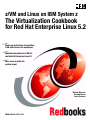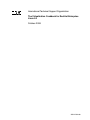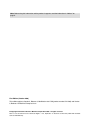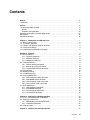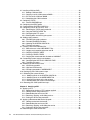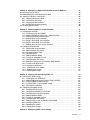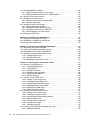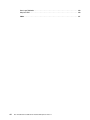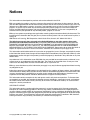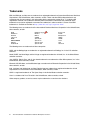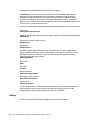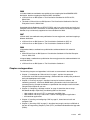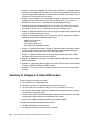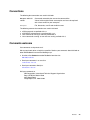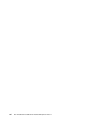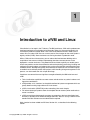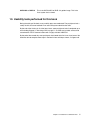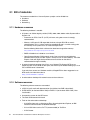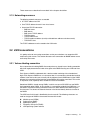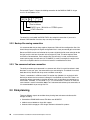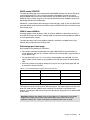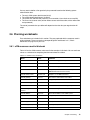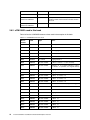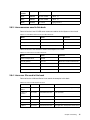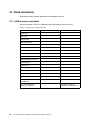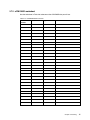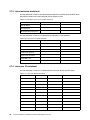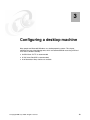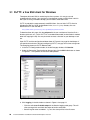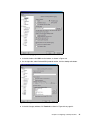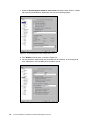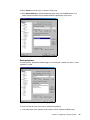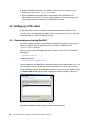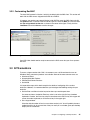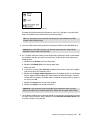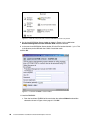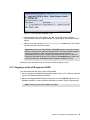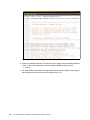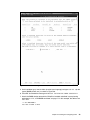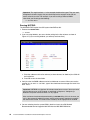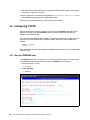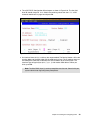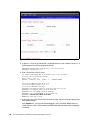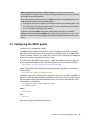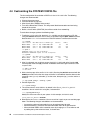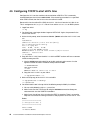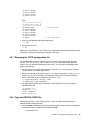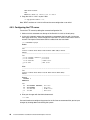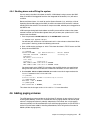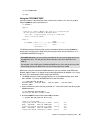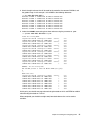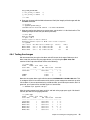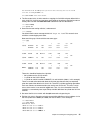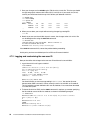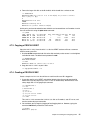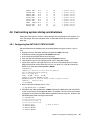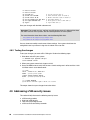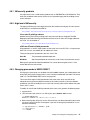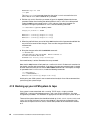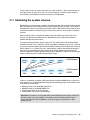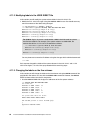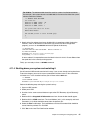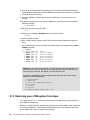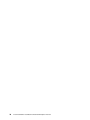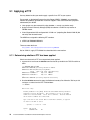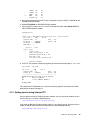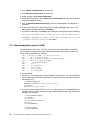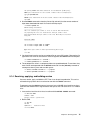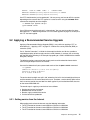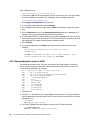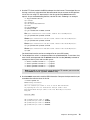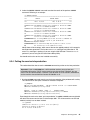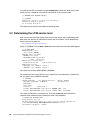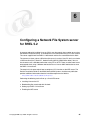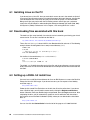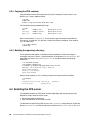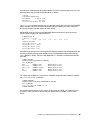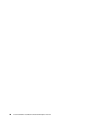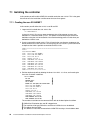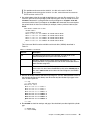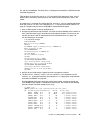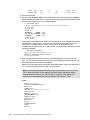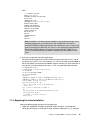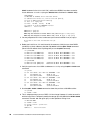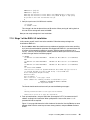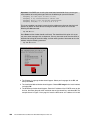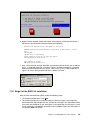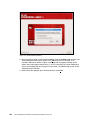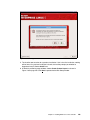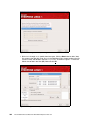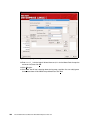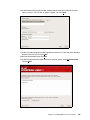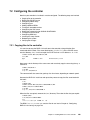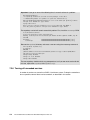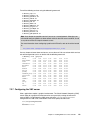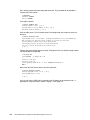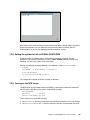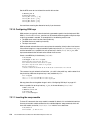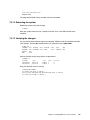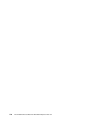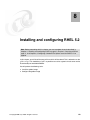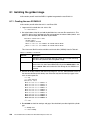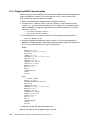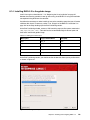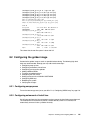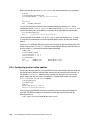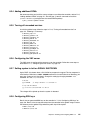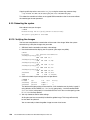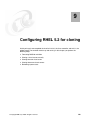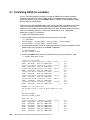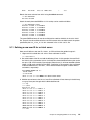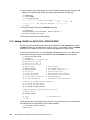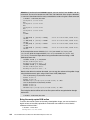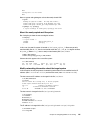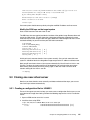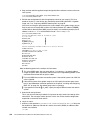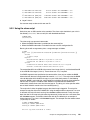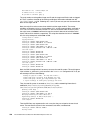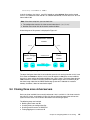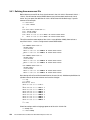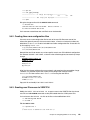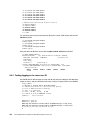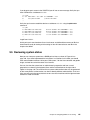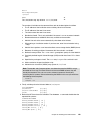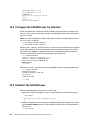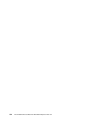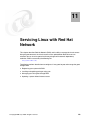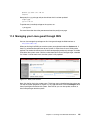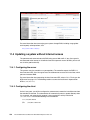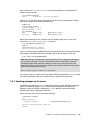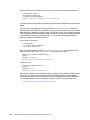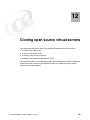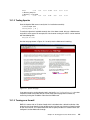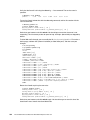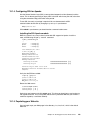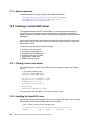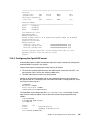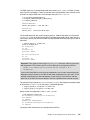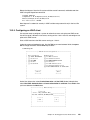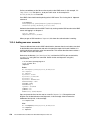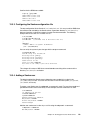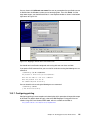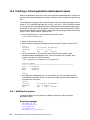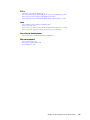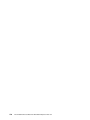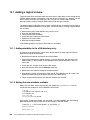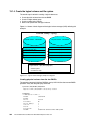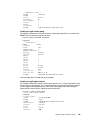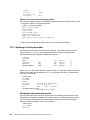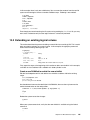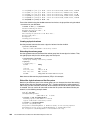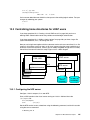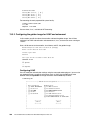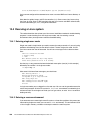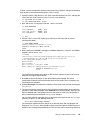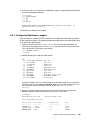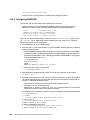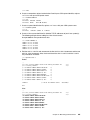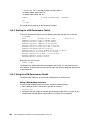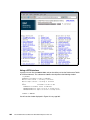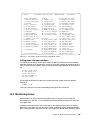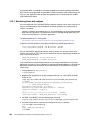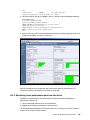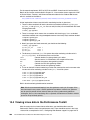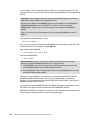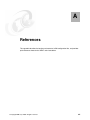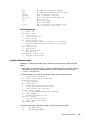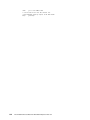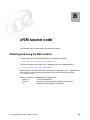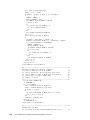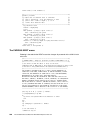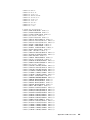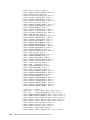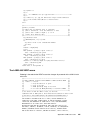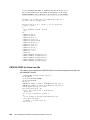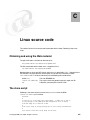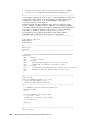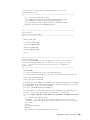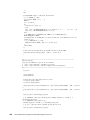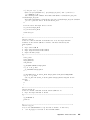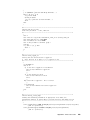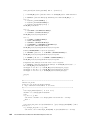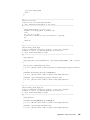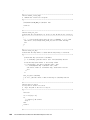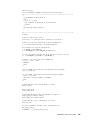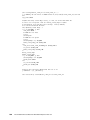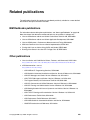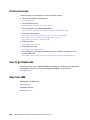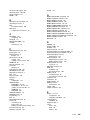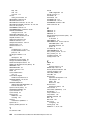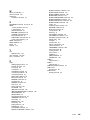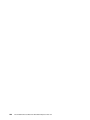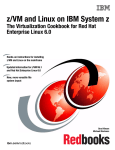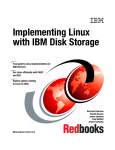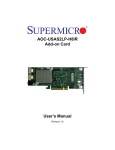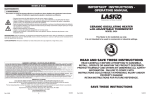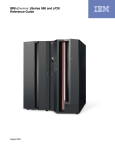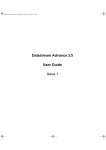Download Red Hat SATELLITE 5.1.0 RELEASE NOTES Installation manual
Transcript
Front cover z/VM and Linux on IBM System z The Virtualization Cookbook for Red Hat Enterprise Linux 5.2 Hands-on instructions for installing z/VM and Linux on the mainframe Updated information for z/VM 5.4 and Red Hat Enterprise Linux 5.2 New, more versatile file system layout Michael MacIsaac Bradford Hinson Lester Peckover ibm.com/redbooks International Technical Support Organization The Virtualization Cookbook for Red Hat Enterprise Linux 5.2 October 2008 SG24-7492-00 Note: Before using this information and the product it supports, read the information in “Notices” on page ix. First Edition (October 2008) This edition applies to Version 5, Release 4, Modification 0 of z/VM (product number 5741-A05) and Version 5, Release 2 of Red Hat Enterprise Linux. © Copyright International Business Machines Corporation 2008. All rights reserved. Note to U.S. Government Users Restricted Rights -- Use, duplication or disclosure restricted by GSA ADP Schedule Contract with IBM Corp. Contents Notices . . . . . . . . . . . . . . . . . . . . . . . . . . . . . . . . . . . . . . . . . . . . . . . . . . . . . . . . . . . . . . . . . ix Trademarks . . . . . . . . . . . . . . . . . . . . . . . . . . . . . . . . . . . . . . . . . . . . . . . . . . . . . . . . . . . . . . .x Preface . . . . . . . . . . . . . . . . . . . . . . . . . . . . . . . . . . . . . . . . . . . . . . . . . . . . . . . . . . . . . . . . . xi The team that wrote this book . . . . . . . . . . . . . . . . . . . . . . . . . . . . . . . . . . . . . . . . . . . . . . . . xi History . . . . . . . . . . . . . . . . . . . . . . . . . . . . . . . . . . . . . . . . . . . . . . . . . . . . . . . . . . . . . . . . xii Chapters and appendixes . . . . . . . . . . . . . . . . . . . . . . . . . . . . . . . . . . . . . . . . . . . . . . . . xiii Summary of changes in October 2008 version . . . . . . . . . . . . . . . . . . . . . . . . . . . . . . . . . . xiv Conventions . . . . . . . . . . . . . . . . . . . . . . . . . . . . . . . . . . . . . . . . . . . . . . . . . . . . . . . . . . . . . . xv Comments welcome. . . . . . . . . . . . . . . . . . . . . . . . . . . . . . . . . . . . . . . . . . . . . . . . . . . . . . . . xv Chapter 1. Introduction to z/VM and Linux . . . . . . . . . . . . . . . . . . . . . . . . . . . . . . . . . . . . 1.1 What is virtualization . . . . . . . . . . . . . . . . . . . . . . . . . . . . . . . . . . . . . . . . . . . . . . . . . . . . 1.2 This book’s approach . . . . . . . . . . . . . . . . . . . . . . . . . . . . . . . . . . . . . . . . . . . . . . . . . . . 1.3 Choices and decisions made in this book . . . . . . . . . . . . . . . . . . . . . . . . . . . . . . . . . . . . 1.4 Infrastructure design . . . . . . . . . . . . . . . . . . . . . . . . . . . . . . . . . . . . . . . . . . . . . . . . . . . . 1.5 Usability tests performed for this book . . . . . . . . . . . . . . . . . . . . . . . . . . . . . . . . . . . . . . 1 2 3 3 4 5 Chapter 2. Planning . . . . . . . . . . . . . . . . . . . . . . . . . . . . . . . . . . . . . . . . . . . . . . . . . . . . . . 7 2.1 Bill of materials . . . . . . . . . . . . . . . . . . . . . . . . . . . . . . . . . . . . . . . . . . . . . . . . . . . . . . . . 8 2.1.1 Hardware resources . . . . . . . . . . . . . . . . . . . . . . . . . . . . . . . . . . . . . . . . . . . . . . . . 8 2.1.2 Software resources . . . . . . . . . . . . . . . . . . . . . . . . . . . . . . . . . . . . . . . . . . . . . . . . . 8 2.1.3 Networking resources . . . . . . . . . . . . . . . . . . . . . . . . . . . . . . . . . . . . . . . . . . . . . . . 9 2.2 z/VM conventions . . . . . . . . . . . . . . . . . . . . . . . . . . . . . . . . . . . . . . . . . . . . . . . . . . . . . . 9 2.2.1 Volume labeling convention . . . . . . . . . . . . . . . . . . . . . . . . . . . . . . . . . . . . . . . . . . 9 2.2.2 Backup file naming convention . . . . . . . . . . . . . . . . . . . . . . . . . . . . . . . . . . . . . . . 10 2.2.3 The command retrieve convention . . . . . . . . . . . . . . . . . . . . . . . . . . . . . . . . . . . . 10 2.3 Disk planning. . . . . . . . . . . . . . . . . . . . . . . . . . . . . . . . . . . . . . . . . . . . . . . . . . . . . . . . . 10 2.4 Memory planning. . . . . . . . . . . . . . . . . . . . . . . . . . . . . . . . . . . . . . . . . . . . . . . . . . . . . . 12 2.5 Password planning . . . . . . . . . . . . . . . . . . . . . . . . . . . . . . . . . . . . . . . . . . . . . . . . . . . . 12 2.6 Planning worksheets . . . . . . . . . . . . . . . . . . . . . . . . . . . . . . . . . . . . . . . . . . . . . . . . . . . 13 2.6.1 z/VM resources used in this book . . . . . . . . . . . . . . . . . . . . . . . . . . . . . . . . . . . . . 13 2.6.2 z/VM DASD used in this book . . . . . . . . . . . . . . . . . . . . . . . . . . . . . . . . . . . . . . . . 14 2.6.3 Linux resources used in this book. . . . . . . . . . . . . . . . . . . . . . . . . . . . . . . . . . . . . 15 2.6.4 Linux user IDs used in this book . . . . . . . . . . . . . . . . . . . . . . . . . . . . . . . . . . . . . . 15 2.7 Blank worksheets . . . . . . . . . . . . . . . . . . . . . . . . . . . . . . . . . . . . . . . . . . . . . . . . . . . . . 16 2.7.1 z/VM resources worksheet . . . . . . . . . . . . . . . . . . . . . . . . . . . . . . . . . . . . . . . . . . 16 2.7.2 z/VM DASD worksheet . . . . . . . . . . . . . . . . . . . . . . . . . . . . . . . . . . . . . . . . . . . . . 17 2.7.3 Linux resources worksheet . . . . . . . . . . . . . . . . . . . . . . . . . . . . . . . . . . . . . . . . . . 18 2.7.4 Linux user ID worksheet . . . . . . . . . . . . . . . . . . . . . . . . . . . . . . . . . . . . . . . . . . . . 18 Chapter 3. Configuring a desktop machine . . . . . . . . . . . . . . . . . . . . . . . . . . . . . . . . . . 3.1 PuTTY: a free SSH client for Windows . . . . . . . . . . . . . . . . . . . . . . . . . . . . . . . . . . . . . 3.2 Setting up a VNC client . . . . . . . . . . . . . . . . . . . . . . . . . . . . . . . . . . . . . . . . . . . . . . . . . 3.2.1 Downloading and running RealVNC . . . . . . . . . . . . . . . . . . . . . . . . . . . . . . . . . . . 3.2.2 Customizing RealVNC . . . . . . . . . . . . . . . . . . . . . . . . . . . . . . . . . . . . . . . . . . . . . 3.3 3270 emulators . . . . . . . . . . . . . . . . . . . . . . . . . . . . . . . . . . . . . . . . . . . . . . . . . . . . . . . 19 20 24 24 25 25 Chapter 4. Installing and configuring z/VM. . . . . . . . . . . . . . . . . . . . . . . . . . . . . . . . . . . 27 Contents iii iv 4.1 Installing z/VM from DVD . . . . . . . . . . . . . . . . . . . . . . . . . . . . . . . . . . . . . . . . . . . . . . . 4.1.1 Booting z/VM from DVD . . . . . . . . . . . . . . . . . . . . . . . . . . . . . . . . . . . . . . . . . . . . 4.1.2 Copying a vanilla z/VM system to DASD . . . . . . . . . . . . . . . . . . . . . . . . . . . . . . . 4.1.3 IPL the vanilla z/VM from DASD . . . . . . . . . . . . . . . . . . . . . . . . . . . . . . . . . . . . . . 4.1.4 Completing the z/VM installation. . . . . . . . . . . . . . . . . . . . . . . . . . . . . . . . . . . . . . 4.2 Configuring TCP/IP . . . . . . . . . . . . . . . . . . . . . . . . . . . . . . . . . . . . . . . . . . . . . . . . . . . . 4.2.1 Use the IPWIZARD tool . . . . . . . . . . . . . . . . . . . . . . . . . . . . . . . . . . . . . . . . . . . . 4.3 Configuring the XEDIT profile . . . . . . . . . . . . . . . . . . . . . . . . . . . . . . . . . . . . . . . . . . . . 4.4 Customizing the SYSTEM CONFIG file . . . . . . . . . . . . . . . . . . . . . . . . . . . . . . . . . . . . 4.5 Configuring TCP/IP to start at IPL time . . . . . . . . . . . . . . . . . . . . . . . . . . . . . . . . . . . . . 4.5.1 Renaming the TCPIP configuration file . . . . . . . . . . . . . . . . . . . . . . . . . . . . . . . . . 4.5.2 Copy the PROFILE XEDIT file . . . . . . . . . . . . . . . . . . . . . . . . . . . . . . . . . . . . . . . 4.5.3 Configuring the FTP server . . . . . . . . . . . . . . . . . . . . . . . . . . . . . . . . . . . . . . . . . . 4.5.4 Shutting down and reIPLing the system . . . . . . . . . . . . . . . . . . . . . . . . . . . . . . . . 4.6 Adding paging volumes . . . . . . . . . . . . . . . . . . . . . . . . . . . . . . . . . . . . . . . . . . . . . . . . . 4.6.1 Formatting the paging volumes. . . . . . . . . . . . . . . . . . . . . . . . . . . . . . . . . . . . . . . 4.6.2 Formatting DASD for minidisks . . . . . . . . . . . . . . . . . . . . . . . . . . . . . . . . . . . . . . . 4.6.3 Updating the SYSTEM CONFIG file . . . . . . . . . . . . . . . . . . . . . . . . . . . . . . . . . . . 4.6.4 Testing the changes . . . . . . . . . . . . . . . . . . . . . . . . . . . . . . . . . . . . . . . . . . . . . . . 4.7 Creating a user ID for common files . . . . . . . . . . . . . . . . . . . . . . . . . . . . . . . . . . . . . . . 4.7.1 Define the user in the USER DIRECT file . . . . . . . . . . . . . . . . . . . . . . . . . . . . . . . 4.7.2 Logging and customizing the new user ID . . . . . . . . . . . . . . . . . . . . . . . . . . . . . . 4.7.3 Copying a PROFILE XEDIT . . . . . . . . . . . . . . . . . . . . . . . . . . . . . . . . . . . . . . . . . 4.7.4 Creating a PROFILE EXEC . . . . . . . . . . . . . . . . . . . . . . . . . . . . . . . . . . . . . . . . . 4.7.5 Copying files associated with this book to LNXMAINT . . . . . . . . . . . . . . . . . . . . . 4.8 Customizing system startup and shutdown. . . . . . . . . . . . . . . . . . . . . . . . . . . . . . . . . . 4.8.1 Configuring the AUTOLOG1 PROFILE EXEC . . . . . . . . . . . . . . . . . . . . . . . . . . . 4.8.2 Testing the changes . . . . . . . . . . . . . . . . . . . . . . . . . . . . . . . . . . . . . . . . . . . . . . . 4.9 Addressing z/VM security issues . . . . . . . . . . . . . . . . . . . . . . . . . . . . . . . . . . . . . . . . . 4.9.1 VM security products . . . . . . . . . . . . . . . . . . . . . . . . . . . . . . . . . . . . . . . . . . . . . . 4.9.2 High level z/VM security . . . . . . . . . . . . . . . . . . . . . . . . . . . . . . . . . . . . . . . . . . . . 4.9.3 Changing passwords in USER DIRECT . . . . . . . . . . . . . . . . . . . . . . . . . . . . . . . . 4.10 Backing up your z/VM system to tape . . . . . . . . . . . . . . . . . . . . . . . . . . . . . . . . . . . . . 4.11 Relabeling the system volumes . . . . . . . . . . . . . . . . . . . . . . . . . . . . . . . . . . . . . . . . . 4.11.1 Modifying labels in the SYSTEM CONFIG file . . . . . . . . . . . . . . . . . . . . . . . . . . 4.11.2 Modifying labels in the USER DIRECT file . . . . . . . . . . . . . . . . . . . . . . . . . . . . . 4.11.3 Changing the labels on the five volumes . . . . . . . . . . . . . . . . . . . . . . . . . . . . . . 4.11.4 Shutting down your system and restarting it . . . . . . . . . . . . . . . . . . . . . . . . . . . . 4.12 Restoring your z/VM system from tape . . . . . . . . . . . . . . . . . . . . . . . . . . . . . . . . . . . . 28 28 31 35 36 38 38 41 42 44 45 45 46 47 47 48 50 52 53 54 54 56 57 57 58 59 59 60 60 61 61 61 62 63 64 66 66 67 68 Chapter 5. Servicing z/VM . . . . . . . . . . . . . . . . . . . . . . . . . . . . . . . . . . . . . . . . . . . . . . . . 5.1 Applying a PTF . . . . . . . . . . . . . . . . . . . . . . . . . . . . . . . . . . . . . . . . . . . . . . . . . . . . . . . 5.1.1 Determining whether a PTF has been applied . . . . . . . . . . . . . . . . . . . . . . . . . . . 5.1.2 Getting service using Internet FTP . . . . . . . . . . . . . . . . . . . . . . . . . . . . . . . . . . . . 5.1.3 Downloading the service to z/VM . . . . . . . . . . . . . . . . . . . . . . . . . . . . . . . . . . . . . 5.1.4 Receiving, applying, and building service . . . . . . . . . . . . . . . . . . . . . . . . . . . . . . . 5.1.5 Putting the service into production . . . . . . . . . . . . . . . . . . . . . . . . . . . . . . . . . . . . 5.2 Applying a Recommended Service Upgrade . . . . . . . . . . . . . . . . . . . . . . . . . . . . . . . . 5.2.1 Getting service from the Internet. . . . . . . . . . . . . . . . . . . . . . . . . . . . . . . . . . . . . . 5.2.2 Downloading the service to z/VM . . . . . . . . . . . . . . . . . . . . . . . . . . . . . . . . . . . . . 5.2.3 Receiving, applying, and building the service . . . . . . . . . . . . . . . . . . . . . . . . . . . . 5.2.4 Putting the service into production . . . . . . . . . . . . . . . . . . . . . . . . . . . . . . . . . . . . 5.3 Determining the z/VM service level . . . . . . . . . . . . . . . . . . . . . . . . . . . . . . . . . . . . . . . . 71 72 72 73 74 75 76 77 77 78 80 81 82 The Virtualization Cookbook for Red Hat Enterprise Linux 5.2 Chapter 6. Configuring a Network File System server for RHEL 5.2 . . . . . . . . . . . . . . 6.1 Installing Linux on the PC . . . . . . . . . . . . . . . . . . . . . . . . . . . . . . . . . . . . . . . . . . . . . . . 6.2 Downloading files associated with this book . . . . . . . . . . . . . . . . . . . . . . . . . . . . . . . . . 6.3 Setting up a RHEL 5.2 install tree . . . . . . . . . . . . . . . . . . . . . . . . . . . . . . . . . . . . . . . . . 6.3.1 Copying from physical DVD . . . . . . . . . . . . . . . . . . . . . . . . . . . . . . . . . . . . . . . . . 6.3.2 Verifying the ISO image . . . . . . . . . . . . . . . . . . . . . . . . . . . . . . . . . . . . . . . . . . . . 6.3.3 Copying the DVD contents . . . . . . . . . . . . . . . . . . . . . . . . . . . . . . . . . . . . . . . . . . 6.3.4 Building the repository directory . . . . . . . . . . . . . . . . . . . . . . . . . . . . . . . . . . . . . . 6.4 Enabling the NFS server . . . . . . . . . . . . . . . . . . . . . . . . . . . . . . . . . . . . . . . . . . . . . . . . 85 86 86 86 87 87 88 88 88 Chapter 7. Installing RHEL 5.2 on the controller . . . . . . . . . . . . . . . . . . . . . . . . . . . . . . 91 7.1 Installing the controller . . . . . . . . . . . . . . . . . . . . . . . . . . . . . . . . . . . . . . . . . . . . . . . . . 92 7.1.1 Creating the user ID LNXINST . . . . . . . . . . . . . . . . . . . . . . . . . . . . . . . . . . . . . . . 92 7.1.2 Adding LNXINST to AUTOLOG1’s PROFILE EXEC . . . . . . . . . . . . . . . . . . . . . . 94 7.1.3 Preparing LNXINST bootstrap files . . . . . . . . . . . . . . . . . . . . . . . . . . . . . . . . . . . . 94 7.1.4 Beginning the Linux installation . . . . . . . . . . . . . . . . . . . . . . . . . . . . . . . . . . . . . . 97 7.1.5 Stage 1 of the RHEL 5.2 installation . . . . . . . . . . . . . . . . . . . . . . . . . . . . . . . . . . . 99 7.1.6 Stage 2 of the RHEL 5.2 installation . . . . . . . . . . . . . . . . . . . . . . . . . . . . . . . . . . 101 7.1.7 Booting your new Linux system from disk. . . . . . . . . . . . . . . . . . . . . . . . . . . . . . 108 7.2 Configuring the controller . . . . . . . . . . . . . . . . . . . . . . . . . . . . . . . . . . . . . . . . . . . . . . 109 7.2.1 Copying files to the controller . . . . . . . . . . . . . . . . . . . . . . . . . . . . . . . . . . . . . . . 109 7.2.2 Retiring the PC NFS server. . . . . . . . . . . . . . . . . . . . . . . . . . . . . . . . . . . . . . . . . 110 7.2.3 Configuring VDISK swap . . . . . . . . . . . . . . . . . . . . . . . . . . . . . . . . . . . . . . . . . . 110 7.2.4 Configuring yum . . . . . . . . . . . . . . . . . . . . . . . . . . . . . . . . . . . . . . . . . . . . . . . . . 110 7.2.5 Adding additional RPMs . . . . . . . . . . . . . . . . . . . . . . . . . . . . . . . . . . . . . . . . . . . 111 7.2.6 Turning off unneeded services . . . . . . . . . . . . . . . . . . . . . . . . . . . . . . . . . . . . . . 112 7.2.7 Configuring the VNC server . . . . . . . . . . . . . . . . . . . . . . . . . . . . . . . . . . . . . . . . 113 7.2.8 Setting the system to halt on SIGNAL SHUTDOWN . . . . . . . . . . . . . . . . . . . . . 115 7.2.9 Turning on the NFS server . . . . . . . . . . . . . . . . . . . . . . . . . . . . . . . . . . . . . . . . . 115 7.2.10 Configuring SSH keys . . . . . . . . . . . . . . . . . . . . . . . . . . . . . . . . . . . . . . . . . . . . 116 7.2.11 Inserting the vmcp module . . . . . . . . . . . . . . . . . . . . . . . . . . . . . . . . . . . . . . . . 116 7.2.12 Rebooting the system . . . . . . . . . . . . . . . . . . . . . . . . . . . . . . . . . . . . . . . . . . . . 117 7.2.13 Verifying the changes . . . . . . . . . . . . . . . . . . . . . . . . . . . . . . . . . . . . . . . . . . . . 117 Chapter 8. Installing and configuring RHEL 5.2 . . . . . . . . . . . . . . . . . . . . . . . . . . . . . . 8.1 Installing the golden image . . . . . . . . . . . . . . . . . . . . . . . . . . . . . . . . . . . . . . . . . . . . . 8.1.1 Creating the user ID RHEL52 . . . . . . . . . . . . . . . . . . . . . . . . . . . . . . . . . . . . . . . 8.1.2 Adding RHEL52 to the AUTOLOG1 PROFILE EXEC. . . . . . . . . . . . . . . . . . . . . 8.1.3 Preparing RHEL52 bootstrap files. . . . . . . . . . . . . . . . . . . . . . . . . . . . . . . . . . . . 8.1.4 Installing RHEL 5.2 to the golden image. . . . . . . . . . . . . . . . . . . . . . . . . . . . . . . 8.1.5 Verifying the installation . . . . . . . . . . . . . . . . . . . . . . . . . . . . . . . . . . . . . . . . . . . 8.2 Configuring the golden image . . . . . . . . . . . . . . . . . . . . . . . . . . . . . . . . . . . . . . . . . . . 8.2.1 Configuring swap spaces . . . . . . . . . . . . . . . . . . . . . . . . . . . . . . . . . . . . . . . . . . 8.2.2 Configuring automount of install tree . . . . . . . . . . . . . . . . . . . . . . . . . . . . . . . . . 8.2.3 Configuring yum for online updates . . . . . . . . . . . . . . . . . . . . . . . . . . . . . . . . . . 8.2.4 Adding additional RPMs . . . . . . . . . . . . . . . . . . . . . . . . . . . . . . . . . . . . . . . . . . . 8.2.5 Turning off unneeded services . . . . . . . . . . . . . . . . . . . . . . . . . . . . . . . . . . . . . . 8.2.6 Configuring the VNC server . . . . . . . . . . . . . . . . . . . . . . . . . . . . . . . . . . . . . . . . 8.2.7 Setting system to halt on SIGNAL SHUTDOWN . . . . . . . . . . . . . . . . . . . . . . . . 8.2.8 Configuring SSH keys . . . . . . . . . . . . . . . . . . . . . . . . . . . . . . . . . . . . . . . . . . . . . 8.2.9 Rebooting the system . . . . . . . . . . . . . . . . . . . . . . . . . . . . . . . . . . . . . . . . . . . . . 8.2.10 Verifying the changes . . . . . . . . . . . . . . . . . . . . . . . . . . . . . . . . . . . . . . . . . . . . 119 120 120 121 122 123 124 125 125 125 126 127 127 127 127 127 128 128 Chapter 9. Configuring RHEL 5.2 for cloning . . . . . . . . . . . . . . . . . . . . . . . . . . . . . . . . 129 Contents v vi 9.1 Formatting DASD for minidisks . . . . . . . . . . . . . . . . . . . . . . . . . . . . . . . . . . . . . . . . . . 9.1.1 Defining a new user ID for a virtual server . . . . . . . . . . . . . . . . . . . . . . . . . . . . . 9.1.2 Adding LINUX01 to AUTOLOG1’s PROFILE EXEC . . . . . . . . . . . . . . . . . . . . . . 9.2 Cloning a virtual server manually . . . . . . . . . . . . . . . . . . . . . . . . . . . . . . . . . . . . . . . . 9.3 Cloning one new virtual server . . . . . . . . . . . . . . . . . . . . . . . . . . . . . . . . . . . . . . . . . . 9.3.1 Creating a configuration file for LINUX01 . . . . . . . . . . . . . . . . . . . . . . . . . . . . . . 9.3.2 Using the clone script . . . . . . . . . . . . . . . . . . . . . . . . . . . . . . . . . . . . . . . . . . . . . 9.4 Cloning three more virtual servers . . . . . . . . . . . . . . . . . . . . . . . . . . . . . . . . . . . . . . . 9.4.1 Defining three more user IDs . . . . . . . . . . . . . . . . . . . . . . . . . . . . . . . . . . . . . . . 9.4.2 Creating three new configuration files. . . . . . . . . . . . . . . . . . . . . . . . . . . . . . . . . 9.4.3 Granting user IDs access to VSWITCH . . . . . . . . . . . . . . . . . . . . . . . . . . . . . . . 9.4.4 Testing logging on to a new user ID . . . . . . . . . . . . . . . . . . . . . . . . . . . . . . . . . . 9.5 Reviewing system status. . . . . . . . . . . . . . . . . . . . . . . . . . . . . . . . . . . . . . . . . . . . . . . 130 131 132 133 137 137 139 141 142 143 143 144 145 Chapter 10. Installing Linux with kickstart . . . . . . . . . . . . . . . . . . . . . . . . . . . . . . . . . . 10.1 Configure the controller for kickstart . . . . . . . . . . . . . . . . . . . . . . . . . . . . . . . . . . . . . 10.2 Configure the LINUX02 user for kickstart . . . . . . . . . . . . . . . . . . . . . . . . . . . . . . . . . 10.3 Kickstart the LINUX02 user . . . . . . . . . . . . . . . . . . . . . . . . . . . . . . . . . . . . . . . . . . . . 147 148 150 150 Chapter 11. Servicing Linux with Red Hat Network . . . . . . . . . . . . . . . . . . . . . . . . . . . 11.1 Registering your system with RHN . . . . . . . . . . . . . . . . . . . . . . . . . . . . . . . . . . . . . . 11.2 Installing and updating packages using yum . . . . . . . . . . . . . . . . . . . . . . . . . . . . . . 11.3 Managing your Linux guest through RHN . . . . . . . . . . . . . . . . . . . . . . . . . . . . . . . . . 11.4 Updating a system without Internet access. . . . . . . . . . . . . . . . . . . . . . . . . . . . . . . . 11.4.1 Configuring the server. . . . . . . . . . . . . . . . . . . . . . . . . . . . . . . . . . . . . . . . . . . . 11.4.2 Configuring the client . . . . . . . . . . . . . . . . . . . . . . . . . . . . . . . . . . . . . . . . . . . . 11.4.3 Updating packages on the server . . . . . . . . . . . . . . . . . . . . . . . . . . . . . . . . . . . 153 154 154 155 156 156 156 157 Chapter 12. Cloning open source virtual servers . . . . . . . . . . . . . . . . . . . . . . . . . . . . 12.1 Creating a virtual Web server . . . . . . . . . . . . . . . . . . . . . . . . . . . . . . . . . . . . . . . . . . 12.1.1 Installing Apache RPMs . . . . . . . . . . . . . . . . . . . . . . . . . . . . . . . . . . . . . . . . . . 12.1.2 Testing Apache . . . . . . . . . . . . . . . . . . . . . . . . . . . . . . . . . . . . . . . . . . . . . . . . . 12.1.3 Turning on a firewall . . . . . . . . . . . . . . . . . . . . . . . . . . . . . . . . . . . . . . . . . . . . . 12.1.4 Configuring SSL for Apache . . . . . . . . . . . . . . . . . . . . . . . . . . . . . . . . . . . . . . . 12.1.5 Populating your Web site . . . . . . . . . . . . . . . . . . . . . . . . . . . . . . . . . . . . . . . . . 12.1.6 Apache resources . . . . . . . . . . . . . . . . . . . . . . . . . . . . . . . . . . . . . . . . . . . . . . . 12.2 Creating a virtual LDAP server . . . . . . . . . . . . . . . . . . . . . . . . . . . . . . . . . . . . . . . . . 12.2.1 Cloning a Linux virtual server . . . . . . . . . . . . . . . . . . . . . . . . . . . . . . . . . . . . . . 12.2.2 Installing the OpenLDAP server . . . . . . . . . . . . . . . . . . . . . . . . . . . . . . . . . . . . 12.2.3 Configuring the OpenLDAP server . . . . . . . . . . . . . . . . . . . . . . . . . . . . . . . . . . 12.2.4 Migrating existing users to LDAP . . . . . . . . . . . . . . . . . . . . . . . . . . . . . . . . . . . 12.2.5 Configuring an LDAP client . . . . . . . . . . . . . . . . . . . . . . . . . . . . . . . . . . . . . . . . 12.2.6 Adding new user accounts . . . . . . . . . . . . . . . . . . . . . . . . . . . . . . . . . . . . . . . . 12.3 Creating a virtual file and print server . . . . . . . . . . . . . . . . . . . . . . . . . . . . . . . . . . . . 12.3.1 Cloning a Linux virtual server . . . . . . . . . . . . . . . . . . . . . . . . . . . . . . . . . . . . . . 12.3.2 Installing the necessary RPMs . . . . . . . . . . . . . . . . . . . . . . . . . . . . . . . . . . . . . 12.3.3 Configuring the Samba configuration file . . . . . . . . . . . . . . . . . . . . . . . . . . . . . 12.3.4 Adding a Samba user . . . . . . . . . . . . . . . . . . . . . . . . . . . . . . . . . . . . . . . . . . . . 12.3.5 Starting Samba at boot time . . . . . . . . . . . . . . . . . . . . . . . . . . . . . . . . . . . . . . . 12.3.6 Testing your changes . . . . . . . . . . . . . . . . . . . . . . . . . . . . . . . . . . . . . . . . . . . . 12.3.7 Configuring printing . . . . . . . . . . . . . . . . . . . . . . . . . . . . . . . . . . . . . . . . . . . . . . 12.4 Creating a virtual application development server . . . . . . . . . . . . . . . . . . . . . . . . . . 12.4.1 Additional resources . . . . . . . . . . . . . . . . . . . . . . . . . . . . . . . . . . . . . . . . . . . . . 159 160 160 161 161 163 163 164 164 164 164 165 166 169 170 171 172 172 173 173 174 174 175 176 176 The Virtualization Cookbook for Red Hat Enterprise Linux 5.2 Chapter 13. Miscellaneous recipes . . . . . . . . . . . . . . . . . . . . . . . . . . . . . . . . . . . . . . . . 13.1 Adding a logical volume . . . . . . . . . . . . . . . . . . . . . . . . . . . . . . . . . . . . . . . . . . . . . . 13.1.1 Adding minidisks to the z/VM directory entry . . . . . . . . . . . . . . . . . . . . . . . . . . 13.1.2 Making the new minidisks available . . . . . . . . . . . . . . . . . . . . . . . . . . . . . . . . . 13.1.3 Formatting and partitioning the minidisks . . . . . . . . . . . . . . . . . . . . . . . . . . . . . 13.1.4 Create the logical volume and file system. . . . . . . . . . . . . . . . . . . . . . . . . . . . . 13.1.5 Updating the file system table . . . . . . . . . . . . . . . . . . . . . . . . . . . . . . . . . . . . . . 13.2 Extending an existing logical volume . . . . . . . . . . . . . . . . . . . . . . . . . . . . . . . . . . . . 13.3 Centralizing home directories for LDAP users . . . . . . . . . . . . . . . . . . . . . . . . . . . . . 13.3.1 Configuring the NFS server. . . . . . . . . . . . . . . . . . . . . . . . . . . . . . . . . . . . . . . . 13.3.2 Configuring the golden image for LDAP and automount. . . . . . . . . . . . . . . . . . 13.4 Rescuing a Linux system . . . . . . . . . . . . . . . . . . . . . . . . . . . . . . . . . . . . . . . . . . . . . 13.4.1 Entering single user mode . . . . . . . . . . . . . . . . . . . . . . . . . . . . . . . . . . . . . . . . 13.4.2 Entering a rescue environment . . . . . . . . . . . . . . . . . . . . . . . . . . . . . . . . . . . . . 179 180 180 180 181 182 184 185 187 187 188 190 190 190 Chapter 14. Monitoring z/VM and Linux . . . . . . . . . . . . . . . . . . . . . . . . . . . . . . . . . . . . 14.1 Using INDICATE and other commands . . . . . . . . . . . . . . . . . . . . . . . . . . . . . . . . . . 14.1.1 Using the INDICATE command . . . . . . . . . . . . . . . . . . . . . . . . . . . . . . . . . . . . 14.1.2 Using other basic commands . . . . . . . . . . . . . . . . . . . . . . . . . . . . . . . . . . . . . . 14.2 z/VM Performance Toolkit . . . . . . . . . . . . . . . . . . . . . . . . . . . . . . . . . . . . . . . . . . . . . 14.2.1 Configuring the z/VM Performance Toolkit . . . . . . . . . . . . . . . . . . . . . . . . . . . . 14.2.2 Configuring Web Browser support . . . . . . . . . . . . . . . . . . . . . . . . . . . . . . . . . . 14.2.3 Configuring PERFSVM . . . . . . . . . . . . . . . . . . . . . . . . . . . . . . . . . . . . . . . . . . . 14.2.4 Starting the z/VM Performance Toolkit . . . . . . . . . . . . . . . . . . . . . . . . . . . . . . . 14.2.5 Using the z/VM Performance Toolkit. . . . . . . . . . . . . . . . . . . . . . . . . . . . . . . . . 14.3 Monitoring Linux . . . . . . . . . . . . . . . . . . . . . . . . . . . . . . . . . . . . . . . . . . . . . . . . . . . . 14.3.1 Monitoring Linux with rmfpms . . . . . . . . . . . . . . . . . . . . . . . . . . . . . . . . . . . . . . 14.3.2 Monitoring Linux performance data from the kernel . . . . . . . . . . . . . . . . . . . . . 14.4 Viewing Linux data in the Performance Toolkit . . . . . . . . . . . . . . . . . . . . . . . . . . . . . 14.5 Common Performance Toolkit issue . . . . . . . . . . . . . . . . . . . . . . . . . . . . . . . . . . . . . 193 194 194 196 198 198 199 200 202 202 205 206 207 208 209 Appendix A. References . . . . . . . . . . . . . . . . . . . . . . . . . . . . . . . . . . . . . . . . . . . . . . . . . z/VM configuration files . . . . . . . . . . . . . . . . . . . . . . . . . . . . . . . . . . . . . . . . . . . . . . . . . . . Quick reference sheets . . . . . . . . . . . . . . . . . . . . . . . . . . . . . . . . . . . . . . . . . . . . . . . . . . . XEDIT quick reference sheet . . . . . . . . . . . . . . . . . . . . . . . . . . . . . . . . . . . . . . . . . . . . vi quick reference sheet . . . . . . . . . . . . . . . . . . . . . . . . . . . . . . . . . . . . . . . . . . . . . . . . 211 212 212 212 213 Appendix B. z/VM source code . . . . . . . . . . . . . . . . . . . . . . . . . . . . . . . . . . . . . . . . . . . Obtaining and using the Web material . . . . . . . . . . . . . . . . . . . . . . . . . . . . . . . . . . . . . . . . z/VM REXX EXECs and XEDIT macros . . . . . . . . . . . . . . . . . . . . . . . . . . . . . . . . . . . . . . The CPFORMAT EXEC . . . . . . . . . . . . . . . . . . . . . . . . . . . . . . . . . . . . . . . . . . . . . . . . The CHPW540 XEDIT macro . . . . . . . . . . . . . . . . . . . . . . . . . . . . . . . . . . . . . . . . . . . . The LABEL540 EXEC . . . . . . . . . . . . . . . . . . . . . . . . . . . . . . . . . . . . . . . . . . . . . . . . . . The LABEL540 XEDIT macro . . . . . . . . . . . . . . . . . . . . . . . . . . . . . . . . . . . . . . . . . . . . PROFILE EXEC for Linux user IDs. . . . . . . . . . . . . . . . . . . . . . . . . . . . . . . . . . . . . . . . 215 215 216 216 220 223 225 226 Appendix C. Linux source code. . . . . . . . . . . . . . . . . . . . . . . . . . . . . . . . . . . . . . . . . . . 227 Obtaining and using the Web material . . . . . . . . . . . . . . . . . . . . . . . . . . . . . . . . . . . . . . . . 227 The clone script . . . . . . . . . . . . . . . . . . . . . . . . . . . . . . . . . . . . . . . . . . . . . . . . . . . . . . . . . 227 Related publications . . . . . . . . . . . . . . . . . . . . . . . . . . . . . . . . . . . . . . . . . . . . . . . . . . . . IBM Redbooks publications . . . . . . . . . . . . . . . . . . . . . . . . . . . . . . . . . . . . . . . . . . . . . . . . Other publications . . . . . . . . . . . . . . . . . . . . . . . . . . . . . . . . . . . . . . . . . . . . . . . . . . . . . . . Online resources . . . . . . . . . . . . . . . . . . . . . . . . . . . . . . . . . . . . . . . . . . . . . . . . . . . . . . . . Contents 239 239 239 240 vii How to get Redbooks . . . . . . . . . . . . . . . . . . . . . . . . . . . . . . . . . . . . . . . . . . . . . . . . . . . . . 240 Help from IBM . . . . . . . . . . . . . . . . . . . . . . . . . . . . . . . . . . . . . . . . . . . . . . . . . . . . . . . . . . 240 Index . . . . . . . . . . . . . . . . . . . . . . . . . . . . . . . . . . . . . . . . . . . . . . . . . . . . . . . . . . . . . . . . . 241 viii The Virtualization Cookbook for Red Hat Enterprise Linux 5.2 Notices This information was developed for products and services offered in the U.S.A. IBM may not offer the products, services, or features discussed in this document in other countries. Consult your local IBM representative for information on the products and services currently available in your area. Any reference to an IBM product, program, or service is not intended to state or imply that only that IBM product, program, or service may be used. Any functionally equivalent product, program, or service that does not infringe any IBM intellectual property right may be used instead. However, it is the user's responsibility to evaluate and verify the operation of any non-IBM product, program, or service. IBM may have patents or pending patent applications covering subject matter described in this document. The furnishing of this document does not give you any license to these patents. You can send license inquiries, in writing, to: IBM Director of Licensing, IBM Corporation, North Castle Drive, Armonk, NY 10504-1785 U.S.A. The following paragraph does not apply to the United Kingdom or any other country where such provisions are inconsistent with local law: INTERNATIONAL BUSINESS MACHINES CORPORATION PROVIDES THIS PUBLICATION "AS IS" WITHOUT WARRANTY OF ANY KIND, EITHER EXPRESS OR IMPLIED, INCLUDING, BUT NOT LIMITED TO, THE IMPLIED WARRANTIES OF NON-INFRINGEMENT, MERCHANTABILITY OR FITNESS FOR A PARTICULAR PURPOSE. Some states do not allow disclaimer of express or implied warranties in certain transactions, therefore, this statement may not apply to you. This information could include technical inaccuracies or typographical errors. Changes are periodically made to the information herein; these changes will be incorporated in new editions of the publication. IBM may make improvements and/or changes in the product(s) and/or the program(s) described in this publication at any time without notice. Any references in this information to non-IBM Web sites are provided for convenience only and do not in any manner serve as an endorsement of those Web sites. The materials at those Web sites are not part of the materials for this IBM product and use of those Web sites is at your own risk. IBM may use or distribute any of the information you supply in any way it believes appropriate without incurring any obligation to you. Information concerning non-IBM products was obtained from the suppliers of those products, their published announcements or other publicly available sources. IBM has not tested those products and cannot confirm the accuracy of performance, compatibility or any other claims related to non-IBM products. Questions on the capabilities of non-IBM products should be addressed to the suppliers of those products. This information contains examples of data and reports used in daily business operations. To illustrate them as completely as possible, the examples include the names of individuals, companies, brands, and products. All of these names are fictitious and any similarity to the names and addresses used by an actual business enterprise is entirely coincidental. COPYRIGHT LICENSE: This information contains sample application programs in source language, which illustrate programming techniques on various operating platforms. You may copy, modify, and distribute these sample programs in any form without payment to IBM, for the purposes of developing, using, marketing or distributing application programs conforming to the application programming interface for the operating platform for which the sample programs are written. These examples have not been thoroughly tested under all conditions. IBM, therefore, cannot guarantee or imply reliability, serviceability, or function of these programs. © Copyright IBM Corp. 2008. All rights reserved. ix Trademarks IBM, the IBM logo, and ibm.com are trademarks or registered trademarks of International Business Machines Corporation in the United States, other countries, or both. These and other IBM trademarked terms are marked on their first occurrence in this information with the appropriate symbol (® or ™), indicating US registered or common law trademarks owned by IBM at the time this information was published. Such trademarks may also be registered or common law trademarks in other countries. A current list of IBM trademarks is available on the Web at http://www.ibm.com/legal/copytrade.shtml The following terms are trademarks of the International Business Machines Corporation in the United States, other countries, or both: AIX® DirMaint™ ECKD™ eServer™ IBM® OMEGAMON® RACF® Redbooks® Redbooks (logo) REXX™ RMF™ S/390® System p® System x™ System z10™ System z9® ® System z® Tivoli® Workplace™ z/OS® z/VM® z10™ z9® zSeries® The following terms are trademarks of other companies: NOW, and the NetApp logo are trademarks or registered trademarks of NetApp, Inc. in the U.S. and other countries. Novell, SUSE, the Novell logo, and the N logo are registered trademarks of Novell, Inc. in the United States and other countries. Java, MySQL, Solaris, Sun, and all Java-based trademarks are trademarks of Sun Microsystems, Inc. in the United States, other countries, or both. Microsoft, MS, Windows, and the Windows logo are trademarks of Microsoft Corporation in the United States, other countries, or both. Intel, Intel logo, Intel Inside logo, and Intel Centrino logo are trademarks or registered trademarks of Intel Corporation or its subsidiaries in the United States, other countries, or both. UNIX is a registered trademark of The Open Group in the United States and other countries. Linux is a trademark of Linus Torvalds in the United States, other countries, or both. Other company, product, or service names may be trademarks or service marks of others. x The Virtualization Cookbook for Red Hat Enterprise Linux 5.2 Preface This IBM® Redbooks® publication describes how to “roll your own” Linux® virtual servers on IBM System z® hardware under z/VM®. This edition applies to Version 5, Release 4, Modification 0 of z/VM (product number 5741-A05) and Version 5, Release 2 of Red Hat Enterprise Linux. With a z/VM and Linux infrastructure, you can reduce the time between deciding on the acquisition of new servers and then implementing them because new servers can be deployed in a matter of minutes. This powerful “build and clone” capability can enable you to launch new products and services without the exhaustive planning, purchasing, installing and configuring of new hardware and software that can be associated with conventional discrete hardware servers. Development groups that need test environments built and rebuilt rapidly to enable them to efficiently deliver their projects, while handling change management in the process, can also benefit from this unique advantage. The publication adopts a cookbook format that provides you with a concise, repeatable set of procedures for installing and configuring z/VM in a logical partition (LPAR), and then installing and customizing Linux. To implement these instructions, you need an IBM System z logical partition with associated resources, z/VM 5.4 media, and a Linux distribution. This book assumes that you have a general familiarity with System z technology and terminology. It does not assume an in-depth understanding of z/VM and Linux. It is written for those who want to get a quick start with z/VM and Linux on the mainframe. The team that wrote this book This book was originally written in 2005 by Michael MacIsaac, Jin Xiong and Curtis Gearhart. It was updated in 2006 by Michael MacIsaac, Carlos Ordonez and Jin Xiong. It was updated a third time in late 2006 and early 2007 by Marian Gasparovic taking the lead on the SLES 10 version and Brad Hinson of Red Hat working on the RHEL 5 version. In late 2007 and early 2008, Michael MacIsaac, Brad Hinson, and Lester Peckover updated it for z/VM 5.4, SLES 10 SP2, and RHEL 5.2. Michael MacIsaac supports Linux and z/VM on IBM System z® in Poughkeepsie, NY. Bradford Hinson is the Sr. Support Engineering lead for System z at Red Hat in Raleigh, North Carolina. He specializes in Linux support for the mainframe, and leads technical oversight of all System z projects and activities. He holds a BS degree in Computer Science from the University of North Carolina at Chapel Hill, and MS® degrees from UNC Greensboro and UNC Chapel Hill. Lester Peckover is an Infrastructure, Enterprise Performance, and Capacity Architect in the United Kingdom. He has 32 years of experience in IT covering IBM System x™ and System p, and has also worked on a number of other system platforms in performance and other areas, specializing in virtualization. His areas of expertise include System z and Linux running on the mainframe, as well as performance analysis and modelling. He helped to develop the IBM VM Performance Toolkit and other IBM VM program products and tools from other vendors. Lester has written, taught, and presented worldwide on performance and capacity and other system management topics. © Copyright IBM Corp. 2008. All rights reserved. xi Production of this IBM Redbooks publication was managed by: Lydia Parziale is a Project Leader for the ITSO team in Poughkeepsie, New York with domestic and international experience in technology management including software development, project leadership, and strategic planning. Her areas of expertise include e-business development and database management technologies. Lydia is a Certified IT Specialist with an MBA in Technology Management and has been employed by IBM for more than 23 years in various technology areas. Sincere thanks to the following people who contributed to this project in many different ways: Jerry Epker Fidelity Information Services Bill Bitner, Bruce Hayden, Denny Refsnider, Roger Lunsford, Jim Switzer and Romney White IBM Endicott Carsten Otte, Claudia Prawirakusumah IBM Germany Ray Mansell IBM Hawthorne Kim Betros, Duane Beyer, Michel Considine, Roy Costa, Greg Geiselhart, Dionne Graff, Susan Greenlee, Ernest Horn, Rong Lee, Bill Norton, Lydia Parziale, Thang Pham, Bruce Smilowitz, Kyle Smith, Paul Sutera, Helen Tsang, Donna Von Dehsen, Hossee Wakil, Jeng-Fang Wang and Dennis Wunder IBM Poughkeepsie Bernard Wu NCCI Mark Post Novell® Matthew Eernisse OpenSource Applications David Boyes, Adam Thornton Sine Nomine Associates Chester Hood State of Tennessee Thanks the zBMC team in IBM Poughkeepsie and to the many who answered questions on the linux-390 list server. Special thanks to Tony Giaccone and Roy Costa from IBM Poughkeepsie for always finding another free LPAR and more DASD. History There are a number of Virtualization Cookbooks, so a brief history follows. xii The Virtualization Cookbook for Red Hat Enterprise Linux 5.2 2008 In October 2008, two cookbooks were published, one targeting the Novell/SUSE® SLES distribution, the other targeting the Red Hat RHEL distribution: z/VM and Linux on IBM System z The Virtualization Cookbook for SLES 10 SP2, SG24-7493 This book: z/VM and Linux on IBM System z The Virtualization Cookbook for Red Hat Enterprise Linux 5.2, SG24-7492 Associated with the Redbooks are REXX™ EXECs and Linux scripts to help you install and configure z/VM and Linux. These tools are not IBM products and are not formally supported. However, they are informally supported and are available on the Web. 2007 In March 2007, two cookbooks were published on linuxvm.org/present, each book targeting a different distribution: z/VM and Linux on IBM System z: The Virtualization Cookbook for SLES 10 z/VM and Linux on IBM System z: The Virtualization Cookbook for RHEL 5 2006 In September 2006, a cookbook was published that addressed both 31-bit and 64-bit RHEL 4: IBM z/VM and Linux on IBM System z: Virtualization Cookbook for Red Hat Enterprise Linux 4, SG24-7272 In August 2006, a cookbook was published on linuxvm.org/present that addressed both 31-bit and 64-bit SLES 9: z/VM and Linux on IBM System z: The Virtualization Cookbook 2 Chapters and appendixes The remaining chapters and appendixes in this book are summarized in the following list: Chapter 1, “Introduction to z/VM and Linux” on page 1, explains the concept of virtualization and z/VM infrastructure design, and describes the usability tests performed during the development of this book. Chapter 2, “Planning” on page 7, describes how to plan hardware, software, and networking resources. It discusses DASD labeling conventions used in the book and password planning. Sample worksheets are provided for the examples used in the book, along with blank copies for your use. Chapter 3, “Configuring a desktop machine” on page 19, describes how to set up Windows® desktops. Specifically, the following tools are discussed: – How to obtain and set up PuTTY: a commonly used SSH client – How to obtain and set up a VNC client: a tool for running graphical applications – 3270 emulator applications Chapter 4, “Installing and configuring z/VM” on page 27, shows how to install and configure z/VM. Chapter 5, “Servicing z/VM” on page 71, describes how to apply service to z/VM both in the form of Programming Temporary Fixes (PTFs) and Recommended Service Upgrades (RSUs). Preface xiii Chapter 6, “Configuring a Network File System server for RHEL 5.2” on page 85, explains how to set up a temporary NFS server on a Linux PC for the purpose of installing the first two Linux images. After the System z controller Linux is installed, you can copy the Linux install tree to it and retire the Linux PC server. Chapter 7, “Installing RHEL 5.2 on the controller” on page 91, describes how to install and configure two Linux images onto the first Linux user ID: the golden image, which it is cloned from, and the controller, which does the cloning among other tasks. Chapter 8, “Installing and configuring RHEL 5.2” on page 119, describes how to install and configure two Linux images onto the first Linux user ID: the golden image, which it is cloned from, and the controller, which does the cloning among other tasks. Chapter 9, “Configuring RHEL 5.2 for cloning” on page 129 explains how to prepare z/VM user IDs and clone your first virtual server. Chapter 12, “Cloning open source virtual servers” on page 159, shows how to configure cloned Linux images into the following virtual servers: – – – – Web server virtual server LDAP virtual server File and print virtual server Basic application development system Chapter 13, “Miscellaneous recipes” on page 179 describes how to add a logical volume to a Linux system and how to set up a z/VM Discontiguous Saved Segment (DCSS) in conjunction with the Linux eXecute In Place 2 (xip2) file system. Chapter 14, “Monitoring z/VM and Linux” on page 193, describes basic steps to begin monitoring z/VM and your new Linux virtual servers. Appendix A, “References” on page 211, provides references Web sites, books and other pertinent information. Appendix B, “z/VM source code” on page 215 lists the z/VM source code associated with this book: z/VM REXX EXECs and XEDIT macros. Appendix C, “Linux source code” on page 227 lists the one Linux script associated with this book. Summary of changes in October 2008 version There are significant changes in this book: The z/VM sections are updated for V5.4. The Red Hat sections are updated for Red Hat Enterprise Linux 5.2. The Linux system that is cloned is called golden image instead of master image. The controller and the golden image are installed onto two separate user IDs, not on the same user ID as in previous books. The file system layout recommends two 3390-3s (100 and 101) instead of just one (100) and implements logical volumes for more adaptable file systems. Sections were added on Cooperative Memory Management (CMM1). The release of this book also removes some sections: The DAZL application has been removed. The “Backup and Restore” chapter has been removed. xiv The Virtualization Cookbook for Red Hat Enterprise Linux 5.2 Conventions The following font conventions are used in this book: Monospace and bold Commands entered by the user on the command line <value> Values inside angle brackets are examples and are to be replaced with values correct for your enterprise. monospace File, directories, user ID and minidisk names The following command conventions are used in this book: z/VM commands are prefixed with ==> z/VM XEDIT subcommands are prefixed with ====> Linux commands running as root are prefixed with # Linux commands running as non-root are usually prefixed with $ Comments welcome Your comments are important to us! We want our books to be as helpful as possible. Send us your comments about this book or other IBM Redbooks in one of the following ways: Use the online Contact us review Redbooks form found at: ibm.com/redbooks Send your comments in an e-mail to: [email protected] Send your comments directly to: [email protected] Mail your comments to: IBM Corporation, International Technical Support Organization Dept. HYTD Mail Station P099 2455 South Road Poughkeepsie, NY 12601-5400 Preface xv xvi The Virtualization Cookbook for Red Hat Enterprise Linux 5.2 1 Chapter 1. Introduction to z/VM and Linux Virtualization is a hot topic in the IT industry. The IBM mainframe, z/VM and its predecessors have been performing virtualization for four decades. Today, it is the most functionally rich virtualization platform available. When Linux came to the IBM mainframe in 2000, it was a natural fit to run under z/VM. You can run many tens of Linux images on the same System z logical partition (LPAR). Some customers are running hundreds in production mode. With a z/VM and Linux infrastructure, you can reduce the time between deciding on the acquisition of new servers and then implementing them because new servers can be deployed in a matter of minutes. This powerful build and clone capability can enable you to launch new products and services without the exhaustive planning, purchasing, installing and configuring of new hardware and software that can be associated with conventional discrete hardware servers. Development groups who need test environments built and rebuilt rapidly to enable them to efficiently deliver their projects, while handling change management in the process, can also benefit from this unique advantage. Listed here are some of the most significant strengths offered by the IBM mainframe and z/VM: Their virtualization capabilities are more mature and robust than any other hardware and hypervisor combination. z/VM provides a rich, functional, and sophisticated level of system management which can greatly benefit running large numbers of Linux servers. z/VM’s virtual switch (VSWITCH) makes networking Linux much simpler. Full volume backup of systems allows for complete disaster recovery when another data center is available. z/VM is one of the easiest operating systems to customize at the base installation level, with only a relatively small number of configuration files. After it is set up, z/VM will run for months with little maintenance and administration required. Much function has been added to z/VM since Version 5.2, as described in the following section. © Copyright IBM Corp. 2008. All rights reserved. 1 z/VM 5.3 z/VM 5.3 became generally available in June 2007. Scalability was extended to allow 256 GB of real memory, a total of 8 TB of virtual storage, and 32 real processors. z/VM V5.3 also added support for the Collaborative Memory Management Assist (CMMA) on the z9® EC and the z9 BC processors or later. Virtual Machine Resource Manager (VMRM) detects when memory is constrained and notifies the Linux guests, which can then adjust their memory consumption to help relieve the memory constraint. In the previous major release (z/VM 5.2), many memory contention issues were removed with the Control Program (CP) now using memory above 2 GB for a much broader set of operations. Previously, guest pages had to be moved below 2 GB for many reasons, for example in both standard I/O and Queued Direct I/O (QDIO). Now I/O can be performed using buffers anywhere in real memory, and QDIO structures can reside above 2 GB, as can most CP control blocks. These improvements offer constraint relief for large-real-memory virtual server environments that are memory-intensive. z/VM 5.4 z/VM 5.4, available in August 2008, provides major improvements when operating on System z servers with large memory configurations. It improves scalability and can help support increased workloads on IBM System z servers. This release exploits new capabilities of the System z10™ including: Greater flexibility, with support for the new z/VM-mode logical partitions, allowing all System z processor-types (CPs, IFLs, zIIPs, zAAPs, and ICFs) to be defined in the same z/VM LPAR for use by various guest operating systems The capability to install Linux on System z from the HMC, which eliminates network setup or a connection between an LPAR and the HMC Enhanced physical connectivity by exploiting all OSA-Express3 ports, thus helping to service the network and reduce the number of required resources z/VM 5.4 dynamic memory upgrade support allows real memory to be added to a running z/VM system, thereby avoiding the need to shut down z/VM and its guests, deactivate the LPAR, change its memory allocation, reactivate the LPAR, re-IPL z/VM, and restart its guests. Memory can be added non-disruptively to individual guests that support the dynamic memory reconfiguration architecture. Read more about System z virtualization capabilities on the Web at: http://www.vm.ibm.com 1.1 What is virtualization Virtualization is the ability for a computer system to share resources so that one physical server can act as many virtual servers. z/VM allows the sharing of the mainframe’s physical resources such as disk (DASD), memory (sometimes called storage), network adapters (OSA cards) and CPU (CPs or IFLs). These resources are managed by a hypervisor. The z/VM hypervisor is called Control Program (CP). When a user logs onto z/VM, the hypervisor creates a virtual machine which can run one of many different operating systems. The two operating systems discussed in this book are the z/VM native operating system, known as the Conversational Monitoring System (CMS), and Linux. CMS can be thought of as a z/VM shell. Virtual machines running Linux as guests of a z/VM host become the virtual servers. 2 The Virtualization Cookbook for Red Hat Enterprise Linux 5.2 1.2 This book’s approach Today there are numerous technical publications that discuss virtualization, but few of them demonstrate how to achieve it. This book gives you the “hands on” instructions needed to achieve a virtualized environment on your enterprise. The approach adopted is to keep all solutions simple, as expressed in the well-known quote from Albert Einstein “Everything should be made as simple as possible, but not simpler”. This book attempts to use a clear and insightful presentation to explain the somewhat complex topics covered here. 1.3 Choices and decisions made in this book When deciding on installing, maintaining and provisioning (cloning) Linux virtual servers under z/VM, there are many basic choices to make. Here are some of the choices and assumptions made in this book: Use of “roll your own” cloning versus cloning products A discussion of cloning products such as Aduva Onstage, the Mainstar Provisioning Expert, IBM Tivoli® Provisioning Manager and IBM Director is beyond the scope of this book. Although these are all viable solutions, the cloning described in this book allows you to roll your own Linux images without requiring such products. However, these products are more sophisticated than the simple clone script and z/VM configuration described in this book. Use of the USER DIRECT file versus a directory maintenance product The use of the USER DIRECT file was chosen over a directory maintenance product such as IBM DirMaint™ or CA’s VM:Direct. If using DirMaint as a directory maintenance product would be better for your enterprise, you can refer to Getting Started With Linux, SC24-6096, to configure z/VM. To configure Linux, however, use this book. Use of predefined user IDs versus provisioning z/VM user IDs must be predefined to clone. There is no attempt to provision them (define and bring Linux user IDs online automatically) as part of the cloning process. The target Linux user ID must exist with the appropriate minidisks defined. Use of read-write versus shared read-only Linux /usr/ file system Some cloning solutions use an environment that shares the /usr/ file system. This choice often makes the solution more complex, especially when adding software to the virtual servers. For this book, a read-write /usr/ file system on the virtual servers was chosen to keep things as simple as possible. Use of conventional 3390 ECKD™ DASD versus FBA disks accessed using SCSI over FCP The System z server has traditionally only supported 3390 DASD. Support has been extended to include SCSI/FBA disks in storage area networks (SANs). The support of FBA disks is slightly more complicated than conventional DASD. In keeping things as simple as possible, only conventional DASD is described in this book. Chapter 1. Introduction to z/VM and Linux 3 Use of manual installation versus cloning script or EXEC Two methods of cloning are described: manually, and using a Linux bash script. The manual method was chosen so that you will better learn the described concepts. However, the Linux script is also provided so you can save time. 1.4 Infrastructure design To install and configure z/VM, and install, configure and clone Linux, or to provision virtual servers, there must be a certain infrastructure design in place. A System z server with associated resources and the z/VM operating system define much of this infrastructure. Figure 1-1 shows a block diagram of a System z10 with multiple LPARs. z/VM 5.4 is installed in one of these LPARs. z/VM comes with many user IDs predefined. The most important six IDs are shown in the z/VM LPAR above the dashed line. Below the dashed line, you see the user IDs described in this book. Resources: LPAR 2: z/VM 5.4 on a z10 L L P MAINT: SYSTEM CONFIG (CF1), USER DIRECT(2CC) P A TCPMAINT: SYSTEM DTCPARMS (198) A R TCPIP: <system_ID> TCPIP (TCPMAINT 198) AUTOLOG1: PROFILE EXEC (191) R 1 DTCVSW1 and DTCVSW2: VSWITCH controllers n LNXMAINT: CMS files on 192 LINUX00 or LNXINST: The "controller" CPU: 2 IFLs, shared Memory: 3GB/1GB or more Disk: 25 3390-3 DASD Network: 16 OSA-E addresses TCP/IP 5 TCP/IP addresses LINUX01: A Web server LINUX02: An LDAP server LINUX03: A File server LINUX04: An application development server SLES10S2 or RHEL52: The "golden image" OSA Express OSA Express PC Linux NFS server Physical switch Desktop machine Figure 1-1 System infrastructure and z/VM user IDs The user IDs that are described in this book have the following functions: 4 LNXMAINT This is a user ID on which to store files that will be used by both CMS and Linux. LINUX00 or LNXINST This is the controller that does the cloning. It also serves as the Linux install server, and has other functions. LINUX01-04 This is the user IDs that will be cloned to. Each virtual server is configured with a two 3390-3 minidisks to allow for slightly more than 4 GB of space. The Virtualization Cookbook for Red Hat Enterprise Linux 5.2 SLES10S2 or RHEL52 This is the SLES10 SP2 or RHEL 5.2 golden image. This is the Linux system that is cloned. 1.5 Usability tests performed for this book During the writing of this book, many usability tests were conducted. The participants had a variety of skills, but none had both Linux and z/VM system administration skills. By the end of the first day in all of the formal tests, most participants had all completed up to and including Chapter 5, “Servicing z/VM” on page 71, so z/VM was installed, serviced and customized for TCP/IP communications with a highly available VSWITCH. By the end of the second day, most participants had cloned their first Linux virtual server. You should be able to complete most steps in the book in four solid days of work, if all goes well. Chapter 1. Introduction to z/VM and Linux 5 6 The Virtualization Cookbook for Red Hat Enterprise Linux 5.2 2 Chapter 2. Planning This chapter covers the planning needed before you install z/VM. It begins by discussing a bill of materials, or all the resources that you need. Then it describes conventions adopted for labeling 3390 volumes. Finally, it presents resource worksheets for: z/VM resources other than direct access storage device (DASD) DASD resources Linux resources Linux user IDs © Copyright IBM Corp. 2008. All rights reserved. 7 2.1 Bill of materials The resources needed for a Linux on System z project can be divided into: Hardware Software Networking 2.1.1 Hardware resources The following hardware is needed: A System z or zSeries logical partition (LPAR); z800, z900, z890 or z990, System z9® or System z10 – Processors or CPUs: One IFL (or CP) minimum; using two or more is strongly recommended – Memory: 3 GB central/1 GB expanded minimum; using 6 GB/2 GB or more is recommended. This 3:1 ratio of central to expanded storage is a useful starting point for relatively small systems such as in these example sizes. See the following Web site for a discussion about how to apportion memory: http://www.vm.ibm.com/perf/tips/storconf.html – DASD: 25 3390-3s or 9 3390-9s at a minimum – Open Systems Adapter (OSA) network cards: One card minimum with 8 device numbers (technically 6, but OSA “triplets” usually start on an even address). Two OSA Express cards with eight device numbers on one and four on the other is recommended for high availability. A network-attached computer that will act as an Network File System (NFS) server temporarily with at least 6 GB of disk space, but more may be needed. Setting up a Linux PC or UNIX® server is described. If you only have access to a Windows machine, AllegroNFS has been suggested as an NFS server; for information refer to http://nfsforwindows.com/home A workstation or desktop with network access to the mainframe 2.1.2 Software resources The following software resources are needed: z/VM 5.4 install media with documentation (installation from DVD is described). SLES 10 SP2 (for the book SG24-7493) or RHEL 5.2 (for the book SG24-7492) Linux install media An operating system for the NFS server The code associated with this book Tools on the workstation and desktop: – A 3270 Emulator such as Attachmate Extra, Hummingbird Host Explorer, or IBM Personal Communications for Windows desktops – A Linux SSH client such as PuTTY (recommended) or TeraTerm – A VNC viewer 8 The Virtualization Cookbook for Red Hat Enterprise Linux 5.2 These resources are described in more detail in the chapters that follow. 2.1.3 Networking resources The following network resources are needed: A TCP/IP address for z/VM One TCP/IP address for each Linux virtual server Associated TCP/IP information: – – – – – – – DNS host name DNS domain DNS server TCP/IP address TCP/IP gateway TCP/IP subnet mask TCP/IP broadcast address (usually calculated from address and subnet mask) TCP/IP MTU size The TCP/IP addresses must be routed to the OSA cards. 2.2 z/VM conventions It is good practice to use naming conventions so that you and others can recognize z/VM resources by their names. This section discusses such conventions for DASD volume names and backup file names. 2.2.1 Volume labeling convention Use a convention for labeling DASD. Your enterprise may already have a labeling convention which will largely determine the labels to be given to the DASD used by your z/VM and Linux LPAR. Each System z DASD is addressed with a device number consisting of four hexadecimal digits. Each System z DASD has a six-character label. It is convenient to include the four-digit address in the label so that you can easily tell the address of each DASD from its label. When followed, this convention guarantees that no two DASDs will have the same label. This can be an important issue, especially when z/OS® has access to the DASD. Sometimes DASD is shared among LPARs, in which case your z/VM LPAR can see DASD that is owned by other LPARs. In this situation, it is convenient to identify the LPAR that owns the DASD. The volume labeling convention used in this book identifies the LPAR using the first character. That leaves the second character in the label to identify the basic function of the DASD. The LPAR used in this book is identified by the character M. The following characters are used for the types of DASD in the second character of the label: M P S T V Minidisk space (PERM) Paging space (PAGE) Spool space (SPOL) Temporary disk space (TDISK) z/VM operating system volumes Chapter 2. Planning 9 For example, Figure 2-1 shows the labeling convention for the DASD in LPAR M, of type minidisk at real address A700. M M A 7 0 0 R eal address D A S D type - M inidisk or P E R M space LP A R identifier Figure 2-1 DASD labeling convention The letter M is hard-coded into REXX EXECs that adopt this convention. If you want a different LPAR identifier character, they can easily be changed. 2.2.2 Backup file naming convention It is recommended that you keep copies of important z/VM and Linux configuration files. You should always keep copies of original configuration files in case you need to go back to them. Because z/VM file names are limited to 16 characters (eight for the file name and eight for the file type), only the last four characters of the file type are used. This often requires some characters to be overwritten. For the original file, the suffix ORIG is used, and for the most recent working copy, the suffix WRKS (for “it WoRKS”) is used. For example, the original USER DIRECT file is copied to the file USER DIREORIG before it is modified the first time. 2.2.3 The command retrieve convention The ability to retrieve past commands is a common tool. Often it is useful to retrieve in both directions in case you “pass” the command that you are looking for. The default Linux shell, bash, does this by default with the up arrow and down arrow keys. There is a convention in z/VM to use the F12 function key (labeled PF12 on physical 3270 devices) to retrieve the last command, although it is not defined to all user IDs. There is no convention retrieve commands in the other direction, but it is possible to set another key to that function. Therefore, F11 is used to retrieve forward because it is next to F12. Also, the same function is useful in the editor, XEDIT. The ? subcommand retrieves past commands, so it is recommended that you assign it to F12. 2.3 Disk planning There are different aspects to consider when planning how to choose and allocate disk storage, including: Conventional ECKD DASD versus FBA disks over SCSI/FCP 3390-3s versus 3390-9s or large disk support Amount of disk storage per Linux image and how to allocate file systems 10 The Virtualization Cookbook for Red Hat Enterprise Linux 5.2 DASD versus SCSI/FCP This book describes how to use conventional ECKD DASD and does not discuss FBA disks accessed over SCSI/FCP. This is not because either technology is superior, but simply because DASD seems to be much more common than SCSI/FCP disks. If you were to use SCSI/FCP disks, cloning using the clone.sh script would have to be modified to account for World Wide Port Names and Numbers. Sometimes a combination of these two types of disk storage is used; in that case the ECKD emulated DASD is often used for the root file system and SCSI/FCP disks are used for large data storage areas. 3390-3s versus 3390-9s Emulated 3390-3s format to about 2.3 GB. In contrast, 3390-9s are three times the size, or about 6.8 GB. Either size will work, although 3390-3s have been recommended over 3390-9s by some performance analysts. This book describes mainly using 3390-3s; however, comments are added where using 3390-9s differs, especially with installing z/VM. Disk storage per Linux image Disk storage has the following characteristics This version of the book recommends using two 3390-3 DASD to create minidisks at virtual addresses 100 and 101. Previous versions only recommended a single minidisk at virtual address 100. The root file system is on /dev/dasda1 with a recommended size of 384 MB. It is not a logical volume so that if there are any problems with LVM, the system will still be able to boot. Other file systems are on logical volumes that are part of a single volume group with the characteristics listed in Table 2-1. Table 2-1 Recommended logical volume file systems and sizes Mount point Logical volume name Size /usr/ usr-lv 2 GB /var/ var-lv 512 MB /opt/ opt-lv 384 MB /tmp/ tmp-lv 384 MB This layout uses about 3.5 GB out of 4.5 GB of disk space. You could choose to use disk sizes other than 3338 cylinders (3390-3 minus cylinder 0). For example, if you chose to use 3390-9s, you could give 100 and 101 each half of the volume, giving each Linux about 6.8 GB of disk space. Important: However you choose to lay out the minidisks, it is important that the golden image and all target Linux user IDs have two minidisks of the same size at virtual addresses 100 and 101. These assumptions are coded into the clone.sh script. Chapter 2. Planning 11 2.4 Memory planning Planning memory may be the most difficult issue with z/VM and Linux on System z, but it is the most important to ensure adequate performance. The simplest solution may appear to involve having enough central memory (storage) in the LPAR so that z/VM never pages and Linux never swaps. However, realistically such resource is often not available. A useful rule of thumb is to allocate memory on a “just enough” basis for each Linux server. A starting point is to set a virtual machine size by changing the memory allocation value at just over the value at which the guest starts to swap at the Linux system level when under normal loading. If some level of sustained swapping is inevitable due to the nature of the workloads, then ensure virtual disks are used for the swap media. An understanding of memory planning is recommended, and resources that cover this important topic are listed here. IBM Redbooks publication Linux on IBM System z: Performance Measurement and Tuning, SG24-6926: http://www.redbooks.ibm.com/redpieces/abstracts/sg246926.html?Open IBM z/VM Performance Resource pages: http://www.vm.ibm.com/perf/ The IBM z/VM page specifically discussing memory allocation: http://www.vm.ibm.com/perf/tips/storconf.html One rule that can be recommended is to only have as few virtual machines logged on (or disconnected) as possible to handle the workload being presented. Every virtual machine that is not required should be logged off where appropriate, because this will mean more memory for the other virtual servers that remain running. 2.5 Password planning Secure passwords are critical to reliable security. However, requiring many different passwords generally leads to people writing them down, which clearly detracts from security. Sometimes it is difficult to balance these two extremes, especially when dealing with system administration roles. This book considers different system administration roles: The z/VM system administrator The Linux system administrator The Linux virtual server users The z/VM and Linux system administrator may be the same person. The method of backing up z/VM data onto the Linux controller means that the Linux administrator will have access to all z/VM passwords. Therefore, the examples in this book set all z/VM and Linux system administration passwords to the same value: lnx4vm. If the z/VM and Linux system administrator roles must be kept separate and the Linux administrator is not to have access to the z/VM passwords, then a different method of backing up z/VM data must be chosen. 12 The Virtualization Cookbook for Red Hat Enterprise Linux 5.2 You may want to define a finer granularity for passwords based on the following system administration roles: The main z/VM system administrator (MAINT) The z/VM network administrator (TCPMAINT) The z/VM Linux administrator (LNXMAINT, Linux controller, Linux virtual server user IDs) The Linux virtual server users (with or without access to 3270 sessions, with or without the root passwords) The sets of passwords that you define will depend on the roles that your organization will adopt. 2.6 Planning worksheets Four worksheets are included in this section. They are populated with the resources used in writing this book. There are also four corresponding blank worksheets in 2.7, “Blank worksheets” on page 16, for your use. 2.6.1 z/VM resources used in this book Table 2-2 lists the z/VM resource values used in the examples in this book. You can use these values as a reference for completing the blank worksheets that follow. Table 2-2 z/VM resources worksheet Name Value Comment LPAR name P21 3 GB main storage/1 GB expanded, 4 shared IFLs CPC name PELCP01 Name of CPC on which the LPAR is located z/VM system name VMLINUXA Name to be assigned to z/VM system TCP/IP host name virtc522 Assigned by a network administrator; helpful to set in DNS beforehand, but not necessary TCP/IP domain name itso.ibm.com Helpful to set in DNS beforehand TCP/IP gateway 9.12.4.1 The router to and from the local subnet DNS server 1 9.12.6.7 Assigned by the network administrator DNS server 2/3 (optional) Not used OSA device name eth0 Name of the interface to be assigned by IPWIZARD OSA starting device number 3020 Start of OSA triplet for the z/VM TCP/IP stack TCP/IP address 9.12.5.22 The TCP/IP address of the z/VM system Subnet mask 255.255.255.0 Assigned by network administrator OSA device type QDIO Often “QDIO” for OSA/Express cards Network type Ethernet Usually “Ethernet” Port name (optional) Router type Not required by z/VM None Usually “None” Chapter 2. Planning 13 Name Value Comment MTU size 1500 Check with network administrator Primary OSA device number for VSWITCH 3024 Specify the first device number (must be even number) and the next two device numbers will also be used Secondary OSA device number for VSWITCH 3028 Should be on a different CHPID/OSA card 2.6.2 z/VM DASD used in this book Table 2-3 lists the z/VM DASD resource values used in the examples in this book. Table 2-3 z/VM DASD used in this book 14 Device number Label Type Notes D850 540RES CP owned z/VM system residence volume D851 540SPL CP owned z/VM spool volume 1 D852 540PAG CP owned z/VM paging volume 1 D853 540W01 CP owned z/VM first work volume D854 540W02 CP owned z/VM second work volume D855 MPD855 CP owned Paging volume 2 D856 MMD856 System minidisk LINUX00 or LNXINST 100 (the controller) D857 MMD857 System minidisk LNXMAINT 191, 192 (common CMS files), LINUX00 or LNXINST 101 (used for /nfs/ logical volume) D950 MPD950 CP owned Paging volume 3 D951 MPD951 CP owned Paging volume 4 D952 MMD952 System minidisk LINUX00 or LNXINST 102 D953 MMD953 System minidisk LINUX00 or LNXINST 103 D954 MMD954 System minidisk LINUX00 or LNXINST 104 D955 MMD955 System minidisk SLES10S2 or RHEL52 100 (the golden image) D956 MMD956 System minidisk SLES10S2 or RHEL52 101 D957 MPD957 CP owned LINUX01 100 DA50 MMDA50 System minidisk Paging volume 5 DA51 MMDA51 System minidisk LINUX01 101 DA52 MMDA52 System minidisk LINUX02 100 DA53 MMDA53 System minidisk LINUX02 101 DA54 MMDA54 System minidisk LINUX03 100 DA55 MMDA55 System minidisk LINUX03 101 The Virtualization Cookbook for Red Hat Enterprise Linux 5.2 Device number Label Type Notes DA56 MMDA56 System minidisk LINUX04 100 DA57 MMDA57 System minidisk LINUX04 101 DB50 MPDB50 CP owned Paging volume 6 2.6.3 Linux resources used in this book Table 2-4 lists the Linux PC NFS server resources used for the first System z Linux install: Table 2-4 Linux NFS server resources used in this book Name Value Comment TCP/IP address 9.12.4.185 User/password root/lnx4vm NFS-exported install directory /nfs/sles10sp2/ or /nfs/rhel52/ Directory with DVD 1 Table 2-5 lists the Linux resources used in the examples in this book. Table 2-5 Linux resources used in this book Name Value Comment Linux install password lnx4vm TCP/IP gateway 9.12.4.1 Obtain from network administrator Subnet mask 255.255.252.0 Obtain from network administrator DNS server 9.12.6.7 Obtain from network administrator VNC installation password lnx4vm 2.6.4 Linux user IDs used in this book Table 2-6 lists the z/VM user IDs for Linux used in the examples in this book. Table 2-6 Linux user ID used in this book Linux user ID IP address DNS name Notes SLES10S2 or RHEL52 9.12.5.29 virtc529.itso.ibm.com SLES 10 SP2 or RHEL 5.2 golden image LINUX00 or LNXINST 9.12.5.30 virtc530.itso.ibm.com The controller LINUX01 9.12.5.31 virtc531.itso.ibm.com A Web virtual server LINUX02 9.12.5.32 virtc532.itso.ibm.com An LDAP virtual server LINUX03 9.12.5.33 virtc533.itso.ibm.com A file and print virtual server LINUX04 9.12.5.34 virtc534.itso.ibm.com An application development virtual server Chapter 2. Planning 15 2.7 Blank worksheets Blank copies of the same four worksheets are provided for your use. 2.7.1 z/VM resources worksheet Use the worksheet in Table 2-7 to document the z/VM resources that you will use. Table 2-7 z/VM resources blank worksheet Name Value Comment LPAR name CPC name System name TCP/IP host name TCP/IP domain name TCP/IP gateway DNS server 1 DNS server 2/3 (optional) OSA device name Often “eth0” OSA starting device number TCP/IP address Subnet mask OSA device type Often “QDIO” Network Type Often “Ethernet Port name (optional) Router Type Often “None” Primary OSA device number for VSWITCH Secondary OSA device number for VSWITCH 16 The Virtualization Cookbook for Red Hat Enterprise Linux 5.2 Should be on a different CHPID/OSA card than primary 2.7.2 z/VM DASD worksheet Use the worksheet in Table 2-8 to document the z/VM DASD that you will use. Table 2-8 z/VM DASD blank worksheet Device number Label Type Notes Chapter 2. Planning 17 2.7.3 Linux resources worksheet Use the worksheet in Table 2-10 to document the resources associated with the NFS server that will be used to be the install source of the first System z Linux. Table 2-9 Linux NFS server resources blank worksheet Name Value Comment TCP/IP address User/password NFS-exported install directory Use the worksheet in Table 2-11 to document your System z Linux resources. Table 2-10 Linux resources blank worksheet Name Value Comment Linux install password Linux root password Apache user ID and password Linux TCP/IP gateway Linux TCP/IP broadcast Linux DNS server VNC Installation password 2.7.4 Linux user ID worksheet Use the worksheet in Table 2-11 to document the Linux user IDs that you will create. Table 2-11 Linux user ID blank worksheet Linux user ID 18 IP address DNS name The Virtualization Cookbook for Red Hat Enterprise Linux 5.2 Notes 3 Chapter 3. Configuring a desktop machine Many people use Microsoft® Windows as a desktop operating system. This chapter addresses the use of the following tools, which are recommended for accessing z/VM and Linux from a Windows desktop: An SSH client: PuTTY is recommended A VNC client: RealVNC is recommended A 3270 emulator: Many choices are available © Copyright IBM Corp. 2008. All rights reserved. 19 3.1 PuTTY: a free SSH client for Windows Throughout this book, SSH is used to log into Linux systems. It is easy to use and cryptographically secure. If you are using a Linux desktop system, an SSH client is built in. But if you are using a Windows desktop, you will need a useful SSH client. PuTTY is probably the most commonly used SSH client. You can find a PuTTY client for Windows on CD1 of a SLES 10 distribution in the /dosutils/putty directory. You can download PuTTY from the Web at: http://www.chiark.greenend.org.uk/~sgtatham/putty/download.html To download from this page, click the putty.exe link for your architecture. Save the file in a directory path such as C:\WINNT. PuTTY is a standalone executable (no installation is needed, other than copying the file). You may also want to create a shortcut on your desktop or task bar. Open PuTTY and the configuration window shown in Figure 3-4 on page 22 should open. If you spend a few minutes at this point configuring PuTTY, it may pay off in a time savings later. The examples shown use PuTTY Release 0.60. 1. In the PuTTY Configuration window, in the left Category window, click Session. 2. Under the Connection Type heading on the top right, click the SSH radio button as shown in Figure 3-1. This specifies the use of the SSH protocol. Figure 3-1 PuTTY Configuration window 3. Click Logging in the left window as shown in Figure 3-2 on page 21. – Click the radio button Printable output in the Session logging radio group. This will allow you to go back and check the output of certain commands. – Set the Log file name to &H&M&D&T.log so a time stamp will be in the file name. 20 The Virtualization Cookbook for Red Hat Enterprise Linux 5.2 Figure 3-2 Setting logging 4. In the left window, click SSH near the bottom, as shown in Figure 3-3. 5. On the right side, under Preferred SSH protocol version, click the 2 only radio button. Figure 3-3 Setting SSH Protocol 2 6. In the left Category window, click Terminal as shown in Figure 3-4 on page 22. Chapter 3. Configuring a desktop machine 21 7. Select the Use background colour to erase screen check box, which results in a better job of painting the window for applications that use curses (block graphics). Figure 3-4 Customizing PuTTY SSH settings (Part 1 of 4) 8. Click Window in the left pane, as shown in Figure 3-5. 9. You may choose a larger window size and more lines of scrollback. In this example, 50 rows, 100 columns are and 1000 lines of scrollback are set. Figure 3-5 Setting Window and scrollback size 22 The Virtualization Cookbook for Red Hat Enterprise Linux 5.2 10.Click Session in the left pane, as shown in Figure 3-6. 11.Click Default Settings in the Saved Sessions pane, then click the Save button. This makes all future sessions that you define inherit the preferences you just set. Figure 3-6 Saving new default settings Saving sessions To save sessions, perform the following steps. In this example a session for LINUX00, or the controller, is saved. Figure 3-7 Customizing PuTTY window settings (part 4 of 4) To save a session for each virtual server, perform the following: 1. In the Host Name (or IP address) field, enter the TCP/IP address (or DNS name). Chapter 3. Configuring a desktop machine 23 2. Under the Saved Sessions text area, choose a name that you will remember. In this example, the name LINUX00 (controller) is used. 3. Again click Save and you should see the name added to the Saved Session list. Now whenever you start PuTTY, you can simply double-click any saved session name, and an SSH session to the desired Linux system will be invoked. 3.2 Setting up a VNC client A VNC client allows access to a graphical windowing environment with System z Linux. If you are using a Linux desktop you probably have, or at least have access to, a VNC client named vncviewer. It is part of the tightvnc package. 3.2.1 Downloading and running RealVNC If you have a Windows desktop, the VNC client from RealVNC is a popular choice (you can also find a TightVNC client for Windows on CD1 of a SLES 10 distribution in the /dosutils/tightvnc directory). You can purchase a full function RealVNC client, or there is a free version. The RealVNC home page is: http://www.realvnc.com The download page is: http://www.realvnc.com/download.html Fill out the Web form and download the executable. When you have downloaded it, run it and an install program will start. At the time of writing, RealVNC 4.1.2 was the current version. Accept all defaults, however, you probably do not need a VNC server on your desktop. So you can deselect VNC Server from the Select Components window as shown in Figure 3-8. Figure 3-8 RealVNC Select Components window Complete the windows and the installation process should go quickly. 24 The Virtualization Cookbook for Red Hat Enterprise Linux 5.2 3.2.2 Customizing RealVNC The latest VNC protocol is Version 4, which is the default with the VNC client. This version will work with the VNC servers shipped with SLES 10 or RHEL5. If, however, you need to use protocol Version 3.3 for SLES 9, open the VNC client and click the Options button, as shown in the left side of Figure 3-9. Click the Misc tab. Click the check box Use only protocol version 3.3 as shown in the center of the figure. Finally, click the Load/Save tab and click Save to save the changes. Figure 3-9 Setting VNC client to use protocol 3.3 - required for SLES 9 only Your VNC client should now be ready to connect to the VNC server that your Linux systems will have. 3.3 3270 emulators To access a logon session with z/VM, it is common to use a 3270 emulator that runs on Windows. Many commercial products are available. Some of the more common ones are: Attachmate Extra! Hummingbird Host Explorer IBM Personal Communications Quick3270 It is beyond the scope of this book to explain the details of configuring all the various emulators. However, it is recommended that you investigate the following settings for your emulator: Set the Enter and Clear function keys to be where you would expect them. On some emulators, the default Enter key action is set to the right Ctrl key of modern keyboards. Likewise, the Clear key action is sometimes set to the Esc key in the upper left corner of modern keyboards, or to the Pause key in the upper right. Set a larger window. Often the default number of lines in an emulator session is 24. You will probably be more productive with a 32, 43, or more lines if they can easily fit in a window, given your desktop display size and resolution. Chapter 3. Configuring a desktop machine 25 Have the session automatically reconnect after logoff. Having a new logon window come back immediately after you log off can also save you time in the long run. This is often not the default behavior. Save your connection sessions. Rather than continually typing in the IP address or DNS name of the z/VM system to which you want to connect, spend a few minutes defining and saving a session for each system to which you may connect, as described for PuTTY. Then you can usually double-click the saved connection to quickly access a new 3270 session. 26 The Virtualization Cookbook for Red Hat Enterprise Linux 5.2 4 Chapter 4. Installing and configuring z/VM To complete this chapter, you must complete the majority of Chapter 6, “Configuring a Network File System server for RHEL 5.2” on page 85. However, we recommend that you start here, because the instdvd step (used when installing z/VM) listed in 4.1.2, “Copying a vanilla z/VM system to DASD” on page 31, takes two or more hours to complete. While that process is running, you can configure the Network File System (NFS) server. Alternatively, if you have other personnel who can work on the project, you can start both chapters at the same time on the different systems. In this chapter, you perform the following steps: Installing z/VM from DVD Configuring TCP/IP Configuring the XEDIT profile Customizing the SYSTEM CONFIG file Configuring TCP/IP to start at IPL time Adding paging volumes Creating a user ID for common files Addressing z/VM security issues Relabeling the system volumes © Copyright IBM Corp. 2008. All rights reserved. 27 4.1 Installing z/VM from DVD The section that follows assumes a first-level installation of z/VM from DVD onto DASD. If you have not already done so, complete the worksheet that is provided in 2.7.1, “z/VM resources worksheet” on page 16. Note the following points: For System z9 hardware and older, you will need access to the Hardware Management Console (HMC) with a user ID that has authority to go into single object operations mode. For System z10 hardware and newer, the requirement to be in single object operations mode to access the Load from CD-ROM, DVD or Server function has been removed. z/VM 5.4 is shipped on tape and DVD. z/VM should install faster from tape due to faster I/O speeds; however, installing from tape may require more trips between and the HMC and the tape drive. If you are familiar with the use of the HMC, you can use the two-page z/VM Summary for Automated Installation and Service (DVD Installation) to replace or augment the description that follows. If you are not familiar with the HMC and z/ VM, you may want to use the complete installation manual z/VM Guide for Automated Installation and Service Version 5 Release 4.0, GC24-6099. If you are installing z/VM at the second level (that is, z/VM under z/VM) or onto SCSI disk, use the GC24-6099 manual because the sections that follow do not address these options. 4.1.1 Booting z/VM from DVD This section explains how to install z/VM 5.4 from an HMC with a DVD-ROM onto 3390-3 equivalent DASD. Some words are included for installing onto the larger 3390-9 DASD. For alternative configurations, such as installing from tape or onto SCSI disks, refer to the z/VM documentation. 1. Logon to the Hardware Management Console. You should see the HMC Workplace™ window. 2. Select the LPAR on which you want to install z/VM; this is often reachable by clicking the CPC images icon. Note: Ensure that you have the correct LPAR selected. If you are not completely sure, check with someone who is sure. 3. If necessary, click the racetrack buttons (two buttons that are circular arrows on the bottom right corner) to traverse to the Recovery or CPC Recovery menu. 4. On the Recovery or CPC Recovery menu, double-click the Integrated 3270 Console, as shown at the bottom of Figure 4-1 on page 29. 28 The Virtualization Cookbook for Red Hat Enterprise Linux 5.2 Figure 4-1 Integrated 3270 Console icon A window entitled Integrated 3270 Console for <your CPC> will open. (On earlier HMC levels, the window may be entitled Personal Communications). Hint: It is convenient to use the Alt-Tab key sequence to move between the HMC window and the 3270 console. 5. Insert the z/VM Product Package Version 5 Release 4.0 DVD into the HMC DVD drive. Important: On z10 HMCs and later, it is no longer required to be in Single Object Operations mode in order to install z/VM. 6. On a z9 HMC and earlier model, get into Single Object Operations mode (as mentioned, for z10 HMCs and later, this step is not necessary). To get into this mode, perform the following steps: a. Double-click the Groups icon in the Views Area. b. Double-click Defined CPCs in the Groups Work Area. c. Select your CPC. d. If necessary, go around the racetrack (the buttons with circular arrows on the bottom right corner) to the CPC Recovery menu. e. Double-click the Single Object Operations icon. Click yes to confirm. A new window Primary Support Element Workplace should appear (on older HMC levels, it will be a “window within a window”). A window about a certificate not being valid may appear; in this case, press OK. f. Double-click Groups near the top of this window. g. Double-click Images in the Groups Work Area. Important: If you are unable to get into Single Object Operations mode, it may be because you do not have sufficient permission. Check with the system administrator. 7. The LPAR that z/VM will be installed into should still be selected. On the right you should still see the (CPC) Recovery menu. Double-click the Load from CD-ROM or Server icon as shown in Figure 4-2 on page 30. Chapter 4. Installing and configuring z/VM 29 Figure 4-2 CPC Recovery menu with Load from CD-ROM or Server icon present 8. On the Load CD-ROM or Server window as shown in Figure 4-3, the radio button Hardware Management Console CD-ROM / DVD should be selected. 9. In the same Load CD-ROM or Server window, fill in the File location field with /cpdvd. This is the directory on the DVD with the z/VM 5.4 installation code. 10.Click OK. Figure 4-3 Load from CD-ROM or Server window 11.Load the RAMDISK: a. From the Load from CD-ROM or Server window, the software 540vm.ins should be selected as shown in Figure 4-4 on page 31. Click OK. 30 The Virtualization Cookbook for Red Hat Enterprise Linux 5.2 Figure 4-4 Selecting z/VM 5.4 RAMdisk system b. From the Confirm the action window, click Yes. You should see the Load from CD-ROM, DVD or Server Progress window. The green light on the DVD drive should light up. c. When you see the message Completed successfully., click OK to close. This should normally take about two to four minutes. Important: Normally, the z/VM RAMdisk (IBMVMRAM) loads in about four minutes. However, slow load times have been observed (15 to 18 minutes). When the green light on the DVD drive is solid, the load time will be acceptable. When it is intermittently dark more than it is green, long load times can result. This will also balloon the estimated run time of 2 to 2.5 hours of the INSTDVD process, which may consume 5 to 6 hours. PMR 58909,180 was opened to address this issue. At this point, you should now have an in-memory z/VM 5.4 system running. 4.1.2 Copying a vanilla z/VM system to DASD This section describes the steps to copy z/VM to DASD. 1. You can now get out of Single object operations mode (if you are in it). To do so, log off the primary SE window by closing that window. 2. Move to the Integrated 3270 Console window (you can use the Alt-Tab sequence). The RAMdisk should IPL and you should see z/VM boot as shown in Figure 4-5 on page 32. Note: The Esc key clears the window on the HMC. Chapter 4. Installing and configuring z/VM 31 Figure 4-5 z/VM first boot on Integrated console 3. Invoke the instplan command. This will allow you to choose associated z/VM products to install, as well as the language to use and the type of DASD on which to install: ==> instplan 4. You should see the Installation Planning window display shown in Figure 4-6 on page 33. We recommend that you leave the Ms in the top section as is. 32 The Virtualization Cookbook for Red Hat Enterprise Linux 5.2 l ur Figure 4-6 Installation Planning window 5. On this window, type X next to AMENG (or select your language) and type 3390 Mod 3 (or the type of DASD you will use), as shown in Figure 4-6. 6. Press F5. You should the message HCPINP8392I INSTPLAN EXEC ENDED SUCCESSFULLY. 7. Attach the DASD devices onto which z/VM will be installed as defined in your planning worksheet in 2.7.2, “z/VM DASD worksheet” on page 17. In this example, the devices are d850-d854. ==> att <d850-d854> * d850-d854 ATTACHED TO MAINT Chapter 4. Installing and configuring z/VM 33 Important: The angle brackets <> in the example should not be typed. They are used throughout the book to signify that you should replace the example value with the correct value for your site. For example, if you are installing z/VM onto DASD 1200-1204, you would type the following: ==> att 1200-1204 * Running INSTDVD The INSTDVD EXEC copies the z/VM system from DVD to disk. 1. Execute the INSTDVD EXEC: ==> instdvd 2. If you are using 3390-3s, you see a window asking for the five volumes as shown in Figure 4-7 (if you are using 3390-9s, you will only see three lines). Figure 4-7 INSTDVD DASD address window a. Enter the addresses of the five volumes (or three volumes, for 3390-9s) that z/VM will be installed on. b. Press F5 to start the installation. 3. Verify that the five DASD addresses to be installed onto are correct. When you see the question DO YOU WANT TO CONTINUE?, type Y. You should see the message NOW FORMATTING DASD <D850>. Important: INSTDVD can take from 45 minutes to two hours or more. You may want to use this time to set up an NFS server, as explained in Chapter 6, “Configuring a Network File System server for RHEL 5.2” on page 85. Also, read errors have been observed resulting in INSTDVD failing. If this is the case, you can try the command instdvd (restart and the install process should pick up where the read error occurred. This error can be caused by dirt or fingerprints on the DVD. 4. You are asked to place the system RSU in the drive. Insert the z/VM Stacked Recommended Service Upgrade 5401 DVD into the HMC DVD-ROM drive. 34 The Virtualization Cookbook for Red Hat Enterprise Linux 5.2 5. At the Integrated 3270 Console, type GO. You should see a messages of the form DVDLOAD: LOADING FILE CKD5000x IMAGE *. This step should take two to four minutes. 6. Finally, you should see the message HCPIDV8329I INSTDVD EXEC ENDED SUCCESSFULLY. 4.1.3 IPL the vanilla z/VM from DASD IPL your initial z/VM system now on DASD. Your 3270 Integrated Console session should still be running. 1. From the HMC Workplace window, select your LPAR by clicking it. You may have to first double-click Groups. 2. You should see the CPC Recovery (sometimes entitled simply Recovery) menu. Double-click the Load icon in the menu at the right side. 3. The Load window opens as shown in Figure 4-8. Follow these steps: a. Set the load address to the new system residence (540RES) volume, which is D850 in this example. b. Set the load parameter to SYSG. This specifies the use of the Integrated 3270 console. c. Click OK to IPL. Figure 4-8 Load window 4. When you see the Load Task Confirmation window, click Yes. 5. After 1 to 3 minutes, you should see Success in the Load Program window. Click OK. Chapter 4. Installing and configuring z/VM 35 6. Move back to the Integrated 3270 console window. You should see the Standalone Program Loader window as shown in Figure 4-9 on page 36. a. Press the Tab key to traverse to the IPL Parameters section and enter the value cons=sysg. This specifies the use of the Integrated 3270 console. Figure 4-9 The Standalone Program Loader window b. Press the F10 key to continue the IPL of your z/VM system. This should take about 1 to 3 minutes. 7. At the Start (Warm|Force|COLD|CLEAN) prompt, enter: ==> cold drain noautolog 8. At the Change TOD clock prompt, enter: ==> no 9. The last message should be HCPCRC8082I EREP records are accumulating for userID EREP. Disconnect from the OPERATOR user ID using the DISCONNECT command: ==> disc Press Enter to get a new logon window. 4.1.4 Completing the z/VM installation Follow these steps to complete the z/VM installation 1. On the z/VM login window, logon as MAINT. The password is MAINT. You may receive messages HCPLNM102E or HCPLNM101E about disks not linked or attached. This is not a problem. Press Enter when you see the VM Read prompt in the lower right corner. 36 The Virtualization Cookbook for Red Hat Enterprise Linux 5.2 Important: When logging onto a z/VM user ID that runs CMS, you should usually press Enter at the VM READ prompt. This will result in a prompt of the form: Ready; T=0.01/0.01 11:14:20 2. IPL CMS, then press Enter at the VM READ prompt in the lower right corner. You should see the Ready; prompt. ==> ipl cms ==> Press Enter at the VM READ prompt 3. Run the instvm dvd command: ==> instvm dvd ... HCPPLD8329I POSTLOAD EXEC ENDED SUCCESSFULLY ... HCPIVM8392I INSTVM ENDED SUCCESSFULLY This EXEC continues the installation process. This step should take about 4 to 8 minutes. The last message should be HCPIVM8392I INSTVM ENDED SUCCESSFULLY. 4. Load the recommended service. First IPL CMS, then press Enter at the VM READ prompt: ==> ipl cms ==> Press Enter at the VM READ prompt Ready; 5. For z/VM 5.4, the service name is 5401RSU1. Verify this file exists on the MAINT 500 disk: ==> acc 500 c DMSACC724I 500 replaces C (2CC) ==> listfile * * c 5401RSU1 SERVLINK C1 6. Run the SERVICE ALL command to apply the service: ==> service all 5401rsu1 This step should take about 3 to 6 minutes. The last message should be: VMFSRV2760I SERVICE processing completed successfully. 7. Now IPL CMS and run the put2prod command. This puts the service into production: ==> ipl cms ==> Press Enter Ready; ==> put2prod This step should take about 2 to 4 minutes. The last message should be: VMFP2P2760I PUT2PROD processing completed successfully. A return code of zero (0) is ideal. You may get a return code of 4 and the message: VMFP2P2760I PUT2PROD process completed with warnings. In general on z/VM, a return code of 4 is acceptable. That means that only warnings were issued. A return code of 8 or greater generally means that errors were encountered. 8. Enter the following command to shut down and re-IPL your system: ==> shutdown reipl SYSTEM SHUTDOWN STARTED Chapter 4. Installing and configuring z/VM 37 9. You will lose the current session on the Integrated 3270 Console, but the system should come back in about 2 to 4 minutes. 10.After it comes back, the last message should be Press enter or clear key to continue. Press Enter and you should see a z/VM logon window. At this point, you should now have a vanilla z/VM system installed. 4.2 Configuring TCP/IP We recommend that you initially configure TCP/IP using the IPWIZARD command, which is generally used just once. After IPWIZARD creates the initial configuration files, they are typically maintained manually. From the z/VM logon window, logon to MAINT. The default password for all z/VM user IDs is the same as the user ID. So enter a password of maint, which will not be echoed on the window. USERID ==> maint PASSWORD ==> After entering the user ID and password, press Enter when the status area in the lower right shows VM READ. 4.2.1 Use the IPWIZARD tool The IPWIZARD command is on the MAINT 193 disk. You will need to access it as file mode G using the ACCESS command so that you will pick up IPWIZARD from that minidisk. 1. Access the MAINT 193 disk: ==> acc 193 g 2. Invoke IPWIZARD. ==> ipwizard Figure 4-10 IPWIZARD window 1 38 The Virtualization Cookbook for Red Hat Enterprise Linux 5.2 3. The z/VM TCP/IP Configuration Wizard opens as shown in Figure 4-10. The first field, User ID, should always be TCPIP. Obtain the remaining values from the 2.7.1, “z/VM resources worksheet” on page 16 and press F8. Figure 4-11 IPWIZARD window 2 4. An Interface Name of ETH0 is arbitrary but recommended. The Device Number will be the starting address of the OSA triplet that the z/VM stack will use. The IP address that must be routed to the OSA card will become the TCP/IP address of the z/VM system. The Interface Type will typically be QDIO (layer 3) with modern OSA devices. When you finish, press F8. Note: To utilize QDIO (layer 2), certain prerequisites must be met. Consult with your system administrator regarding these prerequisites. Chapter 4. Installing and configuring z/VM 39 Figure 4-12 IPWIZARD window 3 5. In general, a value for the Port Name is no longer necessary and a Router Type of None is recommended. Press F5 to complete the wizard. DTCIPW2508I DTCIPWIZ EXEC is attempting to create the necessary DTCIPW2508I configuration files 6. Enter 1 to restart the TCP/IP stack: The TCP/IP stack (TCPIP) must be restarted as part of this procedure Would you like to restart and continue? Enter 0 (No), 1 (Yes) 1 USER DSC LOGOFF AS TCPIP USERS = 2 FORCED BY MAINT ... Successfully PINGed Interface (9.12.5.22) Successfully PINGed Gateway (9.12.4.1) Successfully PINGed DNS (9.12.6.7) DTCIPW2519I Configuration complete; connectivity has been verified DTCIPW2520I File PROFILE TCPIP created on TCPIP 198 DTCIPW2520I File TCPIP DATA created on TCPIP 592 DTCIPW2520I File SYSTEM DTCPARMS created on TCPIP 198 HCPINP8392I IPWIZARD EXEC ENDED SUCCESSFULLY DMSVML2061I TCPIP 592 released 7. At this point your z/VM TCP/IP stack should be running, and you should be able to ping it from another system. If the IPWIZARD fails, you must continue debugging it until it succeeds. Double-check all values. Verify that the TCP/IP network and OSA information you were given are properly associated. 40 The Virtualization Cookbook for Red Hat Enterprise Linux 5.2 HMC Integrated 3270 Console or 3270 emulator? At this point, z/VM should be accessible over the network. You can continue working at the HMC, or you can access your new system using a 3270 emulator. If you want to switch to 3270 emulator, first LOGOFF from MAINT or issue DISConnect on the Integrated 3270 Console. Note the following points: If you log off, the session is ended; it is analogous to shutting and powering down a PC. If you disconnect, your session remains where it is and is resumed when you log back on; it is analogous to turning off a PC monitor. In general, you should LOGOFF from system administration user IDs such as MAINT. However, you should always DISCONNECT from z/VM service machines such as TCPIP and user IDs running Linux, because logging off from them will terminate the service or crash Linux. 4.3 Configuring the XEDIT profile Logon to MAINT (if not logged on already). The XEDIT command looks for the file XEDIT PROFILE configuration file when it is invoked. Many z/VM user IDs do not have such a personal or shared system file, so all XEDIT default values are in effect. The MAINT 191 (A) disk has a PROFILE XEDIT so when you are editing files on MAINT, the values in this profile are usually in effect. If you have never used XEDIT before, refer to , “XEDIT quick reference sheet” on page 212, for more information about this topic. The z/VM 5.4 PDF library is available on the Web at: http://www-03.ibm.com/systems/z/os/zos/bkserv/zvmpdf/#zvm54 Search for the XEDIT User’s Guide and Command Reference. Also there is an old manual available online: http://ukcc.uky.edu/ukccinfo/391/xeditref.html One default setting that can be dangerous, especially if you use F12 to retrieve commands, is that PF12 is set to the FILE subcommand. Sometimes you may not want to save your changes with the stroke of one key. We recommend that you set PF12 to the ? subcommand, which has the effect of a retrieve key: ==> copy profile xedit a profile xediorig a (oldd ==> x profile xedit a Before: SET PF12 FILE After: SET PF12 ? Save your changes with the FILE subcommand. Chapter 4. Installing and configuring z/VM 41 4.4 Customizing the SYSTEM CONFIG file The first configuration file read when z/VM IPLs is the SYSTEM CONFIG file. The following changes are recommended: Change the system name. Increase retrieve key capacity. Allow virtual disks (VDISKs) to be created. Turn off the Disconnect Timeout. This will prevent idle disconnected users from being forced off the system. Define a virtual switch (VSWITCH) that will be used for Linux networking. To make these changes, perform the following steps: 1. To edit the SYSTEM CONFIG file, the MAINT CF1 minidisk must be released as a CP disk using the CPRELASE command. The CP disks are queried using the QUERY CPDISK command. Note the MAINT CF1 disk is accessed as CP disk A before it is released, but not after. ==> q cpdisk Label Userid Vdev Mode Stat Vol-ID Rdev Type StartLoc MNTCF1 MAINT 0CF1 A R/O 540RES D850 CKD 39 MNTCF2 MAINT 0CF2 B R/O 540RES D850 CKD 159 MNTCF3 MAINT 0CF3 C R/O 540RES D850 CKD 279 ==> cprel a CPRELEASE request for disk A scheduled. HCPZAC6730I CPRELEASE request for disk A completed. ==> q cpdisk Label Userid Vdev Mode Stat Vol-ID Rdev Type StartLoc MNTCF2 MAINT 0CF2 B R/O 540RES D850 CKD 159 MNTCF3 MAINT 0CF3 C R/O 540RES D850 CKD 279 EndLoc 158 278 398 EndLoc 278 398 2. After it is released, you are able to access the MAINT CF1 disk read-write. Use the LINK command with multi-read (MR) parameter and ACCESS command to get read-write access as your F disk. ==> link * cf1 cf1 mr ==> acc cf1 f 3. Make a backup copy of the vanilla SYSTEM CONFIG file using the COPYFILE command with the OLDDATE parameter so that the time stamp of the file is not modified. Note that because the target file name (system) and mode (f) are the same, the equal sign (=) can be used as a wildcard. ==> copy system config f = conforig = (oldd 4. Edit the original file: ==> x system config f 5. The system name is set to ZVMV5R40 by default in the System_Identifier_Default statement. You can search for it using the / subcommand: ====> /System_Identifier_D Modify this to the new name of your system. In this example, VMLINUXA is used. System_Identifier_Default <VMLINUXA> 6. Next look for the Features statement. You can search for it again or you can use F8 to page down. The following changes and additions are recommended: – Increase the number of commands that can be retrieved from 20 to 99. – Set the Disconnect_Timeout to off so disconnected users do not get forced off. – Allow unlimited VDISKs to be created by users by changing Userlim to infinite and by adding the Syslim infinite clause, as shown here: 42 The Virtualization Cookbook for Red Hat Enterprise Linux 5.2 Features , Disable , Set_Privclass , Auto_Warm_IPL , Clear_TDisk , Retrieve , Default 99 , Maximum 255 , MaxUsers noLimit , Passwords_on_Cmds , Autolog yes , Link yes , Logon yes , Disconnect_Timeout off , Vdisk , Syslim infinite , Userlim infinite /* /* /* /* /* /* /* /* /* /* /* /* /* /* Disable the following features Disallow SET PRIVCLASS command Prompt at IPL always Don't clear TDisks at IPL time Retrieve options Default.... default is 20 Maximum.... default is 255 No limit on number of users What commands allow passwords? ... AUTOLOG does ... LINK does ... and LOGON does, too Don't force disconnected users Allow VDISKS for Linux swaps */ */ */ */ */ */ */ */ */ */ */ */ */ */ 7. Define a VSWITCH: Use the BOTTOM subcommand to go to the bottom of the file. Add some lines (you can use the XEDIT add subcommand a3). Define a VSWITCH and set the MAC address prefix. This will set the first three bytes of the MAC address created for each virtual NIC. If you have a multiple z/VM systems, increment this value to avoid having identical MAC addresses created. The last three bytes of the MAC address are automatically incremented by z/VM as they are assigned, so they will be unique on each z/VM system. Modify the two starting addresses of the OSA triplets (3024 and 3028 in this example) to those you specified in 2.7.1, “z/VM resources worksheet” on page 16. ====> bot ====> a3 /* define vswitch named vsw1 and set MAC address prefixes to 02-00-01 */ define vswitch vsw1 rdev <3024> <3028> vmlan macprefix 020001 8. Save your changes with the XEDIT FILE subcommand: ====> file 9. Test your changes with the CPSYNTAX command, which is on the MAINT 193 disk: ==> acc 193 g ==> cpsyntax system config f CONFIGURATION FILE PROCESSING COMPLETE -- NO ERRORS ENCOUNTERED. Pay attention to the output. If you receive any syntax errors, fix them before proceeding. 10.Release and detach the MAINT CF1 disk with the RELEASE command and DETACH parameter. Then put it back online with the CPACCESS command: ==> rel f (det DASD 0CF1 DETACHED ==> cpacc * cf1 a CPACCESS request for mode A scheduled. HCPZAC6732I CPACCESS request for MAINT's 0CF1 in mode A completed. 11.Verify that the CP disk A has been accessed using the QUERY CPDISK command: ==> q cpdisk Label Userid MNTCF1 MAINT MNTCF2 MAINT MNTCF3 MAINT Vdev Mode Stat 0CF1 A R/O 0CF2 B R/O 0CF3 C R/O Vol-ID 540RES 540RES 540RES Rdev D850 D850 D850 Type CKD CKD CKD StartLoc 39 159 279 EndLoc 158 278 398 Note that all three CP disks are now accessed. Chapter 4. Installing and configuring z/VM 43 4.5 Configuring TCP/IP to start at IPL time Configure the TCPIP service machine to be started when z/VM IPLs. This is commonly accomplished from the AUTOLOG1 PROFILE EXEC. If the noautolog parameter is not specified when z/VM is IPLed, then the AUTOLOG1 virtual machine is started. Because this virtual machine IPLs CMS, the PROFILE EXEC that is found on its A disk is run. This is analogous to the /etc/profile file on Linux and the autoexec.bat on DOS systems. 1. Logoff from MAINT. ==> log 2. You should see a new logon window. Logon to AUTOLOG1. Again, the password is the same as the user ID. 3. At the VM READ prompt, enter the command ACCESS (NOPROF so that the PROFILE EXEC is not run. LOGON AUTOLOG1 z/VM Version 5 Release 4.0, Service Level 0801 (64-bit), built on IBM Virtualization Technology There is no logmsg data FILES: NO RDR, NO PRT, NO PUN LOGON AT 10:06:05 EDT THURSDAY 05/15/08 DMSIND2015W Unable to access the Y-disk. Filemode Y (19E) not accessed z/VM V5.4.0 2008-05-13 14:27 ==> acc (noprof 4. Copy the PROFILE XEDIT from the MAINT 191 disk so XEDIT sessions will have a common interface among user IDs. a. Use the VMLINK command to both link to the disk read-only and to access it as the highest available file mode. The default read password is read: ==> vmlink maint 191 ENTER READ PASSWORD: ==> read DMSVML2060I MAINT 191 linked as 0120 file mode Z b. Copy the PROFILE XEDIT to your A disk: ==> copy profile xedit z = = a 5. Make a backup copy of the PROFILE EXEC and edit it: ==> copy profile exec a = execorig = ==> x profile exec 6. You should see the text in the top half of the following example. Modify it as follows. a. You can safely delete the Address Command line. b. Add a line to start the TCPIP user ID using the XAUTOLOG command and keep two statements that start the VSWITCH controllers. c. Add a line to logoff from AUTOLOG1 when the EXEC is complete. There is no need to keep that virtual machine running, because its sole purpose is to run the PROFILE EXEC. Before: /***************************/ /* Autolog1 Profile Exec */ /***************************/ Address Command 'CP XAUTOLOG VMSERVS' 44 The Virtualization Cookbook for Red Hat Enterprise Linux 5.2 'CP 'CP 'CP 'CP XAUTOLOG XAUTOLOG XAUTOLOG XAUTOLOG VMSERVU' VMSERVR' DTCVSW1' DTCVSW2' After: /***************************/ /* Autolog1 Profile Exec */ /***************************/ 'cp xautolog tcpip' 'CP XAUTOLOG VMSERVS' 'CP XAUTOLOG VMSERVU' 'CP XAUTOLOG VMSERVR' 'CP XAUTOLOG DTCVSW1' 'CP XAUTOLOG DTCVSW2' 'cp logoff' /* start up TCPIP */ /* logoff when done */ 7. Save your changes with the FILE subcommand: ====> file 8. Logoff from AUTOLOG1: ==> log When your z/VM system IPLs, the TCP/IP stack should now come up automatically (as long as you do not specify the notautolog parameter at IPL time). 4.5.1 Renaming the TCPIP configuration file It is recommended that you change the name of the main TCPIP configuration file from PROFILE TCPIP to <system_ID> TCPIP, where <system_ID> is the name of your new z/VM system. This is to avoid the possibility that the PROFILE TCPIP file will be overwritten when applying maintenance. 1. Logoff from AUTOLOG1 and logon to TCPMAINT. The PROFILE TCPIP file is on the TCPMAINT 198 disk, which is accessed as the D disk. 2. Make a backup copy of the original PROFILE TCPIP, then rename it to <SYSTEM_ID> TCPIP (where <SYSTEM_ID> is VMLINUXA in this example). When the TCP/IP service machine starts, it will search for this file before the file PROFILE TCPIP. ==> copy profile tcpip d = tcpiorig = (oldd ==> rename profile tcpip d <vmlinuxa> = = 3. You have now backed up and renamed your TCP/IP profile. You can verify using the LISTFILE command: ==> listfile * * d VMLINUXA TCPIP D1 SYSTEM DTCPARMS D1 PROFILE TCPIORIG D1 4.5.2 Copy the PROFILE XEDIT file Again copy the PROFILE XEDIT from the MAINT 191 disk so XEDIT sessions will have a common interface among user IDs. 1. Use the VMLINK command to both link to the disk read-only and to access it as the highest available file mode. The default read password is read: ==> vmlink maint 191 Chapter 4. Installing and configuring z/VM 45 ENTER READ PASSWORD: read DMSVML2060I MAINT 191 linked as 0120 file mode Z 2. Copy the PROFILE XEDIT to your A disk: ==> copy profile xedit z = = a Now, XEDIT sessions on TCPMAINT will have the same configuration as on MAINT. 4.5.3 Configuring the FTP server Turn on the FTP server by editing the renamed configuration file: 1. Add an AUTOLOG statement near the top of the file with FTPSERVE as the only entry. 2. In the PORT statement, remove the semicolons to uncomment the lines with FTPSERVE on them (ports 20 and 21). These changes will cause the FTP server to start when TCPIP is started. The important lines before the file is edited and after are shown: ==> x <vmlinuxa> tcpip d Before: ; ---------------------------------------------------------------------OBEY OPERATOR TCPMAINT MAINT MPROUTE DHCPD REXECD SNMPD SNMPQE LDAPSRV ENDOBEY ; ---------------------------------------------------------------------PORT ; 20 TCP FTPSERVE NOAUTOLOG ; FTP Server ; 21 TCP FTPSERVE ; FTP Server 23 TCP INTCLIEN ; TELNET Server ; 25 TCP SMTP ; SMTP Server ... After: ; ---------------------------------------------------------------------OBEY OPERATOR TCPMAINT MAINT MPROUTE ROUTED DHCPD REXECD SNMPD SNMPQE ENDOBEY ; ---------------------------------------------------------------------AUTOLOG FTPSERVE 0 ENDAUTOLOG PORT 20 21 23 ; 25 ... TCP TCP TCP TCP FTPSERVE FTPSERVE INTCLIEN SMTP NOAUTOLOG ; ; ; ; FTP Server FTP Server TELNET Server SMTP Server 3. Save your changes with the FILE subcommand: ====> file You could continue to configure the system, but at this time we recommend that you test your changes by shutting down and reIPLing the system. 46 The Virtualization Cookbook for Red Hat Enterprise Linux 5.2 4.5.4 Shutting down and reIPLing the system You may want to be able to shut down and reIPL z/VM without having to access the HMC. Often, the HMC will be logged off and thus the Integrated 3270 console (SYSG) will not be available. Because of these factors, it is useful to use the System Console (SYSC, which has a title of Operating System Messages on the HMC) in order to shut down z/VM and reIPL it without needing to use the console. This console is always accessible, whether you are logged on to the HMC or not. z/VM messages during both the shutdown and reIPL process will be written to the system console, but often you will be able to ignore them; you just want your system back in a few minutes over the network. 1. Pass the parameter IPLPARMS CONS=SYSC to the SHUTDOWN REPIL command: ==> shutdown reipl iplparms cons=sysc You will lose your session, but it should come back in a few minutes as described. When your system is back up, perform the following commands: 2. Start a 3270 session and logon as MAINT. This shows that there is TCP/IP access to z/VM. 3. Query the new VSWITCH: ==> q vswitch VSWITCH SYSTEM VSW1 Type: VSWITCH Connected: 0 Maxconn: INFINITE PERSISTENT RESTRICTED NONROUTER Accounting: OFF VLAN Unaware MAC address: 02-00-01-00-00-01 State: Ready IPTimeout: 5 QueueStorage: 8 RDEV: 3024.P00 VDEV: 3024 Controller: DTCVSW2 RDEV: 3028.P00 VDEV: 3028 Controller: DTCVSW1 BACKUP You should see that the VSWITCH VSW1 exists, that the OSA devices you specified are being used and that there are two built-in VSWITCH controllers, DTCVSW1 and DTCVSW2. 4. Use the QUERY VDISK and QUERY RETRIEVE commands to see the changes made to the Features statement in the SYSTEM CONFIG file: ==> q retrieve 99 buffers available. Maximum of 255 buffers may be selected. ==> q vdisk userlim VDISK USER LIMIT IS INFINITE ==> q vdisk syslim VDISK SYSTEM LIMIT IS INFINITE, 0 BLK IN USE This shows that the changes to the SYSTEM CONFIG file have taken effect. 4.6 Adding paging volumes The z/VM operating system resides on the first three CP volumes (or one volume, if you are installing onto 3390-9s). z/VM 5.4 is installed with one full paging volume and one full spool volume. A single spool volume is probably adequate for Linux needs, but a single paging volume is probably not. We recommend that you add five paging volumes so you will have a total of six (or one more 3390-9 if installing onto 3390-9s, which will give the same total of 20034 cylinders of page space). Chapter 4. Installing and configuring z/VM 47 If you do not have sufficient DASD, this number can be reduced. Having adequate paging space will give you plenty of headroom to add more Linux virtual machines. A rule of thumb for the amount of paging space is to have twice as much as the total of all memory for all running Linux user IDs combined. 4.6.1 Formatting the paging volumes Before adding paging volumes to the system, the DASD volumes to be used for minidisk space (PERM) and paging space (PAGE) must be formatted. Normally this is done one volume at a time using the CPFMTXA command. If you have just a few volumes, that is fine, but when you have many volumes to format, the process of running CPFMTXA can become time-consuming and tedious, which can lead to errors. Therefore, a REXX EXEC named CPFORMAT is provided to allow you to format many volumes with a single command. The source code for this EXEC is located in , “The CPFORMAT EXEC” on page 216. It is a wrapper around CPFMTXA. To use this EXEC, each DASD to be formatted must first be attached with the virtual device address the same real device address (using ATTACH <realDev> *). Note: This EXEC will label the volumes according to the convention described in 2.2.1, “Volume labeling convention” on page 9. If you want different volume labels, you can use the CPFMTXA command and manually specify each volume label, or you can modify the REXX EXEC. Getting the CPFORMAT EXEC to z/VM Logoff from MAINT so you will be able to get the MAINT 191 disk in read-write mode using FTP. Important: At this point, you will need access to the NFS server described in Chapter 6, “Configuring a Network File System server for RHEL 5.2” on page 85, in order to get the files CPFORMAT EXEC. Start an SSH (putty) session to the NFS server and change to the vm/ directory that was created when you untarred the files associated with this book. Verify that the file CPFORMAT.EXEC exists. Note that the directory name will be one of the following, depending on the Linux distribution you are working with: # cd /nfs/virt-cookbook-S10SP2/vm # cd /nfs/virt-cookbook-RH52/vm # ls CPFORMAT* CPFORMAT.EXEC // if you are working with SLES 10 SP2 // if you are working with RHEL 5.2 Now start an FTP session to z/VM. If you get a reply from the FTP server, it shows that you correctly configured it on the z/VM TCPMAINT user ID. Issue the ASCII subcommand to be sure the ASCII characters are converted to EBCDIC, and use the PUT subcommand to copy the file. # ftp <9.12.5.22> Name (9.12.5.22:root): maint 331-Password: maint 230-220-FTPSERVE IBM VM Level 540 at VMLINUXA.ITSO.IBM.COM, 15:47:48 EDT TUESDAY 2008-05-13 230-MAINT logged in; working directory = MAINT 191 ... ftp> ascii ... 48 The Virtualization Cookbook for Red Hat Enterprise Linux 5.2 ftp> put CPFORMAT.EXEC ... ftp> quit Using the CPFORMAT EXEC Log back into MAINT. You should now have access to the CPFORMAT EXEC. You can get brief help on CPFORMAT by using a parameter of ?: ==> cpformat ? Synopsis: Format one or a range of DASD as page, perm, spool or temp disk space The label written to each DASD is M<t><xxxx> where: <t> is type - P (page), M (perm), S (spool) or T (Temp disk) <xxxx> is the 4 digit address Syntax is: .-PAGE-. >>--CPFORMAT--.-rdev--------------.--AS---+-PERM-+--------->< | <---------------< | '-SPOL-' '-rdev1-rdev2-------' The following example illustrates how to attach five 3390-3 volumes and use CPFORMAT to format them as paging space. Refer to the planning work sheets that you filled out in 2.7.2, “z/VM DASD worksheet” on page 17. For 3390-9 volumes: If you are installing onto 3390-9s, only one more paging volume may be adequate to start. This will give you two full volumes, or the same equivalent of six 3390-3s. For example, if your z/VM system installed onto DASD at D850-D852 and you plan to put the second paging volume on D853, then only that volume needs to be added. Rather than using five consecutive DASD addresses, you may consider using DASD from different address ranges in an attempt to locate the paging volumes on different ranks in your disk array. This should enable z/VM to page more efficiently. 1. The DASD that will be used for paging volumes are at real addresses D855, D950, D951, DA50 and DB50. First query the DASD devices to see their status: ==> q <d855 d950 d951 da50 db50> DASD D855 NWD855 , DASD D950 NWD950 DASD DB50 NWDB50 , DASD D951 NWD951 , DASD DA50 NWDA50 2. Attach the devices to MAINT (the last parameter of “*” means the current user ID) using the ATTACH command: ==> att <d855 d950 d951 da50 db50> * D855 D950 D951 DA50 DB50 ATTACHED TO MAINT 3. Use the CPFORMAT command with the AS PAGE parameter: ==> cpformat d855 d950 d951 da50 db50 as page Format the following DASD: TargetID Tdev OwnerID Odev MAINT D855 MAINT D855 TargetID Tdev OwnerID Odev MAINT D950 MAINT D950 TargetID Tdev OwnerID Odev Dtype 3390 Dtype 3390 Dtype Vol-ID NWD855 Vol-ID NWD950 Vol-ID Rdev D855 Rdev D950 Rdev StartLoc 0 StartLoc 0 StartLoc Size 3339 Size 3339 Size Chapter 4. Installing and configuring z/VM 49 MAINT TargetID MAINT TargetID MAINT D951 Tdev DA50 Tdev DB50 MAINT OwnerID MAINT OwnerID MAINT D951 Odev DA50 Odev DB50 3390 Dtype 3390 Dtype 3390 NWD951 Vol-ID NWDA50 Vol-ID NWDB50 D951 Rdev DA50 Rdev DB50 0 StartLoc 0 StartLoc 0 3339 Size 3339 Size 3339 WARNING - this will destroy data! ARE YOU SURE you want to format the DASD as PAGE space (y/n)? y ... ICK00002I ICKDSF PROCESSING COMPLETE. MAXIMUM CONDITION CODE WAS 0 D855 D950 D951 DA50 DB50 DETACHED D855 D950 D951 DA50 DB50 ATTACHED TO MAINT DASD status after: TargetID Tdev OwnerID MAINT D855 MAINT MAINT D950 MAINT MAINT D951 MAINT MAINT DA50 MAINT MAINT DB50 MAINT Odev D855 D950 D951 DA50 DB50 Dtype 3390 3390 3390 3390 3390 Vol-ID MPD855 MPD950 MPD951 MPDA50 MPDB50 Rdev D855 D950 D951 DA50 DB50 StartLoc 0 0 0 0 0 Size 3339 3339 3339 3339 3339 This formatting job should run for about 10 to 50 minutes, depending on many factors. Meanwhile, you can continue to format more volumes for PERM (minidisk) space, as described in the next section. 4.6.2 Formatting DASD for minidisks You could wait until CPFORMAT of the five paging volumes completes on MAINT, and then format more volumes for PERM or minidisk space. However, you can also get more format jobs going by using a different user ID. 1. Start a new 3270 session and logon as SYSMAINT. Press Enter when you get the VM READ prompt: LOGON SYSMAINT z/VM Version 5 Release 4.0, Service Level 0801 (64-bit), built on IBM Virtualization Technology There is no logmsg data FILES: NO RDR, NO PRT, NO PUN LOGON AT 13:30:28 EDT WEDNESDAY 05/14/08 z/VM V5.4.0 2008-05-13 14:27 DMSACP113S A(191) not attached or invalid device address DMSACP723I D (192) R/O 2. Link to the MAINT 191 disk read-only to pick up the CPFORMAT EXEC. This can be done with the VMLINK command (VMLINK performs the LINK and ACCESS commands, with a read-only link and accessing the highest free file mode letter). ==> vmlink maint 191 DMSVML2060I MAINT 191 linked as 0192 file mode D 3. Query the eight devices that will be used for the controller, LNXMAINT (common CMS files), and for the golden image. In this example they are D856-D857 D952-D957. ==> q <d856-d857 d952-d957> DASD D856 NWD856 , DASD D857 NWD857 DASD D954 NWD954 , DASD D955 NWD955 50 , DASD D952 NWD952 , DASD D956 NWD956 The Virtualization Cookbook for Red Hat Enterprise Linux 5.2 , DASD D953 NWD953 , DASD D957 NWD957 4. Attach the eight volumes that will be used for the controller, the common CMS disk, and the golden image. In this example, it is the DASD at the following addresses: ==> att <d856-d857 d952-d957> * DASD D856 ATTACHED TO SYSMAINT D856 DASD D857 ATTACHED TO SYSMAINT D857 DASD D952 ATTACHED TO SYSMAINT D952 DASD D953 ATTACHED TO SYSMAINT D953 DASD D954 ATTACHED TO SYSMAINT D954 DASD D955 ATTACHED TO SYSMAINT D955 DASD D956 ATTACHED TO SYSMAINT D956 DASD D957 ATTACHED TO SYSMAINT D957 WITH WITH WITH WITH WITH WITH WITH WITH DEVCTL DEVCTL DEVCTL DEVCTL DEVCTL DEVCTL DEVCTL DEVCTL HYPERPAV HYPERPAV HYPERPAV HYPERPAV HYPERPAV HYPERPAV HYPERPAV HYPERPAV BASE BASE BASE BASE BASE BASE BASE BASE 5. Invoke the CPFORMAT command against these volumes using the parameter as perm: ==> cpformat <d856-d857 d952-d957> as perm Format the following DASD: TargetID Tdev OwnerID Odev SYSMAINT D856 SYSMAINT D856 TargetID Tdev OwnerID Odev SYSMAINT D857 SYSMAINT D857 TargetID Tdev OwnerID Odev SYSMAINT D952 SYSMAINT D952 TargetID Tdev OwnerID Odev SYSMAINT D953 SYSMAINT D953 TargetID Tdev OwnerID Odev SYSMAINT D954 SYSMAINT D954 TargetID Tdev OwnerID Odev SYSMAINT D955 SYSMAINT D955 TargetID Tdev OwnerID Odev SYSMAINT D956 SYSMAINT D956 TargetID Tdev OwnerID Odev SYSMAINT D957 SYSMAINT D957 Dtype 3390 Dtype 3390 Dtype 3390 Dtype 3390 Dtype 3390 Dtype 3390 Dtype 3390 Dtype 3390 Vol-ID NWD856 Vol-ID NWD857 Vol-ID NWD952 Vol-ID NWD953 Vol-ID NWD954 Vol-ID NWD955 Vol-ID NWD956 Vol-ID NWD957 WARNING - this will destroy data! ARE YOU SURE you want to format the DASD y ... DASD status after: TargetID Tdev OwnerID Odev Dtype Vol-ID SYSMAINT D856 SYSMAINT D856 3390 MMD856 SYSMAINT D857 SYSMAINT D857 3390 MMD857 SYSMAINT D952 SYSMAINT D952 3390 MMD952 SYSMAINT D953 SYSMAINT D953 3390 MMD953 SYSMAINT D954 SYSMAINT D954 3390 MMD954 SYSMAINT D955 SYSMAINT D955 3390 MMD955 SYSMAINT D956 SYSMAINT D956 3390 MMD956 SYSMAINT D957 SYSMAINT D957 3390 MMD957 Rdev D856 Rdev D857 Rdev D952 Rdev D953 Rdev D954 Rdev D955 Rdev D956 Rdev D957 StartLoc 0 StartLoc 0 StartLoc 0 StartLoc 0 StartLoc 0 StartLoc 0 StartLoc 0 StartLoc 0 Size 3339 Size 3339 Size 3339 Size 3339 Size 3339 Size 3339 Size 3339 Size 3339 as PERM space (y/n)? Rdev D856 D857 D952 D953 D954 D955 D956 D957 StartLoc 0 0 0 0 0 0 0 0 Size 3339 3339 3339 3339 3339 3339 3339 3339 At this point, you should have page volumes being formatted on MAINT and PERM or minidisk volumes being formatted on SYSMAINT. When completed, you should have eight newly formatted volumes that can be used as minidisks. Chapter 4. Installing and configuring z/VM 51 4.6.3 Updating the SYSTEM CONFIG file Now that the PAGE and PERM volumes are ready for use, they must be added to the SYSTEM CONFIG file so that z/VM can use them. Follow these steps to update the SYSTEM CONFIG file: 1. Logon to MAINT. 2. The following example uses the same steps to access the MAINT CF1 disk read-write that you used earlier: ==> q cpdisk Label Userid Vdev Mode Stat Vol-ID Rdev Type StartLoc MNTCF1 MAINT 0CF1 A R/O 540RES D850 CKD 39 MNTCF2 MAINT 0CF2 B R/O 540RES D850 CKD 159 MNTCF3 MAINT 0CF3 C R/O 540RES D850 CKD 279 ==> cprel a CPRELEASE request for disk A scheduled. HCPZAC6730I CPRELEASE request for disk A completed. ==> link * cf1 cf1 mr ==> acc cf1 f EndLoc 158 278 398 It is useful to remember this sequence of steps. 3. Make a copy of the working SYSTEM CONFIG file using the WRKS suffix convention: ==> copy system config f = confwrks = 4. Edit the SYSTEM CONFIG file and specify each of the new page volumes (PAGE) by name as CP_Owned. When you system IPLs, it will pick up these as paging volumes. ==> x system config f ====> /cp_owned ... /*****************************************************************/ /* CP_Owned Volume Statements */ /*****************************************************************/ CP_Owned CP_Owned CP_Owned CP_Owned CP_Owned CP_Owned CP_Owned CP_Owned CP_Owned CP_Owned CP_Owned CP_Owned CP_Owned Slot Slot Slot Slot Slot Slot Slot Slot Slot Slot Slot Slot Slot 1 2 3 4 5 6 7 8 9 10 11 12 13 540RES 540SPL 540PAG 540W01 540W02 <MPD855> <MPD950> <MPD951> <MPDA50> <MPDB50> RESERVED RESERVED RESERVED ... 5. Move down to the User_Volume_List section. User volumes (PERM) can be specified individually with the User_Volume_List statement, or with wild cards using the User_Volume_Include statement. If you are using the labelling convention enforced by the CPFORMAT EXEC, then add the following single line to include all PERM space as volume labels all begin with MM (the labeling convention used by the CPFORMAT EXEC). ====> /user_v /**********************************************************************/ /* User_Volume_List */ /* These statements are not active at the present time. They are */ /* examples, and can be activated by removing the comment delimeters */ /**********************************************************************/ 52 The Virtualization Cookbook for Red Hat Enterprise Linux 5.2 User_Volume_Include MM* /* User_Volume_List USRP01 /* User_Volume_List USRP02 ... ====> file */ */ 6. Save your changes with the FILE subcommand. Verify the integrity of the changes with the CPSYNTAX command: ==> acc 193 g ==> cpsyntax system config f CONFIGURATION FILE PROCESSING COMPLETE -- NO ERRORS ENCOUNTERED. 7. After you confirm that there are no syntax errors, put the MAINT CF1 disk back online. The following example shows how you did this previously: ==> rel f (det DASD 0CF1 DETACHED ==> cpacc * cf1 a CPACCESS request for mode A scheduled. HCPZAC6732I CPACCESS request for MAINT's 0CF1 in mode A completed. ==> q cpdisk Label Userid Vdev Mode Stat Vol-ID Rdev Type StartLoc EndLoc MNTCF1 MAINT 0CF1 A R/O 520RES 0200 CKD 39 83 MNTCF2 MAINT 0CF2 B R/O 520RES 0200 CKD 84 128 MNTCF3 MAINT 0CF3 C R/O 520RES 0200 CKD 129 188 4.6.4 Testing the changes We recommend that you again shut down and reIPL to test the changes. Before you shut down, note that you have only one page volume (540PAG) using the QUERY ALLOC PAGE command. Your output should look similar to the following: ==> q alloc page EXTENT EXTENT TOTAL PAGES VOLID RDEV START END ------ ---- ---------- ---------540PAG D852 1 3338 SUMMARY USABLE HIGH % PAGES IN USE PAGE USED ------ ------ ------ ---600840 0 0 0% ------ --------600840 0 0% 600840 0 0% Now shut the system down again with the command SHUTDOWN REIPL IPLPARMS CONS=SYSC. This is analogous to the Linux reboot command in that the system attempts to come back up after it shuts down. If you are connected using a 3270 emulator, you will lose your session, but if all goes well, your system will be available again in a few minutes. ==> shutdown reipl iplparms cons=sysc After the system comes back, logon as MAINT and look at the page space again. You should see that you now have six paging volumes: ==> q alloc page EXTENT EXTENT TOTAL PAGES VOLID RDEV START END ------ ---- ---------- ---------540PAG D852 1 3338 MPD855 D855 0 3338 MPD950 D950 0 3338 MPD951 D951 0 3338 MPDA50 DA50 0 3338 MPDB50 DB50 0 3338 HIGH % PAGES IN USE PAGE USED ------ ------ ------ ---600840 0 0 0% 601020 0 0 0% 601020 0 0 0% 601020 12 12 1% 601020 0 0 0% 601020 0 0 0% Chapter 4. Installing and configuring z/VM 53 SUMMARY USABLE ------ -----3521K 12 3521K 12 ---1% 1% The output shows there are six paging volumes constituting 3521 KB pages, or about 14 GB of page space (there are 4 KB per page). 4.7 Creating a user ID for common files Now it is time to define your first z/VM user ID, LNXMAINT. It will be used to store files that will be shared by Linux user IDs. Before starting, make a copy of the original USER DIRECT file: ==> copy user direct c = direorig = (oldd 4.7.1 Define the user in the USER DIRECT file A small, 20-cylinder minidisk is allocated at virtual address 191. A larger, 300-cylinder minidisk (approximately 225 MB), which is to be shared by many guests, is defined at virtual address 192. Use the next free DASD designated as PERM space on your worksheet (2.7.2, “z/VM DASD worksheet” on page 17). Cylinder 0 should always be reserved for the label; therefore, you start minidisks at cylinder 1. 1. Edit the USER DIRECT file and add the following user ID definition to the bottom of the file: ==> x user direct c ====> bottom ====> a 6 ... USER LNXMAINT LNXMAINT 64M 128M BEG INCLUDE TCPCMSU LINK TCPMAINT 592 592 RR MDISK 0191 3390 0001 0020 MMD857 MR READ MDISK 0192 3390 0021 0300 MMD857 MR ALL * ... ====> file 1 2 3 WRITE WRITE MULTIPLE MULTIPLE 4 5 6 Note the following explanations: 1 User ID LNXMAINT, same password, default size of 64 MB, with class B, E and G privileges 2 Include the profile named TCPCMSU (defined earlier in the USER DIRECT file) 3 Link to the TCPMAINT 592 disk read-only for access to FTP and other TCP/IP commands. 4 Define a 191 minidisk of size 20 cylinders from volume MMD857. 5 Define 192 minidisk of size 300 cylinders (approximately 225 MB) from volume MMD857 with the special read password of ALL, which allows read access from any user ID without a disk password. 6 An empty comment line for better readability. 2. Whenever an MDISK statement is added or modified in the USER DIRECT file, always check for overlapping cylinders and gaps. (Gaps will only leave empty disk space, but overlaps can occur because unfortunately z/VM will allow you to define multiple minidisks over the same disk space). You can perform this check by using the DISKMAP command: ==> diskmap user 54 The Virtualization Cookbook for Red Hat Enterprise Linux 5.2 The minidisks with the END option specified in this directory will not be includ ed in the following DISKMAP file. File USER DISKMAP A has been created. 3. The file created, USER DISKMAP, contains a mapping of all minidisk volumes defined in the USER DIRECT file. It will list any overlaps or gaps found on the volumes. Edit the file and turn off the prefix area with the XEDIT PREFIX OFF subcommand to view 80 columns: ==> x user diskmap ====> prefix off 4. Search for the text overlap with the / subcommand: ====> /overlap You should see the error message DMSXDC546E Target not found. This means that no minidisks are overlapping each other. Now search for gaps. You should also see some gaps: ====> /gap ... $$$$$$ DATAMOVE DATAMOVE 5F0 5FF 3380 3380 0 00501 00502 500 00501 00502 501 00001 00001 GAP -----------------------------------------------------------------------VOLUME USERID CUU DEVTYPE $$$LNX ZVMMAPLX 150 3390 START 0 00001 END 0 03338 SIZE 1 03338 GAP -----------------------------------------------------------------------VOLUME USERID MMD857 LNXMAINT LNXMAINT CUU DEVTYPE 0191 0192 3390 3390 START 0 00001 00021 END 0 00020 00320 SIZE 1 00020 00300 GAP ... Three GAPs should be listed on the right side: – 501 cylinders on the $$$$$$ volume – 1 cylinder on the $$$LNX volume – 1 cylinder on volume used for LNXMAINT 191 and 192 disks (MMD857, in this example) There is no need to be concerned about the first two gaps because they are expected, given the layout of the default USER DIRECT file. To avoid a 1-cylinder gap being reported on each user volume, we recommend that you use the user ID $ALLOC$. This user is set to NOLOG, which means it can never be logged onto. Thus, it is not a conventional user ID; instead it is a convenient place to put dummy minidisk definitions for cylinder 0 of all PERM volumes. 5. Get out of the file USER DISKMAP with the QUIT command or by pressing F3. 6. Edit the USER DIRECT file again and add a new minidisk definition at virtual address A04 for the first cylinder of the DASD you added (the label is MMD857, in this example): ==> x user direct ====> /user $alloc USER $ALLOC$ NOLOG MDISK A01 3390 000 MDISK A02 3390 000 MDISK A03 3390 000 MDISK A04 3390 000 001 001 001 001 540RES R 540W01 R 540W02 R <MMD857> R Chapter 4. Installing and configuring z/VM 55 7. Save your changes and run DISKMAP again. Edit the USER DISKMAP file. This time you should see just two gaps for volumes with labels $$$$$$ and $$$LNX. If you search for $ALLOC$ user ID, you should see the disk map of the volume you added for LNXMAINT: ==> diskmap user ==> x user diskmap ====> prefix off ====> /$ALLOC MMD857 $ALLOC$ LNXMAINT LNXMAINT ... A04 0191 0192 3390 3390 3390 00000 00001 00021 00000 00020 00320 00001 00020 00300 8. When you are done, you can quit without saving changes by pressing F3. ====> F3 9. Now that you are sure the minidisk layout is correct, the changes to the USER DIRECT file can be brought online using the DIRECTXA command: ==> directxa user z/VM USER DIRECTORY CREATION PROGRAM - VERSION 5 RELEASE 4.0 EOJ DIRECTORY UPDATED AND ON LINE HCPDIR494I User directory occupies 43 disk pages If the DIRECTXA command fails, correct the problem before proceeding. At this point, you have now defined your first z/VM user ID named LNXMAINT. 4.7.2 Logging and customizing the new user ID Now you should be able to logon to the new user ID and format its two minidisks. 1. Logoff from MAINT and logon to LNXMAINT. LOGON LNXMAINT z/VM Version 5 Release 4.0, Service Level 0801 (64-bit), built on IBM Virtualization Technology There is no logmsg data FILES: NO RDR, NO PRT, NO PUN LOGON AT 11:32:19 EDT THURSDAY 05/15/08 z/VM V5.4.0 2008-05-13 14:27 DMSACP112S A(191) device error You should receive an error message ending in device error. You receive this error because when CMS is started, it tries to access the user’s 191 minidisk as file mode A. The 191 minidisk has been defined to this user ID; however, it has never been formatted as a CMS file system. 2. To format this disk for CMS, use the FORMAT command. It requires a parameter specifying the file mode to access the disk as mode A, as shown in the following example: ==> format 191 a DMSFOR603R FORMAT will erase all files on disk A(191). Do you wish to continue? Enter 1 (YES) or 0 (NO). 1 DMSFOR605R Enter disk label: lxm191 DMSFOR733I Formatting disk A DMSFOR732I 20 cylinders formatted on A(191) 56 The Virtualization Cookbook for Red Hat Enterprise Linux 5.2 3. Format the larger 192 disk as the D minidisk, which should take a minute or two: ==> format 192 d DMSFOR603R FORMAT will erase all files on disk D(192). Do you wish to continue? Enter 1 (YES) or 0 (NO). 1 DMSFOR605R Enter disk label: lxm192 DMSFOR733I Formatting disk D DMSFOR732I 300 cylinders formatted on D(192) At this point, you have formatted the two minidisks and accessed them as file modes A and D. You can confirm this using the QUERY DISK command: ==> q disk LABEL VDEV LXM191 191 LXM192 192 MNT190 190 MNT19E 19E M STAT A R/W D R/W S R/O Y/S R/O CYL 20 300 100 250 TYPE 3390 3390 3390 3390 BLKSZ 4096 4096 4096 4096 FILES BLKS USED-(%) BLKS LEFT BLK TOTAL 0 7-00 3593 3600 0 11-00 53989 54000 694 14980-83 3020 18000 1018 28165-63 16835 45000 4.7.3 Copying a PROFILE XEDIT Copy the PROFILE XEDIT from the MAINT 191 disk so XEDIT sessions will have a common interface among user IDs. 1. Use the VMLINK command to both link to the disk read-only and to access it as the highest available file mode. The default read password is read: ==> vmlink maint 191 ENTER READ PASSWORD: ==> read DMSVML2060I MAINT 191 linked as 0120 file mode Z 2. Copy the PROFILE XEDIT to your A disk: ==> copy profile xedit z = = a 4.7.4 Creating a PROFILE EXEC Create a simple PROFILE EXEC that will be run each time this user ID is logged on. 1. Create the new file using XEDIT and add the following lines (be sure to type the A file mode so that you do not pick up a PROFILE EXEC on another disk). REXX EXECs must always begin with a C language-style comment. ==> x profile exec a ====> a 5 /* PROFILE EXEC */ 'acc 592 e' 'cp set run on' 'cp set pf11 retrieve forward' 'cp set pf12 retrieve' ====> file This PROFILE EXEC accesses the TCPMAINT 592 disk as file mode E, sets CP run on, and sets the retrieve keys per convention. 2. You could test your changes by logging off and logging back on. However, typing the command PROFILE will produce the same results. ==> profile DMSACP723I E (592) R/O Chapter 4. Installing and configuring z/VM 57 3. By default, CMS tries to access the 191 disk as A and the 192 disk as D. Also, you should have the TCPMAINT 592 disk accessed as E. Again verify using the QUERY DISK command: ==> q disk LXM191 191 LXM192 192 TCM592 592 MNT190 190 MNT19E 19E MNT191 120 A D E S Y/S Z R/W R/W R/O R/O R/O R/O 20 300 70 100 250 175 3390 3390 3390 3390 3390 3390 4096 4096 4096 4096 4096 4096 2 0 904 694 1018 53 9-01 11-00 10251-81 14980-83 28165-63 391-01 3591 53989 2349 3020 16835 31109 3600 54000 12600 18000 45000 31500 4. Verify that your F11 and F12 keys are set to the RETRIEVE command using the QUERY PFKEYS command: ==> q pf ... PF10 UNDEFINED PF11 RETRIEVE FORWARD PF12 RETRIEVE BACKWARD ... 4.7.5 Copying files associated with this book to LNXMAINT The z/VM files associated with this book are in the vm/ subdirectory of the NFS server you set up earlier. These files should be stored on the larger 192 disk which is accessed as your D disk. Logoff from LNXMAINT so that the 192 disk can be accessed read-write. Start an SSH session on the NFS server and change directory to the VM files associated with this book. The directory name will be one of the following, depending on the distribution you are working with: # cd /nfs/virt-cookbook-S10S2/vm # cd /nfs/virt-cookbook-RH52/vm // if you are working with SLES 10 SP2 // if you are working with RHEL 5.2 FTP to z/VM. By default, FTP copies files to your 191 disk, so first change directory to the LNXMAINT 192 disk. The files are in ASCII, so invoke the ASCII subcommand to convert them to EBCDIC. Then use the mput * subcommand to copy all the files from the vm/ subdirectory to LNXMAINT: # ftp <9.12.5.22> Connected to 9.12.5.22. Name (9.12.5.22:root): lnxmaint 331-Password: Password: lnxmaint 230-LNXMAINT logged in; working directory = LNXMAINT 191 Remote system type is z/VM. ftp> cd lnxmaint.192 250 Working directory is LNXMAINT 192 ftp> prompt Interactive mode off ftp> ascii ... ftp> mput * ... ftp> quit Logon to LNXMAINT. You should see the following files on your D disk: ==> filel * * d LNXMAINT FILELIST A0 V 169 Trunc=169 Size=8 Line=1 Col=1 Alt=0 Cmd Filename Filetype Fm Format Lrecl Records Blocks Date 58 The Virtualization Cookbook for Red Hat Enterprise Linux 5.2 Time CHPW540 CPFORMAT LABEL540 LABEL540 LBL540-9 LBL540-9 PROFILE SAMPLE SLES10S2 SWAPGEN XEDIT EXEC EXEC XEDIT EXEC XEDIT EXEC PARM-S10 EXEC EXEC D1 D1 D1 D1 D1 D1 D1 D1 D1 D1 V V V V V V V V V V 77 79 77 77 77 77 63 80 69 72 194 252 116 50 105 49 17 9 9 358 3 3 2 1 2 1 1 1 1 5 7/01/08 7/01/08 7/01/08 7/01/08 7/01/08 7/01/08 7/01/08 7/01/08 7/01/08 7/01/08 4:30:39 4:30:39 4:30:39 4:30:39 4:30:39 4:30:39 4:30:39 4:30:39 4:30:39 4:30:39 4.8 Customizing system startup and shutdown When your z/VM system is IPLed, it is often desirable to have important Linux systems also start. Conversely, when you shut down z/VM, it is desirable to have all Linux systems shut down first. 4.8.1 Configuring the AUTOLOG1 PROFILE EXEC We recommend that the following tasks be accomplished by using the AUTOLOG1 PROFILE EXEC. Configure Linux to shut down gracefully using the SET SIGNAL command. Overcommit memory using the SET SRM STORBUF command. Grant access to the VSWITCH for each Linux user. Start user IDs that should be started using the XAUTOLOG command. Limit minidisk cache in main storage and turn it off in expanded storage. 1. Logoff from LNXMAINT and logon to AUTOLOG1. At the VM READ prompt you have usually been pressing Enter, which causes the PROFILE EXEC to be run. If you do not want this EXEC to run, enter the command ACCESS (NOPROF: LOGON AUTOLOG1 z/VM Version 5 Release 4.0, Service Level 0801 (64-bit), built on IBM Virtualization Technology There is no logmsg data FILES: NO RDR, NO PRT, NO PUN LOGON AT 10:06:05 EDT THURSDAY 05/15/08 DMSIND2015W Unable to access the Y-disk. Filemode Y (19E) not accessed z/VM V5.4.0 2008-05-13 14:27 ==> acc (noprof 2. Make a copy of the working PROFILE EXEC: ==> copy profile exec a = execwrks = 3. Edit the file and add the bolded text. A LOGOFF command is added at the end of the EXEC, so the virtual machine will be logged off when it is complete. This will save a small amount of memory on the system, but does add the requirement that you type acc (noprof at the VM READ prompt when you log on interactively. ==> x profile exec /***************************/ /* Autolog1 Profile Exec */ /***************************/ 'cp xautolog tcpip' 'CP XAUTOLOG VMSERVS' 'CP XAUTOLOG VMSERVU' 'CP XAUTOLOG VMSERVR' /* start up TCPIP */ Chapter 4. Installing and configuring z/VM 59 'CP 'CP 'cp 'cp 'cp 'cp 'cp 'cp XAUTOLOG DTCVSW1' XAUTOLOG DTCVSW2' set pf12 ret' /* set the retrieve key */ set mdc stor 0m 128m' /* Limit minidisk cache in CSTOR */ set mdc xstore 0m 0m' /* Disable minidisk cache in XSTOR */ set srm storbuf 300% 250% 200%' /* Overcommit memory */ set signal shutdown 300' /* Allow guests 5 min to shut down */ logoff' /* logoff when done */ Save your changes with the FILE subcommand. Important: The set mdc and set srm lines are z/VM tuning values. It is believed that these are useful starts for Linux systems, but will not be optimal for all z/VM systems. For more information about these values, see the following Web sites: http://www.vm.ibm.com/perf/tips/linuxper.html http://www.vm.ibm.com/perf/tips/prgmdcar.html You may choose to modify or omit some of these settings. Your system should now be configured to start up and send a signal to shut down Linux user IDs. 4.8.2 Testing the changes To test your changes, you must reIPL z/VM again. Perform the following steps: 1. Shut down and reIPL your system. ==> shutdown reipl iplparms cons=sysc SYSTEM SHUTDOWN STARTED 2. When your system comes back, logon as MAINT. 3. Query the SRM values to verify that the new STORBUF settings are in effect and the SIGNAL SHUTDOWN value is set to 300 seconds: ==> q srm IABIAS : INTENSITY=90%; DURATION=2 LDUBUF : Q1=100% Q2=75% Q3=60% STORBUF: Q1=300% Q2=250% Q3=200% DSPBUF : Q1=32767 Q2=32767 Q3=32767 ... ==> q signal shutdown System default shutdown signal timeout: 300 seconds This output shows that your changes have taken effect. 4.9 Addressing z/VM security issues This section briefly discusses the following security issues: 60 z/VM security products High level z/VM security Linux user ID privilege classes z/VM user ID and minidisk passwords The Virtualization Cookbook for Red Hat Enterprise Linux 5.2 4.9.1 VM security products You might want to use a z/VM security product such as IBM RACF® or CA VM:Secure. They allow you to address more security issues such as password aging and the auditing of user access attempts. 4.9.2 High level z/VM security The paper z/VM Security and Integrity discusses the isolation and integrity of virtual servers under z/VM. It is available on the Web at: http://www-1.ibm.com/servers/eserver/zseries/library/techpapers/pdf/gm130145.pdf Linux user ID privilege classes Another security issue is the privilege class that Linux user IDs are assigned. The IBM Redpaper publication Running Linux Guests with less than CP Class G Privilege addresses this issue. It is on the Web at: http://www.redbooks.ibm.com/redpapers/pdfs/redp3870.pdf z/VM user ID and minidisk passwords All passwords in a “vanilla” z/VM system are the same as the user ID. This is a large security hole. The minimum you should do is to address this issue. There are two types of passwords in the USER DIRECT file: User IDs The password required to logon with Minidisks Separate passwords for read access, write access and multi-write access Both types of passwords should be modified. This can be done using the CHPW540 XEDIT macro defined in the next section. 4.9.3 Changing passwords in USER DIRECT Changing the passwords can be done manually in XEDIT. However, this is both tedious and error-prone. So a profile named CHPW540 XEDIT has been included with this book. The source code is in “The CHPW540 XEDIT macro” on page 220. This macro will change all z/VM passwords to the same value, which may still not be adequate security, given the different function of the various user IDs. If you want different passwords, you have to modify the USER DIRECT file manually, either with or without using the CHPW52 XEDIT macro. To modify all user ID and minidisk passwords to the same value, perform the following steps. 1. Logon to MAINT. 2. Link and access the LNXMAINT 192 disk to pick up the CHPW540 XEDIT macro: ==> vmlink lnxmaint 192 DMSVML2060I LNXMAINT 192 linked as 0120 file mode Z 3. Make a backup copy of the USER DIRECT file and first be sure the password that you want to use is not a string in the file. For example, if you want to change all passwords to lnx4vm, then do the following: ==> copy user direct c = direwrks = (oldd ==> x user direct c ====> /lnx4vm Chapter 4. Installing and configuring z/VM 61 DMSXDC546E Target not found ====> quit The Target not found message shows that the string lnx4vm is not used in the USER DIRECT file, so it is a useful candidate for a password. 4. Edit the USER DIRECT file with a parameter of (profile chpw540) followed by the new password. Rather than invoking the default profile of PROFILE XEDIT, this command will invoke the XEDIT macro named CHPW540 XEDIT and pass it the new password. For example, to change all passwords to lnx4vm, enter the following command: ==> x user direct c (profile chpw540) lnx4vm Changing all passwords to: LNX4VM DMSXCG517I 1 occurrence(s) changed on 1 line(s) DMSXCG517I 1 occurrence(s) changed on 1 line(s) DMSXCG517I 1 occurrence(s) changed on 1 line(s) ... 5. When the profile finishes you are left in the XEDIT session with all passwords modified. You may wish to first examine the changes. Then save the changes with the FILE subcommand: ====> file 6. Bring the changes online with the DIRECTXA command: ==> directxa user z/VM USER DIRECTORY CREATION PROGRAM - VERSION 5 RELEASE 4.0 EOJ DIRECTORY UPDATED AND ON LINE HCPDIR494I User directory occupies 43 disk pages Your new directory is online. Remember the new password. Note that this XEDIT macro will only work on a vanilla USER DIRECT file because it searches for the original user IDs next to passwords. If you want to change your password again, it should be much easier because you can use the XEDIT CHANGE subcommand. For example, to change all passwords from lnx4vm to vm53nx, invoke the following commands: ==> x user direct c ====> c/LNX4VM/VM4LNX/* * DMSXCG517I 798 occurrence(s) changed on 345 line(s) At this point, your z/VM system is now customized and ready for Linux. We recommend that you back up your system to tape. 4.10 Backing up your z/VM system to tape Your system is now customized with a running TCP/IP stack, a highly available VSWITCH, a startup and shutdown process, and a user ID for shared files. You have changed the passwords. This would be an appropriate time to back up the system to tape. There are five system volumes that should be backed up: 540RES, 540SPL, 540PAG, 540W01 and 540W02 (or just the first three, if you are using 3390-9s). You also have configured a sixth volume that is important to Linux; that is, the first 320 cylinders of the volume with LNXMAINT on it. 62 The Virtualization Cookbook for Red Hat Enterprise Linux 5.2 To learn how to back up these volumes to tape, refer to Step 11, Store a backup copy of the z/VM system on tape, which you can find in Chapter 8 “Load the system image” in z/VM Guide for Automated Installation and Service, GC204-6099. 4.11 Relabeling the system volumes Relabeling the system volumes is optional, but recommended. There are times when you will want to change the volume labels of the five z/VM system volumes (or three, if you installed onto 3390-3s). If there is a possibility that another vanilla z/VM system with the same labels is installed onto volumes accessible by your z/VM system, then one of the systems will not IPL correctly. When installing z/VM, it is possible to modify all but one volume label, that of the 540RES volume. This alleviates the problem that is described next, but it does not alleviate the problem of duplicate volume names. To understand this possibility, refer to Figure 4-13. The z/VM system with the lower device addresses starting at E340 should IPL without any problem (although you may see a warning at system startup time about duplicate volume labels). However, if the z/VM system starting at device address F000 is IPLed, the 540RES volume will be used, but the remaining volumes in the system are searched for by volume label, not by device address. Because the z/VM system 1 addresses are lower than the z/VM system 2 addresses, system 2 will be using the system 1 volumes, which is undesirable for either system. 540RES 540SPL 540PAG 540W01 540W02 E340 E341 E342 E343 E344 540RES 540SPL 540PAG 540W01 540W02 F000 F001 F002 F003 F004 z/VM system 1 z/VM system 2 LPAR1 Figure 4-13 The problem with two z/VM systems with identical volume labels If there is a possibility of another z/VM system being installed on DASD that this system will have access to, it is recommended that you perform the following steps. You will need access to the HMC to perform them: Modifying labels in the SYSTEM CONFIG file Modifying labels in the USER DIRECT file Changing the labels on the five volumes Shutting down your system and restarting it Important: This process must be performed as documented, because making a mistake in one of the steps can easily produce an unusable system. Proceed carefully and your system will come back with no problems. Try to do all steps in succession in a short amount of time. Chapter 4. Installing and configuring z/VM 63 4.11.1 Modifying labels in the SYSTEM CONFIG file An HMC 3270 session is needed because z/VM will have to be restarted with a FORCE option. 1. Start an Integrated 3270 Console session on the HMC from the CPC Recovery (or just Recovery) menu. 2. If you have not already done so, logon to MAINT and link and access the LNXMAINT 192 disk to pick up the LABEL540 EXEC and XEDIT macro: ==> vmlink lnxmaint 192 DMSVML2060I LNXMAINT 192 linked as 0120 file mode Z 3. Note the first five CP-owned volumes using the QUERY CPOWNED command: ==> q 1 2 3 4 5 6 7 8 9 10 11 12 ... cpowned 540RES 540SPL 540PAG 540W01 540W02 MPD855 MPD950 MPD951 MPDA50 MPDB50 ----------- D850 D851 D852 D853 D854 D855 D950 D951 DA50 DB50 ------- Own Own Own Own Own Own Own Own Own Own --------- Online and Online and Online and Online and Online and Online and Online and Online and Online and Online and Reserved Reserved attached attached attached attached attached attached attached attached attached attached For 3390-9s: If z/VM is installed onto 3390-9s, there should only be three system volumes: ==> q cpowned Slot Vol-ID 1 540RES 2 540SPL 3 540PAG ... Rdev 9300 9301 9302 Type Own Own Own Status Online and attached Online and attached Online and attached 4. The labeling convention described in 2.2.1, “Volume labeling convention” on page 9 suggests using M in the second character of the label. An XEDIT macro, LABEL540 XEDIT, is supplied to help make this process more reliable. It can be used on both the SYSTEM CONFIG and USER DIRECT files. To modify the labels in the SYSTEM CONFIG file, release the A CP-disk and access it read-write. Back up the SYSTEM CONFIG file: ==> cprel a CPRELEASE request for disk A scheduled. HCPZAC6730I CPRELEASE request for disk A completed. ==> link * cf1 cf1 mr ==> acc cf1 f ==> copy system config f = confwrks = (oldd rep 5. Edit the SYSTEM CONFIG file with the LABEL540 XEDIT macro passing the five addresses of the z/VM system volumes (d850-d854, in this example): ==> x system DMSXCG517I 3 DMSXCG517I 1 DMSXCG517I 1 64 config f (profile label540) <d850 d851 d852 d853 d854> occurrence(s) changed on 3 line(s) occurrence(s) changed on 1 line(s) occurrence(s) changed on 1 line(s) The Virtualization Cookbook for Red Hat Enterprise Linux 5.2 DMSXCG517I 1 occurrence(s) changed on 1 line(s) DMSXCG517I 1 occurrence(s) changed on 1 line(s) For 3390-9s: If z/VM is installed onto 3390-9s, there is a macro named LBL540-9 XEDIT that takes only three parameters. For example, if the system volumes are 9300-9302, the command to edit the SYSTEM CONFIG file would be as follows: ==> x system DMSXCG517I 3 DMSXCG517I 1 DMSXCG517I 1 config f (profile lbl540-9) <9300 9301 9302> occurrence(s) changed on 3 line(s) occurrence(s) changed on 1 line(s) occurrence(s) changed on 1 line(s) 6. Clear the window and you will be left in XEDIT, editing the file. Search for the string cp_owned and you should see the new labels. Be sure they are correct before saving the file with the FILE subcommand: ====> /cp_owned /* CP_Owned Volume Statements */ /**********************************************************************/ CP_Owned CP_Owned CP_Owned CP_Owned CP_Owned CP_Owned CP_Owned CP_Owned CP_Owned CP_Owned CP_Owned CP_Owned ... ====> file Slot Slot Slot Slot Slot Slot Slot Slot Slot Slot Slot Slot 1 2 3 4 5 6 7 8 9 10 11 12 MVD850 MVD851 MVD852 MVD853 MVD854 MPD855 MPD950 MPD951 MPDA50 MPDB50 RESERVED RESERVED 7. Verify that there are no syntax errors: ==> acc 193 g ==> cpsyntax system config f CONFIGURATION FILE PROCESSING COMPLETE -- NO ERRORS ENCOUNTERED. 8. Release and detach the F disk, CPACCESS the A disk, and verify: ==> rel f (det DASD 0CF1 DETACHED ==> cpacc * cf1 a CPACCESS request for mode A scheduled. Ready; T=0.01/0.01 09:19:57 HCPZAC6732I CPACCESS request for MAINT's 0CF1 in mode A completed. ==> q cpdisk Label Userid Vdev Mode Stat Vol-ID Rdev Type StartLoc EndLoc MNTCF1 MAINT 0CF1 A R/O 540RES D850 CKD 39 158 MNTCF2 MAINT 0CF2 B R/O 540RES D850 CKD 159 278 MNTCF3 MAINT 0CF3 C R/O 540RES D850 CKD 279 398 You have now changed the labels of the system volumes in the SYSTEM CONFIG file. Important: It is critical to continue this process now, because your system is currently in a state where it will not IPL cleanly. Chapter 4. Installing and configuring z/VM 65 4.11.2 Modifying labels in the USER DIRECT file In this section you will modify the system volume labels in the USER DIRECT file. 1. Modify the USER DIRECT file again using the LABEL540 XEDIT macro. You should see many more occurrences of the labels being changed: ==> copy user direct c = direwrks = (oldd rep ==> x user direct c (profile label540) <d850 d851 d852 d853 d854> DMSXCG517I 99 occurrence(s) changed on 99 line(s) DMSXCG517I 68 occurrence(s) changed on 68 line(s) DMSXCG517I 124 occurrence(s) changed on 124 line(s) DMSXCG517I 2 occurrence(s) changed on 2 line(s) DMSXCG517I 1 occurrence(s) changed on 1 line(s) For 3390-9s: Again, the macro named LBL540-9 XEDIT should be used for systems installed onto 3390-9s. For example, if the system volumes are 9300-9302, the command to edit the SYSTEM CONFIG file would be as follows: ==> x user direct c (profile lbl520-9) <9300 9301 9302> DMSXCG517I 287 occurrence(s) changed on 287 line(s) DMSXCG517I 2 occurrence(s) changed on 2 line(s) DMSXCG517I 1 occurrence(s) changed on 1 line(s) You may choose to traverse the file before saving the changes with the FILE subcommand: ====> file You have now changed the labels of the system volumes in the USER DIRECT and SYSTEM CONFIG files. Again, it is critical that you proceed with the remaining steps. 4.11.3 Changing the labels on the five volumes In this section you will change the labels on the five volumes using the CPFMTXA command. You could do this one volume at a time with the CPFMTXA LABEL command. However, the LABEL540 EXEC has been written to make this step easier. 1. Use the LABEL540 EXEC with the physical addresses of the five system volumes: ==> label540 <d850 d851 d852 The volumes are: DASD D850 CP OWNED 540RES DASD D851 CP OWNED 540SPL DASD D852 CP OWNED 540PAG DASD D853 CP OWNED 540W01 DASD D854 CP OWNED 540W02 d853 d854> 59 1 0 61 25 The system volume labels will become: MVD850 MVD851 MVD852 MVD853 MVD854 ARE YOU SURE you want to relabel the DASD (y/n)? y HCPCCF6209I INVOKING ICKDSF. ... 66 The Virtualization Cookbook for Red Hat Enterprise Linux 5.2 For 3390-9s: The LBL540-9 EXEC should be used for systems installed onto 3390-9s. For example, if the system volumes are 9300-9302, the command to relabel the system volumes would be as follows: ==> lbl540-9 <9300 The volumes are: DASD 9300 CP OWNED DASD 9301 CP OWNED DASD 9302 CP OWNED 9301 9302> 540RES 540SPL 540PAG 142 2 0 The system volume labels will become: MV9300 MV9301 MV9302 ARE YOU SURE you want to relabel the DASD (y/n)? y ... 2. Now that the five volumes have been relabeled (this is sometimes called “clipping the volumes”, which is derived from a contraction (clp) of the z/OS term change label program), you can run the DIRECTXA command to update the directory: ==> directxa user z/VM USER DIRECTORY CREATION PROGRAM - VERSION 5 RELEASE 4.0 EOJ DIRECTORY UPDATED HCPDIR494I User directory occupies 43 disk pages Ready(00005); T=0.01/0.01 15:45:51 A return code of 5 is expected because the labels in the USER DIRECT file are different from the spool data in the currently running system. Finally, you are ready to issue a SHUTDOWN command. 4.11.4 Shutting down your system and restarting it You will need an HMC console session for this step, if you are not already running from there. To test the changes, you must shut your system down and then restart it. You cannot do a SHUTDOWN REIPL in this situation because you will have to do a FORCE start ==> shutdown SYSTEM SHUTDOWN STARTED HCPSHU960I System shutdown may be delayed for up to 210 seconds Perform the following steps to bring the system back up: 1. Open an HMC session. 2. Select your LPAR. 3. Use the circular arrow racetrack buttons to get to the CPC Recovery (or just Recovery) menu. 4. Double-click the Integrated 3270 Console menu item. A new window should appear. 5. Double-click the LOAD menu item. The Load Address (D850, in this example) and Load Parameter (SYSG) fields should be correct from the previous IPL. 6. Select the Clear radio button. The Load Address and Load Parameter fields should be correct from the previous IPL. Click OK. 7. Click Yes on the Load Task Confirmation window. Chapter 4. Installing and configuring z/VM 67 8. Go back to the Integrated 3270 console. After a few minutes, the Standalone Program Loader window should appear. Use the Tab key to traverse to the section IPL Parameters and enter the value cons=sysg. 9. Press the F10 key to continue the IPL of your z/VM system. This should take 1 to 3 minutes. 10.At the Start prompt you have to specify a FORCE start, again because the spool volume label has changed: ==> force drain 11.Do not change the time-of-day clock: ==> no 12.When the IPL completes, DISCONNECT from the OPERATOR user ID: ==> disc 13.Close the HMC windows. 14.Start a 3270 emulator session as the TCPIP service machine should be up. Logon as MAINT. Get a 3270 session as MAINT and verify the volume labels have changed with the QUERY CPOWNED command: ==> q Slot 1 2 3 4 5 6 ... cpowned Vol-ID MVD850 MVD851 MVD852 MVD853 MVD854 MPD855 Rdev D850 D851 D852 D853 D854 D855 Type Own Own Own Own Own Own Status Online Online Online Online Online Online and and and and and and attached attached attached attached attached attached Important: In the event that you IPLed a system with duplicate system volumes, it is possible that you may have destroyed your saved segments. You will know this is the case when you cannot IPL CMS. Rather, you will have to IPL 190. To rebuild saved segments, use the following commands (only do so if your saved segments have been destroyed): ==> ==> ==> ==> ==> ==> ==> vmfsetup zvm cms sampnss cms ipl 190 clear parm nosprof instseg no acc (noprof acc 5e6 b acc 51d d vmfbld ppf segbld esasegs segblist ( all 4.12 Restoring your z/VM system from tape It is a good idea to practice restoring a system before you need to do it under pressure in a real production environment. Restoring a z/VM system from tape that has the same set of volume labels as the system that is running is problematic. If there are two z/VM systems on the same LPAR with the same volume labels, both systems cannot be IPLed cleanly. 68 The Virtualization Cookbook for Red Hat Enterprise Linux 5.2 Perform this step only if you successfully completed 4.10, “Backing up your z/VM system to tape” on page 62, and 4.11, “Relabeling the system volumes” on page 63. If you have done both, then the system on tape has volume labels of 540xxx and the system on DASD has volume labels MVyyyy. You can restore this system to five other 3390-3s, as explained in Appendix E, “Restore the z/VM system backup copy from tape” in z/VM Guide for Automated Installation and Service, GC204-6099. Chapter 4. Installing and configuring z/VM 69 70 The Virtualization Cookbook for Red Hat Enterprise Linux 5.2 5 Chapter 5. Servicing z/VM This chapter describes how to apply: A Programming Temporary Fix (PTF) A Recommended Service Upgrade (RSU) from “envelope files” Both processes are basically the same. Note that this chapter is based on z/VM 5.2, and not on 5.4, due to the timing of the writing of this book. However, the process has not changed significantly, so it should be just as useful. Keep in mind, however, that your output messages and so on will be slightly different. Important: When applying service, there is always a chance that you may want to back it out. We recommend that you have an up-to-date backup of your system available before starting this section. The application of corrective service to z/VM is covered in z/VM V5R3 Service Guide and in VMSES/E Introduction and Reference. Both of these documents can be downloaded in PDF format from the following URL: http://www.vm.ibm.com/library VMSES/E is a component of z/VM that provides the SERVICE and PUT2PROD EXECs. The SERVICE EXEC performs the following tasks: It installs an RSU or applies CORrective service for z/VM components, features, or products. It displays either the RSU level of the component specified or whether a particular PTF or APAR has been applied (when used with STATUS). It creates PTF bitmap files (when used with BITMAP). When SERVICE is successfully completed, the PUT2PROD EXEC places the z/VM components, features, or products that are installed on the z/VM System DDR into production. © Copyright IBM Corp. 2008. All rights reserved. 71 5.1 Applying a PTF You may determine that you need to apply a specific fix or PTF to your system. For example, an Authorized Program Analysis Report (APAR), VM63895, was opened to address the problems reported with virtual NIC support. There are three known symptoms addressed by this APAR: Linux guests may lose connectivity after shutdown -r now (or any device reset). Using an External Security Manager (ESM) to authorize a VLAN list may lead to an FRF002 abend. Virtual Hipersockets NIC configured with "VLAN nnn" (exploiting Set Global VLAN ID) did not really filter inbound frames. The APAR was assigned the following PTF numbers: z/VM 5.1.0 VM63895 UM31612 z/VM 5.2.0 VM63895 UM31613 There are more details on: http://www-1.ibm.com/support/docview.wss?uid=isg1VM63895 So, for z/VM 5.2, apply PTF UM31613 as described in the next section. 5.1.1 Determining whether a PTF has been applied Check to make sure the PTF has not previously been applied. 1. Logon to MAINT and issue the VMFSETUP command to set up minidisks for TCP/IP and link to them: ==> vmfsetup zvm cp (link VMFSET2760I VMFSETUP processing started for ZVM CP VMFUTL2205I Minidisk|Directory Assignments: String Mode Stat Vdev Label/Directory VMFUTL2205I LOCALMOD E R/W 2C4 MNT2C4 VMFUTL2205I LOCALSAM F R/W 2C2 MNT2C2 ... VMFSET2760I VMFSETUP processing completed successfully 2. Use the VMFINFO command to query the Software Inventory files. Move the Tab key to ZVM and type s to select it on the PPF Fileid window: ==> vmfinfo PPF Fileid - Help Product parameter files (PPFs) define the environment and key variables required to process the queries. The following is a list of all PPFs found on all accessed disks. Select one to continue. The View function can be used to examine one or more PPFs. Type a "V" next to one or more PPFs to view their contents, or type an "S" next to one PPF to select. Options: S - select Option _ 72 PPF Fileid $5654260 PPF V - view D1 The Virtualization Cookbook for Red Hat Enterprise Linux 5.2 _ _ _ s _ SEGBLD SERVP2P UCENG ZVM 4OSASF40 PPF PPF PPF PPF PPF D2 D1 D2 D2 D1 3. Because the description of the PTF cites a component name of “VM CP”, select CP on the Component Name window. 4. Select PTFs/APARs on the VMFINFO Main window. 5. Type in the PTF number UM31613 in the PTF number field, then select Status of PTF on the PTF/APAR Queries window: PTF/APAR Queries Enter a PTF or APAR number and type an option code. Then press Enter. PPF fileid ...... ZVM PPF D Component name .. CP Setup ... NO Product ID .....: 5VMCPR20 System .. VM PTF number ...... UM31613 APAR number ..... Options: S - select Option Query s Status of PTF _ Requisites/supersedes of PTF _ Dependencies/superseding of PTF _ User memo of PTF _ Serviceable parts included by PTF _ Abstract of APAR(s) 6. If the PTF has not been successfully applied, you should see the message No data found: Query Output - PTF Status PPF fileid .....: ZVM PPF D Component name .: CP Setup ..: NO Product ID .....: 5VMCPR10 System .: VM --------------------------------------------------WN:VMFSIP2481W No entries match search arguments WN: TDATA :PTF UM31198 WN: in table 5VMCPR10 SRVRECS J No data found This shows that PTF UM31613 has not been successfully applied. The sections that follow describe how to obtain and apply it. 5.1.2 Getting service using Internet FTP You may obtain service for z/VM using tapes. However, you may also want to obtain service over the Internet. If so, point a Web browser to: https://techsupport.services.ibm.com/server/login If you have an IBM user ID and password, use that. If you do not, you can fill out the form to create an IBM ID and password. You should then be at the following Web site: https://www.ibm.com/account/profile/us Chapter 5. Servicing z/VM 73 1. Click Support and Downloads at the top menu. 2. Click Downloads and Drivers on the left frame. 3. Under Category, select zSeries (mainframe) 4. Under Operating Systems, select z/VM and click Software Only. This should take you to a page entitled Support for VM. 5. Click on Download selective fixes by PTF. You may be prompted for your IBM ID and password. 6. In the text box Enter PTF numbers below [e.g: U412345, U467890], enter UM31613. All other defaults should be correct. Click Continue. 7. In the Verify Order page, click Submit. You should get a message similar to the following Your order has been submitted for processing. Email will be sent to [email protected]. COER NUMBER is <390473266>. This number is used to submit your request. You will receive a confirmation email that contains your ORDER NUMBER. ... 5.1.3 Downloading the service to z/VM You should receive two e-mails. The first e-mail contains your order number. The second e-mail contains instructions about how to download the service files. Make sure you have access to these. Following is an example. TEXT TEXT TEXT TEXT TEXT TEXT TEXT TEXT TEXT TEXT = Data sent via "INET". To retrieve your service: = FTP to: ptf.boulder.ibm.com = Log on using userid "owte8a" and password "h2q9nep9" = Enter the following FTP commands: = cd /390268476/c568411202 = ascii = get ftp8476.txt = binary f 1024 = get rlst1585.bin = get rptf1585.bin 1. Logon to MAINT. 2. The MAINT 500 disk should have a large amount of free space, so it is a useful minidisk on which to download the files. By default, the FTP client saves files on the A disk, so access the 500 disk as A: ==> vmlink tcpmaint 592 DMSVML2060I TCPMAINT 592 linked as 0120 file mode Z ==> acc 500 a DMSACC724I 500 replaces A (191) 3. Use the FTP client to get the PTF envelope files from the Internet. The envelope files can be large, so this may take some time. As you are downloading the files, note the file sizes. Following is an example: ==> ftp ptf.boulder.ibm.com ftp> <owte8a> ftp> <h2q9nep9> ftp> cd </390268476/c568411202> ftp> ascii ftp> get ftp1585.txt ... ftp> binary f 1024 ftp> get vlst1585.bin ... 74 The Virtualization Cookbook for Red Hat Enterprise Linux 5.2 150 Opening BINARY mode data connection for vlst1585.bin (7168 bytes). 7168 bytes transferred in 0.231 seconds. Transfer rate 31.03 Kbytes/sec. ftp> get vptf1585.bin ... 551936 bytes transferred in 22.272 seconds. Transfer rate 24.78 Kbytes/sec. ftp> quit 4. Use the BROWSE command to view the first text file and verify that the correct number of bytes were downloaded for each file. Press the F3 key to quit. ==> browse ftp1585 txt VM PTF Package Information -------------------------This file contains byte counts of files to receive and instructions for preparing the files for installation. The byte counts listed below should match the byte counts of the files when they are received using FTP. FILE BYTE COUNTS ---------------The vptf1585.bin byte count is: 551936. The vlst1585.bin byte count is: 7168. Match these byte counts to that reported during the FTP get. ... ====> F3 5. You should now have the service or envelope files on your z/VM system. Rename the file type from BIN to SERVLINK, because this is the file type that the SERVICE command expects. ==> rename vlst1585 bin a = servlink = ==> rename vptf1585 bin a = servlink = 6. The envelope files arrive in a compressed format to speed downloads. To use them, they must first be uncompressed with the DETERSE command. Use the (REPLACE parameter to uncompress them in place and save disk space: ==> deterse vlst1585 servlink a = = = (replace ==> deterse vptf1585 servlink a = = = (replace 5.1.4 Receiving, applying, and building service You must receive, apply, and build the PTF. Then it can be put into production. This can be achieved using a process that is much easier now with the SERVICE command. To prepare to use the SERVICE command, you must have a 256 MB virtual machine and you must have the minidisk with a large amount of free space; that is what the MAINT 500 minidisk is for. 1. Increase the size of the MAINT virtual machine with the DEFINE STORAGE command: ==> def stor 256M STORAGE = 256M Storage cleared - system reset. 2. ReIPL CMS: ==> ipl cms IPL CMS z/VM V5.4.0 2008-05-13 14:27 ==> Press Enter Chapter 5. Servicing z/VM 75 3. The SERVICE command will write to the current A disk. Again access minidisk 500 as A: ==> acc 500 a DMSACC724I 500 replaces A (191) 4. Use the SERVICE ALL command, specifying the envelope files you downloaded. Many, many windows of output will scroll by and the windows will automatically be cleared. Important messages will be saved to the A (500) disk. This process may take many minutes. Following is an example: ==> service all vptf1585 ... VMFSUT2760I VMFSUFTB processing started VMFSUT2760I VMFSUFTB processing completed successfully VMFSRV2760I SERVICE processing completed successfully A return code of zero (0) is ideal. In general a return code of 4 is acceptable. That means that only warnings were issued. A return code of 8 or greater generally means that errors were encountered. 5. The output files written to the A disk are of the form $VMF* $MSGNUM. You may wish to inspect these files. ==> filel $VMF* $MSGLOG MAINT FILELIST A0 V Cmd Filename Filetype $VMFSRV $MSGLOG $VMFBLD $MSGLOG $VMFAPP $MSGLOG $VMFREC $MSGLOG $VMFMRD $MSGLOG 169 Trunc=169 Size=5 Line=1 Col=1 Alt=0 Fm Format Lrecl Records Blocks Date A1 V 80 132 3 1/31/06 A1 V 80 76 2 1/31/06 A1 V 80 70 1 1/31/06 A1 V 80 55 1 1/31/06 A1 V 80 30 1 1/31/06 Time 12:58:09 12:57:34 12:57:13 12:57:12 12:57:10 6. Invoke the VMFVIEW SERVICE command to review the results of the previous SERVICE command. Press the F3 key to quit. Following is an example: ==> vmfview service ************************************************************************ **** SERVICE USERID: MAINT **** ************************************************************************ **** Date: 11/31/07 Time: 12:57:09 **** ************************************************************************ ====> F3 Ideally there will be no output (as in this example); that means the service applied perfectly. 5.1.5 Putting the service into production Use the PUT2PROD command to put the service into production. Important: If you run PUT2PROD from a 3270 emulator session, you may lose your connection because the TCP/IP service machine may be recycled. Therefore, you may want to run this command from a console. In this example, applying PTF UM31613 did not affect the emulator session. ==> put2prod RDR FILE 0016 SENT FROM MAINT VMFP2P2760I PUT2PROD processing VMFP2P2760I PUT2PROD processing VMFSET2760I VMFSETUP processing ... 76 CON WAS 0016 RECS 0004 CPY 001 T NOHOLD NOKEEP started started for VMSES started for SERVP2P VMSESP2P The Virtualization Cookbook for Red Hat Enterprise Linux 5.2 USER DSC LOGOFF AS BLDCMS USERS = 7 FORCED BY MAINT VMFP2P2760I PUT2PROD processing completed successfully for SAVECMS VMFP2P2760I PUT2PROD processing completed successfully Your PTF should now be “put into production”. You may or may not have to reIPL the system, depending on the nature of the PTF applied. It is safest to reIPL using the SHUTDOWN REIPL command to completely test the changes: ==> shutdown reipl iplparms cons=sysc SYSTEM SHUTDOWN STARTED ... Your z/VM system should come back in a few minutes. You may want to perform the steps described in 5.1.1, “Determining whether a PTF has been applied” on page 72, to verify that this PTF has been applied. 5.2 Applying a Recommended Service Upgrade Applying a Recommended Service Upgrade (RSU) is very similar to applying a PTF, as described in 5.1, “Applying a PTF” on page 72. z/VM service can be preventive (RSU) or corrective (COR). Part 4, “Service Procedure”, in Guide for Automated Installation and Service, provides a complete description of how to apply service to z/VM; however, it assumes you are starting with the RSU tape. Following is an example of upgrading to a z/VM 5.3 RSU with the medium being files, not tape. The following sections summarize how to apply service and also describe how to obtain service using envelope files over the Internet. You must first determine if your system needs service. Use the QUERY CPLEVEL command: ==> q cplevel z/VM Version 5 Release 3.0, service level 0701 (64-bit) Generated at 11/18/07 23:44:09 EST IPL at 11/19/07 13:44:37 EST The service level four digits are split in half, where the first half is the last two digits of the year and the second half is the service level for that year. Therefore, a service level of 0701 means the first service level for the year 2007 has been applied. If you installed from DVD, that was on the second RSU DVD disc. The overall steps in applying a service level are as follows: Getting service from the Internet Download the service to z/VM Receive, apply, and build the service Put the service into production 5.2.1 Getting service from the Internet When getting service from the Internet, note the following information: The PTF number for the most current RSU for z/VM 5.4.0 is UM97540. The PTF number for the most current RSU for z/VM 5.3.0 is UM97530. The PTF number for the most current RSU for z/VM 5.2.0 is UM97520. Chapter 5. Servicing z/VM 77 Point a Web browser to: https://techsupport.services.ibm.com/server/login 1. If you have an IBM user ID and password, use that. If you do not, you can fill out the form to create an IBM ID and password. You should then be at the following Web site: https://www.ibm.com/account/profile/us 2. Click Support and Downloads at the top menu. 3. In the Choose support type field, choose System z. 4. On the Support for mainframes page, choose z/VM in the Hardware or operating system field. 5. Click the Download tab, then click Download specific fixes (these are ordered by PTF number). You may be prompted for your IBM ID and password. 6. In the text box Enter PTF numbers below [e.g: U412345, U467890], enter UM97530 for the latest z/VM 5.3 service level, or enter UM97520 for the latest z/VM 5.2 service level, or enter the appropriate PTF number. All other defaults should be correct. 7. Click Continue. 8. In the Verify Order page, click Submit. You should receive a message similar to the following: Your order has been submitted for processing. Email will be sent to [email protected]. COER NUMBER is <390777166>. This number is used to submit your request. You will receive a confirmation email that contains your ORDER NUMBER. 5.2.2 Downloading the service to z/VM You should receive two e-mails. The first e-mail contains your order number. The second e-mail contains instructions about how to download the service files. Make sure you have access to these. Following is an example. TEXT TEXT TEXT TEXT TEXT TEXT TEXT TEXT TEXT TEXT TEXT TEXT = Data sent via "INET". To retrieve your service: = FTP to: ptf.boulder.ibm.com = Log on using userid "anonymous" and password "h5q7nep9" = Enter the following FTP commands: = cd /390777166/c568411202 = ascii = get ftp7166.txt = binary f 1024 = get rlst7166.bin = get rptf0166.bin = get rptf0266.bin = get rptf0366.bin 1. Logon to MAINT. 2. The MAINT 500 disk should have a large amount of free space, so it is a useful minidisk on which to download the files. By default, the FTP client saves files on the A disk, so access the 500 disk as A: ==> acc 500 a DMSACC724I 500 replaces A (191) 3. Link to the TCPMAINT 592 disk to obtain access to the FTP client command: ==> vmlink tcpmaint 592 DMSVML2060I TCPMAINT 592 linked as 0120 file mode Z 78 The Virtualization Cookbook for Red Hat Enterprise Linux 5.2 4. Use the FTP client to obtain the RSU envelopes from the Internet. The envelope files can be large, so this may take some time. We recommend that you rename the file type from BIN to SERVLINK using FTP, because this is the file type that the SERVICE command expects. As you are downloading the files, note the file sizes. Following is an example. ==> ftp ptf.boulder.ibm.com ftp> <owte8a> ftp> <h2q9nep9> ftp> cd </390777166/c568411202> ftp> ascii ftp> get ftp7166.txt ftp> binary f 1024 ftp> get rlst7166.bin rlst8476.servlink ... 10240 bytes transferred in 0.523 seconds. Transfer rate ftp> get rptf0166.bin rptf0176.servlink ... 36944896 bytes transferred in 191.632 seconds. Transfer ftp> get rptf0266.bin rptf0276.servlink ... 26028032 bytes transferred in 132.353 seconds. Transfer ftp> get rptf0366.bin rptf0376.servlink ... 52193280 bytes transferred in 269.094 seconds. Transfer ftp> quit 19.58 Kbytes/sec rate 192.79 Kbytes/sec. rate 196.66 Kbytes/sec. rate 193.96 Kbytes/sec. You should now have the service or envelope files on your z/VM system. 5. The envelope files arrive in a compressed format to speed downloads. To use them, they must first be uncompressed with the DETERSE command. Use the (REPLACE parameter to uncompress them in place and save disk space: ==> ==> ==> ==> deterse deterse deterse deterse rlst7166 rptf0166 rptf0266 rptf0366 servlink servlink servlink servlink a a a a = = = = = = = = = = = = (replace (replace (replace (replace Note: If you did not rename the file names during the FTP session, you can use the CMS RENAME command. Type HELP RENAME for help. 6. Use the BROWSE command to read the RSU information. Compare the byte count that you recorded earlier with the values in this file. ==> browse ftp7166 txt VM RSU Package Information -------------------------This file contains byte counts of files to receive and instructions for preparing the files for installation. The byte counts listed below should match the byte counts of the files when they are received using FTP. FILE BYTE COUNTS ---------------The The The The ... rlst7166.bin byte count is: 10240. rptf166.bin byte count is: 36944896. rptf266.bin byte count is: 26028032. rptf366.bin byte count is: 52193280. Chapter 5. Servicing z/VM 79 5.2.3 Receiving, applying, and building the service You must receive, apply, and build the service. Then it can be put into production. In the past, this was a cumbersome procedure. For example, to receive, apply and build the CP component, the following steps were needed: vmfmrdsk zvm cp apply (setup vmfsetup zvm cp vmfpsu zvm cp vmfins install ppf zvm cp (nomemo env {filename} nolink override no vmfapply ppf zvm cp (setup vmfbld ppf zvm cp (status vmfbld ppf zvm cp (serviced Then the same steps were needed for many other components. The process is much easier now with the SERVICE command. On the other hand, the previous method is more granular and better enables the system administrator to know which pieces of service have been applied. 1. To prepare to use the SERVICE command, you must have a 256 MB virtual machine and you must have the minidisk with a large amount of free space; that is what the MAINT 500 minidisk is for. Increase the size of the MAINT virtual machine with the DEFINE STORAGE command: ==> def stor 256M STORAGE = 256M Storage cleared - system reset. ==> ipl cms IPL CMS z/VM V5.4.0 2008-05-13 14:27 ==> Press Enter 2. The SERVICE command will write to the current A disk, so you again want to access 500 as A: ==> acc 500 a DMSACC724I 500 replaces A (191) 3. Use the SERVICE ALL command, specifying the envelope files you downloaded. Many, many windows of output will scroll by and the windows will automatically be cleared. Important messages will be saved to the A (500) disk. This process may take many minutes or tens or tens of minutes. Following is an example: ==> service all rptf0176 rptf0276 rptf0376 ... VMFSUT2760I VMFSUFTB processing completed successfully VMFSRV2760I SERVICE processing completed with warnings Ready(00004); T=185.66/191.79 11:56:47 A return code of zero (0) is ideal. Note in the last Ready line that this command returned a code of 4. In general a return code of 4 is acceptable. That means that only warnings were issued. A return code of 8 or greater generally means that errors were encountered. 4. The output files written to the A disk are of the form $VMF* $MSGNUM: ==> filel $VMF* $MSGLOG $VMFP2P $MSGLOG A1 V $VMFBLD $MSGLOG A1 V $VMFMRD $MSGLOG A1 V $VMFSRV $MSGLOG A1 V $VMFAPP $MSGLOG A1 V $VMFINS $MSGLOG A1 V 80 80 80 80 80 80 80 1520 639 499 1369 682 381 The Virtualization Cookbook for Red Hat Enterprise Linux 5.2 28 9 7 25 9 6 11/10/05 11/10/05 11/10/05 11/10/05 11/10/05 11/10/05 13:35:43 13:28:42 13:28:39 11:56:47 11:54:07 11:54:05 5. Invoke the VMFVIEW SERVICE command to review the results of the previous SERVICE command. Following is an example: ==> vmfview service ************************************************************************ **** SERVICE USERID: MAINT **** ************************************************************************ **** Date: 11/10/05 Time: 11:43:15 **** ************************************************************************ CK:VMFSUI2104I PTF UM30896 contains user information. Review the :UMEMO CK: section in file UM30896 $PTFPART CK:VMFSUI2104I PTF UM31044 contains user information. Review the :UMEMO CK: section in file UM31044 $PTFPART CK:VMFSUI2104I PTF UM31233 contains user information. Review the :UMEMO CK: section in file UM31233 $PTFPART CK:VMFSUI2104I PTF UM31275 contains user information. Review the :UMEMO CK: section in file UM31275 $PTFPART WN:VMFBDC2250W The following VMHCD objects have been built on BUILD0 300 WN: (I) and should be copied to your workstation: WN:VMFBDC2250W EEQINSTX EXEBIN WN:VMFSRV1221W The CP Stand-Alone Dump Utility must be rebuilt. Follow WN: the instructions in the z/VM Service Guide. Ideally there will be no output, which means the service applied perfectly. In this example, messages were generated. The first four VMFSUI2104I messages are informational. The VMFBDC2250W message is pertinent if you are using the VM HCD tool. The VMFSRV1221W is pertinent if you are using the CP Stand-alone Dump Utility. You should see that the service was installed successfully. 5.2.4 Putting the service into production This section describes how to use the PUT2PROD command to put the service into production. Important: If you run PUT2PROD from a 3270 emulator session, you may lose your connection because the TCP/IP service machine may be recycled. Therefore, you may want to run this command from a console. If you do switch to a new session, remember to set the machine size to 256 M and access the 500 disk as A. 1. Use the PUT2PROD command to put the service into production. Many windows will scroll by. This command can take quite a number of minutes to complete: ==> put2prod RDR FILE 0016 SENT FROM MAINT CON WAS 0016 RECS 0004 CPY 001 T NOHOLD NOKEEP VMFP2P2760I PUT2PROD processing started ... USER DSC LOGOFF AS BLDCMS USERS = 7 FORCED BY MAINT VMFP2P2760I PUT2PROD processing completed successfully for SAVECMS VMFP2P2760I PUT2PROD processing completed successfully Even though the service has been “put into production”, the QUERY CPLEVEL command should still return the current service level; in this example, 0501. This is because the new CP load module (nucleus) has not been invoked: ==> q cplevel z/VM Version 5 Release 3.0, service level 0701 (64-bit) Generated at 05/28/07 23:44:09 EST IPL at 11/11/07 13:44:37 EST Chapter 5. Servicing z/VM 81 To invoke the new CP load module, use the SHUTDOWN REIPL command. When your system comes back up, it should be at the new CP service level; in this example, 0702: ==> shutdown reipl iplparms cons=sysc ... ==> q cplevel z/VM Version 5 Release 3.0, service level 0702 (64-bit) Generated at 05/29/07 18:39:52 EST IPL at 11/12/07 14:53:28 EST This shows that the new CP load module is now being used. 5.3 Determining the z/VM service level Often you will want to be able to query more than just the service level. The following steps were taken from the links CP Maintenance Levels and Virtual Switch TCP/IP Maintenance Levels starting at the Web site: http://www.vm.ibm.com/virtualnetwork/ Logon as TCPMAINT. Use the QUERY VMLAN command to determine the latest APAR applied: ==> cp query vmlan VMLAN maintenance level: Latest Service: VM63895 VMLAN MAC address assignment: MACADDR Prefix: 020001 MACIDRANGE SYSTEM: 000001-FFFFFF USER: 000000-000000 VMLAN default accounting status: SYSTEM Accounting: OFF USER Accounting: OFF VMLAN general activity: PERSISTENT Limit: INFINITE Current: 1 TRANSIENT Limit: INFINITE Current: 0 This shows that the latest APAR applied is VM63895. The maintenance level of the TCP/IP stack is important to virtual networking. To determine this, first get the active VSWITCH controller: ==> q vswitch VSWITCH SYSTEM VSW1 Type: VSWITCH Connected: 8 Maxconn: INFINITE PERSISTENT RESTRICTED NONROUTER Accounting: OFF VLAN Unaware State: Ready IPTimeout: 5 QueueStorage: 8 Portname: UNASSIGNED RDEV: 3004 Controller: DTCVSW1 VDEV: 3004 Portname: UNASSIGNED RDEV: 3008 Controller: DTCVSW2 VDEV: 3008 BACKUP This shows the controller is named DTCVSW1. Then use the NETSTAT command with the controller name to determine the maintenance of the TCPIP MODULE: ==> netstat tcp <dtcvsw1> level VM TCP/IP Netstat Level 530 IBM 2094; z/VM Version 5 Release 3.0, service level 0701 (64-bit), VM TCP/IP Lev el 530; RSU 0701 running TCPIP MODULE E2 dated 11/10/07 at 11:34 TCP/IP Module Load Address: 00C44000 82 The Virtualization Cookbook for Red Hat Enterprise Linux 5.2 This shows information about the TCPIP MODULE. Use the TCPSLVL command and the complete file specification (TCPIP MODULE E, in this example) to get more information. Of particular interest is the latest APAR applied to TCTOOSD: ==> tcpslvl tcpip module e SLVL TCPIP PQ22678 ... SLVL TCTOOSD PK00905 ... Summary At this point, you have completed installing, configuring, and servicing z/VM. A valuable attribute of z/VM is that it normally runs with little maintenance required. It is now time to change your focus to Linux. Chapter 5. Servicing z/VM 83 84 The Virtualization Cookbook for Red Hat Enterprise Linux 5.2 6 Chapter 6. Configuring a Network File System server for RHEL 5.2 A common method of installing Linux on z/VM is over the network from another server using the Network File System (NFS). To accomplish this, we recommend using a PC Linux system. This server supplies both the RHEL 5.2 distribution and the files associated with this book. The server must have at least 4 GB of free disk space. It can be a Linux PC, but it can also be a UNIX machine (Sun™ Solaris™, Hewlett Packard HP-UX, IBM AIX® or other). You can also choose to use a Windows workstation using FTP or HTTP. There are often more issues encountered when using a Windows workstation than a Linux or UNIX workstation to serve the RHEL 5.2 install tree. The steps in this chapter explain how to configure a PC Linux box as the NFS server. The Red Hat Installation Guide for the IBM S/390 and IBM System z Architectures publication provides additional information about the installation options on the Web at: http://www.redhat.com/docs/manuals/enterprise/ Performing the following tasks will set up a Linux NFS server: Installing Linux on the PC Downloading files associated with this book Setting up a RHEL 5.2 install tree Enabling the NFS server © Copyright IBM Corp. 2008. All rights reserved. 85 6.1 Installing Linux on the PC If you do not have a Linux PC, then you must obtain access to one in the network and install Linux onto it. Describing that process is beyond the scope of this book. However, installing the same distribution onto a PC server that you plan to install on System z is recommended. Doing so will give you practice with the installation process and will give you a reference system that may be helpful in understanding the differences between the Intel® (i386, i686) and System z (s390x) architectures. In this chapter, a PC running RHEL 5.2 is used. 6.2 Downloading files associated with this book This book has files associated with it to make the task of customizing and cloning your virtual servers easier. The tar file is available on the Web at: ftp://www.redbooks.ibm.com/redbooks/SG247492/SG24-7492.tgz The tar file SG24-7492.tgz is about 23 KB in size. Download the file and untar it. The following example shows this being done from a newly created directory /nfs/: # mkdir /nfs # cd /nfs ... download or copy the file SG24-7492.tgz to /nfs/ ... # tar xzf SG24-7492.tgz List the files in the new directory virt-cookbook-RH5.2/: # cd virt-cookbook-RH5.2 # ls clone-1.0-5.s390x.rpm README.txt vm/ The README.txt file briefly describes each of the files and the one directory; you may want to briefly review that file. You now have downloaded and uncompressed the files associated with this book. 6.3 Setting up a RHEL 5.2 install tree You must have a valid Red Hat entitlement for Linux on IBM System z to access the Red Hat Enterprise Linux 5.2 ISO images. If you do not have one, you can request a free 180-day evaluation copy at: http://www.redhat.com/z Follow the link named Free Evaluation on the left, then fill out the online form. If you do not have a Red Hat login, you will need to create one by clicking the Register and Continue button. Otherwise, enter your Red Hat login and password, then click Log In to continue. After completing the form, you will automatically receive an e-mail notification with instructions about how to access the Red Hat Network (RHN), where you can download the installation discs at: https://rhn.redhat.com You can also click the Contact Sales link on the left of the page or call 1-888-733-4281. 86 The Virtualization Cookbook for Red Hat Enterprise Linux 5.2 6.3.1 Copying from physical DVD RHEL 5.2 is distributed on physical CDs or files that are ISO images of CDs. RHEL 5.2 is also distributed on a single physical DVD disc or a single ISO image. It is easier to work with a single DVD ISO image than to work with multiple CD ISO images, so this approach is recommended. If you have a physical DVD, but not an ISO image, we recommend that you create an ISO image. You could avoid creating the ISO image and copy the data directly from the DVD to the install tree, but we recommend that you create the ISO image so that you will have a reference file. Be sure your PC has a DVD drive, not just a CD drive (if you have a PC that only has a CD drive, you can create ISO images of the CDs, but this is not described). Put the DVD in the tray and use the dd command to create the ISO image. The device file named /dev/cdrom is often associated with the CD/DVD drive, but your device file name may be different. If so, you must determine the correct name. Perform these steps only if you are starting with a physical DVD disc: # cd /nfs # dd if=/dev/cdrom of=rhel-5.2-server-s390x-dvd.iso # umount /mnt/cdrom You should now have an ISO image of the DVD. 6.3.2 Verifying the ISO image An important early step is to verify the integrity of DVD ISO image. You perform this verification by comparing a checksum value that was calculated when the DVD was created against a checksum value calculated against your ISO image. If the two checksum values differ, then it means there was an error somewhere in the copying process. The md5sum command allows you to compare checksum files. The checksum value for RHEL 5.2 for the s390x architecture is as follows: # cat MD5SUM 8cdb5ae0d74cbfcd2e8d44a23f69ff70 rhel-5-server-s390x-dvd.iso Run the md5sum command against the MD5SUM file: # md5sum -c MD5SUM rhel-5-server-s390x-dvd.iso: OK Important: Your MD5SUM file may have checksum values for the DVD and the CD ISO images. If this is the case and you only have one DVD ISO image, the md5sum will generate errors of the following form: md5sum: rhel-5-server-s390x-disc1.iso: No such file or directory rhel-5-server-s390x-disc1.iso: FAILED open or read This is not a problem if the DVD ISO image is reported as OK. If the ISO image does not report OK, it must be downloaded or copied again until it does. Chapter 6. Configuring a Network File System server for RHEL 5.2 87 6.3.3 Copying the DVD contents Copy the contents of the ISO image to the file system. Temporarily mount it over a new directory tmp/ using a loopback device: # cd /nfs # mkdir tmp # mount -o loop rhel-5-server-s390x-dvd.iso tmp List the contents of the mounted ISO image: # ls tmp EULA eula.en_US generic.ins ... README-pa.html README-pt_BR.html README-ru.html RELEASE-NOTES-ml.html RELEASE-NOTES-mr.html RELEASE-NOTES-or.html Make a new directory, /nfs/rhel5.2/, and recursively copy the contents of the DVD to it using the cp -a command. This will take a number of minutes to complete. Then unmount tmp/, as shown here: # cp -a tmp/* rhel5.2/ # umount tmp 6.3.4 Building the repository directory For the yum command to work, a common metadata repository must be built using the createrepo command. There is a sample repository in the directory Server/repodata/. The group XML file named comps-rhel5-server-core.xml should be used to create group information: # cd /nfs/rhel5.2/Server/ # mv repodata/ repodata.orig # createrepo -g repodata.orig/comps-rhel5-server-core.xml . 2495/2495 - junit-javadoc-3.8.2-3jpp.1.s390x.rpm Saving Primary metadata Saving file lists metadata Saving other metadata Now the newly created repodata/ directory contains the correct common metadata: # cd repodata # ls comps-rhel5-server-core.xml filelists.xml.gz other.xml.gz repomd.xml primary.xml.gz 6.4 Enabling the NFS server The method of enabling an NFS server will differ, depending upon the operating system. However, the steps are basically the same: Export the appropriate directories. Start the NFS server in the current run level. The directories to export using NFS are set in the /etc/exports configuration file. Export the directory /nfs/rhel5.2/ to make the install tree available and /nfs/virt-cookbook-RH5.2/ to 88 The Virtualization Cookbook for Red Hat Enterprise Linux 5.2 make the files associated with this book available. First make a backup copy of the file. Then edit the original copy and add the two directories as follows: # cd /etc # cp exports exports.orig # vi exports // add two lines /nfs/rhel5.2 *(ro,sync) /nfs/virt-cookbook-RH5.2 *(ro,sync) The *(ro,sync) parameter specifies that any client with access to this server can get the NFS mount read-only. You may want to be more restrictive than allowing any client (using the *) for security reasons. Type man exports for more details. Set the NFS server to start using the chkconfig command and start it on for the current session with the service nfs start command: # chkconfig nfs on # chkconfig --list nfs nfs 0:off # service nfs start Starting NFS services: Starting NFS quotas: [ Starting NFS daemon: [ Starting NFS mountd: [ 1:off 2:on 3:on 4:on 5:on 6:off [ OK ] OK ] OK ] OK ] Your NFS server should now be running with the directory exported. We recommend that you test this by mounting the exported directory locally. The following example shows that the /mnt/ directory is empty. Then the newly exported /nfs/ directory is mounted and the files are listed. # mkdir /mnt/tmp # mount localhost:/nfs/rhel5.2/ /mnt/tmp # ls -F /mnt/tmp EULA README-or.html RELEASE-NOTES-ja.html eula.en_US README-pa.html RELEASE-NOTES-ko.html generic.ins README-pt_BR.html RELEASE-NOTES-ml.html GPL README-ru.html RELEASE-NOTES-mr.html images/ README-si.html RELEASE-NOTES-or.html ... This shows that the RHEL 5.2 install tree is accessible using NFS. Now unmount it and test the virt-cookbook-RH5.2/ directory: # umount /mnt/tmp # mount localhost:/nfs/virt-cookbook-RH5.2 /mnt/tmp # ls -F /mnt/tmp clone-1.0-5.s390x.rpm README.txt vm/ # umount /mnt/tmp You should now be able to use this server as the source of a RHEL 5.2 mainframe Linux installation. Later you will be able to copy the install tree to a System z Linux virtual server. Chapter 6. Configuring a Network File System server for RHEL 5.2 89 90 The Virtualization Cookbook for Red Hat Enterprise Linux 5.2 7 Chapter 7. Installing RHEL 5.2 on the controller Note: Before proceeding with this chapter, you must complete the tasks described in Chapter 4, “Installing and configuring z/VM” on page 27, Chapter 5, “Servicing z/VM” on page 71, and Chapter 6, “Configuring a Network File System server for RHEL 5.2” on page 85. At this point, you must have created a new z/VM user ID, LNXMAINT. Now it is time to create the first Linux user ID, LNXINST. This Linux ID is the controller installation server, and serves as the administration point for future Linux IDs. This server is also referred to as the controller. LNXINST serves the following purposes: Red Hat Enterprise Linux 5.2 installation server: This is a tree of Red Hat packages (RPMs) and other files required for installation. Network File System (NFS) server: This exports the installation tree and possibly other useful files. Clone server: This is for cloning an existing installation to a new Linux ID. See Chapter 9, “Configuring RHEL 5.2 for cloning” on page 129. Kickstart server: This hosts files necessary for automated installations. See Chapter 10, “Installing Linux with kickstart” on page 147. In this chapter, you will complete the following tasks: Installing the controller Configuring the controller © Copyright IBM Corp. 2008. All rights reserved. 91 7.1 Installing the controller In this section you will install the RHEL 5.2 controller under the user LNXINST. This is the guest that will serve as the installation and file server for future Linux guests. 7.1.1 Creating the user ID LNXINST In this section you will define the LNXINST user ID to z/VM. 1. Logon to MAINT and edit the USER DIRECT file: ==> x user direct c In the USER DIRECT file, you can group statements that will be common to many user definitions in a construct called a profile. This profile can then become part of the user definitions using the INCLUDE statement. You used the existing profile TCPCMSU when you defined the LNXMAINT user. 2. Create a new profile named LNXDFLT. This will contain the user directory statements that will be common to all Linux user IDs. To save typing, you can use the "" prefix commands to duplicate the IBMDFLT profile that should be on lines 37-50: ""037 00038 00039 00040 00041 00042 00043 00044 00045 00046 00047 00048 00049 ""050 *************************************************************** * PROFILE IBMDFLT SPOOL 000C 2540 READER * SPOOL 000D 2540 PUNCH A SPOOL 000E 1403 A CONSOLE 009 3215 T LINK MAINT 0190 0190 RR LINK MAINT 019D 019D RR LINK MAINT 019E 019E RR LINK MAINT 0402 0402 RR LINK MAINT 0401 0401 RR LINK MAINT 0405 0405 RR ****************************** 3. Edit the duplicated profile by deleting the three LINK MAINT 040x lines, and inserting the lines that are shown in bold font: PROFILE LNXDFLT IPL CMS MACHINE ESA 4 CPU 00 BASE NICDEF 600 TYPE QDIO LAN SYSTEM VSW1 SPOOL 000C 2540 READER * SPOOL 000D 2540 PUNCH A SPOOL 000E 1403 A CONSOLE 009 3215 T LINK MAINT 0190 0190 RR LINK MAINT 019D 019D RR LINK MAINT 019E 019E RR LINK LNXMAINT 192 191 RR LINK TCPMAINT 592 592 RR 1 2 3 4 5 6 The numbers in bold font on the command lines refer to the descriptions that follow. 1 2 3 4 92 CMS will be IPLed when the user ID is logged onto. The machine will of type ESA with a maximum of 4 CPUs that can be defined. This defines the base CPU. This defines a virtual NIC connected to the VSWITCH starting at virtual address 600. The Virtualization Cookbook for Red Hat Enterprise Linux 5.2 5 This provides read access to the LNXMAINT 192 disk as the user’s 191 disk. 6 This provides read access to the TCPMAINT 592 disk, so that the user has access to TCP/IP services such as FTP. 4. Go to the bottom of the file and add the definition for a new user ID named RHEL52. This user ID is given the class B privilege (aside from the typical class G) in order to run the FLASHCOPY command. It is also given the class D privilege to run the QUERY ALLOC MAP command, and the class E privilege to run the QUERY NSS command. Be sure to replace the volume labels in that are in brackets (for example, <MMD856>) with the labels of your DASD: USER LNXINST LNX4VM 256M 1G BDEG INCLUDE LNXDFLT OPTION LNKNOPAS APPLMON MDISK 100 3390 0001 3338 <MMD856> MDISK 101 3390 0321 3018 <MMD857> MDISK 102 3390 0001 3338 <MMD952> MDISK 103 3390 0001 3338 <MMD953> MDISK 104 3390 0001 3338 <MMD954> * MR MR MR MR MR LNX4VM LNX4VM LNX4VM LNX4VM LNX4VM LNX4VM LNX4VM LNX4VM LNX4VM LNX4VM LNX4VM LNX4VM LNX4VM LNX4VM LNX4VM This Linux user ID will have the minidisks and virtual disks (VDISKs) described in Table 7-1. Table 7-1 Minidisks to be defined Minidisk Description 100 The root file system of the Linux controller. This will serve as the administration point for all your Linux virtual servers. 101-104 Minidisks used to create a logical volume mounted over /nfs/ for making the RHEL 5.2 installation tree and the files associated with this book available using NFS. 300-301 These are virtual disk (VDISK) swap spaces that are not defined in the USER DIRECT file, but instead are defined by calls to the SWAPGEN EXEC in the user’s PROFILE EXEC so that when the user ID logs on, the VDISKs are created. 5. Go back to the top of the file and search for string USER $ALLOC$. Add cylinder 0 of each of the five new volumes to this dummy user ID so that they do not show up as gaps in the USER DISKMAP report file: ====> top ====> /user $alloc$ USER $ALLOC$ NOLOG MDISK A01 3390 000 MDISK A02 3390 000 MDISK A03 3390 000 MDISK A04 3390 000 MDISK A05 3390 000 MDISK A06 3390 000 MDISK A07 3390 000 MDISK A08 3390 000 ... ====> file 001 001 001 001 001 001 001 001 540RES R 540W01 R 540W02 R <MMD857> <MMD856> <MMD952> <MMD953> <MMD954> R R R R R 6. Run DISKMAP to check for overlaps and gaps. You should only see the single 501 cylinder gap. ==> diskmap user ==> x user diskmap Chapter 7. Installing RHEL 5.2 on the controller 93 ====> all /gap/|/overlap/ -------------------- 4 line(s) not displayed -------------------0 500 501 -------------------- 6 line(s) not displayed -------------------0 0 1 -------------------- 355 line(s) not displayed -------------------====> quit GAP GAP 7. When the disk layout is correct, run DIRECTXA to bring the changes online: ==> directxa user z/VM USER DIRECTORY CREATION PROGRAM - VERSION 5 RELEASE 3.0 EOJ DIRECTORY UPDATED AND ON LINE You have now defined the user ID that will be both the master Linux image and the controller. 7.1.2 Adding LNXINST to AUTOLOG1’s PROFILE EXEC The new Linux ID you defined needs access to the VSWITCH. A SET VSWITCH command with the GRANT parameter can be added to the AUTOLOG1 PROFILE EXEC to do this. Also, an XAUTOLOG statement can be added if the user ID is automatically logged on at z/VM IPL time. Link and access the AUTOLOG1 191 disk as read/write and edit the file PROFILE EXEC. Add the RHEL52 user ID to the sections that grant access to the VSWITCH and that XAUTOLOG the Linux user IDs: ==> link autolog1 191 1191 mr ==> acc 1191 f ==> x profile exec f // add two lines /***************************/ /* Autolog1 Profile Exec */ /***************************/ 'cp xautolog tcpip' /* start up TCPIP */ 'CP XAUTOLOG DTCVSW1' /* start VSWITCH controller 1 */ 'CP XAUTOLOG DTCVSW2' /* start VSWITCH controller 2 */ 'cp set pf12 ret' /* set the retrieve key */ 'cp set mdc stor 0m 128m' /* Limit minidisk cache in CSTOR */ 'cp set mdc xstore 0m 0m' /* Disable minidisk cache in XSTOR */ 'cp set srm storbuf 300% 250% 200%' /* Overcommit memory */ 'cp set signal shutdown 300' /* Allow guests 5 min to shut down */ /* Grant access to VSWITCH for each Linux user */ 'cp set vswitch vsw1 grant lnxinst' /* XAUTOLOG each Linux user that should be started */ 'cp xautolog lnxinst' 'cp logoff' ====> file /* logoff when done */ These changes will not take effect until the next IPL, so you must grant this user ID access to the VSWITCH for this z/VM session. This is done as follows: ==> set vswitch vsw1 grant lnxinst Command complete 7.1.3 Preparing LNXINST bootstrap files To IPL a RHEL 5.2 installation system, four bootstrap files must be prepared. Three are punched to z/VM reader and then IPLed. These three files IPLed are a kernel, a parameter 94 The Virtualization Cookbook for Red Hat Enterprise Linux 5.2 file, and an initial RAMdisk. The fourth file is a configuration file stored on a CMS disk that the parameter file points to. Think of these as the files that are on as a PC Linux boot CD (or floppy disk). Also, a small REXX EXEC is commonly used to clean out the reader, punch the three files, and IPL the reader. A sample RHEL52 parameter file, configuration file, and RHEL52 EXEC are supplied and should be on the LNXMAINT 192 disk. This is described in 7.1.1, “Creating the user ID LNXINST” on page 92. Therefore, only the kernel and RAMdisk should need to be copied. 1. Start an SSH session as root on the NFS server. 2. Use the ftp command to copy the RHEL 5.2 kernel and initial RAMdisk to the LNXMAINT D disk. These files must have a record format of fixed 80 byte records. This format can be set with the site fix 80 FTP subcommand (if this subcommand fails, try quote site fix 80). Following is an example: # cd /nfs/rhel5.2/images # ftp <9.12.5.22> Name (9.12.5.22:root): lnxmaint Password: 230 LNXMAINT logged in; working directory = LNXMAINT 191 Remote system type is z/VM. ftp> cd lnxmaint.192 250 Working directory is LNXMAINT 192 ftp> site fix 80 200 Site command was accepted. ftp> bin 200 Representation type is IMAGE. ftp> put initrd.img rhel52.initrd local: initrd.img remote: rhel52.initrd 12237790 bytes sent in 01:28 (135.35 KB/s) ftp> put kernel.img rhel52.kernel local: kernel.img remote: rhel52.kernel 3629384 bytes sent in 00:25 (138.96 KB/s) ftp> quit 3. Go back to your 3270 session. Logoff from MAINT and logon to LNXMAINT. 4. The files LNXINST PARM-RH5, LNXINST CONF-RH5, and RHEL52 EXEC should exist on the LNXMAINT 192 (D) disk because they were copied in 4.7.5, “Copying files associated with this book to LNXMAINT” on page 58. Use the FILELIST command to verify that the files were copied, and that the kernel and initial RAMdisk were copied in Fixed 80 byte record format. You should see the following files (the number of records and blocks may vary): ==> filel * * d LNXMAINT FILELIST A0 V Cmd Filename Filetype RHEL52 KERNEL RHEL52 INITRD CHPW540 XEDIT CPFORMAT EXEC LABEL540 EXEC LABEL540 XEDIT LBL540-9 EXEC LBL540-9 XEDIT LNXINST CONF-RH5 LNXINST PARM-RH5 PROFILE EXEC 169 Trunc=169 Size=5 Line=1 Col=1 Alt=0 Fm Format Lrecl Records Blocks Date D1 F 80 47182 864 7/15/08 12:04:20 D1 F 80 164400 3211 7/15/08 12:04:07 D1 V 77 194 3 7/15/08 9:43:52 D1 V 79 252 3 7/15/08 9:43:52 D1 V 77 116 2 7/15/08 9:43:52 D1 V 77 50 1 7/15/08 9:43:52 D1 V 77 105 2 7/15/08 9:43:52 D1 V 77 49 1 7/15/08 9:43:52 D1 V 38 15 1 7/15/08 9:43:52 D1 V 43 3 1 7/15/08 9:43:52 D1 V 63 17 1 7/15/08 9:43:52 Chapter 7. Installing RHEL 5.2 on the controller 95 RHEL52 EXEC SWAPGEN EXEC D1 V D1 V 69 72 9 358 1 7/15/08 5 7/15/08 9:43:52 9:43:52 5. Quit by pressing F3. 6. Verify that the file RHEL52 EXEC has the correct information. Note the kernel and RAMdisk have hardcoded file names (RHEL52), but the file name of the parameter file will be the user ID (userid() function) of the user running the EXEC: ==> type rhel52 exec d /* EXEC to punch RHEL 5.2 install system to reader and IPL from it */ 'CP SPOOL PUN *' 'CP CLOSE RDR' 'PUR RDR ALL' 'PUN RHEL52 KERNEL * (NOH' 'PUN' userid() 'PARM-RH5 * (NOH' 'PUN RHEL52 INITRD * (NOH' 'CH RDR ALL KEEP' 'IPL 00C CLEAR' 7. Two text files are needed to install RHEL 5.2: a parameter file, and a configuration file. The parameter file is named RHEL52 PARM-RH5, and is punched to the reader. This file has some values. The most important value, the CMSCONFFILE variable, points to the configuration file, which remains on a CMS minidisk. The sample parameter file should not need to be modified: ==> type lnxinst parm-rh5 d ramdisk_size=40000 root=/dev/ram0 ro ip=off CMSDASD=191 CMSCONFFILE=LNXINST.CONF-RH5 vnc vncpassword=lnx4vm 8. Enter the appropriate networking values in the configuration file, in this case LNXINST CONF-RH5. The sample configuration file contains some fields that should be correct, and many other fields that will have to be modified. Modify at least the fields shown in bold font and perhaps others; refer to the worksheet in 2.7.4, “Linux user ID worksheet” on page 18, for guidance. Note: In the following examples, the DASD range includes disks that do not yet exist. This is done so that disks can be added in the future without affecting the device naming convention used in Linux. Think of this as “reserving” slots 100-10f, for example, so that disk 300 always gets assigned the same device in Linux. Before: DASD=100-10f,300-30f HOSTNAME=hostName.DNSname.com NETTYPE=qeth IPADDR=n.n.n.n SUBCHANNELS=0.0.0600,0.0.0601,0.0.0602 NETWORK=n.n.n.n NETMASK=255.255.255.0 SEARCHDNS=DNSname.com BROADCAST=n.n.n.n GATEWAY=n.n.n.n DNS=n.n.n.n MTU=1500 PORTNAME=DONTCARE LAYER2=0 VSWITCH=1 96 The Virtualization Cookbook for Red Hat Enterprise Linux 5.2 After: ==> x lnxinst conf-rh5 DASD=100-10f,300-30f HOSTNAME=<virtc530.itso.ibm.com> NETTYPE=qeth IPADDR=<9.12.5.30> SUBCHANNELS=0.0.0600,0.0.0601,0.0.0602 NETWORK=<9.12.5.255> NETMASK=<255.255.252.0> SEARCHDNS=<itso.ibm.com> BROADCAST=<9.12.4.255> GATEWAY=<9.12.4.1> DNS=<9.12.6.7> MTU=1500 PORTNAME=DONTCARE LAYER2=0 VSWITCH=1 Note: The RHEL 5.2 installer supports OSA/NIC in layer 2 (Ethernet) mode. In the preceding example, we are connecting to a layer 3 VSWITCH, so we set the parameter LAYER2=0. When connecting in layer 2 mode, set LAYER2=1. Then, if this guest is connected to a VSWITCH, set VSWITCH=1, thus signifying that the VSWITCH will provide the MAC address. If this guest is not connected to a VSWITCH, set VSWITCH=0 and add the parameter MACADDR= followed by the MAC address for this guest. 9. Save your changes with the FILE subcommand. You should still be logged on to LNXMAINT. When you log on to the new LNXINST user ID, you will pick up a PROFILE EXEC from LNXMAINT 192. This file runs when you press Enter at the VM READ prompt, and it creates two VDISKs using the SWAPGEN EXEC, to be used later as swap spaces. View the contents of the PROFILE EXEC using the CMS TYPE command: ==> type profile exec d /* PROFILE EXEC for Linux virtual servers */ 'CP SET RUN ON' 'CP SET PF11 RETRIEVE FORWARD' 'CP SET PF12 RETRIEVE' 'ACC 592 C' 'SWAPGEN 300 524288' /* create a 256M VDISK disk swap space */ 'SWAPGEN 301 1048576' /* create a 512M VDISK disk swap space */ 'PIPE CP QUERY' userid() '| var user' parse value user with id . dsc . if (dsc = 'DSC') then /* user is disconnected */ 'CP IPL 100' else /* user is interactive -> prompt */ do say 'Do you want to IPL Linux from minidisk 100? y/n' parse upper pull answer . if (answer = 'Y') then 'CP IPL 100' end /* else */ 7.1.4 Beginning the Linux installation Perform the following steps to prepare for installing Linux: 1. Logoff from LNXMAINT and logon to LNXINST. When you log on, you should see a message indicating that a virtual NIC has been created at addresses 600-602 (using the Chapter 7. Installing RHEL 5.2 on the controller 97 NICDEF statement in the USER DIRECT file), and that two VDISKs have been created at virtual addresses 300 and 301 (using the SWAPGEN EXEC called from the PROFILE EXEC): LOGON LNXINST 00: NIC 0600 is created; devices 0600-0602 defined 00: z/VM Version 5 Release 3.0, Service Level 0702 (64-bit), 00: built on IBM Virtualization Technology 00: There is no logmsg data 00: FILES: NO RDR, NO PRT, NO PUN 00: LOGON AT 11:10:42 EST WEDNESDAY 12/12/07 z/VM V5.3.0 2007-11-18 11:27 DMSACP723I A (191) R/O DMSACP723I C (592) R/O DIAG swap disk defined at virtual address 300 (64989 4K pages of swap space) DIAG swap disk defined at virtual address 301 (129981 4K pages of swap space) 2. You are prompted to IPL Linux, but because you have not installed Linux yet, reply n: Do you want to IPL Linux from minidisk 100? y/n ==> n 3. Before you install Linux, it is useful to verify the resources. Verify that you have DASD (minidisks) at virtual addresses 100-104 and 300-301 with the QUERY VIRTUAL command (other Linux IDs without class B privilege will just use the QUERY command): ==> 00: 00: 00: 00: 00: ==> 00: 00: q v 100-104 DASD 0100 3390 DASD 0101 3390 DASD 0102 3390 DASD 0103 3390 DASD 0104 3390 q v 300-301 DASD 0300 9336 DASD 0301 9336 MMD856 MMD857 MMD952 MMD953 MMD954 R/W R/W R/W R/W R/W (VDSK) R/W (VDSK) R/W 3338 3338 3338 3338 3338 CYL CYL CYL CYL CYL ON ON ON ON ON DASD DASD DASD DASD DASD AD24 AD25 AD26 AD27 AE22 SUBCHANNEL SUBCHANNEL SUBCHANNEL SUBCHANNEL SUBCHANNEL = = = = = 0002 0003 0004 0005 0006 524288 BLK ON DASD VDSK SUBCHANNEL = 0013 1048576 BLK ON DASD VDSK SUBCHANNEL = 0014 4. Verify that you have a virtual OSA at addresses 600-602 by using the QUERY VIRTUAL OSA command: ==> 00: 00: 00: 00: 00: 00: 00: 00: 00: q v osa OSA 0600 0600 0600 OSA 0601 0601 0601 OSA 0602 0602 0602 ON NIC 0600 UNIT 000 SUBCHANNEL = 0007 DEVTYPE OSA CHPID 0E OSD QDIO-ELIGIBLE QIOASSIST-ELIGIBLE ON NIC 0600 UNIT 001 SUBCHANNEL = 0008 DEVTYPE OSA CHPID 0E OSD QDIO-ELIGIBLE QIOASSIST-ELIGIBLE ON NIC 0600 UNIT 002 SUBCHANNEL = 0009 DEVTYPE OSA CHPID 0E OSD QDIO-ELIGIBLE QIOASSIST-ELIGIBLE 5. Use the QUERY VIRTUAL STORAGE command to show that you have a 256 MB machine: ==> q v stor 00: STORAGE = 256M 6. This is adequate memory to run a RHEL 5.2 Linux image. However, it is often too small in which to install Linux. Temporarily modify the storage up to 512 MB with the DEFINE STORAGE command. Then IPL CMS and again reply n to the question of IPLing Linux: ==> def stor 512m 00: STORAGE = 512M 00: Storage cleared - system reset. ==> ipl cms z/VM V5.3.0 2007-117-18 09:53 98 The Virtualization Cookbook for Red Hat Enterprise Linux 5.2 DMSACP723I A (191) R/O DMSACP723I C (592) R/O DIAG swap disk defined at virtual address 300 (64989 4K pages of swap space) DIAG swap disk defined at virtual address 301 (129981 4K pages of swap space) Do you want to IPL Linux from minidisk 100? y/n n 7. Verify that you have a 512 MB virtual machine: ==> q v stor 00: STORAGE = 512M This change is for the duration of the user ID session. When you log off and log back on this user ID, the storage will revert to 256 MB. Now you are ready to begin the Linux installation. 7.1.5 Stage 1 of the RHEL 5.2 installation In this section you will install Linux to the controller. Follow these steps to begin the installation of RHEL 5.2. 1. Run the RHEL52 EXEC. You should see many windows of questions and answers scrolling by. If you had used the default parameter file shipped with RHEL 5.2, you would have had to answer all the networking questions manually. With the proper parameters set in LNXINST CONF-RH5, the install process should proceed to where you have to use a browser to VNC client get into the installation program: ==> rhel52 00: RDR FILE 0019 SENT FROM RHEL52 PUN WAS 0019 RECS 045K CPY 001 KEEP 00: RDR FILE 0020 SENT FROM RHEL52 PUN WAS 0020 RECS 0003 CPY 001 KEEP 00: RDR FILE 0021 SENT FROM RHEL52 PUN WAS 0021 RECS 153K CPY 001 KEEP 00: 0000003 FILES CHANGED Linux version 2.6.18-92.el5 ([email protected]) (gcc 1.2 20071124 (Red Hat 4.1.2-41)) #1 SMP Tue Apr 1 19:03:24 EDT 2008 We are running under VM (64 bit mode) Detected 2 CPU's Boot cpu address 0 Built 1 zonelists. Total pages: 131072 Kernel command line: ramdisk_size=40000 root=/dev/ram0 ro ip=off CMSDASD=191 CMSCONFFILE=LNXINST.CONF-RH5 vnc vncpassword=lnx4vm ... A NOHOLD NO A NOHOLD NO A NOHOLD NO version 4. The kernel should continue to boot until you see the following messages: ... Starting telnetd and sshd to allow login over the network. Connect now to 9.12.5.30 to start the installation. 2. From your workstation, use your SSH client (for example, PuTTY) to connect to the IP address and begin the installation. When prompted for a user name, enter root. A password will not be required. Figure 7-1 on page 100 shows the initial window of the installer. Use the Tab key to move between fields. Use the arrow keys to move among choices, and press Enter to select a choice. Chapter 7. Installing RHEL 5.2 on the controller 99 Important: If the DASD you are using has never been formatted for Linux, you may get many windows of warning messages similar to the following on your 3270 session: dasd(eckd): dasd(eckd): dasd(eckd): dasd(eckd): I/O status report for device 0.0.0100: in req: 000000000e027ee8 CS: 0x40 DS: 0x0E device 0.0.0100: Failing CCW: 000000000e027fd0 Sense(hex) 0- 7: 00 08 00 00 04 ff ff 00 This is not a problem, you simply have to clear the window many times or else the install process will freeze. An alternative to clearing the window many times is to issue the following CP TERM command: #cp term more 0 0 Press Enter and the window should scroll freely. The downside of this option is that you may miss some messages that are important. You may later want to set the value back to the default of waiting 50 seconds to beep, and then waiting another 10 seconds to clear the window, using the following command: #cp term more 50 10 Figure 7-1 Initial window of installer 3. The Choose a Language window should appear. Select your language, tab to OK, and then press Enter. 4. The Installation Method window should appear. Choose NFS image for the install method, and select OK. 5. The NFS Setup window should appear. Enter the IP address of the PC NFS server on the first line, then enter the path to the installation tree on the second line, and select OK. The example shown in Figure 7-2 on page 101 uses the NFS server at IP address 9.12.4.185. 100 The Virtualization Cookbook for Red Hat Enterprise Linux 5.2 Figure 7-2 NFS setup window 6. Now the curses windows should end and the install program (anaconda) should start a VNC server. You should see messages similar to the following: Welcome to the anaconda install environment 1.1 for zSeries Running anaconda, the Red Hat Enterprise Linux Server system installer - please wait... Starting VNC... The VNC server is now running. Please connect to 9.12.5.30:1 to begin the install... Starting graphical installation... Press <enter> for a shell XKB extension not present on :1 7. Start a VNC client (for example, RealVNC) and connect to the server with your IP address with a :1 appended to the end, as shown in Figure 7-3. When prompted for a password, enter the password specified in the LNXINST PARM-RH5 file (lnx4vm, in the sample file). In Figure 7-3, Linux is being installed with the IP address 9.12.5.30. Figure 7-3 Connecting with VNC client 7.1.6 Stage 2 of the RHEL 5.2 installation After you have connected using VNC, perform the following steps: 1. The welcome window opens. Click Next. 2. The installer prompts for an installation number as shown in Figure 7-4 on page 102, which determines the packages that are available for installation. This information should have come with the details of your subscription. If you select Skip, this will result in a core server installation, and additional functionality can be added manually after installation. In this example, Skip was chosen. Chapter 7. Installing RHEL 5.2 on the controller 101 Figure 7-4 Enter installation number 3. Because the disks were just formatted by CPFMTXA (using the CPFORMAT EXEC wrapper), you will be prompted to format each of them. Click Yes to format dasda through dasde (minidisks 100-104) as shown in Figure 7-5 on page 103. A progress indicator will be shown. You will be asked to format disks 300 and 301 because they are the VDISK swap spaces, even though they do not appear in the installer. The VDISK swap spaces will be configured after installation. 4. When the installer prompts you to initialize the drive, select Yes. 102 The Virtualization Cookbook for Red Hat Enterprise Linux 5.2 Figure 7-5 Formatting DASD for Linux use 5. The installer now searches for a previous installation. If this is the first installation, nothing will be found. If a previous installation is found, the installer prompts you whether to Upgrade or Install. Choose Install here. 6. At the disk partitioning setup window, choose Create Custom Layout as shown in Figure 7-6 on page 104. Click Next to proceed to the Disk Setup window. Chapter 7. Installing RHEL 5.2 on the controller 103 Figure 7-6 Choosing custom disk partitioning 7. Disks dasda through dasde should show free space. Click the New button to add a /boot file system to the 100 disk. Enter /boot in the field Mount Point, choose to format the file system as ext3, and deselect all drives except dasda, as shown in Figure 7-7. Leave the default size of 100 in the Size (MB) field and click OK. Figure 7-7 Adding the /boot file system 104 The Virtualization Cookbook for Red Hat Enterprise Linux 5.2 8. Click the New button again, again deselecting all drives except dasda. Under Mount Point, select / (forward slash) to specify the root partition. Choose Fill to maximum allowable size and click OK. 9. Create the LVM by clicking the New button again. Under File System Type, choose physical volume (LVM). Deselect all drives except dasdb as Figure 7-8 shows. Under Additional Size Options, select Fill to maximum allowable size and click OK. Figure 7-8 Adding the LVM partitions 10.Repeat this step for dasdc, dasdd, and dasde. 11.Click the LVM button. Under Volume Group Name, enter the name install_vg. 12.Click the Add button on the right. The Make Logical Volume window should appear as shown in Figure 7-9 on page 106. Chapter 7. Installing RHEL 5.2 on the controller 105 Figure 7-9 Configuring the /nfs logical volume 13.Enter install_lv for the Logical Volume Name and /nfs for the Mount Point. Accept the maximum size, then click OK. 14.Click OK again. 15.Click Next. You will see a warning about missing swap a partition. You can safely ignore this because there will be VDISK swap defined later. Click Yes. 106 The Virtualization Cookbook for Red Hat Enterprise Linux 5.2 16.At the Network Configuration window, network settings have been automatically taken from the LNXINST CONF-RH5 file, as shown in Figure 7-10. Click Next. Figure 7-10 Configuring the network device 17.At the Time Zone Selection window, highlight the nearest city in your time zone. Deselect System clock uses UTC and click Next. 18.Set the root password, then click Next. 19.At the package selection window, deselect all package groups, select Customize Now and click Next. Figure 7-11 Customizing software packages Chapter 7. Installing RHEL 5.2 on the controller 107 20.Remove the majority of the package groups as follows: a. Under Desktop Environments, deselect Gnome so nothing is selected b. Under Applications, deselect all package groups c. Under Development, nothing should be selected d. Under Servers, deselect Printing Support so nothing is selected e. Under Base System, leave Base and X Window System selected and deselect everything else, as shown in Figure 7-12. f. Under Languages, select a package group if you need specific language support. g. Click Next and package dependencies will be determined. Figure 7-12 Customizing packages 21.Finally, click Next to begin the installation. This lasts from five to ten minutes, depending on network speeds. 22.When the installation is complete, click Reboot. The VNC session will end, but your system will not reboot. 7.1.7 Booting your new Linux system from disk A minimal system should now be installed onto minidisk 100. Return to your z/VM 3270 session and IPL the newly installed system using the command #CP IPL 100. /mnt/sysimage/dev done /mnt/sysimage done you may safely reboot your system ==> #cp ipl 100 CP IPL 100 zIPL v1.3.2 interactive boot menu 0. default (linux) 1. linux Note: VM users please use '#cp vi vmsg <input>' Please choose (default will boot in 15 seconds): ... Linux will boot after 15 seconds if you take no action. To boot immediately, issue the following command: ==> #cp vi vmsg 0 You system should continue to boot until a login prompt is presented. Start an SSH session into the master image as root. At this point, you can disconnect from the 3270 session: ==> #cp disc hold 108 The Virtualization Cookbook for Red Hat Enterprise Linux 5.2 7.2 Configuring the controller Now that your controller is installed, it must be configured. The following steps are involved: Copying files to the controller Retiring the PC NFS server Configuring VDISK swap Configuring yum Adding additional RPMs Turning off unneeded services Configuring the VNC server Setting the system to halt on SIGNAL SHUTDOWN Turning on the NFS server Configuring SSH keys Inserting the vmcp module Rebooting the system Verifying the changes 7.2.1 Copying files to the controller It is now time to copy the RHEL 5.2 install tree to the controller, along with other files associated with this book. First mount the directory /nfs/rhel5.2/ on the PC NFS server over the directory /mnt/. In this example, the PC NFS server is at IP address 9.12.4.185: # mount <9.12.4.185>:/nfs/rhel5.2 /mnt # ls /mnt EULA README-or.html ... RELEASE-NOTES-ja.html Now create a local directory of the same name and recursively copy the tree using the cp -a command: # mkdir /nfs/rhel5.2 # cd /mnt # cp -a * /nfs/rhel5.2 This command will take some time, perhaps 5 to 10 minutes, depending on network speed. Unmount the RHEL 5.2 install tree and repeat the process to copy the files associated with this book: # # # # # # cd / umount /mnt mount <9.12.4.185>:/nfs/virt-cookbook-RH5.2 /mnt mkdir /nfs/virt-cookbook-RH5.2 cd /mnt cp -a * /nfs/virt-cookbook-RH5.2 When the files are copied, unmount the /mnt/ directory. Then view the files that you copied: # umount /mnt/ # cd /nfs/virt-cookbook-RH5.2 # ls clone-1.0-5.s390x.rpm README.txt vm/ The RPM clone-1.0-5.s390x.rpm contains files for use later in Chapter 9, “Configuring RHEL 5.2 for cloning” on page 129. Chapter 7. Installing RHEL 5.2 on the controller 109 7.2.2 Retiring the PC NFS server You have now copied all files related to this book to the controller. You should be in a position to retire your PC NFS server, if appropriate. The remainder of the book uses files located on the controller instead of the files on the PC NFS server. 7.2.3 Configuring VDISK swap Recall that you were warned during the installation that you were not using any swap spaces. This can be confirmed with the swapon -s command which lists swap spaces: # swapon -s Receiving no output means there are no swap spaces. Linux must now be configured to use the VDISK swap spaces. Observe the first three DASD devices using the following grep command: # grep FBA /proc/dasd/devices 0.0.0300(FBA ) at ( 94: 128) is dasdq : active at blocksize: 512, 524288 blocks, 256 MB 0.0.0301(FBA ) at ( 94: 132) is dasdr : active at blocksize: 512, 1048576 blocks, 512 MB You should see that /dev/dasdq and /dev/dasdr are FBA devices, which signifies VDISKs. The SWAPGEN EXEC creates a single partition with a swap signature on each of the two VDISKs. Therefore, you can use /dev/dasdq1 and /dev/dasdr1 as swap devices. Make a backup copy of the file system table, /etc/fstab, then add the two swap spaces as follows: # cd /etc # cp fstab fstab.orig # vi /etc/fstab LABEL=/ / /dev/install_vg/install_lv /nfs LABEL=/boot /boot /dev/dasdq1 swap /dev/dasdr1 swap tmpfs /dev/shm devpts /dev/pts sysfs /sys proc /proc ext3 ext3 ext3 swap swap tmpfs devpts sysfs proc defaults defaults defaults defaults defaults defaults gid=5,mode=620 defaults defaults 1 1 1 0 0 0 0 0 0 1 2 2 0 0 0 0 0 0 Save the file and turn on the swap spaces using the swapon -a command, which will read the /etc/fstab file and then verify that the swap spaces have been activated: # swapon -a # swapon -s Filename /dev/dasdq1 /dev/dasdr1 Type partition partition Size 259956 519924 Used 0 0 Priority -1 -2 7.2.4 Configuring yum Now configure yum so it can install RPMs from local install tree. Create a file named rhel5.2.repo in the /etc/yum.repos.d directory: # cd /etc/yum.repos.d # vi rhel5.2.repo [RHEL5.2] name=Red Hat Enterprise Linux 5.2 baseurl=file:///nfs/rhel5.2/Server 110 The Virtualization Cookbook for Red Hat Enterprise Linux 5.2 Import the RPM key: # cd /nfs/rhel5.2 # rpm --import RPM-GPG-KEY-redhat-release Note: Red Hat signs each RPM with a private GPG key, which is compared to your public key each time a package is installed. This method ensures that the RPM is a genuine, unaltered package. When installing an RPM, if you ever see a message similar to the following, it means that either the correct GPG key has not been imported, or the package itself has been altered by a third party: Header V3 DSA signature: NOKEY, key ID 897da07a You are now ready to use yum to install or upgrade an RPM package. To install a package, use yum install <packagename>; yum will conveniently install the packages specified and automatically resolve dependencies for you. Do not specify the package version on the command line; specify only the package name. 7.2.5 Adding additional RPMs Now that yum is configured, you will install some additional RPM packages onto the master image. You may choose to add additional RPMs, or may choose to omit some of the following: openmotif This is a window manager that is used in conjunction with VNC, and is more usable than the default window manager. xinetd This is a service that controls access to other services. To add these two RPMs, use yum -y install command packages. Notice that yum has added multiple dependencies to the package list: # yum -y install openmotif xinetd Loading "rhnplugin" plugin Loading "installonlyn" plugin ... Installed: openmotif.s390 0:2.3.0-0.5.el5 openmotif.s390x 0:2.3.0-0.5.el5 xinetd.s390x 2:2.3.14-10.el5 Dependency Installed: expat.s390 0:1.95.8-8.2.1 fontconfig.s390 0:2.4.1-7.el5 freetype.s390 0:2.2.1-19.el5 libXft.s390 0:2.1.10-1.1 libXmu.s390 0:1.0.2-5 libXp.s390x 0:1.0.0-8.1.el5 libXp.s390 0:1.0.0-8.1.el5 libXrender.s390 0:0.9.1-3.1 libjpeg.s390 0:6b-37 libpng.s390 2:1.2.10-7.1.el5_0.1 Complete! Now you have a good set of packages in the master image that will be cloned into virtual servers. You may choose to add more packages, or remove some packages. Chapter 7. Installing RHEL 5.2 on the controller 111 Important: If you get an error of the following form, it means that there is a problem: Resolving Dependencies --> Populating transaction set with selected packages. Please wait. ---> Downloading header for openmotif to pack into transaction set. media://1169877309.407096%233/openmotif-2.3.0-0.3.el5.s390x.rpm: [Errno 4] IOError: <urlopen error unknown url type: media> Trying other mirror. Error: failed to retrieve openmotif-2.3.0-0.3.el5.s390x.rpm from RHEL5.2 error was [Errno 4] IOError: <urlopen error unknown url type: media> The repository can be built to work around this problem. First, install the createrepo RPM: # cd /nfs/rhel5.2/Server/ # rpm -ivh createrepo-0.4.4-2.fc6.noarch.rpm warning: createrepo-0.4.4-2.fc6.noarch.rpm: Header V3 DSA signature: NOKEY, key ID 37017186 Preparing... ########################################### [100%] 1:createrepo ########################################### [100%] Rename the repodata/ directory and create a new one using the createrepo command: # mv repodata/ repodata.orig # createrepo . 844/2495 jakarta-commons-collections-testframework-javadoc-3.1-6jpp.1.s390x.rp2495/2495 rsh-server-0.17-37.el5.s390x.rpm Saving Primary metadata Saving file lists metadata Saving other metadata The new repository should work for any yum operations, but if you ever want to reinstall with this tree, replace the repodata/ with repodata.orig/. 7.2.6 Turning off unneeded services A number of services are started in an RHEL 5.2 minimum system. To keep the controller as lean as possible, some of these can be turned off, as described in this section. 112 The Virtualization Cookbook for Red Hat Enterprise Linux 5.2 Turn off the following services using the chkconfig command: # # # # # # # # # # # # # chkconfig chkconfig chkconfig chkconfig chkconfig chkconfig chkconfig chkconfig chkconfig chkconfig chkconfig chkconfig chkconfig cups off iptables off ip6tables off auditd off haldaemon off atd off kudzu off mdmonitor off rpcgssd off rpcidmapd off anacron off mcstrans off yum-updatesd off Note: Only disable the iptables service if you are on a trusted network. Otherwise, you will need to configure iptables to allow network traffic for the VNC server and NFS, as well as any other services that require network access. For more information about configuring iptables for NFS traffic, refer to the article located at: http://www.redhat.com/magazine/010aug05/departments/tips_tricks/ You may choose to leave these services on, or turn others off. You can review which services are now configured to start in run level 3 with the following command: # chkconfig --list | grep 3:on autofs 0:off 1:off avahi-daemon 0:off 1:off crond 0:off 1:off lvm2-monitor 0:off 1:on messagebus 0:off 1:off netfs 0:off 1:off network 0:off 1:off nfslock 0:off 1:off portmap 0:off 1:off readahead_early 0:off 1:off restorecond 0:off 1:off rhnsd 0:off 1:off sendmail 0:off 1:off sshd 0:off 1:off syslog 0:off 1:off xfs 0:off 1:off xinetd 0:off 1:off 2:off 2:off 2:on 2:on 2:off 2:off 2:on 2:off 2:off 2:on 2:on 2:off 2:on 2:on 2:on 2:on 2:off 3:on 3:on 3:on 3:on 3:on 3:on 3:on 3:on 3:on 3:on 3:on 3:on 3:on 3:on 3:on 3:on 3:on 4:on 4:on 4:on 4:on 4:on 4:on 4:on 4:on 4:on 4:on 4:on 4:on 4:on 4:on 4:on 4:on 4:on 5:on 5:on 5:on 5:on 5:on 5:on 5:on 5:on 5:on 5:on 5:on 5:on 5:on 5:on 5:on 5:on 5:on 6:off 6:off 6:off 6:off 6:off 6:off 6:off 6:off 6:off 6:off 6:off 6:off 6:off 6:off 6:off 6:off 6:off 7.2.7 Configuring the VNC server Often, applications require a graphical environment. The Virtual Network Computing (VNC) server allows for a graphical environment to be set up easily by starting the vncserver service. RHEL 5.2 configures the VNC server using the /etc/sysconfig/vncservers configuration file. Add a line at the bottom of this file to specify the VNC user: # vi /etc/sysconfig/vncservers ... VNCSERVERS="1:root" Chapter 7. Installing RHEL 5.2 on the controller 113 Set a VNC password using the vncpasswd command. This password will be needed to connect to the VNC server: # vncpasswd Password: <lnx4vm> Verify: <lnx4vm> First stop the firewall: # service iptables stop Flushing firewall rules: [ OK ] Setting chains to policy ACCEPT: filter [ OK Unloading iptables modules: [ OK ] ] Start the VNC server. This will create some initial configuration files under the /root/.vnc/ directory: # service vncserver start Starting VNC server: 1:root xauth: creating new authority file /root/.Xauthority New 'virtc530.itso.ibm.com:1 (root)' desktop is virtc530.itso.ibm.com:1 Creating default startup script /root/.vnc/xstartup Starting applications specified in /root/.vnc/xstartup Log file is /root/.vnc/virtc530.itso.ibm.com:1.log [ OK ] There is one more configuration to be done. Change from the Tiny window manger, twm, to the Motif window manager, mwm: # cd /root/.vnc # vi xstartup // change last line ... xsetroot -solid grey vncconfig -iconic & xterm -geometry 80x24+10+10 -ls -title "$VNCDESKTOP Desktop" & mwm & Now restart the VNC server with the service command: # service vncserver restart Shutting down VNC server: 1:root [ Starting VNC server: 1:root ... [ OK ] OK ] You can now use the VNC client to connect to the IP address of the controller with a :1 appended. A sample session is shown in Figure 7-13 on page 115. 114 The Virtualization Cookbook for Red Hat Enterprise Linux 5.2 Figure 7-13 VNC client session to the VNC server Note that the VNC server will not be started automatically across reboots. When you need a graphical environment, you can either start the vncserver process manually (which is recommended), or you can use chkconfig to enable automatic startup. 7.2.8 Setting the system to halt on SIGNAL SHUTDOWN By default, RHEL 5.2 reboots when a Ctrl-Alt-Del key sequence is trapped. This key sequence is simulated by z/VM when it issues a SIGNAL SHUTDOWN command. Rather than rebooting, you want your system to halt (shut down). Change this setting by changing shutdown -r to shutdown -h in the /etc/inittab file: # cd /etc # vi inittab // change shutdown -r to shutdown -h ... # Trap CTRL-ALT-DELETE ca::ctrlaltdel:/sbin/shutdown -t3 -h now ... This change will be picked up when the system is rebooted. 7.2.9 Turning on the NFS server The NFS server will be needed to export the RHEL 5.2 install tree and the files associated with this book to the other virtual servers. Enable NFS as follows: # vi /etc/exports /nfs/rhel5.2 *(ro,sync) /nfs/virt-cookbook-RH5.2 *(ro,sync) These two lines will cause NFS to export: The /nfs/rhel5.2/ directory, which contains the Red Hat Enterprise Linux 5.2 installation. The /nfs/virt-cookbook-RH5.2/ directory, which has the files associated with this book. Chapter 7. Installing RHEL 5.2 on the controller 115 Set the NFS server to start at boot time and for this session. # chkconfig nfs on # service nfs start Starting NFS services: Starting NFS quotas: [ Starting NFS daemon: [ Starting NFS mountd: [ [ OK ] OK ] OK ] OK ] You could test mounting the directories locally if you choose to. 7.2.10 Configuring SSH keys SSH sessions are typically authenticated using passwords typed in from the keyboard. With SSH key-based authentications, sessions can be authenticated using public and private keys so that no password is needed. To accomplish this, the following must be true: The SSH server must have the client’s public key. The SSH client must send its private key. The keys must match. SSH key-based authentication can be set up from the controller (client) to the virtual servers. If the master image has a copy of controller’s public key in the file /etc/ssh/authorized_keys, and the controller has a symbolic link to its private key in the file /root/.ssh/id_dsa, then key-based authentication will work to the cloned virtual servers. Create a new DSA key in the directory /etc/ssh/: # cd /etc/ssh # ssh-keygen -t dsa -P "" -f id_dsa Generating public/private dsa key pair. Your identification has been saved in id_dsa. Your public key has been saved in id_dsa.pub. The key fingerprint is: c1:98:6e:c1:48:52:80:56:98:be:67:aa:1d:d5:76:95 [email protected] This creates a key pair where the file with the .pub suffix is the public key, and the other file is the private key. Note that the private key is only readable by root: # ls -l id_dsa* -rw------- 1 root root 668 Dec 22 13:47 id_dsa -rw-r--r-- 1 root root 615 Dec 22 13:47 id_dsa.pub We copy these files to the golden image in 8.2.8, “Configuring SSH keys” on page 127. Make a symbolic link to the private key, id_dsa, in the new directory /root/.ssh/: # # # # mkdir /root/.ssh chmod 700 /root/.ssh cd /root/.ssh ln -s /etc/ssh/id_dsa 7.2.11 Inserting the vmcp module To issue CP commands, the vmcp module is needed. By default, it is not loaded at boot time. One way to load this module at boot time is to add the modprobe vmcp command, which will insert the module, to the file /etc/rc.d/rc.local which is run at boot time: # cd /etc/rc.d # vi rc.local // add one line 116 The Virtualization Cookbook for Red Hat Enterprise Linux 5.2 ... touch /var/lock/subsys/local modprobe vmcp The vmcp command will now be available after the next reboot. 7.2.12 Rebooting the system Reboot the system to test the changes: # reboot After your system comes back in a couple of minutes, start a new SSH session to the controller. 7.2.13 Verifying the changes You are now finished customizing the Linux controller. SSH back into the controller and check a few settings. Test the vmcp command with a CP command such as QUERY NAMES: # vmcp q n FTPSERVE - DSC , DTCVSW2 - DSC , DTCVSW1 - DSC , TCPIP - DSC OPERSYMP - DSC , DISKACNT - DSC , EREP - DSC , OPERATOR - DSC LNXINST - DSC VSM - TCPIP Confirm that both of your swap spaces are operational: # swapon -s Filename /dev/dasdq1 /dev/dasdr1 Type partition partition Size 259956 519924 Used 0 0 Priority -1 -2 Verify that the NFS server is running: # service nfs status rpc.mountd (pid 6776) is running... nfsd (pid 6770 6769 6768 6767 6766 6765 6764 6763) is running... rpc.rquotad (pid 6748) is running... Chapter 7. Installing RHEL 5.2 on the controller 117 118 The Virtualization Cookbook for Red Hat Enterprise Linux 5.2 8 Chapter 8. Installing and configuring RHEL 5.2 Note: Before proceeding with this chapter, you must complete the tasks described in Chapter 4, “Installing and configuring z/VM” on page 27, Chapter 5, “Servicing z/VM” on page 71, and Chapter 6, “Configuring a Network File System server for RHEL 5.2” on page 85. In this chapter, you will install the copy of Linux which will be cloned. This is referred to as the golden image. This should be as “lean” as possible so as to be a generic virtual server and to fit comfortably on two 3390-3 DASDs. You will perform the following tasks: Install the golden image Configure the golden image © Copyright IBM Corp. 2008. All rights reserved. 119 8.1 Installing the golden image In this section you will install the RHEL 5.2 golden image onto the user ID RHEL52. 8.1.1 Creating the user ID RHEL52 In this section you will define the RHEL52 user ID to z/VM. 1. Logon to MAINT and edit the USER DIRECT file: ==> x user direct c 2. Go to the bottom of the file and add the definition for a new user ID named RHEL52. This user ID is given class G privilege only. Be sure to replace the volume labels (MMD956 and MMD957, in this example) with the labels of your DASD: USER RHEL52 LNX4VM 256M 1G BDEG INCLUDE LNXDFLT OPTION LNKNOPAS APPLMON MDISK 100 3390 0001 3338 <MMD955> MR LNX4VM LNX4VM LNX4VM MDISK 101 3390 0001 3338 <MMD956> MR LNX4VM LNX4VM LNX4VM * This Linux user ID will have the minidisks and virtual disks (VDISKs) listed in Table 8-1. Table 8-1 Minidisks to be defined Minidisk Description 100-101 Minidisks used to create the /boot file system, plus an LVM containing the other file systems of the Linux golden image. 300-301 These are virtual disk (VDISK) swap spaces that are not defined in the USER DIRECT file, but instead defined by calls to the SWAPGEN EXEC in the user’s PROFILE EXEC so that when the user ID logs on, the VDISKs are created. 3. Go back to the top of the file and search for string USER $ALLOC$. Add cylinder 0 of each of the two new volumes to this dummy user ID so that they do not show up as gaps in the USER DISKMAP report file: ====> top ====> /user $alloc$ USER $ALLOC$ NOLOG MDISK A01 3390 000 MDISK A02 3390 000 MDISK A03 3390 000 MDISK A04 3390 000 MDISK A05 3390 000 MDISK A06 3390 000 MDISK A07 3390 000 MDISK A08 3390 000 MDISK A09 3390 000 MDISK A0A 3390 000 ... ====> file 001 001 001 001 001 001 001 001 001 001 <MVD850> <MVD853> <MVD854> <MMD857> <MMD856> <MMD952> <MMD953> <MMD954> <MMD955> <MMD956> R R R R R R R R R R 4. Run DISKMAP to check for overlaps and gaps. You should only see the single 501 cylinder gap. ==> diskmap user ==> x user diskmap 120 The Virtualization Cookbook for Red Hat Enterprise Linux 5.2 ====> all /gap/|/overlap/ -------------------- 4 line(s) not displayed -------------------0 500 501 -------------------- 322 line(s) not displayed -------------------====> quit GAP 5. When the disk layout is correct, run DIRECTXA to bring the changes online: ==> directxa user z/VM USER DIRECTORY CREATION PROGRAM - VERSION 5 RELEASE 3.0 EOJ DIRECTORY UPDATED AND ON LINE You have now defined the user ID that will be the master Linux image. 8.1.2 Adding RHEL52 to the AUTOLOG1 PROFILE EXEC The new Linux ID you defined needs access to the VSWITCH. Just as with the LNXINST user, a SET VSWITCH command with the GRANT parameter will now be added to the AUTOLOG1 PROFILE EXEC. Also, an XAUTOLOG statement is added so that the RHEL52 user ID is automatically logged on at z/VM IPL time. Link and access the AUTOLOG1 191 disk as read/write and edit the file PROFILE EXEC. Add the RHEL52 user ID to the section that grants access to the VSWITCH. Do not add RHEL52 to the XAUTOLOG section, because this Linux user ID will not normally be logged on: ==> link autolog1 191 1191 mr ==> acc 1191 f ==> x profile exec f // add two lines /***************************/ /* Autolog1 Profile Exec */ /***************************/ 'cp xautolog tcpip' /* start up TCPIP */ 'CP XAUTOLOG DTCVSW1' /* start VSWITCH controller 1 */ 'CP XAUTOLOG DTCVSW2' /* start VSWITCH controller 2 */ 'cp set pf12 ret' /* set the retrieve key */ 'cp set mdc stor 0m 128m' /* Limit minidisk cache in CSTOR */ 'cp set mdc xstore 0m 0m' /* Disable minidisk cache in XSTOR */ 'cp set srm storbuf 300% 250% 200%' /* Overcommit memory */ 'cp set signal shutdown 300' /* Allow guests 5 min to shut down */ /* Grant access to VSWITCH for each Linux user */ 'cp set vswitch vsw1 grant lnxinst' 'cp set vswitch vsw1 grant rhel52' /* XAUTOLOG each Linux user that should be started */ 'cp xautolog lnxinst' 'cp logoff' ====> file /* logoff when done */ These changes will not take effect until the next IPL, so you must grant this user ID access to the VSWITCH for this z/VM session: ==> set vswitch vsw1 grant rhel52 Command complete Chapter 8. Installing and configuring RHEL 5.2 121 8.1.3 Preparing RHEL52 bootstrap files Now that the RHEL52 user is defined, you must create the PARM and CONF configuration files used by the RHEL 5.2 installer. To save time, copy the LNXINST PARM-RH5 and LNXINST CONF-RH5 files, then make the necessary changes. 1. Now in your 3270 session, logoff from MAINT and logon to LNXMAINT. 2. The files LNXINST PARM-RH5, LNXINST CONF-RH5, and RHEL52 EXEC should exist on the LNXMAINT 192 (D) disk as they were copied in 4.7.5, “Copying files associated with this book to LNXMAINT” on page 58. Copy these files to new files named RHEL52 PARM-RH5 and RHEL52 CONF-RH5: ==> copy lnxinst parm-rh5 d rhel52 = = ==> copy lnxinst conf-rh5 d rhel52 = = 3. Change the CMSCONFFILE variable in the PARM-RH5 file to point to the new CONF file: CMSCONFFILE=RHEL52.CONF-RH5 4. Change the appropriate networking values in the RHEL52 CONF-RH5 configuration file. Modify at least the fields shown in bold font and perhaps others; refer to the worksheet in 2.7.4, “Linux user ID worksheet” on page 18, for guidance. Before: DASD=100-10f,300-30f HOSTNAME=<virtc530.itso.ibm.com> NETTYPE=qeth IPADDR=<9.12.5.30> SUBCHANNELS=0.0.0600,0.0.0601,0.0.0602 NETWORK=<9.12.4.0> NETMASK=255.255.255.0 SEARCHDNS=<itso.ibm.com> BROADCAST=<9.12.4.255> GATEWAY=<9.12.4.1> DNS=<9.12.6.7> MTU=1500 PORTNAME=DONTCARE LAYER2=0 VSWITCH=1 After: ==> x rhel52 conf-rh5 DASD=100-10f,300-30f HOSTNAME=<virtc529.itso.ibm.com> NETTYPE=qeth IPADDR=<9.12.5.29> SUBCHANNELS=0.0.0600,0.0.0601,0.0.0602 NETWORK=<9.12.4.0> NETMASK=255.255.255.0 SEARCHDNS=<itso.ibm.com> BROADCAST=<9.12.5.255> GATEWAY=<9.12.4.1> DNS=<9.12.6.7> MTU=1500 PORTNAME=DONTCARE LAYER2=0 VSWITCH=1 5. Save your changes with the FILE subcommand. Now you are ready to start the golden image installation. 122 The Virtualization Cookbook for Red Hat Enterprise Linux 5.2 8.1.4 Installing RHEL 5.2 to the golden image Install Linux again as described in 7.1.4, “Beginning the Linux installation” on page 97. However, because the controller is now up and running, install RHEL 5.2 using the installation tree exported using NFS from the controller. You follow the same steps as when installing Linux to the controller, except that you will create a different disk layout. If necessary, review 7.1.6, “Stage 2 of the RHEL 5.2 installation” on page 101 for the steps leading up to the Disk Partitioning section. At the Disk Partitioning window, create an LVM containing separate file systems mounted at /tmp, /opt, /var, /usr, and /. Table 8-2 lists the recommended logical volume layout and sizes to be used for the golden image. Table 8-2 LVM logical volume layout Mount point Logical Volume Name Size (MB) /tmp tmp_lv 384 /opt opt_lv 384 /var var_lv 384 /usr usr_lv 1600 / root_lv 512 At the Disk Partitioning section, you should see the window that allows you to partition disks as shown in Figure 8-1. Figure 8-1 Choosing custom layout Chapter 8. Installing and configuring RHEL 5.2 123 1. Select Choose custom layout. from the dropdown menu, then click Next. 2. Create the /boot file system on dasda with the default size of 100 MB. Use the remaining disk space on dasda to create an LVM. Then, use all of disk space on dasdb as an LVM physical volume. 3. Click the LVM button, and create the logical volumes as specified in Table 8-2 on page 123. The LVM setup should look similar to Figure 8-2. Figure 8-2 Disk partitioning window 4. The remainder of the installation is identical to the controller. When finished, click Next and the VNC viewer session will end. 5. Back on your 3270 session, IPL minidisk 100 to boot the golden image. ==> #cp ipl 100 Start an SSH session to the golden image. You may see a warning from PuTTY about a POTENTIAL SECURITY BREACH. This is expected because a new set of SSH keys were generated for the same IP address. Click Yes to begin the session. 8.1.5 Verifying the installation Verify some settings using the mount and df -h commands. You should see output similar to the following: # mount /dev/dasda1 on /boot type ext3 (rw) proc on /proc type proc (rw) sysfs on /sys type sysfs (rw) devpts on /dev/pts type devpts (rw,gid=5,mode=620) 124 The Virtualization Cookbook for Red Hat Enterprise Linux 5.2 /dev/mapper/system_vg-root_lv on / type ext3 (rw) /dev/mapper/system_vg-usr_lv on /usr type ext3 (rw) /dev/mapper/system_vg-opt_lv on /opt type ext3 (rw) /dev/mapper/system_vg-tmp_lv on /tmp type ext3 (rw) /dev/mapper/system_vg-var_lv on /var type ext3 (rw) tmpfs on /dev/shm type tmpfs (rw) none on /proc/sys/fs/binfmt_misc type binfmt_misc (rw) sunrpc on /var/lib/nfs/rpc_pipefs type rpc_pipefs (rw) # df -h Filesystem Size Used /dev/dasda1 97M 12M /dev/mapper/system_vg-root_lv 496M 228M /dev/mapper/system_vg-usr_lv 1.6G 926M /dev/mapper/system_vg-opt_lv 372M 17M /dev/mapper/system_vg-tmp_lv 372M 17M /dev/mapper/system_vg-var_lv 372M 66M tmpfs 250M 0 Avail Use% Mounted on 81M 13% /boot 244M 49% / 545M 63% /usr 337M 5% /opt 337M 5% /tmp 288M 250M 19% /var 0% /dev/shm This shows that the root file system is about half full. 8.2 Configuring the golden image Customize the golden image as much as possible before cloning. The following high level steps are recommended, although you may add or omit some steps: Configuring swap spaces Configuring automount of install tree Configuring yum for online updates Adding additional RPMs Turning of unneeded services Configuring the VNC server Setting system to halt on SIGNAL SHUTDOWN Configuring SSH keys Rebooting the system Verifying the changes 8.2.1 Configuring swap spaces Turn on the two swap spaces just as you did in 7.2.3, “Configuring VDISK swap” on page 110. 8.2.2 Configuring automount of install tree You will now configure the Linux automount service to mount the installation tree on demand. The automounter will automatically mount a remote directory when it is accessed, and automatically unmount it after a period of inactivity. Chapter 8. Installing and configuring RHEL 5.2 125 Make a backup copy of the file /etc/auto.master, then add the following line at the bottom: # cd /etc # cp auto.master auto.master.orig # vi /etc/auto.master // add one line at the bottom ... # +auto.master /nfs /etc/auto.controller The new line specifies that the file system mounted beneath the directory /nfs/ will be configured in the file /etc/auto.controller. Now create the file /etc/auto.controller, and add one line which points to the RHEL 5.2 install tree that is exported from the controller: # vi /etc/auto.controller rhel5.2 -ro,hard,intr <9.12.5.30>:/nfs/rhel5.2 This line specifies that beneath /nfs/ (in auto.master), when the directory rhel5.2/ (field 1) is accessed, the automounter will use the specified options (field 2) to mount the directory (field 3). Create the /nfs/ directory. Restart the autofs service to pick up the new configuration. Then list the contents of the /nfs/rhel5.2/ directory. Even though this directory does not exist as a local file system, it is automatically mounted when referenced: # mkdir /nfs # service autofs restart Stopping automount: [ OK ] Starting automount: [ OK ] # ls /nfs/rhel5.2 EULA README-or.html eula.en_US README-pa.html ... RELEASE-NOTES-ja.html RELEASE-NOTES-ko.html 8.2.3 Configuring yum for online updates You will now configure yum so it can install RPMs from the automounted install tree. Note that the configuration is identical to the controller because in both instances, the install tree is in the directory /nfs/rhel5.2/. However, on the controller this directory is local, but on the golden image (and later, the clones), the directory is automounted. Create a file named rhel5.2.repo in the /etc/yum.repos.d directory: # cd /etc/yum.repos.d # vi rhel5.2.repo [RHEL5.2] name=Red Hat Enterprise Linux 5.2 baseurl=file:///nfs/rhel5.2/Server You must import the RPM GPG key so that yum knows you are installing official Red Hat packages. The Red Hat GPG key is located in the install tree. Import the key with the following command: # rpm --import /nfs/rhel5.2/RPM-GPG-KEY-redhat-release 126 The Virtualization Cookbook for Red Hat Enterprise Linux 5.2 8.2.4 Adding additional RPMs We recommend that you install the same packages as you did on the controller; refer to 7.2.5, “Adding additional RPMs” on page 111. Use the yum -y install command to install the openmotif and xinetd packages from the remote RPM repository: # yum -y install openmotif xinetd 8.2.5 Turning off unneeded services As with the golden image, follow the steps in 7.2.6, “Turning off unneeded services” on page 112. Following is a summary: # # # # # # # # # # # # # chkconfig chkconfig chkconfig chkconfig chkconfig chkconfig chkconfig chkconfig chkconfig chkconfig chkconfig chkconfig chkconfig cups off iptables off ip6tables off auditd off haldaemon off atd off kudzu off mdmonitor off rpcgssd off rpcidmapd off anacron off mcstrans off yum-updatesd off 8.2.6 Configuring the VNC server The VNC server is configured the same way as on the controller. Follow the same steps as described in 7.2.7, “Configuring the VNC server” on page 113. 8.2.7 Setting system to halt on SIGNAL SHUTDOWN Again, RHEL 5.2 reboots when a Ctrl-Alt-Del key sequence is trapped. This key sequence is simulated by z/VM when a SIGNAL SHUTDOWN command is issued. Rather than rebooting, you want your system to halt (shut down). Change this setting by changing shutdown -r to shutdown -h in the /etc/inittab file: # cd /etc # vi inittab // change shutdown -r to shutdown -h ... # Trap CTRL-ALT-DELETE ca::ctrlaltdel:/sbin/shutdown -t3 -h now ... This change will be picked up when the system is rebooted. 8.2.8 Configuring SSH keys Recall that you generated SSH keys on the controller in 7.2.10, “Configuring SSH keys” on page 116. Now it is time to copy these keys from the controller to the golden image. Create a new directory on the golden image where the public key will be copied: # mkdir /root/.ssh # chmod 700 /root/.ssh Chapter 8. Installing and configuring RHEL 5.2 127 Copy the public key to the name authorized_keys using the secure copy command scp: # scp virtc530.itso.ibm.com:/etc/ssh/id_dsa.pub /root/.ssh/authorized_keys This allows the controller to initiate an encrypted SSH connection to the Linux server without the need to type the root password. 8.2.9 Rebooting the system Now reboot to test your changes: # reboot Broadcast message from root (pts/0) (Sun Nov 19 08:57:32 2006): The system is going down for reboot NOW! 8.2.10 Verifying the changes You have now completed the customization of the master Linux image. When the system comes back up, verify the changes that you made. 1. SSH back into the controller and check a few settings. 2. Use the df command to display your file systems (your output may differ): # df -h Filesystem Size Used Avail Use% Mounted on /dev/mapper/system_vg-root_lv 496M 237M 235M 51% / /dev/mapper/system_vg-tmp_lv 372M 17M 337M 5% /tmp /dev/mapper/system_vg-opt_lv 372M 17M 337M 5% /opt /dev/mapper/system_vg-usr_lv 1.6G 949M 522M 65% /usr /dev/mapper/system_vg-var_lv 372M 66M 288M 19% /var /dev/dasda1 97M 12M 81M 13% /boot tmpfs 250M 0 250M 0% /dev/shm 3. Confirm that both of your swap spaces are operational: # swapon -s Filename /dev/dasdq1 /dev/dasdr1 Type partition partition Size Used 259956 0 519924 0 Priority -1 -2 The device with higher priority will be used first; if full, the device next in priority is used. If using defaults, the first VDISK (300, /dev/dasdq1) gets priority -1 and the second VDISK (301, /dev/dasdr1) with priority -2 is used after the first is full. You can also specify pri=nn in /etc/fstab for swap devices. 4. You may choose to confirm other settings. At this point you have successfully installed the golden image. This image will normally be shut down or quiesced. You are now ready to clone the golden image to a new virtual server. 128 The Virtualization Cookbook for Red Hat Enterprise Linux 5.2 9 Chapter 9. Configuring RHEL 5.2 for cloning At this point you have completed the install of LNXINST, the Linux controller, and RHEL52, the golden image. The controller must be up and running. In this chapter, you perform the following steps: Formatting DASD for minidisks Cloning a virtual server manually Cloning one new virtual server Cloning three more virtual servers Reviewing system status © Copyright IBM Corp. 2008. All rights reserved. 129 9.1 Formatting DASD for minidisks In 4.6.2, “Formatting DASD for minidisks” on page 50, DASD was formatted to become minidisks for the controller and the golden image. The CPFMTXA command can be used to format one DASD at a time, but the CPFORMAT EXEC is a wrapper around CPFMTXA that allows the formatting of multiple DASD. To have access to enough DASD to define four more user IDs with two 3390-3 volumes each, seven more volumes must be formatted (eight are needed, but one volume, D957 in this example, is still available). In the examples used in this book, the seven volumes that will be used are at addresses DA51-DA57. Consult your worksheets on 2.7.2, “z/VM DASD worksheet” on page 17, for guidance. 1. Logon to a 3270 session as MAINT. 2. Query the devices that will be used for the remaining Linux user IDs. ==> q <da51-da57> DASD DA51 NWDA51 , DASD DA52 NWDA52 , DASD DA53 NWDA53 , DASD DA54 NWDA54 DASD DA55 NWDA55 , DASD DA56 NWDA56 , DASD DA57 NWDA57 3. Attach the eight volumes that will be used for the controller, the common CMS disk and the golden image. In this example it is the DASD at addresses: ==> att <da51-da57> * DA51-DA57 ATTACHED TO MAINT 4. Invoke the CPFORMAT command against these volumes using the parameter as perm: ==> cpformat <da51-da57> as perm Format the following DASD: TargetID Tdev OwnerID Odev MAINT DA51 MAINT DA51 TargetID Tdev OwnerID Odev MAINT DA52 MAINT DA52 TargetID Tdev OwnerID Odev MAINT DA53 MAINT DA53 TargetID Tdev OwnerID Odev MAINT DA54 MAINT DA54 TargetID Tdev OwnerID Odev MAINT DA55 MAINT DA55 TargetID Tdev OwnerID Odev MAINT DA56 MAINT DA56 TargetID Tdev OwnerID Odev MAINT DA57 MAINT DA57 Dtype 3390 Dtype 3390 Dtype 3390 Dtype 3390 Dtype 3390 Dtype 3390 Dtype 3390 Vol-ID NWDA51 Vol-ID NWDA52 Vol-ID NWDA53 Vol-ID NWDA54 Vol-ID NWDA55 Vol-ID NWDA56 Vol-ID NWDA57 Rdev DA51 Rdev DA52 Rdev DA53 Rdev DA54 Rdev DA55 Rdev DA56 Rdev DA57 StartLoc 0 StartLoc 0 StartLoc 0 StartLoc 0 StartLoc 0 StartLoc 0 StartLoc 0 Size 3339 Size 3339 Size 3339 Size 3339 Size 3339 Size 3339 Size 3339 WARNING - this will destroy data! ARE YOU SURE you want to format the DASD as PERM space (y/n)? y ... DA51-DA57 DETACHED DA51-DA57 ATTACHED TO MAINT DASD status after: TargetID Tdev OwnerID MAINT DA51 MAINT MAINT DA52 MAINT MAINT DA53 MAINT MAINT DA54 MAINT MAINT DA55 MAINT MAINT DA56 MAINT 130 Odev DA51 DA52 DA53 DA54 DA55 DA56 Dtype 3390 3390 3390 3390 3390 3390 Vol-ID MMDA51 MMDA52 MMDA53 MMDA54 MMDA55 MMDA56 Rdev DA51 DA52 DA53 DA54 DA55 DA56 The Virtualization Cookbook for Red Hat Enterprise Linux 5.2 StartLoc 0 0 0 0 0 0 Size 3339 3339 3339 3339 3339 3339 MAINT DA57 MAINT DA57 3390 MMDA57 DA57 0 3339 Detach the seven volumes from MAINT using the DETACH command: ==> det <da51-da57> DA51-DA57 DETACHED Attach the newly formatted DASD to SYSTEM so they can be used for minidisks: ==> att <da51-da57> system DASD DA51 ATTACHED TO SYSTEM DASD DA52 ATTACHED TO SYSTEM DASD DA53 ATTACHED TO SYSTEM DASD DA54 ATTACHED TO SYSTEM DASD DA55 ATTACHED TO SYSTEM DASD DA56 ATTACHED TO SYSTEM DASD DA57 ATTACHED TO SYSTEM MMDA51 MMDA52 MMDA53 MMDA54 MMDA55 MMDA56 MMDA57 The seven DASD volumes will now be available to be used for minidisks in the USER DIRECT file. They will also be available after the next IPL because their new labels match the pattern specified by the User_Volume_Include MM* statement in the SYSTEM CONFIG file. 9.1.1 Defining a new user ID for a virtual server Here you will define a new user ID, LINUX01, in z/VM and clone the golden image to it. 1. Logon to MAINT and edit the USER DIRECT file to add more Linux IDs. ==> x user direct c 2. Go to the bottom of the file and add the following 5 lines. In this example, the user ID will be LINUX01 with a password of LNX4VM. It will default to have 256 MB of memory, but can be set up to 1 GB. It will have only G permission (General user). It will have two 3338-cylinder (about 2.2 GB each) minidisks for the RHEL installation. In this example, they are located at device addresses D957 and DA51, which were formatted and given a label of MMD957 and MMDA51, respectively: USER LINUX01 LNX4VM 256M 1G G INCLUDE LNXDFLT OPTION APPLMON MDISK 100 3390 0001 3338 <MMD957> MR LNX4VM LNX4VM LNX4VM MDISK 101 3390 0001 3338 <MMDA51> MR LNX4VM LNX4VM LNX4VM 3. Add the new volumes to the $ALLOC$ user ID so cylinder 0 will not show up in the disk map as a gap. Save your changes with the FILE subcommand: ====> top ====> /alloc USER $ALLOC$ NOLOG MDISK A01 3390 000 MDISK A02 3390 000 MDISK A03 3390 000 MDISK A04 3390 000 MDISK A05 3390 000 MDISK A06 3390 000 MDISK A07 3390 000 MDISK A08 3390 000 MDISK A09 3390 000 MDISK A0A 3390 000 MDISK A0B 3390 000 MDISK A0C 3390 000 ====> file 001 001 001 001 001 001 001 001 001 001 001 001 <MVD850> <MVD853> <MVD854> <MMD857> <MMD856> <MMD952> <MMD953> <MMD954> <MMD955> <MMD956> <MMD957> <MMDA51> R R R R R R R R R R R R Chapter 9. Configuring RHEL 5.2 for cloning 131 4. Again check for gaps and overlaps. You can use the ALL subcommand with the logical OR operator (|) to check for both strings. You should see only one 501 cylinder gap. ==> diskmap user ==> x user diskmap ====> all /gap/|/overlap/ -------------------- 4 line(s) not displayed -------------------0 500 501 -------------------- 368 line(s) not displayed -------------------====> quit GAP 5. Bring the changes online with the DIRECTXA command: ==> directxa user z/VM USER DIRECTORY CREATION PROGRAM - VERSION 5 RELEASE 3.0 EOJ DIRECTORY UPDATED AND ON LINE The new Linux user ID has now been defined. 9.1.2 Adding LINUX01 to AUTOLOG1’s PROFILE EXEC The new Linux ID you defined needs access to the VSWITCH. A SET VSWITCH command with the GRANT parameter can be added to the AUTOLOG1 PROFILE EXEC to do this. Also, an XAUTOLOG statement can be added if the user ID is automatically logged on at z/VM IPL time. Link and access the AUTOLOG1 191 disk read/write and edit the file PROFILE EXEC. Add LINUX01 to the sections that grant access to the VSWITCH and that XAUTOLOG the Linux user IDs: ==> link autolog1 191 1191 mr ==> acc 1191 f ==> x profile exec f // add two lines /***************************/ /* Autolog1 Profile Exec */ /***************************/ 'cp xautolog tcpip' /* start up TCPIP */ 'CP XAUTOLOG DTCVSW1' /* start VSWITCH controller 1 */ 'CP XAUTOLOG DTCVSW2' /* start VSWITCH controller 2 */ 'cp set pf12 ret' /* set the retrieve key */ 'cp set mdc stor 0m 128m' /* Limit minidisk cache in CSTOR */ 'cp set mdc xstore 0m 0m' /* Disable minidisk cache in XSTOR */ 'cp set srm storbuf 300% 250% 200%' /* Overcommit memory */ 'cp set signal shutdown 300' /* Allow guests 5 min to shut down */ /* Grant access 'cp set vswitch 'cp set vswitch 'cp set vswitch to VSWITCH vsw1 grant vsw1 grant vsw1 grant for each Linux user */ lnxinst' rhel52' linux01' /* XAUTOLOG each Linux user that should be started */ 'cp xautolog lnxinst' 'cp xautolog linux01' 'cp logoff' ====> file /* logoff when done */ These changes will not take effect until the next IPL, so you must grant this user ID access to the VSWITCH for this z/VM session. This is done as follows: ==> set vswitch vsw1 grant linux01 Command complete 132 The Virtualization Cookbook for Red Hat Enterprise Linux 5.2 9.2 Cloning a virtual server manually Before using the clone script to clone a server, it is recommended that you clone a server manually to better understand the process. There are many ways to clone Linux under z/VM. The steps in this section are just one way to do it. The following assumptions are made based on what you have done so far: The source user ID, RHEL52 in this example, has a root file system on LVM located on minidisks 100-101. The target user ID, LINUX01 in this example, has identically-sized mindisks 100-101. The vmcp command is available to issue z/VM CP commands. The z/VM FLASHCOPY command can be used but if you do not have that support, the Linux dd command will work. Given these assumptions, here is one set of steps that can be used to clone a system: 1. Link the source disks read-only. 2. Link the target disks read/write. 3. Copy the source to the target disk using FLASHCOPY or the Linux dd command. 4. Bring the newly copied LVM online. 5. Mount the newly copied root file system. 6. Modify the networking information about the target system. 7. Detach the source disks. 8. Detach the target disks. 9. IPL the target system. 10.Modify the SSH keys on the target system. Link the source and target disks Start an SSH session to the controller as root. The source disks, RHEL52 100-101, are linked read-only as virtual devices 1100 and 1101 using the CP LINK command: # vmcp link rhel52 100 1100 rr # vmcp link rhel52 101 1101 rr The target disks, LINUX01 100-101, are linked multi-read (read/write if no other user ID has write access) as virtual devices 2100 and 2101 using the CP LINK command: # vmcp link linux01 100 2100 mr # vmcp link linux01 101 2101 mr Copy the source to the target disk using FLASHCOPY The two disks are copied using the CP FLASHCOPY command: # vmcp flashcopy 1100 0 end Command complete: FLASHCOPY # vmcp flashcopy 1101 0 end Command complete: FLASHCOPY to 2100 0 end 1100 0 END TO 2100 0 END to 2101 0 end 1101 0 END TO 2101 0 END Detach the source disks Now that you no longer need the source disks linked, detach them: # vmcp det 1100-1101 1100-1101 DETACHED Chapter 9. Configuring RHEL 5.2 for cloning 133 Attention: If you do not have FLASHCOPY support, you can use the Linux dasdfmt and dd commands. You must first enable the 1100-1101 and 2100-2101 disks using the chccwdev -e command, then determine the newly created device nodes using the lsdasd command: # chccwdev -e 1100-1101,2100-2101 Setting device 0.0.1100 online Done Setting device 0.0.1101 online Done Setting device 0.0.2100 online Done Setting device 0.0.2101 online Done # lsdasd ... 0.0.1100(ECKD) at ( 94:128) is dasdag 2347 MB 0.0.1101(ECKD) at ( 94:132) is dasdah 2347 MB 0.0.2100(ECKD) at ( 94:136) is dasdai 2347 MB 0.0.2101(ECKD) at ( 94:140) is dasdaj 2347 MB : active at blocksize 4096, 600840 blocks, : active at blocksize 4096, 600840 blocks, : active at blocksize 4096, 600840 blocks, : active at blocksize 4096, 600840 blocks, In this example the source minidisks (1100-1101) are named /dev/dasdag and /dev/dasdah, while the target minidisks (2100-2101) are named /dev/dasdai and /dev/dasdaj. Format the target devices using the dasdfmt command using a 4 KB (4096 byte) block size: # dasdfmt -b 4096 -y -f Finished formatting the Rereading the partition # dasdfmt -b 4096 -y -f Finished formatting the Rereading the partition /dev/dasdai device. table... ok /dev/dasdaj device. table... ok Now that the devices have been formatted, you can copy the volumes of the golden image using the dd command, again using a block size of 4 KB (4096) bytes: # dd if=/dev/dasdag of=/dev/dasdai bs=4096 600840+0 records in 600840+0 records out 2461040640 bytes (2.5 GB) copied, 81.2098 seconds, 30.3 MB/s # dd if=/dev/dasdah of=/dev/dasdaj bs=4096 600840+0 records in 600840+0 records out 2461040640 bytes (2.5 GB) copied, 81.2098 seconds, 30.3 MB/s Then bring the devices offline so the new file systems will be recognized when brought back online: # chccwdev -d 1100-1101,2100-2101 Bring the newly copied LVM online To access the root file system on the newly cloned golden image, you must activate the logical volume on the newly copied disks. Enable the new minidisks at virtual device addresses 2100 and 2101: # chccwdev -e 2100-2101 Setting device 0.0.2100 online 134 The Virtualization Cookbook for Red Hat Enterprise Linux 5.2 Done Setting device 0.0.2101 online Done Now run vgscan and vgchange to activate the newly cloned LVM: # vgscan Reading all physical volumes. This may take a while... Found volume group "system_vg" using metadata type lvm2 Found volume group "install_vg" using metadata type lvm2 # vgchange -a y system_vg 5 logical volume(s) in volume group "system_vg" now active Mount the newly copied root file system Run lvdisplay to show the new root logical volume: # lvdisplay --- Logical volume --LV Name VG Name ... /dev/system_vg/root_lv system_vg In this case, the root file system is located at /dev/system_vg/root_lv. Because you only need to modify files in /etc, there is no need to mount the /opt, /var, or /usr logical volumes in system_vg. Mount root_lv over a newly created mount point /mnt/linux01: # mkdir /mnt/linux01 # mount /dev/system_vg/root_lv /mnt/linux01 Observe that this appears to be a root file system: # ls /mnt/linux01/ bin dev home lib64 boot etc lib lost+found media mnt opt proc root sbin selinux srv sys tmp usr var Modify networking information about the target system In this example, the only two pieces of networking information that are modified are the IP address (from 9.12.5.29 to 9.12.5.31) and the host name (from virtc529 to virtc531). The host name and IP address are changed in the file /etc/hosts: # cd /mnt/linux01/etc # vi hosts # Do not remove the following line, or various programs # that require network functionality will fail. 127.0.0.1 localhost.localdomain localhost ::1 localhost6.localdomain6 localhost6 9.12.5.31 virtc531.itso.ibm.com virtc531 The host name is changed in the file /etc/sysconfig/network: # cd sysconfig # vi network NETWORKING=yes NETWORKING_IPV6=yes HOSTNAME=virtc531.itso.ibm.com GATEWAY=9.12.4.1 The IP address is changed in the file /etc/sysconfig/network-scripts/ifcfg-eth0: # cd network-scripts # vi ifcfg-eth0 Chapter 9. Configuring RHEL 5.2 for cloning 135 # IBM QETH DEVICE=eth0 BOOTPROTO=static IPADDR=9.12.5.31 SUBCHANNELS=0.0.0600,0.0.0601,0.0.0602 MTU=1500 NETMASK=255.255.252.0 NETTYPE=qeth ONBOOT=yes PORTNAME=DONTCARE SUBCHANNELS=0.0.0600,0.0.0601,0.0.0602 MTU=1500 ARP=no Detach the target disks Change to the default directory. Use the sync command to flush the disks, and the umount command to unmount the modified root file system: # cd # sync # umount /mnt/linux01 Deactivate the LVM with vgchange: # vgchange -a n system_vg 0 logical volume(s) in volume group "system_vg" now active Lastly, set the LINUX01 1100-1101 disks offline with the chccwdev command and detach them using the CP DETACH command: # chccwdev -d 2100-2101 Setting device 0.0.2100 offline Done Setting device 0.0.2101 offline Done # vmcp det 2100-2101 1100-1101 DETACHED You should now be ready to IPL the manually cloned system. IPL the target system Logon to a 3270 session as LINUX01. CMS will IPL and the PROFILE EXEC will ask you if you want to IPL from minidisk 100. Type y for yes, and then you can enter the command #cp vi vmsg 0 to select the default Linux image from the boot menu: LOGON LINUX01 ... Do you want to IPL Linux from minidisk 100? y/n y 00: zIPL v1.5.3 interactive boot menu 00: 00: 0. default (linux) 00: 00: 1. linux 00: 00: Note: VM users please use '#cp vi vmsg <input>' 00: 00: Please choose (default will boot in 15 seconds): 00: 00: CP VI VMSG 0 00: Booting default (linux)... 136 The Virtualization Cookbook for Red Hat Enterprise Linux 5.2 Linux version 2.6.18-92.el5 ([email protected]) (gcc version 4.1.2 20071124 (Red Hat 4.1.2-41)) #1 SMP Tue Apr 1 19:03:24 EDT 2008 We are running under VM (64 bit mode) ... Red Hat Enterprise Linux Server release 5.2 (Tikanga) Kernel 2.6.18-92.el5 on an s390x virtc531 login: Your new system should come up cleanly using the modified IP address and host name. Modify the SSH keys on the target system Start an SSH session to the new clone as root. The SSH keys that were copied are identical to those of the golden image. Remove them and restart the sshd service. This will trigger the ssh-keygen command to automatically create three new keys that are unique to this new guest. Note that sshd is designed so that it can be restarted remotely, so you will not lose your SSH client connection: # cd /etc/ssh # rm -f /etc/ssh/ssh_host_* # service sshd restart Stopping sshd: [ OK ] Generating SSH1 RSA host key: [ OK Generating SSH2 RSA host key: [ OK Generating SSH2 DSA host key: [ OK Starting sshd: [ OK ] ] ] ] At this point you have now cloned a Linux system manually. You can look around the new system. It should be identical to the golden image except for the IP address and host name. Next you will learn how to clone a Linux system automatically. You will use the LINUX01 user ID again. To clone, the target user ID must be logged off. You could shut the new system down cleanly, but because you will be cloning again, it does not matter. Go to the 3270 session and log off the LINUX01 user ID: ==> #cp log 9.3 Cloning one new virtual server Now that you have cloned a server manually and better understand the steps, you can use the clone script to clone automatically. 9.3.1 Creating a configuration file for LINUX01 For each Linux guest you want to clone, you must create a configuration file that you can use to customize the image after cloning. Perform the following steps on the LNXINST installation server: 1. Open an SSH session to LNXINST as root. 2. Install the clone script RPM: # rpm -ivh /nfs/virt-cookbook-RH5.2/clone-1.0-5.s390x.rpm Preparing... ########################################### [100%] 1:clone ########################################### [100%] Chapter 9. Configuring RHEL 5.2 for cloning 137 3. Copy and then edit the supplied sample configuration file to reflect the values of the new Linux system: # cp /etc/clone/rhel.conf.sample /etc/clone/linux01.conf # vi /etc/clone/linux01.conf 4. Edit the new configuration file with the appropriate values for your system. This file is based on the RHEL52 CONF file that you used earlier when building the RHEL 5.2 golden image; see 7.1.3, “Preparing LNXINST bootstrap files” on page 94. If the new Linux image is going to be on the same network as the golden image, you are likely to only have to change two variables: the Internet Protocol (IP) address (IPADDR) and the Domain Name System (DNS) name (HOSTNAME). In the following example, the IP address is set to 10.1.40.91 and the DNS name to linux01.example.com. # vi /etc/clone/linux01.conf # Define the DASD that should be included as a part # of the clone. DASD=100,101 1 DASD_ROOT=100 2 VG_NAME=system_vg 3 LV_ROOT=root_lv 4 # Define networking information that will be used for the host. IPADDR=9.12.5.31 SUBCHANNELS=0.0.0600,0.0.0601,0.0.0602 HOSTNAME=virtc531.itso.ibm.com NETTYPE=qeth NETMASK=255.255.252.0 NETWORK=9.12.4.0 SEARCHDNS=itso.ibm.com BROADCAST=9.12.4.255 GATEWAY=9.12.4.1 DNS=9.12.6.7 MTU=1500 Note the following points for the numbers in black above: 1 This is the DASD range. You may enter dashes (-) or commas (,) to specify address ranges or specific disks, respectively. Make sure that the range following DASD= is one continuous block of text with no spaces added. 2 This is the DASD that contains the root file system. If the root file system is on LVM, this value is ignored. 3 If the root file system of the golden image is on LVM, specify the volume group name here. If you followed the installation procedure in Chapter 8, “Installing and configuring RHEL 5.2” on page 119, the volume group name is system_vg. 4 If you specified a value for 3 (VG_NAME), specify the logical volume name of the root file system. 5. Save the file and log off root. This is your first time cloning, therefore it is important to verify some initial settings of the new user ID. The next steps confirm that the LINUX01 user ID has the disk configuration required for a successful clone and IPL. 6. Log in to LINUX01. 7. Answer n to the question Do you want to IPL Linux from minidisk 100? y/n. Verify that the minidisks at addresses 100 and 101 and the virtual disk (VDISK) at addresses 300 and 301 are read/write: ==> q da 138 The Virtualization Cookbook for Red Hat Enterprise Linux 5.2 00: 00: ... 00: 00: DASD 0100 3390 LXAE23 R/W DASD 0101 3390 LXAE24 R/W 3338 CYL ON DASD AE23 SUBCHANNEL = 0000 3338 CYL ON DASD AE24 SUBCHANNEL = 0001 DASD 0300 9336 (VDSK) R/W DASD 0301 9336 (VDSK) R/W 524288 BLK ON DASD VDSK SUBCHANNEL = 000E 1048576 BLK ON DASD VDSK SUBCHANNEL = 000F... 8. Log off LINUX01. You are now ready to clone to this new user ID. 9.3.2 Using the clone script Go back to your an SSH session to the controller. The clone script should be in your PATH in the directory /usr/sbin/. You can verify this with the which command: # which clone /usr/sbin/clone The clone script can operate in two modes: Where the DASD information is provided on the command line Where the DASD information is included in the new user ID’s configuration file Running clone with no arguments prints a usage message as follows: # clone Usage: clone [-v] masterGuestID cloneGuestID [rootMinidisk [minidisk1 minidisk2..]] Switches -v Verbose output Required masterGuestID the z/VM user id you want to clone from cloneGuestID the z/VM user id you want to clone to Optional rootMinidisk the minidisk address that contains the root filesystem minidisk1..n additional minidisks that should be copied The masterGuestID is the z/VM ID of the master Linux image (RHEL52), and the cloneGuestID is the z/VM ID of the target (LINUX01). These values are always required. If no DASD arguments are specified on the command line, then you can collect the DASD information from the user’s configuration file stored in /etc/clone/. The script uses the DASD value to determine which minidisks to copy as a part of the clone process. In the following examples, DASD is set to 100-101, which implies that minidisks located at virtual addresses 100 and 101 are copied. The 300 and 301 VDISKs are omitted because SWAPGEN automatically creates them each time the user logs on. The DASD_ROOT value specifies which one of these minidisks contains the Linux root filesystem (/). The script exits if either the golden image or the clone image is logged in. The script first attempts to copy the disks with FLASHCOPY using the vmcp module or command. If an error is returned, the script falls back to using Linux dasdfmt and dd commands. Finally, the script boots the new Linux image using the xautolog command. It takes less than a minute to clone with FLASHCOPY support, and three to 20 minutes with dd. The following is an example of cloning from RHEL52 to LINUX01 with FLASHCOPY support. The example uses the verbose switch (-v) to clarify its actions. # clone -v rhel52 linux01 Invoking CP command: QUERY rhel52 Invoking CP command: QUERY linux01 This will copy disks from rhel52 to linux01 Chapter 9. Configuring RHEL 5.2 for cloning 139 Host name will be: linux01.example.com IP address will be: 10.1.40.91 Do you want to continue? (y/n): y The script makes sure the golden image user ID and the target user ID exist and are logged off. Then, it confirms the order of the cloning and displays information collected from the /etc/clone/linux01.conf file. Following this, it asks if you are sure you want to overwrite the disks on the target user ID. Next, the script links to the master clone minidisk and the target minidisk. The master minidisks are linked to LNXINST at virtual address FFFE, and the target minidisks are linked as FFFF. The FFFE links are read-only and the FFFF links are read-write. With the links in place, the script issues a FLASHCOPY command to copy the master’s 100 and 101 minidisks to the clone’s 100 and 101 minidisks, respectively. The script then detaches the links. If FLASHCOPY fails, the script attempts to use dasdfmt and dd. Cloning rhel52 to linux01 ... Copying minidisks... Invoking CP command: QUERY VIRTUAL FFFE Invoking CP command: LINK RHEL52 0100 FFFE RR Invoking CP command: QUERY VIRTUAL FFFF Invoking CP command: LINK LINUX01 0100 FFFF W Invoking CP command: FLASHCOPY FFFE 0 END FFFF 0 END 0100 disk copied ... Invoking CP command: DETACH FFFE Invoking CP command: DETACH FFFF Invoking CP command: QUERY VIRTUAL FFFE Invoking CP command: LINK RHEL52 0101 FFFE RR Invoking CP command: QUERY VIRTUAL FFFF Invoking CP command: LINK LINUX01 0101 FFFF W Invoking CP command: FLASHCOPY FFFE 0 END FFFF 0 END 0101 disk copied ... Invoking CP command: DETACH FFFE Invoking CP command: DETACH FFFF Next, the LVM is brought online if necessary to access the root file system. This only happens if the variables VG_NAME and LV_ROOT were set in the linux01.conf configuration file. If so, you will see output similar to the following: Reading all physical volumes. This may take a while... Found volume group "system_vg" using metadata type lvm2 Found volume group "install_vg" using metadata type lvm2 5 logical volume(s) in volume group "system_vg" now active Then, the root file system is mounted to /mnt/clone, and the networking information is modified in /mnt/clone/etc/sysconfig/network/ifcfg-eth0, /mnt/clone/etc/sysconfig/network, and /mnt/clone/etc/hosts: Updating cloned image ... Invoking CP command: QUERY VIRTUAL FFFF Invoking CP command: LINK LINUX01 0100 FFFF W Modifying networking info under /mnt/clone... Regenerating SSH keys in /mnt/clone/etc/ssh/ ... Invoking CP command: DETACH FFFF Clone complete Then the SSH keys are regenerated in such a way that they are unique for the new virtual server. The new root file system is then unmounted, set offline, and detached: Invoking CP command: XAUTOLOG LINUX01 Booting linux01 140 The Virtualization Cookbook for Red Hat Enterprise Linux 5.2 Successfully cloned RHEL52 to LINUX01 In the final section, the LINUX01 user ID is logged on using XAUTOLOG. Because the shared PROFILE EXEC detects that the user ID is in a disconnected mode, it carries out an IPL of Linux from minidisk 100. Note: If the clone script fails, you can check that: The configuration contains all of the correct information in /etc/clone/. No other users have links to the clone’s read-write disks. A block diagram of this process is displayed in Figure 9-1. Installation Server LNXINST LINK W LINK RR Master Image Clone /usr/sbin/clone LINUX01 RHEL52 100 101 FLASHCOPY or dd 100 102 Figure 9-1 Cloning block diagram The top of the figure shows the Linux installation server that is running from the LNXINST user ID. In order to FLASHCOPY or dd, the LNXINST user ID requires a LINK to the source minidisks that RHEL52 owns and the destination minidisks that LINUX01 owns. The figure shows that the LINK statement is issued as read-only (RR) for the golden image, and as read/write (W) for the clone image. Note that the VDISK-based swap space RHEL52 300-301 is created in memory; therefore, it does not need to be copied. 9.4 Cloning three more virtual servers So far you have installed Linux manually twice onto LINUX00 and RHEL52. You have created a new user ID LINUX01 and cloned to it. Now it is time to clone three more times to have one system for each of the virtual servers described in the remaining chapters. The following steps are involved: Defining three more user IDs Creating three new configuration files Granting user IDs access to VSWITCH Testing logging on to a new user ID Chapter 9. Configuring RHEL 5.2 for cloning 141 9.4.1 Defining three more user IDs Define three more user IDs for Linux virtual servers in the USER DIRECT file named LINUX02 LINUX04. You will need to use the DASD volumes you just formatted: two for each virtual server. You can repeat the definition of LINUX01 three times with the block copy ""3 prefix command. For example: ==> x ====> ... ""3 02142 02143 02144 02145 "" user direct /user linux01 * USER LINUX01 LNX4VM 256M 1G G INCLUDE LNXDFLT OPTION APPLMON MDISK 100 3390 0001 3338 <MMD957> MR LNX4VM LNX4VM LNX4VM MDISK 101 3390 0001 3338 <MMDA51> MR LNX4VM LNX4VM LNX4VM This will create three more copies of the LINUX01 user definition. Modify them to have a user ID of LINUX02 - LINUX04, and give each correct DASD labels: * USER LINUX02 LNX4VM 256M 1G G INCLUDE LNXDFLT OPTION APPLMON MDISK 100 3390 0001 3338 <MMDA52> MDISK 101 3390 0001 3338 <MMDA53> * USER LINUX03 LNX4VM 256M 1G G INCLUDE LNXDFLT OPTION APPLMON MDISK 100 3390 0001 3338 <MMDA54> MDISK 101 3390 0001 3338 <MMDA55> * USER LINUX04 LNX4VM 256M 1G G INCLUDE LNXDFLT OPTION APPLMON MDISK 100 3390 0001 3338 <MMDA56> MDISK 101 3390 0001 3338 <MMDA57> MR LNX4VM LNX4VM LNX4VM MR LNX4VM LNX4VM LNX4VM MR LNX4VM LNX4VM LNX4VM MR LNX4VM LNX4VM LNX4VM MR LNX4VM LNX4VM LNX4VM MR LNX4VM LNX4VM LNX4VM Go to the top of the file and find the definition for the user $ALLOC$. Add dummy definitions for cylinder 0 of each of the new volumes and save the changes: ====> top ====> /alloc USER $ALLOC$ NOLOG MDISK A01 3390 000 ... MDISK A0B 3390 000 MDISK A0C 3390 000 MDISK A0D 3390 000 MDISK A0E 3390 000 MDISK A0F 3390 000 MDISK A10 3390 000 MDISK A11 3390 000 MDISK A12 3390 000 ... ====> file 001 520RES R 001 001 001 001 001 001 001 001 <MMD957> <MMDA51> <MMDA52> <MMDA53> <MMDA54> <MMDA55> <MMDA56> <MMDA57> R R R R R R R R Check for overlaps and the single gap. Quit out of the USER DISKMAP file: ==> diskmap user ==> x user diskmap 142 The Virtualization Cookbook for Red Hat Enterprise Linux 5.2 ====> pre off ====> all /gap/|/overlap/ -------------------- 4 line(s) not displayed -------------------0 500 501 -------------------- 368 line(s) not displayed -------------------====> quit GAP Bring the changes online with the DIRECTXA USER command: ==> directxa user z/VM USER DIRECTORY CREATION PROGRAM - VERSION 5 RELEASE 1.0 EOJ DIRECTORY UPDATED AND ON LINE You have now created three new user IDs that can be cloned to. 9.4.2 Creating three new configuration files You must create a new configuration file for each of the user IDs. Because most of the information generally remains the same across clones, clone has a feature that allows the definition of a shared.conf file to be included into all other configuration files. Create this file by first copying linux01.conf: # cp /etc/clone/linux01.conf /etc/clone/shared.conf # vi /etc/clone/shared.conf Now edit the new file to remove any values specific to each user ID’s individual configuration file. Remove HOSTNAME= and IPADDR=, as shown in the strikethrough text, because they always change: HOSTNAME=linux01.example.com IPADDR=10.1.40.91 DASD=100,101 DASD_ROOT=100 NETTYPE=qeth ... All of the Linux clones reside on the same network, and come from the same golden image. Therefore, it is possible to place the majority of the configuration settings into the shared.conf file. Now create a new linux02.conf file using the new format: # vi /etc/clone/linux02.conf HOSTNAME=virtc532.itso.ibm.com IPADDR=9.12.5.32 Copy this file and modify it for LINUX03 and LINUX04. 9.4.3 Granting user IDs access to VSWITCH Modify the PROFILE EXEC on AUTOLOG1 191 to grant access to the VSWITCH for the six new user IDs and add XAUTOLOG commands so they will booted when the z/VM system IPLs. Link and access the AUTOLOG1 191 disk so the file can be modified from MAINT: ==> link autolog1 191 1191 mr ==> acc 1191 f Edit the PROFILE EXEC: ==> x profile exec f ... /* Grant access to VSWITCH for each Linux user */ Chapter 9. Configuring RHEL 5.2 for cloning 143 'CP 'CP 'CP 'CP 'CP 'CP SET SET SET SET SET SET VSWITCH VSWITCH VSWITCH VSWITCH VSWITCH VSWITCH VSW1 VSW1 VSW1 VSW1 VSW1 VSW1 GRANT GRANT GRANT GRANT GRANT GRANT LNXINST' RHEL52' LINUX01' LINUX02' LINUX03' LINUX04' /* XAUTOLOG each Linux user that should be started */ 'CP XAUTOLOG LNXINST' 'CP XAUTOLOG LINUX01' 'CP XAUTOLOG LINUX02' 'CP XAUTOLOG LINUX03' 'CP XAUTOLOG LINUX04' ====> file It is easiest to grant access to the new user IDs for the current z/VM session with the SET VSWITCH command: ==> set Command ==> set Command ==> set Command vswitch vsw1 grant linux02 complete vswitch vsw1 grant linux03 complete vswitch vsw1 grant linux04 complete Verify that the user IDs have access with the QUERY VSWITCH ACCESSLIST command: ==> query vswitch vsw1 acc VSWITCH SYSTEM VSW1 Type: VSWITCH Connected: 4 Maxconn: INFINITE PERSISTENT RESTRICTED NONROUTER Accounting: OFF VLAN Unaware State: Ready IPTimeout: 5 QueueStorage: 8 Portname: UNASSIGNED RDEV: 3004 Controller: DTCVSW1 VDEV: 3004 Portname: UNASSIGNED RDEV: 3008 Controller: DTCVSW2 VDEV: 3008 BACKUP Authorized userids: RHEL52 LINUX01 LINUX02 LINUX03 LINUX04 LNXINST SYSTEM 9.4.4 Testing logging on to a new user ID You should now be able to logon to a new user ID and verify the integrity of the definitions. Logon to LINUX02 and you should first notice that a NIC is created, as well as two VDISKs: LOGON LINUX02 00: NIC 0600 is created; devices 0600-0602 defined 00: z/VM Version 5 Release 3.0, Service Level 0702 (64-bit), 00: built on IBM Virtualization Technology 00: There is no logmsg data 00: FILES: NO RDR, NO PRT, NO PUN 00: LOGON AT 10:17:55 EST WEDNESDAY 12/13/06 z/VM V5.3.0 2007-11-18 09:54 DMSACP723I A (191) R/O DMSACP723I C (592) R/O DIAG swap disk defined at virtual address 300(64989 4K pages of swap space) DIAG swap disk defined at virtual address 301(129981 4K pages of swap space) Do you want to IPL Linux from minidisk 100? y/n n 144 The Virtualization Cookbook for Red Hat Enterprise Linux 5.2 If you forgot to grant access to the VSWITCH you will see an error message. Verify that you have OSA devices at addresses 600-602: ==> q osa 00: OSA 0600 ON NIC 0600 UNIT 000 SUBCHANNEL = 0002 00: 0600 QDIO-ELIGIBLE QIOASSIST-ELIGIBLE ... Verify that you have two read/write devices at addresses 100-101 using the QUERY DASD command: ==> 00: 00: 00: 00: ... q da DASD DASD DASD DASD 0100 0101 0190 0191 3390 3390 3390 3390 LXAE23 LXAE24 LX8RES LX8027 R/W R/W R/O R/O 3338 3338 107 300 CYL CYL CYL CYL ON ON ON ON DASD DASD DASD DASD AE23 AE24 CF31 8027 SUBCHANNEL SUBCHANNEL SUBCHANNEL SUBCHANNEL = = = = 0000 0001 0009 000C Logoff from LINUX02. At this point you have cloned one Linux virtual server and defined three more user IDs that should now be ready for cloning or kickstarting to. You will clone to these user IDs in the chapters that follow. 9.5 Reviewing system status Now you can view your system from a DASD point of view, as shown in Figure 9-2 on page 146. If you have implemented the instructions in all sections in this book, you should have used 24 3390-3 volumes: 10 for your z/VM system; 7 for the Linux controller and golden image; and one for each of the seven virtual servers. You can also view the system from an administrator’s perspective and from a user’s perspective, as shown by the horizontal lines and the italicized text on the right side of Figure 9-2 on page 146. The z/VM and Linux system administration roles may be performed by the same person, but these roles can also be done by different administrators. The Linux users may not care or be aware that their servers are virtual machines which might have been cloned in a matter of minutes. Chapter 9. Configuring RHEL 5.2 for cloning 145 MVD850 M VD851 M VD853 M V D 8 54 M VD852 M PD855 M PD950 M PD951 z/V M syste m (5 vo lu m es) M PDA50 M PDB50 z/V M p a g in g (5 m o re vo lum es) VMD857 L N X M A IN T 1 9 1 /1 9 2 : c o m m o n file s (3 2 0 cyl) R o le: z/V M sysad m in VM D857 VM D856 VM D955 VMD957 VM D957 VMDA51 VM DA52 VM DA53 VM D952 VM D954 VM D953 RHEL52 L IN U X 0 1 (2 v o lu m e s) (5 v o lu m e s ) R ole : Linu x sysa dm in (2 v o lu m e s) R o le : L in u x u sers VM DA54 ... VMD A57 Figure 9-2 Linux virtual server system - DASD view and role view 146 L N X IN S T The Virtualization Cookbook for Red Hat Enterprise Linux 5.2 L IN U X 0 2 -0 4 (6 vo lu m e s ) 10 Chapter 10. Installing Linux with kickstart Kickstart is an automated way of installing RHEL 5.2. Using kickstart, you can create a single file that answers all of the questions usually asked during an interactive installation. In Chapter 9, “Configuring RHEL 5.2 for cloning” on page 129, you cloned to LINUX01 and created three new user IDs for virtual servers. In this chapter, you will kickstart a RHEL 5.2 system to LINUX02. In comparison, cloning a server is faster, assuming the FLASHCOPY command is available. However, kickstarting a server is more flexible, because it allows for different package configurations as well as pre-installation and post-installation scripting. The controller is now configured as an installation server, with the installation tree shared using NFS. You will now configure it as a kickstart server to perform automated installations over the network. Then you will install the final Linux server with kickstart. The following steps are involved in installing Linux with kickstart: Configure the controller for kickstart Configure the LINUX02 user for kickstart Kickstart the LINUX02 user © Copyright IBM Corp. 2008. All rights reserved. 147 10.1 Configure the controller for kickstart In this section, you configure the controller to host the kickstart file, which you use to perform the automated installation of the Linux virtual server called LINUX02. This section assumes you have already set up the RHEL 5.2 install tree as described in 7.2, “Configuring the controller” on page 109. The installer generates a kickstart file at the end of every installation. It is based on the answers provided during the interactive install. This kickstart file is named anaconda-ks.cfg and is located in the /root/ directory. You use this kickstart file from RHEL52 as a template for LINUX02. Perform the following steps: 1. From an Secure Shell (SSH) session to the controller, create a directory to hold the kickstart file. Then, copy the default kickstart file to this directory, rename it, and modify the permissions so others may read it: # mkdir /nfs/ks # cp /root/anaconda-ks.cfg /nfs/ks/linux02-ks.cfg # chmod +r /nfs/ks/linux02-ks.cfg 2. Next, use vi to edit the kickstart configuration file. To customize this kickstart for LINUX02, remove the lines with the strikethrough, and edit the lines shown in bold font: # vi /nfs/ks/linux02-ks.cfg install nfs --server=9.12.5.30 --dir=/nfs/rhel5.2 1 lang en_US.UTF-8 network --device eth0 --mtu=1500 --bootproto static --ip 9.12.5.32 2 --netmask 255.255.255.0 --gateway 9.12.4.1 --nameserver 9.12.6.7 --hostname virtc532.itso.ibm.com 3 rootpw --iscrypted $1$d6Mi5lj9$jzwhlKOUK37qXQzTLVRSm. 4 firewall --disabled --port=22:tcp authconfig --enableshadow --enablemd5 selinux --enforcing timezone America/New_York bootloader --location=mbr --driveorder=dasda,dasdd,dasdg,dasdh,dasdi,dasdj,dasdk 5 reboot 6 key --skip 7 # The following is the partition information you requested # Note that any partitions you deleted are not expressed # here so unless you clear all partitions first, this is # not guaranteed to work zerombr yes 8 clearpart --all --initlabel 9 part / --fstype ext3 --size=1 --grow --ondisk=dasda 10 11 #clearpart --linux #part /boot --fstype ext3 --size=100 --ondisk=dasda #part pv.11 --size=100 --grow --ondisk=dasde #part pv.10 --size=100 --grow --ondisk=dasdd #part pv.9 --size=100 --grow --ondisk=dasdc #part pv.8 --size=100 --grow --ondisk=dasdb #part / --fstype ext3 --size=100 --grow --ondisk=dasda #volgroup install_vg --pesize=32768 pv.8 pv.9 pv.10 pv.11 #logvol /nfs --fstype ext3 --name=install_lv --vgname=install_vg --size=9120 %packages @core @base @games 148 The Virtualization Cookbook for Red Hat Enterprise Linux 5.2 12 @base-x device-mapper-multipath -sysreport %post echo /dev/dasdq1 swap swap defaults 0 0 >> /etc/fstab echo /dev/dasdr1 swap swap defaults 0 0 >> /etc/fstab 13 14 The numbers in bold font on the command lines refer to the descriptions that follow. 1 The IP address of the installation server and the path to install the tree. 2 The IP address of the new Linux server. 3 The host name of the new Linux server. 4 Disable the firewall. This is only advisable if the server is not on an external network. 5 Remove references to additional drives only available to the controller. 6 Add this line so that the server automatically shuts down after kickstart. 7 Skip entering an installation number. If you have one, enter it here instead of using --skip. 8 Add this line to perform a non-interactive direct access storage device (DASD) format. 9 Removes all existing partitions. Uncomment this line and add --initlabel. 10 Defines the root partition. The --size 1 and --grow options specify all of the 100 disk. 11 Previously defined Logical Volume Manager (LVM) used for install tree. Delete these lines. 12 Specifies the packages to install. The @core entry is required for a minimal install. 13 Add a section for the post-installation script. 14 Add entries for virtual disk (VDISK) swap spaces in /etc/fstab. Note: The zerombr and clearpart options are chosen because the DASD is not yet formatted for Linux use. For future kickstarts to the same DASD volumes, they will already be formatted. Thus, you can save a substantial amount of time by only recreating the file systems and not reformatting the DASD. In this case you would use the following kickstart options: zerombr no clearpart --all 3. Finally, add the path to the kickstart folder to /etc/exports # vi /etc/exports /nfs/rhel5.2/ /nfs/virt-cookbook-RH5.2 /nfs/ks *(ro,sync) *(ro,sync) *(ro,sync) 4. Restart the NFS service on the controller. The showmount -e command should show the exported file systems: # service nfs restart Shutting down NFS mountd: [ OK ] Shutting down NFS daemon: [ OK ] Shutting down NFS quotas: [ OK ] Shutting down NFS services: [ OK Starting NFS services: [ OK ] Starting NFS quotas: [ OK ] ] Chapter 10. Installing Linux with kickstart 149 Starting NFS daemon: [ OK ] Starting NFS mountd: [ OK ] # showmount -e Export list for virtc530.itso.ibm.com: /nfs/ks * /nfs/rhel5.2 * /nfs/virt-cookbook-RH5.2 * 10.2 Configure the LINUX02 user for kickstart Earlier you should have created the user ID LINUX02, and at this point you configure it for kickstart. LINUX02 must have its own parameter and configuration files, which are based on the RHEL52 user ID. LOGOFF from MAINT and logon to LNXMAINT. Copy the parameter and configuration files from RHEL52 to LINUX02 as follows: ==> copy rhel52 parm-rh5 d linux02 = = ==> copy rhel52 conf-rh5 d linux02 = = Edit the LINUX02 PARM-RH5 file. Because this is a non-interactive installation, the vnc options are no longer required. The ks= line directs the installer to obtain the kickstart file from the installation server. RUNKS=1 is required for kickstarts, and the cmdline option prevents the installer’s text-based user interface from opening on the 3270 console: ==> x linux02 parm-rh5 d ramdisk_size=40000 root=/dev/ram0 ro ip=off CMSDASD=191 CMSCONFFILE=linux02.conf-rh5 ks=nfs:9.12.5.30:/nfs/ks/linux02-ks.cfg RUNKS=1 cmdline ====> file Next, edit the LINUX02 CONF file, and change the DASD range and networking information: ==> x linux02 conf-rh5 d DASD=100-10f,300-30f HOSTNAME=<virtc532.itso.ibm.com> NETTYPE=qeth IPADDR=<9.12.5.32> ... ====> file 10.3 Kickstart the LINUX02 user Perform the following steps to kickstart the LINUX02 user: 1. Logoff from LNXMAINT and logon to LINUX02. When asked to IPL from disk 100, reply n: LOGON LINUX02 ... Do you want to IPL Linux from minidisk 100? y/n n 2. Add more memory for the install process. Temporarily modify the storage up to 512 MB with the DEFINE STORAGE command. Then IPL CMS and again answer n to the question of IPLing Linux: ==> def stor 512m 150 The Virtualization Cookbook for Red Hat Enterprise Linux 5.2 00: STORAGE = 512M 00: Storage cleared - system reset. ==> ipl cms ... Do you want to IPL Linux from minidisk 100? y/n n Verify that you have a 512MB virtual machine: ==> q v stor 00: STORAGE = 512M This change is for the duration of the user ID session. When you logoff and log back on this user ID, the storage will revert to 256 MB. 3. Run rhel52 exec to initiate the kickstart. You see some initial kernel messages, followed by the file system format and Red Hat Package Manager (RPM) package installation. Note: Towards the end of the kickstart, it is normal to see some unrecognized characters on the window. This is because the 3270 console cannot display the progress meter during the post-nstallation phase. To automatically clear the 3270 console and avoid multiple windows of unreadable messages, issue the #cp term more 0 0 command before running RHEL52 EXEC. ==> rhel52 ... Kernel command line: ramdisk_size=40000 root=/dev/ram0 ro ip=off CMSDASD=191 CMSCONFFILE=LINUX02.CONF ks=nfs:9.12.5.30:/nfs/ks/linux02-ks.cfg RUNKS=1 cmdline ... 4. The first time that kickstart is run, the installer must format the DASD for Linux use. It is normal to see error messages of the following format if the DASD you are using has never been formatted. In subsequent kickstart installs, you should not see these errors: end_request: I/O error, dev dasda, sector 0 Buffer I/O error on device dasda, logical block 0 Please wait while formatting drive dasda... Note: The VDISK swap device is configured in the %post section of the kickstart file. 5. At the end of the kickstart, IPL the 100 disk to make any changes to your RHEL 5.2 golden image: /mnt/sysimage/dev done /mnt/sysimage done you may safely reboot your system ==> #cp ipl 100 00: zIPL v1.5.3 interactive boot menu 00: 0. default (linux) 00: 1. linux ... Now you have installed Linux onto the virtual server using kickstart. This process can be repeated for other Linux guests. Here we showed a minimal installation with kickstart, but you can completely customize the kickstart file to install different packages based on your requirements. For more information regarding kickstart options, see the documentation located at http://www.redhat.com/docs/manuals/enterprise/ From there, click Installation Guide, then click 28. Kickstart Installations. Chapter 10. Installing Linux with kickstart 151 152 The Virtualization Cookbook for Red Hat Enterprise Linux 5.2 11 Chapter 11. Servicing Linux with Red Hat Network This chapter describes Red Hat Network (RHN) and its ability to manage the virtual servers. Using the yum command, the virtual servers can be updated when Red Hat errata are released. You can also use yum to install new packages with automatic dependency resolution. RHN is accessed by the following link: http://rhn.redhat.com/ The following sections describe how to configure a Linux guest for yum, and manage the guest through RHN: Registering your system with RHN Installing and updating packages using yum Managing your Linux guest through RHN Updating a system without Internet access © Copyright IBM Corp. 2008. All rights reserved. 153 11.1 Registering your system with RHN This section assumes you have already obtained a valid entitlement for RHEL 5 on System z, or have completed the steps to obtain an evaluation copy. To receive a free 90-day evaluation, visit: http://www.redhat.com/rhel/details/eval Select the link named Red Hat Enterprise Linux AS for IBM eServer™ zSeries and IBM S/390® and create an account. Before using yum for the first time, you must import the Red Hat GPG key and register your Linux guest with RHN. Use the commands below, substituting your RHN user name, password, and host name of the Linux guest. # rpm --import /usr/share/rhn/RPM-GPG-KEY # rhnreg_ks --username=myuser --password=mypw --profilename=linux01.itso.ibm.com 11.2 Installing and updating packages using yum Now that your system is registered with RHN, you can use yum to keep the system updated. You can download and install the latest version of a package by running yum with the RPM package name. You can also specify multiple packages on the command line separated by spaces. The yum install command installs the package if it is not present, and the yum upgrade command updates to the latest version if it is already installed. If a package has any dependencies, yum automatically downloads and installs them for you. Update the cpp package to get the latest security fixes: # rpm -q cpp cpp-4.1.1-30 # yum upgrade cpp Loading "rhnplugin" plugin Loading "installonlyn" plugin Setting up Upgrade Process Setting up repositories rhel-s390x-server-5-beta 100% |=========================| 950 B 00:00 ... ============================================================================= Package Arch Version Repository Size ============================================================================= Updating: cpp s390x 4.1.1-43.el5 RHEL5 2.6 M Transaction Summary ============================================================================= Install 0 Package(s) Update 1 Package(s) Remove 0 Package(s) Total download size: 2.6 M Is this ok [y/N]: y Downloading Packages: Running Transaction Test Finished Transaction Test Transaction Test Succeeded Running Transaction Updating : cpp Cleanup : cpp 154 ######################### [1/2] ######################### [2/2] The Virtualization Cookbook for Red Hat Enterprise Linux 5.2 Updated: cpp.s390x 0:4.1.1-43.el5 Complete! Now query the cpp package and you should see that it has been updated. # rpm -q cpp cpp-4.1.1-43.el5 To update every installed package on the system, run: # yum upgrade For more information about the yum command see the yum(8) man page. 11.3 Managing your Linux guest through RHN You can also manage the packages on this Linux guest through the Web interface at: http://rhn.redhat.com/ When you first log in to RHN, you see the system you registered under the Systems tab. If there is a red exclamation point next to your system, it means there is errata waiting to be applied. The number of relevant errata and the corresponding number of packages are visible to the left of the system name. Click the number beneath Errata or Packages to get a detailed list. If there is a blue check-mark, then the system is fully updated. Figure 11-1 RHN system overview Next, click the link that is the system name. This brings you to a detailed overview, where you can see the system properties as Figure 11-2 on page 156 shows. Click the Packages tab to view all packages installed on this system. From this tab, you can also update, remove, or install new packages onto the system. Chapter 11. Servicing Linux with Red Hat Network 155 Figure 11-2 RHN system details For more information about managing your systems through RHN, including usage guides and frequently asked questions, see: http://rhn.redhat.com/help 11.4 Updating a system without Internet access The yum command communicates with RHN using secure Web traffic. If your Linux guest is not connected to the Internet, or is behind a firewall that prevents access to RHN, you can still use all of the yum functionality. 11.4.1 Configuring the server This process uses the controller as a yum repository. The controller exports the RHEL 5.2 install tree over NFS. Your Linux guest uses the automounter to access this install tree, which yum uses instead of RHN. For more information about exporting the install tree over NFS, refer to 7.2.9, “Turning on the NFS server” on page 115. The following sections assume the install tree is exported over NFS as /nfs/rhel5.2/. 11.4.2 Configuring the client On the Linux guest, you will first configure the automounter to mount the installation tree from the controller on demand. The automounter will automatically mount a remote directory when it is accessed, and automatically unmount it after a period of inactivity. Edit the file /etc/auto.master and add the following line at the bottom: # vi /etc/auto.master ... /nfs /etc/auto.controller 156 The Virtualization Cookbook for Red Hat Enterprise Linux 5.2 Next, create the file /etc/auto.controller and add the following line, substituting the IP address of your controller: # vi /etc/auto.controller rhel5.2 -ro,hard,intr <9.12.5.30>:/nfs/rhel5.2 Create the /nfs directory. Restart the autofs service to pick up the configuration changes, then list the contents of the automounted directory: # mkdir /nfs # service autofs restart Stopping automount: [ OK ] Starting automount: [ OK ] # ls /nfs/rhel5.2 EULA README-or.html eula.en_US README-pa.html ... RELEASE-NOTES-ja.html RELEASE-NOTES-ko.html Now that the installation tree is accessible, you will configure yum to use it. Create a file named rhel5.repo in the /etc/yum.repos.d/ directory: # vi /etc/yum.repos.d/rhel5.2.repo [RHEL5.2] name=Red Hat Enterprise Linux 5.2 baseurl=file:///nfs/rhel5.2/Server Finally, you need to import the RPM GPG key so that yum knows you are installing official Red Hat packages. The Red Hat GPG key is located in the install tree. Import the key with: # rpm --import /nfs/rhel5/RPM-GPG-KEY Note: Red Hat signs each RPM with a private GPG key, which is compared to your public key each time a package is installed. This method ensures that the RPM is a genuine, unaltered package. When installing an RPM, if you ever see a message similar to the following, it means that either the correct GPG key has not been imported, or the package itself has been altered by a third party: Header V3 DSA signature: NOKEY, key ID 897da07a You are now ready to use yum to install or upgrade an RPM package. Refer to 11.2, “Installing and updating packages using yum” on page 154 for an explanation of yum syntax. 11.4.3 Updating packages on the server The RPMs are located in the /Server subdirectory of the install tree. Beneath this directory, there is a subdirectory named /repodata which contains repository files used by yum. Whenever a new set of RPMs is added to the /Server directory, you must rebuild the repository data with the createrepo command. On the controller, first install the createrepo RPM with: # yum install createrepo ... Running Transaction Installing: createrepo ######################### [1/1] Installed: createrepo.noarch 0:0.4.4-2.fc6 Complete! Chapter 11. Servicing Linux with Red Hat Network 157 Next, back up the current repository and create a new one with the createrepo command: # cd /nfs/rhel5.2/Server # mv repodata repodata.orig # createrepo /nfs/rhel5.2/Server 96/2480 - system-config-network-1.3.97-1.el5.noarch.rpm ... It should take about five minutes to build the new repository data, depending on the number of RPMs. You now have a new repository based on the RPMs in /nfs/rhel5.2/Server. Repeat this procedure any time an RPM (or set of RPMs) change. You can also use this to create multiple RPM repositories, based on anything you like. For example, you can have a repository named “test” containing the latest packages from RHN, as well as a “production” repository based on an official RHEL update. You can then create a .repo file on the client pointing to either repository, based on the role of that client. For example, on the server: # cd /nfs/rhel5.2 # cp -a Server Server.production # cp -a Server Server.test Now, any time you update an RPM in /nfs/rhel5.2/Server.test/, run createrepo on that directory. On the client, in the /etc/yum.repos.d/ directory you can have: /etc/yum.repos.d/rhel5.2.production.repo: [RHEL5.2] name=RHEL 5.2 production baseurl=file:///nfs/rhel5.2/Server.production/ Or you can have: /etc/yum.repos.d/rhel5.test.repo: [RHEL5.2] name=RHEL 5.2 test baseurl=file:///nfs/rhel5.2/Server.test/ Note that this method requires maintaining separate copies of each directory of RPMs, which can fill the /nfs directory on the controller quickly. Red Hat provides a separate product named Satellite which maintains a single tree, while managing the RPM version differences. The Satellite provides other features similar to RHN, as well; for more information, see: https://www.redhat.com/rhn/rhndetails/architecture/ 158 The Virtualization Cookbook for Red Hat Enterprise Linux 5.2 12 Chapter 12. Cloning open source virtual servers This chapter describes how to clone and customize the following Linux virtual servers: Creating a virtual Web server Creating a virtual LDAP server Creating a virtual file and print server Creating a virtual application development server Conceptual discussions and detailed explanations about these types of servers is beyond the scope of this book. Instead, use the following sections as a reference to get the servers quickly installed and configured. © Copyright IBM Corp. 2008. All rights reserved. 159 12.1 Creating a virtual Web server The example in this section uses the LINUX01 user ID to create a virtual Web server. You should have a vanilla virtual server cloned to the user ID LINUX01 as described in Chapter 9, “Configuring RHEL 5.2 for cloning” on page 129. 12.1.1 Installing Apache RPMs SSH into the IP address of the new LINUX01 server. Install the following Apache RPMs using the yum -y install command. The -y flag prevents the Is this OK? question from being presented. # yum -y install httpd httpd-manual ... ============================================================================= Package Arch Version Repository Size ============================================================================= Installing: httpd s390x 2.2.3-6.el5 RHEL5 1.1 M httpd-manual s390x 2.2.3-6.el5 RHEL5 831 k Installing for dependencies: apr s390x 1.2.7-10 RHEL5 122 k apr-util s390x 1.2.7-3 RHEL5 78 k postgresql-libs s390x 8.1.4-1.1 RHEL5 197 k Transaction Summary ============================================================================= Install 5 Package(s) Update 0 Package(s) Remove 0 Package(s) Total download size: 2.3 M Downloading Packages: Running Transaction Test warning: httpd-manual-2.2.3-6.el5: Header V3 DSA signature: NOKEY, key ID 897da07a Finished Transaction Test Transaction Test Succeeded Running Transaction Installing: apr ######################### [1/5] Installing: postgresql-libs ######################### [2/5] Installing: apr-util ######################### [3/5] Installing: httpd ######################### [4/5] Installing: httpd-manual ######################### [5/5] Installed: httpd.s390x 0:2.2.3-6.el5 httpd-manual.s390x 0:2.2.3-6.el5 Dependency Installed: apr.s390x 0:1.2.7-10 apr-util.s390x 0:1.2.7-3 postgresql-libs.s390x 0:8.1.4-1.1 Complete! Verify that the RPMs were installed: # rpm -qa | grep httpd httpd-manual-2.2.3-11.el5_1.3 httpd-2.2.3-11.el5_1.3 Before starting the Apache Web server, use the chkconfig command to set the service to start at boot time: # chkconfig --list httpd 160 The Virtualization Cookbook for Red Hat Enterprise Linux 5.2 httpd 0:off 1:off # chkconfig httpd on # chkconfig --list httpd httpd 0:off 1:off 2:off 3:off 4:off 5:off 6:off 2:on 3:on 4:on 5:on 6:off 12.1.2 Testing Apache Start the Apache Web server to verify that it is installed successfully: # service httpd start Starting httpd: [ OK ] To verify that Apache is installed correctly, after it has been started, bring up a Web browser and point it to the server. For example, the virtual server running on LINUX01 can be reached with the following URL: http://<9.12.5.31>/ Use the test page shown in Figure 12-1 to verify that the Web server is working. Figure 12-1 Apache test page If you get an error in starting Apache, look in the log file /var/log/httpd/error-log for clues. If Apache started successfully but you cannot reach the test page from a browser, try accessing it using the IP address rather than the DNS name. 12.1.3 Turning on a firewall RHEL 5.2 comes with an IP tables firewall which is disabled after a default installation. Your enterprise may have firewalls in front of Web servers, but you may also want a firewall running on this virtual server. This section describes how to quickly enable an IP tables firewall and configure it to allow Web traffic through. Chapter 12. Cloning open source virtual servers 161 Verify that the firewall is off using the chkconfig --list command. The service name is iptables: # chkconfig --list iptables iptables 0:off 1:off 2:off 3:off 4:off 5:off 6:off Turn on the firewall at boot time with the chkconfig command, and for this session with the service command: # chkconfig iptables on # service iptables start Applying iptables firewall rules: [ OK ] Loading additional iptables modules: ip_conntrack_netbios_ns [ OK ] Go back to your browser and click refresh. You should get an error that the server is not responding. This is because packets for ports for http: and https: (80 and 443) are dropped by default. To allow Web traffic through, you can modify the file /etc/sysconfig/iptables. First make a backup copy, add two rules (shown in bold font) to allow these ports, and then save your changes: # cd /etc/sysconfig # cp iptables iptables.orig # vi iptables *filter :INPUT ACCEPT [0:0] :FORWARD ACCEPT [0:0] :OUTPUT ACCEPT [0:0] :RH-Firewall-1-INPUT - [0:0] -A INPUT -j RH-Firewall-1-INPUT -A FORWARD -j RH-Firewall-1-INPUT -A RH-Firewall-1-INPUT -i lo -j ACCEPT -A RH-Firewall-1-INPUT -p icmp --icmp-type any -j ACCEPT -A RH-Firewall-1-INPUT -p 50 -j ACCEPT -A RH-Firewall-1-INPUT -p 51 -j ACCEPT -A RH-Firewall-1-INPUT -p udp --dport 5353 -d 224.0.0.251 -j ACCEPT -A RH-Firewall-1-INPUT -p udp -m udp --dport 631 -j ACCEPT -A RH-Firewall-1-INPUT -p tcp -m tcp --dport 631 -j ACCEPT -A RH-Firewall-1-INPUT -p tcp -m tcp --dport 80 -j ACCEPT -A RH-Firewall-1-INPUT -p tcp -m tcp --dport 443 -j ACCEPT -A RH-Firewall-1-INPUT -m state --state ESTABLISHED,RELATED -j ACCEPT -A RH-Firewall-1-INPUT -m state --state NEW -m tcp -p tcp --dport 22 -j ACCEPT -A RH-Firewall-1-INPUT -j REJECT --reject-with icmp-host-prohibited COMMIT Restart the firewall to pick up the new rules: # service iptables restart Flushing firewall rules: [ OK ] Setting chains to policy ACCEPT: filter [ OK ] Unloading iptables modules: [ OK ] Applying iptables firewall rules: [ OK ] Loading additional iptables modules: ip_conntrack_netbios_ns [ OK ] Go back to your browser and click refresh again. You should not get an error this time. You should now have a firewall that allows Web traffic. 162 The Virtualization Cookbook for Red Hat Enterprise Linux 5.2 12.1.4 Configuring SSL for Apache Use the Secure Sockets Layer (SSL) to encrypt data between the client (browser) and the server. This is done by specifying an https prefix in the URL which uses port 443, rather than using the conventional http prefix which uses port 80. To use SSL, the mod_ssl package is required. You can demonstrate that SSL communications do not work by changing http to https in your browser: https://<9.12.5.31>/ Click reload in your browser; you should receive a communications error. Installing the SSL Apache module RHEL 5.2 makes it very easy to install and enable SSL support for Apache. Install the mod_ssl RPM using the yum -y install command: # yum -y install mod_ssl ... Install 2 Package(s) Update 0 Package(s) Remove 0 Package(s) Total download size: 212 k Is this ok [y/N]: y Downloading Packages: Running Transaction Test Finished Transaction Test Transaction Test Succeeded Running Transaction Installing: distcache Installing: mod_ssl ######################### [1/2] ######################### [2/2] Installed: mod_ssl.s390x 1:2.2.3-6.el5 Dependency Installed: distcache.s390x 0:1.4.5-14.1 Complete! Verify that the RPM was added: # rpm -qa | grep ssl openssl-0.9.8b-10.el5 openssl-0.9.8b-10.el5 mod_ssl-2.2.3-11.el5_1.3 Restart the Web server: # service httpd restart Stopping httpd: [ OK ] Starting httpd: [ OK ] Go back to your browser and click restart again. This time you should get a warning about a self-signed certificate. This is acceptable, because for a production Web site you will want a certificate signed by a certificate authority. 12.1.5 Populating your Web site You can begin to put your Web pages in the directory /var/www/html/ which is the default Web root. Chapter 12. Cloning open source virtual servers 163 12.1.6 Apache resources The following Web sites contain additional information about Apache: http://www.samspublishing.com/articles/article.asp?p=30115&seqNum=4 http://www.sitepoint.com/article/securing-apache-2-server-ssl http://www.securityfocus.com/infocus/1786 12.2 Creating a virtual LDAP server The Lightweight Directory Access Protocol (LDAP) is commonly implemented using the OpenLDAP package, which comes standard with most Linux distributions. Among other directory functions, OpenLDAP allows for centralized login authentication and user and group ID resolution. In this section you will install Linux manually and set up login authentication to a new virtual LDAP server. Then you will go back to the virtual Web server you just created and point it to the new LDAP server. The following steps are documented in this section: Cloning a Linux virtual server Installing the OpenLDAP server Configuring the OpenLDAP server Migrating existing users to LDAP Configuring an LDAP client Adding new user accounts 12.2.1 Cloning a Linux virtual server Start an SSH session as root to the controller and clone the golden image to the LINUX02 user ID: # clone rhel52 linux02 100-101 Invoking CP command: QUERY rhel52 Invoking CP command: QUERY linux02 This will copy disks from rhel52 to linux02 Host name will be: virtc532.itso.ibm.com IP address will be: 9.12.5.32 Do you want to continue? (y/n): y ... Booting linux02 Successfully cloned rhel52 to linux02 You should now have a fresh RHEL 5.2 system running on LINUX02. 12.2.2 Installing the OpenLDAP server Start an SSH session to the IP address of the new virtual server running on LINUX02. Use the yum command to install the OpenLDAP client and server RPMs: # yum -y install openldap-clients openldap-servers ... ============================================================================= Package Arch Version Repository Size 164 The Virtualization Cookbook for Red Hat Enterprise Linux 5.2 ============================================================================= Installing: openldap-clients s390x 2.3.27-4 RHEL5 189 k openldap-servers s390x 2.3.27-4 RHEL5 2.3 M Installing for dependencies: libtool-ltdl s390x 1.5.22-6.1 RHEL5 37 k Transaction Summary ============================================================================= Install 3 Package(s) Update 0 Package(s) Remove 0 Package(s) Total download size: 2.5 M Downloading Packages: Running Transaction Test warning: openldap-clients-2.3.27-4: Header V3 DSA signature: NOKEY, key ID 897da07a Finished Transaction Test Transaction Test Succeeded Running Transaction Installing: libtool-ltdl ######################### [1/3] Installing: openldap-clients ######################### [2/3] Installing: openldap-servers ######################### [3/3] Installed: openldap-clients.s390x 0:2.3.27-4 openldap-servers.s390x 0:2.3.27-4 Dependency Installed: libtool-ltdl.s390x 0:1.5.22-6.1 Complete! 12.2.3 Configuring the OpenLDAP server A detailed description of LDAP is beyond the scope of this book. Instead, brief configuration recommendations are given in this section. There are two important configuration values that must be chosen. The suffix or base distinguished name of the LDAP Domain Information Tree (DIT) - the most common suffix is to use your company’s DNS name. The LDAP administrator or root name and password. Choose an administrative password and run the slappasswd command, which displays an encrypted version of it. The output of this command will be used in a configuration file, so you may want to make a copy of it. # slappasswd New password: <lnx4vm> Re-enter new password: <lnx4vm> {SSHA}4FiGwLm+cy+I96TyiWMn4evNXSXa5aJ2 The OpenLDAP server configuration file is /etc/openldap/slapd.conf file. Make a backup copy of it then modify the original. First set the suffix and root user distinguished name (rootdn): # cd /etc/openldap # cp slapd.conf slapd.conf.orig # vi slapd.conf ... database bdb # suffix "dc=my-domain,dc=com" # rootdn "cn=Manager,dc=my-domain,dc=com" suffix "dc=itso,dc=ibm,dc=com" Chapter 12. Cloning open source virtual servers 165 rootdn "cn=ldaproot,dc=itso,dc=ibm,dc=com" ... Set the rootpw line to a value of the encrypted password that was the output of the slappasswd command: ... # rootpw secret # rootpw {crypt}ijFYNcSNctBYg rootpw {SSHA}4FiGwLm+cy+I96TyiWMn4evNXSXa5aJ2 ... Save the slapd.conf file. Your LDAP server should now be minimally configured. Start the LDAP service Start LDAP at boot time using the chkconfig command and, for this session, using the service command: # chkconfig ldap on # service ldap start Checking configuration files for slapd: Starting slapd: [ OK ] config file testing succeeded [ OK ] Query the LDAP database using the ldapsearch command. The -x flag specifies that simple authentication is used: # # # # # # # # ldapsearch -x extended LDIF LDAPv3 base <> with scope subtree filter: (objectclass=*) requesting: ALL # search result search: 2 result: 32 No such object The result shows that the LDAP directory can be searched, but that it is empty. This is expected because no data has been added to it. 12.2.4 Migrating existing users to LDAP A common method of populating the LDAP database is using LDAP Directory Interchange Format (LDIF) files. Red Hat includes a set of migration scripts with the OpenLDAP server RPM, written by PADL Software Pty Ltd (http://padl.com). These scripts allow you to convert users and groups from the /etc/ directory to LDIF format. The scripts are in the /usr/share/openldap/migration/ directory. Before converting the /etc/group and /etc/passwd files, add a user that will be used to test LDAP authentication. In this example, ldapuser1 is added using the useradd command and the password is set using the passwd command: # useradd ldapuser1 # passwd ldapuser1 Changing password for user ldapuser1. New UNIX password: <lnx4vm> Retype new UNIX password: <lnx4vm> passwd: all authentication tokens updated successfully. 166 The Virtualization Cookbook for Red Hat Enterprise Linux 5.2 The PADL tools have a shared configuration file named migrate_common.ph. Make a backup copy of this file and modify it. There are two lines to be changed which set the domain name and suffix (or root) of LDAP tree. In this example, the suffix is itso.ibm.com: # cd /usr/share/openldap/migration # cp migrate_common.ph migrate_common.ph.orig # vi migrate_common.ph ... # Default DNS domain $DEFAULT_MAIL_DOMAIN = "<itso.ibm.com>"; # Default base $DEFAULT_BASE = "<dc=itso,dc=ibm,dc=com>"; ... The first tool conversion Perl script is migrate_base.pl. Redirect the output to a file named accounts.ldif. This will be the file that you use to populate the LDAP server. After you run it, take a look at the first few lines of the LDIF file using the head command to give you an idea of the format: # ./migrate_base.pl > accounts.ldif # head -9 accounts.ldif dn: dc=ibm,dc=com dc: ibm objectClass: top objectClass: domain dn: dc=itso,dc=ibm,dc=com dc: itso objectClass: top objectClass: domain Important: There appears to be a bug in migrate_base.pl when the suffix has more than two components. This will later result in an error when you try to import the LDIF file: slapadd: line 5: database (dc=itso,dc=ibm,dc=com) not configured to hold "dc=ibm,dc=com" If your suffix (Base DN) has more than two components, you can work around the bug by deleting the entry or entries in the LDIF file with fewer components than your suffix. In this example, itso.ibm.com has three components, so the first entry (first four lines and one blank line) in the LDIF file must be deleted. Then the slapadd command should succeed. The next two scripts migrate the /etc/passwd and /etc/group files. Append the output of both of these to the accounts.ldif file using the >> redirection operator: # ./migrate_passwd.pl /etc/passwd >> accounts.ldif # ./migrate_group.pl /etc/group >> accounts.ldif Search for the string ldapuser1 in the accounts.ldif file: # grep ldapuser1 accounts.ldif dn: uid=ldapuser1,ou=People,dc=itso,dc=ibm,dc=com uid: ldapuser1 cn: ldapuser1 homeDirectory: /home/ldapuser1 dn: cn=ldapuser1,ou=Group,dc=itso,dc=ibm,dc=com cn: ldapuser1 The output shows that the user was migrated to the LDIF file. Chapter 12. Cloning open source virtual servers 167 Now it is time to populate the LDAP server. This can be done while the server is not running using the slapadd -l command. First stop the LDAP service, then add the data in the LDIF file: # service ldap stop Stopping slapd: [ OK ] # slapadd -l accounts.ldif bdb_db_open: Warning - No DB_CONFIG file found in directory /var/lib/ldap: (2) Expect poor performance for suffix dc=itso,dc=ibm,dc=com. The database is stored in the directory /var/lib/ldap/. For the OpenLDAP server to start, all files in this directory must be owned by the ldap user and group. This can be accomplished using the chown command: # chown ldap:ldap /var/lib/ldap/* Set the LDAP server: # service ldap start Checking configuration files for slapd: in directory /var/lib/ldap: (2) config file testing succeeded [ OK ] Starting slapd: [ OK ] bdb_db_open: Warning - No DB_CONFIG file found The message Expect poor performance for suffix dc=itso,dc=ibm,dc=com. is left as an exercise for the reader. Test that you can query the LDAP directory for ldapuser1 using the ldapsearch command. The -b flag sets the base of the search (it is necessary because the default suffix of dc=itso,dc=ibm,dc=com has not been configured into the LDAP client; later it will not be needed): # # # # # # # # ldapsearch -x -b dc=itso,dc=ibm,dc=com uid=ldapuser1 extended LDIF LDAPv3 base <dc=itso,dc=ibm,dc=com> with scope subtree filter: uid=ldapuser1 requesting: ALL # ldapuser1, People, itso.ibm.com dn: uid=ldapuser1,ou=People,dc=itso,dc=ibm,dc=com uid: ldapuser1 ... # numEntries: 1 You should now have an OpenLDAP server installed, configured, and populated with users and groups. Deleting duplicate users You now have a duplicate set of users and groups in both the /etc/ file system and in LDAP. There are different ways that you can manage this duplication. For this section, the following changes are recommended: Delete ldapuser1 from file system: this user was designed to be the first LDAP uid so it should not also be in the file system Delete root from LDAP: having uid of 0 (root) in LDAP is may not be a good security design. 168 The Virtualization Cookbook for Red Hat Enterprise Linux 5.2 Delete the ldapuser1 from the file system with the userdel command, and delete root from LDAP using the ldapdelete command: # userdel ldapuser1 # ldapdelete -x -D cn=ldaproot,dc=itso,dc=ibm,dc=com -W \ uid=root,ou=People,dc=itso,dc=ibm,dc=com Enter LDAP Password: <lnx4vm> Now ldapuser1’s credentials are only in LDAP and the root password is only in the local file system. 12.2.5 Configuring an LDAP client You are now ready to configure a system to authenticate users using the new LDAP server. You will first go to a different virtual server, running on the LINUX01 user ID, and configure it to point to this LDAP server. Start an SSH session to the Web server running on LINUX01. Invoke the command authconfig-tui. Use the Tab key to move between fields, the space bar to change selections and the Enter key to select: # authconfig-tui +----------------¦ Authentication Configuration +-----------------+ ¦ ¦ ¦ User Information Authentication ¦ ¦ [*] Cache Information [*] Use MD5 Passwords ¦ ¦ [ ] Use Hesiod [*] Use Shadow Passwords ¦ ¦ [*] Use LDAP [*] Use LDAP Authentication ¦ ¦ [ ] Use NIS [ ] Use Kerberos ¦ ¦ [ ] Use Winbind [ ] Use SMB Authentication ¦ ¦ [ ] Use Winbind Authentication ¦ ¦ [*] Local authorization is sufficient ¦ ¦ ¦ ¦ +--------+ +------+ ¦ ¦ ¦ Cancel ¦ ¦ Next ¦ ¦ ¦ +--------+ +------+ ¦ ¦ ¦ ¦ ¦ +-----------------------------------------------------------------+ Under User Information, select Cache Information and Use LDAP. Under Authentication, select Use LDAP Authentication and Local authorization is sufficient. Press Enter when you have tabbed to the Next button. +-----------------¦ LDAP Settings +-----------------+ ¦ ¦ ¦ [ ] Use TLS ¦ ¦ Server: ldap://<9.12.5.32>/_____________________ ¦ ¦ Base DN: <dc=itso,dc=ibm,dc=com>_________________ ¦ ¦ ¦ ¦ +------+ +----+ ¦ ¦ ¦ Back ¦ ¦ Ok ¦ ¦ ¦ +------+ +----+ ¦ ¦ ¦ ¦ ¦ +---------------------------------------------------+ Chapter 12. Cloning open source virtual servers 169 On the next window, set the Server value to point to the LDAP server. In this example, it is ldap://9.12.5.32/. Set the Base DN to your suffix value. In this example it is dc=itso,dc=ibm,dc=com. Press OK. Your LDAP client should now be pointing to the LDAP server. Test it using the id ldapuser1 command: # id ldapuser1 uid=500(ldapuser1) gid=500(ldapuser1) groups=500(ldapuser1) context=root:system_r:unconfined_t:s0-s0:c0.c1023 Authentication should also allow LDAP. Test this by starting another SSH session to the LDAP server and logging in as ldapuser1: login as: ldapuser1 [email protected]'s password: When you get an SSH session as ldapuser1, this shows that authentication is working. 12.2.6 Adding new user accounts There are different front-ends to LDAP administration, however, there is no industry standard. A detailed discussion about front-end tools is beyond the scope of this book. However, it is useful to be able to add users using line commands. This section describes how to create a new LDIF file and add a new user. Go back to the directory /usr/share/openldap/ and view the LDIF file you created earlier, accounts.ldif using the less command. Search for the user ldapuser1 using the / subcommand: # cd /usr/share/openldap/migration # less accounts.ldif /ldapuser1 Before: dn: uid=ldapuser1,ou=People,dc=itso,dc=ibm,dc=com uid: ldapuser1 cn: ldapuser1 objectClass: account objectClass: posixAccount objectClass: top objectClass: shadowAccount shadowLastChange: 13515 shadowMax: 99999 shadowWarning: 7 loginShell: /bin/bash uidNumber: 500 gidNumber: 500 homeDirectory: /home/ldapuser1 Copy and paste the lines for that user to a new file ldapuser.ldif. Change the name ldapuser1 to the desired new name (ldapuser2, in this example). Also increment the uidNumber field (to 501, in this example) # vi ldapuser.ldif After: dn: uid=ldapuser2,ou=People,dc=itso,dc=ibm,dc=com uid: ldapuser2 cn: ldapuser2 170 The Virtualization Cookbook for Red Hat Enterprise Linux 5.2 objectClass: account objectClass: posixAccount objectClass: top objectClass: shadowAccount shadowLastChange: 13515 shadowMax: 99999 shadowWarning: 7 loginShell: /bin/bash uidNumber: 501 gidNumber: 500 homeDirectory: /home/ldapuser2 You now have created a new LDIF file containing the entries for a new LDAP user with a unique UID. Now you can add the user to the LDAP database using the following ldapadd command: # ldapadd -x -D cn=ldaproot,dc=itso,dc=ibm,dc=com -W -f ldapuser.ldif Enter LDAP Password: adding new entry "cn=ldapuser2,ou=Group,dc=itso,dc=ibm,dc=com" Set a password You can set the new user’s password using the following ldappasswd command: # ldappasswd -x -D cn=ldaproot,dc=itso,dc=ibm,dc=com -W -s lnx4vm \ uid=ldapuser2,ou=People,dc=itso,dc=ibm,dc=com Enter LDAP Password: <lnx4vm> Result: Success (0) You can test logging into a virtual server with the new user’s credentials. If you successfully configured the virtual server running on LINUX01 to point to the LDAP server, try a new SSH session with the new user. You should be able to successfully login: login as: ldapuser2 [email protected]'s password: Could not chdir to home directory /home/ldapuser2: No such file or directory The issue of not having a home directory is addressed in 13.3, “Centralizing home directories for LDAP users” on page 187. 12.3 Creating a virtual file and print server Samba allows Windows clients to map Linux file systems as shared drives. Samba can also act as a “middleman” between Windows clients and a Linux print server. The recommended Linux print server is the Common UNIX Printing System. (CUPS). A detailed description of the configuration of CUPS is beyond the scope of this book. However, this section describes how the necessary RPMs are installed. The following steps are discussed in this section: Cloning a Linux virtual server Installing the necessary RPMs Configuring the Samba configuration file Adding a Samba user Starting Samba at boot time Testing your changes Chapter 12. Cloning open source virtual servers 171 12.3.1 Cloning a Linux virtual server From the controller, clone a basic virtual server. In this example, the user ID LINUX03 is used. # clone rhel52 linux03 100-101 Invoking CP command: QUERY rhel52 Invoking CP command: QUERY linux02 This will copy disks from rhel52 to linux02 Host name will be: virtc533.itso.ibm.com IP address will be: 9.12.5.33 Do you want to continue? (y/n): y ... Booting linux03 Successfully cloned rhel52 to linux03 Start an SSH session to the new virtual server. 12.3.2 Installing the necessary RPMs Add the following RPMs using the yum -y command: # yum -y install samba-common samba samba-client ... ============================================================================= Package Arch Version Repository Size ============================================================================= Installing: samba s390x 3.0.23c-2 RHEL5 16 M samba-client s390x 3.0.23c-2 RHEL5 4.6 M samba-common s390 3.0.23c-2 RHEL5 9.2 M samba-common s390x 3.0.23c-2 RHEL5 9.1 M Installing for dependencies: popt s390 1.10.2-36.el5 RHEL5 69 k Transaction Summary ============================================================================= Install 5 Package(s) Update 0 Package(s) Remove 0 Package(s) Total download size: 39 M Downloading Packages: Running Transaction Test warning: samba-client-3.0.23c-2: Header V3 DSA signature: NOKEY, key ID 897da07a Finished Transaction Test Transaction Test Succeeded Running Transaction Installing: samba-common ######################### [1/5] Installing: popt ######################### [2/5] Installing: samba-client ######################### [3/5] Installing: samba ######################### [4/5] Installing: samba-common ######################### [5/5] Installed: samba.s390x 0:3.0.23c-2 samba-client.s390x 0:3.0.23c-2 samba-common.s390 0:3.0.23c-2 samba-common.s390x 0:3.0.23c-2 Dependency Installed: popt.s390 0:1.10.2-36.el5 Complete! 172 The Virtualization Cookbook for Red Hat Enterprise Linux 5.2 Confirm that the RPMs were added: # rpm -qa | grep samba samba-common-3.0.28-0.el5.8 samba-client-3.0.28-0.el5.8 samba-3.0.28-0.el5.8 samba-common-3.0.28-0.el5.8 12.3.3 Configuring the Samba configuration file The one configuration file for Samba is /etc/samba/smb.conf. It is easy to add an SMB share that will be made available by the Samba server. A good test directory is /usr/share/doc/ because it contains a significant amount of useful Linux documentation. The following example will create a file share named sharedoc: # cd /etc/samba # cp smb.conf smb.conf.orig # vi smb.conf // add three lines at the bottom of the file: ... [sharedoc] comment = RHEL 5.2 on System z documentation path = /usr/share/doc/ You can verify the syntax of your changes with the testparm command: # testparm smb.conf Load smb config files from smb.conf Processing section "[homes]" Processing section "[printers]" Processing section "[sharedoc]" Loaded services file OK. Server role: ROLE_STANDALONE Press enter to see a dump of your service definitions ... This change will create an SMB share named sharedoc consisting of the contents of the directory /usr/share/doc and below. 12.3.4 Adding a Samba user The default method that Samba uses to determine user credentials is to look in the /etc/samba/smbpasswd file. That user must first exist in the Linux file system (/etc/passwd, /etc/shadow, and so on). To create a new Samba user, the smbpasswd -a command is used. First use the useradd and passwd commands to add a user locally. In this example, the user sambauser1 is used: # id sambauser1 id: sambauser1: No such user # useradd sambauser1 # passwd sambauser1 Changing password for sambauser1. New password: <lnx4vm> Re-enter new password: <lnx4vm> Password changed Add the user sambauser1 to the smbpasswd file using the smbpasswd -a command: # smbpasswd -a sambauser1 New SMB password: <lnx4vm> Chapter 12. Cloning open source virtual servers 173 Retype new SMB password: <lnx4vm> startsmbfilepwent_internal: file /etc/samba/smbpasswd did not exist. File successfully created. account_policy_get: tdb_fetch_uint32 failed for field 1 (min passwd length), returning 0 ... Added user sambauser1. You can see that the last smbpasswd command added sambauser1 to the file smbpasswd: # cat smbpasswd sambauser1:502:2E6F0C45D305054CAAD3B435B51404EE:74154D10CC18CFC98F1ED128DB8764DA:[U ]:LCT-45A3AAB2: This method of maintaining Samba users, groups and passwords is useful for a small number of users. For a larger number of users, merging Samba and LDAP is recommended. It is not a simple as pointing the virtual file and print server at the virtual LDAP server as described in 12.2, “Creating a virtual LDAP server” on page 164 because the Samba schema must first be added to LDAP. Detailed information about this topic are beyond the scope of this book. 12.3.5 Starting Samba at boot time Samba can be started for the current session using the service command and at boot time using the chkconfig command: # service smb start Starting SMB services: [ OK Starting NMB services: [ OK # chkconfig smb on ] ] Samba should now be running and configured to start at boot time. 12.3.6 Testing your changes You can verify that Samba is running using the following service command: # service smb status smbd (pid 6987 6982) is running... nmbd (pid 6985) is running... You can verify the shares that are available using the following smbclient command: # smbclient -U sambauser1 -L localhost Password: Domain=[LAT123] OS=[Unix] Server=[Samba 3.0.23c-2] Sharename Type Comment -----------------sharedoc Disk RHEL 5.2 on System z documentation IPC$ IPC IPC Service (Samba Server) sambauser1 Disk Home Directories Domain=[LAT123] OS=[Unix] Server=[Samba 3.0.23c-2] ... You can test getting a Samba share from a Windows desktop. Go to any Windows Explorer window (such as My Computer) and select Tools -> Map Network Drive. Use the Universal Naming Convention (UNC) to specify the Samba server and share name as shown in the upper left corner of Figure 12-2. In this example the UNC is \\9.12.5.33\sharedoc. 174 The Virtualization Cookbook for Red Hat Enterprise Linux 5.2 You may have to click different user name if the user or password on the new Samba server is different from the Windows system you are connecting from. Then click Finish. If all the steps were correct, you should see the files in a new Explorer window as shown in the bottom right corner of Figure 12-2. Figure 12-2 Mapping a network drive to the Samba server You should now have Samba configured and running with one new share available. If you prefer a DOS command line, you can also link to the share using the following net use command: c:\>net use y: \\9.12.5.33\sharedoc The password is invalid for \\9.12.5.33\sharedoc. Enter the user name for '9.12.5.33': sambauser1 Enter the password for 9.12.5.33: The command completed successfully. You can detach the share using the following net use command: c:\>net use y: /delete y: was deleted successfully. 12.3.7 Configuring printing Configuring printing is more complex and a description of this procedure is beyond the scope of this book. For details about this topic, refer to the IBM Redpaper Printing with Linux on zSeries Using CUPS and Samba, REDP-3864, which is available on the Web at: http://www.redbooks.ibm.com/abstracts/redp3864.html Chapter 12. Cloning open source virtual servers 175 12.4 Creating a virtual application development server Most Linux distributions come with a basic set of application development tools, making Linux one of the most versatile development systems. These basic tools are ideal for projects of any size. The development languages used in implementation range from scripting languages such as Python or Tcl, to compiled languages such as C/C++ and Java™. There is software available on Linux to help form a development system for developers to create integrated applications, and MySQL™ and Apache are among them. A popular open source Web platform is LAMP, which stands for the open source software and programming languages used to make up the platform: Linux, Apache, MySQL, Python or PHP. From the controller clone a virtual server to the user ID LINUX04. # clone rhel52 linux04 100-101 ... SSH in to the new virtual server. Note that before installing the development tools, the root file system is about half full: # df -h Filesystem /dev/dasda1 tmpfs Size 2.3G 124M Used Avail Use% Mounted on 1.1G 1.1G 49% / 0 124M 0% /dev/shm You can use the yum -y groupinstall command to install the groups named development-tools and development-libs. This will add about 181 packages, which requires a number of minutes to complete: # yum -y groupinstall development-tools development-libs ... Transaction Summary ============================================================================= Install 181 Package(s) Update 0 Package(s) Remove 0 Package(s) ... Complete! Your application development server is now ready to use. You may choose to add or remove different packages. Use df -h command to show that your system should still have about 30% free space: # df -h Filesystem /dev/dasda1 tmpfs Size 2.3G 124M Used Avail Use% Mounted on 1.5G 635M 71% / 0 124M 0% /dev/shm 12.4.1 Additional resources The following Web sites are resources for additional information about application development topics: Scripting languages http://www.perl.com/ http://www.python.org/ http://www.php.net/ http://www.tcl.tk/ http://www.freeos.com/guides/lsst/ 176 The Virtualization Cookbook for Red Hat Enterprise Linux 5.2 C/C++ http://gcc.gnu.org/onlinedocs/gcc/ http://en.wikipedia.org/wiki/GNU_Compiler_Collection#External_links http://vertigo.hsrl.rutgers.edu/ug/make_help.htmsll http://www.gnu.org/software/make/manual/html_chapter/make_toc.html Java http://www-130.ibm.com/developerworks/java/ http://java.sun.com/ http://csdl.ics.hawaii.edu/~johnson/613f99/modules/04/jar-files.html http://java.sun.com/j2se/1.3/docs/tooldocs/solaris/jdb.html Linux kernel development http://www.kernel.org/pub/linux/docs/lkml/#blkd Web development http://www.onlamp.com/ http://cgi.resourceindex.com/ http://www.perl.com/ Chapter 12. Cloning open source virtual servers 177 178 The Virtualization Cookbook for Red Hat Enterprise Linux 5.2 13 Chapter 13. Miscellaneous recipes This chapter has the following sections of miscellaneous tasks that you might want to perform: Adding a logical volume Extending an existing logical volume Centralizing home directories for LDAP users Rescuing a Linux system © Copyright IBM Corp. 2008. All rights reserved. 179 13.1 Adding a logical volume There are times when you require more disk space than a single direct access storage device (DASD) volume provides. For example, if you want to have a shared /home/ directory, you will want it to be of sufficient size. When this is the case, you can use the Logical Volume Manager (LVM) to combine multiple DASD volumes into one logical volume. The following process describes how to create a logical volume, or extend an existing logical volume with additional DASD on a Linux guest. The overall steps in creating a logical volume are as follows: Add minidisks to the z/VM directory entry and IPL Linux. Bring the new DASD online. Format and partition the DASD. Create the logical volume and file system. Update the file system table. Make the change persistent. In the following sections, we discuss these steps in more detail. 13.1.1 Adding minidisks to the z/VM directory entry A summary of the overall steps is given here. Specific details of these steps on z/VM are beyond the scope of this document. Determine the labels of the volumes that will be added. Add minidisk statements to define minidisks (at virtual addresses 103 and 104 of size 6678 cylinders, in this example) to the appropriate Linux user ID definition in the USER DIRECT file. Create the USER DISKMAP file to verify the disk layout. Bring the changes online with the DIRECTXA command. Modify the Linux system to recognize the new minidisks. Shut down the system and log off the z/VM user ID. The LINUX02 user ID is used in the following example (this puts the logical volume on the LDAP server). Log on to the user ID and verify that the new minidisks are available. 13.1.2 Making the new minidisks available Before you shut down, make a backup copy then modify the /etc/modprobe.conf file to include the new minidisks at virtual addresses 103 and 104: # cd /etc # cp modprobe.conf modprobe.conf.orig # vi modprobe.conf alias eth0 qeth options dasd_mod dasd=100-104 Save the file. To effect the change, you must build a new initial RAMdisk with the following mkinitrd command, then run zipl to write the changes to the boot record: # mkinitrd -v -f /boot/initrd-$(uname -r).img $(uname -r) Creating initramfs ... Adding module jbd 180 The Virtualization Cookbook for Red Hat Enterprise Linux 5.2 Adding module ext3 Adding module dasd_mod with options dasd=100-104 Adding module dasd_eckd_mod Adding module dasd_fba_mod # zipl Using config file '/etc/zipl.conf' Building bootmap in '/boot/' Building menu 'rh-automatic-menu' Adding #1: IPL section 'linux' (default) Preparing boot device: dasda (0100). Done. # shutdown -h now ... When your system comes back up, start an SSH session to it. Use the lsdasd command to verify that the new minidisks have been recognized: # lsdasd 0.0.0100(ECKD) 0.0.0101(FBA ) 0.0.0102(FBA ) 0.0.0103(ECKD) 0.0.0104(ECKD) at at at at at ( ( ( ( ( 94: 0) 94: 4) 94: 8) 94:12) 94:16) is is is is is dasda dasdb dasdc dasdd dasde : : : : : active active active active active at at at at at blocksize blocksize blocksize blocksize blocksize 4096, 600840 blocks, 2347 MB 512, 524288 blocks, 256 MB 512, 1048576 blocks, 512 MB 4096, 1202040 blocks, 4695 MB 4096, 1202040 blocks, 4695 MB 13.1.3 Formatting and partitioning the minidisks You can format the minidisks sequentially, but you could also use the following bash for loop to put two dasdfmt jobs in the background and format both in parallel, as shown ere: # for i in d e > do > dasdfmt -b 4096 -y -f /dev/dasd$i & > done [1] 2713 [2] 2714 When the jobs are finished, use the fdasd command with the -a flag to create a single partition from each minidisk: # fdasd -a /dev/dasdd auto-creating one partition for the whole disk... writing volume label... writing VTOC... rereading partition table... # fdasd -a /dev/dasde auto-creating one partition for the whole disk... writing volume label... writing VTOC... rereading partition table... The minidisks are now ready for you to use in the logical volume. If you are creating a new logical volume, refer to 13.1.4, “Create the logical volume and file system” on page 182. If you are extending an existing logical volume, skip ahead to 13.2, “Extending an existing logical volume” on page 185. Chapter 13. Miscellaneous recipes 181 13.1.4 Create the logical volume and file system The overall steps involved in creating a logical volume are: Create physical volumes from the two DASD. Create a single volume group. Create a single logical volume. Make a file system from the logical volume. Figure 13-1 shows a block diagram of the logical volume manager (LVM) reflecting this example. Volume Group - optvg Physical Volume - /dev/dasdc1 Physical Volume - /dev/dasdd1 Physical Extent (PE) Physical Extent (PE) Physical Extent (PE) Physical Extent (PE) Physical Extent (PE) Physical Extent (PE) Physical Extent (PE) Physical Extent (PE) Logical Volume - optlv (/dev/optvg/optlv) ext3 file system mounted over /opt/ Figure 13-1 Logical volume manager (LVM) block diagram Creating physical volumes from the two DASDs The pvcreate command initializes DASD for use by LVM. Initialize the two new DASD partitions. Verify with the pvdisplay command: # pvcreate /dev/dasdd1 /dev/dasde1 Physical volume "/dev/dasdd1" successfully created Physical volume "/dev/dasde1" successfully created # pvdisplay --- NEW Physical volume PV Name VG Name PV Size Allocatable PE Size (KByte) Total PE Free PE Allocated PE PV UUID 182 --/dev/dasdd1 4.59 GB NO 0 0 0 0 eksaUw-HvSX-S9m8-a5uO-RBOn-fMH7-y6fkRb The Virtualization Cookbook for Red Hat Enterprise Linux 5.2 --- NEW Physical volume --PV Name /dev/dasde1 VG Name PV Size 4.59 GB Allocatable NO PE Size (KByte) 0 Total PE 0 Free PE 0 Allocated PE 0 PV UUID y6lMf2-PkCk-w46g-lSkl-3M9d-7vUZ-rtvaJX Creating a single volume group The vgcreate command can be used to create a volume group named homevg from the two DASDs. Use the vgdisplay command to verify: # vgcreate homevg /dev/dasdd1 /dev/dasde1 # vgdisplay --- Volume group --VG Name homevg System ID Format lvm2 Metadata Areas 2 Metadata Sequence No 1 VG Access read/write VG Status resizable MAX LV 0 Cur LV 0 Open LV 0 Max PV 0 Cur PV 2 Act PV 2 VG Size 9.16 GB PE Size 4.00 MB Total PE 2346 Alloc PE / Size 0 / 0 Free PE / Size 2346 / 9.16 GB VG UUID IHAq2g-ME3w-b6LY-E3hA-raNk-bF0G-Poprma In this example, there are 2346 free physical extents. Creating a single logical volume The lvcreate command is used to create a logical volume. The -l 2346 flag specifies to use all free extents, in this example. The -n homelv specifies the name of the new logical volume. The last argument homevg specifies the name of the volume group from which the logical volume will be created. Use the lvdisplay command to verify: # lvcreate -l 2346 -n homelv homevg Logical volume "homelv" created # lvdisplay --- Logical volume --LV Name /dev/homevg/homelv VG Name homevg LV UUID roBwTM-sxkF-AdLn-sePN-KnzT-n36r-7lkIxk LV Write Access read/write LV Status available # open 0 LV Size 9.16 GB Current LE 2346 Chapter 13. Miscellaneous recipes 183 Segments Allocation Read ahead sectors Block device 2 inherit 0 253:0 Making a file system from the logical volume Now you have a logical volume. Use the mke2fs command to create a file system out of it. The -j flag adds a journal so it will be of type ext3: # mke2fs -j /dev/homevg/homelv mke2fs 1.36 (05-Feb-2005) Filesystem label= OS type: Linux Block size=4096 (log=2) Fragment size=4096 (log=2) 402400 inodes, 803840 blocks 40192 blocks (5.00%) reserved for the super user ... The file system created from the logical volume is now ready to be mounted. 13.1.5 Updating the file system table You could now mount the file system manually. However, if you add the mount to the file system table file, /etc/fstab, you can effectively test the change by using the mount command with only one argument. Add one line to the file: # cd /etc # vi fstab LABEL=/ /dev/dasdb1 /dev/dasdc1 /dev/homevg/homelv ... / swap swap /home ext3 swap swap ext3 defaults defaults defaults defaults 1 0 0 0 1 0 0 0 Mount the /home/ file system with one argument. Use the ls command to verify that there is no data in the logical volume except the lost+found/ directory. Use the df -h command to verify that it is mounted. # mount /home # ls /home lost+found/ # df -h Filesystem Size Used Avail Use% Mounted on /dev/dasda1 2.3G 1.2G 1016M 53% / tmpfs 124M 0 124M 0% /dev/shm /dev/mapper/homevg-homelv 9.1G 149M 8.5G 2% /home Moving data from existing file system You may have noticed that there may be some data in the directory which will serve as the mount point. To complete the addition of the logical volume, we recommend that you move any data from the existing directory to the new logical volume. First unmount the logical volume and view the contents of the /home/ directory: # umount /home # ls -F /home ldapuser1/ 184 The Virtualization Cookbook for Red Hat Enterprise Linux 5.2 In this example, there is only one subdirectory. You can move the contents from the root file system to the new logical volume a number of different ways. Following is one method: # cd /home # mkdir /tmp/home # mv * /tmp/home # cd .. # mount /home # cd /home # mv /tmp/home/* . # ls -F ldapuser1/ lost+found/ Even though you tested mounting the file system using reading the /etc/fstab file, you may want to test a reboot to verify that the logical volume is successfully mounted. 13.2 Extending an existing logical volume This section describes the process of adding a new minidisk to an existing LVM. This is useful when your logical volume has run out of space. In this example, the vgdisplay command shows that the existing volume group is full. # vgdisplay --- Volume group --VG Name ... Total PE Alloc PE / Size Free PE / Size VG UUID homevg 2346 2346 / 9.16 GB 0 / 0 IHAq2g-ME3w-b6LY-E3hA-raNk-bF0G-Poprma First, repeat the steps at the beginning of this section to add a new minidisk. In this example, a minidisk at virtual address 105 is added that is 3338 cylinders in size. Create a new RAMdisk to enable the new minidisk Edit the /etc/modprobe.conf file and add the new minidisk at address 105 to the existing range: # vi /etc/modprobe.conf alias eth0 qeth options dasd_mod dasd=100-105 Use the mkinitrd command to rebuild the initial RAMdisk, then use the zipl command to rewrite the boot sector on the root partition: # mkinitrd -v -f /boot/initrd-$(uname -r).img $(uname -r) ... # zipl ... Reboot the system to test the changes: # reboot ... When your system comes back, verify that the new minidisk is available using the lsdasd command: # lsdasd ... Chapter 13. Miscellaneous recipes 185 0.0.0100(ECKD) 0.0.0101(FBA ) 0.0.0102(FBA ) 0.0.0103(ECKD) 0.0.0104(ECKD) 0.0.0105(ECKD) at at at at at at ( ( ( ( ( ( 94: 0) 94: 4) 94: 8) 94:12) 94:16) 94:20) is is is is is is dasda dasdb dasdc dasdd dasde dasdf : : : : : : active active active active active n/f at at at at at blocksize blocksize blocksize blocksize blocksize 4096, 600840 blocks, 2347 MB 512, 524288 blocks, 256 MB 512, 1048576 blocks, 512 MB 4096, 600840 blocks, 2347 MB 4096, 600840 blocks, 2347 MB Format the minidisk using the dasdfmt command and make a single partition using the fdasd -a command as you did before: # dasdfmt -b 4096 -y -f /dev/dasdf Finished formatting the device. Rereading the partition table... ok # fdasd -a /dev/dasdf auto-creating one partition for the whole disk... writing volume label... writing VTOC... rereading partition table... Creating a physical volume Use the pvcreate command to create a physical volume from the minidisk: # pvcreate /dev/dasdf1 Physical volume "/dev/dasdf1" successfully created Extending the volume group Use the vgextend command to extend the volume group into the new physical volume. Then, use vgdisplay to verify that the volume group has free space: # vgextend homevg /dev/dasdf1 Volume group "homevg" successfully extended # vgdisplay --- Volume group --VG Name homevg ... Total PE 2932 Alloc PE / Size 2346 / 9.16 GB Free PE / Size 586 / 2.29 GB VG UUID IHAq2g-ME3w-b6LY-E3hA-raNk-bF0G-Poprma Note there are 586 new free physical extents (PEs) in this example. Extend the logical volume and the file system Now that you have free space in the volume group, you can increase the size of the existing logical volume with the lvextend command. The -l option specifies the number extents to add. Finally, use the resize2fs command, which increases the size of the file system while it is mounted. You can use the df command to show the file system size before and after you extend it, as the following example shows: # df -h | grep home /dev/mapper/homevg-homelv 9.1G 149M 8.5G 2% /home # lvextend -l +586 /dev/homevg/homelv Extending logical volume homelv to 11.45 GB Logical volume homelv successfully resized # resize2fs -p /dev/homevg/homelv resize2fs 1.39 (29-May-2006) Filesystem at /dev/homevg/homelv is mounted on /home; on-line resizing required Performing an on-line resize of /dev/homevg/homelv to 3002368 (4k) blocks. The filesystem on /dev/homevg/homelv is now 3002368 blocks long. 186 The Virtualization Cookbook for Red Hat Enterprise Linux 5.2 # df -h | grep home /dev/mapper/homevg-homelv 12G 152M 11G 2% /home You have now added the new minidisk as free space to the existing logical volume. Test your changes by rebooting your system: # reboot ... 13.3 Centralizing home directories for LDAP users If you have completed 12.2, “Creating a virtual LDAP server” on page 164, you have a working LDAP authentication server that provides centralized login authentication. If you have completed 13.1, “Adding a logical volume” on page 180, you have a larger file system mounted over /home/ for storing user data. Now you can bring these together with the automount service to have a centralized /home file system. In this fashion, users can log in to all virtual servers using the same credentials and be able to access the same data. Further, you can modify the golden image so that all newly cloned virtual servers will inherit this setup. Figure 13-2 is a block diagram LDAP client PAM, NSS NFS client automount service LINUX03 LDAP authentication LDAP server NFS automounting NFS server LINUX02 LINUX04 LINUX05 /home/ file system /var/lib/ldap Figure 13-2 Block diagram of centralized LDAP authentication and automounted /home file system 13.3.1 Configuring the NFS server Configure LINUX02 to export /home over NFS. Start an SSH session to the virtual server running on LINUX02. Add one line to the /etc/exports file: # vi /etc/exports /home *(rw,sync) Set the NFS service to start at boot time using the chkconfig command, and for this session using the service command: # chkconfig nfs on Chapter 13. Miscellaneous recipes 187 # service nfs start Starting NFS services: Starting NFS quotas: [ Starting NFS daemon: [ Starting NFS mountd: [ [ OK OK ] OK ] OK ] ] Test mounting the newly exported file system locally: # mount localhost:/home /mnt # ls /mnt ldapuser1 lost+found You now have /home/ available for NFS mounting. 13.3.2 Configuring the golden image for LDAP and automount In this section you will shut down the controller and boot the golden image. You will then configure it for LDAP authentication and automount of /home/ to the virtual server running on LINUX02. Start a 3270 connect to the controller, shut it down, and IPL the golden image: Red Hat Enterprise Linux Server release 4.92 (Tikanga) Kernel 2.6.18-1.2839.el5 on an s390x virtc530 login: root Password: Last login: Fri Dec 15 09:49:10 from 9.56.60.150 #shutdown -h now ... ==> ipl 100 ... ==> #cp disc Configuring LDAP You can modify the authentication settings using the command authconfig-tui (you can also use authconfig from a graphical environment such as VNC). Use the Tab key to move between fields, the Spacebar to change selections and the Enter key to select: # authconfig-tui +----------------¦ Authentication Configuration +-----------------+ ¦ ¦ ¦ User Information Authentication ¦ ¦ [*] Cache Information [*] Use MD5 Passwords ¦ ¦ [ ] Use Hesiod [*] Use Shadow Passwords ¦ ¦ [*] Use LDAP [*] Use LDAP Authentication ¦ ¦ [ ] Use NIS [ ] Use Kerberos ¦ ¦ [ ] Use Winbind [ ] Use SMB Authentication ¦ ¦ [ ] Use Winbind Authentication ¦ ¦ [*] Local authorization is sufficient ¦ ¦ ¦ ¦ +--------+ +------+ ¦ ¦ ¦ Cancel ¦ ¦ Next ¦ ¦ ¦ +--------+ +------+ ¦ ¦ ¦ ¦ ¦ +-----------------------------------------------------------------+ 188 The Virtualization Cookbook for Red Hat Enterprise Linux 5.2 Under User Information, select Cache Information and Use LDAP. Under Authentication, select Use LDAP Authentication and Local authorization is sufficient. Press Enter when you have tabbed to the Next button. +-----------------¦ LDAP Settings +-----------------+ ¦ ¦ ¦ [ ] Use TLS ¦ ¦ Server: ldap://<9.12.5.32>/_____________________ ¦ ¦ Base DN: <dc=itso,dc=ibm,dc=com>_________________ ¦ ¦ ¦ ¦ +------+ +----+ ¦ ¦ ¦ Back ¦ ¦ Ok ¦ ¦ ¦ +------+ +----+ ¦ ¦ ¦ ¦ ¦ +---------------------------------------------------+ Set the Server value to point to the LDAP server. In this example, it is ldap://9.12.5.32/. Set the Base DN to your suffix value. In this example, it is dc=itso,dc=ibm,dc=com. Press OK. Your LDAP client should now be pointing to the LDAP server. Test it using the id ldapuser1 command: # id ldapuser1 uid=500(ldapuser1) gid=500(ldapuser1) groups=500(ldapuser1) context=root:system_r:unconfined_t:s0-s0:c0.c1023 Authentication should also allow LDAP. Test this by starting another SSH session to the LDAP server and logging in as ldapuser1: login as: ldapuser1 [email protected]'s password: When you get an SSH session as ldapuser1, this shows that authentication is working. Configuring automount Now SSH to the golden image to configure the automounter. Add an entry to the bottom of /etc/auto.master for /home: # vi /etc/auto.master /nfs /etc/auto.controller /home /etc/auto.home Create the file /etc/auto.home and add one line to it: # vi /etc/auto.home * <9.12.5.32>:/home/& The asterisk (*) is used as a wildcard character to represent the local subdirectory. The ampersand (&) is used as the remote system name or the remote subdirectory. Whatever is in the local directory name field replaces the ampersand character. Finally, restart autofs and test logging in as ldapuser1 with su. You will see that /home/ldapuser1 is now mounted from the LDAP server: # service autofs restart Stopping automount: [ OK Starting automount: [ OK # su - ldapuser1 $ pwd /home/ldapuser1 $ mount | grep ldapuser1 ] ] Chapter 13. Miscellaneous recipes 189 9.12.5.32:/home/ldapuser1 on /home/ldapuser1 type nfs (rw,addr=9.12.5.32) You have now configured the automounter to mount a remote LDAP user’s home directory at login. Shut down the golden image, and IPL the controller (200). Clone a new virtual server using the clone.sh script. Start an SSH session to the new virtual server and LDAP authentication, and the automounting of /home/ using NFS should work. 13.4 Rescuing a Linux system This section describes how to boot your Linux server into different modes for troubleshooting purposes. It covers booting Linux into single user mode, and also entering a rescue environment when you require more advanced troubleshooting. 13.4.1 Entering single user mode Single user mode is helpful when you need to recover the root password, or if you are having problems while booting Linux into the default runlevel. To enter single user mode, first IPL your Linux server from the 3270 console. You will see a message similar to the one shown here: zIPL v1.3.2 interactive boot menu 0. default (linux) 1. linux Note: VM users please use '#cp vi vmsg <input>' Please choose (default will boot in 15 seconds): Use the #cp vi vmsg command to boot the desired menu option (zero (0), in this example), followed by the number 1 for single user mode: ==> #cp vi vmsg 0 1 After some initial kernel boot messages, you should see: INIT: Entering runlevel: 1 Entering non-interactive startup Telling INIT to go to single user mode. INIT: Going single user INIT: Sending processes the TERM signal INIT: Sending processes the KILL signal sh-3.00# In single user mode, you are logged in as the root user. You can use the passwd command to set the root password. All of the file systems in /etc/fstab are mounted, but networking has not been started. To exit single user mode, you can type reboot, or enter init 3 to continue booting normally. 13.4.2 Entering a rescue environment If you encounter errors mounting the root file system, or have other problems that prevent you from entering single user mode, you can enter a rescue environment. This environment loads a Linux image in memory, and does not attempt to mount the root file system. 190 The Virtualization Cookbook for Red Hat Enterprise Linux 5.2 To enter a rescue environment, initiate an interactive Linux installation. Perform the following steps to enter a rescue environment on the LINUX03 user ID: 1. Logon to LNXMAINT. Copy the RHEL5 EXEC file to a new file named RESCUE EXEC, and copy the user’s PARM-RH5 file to a new file (LINUX03 RESCUE, in this example): ==> copy rhel52 exec d rescue = = ==> copy linux03 parm-rh5 d = rescue = 2. Next, edit RESCUE EXEC to point to the new LINUX03 RESCUE file: ==> xedit RESCUE EXEC ... 00005 'PUN RHEL52 KERNEL * (NOH' 00006 'PUN' userid() ' RESCUE * (NOH' 00007 'PUN RHEL52 INITRD * (NOH' ... ==> file 3. Edit the LINUX03 RESCUE file, replacing any kickstart or VNC lines with the rescue command line option: ==> xedit LINUX03 RESCUE ramdisk_size=40000 root=/dev/ram0 ro ip=off CMSDASD=191 CMSCONFFILE= LINUX03.CONF-RH5 rescue 4. Now logoff from LNXMAINT and logon to LINUX03. Respond no to the IPL from DASD question, and run RESCUE EXEC. ==> rescue Linux version 2.6.18-92.el5 ([email protected]) (gcc version 4.1 .2 20071124 (Red Hat 4.1.2-41)) #1 SMP Tue Apr 29 13:16:58 EDT 2008 We are running under VM (64 bit mode) Detected 4 CPU's Boot cpu address 0 Built 1 zonelists. Total pages: 524288 Kernel command line: ramdisk_size=40000 root=/dev/ram0 ro ip=off CMSDASD=191 CMSCONFFILE=Z12.conf rescue ... The install process directs you to telnet or SSH to the IP address of your Linux server to begin the first stage of the installation. 5. Use SSH to connect and log in as root. After choosing the language, the rescue environment will prompt you for the location of the rescue image, which is located in the install tree on the controller. 6. Choose NFS image, then enter the IP address or host name of the controller and the path /nfs/rhel5.2 7. The rescue image will search for your Linux installation and will prompt you to mount the partitions it finds. When prompted, select Continue to mount the partitions. After this, you will be presented with a shell prompt. Because you chose to mount your root partition, it will be automatically mounted to the /mnt/sysimage directory. You can use the chroot command to run an interactive bash shell from the /mnt/sysimage directory. To do this, run the following command: sh-3.2# chroot /mnt/sysimage /bin/bash The /bin/bash argument instructs chroot to run the bash shell after changing the root directory to /mnt/sysimage. From the chroot shell, the system appears almost exactly as it would if it were running (the only difference is that, because udev is not running, there may Chapter 13. Miscellaneous recipes 191 be no device nodes under /dev). If you need to rewrite the master boot record (MBR), run zipl from the chroot shell. To exit the shell, type: exit. If the rescue image cannot find your partition, or if you chose Skip when prompted to search for the existing file systems, you can mount the file systems manually. First, bring the LVM logical volumes online with the following two commands: sh-3.2# lvm vgscan Reading all physical volumes. This may take a while... Found volume group "system_vg" using metadata type lvm2 sh-3.2# lvm vgchange -a y 5 logical volume(s) in volume group "system_vg" now active Note: You can use the lvm <command> to troubleshoot any LVM problems in rescue mode. For a list of possible commands, run: sh-3.2:# lvm help When the LVM is online, create a mount point, and then mount the file systems. sh-3.2# sh-3.2# sh-3.2# sh-3.2# sh-3.2# sh-3.2# mkdir mount mount mount mount mount /mnt/sysimage /dev/system_vg/root_lv /mnt/sysimage/ /dev/system_vg/tmp_lv /mnt/sysimage/tmp /dev/system_vg/opt_lv /mnt/sysimage/opt /dev/system_vg/var_lv /mnt/sysimage/var /dev/system_vg/usr_lv /mnt/sysimage/usr Lastly, mount the /boot file system located on dasda1: sh-3.2# mount /dev/dasda1 /mnt/sysimage/boot 8. When finished, type: exit to leave the chroot shell, then type: exit again to leave rescue mode. 192 The Virtualization Cookbook for Red Hat Enterprise Linux 5.2 14 Chapter 14. Monitoring z/VM and Linux This chapter briefly describes how to monitor z/VM and Linux. For more detailed information about z/VM performance and monitoring, see Chapter 11, “Monitoring performance and capacity”, in the Getting Started With Linux, SC24-6096, which is available on the Web at: http://publibz.boulder.ibm.com/cgi-bin/bookmgr_OS390/Shelves/hcsh2a70 There are a number of z/VM monitoring tools such as the CA VM:Monitor, the IBM z/VM Performance Toolkit, and the IBM Tivoli OMEGAMON® XE for z/VM and Linux. The IBM z/VM Performance Toolkit is briefly described in this section. For more information about the CA VM:Monitor, see: http://www.ca.com/ This chapter describes the following topics: Using INDICATE and other commands The z/VM Performance Toolkit Monitoring Linux Viewing Linux data in the Performance Toolkit © Copyright IBM Corp. 2008. All rights reserved. 193 14.1 Using INDICATE and other commands z/VM has many commands to monitor the state of the system. CP INDICATE is the most commonly used, and there are other commands that are addressed. 14.1.1 Using the INDICATE command z/VM has basic commands such as INDICATE. This command can be useful if there are no other tools with more extended function present on the system, such as when undertaking a completely new system installation. (However, command level tools should not be relied upon for formal, long-term reporting on production systems.) There are many INDICATE parameters that can be included as command line options. Use the command HELP INDICATE for a basic understanding, and then press F11 for help on each parameter. INIDICATE LOAD If no parameter is specified, INDICATE LOAD is the default option. There are two “flavors” of this, depending on whether the issuing user ID has privilege class G or privilege class E. Class G users can use INDICATE to display recent contention for system resources, as well as to display environment characteristics and measurements of resources used by their virtual machine. The output from user ID with class E privilege (for example, MAINT, OPERATOR) is shown here: ==> ind load 1 AVGPROC-038% 03 2 XSTORE-000021/SEC MIGRATE-0001/SEC 3 MDC READS-000068/SEC WRITES-000001/SEC HIT RATIO-099% 4 PAGING-0031/SEC STEAL-000% 5 Q0-00006(00000) DORMANT-00357 6 Q1-00001(00000) E1-00000(00000) 7 Q2-00001(00000) EXPAN-002 E2-00000(00000) 8 Q3-00034(00000) EXPAN-002 E3-00000(00000) 9 10 PROC 0000-038% PROC 0001-038% 11 PROC 0002-038% 12 13 LIMITED-00000 The numbers in bold font refer to the descriptions that follow: The INDICATE LOAD command gives a snapshot of current system performance. Except for the counts of virtual machines in various queues and the limited list, the values you see here are a smoothed average over the past 4 minutes. Areas where z/VM performance analysts tend to focus are the following: 1 AVGPROC gives the overall processor utilization (38%, in this example). The number following it is the number of online processors (3, in this example). The individual processor utilization is shown on lines 10 and 11. Examine these to see if they are somewhat balanced. There are cases where an imbalance is acceptable. This would include very low utilization scenarios, or cases where there are not enough users ready to run virtual processors to keep the physical processors busy. One of the processors will be a Master, all of the others Alternate, and some imbalance may result from performing these functions. 194 The Virtualization Cookbook for Red Hat Enterprise Linux 5.2 2 Paging to expanded storage is displayed here. Most z/VM systems on z9 class machines can sustain several thousands of this type of paging operations a second without any problems. The MIGRATE rate is the number of pages per second being moved from expanded storage out to paging space on DASD. A healthy system will have a MIGRATE rate significantly lower than the XSTORE rate, probably being measures in hundreds rather than thousands. The higher values seen tend to build up over time, and are sustained over periods of intense system activity; however, there are times when the MIGRATE value may spike for brief periods of time. 3 Minidisk cache (MDC) statistics are displayed here. The effectiveness of MDC can be judged by the combination of the READS rate and the HIT RATIO. If both are high, then a large number of physical I/Os are avoided due to the MDC feature. For a system that has an appreciably high I/O rate, composed of reads plus writes, and a high proportion of reads, and a good hit ratio for those reads (tending to 90% or greater), the real, physical I/O avoidance can be very high (as high as 50% in some cases has been observed). Conversely, however, a high HIT RATIO with a low value for the READS rate should not be taken as desirable (a 100% hit ratio, when doing only one I/O per second, is effectively meaningless). 4 More storage (memory) management is displayed here. The PAGING rate is important. Higher values will often impact performance. This can be at least partially offset by increasing the number of page volumes, but a more thorough examination of this problem is advisable whenever it arises.The STEAL percentage is often misleading. This is basically the percentage of pages taken from guests that z/VM believes are non-dormant. Because some guests have periodic timers going off, they appear to be active to z/VM even when relatively idle. Pages taken from these guests are still considered to be stolen. So there are scenarios where a system only has a user set comprising active guests, in which case all pages taken would be considered stolen. Bearing this in mind, if a high STEAL value is observed, the paging rate needs to be checked. If the paging rate is relatively low, then the STEAL value is not important. On lines 5 through 8, you also see a series of counters that represent the users in various queues. The z/VM scheduler classifies work into three different classes (1 through 3), and a special additional class labelled zero. So the Column of Qx values and Ex represent the virtual machines in the dispatch list and the eligible list. The most important value here to validate is that there are no virtual machines in the Eligible list: E1, E2, E3; this implies z/VM has stopped dispatching some virtual machines to avoid over-committing resources. Such a system would require further investigation, possibly leading to some tuning work, or even the addition of some hardware in extreme cases. You can ignore the values in parenthesis. INDICATE QUEUES EXP Another useful command to help you determine the state of the system is INDICATE QUEUES EXP. Following is an example: ==> ind q exp DATAMGT1 Q3 AP 00000537/00000537 .... -2.025 A02 BITNER Q1 R00 00000785/00000796 .I.. -1.782 A00 EDLLNX4 Q3 PS 00007635/00007635 .... -1.121 A00 TCPIP Q0 R01 00004016/00003336 .I.. -.9324 A01 APCTEST1 Q2 IO 00003556/00003512 .I.. -.7847 A01 EDLWRK20 Q3 AP 00001495/00001462 .... -.6996 A01 EDL Q3 IO 00000918/00000902 .... -.2409 A01 EDLWRK11 Q3 AP 00002323/00002299 .... -.0183 A00 EDLWRK18 Q3 IO 00001052/00000388 .... -.0047 A00 EDLWRK4 Q3 AP 00004792/00002295 .... .0055 A01 EDLWRK8 Q3 AP 00004804/00004797 .... .0089 A02 EDLWRK16 Q3 AP 00002378/00002378 .... .0170 A02 EDLWRK2 Q3 AP 00005544/00002956 .... .0360 A00 EDLWRK12 Q3 AP 00004963/00002348 .... .0677 A01 Chapter 14. Monitoring z/VM and Linux 195 EDLWRK6 EDLWRK3 EDLWRK17 EDLWRK9 EDLWRK5 EDLWRK14 EDLLIB19 EDLWRK19 EDLWRK15 EDLWRK1 Q3 Q3 Q3 Q3 Q3 Q3 Q3 Q3 Q3 Q3 IO AP AP AP IO AP IO AP AP AP 00000750/00000302 00005098/00005096 00004786/00004766 00002372/00002334 00002376/00002376 00002426/00002323 00001226/00001100 00002322/00002298 00002839/00002781 00002969/00002935 .... .... .... .... .... .... .... .... .... .... .0969 .0999 .1061 .1107 .1205 .1238 .1309 .1705 .2205 .2491 A02 A02 A01 A02 A01 A02 A02 A00 A02 A02 This is another class E command, and it displays the virtual processors associated with a given user ID (a single virtual machine may have multiple virtual processors), along with what queue (dispatch list, eligible list, limit list) they are in and what state they are in. This is a snapshot in time. Check this output to make sure there are no virtual machines in the eligible list. Normal virtual processors in the dispatch list will be Qx (x=1,2,3). Eligible list would be marked as Ex . The third column in the example displays the state of the virtual processor. This information can give you an idea of how the virtual processors might be constrained. Virtual processors that are actually running in the snapshot period are marked with RNN, where NN is the processor number they are on. An R without a number means the virtual processor is ready to run, but there is no processor available. (Note that the virtual machine that issues the INDICATE command will always be one of the running machines.) Other states are documented in the help information for the IND Q EXP command. You can ignore the remaining columns unless detailed analysis is required, or IBM support requests it. Also, always remember that is just a snapshot in time and repeating this command over time can often provide a more accurate picture of your z/VM system; a single snapshot cannot be regarded as indicative. 14.1.2 Using other basic commands This section briefly mentions other basic commands that are especially useful. All examples are shown from the MAINT user ID. The results will be different for users with fewer privileges. Getting help To get help on the system, use the HELP command. Here are some useful help commands: ==> ==> ==> ==> ==> help help help help help menus cp menu cpquery cpset // // // // // for for for for for basic help menu of all z/VM a menu of all CP a menu of all CP a menu of all CP help menus commands QUERY command SET commands Determining who is logged on To see who is logged on to the system, use the QUERY NAMES command. For example: ==> q n LINUX06 - DSC , LINUX01 - DSC , DTCVSW1 - DSC , EREP - DSC , VSM - TCPIP 196 LINUX04 SLES9 TCPIP OPERATOR - DSC DSC DSC DSC , , , , LINUX03 FTPSERVE OPERSYMP MAINT - DSC , LINUX07 - DSC - DSC , DTCVSW2 - DSC - DSC , DISKACNT - DSC -L0005 The Virtualization Cookbook for Red Hat Enterprise Linux 5.2 Determining storage or memory To see how much central and expanded storage (memory) are installed and allocated to a system, use the QUERY STORAGE and QUERY XSTOR commands. For example: ==> q stor STORAGE = 4G CONFIGURED = 4G INC = 256M STANDBY = 0 RESERVED = 0 ==> q xstor XSTORE= 2048M online= 2048M XSTORE= 2048M userid= SYSTEM usage= 0% retained= 0M pending= 0M XSTORE MDC min=0M, max=0M, usage=0% XSTORE= 2048M userid= (none) max. attach= 2048M Determining processors or CPUs To see how many processors (CPs, IFLs, CPUs) you have allocated at system level, use the QUERY PROCESSORS command. For example: ==> q proc PROCESSOR 00 PROCESSOR 01 PROCESSOR 02 PROCESSOR 03 PROCESSOR 04 PROCESSOR 05 PROCESSOR 06 PROCESSOR 07 MASTER CP ALTERNATE CP ALTERNATE CP ALTERNATE CP STANDBY CP STANDBY CP STANDBY CP STANDBY CP Determining software level To determine what level of CP your system is at, use the QUERY CPLEVEL command. For example: ==> q cplevel z/VM Version 5 Release 4.0, service level 0801 (64-bit) Generated at 04/08/08 18:17:39 EDT IPL at 05/18/08 10:17:32 EDT Determining system cylinder allocation The QUERY ALLOC MAP command shows you the system allocation of spool, paging and directory space. For example: ==> q alloc map EXTENT EXTENT % ALLOCATION VOLID RDEV START END TOTAL IN USE HIGH USED TYPE ------ ---- ---------- ---------- ------ ------ ------ ---- ------------MVD850 D850 1 20 20 1 2 5% DRCT ACTIVE MVD851 D851 1 3338 600840 58332 63360 9% SPOOL MVD852 D852 1 3338 600840 0 0 0% PAGE MPD855 D855 0 3338 601020 0 0 0% PAGE MPD950 D950 0 3338 601020 0 0 0% PAGE MPD951 D951 0 3338 601020 0 0 0% PAGE MPDA50 DA50 0 3338 601020 0 0 0% PAGE MPDB50 DB50 0 3338 601020 13 45 1% PAGE Determining DASD, OSA and virtual resources The QUERY DASD and QUERY DASD FREE commands will show you what DASD is assigned to the system and what DASD is free to be assigned. Similarly, the QUERY OSA and QUERY OSA FREE commands report on OSA resources. Finally, the QUERY VIRTUAL ALL command can be useful. Chapter 14. Monitoring z/VM and Linux 197 The following list gives the short form of these commands, without associated output: ==> ==> ==> ==> ==> q q q q q da da free osa osa free v all 14.2 z/VM Performance Toolkit To use the z/VM Performance Toolkit, the product must be licensed. Only configure the product if you have licensed it. For more detailed information about the toolkit, refer to the following documentation: z/VM Performance Toolkit Guide, SC24-6156, and z/VM Performance Toolkit Reference, SC24-6157, which are available on the Web starting at the z/VM 5.4 bookshelf: http://www-03.ibm.com/systems/z/os/zos/bkserv/zvmpdf/#zvm54 Search for Toolkit on that page. The Program Directory for Performance Toolkit for VM, GI10-0785-00 http://www.vm.ibm.com/progdir/5vmptk30.pdf IBM Redbooks publication Linux on IBM zSeries and S/390: Performance Toolkit for VM, SG24-6059 http://www.redbooks.ibm.com/abstracts/sg246059.html The following sections provide a brief explanation of how to set up and use the IBM Performance Toolkit. 14.2.1 Configuring the z/VM Performance Toolkit The Performance Toolkit is installed with z/VM. Configuration is described in the Program Directory. Following is a summary of how to turn it on. As mentioned, only configure the product if you have licensed it. 1. Query which priced products are enabled using the QUERY PRODUCT command: ==> q product Product State 5VMDIR40 Disabled 5VMPTK40 Disabled 5VMRAC40 Disabled 5VMRSC40 Disabled Modification 0 Description 00/00/00.00:00:00.$BASEDDR 00/00/00.00:00:00.$BASEDDR 00/00/00.00:00:00.$BASEDDR 00/00/00.00:00:00.$BASEDDR DIRECTORY MAINTENANCE FL 540 PERFORMANCE TOOLKIT FOR VM RACF for VM RSCS Networking Version 5 Release 4 2. To enable The z/VM Performance Toolkit, logon to MAINT and enter the following command: ==> service VMFSRV2760I ... VMFSUT2760I VMFSUT2760I VMFSRV2760I perftk enable SERVICE processing started VMFSUFTB processing started VMFSUFTB processing completed successfully SERVICE processing completed successfully You should see a few windows of messages scroll by and finally the success messages shown above. This will enable the Performance Toolkit for the current z/VM session. 198 The Virtualization Cookbook for Red Hat Enterprise Linux 5.2 3. At IPL time, the SYSTEM CONFIG file is modified by having a line appended to the end. Verify this with the following commands: ==> acc cf1 f ==> x system config f ====> bot ====> -2 ====> pre off ... PRODUCT PRODID 5VMPTK40 STATE ENABLED DESCRIPTION '05/22/08.10:08:55.MAINT RFKIT Minidisk Install and Service' PE The Performance Toolkit is now enabled. 14.2.2 Configuring Web Browser support After the product is enabled, the TCPIP profile must be modified to add browser capabilities for the Performance Toolkit. The following example describes how to set the port to 80, which is the default for a Web browser. 1. Logon to TCPMAINT. Edit the <vmlinuxa> TCPIP D file (assuming you modified this file name earlier; the default name is PROFILE TCPIP) and search for the string reserve ports. This is where z/VM TCP/IP ports are reserved. ==> x <vmlinuxa> tcpip d ====> /port 2. Add the following lines under the PORT entries: ... PORT 20 21 23 ; 25 ; 53 ; 53 ; 67 ; 67 ; 69 80 ; 111 ... TCP TCP TCP TCP TCP UDP UDP UDP UDP TCP TCP FTPSERVE FTPSERVE INTCLIEN SMTP NAMESRV NAMESRV BOOTPD DHCPD TFTPD PERFSVM PORTMAP NOAUTOLOG ; ; ; ; ; ; ; ; ; ; ; FTP Server FTP Server TELNET Server SMTP Server Domain Name Server Domain Name Server BootP Server DHCP Server TFTPD (Trivial FTP) Server Performance Toolkit Portmap Server Save your changes. The TCPIP user ID needs to be recycled in order for your changes to take effect. You can issue FORCE and XAUTOLOG TCPIP from a console. Alternatively, if you are in a position to reIPL the system, you can do that (shutdown reipl iplparms cons=sysc). 3. When the system comes back, logon to TCPMAINT and verify success by issuing the NETSTAT command. Verify that the service PERFSVM is in a Listen state. ==> netstat VM TCP/IP Netstat Level 540 TCP/IP Server Name: TCPIP Active IPv4 Transmission Blocks: User Id ---- -FTPSERVE INTCLIEN PERFSVM Conn ---1001 1009 1011 Local Socket ----- -----*..FTP-C *..TELNET *..80 Foreign Socket ------- -----*..* *..* *..* State ----Listen Listen Listen Chapter 14. Monitoring z/VM and Linux 199 Active IPv6 Transmission Blocks: None In this case, the PERFSVM service was shown to be listening on port 80. 14.2.3 Configuring PERFSVM The PERFSVM user ID is the Performance Toolkit service machine. 1. Logon to PERFSVM. If you successfully enabled the product, you should be put into a Performance Toolkit session and see the following text at the top of the window: FCX001 Performance Toolkit for VM FCXBAS500I Performance Toolkit for VM FL530 BASE Monitor event started -- recording is activated Monitor sample started -- recording is activated (You may also receive the message FCXPMN446E Incomplete monitor data: SAMPLE CONFIG size too small. For an explanation of how to resolve this issue, refer to 14.5, “Common Performance Toolkit issue” on page 209.) 2. Press PF12 twice to get to a CMS prompt. 3. Copy the PROFILE XEDIT from the MAINT 191 disk so XEDIT sessions will have a common interface among user IDs. a. Use the VMLINK command to both link the disk read-only and access it as the highest available file mode. The default read password is read; however, if you changed your passwords as described in 4.9.3, “Changing passwords in USER DIRECT” on page 61, then the password will be lnx4vm. ==> vmlink maint 191 ENTER READ PASSWORD: lnx4vm DMSVML2060I MAINT 191 linked as 0120 file mode Z b. Copy the PROFILE XEDIT to the A disk: ==> copy profile xedit z = = a 4. Copy the default configuration files, which are on the PERFSVM D disk, to your A disk: ==> copy * * d = = a 5. The main configuration file is FCONX $PROFILE. Edit that file and search for the string VMCF. This should take you to line 173, where the next four lines are comments starting with an asterisk (*). Make the following changes: – Uncomment the second line and the fourth line by changing *C to FC. – Change port 81 to 80 on the fourth line. – Add the text FC MONCOLL LINUXUSR ON TCPIP TCPIP after the fourth line. This tells the Performance Toolkit to collect Linux performance data. The modified lines should look as follows. Save your changes with the FILE subcommand: ==> x fconx $profile a ====> /vmcf * Following command activates VMCF data retrieval interface FC MONCOLL VMCF ON * Following command activates Internet interface FC MONCOLL WEBSERV ON TCPIP TCPIP 80 FC MONCOLL LINUXUSR ON TCPIP TCPIP * Following command activates Internet interface with SSL *C MONCOLL WEBSERV ON SSL TCPIP TCPIP 81 IDTEST RACF ... 200 The Virtualization Cookbook for Red Hat Enterprise Linux 5.2 ====> file 6. Create a remote data retrieval authorization file with your z/VM system identifier; replace <vmlinuxa> with your z/VM system name: ==> x fconrmt authoriz ====> a 2 <vmlinuxa> PERFSVM S&FSERV <vmlinuxa> MAINT DATA CMD EXCPMSG 7. Create a system identification file; replace <vmlinuxa> with your z/VM system name: ==> x fconrmt systems ====> a <vmlinuxa> PERFSVM z/VM5.4 N FCXRES00 8. Create a Linux system definition file. Add the TCP/IP addresses of your Linux system(s). The following example shows adding five Linux virtual servers: Use port 8803 for Linux performance data: ==> x fconx linuxusr a LINUX00 <9.12.5.30>:8803 LINUX01 <9.12.5.31>:8803 LINUX02 <9.12.5.32>:8803 LINUX03 <9.12.5.33>:8803 LINUX04 <9.12.5.34>:8803 9. Edit the PROFILE EXEC file and uncomment the five MONITOR SAMPLE statements and the two MONITOR EVENT statements. Also, the size of the of the SAMPLE CONFIG and EVENT CONFIG may need to be increased: ==> x profile exec a Before: ... /*** Once you have PERFKIT enabled and running uncomment the /*** following comments /* 'CP MONITOR SAMPLE ENABLE PROCESSOR' */ /* 'CP MONITOR SAMPLE ENABLE STORAGE' */ /* 'CP MONITOR SAMPLE ENABLE USER ALL' */ /* 'CP MONITOR SAMPLE ENABLE I/O ALL' */ /* 'CP MONITOR SAMPLE ENABLE NETWORK' */ /* 'CP MONITOR SAMPLE ENABLE APPLDATA ALL' */ /* 'CP MONITOR EVENT ENABLE STORAGE' */ /* 'CP MONITOR EVENT ENABLE I/O ALL' */ 'PERFKIT' /* Invoke the PERFKIT module ***/ ***/ @FC012BD*/ Exit After: ... /*** Once you have PERFKIT enabled and running uncomment the /*** following comments 'CP MONITOR SAMPLE ENABLE PROCESSOR' 'CP MONITOR SAMPLE ENABLE STORAGE' 'CP MONITOR SAMPLE ENABLE USER ALL' 'CP MONITOR SAMPLE ENABLE I/O ALL' 'CP MONITOR SAMPLE ENABLE NETWORK' 'CP MONITOR SAMPLE ENABLE APPLDATA ALL' 'CP MONITOR EVENT ENABLE STORAGE' 'CP MONITOR EVENT ENABLE I/O ALL' ***/ ***/ Chapter 14. Monitoring z/VM and Linux 201 /* Increase the size of the SAMPLE CONFIG and EVENT CONFIG */ 'CP MONITOR SAMPLE CONFIG SIZE 1200' 'CP MONITOR EVENT CONFIG SIZE 350' 'PERFKIT' /* Invoke the PERFKIT module @FC012BD*/ Exit ====> file You should now be ready to run the Performance Toolkit. 14.2.4 Starting the z/VM Performance Toolkit To start the Performance Toolkit, enter the following command from the PERFSVM user ID: ===> perfkit FCX001 Performance Toolkit for VM Autoscroll 12 FCXBAS500I Performance Toolkit for VM FL540 25Feb08 FCXAPP530I Connected to *IDENT for resource FCXRES00 FCXAPF530I Connected to *IDENT for resource FCXSYSTM FCXTCP571I Connected to TCP/IP server TCPIP on path 0003 FCXTCR571I Connected to TCP/IP server TCPIP on path 0004 FCXAPP527I User PERFSVM connected on path 0007 FCXAPC535I Connected to resource FCXRES00 on path 0006, for S&F-Coll FCXTCP575I WebServer host IP address is 9.12.5.22:00080 FCXTCR575I TCPRequest host IP address is 9.12.5.22:41780 FCXTCR590I TCPRequest interface activated FCXTCP590I WebServer interface activated Disconnect from PERFSVM now. Command ===> disc The Performance Toolkit should now be configured and running. It is now collecting basic data. However, to get relevant data from Linux images, they must be configured appropriately as described later. 14.2.5 Using the z/VM Performance Toolkit The Performance Toolkit can be used using a Web browser or 3270 interface. Using a Web browser interface To use the Web-enabled Performance Toolkit, perform the following steps: 1. Point a browser to your z/VM system at port 80. For example: http://9.12.5.22 2. You should see your system on the Web Session Setup window. Click it and you will be presented with the Web Server Logon window; see Figure 14-1 on page 203. 202 The Virtualization Cookbook for Red Hat Enterprise Linux 5.2 Figure 14-1 Performance Toolkit logon window 3. Enter any valid user ID and password (in this example, MAINT). 4. You should see the Central Monitoring System Load Overview with your system name on the left side. 5. Click your system name and you should see the Initial Performance Data Selection Menu window, as shown in Figure 14-2 on page 204. Chapter 14. Monitoring z/VM and Linux 203 Figure 14-2 Browser interface to the Performance Toolkit Using a 3270 interface Logon to PERFSVM. Run the PROFILE EXEC and you should be put into the Performance Toolkit for z/VM environment. The subcommand monitor should present the following window. ==> profile FCXBAS500I Performance Toolkit for VM FL530 Monitor event started -- recording is activated Monitor sample started -- recording is activated ... FCX001 Performance Toolkit for VM FCXBAS500I Performance Toolkit for VM FL530 HCPMOF6229E Monitor event collection is already active. HCPMOG6229E Monitor sample collection is already active. Command ==> monitor You will see the window displayed in Figure 14-3 on page 205. 204 The Virtualization Cookbook for Red Hat Enterprise Linux 5.2 FCX124 Performance Screen Selection General System Data 1. CPU load and trans. 2. Storage utilization 3. Reserved 4. Priv. operations 5. System counters 6. CP IUCV services 7. SPOOL file display* 8. LPAR data 9. Shared segments A. Shared data spaces B. Virt. disks in stor. C. Transact. statistics D. Monitor data E. Monitor settings F. System settings G. System configuration H. VM Resource Manager I. Exceptions K. User defined data* I/O 11. 12. 13. 14. 15. 16. 17. 18. 19. 1A. (FL540 25Feb08) Data Channel load Control units I/O device load* CP owned disks* Cache extend. func.* DASD I/O assist DASD seek distance* I/O prior. queueing* I/O configuration I/O config. changes User Data 21. User resource usage* 22. User paging load* 23. User wait states* 24. User response time* 25. Resources/transact.* 26. User communication* 27. Multitasking users* 28. User configuration* 29. Linux systems* Perf. Monitor History Data (by Time) 31. Graphics selection 32. History data files* 33. Benchmark displays* 34. Correlation coeff. 35. System summary* 36. Auxiliary storage 37. CP communications* 38. DASD load 39. Minidisk cache* 3A. Storage mgmt. data* 3B. Proc. load & config* 3C. Logical part. load 3D. Response time (all)* 3E. RSK data menu* 3F. Scheduler queues 3G. Scheduler data 3H. SFS/BFS logs menu* 3I. System log 3K. TCP/IP data menu* 3L. User communication 3M. User wait states Figure 14-3 Performance Toolkit 3270 Interface Main Menu window Drilling down into report windows You should now be able to use the active report windows. To drill down into these windows, move the cursor to any of the titles that are active (active titles display the number or letter in white; inactive titles are in green). Some of the more useful report windows to drill down into are: 21. 22. 23. 28. 29. User resource usage User paging load User wait states User configuration Linux systems For example, to drill down into the Linux systems submenu window, enter the following command: Command ===> 29 Then type S over the in the row corresponding to the report you want to see. 14.3 Monitoring Linux Measurements can show resource consumption of the Linux guest as measured and dispatched by the VM host. It is also possible to measure performance data from within the Linux guest itself. To monitor Linux performance data at this level, a data gatherer process must be running within each Linux guest you want to monitor. There are different ways of gathering this data. Data can be gathered in the kernel and as a user application. Novell SUSE SLES9, SLES10 Chapter 14. Monitoring z/VM and Linux 205 and Red Hat RHEL 4 and RHEL 5 have been enabled for the kernel to gather performance data. There is a package called the Linux RMF™ PM Data Gatherer (also called rmfpms) that runs as a user application. Both of these data gatherers work in conjunction with the IBM z/VM Performance Toolkit. 14.3.1 Monitoring Linux with rmfpms As a user application, the Linux RMF PM Data Gatherer (rmfpms) can be used. Currently it is not part of an IBM product and is intended for evaluation purposes only. A description of rmfpms is as follows: rmfpms is a modular data gatherer for Linux. The gathered data can be analyzed using the RMF PM client application. The performance data is accessible through XML over HTTP so you can easily exploit it in your own applications. The following Web site is a starting point: http://www-03.ibm.com/servers/eserver/zseries/zos/rmf/rmfhtmls/pmweb/pmlin.html To download the data gatherer, scroll down and look for the following text and links: * 31 bit data gatherer (kernel24 - 630 KB, kernel26 - 1040 KB). * 64 bit data gatherer (kernel24 - 650 KB, kernel26 - 666 KB). You can download the appropriate gatherer using a browser, or if you have access to the Internet, you can use an FTP client. You will want one of two files, depending on whether you have a 31-bit or 64-bit kernel: rmfpms_s390_kernel26.tgz - for 31-bit distributions rmfpms_s390x_kernel26.tgz - for 64-bit distributions If you cannot access Internet directly from your Linux image, download the tar file to your workstation and copy it to Linux. Following is an example of downloading the tar file for 64-bit distributions directly from the Internet. Get an SSH session on the controller or any other virtual server. 1. Change directory to /usr/local/src/: # cd /usr/local/src 2. Download the appropriate tar file with the wget command. For a 64-bit SLES 9 and for SLES 10, use: # wget ftp://ftp.software.ibm.com/eserver/zseries/zos/rmf/rmfpms_s390x_kernel26.tgz --17:26:26-ftp://ftp.software.ibm.com/eserver/zseries/zos/rmf/rmfpms_s390x_kernel26.tgz => `rmfpms_s390x_kernel26.tgz' Resolving ftp.software.ibm.com... 9.17.252.40 Connecting to ftp.software.ibm.com[9.17.252.40]:21... connected. Logging in as anonymous ... Logged in! ... 100%[====================================>] 1,097,125 538.93K/s 17:26:32 (537.12 KB/s) - `rmfpms_s390x_kernel26.tgz' saved [1097125] 3. For RHEL 4 and RHEL 5, use the following wget command: # wget ftp://ftp.software.ibm.com/eserver/zseries/zos/rmf/rmfpms_s390x_kernel26_rhel4.tgz 4. Untar the file with the tar command and change to the rmfpms/ directory: # tar xzf rmfpms_s390x_kernel26.tgz # ls rmfpms rmfpms_s390x_kernel26.tgz # cd rmfpms/ 206 The Virtualization Cookbook for Red Hat Enterprise Linux 5.2 # ls .rmfpms_config README bin .rmfpms_config_autostart autostart_rmfpms doc enable_autostart rmfpms 5. You should now be able to start rmfpms in the bin/ directory with the following command: # bin/rmfpms start Creating /root/rmfpms/.rmfpms ... Starting performance gatherer backends ... DDSRV: RMF-DDS-Server/Linux-Beta (Sep 8 2007) started. DDSRV: Functionality Level=2.339 DDSRV: Reading exceptions from gpmexsys.ini and gpmexusr.ini. DDSRV: Server will now run as a daemon process. done! 6. After it is running, you can view the performance data from a browser pointing to the Linux image and port 8803, as shown in Figure 14-4. Figure 14-4 Browser view of rmfpms interface You can also register Linux images with the Performance Toolkit, as described in 14.4, “Viewing Linux data in the Performance Toolkit” on page 208. 14.3.2 Monitoring Linux performance data from the kernel To monitor Linux performance data directly from the kernel, the both of the following requirements must be true: 1. The APPLMON option must be set in the user directory. 2. Applmon data monitoring must be built into the kernel. The first requirement should be true because the OPTION APPLMON was set for the controller and for Linux user IDs in earlier sections. Chapter 14. Monitoring z/VM and Linux 207 For the second requirement, SLES 9, SLES 10 and RHEL 5 now have this function built in. Details of this function are described in Chapter 15, “Linux monitor stream support for z/VM” in Device Drivers, Features, and Commands documentation for the October 2005 stream, which is available on the Web at: http://www-128.ibm.com/developerworks/linux/linux390/october2005_documentation.html A brief explanation of how to use this built-in monitoring function is given here. 1. There are three modules built into the kernel but not loaded, by default: appldata_mem, appldata_os and appldata_net_sum. You can verify that they are not loaded with the lsmod and grep commands: # lsmod | grep appldata 2. There is no output, which means that no modules with the string appldata are loaded. Load those modules now using the modprobe command and verify they have been loaded: # modprobe appldata_mem # modprobe appldata_os # modprobe appldata_net_sum 3. Now if you repeat the lsmod command, you should see the following: # lsmod | grep appldata appldata_net_sum 20064 appldata_os 22536 appldata_mem 20576 0 0 0 4. The directory in the virtual /proc/ file system where the monitoring variables exist is /proc/sys/appldata/. In this directory there are five files: Controls whether any data gathering is in effect Sets the interval, in milliseconds, that samples will be taken Controls the memory data gathering module Controls the CPU data gathering module Controls the net data gathering module timer interval mem os net_sum 5. To turn on the built-in kernel monitoring, use the echo command to send a non-zero value into four of the five monitoring variables in the /proc/ virtual file system: # # # # echo echo echo echo 1 1 1 1 > > > > /proc/sys/appldata/timer /proc/sys/appldata/mem /proc/sys/appldata/os /proc/sys/appldata/net_sum # echo 20000 > /proc/sys/appldata/interval Built-in kernel monitoring should now be turned on. Note: We do not recommend keeping Linux data gatherers running in all images all the time, because this may cause a serious performance problem. Instead, start gatherers only for specific periods of time and only when you have a performance problem to investigate. Also, as Linux monitoring data is captured, the Performance Toolkit’s minidisk space can fill up relatively quickly. 14.4 Viewing Linux data in the Performance Toolkit After the system has had some time to collect data, you should be able to use the Performance Toolkit to view Linux performance data. There should be entries in the FCONX LINUXUSR file as completed in 14.2.2, “Configuring Web Browser support” on page 199. To 208 The Virtualization Cookbook for Red Hat Enterprise Linux 5.2 view that data, drill down into menu 29, Linux systems. This can be done either from the browser interface or the 3270 interface as shown in Figure 14-5. Figure 14-5 Linux Guest Systems sub menu Type S over the period on the left side of the submenu window in the row corresponding to the report you want to see. You should see a new report window with the Linux guest systems CPU overview. 14.5 Common Performance Toolkit issue When you browse performance toolkit windows, check the Performance Toolkit console log exceptions. If you get FCXPMN446E Incomplete monitor data: DCSS size too small or FCXPMN446E Incomplete monitor data: SAMPLE CONFIG size too small you have to act; otherwise, data in windows may be wrong or missing (that is, your data may be suspect). To enlarge SAMPLE CONFIG or EVENT CONFIG, you may use or add the following commands to the PERFSVM PROFILE EXEC: 'CP MONITOR SAMPLE CONFIG SIZE xxx' 'CP MONITOR EVENT CONFIG SIZE yyy' To enlarge DCSS, here is a hint. First, determine where the current MONDCSS is located by entering: q nss name mondcss map This results in output that is similar to: FILE FILENAME FILETYPE MINSIZE BEGPAG ENDPAG TYPE CL #USERS PARMREGS VMGROUP 7271 MONDCSS CPDCSS N/A 03300 06FFF SC R 00007 N/A N/A Chapter 14. Monitoring z/VM and Linux 209 In this example, it starts at x3300 and ends at x6FFF (this is a PAGE boundary). You also need to issue q nss all map to determine where the new MONDCSS can be located with no overlap. Important: Check carefully to make sure that the new MONDCSS does not overlap any other NSS. If it does, PERKIT may not be able to use it. One way to test whether the MONDCSS segment can be loaded is to issue SEGMENT LOAD MONDCSS before you start PERFKIT. If it returns any error (for example, DMSDCS343E), there may be an overlap and you have to redefine the MONDCSS location. Often, you can simply raise the ending location of the current MONDCSS to solve this problem. First, delete the old MONDCSS by issuing: PURGE NSS NAME MONDCSS If any users are currently connected to the MONDCSS, you need to log off those users. You can determine who is connected by issuing Q MONITOR. Next, create a new MONDCSS: CP DEFSEG MONDCSS 03300-09FFF SC RSTD Save the new MONDCSS: CP SAVESEG MONDCSS Recommendation: There is a relationship between the PERFSVM virtual machine storage size and the MONDCSS segment size, as described here. The PERFSVM virtual machine storage size should be of ample size to contain the entire MONDCSS segment, plus some CMS pointer tables. Or, the MONDCSS must be located outside the size of the PERFSVM virtual machine storage size (the preferred solution). Then you can restart PERFKIT. If you receive any messages from the PERFKIT that the MONDCSS SAMPLE CONFIG size is too small, you have to enlarge it as previously explained. The same would apply to the MONITOR EVENT CONFIG SIZE, if you receive a PERFKIT message pertaining to that. If you continue to receive MONDCSS SIZE TOO SMALL messages, you will need to restart this process over again, increasing the total size of the MONDCSS segment. RESTART the PERFKIT and monitor the startup for at least 2 monitor interval timeframes to ensure things are working and there are no error type messages. 210 The Virtualization Cookbook for Red Hat Enterprise Linux 5.2 A Appendix A. References This appendix describes the location and content of z/VM configuration files, and provides quick reference sheets for the XEDIT and vi text editors. © Copyright IBM Corp. 2008. All rights reserved. 211 z/VM configuration files z/VM differs from Linux in regard to the location and number of configuration files. In Linux, there are many configuration files and most of them are in or under the /etc/ directory. On z/VM, there are relatively few configuration files. However, they are on many different minidisks. Table 1 summarizes the location and content of z/VM configuration files. Table 1 z/VM configuration files File Location Description SYSTEM CONFIG MAINT CF1 This is the operating system’s main configuration file. It defines the system name, the CP volumes, user volumes and other settings. USER DIRECT MAINT 2CC This file defines the user directory. All user IDs or virtual machines known to the system are defined here (assuming a directory maintenance product is not being used). <System_ID> TCPIP TCPMAINT 198 This file defines the resources for the primary z/VM TCP/IP stack, including TCP/IP address, OSA resources, subnet mask and gateway. It is initially created by the IPWIZARD tool as PROFILE TCPIP. SYSTEM DTCPARMS TCPMAINT 198 This file is created to define the TCP/IP stacks on the system. It is initially created by the IPWIZARD tool. TCPIP DATA TCPMAINT 592 This file defines the DNS server, the domain name and some other settings. It is initially created by the IPWIZARD tool. PROFILE EXEC AUTOLOG1 191 This file is a REXX EXEC that is run when the system starts up. It is analogous to the /etc/inittab file in Linux. Quick reference sheets This section contains quick reference sheets for the XEDIT and vi editors. XEDIT quick reference sheet XEDIT has line commands which are typed on the command line (===>) and prefix commands which are typed over the line numbers on the left side of the window. Line commands a Add a line a<n> Add ‘n’ lines c/<old>/<new>/ <n> <m> Search for string ‘old’ and replace it with ‘new’ for ‘n’ lines below the current line and ‘m’ times on each line. ‘*’ can be used for ‘n’ and ‘m’ /<string> Search for ‘string’ from the current line -/<string> Search backwards for ‘string’ all /<string>/ Show all occurences of ‘string’ and hide other lines bottom Move to the bottom of the file top Move to the top of the file down <n> Move down ‘n’ lines up <n> Move up ‘n’ lines file Save the current file and exit XEDIT ffile Save the current file and exit but don’t warn of overwrite save Save the current file but don’t exit 212 The Virtualization Cookbook for Red Hat Enterprise Linux 5.2 quit qquit left <n> right <n> get <file> :<n> ? = x <file> x Exit XEDIT if no changes have been made Exit XEIDT even if changes have not been saved Shift ‘n’ characters to the left Shift ‘n’ characters to the right Copy file and insert past the current line Move to line ‘n’ Display last command Execute last command Edit ‘file’ and put it into the XEDIT “ring” Move to the next file in the ring Prefix commands a a<n> c cc d dd f p i i<n> m mm " "<n> "" Add one line Add 'n' lines Copies one line Copies a block of lines Deletes one line Deletes a block of lines Line after which a copy (c) or a move (m) is to be inserted Line before which a copy (c) or a move (m) is to be inserted Insert a line Insert 'n' lines Move one line Move a block of lines Replicate a line Replicate a line 'n' times Replicate a block of lines vi quick reference sheet Following is a small, but commonly used, subset of vi commands.The vi editor has three modes: 1. Input mode - using the Insert key, i, o (add a line below), O (add a line above) and other commands puts you in this mode. When you are in this mode, you will see the text --INSERT-- in the last line. 2. Command mode - 'Esc' gets you out of input mode and into command mode. i brings you back to input mode dd deletes a line and puts it in the buffer <n>dd delete <n> lines x delete a character dw delete a word p add the buffer past the current location P add the buffer before the current location o add a line and go into insert mode /string - search for string n do the last command again (this can be powerful) jkl; cursor movement A add text at the end of the line <nn>G go to line <nn> G go to the last line in the file yy yank a line (copy into buffer) <n>yy yank n lines 3. Command line mode - pressing the colon (:) key brings you to this mode. :wq :q! save (write & quit) quit and discard changes Appendix A. References 213 :<nn> go to line number <nn> :r <file> read <file> into the current file :1,$s/old/new/g globally replace <old> with <new> :help give help 214 The Virtualization Cookbook for Red Hat Enterprise Linux 5.2 B Appendix B. z/VM source code This appendix lists the source code associated with this book. Obtaining and using the Web material The pdf of this book is available on the Internet at the following address: http://www.redbooks.ibm.com/abstracts/sg247493.html The files associated with this book are in a gzipped tar file at the following address: ftp://www.redbooks.ibm.com/redbooks/SG247493 Download the tar file to your NFS server and use it as is described in 7.2.1, “Copying files to the controller” on page 109. After untarring the file, you will have a directory named virt-cookbook-S10SP2. Under that directory are the following files and directory: README.txt clone.sh vm/ The main README file The script to clone the golden image to a target user ID A directory containing files used on z/VM © Copyright IBM Corp. 2008. All rights reserved. 215 z/VM REXX EXECs and XEDIT macros This section lists z/VM REXX EXECs and XEDIT macros. The CPFORMAT EXEC Following is the code for the EXEC that formats multiple disks using CPFMTXA (described in 4.6.1, “Formatting the paging volumes” on page 48): /*+------------------------------------------------------------------+*/ /*| EXEC: CPFORMAT - wrapper around CPFMTXA to format many DASD |*/ /*| retVal: 0 - success |*/ /*| 1 - help was asked for or given |*/ /*| 2 - user is not sure |*/ /*| 3 - DASD (minidisk) range is not valid |*/ /*| 4 - at least one DASD (minidisk) is reserved to MAINT |*/ /*+------------------------------------------------------------------+*/ /* For details on how this EXEC is used, see one of the two books: "z/VM and Linux on IBM System z: The Virtualization Cookbook for SLES 10 SP2" on the Web at: http://www.redbooks.ibm.com/abstracts/SG247493.html -or"z/VM and Linux on IBM System z: The Virtualization Cookbook for RHEL 5.2" on the Web at: http://www.redbooks.ibm.com/abstracts/SG247492.html */ /*-----------------------------------------------------------------THE PROGRAM IS PROVIDED ON AN "AS IS" BASIS, WITHOUT WARRANTIES OR CONDITIONS OF ANY KIND, EITHER EXPRESS OR IMPLIED INCLUDING, WITHOUT LIMITATION, ANY WARRANTIES OR CONDITIONS OF TITLE, NON-INFRINGEMENT, MERCHANTABILITY OR FITNESS FOR A PARTICULAR PURPOSE. NEITHER RECIPIENT NOR ANY CONTRIBUTORS SHALL HAVE ANY LIABILITY FOR ANY DIRECT, INDIRECT, INCIDENTAL, SPECIAL, EXEMPLARY, OR CONSEQUENTIAL DAMAGES (INCLUDING WITHOUT LIMITATION LOST PROFITS), HOWEVER CAUSED AND ON ANY THEORY OF LIABILITY, WHETHER IN CONTRACT, STRICT LIABILITY, OR TORT (INCLUDING NEGLIGENCE OR OTHERWISE) ARISING IN ANY WAY OUT OF THE USE OR DISTRIBUTION OF THE PROGRAM OR THE EXERCISE OF ANY RIGHTS GRANTED HEREUNDER, EVEN IF ADVISED OF THE POSSIBILITY OF SUCH DAMAGES -------------------------------------------------------------------*/ firstChar = 'M' /* change this for an LPAR ID other than 'M' */ parse upper arg dasds "AS " type if ((dasds = '') | (dasds = '?')) then call help labelPrefix = getLabelPrefix(firstChar type) numDasd = parseDasd(dasds) answer = areYouSure(type) if (answer = 'Y') then /* the user is sure */ do formatted = "" retVal = doFormat(labelPrefix numDasd type) call doReport retVal end else retVal = 2 exit retVal /*+------------------------------------------------------------------+*/ help: procedure /*+------------------------------------------------------------------+*/ parse source . . fn . say '' say 'Synopsis:' 216 The Virtualization Cookbook for Red Hat Enterprise Linux 5.2 say '' say ' Format one or a range of DASD as page, perm, spool or temp disk space' say ' The label written to each DASD is V<t><xxxx> where:' say ' <t> is type - P (page), M (perm), S (spool) or T (Temp disk)' say ' <xxxx> is the 4 digit address' say '' say 'Syntax is:' say " .-PAGE-." say " >>--CPFORMAT--.-rdev--------------.--AS---+-PERM-+---------><" say " | <---------------< | '-SPOL-'" say " '-rdev1-rdev2-------' " say '' exit 1 /*+------------------------------------------------------------------+*/ areYouSure: procedure /*| Show minidisks, ask are you sure |*/ /*| parm 1: type - PERM, PAGE, or SPOL |*/ /*| retVal: firstChar - LPAR identifier, 'V' by default |*/ /*+------------------------------------------------------------------+*/ arg type say '' say 'WARNING - this will destroy data!' say 'ARE YOU SURE you want to format the DASD as' type 'space (y/n)?' parse upper pull answer return substr(answer, 1, 1) /* from areYouSure */ /*+------------------------------------------------------------------+*/ getLabelPrefix: procedure /*| Return first two chararcters of label |*/ /*| parm 1: firstChar - LPAR identifier, 'V' by default |*/ /*| retVal: the two character label prefix |*/ /*+------------------------------------------------------------------+*/ arg firstChar type select when (type = PERM) then labelPrefix = firstChar||'M' /* for VM Minidisk */ when (type = PAGE) then labelPrefix = firstChar||'P' /* for VM Page */ when (type = SPOL) then labelPrefix = firstChar||'S' /* for VM Spool */ otherwise do say 'Error: "AS" must be present, type must be PERM, PAGE or SPOL' call help end /* otherwise */ end /* select */ return labelPrefix /* from getLabelPrefix */ /*+------------------------------------------------------------------+*/ parseDasd: procedure expose dasdList. /*| parse all dasd into an array verifying all are attached |*/ /*| parm 1: dasds - the list of dasd passed in |*/ /*| retVal: number of DASD in dasdList |*/ /*+------------------------------------------------------------------+*/ arg dasds numDasd = 0 say '' say 'Format the following DASD:' do while (dasds <> '') Appendix B. z/VM source code 217 parse upper var dasds dasd dasds dashPos = pos('-', dasd) if (dashPos = 0) then /* there is just one DASD */ do numDasd = numDasd + 1 dasdList.numDasd = dasd 'CP Q MDISK' dasdList.numDasd 'LOCATION' if (rc <> 0) then do say 'Return code from Q MDISK =' rc say 'Are all DASD ATTached?' exit 3 end call checkReserved(dasdList.numDasd) end /* do */ else /* process the range of DASD */ do startRange = substr(dasd, 1, dashPos - 1) endRange = substr(dasd, dashPos + 1, length(dasd) - dashPos) do i = x2d(startRange) to x2d(endRange) numDasd = numDasd + 1 dasdList.numDasd = d2x(i) 'CP Q MDISK' dasdList.numDasd 'LOCATION' if (rc <> 0) then do say 'Return code from Q MDISK =' rc exit 3 end call checkReserved(dasdList.numDasd) end /* do i */ end /* else */ end /* do while */ return numDasd /* from parseDasd */ /*+------------------------------------------------------------------+*/ doFormat: procedure expose dasdList. formatted /*| Format all DASD specified using CPFMTXA |*/ /*| parm 1: labelPrefix - the two character label prefix |*/ /*| parm 2: numDasd - number of DASD in the array dasdList |*/ /*| parm 3: type - the type of DASD format |*/ /*| retVal: 0 = success |*/ /*+------------------------------------------------------------------+*/ arg labelPrefix numDasd type 'CP TERM MORE 1 1' do i = 1 to numDasd label = getLabel(labelPrefix dasdList.i) retVal = formatOne(dasdList.i type label) if (retVal ^= 0) then do say "Error from CPFMTXA on DASD" label "rc =" retVal leave /* error - abort! */ end formatted = formatted label end /* do i = */ 'CP TERM MORE 50 10' return retVal /* from doFormat */ /*+------------------------------------------------------------------+*/ checkReserved: procedure /*| Try copying an already formatted DASD then relabelling it |*/ 218 The Virtualization Cookbook for Red Hat Enterprise Linux 5.2 /*| parm 1: source |*/ /*| parm 2: target |*/ /*| parm 3: label |*/ /*+------------------------------------------------------------------+*/ arg dasd /* create a list of reserved dasd - this is somewhat hokey to be sure but it's better to be hokey than to format system minidisks! */ resvd1 = "0122 0123 0124 0125 0190 0191 0193 0194 019D 019E 0201 02A2" resvd2 = "02A4 02A6 02C2 02C4 02CC 02D2 0319 03A2 03A4 03A6 03B2 03C2" resvd3 = "03C4 03D2 0400 0401 0402 0405 0490 0493 049B 049E 04A2 04A4" resvd4 = "04A6 04B2 04C2 04C4 04D2 0500 051D 05A2 05A4 05A6 05B2 05C2" resvd5 = "05C4 05D2 05E5 05E6 06A2 06A4 06A6 06B2 06C2 06C4 06D2 07A2" resvd6 = "07A4 07A6 07B2 07C2 07C4 07D2 0CF1 0CF2 0CF3" reserved = resvd1 resvd2 resvd3 resvd4 resvd5 resvd6 if (index(reserved, dasd) <> 0) then /* MAINT minidisk - ABORT! */ do say 'Minidisk' dasd 'is a reserved MAINT minidisk' say 'This must be formatted manually using a different vaddr' exit 4 end /* if dasd is reserved */ return /* from checkReserved */ /*+------------------------------------------------------------------+*/ doReport: procedure expose dasds formatted /*| Report on the newly labelled DASD |*/ /*| parm 1: formatSuccess - 0=all is well, non-0= a format failed |*/ /*| retVal: 0 = success |*/ /*+------------------------------------------------------------------+*/ arg formatSuccess if (formatSuccess ^= 0) then say 'Error was encountered! retVal from CPFMTXA =' formatSuccess if (formatted = '') then say "No DASD were successfully formatted" else say "DASD successfully formatted:" formatted 'DETACH' dasds 'ATTACH' dasds '*' say '' say 'DASD status after:' 'CP Q MDISK' dasds 'LOCATION' return 0 /* from doReport */ /*+------------------------------------------------------------------+*/ formatOne: procedure /*| Format a DASD via DDR |*/ /*| parm 1: disk - the vaddr to be formatted |*/ /*| parm 2: type - PAGE, SPOL or PERM |*/ /*| parm 3: label - the six character label |*/ /*+------------------------------------------------------------------+*/ arg disk type label queue 'FORMAT' queue disk queue '0 END' queue label queue 'YES' queue type '0 END' queue 'END' 'CPFMTXA' retVal = rc Appendix B. z/VM source code 219 return retVal /* from formatOne */ /*+------------------------------------------------------------------+*/ getLabel: procedure /*| Compose the six character label of a minidisk |*/ /*| parm 1: labelPrefix - first two characters of label |*/ /*| parm 2: disk - vaddr of length 1, 2, 3 or 4 |*/ /*| return: the 6 character label |*/ /*+------------------------------------------------------------------+*/ arg labelPrefix disk diskLen = length(disk) select when (diskLen = 1) then /* insert 3 zeros */ label = labelPrefix||'000'||disk when (diskLen = 2) then /* insert 2 zeros */ label = labelPrefix||'00'||disk when (diskLen = 3) then /* insert a zero */ label = labelPrefix||'0'||disk otherwise /* it must be length 4 or query would have failed */ label = labelPrefix||disk end /* select */ return label /* from getLabel */ The CHPW540 XEDIT macro Following is the code for the XEDIT macro that changes all passwords in the z/VM 5.4 USER DIRECT file: /*+------------------------------------------------------------------+*/ /* CHPW540 XEDIT - change all passwords in z/VM 5.2 USER DIRECT file */ /*+------------------------------------------------------------------+*/ /* For details on how this macro is used, see the book: "z/VM and Linux on IBM System z: The Virtualization Cookbook for SLES 10 SP2" on the Web at: http://www.redbooks.ibm.com/abstracts/SG247493.html */ /*-----------------------------------------------------------------THE PROGRAM IS PROVIDED ON AN "AS IS" BASIS, WITHOUT WARRANTIES OR CONDITIONS OF ANY KIND, EITHER EXPRESS OR IMPLIED INCLUDING, WITHOUT LIMITATION, ANY WARRANTIES OR CONDITIONS OF TITLE, NON-INFRINGEMENT, MERCHANTABILITY OR FITNESS FOR A PARTICULAR PURPOSE. NEITHER RECIPIENT NOR ANY CONTRIBUTORS SHALL HAVE ANY LIABILITY FOR ANY DIRECT, INDIRECT, INCIDENTAL, SPECIAL, EXEMPLARY, OR CONSEQUENTIAL DAMAGES (INCLUDING WITHOUT LIMITATION LOST PROFITS), HOWEVER CAUSED AND ON ANY THEORY OF LIABILITY, WHETHER IN CONTRACT, STRICT LIABILITY, OR TORT (INCLUDING NEGLIGENCE OR OTHERWISE) ARISING IN ANY WAY OUT OF THE USE OR DISTRIBUTION OF THE PROGRAM OR THE EXERCISE OF ANY RIGHTS GRANTED HEREUNDER, EVEN IF ADVISED OF THE POSSIBILITY OF SUCH DAMAGES -------------------------------------------------------------------*/ parse arg fn ft fm '(' options ')' newPass . if (length(newPass) > 8) then do say "Error: new password must be 8 characters or fewer" exit end say '' say 'Changing all passwords to:' newPass say '' /* set some values */ 'command set stay on' 220 The Virtualization Cookbook for Red Hat Enterprise Linux 5.2 'command 'command 'command 'command 'command 'command 'command 'command 'command 'command set set set set set set set set set set num on' nulls on' serial off' cmdline bottom' curline on 3' serial off' scale off' case m i' pre off' v 1 80' /* change user ID passwords */ 'command c/MAINT MAINT/MAINT' newPass'/*' 'command c/AVSVM AVSVM/AVSVM' newPass'/*' 'command c/TSAFVM TSAFVM/TSAFVM' newPass'/*' 'command c/GCS GCS/GCS' newPass'/*' 'command c/GCSXA GCSXA/GCSXA' newPass'/*' 'command c/AUDITOR AUDITOR/AUDITOR' newPass'/*' 'command c/AUTOLOG1 AUTOLOG1/AUTOLOG1' newPass'/*' 'command c/AUTOLOG2 AUTOLOG2/AUTOLOG2' newPass'/*' 'command c/BLDCMS BLDCMS/BLDCMS' newPass'/*' 'command c/BLDNUC BLDNUC/BLDNUC' newPass'/*' 'command c/BLDRACF BLDRACF/BLDRACF' newPass'/*' 'command c/BLDSEG BLDSEG/BLDSEG' newPass'/*' 'command c/CMS1 CMS1/CMS1' newPass'/*' 'command c/CMSBATCH CMSBATCH/CMSBATCH' newPass'/*' 'command c/DISKACNT DISKACNT/DISKACNT' newPass'/*' 'command c/EREP EREP/EREP' newPass'/*' 'command c/IBMUSER IBMUSER/IBMUSER' newPass'/*' 'command c/LGLOPR LGLOPR/LGLOPR' newPass'/*' 'command c/MIGMAINT MIGMAINT/MIGMAINT' newPass'/*' 'command c/MONWRITE MONWRITE/MONWRITE' newPass'/*' 'command c/OP1 OP1/OP1' newPass'/*' 'command c/OPERATNS OPERATNS/OPERATNS' newPass'/*' 'command c/OPERATOR OPERATOR/OPERATOR' newPass'/*' 'command c/OPERSYMP OPERSYMP/OPERSYMP' newPass'/*' 'command c/SYSADMIN SYSADMIN/SYSADMIN' newPass'/*' 'command c/SYSDUMP1 SYSDUMP1/SYSDUMP1' newPass'/*' 'command c/SYSMAINT SYSMAINT/SYSMAINT' newPass'/*' 'command c/SYSMON SYSMON/SYSMON' newPass'/*' 'command c/VMRMADMN VMRMADMN/VMRMADMN' newPass'/*' 'command c/VMRMSVM VMRMSVM/VMRMSVM' newPass'/*' 'command c/VMSERVR VMSERVR/VMSERVR' newPass'/*' 'command c/VMSERVS VMSERVS/VMSERVS' newPass'/*' 'command c/VMSERVU VMSERVU/VMSERVU' newPass'/*' 'command c/VMUTIL VMUTIL/VMUTIL' newPass'/*' 'command c/VSMPROXY VSMPROXY/VSMPROXY' newPass'/*' 'command c/VSMREQIN VSMREQIN/VSMREQIN' newPass'/*' 'command c/VSMREQIU VSMREQIU/VSMREQIU' newPass'/*' 'command c/VSMSERVE VSMSERVE/VSMSERVE' newPass'/*' 'command c/VSMWORK1 VSMWORK1/VSMWORK1' newPass'/*' 'command c/VSMWORK2 VSMWORK2/VSMWORK2' newPass'/*' 'command c/VSMWORK3 VSMWORK3/VSMWORK3' newPass'/*' 'command c/ZVMMAPLX MAINT/ZVMMAPLX' newPass'/*' 'command c/5684042J 5684042J/5684042J' newPass'/*' 'command c/4OSASF40 4OSASF40/4OSASF40' newPass'/*' 'command c/OSADMIN1 OSADMIN1/OSADMIN1' newPass'/*' 'command c/OSADMIN2 OSADMIN2/OSADMIN2' newPass'/*' 'command c/OSADMIN3 OSADMIN3/OSADMIN3' newPass'/*' 'command c/OSAMAINT OSAMAINT/OSAMAINT' newPass'/*' Appendix B. z/VM source code 221 'command 'command 'command 'command 'command 'command 'command 'command 'command 'command 'command 'command 'command 'command 'command 'command 'command 'command 'command 'command 'command 'command 'command 'command 'command 'command 'command 'command 'command 'command 'command 'command 'command 'command 'command 'command 'command 'command 'command 'command 'command 'command 'command 'command 'command 'command c/OSASF OSASF/OSASF' newPass'/*' c/5VMRSC40 5VMRSC40/5VMRSC40' newPass'/*' c/RSCS RSCS/RSCS' newPass'/*' c/RSCSAUTH RSCSAUTH/RSCSAUTH' newPass'/*' c/RSCSDNS RSCSDNS/RSCSDNS' newPass'/*' c/XCHANGE XCHANGE/XCHANGE' newPass'/*' c/5VMTCP40 5VMTCP40/5VMTCP40' newPass'/*' c/TCPIP TCPIP/TCPIP' newPass'/*' c/TCPMAINT TCPMAINT/TCPMAINT' newPass'/*' c/ADMSERV ADMSERV/ADMSERV' newPass'/*' c/DHCPD DHCPD/DHCPD' newPass'/*' c/DTCVSW1 DTCVSW1/DTCVSW1' newPass'/*' c/DTCVSW2 DTCVSW2/DTCVSW2' newPass'/*' c/FTPSERVE FTPSERVE/FTPSERVE' newPass'/*' c/IMAP IMAP/IMAP' newPass'/*' c/IMAPAUTH IMAPAUTH/IMAPAUTH' newPass'/*' c/LDAPSRV LDAPSRV/LDAPSRV' newPass'/*' c/LPSERVE LPSERVE/LPSERVE' newPass'/*' c/MPROUTE MPROUTE/MPROUTE' newPass'/*' c/NAMESRV NAMESRV/NAMESRV' newPass'/*' c/NDBPMGR NDBPMGR/NDBPMGR' newPass'/*' c/NDBSRV01 NDBSRV01/NDBSRV01' newPass'/*' c/PORTMAP PORTMAP/PORTMAP' newPass'/*' c/REXECD REXECD/REXECD' newPass'/*' c/RXAGENT1 RXAGENT1/RXAGENT1' newPass'/*' c/SMTP SMTP/SMTP' newPass'/*' c/SNALNKA SNALNKA/SNALNKA' newPass'/*' c/SNMPD SNMPD/SNMPD' newPass'/*' c/SNMPQE SNMPQE/SNMPQE' newPass'/*' c/SNMPSUBA SNMPSUBA/SNMPSUBA' newPass'/*' c/SSLSERV SSLSERV/SSLSERV' newPass'/*' c/TFTPD TFTPD/TFTPD' newPass'/*' c/UFTD UFTD/UFTD' newPass'/*' c/VMKERB VMKERB/VMKERB' newPass'/*' c/VMNFS VMNFS/VMNFS' newPass'/*' c/X25IPI X25IPI/X25IPI' newPass'/*' c/5VMDIR40 5VMDIR40/5VMDIR40' newPass'/*' c/5VMRAC40 5VMRAC40/5VMRAC40' newPass'/*' c/RACFSMF RACFSMF/RACFSMF' newPass'/*' c/RACFVM RACFVM/RACFVM' newPass'/*' c/RACMAINT RACMAINT/RACMAINT' newPass'/*' c/5VMPTK40 5VMPTK40/5VMPTK40' newPass'/*' c/PERFSVM PERFSVM/PERFSVM' newPass'/*' c/5VMHCD40 5VMHCD40/5VMHCD40' newPass'/*' c/CBDIODSP CBDIODSP/CBDIODSP' newPass'/*' c/LNXMAINT LNXMAINT/LNXMAINT' newPass'/*' /* change mindisk passwords */ 'command c/ALL WRITE MULTIPLE/ALL' newPass newPass'/*' 'command c/ALL WTCPMAIN MTCPMAIN/ALL' newPass newPass'/*' 'command c/RADMSERV WADMSERV MADMSERV/'newPass newPass newPass'/*' 'command c/RAUDITOR WAUDITOR MAUDITOR/'newPass newPass newPass'/*' 'command c/RAUTOLOG WAUTOLOG MAUTOLOG/'newPass newPass newPass'/*' 'command c/RAVSOBJ WAVSOBJ MAVSOBJ/'newPass newPass newPass'/*' 'command c/RBATCH WBATCH MBATCH/'newPass newPass newPass'/*' 'command c/RCATALOG WCATALOG/'newPass newPass'/*' 'command c/RCONTROL WCONTROL/'newPass newPass'/*' 'command c/RCRRLOG1 WCRRLOG1/'newPass newPass'/*' 'command c/RDATA WDATA/'newPass newPass'/*' 'command c/RDHCPD WDHCPD MDHCPD/'newPass newPass newPass'/*' 222 The Virtualization Cookbook for Red Hat Enterprise Linux 5.2 'command 'command 'command 'command 'command 'command 'command 'command 'command 'command 'command 'command 'command 'command 'command 'command 'command 'command 'command 'command 'command 'command 'command 'command 'command 'command 'command 'command 'command 'command 'command 'command 'command 'command 'command 'command 'command 'command c/RDVF WDVF MDVF/'newPass newPass newPass'/*' c/READ WRITE MULTIPLE/'newPass newPass newPass'/*' c/READ WRITE/'newPass newPass'/*' c/RFTPSERV WFTPSERV MFTPSERV/'newPass newPass newPass'/*' c/RGCS WGCS MGCS/'newPass newPass newPass'/*' c/RIMAP WIMAP MIMAP/'newPass newPass newPass'/*' c/RLOG1 WLOG1/'newPass newPass newPass'/*' c/RLOG2 WLOG2/'newPass newPass newPass'/*' c/RLPSERVE WLPSERVE MLPSERVE/'newPass newPass newPass'/*' c/RMAINT WMAINT MMAINT/'newPass newPass newPass'/*' c/RMPROUTE WMPROUTE MMPROUTE/'newPass newPass newPass'/*' c/RNAMESRV WNAMESRV MNAMESRV/'newPass newPass newPass'/*' c/RNDBPMGR WNDBPMGR MNDBPMGR/'newPass newPass newPass'/*' c/RNDBSRV0 WNDBSRV0 MNDBSRV0/'newPass newPass newPass'/*' c/RPORTMAP WPORTMAP MPORTMAP/'newPass newPass newPass'/*' c/RREXECD WREXECD MREXECD/'newPass newPass newPass'/*' c/RSERVER WSERVER/'newPass newPass'/*' c/RSMTP WSMTP MSMTP/'newPass newPass newPass'/*' c/RSNALNKA WSNALNKA MSNALNKA/'newPass newPass newPass'/*' c/RSNMPD WSNMPD MSNMPD/'newPass newPass newPass'/*' c/RSNMPQE WSNMPQE MSNMPQE/'newPass newPass newPass'/*' c/RSSLSERV WSSLSERV MSSLSERV/'newPass newPass newPass'/*' c/RSYSMON WSYSMON MSYSMON/'newPass newPass newPass'/*' c/RTCPIP WTCPIP MTCPIP/'newPass newPass newPass'/*' c/RTCPMAIN WTCPMAIN MTCPMAIN/'newPass newPass newPass'/*' c/RTFTPD WTFTPD MTFTPD/'newPass newPass newPass'/*' c/RTSAFOBJ WTSAFOBJ MTSAFOBJ/'newPass newPass newPass'/*' c/RUFTD WUFTD MUFTD/'newPass newPass newPass'/*' c/RVMKERB WVMKERB MVMKERB/'newPass newPass newPass'/*' c/RVMNFS WVMNFS MVMNFS/'newPass newPass newPass'/*' c/RX25IPI WX25IPI MX25IPI/'newPass newPass newPass'/*' c/R4TCPIP W4TCPIP M4TCPIP/'newPass newPass newPass'/*' c/RDTCVSW1 WDTCVSW1 MDTCVSW1/'newPass newPass newPass'/*' c/RDTCVSW2 WDTCVSW2 MDTCVSW2/'newPass newPass newPass'/*' c/RCRRLOG2 WCRRLOG2/'newPass newPass'/*' c/RLDAPSRV WLDAPSRV MLDAPSRV/'newPass newPass newPass'/*' c/RSNMPSUB WSNMPSUB MSNMPSUB/'newPass newPass newPass'/*' c/MR READ/'MR newPass'/*' The LABEL540 EXEC Following is the code for the EXEC that changes the system labels of a z/VM 5.4 system: /*+------------------------------------------------------------------+*/ /*| EXEC: LABEL540 wrapper around CPFMTXA to LABEL and ALLOC DASD |*/ /*| retVal: 0 - success |*/ /*| 1 - help was asked for or given |*/ /*| 2 - user is not sure |*/ /*| 3 - DASD (minidisk) range is not valid |*/ /*| 4 - at least one DASD (minidisk) is reserved to MAINT |*/ /*+------------------------------------------------------------------+*/ /* For details on how this EXEC is used, see the book: "z/VM and Linux on IBM System z: The Virtualization Cookbook for SLES 10 SP2" on the Web at: http://www.redbooks.ibm.com/abstracts/SG247493.html */ /*-----------------------------------------------------------------THE PROGRAM IS PROVIDED ON AN "AS IS" BASIS, WITHOUT WARRANTIES OR CONDITIONS OF ANY KIND, EITHER EXPRESS OR IMPLIED INCLUDING, WITHOUT LIMITATION, ANY WARRANTIES OR CONDITIONS OF TITLE, NON-INFRINGEMENT, MERCHANTABILITY OR FITNESS FOR A PARTICULAR PURPOSE. NEITHER RECIPIENT NOR ANY CONTRIBUTORS SHALL HAVE ANY LIABILITY FOR Appendix B. z/VM source code 223 ANY DIRECT, INDIRECT, INCIDENTAL, SPECIAL, EXEMPLARY, OR CONSEQUENTIAL DAMAGES (INCLUDING WITHOUT LIMITATION LOST PROFITS), HOWEVER CAUSED AND ON ANY THEORY OF LIABILITY, WHETHER IN CONTRACT, STRICT LIABILITY, OR TORT (INCLUDING NEGLIGENCE OR OTHERWISE) ARISING IN ANY WAY OUT OF THE USE OR DISTRIBUTION OF THE PROGRAM OR THE EXERCISE OF ANY RIGHTS GRANTED HEREUNDER, EVEN IF ADVISED OF THE POSSIBILITY OF SUCH DAMAGES -------------------------------------------------------------------*/ /* Construct the two character label prefix */ firstChar = 'M' /* change this for an LPAR ID other than 'M' */ labelPrefix = firstChar'V' /* Parse arguments */ parse upper arg res spl pag w01 w02 . if (w02 = '') then call help /* Construct the 5 labels */ resLabel = getLabel(labelPrefix splLabel = getLabel(labelPrefix pagLabel = getLabel(labelPrefix w01Label = getLabel(labelPrefix w02Label = getLabel(labelPrefix res) spl) pag) w01) w02) /* Ask "Are you sure?" */ say 'The volumes are:' 'CP Q' res spl pag w01 w02 say '' say 'The system volume labels will become:' say resLabel splLabel pagLabel w01Label w02Label say '' say 'ARE YOU SURE you want to relabel the DASD (y/n)?' parse upper pull answer ansFirstChar = substr(answer, 1, 1) if (ansFirstChar ^= 'Y') then exit 2 /* Label 'CP TERM 'CPFMTXA 'CPFMTXA 'CPFMTXA 'CPFMTXA the 4 volumes: RES is 123, W01 is 124, W02 is 125, SPL is 122 */ MORE 1 1' 123' resLabel 'LABEL' 124' w01Label 'LABEL' 125' w02Label 'LABEL' 122' splLabel 'LABEL' /* LINK the 540PAG volume which is $PAGE$ A03, label it, DETACH it */ 'CP LINK $PAGE$ A03 A03 MR' 'CPFMTXA A03' pagLabel 'LABEL' 'CP DET A03' 'CP TERM MORE 50 10' exit /*+------------------------------------------------------------------+*/ help: procedure expose firstChar /*+------------------------------------------------------------------+*/ parse source . . fn . say "" say "Synopsis:" say "" say "Relabel 5 system volumes (540RES, 540W01, ...) to" firstChar"V<xxxx>" say " where <xxxx> is the 4 digit address" say "" 224 The Virtualization Cookbook for Red Hat Enterprise Linux 5.2 say "Syntax is:" say "" say " >>---LABEL540--res--spl--pag--w01--w02------------------------><" say "" say " where res, spl, pag, w01 and w02 are 4 digit virtual addresses" say " of the volumes that z/VM 5.2 is installed onto" say "" exit 1 /*+------------------------------------------------------------------+*/ getLabel: procedure /*| Compose the six character label of a minidisk |*/ /*| parm 1: labelPrefix - first two characters of label |*/ /*| parm 2: disk - vaddr of length 1, 2, 3 or 4 |*/ /*| return: the 6 character label |*/ /*+------------------------------------------------------------------+*/ arg labelPrefix disk if (DATATYPE(disk, 'X') = 0) then do say "Error:" disk "is not a hexadecimal number" call help end diskLen = length(disk) select when (diskLen = 1) then /* insert 3 zeros */ label = labelPrefix||'000'||disk when (diskLen = 2) then /* insert 2 zeros */ label = labelPrefix||'00'||disk when (diskLen = 3) then /* insert a zero */ label = labelPrefix||'0'||disk otherwise /* it must be length 4 or query would have failed */ label = labelPrefix||disk end /* select */ return label /* from getLabel */ The LABEL540 XEDIT macro Following is the code for the XEDIT macro that changes all passwords in the z/VM 5.4 USER DIRECT file: /*+------------------------------------------------------------------+*/ /*| EXEC: LABEL540 wrapper around CPFMTXA to LABEL and ALLOC DASD |*/ /*| retVal: 0 - success |*/ /*| 1 - help was asked for or given |*/ /*| 2 - user is not sure |*/ /*| 3 - DASD (minidisk) range is not valid |*/ /*| 4 - at least one DASD (minidisk) is reserved to MAINT |*/ /*+------------------------------------------------------------------+*/ /* For details on how this EXEC is used, see the book: "z/VM and Linux on IBM System z: The Virtualization Cookbook for SLES 10 SP2" on the Web at: http://www.redbooks.ibm.com/abstracts/SG247493.html */ /*-----------------------------------------------------------------THE PROGRAM IS PROVIDED ON AN "AS IS" BASIS, WITHOUT WARRANTIES OR CONDITIONS OF ANY KIND, EITHER EXPRESS OR IMPLIED INCLUDING, WITHOUT LIMITATION, ANY WARRANTIES OR CONDITIONS OF TITLE, NON-INFRINGEMENT, MERCHANTABILITY OR FITNESS FOR A PARTICULAR PURPOSE. NEITHER RECIPIENT NOR ANY CONTRIBUTORS SHALL HAVE ANY LIABILITY FOR ANY DIRECT, INDIRECT, INCIDENTAL, SPECIAL, EXEMPLARY, OR CONSEQUENTIAL DAMAGES (INCLUDING WITHOUT LIMITATION LOST PROFITS), HOWEVER CAUSED AND ON ANY THEORY OF LIABILITY, WHETHER IN CONTRACT, STRICT LIABILITY, Appendix B. z/VM source code 225 OR TORT (INCLUDING NEGLIGENCE OR OTHERWISE) ARISING IN ANY WAY OUT OF THE USE OR DISTRIBUTION OF THE PROGRAM OR THE EXERCISE OF ANY RIGHTS GRANTED HEREUNDER, EVEN IF ADVISED OF THE POSSIBILITY OF SUCH DAMAGES -------------------------------------------------------------------*/ firstChar = 'M' /* change this for an LPAR ID other than 'M' */ parse upper arg res spl pag w01 w02 . parse upper arg fn ft fm '(' options ')' res spl pag w01 w02 . if (w02 = '') then do say "5 arguments required - exiting" exit end 'command set stay on' 'command set num on' 'command set nulls on' 'command set serial off' 'command set cmdline bottom' 'command set curline on 3' 'command set serial off' 'command set scale off' 'command set case m i' 'command set pre off' 'command set v 1 80' 'command top' 'command c/540RES/'firstChar'V'res'/*' 'command c/540W01/'firstChar'V'w01'/*' 'command c/540W02/'firstChar'V'w02'/*' 'command c/540SPL/'firstChar'V'spl'/*' 'command c/540PAG/'firstChar'V'pag'/*' PROFILE EXEC for Linux user IDs This section lists the code for the PROFILE EXEC that is shared among Linux user IDs from the LNXMAINT 192 disk. /* PROFILE EXEC for Linux virtual servers */ 'CP SET RUN ON' 'CP SET PF11 RETRIEVE FORWARD' 'CP SET PF12 RETRIEVE' 'ACC 592 C' 'SWAPGEN 300 524288' /* create a 256M VDISK disk swap space */ 'SWAPGEN 301 1048576' /* create a 512M VDISK disk swap space */ 'PIPE CP QUERY' userid() '| var user' parse value user with id . dsc . if (dsc = 'DSC') then /* user is disconnected */ 'CP IPL 100' else /* user is interactive -> prompt */ do say 'Do you want to IPL Linux from minidisk 100? y/n' parse upper pull answer . if (answer = 'Y') then 'CP IPL 100' end /* else */ 226 The Virtualization Cookbook for Red Hat Enterprise Linux 5.2 C Appendix C. Linux source code This section lists the Linux source code associated with this book. Following is the clone script. Obtaining and using the Web material The pdf of this book is available on the Internet at: http://www.redbooks.ibm.com/abstracts/sg247492.html The files associated with this book are in a zipped tar file at: ftp://www.redbooks.ibm.com/redbooks/SG247492 Download the tar file to your NFS server and use it as is described in 7.2.1, “Copying files to the controller” on page 109. After untarring the file, you will have a directory named virt-cookbook-RH5.2. Under that directory are the following files and directory: README.txt clone-1.0-5.s390x.rpm vm/ The main README file The script to clone the golden image to a target user ID A directory containing files used on z/VM The clone script Following is the clone script that installs into /usr/sbin/ when the RPM clone-1.0-5.s390x.rpm is installed: #!/bin/sh # # clone.sh is a script that clones Linux images. It makes use of vmcp to # relay messages to the z/VM system and configuration files to modify # the new image once it has been cloned. # # The script reads in /etc/sysconfig/clone for user setting customizations. # # For details on how this script works see the book: © Copyright IBM Corp. 2008. All rights reserved. 227 # # # # # # # # # # # # # # # # "z/VM and Linux on IBM System z: The Virtualization Cookbook for RHEL4" on the Web at: http://www.redbooks.ibm.com/abstracts/sg247272.html ---------------------------------------------------------------------------THE PROGRAM IS PROVIDED ON AN "AS IS" BASIS, WITHOUT WARRANTIES OR CONDITIONS OF ANY KIND, EITHER EXPRESS OR IMPLIED INCLUDING, WITHOUT LIMITATION, ANY WARRANTIES OR CONDITIONS OF TITLE, NON-INFRINGEMENT, MERCHANTABILITY OR FITNESS FOR A PARTICULAR PURPOSE. NEITHER RECIPIENT NOR ANY CONTRIBUTORS SHALL HAVE ANY LIABILITY FOR ANY DIRECT, INDIRECT, INCIDENTAL, SPECIAL, EXEMPLARY, OR CONSEQUENTIAL DAMAGES (INCLUDING WITHOUT LIMITATION LOST PROFITS), HOWEVER CAUSED AND ON ANY THEORY OF LIABILITY, WHETHER IN CONTRACT, STRICT LIABILITY, OR TORT (INCLUDING NEGLIGENCE OR OTHERWISE) ARISING IN ANY WAY OUT OF THE USE OR DISTRIBUTION OF THE PROGRAM OR THE EXERCISE OF ANY RIGHTS GRANTED HEREUNDER, EVEN IF ADVISED OF THE POSSIBILITY OF SUCH DAMAGES ---------------------------------------------------------------------------- # These MUST be lower case! MASTER_LINK=fffe CLONE_LINK=ffff #+--------------------------------------------------------------------------+ function help # give help #+--------------------------------------------------------------------------+ { echo "Usage: clone [-v] masterGuestID cloneGuestID [rootMinidisk [minidisk1 minidisk2..]]" echo " Switches" echo " -v Verbose output" echo " Required" echo " masterGuestID the z/VM user id you want to clone from" echo " cloneGuestID the z/VM user id you want to clone to" echo " Optional" echo " rootMinidisk the minidisk address that contains the root filesystem" echo " minidisk1..n additional minidisks that should be copied" exit } #+--------------------------------------------------------------------------+ function cp_cmd # echo a CP command and invoke it via cp_cmd # Arg1-n: the z/VM command to issue # Return: the z/VM command's return code #+--------------------------------------------------------------------------+ { [ -n "$VERBOSE" ] && echo "Invoking CP command: $@" out=$(vmcp $@ 2>&1) rc=$? # Pull the z/VM error code from the output if [ $rc -ne 0 ] ; then rc=$(echo $out | grep Error | sed s/.*#//g) [ -z "$rc" ] && rc=1 fi return $rc } #+--------------------------------------------------------------------------+ function copy_key 228 The Virtualization Cookbook for Red Hat Enterprise Linux 5.2 # If the host has a id_dsa.pub file then append that to the clone's # authorized_keys file. #+--------------------------------------------------------------------------+ { if [ -e /root/.ssh/id_dsa.pub ] ; then [ ! -d /mnt/clone/root/.ssh/ ] && mkdir -p /mnt/clone/root/.ssh/ echo "# LNXINST" >> /mnt/clone/root/.ssh/authorized_keys cat /root/.ssh/id_dsa.pub >> /mnt/clone/root/.ssh/authorized_keys chmod 600 /mnt/clone/root/.ssh/authorized_keys fi } #+--------------------------------------------------------------------------+ function abort # Exit the script and clean up #+--------------------------------------------------------------------------+ { umount_cloned_image set_offline $CLONE_LINK set_offline $MASTER_LINK unlink_one $CLONE_LINK unlink_one $MASTER_LINK exit $1 } #+--------------------------------------------------------------------------+ function get_target_info # Get the TCP/IP and DNS info for the Linux ID to clone to. This function # will check both the shared.conf file and the specific target id's conf # file. If values are still missing then the user will be prompted to # supply them. #+--------------------------------------------------------------------------+ { unset HOSTNAME [ -f /etc/clone/shared.conf ] && . /etc/clone/shared.conf [ -f /etc/clone/${cloned_linux_id}.conf ] && . /etc/clone/${cloned_linux_id}.conf shift # drop the MasterGuestID shift # drop the CloneGuestID # # # [ If there are still command line arguments then the user must have specified DASD on the command line. Unset whatever we have in DASD (from the config files) and set DASD equal to the rest of the arguments. $# -gt 0 ] && DASD="$@" && unset DASD_ROOT # Loop through all of the values that we require and double check that they have # values. If they don't then we will prompt the user to fill them in. for v in HOSTNAME IPADDR DNS GATEWAY NETMASK MTU SUBCHANNELS SEARCHDNS NETTYPE DASD do if [ -z "$(eval echo \$$v)" ]; then [ "$PROMPT" != "y" ] && echo "Error: missing required value for $v" && exit 1 [ -z "$first" ] && echo "Please enter $cloned_linux_id's value for: " && first=1 echo -n "$v: " read in eval $(echo $v=\"$in\") export $v echo "$v=$in" >> /etc/clone/${cloned_linux_id}.conf Appendix C. Linux source code 229 fi done # Expand DASD ranges if they have been defined if [ -n "$DASD" ] ; then split=$(echo $DASD | tr ',' ' ') DASD="" for s in $split do out=$(echo $s | grep \-) rc=$? [ $rc -eq 0 ] && DASD=${DASD}$(seq -s" " $(echo $s | tr '-' ' ' | tr '\n' ' ')) [ $rc -ne 0 ] && DASD=${DASD}$(echo -n "$s ") done [ -n "$DASD_ROOT" ] && DASD=$(echo $DASD | sed "s/$DASD_ROOT//") DASD="$DASD_ROOT $DASD" # Assuming that if no DASD_ROOT is specified then the first DASD device will be # take as root if [ -z "$DASD_ROOT" ] ; then DASD_ROOT=$(echo $DASD | awk -F" " '{print $1}') fi export DASD fi # Grab just the hostname with out any DNS suffixes from the FQDN target_host=$(echo $target_fqhost | awk -F. '{print $1}') } #+--------------------------------------------------------------------------+ function dd_copy # Use the dd command to copy one disk to another # Arg 1: Source minidisk - assumed to be online # Arg 2: Target minidisk - must be brought online and dasdfmt'd #+--------------------------------------------------------------------------+ { ret_val=0 source_mdisk=$1 target_mdisk=$2 # Bring the source and target devices online set_online $source_mdisk set_online $target_mdisk target_dev_node=`cat /proc/dasd/devices | grep "$target_mdisk(ECKD)" | awk '{ print $7 }'` source_dev_node=`cat /proc/dasd/devices | grep "$source_mdisk(ECKD)" | awk '{ print $7 }'` wait_for_device /dev/$target_dev_node [ -n "$VERBOSE" ] && /dev/$target_dev_node" [ -n "$VERBOSE" ] && dasdfmt $progress -b [ $? -ne 0 ] && echo echo "Invoking Linux command: dasdfmt -p -b 4096 -y -f progress="-p" 4096 -y -f /dev/$target_dev_node "Error: dasdfmt failed" && ret_val=1 wait_for_device /dev/$source_dev_node 230 The Virtualization Cookbook for Red Hat Enterprise Linux 5.2 if [ $ret_val -eq 0 ] ; then nblks=`cat /proc/dasd/devices | grep $target_dev_node | awk '{ print $13 }'` [ -n "$VERBOSE" ] && \ echo "Invoking Linux command: dd bs=4096 count=$nblks if=/dev/$source_dev_node of=/dev/$target_dev_node" dd bs=4096 count=$nblks if=/dev/$source_dev_node of=/dev/$target_dev_node >/dev/null [ $? -ne 0 ] && echo "Error: dd failed" && ret_val=1 fi # Put the source and target devices offline set_offline $target_mdisk set_offline $source_mdisk return $ret_val } #+--------------------------------------------------------------------------+ function link_one # This will link one minidisk from another user id as the target minidisk # address on the current z/VM user id with a link mode indicated by the # 4th argument. # # Arg1: Source z/VM ID # Arg2: Source minidisk virtual address # Arg3: Target minidisk virtual address # Arg4: Link mode (rr/w) #+--------------------------------------------------------------------------+ { source_id=$1 source_mdisk=$2 target_mdisk=$3 link_mode=$4 cp_cmd QUERY VIRTUAL $target_mdisk if [ $? != 40 ]; then cp_cmd DETACH $target_mdisk fi cp_cmd LINK $source_id $source_mdisk $target_mdisk $link_mode $LINK_PASSWD if [ $? != 0 ]; then echo "cp_cmd link $source_id $source_mdisk $target_mdisk $link_mode failed exiting" abort 1 fi } #+--------------------------------------------------------------------------+ function unlink_one # This will unlink a minidisk from the current z/VM user id. # Arg1: The target minidisk to unlink #+--------------------------------------------------------------------------+ { cp_cmd DETACH $1 return $? } #+--------------------------------------------------------------------------+ function copy_one # Try to use z/VM FLASHCOPY to copy one disk to another. If that fails, # call dd_copy() to fall back to the Linux DD command Appendix C. Linux source code 231 # Arg 1: Source minidisk # Arg 2: Target minidisk #+--------------------------------------------------------------------------+ { source_mdisk=$1 target_mdisk=$2 if [ "$COPY_METHOD" == "AUTO" -o "$COPY_METHOD" == "auto" ] ; then cp_cmd FLASHCOPY $source_mdisk 0 END $target_mdisk 0 END rc=$? if [ $rc -ne 0 ]; then # FLASHCOPY failed [ -n "$VERBOSE" ] && echo "FLASHCOPY $source_mdisk $target_mdisk failed with $rc using Linux dd" else return 0 fi fi dd_copy $source_mdisk $target_mdisk [ $? -ne 0 ] && return 1 } #+--------------------------------------------------------------------------+ function copy_disks # Call copy_one to copy each disk passed in as an argument. # Arg1-n: The minidisk address to copy #+--------------------------------------------------------------------------+ { [ -n "$VERBOSE" ] && echo "Copying minidisks..." while [ $# -gt 0 ]; do link_one $master_linux_id $1 $MASTER_LINK RR link_one $cloned_linux_id $1 $CLONE_LINK W copy_one $MASTER_LINK $CLONE_LINK [ $? -eq 0 ] && echo "$1 disk copied ..." unlink_one $MASTER_LINK unlink_one $CLONE_LINK shift done } #+--------------------------------------------------------------------------+ function link_disks # Call link_one to link each disk passed in as an argument. # Arg1-n: The minidisk address to link #+--------------------------------------------------------------------------+ { [ -n "$VERBOSE" ] && echo "Linking minidisks for LVM..." while [ $# -gt 0 ]; do link_one $cloned_linux_id $1 400$# W set_online 400$# [ $? -eq 0 ] && echo "$1 disk linked ..." shift done } #+--------------------------------------------------------------------------+ function unlink_disks # Call unlink_one to unlink each disk passed in as an argument. # Arg1-n: The minidisk address to unlink #+--------------------------------------------------------------------------+ 232 The Virtualization Cookbook for Red Hat Enterprise Linux 5.2 { [ -n "$VERBOSE" ] && echo "Unlinking minidisks ..." while [ $# -gt 0 ]; do set_offline 400$# unlink_one 400$# [ $? -eq 0 ] && echo "$1 disk unlinked ..." shift done } #+--------------------------------------------------------------------------+ function ask_are_you_sure # Ask "Are you sure?" - if not, then exit #+--------------------------------------------------------------------------+ { echo "" echo "This will copy disks from $master_linux_id to $cloned_linux_id" echo "Host name will be: $HOSTNAME" echo "IP address will be: $IPADDR" echo -n "Do you want to continue? (y/n): " read ans if [ $ans != "y" ]; then abort 1 fi } #+--------------------------------------------------------------------------+ function check_logged_off # Verify the user ID exists and is logged off # Arg1: The user id to query if it is logged on or not #+--------------------------------------------------------------------------+ { cp_cmd QUERY $1 case $? in 0) # user ID is logged on or disconnected echo "$1 user ID must be logged off" exit 2 ;; 3) # user ID does not exist echo "$1 user ID does not exist" exit 3 ;; 45) # user ID is logged off - this is correct ;; *) # unexpected echo "$1 user ID must exist and be logged off" exit 4 esac } #+--------------------------------------------------------------------------+ function modify_cloned_image # Modify the networking information in appropriate files under /etc # Regenerate SSH keys in golden image's /etc/ssh/ directory and change root pw #+--------------------------------------------------------------------------+ { source_ipaddr=$(grep IPADDR $CLONE_MNT_PT/etc/sysconfig/network-scripts/ifcfg-eth0 \ | awk -F= '{print $2}') source_hostname=$(grep HOSTNAME $CLONE_MNT_PT/etc/sysconfig/network \ | awk -F= '{print $2}') Appendix C. Linux source code 233 source_host=$(echo $source_hostname| awk -F. '{print $1}') [ ! -d $CLONE_MNT_PT/etc ] && echo "Error: no $CLONE_MNT_PT/etc found" && abort 1 [ -n "$VERBOSE" ] && echo "Modifying networking info under $CLONE_MNT_PT..." sed -i \ -e "s/$source_ipaddr/$IPADDR/g" \ -e "s/$source_hostname/$HOSTNAME/g" \ -e "s/$source_host/$target_host/g" \ $CLONE_MNT_PT/etc/hosts sed -i \ -e "s/HOSTNAME=.*/HOSTNAME=$HOSTNAME/g"\ -e "s/GATEWAY=.*/GATEWAY=$GATEWAY/g"\ $CLONE_MNT_PT/etc/sysconfig/network sed -i \ -e "s/IPADDR=.*/IPADDR=$IPADDR/g"\ -e "s/MTU=.*/MTU=$MTU/g"\ -e "s/NETMASK=.*/NETMASK=$NETMASK/g"\ -e "s/SUBCHANNELS=.*/SUBCHANNELS=$SUBCHANNELS/g"\ -e "s/NETTYPE=.*/NETTYPE=$NETTYPE/g"\ $CLONE_MNT_PT/etc/sysconfig/network-scripts/ifcfg-eth0 # Modify MACADDR/HWADDR if specified (optional) [ -n "$MACADDR" ] && sed -i -e "s/MACADDR=.*/MACADDR=$MACADDR/g" \ $CLONE_MNT_PT/etc/sysconfig/network-scripts/ifcfg-eth0 [ -n "$HWADDR" ] && sed -i -e "s/HWADDR=.*/HWADDR=$HWADDR/g" \ $CLONE_MNT_PT/etc/sysconfig/network-scripts/ifcfg-eth0 # Regenerate the SSH keys on the new clone's root filesystem [ -n "$VERBOSE" ] && echo "Regenerating SSH keys in $CLONE_MNT_PT/etc/ssh/ ..." rm -f $CLONE_MNT_PT/etc/ssh/ssh_host* ssh-keygen -t rsa -N "" -q -f $CLONE_MNT_PT/etc/ssh/ssh_host_rsa_key ssh-keygen -t dsa -N "" -q -f $CLONE_MNT_PT/etc/ssh/ssh_host_dsa_key ssh-keygen -t rsa1 -N "" -q -f $CLONE_MNT_PT/etc/ssh/ssh_host_key copy_key } #+--------------------------------------------------------------------------+ function set_online # This will set online the target minidisk. # Arg1 - Minidisk virtual address to set online #+--------------------------------------------------------------------------+ { local target_mdisk=$(echo $1 | tr 'A-Z' 'a-z') chccwdev -e 0.0.$target_mdisk >/dev/null rc=$? if [ $rc != 0 ]; then echo "Error: chccwdev -e 0.0.$target_mdisk failed with $rc - exiting" abort 1 fi local target_dev_node=`cat /proc/dasd/devices | grep "$target_mdisk(ECKD)" | awk '{ print $7 }'` if [ "$target_dev_node" = "" ]; then echo "Error: can't find $target_mdisk(ECKD) in /proc/dasd/devices - exiting" 234 The Virtualization Cookbook for Red Hat Enterprise Linux 5.2 set_offline $target_mdisk abort 1 fi } #+--------------------------------------------------------------------------+ function set_offline # This will set offline the target minidisk. # Arg1 - Minidisk virtual address to set offline #+--------------------------------------------------------------------------+ { target_mdisk=$(echo $1 | tr 'A-Z' 'a-z') chccwdev -d 0.0.$target_mdisk > /dev/null 2>&1 rc=$? #if [ $rc -ne 0 ]; then # echo "Error: chccwdev -d 0.0.$1 failed with $rc - ignoring" #fi return $rc } #+--------------------------------------------------------------------------+ function mount_cloned_image # This will mount the cloned root filesystem. It will pair a minidisk # address to a device file and then mount the first partition. # Arg1: The minidisk address to mount #+--------------------------------------------------------------------------+ { target_mdisk=$1 target_dev_node=`cat /proc/dasd/devices | grep "$target_mdisk(ECKD)" | awk '{ print $7 }'` wait_for_device /dev/${target_dev_node}1 [ $? -ne 0 ] && echo "Error: timed out waiting for /dev/${target_dev_node}1" && abort 1 /bin/mount /dev/${target_dev_node}1 $CLONE_MNT_PT [ $? -ne 0 ] && echo "Error: unable to mount cloned image" && abort 1 /bin/mount | grep /dev/${target_dev_node}1 >/dev/null 2>&1 [ $? -ne 0 ] && echo "Error: unable to mount cloned image" && abort 1 } #+--------------------------------------------------------------------------+ function mount_cloned_image_lvm # This will mount the cloned root filesystem. It will pair a minidisk # address to a device file and then mount the first partition. # Arg1: The minidisk address to mount #+--------------------------------------------------------------------------+ { target_mdisk=$1 /bin/mount /dev/$VG_NAME/$LV_ROOT $CLONE_MNT_PT [ $? -ne 0 ] && echo "Error: unable to mount cloned image" && abort 1 /bin/mount | grep $LV_ROOT >/dev/null 2>&1 [ $? -ne 0 ] && echo "Error: unable to mount cloned image" && abort 1 Appendix C. Linux source code 235 } #+--------------------------------------------------------------------------+ function umount_cloned_image # Unmount the cloned root filesystem #+--------------------------------------------------------------------------+ { /bin/umount $CLONE_MNT_PT >/dev/null 2>&1 return $? } #+--------------------------------------------------------------------------+ function check_for_conf # Check that the configuration file exists for the ID that we are cloning to. #+--------------------------------------------------------------------------+ { if [ ! -f /etc/clone/${cloned_linux_id}.conf -a "$PROMPT" != "y" ]; then echo "Error: /etc/clone/${cloned_linux_id}.conf not found. Exiting" exit fi } #+--------------------------------------------------------------------------+ function check_for_vmcp # Check that the vmcp module is loaded and the vmcp binary is installed. #+--------------------------------------------------------------------------+ { # Check that vmcp exists and is executable [ ! -x /sbin/vmcp ] && echo "Error: can't find /sbin/vmcp" && exit # Load the vmcp kernel module if not already loaded if ! /sbin/lsmod | grep vmcp > /dev/null 2>&1 ; then if ! /sbin/modprobe vmcp > /dev/null 2>&1 ; then echo "Error: unable to load module vmcp, check kernel version" exit fi fi wait_for_device /dev/vmcp [ $? -ne 0 ] && echo "Error: timed out waiting for /dev/vmcp" && exit } #+--------------------------------------------------------------------------+ function wait_for_device # Sleep until a certain file exists # Arg1: The path of the file to sleep on. #+--------------------------------------------------------------------------+ { device=$1 for t in $(seq 1 20) do [ -e $device ] && return 0 sleep 1 done return 1 } #+--------------------------------------------------------------------------+ 236 The Virtualization Cookbook for Red Hat Enterprise Linux 5.2 function autolog # Issue an XAUTOLOG command to bring up the new cloned image. #+--------------------------------------------------------------------------+ { cp_cmd XAUTOLOG $cloned_linux_id rc=$? if [ $? != 0 ]; then echo "xautolog $cloned_linux_id failed with $rc" return 0 fi echo "Booting $cloned_linux_id" } #+--------------------------------------------------------------------------+ # main() # Only root can run this script [ $(id -u) != "0" ] && echo "Error: you must be root" && exit # Check if the user has defined any clone.sh configurations [ -f /etc/sysconfig/clone ] && . /etc/sysconfig/clone # Set defaults for clone.sh configurations [ -z "$PROMPT" ] && PROMPT="y" [ -z "$CLONE_MNT_PT" ] && CLONE_MNT_PT="/mnt/clone" # If the clone mount point does not exist then we'll create it for you [ ! -d $CLONE_MNT_PT ] && mkdir -p $CLONE_MNT_PT # Check if -v was specified on the command line if [ "$1" = "-v" ] ; then VERBOSE=1 shift fi # If no command line options were provided show the help message [ $# -eq 0 ] && help # If one comand line option was provided show the help message if [ $# -lt 2 ]; then echo "Error: incorrect number of arguments" help fi # Check that vmcp exists and the module is loaded check_for_vmcp master_linux_id=$1 cloned_linux_id=$2 # Check that the master and clone z/VM IDs are logged off. check_logged_off $master_linux_id check_logged_off $cloned_linux_id # Check that the clone's configuration file exists check_for_conf # Collect information from the clone's configuration file get_target_info $@ [ "$PROMPT" = "y" ] && ask_are_you_sure Appendix C. Linux source code 237 echo "Cloning $master_linux_id to $cloned_linux_id ..." [ -z "$DASD" ] && echo "Error: no DASD defined in /etc/clone/${cloned_linux_id}.conf" && exit copy_disks $DASD # Update the newly cloned image locally, so link, set online then mount the # clone's root filesystem. Then call modify_cloned_image to update # configuration files with the proper settings. Finally unmount, # set offline and unlink the disk. echo "Updating cloned image ..." if [ -n "$VG_NAME" ]; then link_disks $DASD # FIXME wait for disks sleep 2 /sbin/vgscan # FIXME wait for vgscan sleep 2 /sbin/vgchange -a y $VG_NAME mount_cloned_image_lvm $CLONE_LINK else link_one $cloned_linux_id $DASD_ROOT $CLONE_LINK W set_online $CLONE_LINK mount_cloned_image $CLONE_LINK fi modify_cloned_image umount_cloned_image if [ -n "$VG_NAME" ]; then /sbin/vgchange -a n $VG_NAME unlink_disks $DASD else set_offline $CLONE_LINK unlink_one $CLONE_LINK fi # Autolog the clone unless AUTOLOG has been set to "n" [ "$AUTOLOG" = "y" ] && autolog echo "Successfully cloned $master_linux_id to $cloned_linux_id" 238 The Virtualization Cookbook for Red Hat Enterprise Linux 5.2 Related publications The publications listed in this section are considered particularly suitable for a more detailed discussion of the topics covered in this book. IBM Redbooks publications For information about ordering these publications, see “How to get Redbooks” on page 240. Note that some of the documents referenced here may be available in softcopy only Linux on IBM eServer zSeries and S/390: Performance Toolkit for VM, SG24-6059 Linux on IBM eServer zSeries and S/390: Application Development, SG24-6807 Linux on IBM System z: Performance Measurement and Tuning, SG24-6926 IBM Lotus Domino 6.5 for Linux on zSeries Implementation, SG24-7021 Printing with Linux on zSeries Using CUPS and Samba, REDP-3864 Running Linux Guest in less than CP Privilege Class G, REDP-3870 Other publications Linux for zSeries and S/390 Device Drivers, Features, and Commands, LNUX-1403 http://download.boulder.ibm.com/ibmdl/pub/software/dw/linux390/docu/l26cdd04.pdf z/VM documentation - start at: http://www.vm.ibm.com/library/ – z/VM V5R3.0 CP Programming Services, SC24-6084 – z/VM Guide for Automated Installation and Service: Version 5 Release 3.0, GC24-6099 – z/VM CP Messages and Codes: Version 5 Release 3.0, GC24-6119 – z/VM TCP/IP Messages and Codes: Version 5 Release 3.0, GC24-6124 – The Program Directory for Performance Toolkit for VM, GI10-0785 – z/VM CP Commands and Utilities Reference: Version 5 Release 3.0, SC24-6081 – z/VM CP Planning and Administration: Version 5 Release 3.0, SC24-6083 – z/VM Getting Started with Linux on System z9 and zSeries: Version 5 Release 3.0, SC24-6096 – z/VM TCP/IP Planning and Customization: Version 5 Release 3.0, SC24-6125 – z/VM Performance Toolkit Guide, SC24-6156 – z/VM Performance Toolkit Reference, SC24-6157 – z/VM V5R3 Guide for Automated Installation and Service, GC24-6099 – VMSES/E Introduction and Reference, GC24-6130 © Copyright IBM Corp. 2008. All rights reserved. 239 Online resources These Web sites are also relevant as further information sources: The Linux for zSeries and S/390 portal: http://linuxvm.org/ The linux-390 list server: http://www2.marist.edu/htbin/wlvindex?linux-390 Linux on System z and S/390 developerWorks: http://awlinux1.alphaworks.ibm.com/developerworks/linux390/index.shtml Information about Apache: http://www.samspublishing.com/articles/article.asp?p=30115&seqNum=4 http://www.sitepoint.com/article/securing-apache-2-server-ssl http://www.securityfocus.com/infocus/1786 z/VM publications: http://www.vm.ibm.com/pubs/ z/VM performance tips: http://www.vm.ibm.com/perf/tips/ The z/VM Security and Integrity paper discusses the isolation and integrity of virtual servers under z/VM http://www-1.ibm.com/servers/eserver/zseries/library/techpapers/pdf/gm130145.pdf How to get Redbooks You can search for, view, or download Redbooks, Redpapers, Technotes, draft publications and Additional materials, as well as order hardcopy Redbooks, at this Web site: ibm.com/redbooks Help from IBM IBM Support and downloads ibm.com/support IBM Global Services ibm.com/services 240 The Virtualization Cookbook for Red Hat Enterprise Linux 5.2 Index Symbols $ALLOC$, z/VM user ID 55, 93, 120, 131, 142 /etc/auto.master 126 /etc/fstab 110, 184 /etc/inittab file 115 /etc/samba/smb.conf file 173 /etc/samba/smbpasswd file 173 /etc/yum.repos.d/ directory 126 /nfs/rhel5/ directory 115 /nfs/virt-cookbook-RH5/ directory 115 /proc/dasd/devices 110 /proc/sys/appldata/ directory 208 /usr/share/doc/ directory 173 Numerics 3270 emulators 25, 41 520RES 35 A Aduva Onstage 3 Albert Einstein 3 Alt-Tab sequence 29 Apache 160 Enabling for SSL 163 SSL module 163 Apache resources 164 appldata_mem module 208 appldata_net_sum module 208 appldata_os module 208 application development resources 176 application development server 176 APPLMON option 207 ATTACH command 33 Attachmate Extra! 25 AUTOLOG1, z/VM user ID 212 automount 125 B Bill of materials 8 C CHANGEPW XEDIT 61 CHANGEPW XEDIT macro 62 Changes to current book xiv chkconfig command 89, 113 choices made in the book 3 CHPW52 XEDIT 61 source code 220 clone script 139 clone.sh script 172, 176 description 139 © Copyright IBM Corp. 2008. All rights reserved. cloning 129 Six more virtual servers 141 command dd 139 FLASHCOPY 139 TERM MORE 151 XAUTOLOG 139 Common UNIX Printing System (CUPS) 171 Computer Associates VM Direct 3 VM Monitor 193 VM Secure 61 Control Program 2 Controller xiv Configuration 109 Copying files to 109 Verify your changes 117 conventions command retrieval 10 in the book 9 naming backup files 10 volume labeling 9 CP 2 cp -a command 109 CPACCESS command 43 CPFMTXA command 48 CPFORMAT EXEC 48 using it 49 CPSYNTAX 53 CPSYNTAX command 43 CUPS 175, 239 D DASD 3390 3 ECKD 3 labelling convention 9 dasdfmt command using in a for loop 181 DEFINE STORAGE command 98, 150 desktop 19 df command 128 DIRECTXA command 56, 62, 94, 121, 143 DirMaint 3 Disconnect Timeout 42 Disconnect_Timeout 43 DISKMAP command 54, 93, 120 distributions 31-bit and 64-bit xiii Dynamic Memory Upgrade (DMU) 2 E envelope files 74 ext3 file system 241 creating 184 F fdasd command 181 Features statement 42 FILELIST command 95 Firewall configuring 161 FLASHCOPY command 93 font conventions xv FORMAT command 56 formatting DASD fast 48 FTP site fix 80 subcommand 95 FTP server 46 G golden image xiv, 119 H hardware resources 8 HELP command 196 HMC 28 CD-ROM/DVD 30 Load icon 35 Operating System Messages 47 Single Object Operations 29 SYSG 35 System Console (SYSC) 47 Hummingbird Host Explorer 25 hypervisor 2 I IBM Personal Communications 25 IBM RACF 61 IBM Tivoli Provisioning Manager 3 IBM z/VM Performance Toolkit 193 monitor subcommand 204 INDICATE command 194 INDICATE LOAD command 194 INDICATE QUEUES EXP command 195 infrastructure block diagram 4 design 4 initial RAMdisk 95 INSTPLAN 32 INSTVM EXEC 37 Integrated 3270 Console 28, 31 IPL CMS 37, 98, 150 IPWIZARD command 38 K kernel 94 kickstart 147 clearpart option 149 Configuration file 148 Configuring controller 148 242 Using 150 zerombr option 149 L LABEL520 EXEC source code 223 LAMP 176 LDAP Configuring client 169 LDAP service Migrating users to 166 starting 166 ldapadd command 171 ldapdelete command 169 ldapsearch command 166, 168 Lightweight Directory Access Protocol (LDAP) 164 Linux Configuration file 96 installing with kickstart 147 manual installation 4 monitoring 193, 207 monitoring from the kernel 207 Linux distribution 164, 176 Linux RMF PM Data Gatherer (rmfpms) 206 LINUX01 131, 160 LNXDFLT profile 92 LNXMAINT 54, 91 copying files to 58 LNXMAINT 192 92 Load icon 35 logical partition xi, 1 logical volume 93 adding 180 LPAR requirements 8 lsmod command 208 lvcreate command 183 lvdisplay command 183 LVM block diagram 182 physical extents 183 M Mainstar Provisioning Expert 3 MAINT 2CC 212 MAINT CF1 212 Map Network Drive 174 Master image xiv Add additional RPMs 111 Configuration 125 Installation 120 Turn off unneeded services 112, 127 master image installation 120 MDISK statement 54 Minidisk cache (MDC) 195 Minidisk passwords 61 mke2fs command 184 modprobe command 208 The Virtualization Cookbook for Red Hat Enterprise Linux 5.2 monitor stream support 208 monitoring Linux 206–207 mount command 124 MySQL 176 N Network File System (NFS) 85 networking resources 9 NFS installation method 100 NFS server configuration on Linux PC 88 O OpenLDAP 164 configuring 165 openmotif 111 OPTION APPLMON 131 overlaps searching for 55 P PADL Software Pty Ltd 166 paging space 48 paging volumes 47 location 49 parameter file 94, 96 copying 143 copying, for new user ID 138 PARMFILE 96 passwd command 173 passwords planning 12 Performance Toolkit 198 PERFSVM user ID 200 philosophy of the book 3 PHP 176 physical extents 183 planning 7 Printing configuration 175 PROFILE EXEC AUTOLOG1 59, 212 AUTOLOG1’s 94, 121, 132 common to Linux user IDs 97 LNXMAINT 57 PERFSVM 204 PROFILE LNXDFLT 92 PROFILE TCPIP 45 Programming 71 PTF 72 PUT2PROD command 37 PuTTY 20 customizing 20 larger screen 22 potential security breach warning 124 pvcreate command 182 pvdisplay command 182 Python 176 Q QUERY ALLOC MAP command 197 QUERY CPLEVEL command 197 QUERY DASD command 197 QUERY NAMES command 196 QUERY OSA command 145, 197 QUERY PROCESSORS command 197 QUERY STORAGE command 197 QUERY VIRTUAL ALL command 197 QUERY VIRTUAL command 98 QUERY VIRTUAL OSA command 98 QUERY VIRTUAL STORAGE command 98 QUERY VSWITCH ACCESSLIST command 144 QUERY XSTOR command 197 Quick3270 25 R RAMdisk 95 Reader, z/VM’s 94 RealVNC 101 reboot command 117, 128 Recommended Service Upgrade (RSU) 71 Red Hat Enterprise Linux (RHEL) 94, 96 Red Hat Enterprise Linux 5.2 parameter file 138 Red Hat Network 153 Registering your system 154 Without Internet access 156 Redbooks Web site 240 Contact us xv RELEASE command 43 RHEL 5.2 Installation 99 warning messages 100 RHEL5 user ID configuration file 96 second half of an install 108 rhel5.initrd 95 rhel5.kernel 95 RHEL52 EXEC 99 RHEL52 user ID parameter file 95 rmfpms 206 rmfpms command 207 S Samba 171–172 configuration 173 integrating with LDAP 174 saved segments rebuilding 68 SCSI/FCP disks 3 service autofs 126 httpd 161 iptables 162 Index 243 ldap 168 smb 174 vncserver 114 services turning off unneeded 112 SET SIGNAL command 59 SET SRM command 59 SET VSWITCH command 94, 121, 132 SET VSWITCH GRANT command 94, 132, 144 share /usr/ file system 3 SHUTDOWN command 47 SHUTDOWN REIPL command 53, 60 SIGNAL SHUTDOWN setting Linux to halt 115 Single Object Operations 29 site fix 80, FTP subcommand 95 slapadd command 167 slappasswd command 165 smbclient command 174 smbpasswd command 173–174 smbpasswd file 174 software resources 8 SSH Configuring keys 116, 127 key-based authentication 116 protocol 2 20 ssh-keygen command 116 SSL with Apache 163 Standalone Program Loader 36 Storage Area Network (SAN) 3 SuSE Linux Enterprise Server xiii SUSE Linux Enterprise Server (SLES) xiii SWAPGEN 139 SWAPGEN EXEC 97 swapon command 110 SYSG 35 system administration roles 12 system block diagram LPAR and user ID based 4 SYSTEM CONFIG 43, 64, 212 customizing 42 SYSTEM CONFIG file adding PAGE and PERM disks 52 Features statement 42 System Console (SYSC) 47 SYSTEM DTCPARMS 212 system shutdown 59 system startup 59 System status DASD view 145 reviewing 145 System z virtualization capabilities 2 System z10 2 System_Identifier_Default 42 TCP/IP z/VM configuration 38 TCP/IP resources 9 TCPCMSU 54 TCPIP Data 212 TCPMAINT 198 212 TCPMAINT 592 92, 212 TERM MORE command 100 TYPE command 96 U UM97510 77 UM97520 77 UM97530 77 Universal Naming Convention (UNC) 174 usability tests on the book 5 USER DIRECT 212 USER DIRECT file 54, 92, 120, 142 APPLMON option 207 INCLUDE statement 92 profile 92 user diskmap 93, 120 USER DISKMAP file 55 User_Volume_Include 52, 131 User_Volume_List 52 useradd command 173 userid() function 96 V VDISK 42 Vdisk allowing creation of 43 VDISK swap 102, 110 Velocity Software ESALPS 193 vgcreate command 183 virtual disk (VDISK) 42 virtual NIC 92 Virtual server application development 176 File and print 171 LDAP 164 Web server 160 Virtual servers defining user IDs for 141 virtual servers 2 virtual switch (VSWITCH) 1, 42 Virtualization 1 vmcp command 117 vmcp module 116 VMLINK command 50 VNC 99 VNC client 101 VNC server configuring 113 volume group 183 VSWITCH 1, 44, 47, 143 T tar command 206 244 The Virtualization Cookbook for Red Hat Enterprise Linux 5.2 W What is virtualization 2 which command 139 worksheets examples in the book 13 X XAUTOLOG command 44, 59, 94, 121 XEDIT "" prefix command 92, 142 ? subcommand 10 add subcommand 43 BOTTOM subcommand 43 CHANGE subcommand 62 FILE subcommand 43 PREFIX OFF subcommand 55 search subcommand (/) 42 XEDIT command 41 XEDIT PROFILE 41 xinetd 111 xstartup 114 Y yum RPM GPG key 126 yum command 126, 164 yum -y command 172 Z z/VM adding paging volumes 47 backing up to tape 62 cons=sysg 36 conventions 9 CPFMTXA command 48 customizing shutdown 59 customizing startup 59 DIRECTXA command 56 Disconnect Timeout 42 DISKMAP command 54 envelope files 74 FORMAT command 56 FTP server 46 HELP command 196 HIT RATIO 195 INDICATE command 194 INDICATE QUEUES EXP command 195 INSTPLAN EXEC 32 INSTVM EXEC 37 Integrated 3270 Console 28 IPWIZARD command 38 latest PTFs 77 MIGRATE rate 195 monitoring 193 paging efficiency 49 PAGING rate 195 PUT2PROD command 37 QUERY ALLOC MAP command 197 QUERY CPLEVEL command 197 QUERY DASD command 197 QUERY NAMES command 196 QUERY OSA command 197 QUERY PROCESSORS command 197 QUERY STORAGE command 197 QUERY VIRTUAL ALL command 197 QUERY XSTOR command 197 reader 94 relabeling system volumes 63 RELEASE command 43 Restoring from tape 68 security issues 60 Servicing 71 SET SIGNAL command 59 SET VSWITCH command 132 Standalone Program Loader 36 STEAL value 195 strengths 1 system name 42 TCP/IP configuration 38 TCPIP at IPL time 44 TERM MORE command 100 TYPE command 96 userid() function 96 virtual switch 1 VSWITCH 1 XEDIT PROFILE 41 XSTORE rate 195 z/VM 5.3 improvements 2 z/VM 5.4 improvements 2 z/VM CPACCESS command 43 z/VM system backup Copy 63 z/VM user IDs default password 38 Index 245 246 The Virtualization Cookbook for Red Hat Enterprise Linux 5.2 The Virtualization Cookbook for Red Hat Enterprise Linux 5.2 The Virtualization Cookbook for Red Hat Enterprise Linux 5.2 The Virtualization Cookbook for Red Hat Enterprise Linux 5.2 The Virtualization Cookbook for Red Hat Enterprise Linux 5.2 (0.5” spine) 0.475”<->0.873” 250 <-> 459 pages The Virtualization Cookbook for Red Hat Enterprise Linux 5.2 The Virtualization Cookbook for Red Hat Enterprise Linux 5.2 Back cover ® z/VM and Linux on IBM System z The Virtualization Cookbook for Red Hat Enterprise Linux 5.2 ® Hands-on instructions for installing z/VM and Linux on the mainframe Updated information for z/VM 5.4 and Red Hat Enterprise Linux 5.2 New, more versatile file system layout This IBM Redbooks publication describes how to roll your own Linux virtual servers on IBM System z hardware under z/VM. This edition applies to Version 5, Release 4, Modification 0 of z/VM (product number 5741-A05) and Version 5, Release 2 of Red Hat Enterprise Linux. With a z/VM and Linux infrastructure, you can reduce the time between deciding on the acquisition of new servers and then implementing them because new servers can be deployed in a matter of minutes. This powerful build and clone capability can enable you to launch new products and services without the exhaustive planning, purchasing, installing and configuring of new hardware and software that can be associated with conventional discrete hardware servers. Development groups that need test environments built and rebuilt rapidly to enable them to efficiently deliver their projects, while handling change management in the process, can also benefit from this unique advantage. The publication adopts a cookbook format that provides you with a concise, repeatable set of procedures for installing and configuring z/VM in a logical partition (LPAR), and then installing and customizing Linux. To implement these instructions, you need an IBM System z logical partition with associated resources, z/VM 5.4 media, and a Linux distribution. This book assumes that you have a general familiarity with System z technology and terminology. It does not assume an in-depth understanding of z/VM and Linux. It is written for those who want to get a quick start with z/VM and Linux on the mainframe. INTERNATIONAL TECHNICAL SUPPORT ORGANIZATION BUILDING TECHNICAL INFORMATION BASED ON PRACTICAL EXPERIENCE IBM Redbooks are developed by the IBM International Technical Support Organization. Experts from IBM, Customers and Partners from around the world create timely technical information based on realistic scenarios. Specific recommendations are provided to help you implement IT solutions more effectively in your environment. For more information: ibm.com/redbooks SG24-7492-00 ISBN 0738431818