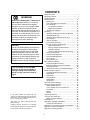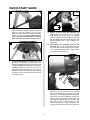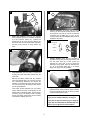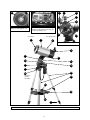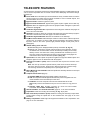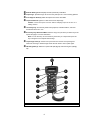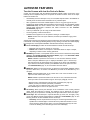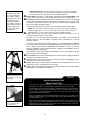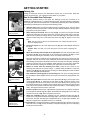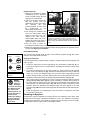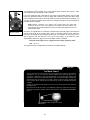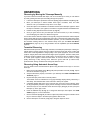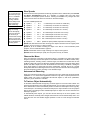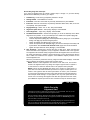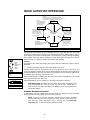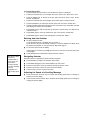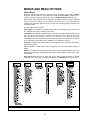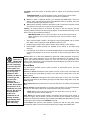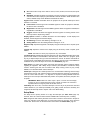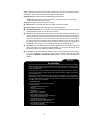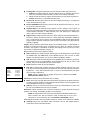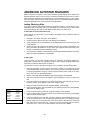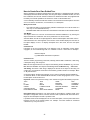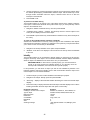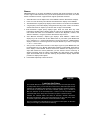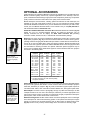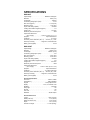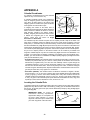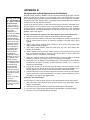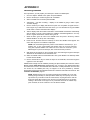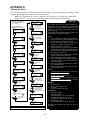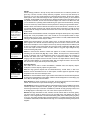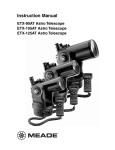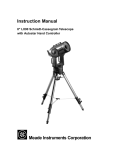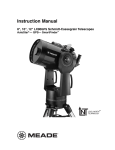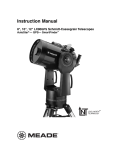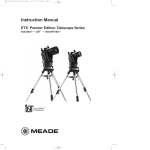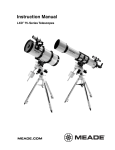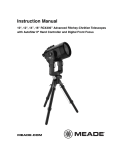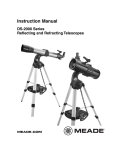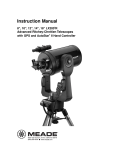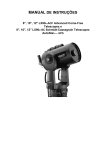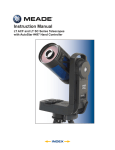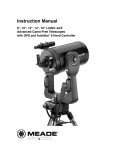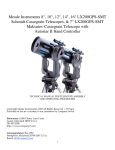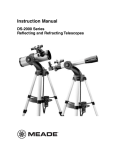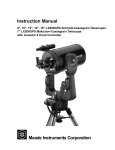Download Meade DSX Series Instruction manual
Transcript
Instruction Manual DSX Series Altazimuth Maksutov-Cassegrain Telescopes Meade Instruments Corporation CONTENTS WARNING! Never use a Meade® DSX™ Telescope to look at the Sun! Looking at or near the Sun will cause instant and irreversible damage to your eye. Eye damage is often painless, so there is no warning to the observer that damage has occurred until it is too late. Do not point the telescope or its viewfinder at or near the Sun. Do not look through the telescope or its viewfinder as it is moving. Children should always have adult supervision while observing. CAUTION: Use care to install batteries as indicated by the battery compartment. Follow battery manufacturer's precautions. Do not install batteries backward or mix new and used batteries. Do not mix battery types. If these precautions are not followed, batteries may explode, catch fire, or leak. Improperly installed batteries void your Meade warranty. If you are anxious to use your DSX Telescope for the first time, before a thorough reading of this instruction manual, see the QUICK-START GUIDE on page 4. ® The name “Meade,” the Meade logo and “Autostar” are trademarks registered with the U.S. Patent Office and in principal countries throughout the world. All rights reserved. "Easy Align" U.S. patent 6,392,799 and other patents pending. Intelligent Network Architecture to Facilitate Parallel Task Management U.S. patent 6,304,376 © 2003 Meade Instruments Corporation. Quick-Start Guide .......................................................... 4 Telescope Features ...................................................... 7 Autostar Features .......................................................... 9 Getting Started ..............................................................11 Packing List ..............................................................11 How to Assemble Your Telescope ............................11 The Viewfinder ..........................................................12 Focusing the Viewfinder ......................................12 Aligning the Viewfinder ........................................13 Choosing an Eyepiece ............................................13 Observing ......................................................................15 Observing by Moving the Telescope Manually ........15 Terrestrial Observing ................................................15 Observing Using Autostar's Arrow Keys ..................15 Slew Speeds ............................................................16 Observe the Moon ....................................................16 Astronomical Observing ............................................16 To Track an Object Automatically..............................16 Alt/Az Home Position ..........................................17 Moving Through Autostar’s Menus......................17 Initializing Autostar ..............................................17 Observe a Star Using Automatic Tracking ..........18 Easy (Two-Star) Align ..............................................18 Two-Star Alt/Az Alignment ........................................20 One-Star Alt/Az Alignment ........................................20 Go To Saturn ............................................................20 Take a Guided Tour ..................................................20 Basic Autostar Operation................................................21 Autostar Navigation Exercise ....................................21 Entering Numbers and Text into Autostar ................22 Navigating Autostar ..................................................22 Adjusting the Speed of a Scrolling Message ............22 Menus and Menu Options ..............................................23 Complete Autostar Menu Structure ..........................23 Object Menu..............................................................23 Event Menu ..............................................................24 Glossary Menu ..........................................................25 Utilities Menu ............................................................25 Setup Menu ..............................................................26 Advanced Autostar Features ........................................30 Advanced Autostar Features ..........................................29 Adding Observing Sites ............................................29 How to Create Your Own Guided Tour ....................31 Landmarks ................................................................34 Identify ......................................................................35 Browse ......................................................................36 Optional Accessories ......................................................37 Caring for Your Telescope ............................................38 Meade Customer Service ........................................38 Specifications ................................................................39 Appendix A: Celestial Coordinates ................................40 Locating the Celestial Pole ......................................40 Appendix B: To Find Objects Not in the Database ........41 Appendix C: Observing Satellites ..................................42 Appendix D: Training the Drive ......................................43 3 QUICK-START GUIDE 1 3 Mounting Arm Shaft Mounting Plate 1. Open the tripod: Remove the tripod from the giftbox and stand vertically. Gently pull the legs apart to a fully open position. Turn the center tripod lock knob to secure and stabilize the tripod. Tighten to a firm feel. Caution: Make sure you loosen the tripod lock knob before collapsing the tripod at the end of your viewing session. 3a. Remove 4 screws from the mounting arm shaft: Locate the four screws on the mounting shaft. Remove the screws using a "+" (Phillips head) screwdriver. Loosen the Altitude Lock (see Fig. 1a, page 6) and rotate the mounting arm shaft counter-clockwise until it stops. Retighten the Altitude lock. 2 3b. Next, attach the mounting plate to the mounting arm. Line up the mounting plate with the mounting arm shaft. Replace the four screws you removed in step #3a into the mating threads as depicted in the diagram #3. 4 2. Attach the mounting arm assembly: Place the mounting arm assembly into the tripod base. Reach underneath and thread the mounting knob through the tripod base and into the mounting arm assembly. Tighten to a firm feel only, do not overtighten. While observing, you may wish to slightly loosen this knob and rotate the mounting arm assembly with attached optical tube around the horizontal axis. B A C 4. 4 Attach the optical tube: Place the base of the optical tube (A) over the slot on the mounting plate (B). Thread the two lock knobs (C) through the slot on the mounting plate and into the screw holes in the base of the optical tube, so that they hold the optical tube loosely; do not tighten the lock knobs at this point. Slide the tube back and forth until you find a position where the tube remains horizontal (i.e., without tipping up and down). Then tighten the lock knobs to a firm feel. 7 5 D J F E G I 7. 5. 6 Insert the eyepiece: Remove the supplied 26mm eyepiece (D) from its container and place it in the eyepiece holder (E) Tighten the thumbscrew (F) to a firm feel only. Remove the dust cover from the end of optical tube assembly. Use the focus knob (G) to bring objects into focus. Connect Autostar: Be certain that the power switch (I) on the computer control panel is in the OFF position. Plug the coil cord of the Autostar Controller into the HBX port (J). Turn on the computer panel; the red LED lights when power is supplied to the panel. 8 Slew Speed: Fast . . . Medium . . . Slow H 8. K L Change Speeds: Press the key prompted by Autostar to accept the Sun warning. You can now use the Arrow keys (K) to slew (move) the telescope up, down, right, or left. To change the telescope’s slew speed, press the Number keys (L). "9" is the fastest speed and "1" is slowest speed. See page 16 for more details. 9 6. Insert batteries: Open the battery compartment by lifting the cover and pulling it away from the drive base. Remove the battery holder from the compartment and carefully lift the 9v connector out from the compartment. Whenever you replace the batteries, to safeguard the wires, disconnect the 9v connector (H) from the battery holder before removing the batteries. . 9. Insert eight AA-size batteries into the battery holder, oriented as shown on the diagram on the battery slots of the battery holder. Connect the 9v connector plug to the battery holder. Carefully replace the battery holder back into the battery compartment. Replace the cover. Sight along the tube: Sight along the side of the telescope's main tube to locate an object. Practice using the Autostar Arrow keys to center an object in the telescope's field of view. If you wish to attach the viewfinder, see page 11. If you wish to initialize Autostar, see page 17. If you wish to align the telescope, go to page 18. If you wish to use Autostar to automatically view objects, go to page 20 for some examples. 5 A B 6 5 4 3 A Fig. 1b (Inset): (A) Altitude Setting Circle; (B) Altitude Lock B C 2 D Fig. 1c (Inset): Computer Control Panel. (A) Handbox port; (B) Power indicator light, (C) ON switch; (D) Auxiliary port. 7 8 (not visible) 11 1 (on opposite side) 10 9 Fig. 1d (Inset): Back view of optical tube. 6 12 25 13 17 14 18 15 16 19 (on bottom of base, not visible) 20 21 22 23 24 Fig. 1a: DSX Series Telescope. 6 TELESCOPE FEATURES An important array of features and manual controls facilitates operation of a DSX telescope. Be sure to become acquainted with all of these controls before attempting observations through the telescope. b Focus Knob: Moves the telescope’s focus drawtube in a finely-controlled motion to achieve precise image focus. Rotate the focus knob clockwise to focus on distant objects, and counterclockwise to focus on nearby objects. c Eyepiece Holder: Holds the eyepiece in place. d Eyepiece Holder Thumbscrew: Tightens the eyepiece in place. Tighten to a firm feel only. e Eyepiece: Place the supplied eyepiece into the eyepiece holder and tighten in place with thumbscrew (4, Fig.1d). f Viewfinder Alignment Screws: Adjust these screws to align the viewfinder. See pages 12 and 13 for more information. g Viewfinder: Provides an easier way to initially sight objects than the main telescope eyepiece which has a narrower field of view. See page 11 for more information. h Viewfinder Alignment Bracket: Attaches the viewfinder to the telescope. i Flip-Mirror Control Knobs: DSX telescopes include an internal mirror. With the flip-mirror control in the “up” position, as shown in Fig. 1d, light is diverted to the eyepiece. With the flip-mirror control in the “down” position, light proceeds straight out the photo port for photography. j Altitude Setting Circle and Lock A) Altitude Setting Circle: Displays Altitude (vertical) coordinates (A, Fig. Ib). B) Altitude Lock: Controls the manual vertical movement of the telescope. Turning the Altitude lock counterclockwise unlocks the telescope enabling it to be freely tilted by hand on the vertical axis. Turning the Altitude lock clockwise (to a firm feel only) prevents the telescope from being moved manually and engages the vertical motor drive clutch for Autostar operation (B, Fig. Ib). 1) Optical Tube: The main optical component that gathers the light from distant objects and brings this light to a focus for observation with the eyepiece. 1! Dust Cap (not visible in photo): Pull to remove the dust cap from the front lens of the telescope. Note: The dust cap should be replaced and the power turned off to the telescope after each observing session. Verify that any dew that might have collected during the observing session has evaporated prior to replacing the dust cap. 1@ Mount, Mounting Arm and Shaft: Holds the optical tube assembly. Attaches to the tripod base (15, Fig. 1a). 1# Computer Control Panel (Fig. 1c) A. Handbox (HBX) Port: Plug the Autostar handbox into this port. B. LED: The red power indicator light illuminates when power is supplied to the connected handbox and to the telescope’s motor drive. C. ON Switch: Turns the Computer Control Panel and Autostar ON or OFF. Note: Always remove the batteries if they are not to be used for a long period of time. D. Auxiliary (AUX) Port: Provides connection for current and future Meade accessories. See OPTIONAL ACCESSORIES, page 37. Autostar Handbox: See AUTOSTAR FEATURES, pages 8 - 10 for more information. 1$ 1% Tripod Base: Holds the mounting arm assembly (12, Fig. 1a) in place. 1^ Base Lock Knob (not visible in photo): Attaches mounting arm assembly to tripod base. Loosen before moving the optical tube on the horizontal axis. See page 16 for more information. 1& Battery Compartment: Install eight user-supplied AA batteries in this compartment. See page 11 for more information. 7 1* Azimuth Setting Circle: Displays Azimuth (horizontal) coordinates. 1( Tripod Legs: Spread the legs out as far as they will open for a secure viewing platform. 2) Inner Support Struts (3): Make the tripod more secure and stable. 2! Tripod Lock Knob: Tighten to a firm feel to secure tripod legs. Caution: Loosen the tripod lock knob before collapsing tripod at the end of a viewing session. 2@ Accessory Tray: Conveniently holds extra eyepieces, Autostar handbox, and other accessories when not in use. 2# Accessory Tray Attachment Bolts: Attach to wing nuts (not shown) to fasten tray to the tripod. See page 11 for more information. Note: It is not necessary to remove the tray each time you collapse the tripod. The tray is designed to be collapsed with the legs. 2$ 2% Tripod Legs Locks (3): Lift the lock up to loosen inner section of a tripod leg and extend the inner leg to desired height. Press the lock down to lock in place again. Mounting Plate (3): Attaches to optical tube (10, Fig. 1a) and mounting arm (12, Fig. 1a). 1@ b c d g h 1! e f i j 1) Fig. 2: The DSX Autostar Handbox. 8 AUTOSTAR FEATURES Tour the Cosmos with Just the Push of a Button Control your DSX system with the standard-equipment Autostar. Nearly all functions of the telescope are accomplished with just a few pushes of Autostar’s buttons. Some of the major features of Autostar are: • • • • • • Automatically move the telescope to any of over 30,000 objects stored in the database or manually enter the astronomical coordinates of any celestial object. Take a guided tour of the best celestial objects to view on any given night of the year. Download the latest satellite data and software revisions directly from the Meade website (www.meade.com) and share software with other Autostar enthusiasts. (Requires optional #505 AstroFinder™ Software and Cable Connector Kit. See OPTIONAL ACCESSORIES, page 16.) Control your DSX with your PC using an RS-232 interface. Access a glossary of astronomical terms. Calculate which eyepiece to use for optimum viewing of a celestial object. NOTE: Autostar does not require batteries; the telescope’s batteries supply power to Autostar. Autostar has soft-touch keys designed to have a positive feel. The LCD (Liquid Crystal Display) is backlit with a red LED (Light Emitting Diode) for easy viewing in the dark. The backlit display, key arrangement, and sequential database make Autostar extremely user friendly. b 2-Line LCD Display: Provides an interface between Autostar and the telescope. • • Top line: Lists the primary category or menu item. Bottom line: Contains a menu option or information about an object or subject, depending on which function is being performed. c ENTER Key: Accesses, in a sequential manner, the next menu or data level in the Autostar database. See MOVING THROUGH AUTOSTAR'S MENUS, page 17 and AUTOSTAR’S MENU AND MENU OPTION DESCRIPTIONS, page 16. NOTE: If ENTER is pressed for two seconds or more and then released, Autostar emits a beep and “ENTER to Sync” is displayed. "ENTER to Sync" is relevant only after the telescope has been aligned and is pointing at an object. If the "ENTER to Sync" feature is accessed by mistake, press MODE to return to the previous screen. See HIGH PRECISION, page 16, for more details about this feature. d MODE Key: Returns to the previous menu or data level in the Autostar database until the top level, “Select Item," is reached. The MODE key is similar to the ESCAPE key on a computer. NOTE: Pressing MODE while in the “Select Item” level moves Autostar to the topmost screen: “Select Item: Object.” NOTE: If MODE is pressed and held for two seconds or more, information about the telescope's status is then available using the Scroll keys (7, Fig. 2), such as: • Right Ascension and Declination (astronomical) coordinates (see page 16) • Altitude (vertical) and Azimuth (horizontal) coordinates • Local Time and Local Sidereal Time (LST), Timer and Alarm Status Press MODE again to return to the previous menu. e GO TO Key: Slews (moves) the telescope to the coordinates of the currently selected object. While the telescope is slewing, the operation may be aborted at any time by pressing any key except GO TO. Pressing GO TO again resumes the slew to the object. f Arrow Keys: Slew the telescope in a specific direction (up, down, left, and right), at any one of nine different speeds. Speed selection is explained in SLEW SPEEDS, page 16. The following functions are also available with the Arrow keys: • Data Entry: Use the Up and Down Arrow keys to scroll through the letters of the alphabet and numerical digits. The Down Arrow key starts with the letter "A" and the Up Arrow key starts with the digit "9." The Left and Right Arrow keys are used to move the blinking cursor left and right across the LCD display. 9 DEFINITION: Throughout this manual, you will notice the term "Alt/Az." Alt/Az is frequently used to refer to Altitude (vertical) and Azimuth (horizontal). Alt/Az is just one of many methods used by amateur astronomers to help locate stars in the night sky. • Alt/Az Alignment:Use the Up and Down Arrow keys to move the telescope vertically up and down. The Left Arrow key rotates the telescope horizontally counterclockwise, while the Right Arrow key rotates it clockwise. Number Keys: Input digits 0 - 9 and changes the slew speeds (see SLEW SPEEDS, page 16). The "0" key also turns on and off the red utility light on the top of the handbox. g h Scroll Keys: Accesses database options within a selected menu. The menu is displayed on the first line of the screen. Options within the menu are displayed, one at a time, on the second line. Press the Scroll keys to move through the options. Press and hold a Scroll key to move quickly through the options. The Scroll keys also scroll through the letters of the alphabet and numerical digits. i NOTE: The Scroll Down key and the Down Arrow key move forward through the alphabet & digits (A to Z, 0 to 9). The Scroll Up key and the Up Arrow key move backward (Z to A, 9 to 0). Common symbols are also available in the list. ? Key: Accesses the "Help" file. "Help" provides on-screen information on how to accomplish whatever task is currently active. Hold down the ? key and then follow the prompts on the display to access details of Autostar functions in the Help feature. The Help system is essentially an on-screen instruction manual. If you have a question about an Autostar operation, e.g., INITIALIZATION, ALIGNMENT, etc., hold down the ? key and follow the directions that scroll on the second line of the LCD screen. When a word appears in [brackets], press ENTER to access the Autostar Glossary. A definition or more detailed information is displayed. Press MODE to return to the scrolling Autostar Help display. When satisfied with the Help provided, press MODE to return to the original screen and continue with the chosen procedure. j Coil Cord Port: Plug one end of the Autostar coil cord into this port (11, Fig. 2) located at the bottom of the Autostar handbox. 1) Coil Cord: Plug one end of the Autostar coil cord into the HBX port (13A, Fig. 1) of the computer control panel of the telescope. 1! RS-232 Port: Plug an RS-232 cable into Autostar for downloading functions such as "Download" or "Clone." See page 16 for more details. 1@ Utility Light: Use this built-in red light to illuminate star charts and accessories without disturbing your eye's adaptation to darkness. Fasten wingnuts Fig. 3 Attach Tray to the tripod: Thread the wingnuts to the bolts (bottom view). See facing page. DSX TIPS Join an Astronomy Club Attend a Star Party A fun way to learn more about astronomy is to join an astronomy club. Check your local newspaper, school, library, or telescope dealer to find out if there’s a club in your area. At club meetings, you will meet other astronomy enthusiasts with whom you will be able to share your discoveries. Clubs are an excellent way to learn more about observing the sky, to find out where the best observing sites are, and to compare notes about telescopes, eyepieces, filters, tripods, and so forth. Often, club members are excellent astrophotographers. Not only will you be able to see examples of their art, but you may even be able to pick up some “tricks of the trade” to try out on your DSX telescope. Fig. 4: Secure the tripod: turn the tripod lock knob. See facing page. Many groups also hold regularly scheduled Star Parties at which you can check out and observe with many different telescopes and other pieces of astronomical equipment. Magazines such as Sky & Telescope and Astronomy print schedules for many popular Star Parties around the United States and Canada. 10 GETTING STARTED Packing List Getting the telescope ready for first observations requires only a few minutes. When first opening the packing box, note carefully the parts listed on your giftbox. How to Assemble Your Telescope The telescope attaches directly to the tripod. The telescope in this way is mounted in an “Altazimuth” (“Altitude-Azimuth,” or “vertical-horizontal”) format. The telescope in this configuration moves along the vertical and horizontal axes, corresponding respectively to the Altitude (vertical) and Azimuth (horizontal) axes in the astronomical observing mode. Fig. 5: Attach the mount to the tripod base. 1. Open the tripod: After removing the field tripod from its shipping carton, stand the tripod vertically, with the tripod feet down and with the tripod still fully collapsed. Gently pull the legs apart to a fully open position. 2. Attach the tray to the tripod: Place the tray (22, Fig. 1) over the inner support strut that contains two bolt holes. Line up the bolts holes on the tray with the bolt holes on the strut. Slide the two included bolts through the top of bolt holes (23, Fig. 1) and tighten the bolts with the included wing nuts on the bottom side of the tray (Fig. 3). Tighten to a firm feel only. B Note: The tray does not have to be removed when you collapse the tripod at the end of a viewing session. 3. A Secure the tripod: Turn the center tripod lock knob (Fig. 4) to help stabilize and secure the tripod. Caution: Make sure that you loosen the tripod lock knob before collapsing the tripod. Fig. 6: Attach mounting plate (A) to mounting arm shaft (B). 4. Place the mounting arm assembly into the tripod base and continue to hold onto the arm assembly. With your other hand, reach underneath the base and thread the mounting lock knob (16, Fig. 1) through the tripod base and into the mounting arm assembly. See Fig. 5. Tighten to a firm feel only; do not overtighten. While observing, you may wish to loosen this knob and rotate the mounting arm assembly and optical tube on the horizontal axis. B 5. A Fig. 8: Attach the viewfinder to the viewfinder bracket. Remove 4 screws from the mounting arm shaft: Locate the four screws on the mounting shaft. Remove the screws using a "+" (Phillips head) screwdriver. Loosen the Altitude Lock (B, Fig. 1a) and rotate the mounting arm shaft (A, Fig. 6) counter-clockwise until it stops. Retighten the Altitude lock. Next, attach the mounting plate to the mounting arm. Line up the mounting plate with the mounting arm shaft. Replace the four screws you removed into the mating threads. See Fig. 6. C Fig. 7: Attach the optical tube to the mounting plate. Attach the mounting arm assembly to the tripod base: First note the three pads in the tripod base (15, Fig. 1) and three pads on the mounting arm assembly (12, Fig. 1). These pads allow the mounting arm assembly to move more easily inside the base. 6. Attach the optical tube: Place the base of the optical tube (A, Fig. 7) over the slot on the mounting plate (B, Fig. 7). Thread the two lock knobs (C, Fig. 7) through the slot on the mounting plate and into the screw holes in the base of the optical tube, so that they hold the optical tube loosely; do not tighten the lock knobs at this point. Slide the tube back and forth until you find a position where the tube remains horizontal (i.e., without tipping up and down). Then tighten the lock knobs to a firm feel. 7. Insert the eyepiece: Remove the supplied 26mm eyepiece from its container and place it in the eyepiece holder (2, Fig. 1d). Tighten the thumbscrew (3, Fig. 1d) to a firm feel only. Use the focus knob (1, Fig. 1d) to bring objects into focus. 8. Attach the viewfinder: Slide the viewfinder into the viewfinder bracket (see Fig. 8). Tighten the four alignment thumbscrews (5, Fig. 1d) to a firm feel to hold the viewfinder in the bracket. The DSX-125 telescope is shipped with an 8 x 25 right angle viewfinder. The DSX-90 is shipped with a straight through 8 x 21 viewfinder. 9. Insert batteries: The telescope’s battery compartment (17, Fig. 1a) is located on top of the drive base. Also, see Fig. 9. Open the battery compartment by lifting the cover and pulling it away from the drive base. 11 3 2 . 1 Fig. 9: Insert eight AA-size batteries inside the battery compartment: (1) Battery compartment (2) Battery holder (3) 9v connector Remove the battery holder (2, Fig. 9) from the compartment and carefully lift the 9v connector (3, Fig. 9) out from the compartment. Take care not to accidentally detach the wires of the battery connector from the base. Whenever you replace the batteries, to safeguard the wires, disconnect the 9v connector from the battery holder before removing the batteries. Insert eight AA-size batteries into the battery holder, oriented as shown on the diagram on the battery slots of the battery holder. Connect the 9v connector plug to the battery holder. Carefully replace the battery holder back into the battery compartment. Replace the cover. CAUTION: Use care to install batteries as indicated by the battery compartment. Follow battery manufacturer's precautions. Do not install batteries backwards or mix new and used batteries. Do not mix battery types. If these precautions are not followed, batteries may explode, catch fire, or leak. Improperly installed batteries void your Meade warranty. Always remove the batteries if they are not to be used for a long period of time. 14. Connect Autostar: Be certain that the power switch on the computer control panel (C, Fig. 1b) is in the OFF position. Plug the coil cord of the Autostar Controller into the HBX port (A, Fig. 1b). Turn on the power switch; the red LED lights when power is supplied to the panel. Also see Fig. 10. NOTE: Autostar does not require batteries; the telescope’s batteries supply power to Autostar. 15. Remove the dust cover: Pull out the dust cover (11, Fig. 1a) from the optical tube assembly (10, Fig. 1a). Assembly of the basic telescope is now complete. The Viewfinder Fig. 10: Connect Autostar to the HBX port. Because the main telescope has a fairly narrow field of view, locating objects directly in the main telescope can sometimes be difficult. The viewfinder (6, Fig. 1a) is a small, wide-field telescope with crosshairs that permits you to more easily locate objects. When the viewfinder and optical tube are aligned to each other, both point to the same position in the sky. An object located in the viewfinder is therefore also positioned within the field of the main telescope. Before aligning the viewfinder to the optical tube, focus the viewfinder. DSX-90 8 x 21mm Erect-Image Viewfinder: The 8 x 21mm Erect-Image Viewfinder has 8-power magnification and an aperture of 21mm. This viewfinder presents a correctly oriented image both up-and-down and left-to-right. DSX-125EC 8 x 25mm Right-Angle Viewfinder: The 8 x 25mm Right-Angle Viewfinder has 8-power magnification and an aperture of 25mm. This viewfinder presents a correctly oriented image up-and-down, but is reversed leftfor-right. Focusing the Viewfinder The DSX model viewfinders are prefocused at the factory. Individual eye variations may require that the viewfinder be re-focused. To check the focus, point the viewfinder at a distant terrestrial (land) object such as a telephone pole or light pole and look through the viewfinder. If the viewfinder image is not in sharp focus, follow the procedure below that applies to your telescope model. 12 1 DSX-90 Viewfinder 2 DSX-125 Right-Angle Viewfinder Fig. 11: Viewfinder Installation. DSX-90 Viewfinder 1. Remove the viewfinder by slightly unthreading the four alignment screws (4 and 6, Fig. 12) and slipping it out of the bracket. 2. Loosen the knurled lock-ring (2, Fig. 12) located near the DSX-125 viewfinder’s front lens cell (1, Fig. 12). Unthread this ring (counterclockwise, as seen from the eyepiece-end of the viewfinder) by several turns. DSX-90 3. Look through the viewfinder and focus on a distant object. Slowly rotate the front lens cell in one direction or the other, until the Fig. 12: The Viewfinder assembly. (1) Front lens cell; (2) object appears sharp. One or two Knurled lock-ring (DSX-90) or focus ring (DSX-125); (3) rotations of the lens may have a Viewfinder eyepiece; (4) Front alignment screws (one not visible in photo); (5) Viewfinder bracket; (6) Rear alignment significant effect on image focus. screws. 4. Lock the focus in place by threading the knurled lock-ring clockwise up against the viewfinder’s lens cell. 5. Replace the viewfinder into the viewfinder bracket. Gently tighten the six alignment screws. Proceed with Aligning the Viewfinder. d c e d b c f g DSX-125EC Viewfinder Viewfinder Telescope Eyepiece Turn the focus ring (2, Fig. 12) at the base of the viewfinder eyepiece (3, Fig. 12) in either direction until a sharp focus is reached. Aligning the Viewfinder: It is recommended that you perform steps 1 through 4 of this procedure during the daytime and step 5 at night. A. Not aligned 1. B. Aligned 2. Fig. 13: Aligning the viewfinder. NEVER point the telescope directly at or near the Sun at any time! Observing the Sun, even for the smallest fraction of a second, will result in instant and irreversible eye damage, as well as physical damage to the telescope itself. 3. 4. 5. Loosen the tripod base lock knob (16, Fig. 1a) and the Altitude lock (B, Fig. 1b), by turning the lock about one turn counterclockwise, permitting the telescope to move freely on its axes. If you have not already done so, place a low-power (e.g., 26mm) eyepiece in the eyepiece holder of the main telescope (2, Fig. 1d) and point the telescope at an easy-to-find land object (e.g., the top of a telephone pole). Turn the focuser knob (1, Fig. 1d) so that the image is sharply focused. Center the object precisely in the main telescope’s field of view. Re-tighten the tripod base lock knob (16, Fig. 1a) and the Altitude lock (B, Fig. 1b). Then, looking through the viewfinder, turn some or all of the viewfinder’s alignment screws (5, Fig. 1d, also see 4 and 6, Fig 12) until the viewfinder’s crosshairs point precisely at the same object as centered in the main telescope. The viewfinder is now aligned to the main telescope. The right-hand image in Fig. 13A shows an object centered in the main telescope before the viewfinder (the left-hand image) has been aligned to the main telescope. Fig. 13B shows these same images after the viewfinder and main telescope are aligned. Check this alignment on a celestial object, such as the Moon or a bright star, and make any necessary refinements. Choosing an Eyepiece A telescope’s eyepiece magnifies the image formed by the telescope’s main optics. Each eyepiece has a focal length, expressed in millimeters, or “mm.” The smaller the focal length, the higher the magnification. For example, an eyepiece with a focal length of 9mm has a higher magnification than an eyepiece with a focal length of 26mm. 13 Your telescope comes supplied with a low-powered 26mm eyepiece which gives a wide, comfortable field of view with high image resolution. Low power eyepieces offer a wide field of view, bright, high-contrast images, and eye relief during long observing sessions. To find an object with a telescope, always start with a lower power eyepiece such as a 26mm. When the object is located and centered in the eyepiece, you may wish to switch to a higher power eyepiece to enlarge the image as much as practical for prevailing seeing conditions. NOTE: Viewing conditions vary widely from night-to-night and site-to-site. Turbulence in the air, even on an apparently clear night, can distort images. If an image appears fuzzy and ill-defined, back off to a lower power eyepiece for a more well-resolved image. Fig. 14: Location of telescope eyepiece. The power, or magnification of a telescope is determined by the focal length of the telescope and the focal length of the eyepiece being used. To calculate eyepiece power, divide the telescope's focal length by the eyepiece's focal length. For example, you may wish to use a 26mm eyepiece with the DSX-125. Look up the focal length of the DSX-125 under "Specifications: DSX-125," page 39. The focal length is listed as 1900mm. Telescope focal length divided by Eyepiece focal length = Eyepiece power 1900 26 = 73 The eyepiece power, or magnification is therefore 73X (approximately). DSX TIPS Too Much Power? Can you ever have too much power? If the type of power you’re referring to is eyepiece magnification, yes, you can! The most common mistake of the beginning observer is to “overpower” a telescope by using high magnifications which the telescope’s aperture and atmospheric conditions cannot reasonably support. Keep in mind that a smaller, but bright and well-resolved image is far superior to one that is larger, but dim and poorly resolved (see below). Powers above 200X should be employed only under the steadiest atmospheric conditions. Autostar can calculate the best eyepiece for you to use. Try out the “Eyepiece Calc” feature in the Utilities menu. Most observers should have three or four additional eyepieces to achieve the full range of reasonable magnifications possible with the DSX telescopes. See OPTIONAL ACCESSORIES, page 37. Fig. 15a & 15b: Jupiter; example of too much magnification. 14 OBSERVING Observing by Moving the Telescope Manually If you wish to observe a distant land object, such as a mountain top or a bird, you can observe by merely pointing the telescope and looking through the eyepiece. 1. Loosen the telescope’s tripod base lock knob (16, Fig. 1a) and Altitude lock (B, Fig. 1b). 2. Move your telescope to observe distant street signs, mountains, trees, and other structures. Use your viewfinder to help site-in on an object. 3. Center the object in the viewfinder’s crosshairs and then in the telescope eyepiece. When the object is centered in your eyepiece, remember to re-tighten the base and Altitude locks. 4. Practice focusing objects with the focus knob (1, Fig. 1d). 5. Once you get a feel for how your telescope moves and focuses, try to view something more challenging, like a bird or a distant moving train. You can also observe stars and objects in the night sky using this method, but note that objects begin to slowly drift across the eyepiece field. This motion is caused by the rotation of the Earth. As you become familiar with the Autostar handbox operation, you can counteract the drift using the automatic tracking feature in the Autostar Setup menu (see TO TRACK AN OBJECT AUTOMATICALLY, page 16), or by using Autostar's GO TO capabilities (see GO TO SATURN, page 20). Terrestrial Observing DSX Series Telescopes are excellent high-resolution, terrestrial (land) telescopes. Viewing terrestrial objects requires looking along the Earth's surface through heat waves. These heat waves often cause degradation of image quality. Lower power eyepieces, such as a 26mm eyepiece, magnify these heat waves less than higher power eyepieces. Therefore, lower power eyepieces provide a steadier, higher quality image. If the image is fuzzy or ill-defined, reduce to a lower power eyepiece, where the heat waves do not have such an effect on image quality. Observing in early morning hours, before the ground has built up internal heat, produces better viewing conditions than during late afternoon hours. Observing Using Autostar's Arrow Keys You may observe land and astronomical objects using Autostar's Arrow keys to move the telescope. 1. 2. Make sure that the Altitude locks (B, Fig. 1b) and tripod base lock knob (16, Fig. 1a) are secured as described on page 11. Verify that Autostar is properly connected to your telescope. See HOW TO ASSEMBLE YOUR TELESCOPE, page 11. 3. Flip the telescope power switch to the ON position. The Autostar screen is activated and a copyright message displays briefly, followed by a short beep. Then Autostar takes a few moments to start up the system. 4. 5. 6. A message displays that warns not to look at the Sun. At the end of this message, press the key prompted by Autostar to signify that the message has been read and understood. The Arrow keys are now activated. Press the Arrow keys (5, Fig. 2) to slew (move) the telescope up, down, right, or left. Press the SPEED/? key (8, Fig. 2) to change the telescope’s slew speed. See SLEW SPEEDS, page 16, for more information. 7. Use the viewfinder (6, Fig. 1d) to locate an object and practice using the Autostar’s Arrow keys to center the object in the telescope eyepiece's field of view. 8. Use the telescope’s focus knob (1, Fig. 1a) to bring the object into focus. 15 NOTE: Do not look through the telescope's eyepiece or viewfinder while it is rapidly moving. Children should always have adult supervision while observing. TIP: When a message is scrolling across the display, press and hold the Up Arrow key to increase the scrolling speed or press and hold the Down Arrow key to decrease the scrolling speed. Slew Speeds Autostar has nine slew speeds that are directly proportional to the sidereal rate (see TO TRACK AN OBJECT AUTOMATICALLY below for a definition of "sidereal rate") and have been calculated to accomplish specific functions. Pressing the SPEED/? key changes the slew speed, which is shown for about two seconds on Autostar’s display. The nine available speeds are: ■ Speed 1 = 2x = 2 x sidereal (0.5 arc-min/sec or 0.008°/sec) ■ Speed 2 = 8x = 8 x sidereal (2 arc-min/sec or 0.033°/sec) ■ Speed 3 = 16x = 16 x sidereal (4 arc-min/sec or 0.067°/sec) ■ Speed 4 = 32x = 32 x sidereal (8 arc-min/sec or 0.13°/sec) ■ Speed 5 = 64x = 64 x sidereal (16 arc-min/sec or 0.27°/sec) ■ Speed 6 = 0.5° = 120 x sidereal (30 arc-min/sec or 0.5°/sec) ■ Speed 7 = 1°/s = 240 x sidereal (60 arc-min/sec or 1°/sec) ■ Speed 8 = 2°/s = 480 x sidereal (120 arc-min/sec or 2°/sec) ■ Speed 9 = Max = (Maximum speed possible, dependent on battery power) Speeds 1, 2, or 3: Best used for fine centering of an object in the field of view of a higher power eyepiece, such as a 12mm or a 9mm eyepiece. Speeds 4, 5, or 6: Enables centering an object in the field of a low-to-moderate power eyepiece, such as a standard 26mm eyepiece. Speeds 7 or 8: Best used for rough centering of an object in the eyepiece. Speed 9: Moves the telescope quickly from one point in the sky to another. Observe the Moon Point your telescope at the Moon (note that the Moon is not visible every night) and practice using the Arrow keys and the slew speeds to view different features. The Moon contains many interesting features, including craters, mountain ranges, and fault lines. The best time to view the Moon is during its crescent or half phase. Sunlight strikes the Moon at an angle during these periods and adds a depth to the view. No shadows are seen during a full Moon, causing the overly bright surface to appear flat and rather uninteresting. Consider the use of a neutral density Moon filter when observing the Moon. Not only does it cut down the Moon's bright glare, but it also enhances contrast, providing a more dramatic image. Astronomical Observing Used as an astronomical instrument, your telescope has many optical and electromechanical capabilities. It is in astronomical applications where the high level of optical performance is readily visible. The range of observable astronomical objects is, with minor qualification, limited only by the observer’s motivation. To Track an Object Automatically As the Earth rotates beneath the night sky, the stars appear to move from East to West. The speed at which the stars move is called the sidereal rate. You can setup your telescope to move at the sidereal rate so that it automatically "tracks" the stars and other objects in the night sky. If the telescope is not tracking an astronomical object, the object will drift out of the eyepiece field of view. The tracking function automatically keeps an object more or less centered in the telescope’s eyepiece. To automatically track objects, you must first set the telescope in the home position, then initialize Autostar, and finally select "Targets: Astronomical" from the Autostar Setup menu. You must also learn how the Autostar keypad operates in order to move through the Autostar menus. 16 Pointer to 0° on the Altitude Setting Circle North The "Alt/Az" Home Position 1. Loosen the telescope’s Altitude lock (see Figs. 16 and 17, also see Fig 1b). 2. Make sure the tripod base (15, Fig. 1a) is level. Level the optical tube by lining up 0° on the Altitude setting circle (Fig. 17) with the triangular pointer. 3. Tighten the Altitude lock (B, Fig. 1b) to a firm feel only. 4. Loosen the tripod base lock knob (16, Fig. 1a) and turn the telescope horizontally until it points North. See LOCATING THE CELESTIAL POLE, page 40 for more information. 5. Tighten the tripod base lock knob (16, Fig. 1a). Press ENTER. Moving Through Autostar’s Menus Level Base. The Autostar database is organized in levels for quick and easy navigation. ■ ■ ■ ■ Fig. 16: Alt/Az Home Position. Press ENTER to go deeper into Autostar's menu levels. Press MODE to move back toward the top menu level. Press the Scroll keys to move up and down through the options available for each level. Press the Arrow keys to enter characters and digits. The Arrow keys are also used to move the telescope. Initializing Autostar This section describes how to initialize Autostar. Perform this procedure the first time you use Autostar or after performing a RESET (see RESET, page 29). 1. Secure Locks - Make sure that the Altitude Lock (B, Fig. 1a) and tripod base lock knob (16, Fig. 1a) are secured. 2. Connect Autostar - Verify that Autostar is properly connected to your telescope. See HOW TO ASSEMBLE YOUR TELESCOPE, page 11. 3. Turn on Power - Flip the telescope power switch to the ON position. The Autostar screen activates and a copyright message displays briefly, followed by a short beep. Then Autostar takes a few moments to start up the system. Fig. 17: Altitude lock and setting circle. DEFINITION: Initialization is a procedure that ensures that Autostar operates correctly. When you first use Autostar, it doesn't yet know where the observation location site is or the time or date of the observation session. During the procedure, you will enter information, such as the current time and date, and observation location. Autostar uses this information to precisely calculate the location of celestial objects (such as stars and planets) and to move your telescope correctly for various operations. 4. Sun Warning - A message displays that warns you not to look at the Sun. At the end of this message, press the key prompted by Autostar to signify that the message has been read and understood. 5. Getting Started - The Getting Started menu displays a scrolling message. Press ENTER (2, Fig. 2) to bypass the Help tutorial and continue with initialization. 6. Enter Date - Autostar then requests the current date. Use the Number keys (6, Fig. 2) to enter the digits for the date. Use the Right Arrow key (5, Fig. 2) to move from one number to the next in the day display, and also to move to the month. Then, use the Scroll keys (7, Fig. 2) to cycle through the list of months. When the current month is displayed, use the Right Arrow (5, Fig. 2) to move to the year. Use the Number keys to enter all four digits of the current year. Press ENTER when the date has been entered. 7. Enter Time - Autostar then requests the current time. Use the Number keys to enter the digits for the time. (Use a "0" for the first digit if less than 10.) Use the Right (or Left) Arrow key to move from one number to the next. Press either the Up or Down Arrow keys (5, Fig. 2) to scroll to "AM" or "PM." Press ENTER to start the clock. Note: If you press ENTER with neither AM or PM displayed, the clock displays the time in a 24-hour (military time) format. 8. Daylight Savings Time - The next screen requests the status of Daylight Savings Time. Pressing a Scroll key toggles between the YES/NO settings. Select the desired setting by pressing ENTER. NOTE: Daylight Savings Time may be referred to by a different name in various areas of the world. NOTE: When multiple choices are available within a menu option, the current option is usually displayed first and highlighted by a right pointing Arrow (>). 17 IMPORTANT NOTE: Autostar requests the Country/State, City, and Telescope Model information only the first time Autostar is activated. If you wish to change this information, use the "Site" and "Telescope Model" options in the Setup menu. See pages 26 28 for more information. IMPORTANT NOTE: While performing the automatic tracking procedure, only use the Arrow keys to move the telescope. Once the telescope has been set in the Alt/Az home position, do not loosen the telescope locks (9 and 16, Fig. 1a), or move the base manually, or alignment 10. Select City - The next screen asks for the city (listed alphabetically) closest to the observing site. Use the Scroll keys to cycle through the database of cities. Press ENTER when the correct city appears on screen. 11. Select Model Number - The next screen asks for the telescope model. Use the scroll keys to locate your telescope model number. Press ENTER when your model number displays. 12. Initialization Complete - System initialization is complete and the screen reads "Align: Easy." Observe a Star using the Automatic Tracking Feature In this example, the Autostar Arrow keys are used to find a star, and then Autostar's tracking capability automatically keeps the star centered in your telescope's eyepiece. 1. Set in Home Position - Level the optical tube and point it North. Make sure that the Altitude Lock (9, Fig. 1a) and tripod base lock knob (16, Fig. 1a) are secured as described previously. 2. Connect Autostar - Verify that Autostar is properly connected to your telescope. See HOW TO ASSEMBLE YOUR TELESCOPE, page 11. 3. Turn On Power - Flip the telescope power switch to the ON position. The Autostar display activates and a copyright message appears briefly, followed by a short beep. Then Autostar takes a few moments to start up the system. 4. Sun Warning - A message displays that warns not to look at the Sun. At the end of this message, press the key prompted by Autostar to signify that the message has been read and understood. 5. Enter Date and Time - Enter these values as previously described. 6. Select Setup: Align Option - Press MODE (3, Fig. 2). "Setup: Align" displays. 7. Select Setup: Targets Option - Press the Scroll Down key repeatedly until "Setup: Targets" displays. Press ENTER (2, Fig. 2). 8. Select Targets: Astronomical Option - "Targets: Terrestrial" displays. Press either of the Scroll keys once (7, Fig. 2). "Targets: Astronomical" now displays. 9. Locate a Bright Star - Use the Arrow keys (5, Fig. 2) to locate a bright star in the night sky. Use the viewfinder (15, Fig. 1) to help line up on the star. You may choose any unobstructed, bright star for the purposes of this example. Use Autostar's Arrow keys to center the star in the eyepiece. 10. To Start Tracking - Once the star is centered, press ENTER to select "Astronomical." The telescope's tracking motors then engage. It may take the tracking motors several seconds to begin tracking. When they do, it may be necessary to once again center the star in the eyepiece. The tracking motors will then keep the star you have chosen in the center of the eyepiece. If you wish to track another star, use the Arrow keys to slew the telescope to the star. Center the star. The tracking motors will then keep that star in the center of the eyepiece. 11. To Stop Tracking - Press ENTER. "Setup: Targets" displays. Press ENTER. "Targets: Astronomical" now displays. Press either of the Scroll keys once. "Targets: Terrestrial" displays. Press ENTER. Tracking is now turned off. Easy (Two-Star) Align The fastest and easiest way to locate objects with Autostar's GO TO capabilities is to use Easy Align. Autostar automatically picks two stars from its database for the Easy Align procedure. During this procedure, Autostar slews the telescope to a first alignment star. The user is asked to verify that the telescope is pointed at the chosen star and then prompted to center the star in the eyepiece. The process is repeated with a second star to complete the alignment. NOTE: Before aligning the telescope, first verify that INITIALIZING AUTOSTAR, page 17, has been performed. See MOVING THROUGH AUTOSTAR’S MENUS, page 17, if you wish to learn how to operate Autostar’s keys. 18 How to Easy Align Your Telescope If you have just applied power to Autostar, perform steps 1 through 5. If you have already performed the initialization procedure, go to step 6. 1. Sun Warning - Press the key prompted by Autostar to accept. 2. Getting Started - Press ENTER to continue. 3. Enter Date - Enter the current date as previously described, then press ENTER. 4. Enter Time - Enter the current time, as previously described. Select "AM," "PM," or 24-hour clock (blank). Then press ENTER. 5. Daylight Savings - Select “Yes” or “No,” then press ENTER. 6. Alignment Option Screen - “Setup: Align” displays. Press ENTER. 7. Select Alignment - “Align: Easy” displays. Press ENTER. 8. Set Alt/Az Home Position - Autostar then prompts you to set the telescope in the Alt/Az Alignment home position. To set your telescope in the "Alt/Az" home position (Fig. 16): • • • • • Loosen the telescope’s Altitude lock (9, Fig. 1a). Level the tripod base (15, Fig.1a). Level the optical tube by lining up 0° on the Altitude setting circle (Fig. 17) with the triangular pointer. Tighten the Altitude lock (9, Fig. 1a) to a firm feel only. Loosen the tripod base lock knob (16, Fig. 1) and turn the telescope horizontally until it points North. See LOCATING THE CELESTIAL POLE, page 40 for more information. Tighten the tripod base lock knob (16, Fig. 1). Press ENTER. 9 . Star Alignment - Autostar then chooses two stars to align upon. When the telescope slews to the first star for alignment, it may not appear in the field of view in the eyepiece. The alignment star should be easily recognized and be the brightest star in the area of the sky where the telescope is pointing. Use the Arrow keys to move the telescope until the star is visible and centered in the eyepiece. Press ENTER. Repeat procedure for the second alignment star. When the procedure is performed correctly, "Alignment Successful" displays. If Autostar does not display this message, perform this procedure again. NOTE: Autostar locates alignment stars based on the date, time, and location entered. The alignment stars may change from night to night. All that is required is for the observer to center the selected stars in the eyepiece when prompted. NOTE: The GO TO key (4, Fig. 2) also allows you to perform a "spiral search." A spiral search is useful when the telescope slews to an object, but that object is not visible in the eyepiece after the telescope finishes its search. (This sometimes occurs during an alignment procedure.) Press GO TO when the slew is finished and the telescope starts slewing in a spiral pattern at a very slow speed around the search area. Look through the eyepiece and when the object does become visible, press MODE to stop the spiral search. Then use the Arrow keys to center the object. DSX TIPS Which One’s the Alignment Star? If Autostar has chosen an alignment star with which you are unfamiliar, how can you be sure if the star in your eyepiece is really the alignment star? The rule of thumb is that an alignment star is usually the brightest star in that area of the sky. When you view an alignment star in an eyepiece, it stands out dramatically from the rest of the stars in that portion of the sky. If you have an obstruction, such as a tree or a building blocking your view of the alignment star, or if you have any doubts at all about the star that has been chosen, no problem. Just press the Scroll Down key and Autostar will find another star to align upon. 19 Two other methods of alignment are available to the observer: Two-Star and One-Star. These methods are included in case the observer prefers to pick out his or her own alignment stars. Two-Star Alt/Az Alignment Two-Star Alignment requires some knowledge of the night sky. Two-Star Alignment is identical to Easy: Align (see EASY (TWO-STAR) ALIGN, page 18), except Autostar displays a database of bright stars and two stars are chosen by the observer from this database for alignment. It is recommended that you choose stars with which you are familiar from this database when first trying out this method or the One-Star Alignment method. One-Star Alt/Az Alignment One-Star Alignment also requires some knowledge of the night sky. One-Star Alignment is identical to Easy: Align (see EASY (TWO-STAR) ALIGN, page 18), except Autostar displays a database of bright stars and one star is chosen by the observer from this database for alignment. IMPORTANT NOTE: The accuracy of One-Star Alt/Az Alignment, unlike the TwoStar Alignment procedures, depends on how well the observer levels the telescope and how close to North the telescope is pointed when setting the Home Position (Fig. 16). Because the Two-Star Alignment methods use two stars to align upon, they are more precise than One-Star Alignment. Go To Saturn After performing the Easy Align procedure, the motor drive begins operating and the telescope is aligned for a night of viewing. Objects in the eyepiece should maintain their position even though the Earth is rotating beneath the stars. IMPORTANT NOTE: Once aligned, only use GO TO or the Arrow keys to move the telescope. Do not loosen the telescope locks (9 and 16, Fig. 1a), or move the base manually, or alignment will be lost. Fig. 18: One of the most beautiful celestial sights, Saturn. This exercise shows how to select a celestial object (Saturn) for viewing from Autostar’s database. 1 2. 3. 4. 5. NOTE: Saturn is not visible all the time and you may need to choose another object from Autostar's Object database; however, the procedure, as described below, remains the same; just choose a different object in step #3. After the telescope is aligned, “Select Item: Object” displays. Press ENTER. “Object: Solar System” displays. Press ENTER. “Solar System: Mercury” displays. Keep pressing the Scroll Down key until “Solar System: Saturn” displays. Press ENTER. “Calculating” displays. Then “Saturn” and a set of coordinates displays. Note that Saturn’s (and other planets’) coordinates change throughout the year. Press GO TO. “Saturn: Slewing...” displays and the telescope slews until it finds Saturn. You may need to use the Arrow keys to center Saturn precisely in the eyepiece. Autostar then automatically moves the telescope so that it "tracks" Saturn (or whatever other object you may have chosen); i.e., Saturn remains centered in the eyepiece. Take a Guided Tour This example demonstrates using “Tonight’s Best” Guided Tour. 1. 2. 3. After observing Saturn, press MODE twice so that “Select Item: Object” displays again. Press the Scroll Down key twice. “Select Item: Guided Tour” displays. Press ENTER. “Guided Tour: Tonight’s Best” displays. Press ENTER. NOTE: If you wish to try out other Guided Tours, press the Scroll Down key to scroll through other tour choices. When the tour you wish to select displays, press ENTER. 4. “Tonight’s Best: Searching...” displays. After calculating, “Tonight’s Best: Jupiter” displays. NOTE: Different objects may be displayed on a tour list on any given night. 5. 6. Press ENTER to display information about the object. Press GO TO to move the telescope to the object. Press MODE to return to the Tour list. Press the Scroll keys to scroll through the list. Press ENTER when you find the next object you wish to observe. Press and hold down MODE for two seconds to exit the Guided Tour menu. 20 BASIC AUTOSTAR OPERATION OBJECT Select from over 30, 220 database objects and press GO TO to move the telescope automatically to the object and place it in the telescopic field of view. SETUP Quick, easy alignment permits all telescope operations with only a 2-minute setup. Select Item: Object Select Item: Setup UTILITIES Calculate eyepiece magnifications; set the timer for an observing session; or change the display brightnes. The Universe of Autostar Select Item: Utilities Select Item: Event EVENT Access the time of an astronomical event, such as the rising or setting times of the Moon. Select Item: Guided Tour GLOSSARY Discover the world of astronomy by alphabetically accessing astronomical terms. Select Item: Glossary GUIDED TOUR Journey through the universe as Autostar escorts you to the best celestial objects at your location. Fig. 19: The Autostar Universe: The six primary categories listed in the Select Item menu of Autostar. It is important to understand that menu selections are set in a loop (Fig. 20). This means that pressing the Scroll Down key (7, Fig. 2) cycles down through all the available options within a given category, then returns to the first option. The Scroll Up key cycles up through the options in the opposite order. Note that this capability is a quick way to get to an option that is near the bottom of the list. The following example demonstrates this capability. Object Event Guided Tours Glossary Utilities Setup Fig. 20: Menus set in a loop. Example: To navigate to the “Select Item: Setup” menu option when the “Select Item: Object” menu is displayed: 1. Press the Scroll Down key four times or the Scroll Up key once. Autostar displays two lines of information. The top line shows the current menu level. The second line displays an option which may be selected within that menu level. Some options are choices that select the next menu level down. The Scroll keys move up and down within the list of available options, showing one option at a time. When the desired option is displayed on the second line, press the ENTER key to choose that option and move down one menu level. ENTER Select Item Object Select Item Solar System Fig. 21: Autostar levels. Press the MODE key to leave a level (e.g., the wrong menu option is chosen). IMPORTANT NOTE: No matter how many levels into Autostar are traveled, each press of the MODE key moves up a level, until the top level, "Select Item," is reached. Once in the Select Item level, press MODE to return to the topmost level, "Select Item: Object." Autostar Navigation Exercise To demonstrate how the Autostar menu structure works, the following exercise calculates Sunset time so an evening observing session can be planned. NOTE: To perform an accurate calculation, Autostar must be properly initialized with the current date, time, and location of the observing site. To enter the current date, time, and location information of your observing site, see INITIALIZING AUTOSTAR, page 17, before proceeding with this exercise. 21 To Calculate Sunset time: 1. Press the MODE key several times, until “Select Item: Object” is displayed. 2. Press the Scroll Down key once to display the “Event” option in the “Select Item” menu. 3. Press the ENTER key to choose the "Event" option and move down a level. "Event: Sunrise" is displayed. 4. Press the Scroll Down key once to display the "Sunset" option in the Event menu. 5. Press the ENTER key to choose the "Sunset" option and move down another level. 6. Autostar calculates the Sunset time based on the current date, time, and location. Autostar then displays the results of the calculation. 7. Press MODE once to start moving back up through the Autostar levels. The first level up is the Event menu. 8. Press MODE again to move up another level. This is the top level, "Select Item." 9. Press MODE again to return to the starting point of "Select Item: Object." Entering data into Autostar ■ To enter numbers and text: a) Use the Number keys, if available with your model, or b) Use the Arrow keys to scroll through numbers 0 - 9 and the alphabet. The Down Arrow key begins with the letter "A;" the Up Arrow key begins with digit "9." ■ To move the cursor across the display: Use the Right or Left Arrow key (5, Fig. 2) to move the cursor from one number to the next in the display ■ TIP: When multiple choices are available within a menu option, the option that is currently selected is usually displayed first and highlighted by a right pointing arrow (>). Press ENTER when the desired information has been entered. Navigating Autostar Autostar's menus are organized for quick and easy navigation: ■ Press ENTER to go deeper into Autostar's menu levels. ■ Press MODE (3, Fig. 2) to move back toward the top menu level. ■ Press the Scroll keys to move up and down through the options or lists ■ Press the Arrow keys to move the cursor across the display. ■ Press the Help (?) key to access on-line help. Adjusting the Speed of a Scrolling Message ■ Press and hold the Scroll Up key to increase the scrolling speed when a message is scrolling across the display. ■ Press and hold the Scroll Down key to decrease the scrolling speed when a message is scrolling across the display. 22 MENUS AND MENU OPTIONS Object Menu Almost all observing with Autostar is performed using the Object menu category. (NOTE: Exceptions include Guided Tour and Landmark Survey.) See GO TO SATURN, page 20, for an example of observing using the Object menu. Also see USING THE GUIDED TOUR, page 20. Many Autostar menu categories contain databases. An Autostar database is a list of viewable objects, such as stars, planets, comets, nebulae and so forth. When one of these objects is selected from a database, Autostar moves your telescope (if properly aligned) and points it at the selected object. The Object Menu options include: Solar System is a database of the eight planets (Earth is not included) in order out from the Sun, followed by the Moon, asteroids, and comets. Constellation is a database of all 88 Northern and Southern Hemisphere constellations. When this menu option is chosen and a constellation name appears on the first line of the screen, press GO TO once to change the second line to the name of the brightest star in the constellation. Press GO TO a second time to slew the telescope to that star. Use the Scroll keys to cycle through the list of stars in the constellation, from brightest to dimmest. Deep Sky is a database of objects outside our Solar System such as nebulae, star clusters, galaxies, and quasars. Star is a database of stars listed in different categories such as named, double, variable, or nearby. Satellite is a database of Earth-orbiting objects such as the International Space Station, the Hubble Space Telescope, Global Positioning System (GPS) satellites, and geosynchronous orbit satellites. User Objects allows the user to define and store in memory deep-sky objects of specific interest that are not currently in the Autostar database. See APPENDIX A for more information. Fig. 22: The Complete Autostar Menu Structure. 23 Landmarks stores the location of terrestrial points of interest in the permanent Autostar database. IMPORTANT NOTE: To use the Landmark function, the telescope must be located and aligned exactly as when the landmark was added to the database. ■ Select: To select a Landmark already in the database (see ADD below), choose the "Select" option and scroll through the list. Press ENTER to select a Landmark, then press GO TO and the telescope slews to the object. ■ Add: To add a Landmark, choose the "Add" option. Enter a name for the Landmark. Locate and center the Landmark in the eyepiece, then press ENTER. Identify is an exciting feature for an observer who wants to scan the night sky and start exploring. After the telescope has been properly aligned, use the Autostar Arrow keys to move about in the sky. Then follow this procedure: IMPORTANT NOTE: Only use the Arrow keys to move the telescope during the Identify procedure. Do not loosen the telescope locks or move the base or alignment is lost. WARNING! Never use a Meade DSX Telescope to look at the Sun! Looking at or near the Sun will cause instant and irreversible damage to your eye. Eye damage is often painless, so there is no warning to the observer that damage has occurred until it is too late. Do not point the telescope or its viewfinder at or near the Sun. Do not look through the telescope or its viewfinder as it is moving. Children should always have adult supervision while observing. 1. When a desired object is visible in the eyepiece, keep pressing MODE until the “Select Item: Object” menu is displayed. Press ENTER to select this menu. 2. Scroll through the Object menu options until the “Object: Identify” screen appears. 3. Press ENTER. Autostar searches the database for the identity of the object being observed. 4. If the telescope is not directly on an Autostar database object, the nearest database object is located and displayed on the screen. Press GO TO and the telescope slews to that object. Browse allows you to search the database for objects with certain parameters, much like a search engine. "Edit Parameters" lets you set various parameters for the search, such as: Object Type, Minimum Elevation, Largest, etc. Once you have set the parameters of the search, select "Start Search" and press ENTER. Autostar will display the results of the search. See page 36 for more information. Event Menu The Event menu provides access to dates and times of astronomical events. The Event database includes: Sunrise and Sunset calculates the time that the Sun rises or sets on the current date. Find rise and set times for other dates by entering a new date into the “Setup: Date” menu. See DATE, page 26. Moonrise and Moonset calculates the time that the Moon rises or sets on the current date. Find rise and set times for other dates by entering a new date into the “Setup: Date” menu. See DATE, page 26. Moon Phases displays the date and time of the next Full, New, 1st Quarter, and 3rd Quarter Moon. Meteor Showers provides information on upcoming meteor showers, such as the Perseids, the Leonids, etc. Also lists the dates of the showers and when they reach maximum. NOTE: Meteors are fast moving objects that cover large areas of the sky and are usually best observed with the naked eye. Solar Eclipse lists upcoming Solar Eclipses, including the date and type (total, annular, or partial) of eclipse, and the location and time of the first and last contacts of the Moon's shadow. Use the Scroll Up and Down keys to display the available data. Remember, never use a telescope to look at the Sun! See WARNING! to the left. Lunar Eclipse lists upcoming Lunar Eclipses, including the date and type (total, partial, penumbral) of eclipse. Use the Scroll Up and Down keys to display the available data. 24 Min. (Minimum) of Algol is the minimum brightness of the dramatic eclipsing binary star system, Algol. It is relatively close at a distance of 100 light years. Every 2.8 days during a 10hour period, Algol undergoes a major change in apparent magnitude as one of the two stars passes behind the other. The combined magnitude of the two stars thus dips from +2.1 to a minimum of +3.4 halfway through the eclipse as the second star is hidden. Autostar calculates minimum magnitude time at mid-eclipse. Autumn and Vernal Equinox calculates the time and date of the fall or spring equinox of the current year. Winter and Summer Solstice calculates the time and date of the winter or summer solstice of the current year. Glossary Menu The Glossary menu provides an alphabetical listing of definitions and descriptions for common astronomical terms and Autostar functions. Access directly through the Glossary menu or through hypertext words embedded in Autostar. A hypertext word is any word in [brackets], usually found when using the Autostar Help function or when reading a scrolling message such as a description of a planet or star. Press ENTER whenever a hypertext word is on screen and Autostar goes to the glossary entry for that word. To access directly from the Glossary menu, use the Scroll keys to scroll through the alphabet. Press ENTER on the desired letter. Scroll to the desired entry and then press ENTER to read the description. Utilities Menu The Utilities menu provides access to several extra features within Autostar, including a countdown timer and an alarm. The Utilities functions include: Timer selects a countdown timer. This feature is useful for functions such as astrophotography and tracking satellites. See OBSERVING SATELLITES, page 42. To use the Timer, press ENTER, then choose “Set” or “Start/Stop." ■ Set: Enter the time to be counted down, in hours, minutes, and seconds, then press ENTER. ■ Start/Stop: Activates the timer set previously. Use the Scroll keys to toggle between ON and OFF. When ON is displayed, press ENTER to activate the timer. When the timer runs out, four beeps sound and the timer is deactivated. Alarm selects a time for an alarm signal as a reminder. To use the Alarm, press ENTER, then choose "Set" or "Start/Stop." DSX TIPS Observing Considerations • Try to pick an observing site away from street and house lights, and car headlights. While this is not always possible, the darker the site, the better. • Give your eyes about ten minutes to adjust to the darkness before observing. Give your eyes a rest from observing every ten or fifteen minutes to relieve eyestrain. • Try not to use a standard flashlight. Seasoned observers use red LED flashlights or tape red cellophane over their flashlights for setup and map reading so they don’t have to continually readjust their eyes to the darkness. Be careful not to shine bright lights if there are other observers in the area. Never shine a flashlight into a telescope while someone is observing! • Dress warmly. It gets chilly when you’re sitting for prolonged periods, even on some summer nights. • Practice setting up your equipment during the day or in a lighted area to become familiar with it before going to a dark site. • Use your 26mm eyepiece to view terrestrial objects and wider areas of space, such as open star clusters. Use your higher power eyepieces when you wish to view something up close, such as craters on the Moon or the rings of Saturn. • Know your observing site. If you’re going to try out an unfamiliar site, check it out in the daylight for obstructions and pitfalls. 25 ■ Set: Enter the time of day for the alarm to sound, in hours, minutes, and seconds, then press ENTER. ■ Start/Stop: Activates the alarm set previously. Use the Scroll keys to toggle between ON and OFF. When ON is displayed, press ENTER to activate the alarm. When the alarm time arrives, Autostar beeps. Press ENTER to deactivate the alarm. Eyepiece Calc calculates information about an eyepiece for the specific telescope to which Autostar is connected. ■ Field of View: Scroll through a list of available eyepieces. When an eyepiece is selected, the field of view is calculated. ■ Magnification: Scroll through a list of available eyepieces. When an eyepiece is selected, the magnification is calculated. ■ Suggest: Autostar calculates and suggests the best eyepiece for viewing, based on the telescope and the object being viewed. Display Options enables or disables Autostar’s two initial displays. If both displays are disabled, Autostar begins with the Date display. ■ Sun Warning: Turns the “Sun Warning” message on or off. ■ Getting Started: Turns the “Getting Started” message on or off. Brightness Adj: Adjusts the brightness of the display using the Scroll keys. When complete, press ENTER. Contrast Adj: Adjusts the contrast of the display using the Scroll keys. When complete, press ENTER. NOTE: This feature is usually only required in very cold weather. Landmark Survey automatically slews the telescope to all user-defined landmarks with a short pause at each location. Press ENTER to start the survey. While a slew is in progress, press any key to skip that object and go to the next landmark on the list. To observe a landmark for a longer period, press MODE when paused on the object to stop the survey. Press ENTER to restart the survey at the first object on the list. See LANDMARKS, page 34. Sleep Scope is a power saving option that shuts down Autostar and the telescope without forgetting its alignment. With "Sleep Scope" selected, press ENTER to activate the Sleep function. Autostar goes dark, but the internal clock keeps running. Press any key, except ENTER, to re-activate Autostar and the telescope. Park Scope is designed for a telescope that is not moved between observing sessions. Align the telescope one time, then use this function to park the telescope. Next time it is powered up, enter the correct date and time – no alignment is required. Pressing ENTER causes the telescope to move to its pre-determined Park position. Once parked, the screen prompts to turn off power. IMPORTANT NOTE: When the "Park Scope" option is chosen and the display prompts you to turn off the telescope's power, Autostar is unable to be returned to operation without turning the power off and then back on. Cord Wrap, when set to "On," moves the telescope in such a way as to prevent the cords and cables attached to your telescope assembly from getting wound around the assembly and tangled as the telescope slews to objects. "Off" is the default setting. Setup Menu The Setup menu’s primary function is to align the telescope (see EASY ALIGN, page 18). However, there are numerous other features available within the Setup menu, including: Date changes the date used by Autostar. This function is useful to check events in the past or future. For example, set the Date menu for a day three months in the future. Then check the "Select Item: Event" menu for the Sunset time on that date. See EVENT MENU, page 24. 26 Time changes the time entered into Autostar. Setting the correct time is critical for Autostar to properly calculate locations and events. Time may be set to 24-hour mode (military time) by selecting the "blank" option which follows the "AM" and "PM" options. Daylight Saving is used to enable or disable Daylight Savings time. NOTE: Daylight Savings Time may be referred to by different names in various areas of the world. Check local time to verify. Telescope accesses the several options, including: ■ Model: Allows you to select the telescope model connected to Autostar. ■ Focal Length: Displays the focal length of the selected telescope. ■ Az Ratio and Alt Ratio: The Az (Azimuth) ratio and Alt (Altitude) ratio refers to the gears of the telescope's motors. Do not alter these numbers. ■ Az Percent: The Az (Azimuth) Percent allows you to change the azimuth backlash, i.e., the way the Arrow keys move the telescope along the azimuth (horizontal) axis. If you enter a value near 100, the telescope tube responds more quickly (it responds immediately at 100%) as you hold down an Arrow key and also slews (moves) the tube more quickly. If you enter a value near 0, it takes longer for the tube to respond as you hold down an Arrow key and also slews the tube more slowly. Experiment with this option. Try changing the percent value until you get a "feel" for the Arrow keys that is comfortable for you. ■ Alt Percent: The Alt (Altitude) Percent operates identical to the Az Percent option (see above), but allows you to change the altitude backlash, i.e., the way the Arrow keys move the telescope when moving along the altitude (vertical) axis. ■ Train Drive: Trains the Altitude and Azimuth motors to locate objects with more precision. If you are experiencing any problems with pointing accuracy, follow the procedure described in APPENDIX C: TRAINING THE DRIVE, page 43, to insure accurate pointing and tracking. DSX TIPS Surf the Web One of the most exciting resources for astronomy is the internet. The internet is full of websites with new images, discoveries, and the latest astronomical information. For example: When comet Hale-Bopp made its approach to our Sun in 1998, astronomers around the world posted new photos daily. On the internet, you can find websites for almost any topic relating to astronomy. Try the following key word searches: NASA, Hubble, HST, astronomy, Messier, satellite, nebula, black hole, variable stars, etc. Check Meade’s website for the latest product and technical information. You can download the latest software revisions, links to other astronomical sites, coordinates of celestial objects and the latest satellite tracking information for your Autostar II handset. See page 28 for more information. You’ll find our website at: www.meade.com/ Here are some other sites you might find interesting: • Sky & Telescope: http://www.SkyandTelescope.com • Astronomy: http://www.astronomy.com • The Starfield: http://users.nac.net/gburke/ • Astronomy Picture of the Day: http://antwrp.gsfc.nasa.goc/apod • Heavens Above (satellite observing information): http://www.heavens-above.com • Photographic Atlas of the Moon: http://www.lpi.ursa.edu/research/lunar_orbiter • Hubble Space Telescope Public Pictures: http://oposite.stsci.edu/pubinfo/pictures.html • Jack Horkheimer, Stargazer: http://www.jackstargazer.com/ 27 ■ Tracking Rate: Changes the speed at which the telescope tracks targets in the sky. a. ■ Sidereal: The default setting for Autostar; sidereal rate is the standard rate at which stars move from East to West across the sky due to the rotation of the Earth. b. Lunar: Choose this option to properly track the Moon over long observing sessions. c. Custom: Allows entry of user-defined tracking rates. Reverse L/R: Reverses the functions of the Left and Right Arrow keys (i.e., the Right key moves the telescope to the left). ■ Reverse UP/DOWN: Reverses the functions of the Up and Down Arrow keys (i.e., the Up key moves the telescope down). ■ Calibrate Motor: If the telescope motors appear to have a problem, use this option to retest the motors before performing a Reset. This option is also used if an Autostar unit is moved between telescopes, to match Autostar to the new telescope. To calibrate the motors, select this option and press ENTER. ■ High Precision: If High Precision is turned on, when looking for a faint celestial object (i.e., a nebula or galaxy), Autostar first slews to a nearby bright star and displays "ENTER to Sync." Center the star in the eyepiece, then press ENTER. At that point the telescope has a high precision alignment to that part of the sky and it then slews to the object that was originally requested. Targets switches between Astronomical targets and Terrestrial targets. If "Astronomical" is selected, the telescope tracking motor is activated and any object you observe will remain centered in the eyepiece. If "Terrestrial" is selected, the tracking motor is turned off. To learn how to track an object automatically, see page 18. Site provides access to several options including: ■ Select: Displays the currently selected observing site. Use the Scroll keys to cycle through all available sites (see ADD below). Press ENTER when the site you wish to select displays. Use this option when you move to a different geographic location. Time Zone Atlantic Eastern Central Mountain Pacific Hawaii Shift -4 Hours -5 Hours -6 Hours -7 Hours -8 Hours -10 Hours Table 1: Time Zone Shift. ■ Add: Allows you to add new observing sites to the database (up to six sites may be stored). Scroll through the list of Countries/States. Press ENTER when the site you wish to add displays. Then choose the desired city in the same manner. ■ Delete: Deletes a stored site from the database. ■ Edit: Edits a selected site, including: the name, latitude, longitude, and time zone. Time Zone refers to the Greenwich Mean Time (GMT) time zone shift. Users West of Greenwich, England use “-” hours, East of Greenwich use “+” hours. For the United States, look up the time zone shift in table above. NOTE: Autostar compensates for daylight savings time, if selected. See SETUP MENU: DAYLIGHT SAVING, page 27. Owner Info accesses the owner information menu, including: ■ Name: Users may enter both their first and last names using the Up and Down Arrow keys to cycle through the alphabet. Use the Right and Left Arrow keys to move through the text. Press ENTER when the entry is complete. ■ Address: Use the Up and Down Arrow keys to enter your street address, city, state, and zip code. Press ENTER when the entry is complete. Download transfers information from a personal computer or another Autostar. During the operation, the warning “Downloading Do Not Turn Off” appears. NOTE: The Download function requires the optional #505 Astrofinder Software and Cable Connector Kit. See the instruction sheet included with the kit for more information on how to download. Also see OPTIONAL ACCESSORIES, page 37. Clone uploads information from one Autostar handbox to another. Three options are available: ■ Catalogs: Sends only user-defined object information, such as new satellite orbits or comet data to another Autostar handbox. 28 ■ Software: Sends only the basic Autostar software. This is useful if one user has downloaded a new version of Autostar software from the Meade website (www.meade.com) and wants to pass this software along to friends. ■ All: Everything—user-defined information and Autostar software—is sent to another Autostar. Statistics provides basic statistical data about Autostar, including: ■ Characters Free: Shows how much room is available in user-defined object memory. ■ Version: Shows the current version of the Autostar software. Reset completely resets Autostar. Most values entered into the menus revert to factory defaults. Autostar requires initialization again after a Reset before proceeding with observations. See INITIALIZING AUTOSTAR, page 17. 29 ADVANCED AUTOSTAR FEATURES Before trying out the examples in this section, familiarize yourself with the basic operations of Autostar described earlier in this manual. The following examples assume that you have a basic knowledge of Autostar and understand how to scroll to a desired menu or menu option, and how to enter numbers and text. It also assumes that you have initialized Autostar and have placed the telescope in the "Home" position (when appropriate). Adding Observing Sites If you plan to observe using Autostar at different geographic locations, you can store up to six observation sites in Autostar's memory to help simplify your telescope setup. Perform these procedures using the Site options (Add, Select, Delete, Edit) of the Setup menu. To Add a Site to the user-defined site list: In this example, you will choose a city and add it to the database list. You will then select the site to enable it. 1. Navigate to the "Setup: Site" menu. Press ENTER, 2. Scroll through the options until "Site: Add" displays. Press ENTER. 3. Scroll through the list of countries/states. Press ENTER when the country/state you wish to add displays. 4. Scroll through the list of cities. Press ENTER when the city you wish to add displays. The Site is now add to the database. You may add 5 sites using this method (the sixth site is the site you added during the Initialization process) 5. To choose a site, navigate to "Setup: Select." Press ENTER. Scroll through the list of sites. When the desired site displays, press ENTER. To Edit a Site: In this procedure, you will enter a location that is not available in the Autostar database by editing data of a nearby site. You will edit the location's name, latitude. longitude and the time zone shift. You will then select the site to enable it. You will need to know the latitude and longitude of your location to perform this procedure. Time Zone Atlantic Eastern Central Mountain Pacific Hawaii Shift -4 Hours -5 Hours -6 Hours -7 Hours -8 Hours -10 Hours Table 1: Time Zone Shift. 1. Using the Add option, choose a site on the list that is closest to your observing site and press ENTER so that the site is added to your observing sites list. Choosing a site already on the list (as opposed to using the "Custom" feature) makes it easier to edit, as the "Time Zone" value may not need to be changed. 2. Scroll to "Site: Edit" and press ENTER. "Edit: Name" displays. Press ENTER. 3. The name of the site you have just entered to your list displays; if it does not, scroll to the site. 4. Using the Arrow keys, change the name of the site so that it now reads the name of your observing location. Press ENTER. "Edit: Name" displays again. 5. Press the Scroll Down key and "Edit: Latitude" displays. Press ENTER. 6. Using the Number Keys, enter the latitude of your observing site and then press ENTER. "Edit: Latitude" displays again. 7. Press the Scroll Down key and "Edit: Longitude" displays. Press ENTER. 8. Using the Number Keys, enter the longitude of your observing site and then press ENTER. "Edit: Longitude" displays again. 9. Press the Scroll Down key and "Edit: Time Zone" displays. Press ENTER. (If the site you chose from the list in step 1 has the same Time Zone as the site you are editing, just press ENTER again to go on to the next step.) "Time Zone" refers to the Greenwich Time Zone shift. Users West of Greenwich, use "-" hours (one hour per time zone) and users East of Greenwich use "+" hours. For the United States, look up the shift in Table 1. 30 How to Create Your Own Guided Tour When a Guided Tour is selected, Autostar slews your telescope to a predetermined list of objects and displays information about each object, such as type of object, constellation location, R.A. and Dec coordinates, and so forth. Autostar contains a few Guided Tours which are programmed at the factory. But it is also possible for an observer to create a custom Guided Tour. A tour is basically an ASCII text file that contains a list of directions and descriptions. Each line of a tour is either a comment line, a command line, or a description. What you will need: • A PC with text editor or word processing software installed (the tour must be saved as a "text only" or as a "MS-DOS text" file). • The Meade #505 Cable Connector Kit to download tour information to the Autostar handbox. Tour Modes The objects chosen for a tour list are selected from Autostar's database or by entering the object's RA and Dec coordinates. The tour is presented in one of two modes: Automatic Mode: The title of an object appears on first line and descriptive text scrolls on line 2. Interactive Mode: Tour name appears on the first line of the Autostar display and the name of the object displays on line 2. To display descriptive text in this mode, the user must press ENTER. Comment Line Information in the Tour program that is not displayed, such as authorship, revision history, copyrights, etc. All comments begin with a "/" character in column 1 of the line. For example: / Extreme Objects / (c) 2000 Meade Instruments Corporation Command Line This line contains programming commands, including: RA and DEC coordinates, a title string, a description string, and a keyword. RA: Enter the Right Ascension of an object in the following format: HH:MM:SS. Eg., 18:51:05 Dec: Enter the Declination of an object in the following format: DDdMMmSSs. Eg., – 06d16m00s Title String: Text within a title string is displayed as the title of the object. A title string can contain up to 16 characters and must be surrounded by quotation marks. For example. "M64" or "My Favorite Star." In Interactive Mode, the title string appears on line 2 until it is selected with the ENTER key. In Automatic Mode, or after Interactive Mode selection, the title string appears on line 1 while the description scrolls across line 2. Keywords: Action to be performed during a tour. Autostar recognizes the following keywords: TITLE IC PLANET COMET CONSTELLATION PICK ONE/PICK END TEXT SAO MOON LUNAR ECLIPSE STAR AUTO SLEW ON/OFF USER MESSIER SATELLITE METEOR SHOWER LANDMARK #END NGC CALDWELL ASTEROID DEEP SKY DEFINE Description String: Description of an object. Must be surrounded by quotation marks. If the description is longer than one line, each line must end with a quotation mark and a hard return. Begin the next description line with a quotation mark. If quotation marks are to be displayed in the on-screen description, use two quote marks at the beginning and end of the desired phrase. For example: "The Orion Nebula is considered ""awesome"" by many who view it." 31 Writing a Tour Using the list of commands listed above, a custom tour can be created. Placing the word AUTO SELECT before any of the command lines activates Automatic Mode and, when selected, Autostar automatically searches and finds the designated object. The following is a list of command lines, complete with keywords and necessary strings: TITLE Title must be the first keyword in your tour after any comment lines and must be 15 characters or less. Autostar displays this title when "Guided Tour" is selected from the menus. For example: TITLE "A Star's Life" TEXT "title string" "description string" This command allows you to display a text title and description. USER ra dec "title string" "description string" This command line allows you to access a specific object with your own description. Enter USER, then the RA and DEC of a desired object, and its title and description. Use the format described in the Command Line section. The following commands specify objects that are already in the Autostar database. If these commands follow the command AUTO SELECT, the object's title displays on line 1 and its description scrolls across line 2. Do not add a description string after the following command lines; these commands access objects with existing description in the Autostar database. NGC xxxx Enter NGC followed by the desired New General Catalog number and Autostar provides the user with a description of the object from its database. For example: NGC 4256 IC xxxx Enter IC followed by the desired Index Catalog number and Autostar provides the user with a description of the object from its database. For example: IC 1217 SAO xxxxxx Enter SAO followed by the desired SAO number and Autostar provides the user with a description of the object from its database. For example: SAO 30200 Messier xxx Enter MESSIER followed by the desired Messier number and Autostar provides the user with a description of the object from its database. For example: M 101 CALDWELL xxx Enter CALDWELL followed by the Caldwell number and Autostar provides the user with a description of the object from its database. For example: CALDWELL 17 PLANET "name" Enter PLANET and then the name of the desired planet in quotes. Autostar provides the user with a description of the selected planet from its database. For example: PLANET "Pluto" MOON This command accesses information about the Moon from the Autostar database. SATELLITE "name" Enter SATELLITE and then the name of the desired satellite in quotes. Autostar displays information about the satellite from its database. For example: SATELLITE: "Intl Space Stn" ASTEROID "name" Enter ASTEROID and then the name of the desired asteroid in quotes. Autostar displays information about the asteroid from its database. For example: ASTEROID: "Ceres" 32 COMET "name" Enter COMET and then the name of the desired comet in quotes. Autostar displays information about the comet from its database. For example: COMET: "Halley" LUNAR ECLIPSE If LUNAR ECLIPSE is part of the tour, Autostar checks its database every time the tour is activated to see if a lunar eclipse is visible that evening. If no eclipse is visible, this option is skipped and the tour proceeds on the the next object. METEOR SHOWER If METEOR SHOWER is part of the tour, Autostar checks its database every time the tour is activated to see if a meteor shower is visible that evening. If no meteor shower is visible, this option is skipped and the tour proceeds on to the the next object. DEEP SKY "name" Enter DEEP SKY followed by the name of the desired object in quotes. For example: DEEP SKY "Small Magellanic Cloud" CONSTELLATION "name" Enter CONSTELLATION followed by the name of the desired constellation in quotes. For example: CONSTELLATION "Leo Major" STAR "name" Enter STAR followed by the name of the desired star in quotes. For example: STAR "Vega" LANDMARK az alt "title" "description" Enter the azimuth (az) for the desired object in the following format: xxxdxxmxxs. For example: 123d27m00s. Then enter the altitude of the desired object in the following format: xxdxxmxxs. Then enter the title string and description string in quotes. For example: LANDMARK 123d27m00s 57d20m20s "Landmark 1" "North corner of apartment building" PICK ONE / PICK END These two statements are used to surround a list of items that Autostar can choose from during a tour. Autostar begins at the top of the PICK ONE list and displays the first object from the list that is above the horizon and ignores the rest. This statement is useful for developing tours that can be presented year round. For each object type you wish to use to illustrate in your tour, pick 10 to 12 examples spaced across the range of right ascension. Bracket them by the PICK ONE / PICK END statements. One current example displays for the user. For example: AUTO SELECT TEXT "Globular Cluster" "Globular clusters are huge balls of stars." "They contain 50,000 to 100,000 stars and are located on the fringes of our" "galaxy." PICK ONE AUTO SELECT MESSIER 13 AUTO SELECT MESSIER 15 AUTO SELECT MESSIER 92 AUTO SELECT MESSIER 4 AUTO SELECT MESSIER 68 AUTO SELECT NGC 1234 AUTO SELECT TEXT "None Available" "I'm sorry. There are no bright globular" "clusters visible at this time." PICK END AUTO SLEW ON / AUTO SLEW OFF With AUTO SLEW ON enabled in the tour, Autostar automatically slews the telescope to objects first before displaying the text description. This feature is useful when designing tours in which observing certain objects is required. For example, an astronomy professor may require his students to observe six objects, four of which Autostar automatically slews to in a tour. The 33 students would have to manually slew to the last two objects. He would then place AUTO SLEW ON before his first required object and AUTO SLEW OFF after the fourth object. #END To end a tour, type the command #END on a separate line at the very end of the tour. Downloading Tours Once a tour is written and stored as an ASCII file (saved either as a "text only" or "MS DOS text" file), load it into Autostar using the Autostar Update Utility on your PC. As tours are downloaded into the handbox, Autostar examines the programming. If it doesn't understand the terminology used within a tour, it flags questionable areas and displays them in a pop-up window on your computer screen. Make the necessary corrections and try to download again. See the instruction sheet with your #505 Cable Connector Kit for more information about downloading data to and interfacing with Autostar. Landmarks This menu option allows you to define and store terrestrial objects in the Landmark database. First, a landmark needs to be stored in memory using the "Landmark: Add" option. To view a landmark, use the "Landmark: Select" option. Landmarks may also be viewed using the "Landmark Survey" option in the Utilities menu. To Add a landmark to the database: In this procedure, you will store the location of terrestrial landmarks in Autostar's memory. 1. Set the telescope in the home position, if necessary. Note for future reference where the telescope is located and if you have aligned the telescope, which alignment method is used. IMPORTANT NOTE: To use the Landmark function, the telescope must be located and aligned exactly as when the landmark(s) was added to the database. 2. Display the "Setup: Targets" menu option. Chose "Terrestrial" and press ENTER. "Setup: Targets" displays again. Choosing this option turns off tracking for astronomical objects and is not useful for the viewing of terrestrial objects such as those in the Landmark database. Be sure to change this option back to "Astronomical" when you wish to view celestial objects again. 3. Press MODE once. "Select Item: Setup" displays. 4. Press the Scroll Down key once and "Select Item: Object" displays. Press ENTER. "Object: Solar System" displays. 5. Press the Scroll Up key twice and "Object: Landmarks" displays. Press ENTER. "Landmark: Select" displays. 6. Press the Scroll Down key once. "Landmark: Add" displays. Press ENTER. 7. "Landmark Name" displays. Using Arrow keys, enter a name for the landmark you wish to add to the database. When finished, press ENTER. 8. "Center Landmark. Press Enter" displays. Using only the Arrow keys (do not manually move the telescope), move the telescope to the desired landmark and center the object in the eyepiece. Press ENTER. The object is now stored in memory. 9. "Landmark: Add" displays. If you wish to add more landmarks, repeat steps 5 through 7. To Select a landmark from the database: 1. Make sure the telescope is located and aligned exactly as when the desired landmark was entered into memory. 2. Display the "Landmark: Select" menu option. Press ENTER. 34 3. Use the Scroll keys to scroll through the list of objects you have previously entered. When the desired object displays, press ENTER to select the object. Use the Scroll keys to scroll through location information about the object, if desired. Press GO TO to slew the telescope to the landmark. 4. Press MODE to exit. To perform a Landmark Survey This procedure allows you to perform a tour of the objects entered in the "Object: Landmark" menu option—note that the Landmark Survey will function only if you have previously entered objects in the Landmark menu. 1. Navigate to "Utilities: Landmark Survey" menu and press ENTER. 2. "Landmark Survey: Slewing..." displays. The telescope moves to the first object on the Survey list and displays the name of the object. 3. Press MODE to pause the Survey. Press ENTER to restart the survey at the first object of the survey. To check on the available amount of memory in Autostar. Autostar has a limited amount of memory. Once you begin to store Landmarks, User Objects and other bits of information in Autostar, you will begin to use up memory. This procedure allows you to check on how much memory is still available. 1. Navigate to the "Setup: Statistics" menu option and press ENTER. 2. "Statistics: 37.2K Char. Free" displays. This is the amount of memory that is still available to the user. Identify This procedure allows you to use Autostar to identify objects you have found in the night sky using the Arrow keys. If the object is not in Autostar's database, Autostar displays information about an object in its database that is closest to the one you queried about. IMPORTANT NOTE: For this function to operate properly, you must first set the telescope in the home position and initialize Autostar. If you physically move the telescope after initialization, this function will fail to operate properly. In this procedure, you will center an object you wish to have identified by Autostar in the telescope eyepiece and use the "Identify" menu to find out information about the object or the nearest object to it in the Autostar database. 1. Center the object you wish to have identified in the telescope's eyepiece. 2. Navigate to the "Object: Identify" option and press ENTER. 3. "Searching..." displays. When Autostar finishes calculating, the name of the closest object displays. 4. Press a Scroll key to display information about this object. Autostar displays some or all the following information about the object with each press of a Scroll key: Displayed information: Catalog or common name of object Type of object Right Ascension Declination Constellation Magnitude Size Scrolling message 35 Example: Messier 107, NGC6171, Orion Nebula, etc Globular Cluster, Nebula, Black Hole, etc. 16:32:4 13°03' Virgo, Orion, etc. 3 2' "This Globular Cluster is 10,000 light years away...." Browse This menu allows you to search the database for objects with certain parameters, much like a search engine. "Edit Parameters" lets you set various parameters for the search, and "Start Search" activates the search. A typical search might be performed as follows: 1. Select "Browse" from the Object menu. Press ENTER. "Browse: Start Search" displays. 2. Press one of the Scroll Keys and "Browse: Edit Parameters" displays. Press ENTER. 3. "Edit Parameters: Largest (mins)" displays. "Mins" stands for arc-minutes. Press ENTER. 4. "Largest (mins)" and a value displays. Using the Number keys, enter a size in arc-minutes. Autostar will search for objects up to this size and no larger. Press ENTER. 5. "Edit Parameters: Largest (mins)" displays again. Press the Scroll Down key. "Edit Parameters: Smallest (mins)" displays. Enter the value for the smallest size of an object that Autostar will search for in the database. Continue with "Brightest," Faintest," and "Minimum Elevation," using the procedure described in steps 3 and 4. 6. After "Minimum Elevation," "Object Type" displays. Press ENTER." "+Black Hole" displays.If you do not wish wish to have "Black Holes" in your search, press ENTER and the "+" changes to a "–." Press the Scroll Down to scroll to the next item. "+Diffuse Nebula" displays. Continue to scroll through the list and press ENTER if you wish to change the "+" to a "–" or vice-versa. 7. After you have scrolled to the last item on the "Object Type" list, press MODE twice and the Scroll Down key once. "Browse: Start Search" displays. Press ENTER. "Start Search: Next" displays. Press ENTER. Autostar searches the database and displays the first object that matches the search parameters you have entered. Use the scroll keys to display information about the object. Press MODE and "Start Search: Next" displays again. Press ENTER and the next item matching the parameters displays. Repeat this procedure to display all the objects. 8. Press MODE repeatedly to leave this menu. DSX TIPS Look into the Future The Autostar Date menu option in the Setup menu is much more than just an entry of today's date; with it you can look far into the future or learn about past events. Autostar can calculate the date and times of future events and, except for eclipses, past events as well (based on the current calendar system). E.g., a Sunrise on March 6, 2043 A.D. or the Vernal Equinox in 1776 A.D. To use this feature, enter the desired date in the Setup menu and select an option in the Event menu. Autostar can calculate dates and times for Sunrises, Sunsets, Moonrises, Moonsets, Moonphases, Solar and Lunar Eclipses (for the next 100 years), meteor showers, equinoxes and solstices, and the minimums of Algol. One very practical use of the date menu is to check the Sunset option to determine when you can begin your astronomical observing. 36 OPTIONAL ACCESSORIES A wide assortment of professional Meade accessories are available for the for DSX telescopes. Meade accessories greatly extend many important applications to the telescope, from lowpower, wide-field terrestrial viewing to high-power lunar and planetary observing. The premium quality of these accessories is well-suited to the quality of the instrument itself. Meade telescopes and accessories, including optional accessories for DSX telescopes, are available at more than 3,000 dealer locations in the U.S. and Canada and through Meade international distributors worldwide. Once you have identified the accessories you wish to order, contact your local Meade authorized dealer. To find a dealer near you call (949) 451-1450 or visit the Meade website at www.meade.com. AstroFinder Software/#505 Cable Connector Kit: With Meade AstroFinder software (Fig. 22) loaded into your PC, Autostar-equipped DSX–90 and DSX-125 telescopes may be remotely controlled from the PC display. The #505 Cable Connector Set, permitting connection of DSX, Autostar, and PC, is included with each AstroFinder package. Eyepieces: For higher and lower magnifications, Meade Super Plössl (SP) and Super Wide Angle (SWA) eyepieces (Fig. 23), as well as the Series 4000 8mm to 24mm Zoom eyepiece, yield high-resolution imaging with all DSX telescope models. A useful selection includes the SP 9.7mm, SP 12.4mm, and SWA 18mm. Under good seeing conditions, Meade Ultra Wide Angle 4.7mm and 6.7mm eyepieces present the widest obtainable fields of view at high powers and are well suited for observing the Moon and planets. Alternative optional eyepieces may be chosen from the Meade Series 3000 Plössl eyepieces. Powers obtained with each eyepiece are shown in the following table. Eyepiece Fig. 23: Optional Eyepieces yield higher and lower magnifying powers. SP 6.4mm SP 9.7mm SP 12.4mm SP 15mm SP 20mm SP 26mm * SP 32mm SP 40mm DSX-90EC Power 2x Barlow DSX-125EC Power 2x Barlow 195X 129X 101X 83X 63X 48X 39X 31X 390X 258X 202X 166X 126X 96X 78X 62X 297X 196X 153X 127X 95X 73X 59X 48X 594X** 392X 306X 253X 190X 146X 119X 96X SWA 13.8mm SWA 18mm SWA 24.5mm 91X 69X 51X 182X 138X 102X 138X 106X 78X 275X 211X 155X UWA 4.7mm UWA 6.7mm 266X 187X N/A 374X ** 404X 284X N/A 567X** * Included as standard-equipment with the DSX models. ** Use these eyepieces only under extremely steady atmospheric conditions. #126 2x Barlow Lens: An amplifying lens, the multi-coated #126 2x Barlow (Fig. 24) doubles the power of all eyepieces with which it is used. Insert the #126 into the telescope’s eyepiece holder first, followed by an eyepiece. E.g.: By itself, the SP 26mm eyepiece yields a power of 73X with the DSX-125EC; when used with the #126 2x Barlow Lens, this eyepiece yields 146X. Fig. 24: Use the #126 2x Barlow Lens to double the magnification of the eyepiece employed. #64 T-Adapter: The basic means of photography through any DSX Astro telescope, the #64 T-Adapter threads to the rear cell of the telescope, followed by a T-Mount appropriate to the user’s brand of 35mm camera. In this way, the camera body is rigidly coupled to the telescope's optical system, which in effect becomes the camera's lens. #932 45° Erecting Prism: All DSX models include an internal optically-flat mirror to reflect light to the telescope’s 90° astronomical observing position. In this position the telescope’s image is upright, but reversed. For terrestrial observing with an DSX model, the #932 Erecting Prism (Fig. 26) results in a fully correctly oriented image and a convenient 45° observing angle. 37 CARING FOR YOUR TELESCOPE Your DSX telescope is a precision optical instrument designed to yield a lifetime of rewarding observations. Given the care and respect due any precision instrument, your telescope will rarely, if ever, require factory servicing. Maintenance guidelines include: a. Avoid cleaning the telescope’s optics: a little dust on the front surface of the telescope’s correcting lens causes virtually no degradation of image quality and should not be considered reason to clean the lens. b. When absolutely necessary, dust on the front lens should be removed with gentle strokes of a camel hair brush or blown off with an ear syringe (available at any pharmacy). DO NOT use a commercial photographic lens cleaner. c. Organic materials (e.g., fingerprints) on the front lens may be removed with a solution of 3 parts distilled water to 1 part isopropyl alcohol. You may also add 1 drop of biodegradable dishwashing soap per pint of solution. Use soft, white facial tissues and make short, gentle strokes. Change tissues often. CAUTION: Do not use scented or lotioned tissues or damage could result to the optics. d. If used outdoors on a humid night, water condensation on the telescope surfaces will probably result. While such condensation does not normally cause any damage to the telescope, it is recommended that the entire telescope be wiped down with a dry cloth before the telescope is packed away. Do not, however, wipe any of the optical surfaces. Rather, simply allow the telescope to sit for some time in the warm indoor air, so that the wet optical surfaces can dry unattended. e. If your telescope is not to be used for an extended period, perhaps for one month or more, it is advisable to remove the batteries from the telescope. Batteries left in the telescope for prolonged periods may leak, causing damage to the telescope’s electronic circuitry. f. Do not leave the telescope inside a sealed car on a warm summer day; excessive ambient temperatures can damage the telescope’s internal lubrication and electronic circuitry. Meade Customer Service If you have a question concerning your DSX Telescope, contact the Meade Instruments Customer Service Department at: Telephone: (949) 451-1450 Fax: (949) 451-1460 Customer Service hours are 8:30 AM to 4:30 PM, Pacific Time, Monday through Friday. In the unlikely event that your DSX telescope requires factory servicing or repairs, write or call the Meade Customer Service Department first, before returning the telescope to the factory, giving full particulars as to the nature of the problem, as well as your name, address, and daytime telephone number. The great majority of servicing issues can be resolved by telephone, avoiding return of the telescope to the factory. 38 SPECIFICATIONS DSX-90AT Optical design . . . . . . . . . . . . . . . . . . . Maksutov-Cassegrain Diameter . . . . . . . . . . . . . . . . . . . . . . . . . . . . . . 90mm (3.5”) Focal length . . . . . . . . . . . . . . . . . . . . . . . . . . . . . . . 1250mm Focal ratio (photographic speed). . . . . . . . . . . . . . . . . . f/13.8 Near focus (approx) . . . . . . . . . . . . . . . . . . . . . 11.5 ft (3.5m) Resolving power . . . . . . . . . . . . . . . . . . . . . . . . . 1.3 arc secs Super multi-coatings (EMC) . . . . . . . . . . . . . . . . . . . standard Limiting visual stellar magnitude (approx.) . . . . . . . . . . . . 11.7 Image scale . . . . . . . . . . . . . . . . . . . . . . . . . . . . . . 1.16°/inch Maximum practical visual power . . . . . . . . . . . . . . . . . . 325X Optical tube dimensions (dia. x length) . . . . . . . . . . 10.4cm x 27.9cm (4.1” x 11”) Eyepiece . . . . . . . . . . . . . . . . . . . . . . . . . Super Plössl 26mm Viewfinder . . . . . . . . . . . . . . . . . . . . . . . . . . . . . . . 8 x 21mm Secondary mirror obstruction (dia.; %) . . 27.9mm (1.1”); 9.6% Telescope mounting. . . . . . . . . . Single-arm, motorized Alt-Az Battery (user-supplied) . . . . . . . . . . . . . . . . . . . . . . . . 8 x AA DSX-125AT Optical design . . . . . . . . . . . . . . . . . . . Maksutov-Cassegrain Diameter . . . . . . . . . . . . . . . . . . . . . . . . . . . . . 125mm (4.9”) Focal length . . . . . . . . . . . . . . . . . . . . . . . . . 1900mm (74.8”) Focal ratio (photographic speed) . . . . . . . . . . . . . . . . . . . f/15 Near focus (approx). . . . . . . . . . . . . . . . . . . . . . . 4.6m (15 ft) Resolving power . . . . . . . . . . . . . . . . . . . . . . . . . 0.9 arc secs Super multi-coatings (EMC) . . . . . . . . . . . . . . . . . . . standard Limiting visual stellar magnitude (approx.). . . . . . . . . . . . 12.5 Image scale . . . . . . . . . . . . . . . . . . . . . . . . . . . . . . 0.76°/inch Maximum practical visual power . . . . . . . . . . . . . . . . . . 500X Optical tube dimensions (dia. x length) . . . . . . . . . 14.6cm x 36cm (5.75” x 14.2”) Eyepiece . . . . . . . . . . . . . . . . . . . . . . . . . Super Plössl 26mm Viewfinder. . . . . . . . . . . . . . . . . . . . . . . 8 x 25mm right-angle Secondary mirror obstruction (dia.; %) . . 39.4mm (1.6”); 9.6% Telescope mounting. . . . . . . . . . Single-arm, motorized Alt-Az Battery (user-supplied) . . . . . . . . . . . . . . . . . . . . . . . . 8 x AA Autostar Specifications Processor . . . . . . . . . . . . . . . . . . . . . . . . . . . 68HC11, 8MHz Flash Memory . . . . . . . . . . . . . . . . . . . . . . . 1MB, reloadable Keypad . . . . . . . . . . . . . . . . . . . . . . . . . 20 key alphanumeric Display . . . . . . . . . . . . . . . . . . . . . . 2 line, 16 character LCD Backlight . . . . . . . . . . . . . . . . . . . . . . . . . . . . . . . . . Red LED Utility Light . . . . . . . . . . . . . . . . . . . . . . . . . . . . . . . . . . . Yes RS-232 . . . . . . . . . . . . . . . . . . . . . . . . . . . . . . . . . . . . . . Yes Coil Cord . . . . . . . . . . . . . . . . . . . . . . . . . . . . . . . . . . . . . 24" Database . . . . . . . . . . . . . . . . . . . . . . . . . . . . 30,223 objects Autostar Dimensions Length . . . . . . . . . . . . . . . . . . . . . . . . . . . . . . 6.56" (16.6cm) Width (LCD end) . . . . . . . . . . . . . . . . . . . . . . . . 3.19" (80cm) Width (Connector end). . . . . . . . . . . . . . . . . . . . 2.25" (57cm) Depth . . . . . . . . . . . . . . . . . . . . . . . . . . . . . . . . 0.81" (21cm) Autostar net weight . . . . . . . . . . . . . . . . . . . 1.12 lbs (0.51kg) 39 APPENDIX A Celestial Coordinates It is helpful to understand how to locate celestial objects as they move across the sky. +90 Dec. Star 1 17 18 19 16 15 14 13 12 11 ation clin De A celestial coordinate system was created that maps an imaginary sphere surrounding the Earth upon which all stars appear to be placed. This mapping system is similar to the system of latitude and longitude on Earth surface maps. In mapping the surface of the Earth, lines of longitude are drawn between the North and South Poles, and lines of latitude are drawn in an EastWest direction, parallel to the Earth’s equator. Similarly, imaginary lines have been drawn to form a latitude and longitude grid on the celestial sphere. These lines are known as Right Ascension and Declination. North Celestial Pole (Vicinity of Polaris) 10 9 Earth’s Rotation 20 21 22 23 0 2 1 3 Right Ascension 8 4 7 6 5 Celestial Equator 0 Dec. 2 South Celestial Pole -90 Dec. Fig. 25: Celestial Sphere. The celestial map also contains two poles and an equator just like a map of the Earth. The poles of this coordinate system are defined as those two points where the Earth’s north and south poles (i.e., the Earth's axis), if extended to infinity, would cross the celestial sphere. Thus, the North Celestial Pole (1, Fig. 25) is that point in the sky where an extension of the North Pole intersects the celestial sphere. This point in the sky is located very near the North Star, Polaris. The celestial equator (2, Fig. 25) is a projection of the Earth’s equator onto the celestial sphere. So just as an object's position on the Earth’s surface can be located by its latitude and longitude, celestial objects may also be located using Right Ascension and Declination. For example, you could locate Los Angeles, California, by its latitude (+34°) and longitude (118°). Similarly, you could locate the constellation Ursa Major (the Big Dipper) by its Right Ascension (11hr) and its Declination (+50°). • Right Ascension (R.A.): This celestial version of longitude is measured in units of hours (hr), minutes (min) and seconds (sec) on a 24-hour "clock" (similar to how Earth's time zones are determined by longitude lines). The "zero" line was arbitrarily chosen to pass through the constellation Pegasus—a sort of cosmic Greenwich meridian. R.A. coordinates range from 0hr 0min 0sec to 23hr 59min 59sec. There are 24 primary lines of R.A., located at 15-degree intervals along the celestial equator. Objects located further and further East of the zero R.A. grid line (0hr 0min 0sec) carry higher R.A. coordinates. • Declination (Altitude): This celestial version of latitude is measured in degrees, minutes, and seconds (e.g., 15° 27' 33"). Dec. locations north of the celestial equator are indicated with a plus (+) sign (e.g., the Dec. of the North celestial pole is +90°). Dec. locations south of the celestial equator are indicated with a minus (–) sign (e.g., the Dec. of the South celestial pole is –90°). Any point on the celestial equator (such as the the constellations of Orion, Virgo, and Aquarius) is said to have a Declination of zero, shown as 0° 0' 0." Locating the Celestial Pole To get basic bearings at an observing location, take note of where the Sun rises (East) and sets (West) each day. After the site is dark, face North by pointing your left shoulder toward where the Sun set. To precisely point at the pole, find the North Star (Polaris) by using the Big Dipper as a guide (Fig. 26). IMPORTANT NOTE: For almost all astronomical observing requirements, approximate settings are acceptable. Do not allow undue attention to precise alignment of the telescope to interfere with your basic enjoyment of the instrument. Little Dipper Big Dipper Fig. 26: Locating Polaris. 40 Polaris Cassiopeia APPENDIX B Using Autostar to Find Objects Not in the Database TIP: Entering R.A. and Dec. Coordinates of an object without using the menus: If you do not wish to navigate through the menus, a more direct way to enter coordinates is to press and hold MODE for two seconds or more. R.A. and Dec. coordinates display. Press GO TO. "Object Position" and a set of coordinates displays. Enter the R.A. and Dec. coordinates of any celestial object using the Up and Down Arrow keys, overwriting the coordinates currently displayed. As soon as the coordinates are entered, Autostar slews the telescope to the coordinates. Note that the telescope must be initialized and placed in the Alt/Az home position (see page 17) for this procedure to operate properly. However, if you wish to store the coordinates of an object in memory, use the method described at the right. Although Autostar contains a database of more than 30,000 celestial objects (stars, nebulae, planets, etc.) that you can observe, you may eventually want to view objects that are not part of the database. Autostar provides a feature that allows you to enter an object's R.A and Dec. coordinates in the "User: Objects" option of the Object menu and allows automatic slewing of the telescope to the user-entered coordinates. In order to use this menu option, you first need to look up the R.A and Dec. coordinates of the object or objects you wish to observe. Check out your local library, computer store, bookstore, CD Roms, Internet, or magazines (such as Sky & Telescope or Astronomy), to find coordinates of celestial objects. The objects/coordinates you enter become part of your own permanent database, called "User Objects." To enter coordinates of an object into the "User: Objects" option of the Object menu: 1. Make sure Autostar has been initialized and the telescope has been aligned. 2. After the telescope is aligned, "Select Item: Object" displays. (If necessary, use the Scroll keys to scroll through the menus, as previously described, to find this option.) Press ENTER. 3. "Object: Solar System" displays. Keep pressing the Scroll Up key until "Object: User Object" displays and press ENTER. 4. "User Object: Select" displays. Press the Scroll Down key once. "User Object: Add" displays. Press ENTER. 5. "Name" displays on the top line and a blinking cursor on the second line. Use the Arrow keys, as previously described, to enter the name of the object you wish to add to the database. When you are finished, press ENTER. 6. "Right Asc.: 00.00.0" displays. Use the Number keys to enter the digits for the Right Ascension coordinate of your object. When you are finished, press ENTER. 7. "Declination: +00°.00'" displays. Use the Number keys to enter the digits for the Declination coordinate of your object. If necessary, use the Scroll Keys to change "+" to "-." When you are finished, press ENTER. 8. Autostar then prompts you to enter the size of the object. This step is optional. Use the Number keys to enter the size (in arc-minutes), if so desired, and press ENTER to go to the next display. If you do not wish to enter this information, simply press ENTER. 9. Autostar then prompts you to enter the magnitude of the object. This step is also optional. Use the Number keys to enter this information, if so desired, and press ENTER to go to the next display. "User Object: Add" displays again. To GO TO a user-entered object: In this procedure, you will choose an object from the User Object list and GO TO the object. 1. With "User Object: Add" displayed, press the Scroll Up key once. "User Object: Select" displays. Press ENTER. 2. Use the Scroll keys (if necessary) to scroll to the desired object. Press ENTER. 3. The name of the object and the Right Ascension and Declination coordinates display. 4. Press GO TO and the telescope slews to the object. 41 APPENDIX C Observing Satellites In this procedure, you will prepare your telescope to observe a satellite pass. 1. Go to the "Object: Satellite" menu option and press ENTER. 2. Use the Scroll keys to scroll through the list of satellites. 3. Select a satellite from the list and press ENTER. 4. "Calculating...." and then "Tracking..." displays. If the satellite is going to make a pass, "Located" displays. 5. Use the Scroll keys to display data about the pass: aos—acquisition of signal and los— loss of signal. If you subtract the aos from the los, you can calculate how long the satellite will be visible. Location information also displays. 6. "Alarm" displays after the location information. Press ENTER and Autostar automatically sets the alarm to sound a minute before the satellite's scheduled appearance. You may return to regular observations until the alarm goes off. 7. When the alarm goes off, return to the Satellite menu and press a Scroll key until the desired satellite is on the top line of the display. 8. Press GO TO. Autostar slews the telescope to where the satellite should appear. The motor drive stops and a countdown is displayed. NOTE: If the scheduled appearance position of the satellite is obstructed (i.e., by a building, tree, or hill), press ENTER and Autostar starts to move the telescope along the expected satellite track. When the track clears the obstruction, press ENTER again to pause the telescope, then continue with this procedure. 9. With about 20 seconds left on the countdown timer, start watching through the telescope viewfinder for the satellite to enter the field of view. 10. When the satellite enters the viewfinder field of view, press ENTER. The telescope starts to track with the satellite. 11. Use the Autostar Arrow keys to center the object in the viewfinder, then look through the eyepiece to view the object. Satellite orbits change and new satellites (including the Space Shuttle) are launched. Visit the Meade website (www.meade.com) approximately once a month to get updated information and instructions on how to download this data to Autostar. If orbital parameters are more than one month old, the satellite pass may not happen at the time predicted by Autostar. Downloading requires the optional #506 AstroFinder™ Software and Cable Connector Kit. See OPTIONAL ACCESSORIES, page 37. NOTE: Satellite observing is an exciting challenge. Most satellites are in low orbit, travelling at approximately 17,500 mph. When visible, they move quickly across the sky and are only in the field of view for a few minutes, requiring Autostar to slew the telescope rapidly. Best viewing is near Sunrise or Sunset when the sky is still dark. Viewing in the middle of the night can be problematic because the satellite may pass overhead, but not be visible as it is in the Earth's shadow. 42 APPENDIX D Training the Drive Train the telescope motors using Autostar. Perform this procedure if you are experiencing any pointing accuracy problems. Fig. 27 depicts the complete Drive Training procedure. NOTE: Use a terrestrial object, such as a telephone pole or lamp post, to train the drive. Complete this exercise once every 3 to 6 months to maintain the highest level of telescope pointing accuracy. 1 2 Verify that AUTOSTAR INITIALIZATION is complete. Press MODE until Select Item is displayed. Select Item Object Press > until it is centered Scope slews left. Bring target back to center using ENTER the Right Arrow key. Press < until it is centered 4 13 Also below is a small sampling of books, magazines, and organizations that you might find helpful. Scope slews right. Bring target back to center using ENTER the Left Arrow key. Topics 1. 2. Center target How is a star born? How does a solar system form? How is the distance to a star measured? What is a light year? What is red shift and blue shift? 3. How are the craters on our Moon formed? How old is the Moon and Earth? How old is the Sun? 4. What is a black hole? A neutron star? 5. What are stars made of? Why are stars different colors? What is a white dwarf? A red giant? Have we ever seen the surface of a star besides our own Sun? 6. What is a nova? A supernova? 7. What are comets? Minor planets? Meteors? Meteor showers? Where do they come from? 8. What is a planetary nebula? A globular cluster? 9. What is the Big Bang? Is the universe expanding or contracting, or does it always remain the same? What is dark matter? 10. What is an extrasolar planet? What is an accretion (or protoplanetary) disk? 11. What is the difference between an elliptical, a spiral, and an irregular galaxy? Books keys. 1. Access the Setup ENTER menu. Setup Align Train Drive Az. Train 14 Menu returns to Az. training. 5 Multiple presses. Train Drive Alt. Train Setup Telescope 15 Altitude 6 ENTER (vertical) training. Access the ENTER Telescope menu. Telescope 7 1 Telescope Model Drive Setup For this op. . . 16 Reminder to ENTER use terrestrial target. Multiple presses. Center reference 17 object Telescope Train Drive 8 ENTER using Arrow Choose the Train ENTER Drive option. Train Drive Az. Train > Press until it is centered Azimuth ENTER (horizontal) > Press until it is centered 10 The Sky: A User’s Guide by David Levy 3. Turn Left at Orion by Guy Consolmagno & Dan Davis 4. Astrophotography for the Amateur by Michael Covington 2. Train Drive Az. Train MODE 20 2. Multiple presses. 3. Select Item Object 21 Sky & Telescope Box 9111, Belmont, MA 02178 Astronomy Box 1612, Waukesha, WI 53187 Organizations: 1. Center reference 11 object. ENTER 2. 1. 19 Scope slews up. Bring target back to center using ENTER the Down Arrow key. Reminder to ENTER use terrestrial target. Center target using Arrow keys. The Guide to Amateur Astronomy by Jack Newton and Philip Teece Magazines training. Drive Setup For this op. . . 18 Scope slews down. Bring target back to center using ENTER the Up Arrow key. 9 DSX TIPS This manual gives only the briefest introduction to astronomy. If you are interested in pursuing further studies, a few topics are suggested below that are worth reading up on. Try looking up some of these topics in the Autostar glossary. 3 Press the scroll up key once. Select Item Setup DS-2000 TIPS 12 Astronomical League Executive Secretary 5675 Real del Norte, Las Cruces, NM 88012 The Astronomical Society of the Pacific 390 Ashton Ave, San Francisco, CA 94112 The Planetary Society 65 North Catalina Ave, Pasadena, CA 91106 And watch Jack Horkheimer, Star Gazer, on your local PBS station. Fig. 27: Training the Drive Procedure. 43 BASIC ASTRONOMY In the early 17th century Italian Scientist Galileo, using a telescope smaller than your DSX model, turned it skyward instead of looking at the distant trees and mountains. What he saw, and what he realized about what he saw, has forever changed the way mankind thinks about the universe. Imagine what it must have been like being the first human to see moons revolve around the planet Jupiter or to see the changing phases of Venus! Because of his observations, Galileo correctly realized Earth's movement and position around the Sun, and in doing so, gave birth to modern astronomy. Yet Galileo's telescope was so crude, he could not clearly make out the rings of Saturn. Galileo's discoveries laid the foundation for understanding the motion and nature of the planets, stars, and galaxies. Building on his foundation, Henrietta Leavitt determined how to measure the distance to stars, Edwin Hubble gave us a glimpse into the possible origin of the universe, Albert Einstein unraveled the crucial relationship of time and light, and 21st-century astronomers are currently discovering planets around stars outside our solar system. Almost daily, using sophisticated successors to Galileo's telescope, such as the Hubble Space Telescope and the Chandra X-Ray Telescope, more and more mysteries of the universe are being probed and understood. We are living in the golden age of astronomy. Unlike other sciences, astronomy welcomes contributions from amateurs. Much of the knowledge we have on subjects such as comets, meteor showers, variable stars, the Moon, and our solar system comes from observations made by amateur astronomers. So as you look through your Meade DSX telescope, keep in mind Galileo. To him, a telescope was not merely a machine made of glass and metal, but something far more—a window to incredible discovery. Autostar Glossary Be sure to make use of Autostar’s Glossary feature. The Glossary menu provides an alphabetical listing of definitions and descriptions of common astronomical terms. Access directly through the Glossary menu or through hypertext words embedded in Autostar. See GLOSSARY MENU, page 25, for more information. Objects in Space Listed below are some of the many astronomical objects that can be seen with the DSX Series Telescope: The Moon The Moon is, on average, a distance of 239,000 miles (380,000km) from Earth and is best observed during its crescent or half phase when Sunlight strikes the Moon’s surface at an angle. It casts shadows and adds a sense of depth to the view (Fig. 28). No shadows are seen during a full Moon, causing the overly bright Moon to appear flat and rather uninteresting through the telescope. Be sure to use a neutral Moon filter when observing the Moon. Not only does it protect your eyes from the bright glare of the Moon, but it also helps enhance contrast, providing a more dramatic image. Fig. 28 The Moon. Note the deep shadows in the craters. Brilliant detail can be observed on the Moon, including hundreds of lunar craters and maria, described below. Craters are round meteor impact sites covering most of the Moon’s surface. With no atmosphere on the Moon, no weather conditions exist, so the only erosive force is meteor strikes. Under these conditions, lunar craters can last for millions of years. Maria (plural for mare) are smooth, dark areas scattered across the lunar surface. These dark areas are large ancient impact basins that were filled with lava from the interior of the Moon by the depth and force of a meteor or comet impact. Twelve Apollo astronauts left their bootprints on the Moon in the late 1960's and early 1970's. However, no telescope on Earth is able to see these footprints or any other artifacts. In fact, the smallest lunar features that may be seen with the largest telescope on Earth are about one-half mile across. 44 Planets Planets change positions in the sky as they orbit around the Sun. To locate the planets on a given day or month, consult a monthly astronomy magazine, such as Sky and Telescope or Astronomy. You can also consult Autostar for information about planets. Scroll to the "Object: Solar System" menu and scroll through the lists of planets. When a planet you are interested in displays, press ENTER. Use the Scroll keys to display information about the planet, such as the planet's coordinates, and the rise and set times (Tip: enter a date in the Date menu and you can determine if a planet(s) will be visible during the night of the entered date by checking its rise and set times). Listed below are the best planets for viewing through the DSX Series. Fig. 29: Jupiter and its four largest moons. The moons can be observed in a different position every night. Venus is about nine-tenths the diameter of Earth. As Venus orbits the Sun, observers can see it go through phases (crescent, half, and full) much like those of the Moon. The disk of Venus appears white as Sunlight is reflected off the thick cloud cover that completely obscures any surface detail. Mars is about half the diameter of Earth, and appears through the telescope as a tiny reddishorange disk. It may be possible to see a hint of white at one of the planet’s Polar ice caps. Approximately every two years, when Mars is closest to Earth in its orbit, additional detail and coloring on the planet's surface may be visible. Jupiter is the largest planet in our solar system and is 11 times the diameter of Earth. The planet appears as a disk with dark lines stretching across the surface. These lines are cloud bands in the atmosphere. Four of Jupiter’s 16 moons (Io, Europa, Ganymede, and Callisto) can be seen as “star-like” points of light when using even the lowest magnification (Fig. 29). These moons orbit Jupiter so that the number of moons visible on any given night changes as they circle around the giant planet. Fig. 30: Saturn has the most extensive ring structure in our Solar System. Saturn is nine times the diameter of Earth and appears as a small, round disk with rings extending out from either side (Fig. 30). In 1610, Galileo, the first person to observe Saturn through a telescope, did not understand that what he was seeing were rings. Instead, he believed that Saturn had “ears.” Saturn’s rings are composed of billions of ice particles ranging in size from a speck of dust to the size of a house. The major division in Saturn's rings, called the Cassini Division, is occasionally visible. Titan, the largest of Saturn’s 18 moons can also be seen as a bright, star-like object near the planet. Deep-Sky Objects Star charts can be used to locate constellations, individual stars and deep-sky objects. Examples of various deep-sky objects are given below: Fig. 31: The Pleiades is one of the most beautiful open clusters. Stars are large gaseous objects that are self-illuminated by nuclear fusion in their core. Because of their vast distances from our solar system, all stars appear as pinpoints of light, irrespective of the size of the telescope used. Nebulae are vast interstellar clouds of gas and dust where stars are formed. Most impressive of these is the Great Nebula in Orion (M42), a diffuse nebula that appears as a faint wispy gray cloud. M42 is 1600 light years from Earth. Open Clusters are loose groupings of young stars, all recently formed from the same diffuse nebula. The Pleiades is an open cluster 410 light years away (Fig. 31). Constellations are large, imaginary patterns of stars believed by ancient civilizations to be the celestial equivalent of objects, animals, people, or gods. These patterns are too large to be seen through a telescope. To learn the constellations, start with an easy grouping of stars, such as the Big Dipper in Ursa Major. Then, use a star chart to explore across the sky. Galaxies are large assemblies of stars, nebulae, and star clusters that are bound by gravity. The most common shape is spiral (such as our own Milky Way), but galaxies can also be elliptical, or even irregular blobs. The Andromeda Galaxy (M31) is the closest spiral-type galaxy to our own. This galaxy appears fuzzy and cigar-shaped. It is 2.2 million light years away in the constellation Andromeda, located between the large “W” of Cassiopeia and the great square of Pegasus. 45 47 MEADE LIMITED WARRANTY Every Meade telescope, spotting scope, and telescope accessory is warranted by Meade Instruments Corporation (“Meade”) to be free of defects in materials and workmanship for a period of ONE YEAR from the date of original purchase in the U.S.A. and Canada. Meade will repair or replace a product, or part thereof, found by Meade to be defective, provided the defective part is returned to Meade, freight-prepaid, with proof of purchase. This warranty applies to the original purchaser only and is non-transferable. Meade products purchased outside North America are not included in this warranty, but are covered under separate warranties issued by Meade international distributors. RGA Number Required: Prior to the return of any product or part, a Return Goods Authorization (RGA) number must be obtained from Meade by writing, or calling (949) 451-1450. Each returned part or product must include a written statement detailing the nature of the claimed defect, as well as the owner’s name, address, and phone number. This warranty is not valid in cases where the product has been abused or mishandled, where unauthorized repairs have been attempted or performed, or where depreciation of the product is due to normal wear-and-tear. Meade specifically disclaims special, indirect, or consequential damages or lost profit which may result from a breach of this warranty. Any implied warranties which cannot be disclaimed are hereby limited to a term of one year from the date of original retail purchase. This warranty gives you specific rights. You may have other rights which vary from state to state. Meade reserves the right to change product specifications or to discontinue products without notice. This warranty supercedes all previous Meade product warranties. ADVANCED PRODUCTS DIVISION Meade Instruments Corporation World’s Leading Manufacturer of Astronomical Telescopes for the Serious Amateur 6001 Oak Canyon, Irvine, California 92618 ■ (949) 451-1450 FAX: (949) 451-1460 ■ www.meade.com © 2003 14-7190-00 07/03