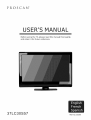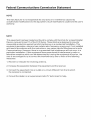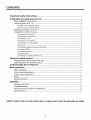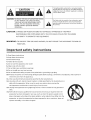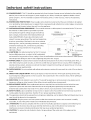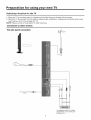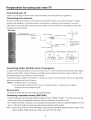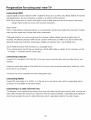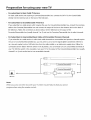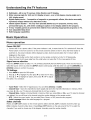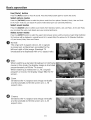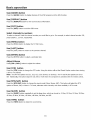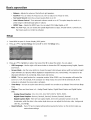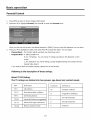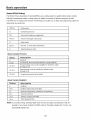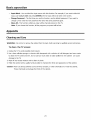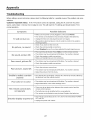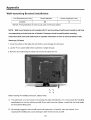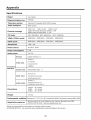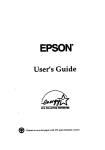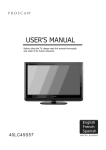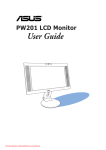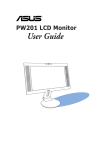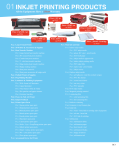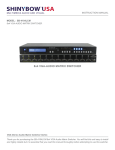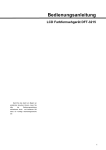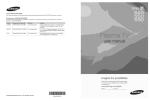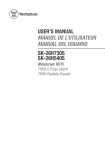Download ProScan 37LC30S57 User`s manual
Transcript
PROSCAN
_
USER'S MANUAL
Before using the TV, please read this manual
and retain it for future reference.
3 7 LC 30 S5 7
thoroughly,
_,,,_,o.,_o_o
Federal
Communications
Commission
Statement
NOTE
The manufacturer
is not responsible
for any radio or tv interference
unauthorized
modifications
to this equipment.
Such modifications
authority.
caused by
could void the user's
NOTE
This equipment
has been tested and found to comply with the limits for a class B digital
Device, pursuant
to part 15 of the FCC Rules. These limits are designed
to provide
reasonable
protection
against harmful interference
in a residential
installation.
This
equipment
generates,
uses and can radiate radio frequency
energy and, if not installed
and used in accordance
with the instructions,
may cause harmful interference
to radio
Communications.
However, there is no guarantee
that interference
will not occur in a
particular
installation.
If this equipment
does cause harmful interference
to radio or
television
reception,which
can be determined
by turning the equipment
off and on, the
user is encouraged
to try to correct the interference
by one or more of the following
measures:
1. Reorient
or relocate
the receiving
2. Increase
the separation
between
antenna.
the equipment
and the receiver.
3. Connect the equipment
into an outlet
the receiver is connected.
on a circuit
4. Consult
radio/TV
the dealer
or an experienced
1
different
technician
from that to which
for help.
CONTENTS
Important
safety instructions ...........................................................................................................
3
Preparation for using your new "iV.................................................................................................
s
Base installation instruction............................................................................................................
s
Learning about your IV ....................................................................................................................
6
View the front connection panel ......................................................................................................
6
View the back connection panel ......................................................................................................
6
Selecting a location for the TV.......................................................................................................
7
Connection to other devices...........................................................................................................
7
The side panel connection...............................................................................................................
7
The back panel connection..............................................................................................................
8
Connecting your TV ..........................................................................................................................
9
Connecting to an antenna ................................................................................................................
9
Connecting to A/V equipments .........................................................................................................
9
Service jack ......................................................................................................................................
9
Connecting component devices (DVD/DVR) .....................................................................................
9
Connecting HDMI ........................................................................................................................
10
Connecting computer...................................................................................................................
10
Connecting audio .........................................................................................................................
Connecting to a cable converter box.............................................................................................
10
10
Using the remote control ....................................................................................................................
12
Preparing the remote control for use........................................................................................
12
Learning about the remote control.............................................................................................
13
Understanding the "IV features .......................................................................................................
14
Basic operation .........................................................................................................................................
14
Menu operation .................................................................................................................................
14
Video mode adjustment .................................................................................................................
17
Audio mode adjustment .................................................................................................................
17
Setup ....................................................................................................................................................
18
Parental control .................................................................................................................................
19
Appendix ......................................................................................................................................................
21
Cleaning and care............................................................................................................................
21
Troubleshooting................................................................................................................................
22
Wall-mounting Bracket Installation
..................................................................... 23
Specifications .....................................................................................................................................
24
SAFETY CLASS :This is an IEC safety
class I
product
2
and it must
be grounded
for safety,
The lightning flash symbol with an arrowhead inside a
triangle alerts the user about an uninsulated dangerous
voltage that may be of sufficient magnitude to constitute
a risk of electric shock.
CAUTION
CAUTION;
TO REDUCE THE RISK OF AN ELECTRIC SHOCK,
DO NOT REMOVE THE COVER (OR BACK).
THERE ARE NO USER SERVICEABLE PARTS
INSIDE.FOR ANY REQUIRED SERVICING,
PLEASE CONTACT QUALIFIED SERVICE
PERSONNEL.
CAUTION:
CHANGES
OR MODIFICATIONS
RESPONSIBLE
AUTHORITY
WARNING:
NOT EXPRESSLY APPROVED
FOR COMPLIANCE
TO OPERATE
TO PREVENT
The flash with the symbol of an exclamation
point
inside a triangle alerts the user about important
operating and maintenance
instructions
related to
the product,
WITH
BY THE PARTY
THE FCC RULES COULD
VOID THE USERS
THIS EQUIPMENT.
FIRE OR SHOCK
HAZARD,
DO NOT EXPOSE THIS APPLIANCE
TO RAIN OR
MOISTURE.
Important safety instructions
1. Read these instructions
2. Keep these instructions
:3. Heed all warnings
4. Follow all instructions
5. Do not use this apparatus
near water
6. Clean only with dry cloth
7. Do not block any ventilation
openings
8. Do not install
near any heat sources
9. Do not defeat
the safety purpose
10. Protect
the power cord from
of the polarized
being damaged
or grounding-type
particularly
plug
at plugs, convenience
receptacles,
and at points
which they exit from the apparatus.
11. Only use attachments/accessories
12. Use only with cart, stand,
sold with the apparatus.
cart/apparatus
14. Refer all servicing
apparatus
apparatus,
operate
during
to qualified
has been damaged
plug is damaged,
by the manufacturer.
or table specified
when liquid
by the manufacturer
when moving
or
the
to avoid injury from tip-over.
lightning
service
storms
or when unused for long periods
personnel.
Servicing
is required
in any way, such as when the power-supply
has been spilled
or when the apparatus
normally,
bracket,
When a cart iS used, use caution
combination
1:3. Unplug this apparatus
time.
specified
tripod,
or when objects
has been exposed
of
when the
cord or
have fallen into the
to rain or moisture,
does not
8312_
or has been dropped.
3
in
ImPortant
15. POWER
safety
SOURCE:
instructions
This TV should
be operated
label. If you are not sure of the type of
power company.
For TVs intended
only from the type of power source indicated
power supply to your home, consult
to operate
from
battery
on the marking
your appliance
power, or other sources,
dealer or local
refer to the operating
instructions.
16. POWER CORD PROTECTION:
on or pinched
Power-supply
by items placed upon or against
receptacles,
cords should be routed
so that they are not likely to be walked
them,
attention
paying
particular
to cords at plugs, convenience
and the point where they exit from the appliance.
17. OUTDOOR
ANTENNA
the antenna
GROUNDING
: If an outside
or cable system is grounded
some protection
against
voltage
antenna
or cable system
is connected to the TV, be sure
to provide
surges and built-up
FIGURE A
.-_:---.
EXAMPLE OF ANTENNA GROU NDING AS PER
static charges. Section 810 of the National Electrical
Code, ANSI/NFPA NO.70,provides
information
with
unit
,
size of grounding
conductors,
discharge unit, connection
to grounding
and requirements
for the grounding
electrode.
(Fig.A)
CLAMP
GROUND__I_-
_
location
of antenna
electrodes,
ANTENNALEAD
_NW_RE
,_
structure,
grounding
wire to
antenna
respect
to
proper
groundingof the lead-in
of
the
mast
and ansupporting
discharge
_
NAT,ONALELECTR,CALOODE
_
'
_
_,_
-,
,",Tc% EOR,
i_,_-.........
'
ELECTRIC
SERVICE
<s:_
/
_
118. LIGI-ITNTNG:
For added protection for this TV receiver
during a lightning storm, or when it is left unattended
_
/
j_
J-_
GROUNDING
o
$2898A .....
WIRES
P
o SE,oGROURO.N_
ELECTRODE SYSTEM
and unused for long periods
This will prevent
119. POWER
damage
of time, unplug
LlrNES: An outside
other electric
antenna
antenna
contact
with them
system,
20, OVERLOADING:
extreme
and disconnect
and power line
system should
light or power circuits,
outside
it from the wall outlet
to the TV due to lightning
not be located
in the vicinity
or where it can fall into such power
care should
the antenna
or cable system.
surges.
of overhead
lines or circuits.
be taken to keep from touching
power
lines, or
When installing
such power
an
lines or circuits
as
might be fatal.
Do not overload
wall outlets
and extension
cords as this can result
in a risk of fire or electric
shock.
211. OB3ECT AND LIQUID
touch dangerous
ENTRY:
voltage
Never push objects
points or short
out parts
of any kind into this TV through
that could result
openings
in fire or electric
as they may
shock. Never spill liquid
of any kind into the TV.
22. SERVICING:
dangerous
Do not attempt
voltage
23. REPLACEMENT
replacement
routine
PARTS:
substitutions
CHECK:
When replacement
vase) should
accessible,
27. ATTENTION:
conditions:
interference
28. CAUTION:
should
as opening
to qualified
parts are required,
as the original
may result in fire, electric
Upon completion
safety checks to determine
25. The apparatus
26. WARNING=
Refer all servicing
parts with the same characteristics
Unauthorized
24. SAFETY
to service this TV yourself
or other hazards.
of any service
to any dripping
may expose you to
be sure that the service
or splashing,
technician
uses
by the manufacturer.
to persons
or other hazards.
to this TV, ask the service
that the TV is in proper operating
not be exposed
covers
personnel
parts specified
shock, injury
or repairs
or removing
service
technician
to perform
condition.
and no objects
filled with liquids (such as a
be placed on the apparatus.
Plug the power cord into a power outlet
in case if the power
needs to be immediately
This device complies
including interference
To reduce the risk of electric
is readily
disconnected.
with Part 15 of the FCC Rules. Operation
(1) this device may not cause harmful
received,
where access to a power cord connector
interference,
shock, the grounding
4
to the following
and (2) this device must accept
that may cause undesired
maintained.
is subject
any
operation.
of the center
pin of this plug must be
two
Pre
ration
Base installation
for usi
r new TV
instruction
1. Lay a cloth or other soft material that can afford adequate weight on a flat table to avoid damage to the LCD
screen.
2. Put the TV back upward and the LCD screen downward
and keep it flat on the table-board.
3. Take out the base and insert it into the installing slot in the lower part of the TV in the arrow direction as
illustrated
in the figure.
4. Fasten the base and the TV set together
with the 4 screws provided.
5
Preparation
Learning
about
for using your
your
new TV
TV
Operate your TVvia the buttons located on the front or side of cabinet or use the remote control,
terminals located on back of TV provides all the connections from other equipment to TV.
View the front
connection
The
pane|
)ut selection
Up
Down
Up
Down
--Remote
indicator
receiver
View the back connection
pane|
Input
6
Preparation
Selecting
for using your new TV
a location
for
the
1. Place the TV on an open stand in
2. Place the TV far enough from the
overheating,
which may damage
NOTE: Please contact a local dealer
TV
a location where light does not directly hit the screen.
walls to allow proper ventilation.
Inadequate
ventilation
the TV.
for wall mounting.
Connection to other devices
The side panel connection
COAXIAL
The equipment with AV or S-Video
output function ( such as DVD, settop boxes, etc.).
7
may cause
Preparation
for using your
new
TV
The back pane| connection
I:_
The equipment with HDMI output jack
( such as DVD players, set=top boxes, etc.).
Computer
OR
AUDIO
AMPLIFIER
8
DVD With Component jacks
Preparation
Connecting
Caution:
for using your
your
new
TV
Do not plug in the TV until you have finished
Connecting
connecting
all of your equipment,
to an antenna
To enjoy the televison
antenna
TV
program
(not supplied).
transmitted
An outdoor
antenna
subscriber
of your local cable network
equipment
as shown below.
by your local TV station,
is necessary
net, the outdoor
you need an indoor or outdoor
for superior
picture
or indoor antenna
quality.
If you are a
is not needed.
Connect the
Side Panel
ANTENNA
SOCKET
_i_
Plug (not supplied)COAXIAL
CABLE (750)
\
\\ \_'__
_,
ANT 750
TWIN-LEAD
An outdoor antenna
TheAnsignal
from:
indoorcomes
antenna
FEEDER
_._t_XX (300_)
CATV net
Adaptor (n_
1. Loosen the screw
2.Insert the feeder in 3.Tighten the screw
\
Connecting
Cable/Satellite
To enjoy the multimedia
features,
_
J
and A/V Equipment
you can connect
your TV to A/V equipment
Video Recorder (DVR), Cable Set Top box, Satellite
receiver,
such as VCR, DVD, Digital
BluRay Camcorder,
Audio amplifiers,
etc.,
and select signal source using your remote control.
Connect
RCA audio cables to"R-AUDIO
audio out connectors
= L'on
on the A/V device.
NOTE; 1. Headphones
are not included.
2. No sound will be heard from the
connected
Service
the rear of your set and the other ends to corresponding
into the headphone
main unit speakers
whena
headphone
mini=plug
is
jack.
jack
Connector for service only (do not connect any equipment here).
Connecting
component
devices (DVD/DVR)
Connect Component video and audio cables to Component inputs ("PR/CR', "PB/CB", "Y") on the rear of your set
and the other ends to corresponding component video out connectors on the DVR or DVD.
The Y, PB/CB and PR/CR" connectors on your component devices (DVR or DVD) are sometimes labeled Y, B-Y and
R-Y or Y, CB and CR (Colors for inputs and cables must correspond to both devices).
NOTE: Some devices such as a DVR or DVD players require 'Component/YPBPR' signal to be set via output in the
devices settings. Please consult your device user manual for instructions.
9
Preparation
Connecting
for using your
new
TV
HDMI
Supports digital connections between HDMI = enabled AV devices such as (DVRs, DVD, BluRay, HDDVD, AV receivers
and digital devices).
No sound connection is needed for an HDMI to HDMI connection.
NOTE: Some devices such as a DVR or DVD players require a HDMI signal to be set via the output in the devices'
settings. Please consult your device user manual for instructions.
What is HDMI?
HDMI, or high=definition multimedia interface, is a next=generation interface that enables the transmission of digital
audio and video signals using a single cable without compression.
"Multimedia
interface" is a more accurate name for it because it allows multiple channels of digital audio (5.1
channels). The difference between HDMI and DVI is that the HDMI device is smaller in size, has the HDCP (High
Bandwidth Digital Copy Protection) coding feature installed, and supports multi = channel digital audio.
Use the HDMI terminal for HDMI connection to a compatible device.
If your external device has DVI only, you should use a DVZ=to=HDMI cable( or adapter) for the connection, and the
"R -AUDIO = L" terminal on DVI for sound output.
Connecting Computer
Connect the D= Sub cable to "VGA (VGA IN)" on the rear of your set and the other end to the Video Card of your
computer.
Connect the stereo audio cable to "VGA AUDIO IN" on the rear of your set and the other end to "Audio Out" of the
sound card on your computer.
This device may not be compatible with all PC video/graphic
Connecting
cards.
AUDIO
Connect RCA audio cables to "R =AUDIO = L" on the rear of your set and the other ends to corresponding audio in
connectors on the Amplifier or DVD Home Theater.
Connecting to a cable converter
box
This television has an extended tuning range and can tune most cable channels without using a cable converter box.
Some cable companies offer premium pay channels in which the signal is scrambled.
Descrambling these signals for
normal viewing requires the use of a descrambler device which is generally provided by the cable company.
10
Preparation
for using your
new
TV
For subscribers to Basic Cable TV Service
For basic cable service not requiring a Converter/Descrambler
box, connect the CATV 75 ohm Coaxial Cable
directly into the Antenna Jack on the back of the television,
For subscribers to Scrambled
Cable "IV Service
If you subscribe to a cable service which requires the use of a Converter/Descrambler
cable to the Converter/Descrambler
box, connect the incoming
box and connect the output of the box to the Antenna Jack on the back of
the television. Follow the connections as shown below. Set the television to the output of the
Converter/Descrambler
box (usually channel 3 or 4) and use the Converter/Descrambler
For Subscribers to Unscrambled
Basic Cable with Scrambled
Premium
box to select channels.
Channels
]:f you subscribe to a cable service in which basic cable channels are unscrambled and premium channels require
the use of a Converter/Descrambled
box, you may wish to use a two=set signal splitter (sometimes referred to
as a two-set coupler) and an A/B Switch box from the cable installer or an electronics supply store. Follow the
connections shown below. With the switch in the B position, you can directly tune any unscrambled channels on
your TV. With the switch in the A position, tune your TV to the output of the Converter/Descrambler
box (usually
channel 3 or 4) and use the box to tune scrambled channels.
4=====
ANT 75
m
_)
[
=
_Splitter
Converter/Descramb]erl__
A/B
Switch
Note;
When you use a converter
program
box with your TV, there may be features
when using the remote control.
11
that you cannot
_t======
L_
Using the remote
Preparing
Znstalling
1, Open
the
the
control
remote
remote
the battery
cover
control
control
on the back
for
use
batteries
of the
remote
control,
I
2, InstalltwoAAAsize(1,5V)
battery
3, Close
batteries,
Matchthe+
and
= signs
on the batteries
to the signs
on the
compartment,
the battery
cover,
Note:
1,Disposeofyourbatteries
2,Do
not mix battery
3,Remove
dead
inadesignateddisposalarea,
types
batteries
or combine
used
immediately
Do not throw
batteries
to prevent
with
battery
batteries
into fire,
new ones,
acid
from
leaking
into
the battery
compartment,
4.If
you
5,The
do not
effective
use the remote
range
control
of the remote
for a long timel
control
remove
is demonstrated
the batteries.
by the following
figure:
20ft/6rn
150
20ft/6rn
20ft/6m
20ft/6m
12
Using
Learning
the remote
about
the
control
remote
centre[
Power indicator
Power ON/OFF ...............................................
Select
Switch among TV, Video,
S-Video, Component, HDMI and VGA
Return to previous channel
digital
SOUND: Select the sound mode
DISPLAY: Display current Status
information
PICTURE: Select the picture
Volume
Channel up
Mute
MENU: Call up the main menu
EXIT: On Screen Display (OSD) menu exit
OSD menu Up arrow ...................................
selected function or
return to the previous menu
...............................
OSD menu Right arrow
Select Screen Mode
GUIDE: ATSC tuners feature the Electronic
Program Guide (EPG) function
OSD menu Left arrow
OSD menu Down arrow
CCD: Closed caption
HTS/SAP: Hu[ti-channe[ television
sound selection
TIME: Display the current time
SLEEP: Set the sleep timer
Electronic Program Guide (EPG) function:
After pressing the "GUIDE" button in the
:
digital TV channel option, the 4 same color
buttons will appear with explanations
in the
OSD. Follow the steps illustrated in the OSD.
13
:
Understanding
•
•
the TV features
Hultimedia - All in one TV receiver, Video Honitor and PC display,
Wider viewing angle for 16:9 and 4:3 display screens = over a 160 degree viewing angle and a
16:9
display panel,
•
Digital display
device - Irrespective
of magnetic
or geomagnetic
effects,
this device accurately
•
reproduces images without any distortion or blur,
Closed caption decoder - You may view specially labeled (co) TV programs,
•
prerecorded tapes, etc, with either a dia|ogue caption or text display added to the program,
V=chip = Enables parents to prevent their children from watching inappropriate programs on TV,
•
•
User adjustable Sleep timer
Hulti-language
capabilities
movies, news,
Basic Operation
Menu operation
Power
ON/OFF
1. Connect the TV to a power outlet. If the power indicator is red, it means that the -iV is switched off. Press the
Power button on the front control or on the remote control to switch on the TV. Once the Power button is
switched on, the power indicator will be displayed as blue. Several seconds later, the -IV picture will be
displayed on the screen.
2. Press the Power button on the front control or on the remote control to turn the TV off temporarily.
3. Always remove the AC power plug from the outlet when not using this TV for a long period of time.
Signal source selection
Press the [INPUT]
button to select TV, AV, S-Video,Component,VGA and HDiVlI inputs. There are two ways to
select the source: One is to press the [INPUT]
[ENTER]
button continuously, while the other is to use the [ARROW]
and
buttons to confirm the source.
TV Settings
1. Press MENU to open the OSD option
2. Press A or Y to highlight TV, then press I1_to enter the TV menu.
3. Press A or V to highlight an option, then press 41 or _ to adjust
the option. You canadjust:
•
Tuner Mode =Select the TV signal source. You can select Antenna or Cable.
•
Channel Scan = Scans for channels that have signals and stores the channels information in memory. When
you press _ or I_, your TV skips any channels that do not have a signal.
• Channel Skip = Deletes a channel stored in memory. When you press CH+ or CH =, your TV skips the channel
you deleted. You can still tune to the channel using the number buttons on the remote control.
• MTS - Selects the sound mode. You can select Mono, Stereo, or SAP (second audio program).
•
Audio Language=Selects the audio language for a program.
Select channels
Please use [CH+/CH=]
button on the remote panel to select channels. [CH+]
[CH-] indicates channel number down. Press [CHA/ChY]
indicates channel number up;
button on the side panel of the TV to select the
channels, if you want to choose any of the skipped channels, press the number directly.
14
Basic operation
Use [Hute]
Press the [Mute]
Select
picture
button
button to mute the sound. Pressthe [Mute] button again to resume the sound,
modes
Press the [PICTURE]
button to select the picture mode from four options: Standard, Movie, User and Vivid.
In the "User" mode you can adjust the picture mode based upon your personal preference.
Select sound modes
Press the [sound]
button to select sound modes from Standard, Speech, User, and Music. In the User Mode,
you can adjust the audio mode based upon your personal preference.
Select
screen
modes
Press the [ASPECT] button to select the aspect ratio between picture width and picture height (High Definition
!6:9 pictures will be displayed in original format 16:9, named Wide).The options for SD (Standard Definition
4:3) are Normal, Wide, Zoom and Cinema
Normal
The original 4:3 aspect ratio (1.33:1
signal)
is preserved,
so black bars are added to the
left and right of the image. Standard
TV
broadcasts
are displayed
with a 4:3 aspect ratio.
Wide
When
watching
movie
in this
a standard
mode,
the
broadcast
display
proportionately
to fill
When
a widescreen
watching
program
screen,
or movie,
the
the
image
or full-frame
is stretched
TV screen,
display
(1,78:1
image
signal)
fills
the
Zoom
Stretches
the 4"3 aspect ratio image vertically
and horizontally
to fill the screen at 1"1.78
aspect ratio.
Cinema
Stretches
the 4:3 aspect ratio image vertically
and horizontally
to fill the screen at 1:2.35
aspect ratio.
15
TV
Basic operation
Use [GUIDE]
button
Pressthe [GUIDE]
button to display features of the ATSC program and the EPG function.
Use [DISPLAY]
button
Pressthe [DISPLAY]
Use [EXIT]
button to view current source information.
button
Press the [EXIT]
button to exit the OSD menu.
Select channels by numbers
To select a channel: Press the channel number you would like to go to. For example, to select channel number 120,
press buttons 1, 2 and 0, respectively.
Use [HENU]
button
Press the [MENU] button to display the TV OSD menu.
Use [LAST]
button
Press the [LAST] button to return to the previous channel.
Use [ENTER]
button
Press the [ENTER] button to select a particular item.
Adjust Volume
Press [VOL+/VOL-]
Use [CCD]
button to adjust the volume.
button
Press the [CCD] button to change the CCD mode. Using this button will set the Closed Caption mode when viewing
a DTV or TV channel.
Note:
For DTV the options are CC1, CC2, CC3, CC4, Service1 or Service2. For TV and AV, the options are On or
Off. Additionally, this button stops the CD, DVD or VCR when the component is activated with the remote control.
Use [HTS/SAP]
button
Press the [HTS/SAP]
button to change the sound mode (Hono, Stereo, SAP). This button will select the HTS
options of Stereo, SAP,or Mono in TV mode, alternate audio channels, and when available, in DTV mode.
Use [SLEEP]
button
Press the [SLEEP] button repeatedly to set the sleep time, which can be set to: 5 Mins, 10 Mins, 15 Mins, 30 Mins,
45 Mins, 60 Mins, 90 Mins, 120 Mins, 180 Mins, 240 Mins, and Off.
Use [TTHE]
Press the [TIHE]
button
button to obtain the current time.
16
Basic operation
Video mode adjustment
1.
Press HENU to open the OSD option
2.
Press A or Y to highlight Video, then press I_ to enter the Video menu"Refer to page 12 "Select picture mode
.
Press A or Y to highlight an option, then press _ or I_ to adjust the option. You can adjust:
•
Picture Mode = Adjusts the Picture Mode. You can select Standard, Movie, User, or Vivid.
•
Brightness
=You can increase or decrease the brightness of the picture. Increasing the brightness can add
more light to dark areas of the picture, while decreasing the brightness can add more darkness to light
areas of the picture.
.
Contrast
- You can increase or decrease the contrast of the picture. Increase the contrast to adjust the
white areas of the picture or decrease the contrast to adjust the black areas of the picture.
•
Saturation
= Adjusts the intensity of the colors.
•
HUE =Adjusts the overall color of the picture.
•
Sharpness
=You can increase the sharpness level for clearer images or decrease the sharpness level for
smoother images.
•
Color temperature
=Changes the color temperature. You can select the color temperature from three
options: Cool, Standard or Warm.
•
Advanced Video =Accesses advanced video settings such as DNR, Black Level, Extender, White Peak
Limiter and Flesh Tone.
Audio mode adjustment
1.
Press HENU to open the OSD option
2.
Press A or Y to highlight Audio, then press 11_to enter the Audio menu.
3.
Press A or V to highlight an option, then press 4 or I_ to adjust the option. You can adjust:
17
Basic operation
•
Balance
- Adjusts the volume of the left and right speakers.
,
Equalizer-You
,
Surround
•
Auto Volume
can select the frequency you want to adjust and change its value.
Sound -Turns the surround sound effect on or off.
Control - Turns automatic volume control on or off. The option keeps the audio in a
preset range to eliminate large spikes in volume.
-
SPDIF Type = Selects the SPDIF type. You can select PCM, Dolby Digital, or Off.
Note: Via SPDIF Type, you can choose the optical digital audio out type. If Audio Volume Control is On,
that means audio out control is activated.
Setup
1.
Press MENU to open On Screen Display (OSD) option
2.
Press A or V to highlight Setup, then press I_ to enter the Setup menu.
.
Press A or V to highlight an option, then press 4 or I_ to adjust the option. You can adjust:
.
OSD Language
- Use the right or left arrow button to choose the OSD Language among English, Spanish
and French.
.
Screen
Mode = Use the arrow button to choose the aspect ratio between picture width and picture height
(High Definition 16:9 pictures will be displayed in original format !6:9, named Wide). The options for SD
(Standard Definition 4:3) are Normal, Wide, Zoom and Cinema.
.
DPHS =This is a good function for a computer monitor. When DPMS is on, the computer will control the
screen on or off. For example, if the computer is in sleep mode, the screen will be switched off. If the
computer is activated, the screen also is activated.
•
Time Setup = You can set up the exact time by yourself. You can also set up Sleeper Time and Auto Sleep
Time.
.
Caption: There are three items in it = Analog Closed Caption, Digital Closed Caption and Digital Caption
Style.
Analog
Closed
Caption:
Digital
Closed
Caption:
Digital
Caption
Style:
broadcaster,
CC1, CC2, CC3, CC4, TEXT!,TEXT2, TE×T3, TEXT4.
Service1,
Service2,
Service3,
Service4,
Service5,
There are two Caption Styles. One is the automatic
Service&
function
set as the
while the other is the custom style where you can adjust the font size, color,
background
color etc., accordingly.
•
Reset
Default
= Every TV has its original setting before leaving the factory. So this function
restore
these settings.
18
helps you
Basic operation
Parental
Control
1,
Press MENU to open On Screen Display (OSD) option
2,
Press A or Y to highlight Parental,
then press i_ to enter the Parental
menu,
When you first use this function, the default password is [0000], Once you input this password, you can enter,
,
Press A or V to highlight an option, then press _ or I_ to adjust the option, You can adjust:
.
Channel
Block =This function will let you block any channel you want.
•
Program Block - A. Rating Enable is on
B. U.S. TV Ratings:
You can choose TV ratings according to the illustration on the
screen.
C. The settings for U.S. Movie Ratings, Canada (English) Ratings and Canada (French)
Ratings follow Step B.
If you want to block the unrated program, please turn on this function.
Fo||owing is the description
of these ratings.
About TV PG Rating:
The TV ratings are divided into two groups: age=based and content=based,
Age
Defined
as
TV=Y
All children
TV=Y7
Directed
TV=G
General
audience
TV-PG
Parental
Guidance
TW14
Parents
Strongly
TWMA
Mature
Audience
Contents
Defined
as
FV
Fantasy Violence
D
Suggestive
L
Strong
S
Sexual situations
V
Violence
to older children
dialogue
language
suggested
cautioned
only
19
Basic operation
About
HPAA
Rating:
The Motion Picture Association of America(MPAA) uses a rating system to qualify motion picture content.
Television broadcasters employ a rating system to qualify the content of televison programs as well.
The MPAA and TV ratings work with the V-CHIP feature and allow you to block out programming above the
rating limits you determine.
Rating
Defined
as
G
General
audience
PG
Parental
PG=13
Parents
R
Restricted
NC=17
No one 17 and under
X
Adult
About
Canada
Guidance
strongly
audience
suggested
cautioned
admitted
only
(French)
Rating
Description
G
General
8 ans+
8+General;
13 ans+
Programming
may not be suitable
the age of 13
16 ans+
Programming is not be suitable for children under
the age of !6
18 ans+
Not recommended
for young children
for children
under
Programming restricted to adults
About Canada (English)
Rati ng
Description
C
Children
C8+
Children eight years and older
G
.
General Programming, suitable for all audiences
PG
Parents Guidance
14+
Viewers 14 years and older
18+
Adult programming
NOTE: As you block rating, all rating higher than the ones you select are blocked as well. For
example, if you choose to block the MPAA rating R, the higher ratings, NC-17 and X, are
automatically blocked too.
2O
Basic operation
•
Input
Block - You can block the input source with this function. For example, if you want to block AV
input, just highlight [AV] and press [ENTER].The
•
AV input will not be seen in the screen.
Change Password = The first time you use this function, use the default password, If you want to
change it, first enter the new password then enter the same password again,
.
Clean All = This function will let you clean all the channels stored on this TV,
Note: If you choose this function, all the programs you preset will be lost,
Appendix
Cleaning and Care
WARNING:
Do not try to remove the cabinet from the back, Refer servicing to qualified service technicians,
To clean the TV screen:
1. Unplug the TV to avoid possible shock hazard.
2. Use a clean cellulose sponge or chamois cloth dampened with a solution of mild detergent and warm water
to clean the TV screen and trim. Do not use too much water as water spilled into the cabinet
can cause
damage to the TV.
3. Wipe off any excess moisture with a clean dry cloth.
4. Polish the cabinet with a quality furniture polish to maintain the finish and appearance of the cabinet.
Caution: Never use strong solvents such as thinner, benzene, or other chemicals on or near the cabinet.
These chemicals can damage the finish of the cabinet.
21
Appendix
Troubleshooting
Before calling a service technician,
solutions.
Customer
source,
important
notice:
please check the following table for a possible cause of the problem and some
If the TV functions
cannot
be operated,
unplug the AC cord from AC power
wait at least 1 minute, then re-plug AC cord. This will reset the TV settings
and should restore TV to
normal operation.
Symptoms
Possible
TV will not turn on
No picture,
No sound,
no sound
picture
OK
[]
Make sure the power
[]
The remote
[]
Unplug
[]
Plug another
electrical
working properly.
[]
Check
if you have set the timer
[]
Check
the antenna/cable
[]
Press [Display]
[]
The sound may be muted.
[]
The station
[]
Check the speakers cable connections.
Make sure headphones are not connected.
[]
Poor sound,
picture
control
OK
[] The station
[] Adjust
Unable to select a certain
channel
control
[] The batteries
[] The remote
display
at power
to confirm
on
is
the right signal
] on the remote
difficulties.
difficulties.
source.
control.
Try another
channel.
Try another
channel
Try another
channel.
connections.
difficulties.
the menu.
difficulties.
in the Video settings
may be installed
batteries
[] This may be caused because
OFF and ON.
[] Unplug the power and restart,
22
the outlet
cable connections.
may have broadcast
control
the batteries.
off.
Press [VOL+
[] There may be an obstruction
remote control sensor,
does
not operate
Disorder
Replace
connections.
may have broadcast
Saturation
Power.
wire again.
into AC outlet
may have broadcast
the picture from
[] The station
[] Adjust
remote
device
press
[] The channel may be skipped. Choose this channel
the buttons from the remote control.
Poor color or no color
The
may be dead.
and plug the power
may have broadcast
[] Check the antenna
sound
batteries
in, then
to see if you have selected
[] Check the speakers
Poor picture,
cord is plugged
the VGAwire
[] The station
OK
Solutions
between
by directly
Try another
selecting
channel.
menu.
the remote
with a wrong
control
and the
polarity.
may be dead. Replace the batteries.
of a very short interval
between
POWER
Appendix
Wall-mounting
Bracket
Unit Dimension(unit:
Installation
mm)
Screw Diameter
200x200
Remark: The specification
NOTE:
Screw Length(unit:
M6
12
of screw is just used on the back cabinet.
Wall mount bracket is not included with TV and mounting
vary depending
instructions
Removing
mm)
on brand and size of bracket, Customer
that came with wall mount for specific
of wall mount bracket to wall may
should consult bracket mounting
information
on how to mount bracket to wall,
TV Stand
1. Cover the surface of the table with soft cloth to avoid damage to LCD panel.
2. Lay the TV on a plane table which could bear a weight enough.
3. Remove the 4 bolts fixing the stand and remove the stand from TV.
Before reading the installing instruction,
A,
The wall mount is not contained
specifications
please notice:
in the accessories
sold with television. W e only provide the installing
but not the wall mount itself. If you need the mount, please
consult with the local dealer
for the assorted fitting parts.
B. We strongly suggest to set the wall mount with equipment
inappropriate
s of specific
ation we ordered. If not,
installing may cause damage to both the device and yourself.
23
Appendix
Specifications
IModei
37LC30S57
Diagonal
display
Television
size
system
37Inches
American
Audio multiplex
TV standard
coverage
Digital
Digital
PC mode
UHF: 14N69
mode
mode
800×600/60Hz,
1024x768/60Hz
480P/60Hz,
720P/60Hz,
10801/60Hz
4801/60Hz,
480P/60Hz,
720P/60Hz,
10801/60Hz
1366X 768
Power
AC !20 V, 60 Hz
Power consumption
170W
Audio power
7W+7W
RF input
2_69
4801/60Hz,
Resolution
source
CATV:lN125
Terrestrial
Broadcast (8VSB):
cable (64/256 QAM): 1_135
640×480/60Hz,
YPbPr/YCbCr
HDHI
system
BTSCsystem
VHF: 2N13
Channel
ATSC/NTSC
Cable/Antenna
×1
VideoX1
S-VideoX1
Video input
ComponentX2
HDMIX2
Connection
Interface
Graphic input
Analog
RGB !5pin
AVAudio
Audio
input
X 1
Component
VGAAudio
Audio output
Headphone
Length:
Width :
Height:
Weight
39.71bs
Supplied
conditions
accessories
Audio X 2
Input X 1
Audio X 1
Coaxial Audio out x 1
Dimensions
Environmental
x 1
audio out x 1
36.7 inches
9.5 inches
26.4 inches
Temperature 5°C_35°C (41FN95F) Humidity:20%-80%RH, Atmospheric pressure:86kPa-106kPa
Remote control, AC cord, Batteries, User Manual, Warranty
Remote Control Guide, Warranty Registration
card
Design and specifications are subject to change without notice.
CUSTOMER NOTICE: Use carefully when operating to prevent damage to the screen.
24
Card, QSG,