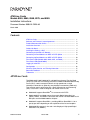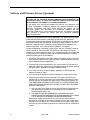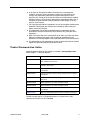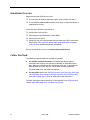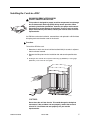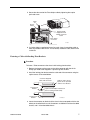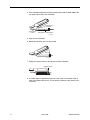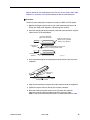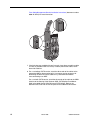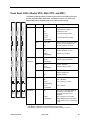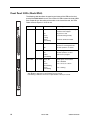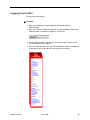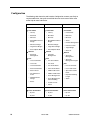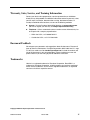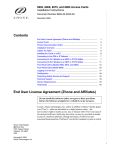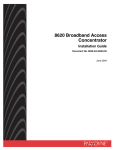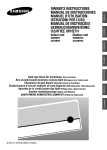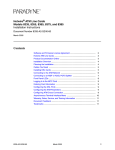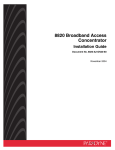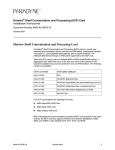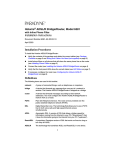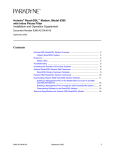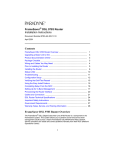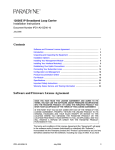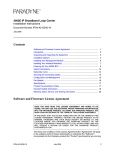Download Zhone 8985 User`s guide
Transcript
ATM Line Cards Models 8955, 8965, 8968, 8975, and 8985 Installation Instructions Document Number 8900-A2-GZ40-40 March 2005 Contents ATM Line Cards ............................................................................................ 1 Software and Firmware License Agreement ................................................. 2 Product Documentation Online ..................................................................... 3 Installation Overview ..................................................................................... 4 Cables You Need .......................................................................................... 4 Installing the Cards in a BLC ........................................................................ 5 Connecting to the ATM or IP Network ........................................................... 6 Connecting 24-Port Models to an MDF or POTS Splitter ............................. 6 Connecting 48-Port Models to an MDF or POTS Splitter ............................. 10 Front Panel LEDs (Models 8955, 8965, 8975, and 8985) ............................. 13 Front Panel LEDs (Model 8968) ................................................................... 14 Logging In to the BLC ................................................................................... 15 Configuration ................................................................................................ 16 Warranty, Sales, Service, and Training Information ...................................... 17 Document Feedback ..................................................................................... 17 Trademarks ................................................................................................... 17 ATM Line Cards The Models 8955, 8965, 8968, 8975, and 8985 Asynchronous Transfer Mode (ATM) Line Cards are circuit boards mounted in an 8620 or 8820 Broadband Loop Carrier (BLC), used to transport ATM cells at high speeds over a single twisted-pair connection or, optionally, two twisted-pair connections (8985 only). They must be used in conjunction with a Shelf Concentration and Processing (SCP) card, which is used to configure and monitor the line cards. 8900-A2-GZ40-40 Model 8955 supports ReachDSL® 2.2 concurrent with POTS. Models 8965-B2 and 8968 support Asymmetric Digital Subscriber Line (ADSL), ADSL2, and ADSL2+ concurrent with POTS. The Model 8965 has 24 DSL ports and the Model 8968 has 48 ports. Model 8975 supports ReachDSL+, providing ADSL or ReachDSL 2.2 on a port-by-port basis depending on the capabilities of the line and endpoint. Model 8985-B2 supports 2-wire and 4-wire Single-pair High-speed Digital Subscriber Line (SHDSL). March 2005 1 Software and Firmware License Agreement ONCE YOU HAVE READ THIS LICENSE AGREEMENT AND AGREE TO ITS TERMS, YOU MAY USE THE SOFTWARE AND/OR FIRMWARE INCORPORATED INTO THE PARADYNE PRODUCT. BY USING THE PARADYNE PRODUCT YOU SHOW YOUR ACCEPTANCE OF THE TERMS OF THIS LICENSE AGREEMENT. IN THE EVENT THAT YOU DO NOT AGREE WITH ANY OF THE TERMS OF THIS LICENSE AGREEMENT, PROMPTLY RETURN THE UNUSED PRODUCT IN ITS ORIGINAL PACKAGING AND YOUR SALES RECEIPT OR INVOICE TO THE LOCATION WHERE YOU OBTAINED THE PARADYNE PRODUCT OR THE LOCATION FROM WHICH IT WAS SHIPPED TO YOU, AS APPLICABLE, AND YOU WILL RECEIVE A REFUND OR CREDIT FOR THE PARADYNE PRODUCT PURCHASED BY YOU. The terms and conditions of this License Agreement (the “Agreement”) will apply to the software and/or firmware (individually or collectively the “Software”) incorporated into the Paradyne product (the “Product”) purchased by you and any derivatives obtained from the Software, including any copy of either. If you have executed a separate written agreement covering the Software supplied to you under this purchase, such separate written agreement shall govern. Paradyne Corporation (“Paradyne”) grants to you, and you (“Licensee”) agree to accept a personal, non-transferable, non-exclusive, right (without the right to sublicense) to use the Software, solely as it is intended and solely as incorporated in the Product purchased from Paradyne or its authorized distributor or reseller under the following terms and conditions: 1. Ownership: The Software is the sole property of Paradyne and/or its licensors. The Licensee acquires no title, right or interest in the Software other than the license granted under this Agreement. 2. Licensee shall not use the Software in any country other than the country in which the Product was rightfully purchased except upon prior written notice to Paradyne and an agreement in writing to additional terms. 3. The Licensee shall not reverse engineer, decompile or disassemble the Software in whole or in part. 4. The Licensee shall not copy the Software except for a single archival copy. 5. Except for the Product warranty contained in the manual, the Software is provided “AS IS” and in its present state and condition and Paradyne makes no other warranty whatsoever with respect to the Product purchased by you. THIS AGREEMENT EXPRESSLY EXCLUDES ALL OTHER WARRANTIES, WHETHER EXPRESS OR IMPLIED, OR ORAL OR WRITTEN, INCLUDING WITHOUT LIMITATION: a. Any warranty that the Software is error-free, will operate uninterrupted in your operating environment, or is compatible with any equipment or software configurations; and b. ANY AND ALL IMPLIED WARRANTIES, INCLUDING WITHOUT LIMITATION IMPLIED WARRANTIES OF MERCHANTABILITY, FITNESS FOR A PARTICULAR PURPOSE AND NON-INFRINGEMENT. Some states or other jurisdictions do not allow the exclusion of implied warranties on limitations on how long an implied warranty lasts, so the above limitations may not apply to you. This warranty gives you specific legal rights, and you may also have other rights which vary from one state or jurisdiction to another. 2 March 2005 8900-A2-GZ40-40 6. In no event will Paradyne be liable to Licensee for any consequential, incidental, punitive or special damages, including any lost profits or lost savings, loss of business information or business interruption or other pecuniary loss arising out of the use or inability to use the Software, whether based on contract, tort, warranty or other legal or equitable grounds, even if Paradyne has been advised of the possibility of such damages, or for any claim by any third party. 7. The rights granted under this Agreement may not be assigned, sublicensed or otherwise transferred by the Licensee to any third party without the prior written consent of Paradyne. 8. This Agreement and the license granted under this Agreement shall be terminated in the event of breach by the Licensee of any provisions of this Agreement. 9. Upon such termination, the Licensee shall refrain from any further use of the Software and destroy the original and all copies of the Software in the possession of Licensee together with all documentation and related materials. 10. This Agreement shall be governed by the laws of the State of Florida, without regard to its provisions concerning conflicts of laws. Product Documentation Online Complete documentation for this product is available at www.paradyne.com. Select Support → Technical Manuals. Document Number Document Title 6050-A2-GZ40 Hotwire Central Office Universal POTS Splitter, Models 6050 and 7020, Installation Instructions 6390-A2-GN10 Hotwire ReachDSL Modem, Model 6390 with Inline Phone Filter, Installation Instructions 8400-A2-GB20 Shelf Concentration and Processing (SCP) Card with ATM Uplink User’s Guide 8400-A2-GB21 Shelf Concentration and Processing (SCP) Card with IP Uplink User’s Guide 8400-A2-GZ40 Shelf Concentration and Processing (SCP) Card Installation Instructions 8620-A2-GN20 8620 Broadband Loop Carrier Installation Guide 8820-A2-GN20 8820 Broadband Loop Carrier Installation Guide 8900-A2-GB20 ATM Line Cards, Models 8955, 8965, 8968, 8975, and 8985, User’s Guide 8900-A2-GZ41 8820 Front Cable Management Bracket Installation Instructions To order a paper copy of a Paradyne document, or to speak with a sales representative, please call 727-530-2000. 8900-A2-GZ40-40 March 2005 3 Installation Overview Before installing the ATM line card, verify: ❑ That you have obtained the applicable cables; refer to Cables You Need. ❑ That the 8620 or 8820 Broadband Loop Carrier (BLC) is installed and power is supplied to the chassis. Installation of the ATM line card consists of: ❑ Installing the card in the BLC. ❑ Connecting to a Main Distribution Frame (MDF). ❑ Connecting to the uplink. ❑ Configuring your unit using the web interface. Refer to the SCP card’s online Help and the ATM Line Cards, Models 8955, 8965, 8968, 8975, and 8985, User’s Guide for detailed configuration procedures. Be sure to register your warranty at www.paradyne.com/warranty. Cables You Need The following standard cables are used with this product: For the DSL network connection: Plug-ended Telco 50-pin cable for connection from the BLC rear connector to the MDF or other demarcation point. Refer to the appropriate BLC Installation Guide and, if applicable, the documentation that came with your POTS splitter for more information. For Model 8968 cards, two cables are required. For the uplink: Refer to the Shelf Concentration and Processing (SCP) Card with ATM Uplink User’s Guide or Shelf Concentration and Processing (SCP) Card with IP Uplink User’s Guide for cable specification information. For more information refer to Connector Pin Assignments in the ATM Line Cards, Models 8955, 8965, 8968, 8975, and 8985, User’s Guide. 4 March 2005 8900-A2-GZ40-40 Installing the Cards in a BLC HANDLING PRECAUTIONS FOR ! STATIC-SENSITIVE DEVICES This product is designed to protect sensitive components from damage due to electrostatic discharge (ESD) during normal operation. When performing installation procedures, however, take proper static control precautions to prevent damage to equipment. If you are not sure of the proper static control precautions, contact your nearest sales or service representative. An ATM line card can be installed in, removed from, and replaced in a BLC without disrupting service to the other cards in the chassis. Procedure To install the ATM line card: 1. Determine in which slot the unit will be installed. Verify that cards in adjacent slots have been fastened. 2. Remove the filler plate from the installation slot and store for possible later use. 3. Holding the line card with the component side facing up (8620 BLC) or facing right (8820 BLC), insert it into the card guides. POWER A SYS ALARMS B Fan Major Minor TEM SYSTEM OK Alm OK Test Alm Test ETHERN ET ETHERNET TX RX TX Coll RX Coll DSL POR T 1 2 3 4 POWER ENTRY MODULE LEFT UNIT: LINE A RIGHT UNIT: LINE B 48V NEG POWER ENTRY MODULE LEFT UNIT: LINE A RIGHT UNIT: LINE B 48V NEG MCP 48V RTN 48V RTN DSL CLOCK SERIAL AC A MCC ALARM 2 4 6 8 B SERIAL ALARM CLOCK SMCM 1 3 5 7 LAN/WAN SLOT A 10 12 14 16 18 11 13 15 17 WARNING! POWER MUST BE DISCONNECTED AT THE SOURCE BEFORE REMOVING OR INSTALLING THIS PWR ENTRY MODULE WARNING! POWER MUST BE DISCONNECTED AT THE SOURCE BEFORE REMOVING OR INSTALLING THIS PWR ENTRY MODULE 9 B 00-16709 CAUTION: Do not force the unit into the slot. This could damage the backplane connectors. If the card does not seat properly, remove the card and reinstall it. If it still does not seat properly, call your service representative. 8900-A2-GZ40-40 March 2005 5 4. Slide the unit into the slot until the power and network connectors seat firmly in the mating connectors on the backplane. The unit performs a power-on self-test. All of the LEDs turn ON and OFF briefly. When the self-test is completed successfully, the SYSTEM OK LED begins to pulse. If the LED is not pulsing, notify your service representative. 5. Secure the unit by fastening the screws at each end of the faceplate. Connecting to the ATM or IP Network The connection to the ATM or IP network is made through the Shelf Concentration and Processing (SCP) card in the BLC. Depending on the model, the SCP card supports an OC3/STM1, E1 IMA, DS1 IMA, or Gigabit Ethernet uplink. See the Shelf Concentration and Processing (SCP) Card Installation Instructions for more information. Connecting 24-Port Models to an MDF or POTS Splitter You can connect 24-port ATM line cards to an MDF or other demarcation point through the BLC. Do not connect the Model 8985 to a POTS splitter. Refer to the appropriate BLC Installation Guide for more information. Refer to Connector Pin Assignments in the ATM Line Cards, Models 8955, 8965, 8968, 8975, and 8985, User’s Guide for pinouts of the BLC ports. Fastening the Cable with Cable Ties Procedure To fasten the Telco connector to the chassis using the provided cable ties: 1. Replace the longer captive screw on the cable connector with the #4-40 Phillips pan-head screw shipped in a plastic bag with the BLC. 2. Locate the connector on the back of the chassis that corresponds with the slot where you installed the line card. Connectors are labeled 2 and 3 on the 8620 chassis, and 1–18 on the 8820 chassis. 3. Plug the Telco 50-pin cable into the appropriate connector. 4. Thread the provided cable tie through the anchor mount on the end of the connector where the cable will lie. Tighten the cable tie around the connector and cut off any excess. 6 March 2005 8900-A2-GZ40-40 5. Secure the other end of the Telco 50-pin cable by tightening the captive pan-head screw. Cable Tie Anchor Mount Replaced with Supplied #4-40 Phillips Pan-head Screw Telco 50-Pin Connector 01-16900 6. If a ferrite choke is supplied with your line card, clamp it around the cable as close as possible to the chassis. If it fits loosely around the cable, fasten it with a cable tie. Fastening a Cable with Locking Pivot Brackets Procedure To fasten a Telco connector to the chassis with locking pivot brackets: 1. Replace the longer captive screw on the cable connector with the #4-40 Phillips pan-head screw shipped in a plastic bag with the BLC. 2. Install the locking pivot bracket onto the cable end of the connector using the captive screw, as illustrated below. Customer-Supplied Cable with Connector Locking Pivot Bracket Replace with a shorter Captive Screw provided with the Pivot Bracket Captive #4-40 Phillips-Head Screw (Part of Locking Pivot Bracket) Locking Pivot Bracket 99-16162a-02 3. Locate the connector on the back of the chassis that corresponds with the slot where you installed the line card. Connectors are labeled 2 and 3 on the 8620 chassis, and 1–18 on the 8820 chassis. 8900-A2-GZ40-40 March 2005 7 4. Insert the bottom edge of the locking pivot bracket inside the lower edge of the rear panel cutout next to that connector. Locking Pivot Bracket Rear Panel Cutout Receptacle on Backplane 99-16163d-01 5. Align the two connectors. 6. Rotate the connector until it is fully seated. Rotate 99-16163e-01 7. Tighten the captive screw on the top of the cable's connector. Tighten Screw 99-16163f-01 8. If a ferrite choke is supplied with your line card, clamp it around the cable as close as possible to the chassis. If it fits loosely around the cable, fasten it with a cable tie. 8 March 2005 8900-A2-GZ40-40 Connecting a 24-Port Card to the MDF Procedure To connect the BLC containing the card to an MDF: 1. Connect the cable to the chassis as described in Fastening the Cable with Cable Ties on page 6 or Fastening a Cable with Locking Pivot Brackets on page 7. 2. Dress the cable to the side the connector is nearest. 3. For a Model 8955, 8965, 8975, or 8985 with no POTS service: — Attach the other end of the cable to the appropriate MDF or demarcation point. A converter may be necessary for terminating the other end of the cable on a punchdown block before cross-connecting to an MDF. For a Model 8955, 8965, or 8975 using an ADSL POTS splitter: — Attach the other end of the cable to the XDSL interface of the Corning Cable Systems ADSL POTS Splitter Rack-Mount Shelf or the Hotwire 6050 Central Office Universal POTS Splitter. Refer to the document that came with the POTS splitter for the additional connections. 8900-A2-GZ40-40 March 2005 9 Connecting 48-Port Models to an MDF or POTS Splitter Connect a 48-port ATM line card such as the Model 8968 to an MDF or other demarcation point using the connectors on the faceplate of the card. Connect a cable to the bottom (8820) or right (8620) connector on the card’s faceplate for DSL ports 1–24. Connect a cable to the top (8820) or left (8620) connector on the card’s faceplate for DSL ports 25–48. DC FUSES B -48V A 2 8968 G.DMT G.Lite 8965 G.DMT G.Lite 8965 3 1 A 8417 13-24 1-12 1-12 13-24 /2 2 11 /2 3 12 /2 4 10 1 ALT BANK ALT BANK 10 /2 2 11 /2 3 12 /2 4 23 /47 1 0 8/2 9/2 9/2 PO RT 8 7/1 9 8/2 0 PO RT 5 1/2 11 /3 13 5 /37 9 8 7 6/1 RT PO 6/1 PO RT 7 R 5/1 1/1 T 3 2/1 4 3/1 5 4/1 6 LK 5 LK 6 LK 7 LK 8 LK 1 LK 2 LK 3 LK 4 K ALARMS A B 7/1 R SL D PO SL D IN PL RTN DC POWER A 1 - 24 U ET A 5/1 1/1 T 3 2/1 4 3/1 5 4/1 6 C PO X R LO C LO X R R X ET N TX ER H EM SY ST Ac tiv Sta e nd Ala by rm Te st SY AT M TX BU S t Te s m Alr K O ST EM SY AT M TX BU S EM K Alr m Te st ST 25 - 48 O ESD SCP-IMA 24 /48 2/2 6 12 /3 14 6 /38 K Alr m Te st ADSL2+ Connector 1 O 1-24 SYSTEM 25-48 Connector 2 B F A N M A J O R M I N O R ALARM A CLOCK B SCM SERIAL MCP SCM LAN MCP SIM SIM AC INPUT B 04-17508-01 25-48 1-24 SYSTEM K O m Alr t s Te 25 - 48 Connector 2 5 6 2/2 1/2 /36 /38 12 14 /35 /37 11 13 /48 24 /47 23 1 - 24 Connector 1 ADSL2+ 8968 04-17509 10 March 2005 8900-A2-GZ40-40 Refer to Connector Pin Assignments in the ATM Line Cards, Models 8955, 8965, 8968, 8975, and 8985, User’s Guide for pinouts of the line card connectors. Procedure To connect each receptacle of a 48-port line card to an MDF or POTS splitter: 1. Replace the longer captive screw on your cable connector with the #4-40 Phillips pan-head screw shipped in a plastic bag with the BLC. 2. Install the locking pivot bracket onto the cable end of the connector using the captive screw, as illustrated below. Customer-Supplied Cable with Connector Locking Pivot Bracket Replace with a shorter Captive Screw provided with the Pivot Bracket Captive #4-40 Phillips-Head Screw (Part of Locking Pivot Bracket) Locking Pivot Bracket 99-16162a-02 3. Insert the bottom edge of the locking pivot bracket into the hook next to the receptacle. Locking Pivot Bracket 04-17513 Receptacle on Card 4. Align the two connectors and press the cable connector onto the receptacle. 5. Tighten the captive screw on the top of the cable's connector. 6. Dress the cables toward the nearest rail and fix them with cable ties. Optionally, use front cable management brackets (feature number 8900-F1-001) to hold and direct the cables, as shown below. See the 8820 8900-A2-GZ40-40 March 2005 11 Front Cable Management Bracket Installation Instructions (document number 8900-A2-GZ41) for more information. 84-52 84-52 ts mr eT lA KO 84 - 52 ts m r eT lA KO METSYS 84 - 52 ts mr eT lA KO METSYS 84 - 52 62 /2 8698 +2LSDA 8698 8698 +2LSDA 8698 73 53 /31 /11 83 63 /41 /21 42 - 1 84 /42 73 53 /31 /11 83 63 /41 /21 73 53 /31 /11 +2LSDA 74 /32 84 /42 74 /32 42 - 1 42 - 1 83 63 /41 /21 84 /42 83 63 /41 /21 73 53 /31 /11 74 /32 84 /42 42 - 1 42 - 1 73 53 /31 /11 73 53 /31 /11 83 63 /41 /21 +2LSDA 52 /1 62 /2 86 98 74 /32 84 /42 74 /32 42 - 1 +2LSDA 52 /1 62 /2 /2 8698 52 /1 62 52 /1 62 /2 52 /1 62 /2 62 /2 52 /1 73 53 /31 /11 83 63 /41 /21 83 63 /41 /21 84 /42 74 /32 84 /42 42 - 1 +2LSDA 74 /32 ts mr eT lA KO 42-1 42-1 METSYS 84 - 52 ts mr eT lA KO METSYS 84 - 52 ts mr eT lA KO METSYS 84 - 52 84 - 52 ts mr eT lA KO METSYS 42-1 42-1 42-1 42-1 42-1 METSYS 52 /1 84-52 84-52 84-52 84-52 84-52 +2LSDA 8698 04-17516 7. If ferrite chokes are supplied with your line card, clamp them around the cables as close as possible to the card. If they fit loosely around the cables, fasten them with cable ties. 8. For a card without POTS service, attach the other ends of the cables to the appropriate MDF or demarcation point. A converter may be necessary for terminating the other end of the cables on a punchdown block before cross-connecting to an MDF. For a card with POTS service, attach the other ends of the cable to the XDSL interface of the Corning Cable Systems ADSL POTS Splitter Rack-Mount Shelf or the 6050 Central Office Universal POTS Splitter. Refer to the document that came with the POTS splitter for the additional connections. 12 March 2005 8900-A2-GZ40-40 Front Panel LEDs (Models 8955, 8965, 8975, and 8985) The following table describes the meaning and states of the LEDs on the front panel of the Model 8955, 8965, 8975, and 8985 line cards. The LEDs of the Models 8955, 8975, and 8985 have similar labeling and meaning. SY SY ST EM EM O O K O K Al Al Off Normal operation, no alarms. Amber, On Test in progress. Off Normal operation, no tests. Amber, Fast Blinking Self-test is in progress. Off Inactive. Green, Fast Blinking Cells are being transmitted. Off Inactive, link down. Green, Fast Blinking Cells are being received. Amber, On Loss Of Clock. ATM bus clock signal is not present. Off Normal operation. Green, On Good signal, unit is trained. Off Port is disabled. Green, Slow Blinking Port is in test, or is down. Green, Fast Blinking Port is training. Off The ports not currently displayed by the port status LEDs are functioning normally or are disabled. Amber, Fast Blinking One of the ports not currently being displayed by the port status LEDs is down, in test, or in training mode. C PO RT RT Test TX 17 17 5/ 5/ SYS BUS 18 18 6/ 6/ 8/ RX 19 7/ 8/ 19 19 7/ 8/ 20 20 20 PO PO RT RT 21 10 2 /2 10 2 /2 3 /2 11 3 /2 11 4 /2 12 4 /2 12 13-24 13-24 13-24 1-12 1-12 1-12 ATM SHDSL 8985 LOC 9/ 9/ 10 21 9/ 2 4 3 /2 1/2 2/2 1 1 Alarm is present on the card. ATM interface is not being detected. RT /13 /14 /15 /16 4 PO 1 2 3 PO 18 7/ 21 Amber, On Alrm SL RT /13 /14 /15 /16 4 PO 1 2 3 17 6/ RT Firmware download needed. D SL 5/ PO Green, Fast Blinking LO D RT Card functioning normally. X LO C RT /13 /14 /15 /16 4 PO 1 2 3 PO Green, Pulsing R X LO C R X SL No power to card. TX TX R D Off S S S TX Card failure. System processing functions have stopped. BU BU BU Green, On M AT S OK rm est T M AT SY SYSTEM Al rm est T rm est T Indicating . . . K EM ST ST SY ALT BANK 04-17425-01 LED is . . . * or ALT BANK 8965 LED ATM BUS ALT BANK ATM ADSL2+ Type ReachDSL+ 03-17426 DSL PORT ALT BANK 1/13–12/24 8975 05-17632 * Pulsing: LED turns off momentarily once per second. Slow Blinking: LED turns on momentarily once per second. Fast Blinking: LED turns off and on in equal duration 4 times per second. 8900-A2-GZ40-40 March 2005 13 Front Panel LEDs (Model 8968) The following table describes the meaning and states of the LEDs on the front panel of the Model 8968 line card. The card has 24 LEDs to show the state of DSL ports. Depending on the setting of the switch on the face of the card, the LEDs reflect the state of ports 1–24 or 25–48. 25-48 Type LED LED is . . . * Indicating . . . SYSTEM OK Green, On Card failure. System processing functions have stopped. Off No power to card. Green, Pulsing Card functioning normally. Green, Fast Blinking Firmware download needed. Amber, On Alarm is present on the card. ATM interface is not being detected. Off Normal operation, no alarms. Amber, On Test in progress. Off Normal operation, no tests. Amber, Fast Blinking Self-test is in progress. Green, On Good signal, unit is trained. Off Port is disabled. Green, Slow Blinking Port is in test, or is down. Green, Fast Blinking Port is training. 1-24 SYSTEM O t K lrm es A T 25 - 48 Alrm Test 6 2/2 5 1/2 DSL PORT 1/25–24/48 /35 /37 11 13 /36 /38 12 14 /47 23 /48 24 * Pulsing: LED turns off momentarily once per second. Slow Blinking: LED turns on momentarily once per second. Fast Blinking: LED turns off and on in equal duration 4 times per second. 1 - 24 ADSL2+ 8968 04-17507 14 March 2005 8900-A2-GZ40-40 Logging In to the BLC To access the web interface: Procedure 1. Open your web browser. (Internet Explorer Version 6 or above is recommended.) 2. Type http:// and the IP address of the SCP card into the Address field of your browser window. The default IP address is 10.10.10.10: 3. A login window appears. Enter the User ID and Password, and click on OK. The web interface screen appears. 4. Click on the Configuration menu tab. The configuration screens listed depend on the types of line cards and SCP card installed in the chassis. 8900-A2-GZ40-40 March 2005 15 Configuration The following table shows the web interface Configuration screens most likely to require modification, along with some fields found on each screen. Refer to the online Help for more information. Models 8955 and 8975 Models 8965 and 8968 Model 8985 DSL DSL SHDSL Line Profile Line Profile Line Profile – Latency – Latency – Profile Name – Max Rate – Max Rate – Max Rate – Min Rate – Min Rate – Min Rate – Max Additional Noise Margin – Max Additional Noise Margin – Annex – Min Noise Margin – Min Noise Margin – Target Noise Margin – Target Noise Margin – Rate Adaptive Mode – Rate Adaptive Mode General General – Spectrum Management – Spectrum Management Port Port – Remote Management – Reference Clock – Target Margin – Wire Pair General – Spectrum Management – Spectrum Management Region – Line Circuit Name – Line Circuit Name – Line Code – Line Code – Line Profile Name – Line Profile Name – Line Circuit Name – Alarm Profile Name – Alarm Profile Name – Line Profile Name – Max Tx Power – ADSL2 PSD Profile – Far End Max Tx Power – ADSL2+ PSD Profile – Span Alarm Profile Name – POTS Detection Voltage – Status Port – Power Management – Equivalent Working Length – Power Management Status Enabling – Status – L0 and L2 Time – Status 16 ATM ATM ATM Cross Connections Cross Connections Cross Connections – By Port – By Port – By Port – By Slot – By Slot – By Slot March 2005 8900-A2-GZ40-40 Warranty, Sales, Service, and Training Information Contact your local sales representative, service representative, or distributor directly for any help needed. For additional information concerning warranty, sales, service, repair, installation, documentation, training, distributor locations, or Paradyne worldwide office locations, use one of the following methods: Internet: Visit the Paradyne World Wide Web site at www.paradyne.com. (Be sure to register your warranty at www.paradyne.com/warranty.) Telephone: Call our automated system to receive current information by fax or to speak with a company representative. — Within the U.S.A., call 1-800-870-2221 — Outside the U.S.A., call 1-727-530-2340 Document Feedback We welcome your comments and suggestions about this document. Please mail them to Technical Publications, Paradyne Corporation, 8545 126th Ave. N., Largo, FL 33773, or send e-mail to [email protected]. Include the number and title of this document in your correspondence. Please include your name and phone number if you are willing to provide additional clarification. Trademarks Hotwire is a registered trademark of Paradyne Corporation. ReachDSL is a trademark of Paradyne Corporation. All other products and services mentioned herein are the trademarks, service marks, registered trademarks, or registered service marks of their respective owners. Copyright 2005 Paradyne Corporation. Printed in U.S.A. 8900-A2-GZ40-40 March 2005 17 *8900-A2-GZ40-40* *8900-A2-GZ40-40* 18 March 2005 8900-A2-GZ40-40