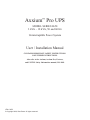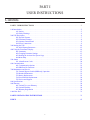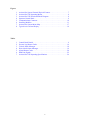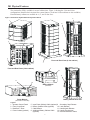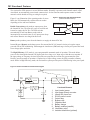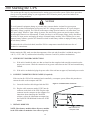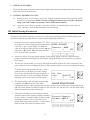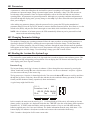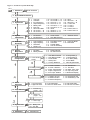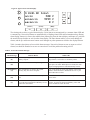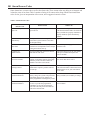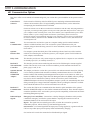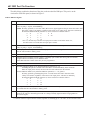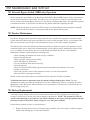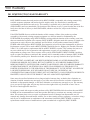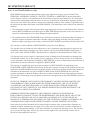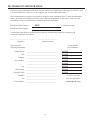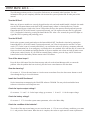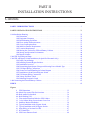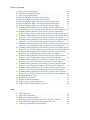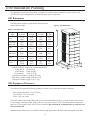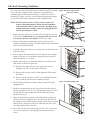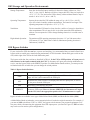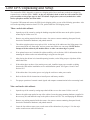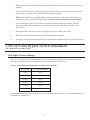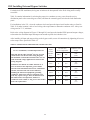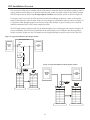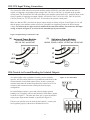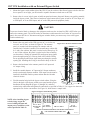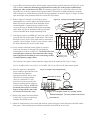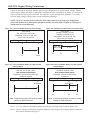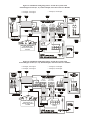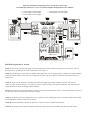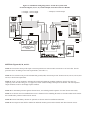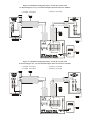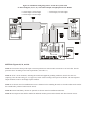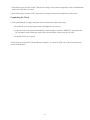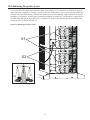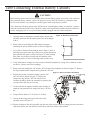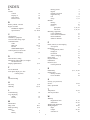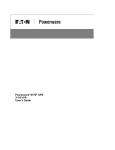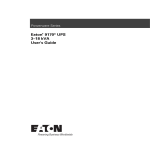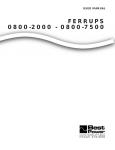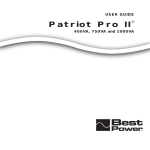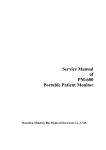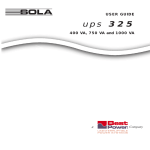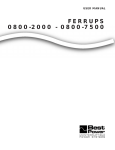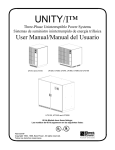Download Best Power Fortress AS/400 Installation manual
Transcript
™ Axxium Pro UPS MODEL SERIES 0650 3 kVA – 18 kVA, 50 and 60 Hz Uninterruptible Power System User / Installation Manual CONTAINS IMPORTANT SAFETY INSTRUCTIONS. SAVE THESE INSTRUCTIONS. Also refer to the Axxium, Axxium Pro, Fortress, and UNITY/I Safety Information manual, ILS-1081. LTM-1327B © Copyright 2000, Best Power. All rights reserved. Best Power Offices Best Power P.O. Box 280 Necedah, WI 54646 U.S.A. Telephone: 1-608-565-7200 Toll-free: 1-800-356-5794 (in U.S.A. and Canada) Fax: 1-608-565-2221 International FAX: 1-608-565-7675 E-mail: [email protected] Best Power Technology Limited BEST House Wykeham Industrial Estate Moorside Road Winchester, Hampshire S023 7RX ENGLAND Telephone: (44) 1962-844414 Toll-free: 0800 378444 (in England) Fax: (44) 1962-841846 E-mail: [email protected] Best Power Technology Mexico, S.A. de C.V. Golfo de Riga, 34 Colonia Tacuba Mexico D.F. 11410 MEXICO Telephone: (52) 5-527-8009 Toll-free: 1-800-711-8978 (in Mexico) Fax: (52) 5-399-1320 E-mail: [email protected] Best Power Technology (Germany) GmbH Am Weichselgarten 23 D-91058 Erlangen GERMANY Telephone: (49) 9131-77700 Toll-free: 0130-84-7712 (in Germany) Fax: (49) 9131-7770-444 E-mail: [email protected] Invensys Energy Systems, Pte. Ltd. 19 Neythal Road SINGAPORE 628584 Telephone: (65) 265-6866 Fax: (65) 265-6636 E-mail: [email protected] Borri Elettronica Industriale Srl Via dei Lavoratori, 124 20092 Cinisello Balsamo (Mi) Milan, ITALY Telephone: (39) 02-6600661-2 Fax: (39) 02-6122481 Sola Australia Ltd. 13 Healey Road Dandenong, Victoria 3175 AUSTRALIA Telephone: (61) 3-9706-5022 Fax: (61) 3-9794-9150 E-mail: [email protected] 2 PART I USER INSTRUCTIONS Contents PART I USER INSTRUCTIONS . . . . . . . . . . . . . . . . . . . . . . . . . . . . . . . . . . . . . . . . . . . . . . . . . . . . . . .3 100 Introduction . . . . . . . . . . . . . . . . . . . . . . . . . . . . . . . . . . . . . . . . . . . . . . . . . . . . . . . . . . . . . . . . . . . . . .5 101 Notices . . . . . . . . . . . . . . . . . . . . . . . . . . . . . . . . . . . . . . . . . . . . . . . . . . . . . . . . . . . . . . . . . . .5 102 Safety Warnings . . . . . . . . . . . . . . . . . . . . . . . . . . . . . . . . . . . . . . . . . . . . . . . . . . . . . . . . . . . .6 200 UPS Description . . . . . . . . . . . . . . . . . . . . . . . . . . . . . . . . . . . . . . . . . . . . . . . . . . . . . . . . . . . . . . . . . .6 201 Physical Features . . . . . . . . . . . . . . . . . . . . . . . . . . . . . . . . . . . . . . . . . . . . . . . . . . . . . . . . . . . .7 202 Functional Features . . . . . . . . . . . . . . . . . . . . . . . . . . . . . . . . . . . . . . . . . . . . . . . . . . . . . . . . . .8 203 Operator Control Panel . . . . . . . . . . . . . . . . . . . . . . . . . . . . . . . . . . . . . . . . . . . . . . . . . . . . . . .9 204 Power Connections . . . . . . . . . . . . . . . . . . . . . . . . . . . . . . . . . . . . . . . . . . . . . . . . . . . . . . . . . .9 300 Starting the UPS . . . . . . . . . . . . . . . . . . . . . . . . . . . . . . . . . . . . . . . . . . . . . . . . . . . . . . . . . . . . . . . . .10 301 Initial Startup Parameters . . . . . . . . . . . . . . . . . . . . . . . . . . . . . . . . . . . . . . . . . . . . . . . . . . . . .12 400 Using the Front Panel Display . . . . . . . . . . . . . . . . . . . . . . . . . . . . . . . . . . . . . . . . . . . . . . . . . . . . . . .14 401 Parameters . . . . . . . . . . . . . . . . . . . . . . . . . . . . . . . . . . . . . . . . . . . . . . . . . . . . . . . . . . . . . . . .15 402 Changing Parameter Settings . . . . . . . . . . . . . . . . . . . . . . . . . . . . . . . . . . . . . . . . . . . . . . . . . .15 403 Reading the Axxium Pro System Logs . . . . . . . . . . . . . . . . . . . . . . . . . . . . . . . . . . . . . . . . . . .15 404 Menu Map . . . . . . . . . . . . . . . . . . . . . . . . . . . . . . . . . . . . . . . . . . . . . . . . . . . . . . . . . . . . . . . .16 500 Alarms . . . . . . . . . . . . . . . . . . . . . . . . . . . . . . . . . . . . . . . . . . . . . . . . . . . . . . . . . . . . . . . . . . . . . . . . .18 501 Alarm Reason Codes . . . . . . . . . . . . . . . . . . . . . . . . . . . . . . . . . . . . . . . . . . . . . . . . . . . . . . . .20 600 Communication . . . . . . . . . . . . . . . . . . . . . . . . . . . . . . . . . . . . . . . . . . . . . . . . . . . . . . . . . . . . . . . . . .21 601 Communication Options . . . . . . . . . . . . . . . . . . . . . . . . . . . . . . . . . . . . . . . . . . . . . . . . . . . . .21 602 DB9 Port Pin Functions . . . . . . . . . . . . . . . . . . . . . . . . . . . . . . . . . . . . . . . . . . . . . . . . . . . . . .22 700 Maintenance and Service . . . . . . . . . . . . . . . . . . . . . . . . . . . . . . . . . . . . . . . . . . . . . . . . . . . . . . . . . . .23 701 External Bypass Switch (MBB only) Operation . . . . . . . . . . . . . . . . . . . . . . . . . . . . . . . . . . . .23 702 Routine Maintenance . . . . . . . . . . . . . . . . . . . . . . . . . . . . . . . . . . . . . . . . . . . . . . . . . . . . . . . .23 703 Battery Replacement . . . . . . . . . . . . . . . . . . . . . . . . . . . . . . . . . . . . . . . . . . . . . . . . . . . . . . . .23 704 Power Module Replacement . . . . . . . . . . . . . . . . . . . . . . . . . . . . . . . . . . . . . . . . . . . . . . . . . .24 705 Service and Support . . . . . . . . . . . . . . . . . . . . . . . . . . . . . . . . . . . . . . . . . . . . . . . . . . . . . . . . .24 800 Specifications . . . . . . . . . . . . . . . . . . . . . . . . . . . . . . . . . . . . . . . . . . . . . . . . . . . . . . . . . . . . . . . . . . . .25 900 Warranty . . . . . . . . . . . . . . . . . . . . . . . . . . . . . . . . . . . . . . . . . . . . . . . . . . . . . . . . . . . . . . . . . . . . . . .28 901 Limited Two-year Warranty . . . . . . . . . . . . . . . . . . . . . . . . . . . . . . . . . . . . . . . . . . . . . . . . . . .28 902 Limited Warranty . . . . . . . . . . . . . . . . . . . . . . . . . . . . . . . . . . . . . . . . . . . . . . . . . . . . . . . . . . .29 903 Warranty Registration . . . . . . . . . . . . . . . . . . . . . . . . . . . . . . . . . . . . . . . . . . . . . . . . . . . . . . .30 1000 How Do I... . . . . . . . . . . . . . . . . . . . . . . . . . . . . . . . . . . . . . . . . . . . . . . . . . . . . . . . . . . . . . . . . . . . .31 PART II INSTALLATION INSTRUCTIONS . . . . . . . . . . . . . . . . . . . . . . . . . . . . . . . . . . . . . . . . . . . . .33 INDEX . . . . . . . . . . . . . . . . . . . . . . . . . . . . . . . . . . . . . . . . . . . . . . . . . . . . . . . . . . . . . . . . . . . . . . . . . . . .65 3 Figures 1. 2. 3. 4. 5. 6. 7. 8. Axxium Pro System External Physical Features. . . . . . . . . . . . . . . . . . . . . 7 Axxium Pro UPS Operating Modes . . . . . . . . . . . . . . . . . . . . . . . . . . . . . . 8 Axxium Pro UPS Functional Block Diagram . . . . . . . . . . . . . . . . . . . . . . . 8 Operator Control Panel . . . . . . . . . . . . . . . . . . . . . . . . . . . . . . . . . . . . . . . 9 Communications Connector . . . . . . . . . . . . . . . . . . . . . . . . . . . . . . . . . . . 10 Installing Modules . . . . . . . . . . . . . . . . . . . . . . . . . . . . . . . . . . . . . . . . . . 11 Axxium Pro System Menu Map. . . . . . . . . . . . . . . . . . . . . . . . . . . . . . . . 17 Typical Active Alarm Display . . . . . . . . . . . . . . . . . . . . . . . . . . . . . . . . . 19 1. 2. 3. 4. 5. 6. 7. Control Panel Details. . . . . . . . . . . . . . . . . . . . . . . . . . . . . . . . . . . . . . . . . 9 Inverter Log Reason Codes . . . . . . . . . . . . . . . . . . . . . . . . . . . . . . . . . . . 16 Critical Alarm Messages . . . . . . . . . . . . . . . . . . . . . . . . . . . . . . . . . . . . . 18 Non-critical Alarm Messages. . . . . . . . . . . . . . . . . . . . . . . . . . . . . . . . . . 19 Alarm Reason Codes . . . . . . . . . . . . . . . . . . . . . . . . . . . . . . . . . . . . . . . . 20 DB9 Port Signals . . . . . . . . . . . . . . . . . . . . . . . . . . . . . . . . . . . . . . . . . . . 22 Axxium Pro UPS Operating Specifications . . . . . . . . . . . . . . . . . . . . . . . 26 Tables 4 100 Introduction This manual explains how to install, start, and operate your Axxium™ Pro uninterruptible power system (UPS). It also has information to help you solve Axxium Pro UPS problems. The manual contains specifications and warranty information. If your Axxium Pro UPS is a hard-wired model (without a mains plug-in power cord), your electrician should install the Axxium Pro system using the Installation Instructions in Part II of this manual. If your UPS has one or more separate battery cabinets, follow the instructions in the Installation Instructions to connect the cabinet(s) to the Axxium Pro UPS. To find information in this manual, refer to the table of contents at the beginning of Part I and Part II. Best Power is committed to outstanding customer service. If you have a problem or question, our Worldwide Service center is ready to help you. Simply refer to the list of Best Power offices at the beginning of this manual to contact the office nearest you. Please have the model and serial numbers of the chassis and power modules available when you contact Best Power. (In the United States and Canada, you can call Worldwide Service tollfree at 1-800-356-5737. Outside North America, contact your local sales office listed on the inside front cover of this manual.) You can also get more information about Best Power products using Best Power’s Fax-on-Demand service (U.S.A. and Canada only) or World Wide Web site: Service Fax on Demand: World Wide Web Site: 1-608-565-9499, ext 9000 (U.S.A. and Canada) http://www.bestpower.com 101 Notices • SAVE THESE INSTRUCTIONS. This manual contains important instructions for installation and maintenance of the Best Power Axxium Pro Model Series 0650 UPS and batteries. • Universal power modules (model ASY-0528, with white labels on the front) produce a single output voltage: 200, 208, 220, 230, or 240 VAC. Split-phase power modules (model ASY-0567, blue labels on the front) produce two output voltages: 100/100, 120/120, 120/208 or 127/220 VAC. Do not mix the two types of power modules in the same Axxium Pro cabinet. • Battery modules to be used in the Axxium Pro system are model ASY-0529. Each battery module weighs 30 lb (14 kg). Use care in lifting and moving battery modules. • All input and output wiring must be copper and adequate to carrying currents as listed in Table 7. • Torque all bolts holding input and output power conductors to values specified in Table 12. • Axxium™ Pro, BestLink™, and BestDock™ are trademarks of Best Power. CheckUPS® II is a registered trademark of Best Power. Windows is a registered trademark of Microsoft Corporation. 5 102 Safety Warnings • Read and obey CAUTION statements regarding electrical wiring, battery modules, and external battery cabinets. See Sections 300 and 1400. • The user is required to provide power input (mains) and output disconnect devices for the UPS. These must be within sight of the UPS, and easily accessible. For a mains plug-in power cord input, the plug serves as the power input disconnect device, which must also be readily accessible. 200 UPS Description The Axxium Pro UPS is a modular uninterruptible power system that contains battery modules and power control (referred to as “power”) modules. These modules plug into a rack structure containing additional communication, control, and display functions that enable integrated control of all power modules. The UPS is housed in a single cabinet, with extra battery capacity housed in adjacent battery cabinets. The pluggable power modules can be removed and replaced (hot swapped) without powering the UPS down if the UPS has sufficient redundant capacity. Battery modules may also be hot swapped for maintenance. Power control circuitry in the cabinet senses problems in power modules, and automatically transfers control to redundant modules. All power modules share the load requirements equally. For example, three power modules are capable of supplying a total of 9 kVA. If a load requires only 4.5 kVA, each power module supplies 1.5 kVA to the output. If one power module is removed or for some reason fails, each of the two remaining power modules would supply half of the load, or 2.25 kVA. (In other words, redundancy exists when the load can be supplied by less than all of the installed power modules.) The UPS can be programmed for any level of redundancy; its output is limited such that an excess number of power modules allow the failure of one or more modules without causing the UPS to lose any functionality. An external bypass switch is required to be installed to remove the UPS completely from a power path. This switch is optional but recommended for system servicability. This section provides a brief overview of the cabinets and modules, and describes how the UPS operates as it switches between various operating modes. These descriptions will help you understand how to turn the system on and off, and when to switch it into various manual modes. The descriptions will also help in interpreting displayed parameters and alarm messages. 6 201 Physical Features The Axxium Pro UPS is available in several cabinet sizes. Figure 1, showing the 3-slot and 9-slot configurations, identifies basic Axxium Pro system features. (6-slot and 12-slot cabinets are also available.) External battery cabinets are available in 6-, 9-, and 12-slot sizes. Figure 1. Axxium Pro System External Physical Features 4 1 6 2 3 4 5 Front and Rear Views (9-slot cabinet) 7 Front and Rear Views (3-slot cabinet) 9 10 6 11 12 Battery Module (ASY-0529) 8 13 Power Module Battery Cabinet Rear View (ASY-0528 and ASY-0567) Legend 1 2 3 4 Operator Control Panel Front Cover Bezel BestDock™ Ports Power Outlets (optional) 5 6 7 8 Input Power (Mains) Cable (optional) 9 Battery Cabinet Cable (optional) 10 Cabinet Base 11 Additional Battery Cabinet Cable 12 (optional) 13 7 Secondary Stop Release Latch Release Handle/Latch Release Handle Thumbscrew Insertion/Extraction Cams 202 Functional Features The Axxium Pro UPS operates in several different modes. Normally it operates under internal control, called Auto Mode, to automatically protect loads connected to it. It also functions under operator control to enable manual override should servicing or testing be required. Figure 2 is an illustration of the operating modes. In Auto Mode, the UPS automatically switches between modes depending on line and load conditions. Figure 2. Axxium Pro UPS Operating Modes (under Auto Mode control) Double Conversion (Line Conditioning) Internal Bypass Battery Off Double Conversion mode produces output power from the internal DC bus. The input AC power is rectified and boosted to supply this DC bus. The UPS switches automatically to and from Battery mode with no interruption (0 ms transfer time) as AC input power drops and returns. Batteries are charged in this mode. Battery mode produces power from the batteries to supply the internal DC bus. Internal Bypass (Bypass) mode shunts power flow around the DC/AC internal circuitry to keep the output powered with no line conditioning. Electromagnetic interference (EMI) and surge circuitry still protect the loads from voltage spikes and noise. The High Efficiency (H.F.) mode is a user-programmable automatic mode of operation. This mode allows power to flow through the internal UPS bypass path for as long as AC input stays within the user setpoints. If the input voltage or frequency deviates beyond the user setpoints, the Axxium Pro system transfers to the Double Conversion mode of operation. Complete loss of input voltage causes the UPS to transfer to Battery mode. While in High Efficiency mode, the Axxium Pro system provides passive EMI filtering in the power path. Figure 3. Axxium Pro UPS Functional Block Diagram 6 2 4 10 1 11 3 5 Functional Elements 9 8 7 8 1 2 3 4 5 6 7 8 9 10 11 Input (mains) power Input power (boost) converter Internal DC power bus DC/AC power inverter Output relay Bypass relay Capacitor bank Battery charger Battery modules (parallel) Line/battery relay Isolation transformer (optional) Off mode turns off the output and most internal circuitry. Within this mode, another mode (Sleep) turns off all internal circuitry when AC line is not present and battery voltage drops to a low threshold. If the Battery Protect (BP) function is selected and input AC voltage is not present, the UPS goes into Sleep mode immediately when the UPS is turned off. When input AC voltage returns, the UPS automatically recovers from Sleep mode and, if the Autorestart parameter is enabled, switches to Double Conversion. Autorestart is enabled as a factory default. Figure 3 shows the basic functional elements of the UPS. 203 Operator Control Panel The operator control panel has an alphanumeric display, three LED indicators, and six pushbuttons as described in Figure 4 and in Table 1. Figure 4. Operator Control Panel (1) (2) (3) 4 24 Wout watts Slot USER #3 ` 2.37 KW Top ESC (A) (B) (4) (C) Table 1. Control Panel Details Item Description 1 Alphanumeric display of unit function and operating parameters. Also displays alarm/data logs. 2 Alarm LED (red). Lights to signal that the unit has detected an alarm condition. 3 Battery LED (yellow). Lights to signal that the unit is operating on battery power. 4 Line LED (green). Lights to signal that the unit is operating on AC line power and producing output voltage. A and B Multi-function buttons, as labeled by the bottom line of the alphanumeric display. C s and t ¿ Menu/Escape button, for moving into and out of display menus. Also, for avoiding a change to a parameter value. Menu scroll up and down buttons. Also, for increasing/decreasing parameter value digits. Enter button, to activate/accept displayed parameter or operating mode. 204 Power Connections See Section 1300 of this manual for details about connecting power to the UPS and how to connect load equipment to the UPS. For information about installing or replacing batteries, refer to Section 700, Maintenance and Service. For information about connecting/disconnecting external battery cabinets, refer to Section 1400. 9 300 Starting the UPS This section provides step-by-step instructions for starting your Axxium Pro system. Follow these procedures closely to avoid potential damage to your equipment or the UPS and to protect yourself and others from hazardous operating conditions. CAUTION To avoid potential equipment damage or personal injury, assume that the Axxium Pro system power connections (outlets and distribution wiring) may have AC voltage present whenever AC input voltage or DC battery voltage is applied. The UPS can create output voltage from its batteries even when there is no AC input voltage. When AC input voltage is present, the Axxium Pro system can provide output voltage even though its batteries are disconnected. To make sure there is no UPS output voltage, always disconnect all of the AC input sources and unplug all strings of internal battery modules; if the UPS has one or more separate battery cabinets, open the DC disconnect switch in each battery cabinet or unplug all battery strings in each battery cabinet. To reduce the risk of electrical shock, install the UPS in a temperature-controlled indoor area free of conductive contaminants. Before starting the UPS, make sure that the temperature of the unit and all modules is within the range 0 to +40 ºC (+32 to +104 ºF), and that relative humidity is between 5 and 95% (with no condensation). 1. CHECK INPUT POWER CONNECTIONS 1.a. If the unit is hardwired, make sure that an electrician has completed and tested the connection to the proper power source. Check the connection of any power cables between the UPS and external battery cabinets. 1.b. If the unit is not hardwired, plug the power cable of the unit into an approved, functional power outlet. 2. CONNECT COMMUNICATIONS CABLE (if required) If the Axxium Pro UPS will be monitored and controlled by a computer system, follow this procedure to connect the cable to the computer and UPS. 2.a. Locate the interface cable shipped with the UPS. Figure 5. Communications Connector 2.b. Plug the cable connector marked “UPS” into the connector on the back of the UPS. Plug the other connector into the connector on the computer. For instructions about installing the CheckUPS software, refer to the information accompanying the CheckUPS CD-ROM and Section 601 of this manual. 3. INSTALL MODULES NOTE: Place battery modules below all power modules in the UPS cabinet to maintain a low center of gravity. 10 DB9 Connector for Computer Cable 3.a. Remove the front bezel(s) covering the chassis rack. The bezels have spring latches on the left and right sides that hold them in place. Figure 6. Installing Modules 3.b. Insert battery modules into the chassis rack as shown. Push each module in firmly until the front latch snaps to hold it securely. Two battery modules (side-by-side) are required to complete each battery string. NOTE: All power modules in the Axxium Pro UPS cabinet must be of the same type: Single-phase (universal) modules have white labels; split-phase modules have blue labels. Do not mix blue and white modules in the same UPS cabinet (3.b) 3.c. Insert all power modules into upper slots of the chassis rack as shown in this drawing. To insert a module, tip the front down slightly and lift the rear edge over a safety (3.c) stop on the center support rail. NOTE: Keep the module handle extended until the module is fully inserted. Push the module in firmly. The power module has a cam-latch at the base of the handle; raising the handle pulls the module into the rack. A latch and thumbscrew at the top of the handle secure the handle. Record all power module serial numbers on the warranty registration form (see Section 903). 3.d. Insert and latch battery modules into the chassis rack of all optional external battery cabinets. Make sure that the DC disconnect switch on the back of the battery cabinet is closed (pulled out). 3.e. Reinstall cabinet front bezels. 4. TURN THE UPS ON 4.a. When AC line voltage is present on the input and at least one power module is installed, the UPS display is automatically on. See Section 301 for setting initial operating parameters. Use the proper operating panel buttons next to the display to put the UPS into the Auto mode or manually set it to operate in Bypass mode or Battery mode. (NOTE: The unit has no physical On/Off switch.) 4.b. If the UPS has been turned off, press the On button (as labeled by the operating panel display) to turn the UPS on again. NOTE: The UPS will not turn on if AC line input is not present. 4.c. If the UPS has been manually set to operate in Bypass or Battery mode, change the System Mode menu selection (menu 3 2) to Auto to return to normal Auto mode operation. 4.d. Verify the proper output voltage on the front panel display. NOTE: The first time you turn the UPS on, you must set or verify certain operating parameters before putting it into operation. See Section 301 for details on configuring these parameters at initial start-up. NOTE: REMOVING INPUT POWER Always put the Axxium Pro UPS into the Off mode before removing input power. Axxium Pro system batteries will discharge if the input line voltage is disconnected or turned off without first turning off the Axxium Pro UPS. If the input power source will be disconnected or turned off for more than a day or two, you should put the UPS into Sleep mode. (Sleep mode allows the UPS to remain unpowered for up to 6 months without having to remove or recharge batteries.) Failure to properly power down the Axxium Pro UPS could permanently damage any installed batteries. Also, if batteries become severely discharged, the UPS might not start immediately when input power is restored. 11 5. CHECK UPS CONTROL Test proper operation of optional external control signals and computer communication before connecting loads. (See Section 602 for details.) 6. CONNECT EQUIPMENT TO UPS 6.a. Axxium Pro units with receptacles on the back: Plug the equipment into the UPS receptacles. Switch on each piece of equipment. NOTE: The total volt-ampere load must not exceed the volt-ampere rating of the entire cabinet. See Section 1310 for additional information. 6.b. Axxium Pro units without receptacles on the back: If there is an external bypass switch, turn it to “UPS.” Otherwise, close the load distribution circuit breaker(s). 301 Initial Startup Parameters The first time the UPS is turned on, you must set or verify certain operating parameters before putting it into operation. Follow the procedure below to set these initial configuration parameters. 1. Enter the correct user security password: 0377. Move to the digit you wish to change by pressing the buttons ENTER PASSWORD below the <- and -> on the display. To change the Password - 0000 value of the selected digit, press the up-arrow (s) and <-> down-arrow (t) buttons. When the password shows 0377, press the Enter (¿) button. ESC 2. On the next screen, select the desired language for the display. Again, use the up- and down-arrow buttons to scroll between English, French, German, and Spanish. Make your selection by pressing the Enter button. 3. The next two screens enable you to verify and adjust the internal clock for the correct local time. If the time or the date is correct as displayed, press the Enter button to advance to the next configuration setting. To set the correct time and date, press the <- and -> buttons to move to the digits you wish to change. Press the up- and down-arrow buttons to increase or decrease the value of each selected digit. When the displayed value is correct, press the Enter button. Set Time time 14:51:38 <-> ESC 4. The output voltage is the most important operating parameter you must set as part of the initial configuration screens. After setting the time and date, select the desired UPS output voltage using the upand down-arrow buttons. Possible selections are 200, 208, 220, 230, and 240 VAC. Press the Enter button when the desired output value is displayed. 5. If the system includes any external battery cabinets, record the ampere-hour capacity of batteries installed in these cabinets. Count the number of battery strings (two battery modules, side-by-side, make up one string). Each battery string contains 7.2 ampere-hours. Enter the total value in the next startup screen. 12 External Capacity extamphr 0028.8 <-> ESC 6. 7. 8. If you want the system to contain one (or more) redundant power modules, as protection against the failure of a power module, you must enter the redundancy level. Each increment above 0 indicates the number of modules that can be removed from operation without affecting overall UPS capability. Decide whether to protect the UPS on/off function from being changed by anyone other than qualified personnel. Press the up- or down-arrow button to make your selection; then press Enter. If a password is required, the On and Off functions are accessible only after first entering the correct password value (0377). The UPS is now ready to operate, and displays the normal On/Off function screen. These configuration parameters are accessible during normal UPS operation by pressing the button labeled Config by the front panel display. 13 Set Redundancy RSetting 0 <-> ESC ON OFF Password? No ` ESC 400 Using the Front Panel Display The front panel display, below, shows several important things. The numbers in the upper left corner (for example, 3 19 ) are the display location within the operating menu structure. The word in the top center (for example, USER ) is the security level, which allows various operating parameters to be changed. 3 19 Wout watts Slot USER (A) (B) #2 ` 2.37 KW Top ESC (C) The number in the upper right corner (for example, #2) signifies one of the slots (numbered from the top down) in the cabinet rack. The number tells which power module slot that parameters are being displayed from. #0 is defined as System, enabling you to observe overall system operation. One or two triangles at the right of the display tells you which arrow buttons are active, for moving to various parameters within a menu level. See Section 404 for the complete system menu. The words or symbols in the bottom line of the display define the function of the three buttons below the display. In the example above, Slot (button A) enables you to observe the operation of a specific power module (the module in slot #2, in this case) or the overall system (selected as slot #0). Top (button B) takes you to the top item in the current menu level (in this case, 3 1). And ESC (button C) enables you to move out of the current menu level (in this case, to menu 3). During normal operation, the display appears as shown below. Md: indicates the current UPS operating mode and St: indicates the operational state. The number of power modules (M) and number of battery module strings (B) that are currently on line, and the total number of module slots in the chassis—for example, M4-B7-12—is shown in the upper right corner of the display. (The count of battery strings does not include additional battery strings contained in connected external battery cabinets.) Operating parameters shown on the third line of the display vary depending on the operating mode. As shown below, the UPS output voltage is displayed while the Axxium Pro UPS operational state is On Line. Md: AUTO M4-B7-12 St: ON LINE acvout 232 V Config OFF Menu 14 401 Parameters A parameter is a factor describing how the Axxium Pro system is operating or will operate. Some useful parameters are input and output voltage, input and output current, and battery voltage. The UPS measures or records many other parameters. Some are operator-adjustable, such as the local date and time and various operating limits. All parameters are password-protected. Although every operating condition and parameter is accessible through the display panel, you may change a value only if you have entered the correct password to allow you to change it. After making any parameter changes, delete the password level to protect the UPS against unauthorized parameter changes. Press the Top or ESC buttons to return to the Enter Password screen. Press Enter to view the default value (0000), and press the Enter button again to enter 0000, which invalidates the previous level. NOTE: After 10 minutes of no button presses, the UPS automatically deletes any active password level and returns to the normal running display. 402 Changing Parameter Settings The method of changing any operating parameter follows the same procedure as setting initial parameters, as described in Section 301. Begin by entering the correct password to allow the change. Use the Menu Map (Figure 7) to find the parameter you need to change, and move through the menu structure until the parameter name appears on the display. Press Enter to access the parameter value and, when you have changed the value, press Enter again to save the change. To avoid making a change, press ESC instead of Enter. 403 Reading the Axxium Pro System Logs The Axxium Pro system makes an entry in its logs each time it sounds an alarm or runs on battery power. This information can help in diagnosing power problems. You can display the UPS Inverter and Alarm logs on the unit’s display panel; these logs are in menu 9. Inverter Log The inverter (battery mode) log is in menu 9, submenu 1. Move through the menu structure by pressing the “Menu” button and pressing t to move down to menu 9. Press ¿ to move to submenu 1 and press ¿ again to view the most recent entry in the inverter log. The log stores up to 16 entries, in chronological order. You can use the s and t buttons to scroll up and down through the log entries. Each entry shows the date and time the unit switched to battery operation (in 24-hour format), and the duration of battery operation (in hours and minutes). A typical entry might look like this: 9 1 1 #0 Inverter Log 1 09/29 13:56 01:04 Slot Top ESC In this example, the most recent inverter log (9 1 1) is being displayed. If the unit is still running on inverter (battery power), an asterisk (*) is displayed beside the date. “09/29” is the date of the battery mode operation: September 29. “13:56” means that battery mode operation started at 1:56 p.m. And “01:04” means the batteries supplied power for 1 hour and 4 minutes. For further information about the entry, hold down ¿. The bottom display line indicates a slot (drawer) number and a reason code associated with the entry. Table 2 contains a description of all inverter reason codes. 15 Table 2. Inverter Log Reason Codes Reason Code Meaning 1 2 3 4 5 6 7 8 9 10 11 12 Line Was Lost Battery Test Explanation Input voltage was lost. Battery test initiated inverter operation. Manual Operator initiated inverter operation. Open Cell Battery failure caused by open cell. Weak Battery Battery failure caused by load test. Phase Error Internal error – phone Best Power Worldwide Service or your nearest Best Power office. Module Failure Internal error – phone Best Power Worldwide Service or your nearest Best Power office. Excessive Transfers Internal error – phone Best Power Worldwide Service or your nearest Best Power office. Precharge Failure Internal error – phone Best Power Worldwide Service or your nearest Best Power office. Insufficient Batteries Too few battery modules; decrease load or add battery modules. Insufficient Modules Too few power modules; decrease load or add power modules. Incompatible Module Wrong type of power module for intended system configuration. Alarm Log The alarm log is in menu 9, submenu 2. Move through the menu structure by pressing the “Menu” button and pressing t to move down to menu 9. Press ¿, and press t to move down to submenu 2. The display shows the most recent entry in the alarm log. The log stores up to 16 entries, in chronological order. You can use the s and t buttons to scroll up and down through the log entries. Each entry shows the alarm code, the alarm date and time (in 24-hour format), and the duration (in hours and minutes.) A typical entry might look like this: 9 2 6 #0 Alarm Log 1 A 02/05 17:51 04:35 Slot Top ESC In this example, the sixth most-recent alarm (9 2 6) is being displayed. “ A ” means the Axxium Pro system sounded alarm A (Low Battery). If the alarm is still active, an asterisk (*) is displayed beside the letter alarm code. “02/05” is the date the alarm occurred: February 5. “1751” means the alarm sounded at 5:51 p.m. And “04:35” means the alarm was active for 4 hours and 35 minutes. Section 500 contains three tables explaining the alarm codes. 404 Menu Map Figure 7 is an illustration of how to access all Axxium Pro system parameters. The menu structure has 11 primary-level menus, named Password (1) through Parameters (11). Under each primary menu are secondary items, each numbered by its location under the primary menu. Use the various buttons as shown in the map to navigate to the desired parameter. If you need to change the value of a parameter, you must begin by entering the correct password value first. Parameter values can be observed, but most can not be changed, even though you have entered the correct user password. 16 Figure 7. Axxium Pro System Menu Map (Menu) 1 Password (ESC) Enter Password (ESC) 2 3 System Mode Preference System Info (ESC) (Top) 3 3 3 3 3 3 3 3 3 1 2 3 4 5 6 7 8 9 19 20 21 22 23 24 25 26 Wout Wout Ph. 1 -- N Wout Ph. 2 -- N % Full Load % Load 1 % Load 2 Power Factor L1 Power Factor L2 4 3 4 4 Serial Number 4 5 Date Manufactured Software Version Low Frequency High Frequency Slew Rate Phase Lock 5 5 5 5 Freq Glitch Count Line Delta Transfer Delay Low AC Out Delay RO Value Battery Results 6 3 6 4 Unit Time Unit Date Input Frequency Output Frequency Battery Volts Run Time Seconds on Batt. AC Vin Ph. 1 -- N AC Vin Ph. 2 -- N 3 3 3 3 3 3 3 3 3 4 1 4 2 Model Name Model Number 5 5 5 5 1 2 3 4 6 1 6 2 10 11 12 13 14 15 16 17 18 AC Vout Ph. 1 -- N AC Vout Ph. 2 -- N AC Iin Ph. 1 -- N AC Iin Ph. 2 -- N AC Iout Ph. 1 -- N AC Iout Ph. 2 -- N VAout VAout Ph. 1 -- N VAout Ph. 2 -- N 3 3 3 3 3 3 3 3 (Top) 4 5 6 7 System Identification (ESC) Generator Sensitivity (ESC) System Diagnostics (ESC) 7 1 7 1 System Control 7 1 Communication (ESC) 7 1 Configuration (ESC) Config 7 1 7 1 9 Alarm Set Points Logs & History (ESC) 10 1 Battery Test 10 2 Fan Test (Top) 11 Parameters (ESC) 6 Relay Mask (1) 7 Relay Mask (2) 8 Inv. Relay Delay 9 EPO Mode 10Ext. Bypass Mode 1 2 3 4 5 Const. I Duration Const. V Duration Eqlz. Chrg Duration Eqlz. Chrg Interval Inst. Eqlz. Duration 7 7 7 7 7 2 2 2 2 2 6 Test Interval 7 Test Time 8 Maint. Chrg. Volts 9 Eqlz. Chrg. Volts 10External Capacity 8 5 High Vbatt Alarm 8 6 Low Run Time Alarm 9 1 Inverter Log (Logs 1 - 16) (ESC) 1 1 1 1 1 8 3 Low Vbatt Alarm 8 4 Near Low Vbatt Alarm 9 2 Alarm Log (Logs 1 - 16) 10 System Tests 7 7 7 7 7 7 3 4 Nominal AC Vout 7 3 5 Redundancy Level 8 1 Low Vout Alarm 8 2 High Vout Alarm 9 3 Clear Logs Del. Before Restart Del. Before Shtdwn Auto Restart Sleep Time Config. BestDock 7 3 1 System VA Limit 7 3 2 Number Phases 7 3 3 Nominal Frequency (ESC) (Top) 1 2 3 4 5 (ESC) 7 3 System Config 8 Runtime at EOT DC Volts at EOT (ESC) (Top) (Top) 5 9 Auto Freq Mode 5 10 Max Delta 7 7 7 7 7 7 2 Battery Config Parameter No. 17 2 2 2 2 2 5 6 7 8 500 Alarms When the Axxium Pro UPS detects an alarm condition, it creates the following messages: • lights the red LED next to the front panel display, • sounds an audible alarm, and • displays an alarm message. When this happens, follow these steps: 1. Observe the display to find which alarm the Axxium Pro UPS is displaying. The parameters shown below the alarm message give you more information about the alarm condition. Use the s and t buttons to scroll up and down through these parameters. To find out if more than one alarm is active, press ¿. This switches the display between alarm messages. To silence the audible alarm, press button “A” below the display. 2. Find the alarm message in the tables below, and follow the instructions to resolve the problem. To clear an alarm after resolving the problem, press button “B” below the display. If the problem is still present, the alarm will sound again after a short delay. Table 3 contains descriptions of critical alarm codes. Critical alarms require immediate operator attention and corrective action. (Table 4 contains descriptions of, and corrective actions for, non-critical alarm messages.) Table 3. Critical Alarm Messages Alarm Message What It Means What to Do Low Battery (A) The UPS has shut down after running on battery and discharging the batteries. Wait for AC input power to be restored. When input AC returns, the UPS begins recharging batteries and applies power to the load. High Battery (C) The battery voltage is too high because of a charger problem, battery problem, or incorrect parameter setting. Phone Best Power Worldwide Service or your nearest Best Power office. Low AC Out (E) The UPS has shut down because the output AC voltage is too low to provide power to the load. Phone Best Power Worldwide Service or your nearest Best Power office. High AC Out (F) The UPS has shut down because the output AC voltage is too high. Phone Best Power Worldwide Service or your nearest Best Power office. The AC input voltage is too high; any further increase to the voltage may damage the UPS. This alarm automatically clears when input voltage returns to normal limits. The UPS will continue to support the protected loads until the batteries are depleted. The load is requiring more power than the UPS power modules are capable of supplying, and the UPS has switched to Bypass mode. Switch off loads one at a time until the alarm stops. Overload Shutdown (I) The UPS has shut down due to excessive load. Remove excess load(s) from the UPS output and press the operator ON button to restart the unit. High Heatsink Temperature (H) The inverter temperature is too high. If the temperature reaches a preset limit, the unit will shut down. If the UPS has not shut down, bypass the UPS or shut down your equipment, and turn the UPS off. Phone Best Power Worldwide Service or your nearest Best Power office. EPO (P) The Emergency Power Off (EPO) function has been activiated. Deactivate the external EPO switch and press the ON button below the display to restart the UPS. Call Service (T) The UPS has detected a problem that requires service. Phone Best Power Worldwide Service or your nearest Best Power office. Call Service (5) The UPS has detected a module fan problem that requires service. Phone Best Power Worldwide Service or your nearest Best Power office. High AC In (S) Output Overload (G) 18 Figure 8. Typical Active Alarm Display S High AC Input acvin 300 V minacvin 9999 V maxacvin 0 V (Silence) (A) (ESC) (Clear) (B) (C) The drawing above shows a typical alarm display. Critical alarms are annunciated by a constant Alarm LED and a constant beep. Non-critical alarms are annunciated by a blinking Alarm LED and an intermittent beep. During alarm display, button (A) silences the audible alarm, button (B) clears the alarm display, and button (C) performs the normal Escape function to exit from the alarm display. The Enter button enables you to scroll through all alarms, and the up- and down-arrow buttons scroll through any other parameters related to the displayed alarm. Table 4 contains descriptions of non-critical alarm messages. Non-critical alarms are not as urgent as critical alarms, but should be attended to as soon as convenient to avoid the problem becoming critical. Table 4. Non-critical Alarm Messages Alarm Message Near Low Battery (B) What It Means What to Do The battery voltage has reached the Near Low Battery setpoint. If the voltage increases, the alarm clears automatically. If it drops further, it will cause a Low Battery alarm. Low Runtime (D) Batteries in the unit are nearly discharged. Perform an orderly shutdown of all loads and wait for AC input power to return. When input AC returns, the UPS begins recharging batteries and automatically restarts. Check Memory (O) The configuration as stored in the system memory may have been corrupted. Look in the alarm log for the slot number of the failed module. Phone Best Power Worldwide Service or your nearest Best Power office. Check Battery (M) The batteries have failed an automatic system test. Phone Best Power Worldwide Service or your nearest Best Power office. Low Redundancy The number of active power modules is too low The unit is able to protect the loads, but will not be fault (U) to provide the programmed redundancy level to tolerant. To regain the desired redundancy, either add protect the current load. power modules or reduce the load. 19 501 Alarm Reason Codes Some alarms have a reason code as well as the alarm code. These reason codes may help you to interpret and isolate the cause of an alarm. Table 5 contains a listing of all reason codes along with the associated alarm codes. It also gives an interpretation of the reason, and a suggested corrective action. Table 5. Alarm Reason Codes Alarm Code and Reason Code What it means What to do M Check Battery Open Cell A battery (pair of modules) has failed an open cell test. Look in the alarm log for the slot number of the failed modules. Make sure that both battery modules are properly installed. If properly installed, replace both battery modules. M Check Battery Weak Battery The system batteries have degraded to the point where system runtime is less than the designed rating. Replace all battery modules. T Call Service Phase Error The UPS has detected the input phase rotation to be incompatible with its output wiring and will not start up. Correct the input wiring problem and restart the UPS. T Call Service Module Failure A power module has detected an internal fault and has shut down. Look in the alarm log for the slot number of the power module and replace the defective module. T Call Service Excessive Transfers The UPS has detected an excessively high Phone Best Power Worldwide Service or number of automatic transfers from High your nearest Best Power office. Efficiency mode, and has switched to Double Conversion (Auto) mode. T Call Service Precharge Failure A power module has detected an initialization sequence problem and will not start up. U Low Redundancy Insufficient Batteries The UPS load exceeds 2800 watts per Reduce the load or install additional battery string. The system will protect the battery modules (two modules per string). load during short power outages, but battery degradation or damage may result. U Low Redundancy Insufficient Modules The number of active power modules is too few to provide the programmed redundancy level while protecting the load. The UPS will protect the load, but will not be fault tolerant. 20 Look in the alarm log for the slot number of the affected module. Phone Best Power Worldwide Service or your nearest Best Power office. Reduce the load or install additional power modules. 600 Communication 601 Communication Options Best Power offers several methods of communicating with your Axxium Pro system in addition to the operator control panel: CheckUPS® II Software: Each Axxium Pro UPS ships with CheckUPS II power monitoring and unattended-shutdown software and an interface cable. To begin installing CheckUPS software, see the instructions accompanying the CheckUPS software CD-ROM. CheckUPS software uses an RS-232 serial link to communicate with the UPS, and (using Windows) it provides you with up-to-date graphics of UPS power and system data and power flow. It also gives you a complete record of critical power events, and it notifies you of important UPS or power information. If there is a power outage and the Axxium Pro system battery power becomes low, CheckUPS software can automatically shut down your computer system to protect your data before the UPS Low Battery shutdown occurs. NOTE: For the latest software revision, download it from www.bestpower.com. RS232 Communication: You can connect the Axxium Pro system to a computer running special terminal emulation software available from Best Power. The Axxium Pro system communicates with your computer using an advanced binary protocol. For more information, contact your nearest Best Power office. Optional Interface Kits: For computer systems that already have UPS monitoring software, Best Power offers interface cable kits for connecting the Axxium Pro system to your computer system. The kit includes the cable, adapters, and instructions. Relay Card: This interface provides true relay contact outputs to peripheral devices. Outputs are user-selectable as normally open (N.O.) or normally closed (N.C.). BestLink™ Telecom Modem Controller: This interface provides remote monitoring and control of the UPS through a customer-supplied modem. This unit also, in the event of an alarm condition, provides automatic notification via phone, pager, e-mail, or fax. Optional Internal BestLink™ SNMP/WEB Adapter: This adapter provides the Axxium Pro system with its own ethernet network connection, allowing it to be remotely monitored and controlled via industry-standard internet browsers. The HTML interface enables UPS monitoring and management from anywhere on the internet or within your intranet. In addition, third-party Simple Network Management Protocol (SNMP) software packages may also be used to communicate remotely with the Axxium Pro system. The BestLink SNMP/WEB Adapter also allows UPS-dependent computer systems to be automatically shut down during extended power outages. BestLink-compatible software providing this function is available on the CheckUPS software CD as well as on the Best Power web site. BestDock™ Communication Slots: The Axxium Pro UPS has two communication slots that allow quick installation of the optional BestLink SNMP/WEB adapter or other similar communication interfaces. These interface adapters extend the capabilities of the Axxium Pro system to provide compatibility with network and remote monitoring/management systems. Dedicated Input Signals: Emergency Power Off (EPO): Connection to a facility Emergency Shutdown switch provides a method for emergency Axxium Pro system shutdown. Opening this connection creates an immediate shutdown of the Axxium Pro UPS output. Bypass: The signal from an external bypass switch, to isolate the Axxium Pro system for maintenance purposes, tells the UPS to go into Internal Bypass mode. On-Generator: An external signal that the input power is being supplied by a generator tells the UPS to accept wider input power frequency limits and limit battery charging. See Section 1307 to make the connection for all dedicated input signals. 21 602 DB9 Port Pin Functions The table below explains the functions of the pins on the Axxium Pro DB9 port. This port is on the Axxium Pro UPS back panel, as shown in Figure 5. Table 6. DB9 Port Signals Pin Function 1 RS-232 Receive Data. Receives incoming RS-232 communication data. The data protocol is 9600 baud, 8 bits, no parity, 1 stop bit, no handshaking. NOTE: In battery operation, a 5-second +VDC (RS-232 low) signal applied to this pin causes the UPS to shut down after a delay of X minutes, regardless of the return of AC input power. This time is defined by the External Shutdown Mode parameter n, where n and X are related as follows: n X n X n X 0 2 3 3 6 20 1* 2 4 5 2 1 5 10 * For n=1, the UPS stays off when AC input power returns. For all other values of n, the UPS restarts 12 seconds after AC input power returns. 2 RS-232 Transmit Data. Sends outgoing RS-232 communication data. The data protocol is 9600 baud, 8 bits, no parity, 1 stop bit, no handshaking. 3 Normally-Open On-Battery Contact*. A normally open contact that closes (pulls to Common) 15 seconds after the UPS switches to battery power. 4 Common. The ground reference for all input and output signals. 5 Normally-Open Low-Battery-Alarm Contact*. A normally open contact that closes (pulls to Common) to signal a Near Low Battery or Low Runtime alarm. Values that affect this contact closure may be user-programmed. 6 Reserved. 7 Immediate Shutdown Mode (set by External Shutdown parameter, n = 0): Grounding this pin for 5 seconds causes the UPS to switch immediately to the Off mode. When AC input power returns, the UPS will not restart without user intervention. Remote Shutdown Mode (set by External Shutdown parameter, n = 1 or greater): In battery operation, grounding this pin for 5 seconds causes the UPS to shut down after a delay of X minutes, regardless of the return of AC input power. This time is defined by the External Shutdown Mode parameter n, where n and X are related as follows: n X n X 1 2 4 5 2 1 5 10 3 3 6 20 8 Normally-Closed On-Battery Contact*. A normally closed contact that opens (releases from Common) 15 seconds after the UPS switches to battery power. 9 Normally-Open Bypass-Switch-Status Contact*. A normally open contact that closes (pulls to Common) whenever the UPS is in internal bypass mode or is being externally bypassed and is being signalled of the external bypass. * Contacts consist of open-collector circuits capable of switching up to +40 VDC, 50 mA resistive load. 22 700 Maintenance and Service 701 External Bypass Switch (MBB only) Operation Before turning the switch handle on the Best Power Make-Before-Break (MBB) bypass switch, you must press the red button located next to the handle. This button serves two purposes. It sends an electrical signal to the UPS to switch to the internal Bypass mode (if it is not already operating in that mode). The button also operates a mechanical interlock, to prevent the switch from being turned without first signalling the UPS. NOTE: When the red button is released, the UPS remains in its internal Bypass mode and must be manually returned to the Auto mode by selecting that mode on the operator display panel. 702 Routine Maintenance Best Power designed your Axxium Pro system to provide years of trouble-free operation. Its internal control system checks the batteries and inverter periodically to ensure reliable operation. In fact, you’ll probably find that your Axxium Pro system requires less maintenance than any of your other computer peripherals. Nevertheless, the Axxium Pro UPS and optional external battery cabinets do require some attention to assure continued reliable service. Best Power recommends that you schedule preventive maintenance checks at least every six months. At these checks, the service technician should follow Best Power’s Recommended Maintenance Schedule, which includes the following items: • Check operating environment for clean, cool, dry conditions. • Inspect and clean the unit. • Check operation of fans (power modules). • Check and tighten all connections. • View and record the alarm and inverter logs. • Check the batteries. • Check the displayed UPS readings against actual measurements and recalibrate if necessary. • Perform a system test. • Check and record the values of the parameters in menu 3 on line and on batteries. • Check the MOV surge suppression pack. Details of these tests and procedures are contained in the Axxium Pro UPS Service Manual. Technicians must observe important safety precautions while performing these checks. For more information on what your technician should do in a Preventive Maintenance check, or to schedule Preventive Maintenance with a Best Power-authorized field service representative, call Best Power’s Worldwide Service. We’ll be happy to help you. 703 Battery Replacement Axxium Pro system batteries may be removed and replaced while the UPS is operating under load (“hotswapped”) with no loss of power to the load or damage to the batteries. NOTE: The Axxium Pro UPS will operate with uncharged (or no) batteries, but will have limited (or no) battery backup capability. Backup protection requires at least three battery strings for every four power modules. Replace battery modules in pairs, as described below. 1. Remove the front panel bezel(s) covering the battery modules you need to replace. Label the original module with masking tape or some other identifier. 23 2. Grasp the battery module handle and press down on the latch release. 3. Pull the module out approximately 7 inches (170 mm) to the secondary stop on top of the module. 4. Press down on the secondary stop release, pull the module out further, and support the module weight with your second hand as you remove the module from the chassis rack. Remove the battery module beside the first in a similar manner. 5. After removing a pair (one string) of battery modules, install a replacement pair. Replacements may be installed in empty rack slots before removing original battery modules. 6. When all desired battery modules have been replaced, reinstall the front panel bezel(s). 704 Power Module Replacement Axxium Pro system power modules may be removed and replaced while the UPS is operating under load (“hot-swapped”) with no loss of power to the load or damage to the UPS. NOTE: The Axxium Pro system may drop the load if the remaining power modules (with assigned redundancy) are insufficient to supply the required power. If empty slots exist, install replacement modules before removing original ones. Use care in removing and installing power modules. To remove a power module, turn the thumbscrew on the module handle counter clockwise and press down on the latch release at the center of the module handle and pull the handle down. As the handle fully extends, the movement operates a cam to pull the module out of its connectors and also turns off logic and power circuitry before the module disconnects from the connectors. Slide the module slowly out of the chassis rack. Use two hands to support the module. When fully extended, lower the module front slightly and lift the rear edge over a safety stop on the center support rail. Treat the original module and its replacement with care to avoid damaging connectors or internal circuitry. Label the original module with masking tape or some other identifier. Record the serial number of the replacement module in Section 903. Insert a replacement module by sliding it carefully into the chassis rack. Tip the module front down slightly and lift the rear edge over the safety stop on the center support rail. NOTE: Keep the module handle extended until the module is fully inserted. Push the module in firmly. The power module has a cam-latch at the base of the handle; raising the handle pulls the module into the rack. Make sure the latch at the top of the handle snaps into place, then turn the thumbscrew in the handle clockwise to hold the handle up. 705 Service and Support The Best Power customer service department stands ready to help you. Please feel free to call, write, e-mail, or fax the nearest Best Power office if you have a problem or question about your Axxium Pro system. Please have your model number and serial number when you call. This information appears on a label on the Axxium Pro UPS back panel. You can also get this information by displaying the serial number on the front panel display (menu items 4 2 and 4 3). Record all serial numbers in Section 903 of this manual. If you are requesting repair under warranty, please include proof of purchase and purchase date in your correspondence. Call Best Power for instructions before returning a unit or component. (See the beginning of this manual for a list of Best Power offices.) 24 800 Specifications AC Output with Nominal Input Power and Loads (Protected Equipment) Voltage Regulation: ±3.0% load regulation. Total voltage regulation under any line, load, or battery condition to within ±3.0% of nominal. Nominal Input Voltage: 208-240 VAC or 200/100, 208/120, 220/127, 220/110, 240/120 VAC Input Voltage Range: 176-276 VAC. Nominal Output Voltage: 208-240 VAC or 200/100, 208/120, 220/127, 220/110, 240/120 VAC Overload Capability: 150% for 10 seconds; 300% for 12 cycles. Sine-wave Power: Sine-wave, computer-grade power with less than 3% total harmonic distortion at rated linear loads. Operating Frequency: On line: 50/60 Hz (autodetecting). Output frequency tracks input frequency to selectable limit, ±0.1 to ±5.0 Hz, programmable (±3.0 Hz factory default); switches to battery operation outside this tolerance. On battery: 50 HZ or 60 Hz ±0.1 Hz. Lightning and Surge Protection ANSI/IEEE C62.41 (1991); ANSI IEEE C62.45 (1987) Category B. Meets IEC 61000-4-5. Isolation Model 0650C Output Neutral-to-Ground Bonding: Neutral is carried through from input to output. (A separate neutral-to-ground bond is not required.) Model 0650I Isolation, Including Output Neutral-to-Ground Bonding: True, separately derived power source as defined by National Electrical Code Article 250-5d, with output neutral bonded to ground. No direct connection between input and output. Therefore neutral-to-ground bond is required. Other local codes may take precedence. NOTE: 200–240, 200, and 200/100 VAC outputs are not available with isolation. Environment Operating Temperature: Operating: 0 to +40 °C (32 to 104 °F). Storage Temperature: UPS containing battery modules: –20 to +40 °C (–4 to 104 °F). UPS without batteries: –40 to +60 °C (–40 to 140 °F). Relative Humidity: 5-95% without condensation. High Altitude Operation: The maximum operating ambient temperature drops 1° C per 300 m above 1525 m (2°F per 1000 ft. above 5000 ft.). Maximum operating elevation is 3050 m (10,000 ft). Maximum non-operating is 12,200 m (40,000 ft). Ventilation: The air around the UPS must be clean and free of dust, corrosive chemicals, and other contaminants. The Axxium Pro UPS uses internal fans to circulate the air for cooling. The air must be free to circulate around the UPS and battery cabinet(s). 25 Protection DC Input: DC fuse and battery charger overvoltage limit network. Output Protection: Microprocessor-sensed overvoltage and overcurrent, with fuse backup. Batteries and Battery Charger Standard batteries are sealed, gas recombinant, and lead-acid, especially designed for UPS use. Nominal battery rating is 120 VDC (60 V X 2 modules per string) at 7.2 AH. The standard battery charger rating is 1.5 Amp at 120 VDC. Optional battery chargers at higher current ratings (5 – 20 Amp) will be available at a future product release. Call the nearest Best Power office for more information. Agency Listings and Compliance Safety: All models comply with UL, cUL, TÜV, CE. Emissions: All models comply with (Class A) FCC, ICES, CISPR-22, VCCI, C-tick, BCIQ. Immunity: All models comply with EN 50091-2. Table 7. Axxium Pro UPS Operating Specifications Rated Capacity 3 KVA/ 2100 W 200* 208 Typical Input Voltage and Current 220 (VAC — Amp AC) 230 240 Recommended Input Service (Amp) 6 KVA/ 4200 W 18 200* 17 208 16 220 15 230 15 240 25 9 KVA/ 6300 W 36 200* 34 208 32 220 31 230 30 240 50 12 KVA/ 8400 W 54 200* 51 208 49 220 47 230 45 240 70 15 KVA/ 10.5 KW 71 200* 69 208 65 220 62 230 59 240 100 18 KVA/ 12.6 KW 89 200* 86 208 81 220 78 230 74 240 125 107 103 97 93 89 150 100/200* 30/15 100/200* 60/30 100/200* 90/45 100/200*120/60 100/200*150/75 100/200*180/90 208 14.4 208 28.8 208 43.2 208 57.6 208 72 208 86.4 13.6 220 27.2 220 40.8 220 54.4 220 68 220 81.6 Output Voltage and 220 Max. Current 110/220 27/14 110/220 54/28 110/220 81/42 110/220 108/56 110/220 135/70 110/220 162/84 (VAC — Amp AC) 230 13 230 26 230 39 230 52 230 65 230 78 240 12.5 240 25 240 37.5 240 50 240 62.5 240 12.5 120/240 25/12.5 120/240 50/25 120/240 75/37.5 120/240 100/50 120/240 125/62 120/240 150/75 Efficiency in Double Conversion > 88% Efficiency in Double Conversion (Isolated Output) > 84% Efficiency in Bypass Mode (Isolated Output) > 96% Heat Dissipation (in Double Conv.) Watts (kBtu/hr) 285 (0.98) 570 (1.95) 860 (2.93) 1145 (3.90) < 53 Audible Noise (dBA) * Available only with split-phase power modules. 26 1430 (4.88) 1720 (5.85) EC Declaration of Conformity 00 We, declare under sole responsibility that the following equipment: Equipment Type: Uninterruptible Power Supply Model(s): 0650I03, 0650C03, 0650I06, 0650C06, All model numbers may be followed 0650I09, 0650C09, 0650I12, 0650C12. by up to nine alphanumeric characters. (Switches) BPE12, BPE14, BPE22, All model numbers may be (Modules) ASY-0528, ASY-0567, ASY-0529, followed by up to four (Battery Cabinets) ASY-0541, ASY-0542, ASY-0565. alphanumeric characters. Models to which this declaration relates, are in conformity with the following standards: Harmonized Standards Used: EN 55022 : 1995 Limits and methods of measurement of radio interference characteristics of ITE EN 50091-2 : 1995 Uninterruptible power systems (UPS) EMC requirements IEC 61000-3-2 : 1998 Limits for harmonics current emission IEC 61000-3-3 : 1995 Limitation of voltage fluctuations and flicker Other Standards Used: IEC 61000-4-2 : 1995 Electrostatic discharge immunity requirements IEC 61000-4-3 : 1995 Radiated electromagnetic field immunity requirements IEC 61000-4-4 : 1995 Electrical fast transient/burst immunity requirements IEC 61000-4-5 : 1995 Immunity to Surges per the provisions of the Electromagnetic Compatibility Directive 89/336/EEC of 3 May 1989 as amended by 92/31/ECC of 28 April 1992 and 93/68/ECC, Article 5 of 22 July 1993, and, Harmonized Standards Used: EN 50091-1-1 : 1996 Uninterruptible power systems (UPS) and Amendments, A1 General safety requirements per the provisions of the Low Voltage Directive 73/23/EEC of 19 February 1973 as amended by 93/68/EEC, Article 13 of 22 July 1993 Signature of manufacturer or responsible party: Name/Title of Signatory: Paul Lukosius/Director of Engineering Best Power P.O. Box 280, Necedah, WI 54646 Signature of responsible party: Name/Title of signatory: Ian Haddon/Managing Director Best Power Technology Limited Wykeham Industrial Estate Moorside Road Winchester Hampshire SO23 7RX England 27 900 Warranty 901 LIMITED TWO YEAR WARRANTY Standard Warranty For All Purchases BEST POWER warrants that each product sold by BEST POWER is compatible with existing commercially available computer equipment with enclosed power supplies and is free from defects in materials and workmanship under normal use and service. This warranty is applicable only to the initial retail purchaser (PURCHASER), and is not transferable. The duration of this warranty is two (2) years from the date of the first retail sale or the date of delivery to the PURCHASER, whichever occurs first, subject to the following conditions. If the PURCHASER discovers within the duration of this warranty a failure of the product to perform compatibly with presently existing computer equipment or a defect in material or workmanship, the PURCHASER must promptly notify BEST POWER in writing within the duration of the warranty or not later than one month after expiration of the warranty. BEST POWER’s obligation under this warranty is limited to the replacement or repair, subject to the conditions specified below, of such product returned intact to BEST POWER which shall appear to BEST POWER, upon inspection, to have been either incompatible or defective. Replacement or repair will be made at BEST POWER’s Worldwide Service, Highway 80, Necedah, Wisconsin 54646, U.S.A. Such repair or replacement shall be at BEST POWER’s expense. This warranty does not cover any taxes which may be due in connection with replacement or repair, nor any installation, removal, transportation or postage costs. These expenses will be paid by PURCHASER. If BEST POWER is unable to repair or replace the product to conform to this warranty after a reasonable number of attempts, BEST POWER will refund the purchase price. Remedies under this warranty are expressly limited to those specified above. TO THE EXTENT ALLOWED BY LAW, BEST POWER DISCLAIMS ALL OTHER WARRANTIES, EXPRESS OR IMPLIED, INCLUDING, BUT NOT LIMITED TO, ANY IMPLIED WARRANTIES OF MERCHANTABILITY OR FITNESS FOR A PARTICULAR PURPOSE, AND ANY IMPLIED WARRANTY OF MERCHANTABILITY OR FITNESS FOR A PARTICULAR PURPOSE ON THIS PRODUCT IS LIMITED IN DURATION TO THE DURATION OF THIS WARRANTY. TO THE EXTENT ALLOWED BY LAW, BEST POWER SHALL NOT BE LIABLE FOR ANY SPECIAL, INCIDENTAL, OR CONSEQUENTIAL DAMAGES INCLUDING, BUT NOT LIMITED TO, LOSS OF PROFITS, INJURIES TO PROPERTY, LOSS OF USE OF THE PRODUCT OR ANY ASSOCIATED EQUIPMENT. Some states do not allow limitations on how long an implied warranty lasts, so that the above limitation on duration of implied warranties may not apply to you. Some states do not allow the exclusion or limitation of incidental or consequential damages, so the above limitation or exclusion may not apply to you. This warranty gives you specific legal rights, and you may also have other rights which vary from state to state. You are advised to consult applicable state laws. No warranty is made with respect to other products sold by BEST POWER which do not bear the name BEST POWER, and no recommendation of such other product shall imply or constitute any warranty with respect to them. This warranty does not cover repair or replacement because of damage from unreasonable use (for example only, damage from road hazard, accident, fire or other casualty, misuse, negligence, or incorrect wiring) and any use or installation not in conformance with instructions furnished by BEST POWER, or repairs or replacements needed because of modifications or parts not authorized or supplied by BEST POWER. 28 902 LIMITED WARRANTY Transient Voltage Surge Suppression Circuitry (For U.S. and Canadian Purchasers Only) BEST POWER hereby warrants the transient voltage surge suppression circuitry in each Axxium™ Pro, FERRUPS®, FORTRESS®, PATRIOT®, UNITY/I®, CITADEL®, or SPIKEFREE™ product (hereinafter called “Product”) sold by it for installation in the United States of America and Canada to be free from defects in material and workmanship under normal use and service for the lifetime of the Product, beginning with the date of sale to the initial retail purchaser, subject to the following conditions. This warranty is applicable only to the initial retail purchaser (hereinafter called PURCHASER), is not transferable, and is limited to the following remedies: 1. The replacement or repair of the transient voltage surge suppression circuitry in each Product that is returned intact to BEST POWER and which shall appear to BEST POWER upon inspection to have been defective in material or workmanship or to have been damaged through normal use; 2. The reimbursement to the PURCHASER of up to $25,000 per occurrence of documented physical damage to specified computer equipment connected to a Product where such damage could have been prevented by transient voltage surge suppression circuitry as detailed in BEST POWER’s specification for the Product sold. This warranty is made in addition to BEST POWER’s Limited Two Year Warranty. This warranty does not include any taxes which may be due in connection with replacement or repair nor any installation, transportation or postage costs. These expenses will be paid by PURCHASER. Replacement or repair will be made at BEST POWER’s Worldwide Service, Highway 80, Necedah, Wisconsin 54646, U.S.A. This warranty does not cover repair or replacement because of damage from unreasonable use (damage from road hazards, accident, fire or other casualty, misuse, negligence, incorrect wiring) and any use or installation not in conformance with instructions furnished by BEST POWER, or repairs or replacements needed because of modifications or parts not authorized or supplied by BEST POWER. This warranty is operable only upon the written acceptance by BEST POWER of an application by the PURCHASER on BEST POWER’s standard form for the above warranty coverage for the Product sold. In such application, the PURCHASER shall represent that the Product sold has been properly installed and grounded in accordance with instructions received from BEST POWER, and the PURCHASER shall also specify the computer equipment to which the Product sold has been connected and the location of thecomputer equipment. This warranty will not apply to any equipment not specified in the application by the PURCHASER as protected equipment. EXCEPT AS EXPRESSLY SET FORTH IN THIS WARRANTY AND BEST POWER’s LIMITED TWO YEAR WARRANTY, BEST POWER MAKES NO OTHER WARRANTIES, AND TO THE EXTENT ALLOWED BY LAW, BEST DISCLAIMS ALL OTHER WARRANTIES, EXPRESS OR IMPLIED, INCLUDING, BUT NOT LIMITED TO, ANY IMPLIED WARRANTIES OF MERCHANTABILITY OR FITNESS FOR A PARTICULAR PURPOSE. REMEDIES UNDER THIS WARRANTY ARE EXPRESSLY LIMITED TO THE REPAIR OR REPLACEMENT OF PRODUCTS AND THE REIMBURSEMENT SPECIFIED ABOVE, AND TO THE EXTENT ALLOWED BY LAW ANY CLAIMS FOR LOSS ARISING OUT OF THE FAILURE OF PRODUCTS TO PERFORM FOR ANY PERIOD OF TIME, OR SPECIAL, INDIRECT, INCIDENTAL OR CONSEQUENTIAL DAMAGES OR OTHER ECONOMIC LOSS ARE EXPRESSLY EXCLUDED. Some states do not allow limitations on how long an implied warranty lasts, so that the above limitation on duration of implied warranties may not apply to you. Some states do not allow the exclusion or limitation of incidental or consequential damages, so the above limitation or exclusion may not apply to you. This warranty gives you specific legal rights, and you may also have other rights which vary from state to state. You are advised to consult applicable state laws. 29 903 WARRANTY REGISTRATION Please fill out the information listed below for your records. Send a photocopy of this page by mail or by fax to your nearest Best Power office if you can’t register your warranty information online. We recommend that you register your product by using the online registration form. To enter the information online, go to http://www.bestpower.com and select “Warranty Registration” in the Service section. Use the information you have recorded below to complete the online registration. Best Power Model Number 0650 (15 characters, total) Best Power Serial Number I acknowledge that the above product has been properly installed and grounded in accordance with instructions supplied by Best Power. _____________________________ (signature) ______________________ (installation date) Please print the following information: Power Module Serial Numbers* Contact Person _____________________________________ P/Q 650 Title _____________________________________ P/Q 650 Company _____________________________________ P/Q 650 Street Address _____________________________________ P/Q 650 _____________________________________ P/Q 650 City _____________________________________ P/Q 650 State/Country _____________________________________ P/Q 650 Postal/Zip Code _____________________________________ P/Q 650 Telephone _____________________________________ *P prefix: Universal Fax _____________________________________ Q prefix: Split-phase E-mail Address _____________________________________ (circle either P or Q) 30 1000 How Do I. . . The following questions provide a few quick-to-find answers to commonly asked questions. Use this information after you are completely familiar with Axxium Pro system operation and all other parts of this manual. Turn the UPS on? Make sure all power modules are securely plugged into the rack, and each module handle is latched. Also make sure the DC disconnect button on the back of the external battery cabinet is closed (pulled out). Turn the optional external bypass switch to the Line or UPS position. Refer to the operator control panel and press the button labeled ON. (If On/Off control is password-protected, you’ll be requested to enter the User password: 0377.) Confirm the selection by pressing the button labeled Yes. After a few seconds, the green LED lights to signal the UPS is operating and producing power. Turn the UPS off? Refer to the operator control panel and press the button labeled OFF. Confirm the selection by pressing the button labeled Yes. (If On/Off control is password-protected, you’ll first be requested to enter the User password: 0377.) In the event of a control panel failure, you can turn the unit on or off using a computer connected to the Communication Port. In an emergency or when the above two methods fail to turn the unit off, remove the front cover bezels, and unlatch and pull the handles of all power modules out at least one inch (20 mm) to turn off the power control circuitry. If your UPS has external battery cabinets, press the large, red DC disconnect button on the back of the battery cabinet nearest to the UPS cabinet. Turn off the alarm beeps? Press the lower left button. Note the alarm message and refer to the Alarm Messages table to correct the problem. After the problem has been resolved, press the lower center button to clear the alarm. View the alarm log? Go to menu 9 2. Press the enter button to view the most recent alarm. Press the down-arrow button to scroll down through the log to view older alarms. Install the CheckUPS software? See the instructions accompanying the CheckUPS software CD-ROM. You may also download the latest software revision from www.bestpower.com. Check the input or output voltage? Go to menus 3 8 and 3 9 for the input voltage; go to menus 3 10 and 3 11 for the output voltage. Check the battery voltage? Go to menu 3 5. To view other system status parameters, refer to the Menu Map. Check the condition of the batteries? The results of the most recent battery test are stored at menu 6 2. To run a test of battery condition, go to menu 10 1 and press the Enter button. When the test is complete, the results are again stored in menu 6 parameters. 31 Change the battery low-voltage alarm threshold? (or any other alarm or operating limit?) This is one of the parameters that requires a trained person, knowing the correct password, to perform. Without the proper password, you are only able to view operating limits, not change them. These limits should be changed only by authorized personnel. For information about making this or other password-protected adjustments, contact Best Power's Worldwide Service or your nearest Best Power office. Apply power to the loads if the unit won’t operate? Turn the optional external bypass switch to either the Service or the Line position. In these two positions, line power flows directly to the loads. In the Service position, the UPS does not receive line power and may be worked on for maintenance purposes. Turn the external bypass switch? If the bypass switch is a Make-Before-Break type, you must press the interlocking red button next to the switch before turning the switch. Set the UPS to turn on in High Efficiency mode? Go to menu 2. Select the system mode desired at power-on by pressing the up- or down-arrow button. When the display shows Auto High Efficiency, press the Enter button. Set the UPS to operate in High Efficiency mode on weekends? The Axxium Pro system will not change operating modes as a timed event. But, if you wish to conserve energy, before leaving for the weekend, go to menu 2. Select High Efficiency and press the Enter button. After the weekend, return to the Automatic mode by going to menu 2 again, and selecting Auto followed by pressing the Enter button. Change the level of system redundancy? To view or change the redundancy level, go through the Config dialog on the operator control panel. Change the batteries? Each side-by-side pair of battery modules forms one series string on the DC bus. Refer to Section 703 for the battery replacement procedure. Add/delete one or more strings of batteries? Physically install or remove battery modules as described in Step 3 of Section 300. Record capacity of external battery strings (in all external battery cabinets) by going through the Config dialog on the operator control panel. Add/delete one or more power modules? Physically install or remove power modules as described in Step 3 of Section 300. The system operating software senses the number and location of all power modules in the chassis rack. If you want to change the number of redundant power modules, go to menu 7 3 5 and change the level of system redundancy. 32 PART II INSTALLATION INSTRUCTIONS Contents PART I USER INSTRUCTIONS . . . . . . . . . . . . . . . . . . . . . . . . . . . . . . . . . . . . . . . . . . . . . . . . . . . . . . .3 PART II INSTALLATION INSTRUCTIONS . . . . . . . . . . . . . . . . . . . . . . . . . . . . . . . . . . . . . . . . . . . .33 1100 Installation Planning . . . . . . . . . . . . . . . . . . . . . . . . . . . . . . . . . . . . . . . . . . . . . . . . . . . . . . . . . . . . . .35 1101 Dimensions . . . . . . . . . . . . . . . . . . . . . . . . . . . . . . . . . . . . . . . . . . . . . . . . . . . . . . . . . . . . . .35 1102 Equipment Clearances . . . . . . . . . . . . . . . . . . . . . . . . . . . . . . . . . . . . . . . . . . . . . . . . . . . . . .35 1103 Rack Mounting Guidelines . . . . . . . . . . . . . . . . . . . . . . . . . . . . . . . . . . . . . . . . . . . . . . . . . . .36 1104 Floor Anchor Kit Requirements . . . . . . . . . . . . . . . . . . . . . . . . . . . . . . . . . . . . . . . . . . . . . . .37 1105 Caster Cart Requirements . . . . . . . . . . . . . . . . . . . . . . . . . . . . . . . . . . . . . . . . . . . . . . . . . . .37 1106 Stabilizer Bracket Requirements . . . . . . . . . . . . . . . . . . . . . . . . . . . . . . . . . . . . . . . . . . . . . .38 1107 Location Requirements . . . . . . . . . . . . . . . . . . . . . . . . . . . . . . . . . . . . . . . . . . . . . . . . . . . . .39 1108 Moving the Axxium Pro UPS and Battery Cabinets . . . . . . . . . . . . . . . . . . . . . . . . . . . . . . . .39 1109 Storage and Operation Environments . . . . . . . . . . . . . . . . . . . . . . . . . . . . . . . . . . . . . . . . . . .40 1110 Bypass Switches . . . . . . . . . . . . . . . . . . . . . . . . . . . . . . . . . . . . . . . . . . . . . . . . . . . . . . . . . .40 1200 UPS Unpacking and Setup . . . . . . . . . . . . . . . . . . . . . . . . . . . . . . . . . . . . . . . . . . . . . . . . . . . . . . . . .42 1300 UPS and Bypass Switch Installation (for Qualified Personnel Only) . . . . . . . . . . . . . . . . . . . . . . . . . .43 1301 Input Current Ratings . . . . . . . . . . . . . . . . . . . . . . . . . . . . . . . . . . . . . . . . . . . . . . . . . . . . . .43 1302 Installing External Bypass Switches . . . . . . . . . . . . . . . . . . . . . . . . . . . . . . . . . . . . . . . . . . . .44 1303 Installation Overview . . . . . . . . . . . . . . . . . . . . . . . . . . . . . . . . . . . . . . . . . . . . . . . . . . . . . . .45 1304 Determining Input/Output Voltage and Selecting Power Module Type . . . . . . . . . . . . . . . . . .46 1305 UPS Input Wiring Connections . . . . . . . . . . . . . . . . . . . . . . . . . . . . . . . . . . . . . . . . . . . . . . .47 1306 Neutral-to-Ground Bonding for Isolated Outputs . . . . . . . . . . . . . . . . . . . . . . . . . . . . . . . . . .47 1307 Installation with an External Bypass Switch . . . . . . . . . . . . . . . . . . . . . . . . . . . . . . . . . . . . . .48 1308 UPS Output Wiring Connections . . . . . . . . . . . . . . . . . . . . . . . . . . . . . . . . . . . . . . . . . . . . . .50 1309 Voltage and Phase Check . . . . . . . . . . . . . . . . . . . . . . . . . . . . . . . . . . . . . . . . . . . . . . . . . . . .60 1310 Balancing Receptacle Loads . . . . . . . . . . . . . . . . . . . . . . . . . . . . . . . . . . . . . . . . . . . . . . . . .62 1400 Connecting the External Battery Cabinets . . . . . . . . . . . . . . . . . . . . . . . . . . . . . . . . . . . . . . . . . . . . .63 INDEX . . . . . . . . . . . . . . . . . . . . . . . . . . . . . . . . . . . . . . . . . . . . . . . . . . . . . . . . . . . . . . . . . . . . . . . . . . . .65 Figures 9. UPS Dimensions . . . . . . . . . . . . . . . . . . . . . . . . . . . . . . . . . . . . . . . . . . . 35 10a. Metal Clip-nut and Tab Slot Locations. . . . . . . . . . . . . . . . . . . . . . . . . . . 36 10b. Rack-mount Ear Installed. . . . . . . . . . . . . . . . . . . . . . . . . . . . . . . . . . . . . 36 10c. Rails Holding UPS . . . . . . . . . . . . . . . . . . . . . . . . . . . . . . . . . . . . . . . . . 36 11. Floor Anchor Brackets Bolted to UPS Cabinet. . . . . . . . . . . . . . . . . . . . . 37 12. 3-slot Cabinet Being Lowered onto Caster Cart . . . . . . . . . . . . . . . . . . . . 37 13. Stabilizer Bracket Installation . . . . . . . . . . . . . . . . . . . . . . . . . . . . . . . . . 38 14. Typical Installation with a Bypass Switch . . . . . . . . . . . . . . . . . . . . . . . . 45 15. Typical Installation with No Bypass Switch . . . . . . . . . . . . . . . . . . . . . . . 45 16. Input Wiring of Axxium Pro UPS . . . . . . . . . . . . . . . . . . . . . . . . . . . . . . 47 17. N-G Bond Wire . . . . . . . . . . . . . . . . . . . . . . . . . . . . . . . . . . . . . . . . . . . . 47 18. UPS Power Entrance Panel . . . . . . . . . . . . . . . . . . . . . . . . . . . . . . . . . . . 48 33 Figures (continued) 19. Bypass Switch Wiring Label . . . . . . . . . . . . . . . . . . . . . . . . . . . . . . . . . . 48 20. UPS Input and Output Terminals . . . . . . . . . . . . . . . . . . . . . . . . . . . . . . . 49 21. Input Control Signal Wiring. . . . . . . . . . . . . . . . . . . . . . . . . . . . . . . . . . . 49 22a. Universal Modules with Non-isolated Output. . . . . . . . . . . . . . . . . . . . . . 50 22b. Split-phase Modules with Non-isolated Output . . . . . . . . . . . . . . . . . . . . 50 22c. Universal Modules With 2-wire Plus Ground Isolated Output . . . . . . . . . 50 22d. Universal Modules With 3-wire Plus Ground Isolated Output . . . . . . . . . 50 22e. Universal Modules With 2-wire Plus Ground Isolated Output . . . . . . . . . 51 23. Installation Wiring Diagram for Axxium Pro Systems with External Bypass Switch (L1, N), Isolated Output, and Universal Power Modules. . 52 24. Installation Wiring Diagram for Axxium Pro Systems with External Bypass Switch (L1, L2), Isolated Output, and Universal Power Modules . 52 25. Installation Wiring Diagram for Axxium Pro Systems with External Bypass Switch (L1, L2, N), Isolated Output, and Universal Power Modules . . . . 53 26. Installation Wiring Diagram for Axxium Pro Systems with External Bypass Switch (L1, N), Non-isolated Output, and Universal Power Modules . . . . 54 27. Installation Wiring Diagram for Axxium Pro Systems with External Bypass Switch (L1, L2), Non-isolated Output, and Universal Power Modules . . . 54 28. Installation Wiring Diagram for Axxium Pro Systems with External Bypass Switch (L1, L2, N), Non-isolated Output, and Split-phase Power Modules55 29. Installation Wiring Diagram for Axxium Pro Systems with No External Bypass (L1, N), Isolated Output, and Universal Power Modules . . . . . . . 56 30. Installation Wiring Diagram for Axxium Pro Systems with No External Bypass (L1, L2), Isolated Output, and Universal Power Modules. . . . . . . 56 31. Installation Wiring Diagram for Axxium Pro Systems with No External Bypass (L1, L2, N), Isolated Output, and Universal Power Modules . . . . 57 32. Installation Wiring Diagram for Axxium Pro Systems with No External Bypass (L1, N), Non-isolated Output, and Universal Power Modules. . . . 58 33. Installation Wiring Diagram for Axxium Pro Systems with No External Bypass (L1, L2), Non-isolated Output, and Universal Power Modules . . . 58 34. Installation Wiring Diagram for Axxium Pro Systems with No External Bypass (L1, L2, N), Non-isolated Output, and Universal Power Modules 59 35. Balancing Recptacle Loads . . . . . . . . . . . . . . . . . . . . . . . . . . . . . . . . . . . 62 36. Breakaway Panel Links . . . . . . . . . . . . . . . . . . . . . . . . . . . . . . . . . . . . . . 63 37. Bus-bar Extension Installation . . . . . . . . . . . . . . . . . . . . . . . . . . . . . . . . . 63 38. Battery Cable Assembly Installation . . . . . . . . . . . . . . . . . . . . . . . . . . . . 64 39. Battery Cable Installed in Battery Cabinet . . . . . . . . . . . . . . . . . . . . . . . . 64 Tables 8. 9. 10. 11. 12. 13. UPS Dimensions . . . . . . . . . . . . . . . . . . . . . . . . . . . . . . . . . . . . . . . . . . . 35 Bypass Switch Positions . . . . . . . . . . . . . . . . . . . . . . . . . . . . . . . . . . . . . 40 Bypass Switch Specifications. . . . . . . . . . . . . . . . . . . . . . . . . . . . . . . . . . 41 Required Input Circuit Breaker Sizes (200–240 VAC, 50/60 Hz) . . . . . . . 43 United States Recommended AWG and mm2 Wire Sizes . . . . . . . . . . . . . 44 Choosing an Installation Wiring Diagram . . . . . . . . . . . . . . . . . . . . . . . . 46 34 1100 Installation Planning The information in this section will help you prepare the location of the Axxium Pro system. Section 1303 describes the various configurations for input and output power connections. 1101 Dimensions The table below contains overall cabinet dimensions and empty cabinet weights. Figure 9. UPS Dimensions Table 8. UPS Dimensions Cabinet Size Height (A) in. (mm) Width (B) in. (mm) Depth (C) in. (mm) Weight* lb (kg) 3-slot 17.75 (450) 17.0 (430) 25.5 (650) 66 (30) 3-slot (with caster cart) 19.5 (495) 17.0 (430) 25.5 (650) 78 (35) 6-slot 31.5 (800) 17.0 (430) 25.5 (650) 103 (47) 6-slot (with caster cart) 33.25 (845) 17.0 (430) 25.5 (650) 115 (52) 9-slot 47.0 (1195) 24.0 (610) 28.5 (725) 158 (72) 12-slot 60.75 (1545) 24.0 (610) 28.5 (725) 196 (89) A C * Add the following weights for isolation transformers: 3-slot cabinet: 65 lb (30 kg) 6-slot cabinet: 140 lb (64 kg) 12-slot cabinet: 275 lb (125 kg) Optional floor anchor kit weighs 9 lb (4 kg) Each battery module weighs 30 lb (13.6 kg) Each power module weighs 17 lb (7.7 kg). B 1102 Equipment Clearances All cabinet sizes require the following clearances to allow for servicing and adequate ventilation. Sides (from side panels): 6 in. (152 mm) Top and back: 12 in. (305 mm) Front: 36 in. (915 mm) If flexible conduit connects the UPS to the service and load distribution panels, you may be able to gain access for servicing by moving the UPS. If this is the case, you must still leave 12 in. (305 mm) clearance at the back and 6 in. (152 mm) at the sides of the UPS for ventilation. Do not block the ventilation holes on each side and the back of the unit. External battery cabinets may be installed with bases tight against the UPS cabinet base and against each other. 35 1103 Rack Mounting Guidelines The 3-slot and 6-slot UPS cabinets may be installed in an EIA-standard 19-in. (483-mm) equipment rack. An optional rack mounting kit, containing brackets and required hardware, is available for such an installation. For each 3-slot bay, use the following mounting procedure to convert the UPS cabinet and install it in the equipment rack: Figure 10a. Metal Clip-nut and Tab Slot Locations NOTE: The UPS chassis is heavy. This procedure requires two people to lift and position the chassis into the equipment rack. Install the cabinet in the rack before installing power modules and battery modules, and before plugging the UPS into the intended power outlet. 1. Remove the four screws (two on either side) securing the top cover of the UPS. Carefully lift the cover straight up and off, to avoid stressing the operator control panel. Set the cover aside. 2. Remove each of the two cabinet side panels (4 panels in 6-slot cabinets) by lifting the top edge. No other hardware must be detached. Store or discard the side panels. Figure 10b. Rack-mount Ear Installed 3. Carefully replace the UPS top cover and secure with the four screws removed in Step 1. 4. Refer to Figure 10a and install three metal clip-nuts onto each side flange (6 clip-nuts on 6-slot cabinets) along the front of the UPS chassis at location “A” as shown. 5. Install a rack-mount ear (2 for 6-slot cabinets) on each side of the UPS chassis as shown in Figure 10b. 5.a. Insert the two offset tabs on the rear edge of the ear into matching slots (“B”) on the chassis side frame. 5.b. Pivot the ear forward, until it is flush against the UPS chassis side frame. 5.c. Secure each ear with three 1/4-20 X 1/2-in. Philips-head bolts, screwed into the metal clip-nuts installed in Step 4. 6. Select the desired location (vertical position) for the UPS in the equipment rack. 7. Install one equipment rail on each side of the rack, at the desired location, using four 10-32 X 1/2-in. flat-head screws per rail. Select the proper holes in the rail that position the UPS at the desired location in the rack. 8. With one person lifting each side of the UPS cabinet, position the cabinet onto the two equipment rails. Carefully slide the UPS into the equipment rack until the rack-mount ears of the chassis are flush with the front vertical rails of the rack. Make sure the holes in the ears align with the holes in the rack. 9. Secure the UPS in the rack using eight 10-32 X 1/2-in. torx screws (16 for 6-slot cabinets) or other appropriate customer-specified screws. 36 Figure 10c. Rails Holding UPS 1104 Floor Anchor Kit Requirements An optional floor anchor kit is available for all sizes of the Axxium Pro UPS. The kit helps to stabilize the UPS or battery cabinet in the event of accidental bumps or small floor movements. Any testing to specific seismic requirements is the responsibility of the customer. Figure 11. Floor Anchor Brackets Bolted to UPS Cabinet The floor anchor brackets, shipped separately from the UPS and battery cabinet, should be attached inside the lower front and rear edges of the cabinet before installing power modules and battery modules, and before making connections to the intended power source. The drawing of a 3-slot cabinet shows how the two brackets are attached to the cabinet. B Use mounting hardware supplied with the floor anchor kit to attach the brackets to the UPS or external battery cabinet, as shown in Figure 11. The customer is responsible for specifying and supplying floor mounting bolts. A Mounting centers for 5/16-in. (8-mm) floor bolts as shown in Figure 11 are as follows: “A”: 14.5 in. (368 mm) “B” (3- and 6-slot): 30.25 in. (768 mm) (9- and 12-slot): 34.25 in. (870 mm) 1105 Caster Cart Requirements An optional caster cart (refer to Figure 12) is available for 3-slot and 6-slot cabinets. It increases the mobility of the UPS, if required. NOTE: The UPS chassis is heavy. This procedure requires two people to lift and position the chassis into the caster cart. Lift the cabinet using four lifting straps shipped with the cabinet; do not attempt to lift the cabinet by the module shelves or other convenient edges or panels. The caster cart, shipped separate from the UPS cabinet, must be placed under the cabinet before installing power modules and battery modules, and before plugging the UPS into the intended power outlet. The cart requires no bolts or other hardware to fasten it to the UPS cabinet. It is shaped to fit securely under the cabinet, ensuring proper alignment after placing the cabinet on the cart. Four foot pads under the cart keep the cart from rolling when it is in its intended location. Turn each threaded foot to lower it to the floor. When the foot is tight against the floor, turn the lock nut on the threaded foot up tight against the bottom of the cart to keep the foot from rotating. If leveling of the UPS is required, use the foot pads to raise a side or corner before locking them with their lock nuts. 37 Figure 12. 3-slot Cabinet Being Lowered onto Caster Cart 1106 Stabilizer Bracket Requirements The 12-slot Axxium Pro UPS cabinet with non-isolated outputs is shipped with two stabilizer brackets. These brackets must be attached to the wall or the floor behind the UPS cabinet. Under all module-loading conditions, they act as a protective stop to prevent the cabinet from falling forward if it is unintentionally pushed away from the wall. As shown in Figure 13, each bracket has holes that enable it to be attached by screws to either the wall or the floor (or both) behind the intended cabinet installation. The brackets are not attached to the cabinet base itself. Install the brackets as follows. 1. Select the location for the brackets, approximately 12-16 in. (30-41 cm) apart, at the floor/wall intersection behind the intended cabinet location. 2. Using the proper type of customer-supplied screws for the intended mounting surface, attach each bracket as shown in Figure 13. Make sure that all screws are driven into structural material such as wall studs. 3. Roll the UPS cabinet to its intended location, positioning the rear section of the cabinet base under the open ends of the stabilizer brackets, as far as the cabinet will go. 4. Turn all four caster bolts counter-clockwise. When fully lowered, the UPS weight is removed from the casters and the base should rest in a level position on the floor. NOTE: If the floor is uneven and the cabinet is tilted or unstable, you may need to place a thin steel plate under a corner to make the cabinet stand vertical. Do not use caster bolts to level the cabinet. Figure 13. Stabilizer Bracket Installation 38 1107 Location Requirements Install the Axxium Pro UPS as close as possible to the equipment or the load distribution panel it will protect. If this distance is more than 25 feet (7.6 m), transient noise can reappear in the electrical distribution system. If additional Axxium Pro system batteries are in a separate cabinet, the battery cabinet should be located as close as possible to the Axxium Pro UPS. If the batteries will be further from the unit than the standard cables allow, contact your nearest Best Power office for assistance. 1108 Moving the Axxium Pro UPS and Battery Cabinets Refer to Section 1200 for information about initial equipment unpacking. The Axxium Pro UPS and the battery cabinet are very heavy with battery modules and power modules installed. Before moving the cabinets, remove the battery modules and power modules and move these modules separately from the cabinets. The smaller (3-slot and 6-slot) cabinets may be ordered with a caster cart, to enable moving the cabinet. Section 1105 describes how to set the four foot pads on this cart to keep the cabinet from rolling when properly positioned. The larger (9-slot and 12-slot) cabinets have casters built into the cabinet base. Use the procedure below to raise the cabinet before rolling it on its casters. For 12-slot cabinets that do not have output isolation, refer to Section 1106, for details about mounting stabilizer brackets before rolling the cabinet into place. 1. Ensure that the cabinet contains no battery modules and power modules. 2. Locate the four plastic caps covering the caster bolts. They are at the corners of the cabinet base. 3. Pry the caps out of the bolt access holes. 4. Use a 1/2-in. hex-style socket wrench to turn each of the four bolts clockwise. Doing so lowers the casters to allow the cabinet to roll on the casters. 5. After rolling the cabinet to its intended position, turn the four bolts counter-clockwise. When fully lowered, the UPS weight is removed from the casters and the base should rest in a level position on the floor. NOTE: If the floor is uneven and the cabinet is tilted or unstable, you may need to place a thin steel plate under a corner to make the cabinet stand vertical. Do not use caster bolts to level the cabinet. After properly positioning and leveling the cabinet, insert battery modules and power modules into the rack as described in Section 300. 39 1109 Storage and Operation Environments Storage Temperature: Store the Axxium Pro battery modules (in the unit or battery cabinet) at –20 to +40 ºC (–4 to +104 ºF). Batteries will have a longer shelf life if they are kept below +25 ºC (+77 ºF). The Axxium Pro UPS or battery cabinet without batteries may be stored at –40 to +60 ºC (–40 to +140 ºF). Operating Temperature: Operate the Axxium Pro UPS within the range of 0 to +40 ºC (32 to +104 ºF), up to 95% relative humidity without condensation. The batteries last longer if the operating temperature is kept below +25 ºC (+77 ºF). Ventilation: The air around the UPS must be clean, dust-free, and free of corrosive chemicals or other contaminants. The air must be free to circulate around the UPS and battery cabinets. Do not operate the UPS or charge/discharge batteries in a sealed room or container. High-altitude Operation: The maximum UPS operating temperature decreases 1 ºC per 300 meters above 1525 meters (2 ºF per 1000 ft above 5000 ft). Maximum operating elevation is 3000 meters (10,000 ft). 1110 Bypass Switches If your Axxium Pro UPS does not have a power cord and plug, it is recommended that you install a Best Power bypass switch to enable power transfer during maintenance or UPS downtime. Mount the bypass switch on the wall, within sight of the UPS or the load distribution panel. The bypass switch has four positions as described in Table 9. In the UPS or LINE position, AC input power is still connected to the input terminals inside the UPS. To disconnect AC input power during maintenance or service, turn the bypass switch to the SERVICE position. For Make-Before-Break switches, you must press the red button beside the switch before you can change the switch position. Table 9: Bypass Switch Positions Switch Position Description LINE Connects the loads (protected equipment) directly to AC line and disconnects UPS output. AC line is still connected to the UPS input. OFF Disconnects the loads from the UPS output power and AC input power, as well as AC line power from the UPS input. UPS Connects the UPS outputs to the loads. SERVICE Like the LINE position, SERVICE connects the loads directly to AC line input and disconnects UPS output. However, because SERVICE also disconnects AC input from the UPS, this is the appropriate position for UPS maintenance or repair. Bypass switches are available in two types: Make-Before-Break (MBB) and Break-Before-Make (BBM). A Make-Before-Break switch makes a new connection before it breaks the original connection. For example, if you turn an MBB switch from “UPS” to “LINE,” the bypass switch connects your protected equipment to AC line power before disconnecting the equipment from UPS output power. (As noted in Figure 25, MBB switches may not be used in certain system configurations.) 40 A Break-Before-Make switch breaks the original connection before it makes a new one. If you turn a BBM switch from “UPS” to “LINE,” the switch disconnects your protected equipment from UPS output power before connecting the equipment to AC input power. Best Power bypass switches that may be used for the Axxium Pro UPS are available in six models, as specified in Table 10. Table 10: Bypass Switch Specifications Height in. (mm) Width in. (mm) Depth in. (mm) Weight lb (kg) BPE12BBM1A BPE12MBB1A 40A/300VAC (CSA) (break before make) (make before break) 50A/300VAC (UL, TÜV) 21.0 (534) 14.0 (356) 6.8 (172) 27 (12.3) BPE14BBM1A BPE14MBB1A (break before make) (make before break) 80A/300VAC 21.0 (534) 14.0 (356) 6.8 (172) 31 (14.1) BPE22BBM1A BPE22MBB1A (break before make) (make before break) 150A/300VAC 26.5 (673) 18.4 (467) 6.6 (168) 53 (24.1) Bypass Switch Models Rating, Continuous 41 1200 UPS Unpacking and Setup The Axxium Pro UPS is shipped in a carton on a shipping pallet. Power and battey modules are shipped in separate boxes on another pallet. NOTE: As they are unpacked, check to make sure all Axxium Pro UPS power modules are the proper type for the UPS cabinet: Single-phase (universal) modules have white labels; split-phase modules have blue labels. To open the UPS carton and remove the UPS from its shipping pallet, use one of the following procedures. Also refer to the unpacking instruction sheet LTS-1724, packed inside the UPS shipping carton. Three- and six-slot cabinets 1. Open the top of the carton by cutting the banding straps that hold the carton to the pallet. Open the carton flaps or lift the cover off. 2. Remove any packing material inside the carton. Also remove cartons containing front panel bezels, electrical or mechanical hardware, and printed material. 3. The cabinet weight requires two people to lift it. At the base of the cabinet are four lifting straps. One person must lift the two front straps, and one person must lift the two rear straps. NOTE: Do not attempt to lift the cabinet by the module shelves or other convenient edges or panels. 4. If an optional caster cart is included for cabinet mobility, refer to Section 1105 for information about mounting the cabinet on the cart and stabilizing it using the cart foot pads. 5. After placing the cabinet in its intended operating location, cut the lifting straps or slip them off the cabinet base tabs. 6. If the cabinet does not have a line (mains) power cord, install the input power conduit or cabling between the UPS and the installation service and distribution panels. See Figures 14 and 15 and Section 1303. 7. If the cabinet has a line (mains) power cord, plug the cord into a mains power outlet. 8. Refer to Section 300 for instructions to install power and battery modules. 9. Test proper operation of external control signals and computer communication before connecting loads. Nine- and twelve-slot cabinets 1. Open the top of the carton by cutting straps that hold the cover to the carton. Lift the cover off. 2. Remove the pallet ramp packed on top of the cabinet. Locate the ramp-mounting hardware (supplied in the accessory kit) and attach the ramp to the pallet as shown in LTS-1724, accompanying the hardware. 3. Remove any packing material inside the carton. Also remove cartons containing front panel bezels, electrical or mechanical hardware, and printed material. 4. Lower the four cabinet casters (one at each corner of the cabinet base) by using a 1/2-in. hex-style socket wrench to turn each bolt clockwise. 42 5. With all casters fully extended, carefully roll the cabinet down the ramp and to its intended operating location. 6. To stabilize the cabinet in its operating location, turn the four caster bolts counter-clockwise until the cabinet rests on the floor. Place a plastic cap into each bolt access hole. NOTE: If the floor is uneven and the cabinet is tilted or unstable, you may need to place a thin steel plate under a corner to make the cabinet stand vertical. Do not use caster bolts to level the cabinet. 7. If the cabinet does not have a line (mains) power cord, install the input power conduit or cabling between the UPS and the installation service and distribution panels. See Figures 14 and 15 and Section 1303. 8. If the cabinet has a line (mains) power cord, plug the cord into a mains power outlet. 9. Refer to Section 300 for instructions to install power and battery modules. 10. Test proper operation of external control signals and computer communication before connecting loads. 1300 UPS and Bypass Switch Installation (for Qualified Personnel Only) 1301 Input Current Ratings Table 11 contains the required circuit breaker ratings for hard-wired installations. Circuit breaker ratings for units having an input line cord are determined by the current capacity of the line cord. Table 11. Required Input Circuit Breaker Sizes (200-240 VAC, 50/60 Hz) UPS Capacity Circuit Breaker Rating 3 kVA 25 A 6 kVA 50 A 9 kVA 70 A 12 kVA 100 A 15 kVA 125 A 18 kVA 150 A For redundant power module operation (N+X), increase the input current rating by 3 A for each additional level of redundancy (3X amperes). 43 1302 Installing External Bypass Switches For hardwired UPS installations, the bypass switch must be incorporated in the fixed wiring and be readily accessible. Table 12 contains information for selecting the proper size conductor to carry power from the service distribution panel to the external bypass switch, and from the external bypass switch to the load distribution panel. For installations in the U.S., select the conductor size based upon the input circuit breaker rating, as listed in Table 12. In other locations, refer to local wiring code requirements to determine conductor sizes. Always use wiring rated at 75 ºC, minimum. Refer to the wiring diagrams in Figures 23 through 34, based upon the intended UPS input and output voltages, to determine the maximum input and output current and required circuit breaker sizes. After installing all input and output wiring on the bypass switch, secure all connections by tightening all screws to the torque values specified in Table 12. Table 12. United States Recommended AWG and mm2 Wire Sizes For U.S. installations, read this Important Note! This table lists the AWG and mm2 wire size for each circuit breaker size shown on the wiring diagrams. The minimum recommended circuit breaker sizes for each model and voltage application are listed on the wiring diagrams. Conductor sizes shall be no smaller than the 75º C wire size based on the ampacities given in Tables 310-316 of the National Electrical Code, ANSI/NFPA 70-1993, and article 220. All circuit conductors, including the neutral and equipment grounding conductors, must be the same size (ampacity) wire. Code may require a larger AWG size than shown in this table because of temperature, number of conductors in the conduit, or long service runs. Follow local code requirements. 44 For this Input Circuit Breaker Size... Use this Size 75º C Copper Wire Conductor Screw Torque AWG mm2 in-lb (Nm) 25 A 10 5.3 20 (2.3) 50 A 8 8.4 25 (2.8) 70 A 4 21.2 35 (4.0) 100 A 3 26.7 45 (5.1) 125 A 1 42.1 55 (6.2) 150 A 1/0 53.5 65 (7.3) 1303 Installation Overview The Axxium Pro UPS may be installed with the input (mains) connection hard wired through conduit to either a supply (mains) circuit breaker or an optional external bypass switch. If a bypass switch is used, both UPS input and UPS output must be hard wired–through separate conduits–to the bypass switch, as shown in Figure 14. If a bypass switch is not used, the UPS input may be hard wired (through conduit) to a mains circuit breaker, and the UPS output may either be hard wired to a circuit breaker in a distribution panel (as shown in Figure 15) or supplied to loads through receptacles on the back of the UPS. Without a bypass switch, power to the load cannot be maintained if the UPS is taken completely offline. The UPS input (mains) connection may also be made through a power cord plugged into a mains receptacle. In such an installation, the UPS must be installed near the mains (input power) receptacle and the plug must be readily accessible. In this case, the UPS output must be supplied through receptacles on the back of the UPS. Figure 14: Typical Installation with a Bypass Switch External Bypass Switch OFF SERVICE Building Service Panel LINE UPS Load Distribution Panel OFF SERVICE LINE UPS OFF SERVICE LINE Figure 15: Typical Installation with No Bypass Switch UPS Building Service Panel 45 Load Distribution Panel 1304 Determining Input/Output Voltage and Selecting Power Module Type Sections 1305 through 1308 contain the various input and output connections for all possible Axxium Pro UPS configurations. Table 13 relates input and output configurations to the wiring diagrams specific to your particular system requirements. Select the correct wiring diagrams that apply to your installation, based upon whether your site has an external bypass switch and whether the UPS has an output isolation transformer. Select the required power module type based upon the voltage and wiring configuration; aside from those marked (*), all power modules are universal type. Table 13. Choosing an Installation Wiring Diagram Input – Output UPS Voltage Output Wires External Bypass Output Isolation 220 – 220 L–N Yes 230 – 230 L–N 240 – 240 Wiring Diagrams (Figure No.) System Input Output Output Isolation No 26 16a 22a Yes No 26 16a L–N Yes No 26 208 – 208 L1 – L2 Yes No 220 – 220 L1 – L2 Yes 230 – 230 L1 – L2 240 – 240 Wiring Diagrams (Figure No.) System Input Output Yes 23 16a 22c 22a Yes 23 16a 22c 16a 22a Yes 23 16a 22c 27 16a 22a Yes 24 16a 22e No 27 16a 22a Yes 24 16a 22e Yes No 27 16a 22a Yes 24 16a 22e L1 – L2 Yes No 27 16a 22a Yes 24 16a 22e 110/220 – 110/220 L1, L2, N* Yes No 28 16b 22b – – – – – – – – – – – – 120/208 – 120/208 L1, L2, N* Yes No 28 16b 22b – – – – – – – – – – – – 120/240 – 120/240 L1, L2, N* Yes No 28 16b 22b – – – – – – – – – – – – 100/200 – 100/200 L1, L2, N* Yes No 28 16b 22b – – – – – – – – – – – – 127/220 – 127/220 L1, L2, N* Yes No 28 16b 22b – – – – – – – – – – – – 220 – 110/220 L1, L2, N Yes – – – – – – – – – – – – Yes 25 16a 22d 230 – 115/230 L1, L2, N Yes – – – – – – – – – – – – Yes 25 16a 22d 240 – 120/240 L1, L2, N Yes – – – – – – – – – – – – Yes 25 16a 22d 220 – 220 L–N No No 32 16a 22a Yes 29 16a 22c 230 – 230 L–N No No 32 16a 22a Yes 29 16a 22c 240 – 240 L–N No No 32 16a 22a Yes 29 16a 22c 208 – 208 L1 – L2 No No 33 16a 22a Yes 30 16a 22e 220 – 220 L1 – L2 No No 33 16a 22a Yes 30 16a 22e 230 – 230 L1 – L2 No No 33 16a 22a Yes 30 16a 22e 240 – 240 L1 – L2 No No 33 16a 22a Yes 30 16a 22e 110/220 – 110/220 L1, L2, N* No No 34 16b 22b – – – – – – – – – – – – 120/208 – 120/208 L1, L2, N* No No 34 16b 22b – – – – – – – – – – – – 120/240 – 120/240 L1, L2, N* No No 34 16b 22b – – – – – – – – – – – – 100/200 – 100/200 L1, L2, N* No No 34 16b 22b – – – – – – – – – – – – 127/220 – 127/220 L1, L2, N* No No 34 16b 22b – – – – – – – – – – – – 220 – 110/220 L1, L2, N No – – – – – – – – – – – – Yes 31 16a 22d 230 – 115/230 L1, L2, N No – – – – – – – – – – – – Yes 31 16a 22d 240 – 120/240 L1, L2, N No – – – – – – – – – – – – Yes 31 16a 22d * Split-phase power modules required. 46 1305 UPS Input Wiring Connections The Axxium Pro UPS with universal power modules (model ASY-0528, with white labels on the front) is capable of supplying a single-phase output voltage: 208, 220, 230, or 240 VAC, as selected on the operator control panel. The Axxium Pro UPS with split-phase power modules (model ASY-0567, with blue labels on the front) is capable of supplying two output voltages: 100/100 (for 200), 110/110 (for 220), 120/120 (for 240), 120/120 (for 208), or 127/127 (for 220) VAC, as selected on the operator control panel. Make sure that the UPS is wired for the proper output voltages as shown in Figure 22 and Figures 23-34, and that the proper power modules (either universal or split-phase) are installed to produce the desired output voltage. Do not mix the two types of power modules in the same UPS cabinet. Also, make sure the input wiring, as shown in Figure 16, is correct for the intended type of power module. Figure 16. Input Wiring of Axxium Pro UPS (a) Universal Power Modules (2-wire Plus Ground Input) 208, 220, 230, and 240 VAC 3 2 (b) Split-phase Power Modules (3-wire Plus Ground Input) (2 PEN) 100/200, 120/208, 110/220, 127/220, and 120/240 VAC L2 1 L1 L1 L2/N N GND 3 2 1 GND 1306 Neutral-to-Ground Bonding for Isolated Outputs As required under safety regulations issued by various regulatory agencies, the UPS cabinet must have a ground-bond connection for the neutral terminal of an isolated-output system. In such a system, the customer must make the neutral-to-ground (also referred to as N-G or neutral-to-earth) connection after selecting the desired output configuration. Figure 17. N-G Bond Wire N-G Bond Wire In isolated-output systems, a green and yellow neutral-to-ground bonding wire is supplied, with one end attached to UPS chassis ground as shown in Figure 17. The other end of the wire (*) must be attached to the proper output neutral terminal, as specified in Figure 22. If there is any question as to the need for this bond wire, contact your local regulatory agency or Best Power Worldwide Service. 47 X1 X3 X0 X2 1307 UPS Installation with an External Bypass Switch 1. Mount the bypass switch within sight of the UPS. If you do not have a Best Power bypass switch or the fuse box or panel is out of sight, you must install a separate disconnect switch next to the UPS. 2. Remove the six screws in the bypass switch front panel and remove the panel. Remove any packing material inside the bypass switch. Then, remove knockouts in the bottom of the bypass switch for AC Line Input, AC to UPS Input, AC from UPS Output, and AC to the UPS-protected equipment (loads). CAUTION To prevent electrical shock or damage to the equipment, make sure the Axxium Pro UPS is OFF before you remove the entrance panel. The circuit breaker or disconnect switch must also be off at the AC input service panel. Also, turn OFF the AC disconnect and bypass switches before you connect any wires to the bypass switch terminal strip. 3. Remove the rear panels of the UPS (top one on 3- or 6-slot; top Figure 18. UPS Power Entrance Panel two on 9- and 12-slot), as shown in Figure 18. The entrance panel (A) contains knockout openings for entrance and exit conduits and, if included, conduit to an external battery cabinet (B). In 3- and 6-slot cabinets, this panel is on the back of the top bay. In 9- and 12-slot cabinets, this panel is on the back of the second bay (as shown here). Wiring for optional EPO and bypass input signals C passes through opening (C) at the top back of the cabinet. Wiring for an optional generator input signal must pass through a separate D opening (D). Installing this wiring is described in Steps 10 and 11. 4. Remove the knockouts in the entrance panel for AC input and AC output wiring. A 5. Install the conduit adapters. AC Input and AC Output conductors must be run through separate conduits. UPS output circuits must be installed in dedicated conduit systems and not shared with other electrical circuits. B 6. Find the terminal strip inside the bypass switch cabinet. Using the label on the back of the bypass switch access panel and the proper Installation Wiring Diagram (Figures 23 through 34), make the terminal strip connections and tighten all connections as specified in Table 12. Use copper wire that is the appropriate size for the current draw. See Figure 19, which shows a sample label. Figure 19. Bypass Switch Wiring Label NOTE: After installing bypass switch wiring, torque the screws holding all input and output power conductors to the values specified in Table 13. 1 2 3 4 5 6 7 8 N L1 L2 N L1 L2 AC TO UPS PROTECTED LOADS AC FROM UPS OUTPUT 9 10 10 11 11 12 12 13 14 15 16 N L1 L2 LINE AC INPUT N L1 L2 AC TO UPS INPUT REFER TO WIRING DIAGRAMS IN THE INSTALLATION MANUAL. ! USE COPPER CONDUCTORS ONLY. 48 LAB-1918 7. If your UPS has an isolated output, find the proper output neutral-to-ground connection in Figure 22. At the UPS terminals, connect the neutral-to-ground (neutral-to-earth) wire to the proper terminal before making any other connections to the UPS. The neutral-to-ground wire is a green and yellow wire. One end of this wire is already connected to the ground (earth) UPS terminal. Ground terminations, inside the UPS back panel, are located directly below the line input terminals, as shown in Figure 20. Figure 20 shows input and output wiring terminals inside the Axxium Pro UPS cabinet. Figure 20. UPS Input and Output Terminals 8. Refer to Figures 23 through 34, which show output configurations for various voltages and isolation options. Make UPS output connections on the backplane board terminating studs. Compression lugs (supplied in the accessory kit) may be installed on the proper terminating studs. Wires may also be terminated with ring terminals, which are attached to the output terminating studs. 3 UT INP ER POW 9. If the bypass switch is an MBB style, notice the cable routed out of the left side of the bypass switch cabinet. The red and black pair of wires (N.O.) in this cable must be connected to terminals 3 and 4 in Steps 10 and 11 below. (Do not connect the white and black pair of wires in this cable.) 10. If any external, hardwired control signals are required, remove the rear panel on the upper bay and locate the terminal block, as shown in Figure 21. CAUTION: EPO and external bypass circuits are not isolated from line voltage, and wiring must be installed per local codes using conduit or suitable primary supply cables. 1 INPUT CONNECTIONS (SEE INSTALLATION MANUAL) X2 +DC 2 N -DC X1 X2 +DC N X1 Backplane board terminating studs OU T PO PUT WE R -DC The Generator On signal is isolated from line voltage and can be treated as NEC Class 2 wiring. Use 14–20 AWG, 600-V wire (UL) or 14–26 AWG, 300-V wire (CSA) for all input control signals. 11. Place the signal wires through the proper conduit or grommet above the terminal block and attach to appropriate terminals. Secure each connection by torquing terminal screws to a maximum 3.5 in-lb (0.4 N-m). Provide strain relief for cables by installing plastic cable ties as shown in the drawing. NOTE: Do not strain relieve EPO or external bypass wiring with the same cable tie used for On Generator wires. Figure 21. Input Control Signal Wiring Generator On (N.O.) Signal Common 1 2 3 4 5 6 * Emergency Power Off (normally closed) External Bypass 12. Remove the jumper between terminals 5 and 6 only if you are connecting a normally-closed EPO switch. *(short to common when active) Generator Set 13. When all connections have been made and checked, replace the bypass switch front panel and UPS cabinet back panels. After installing power and battery modules, install all front cover bezels. 49 1308 UPS Output Wiring Connections Figures on this and the next page describe output wiring configurations for various output voltages. Find the desired output voltage and single- or split-phase configuration below, and connect the output AC wiring to the proper Axxium Pro system power terminals. You must also set the operating menu parameter 7-3-4 for the required output voltage as shown in the wiring configuration drawings. NOTE: All power modules in the Axxium Pro UPS cabinet must be of the same type: Single-phase (universal) modules have white labels; split-phase modules have blue labels. Outputs for each type of module must be wired differently. Figure 22a. Universal Modules with Non-isolated Output Figure 22b. Split-phase Modules with Non-isolated Output 50 or 60 Hz 100/200, 110/220, 127/220, 120/208, or 120/240 V Out Parameter 7-3-4 set to 200, 220, 208, or 240, as required. 50 or 60 Hz 208, 220, 230 or 240 V Out * Parameter 7-3-4 set to 208, 220, 230, or 240, as required. X2 X1 N/-DC X2 X1 N/-DC X X X X X 200, 220 208, or 240 * 100, 110, 127, or 120 L2 L1 L1 N L2/N Figure 22d. Universal Modules With 3-wire Plus Ground Isolated Output Figure 22c. Universal Modules With 2-wire Plus Ground Isolated Output 50 or 60 Hz 110/220 or 120/240 V Out with Isolated Output Option Parameter 7-3-4 set to 220 or 240, as required. 50 or 60 Hz 208, 220, 230 or 240 V Out * with Isolated Output Option Parameter 7-3-4 set to 208, 220, 230, or 240, as required. X1 100, 110, 127, or 120 X3 X0 X X2 X1 X N-G Bond X X3 X0 X2 X N-G Bond X 110 or 120 * 110 or 120 220 or 240 L1 N L1 Note: If required, provide N-G bond to create voltage to earth reference. N L2 Note: If required, provide N-G bond to create voltage to earth reference. Note 1: X3 is for cabinets with isolation options, used for special voltage with receptacle options only. Note 2 Connect UPS green and yellow neutral-to-earth wire (N-G bond) to UPS output terminal as indicated above and as illustrated in Figure 17. 50 Figure 22e. Universal Modules With 2-wire Plus Ground Isolated Output 50 or 60 Hz 208, 220, 230 or 240 V Out * with Isolated Output Option Parameter 7-3-4 set to 208, 220, 230, or 240, as required. X1 X3 X0 X X2 X * L1 L2 51 Figure 23: Installation Wiring Diagram for Axxium Pro Systems with External Bypass Switch (L1, N), Isolated Output, and Universal Power Modules • 220 Input, 220 Output • 230 Input, 230 Output Note 1 • 240 Input, 240 Output Note 4 Note 2 Note 4 N L1 AC TO UPS INPUT 9 10 11 12 AC FROM UPS OUTPUT 13 14 15 16 N L1 L2 5 6 7 8 N L1 L2 N L1 L2 Note 2 L1 N 1 2 3 4 N L1 L2 AC TO LOADS AC LINE INPUT Note 4 Note 9 Note 3 Note 4 TO LOADS Note 5 Per Local Code Note 7 Note 6 Note 9 3 2 1 LINE INPUT BUILDING GROUNDING ELECTRODE OR PROTECTIVE EARTH SYSTEM X1 X3 X0 X2 OUTPUT POWER Note 8 Figure 24: Installation Wiring Diagram for Axxium Pro Systems with External Bypass Switch (L1, L2), Isolated Output, and Universal Power Modules • 208 Input, 208 Output • 220 Input, 220 Output Note 1 • 230 Input, 230 Output • 240 Input, 240 Output Note 4 Note 4 Note 2 N L1 L2 9 10 11 12 AC TO UPS INPUT AC FROM UPS OUTPUT 13 14 15 16 N L1 L2 5 6 7 8 N L1 L2 AC TO LOADS AC LINE INPUT Note 4 Note 9 Note 3 Note 4 Note 5 Per Local Code Note 7 BUILDING GROUNDING ELECTRODE OR PROTECTIVE EARTH SYSTEM L2 L1 N N L1 L2 N L1 L2 Note 2 1 2 3 4 TO LOADS Note 6 Note 9 3 2 1 LINE INPUT X1 X3 X0 X2 OUTPUT POWER Note 8 52 Figure 25: Installation Wiring Diagram for Axxium Pro Systems with External Bypass Switch (L1, L2, N), Isolated Output, and Universal Power Modules • 220 Input, 110/220 Output • 230 Input, 115/230 Output • 240 Input, 120/240 Output (Other voltages require the bypass switch to be Break-Before-Make; contact Best Power Worldwide Service for details.) Note 1 Note 4 Note 4 Note 2 N L1 L2 9 10 11 12 AC TO UPS INPUT AC FROM UPS OUTPUT 13 14 15 16 N L1 L2 5 6 7 8 N L1L2 1 2 3 4 N L1 L2 Note 2 N L1 L2 TO LOADS AC TO LOADS AC LINE INPUT Note 4 Note 9 Note 3 Note 4 Note 5 Note 7 BUILDING GROUNDING ELECTRODE OR PROTECTIVE EARTH SYSTEM L2 L1 N Note 6 Note 9 3 2 1 LINE INPUT X1 X3 X0 X2 OUTPUT POWER Note 8 NOTES for Figures 23, 24, and 25: NOTE 1: The customer must provide input overcurrent protection as stated in NEC Section 240-21 or local codes. Size the protection device according to local code requirements. (See Table 11.) NOTE 2: The UPS bypass switch must be installed within sight of the UPS. To properly install, complete the voltage and phase check procedure in Section 1309. The wires coming from the side of the switch must be connected as described in step 9 of Section 1307. NOTE 3: The Customer must provide and install this ground (earth) connection per NEC Sections 250-20, 250-30, 250-62, and 250-64, or local code requirements. NOTE 4: All AC circuit conductors, including the neutral and equipment grounding conductors, must be the same size (ampacity), have the same rating (75 ºC) copper wire, and be sized according to the input circuit breaker. The UPS input and output conductors must be run through separate conduits. NOTE 5: The customer must provide output overcurrent protection. See NEC Section 240-21 or local requirements. See Table 7 for maximum output overcurrent protection device ratings. NOTE 6: For maximum protection against electrical noise, use isolated ground receptacles. See NEC Section 250-146(d). NOTE 7: See Section 1102 for installation and service clearances before installing the UPS. Use flexible conduit on the UPS or the external battery cabinet if either must be moved. NOTE 8: External UPS battery cabinets are optional. See Section 1400 for installation instructions. NOTE 9: UPS output circuits shall be installed in dedicated conduit systems and not shared with other electrical circuits. 53 Figure 26: Installation Wiring Diagram for Axxium Pro Systems with External Bypass Switch (L1, N), Non-isolated Output, and Universal Power Modules • 220 Input, 220 Output • 230 Input, 230 Output Note 1 • 240 Input, 240 Output Note 4 Note 4 Note 2 N L1 AC TO UPS INPUT 9 10 11 12 Note 2 AC FROM UPS OUTPUT 13 14 15 16 N L1 L2 5 6 7 8 N L1 L2 L1 N 1 2 3 4 N L1 L2 N L1 L2 AC TO LOADS AC LINE INPUT Note 4 Note 9 Note 4 TO LOADS Note 5 Per Local Code Note 7 Note 9 3 2 1 LINE INPUT +DC X2 X1 N -DC Note 8 OUTPUT POWER Figure 27: Installation Wiring Diagram for Axxium Pro Systems with External Bypass Switch (L1, L2), Non-isolated Output, and Universal Power Modules • 208 Input, 208 Output • 220 Input, 220 Output Note 1 • 230 Input, 230 Output • 240 Input, 240 Output Note 4 Note 4 Note 2 N L1 L2 9 10 11 12 Note 2 AC TO UPS INPUT AC FROM UPS OUTPUT 13 14 15 16 N L1 L2 5 6 7 8 N L1 L2 1 2 3 4 N L1 L2 L2 L1 N N L1L2 AC TO LOADS AC LINE INPUT Note 4 Note 9 Note 4 Note 5 Per Local Code TO LOADS Note 7 Note 9 3 2 1 LINE INPUT +DC X2 X1 OUTPUT POWER 54 N -DC Note 8 Figure 28: Installation Wiring Diagram for Axxium Pro Systems with External Bypass Switch (L1, L2, N), Non-isolated Output, and Split-phase Power Modules • 110/220 Input, 110/220 Output • 120/208 Input, 120/208 Output • 120/240 Input, 120/240 Output Note 1 • 100/200 Input, 100/200 Output • 127/220 Input, 127/220 Output Note 4 Note 4 Note 2 N L1 L2 9 10 11 12 Note 2 AC TO UPS INPUT AC FROM UPS OUTPUT 13 14 15 16 N L1 L2 5 6 7 8 N L1 L2 1 2 3 4 N L1 L2 N L1 L2 AC TO LOADS AC LINE INPUT L2 L1 N TO LOADS Note 4 Note 9 Note 4 Note 5 Note 7 Note 9 2 1 3 LINE INPUT +DC X2 X1 N -DC OUTPUT POWER Note 8 NOTES for Figures 26, 27, and 28: NOTE 1: The customer must provide input overcurrent protection as stated in NEC Section 240-21 or local codes. Size the protection device according to local code requirements. (See Table 11.) NOTE 2: The UPS bypass switch must be installed within sight of the UPS. To properly install, complete the voltage and phase check procedure in Section 1309. The wires coming from the side of the switch must be connected as described in step 9 of Section 1307. NOTE 4: All AC circuit conductors, including the neutral and equipment grounding conductors, must be the same size (ampacity), have the same rating (75 ºC) copper wire, and be sized according to the input circuit breaker. The UPS input and output conductors must be run through separate conduits. NOTE 5: The customer must provide output overcurrent protection. See NEC Section 240-21 or local requirements. See Table 7 for maximum output overcurrent protection device ratings. NOTE 7: See Section 1102 for installation and service clearances before installing the UPS. Use flexible conduit on the UPS or the external battery cabinet if either must be moved. NOTE 8: External UPS battery cabinets are optional. See Section 1400 for installation instructions. NOTE 9: UPS output circuits shall be installed in dedicated conduit systems and not shared with other electrical circuits. 55 Figure 29: Installation Wiring Diagram for Axxium Pro Systems with No External Bypass (L1, N), Isolated Output, and Universal Power Modules • 220 Input, 220 Output • 230 Input, 230 Output Note 1 • 240 Input, 240 Output Note 4 N L1 L1 N Note 4 Note 7 Note 9 Note 3 TO LOADS Per Local Code Note 6 Note 9 BUILDING GROUNDING ELECTRODE OR PROTECTIVE EARTH SYSTEM 3 2 1 LINE INPUT X1 X3 X0 X2 OUTPUT POWER Note 8 Figure 30: Installation Wiring Diagram for Axxium Pro Systems with No External Bypass (L1, L2), Isolated Output, and Universal Power Modules • 208 Input, 208 Output • 220 Input, 220 Output Note 1 • 230 Input, 230 Output • 240 Input, 240 Output Note 4 N L1 L2 L2 L1 N Note 4 Note 7 Note 3 Note 9 Per Local Code TO LOADS Note 6 Note 9 BUILDING GROUNDING ELECTRODE OR PROTECTIVE EARTH SYSTEM 3 2 1 LINE INPUT X1 X3 X0 X2 OUTPUT POWER Note 8 56 Figure 31: Installation Wiring Diagram for Axxium Pro Systems with No External Bypass (L1, L2, N), Isolated Output, and Universal Power Modules • 220 Input, 110/220 Output • 230 Input, 115/230 Output Note 1 • 240 Input, 120/240 Output Note 4 N L1 L2 L2 L1 N Note 4 Note 7 Note 3 Note 9 Per Local Code TO LOADS Note 6 Note 9 BUILDING GROUNDING ELECTRODE OR PROTECTIVE EARTH SYSTEM 3 2 1 LINE INPUT X1 X3 X0 X2 OUTPUT POWER Note 8 NOTES for Figures 29, 30, and 31: NOTE 1: The customer must provide input overcurrent protection as stated in NEC Section 240-21 or local codes. Size the protection device according to local code requirements. (See Table 11.) NOTE 3: The Customer must provide and install this ground (earth) connection per NEC Sections 250-20, 250-30, 250-62, and 250-64, or local code requirements. NOTE 4: All AC circuit conductors, including the neutral and equipment grounding conductors, must be the same size (ampacity), have the same rating (75 ºC) copper wire, and be sized according to the input circuit breaker. The UPS input and output conductors must be run through separate conduits. NOTE 6: For maximum protection against electrical noise, use isolated ground receptacles. See NEC Section 250-146(d). NOTE 7: See Section 1102 for installation and service clearances before installing the UPS. Use flexible conduit on the UPS or the external battery cabinet if either must be moved. NOTE 8: External UPS battery cabinets are optional. See Section 1400 for installation instructions. NOTE 9: UPS output circuits shall be installed in dedicated conduit systems and not shared with other electrical circuits. 57 Figure 32: Installation Wiring Diagram for Axxium Pro Systems with No External Bypass (L1, N), Non-isolated Output, and Universal Power Modules • 220 Input, 220 Output • 230 Input, 230 Output Note 1 • 240 Input, 240 Output Note 4 N L1 L1 N Note 4 Note 7 Note 9 TO LOADS Per Local Code Note 9 3 2 1 LINE INPUT +DC X2 X1 N -DC Note 8 OUTPUT POWER Figure 33: Installation Wiring Diagram for Axxium Pro Systems with No External Bypass (L1, L2), Non-isolated Output, and Universal Power Modules • 208 Input, 208 Output • 220 Input, 220 Output Note 1 • 230 Input, 230 Output • 240 Input, 240 Output Note 4 L1 L2 L2 Note 4 Note 7 Note 9 L1 TO LOADS Per Local Code Note 9 3 2 1 LINE INPUT +DC X2 X1 OUTPUT POWER 58 N -DC Note 8 Figure 34: Installation Wiring Diagram for Axxium Pro Systems with No External Bypass (L1, L2, N), Non-isolated Output, and Split-phase Power Modules • 110/220 Input, 110/220 Output • 120/208 Input, 120/208 Output • 120/240 Input, 120/240 Output Note 1 • 100/200 Input, 100/200 Output • 127/220 Input, 127/220 Output Note 4 N L1 L2 L2 L1 N TO LOADS Note 4 Note 7 Note 9 Note 9 2 1 3 LINE INPUT +DC X2 X1 N -DC OUTPUT POWER Note 8 NOTES for Figures 32, 33, and 34: NOTE 1: The customer must provide input overcurrent protection as stated in NEC Section 240-21 or local codes. Size the protection device according to local code requirements. (See Table 11.) NOTE 4: All AC circuit conductors, including the neutral and equipment grounding conductors, must be the same size (ampacity), have the same rating (75 ºC) copper wire, and be sized according to the input circuit breaker. The UPS input and output conductors must be run through separate conduits. NOTE 7: See Section 1102 for installation and service clearances before installing the UPS. Use flexible conduit on the UPS or the external battery cabinet if either must be moved. NOTE 8: External UPS battery cabinets are optional. See Section 1400 for installation instructions. NOTE 9: UPS output circuits shall be installed in dedicated conduit systems and not shared with other electrical circuits. 59 1309 Voltage and Phase Check This section explains how to start the Axxium Pro system, and perform a voltage and phase check. (This procedure is only required for units that have a hardwired input and output.) CAUTION Before operating the bypass switch, follow the steps below to check the wiring for correct installation. To prevent damage to the loads, make sure the main circuit breaker in the load service panel is off, or make sure that the loads cannot receive power from the UPS. Starting the UPS 1. At the bypass switch, press the red button and turn the switch to “UPS.” Also, remove the cover panel on the bypass switch to gain access to the terminal block for voltage measurements. 2. Install all power modules and battery modules as described in Section 300 of this manual. 3. Make sure the DC disconnect switch on the back of each external battery cabinet is closed (pulled out). Measuring Input and Output Voltages 4. Use an AC voltmeter to measure voltages on the terminal block inside the bypass switch cabinet. Refer to Figure 19, which shows the terminal numbering for input and output UPS connections. Record your measurements in the spaces below. The voltages in the first column should be nearly equal to the voltages in the second column. If the values differ by more than a few volts, check the terminal block connections and correct any wiring problems. AC line input AC from UPS output L1 to L2 (11 to 12*) _________ 7 to 8* _________ N to L1 (10 to 11*) _________ 6 to 7* _________ N to L2 (10 to 12*) _________ 6 to 8* _________ * For some installations, there is no connection at terminals 6, 8, 10, or 12. 5. If the bypass switch is a Break-Before-Make (BBM) type, skip this step and proceed to step 6. If the bypass switch is a Make-Before-Break (MBB) type, make sure the AC voltages from the UPS and the AC line input are in phase. Do this by meausring the voltage between the following points on the terminal block. These measurements must be no more than 20 VAC; if they are, call Best Power Worldwide Service or your nearest Best Power office. terminal 7 to terminal 11 _________ terminal 8 to terminal 12 _________ 6. Measure the AC voltage between the following points on the terminal block. This reading must be no more than 1 VAC; if it is, call Best Power Worldwide Service or your nearest Best Power office. terminal 6 to terminal 10 _________ 60 7. Switch the bypass switch to “LINE.” Measure the voltage to the protected equipment, at the load distribution panel, and verify that it is correct. 8. Switch the bypass switch to “UPS” and verify the voltage to the protected equipment is still correct. Completing the Check 9. After performing these voltage and phase check measurements, follow these steps: a. Reinstall the cover on the bypass switch, and tighten all cover screws. b. If the UPS will not be operated immediately, switch the bypass switch to “SERVICE,” and push in the DC disconnect switch on the back panel of the external battery cabinet closest to the UPS. c. Reinstall all UPS cover panels. At this point, the Axxium Pro UPS installation is complete. To restart the UPS, refer to the User Instructions section of this manual. 61 1310 Balancing Receptacle Loads For Axxium Pro UPS outputs that do not have hard-wired outputs, it is recommended to divide loads between upper and lower receptacles as equally as possible. (In some configurations, each set of receptacles is limited to one half of the total UPS capacity.) Whether the cabinet has one panel containing eight receptacles, two panels containing 16 receptacles, or three panels containing containing 24 receptacles, you should try to supply half of the UPS output through the upper half of the receptacles (X1) and the other half through the lower half of the receptacles (X2), as shown in Figure 35. Figure 35. Balancing Receptacle Loads X1 X2 X2 X1 62 1400 Connecting External Battery Cabinets CAUTION! Before making connections between the UPS and an external battery cabinet or between series-connected (daisy-chained) battery cabinets, remove all input AC power to the UPS. Do this by opening the input service circuit breaker or by turning the external bypass switch to the Service position. Also, disconnect all battery strings in the UPS and in the external battery cabinet, to ensure DC voltage is removed from the internal DC buses. Do this by either removing all battery modules from the cabinets or, at least, unplugging one of every pair of battery modules plugged into each cabinet backplane. 1. Open the carton containing the external battery cabinet cable assembly, and check that all required parts have been shipped with it. Figure 36. Breakaway Panel Links 2. Remove the screws holding the UPS cabinet back panel containing the power entrance panel, as shown in Figure 18. 1 3 3. Use a pliers to bend back and forth the narrow links (1 and 2 in drawing) between the outer edge of the lower (square) breakaway panel and the back panel, as shown in Figure 36. After breaking these links, use the pliers to bend back and forth the entire breakaway panel (at 3 and 4 in drawing) until it breaks away. 2 4 4. Verify all hazardous voltages have been removed from the backplane by testing with a voltmeter or other test device. (Always test before touching.) 5. Remove the nuts holding the +DC and the –DC bus bars to the backplane as shown in Figure 37. Remove the ring terminal and the compression lug from the –DC bolt. Figure 37. Bus-bar Extension Installation 6. Position the bus-bar extension assembly onto the +DC and –DC bolts as shown in Figure 37. Replace the compression lug onto the –DC bolt of the bus-bar extension assembly. Secure the assembly by replacing the two nuts removed in the previous step. 7. Use the bolt and nut supplied with the cable assembly to attach the ring terminal to the empty hole in the –DC bus bar. 8. Torque all three bolts to 75–85 in-lb (8.5–9.6 Nm). 9. Loosen the three large nuts on the end of the cable assembly, shown in Figure 37. 10. Slip the terminals of the cable assembly onto the tabs of the bus-bar extension, putting the tabs between the stud block and the fuse end and between the other stud block and the cable terminal. 63 11. Align the screw holes of the cable assembly’s entry plate with holes on the cabinet side panel as shown in Figure 38. Secure the entry plate with screws supplied with the cable assembly. Figure 38. Battery Cable Assembly Installation 12. Secure the cable assembly terminals by tightening the nuts onto the back plane bus bars. Also tighten the third nut, holding the other fuse end. Torque all three nuts to 75–85 in-lb (8.5–9.6 Nm). 13. Replace the cabinet back panel, and secure it with its screws. 14. If the battery cable will be installed in flexible or other conduit (as required by local wiring codes), pull the conductors through the customer-supplied conduit. Attach the conduit to both the UPS power entrance panel and the battery cabinet entrance panel as shown in Figure 39. 15. Secure the (+), the (–), and the ground conductors to the proper compression lugs on the battery cabinet backplane as shown in Figure 39. Torque all three compression lugs to 75–85 in-lb (8.5–9.6 Nm). Figure 39. Battery Cable Installed in Battery Cabinet 16. If an additional battery cabinet will be connected to the first, in a series connected (daisy-chain) configuration, use another external battery cabinet cable assembly for the connections between the battery cabinets. Locate the daisy-chained cable on the rear of the first battery cabinet in the bay below the location of the first cable assembly. Follow this procedure for connecting any additional daisy-chained battery cabinets. 17. Install all cabinet back panels using original screws. 18. After making and verifying all battery cabinet cable connections, install all battery modules in the UPS and external battery cabinets. 19. Close the DC disconnect switch on the back of each battery cabinet. To do this, insert the switch key supplied with the cabinet into the center of the switch button, and turn 1/2-turn clockwise. Pull the button out to close the switch. Turn the key back counter-clockwise, and remove the key. 20. Ensure that all power modules are properly installed and latched into the UPS cabinet. 21. Apply input power to the UPS by closing the service circuit breaker or turning the external bypass switch to the line position. 22. Observe the output voltage on the UPS display (menus 3 10 and 3 11 ) and make sure that the external battery capacity (menu 7 2 10 ) is correct. 23. Place the UPS into operation by turning the external bypass switch to the UPS position. 64 INDEX Battery protect Bypass Double conversion High efficiency Off Sleep Modules Battery Installing Power Split-phase Universal Mounting, equipment Caster installation Floor anchor installation Rack installation Stabilizer brackets A Alarms Critical Display of Non-critical Reason codes 18 19 19 20 B Battery cabinet, external Bypass switches Installation diagram Specifications 63 40 45, 48 41, 43-44 C CheckUPS II Clearances, equipment Circuit breaker rating, input Communications Cable DB9 port RS-232 SNMP/WEB adapter Control panel (see also Front panel display) 21 35 43 Panel, control (see also Display, front panel) Parameters Configuration, initial Display of Protection Values, changing Phase check Physical features Pushbuttons Password, user On/off protection 7, 9 12 9, 14 F Fax-on-Demand Front panel display (see also Control panel) 14 Redundancy Replacement Battery modules Power modules 47 S Security (see password) Service State, operational H Hot-swap Humidity 6, 24 10, 25 62 Temperature Turn-on procedure 16 15 W Warranty Registration form Statements Weights and dimensions Wiring diagrams Input Output Selection of M Maintenance Map, menu Mode operating Modes Auto Battery 9 12 14 15 15 60 7 9 12 13 6, 13, 19, 20 23 24 23-24 14 T L Load balancing Log, displaying Alarm Inverter 37 37 36 38 R 5 G Ground bonding 6 10 6 5, 42, 47 5, 42, 47 P 10 10, 22 21 21 D Date and time, setting Dimensions and weights (see weights and dimensions) Display, alphanumeric 9 8 8 8 9, 11 9, 11 23 16-17 8, 14 8 8 65 10, 25 11 11, 30 28, 29 35 50-59 47 49, 50 46