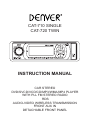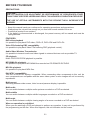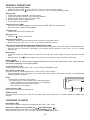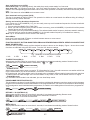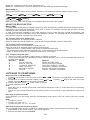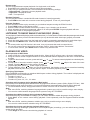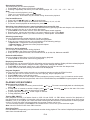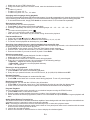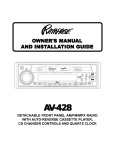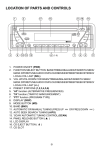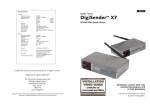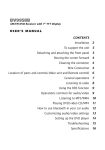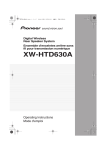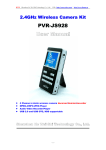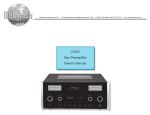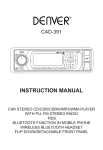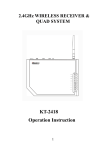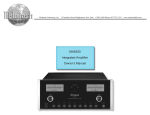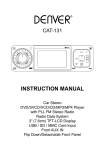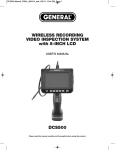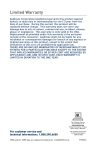Download Denver CAT-720 TWIN Instruction manual
Transcript
CAT-710 SINGLE CAT-720 TWIN MD DUAL 6 7 5 0 INSTRUCTION MANUAL MD DUAL CAR STEREO DVD/SVCD/VCD/CD/MP3/WMA/MP4 PLAYER 8 9 0 4 4 5 6 9 5 WITH PLL FM STEREO RADIO 4 (-6) RDS AUDIO-VIDEO WIRELESS TRANSMISSION FRONT AUX IN DETACHABLE FRONT PANEL RESET 6 7 8 7 8 BEFORE YOU BEGIN PRECAUTIONS: CAUTION: USE OF CONTROLS OR ADJUSTMENT OR PERFORMANCE OF PROCEDURES OTHER THAN THOSE SPECIFIED HEREIN MAY RESULT IN HAZARDOUS RADIATION EXPOSURE. THE USE OF OPTICAL INSTRUMENTS WITH THIS PRODUCT WILL INCREASE EYE HAZARD. • • • • Keep this manual handy as a reference for operating procedures and precautions. Always keep the volume low enough so you can hear sounds outside of the car. Protect this product from moisture. If the battery is disconnected or discharged, the preset memory will be erased and must be reprogrammed. FEATURES: DVD video playback It is possible to play back DVD video, DVD+-R, DVD+-RW and DVD+-DL. Video CDs featuring PBC compatibility It is possible to play back Video CDs featuring PBC (playback control). Audio-Video Wireless Transmission It is possible to transmit audio and video signals to external devices such as portable TV. CD playback Music CD/CD-R/CD-RW playback is possible. MP3/WMA file playback It is possible to play back MP3/WMA files recorded on CD-ROM/CD-R/CD-RW. MP4 file playback It is possible to play back MP4 files. PAL/NTSC compatibility This unit is PAL/NTSC system compatible. When connecting other components to this unit, be sure components are compatible with the same video system or else images will not be correctly reproduced. Multi-aspect Switching between wide screen, letter box and panscan display is possible. Multi-audio You can switch between multiple audio systems recorded on a DVD as desired. Multi-subtitle You can switch between multiple subtitle languages recorded on a DVD as desired. Multi-angle You can switch between multiple viewing angles of a scene recorded on a DVD as desired. When an operation is prohibited When you are watching a DVD and attempt to perform an operation, it may not be performed by the programming on the disc. When this happens, this unit indicates on the screen. E INSTALLATION PRECAUTIONS • Choose the mounting location carefully so that the unit will not interfere with the normal driving functions of the driver. • Avoid installing the unit where it would be subject to high temperatures, such as from direct sunlight or hot air from the heater, or where it would be subject to dust, dirt or excessive vibration. • Use only the supplied mounting hardware for a safe and secure installation. • Be sure to remove the front panel before installing the unit. NOTE : Inclination angle for car radio installation must not exceed 30˚ otherwise the front panel will not open. screw and 1 1 Release bracket 3 2 3 TAP 8mm 4 5mm 2 Bend these claws, if necessay NOTE: Keep the release key in the safe place as you may need it in future to remove the unit from the car. Detaching and attaching the front panel The front panel of this unit can be detached in order to prevent the unit from being stolen. FOLDING DOWN AND DETACHING/ATTACHING THE FRONT PANEL Before detaching the front panel, be sure to press the button (1) OFF first. Then press the button (15), let the Front Panel arrive in horizontal position and detach the panel by pulling it towards you as illustrated. <10° 1 2 Notes: • Do not press the front panel hard against the unit when attaching it. It can be easily attached by pressing it lightly against the unit. • When you carry the front panel with you, put it in the supplied front panel case. • Do not press hard or give excessive pressure to the display window of the front panel when attaching it to the unit. E TO SUPPORT THE UNIT Dashboard 1.UNIT 2.RELEASE CASE 3.DASH BOARD 4.HEX NUT 5.LOCK WASHER 6.PLAIN WASHER 7.CAR BODY 8.REAR SUPPORT STRAP 9.TAPPING SCREW 10.M5 X 15 HEX BOLT 4 4 6 5 8 0 7 5 9 ISO Connector VIDEO OUTPUT (YELLOW): YELLOW (PLUG) AUDIO LINE OUT (GREY): RED (R) WHITE (L) AUDIO LINE IN (BLACK): RED (R) WHITE (L) B 4 6 5 7 4 6 8 5 7 CONNECTOR A 4 8 A 4. MEMORY +12V 5. AUTO ANTENNA OUTPUT 7. +12V (TO IGNITION KEY) 8. GROUND NOTE: (connector A no. 7) must be connected by car ignition key in order to avoid that car battery becomes weak when the car will be not used for long period. CONNECTOR B 1. REAR RIGHT SPEAKER (+) 2. REAR RIGHT SPEAKER (-) 3. FRONT RIGHT SPEAKER (+) 4. FRONT RIGHT SPEAKER (-) 5. FRONT LEFT SPEAKER (+) 6. FRONT LEFT SPEAKER (-) 7. REAR LEFT SPEAKER (+) 8. REAR LEFT SPEAKER (-) Maintenance FUSE REPLACEMENT If the fuse blows, check the power connection and replace the fuse. If the fuse blows again after the replacement, there may be an internal malfunction. In this case, consult your nearest repairing center. Warning Use the specified amperage fuse for each lead. Use of a higher amperage fuse may cause serious damage. E Locations of Parts (Main unit) 6 7 5 0 6 MD DUAL 8 9 0 4 4 5 6 9 5 4 (-6) 1.POWER ON/OFF ( ) 8 9 0 4 4 2,3.SELECT BUTTON: VOL/TA VOL/BASS/TREBLE/BALANCE/FADER 4.PRESET STATIONS (1,2,3,4,5,6) 4 (-6) (AF/ST) 5.‘AF’ function (ALTERNATIVE FREQUENCIES) / STEREO/MONO SELECTOR 6.‘TA’ function (TRAFFIC ANNOUNCEMENT) / LOUDNESS (TA/LD) 7.‘PTY’ function (PROGRAM TYPE) 8.DISPLAY (DISP) 9.MODE / DUAL PLAYING BUTTON (MD/DUAL) 6 7 7 5 08 6 8 10.BAND / PAL/NTSC SYSTEM7 BUTTON (BD / P/N) 11.AUTOMATIC OR MANUAL TUNING 8 9 0 (FREQ UP OR FREQ DOWN )/ CD TRACK/SEARCH BUTTON 12.AUTO SEEK/PRESET SCAN (A/PS) 6 7 8 13.‘SCAN’ AUTOMATIC TUNING CONTROL (SCN) 14.MUTE BUTTON 15.PANEL RELEASE BUTTON ( ) 16.LCD DISPLAY 17.CD EJECT BUTTON ( ) 18.CD SLOT 9 0 4 4 5 6 9 5 19.REPEAT BUTTON 8 20.INTRO BUTTON (Preview all Tracks) 4 (-6) 6 21.RANDOM BUTTON 22.MONO L/MONO R (L/R) 23.STOP BUTTON 24.PLAY/PAUSE BUTTON 25.FRONT AUX IN 26.WIRELESS RF CHANNEL SELECTOR SWITCH 27. RESET BUTTON 28. POWER INDICATOR LED MD DUAL RESET MD DUAL RESET 6 7 8 E 7 8 Locations of Parts (Remote Control) 15 1. POWER ON/OFF 2. MODE/DUAL PLAYING 3. PLAY/PAUSE ( ) 4. STOP/RETURN ( ) 5. SELECT 6. SEEK+/SEEK7. VOL +/VOL8. KEYPAD 9. GOTO 10.AUDIO 11.ENTER 12.NAVIGATION 13.AUTO SEARCH / REPEAT 14.RANDOM 15.BAND/SYSTEM 16.STEREO/MONO / PROGRAM 17.TITLE (MAIN MENU) 18.SUBTITLE 19.SETUP 20.ANGLE 21.SLOW MOTION 22. ZOOM 23.PLAYBACK CONTROL 24.ON SCREEN DISPLAY 25.MUTE 1 2 11 3 17 25 18 MOD DUAL BND SYS 12 Title 13 16 14 23 24 Setup ENTER 4 ST Sub-T Angle Slow VOL+ ZOOM AMS RPT PROG RDM SEEK– SEL SEEK+ PBC OSD VOL– Audio 1 2 3 4 5 6 7 8 9 0 10+ GOTO 19 20 21 7VOL+/22 5 6 10 8 9 Use and care of the remote control Installing the battery Slide the tray out on the back of the remote control and insert the battery with the (+) and minus (-) poles pointing in the proper direction. • When use for the first time, pull out the film protruding the tray. CAUTIONS • Remove the battery if the remote control is not used for a month or longer. • Do not recharge, disassemble, heat or dispose the battery on fire. • Do not store the battery with metallic materials. • In the event of battery leakage, wipe the remote control completely clean and install a new battery • When disposing of used batteries, please comply with government regulations or environmental public institution’s rule that apply in your country/area. • Always check carefully that you are loading the battery with plus (+) and minus (-) poles facing the proper directions. Using the remote control Point the remote control in the direction of the front panel to operate. IMPORTANT • Do not store the remote control in high temperatures or direct sunlight. • Do not let the remote control fall onto the floor, where it may become jammed under the brake or accelerator pedal. E GENERAL OPERATIONS Turning the unit ON/OFF (PWR) • Head Unit: Press PWR to turn on the unit. To turn off, press this button again. • Remote Control: Press button to turn on the unit. To turn off, press this button again. Setting Time 1 Press DISP button repeatedly until time shows. 2. Press and hold DISP button. Hour digit starts blinking. 3. Rotate Volume knob to adjust hour. Press SEL 4. Rotate Volume knob to adjust minute. 5. Press DISP to save and exit. Selecting a source (MD) • Head Unit: Press MD repeatedly to switch between TUNER, CD/DVD, AUX IN mode. • Remote Control: Press MOD repeatedly. Loading a Disc • Insert a disc into the disc loading slot Ejecting a Disc • Press the button to eject disc Adjusting the volume • Head Unit: Rotate VOL knob right or left to increase or decrease volume. • Remote Control: Press VOL+ or VOL- to increase or decrease volume Adjusting the BASS/TREBLE/BALANCE/FADER/TA VOLUME • Head Unit: Press VOL knob repeatedly until desired feature appears, rotate VOL knob to make adjustments. • Remote Control: Press SEL repeatedly until desired feature appears. Press VOL+ or Vol- to make adjustments. Mute Button • Head Unit: Press the MUTE button to mute the sound at once. Press again to return to previous volume level. • Remote Control: Press button to mute the sound at once. Press again to return to previous volume level. Display (DISP) Press DISP button to switch between display informations such as radio frequencies, clock, track and other informations depending on the playing MODE. Loudness Button (LD) By pressing this key longer than 2 sec., you can select LOUDNESS mode. PAL / NTSC system (P/N) Press this button to switch between PAL, PAL60, NTSC, AUTO system. • During playback, press P/N button on the head unit or SYS button on the remote control, unit automatically switches between systems. Reset • Reset button is placed on the housing. • The reset button is to be activated for the following reason: - Initial installation of the unit when all wiring is completed. - All the function button does not operate. - Error symbol on the display. Power Indicator LED Flash LED when ignition is switched on. RESET RESET LED FRONT AUX IN Convenient easy to use front “AUX IN” input jack, allows easy connection of Portable Media and digital MP3 Players. LISTENING TO RADIO Band button (BD) Each band is toggled cyclically by pressing this key FM1---FM2---FM3. Automatic or Manual tuning (FREQ UP OR FREQ DOWN ) When pressed short, these keys are operated as MANUAL tuning mode. When pressed longer than 1 sec., they are operated as SEEK tuning mode. E Auto seek/Preset scan (A/PS) Preset Scan (PS) - By pressing shortly, the radio plays each preset station for 5 seconds. Auto Seek (AS) - By pressing longer than 1 sec, auto seek is activated. The 6 strongest stations are preset and stored in the corresponding preset number. When Auto Seek operation is finished, the radio executes the preset scan. Note: This feature is called AMS on the remote control. Scan automatic tuning control (SCN) This key is operated as RADIO SCAN. The operation is similar as normal search but different thing is holding 5 seconds on every station detected. Storing and recalling broadcast frequencies If you press any of the NUMBER (1-6) you can easily store up to six broadcast frequencies for later recall with the touch of a button. 1. Choose a desired BAND (FM1-FM2-FM3). 2. When you find a frequency that you want to store in memory, press a NUMBER (1-6) and hold until the preset number shows and lit in the display. 3. The number you have pressed will remain lit. The selected radio station frequency has been stored in memory. The next time you press the same NUMBER (1-6) the radio station frequency is recalled from memory. Note: Up to 18 FM stations can be stored in the memory. Stereo/Mono Head Unit: Press and hold ST button to switch between stereo or mono sound. Remote Control: Press ST button FUNCTION SELECT BUTTON:BASS/TREBLE/BALANCE/FADER/EQUALIZER/TA SEEK/PI SOUND/RETUNE/ MASK DPI/BEEP (SEL) Press the SEL (2) button shortly until the desired functions is shown on the display. Figure 1 shows how control functions are selected using the SEL button. Turn the VOL knob to settings. 2 1 1. VOL 2. SEL 2 3 3. BAS 4 2 2 5 6 2 7 2 Fig. 1 Selection of sound control functions 4. TRE 5. BAL 6. FAD 7. EQ TA SEEK/TA ALARM (2) When press the SEL button for more than 2 seconds, it is activated as selecting mode of these function. TA SEEK Mode or TA ALARM mode is selected by VOL VOLorVOL VOL . 2 sec. SEL TA SEEK VOL TA SEEK / TA ALARM - TA SEEK mode: 2 sec. newly turned station does not receive TP information for 5 sec., the radio retunes to next station which has When VOL TA SEEK PI SOUND PI has SOUND PI MUTE SEL SELas the not the same station (PI) last station, but the/ TP information. In TA seek mode, the current station can be changed to the completely different station because the unit searches TP station when the field strength of the current station is very weak, or the current station has no TP signal. 2 sec. - TA mode: SEL VOL TA SEEK PI SOUND RETUNE RETUNE L / RETUNE S SELALARM SEL Any automatic retune mode is not activated, just can hear Beep sound. 2 sec. PROGRAMME IDENTIFICATION (PI) 2SEL sec. TA SEEKconsists PI SOUND MASK DPIcountries, areas in which the same SELof a code SEL RETUNE This information enablingSEL the receiver to distinguish between VOL TA is SEEK TA SEEK TA ALARM SEL programme transmitted, and the /identification of the programme itself. The code is not intended for direct display and is assigned to each individual radio programme, to enable it to be distinguished from all other programmes. VOL 2 sec. 2 sec. SEL SEL 2 sec. 2 sec. 2SEL sec. MASK DPI / MASK ALL TA SEEK TA SEEK SEL VOL VOL PI SOUND PI SOUND / PI MUTE TA SEEK / TA ALARM TA SEEK PI SOUND SEL SEL RETUNE MASK DPI SEL RETUNE L / S CONTROLS (2) VOL 2SEL sec. TA SEEK / TA ALARM VOL TA SEEK SEEK PI SOUND RETUNE RETUNE L / RETUNE S SEL SEL TAfor SEL When press the SEL button more thanVOL 2 seconds, it is activated as selecting Retune mode. TA SEEK PI SOUND PI SOUND / PI MUTE SEL SEL RETUNE L: SelectVOL 90 seconds SEL BEEP ON/OFF as the initial time of automatic TA search. RETUNE S: Select 30 seconds as initial time. 2 sec. 2SEL sec. SEL 2VOL sec. 2 sec. TA SEEK TA SEEK SEL SEL PI SOUND PI SOUND / PI MUTE MASK DPI SEL RETUNE SEL PI SOUND VOL RETUNE RETUNE L / RETUNE S SEL VOL MASK DPI / MASK ALL TA(2) SEEK PI SOUND RETUNE RETUNE L / RETUNE S SEL DPI SEL SEL MASK TA SEEK PI SOUND DPI SEL SEL SEL RETUNE When press the SEL button for more than SEL 2 seconds, it is activated asMASK selecting mode of these function. 2 sec. VOL SEL VOL TA SEEK SEL MASK DPI / MASK ALL 2SEL sec. VOL MASK ALL BEEPDPI / MASK ON/OFF VOL SEL 2 sec. TA SEEK SEL PI PI SOUND SOUND PI SOUND SEL RETUNE SEL RETUNE E SEL MASK DPI DPI MASK SEL MASK DPI SEL 2 sec. SEL TA SEEK SEL PI SOUND SEL RETUNE TA SEEK SEL PI SOUND SEL RETUNE RETUNE L / RETUNE S SEL MASK DPI MASK DPI: masked only the AF which has different PI. MASK ALL: masked the AF which has different PI and NO RDS signal with field strength. VOL MASK DPI / MASK ALL BEEP MODE (2) When press the SEL button for more than 2 seconds, it is activated as selecting mode of these function. 2 sec. SEL TA SEEK SEL BEEP SEL VOL PI SOUND SEL RETUNE SEL MASK DPI ON/OFF BEEP ON: BEEP sound can be heard from speaker when the buttons are pressed. USING THE RDS FUNCTION What is RDS? The RDS (Radio Data System) is a digital information system developed by the EBU (European Broadcast Union). Piggy-backed on normal FM broadcasts, RDS offers a variety of information services and automatic retuning functions for RDS-compatible car stereos. In 1988, RDS became available in the United Kingdom, France, West Germany, Ireland and Sweden. Test transmissions are being conducted in many other european countries. It is expected that RDS will be available in most western european countries in the near future. ‘AF’ function (Alternative frequencies) When pressed short, AF switching mode is selected. When AF switching mode is selected, the radio check the signal strength of the AF all the time. ‘TA’ function (Traffic announcement) When pressed short, it is activated as TA mode on or off When TA mode is on and traffic announcement is transmitted. – When the unit is in CD/MP3 mode, it will switch to radiomode temporarily. – If the volume level was under the threshold point, it will be raised to the threshold point. – When TP station is received, TP segment is turned on in LCD display. ‘PTY’ Function (Program type) 1. Press PTY button repeatedly to select ‘Music’ or ’Speech’ programs. 2. Press preset buttons (1-6) repeatedly to select desired program types. Unit will automatically search for program type stations. BUTTON MUSIC SPEECH 1. POP M, ROCK M NEWS, AFFAIRS, INFO 2. EASY M, LIGHT M SPORT, EDUCATE, DRAMA 3. CLASSICS, OTHER M CULTURE, SCIENCE, VARIED 4. JAZZ, COUNTRY WEATHER, FINANCE, CHILDREN 5. NATION M, OLDIES SOCIAL, RELIGION, PHONE IN 6. FOLK M TRAVEL, LEISURE, DOCUMENT LISTENING TO CD/MP3/WMA Basic operation of CD/MP3/WMA 1. To perform fast forward or reverse, press and hold or . To resume normal playback at a desired point, press . 2. To skip back or forward to another chapter, press or . Pressing skips to the start of the next chapter. Pressing skips to the previous chapter. 3. To pause playback, press . Press it again to resume. 4. To stop playback, press . Note: • When MP3 disc is inserted, all track file names will be displayed on the TV screen with their corresponding track number. • You can use the navigation keypads on the remote control to access the file. To play selected file, simply press enter. Searching for particular track During playback, you can simply press the corresponding track number using the number pad on the remote control. Note: • To select 3, press 3. • To select 13, press 10+, 3. • To select 23, press 10+, 10+, 3 in order. Searching for particular track using GOTO You can use the GOTO function to search for a desired track number or particular point of a track to play. 1. Press GOTO on the remote control. Track search appears. 2. Enter track number and press ENTER. E Repeat tracks You can choose between repeat playback of a single track or all tracks. 1. Press RPT on the head unit or remote control during playback. 2. Every time you press this button, the unit switches to the following settings: • Repeat Single – Repeat the current playback track. • Repeat All – Repeat all tracks. • Off – Turn repeat off. Random Playback You can play the tracks in random/shuffle order instead of normal progression. 1. Press RDM on the head unit or remote control during playback. To turn off, press it again. Program Playback You can set which tracks to play according to your desired sequence using the PROG function. 1. Press PROG button on the remote control. 2. Enter the track number besides the memory location. Up to 16 tracks can be stored. 3. When all tracks have been programmed, select PLAY and press ENTER. Program playback will start. 4. Press STOP button to exit program playback. LISTENING TO RADIO WHILE PLAYING DISC (DUAL) You can listen to Radio while playing a disc at the same time (i.e. Driver listens to Radio while the passenger at the back watch DVD). Make sure you have a external device (i.e any device with audio-video input) properly connected. 1. Insert a disc. 2. Check the audio-video output from the head unit is properly connected to external device’s audio-video input. 3. Press and hold MODE button. Head unit will tune to radio while disc playback continues to play. Note: • You cannot perform any DVD function in this mode. It can only transmit video-audio to external device. • You can also connect through the wireless transmitter. Refer to “Audio-Video Wireless Transmission”. • To cancel DUAL function, press MODE button to switch to any desired mode PLAYING DVD VIDEO Basic operation of DVD Video 1. Insert a DVD disc. Unit automatically loads the disc. When the DVD offers a menu, the menu is displayed. 2. Using the remote control navigation buttons to choose desired features displayed on the menu. Press ENTER to select. 3. To perform fast forward or reverse, press and hold or . To resume normal playback at a desired point, press . 4. To skip back or forward to another chapter, press or . Pressing skips to the start of the next chapter. Pressing skips to the previous chapter. 5. To pause playback, press . Press it again to resume. 6. To stop playback, press . When you stop DVD playback, that location on the disc is memorized enabling playback from that point when you play the disc again. To resume playback, press . Specifying Title/Chapter Press NUMBER corresponding to a desired title/chapter number during playback. The number is displayed and playback starts from the selected title. • To select 3, press 3. • To select 13, press 10+, 3. • To select 23, press 10+, 10+, 3 in order. Changing audio language during playback (Multi-audio) DVDs can provide audio playback with different languages and different systems (Dolby Digital, DTS etc.). With DVDs featuring multi-audio recordings, you can switch between languages/audio systems during playback. 1. To choose different audio, simply press Audio on remote control or L/R on head unit repeatedly. Note: • With some DVDs, switching between languages/audio systems may only be possible using a menu display. • You can also switch between languages/audio systems using SET-UP MENU. Changing the subtitle language during playback (Multi-subtitle) With DVDs featuring multi-subtitle recordings, you can switch between subtitle languages during playback. 1. Press Sub-T on the remote control during playback. Press repeatedly until the supported desired subtitle appears. Note: • With some DVDs, switching between subtitles may only be possible using a menu display. • You can also switch between subtitles using SET-UP MENU. Changing the viewing angle during playback (Multi-angle) With DVDs featuring multi-angle (scenes shot from multiple angles) recordings, you can switch among viewing angles during play-back. 1. Press Angle on the remote control during playback of a scene. E Slow motion playback This feature lets you slow down playback. 1. Press Slow on the remote control during playback. 2. Pressing it repeatedly will switch you to the following steps: 1/2 – 1/3 – 1/4 – 1/5 – 1/6 – 1/7. Note: • To resume normal playback, press . • There is no sound during slow motion playback. • With some disc, slow motion may be unclear during slow motion playback. Fast forward/Reverse 1. Press and hold (forward) or (reverse) button 2. Repeat step 1 and the speed of the search will increase by x2, x4, x8, x20. 3. To resume normal playback at desired point, press . Searching from a desired scene, starting playback from a specific time You can use the GOTO function to search for a desired scene by specifying a title and chapter, or the time search function to specify the time on a disc at which play starts. 1. Press GOTO on the remote control. Time and Title/Chapter search appears. 2. Enter the hour, minutes and seconds if you want to search by time. Press Enter. 3. Enter Title/Chapter number if you want to search by Title/chapters. Press Enter. Selecting repeat range You can choose between repeat playback of a title or chapter. 1. Press RPT on the head unit or remote control during playback. 2. Every time you press this button, the unit switches to the following settings: • Repeat Title – Repeat the current playback title. • Repeat Chapter – Repeat the current playback chapter. • Off – Turn repeat off. Zooming in during playback You can zoom in into the picture during playback. 1. Press ZOOM on the remote control during playback. 2. Every time you press this button, the unit will zoom 2, 3, 4, 1/2, 1/3, 1/4 times and OFF. Go back to Main Menu You can go back to Main Menu of the DVD anytime during playback. 1. Press TITLE on the remote control during playback. Displaying information During playback, you can see all DVD disc information and current play settings. Display will show related playback time, elapse time, title number, chapter number, angle, audio settings and subtitle. 1. Press OSD on the remote control once. Unit will display the play time and the disc elapse time. 2. Press it twice and all other settings information will be displayed. Program Playback You can set which tracks to play according to your desired sequence using the PROG function. 1. Make sure the unit is in STOP mode. If the unit is playing, stop the playback first. 2. Press PROG button on the remote control. 3. Enter the track number and the chapter number besides the memory location. Up to 12 locations can be stored. 4. When all tracks have been programmed, select PLAY PROGRAM and press ENTER. Program playback will start. PLAYING VCD/SVCD/MP4 Basic operation of Video CD 1. To perform fast forward or reverse, press and hold or press . 2. To skip back or forward to another chapter, press or chapter. Pressing skips to the previous chapter. 3. To pause playback, press . Press it again to resume. 4. To stop playback, press . . To resume normal playback at a desired point, . Pressing skips to the start of the next Turning PBC ON/OFF PBC (Playback Control) is a feature found on VCD 2.0 and SVCD 1.0. PBC allows control of the playback of play items and the possibility of interaction with the user through the remote control or some other input device available. If it’s on, the player won’t auto start after inserting the disc because it will take time to select program on disc; if it’s off, the player will auto playback the program on disc one by one. 1 To turn ON PBC function, press PBC on the remote control. To turn OFF, press the button again. Note: Not all VCD/SVCD disc have PBC functions. Specifying Track Press NUMBER corresponding to a desired track number during playback. The number is displayed and playback starts from the selected track. E10 1. Make sure to turn off PBC feature first. 2. Using the number pad on the remote control, enter the desired track number. Note: • To select 3, press 3. • To select 13, press 10+, 3. • To select 23, press 10+, 10+, 3 in order. Changing audio language during playback VCDs can provide audio playback with different languages. It is usually separated into 2 channels (left and right). With VCDs featuring multi-audio recordings, you can switch between languages/audio systems during playback. 1. To choose different audio, simply press Audio on remote control or L/R on head unit repeatedly. Slow motion playback This feature lets you slow down playback. 1. Press Slow on the remote control during playback. 2. Pressing it repeatedly will switch you to the following steps: 1/2 – 1/3 – 1/4 – 1/5 – 1/6 – 1/7. Note: • To resume normal playback, press . • There is no sound during slow motion playback. • With some disc, slow motion may be unclear during slow motion playback. Fast forward/Reverse 1. Press and hold (forward) or (reverse) button 2. Repeat step 1 and the speed of the search will increase by x2, x4, x8, x20. 3. To resume normal playback at desired point, press . Searching from a desired scene, starting playback from a specific time You can use the GOTO function to search for a desired scene by specifying the track, or the time search function to specify the time on a disc at which play starts. 1. Press GOTO on the remote control. Time and Title/Chapter search appears. 2. Enter the hour, minutes and seconds if you want to search by time. Press Enter. 3. Enter track number if you want to search by track. Press Enter. Selecting repeat range You can choose between repeat playback of a title or chapter. 1. Make sure to turn off PBC feature first. 2. Press RPT on the head unit or remote control during playback. 3. Every time you press this button, the unit switches to the following settings: • Repeat 1 – Repeat the current playback track. • Repeat DIR – Repeat the current playback directory. • Off – Turn repeat off. Zooming in during playback You can zoom in into the picture during playback. 1. Press ZOOM on the remote control during playback. 2. Every time you press this button, the unit will zoom 1, 2, 3, 4, 1/2, 1/3, 1/4 times and OFF. Random Playback You can play the tracks/chapters in random/shuffle order. 1. Press RDM on the head unit or remote control during playback. To turn off, press it again. Displaying information During playback, you can see the VCD disc play information. 1. Press OSD on the remote control once. Unit will display the play time and the disc elapse time. 2. Press it twice and the track number together with total tracks information will be displayed. Program Playback You can set which tracks to play according to your desired sequence using the PROG function. 1. Press PROG button on the remote control. 2. Enter the track number besides the memory location. Up to 16 tracks can be stored. 3. When all tracks have been programmed, select PLAY PROGRAM and press ENTER. Program playback will start. Audio-Video Wireless Transmission This head unit has a built-in wireless transmitter capable of transmitting audio and video signals to external devices. A wireless receiver is required in order to receive the signals. Note: The wireless transmission function automatically turns on when disc playback starts. 1. Check the RF channel selection switch (at the back of front panel) and make sure it matches with the same channel of the receiving external device. 2. Load a disc and start playback. 3. Refer to the manual of external device on how to display the wireless signals. E11 SETTING UP THE DVD PLAYER Important 1. Load any disc into the unit before you can access the settings. 2. Press SETUP on the remote control. 3. Use the navigation key and press ENTER to setup the DVD player. Note: Depending on the type of disc inserted, some features may not be available. SETUP CATEGORY TV SYSTEM AUTO PLAY VIDEO TV TYPE PASSWORD SYSTEM SETUP RATING DEFAULT OPTIONS NTSC, PAL60, PAL, AUTO ON/OFF Interlace-YUV , TV-RGB P-SCAN YPBPR, S-VIDEO 4:3 PS, 4:3 LB, 16:9 1. Kid Safe 2. G 3. PG 4. PG-13 5. PG-R 6. R 7. NC-17 8. Adult RESTORE LANGUAGE SETUP AUDIO SETUP OSD LANGUAGE AUDIO LANGUAGE SUBTITLE LANGUAGE MENU LANGUAGE AUDIO OUT KEY VIDEO SETUP SPEAKER SETUP BRIGHTNESS CONTRAST HUE SATURATION SHARPNESS DOWNMIX SELECT PREFERRED AVAILABLE OPTIONS APPEAR ON SCREEN ANALOG 0 12 0 12 -6 +6 0 12 0 8 LT/RT, STEREO, VSS OP MODE DIGITAL SETUP DYNAMIC RANGE DUAL MONO LINE OUT RF REMOD OFF FULL STEREO, MONO L MONO R, MIX MONO Setting Rating Password 1. Press SETUP on the remote control. 2. Using Navigation keys, scroll down to RATING and select a rating level. 3. If you like to change password, scroll up to PASSWORD. Enter default password ‘0000’. The lock logo will switch to unlock. 4. Enter the new password. The unlock logo will switch to lock indicating new password saved properly. Note: • The default password is ‘0000’. • To reset password, enter the old password to unlock first and then enter new password. E12 TECHNICAL SPECIFICATIONS CD/MP3/WMA PLAYER SECTION Signal to Noise Ratio Channel Separation Frequency Response > 60 dB > 50 dB (1 kHz) 20 Hz - 20 kHz TUNER (FM) Frequency Range Intermediate Frequency Sensitivity Stereo Separation Signal to Noise Ratio Channel Step 87.5-108 MHz 10.7 MHz 2.8 µV 30 dB 50 dB 50 kHz AV RF Frequency Range Channel 1 Channel 2 Channel 3 Channel 4 2.450GHz 2.432GHz 2.414GHz 2.468GHz LINE-OUT Output Impedance 5V max. 10 kOhm RCA LINE-IN / FRONT AUX IN Frequency Response Sensitivity Impedance 20 Hz - 20 kHz 775 mV 20k Ohm GENERAL Power Supply Speaker Impedance Output Power Fuse 12V DC (10.8-15.6V allowable) 4 or 8 ohm 35W x 4CH 10A Note: Specification and the design are subject to possible modification without notice due to improvements. Instructions on environment protection Do not dispose of this product in the usual household garbage at the end of its lifecycle; hand it over at a collection point for the recycling of electrical and electronic appliances. The symbol on the product, the instructions for use or the packing will inform about the methods for disposal. The materials are recyclable as mentioned in this marking. By recycling, material recycling or other forms of re-utilization of old appliances, you are making an important contribution to protect our environment. Please inquire at the community administration for the authorized disposal location. ALL RIGHTS RESERVED COPY RIGHT DENVER ELECTRONICS A/S E4 10R-021124 www.denver-electronics.com E13