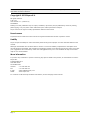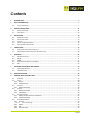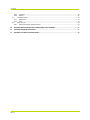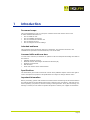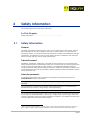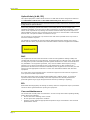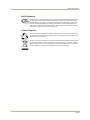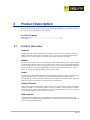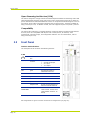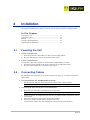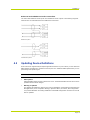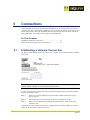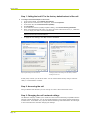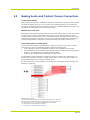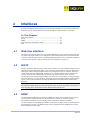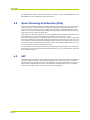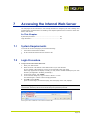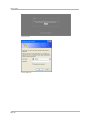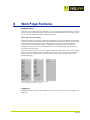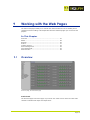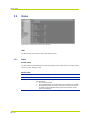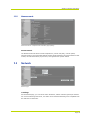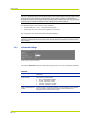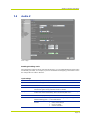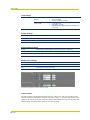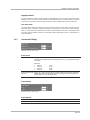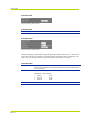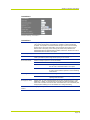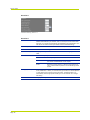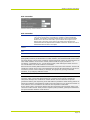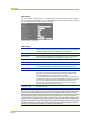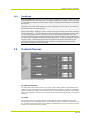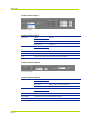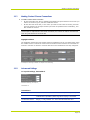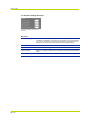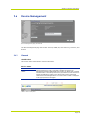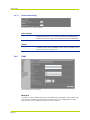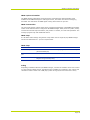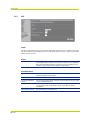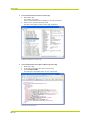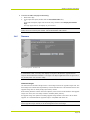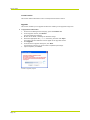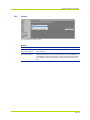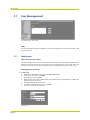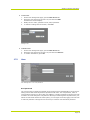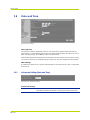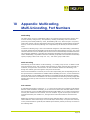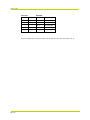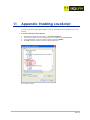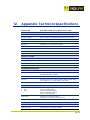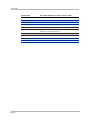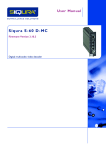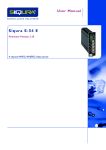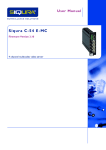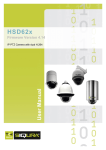Download Audio Authority 2801 User manual
Transcript
Siqura A-80 Firmware Version 3.2 User Manual 8-channel audio and contact closure card Note: To ensure proper operation, please read this manual thoroughly before using the product and retain the information for future reference. Copyright © 2013 Siqura B.V. All rights reserved. A-80 v3.2 User Manual v1.1 (102105-1a) AIT55MW10 Nothing from this publication may be copied, translated, reproduced, and/or published by means of printing, photocopying, or by any other means without the prior written permission of Siqura. Siqura reserves the right to modify specifications stated in this manual. Brand names Any brand names mentioned in this manual are registered trademarks of their respective owners. Liability Siqura accepts no liability for claims from third parties arising from improper use other than that stated in this manual. Although considerable care has been taken to ensure a correct and suitably comprehensive description of all relevant product components, this manual may nonetheless contain errors and inaccuracies. We invite you to offer your suggestions and comments by email via [email protected]. Your feedback will help us to further improve our documentation. More information If you have any comments or queries concerning any aspect related to the product, do not hesitate to contact: Siqura B.V. Zuidelijk Halfrond 4 2801 DD Gouda The Netherlands General Fax E-mail WWW : : : : +31 182 592 333 +31 182 592 123 [email protected] www.siqura.com For a full list of TKH Security Solutions sales offices, see the last page of this manual. Page 2 Contents 1 INTRODUCTION ....................................................................................................................................... 5 2 SAFETY INFORMATION ............................................................................................................................ 7 2.1 3 SAFETY INFORMATION .................................................................................................................................. 7 PRODUCT DESCRIPTION ......................................................................................................................... 11 3.1 3.2 4 PRODUCT OVERVIEW ................................................................................................................................. 11 FRONT PANEL ........................................................................................................................................... 12 INSTALLATION ....................................................................................................................................... 13 4.1 4.2 4.3 4.4 4.5 5 POWERING THE UNIT ................................................................................................................................. 13 CONNECTING CABLES ................................................................................................................................. 13 STARTUP .................................................................................................................................................. 14 CONNECTOR PIN ASSIGNMENTS ................................................................................................................... 14 UPDATING DEVICE DEFINITIONS ................................................................................................................... 15 CONNECTIONS ....................................................................................................................................... 17 5.1 5.2 6 ESTABLISHING A NETWORK CONNECTION ....................................................................................................... 17 MAKING AUDIO AND CONTACT CLOSURE CONNECTIONS ................................................................................... 19 INTERFACES ........................................................................................................................................... 21 6.1 6.2 6.3 6.4 6.5 7 WEB USER INTERFACE ................................................................................................................................ 21 MX/IP .................................................................................................................................................... 21 SNMP .................................................................................................................................................... 21 OPEN STREAMING ARCHITECTURE (OSA)....................................................................................................... 22 SAP ........................................................................................................................................................ 22 ACCESSING THE INTERNAL WEB SERVER ................................................................................................ 23 7.1 7.2 SYSTEM REQUIREMENTS ............................................................................................................................. 23 LOGIN PROCEDURE .................................................................................................................................... 23 8 WEB PAGE FEATURES ............................................................................................................................. 25 9 WORKING WITH THE WEB PAGES .......................................................................................................... 27 9.1 OVERVIEW ............................................................................................................................................... 27 9.2 STATUS.................................................................................................................................................... 28 9.2.1 Status ............................................................................................................................................... 28 9.2.2 Measurements ................................................................................................................................. 29 9.3 NETWORK ................................................................................................................................................ 29 9.3.1 Advanced Settings ............................................................................................................................ 30 9.4 AUDIO # .................................................................................................................................................. 31 9.4.1 Advanced Settings ............................................................................................................................ 33 9.4.2 FloodGuard ....................................................................................................................................... 39 9.5 CONTACT CLOSURES................................................................................................................................... 39 9.5.1 Making Contact Closure Connections ............................................................................................... 41 9.5.2 Advanced Settings ............................................................................................................................ 41 9.6 DEVICE MANAGEMENT ............................................................................................................................... 43 9.6.1 General ............................................................................................................................................. 43 9.6.1.1 9.6.2 9.6.3 9.6.4 Advanced Settings ...................................................................................................................................44 SNMP ................................................................................................................................................ 44 MX .................................................................................................................................................... 46 Auto Discovery.................................................................................................................................. 47 Page 3 Contents 9.6.5 Firmware .......................................................................................................................................... 49 9.6.6 Reboot .............................................................................................................................................. 51 9.7 USER MANAGEMENT ................................................................................................................................. 52 9.7.1 Web Access....................................................................................................................................... 52 9.7.2 Linux ................................................................................................................................................. 53 9.8 DATE AND TIME ........................................................................................................................................ 54 9.8.1 Advanced Settings (Date and Time) ................................................................................................. 54 10 APPENDIX: MULTICASTING, MULTI-UNICASTING, PORT NUMBERS........................................................ 55 11 APPENDIX: ENABLING JAVASCRIPT ........................................................................................................ 57 12 APPENDIX: TECHNICAL SPECIFICATIONS ................................................................................................ 59 Page 4 C 1 h a p t e r 1 Introduction Document scope This manual applies to A-80 v3.2, Siqura's 8-channel audio and contact closure card. It offers detailed information on: How How How How How to to to to to install the unit establish connections communicate with the unit operate the unit configure the unit's settings Intended audience This manual is aimed at network engineers, technicians, and operators involved in the installation and operation of network devices, such as the A-80. Assumed skills and know-how To work with a A-80 unit, a technician or operator must have adequate knowledge and skills in the fields of: Installing electronic devices Ethernet network technologies and Internet Protocol (IP) Windows environments Web browsers Audio and contact closure transmissions Specifications The information given in this manual was current when published. Siqura reserves the right to revise and improve its products. All specifications are subject to change without notice. Important information Before proceeding, please read and observe all instructions and warnings in this manual. Retain this manual with the original bill of sale for future reference and, if necessary, warranty service. When unpacking your product, check for missing or damaged items. If any item is missing, or if damage is evident, do not install or operate this product. Contact your supplier for assistance. Page 5 C 2 h a p t e r 2 Safety Information This chapter contains the A-80 safety instructions. In This Chapter Safety Information ............................................................. 7 2.1 Safety Information General The safety information contained in this section, and on other pages of this manual, must be observed whenever this unit is operated, serviced, or repaired. Failure to comply with any precaution, warning, or instruction noted in the manual is in violation of the standards of design, manufacture, and intended use of the module. Siqura assumes no liability for the customer's failure to comply with any of these safety requirements. Trained Personnel Installation, adjustment, maintenance, and repair of this equipment are to be performed by trained personnel aware of the hazards involved. For correct and safe use of the equipment and in order to keep the equipment in a safe condition, it is essential that both operating and servicing personnel follow standard safety procedures in addition to the safety precautions and warnings specified in this manual, and that this unit be installed in locations accessible to trained service personnel only. Safety Requirements The equipment described in this manual has been designed and tested according to the UL/IEC/EN 60950-1 safety requirements. Warning: If there is any doubt regarding the safety of the equipment, do not put it into operation. This might be the case when the equipment shows physical damage or is stressed beyond tolerable limits (for example, during storage and transportation). Important: Before opening the equipment, disconnect it from all power sources. The equipment must be powered by a SELV* power supply. This is equivalent to a Limited Power source (LPS, see UL/IEC/EN 60950-1 clause 2.5) or a "NEC Class 2" power supply. When this module is operated in extremely elevated temperature conditions, it is possible for internal and external metal surfaces to become extremely hot. * SELV: conforming to IEC 60950-1, <60VDC output, output voltage galvanically isolated from mains. All power supplies or power supply cabinets available from Siqura comply with these SELV requirements. Page 7 Siqura A-80 Optical Safety (A-80 /SFP) This optical equipment contains Class 1M lasers or LEDs and has been designed and tested to meet IEC 60825-1:1993+A1+A2 and IEC 60825-2:2004 safety class 1M requirements. Warning: Optical equipment presents potential hazards to testing and servicing personnel, owing to high levels of optical radiation. When using magnifying optical instruments, avoid looking directly into the output of an operating transmitter or into the end of a fiber connected to an operating transmitter, or there will be a risk of permanent eye damage. Precautions should be taken to prevent exposure to optical radiation when the unit is removed from its enclosure or when the fiber is disconnected from the unit. The optical radiation is invisible to the eye. Use of controls or adjustments or procedures other than those specified herein may result in hazardous radiation exposure. The installer is responsible for ensuring that the label depicted below (background: yellow; border and text: black) is present in the restricted locations where this equipment is installed. EMC The equipment has been tested and found to meet the CE-regulations relating to EMC, and complies with the limits for a Class B device, pursuant to Part 15 of the FCC rules. These limits are designed to provide reasonable protection against interference to radio communications in any installation. The equipment generates, uses, and can radiate radio frequency energy; improper use or special circumstances may cause interference to other equipment or a performance decrease due to interference radiated by other equipment. In such cases, the user will have to take appropriate measures to reduce such interactions between this and other equipment. Any interruption of the shielding inside or outside the equipment could make the equipment more prone to fail EMC requirements. Non-video signal lines must use appropriate shielded Cat 5 cabling (S-FTP), or at least an equivalent. Ensure that all electrically connected components are carefully earthed and protected against surges (high voltage transients caused by switching or lightning). ESD Electrostatic discharge (ESD) can damage or destroy electronic components. Proper precautions should be taken against ESD when opening the equipment. Care and Maintenance The encoder will normally need no maintenance. In order to keep the module operating reliably, please observe the following. Page 8 Prevent dust from collecting on the module. Do not expose the equipment to moisture. Keep the module within the appropriate temperature range as described in the Technical Specifications section. Safety Information RoHS Statement Global concerns over the health and environmental risks associated with the use of certain environmentally-sensitive materials in electronic products have led the European Union (EU) to enact the Directive on the Restriction of the use of certain Hazardous Substances (RoHS) (2002/95/EC). Siqura offers products that comply with the EU’s RoHS Directive. The full version of the Siqura RoHS statement can be viewed at www.siqura.com. Product Disposal The unit contains valuable materials which qualify for recycling. In the interest of protecting the natural environment, properly recycling the unit at the end of its service life is imperative. When processing the printed circuit board, dismantling the lithium battery calls for special attention. This kind of battery, a button cell type, contains so little lithium, that it will never be classified as reactive hazardous waste. It is safe for normal disposal, as required for batteries by your local authority. Page 9 C 3 h a p t e r 3 Product Description Siqura A-80 is an eight-channel audio and I/O card for IP applications. This chapter introduces the unit to you by presenting its main features. In This Chapter Product Overview ............................................................... 11 Front Panel ....................................................................... 12 3.1 Product Overview General The Siqura® A-80 eight-channel audio and contact closure card offers a compact solution for multiple audio and contact closure channels over IP. The A-80 can be included in almost any existing and new CCTV solution to add audio and contact closures to the system. Models The A-80 is to be used in MC 11 or similar Siqura power supply cabinets, but it is also available as a stand-alone module (/SA version). The /SFP version of the A-80 has a pluggable SFP slot for connections via fiber optic cable. A range of multimode or single-mode XSNet™ SFP devices fit the empty SFP slot. Front panel LEDs indicate network status, stream status (sync), and DC power. All models have backup battery power for their clocks. Audio The A-80 adds eight separate bidirectional audio channels to the CCTV system. The audio inputs support either line-level or microphone–level with additional biasing to power electret microphones. By using RTP/RTCP in combination with network time synchronization (NTP) the audio streams can be made lip-sync with almost any video stream. Contact Closures Eight contact closure inputs can be configured to ‘stream’ contact closure signals to the Siqura i-NVR, for example, or to activate a signal in the API. In addition, the A-80 offers four contact closure outputs to connect with third-party PLCs or other telemetry systems. The CC output can be activated through the API or received CC streams. Web Interface Configuration and management are simplified by the access-controlled web interface. Full in-band control is available through Siqura®’s MX™ Configuration Tool Kit or the HTTP API. The Siqura A-80 is field-upgradeable. Page 11 Siqura A-80 Open Streaming Architecture (OSA) The A-80 is designed to comply with the worldwide adopted standards for streaming audio. OSA offers standardized streaming audio and remote control. All streaming protocols are based on proven standards and tested with different vendors. A comprehensive HTTP API gives access to all controls, which makes integration with third-party equipment easy. The API is available at http://www.siqura.com/. In addition to OSA, the A-80 supports Siqura’s unique MX™ protocol. Compatibility The A-80 is part of Siqura®, a complete collection of video surveillance equipment and solutions. As such, the A-80 is compatible with Siqura video codecs/servers, IP cameras, video management, network storage, and configuration software. For more information, refer to http://www.siqura.com/. 3.2 Front Panel Features and indications The front panel of the A-80 has the following features. A-80 A, B, C, D RJ-45 socket or SFP Ethernet I/O, electrical or fiber 12-pole combicon connector per connector: 2x audio input/output, 2x cc input, 1x cc output Status indicator LEDs *DC green DC power OK; blinks on identification and errors *SYNC off all streams disabled green all enabled streams OK red a transmitted stream fails yellow a received stream fails red/yellow blink at least one transmitted and at least one received stream fail green/yellow Green on/off: 100/10 Mbit Ethernet socket LEDs Yellow on/blink: link OK, active Yellow off/flash: link down, TX attempt A-80 front panel features and indications Pin assignments are given in section Connector Pin Assignments (on page 14). Page 12 C 4 h a p t e r 4 Installation This chapter describes how to power your A-80 unit and connect network and signal cables. In This Chapter Powering the Unit .............................................................. 13 Connecting Cables.............................................................. 13 Startup ............................................................................. 14 Connector Pin Assignments ................................................. 14 Updating Device Definitions ................................................. 15 4.1 Powering the Unit To power a rack-mount unit 1. 2. Insert the A-80 into a Siqura MC 10 or MC 11 power supply cabinet. Plug the cabinet power cord into a grounded mains socket. To power a stand-alone unit A stand-alone (/SA) A-80 requires an external power supply adapter (12 VDC). 1. Connect the power adapter to the power connector on the metal SA housing. 2. 4.2 Plug the power adapter into a grounded mains socket. Connecting Cables Use the appropriate connectors on the A-80 front panel (on page 12) to connect network and signal cables. To connect the A-80 to your 100/10Mbit IP/Ethernet network Plug the network cable into the RJ-45 Ethernet socket on the A-80 front panel. Important: Use appropriate cabling (Cat 5 or Cat 6) for network links. To connect audio and/or contact closure sources/destinations 1. Strip off 8 mm (0.44 inch) of insulation from the wire end. Important: Use wire range 28-20AWG for your audio and contact closure connections. 2. 3. 4. Consult Connector Pin Assignments (on page 14), to determine which connector to use for your purpose. Insert the exposed wire end into the spring-cage connector. Pull the wire gently to check that it is properly connected. (To disconnect: pull the wire while keeping the orange push-in button pressed). Page 13 Siqura A-80 4.3 Startup After startup, the DC LED will light and the network indicator lights will go through an on/off sequence. The power DC LED should always be lit; the link lights will eventually glow upon establishing of a good network link. The sync LED displays as described in Front Panel (on page 12). Important: Before any signal connection can be made, at least a valid IP address (the unit's identity for the network) and a subnet mask must be assigned to the unit. Refer to Connections (on page 17) for details on how this can be done. 4.4 Connector Pin Assignments Audio and contact closure connectors The A-80 front panel has four 12-pole combicon connectors. Each connector carries signals for 2 audio inputs/outputs, 2 contact closure inputs, and 1 contact closure output. The figure below shows the connectors and the audio and cc inputs/outputs associated with each one. Pin assignments of the four combicon connectors. See also Front Panel (on page 12). Ethernet connector No. Pin 1 TX+ 2 TX- 3 RX+ 6 RX- Ethernet connector pin assignment Page 14 Installation Balanced and unbalanced audio connections The A-80 offers balanced audio inputs and unbalanced audio outputs. The following diagrams illustrate how to make balanced and unbalanced connections. Balanced system Unbalanced system 4.5 Updating Device Definitions If the A-80 is not supported by the Siqura application software on your host PC you can download EMX updates and MX Plug-in updates at www.siqura.com. Install the EMX update first if you are performing both update types. Note: There is no need to install these updates if you do not use MX applications. EMX updates Install the EMX update using the Showroom menu. The Embedded MX network driver will be updated with the latest changes. MX Plug-in updates The updater will update the shared copy of device definitions used by Ethernet-based Siqura MX applications, such as Operator Storage, Operator Office, MX Viewer, MX Configuration Tool, and the MX SDK. An existing installation of the SNM Configuration and Service Tool will also be updated. Page 15 C 5 h a p t e r 5 Connections Having installed the A-80, the next step is to establish an IP connection and set up audio and contact closure links. This chapter explains how you can change the factory-set IP address and subnet mask of the A-80 to be compatible with the network segment in which the unit will be used. Additionally, it discusses how to configure signal streaming. In This Chapter Establishing a Network Connection ....................................... 17 Making Audio and Contact Closure Connections ..................... 19 5.1 Establishing a Network Connection The factory-set IP address of the A-80 is in the 10.x.x.x range. You will find it printed on a sticker on the unit. A-80 product sticker Note: This is the address the unit will revert to if you issue a Reset to factory settings; incl. network settings (on page 51) command and reboot the unit. To open communication with the A-80 from a host PC and change the unit's network settings, perform the following steps. Step 1: Set the PC's network adapter to the unit's factory default subnet and connect the two devices. Step 2: Access the unit from a web browser or other tool installed on the PC. Step 3: Set the unit's IP address and subnet mask to the subnet it will be used in and reboot the unit. To address the unit from the same PC again, configure the PC's network adapter once more to assign the PC to the same subnet as the unit. Page 17 Siqura A-80 Step 1: Setting the host PC to the factory default subnet of the unit To configure the network adapter on the host PC 1. 2. 3. 4. 5. 6. In the Control Panel, open Network Connections. Right-click the connection to be configured, and select Properties. In the items list, select Internet Protocol (TCP/IP). Click Properties. In the Internet Protocol (TCP/IP) Properties dialog, click Use the following IP address. Enter an IP address that will assign your PC to the same subnet as the unit (i.e., within the 10.x.x.x range). Use 255.0.0.0 as a subnet mask. Important: To prevent conflicts, be sure to choose a unique IP address. No two devices on a network can have the same IP address. 7. To apply the new settings, click OK, and then click Close. Opening IP settings on the host PC Changing host PC IP settings to the factory-default settings of the unit At this point, connect your PC to the A-80. You can connect them directly using a crossover cable, or connect both to a switch. Step 2: Accessing the unit Using a standard web browser you can now log on to the A-80's internal web server. Step 3: Changing the unit's network settings The Network web page enables you to make the unit's network addressing compatible with the network it will be hooked into. You can set a fixed IP address or have the IP address assigned by a DHCP server. In the latter case, open the Advanced Settings and enable DHCP. Do not forget to save and reboot the unit after changing the settings. Page 18 Connections 5.2 Making Audio and Contact Closure Connections Connection methods With the A-80's IP connection established, audio and contact closure connections can be made. The most convenient way to do so is to use the unit’s internal web pages. For an elaborate description, see Working with the Web Pages (on page 27). A separate application program, such as Siqura’s MX Configuration Tool, can be used as well. Streams and connectors Each signal stream transmitted and received by the A-80 (see figure below) can be conceived of as using virtual connectors (transmitters and receivers) on the network side. Each of the encoder's virtual connectors has a name; through the internal web pages the receivers can be assigned a port number that must be used only once for that particular device. Depending on context, the assignment is automatic or manual. Note that port numbers must be even. General procedure for making links In both connection methods mentioned above, making a unicast one-way audio or contact closure link from source to destination entails at least the following steps: In the transmitter, specify a destination IP address and a destination port number. In a compatible receiver, specify the transmitter IP address (source) and the local input port number (= the destination port number mentioned above). Do not forget to enable both the transmitter and the receiver. It is possible for external software to configure a stream, for instance an audio stream or a contact closure stream to transmit a contact closure alarm. In such cases, port numbers are assigned automatically from a range of unused values. For more information on port numbers, consult Appendix: Multicasting, Multi-Unicasting, Port Numbers (on page 55). Link facilities of an A-80. All arrows represent separate and independent connections over Ethernet. All audio channels have link facilities as depicted here for Audio channel 7. The acronyms ‘tx’ and rx’ refer to the network side of the module. - tx: the stream is transmitted to the network - rx: the stream is received from the network Page 19 C 6 h a p t e r 6 Interfaces A variety of methods can be employed to communicate with the A-80. This chapter outlines the interfaces you can use to control the unit and manage the media streams it is handling. In This Chapter Web User Interface ............................................................ 21 MX/IP ............................................................................... 21 SNMP ............................................................................... 21 Open Streaming Architecture (OSA) ..................................... 22 SAP .................................................................................. 22 6.1 Web User Interface Using the A-80's internal web server is the most straightforward way to access an individual unit. The A-80's web pages enable you to configure the unit's settings and monitor the media streams it handles, eliminating the need for a separate application program. For an elaborate description of the web user interface, refer to Working with the Web Pages (on page 27). 6.2 MX/IP MX/IP, a proprietary Siqura protocol, offers direct access to the unit's settings contained in the Management Information Base (MIB), a list of variables stored inside the unit. The MIB can be read and/or written with special MX software. MX Configuration Tool, for example, offers full control of the A-80 through the MIB, enabling you to remotely configure device settings and manage media streams. Additionally, MX viewing and control software offers real-time monitoring of video streams (Operator Office, MX Viewer Lite) and playback of recorded images (Operator Storage). For more details on the MX/IP protocol, the MIB and Siqura's EMX network service, refer to the manuals documenting the MX Software Development Kit and the above programs. Note: If you prefer using open standards, you can go to the unit's Device Management web page and disable the MX/IP protocol on the MX tab of this page. Be aware that doing so prevents you from upgrading the A-80 firmware through MX Firmware Upgrade Tool. 6.3 SNMP The Simple Network Management Protocol (SNMP), part of the internet protocol suite, can be used to monitor network devices such as the A-80 for conditions or events that require administrative attention. For more details, refer to appropriate literature on SNMP. The A-80 supports in-band SNMP. Via SNMP several status variables can be read and traps can be generated on events. A-80 SNMP settings can be configured on the SNMP tab of the unit's Device Management web page. Page 21 Siqura A-80 The SNMP Agent is MIB-2 compliant and supports versions 1 and 2c of the SNMP protocol. The MIB database can be downloaded at www.siqura.com. 6.4 Open Streaming Architecture (OSA) Siqura's Open Streaming Architecture (OSA) consists of a standard set of open communication protocols to govern media streaming via RTSP and equipment management via HTTP. The Siqura Protocol for Codecs & Cameras enables easy integration of the A-80 with third-party products. The protocol consists mainly of different CGI (Common Gateway Interface) program calls for listing and configuring parameters. RTSP (Real-Time Streaming Protocol) is used to negotiate media streaming in RTP (Real-Time Transport Protocol). The purpose of RTSP is to establish and control one or more time-synchronized streams of continuous media, such as video and audio. It does not typically deliver the continuous streams itself. RTSP acts as a network "remote control" for the A-80. The A-80 maintains a session labeled by an identifier. RTSP controls a stream which may be sent via a separate protocol, independent of the control channel. For example, RTSP control may occur on a TCP connection while the data flows via UDP. For more details on controlling A-80 media streams through HTTP and RTSP, refer to Siqura's PTZ Camera and Codec Programming Interface specification. You can download this document from the Siqura web site. 6.5 SAP The A-80 supports the Session Announcement Protocol (SAP). This is a protocol for broadcasting multicast session information. A SAP listening application can listen to the announcements advertised by the A-80 SAP announcer. The application can use this information to receive an audio stream transmitted by the A-80 to the advertised multicast address. For more details, refer to the description of the Audio web page (Advanced Settings). Page 22 C 7 h a p t e r 7 Accessing the Internal Web Server The web pages of the A-80 offer a user-friendly interface for configuring the unit's settings and monitoring the signal streams it is handling. This chapter explains how to connect to the A-80's built-in web server. In This Chapter System Requirements......................................................... 23 Login Procedure ................................................................. 23 7.1 System Requirements To access the A-80's web pages you need the following: 7.2 A PC with a web browser installed. An IP connection between the PC and the A-80. Login Procedure To log on to the unit's internal web server 1. 2. 3. 4. 5. Start your web browser. Enter the A-80 's IP address in the Address Bar of your web browser. If your network configuration is correct you are directed to the login page. If the login page does not display correctly you may need to enable JavaScript in your web browser (see Appendix: "Enabling JavaScript"). In the Login section, click LOGIN. In the Connect dialog box, log in as either "admin" or "root". The default login is "admin" with an empty password. Click OK or press ENTER. Upon successful login, the Overview page, the home page of the unit, displays. Important: Logging in as "root" confers admin rights plus additional rights associated with the root account. Therefore, this account should always be password protected. Entering the unit's IP address in the browser's Address Bar Page 23 Siqura A-80 A-80 login page Connect dialog box Page 24 C 8 h a p t e r 8 Web Page Features Navigation Menu Using the menu on the left of each web page you can navigate to the other web pages. The first option in the menu is the home page of the A-80. The pages listed below the home page enable you to view and configure the device settings of the unit. Three-level access control Whether a specific A-80 web page is visible and available to you on the navigation menu depends on the user account you logged in with. The unit has three access levels: Admin, Operator, and Viewer. Admins have full access to the web pages. They can create, edit, and delete user accounts on the User Management page. The Operator level grants access to the device configuration pages, but not to user management or device management. Viewer access is restricted to the home page. A special account is the 'root' account. Logging in with this account (user name = root) confers Admin rights plus additional rights associated with the root account. The root account should always be password protected. For more information, refer to the description of the User Management page. A-80 menu options available to (from left to right) Admin, Operator, and Viewer accounts Logging out Selecting the Logout option on the navigation menu logs out the current user and displays the Login box. Page 25 Siqura A-80 Sections, buttons, and tabs Apart from the menu, the web pages share the following features. Sections showing parameter values, some of which are editable. Buttons, mainly Save and Cancel, for sections with editable fields. Tabs (on several pages) used to organize page content. Check boxes used to select various features. After editing, press Save to write changes to the device. Press Cancel to undo unsaved changes and show the values as they were prior to editing. Some of the web pages/tabs have an Advanced Settings section which is displayed by clicking Advanced >>. Click << Simplified to hide the Advanced Settings. Important: Please be aware that configuring advanced settings requires in-depth understanding of the impact of your changes on the workings of your A-80 unit. If in doubt, do not change the default values. Page 26 C 9 h a p t e r 9 Working with the Web Pages The A-80's web pages enable you to monitor the media streams the unit is handling and to configure its device settings. This chapter discusses the individual pages you can use for this purpose. In This Chapter Overview .......................................................................... 27 Status .............................................................................. 28 Network ............................................................................ 29 Audio # ............................................................................ 31 Contact Closures ................................................................ 39 Device Management ........................................................... 43 User Management .............................................................. 52 Date and Time ................................................................... 54 9.1 Overview Overview page, the A-80 home page Audio levels The Overview page is the home page of your A-80 unit. It has two VU meters for each audio channel to indicate audio input and output levels. Page 27 Siqura A-80 9.2 Status Status page: a snapshot with automatic page updating Tabs The Status page has two tabs: Status and Measurements. 9.2.1 Status Stream states The Status tab provides information on the stream states of the audio streams. A stream state is reported as Idle, Waiting, or OK. Stream state Ok There is nothing wrong with the stream. Idle The transmitter/receiver is not enabled. Waiting The transmitter/receiver has lost its stream connection. Possible causes: Page 28 An incorrect port number. The transmitter/receiver on the other side of the connection is not enabled. No FloodGuard packets have been received for more than three seconds. For details on the FloodGuard flooding prevention mechanism, see the section on FloodGuard. Working with the Web Pages 9.2.2 Measurements Measurements tab: a snapshot with automatic page updating Measurements The Measurements tab shows module temperatures (current and peak), module uptime, network specifics, such as the MAC address and the actual IP address, the network load from this module, the load information per processor, and signal stream-specific details. 9.3 Network Network page IP Settings On the Network page, you can set the unit's IP address, subnet mask and gateway IP address. For correct functioning of the A-80, it is vital to set its network addressing to be compatible with the subnet it is hooked into. Page 29 Siqura A-80 Note: The factory-set IP address of the unit is in the 10.x.x.x range with a subnet mask of 255.0.0.0. Achieving initial communication with the unit requires that the network adapter of the browsing PC is set to the factory default subnet of the A-80; for details, see Establishing a Network Connection. Having made the internal web pages accessible in this way, you can use the Network page to change the default network settings to the desired settings. For IP address input to be valid, the unit's IP address: must be within the 1.0.0.1 – 223.255.255.254 range cannot start with 127 (reserved for loopback on local host) Do not forget to Save and Reboot after changing IP settings. Important: It is essential to set at least the IP address correctly and keep the value on record, otherwise management of the unit will require special software. Note that the subnet mask is also required. 9.3.1 Advanced Settings Network page, Advanced Settings Pressing the Advanced>> button on the Network page gives you access to the following settings. Network DHCP enable Allows assigning of the IP address by a DHCP server instead of using static IP addressing. Ethernet mode Transmission mode and speed. IGMP unsolicited reports enable Page 30 Auto - Autonegotiation (default) 10 HDX - Half duplex, 10 Mbit. 10 FDX - Full duplex, 10 Mbit. 100 HDX - Half duplex, 100 Mbit. 100 FDX - Full duplex, 100 Mbit Enables sending of unsolicited messages, such as requests to join a multicast group, for example, without having to wait for a query message from a management PC, multicast router or switch. Working with the Web Pages 9.4 Audio # Audio # page Enabling/Disabling audio Using the Enable check box at the top of the Audio page, you can enable/disable the entire audio functionality (the latter, for example, to prevent unwanted eavesdropping). Remember to Save the configuration to make it effective. Input Settings Input select Line, Microphone, or Microphone + bias. Input termination Can be set to High-Z or 600 ohms, to match audio source. Mute Select or clear this box to respectively mute or unmute audio. Enable AGC To adjust the gain to an appropriate level, Automatic Gain Control reduces the volume if the signal is strong and raises it when it is weaker. Input gain Range: [0…30] dB. Is disabled when AGC is enabled. Drag the sliding button or type a value. Gain control reacts directly, without the need to press Save. Input level VU meter to display audio input level. Profile Preset combinations of settings. A non-standard setting configured through the Advanced Settings gives ‘--’ in the Profile selector. G711 A-law. 1 ch. 8 kHz 64 kbit/s default setting mainly used in Europe mono, low quality used for QuickTime Page 31 Siqura A-80 Input Settings G711 μ-law. 1 ch. 8kHz. 64 kbit/s mainly used in USA mono, low quality used for Genetec's Omnicast Legacy PCM 1 channel (mono) high quality, 15.7 kHz compatible with all Siqura products (including C-20, C-40, S-40) Output Settings Output level VU meter to display audio output level. Output gain Range: [-80…0] dB. Mute Select or clear this box to respectively mute or unmute audio. MX Transmitter Settings Enable Select/Clear to enable/disable the stream transmission, respectively. Dest. address IP address of the codec that will receive the stream. Port The local port number of the codec that will receive the stream. MX Receiver Settings Enable Select/Clear to enable/disable the stream reception, respectively. Source address IP address of the codec that will transmit the stream. Port The local port number of the A-80. Transmitter and Receiver sections, two-way audio Audio streams The A-80 provides 8-channel bidirectional audio. Per channel, the A-80 can send three audio streams to different destinations, multicast or unicast, to any C- or S-series codec with an audio interface. Per channel, it can also receive one (stereo) audio stream from any C-series codec that features audio. A received audio stream is converted to mono. Page 32 Working with the Web Pages Highlighted fields The source address and port number fields are highlighted in green (as shown above) when the enabled receiver receives an audio stream from the specified source. The two fields are marked in red when no stream is received with the audio receiver enabled and correctly configured. Two-way audio The figure above shows the setup for two-way audio on the side of the A-80. The device on the other side of the connection (with the IP address 172.22.250.131) would need similar settings, that is - it must hold the IP address of the A-80 as the destination and source. Transmitters and receivers must be enabled in order for streaming to start. Remember to Save a configuration to make it effective. 9.4.1 Advanced Settings Advanced Settings, Audio Input Audio Input Sample rate Range: [7500…48000]. Allows you to enter custom settings (other than those included in the Profile list in the Input Settings section), e.g., for communication with a C-20 codec. Examples: 7845 Hz 15710 Hz 15710 Hz 43200 Hz A-law A-law PCM PCM Audio detect threshold Range: [-60…0] dB. The audio level is measured. When the audio level reaches the channel 1 threshold set here, the audio detect flag is set. This flag can be used to generate a ‘silence’ alarm or a ‘too much noise’ alarm. Audio Output Advanced Settings, Audio Output Audio Output Bass Range: [0…18] dB. Treble Range: [0…6] dB. Page 33 Siqura A-80 Audio Encoder Advanced Settings, Audio Encoder Audio Encoder PCM 16bit, A-law 8bit, μ-law 8bit. Audio format Audio Decoder Advanced Settings, Audio Decoder Generally speaking, Audio Decoder settings will follow the settings of the source, i.e. the encoder on the other side of the connection. The settings shown in the figure above are defaults, used when receiving a stream of which the format cannot be determined, for example. Audio Decoder Channels Range: [1-2]. Default: 1. When receiving a stereo audio stream, you can specify a value of 2 here to have the A-80 merge the left and right channel and output the result as one mono signal. Sample rate Range: [7500…48000]. Examples (for 1 and 2 channels): Audio format Page 34 7845 Hz 15710 Hz 15710 Hz 43200 Hz A-law A-law PCM PCM PCM 16bit, A-law 8bit, μ-law 8bit. Working with the Web Pages Transmitter # Advanced Settings, Transmitter # Transmitter # DSCP field Range: [0...63]. DSCP (Differentiated Services Code Point) uses the first 6 bits of the ToS (Type of Service) field in the header of IP packets for packet classification purposes. The bit pattern in the field indicates the type of service and forwarding behavior at the next node. With 26 bits, up to 64 network service types can be defined. RFC 2724 (http://www.ietf.org/rfc/rfc2474.txt) describes the Differentiated Services (DS) field and the DiffServ Code Point. See also the note on Differentiated Services later in this chapter. Connection priority Parameter intended for use with MX Software Development Kit (MX SDK). Multicast TTL Range: [0...127]. Range: [0...127]. Specify the number of routers (hops) that multicast traffic is permitted to pass through before expiring on the network. RTP control mode Select the transport protocol to control the stream. Stream type None No transport protocol selected. FloodGuard Flooding prevention mechanism. For more information, see the note on FloodGuard later in this chapter. RTCP Real-Time Control Protocol, a network control protocol for use in communications systems to control streaming media servers. UDP + RTP Default setting. Plain RTP stream over UDP. UDP + RTP + NKF Adds an extended RTP header for Siqura applications requiring extra information. RTP type (0 = auto) Default value: [0]. This parameter determines the RTP payload format (e.g. H.264, MPEG-2/4, or audio). To avoid an RTP type conflict, the values specified on both sides of the connection must be the same. The default value of "0" automatically sets the appropriate media type. You are advised not to change this setting. Link loss alarm timeout Range: [1...1000] s. Default: 10 s. Time in seconds before alarm sent. Page 35 Siqura A-80 Receiver 1 Advanced Settings, Receiver 1 Receiver 1 Page 36 Filter on source port Can be used to filter incoming signals. With multiple signals sent to the same IP address and destination port number, Filter on source port can be used to filter the input, i.e. to accept only signals from the transmitting port specified here. The filter will not be active if set to 0 (the default and recommended setting). Connection priority Parameter intended for use with MX Software Development Kit (MX SDK). Reorder buffer size Used to reorder incoming packets. Stream fail delay Range: [0...10000] ms. Default: 300 ms. Timeout in ms before going to NoStream state. RTP control mode Select the transport protocol to control the stream. None No transport protocol selected. FloodGuard Flooding prevention mechanism. For more information, see the note on FloodGuard later in this chapter. RTCP Real-Time Control Protocol, a network control protocol for use in communications systems to control streaming media servers. RTP type (0 = auto) Default value: [0]. This parameter determines the RTP payload format (e.g. H.264, MPEG-2/4, or audio). To avoid an RTP type conflict, the values specified on both sides of the connection must be the same. The default value of "0" automatically sets the appropriate media type. You are advised not to change this setting. Link loss alarm timeout Range: [1...1000] s. Default: 10 s. Time in seconds before alarm sent. Working with the Web Pages RTSP Transmitter Advanced Settings: RTSP Transmitter RTSP Transmitter DSCP field Range: [0...63]. DSCP (Differentiated Services Code Point) uses the first 6 bits of the ToS (Type of Service) field in the header of IP packets for packet classification purposes. The bit pattern in the field indicates the type of service and forwarding behavior at the next node. With 26 bits, up to 64 network service types can be defined. RFC 2724 (http://www.ietf.org/rfc/rfc2474.txt) describes the Differentiated Services (DS) field and the DiffServ Code Point. See also the note on Differentiated Services later in this chapter. Default multicast IP address Destination IP address for multicast sessions. Default multicast IP port Port number for multicast sessions. Note on Differentiated Services: Differentiated Services (DiffServ, or DS) is a method for adding QoS (Quality of Service) to IP networks. In routed networks, critical network traffic such as video and audio streams, which require a relatively uninterrupted flow of data, can get blocked due to other traffic. DiffServ can be used to classify network traffic and give precedence - i.e. low-latency, guaranteed service - to high-priority traffic, while offering best-effort service to non-critical traffic such as file transfers or web traffic. Each stream has a DSCP (Differentiated Services Code Point) field in the IP header. Routers will identify the network service type in the DSCP field and provide the appropriate level of service. Low-latency service can be realized, for example, through priority queuing, bandwidth allocation, or by assigning dedicated routes. Note on RTP and RTCP: The Real-time Transport Protocol (RTP) is designed for end-to-end real-time, audio or video data flow transport. It is regarded as the primary standard for video/audio transport over multicast or unicast network services. RTP does not provide guaranteed delivery, but sequencing of the data makes it possible to detect missing packets. It allows the recipient to compensate for breaks in sequence that may occur during the transfer on an IP network. Error concealment can make the loss of packets unnoticeable. RTP is usually used in conjunction with the Real-time Transport Control Protocol (RTCP). RTP carries the media streams. RTCP provides reception quality feedback, participant identification and synchronization between media streams. Page 37 Siqura A-80 SAP Settings The A-80 includes a SAP announcer. The Session Announcement Protocol is used to advertise that a media stream generated by the A-80 is available at a specific multicast address and port. For more information about SAP, see the note below. Advanced section: SAP Settings SAP Settings Enable SAP When selected, session announcements are sent at the frequency determined by the Announcement interval parameter and the media stream is transmitted to the multicast IP address specified in the Stream dest. IP address box. Stream name Enter a descriptive name to identify the media stream. Stream dest. IP Enter the multicast IP address the media stream is to be sent to. The address must be within the range defined by the Multicast IP range parameter. Stream dest. port The destination port number. Default: 1024. Stream DSCP field Range: [0…63]. See the note on DSCP. Multicast TTL Range: [0...255]. Range: [0...127]. Specify the number of routers (hops) that multicast traffic is permitted to pass through before expiring on the network. Announcement interval Determines the frequency of announcements. Session scope Global, the default session scope, sets the Multicast IP range parameter to 224.2.128.0 - 224.2.255.255 (IPv4 global scope sessions). A SAP listening application will recognize the global scope and automatically listen for SAP announcements at the 224.2.127.254 multicast IP address. The Administrative session scope allows you to enter a custom IP range within the 239.0.0.0 - 239.255.255.255 (IPv4 administrative scope sessions) range. For an Administrative session scope, the multicast address for SAP announcements will be set to the highest address in the relevant administrative scope. For example, for a scope range of 239.16.32.0 - 239.16.33.255, the IP address 239.16.33.255 is used for SAP announcements. Multicast IP range See Session scope. Note on the Session Announcement Protocol (SAP): SAP, defined in RFC 2974 (see RFC 2974 http://www.ietf.org/rfc/rfc2974.txt), is a protocol for advertising multicast session information. A SAP announcer periodically broadcasts announcement packets which include the session description information of multicast sessions presented by the announcer. SAP uses the Session Description Protocol (SDP) as the format of the session descriptions. The announcement is multicast with the same scope as the session it is announcing, ensuring that the recipients of the announcement are within the scope of the session the announcement describes. SAP listening applications can listen to the announcements and use the information to construct a guide of all advertised sessions. This guide can be used to select and start a particular session. The SAP announcer is not aware of the presence or absence of SAP listeners. Page 38 Working with the Web Pages 9.4.2 FloodGuard Note on FloodGuard: FloodGuard is a stream control mechanism that can be enabled/disabled independently for each audio transmitter. FloodGuard throttles the transmitter when it no longer receives control messages from the receiver, thereby preventing the transmitter from flooding the network. FloodGuard only works when enabled on both the transmitter and the receiver, and when the transmitter sends to a unicast address. When a transmitter is enabled, it opens a control receive port with the port number equal to its source port number + 1. This port listens for control packets from the destination receiver. When no FloodGuard packets come in during the time set for the FloodGuard throttle delay, the receiver is expected to have disappeared (powered off, receiver disabled, network problem, etc.) and the stream is 'throttled'. In throttled mode the transmitter - in order to contact the intended receiver (again) - sends empty packets into the network at an interval determined by the FloodGuard throttle interval parameter. After reception of a valid FloodGuard packet the transmitter immediately resumes streaming. 9.5 Contact Closures Contact Closures page: CC # input settings CC inputs and outputs The A-80 offers eight contact closure (CC) inputs, each of them capable of transmitting three copies per signal. The inputs can be configured to stream CC signals to an i-NVR or to activate a signal in the API, for example. The A-80 also has four contact closure outputs to connect with PLCs or other telemetry systems. The CC output can be activated through the API or received CC streams. CC status The receiver relays are normally open (fail-safe). Each CC input is sampled 100 times per second. Changes are transmitted directly, so overall latency of the contact closure signals is <20 ms. To confirm, the actual contact closure status is transmitted every 100 ms; there is no further forward error correction on these signals. Page 39 Siqura A-80 Contact Closure Input # CC Input 1 settings Contact Closure Input # Input mode Normal Direction. Invert Input status Force active Always on (e.g. for testing purposes). Force inactive Always off. Open The receiver relays are normally open. Closed Enable Select/Clear to enable/disable the stream transmission, respectively. Dest. address IP address of the codec that will receive the stream. Port The local port number of the codec that will receive the stream. Contact Closure Output # CC output # settings Contact Closure Output # Output mode Normal Direction. Invert Output status Force active Always on (e.g. for testing purposes). Force inactive Always off. Open Normally open. Closed Page 40 Enable Select/Clear to enable/disable the stream reception, respectively. Dest. address IP address of the codec that will transmit the stream. Port The local port number of the A-80. Working with the Web Pages 9.5.1 Making Contact Closure Connections To make a contact closure connection On the Transmitter side, fill in a destination IP address and port number for each codec you want a CC stream to go to, and then enable the stream. On the other side of the link (i.e. the codec you want to receive the CC stream), fill in the source IP address, the local port number (the same as specified for the transmitter), and then enable the receiver. Note: Clearing an Enable check box disables the transmission or reception of the stream, not the contact input or output itself. If the stream is disabled, the contact can still be controlled and read using MX software or the HTTP API. Highlighted fields The destination address and port number fields are highlighted in green (as shown below) when the enabled receiver receives the contact closure stream over the network. The two fields are marked in red when no stream is received with the receiver enabled and correctly configured. CC Output 2 receiving a stream. CC Output 1 not receiving. 9.5.2 Advanced Settings CC Input # Settings, Transmitter # Advanced Settings, CC Input #, Transmitter # Transmitter # Connection priority Parameter intended for use with MX Software Development Kit (MX SDK). Multicast TTL Range: [0...127]. Range: [0...127]. Specify the number of routers (hops) that multicast traffic is permitted to pass through before expiring on the network. Link loss alarm timeout Range: [1...1000] s. Default: 10 s. Time in seconds before alarm sent. Page 41 Siqura A-80 CC Output # Settings, Receiver Advanced Settings, CC Output #, Receiver Receiver Page 42 Source port filter Can be used to filter incoming data traffic. With multiple signals sent to the same IP address and destination port number, Source port filter can be used to filter the input, that is - to accept only data from the transmitting port specified here. The filter will not be active if set to 0 (the default and recommended setting). Connection priority Parameter intended for use with MX Software Development Kit (MX SDK). Reorder buffer size Used to reorder incoming packets. Stream fail delay Range: [0...10000] ms. Default: 300 ms. Timeout in ms before going to NoStream state. Link loss alarm timeout Range: [1...1000] s. Default: 10 s. Time in seconds before alarm sent. Working with the Web Pages 9.6 Device Management Device Management page, General tab The Device Management page has six tabs: General, SNMP, MX, Auto Discovery, Firmware, and Reboot. 9.6.1 General Identification This section offers administrative module information. Device name Label 1 Label 2 The Device name section contains label settings, which can be edited and saved. Values entered for the Label 1 and Label 2 variables are stored in the Management Information Base (MIB) of the module. The labels jointly constitute the device label, a user-friendly name for the physical device, which will serve to identify and address the module on the network when working with the MX network service and MX applications. The current value for Label 1 is displayed in the upper pane of the web pages. Label 1 value in Title pane Page 43 Siqura A-80 9.6.1.1 Advanced Settings Device Management: Advanced Settings Alarm Settings Board temperature alarm A notification is issued on the network when the temperature value set here is exceeded. Module alarms can be read and processed using additional Siqura software (which will also enable you to configure alarm levels and destinations). Identify Flashing DC LED 9.6.2 Range: [0 …1000]. To identify a A-80, when housed in a rack among other units, for instance, enter a value and click Save. The DC LED on this particular unit will blink for the number of seconds you set. SNMP Device Management page, SNMP tab SNMP MIB To prepare a A-80 for SNMP management, the database documenting the A-80 variables that can be read or modified must be registered with the program; such SNMP MIB documents (indicated OPTC) are available from Siqura or from its web site. Page 44 Working with the Web Pages SNMP System Information The SNMP System Information section shows the network/device data specifically made available to the SNMP manager for making the device, its location and service manager(s) traceable. The module has an SNMP Agent running which listens on port 161. SNMP Communities The community strings (names which can be regarded as passwords) in the SNMP Communities section must conform to those configured in the SNMP manager. Often, these are 'public', mainly used for the read and trap communities, and 'private' or 'netman', for read-write operations. The manager program may offer additional choices. SNMP Traps A A-80 alarm status change will generate a trap which can be caught by any SNMP manager. Version and Destination IP : port are required fields. SNMP Traps Version The SNMP version used. Destination IP : port The IP address associated with the manager program, and the destination port (162 is the default port). Alternative destination IP : If desired, an alternative destination IP address and port can be added. port Enable authentication trap It is possible to add an authentication trap to be able to catch attempts at access using the wrong community string. Polling Depending on facilities offered by the SNMP manager, a number of variables can be read out and in a few cases be edited and set. The Ethernet port variables are contained in the 'system' and 'interfaces' sections of RFC 1213-MIB (http://www.ietf.org/rfc/rfc1213.txt?number=1213). Page 45 Siqura A-80 9.6.3 MX Device Management: MX MX/IP MX/IP is a UDP protocol used to communicate with Siqura equipment over a network connection. The Siqura Software Suite applications use the MX/IP protocol to access, configure, and control Siqura network devices. MX/IP Enable MX In addition to the proprietary MX/IP protocol, a A-80 can be accessed, configured and managed using a variety of open standards. Therefore, you can disable the MX protocol. Be aware that doing so will prevent you from upgrading the A-80 firmware through the MX Firmware Upgrade Tool application. MX Notifications Page 46 IP address With 255.255.255.255 as the IP address for the manager, the MX notifications would be broadcast over the subnet. Port Generally, the MX notifications port must not be modified. Unsolicited notifications interval Sends the module status as MX notification at the specified interval to be picked up by a management program. Retransmission count If desired, notifications can be retransmitted. With a retransmission count value of 2, the actual number of transmissions equals 3 (including the original transmission). Retransmission interval Sets the frequency of retransmissions. Working with the Web Pages 9.6.4 Auto Discovery Device Management: Auto Discovery Advertising the A-80 on the network On the Auto Discovery tab you can enable UPnP (Universal Plug and Play). If enabled, UPnP will allow the A-80 to advertise its presence and services to control points on the network. A control point can be a network device with embedded UPnP, a VMS application or a spy software tool (for example, Device Spy). Note on UPnP: The goal of Universal Plug and Play (UPnP), a set of computer network protocols, is to enable peer-to-peer simple and robust connectivity among stand-alone devices and PCs from different vendors. UPnP networking involves (some or all of) the following steps. Step 1: Discovery. Devices advertise their presence and services to a control point on the network. Control points can search for devices on the network. A discovery message is exchanged, containing a few essential specifics about the devices, e.g. its type, identifier and a pointer to more detailed information. Step 2: Description. The control point can request the device's description from the URL provided in the discovery message. The device description is expressed in XML and includes vendor-specific information, such as the model name, serial number, manufacturer name, URLs to vendor-specific web sites. Step 3: Control. The control point can send actions to a device's service. Step 4: Event. The control point listens to state changes in the devices. Step 5: Presentation. If a device has a URL for presentation, the control point can display a page in a web browser, and – if the page offers these capabilities - allow the user to control the device and/or view the device status. The A-80 supports the following Universal Plug and Play (UpnP) functionality: Discovery, Description (partly supported), and Presentation. Testing the A-80's UPnP functionality After enabling UPnP, you can use a tool, such as Device Spy (included in the 'Developer Tools for UPnP Technologies'), to check if the A-80 correctly advertizes its presence and device description on the network. Page 47 Siqura A-80 To view the A-80 device description in Device Spy 1. 2. Start Device Spy. The network is scanned. A list of detected UPnP devices displays in the left-hand panel. Select your A-80 in the left-hand-panel. The device description is shown in the right-hand panel. A-80 device description in Device Spy To view the A-80 device description in XML (using Device Spy) 1. 2. 3. Start Device Spy. In the left-hand panel, right-click the A-80 entry. Select Get Device XML. The XML device description opens in your web browser. A-80 XML device description Page 48 Working with the Web Pages To access the A-80's web pages via Device Spy 1. 2. Start Device Spy. In the right-hand panel, double-click the Presentation URL entry. -orIn the left-hand panel, right-click the A-80 entry, and then select Display Presentation Page. The login page of the A-80 displays in your browser. Note: Do not double-click the Base URL entry in the Details pane. The connection will not be made, due to an incorrect port number. Use the Presentation URL instead. 9.6.5 Firmware Device Management: Firmware tab Note: The first time you access the Firmware tab after opening your web browser, you are asked to authenticate. Next, a security alert displays. Using the A-80 firmware upgrade feature requires Java Runtime Environment 1.6 or higher. The Siqura application does not give rise to any security risks. You can run it safely. Firmware images The A-80 has two firmware storage areas: a fixed image area and an upgrade image area. The fixed image area contains the original factory version of the firmware. This cannot be erased. The upgrade image area is usually empty upon factory release. If the existing firmware in the A-80 is to be replaced, a new version can be written to the upgrade image area. There, the new image resides in erasable (flash) memory. An upgrade image can replace an existing upgrade image written to the device at an earlier upgrade. It is essential that the upgrade image is compatible with the A-80. Important: If an error should occur during the upgrade procedure, the A-80 will not revert to a former upgrade image. Instead, it will be downgraded to the fixed image. Page 49 Siqura A-80 Current version This section offers information on the currently active firmware version. Upgrade This section enables you to upgrade the firmware residing in the upgrade image area. To upgrade the A-80 firmware 1. 2. On the Device Management web page, open the Firmware tab. In the Upgrade section, click Browse. 3. 4. The Open dialog box displays. Browse to the folder containing the firmware image. Select the appropriate file (.nkffw extension), and then click Open. 5. 6. The Article code and Software version appear in the Upgrade section. Click Upgrade. In the Firmware Upgrade dialog box, click Start. 7. A progress bar informs you on the task's completion percentage. Upon completion, click Close. Firmware upgrade progress Page 50 Working with the Web Pages 9.6.6 Reboot Device Management: Reboot options Reboot Reboot Reboots the unit without resetting variables. Reset to factory settings: keep network settings Reset option for all variables that can be set by the user, with the exception of the network settings. Reset to factory settings; incl. network settings A complete reset which will restore the unit's settings, including the IP address/subnet mask, to their original, default values. This could make the unit unreachable for in-band communications, in which case the internal web pages are accessible only by (temporarily) moving a PC to the same subnet as the A-80. Page 51 Siqura A-80 9.7 User Management User Management: Web Access Tabs The User Management page is available to users with an Admin account. It has two tabs: Web Access and Linux. 9.7.1 Web Access Three-level access control The A-80 has three levels of access to the internal web pages. User groups are: Administrators, Operators, and Viewers. Do not use the name of one of these groups as a user name. Out of the box, the unit has no user accounts configured. The A-80 supports up to 20 users at a time. Managing user accounts To add a user 1. 2. 3. 4. 5. On the User Management page, open the Web Access tab. In the User List section, click Add. The Add User section displays. Enter the new user name (alphanumeric and underscore only) and password. Confirm the password to prevent errors. Select the appropriate access level. To write the settings into the unit, click Add. The user is added to the User List. Adding a user Page 52 Working with the Web Pages To edit a user 1. 2. On the User Management page, open the Web Access tab. Select the user name from the User List, and then click Edit. 3. 4. The Edit User section displays. Modify the user name, permission level, and/or password. To write the settings into the module, click Save. Editing a user To delete a user 1. 2. 3. 9.7.2 On the User Management page, open the Web Access tab. Select the user name from the User List, and then click Remove. To confirm the deletion, press OK. Linux User Management: Linux root password Root password The root account is a special account that can be used for system administration. The account is always present and should be password protected at all times. The root password, which is required when logging on to Linux with root authority, is empty by default. Using the Linux tab an admin can set or change the root password. Should you have forgotten the password to your admin account and be locked out of the system, you can regain access by logging in as root with a valid root password. Through the root account you can then reset the admin password. Page 53 Siqura A-80 9.8 Date and Time Date and Time settings Date and Time The A-80 has a battery-supported real-time clock that can be adjusted either manually (as shown above), or automatically with the aid of an SNTP (Simple Network Time Protocol) server. After entering changes, press Save to make them permanent. Date and time displayed can be adjusted as indicated in the above figure. Do not forget to set the correct time zone first. On enabling daylight savings time, the time displayed is also adjusted. SNTP Settings If enabled, the SNTP server is queried automatically by the internal clocks, with a configurable time interval. 9.8.1 Advanced Settings (Date and Time) Date and Time: Advanced settings Advanced Settings User defined time zone Page 54 Enables you to enter a custom time zone. The Time zone list in the Date and Time section indicates "User defined" on entering and saving a custom value. C 10 h a p t e r 1 0 Appendix: Multicasting, Multi-Unicasting, Port Numbers Multicasting The A-80 can be used in a multicasting setting. The network switches and other devices used must be carefully configured for, and capable of, handling multicasting and its associated protocols (most notably IGMP v2). If not, broadcasting will occur, which can put a very heavy load on the network. This is a phenomenon inherent to multicasting and the facilities of network devices, not of the A-80 itself, although it is compounded by the density of the UDP streams used. To define a multicast group, a source unit should be assigned a valid multicasting ('destination') TX stream address and the destination units should get this same address as source. The group vanishes when the source is disabled, but the source will not automatically be disabled when the last remaining destination is cancelled and will keep transmitting at least towards the nearest switch. Additionally, it is possible to have the multicast group units send unsolicited membership reports, keeping it alive even if only one - any - unit of the group is still active. Multi-unicasting Alternatively, the A-80 features 'multi-unicasting', i.e. sending out up to max. 10 RTSP or 3 MX audio streams per input, and 3 contact closure streams per input. If the bit rates selected are moderate, it may be more convenient to use this mechanism instead of multicasting, even though the network gets more signal to carry from the encoder. When such a destination is removed, the source also stops sending the corresponding stream. If the input channel of a destination is disabled without disabling the source, source transmission will be throttled, but not disabled (this behavior is selectable through the FloodGuard settings discussed in the section on FloodGuard. The source downsizes the stream by sending empty UDP packets until a wake-up call is received. The empty packets, of course, carry the relevant IP/port information. Port numbers A valid UDP port number in a Siqura A-, C-, S-, and V-series system is an unsigned 16-bit integer between 1024 and 65536. Generally, you do not need to select other than the default receiver port numbers as given in the MIB (Management Information Base). If you want to change these receiver port numbers for some reason, use even numbers. A given receiver port number N is associated with the port number N+1, through which control information is returned to the source. Eligible port numbers in general are within the range indicated above, with some exceptions. Those within the 3000-10000 range are reserved and/or hard-coded, or may become reserved, so only 10000-65535 are generally safe. Default port numbers (used by receivers) are shown in the following table. Page 55 Siqura A-80 General Example Video 50xxx Video 50010 Audio 51xxx Audio 51010 Data 52xxx Data 1 52010 (RS-4xx) Data 2 52020 (RS-232) CC 1 53010 CC 2 53020 CC 53xxx Default port numbers Siqura MX applications using automatic port number allocation may use 55000 and up. Page 56 C 11 h a p t e r 1 1 Appendix: Enabling JavaScript In order for the A-80 web pages to display correctly, JavaScript must be enabled in your web browser. To enable JavaScript in Internet Explorer 1. 2. 3. 4. From Internet Explorer's Tools menu, select Internet Options. On the Security tab, click the Internet globe icon, and then click Custom level. In the Settings list, search for Active scripting and select Enable. Click OK, and then close the Internet Options dialog box. Active scripting enabled Page 57 C 12 h a p t e r 1 2 Appendix: Technical Specifications Siqura A-80 8-channel audio and contact closure card AUDIO Number of channels 8 (mono, full-duplex) Number of streams Max. 10 RTSP or 3 MX streams per input (multi- and/or unicast) Maximum bandwidth 20 Hz to 8 kHz Compression G.711 (A- or µ-law) Input level Adjustable, mic or line (phantom powered) Output level Adjustable, 3 Vrms max. Input impedance 600Ω or 20 kΩ balanced Output impedance 100Ω unbalanced Connector type push-in spring-cage connector CONTACT CLOSURE Number of channels 8x in, 4x out Number of streams 3 MX streams per input (multi- and/or unicast) Output Fail-safe, open collector Connector type push-in spring-cage connector TRANSMISSION INTERFACE Number of interfaces 1 Interface 10/100Base-TX Fast-Ethernet, Auto-Negotiation, half-duplex/full-duplex, 10/100 Mb SFP option Empty SFP slot for 100 Mbps SFP device Protocols RTP, RTCP, RTSP, TCP, UDP, IP, DHCP, IGMPv2, (S)NTP, MX/IP, HTTP, SNMP v2, FTP, TelNet, DiffServ, SAP, UPnP Connector type RJ-45 MANAGEMENT LED status indicators DC SYNC Power-on indicator (green) All links are operational (green); failure in RX stream(s) (yellow); failure in TX stream(s) (red) Ethernet port Green LED: on=100 Mb, off=10 Mb; Amber LED: on=link okay, flashes with activity Network management & Control SNMP v2, MX™, HTTP API, HTML (password protected) POWERING Power consumption <6W Rack-mount units MC10 and MC11 power supply cabinets Page 59 Siqura A-80 Siqura A-80 8-channel audio and contact closure card Stand-alone units (/SA) 11 to 19 VDC (PSA-12 DC/25 or PSR-12 DC) ENVIRONMENTAL Operating temperature -10°C to +60°C (+14°F to +140°F) Relative humidity <95% as long as there is no condensation. MTBF >200,000 hours Safety & EMC IEC/EN 60950-1, IEC/EN 60825, IEC/EN 61000, EN 50130-4, EN 50081-1, EN 55022, FCC part 15 MECHANICAL Page 60 Dimensions (h x w x d) 128 x 34 x 190 mm (5.04 x 1.34 x 7.5 in.) Weight (approx.) 450g (15.80 oz.) Housing Rack-mount or stand-alone (/SA)